Page 1

1
CONTENTS
Safety and precautions p. 4
Information p. 8
1.Your telephone p. 9
1.1 Keys p. 9
1.2 Icons p. 11
1.3 Symbols used in the User Guide p. 12
2. Getting started p.13
2.1 SIM Card and battery p. 13
2.2 Switching your phone on p. 16
2.3 Switching your phone off p. 16
3. Calls p.17
3.1 Making a call p. 17
3.2 Calling your voice mail p. 18
3.3 Receiving a call p. 18
3.4 During the call p. 19
3.5 Double line management p. 23
4. Call memory p.24
4.1 Accessing and calling back p. 24
4.2 Available options p. 25
5. MENU p.26
6. Events p. 29
GB BF4 r2 25/02/02 29/05/02 9:13 Page 1
Page 2
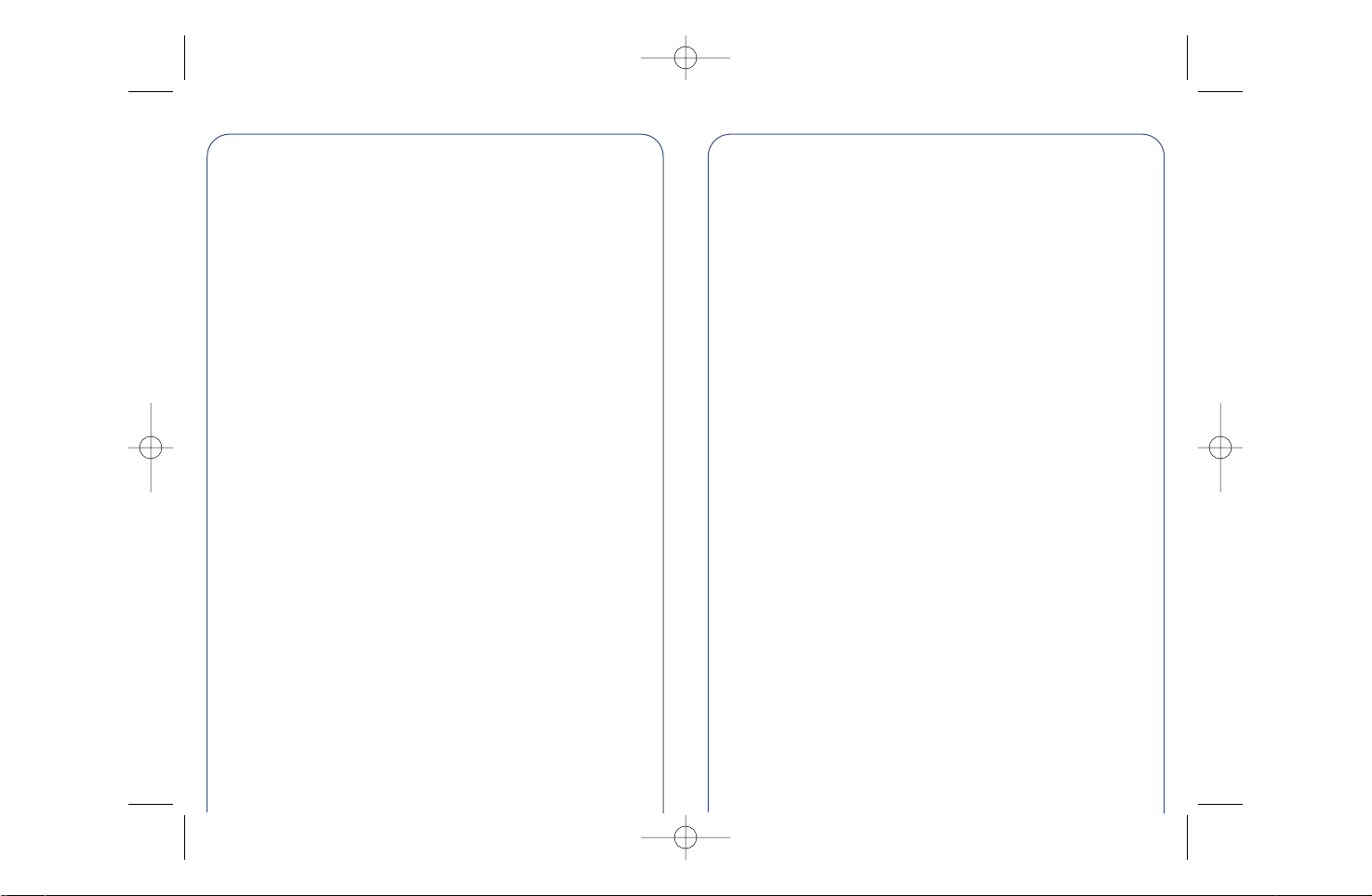
2
7. Directories p.31
7.1 Accessing your directories p. 31
7.2 Creating a directory file p. 33
7.3 Classifying a file in a family p. 34
7.4 Available options p. 35
7.5 The voice recognition function p. 38
7.6 Assigning a ring tone to a family p. 39
7.7 Temporary SIM card p. 39
8.Vibrator p.41
8.1 Activating / deactivating the vibrator p. 41
9. Messages p.42
9.1 Accessing messages p. 42
9.2 Reading your messages p. 43
9.3 Composing a message p. 48
9.4 Data entry system: predictive mode p. 50
9.5 Sending a message p. 53
10. My setup p.54
10.1 Sounds p. 54
10.2 Main screen p. 59
10.3 On/Off screens p. 59
10.4 Downloading p. 59
10.5 Zoom p. 61
10.6 Numbers p. 61
11.Alarms p. 63
11.1 Wake up p. 63
11.2 Appointments p. 64
11.3 Birthdays p. 64
11.4 Options p. 64
3
12. Memo p.65
12.1 Recording a voice memo p. 65
12.2 Using a voice memo p. 66
13. Calculator/Converter p.67
13.1 Convert p. 67
13.2 Calculator p. 70
14. Setup p.71
14.1 Services p. 71
14.2 Clock p. 79
14.3 Languages p. 79
14.4 Dictionary p. 79
14.5 Input mode p. 80
14.6 Display p. 80
14.7 Pickup p. 80
14.8 Automatic power off p. 81
14.9 Double line management p. 81
14.10 Keypad lock p. 81
15.WAP p.82
15.1 Accessing WAP Services p. 82
15.2 Available options p. 83
15.3 Setting up your access p. 85
15.4 Changing the WAP access mode p. 87
16. Games p.88
17.Warranty p.92
18.Accessories p.97
GB BF4 r2 25/02/02 29/05/02 9:13 Page 2
Page 3
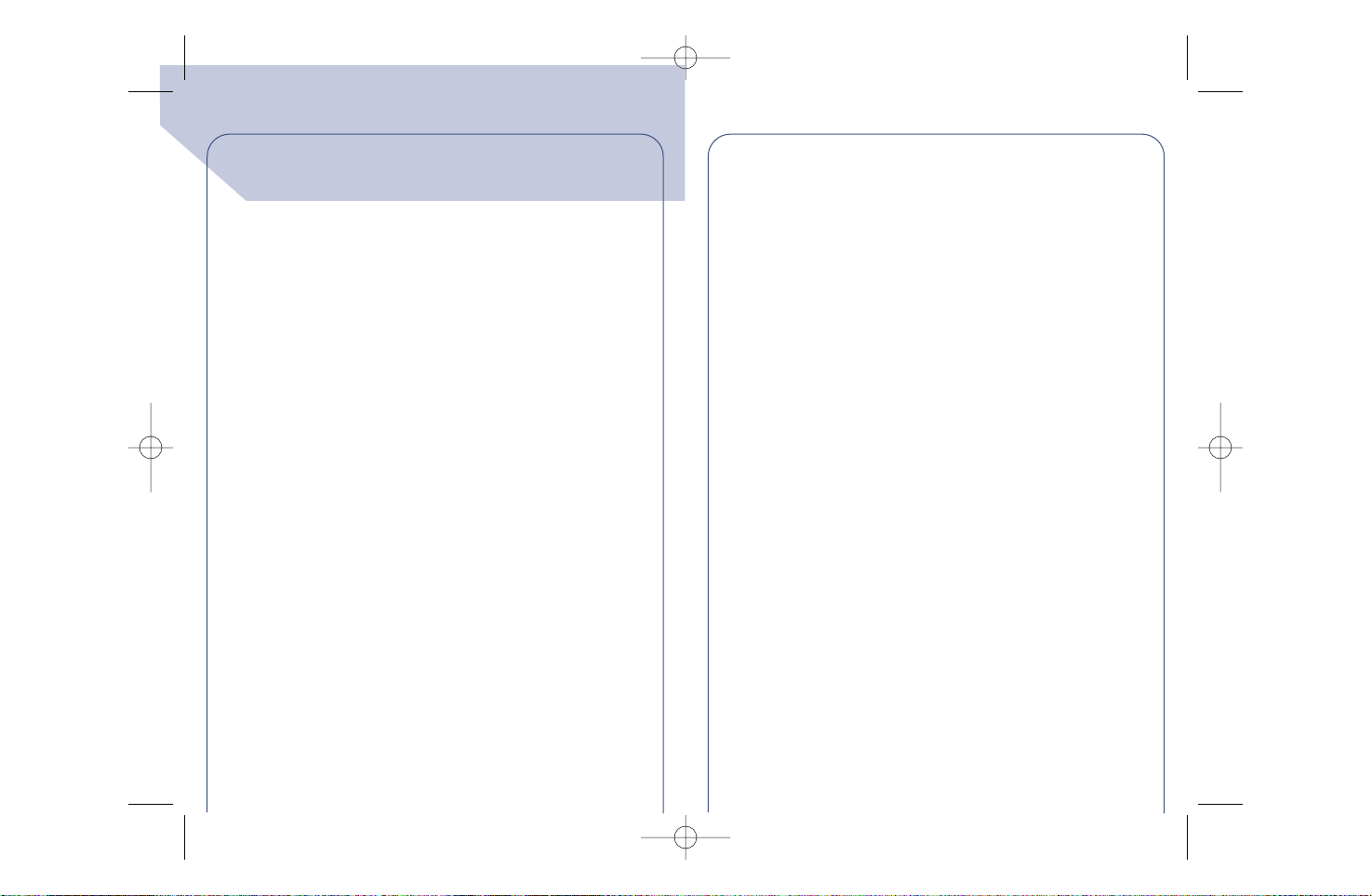
4
SAFETY AND
PRECAUTIONS
We recommend that you read this chapter carefully before use.The
manufacturer disclaims any liability for damage which may result as a
consequence of improper use or use contrary to the instructions
contained herein.
• CONDITIONS OF USE:
Switch the phone off before boarding an aircraft,otherwise you may
be prosecuted. Switch the phone off when you are in health care
facilities except in areas where it is allowed. As with many other
types of equipment now in regular use, mobile telephones can
interfere with other electrical or electronic devices, or equipment
using radio frequency. When the phone is switched on, avoid placing
it near a medical aid device if you carry one such as a pacemaker,
hearing aid or insulin pump. Especially when you have a call, you
should hold the telephone against the ear on the opposite side to the
device,if any.
Do not switch the phone on when you are near gas or flammable
liquids.Strictly obey all signs and instructions posted in a fuel depot,
gas station, or chemical plant, or in any potentially explosive
atmosphere. Do not let small children use the phone without
supervision. Do not attempt to open or repair it yourself. Use only
Alcatel batteries, battery chargers, and accessories that are
compatible with your phone model. (See Accessories List, page 97)
The manufacturer disclaims any liability for damage caused by use of
other batteries,chargers or accessories. Do not allow your phone to
be exposed to unfavourable envir onmental conditions (humidity,rain,
ingress of liquids,dust,sea air,etc).The manufacturer’s recommended
operating temperature range is -20 °C to +40 °C. Over 55°C the
legibility of the phone’s display may be impaired, though this is
temporary and not serious.
5
• BATTERY:
Before removing the battery from your phone,please make sure that
the phone is switched off. Take precautions with the battery and do
not attempt to open the battery (chemical substances may cause
burns). Do not pierce, disassemble nor cause a short-circuit in a
battery.Do not burn or dispose of a used battery in household waste
or store it at temperatures above 60 °C.Batteries must be disposed
of in accordance with locally applicable environmental legislation.
Batteries should not be used for other purpose than the one they are
designed for.Never use damaged batteries.
• TRAFFIC SAFETY:
Always check whether local legislation permits operation of a mobile
phone while driving a vehicle. When it is said that the use of mobile
phones whislt driving a vehicle is a risk factor, we strongly
recommend that you park the car before using the phone.However
if you intend to use your phone while driving, you must use it
connected to the “Easy-to-install hands-free car kit”.
Your mobile phone when powered emits radiation which may
interfere with the vehicle electronic systems such as anti-lock brakes
(ABS,airbag). As a result, you should:
-avoid placing the phone on the dashboard.
- connect the phone to an external antenna.The antenna should be
mounted and located away from the driver and passengers or
separated from them by a metal screen (e.g.the car roof).
- check with the car manufacturer that the dashboard is adequately
shielded from mobile phone RF energy.
• RADIO WAVES:
Before a phone model is available for sale to the public,compliance
with the International guidelines (ICNIRP) or European Directive
1999/5/EC (R&TTE) must be shown. These guidelines or directive
include as one essential requirement the protection of the health and
the safety for the user and any other person.
GB BF4 r2 25/02/02 29/05/02 9:13 Page 4
Page 4
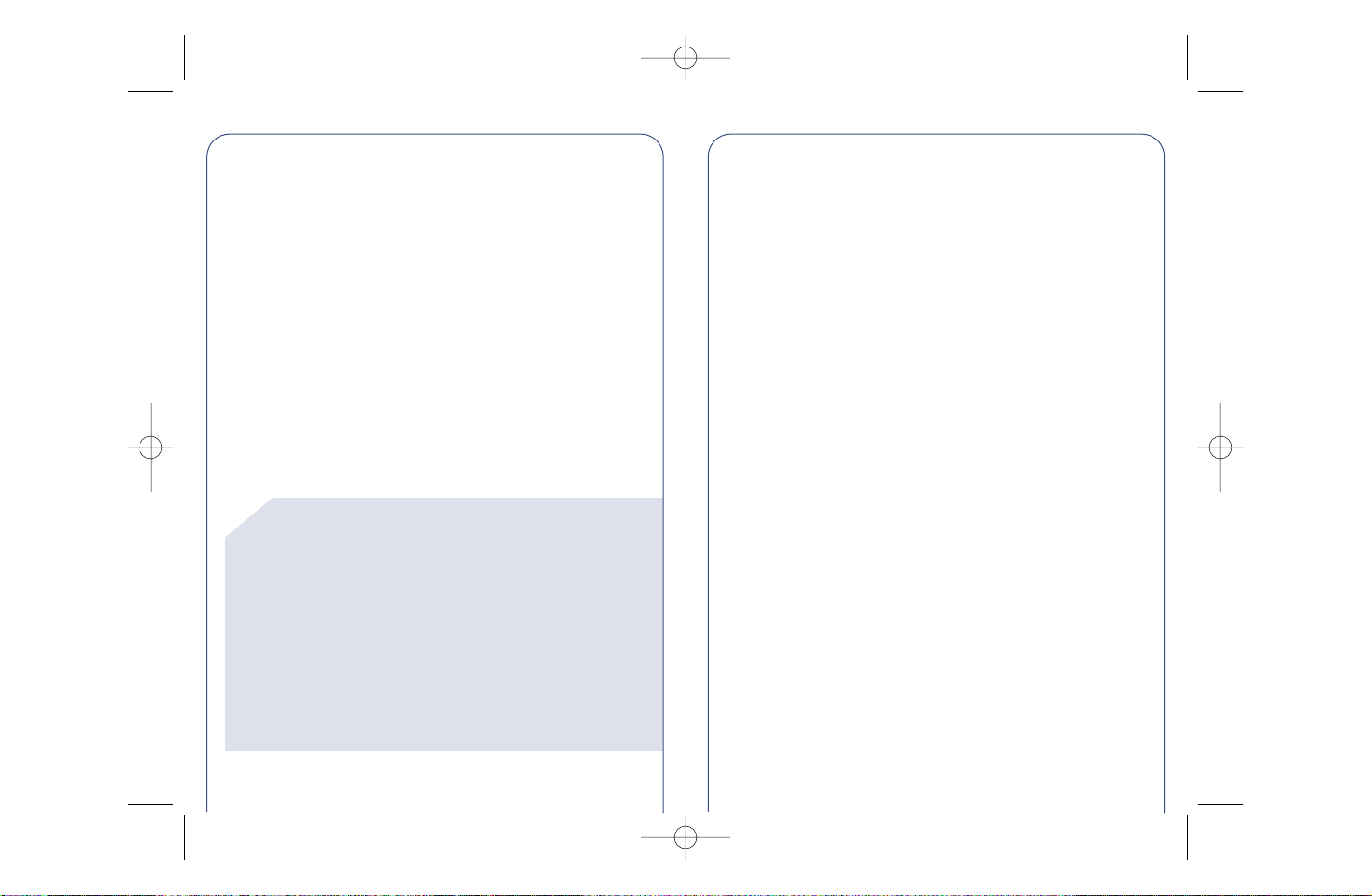
(1) ICNIRP guidelines are applicable in the following areas:
Central America (except Mexico), South & North
Africa, Asia Pacific (except Taiwan, Korea, and
Australia).
(2) European recommendation (1999/519/EC) is
applicable in the following areas: Europe, Eastern
Europe,Israel.
(3) The SAR limit for mobile phones used by the public is
2 Watts/kilogram (W/kg) averaged over ten grams of
body tissue. The international guidelines or European
limit incorporate a substantial margin of safety to give
additional protection for the public and to account for
any variations in measurements.
!
6
THIS MOBILE PHONE MEETS THE INTERNATIONAL AND EU
REQUIREMENTS FOR EXPOSURE TO RADIO WAVES.
Your mobile phone is a radio transmitter and receiver.It is designed
and manufactured not to exceed the limits for exposure to radiofrequency (RF) energy recommended by International guidelines
(ICNIRP) (1) and by the Council of the European Union
(Recommendation 1999/519/EC) (2). These limits are part of
comprehensive guidelines and establish permitted levels of RF energy
for the general population. The guidelines were developed by
independent scientific organisations through periodic and thorough
evaluation of scientific studies. The limits include a substantial safety
margin designed to assure the safety of all persons,regardless of age
and health.
The exposure standard for mobile phones employs a unit of
measurement known as the Specific Absorption Rate , or SAR. The
SAR limit stated in the International guidelines or recommended by
the Council of the European Union is 2 W/kg (3).Tests for SAR are
7
conducted using standard operating positions with the phone
transmitting at its highest certified power level in all tested frequency
bands. Although the SAR is determined at the highest certified
power level,the actual SAR level of the phone while operating can be
well below the maximum value. This is because the phone is designed
to operate at multiple power levels so as to use only the power
required to reach the network. In general, the closer you are to a
base station antenna,the lower the power output of the phone.
The highest tested SAR value for this mobile phone for use at the ear
and compliance against the standard is 0.31 W/kg.While there may
be differences between the SAR levels on various phones and at
various positions, they all meet the relevant International guidelines
and EU requirements for RF exposure.
Your telephone is equipped with a built-in antenna. For optimal
operation,you should avoid touching it or degrading it.
GB BF4 r2 25/02/02 29/05/02 9:13 Page 6
Page 5
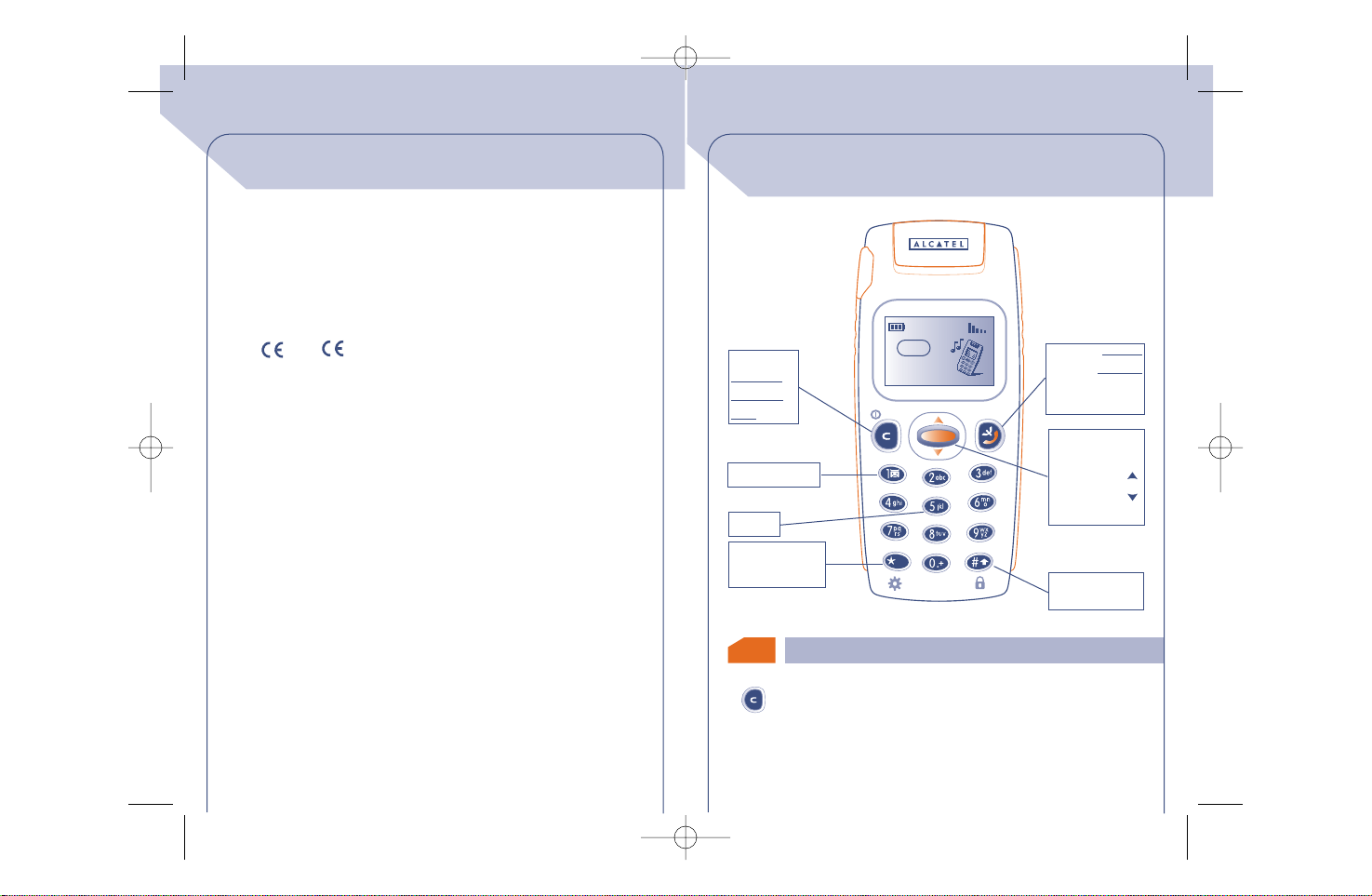
8
• Web site:www.alcatel.com
• Wap address:wap.alcatel.com
• Alcatel hotline No.: see “Alcatel Services” leaflet (calls charged at
applicable local rate in your country).
Your telephone is designed to make and receive calls. It operates on
GSM networks with 900 MHz and 1800 MHz bands.
The or
0165
marking indicates that your telephone
complies with EC directive 1999/5/EC (R&TTE) and the accessories
with applicable EC directives.The entire copy of the Declaration of
Conformity for your telephone can be obtained through Alcatel
website www.alcatel.com.
October 2001
INFORMATION
1.1
Keys
9
1
1
YOUR TELEPHONE
OK
@
08:13
17-01-2002
Delete
Switch on
Switch off
Back
Voice mail
Backlighting
WAP access (1)
Answer
Hang up
Call Memory
Voice reco.
Menu
Scroll
Messages
Directory
Volume
Lock / Unlock
keypad
Vibrator
Network
Delete (short keypress).
Return to the previous screen (short keypress).
Return to the main screen (long keypress).
GB BF4 r2 25/02/02 29/05/02 9:13 Page 8
Page 6
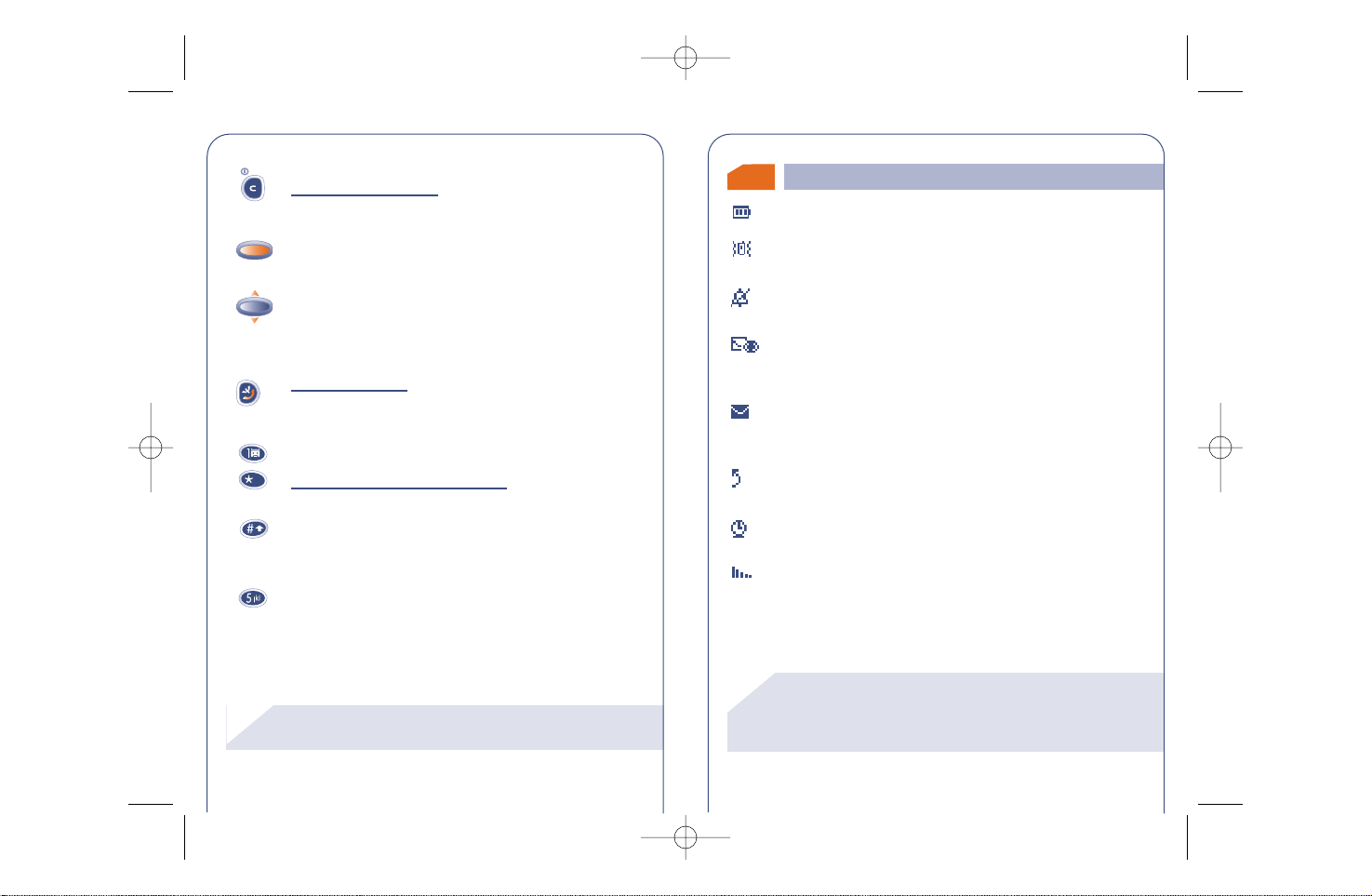
(1) Depending on your phone model.
!
10
Switch phone On/Off from the main screen (long
keypress).
Access the MENU / Confirm the option (short keypress).
Access the “Operator” services (long keypress).
Volume control during a call.
Scroll to select an option.
Access the directory (keypress downwards).
Access the messages (keypress upwards).
Ans
wer/Hang up
Access the call memory (Redial) (short keypress).
Use the voice recognition function (long keypress).
Access your voice mail (long keypress).
Switch On/Off the backlighting
(long keypress).
Access WAP (long keypress) (1).
Lock or unlock the keypad (long keypress).
Enter upper / lower case letters,digits, punctuation marks,
access the bar of symbols.
Activate / deactivate the vibrator (long keypress).
@
OK
OK
(1) Icons and other illustrations shown in this User Guide
are for information only.
(2) Check the availability of this service with your
operator.
!
1.2
11
Battery charge level.
Vibrator mode:your telephone vibrates but emits no ring
tone nor beep.(See page 56)
Silent mode: your telephone emits no ring tone, no beep
and does not vibrate. (See page 56)
Events (Information to consult): voice messages, all
unanswered calls, unread short messages, unlistened voice
memos,downloaded data (see page 29),and WAP alerts (2).
Short message list is full: your telephone cannot store
any more messages.You must access the short message list
and delete at least one message. (See page 43)
Call Forwarding activated: your calls are forwarded.
(See page 74)
Programmed appointments, birthdays, or wake-up.
(See page 64)
Signal strength indicator.
Icons (1)
GB BF4 r2 25/02/02 29/05/02 9:13 Page 10
Page 7
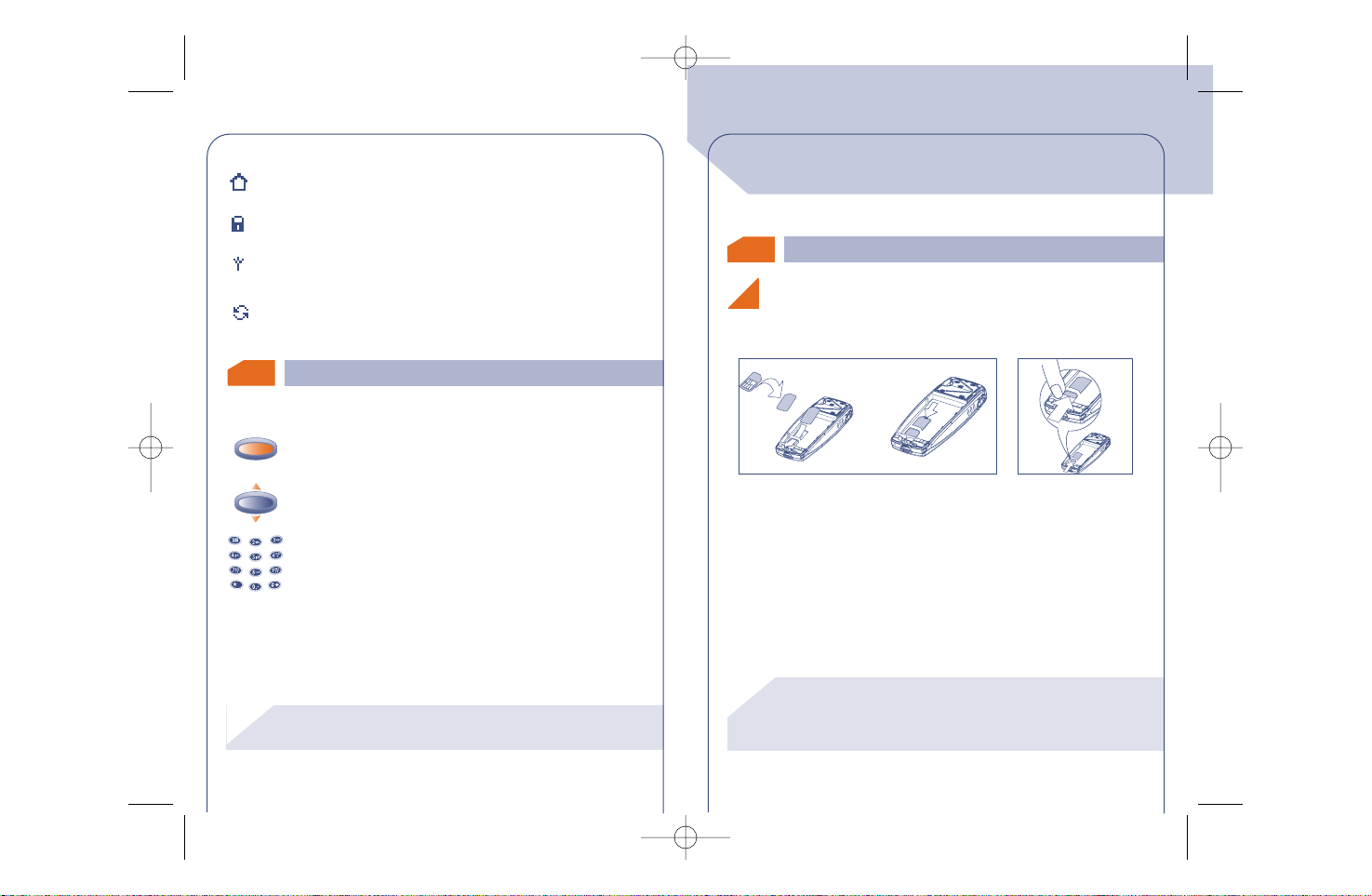
1.3 Symbols used in the User Guide
(1) Check the availability of this service with your
operator.
!
12
Preferred tariff area.(1)
Keypad locked.
“Manual Network Search” mode.
(See page 78).
Roaming within your subscription country.
The following symbols are used throughout the guide:
Briefly press the scroll ke y in its centre in order to confirm
an option.
Move the scroll key up or down in order to select an
option.
Use the keypad keys to enter digits, letters, and
punctuation marks.
OK
OK
@
(1) The telephone is compatible with 3 V, 3/5V, and 1.8/3
SIM cards. Former 5 V SIM cards can no longer be
used.Contact your operator.
!
2.1 SIM Card and battery
13
You must insert a SIM card in order to use your phone.
Fit SIM card with the
chip facing downwards
Slide the SIM card into
its compartment. Check
that it is properly
inserted
Push the SIM card with
your finger to release it
1
2
1
2
2
2
GETTING STARTED
Inserting and removing the SIM card (1)
GB BF4 r2 25/02/02 29/05/02 9:14 Page 12
Page 8
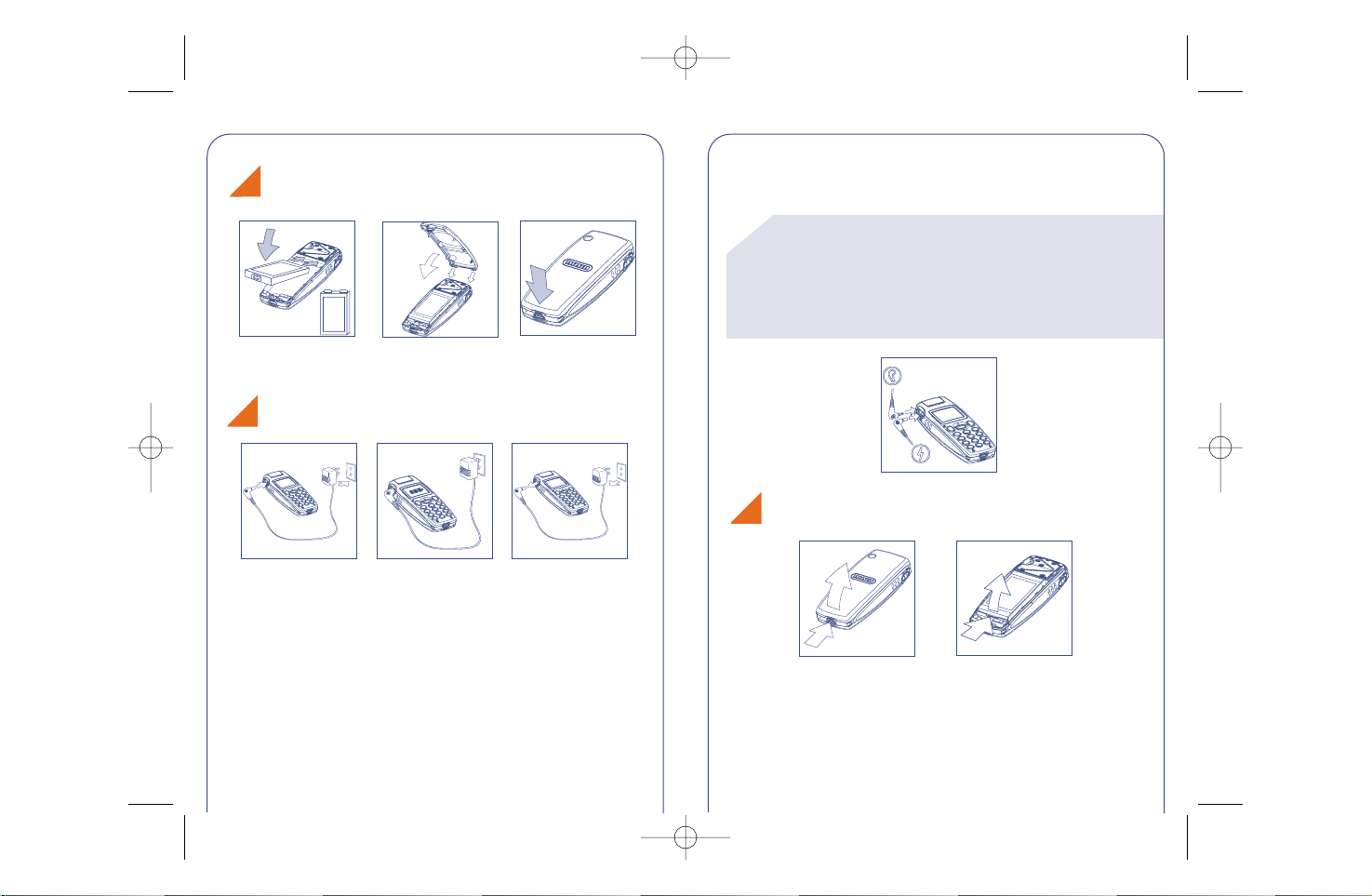
14
Connect the battery
charger
The on-screen indicator
stops flashing when
charging is over
Disconnect the battery
charger once charging is
complete
1
2
1
2
Close the cover as
shown
Click into place
1
1
2
3
2
Charging the battery
Inserting the battery
Insert the battery
•A beep will sound when charging begins.
• The charging indicator icon may take several minutes to start to
flash if your battery is new or very low.
Use exclusively Alcatel chargers that are compatible with
your phone model.
When you first use your phone you must charge the
battery for approximately 3 hours.
For optimal backlighting, your battery must be fully
charged.
!
15
Push and lift
Remove the battery
1
2
1
2
Removing the battery
• The mains socket outlet must be close to the phone and easily
accessible.
GB BF4 r2 25/02/02 29/05/02 9:14 Page 14
CLICK
CLICK
Page 9
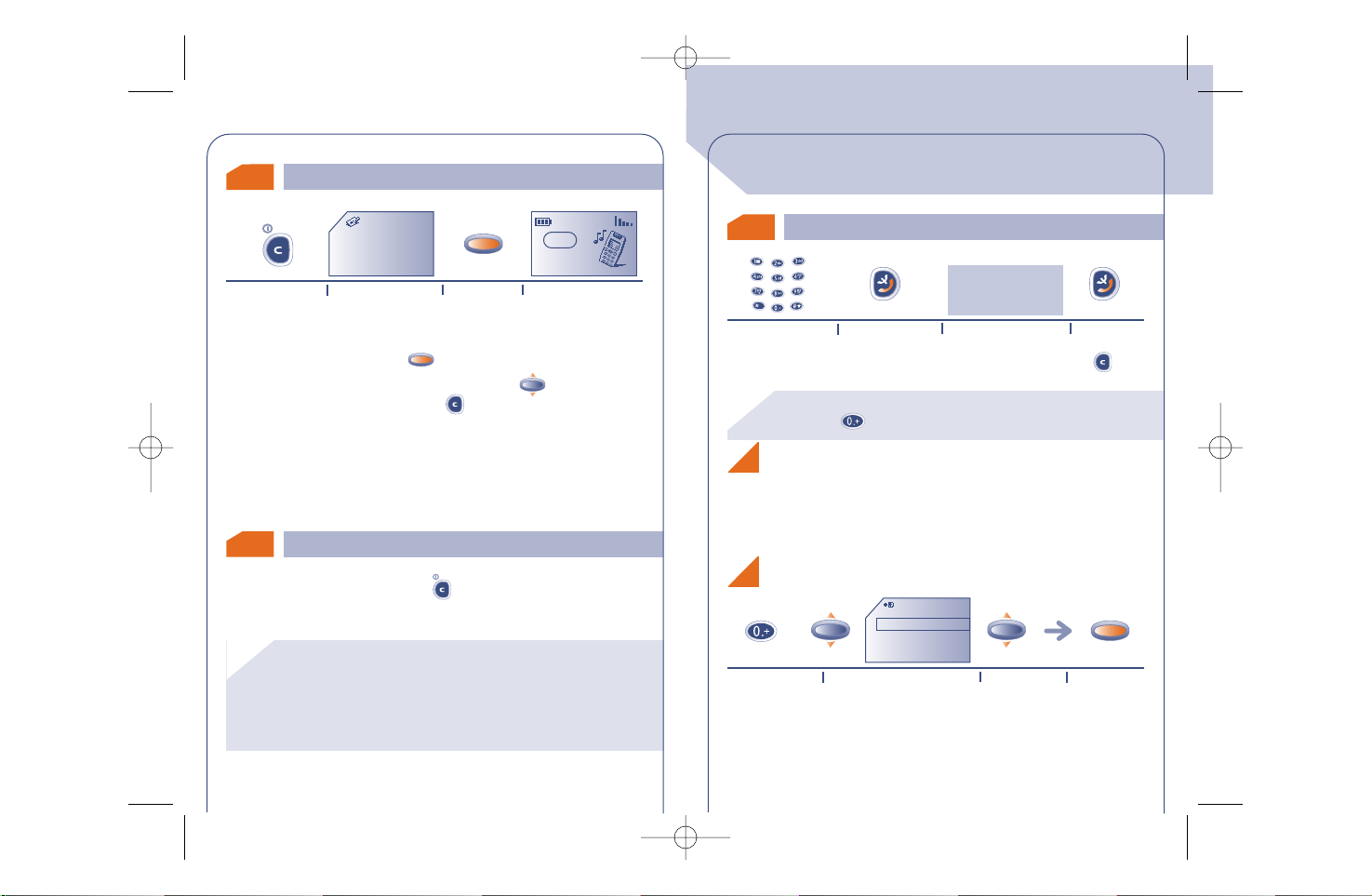
2.3 Switching your phone off
2.2
Switching your phone on
If you do not know your PIN code, please contact your
network operator.
Do not leave your PIN code near your phone and store
your card in a safe place when you are not using it.
!
16
If you are prompted to enter the time and date,enter the new data
if necessary,then confirm by .
If cell broadcast messages are displayed,use the key to browse
through them in full or press the key to return to the main
screen.
While the phone is searching for a network,<<<–>>> is displayed.
(???-??? is displayed if your SIM car d is rejected by the network,in this
case please contact your operator).
From the main screen,press the key (long keypress).
Pin Code
Please enter
PIN Code:
..................
OK
Switch your phone
on (long keypress)
Enter your PIN code if
you are prompted to
Main screenConfirm
Network
3.1
Making a call
17
To enter characters "+" or "P" (pause), make a long keypress on (the following characters scroll:0, +, •, P).
!
3
3
CALLS
@
Hello
Dial the number
Make the call
Hang up
If you make a mistake,you can delete digits by pressing the key.
If your telephone is within the area covered by a network, you can
make an emergency call by dialling 112 or any other number
provided by your operator.
You may find the country’s or the area’s name by pressing the key
associated with the first character of it’s name.
Display the "+"
prefix (long
keypress)
Display the list of countries
Select the
country/area
Confirm
Cntry/area
Albania
Algeria
Andorra
Talk
Making an emergency call
Making an international call
GB BF4 r2 25/02/02 29/05/02 9:14 Page 16
05:13
18-06-2001
OK
OK
OK OK
OK
Page 10
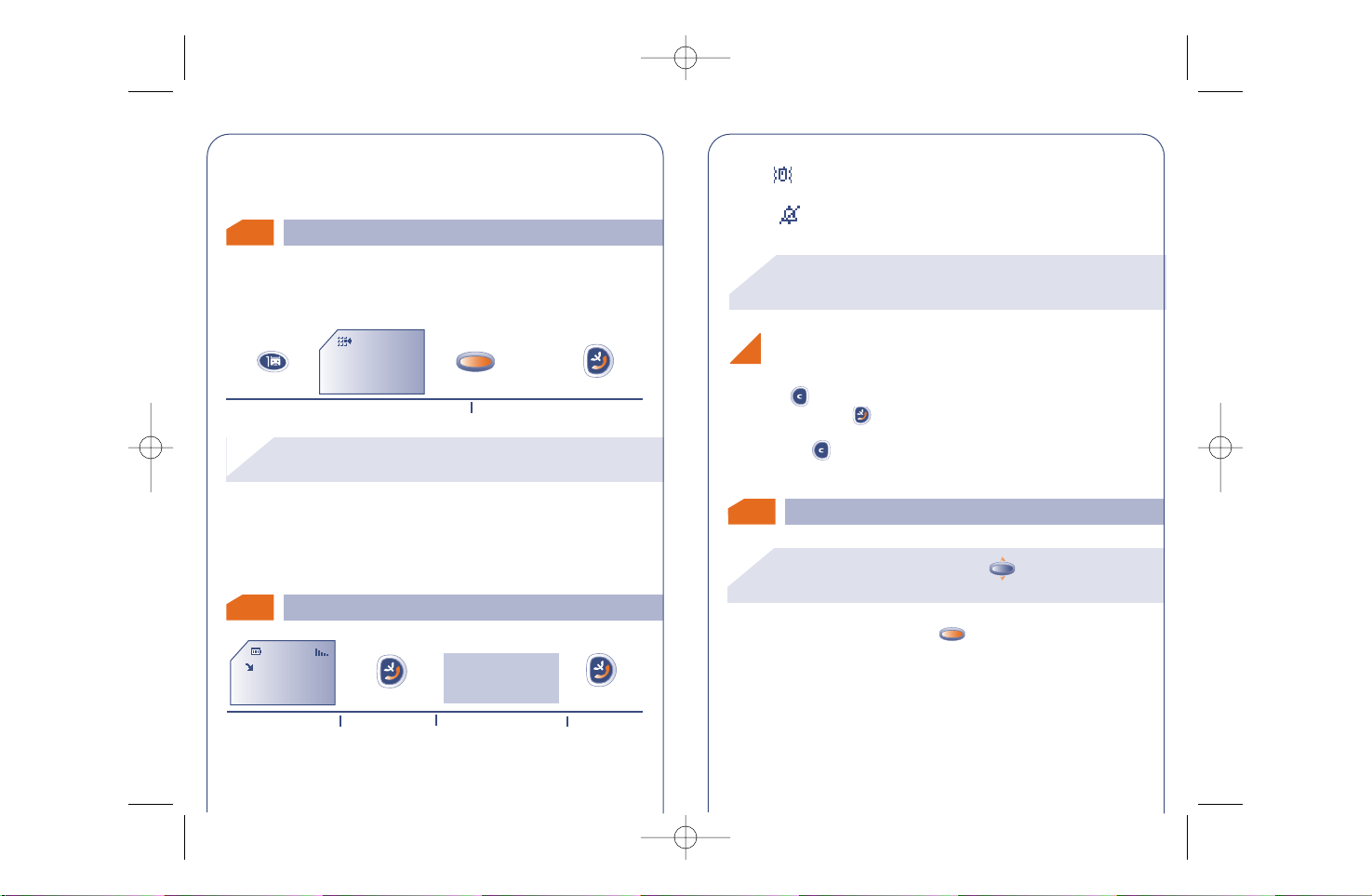
3.3 Receiving a call
3.2
Calling your voice mail
To use your voice mail abroad, contact your operator
before leaving.
!
18
OK
Access your voice mail (long keypress) Make the call
Once the country/area code is displayed,dial the rest of the number
and make the call.
The network provides voice mail service to ensure that you do not
miss any calls; it works like an answering machine which you can
interrogate at any time.
If your operator's voice mail access number is not shown, dial the
number that was supplied to you with your subscription. To later
modify this number, use the “Numbers” MENU option. (See page
61)
Voicemail:
Call?
or
Hello
Incoming call
Take the call
Talk Hang up
VERONICA
The caller's number is displayed if it was transmitted by the
network (check the availability of this service with your
operator).
!
During a call, you can use the key to adjust the
volume.
OK
!
3.4
19
If the icon is displayed, the vibrating system is enabled and no
ring tone is heard.
If the icon is displayed, the vibrator and ring tone are both
deactivated.
Press the key while the phone is ringing;you can still answer the
call by pressing the key.
Pressing the key again rejects the call.
During a call, you can use the key to access the following
options:
OK
During the call
Switching the ring tone off (without losing the
call!)
GB BF4 r2 25/02/02 29/05/02 9:14 Page 18
Page 11
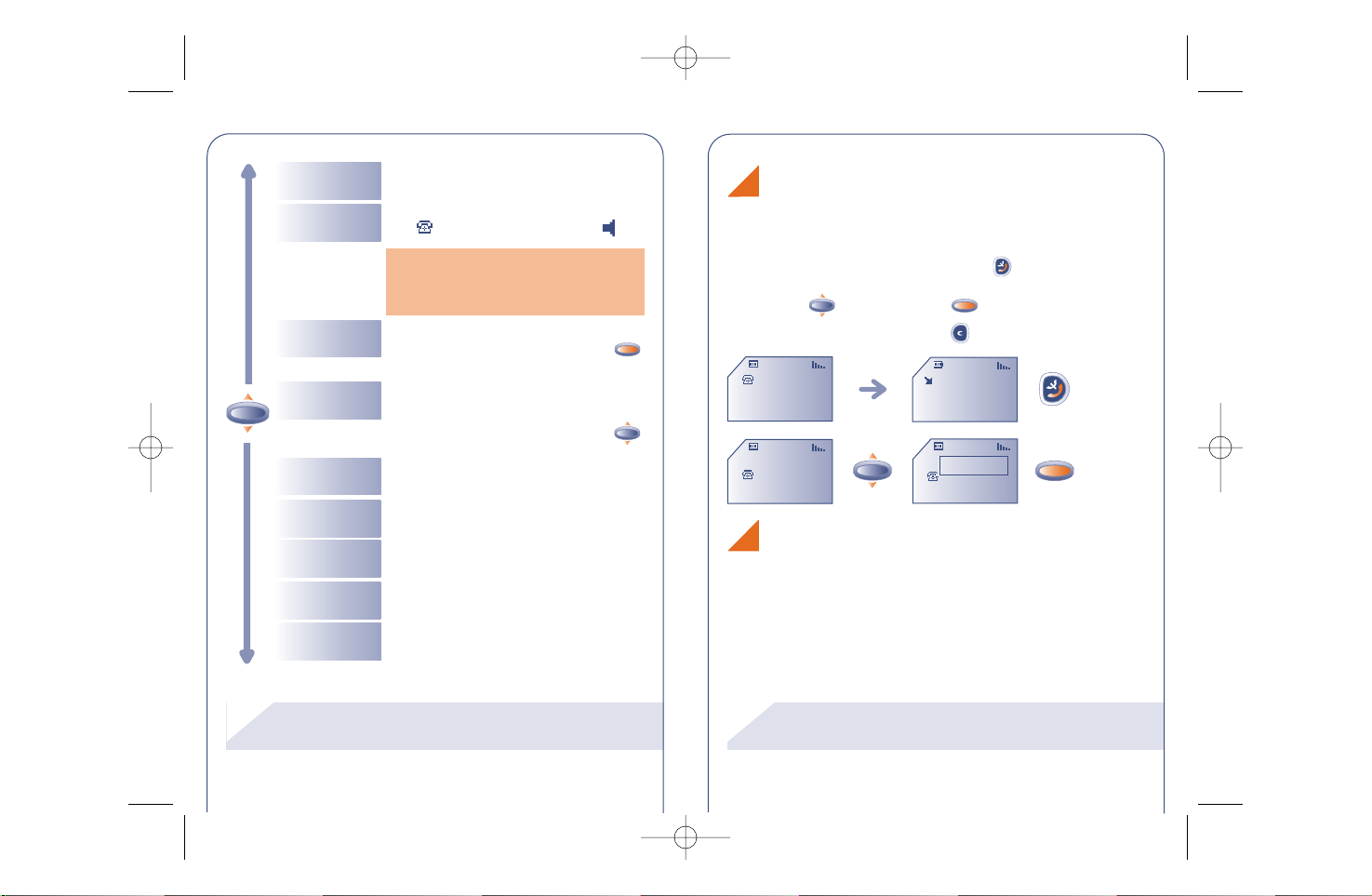
(1) Check the availability of this service with your
operator.
!
20
Volume
Hold call (1)
Handsfree
Dial (1)
Increase or decrease the sound level
Make a second call (an ongoing call will be
automatically put on hold and you can
switch between calls by pressing the
key)
OK
Activate/deactivate handsfree mode
(the symbol is then replaced by )
Caution: move the handset away from
your ear before activating this mode
because the amplified volume could cause
hearing damage
Place an ongoing call on hold (you can
later resume the call by pressing the
key)
OK
Save Number
Store a phone number in one of your
directories:SIM or Product (Mobile)
Directory Access the directory
Messages
Services (1)
Back Return to the previous screen
Access the services supported by your
network operator
Read your messages
... MARIE
AUDREY
(1) Check the availability of this service with your
operator.
!
21
OK
Your telephone allows you to converse with several persons at the
same time.
You are on a call and a second call comes in notified by an audible
signal.
If you accept the new call by pressing the key,the ongoing call
is automatically put on hold;you can then swap between the calls by
pressing the key and then the key.
To refuse the second call, press the key twice.
OK
OK
18:06
MARIE
18:08
Handling a second incoming call (1)
Conference calls (1)
18:06
... MARIE
AUDREY
18:08
AUDREY
OK
Swap calls
GB BF4 r2 25/02/02 29/05/02 9:14 Page 20
OK
Page 12
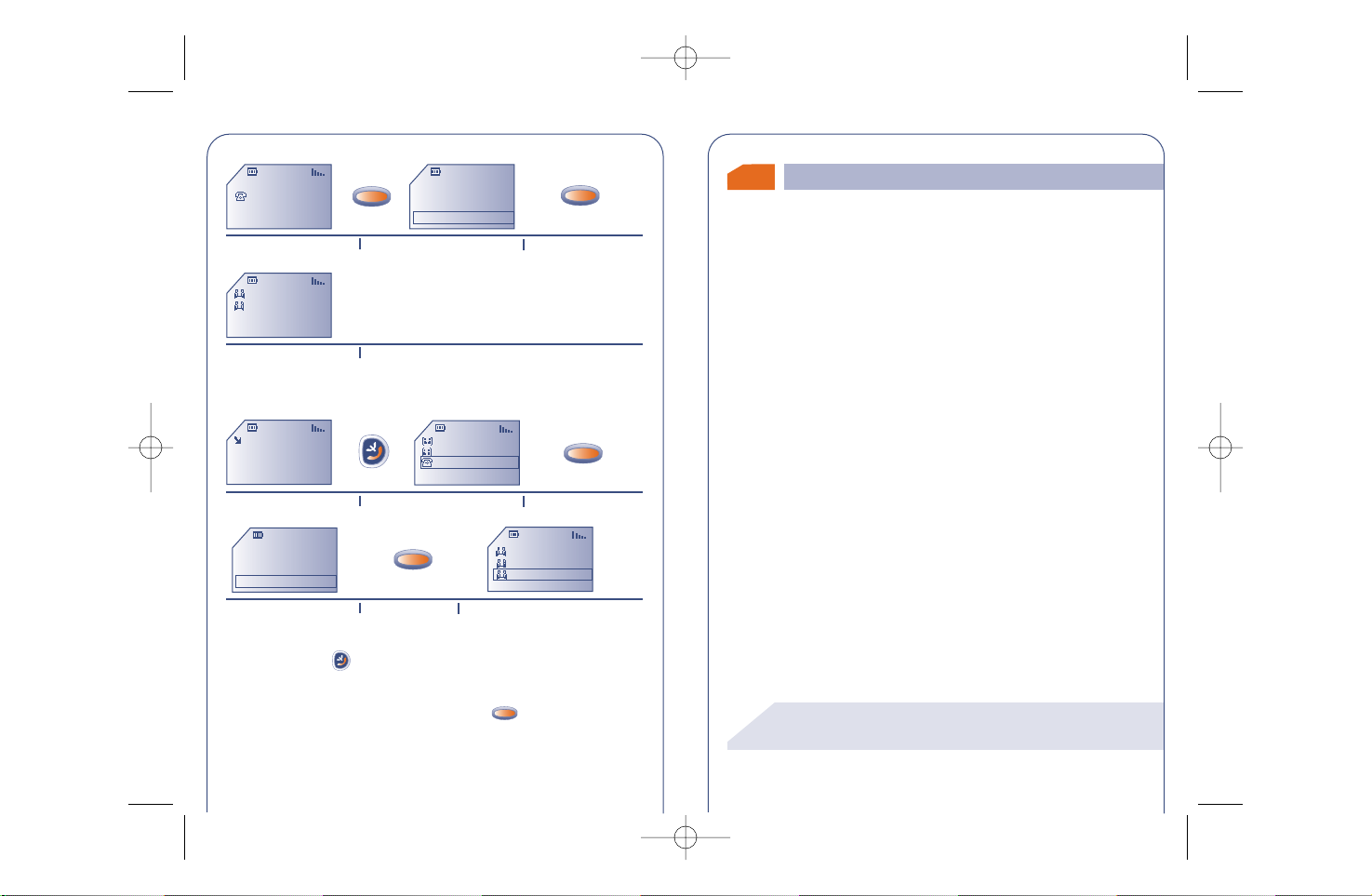
22
DAN
MARIE
AUDREY
DAN
MARIE
AUDREY
Swap calls
End 2nd call
Conference
Swap calls
End 2nd call
Conference
MARIE
AUDREY
DAN
You are handling 2 calls
Confirm
Select "Conference"
The conference starts
A third call comes in
Confirm
Answer the call and speak with
your new caller
Select "Conference"
The caller joins the conference
Confirm
OK
OK
OK
OK
MARIE
AUDREY
...
• A third call comes in
Pressing on the key hangs up the communication you had with
the caller you have selected.
To end the conference call, click on the key and select the
“End Conf. Call” option.
OK
3.5
Double line management (1)
(1) Check the availability of this service with your
operator.
!
23
Your SIM card can contain two lines with two different phone
numbers.
By default, you are automatically on line 1. To switch from line 1 to
line 2,open “Menu/Setup/Double line/Line choice” (1).
Whichever line is selected (1 or 2) you can receive calls intended for
both lines.
Calls made will be invoiced on the selected line.
GB BF4 r2 25/02/02 29/05/02 9:14 Page 22
Page 13
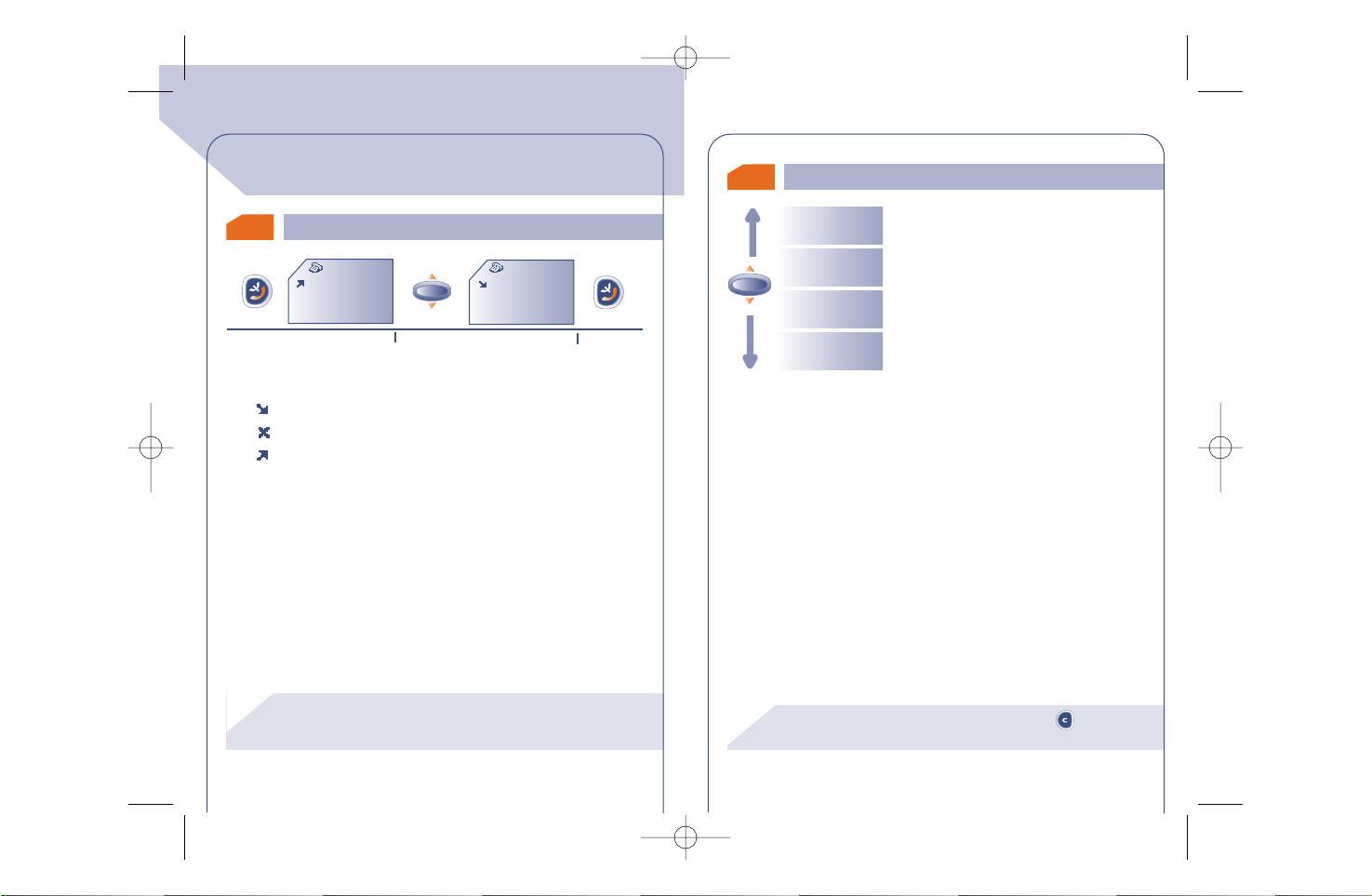
4.1
Accessing and calling back
The caller's number is displayed if it was transmitted by the
network (check the availability of this service with your
operator).
!
4
4
24
Each call is identified by one of the following symbols:
Answered incoming call.
Unanswered incoming call.
Outgoing call.
Access the call memory
Make the call
Select the number
CallMemory
PHILIP
24/11 08:56
CallMemory
VERONICA
29/11 08:56
CALL MEMORY
4.2 Available options
To return to the main screen, press the key (long
keypress).
!
25
Save Number
Modify Num.
Clear
CallMem
Back
Store the selected phone number in the
directory
Return to the previous screen
Clear all the numbers in the call memory
Modify the selected phone number
GB BF4 r2 25/02/02 29/05/02 9:14 Page 24
OK
OK
Page 14
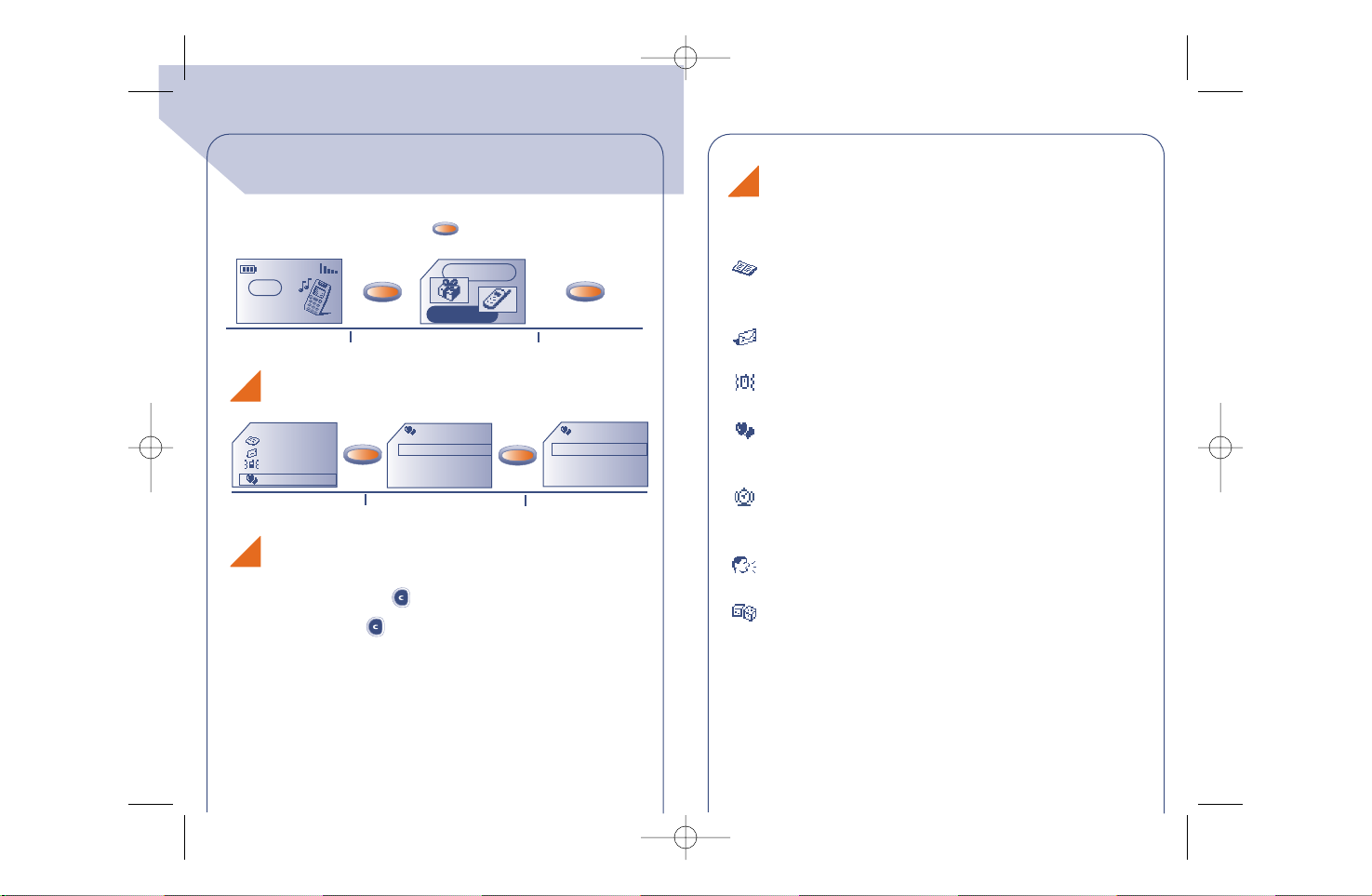
26
Previous screen: Press (short keypress).
Main screen: Press (long keypress).
OK
OK
Directory
Messages
Vibrator
My setup
Sounds
Main screen
On/Off scr.
My setup
Sounds
Mode
Volume
Ring tones
List of functions
Select an option
Confirm
Main screen
Select MENU
Confirm
5
5
Services
Menu
From the main screen,press the key to go to the MENU.
OK
OK
OK
MENU
Choosing a MENU function
Return to the screen:
05:13
18-06-2001
Network
27
For each of the listed functions, refer to the appropriate chapter in
this User’s Guide.
Directory:
Access / create directory files and make calls from your
directory.
Messages (SMS):
Read,write and send your short messages.
Vibrator:
Activate / deactivate the vibrator.
My setup:
Customise your ring tones, icons, switch On/Off and main
screens,your direct dial numbers, your keypad and prefixes.
Alarms:
Set your telephone's alarms (appointments, bir thdays, wakeup).
Memo:
Record and listen to voice messages.
Games:
Access the games proposed.
Organisation of functions
GB BF4 r2 25/02/02 29/05/02 9:14 Page 26
Page 15
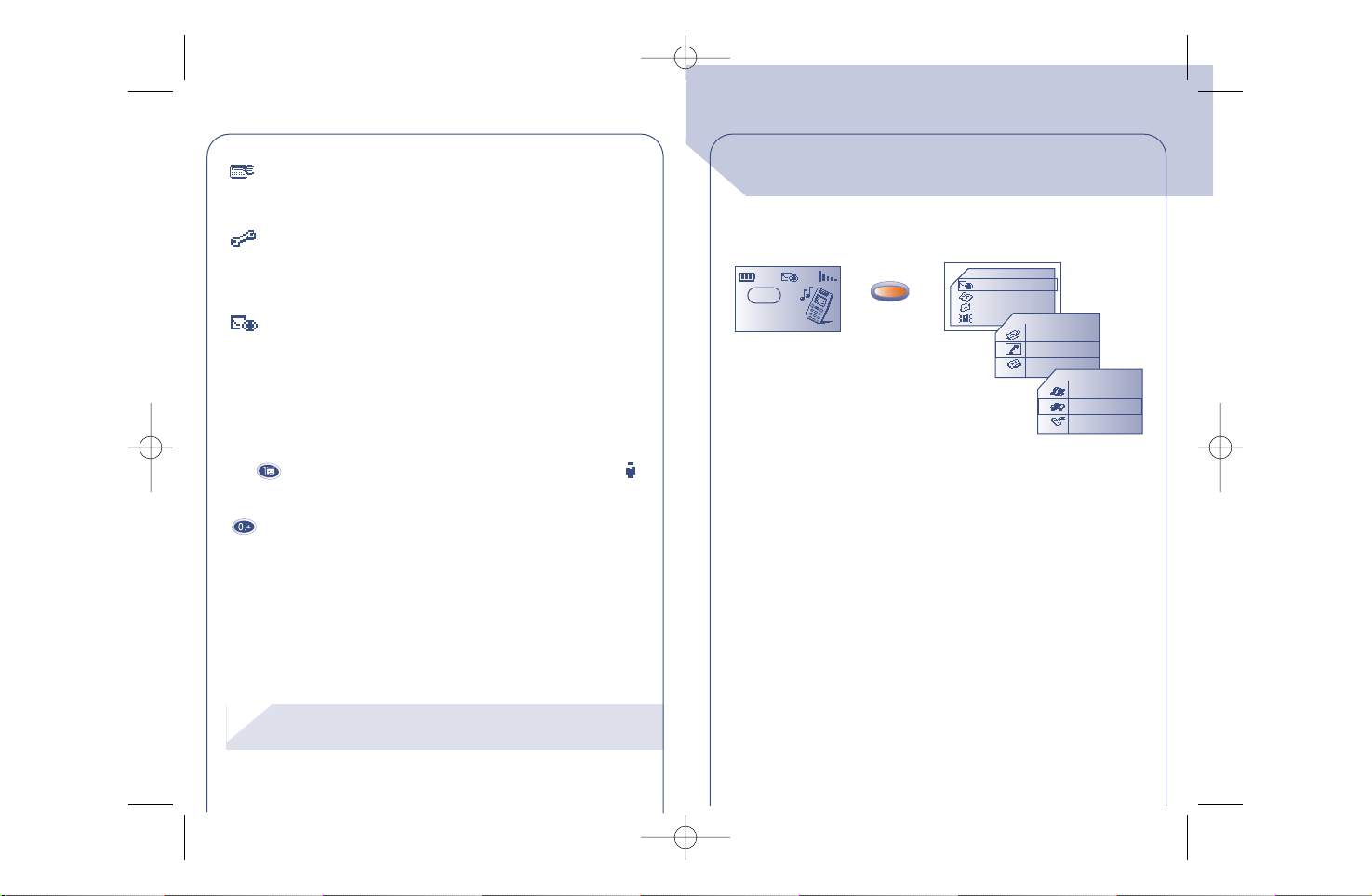
(1) Depending on your model,the language and availability
of this service with your operator.
!
28
Calculator/Converter:
Perform currency conversions (Euros/currencies, etc.) and
basic calculations.
Setup:
Set up your telephone (displays, formats, etc.) and take
advantage of the features provided by y our operator (security,
call forwarding,etc .).
Events:
Access your voice mail, unanswered incoming calls, unread
short messages,voice memos, and information downloaded in
the handset as well as WAP notifications (1).
You can customise your main MENU by changing the order of the
options. For example, you can choose to display “Sounds” at the
beginning of your Menu,select this option, make a long keypress on
the key to place it in the first position in your new list.The
icon is displayed after the selected option.
To cancel, select the new order and make a long keypress on the
key.
29
You can read all of the events which occurred on your telephone in
your absence and which you have not yet accessed.
Events
Directory
Messages
Vibrator
0 Msg.
1 Call
0 Vocal
0 WAP
0 Memo
0 Dnload
EVENTS
6
6
Network
GB BF4 r2 25/02/02 29/05/02 9:14 Page 28
08:13
17-01-2002
OK
Page 16
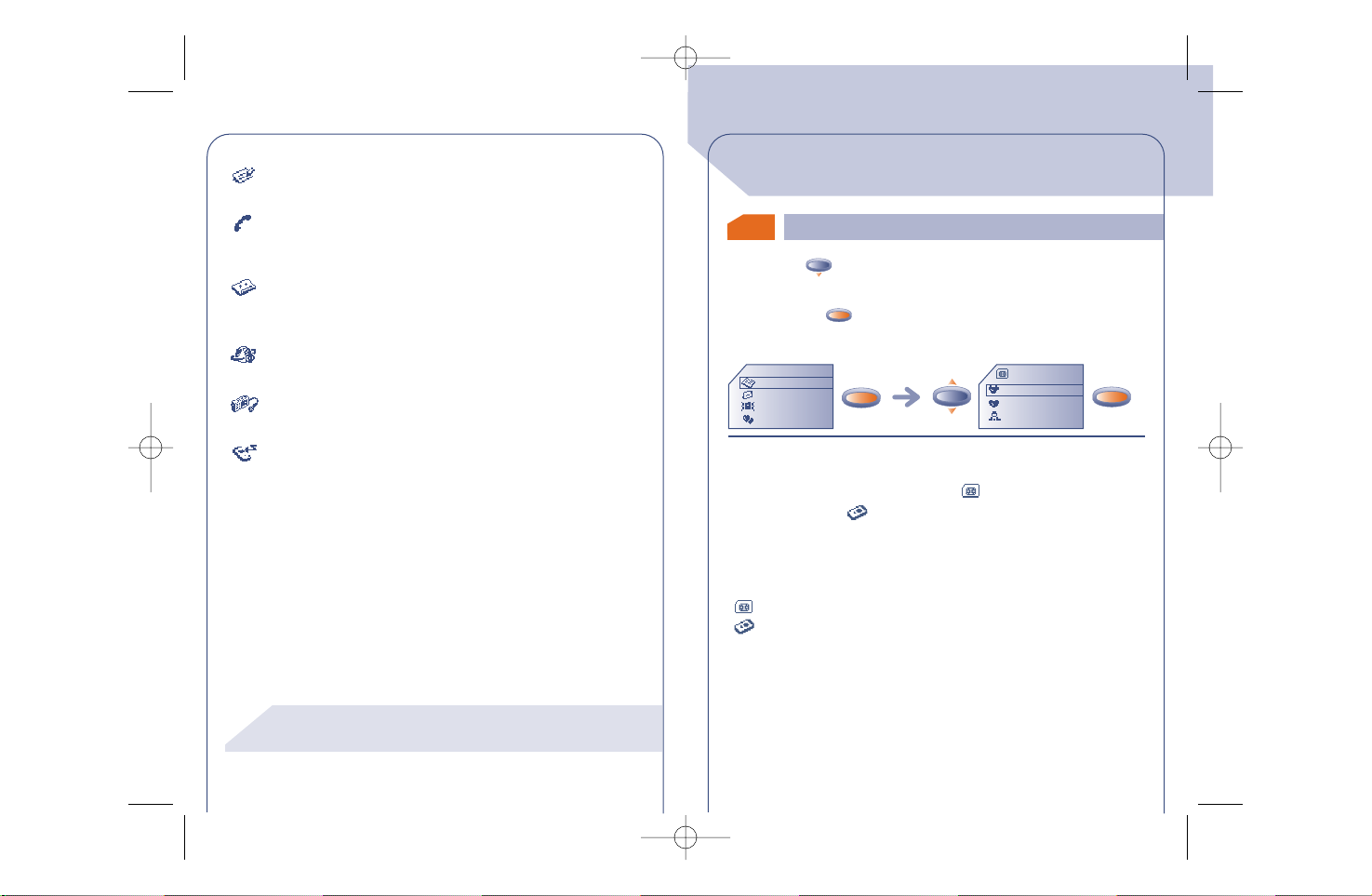
(1) Check the availability of this service with your
operator.
!
30
Messages (Msg.):
Access unread messages.(See page 42)
Unanswered incoming calls (Call):
Display the numbers of callers who tried to reach y ou with no
success.(See page 17)
Voice mail (Vocal):
Call your voice mailbox to listen to your ne w v oice messages.
(See page 18)
Notifications (WAP) (1):
Access the WAP notifications you received.
Voice memos (Memo):
Listen to the voice memos you recorded.(See page 66)
Information downloaded (Dnload):
Access the received information you downloaded.
7.1 Accessing your directories
31
7
7
DIRECTORIES
Two directories are available,the SIM directory and the product
directory (Mobile) .
For easy consultation,all your contacts are stored in a joint list.
The icon displayed in front of a name indicates whether the name
belongs to the SIM directory or to the Mobile’s:
SIM directory
Product directory (Mobile).
• Press the key downwards to access the directories from the
main screen.
• Or press the key from the MENU (see page 26) then select
“Directory”.
Directory
Messages
Vibrator
My setup
Directory
VERONICA
BRIAN
FLORENCE
To search for the name you are looking for
OK
OK
OK
GB BF4 r2 25/02/02 29/05/02 9:14 Page 30
OK
OK
Page 17

32
You can assign 3 different numbers to the same name: home, mobile,
office (see page 34). If you want to call a party who has several
numbers,first you must choose the number you wish in the list.
or
OK
Directory
VERONICA
Directory
VERONICA
DENNIS
HELEN
Choose the appropriate number
You can also search for the name of the person you wish to contact
by pressing the key associated with the first letter of his/her name.
Example: Press the key twice to find the first name beginning
with "B",then scroll the list to the name you are looking for using the
key. In some languages,depending on the input mode, this search
is performed using the “Search name” option.(See page 35)
Directory
VERONICA
DENNIS
HELEN
View
Create
Zoom
Searching for a name by its first letter
Calling from the directory
Displaying a phone number
HOME
MOBILE
OK
OK
7.2 Creating a directory file
If you use your telephone abroad, you should store the
numbers in the directory in the international format with
the "+" prefix.(See page 17)
!
33
VERONICA
0148............
0663............
0139............
If your directories are empty, the “Director y empty! Create a
file?” message will be displayed.
From the list of names in your directories, press the key to
create a file.
OK
Each name in a directory can have up to 3 numbers:Home , Mobile,
Office.
Files created in the SIM directory can be consulted from a different
mobile.
OK
OK
OK
OK
Create
Enter name:
View
Create
Zoom
In SIM
In Mobile
Create
GB BF4 r2 25/02/02 29/05/02 9:14 Page 32
OK
OK
Page 18

(1) If the caller’s number is displayed.
!
You don't have to fill in all the information,but at least one
number must be entered for each name.
Up to 250 phone numbers can be stored in the product
directory. The SIM directory's capacity depends on the
operator.
!
7.3 Classifying a file in a family
34
Switch from one to another by
pressing on the key or
key.
OK
OK
Create
Home:
Create
Mobile:
Create
Office:
To differentiate your files, you can classify them in groups called
“families”: Private , Profession. , Other , or None. A
different ring tone can be assigned to each family. This classification
will allow you to easily distinguish a professional call from a private
call (1).It is possible to screen incoming calls by family.(See page 76)
The files you create may be organised in alphabetical order,by family
(Private ,Profession. ,Other ,or None) or by directory (SIM
then Mobile).(See page 33)
7.4 Available options
(1) Depending on the language.
!
35
From the list of names in your directory,you can access the following
options by pressing the key:
OK
Create
View
Modify
Create a file
Modify the file contents
Delete
Delete the selected file
Display the contents of each file
Zoom
Organise
Change the character size (1)
Search name
Find a name in a list (1) according to the
entry mode
Display names:
- Alphabetical order
- By family:private, professional,other
- By directory: SIM then Mobile
GB BF4 r2 25/02/02 29/05/02 9:14 Page 34
OK
Page 19

36
Classify
Ring tones Assign a melody to a family
Copy Copy a file from a directory into the other
Copy all Copy the whole directory into the other
Voice reco.
Memory
Display the available memory in your
directories
Back Return to the previous screen
Record a voice recognition command for a
file
Classify the selected file in the appropriate
family
37
You can copy a file or all the contents of a directory into the other.
You may choose to keep or to delete the original directory or file.
OK
OK
OK
OK
Directory
VERONICA
BRIAN
FLORENCE
Ring tones
Copy
Copy all
SIM > Mobile
Mobile>SIM
Keep origin.
Delete origin
Copying from a directory into the other
GB BF4 r2 25/02/02 29/05/02 9:14 Page 36
Page 20

Contacts for which you have stored a voice recognition
command are identified by the icon.
Fifty names can be accessed by using the voice recognition
function.
!
7.5
38
Select a contact from the directory for which you would like to
record a voice recognition command.
OK
OK
OK
OK
OK
OK
Directory
ALAN
VERO
AUDREY
Saved for
ALAN
ALAN
0641..........
0215..........
0235..........
Copy
Copy all
Voice reco.
ALAN
Repeat word!
ALAN
Say the word
Select a file Select "Voice reco."
Select the number Say the name
Say the name again to
confirm the voice
recognition recording
The function is activated
The voice recognition function
Recording a voice recognition command
Voice reco.
Voice reco.
7.7 Temporary SIM card
7.6 Assigning a ring tone to a family
39
Say the name of the person to be called.
Long keypress
From the main screen
New SIM
Using the voice recognition command
You can assign a ring tone to a family,so when you receive a call from
a contact classified in a particular family, the ring tone for the
incoming call will be the one assigned to that family. An icon is also
assigned to each of the family, allowing you to easily recognise your
caller's family. (See page 34)
When you create a file,you can include 3 different numbers (Home,
Mobile, Office).
If you change your SIM card,an information message will be displayed
when the telephone is switched on.You must then decide if this card
will become your main SIM card or if it is being inserted temporarily:
(C): Main
OK: Temporary
GB BF4 r2 25/02/02 29/05/02 9:14 Page 38
Page 21

40
•Keypress on : the SIM you just inserted becomes your main
SIM card.You can modify the files as you wish.If you reinsert your
old SIM card,you will no longer find the three numbers that were
formerly associated with the same name.
• Keypress on : the SIM you just inserted is considered as
“Temporary”,which does not allow you to create a file with three
different numbers (Home, Mobile, Office). You can still create or
modify files with one number. If you then reinsert the first card
(your main card), you will find the three number association it
originally contained.
8.1
41
8
8
You can enable the vibrator in public places (such as restaurants,
museums, etc.) allowing you to keep your telephone switched on
while remaining as discreet as possible.When you receive a call,your
telephone will vibrate instead of ringing or beeping.
• By pressing (long keypress) the key from the main screen.
•Or by pressing the key from the MENU (see page 26) and by
selecting “Vibrator”.
OK
• If the icon is displayed,your telephone vibrates but emits no
ring tone.
OK
OK
Directory
Messages
Vibrator
My setup
VIBRATOR
Activating / deactivating the vibrator
Activate / Deactivate
GB BF4 r2 25/02/02 29/05/02 9:15 Page 40
OK
Page 22

9.1 Accessing messages
(1) Check the availability of this service with your
operator.
(2) Depending on the language.
!
42
9
9
MESSAGES (1)
• Make a keypress upwards on the key from the main screen.
• Or press the key from the MENU (see page 26) and select
“Messages”.
OK
OK
Unread
Read/Saved
Write
My canned
Read new messages
Create your own canned messages
Create a new message
View the read messages
Zoom
Parameters
Change character size (2)
Set parameters, especially the number of
the service centre if it is not automatically
displayed (you cannot send a message
without this number)
9.2 Reading your messages
(1) To deactivate the audible signal (see page 54).
43
The messages are stored in your SIM card and classified in two
groups:unread messages and read messages.
When a new message is received,a screen message “Do you want
to read your new messag es?” and the icon are displayed and
an audible signal (1) is emitted.
The icon disappears when all new events (messages, calls, ...)
have been consulted.
“Unread” messages
!
OK
OK
• Read immediately
If you want to read immediately the messages,press the key.
Unread
09/03 09:03
: 0613....
Don’t wait
Unread
0607...
0613...
Do you want to
read your new
messages?
Network
08:30
GB BF4 r2 25/02/02 29/05/02 9:15 Page 42
OK
OK
Page 23

The capacity of your SIM card depends on your operator.
The icon is displayed when there are too many stored
messages:please delete some.
!
44
OKOKOK
• Read later
If you don’t want to read your messages now,press the key.
Services
Menu
Events
Directory
Messages
Vibrator
1 Msg.
0 Call
0 Vocal
08:13
17-01-2002
Network
Do you want to
read your new
messages?
Network
08:30
(1) If the received message contains sounds,images, icons,
smileys.
!
45
Save icon (1)
Store an icon in the list of icons
Save
Animation (1)
Store an animation in the list of animations
Save
sound (1)
Store a sound in the list of sounds
Save Number
Store the original message number or the
destination number in the directory
Save canned
Store this message as a canned message
While reading a message, you can access the following options by
using the key:
OK
Delete
Answer
Forward
Delete the selected message
Send the selected message again after
modifying the recipient's name or the
parameters
Write a message to reply to a message
you received
Available options
GB BF4 r2 25/02/02 29/05/02 9:15 Page 44
OK
Page 24

(1) Check the availability of this service with your
operator.
(2) Depending on the language.
!
46
Back
Return to the current message
Zoom
Change the character size (2)
Parameters
Update the following parameters:
Serv. Centre: your operator’s service
centre call number (may be provided
automatically)
E-mail centre (1): calling number for
sending an e-mail (can be automatically
presented to you)
Format: in which the message is to be
delivered to your correspondent (SMS, email,fax,etc.)
Validity: time during which the network
presents the message again to your
recipient in case of unsuccessful delivery
Receipt: activate/deactivate the acknowledgement receipt request
“Read/Saved” messages
These messages can be read messages, composed messages which
are sent or not sent,or messages that are stored.
We recommend that you clear your stored messages on a
regular basis to avoid saturating your SIM card.
!
47
Receiv
ed:
All messages that you received,read, and stored.
Your friends can send you messages containing icons, animations,
smileys, sounds and texts. When you receive those messages, in
addition to the options listed below,you may also store the icons,
smileys,sounds,and animations so that you can use them later.
If a message contains several icons,sounds, or animations, select the
object using the key and confirm with the key.
T
o send:
All written and not yet sent messages.
Sent
:
All written,sent and stored messages.
If the “Receipt” was activated in the “Parameters” option, when
you view the sent messages,the following symbols are displayed:
Message sent in expectation of an acknowledgement
receipt.
Message sent and acknowledgement received.
Message not delivered (in this case you should send the
message again).
GB BF4 r2 25/02/02 29/05/02 9:15 Page 46
OK
OK
Page 25

9.3
48
• Or press the key from the MENU (see page 26) and select
“Messages”.
You can create a message or amend a stored message.
You can create a message with text only but can also assign icons or
sounds,or smileys.(See page 51)
OK
• Make a keypress upwards on the key from the main screen.
OK
OKOKOK
Messages
Unread (5)
Read/Saved (4)
Write
Directory
Messages
Vibrator
My setup
Composing a message
Messages
New
My Number
Call back
Text
Do you
The shape of the cursor will tell you whether you are in:
- predictive mode (data entr y system, see page 50) or
- normal mode
While writing the message, depending on the selected entry mode ,
you can access the following options by pressing the key.
The underlined options (see page 49) will be displayed only in the
predictive mode.
49
Send to Send the message
Insert Icon Add icons
Insert Sound Add sounds
Insert Smiley Add smileys
Save message Save the message
Preview Preview the message
OtherWords
Insert digits Inser
t digits
Access the list of other suggested words
Confirm word Accept the word suggested
Punctuation
Predictive/
Normal mode
Add word
Insert a punctuation mark
Add a word to the dictionary (depending
on the language)
Language Modify the dictionar y language
Back Return to the main screen
Switch from normal to predictive mode
GB BF4 r2 25/02/02 29/05/02 9:15 Page 48
OK
OK
Page 26

9.4
Data entry system (1): predictive mode
The character displayed may not correspond to the one
you requested; the system suggests the most usual word.
Do not worry about the words initially suggested, go on
typing,the system will make better suggestions as you type.
!
(1) Depending on the language.
!
50
To make it easier to write short messages,your phone has an assisted
data entry system: in predictive mode (1), the cursor looks like a
thick bar .To create a word, you only need to press the key for
each letter contained in the word.
When the word is completely entered,if you want to reject it:
Press the key to scroll for other suggestions,or
Press the key to accept the word and insert a space.
(1) Depending on the language.
!
You may also use the following keys:
51
There is a dictionary in which you can add (1), modify or delete
words. Add a word while composing a message by pressing the
key and selecting the “Add word” option (1).
OK
OK
@
08:13
17-01-2002
Access the
options
Accept displayed
word or
numbers (press
downwards only)
Scroll the word
or text
Upper
case/lower
case/numbers /
access to symbol
bar
Delete
Space
Other words
Network
GB BF4 r2 25/02/02 29/05/02 9:15 Page 50
Page 27

52
Your messages can be customised with icons, sounds or smileys to
reflect your emotion:
Ironic Sad Glad
Confused Amazed Happy
Indifferent Crying In love
Devil Angry Laughing
Inquiring Show-off Joking
You can also create your own smileys using the alphabetical
characters (example::-)).
While writing the message, the icon or sound that you inserted is
represented by a symbol ( or ).
You can add more icons and sounds to your phone by downloading
them from the Internet.(See page 59)
The recipient of the message must hav e a compatible EMS (Enhanced
Message Service) mobile phone in order to display icons and smileys,
and listen to the sounds attached to your message.
Icons, sounds, smileys
9.5
Sending a message (1)
(1) Messages exceeding 160 characters, input of icons,
sounds and smileys may result in the billing of several
SMS. The number of SMS will be indicated before the
sending is confirmed.
!
53
You can send a message:
•To a recipient from your directories. (See page 31)
• Manually by keying in your correspondent’s number
OK
OK
@
Send to
Insert Icon
Insert Sound
Addresses
Directory
Dial
Distrib.list
Messages
TO:
255
OK
0492.....
3 Msg
Send?
•To several recipients by selecting the group of recipients (choose
the “Distrib.list” option).
The list should have been created beforehand.
•To a recipient with an e-mail address,if you have stored the email
centre number using the “Parameters” option. (See page 46)
GB BF4 r2 25/02/02 29/05/02 9:15 Page 52
Page 28

10.1 Sounds
54
10
10
From the “Sounds” menu, press the key to access the various
options.
OK
For each of the functions described in the rest of this chapter, select
the desired option.
From the main screen,press the key to access the MENU.
OK
OK
OK
OK
Directory
Messages
Vibrator
My setup
Volume
Ring tones
Compose
Sounds
My setup
Sounds
Main screen
On/Off scr.
My setup
Sounds
Main screen
On/Off scr.
MY SETUP
55
Mode
Volume
Ring tones
Compose
Select the mode (see below)
Compose a melody
Select the ring tone for incoming calls with
Adjust the volume with
OK
Msg. Sound
Key beeps
Choose a sound to announce an incoming
message
Activate/deactivate the beep played with
each short or long keypress
ON sound
Choose the sound which will be played
when the phone is switched on
OFF sound
Choose the sound which will be played
when the phone is switched off
GB BF4 r2 25/02/02 29/05/02 9:15 Page 54
OK
OK
Page 29

56
You can choose from the following modes:
Sound Normal ring tone (increasing volume).
Vibrator Activation of the vibrator followed by a normal
+tone ring tone (increasing volume).
Vibra... Vibrator is activated followed by several beeps,
sound then by a normal ring tone (increasing volume).
Vibrator No sound is emitted (ring tone, message or
appointment alert, low battery beep) but the
vibrating system is activated, the icon is
displayed.(See page 41)
Silent No sound is emitted and the vibrator is
deactivated.The icon is displayed.
Mode
From the “Compose” option, you can create your own tunes.
Compose my melody
57
To compose your melody, use the keypad as shown below:
OK
@
Change duration
Primary notes of an
octave (C,D,E, F,G, A,
B)
Change octave
Add a pause
Add a sharp
OK
OK
OK
Sounds
Volume
Ring tones
Compose
My setup
Sounds
Main screen
On/Off scr.
Save
Save&Quit
Last 5 notes
@
GB BF4 r2 25/02/02 29/05/02 9:15 Page 56
Page 30

To return to the main screen, press the key (long
keypress).
!
58
While you are composing your tune,use the key to access the
following options:
OK
Available options
Save
Last 5 notes
Instrument
Save your tune
Save&Quit
Save your tune and return to the previous
screen
Play all Listen to the entire melody
Choose an instrument: piano, flute,
xylophone, organ, guitar, bass, strings,
brass,cello,and saxophone
Listen to the last five notes
Tempo
Modify title
Choose the tempo:allegro,andante, lento
Change the title of the melody
Delete
Delete the selected melody
Back
Return to the previous screen
10.3 On/Off screens
10.4
Downloading (1)
10.2 Main screen
(1) Depending on the country.
!
59
The main screen is displayed when your telephone is switched on
and/or when no feature is in use (calls,sending short messages, etc.).
From the MENU, you can personalise your screen by changing the
icon and display format for the date.
Your telephone is equipped with a system allowing you to download
icons,sounds,animations,and canned messages.
The “Menu/My setup/On/Off scr.” option
allows you to customise the On/Off screens of your mobile phone
with a welcome message,an animation,or an icon.
Sounds
Main screen
On/Off scr.
My setup
GB BF4 r2 25/02/02 29/05/02 9:15 Page 58
OK
Page 31

(1) Depending on the country.
(2) If your mobile has no available memory ,this means that
too many icons, sounds, etc. are stored, you should
delete some.
!
60
OK
OK
OK
OK
New icon!
See
Save
Refuse
ICON 04/07
Save
Refuse
The saved data will then appear in the appropriate lists (sounds,main
screen icons, icons, smileys, switch on/switch off screens, canned
messages) (2).
Downloading may be performed from your mobile (WAP),Internet
or from a voice server. Once you are connected to WAPor a website
offering this service on the Internet (1),select the object you wish to
download and perform the downloading.When it is completed, you
will receive an SMS containing the object you selected.
OK
OK
Directory
Messages
Vibrator
My setup
Sounds
Main screen
On/Off scr.
My setup
Services
Menu
(1) Depending on your phone model and the language.
!
10.6
61
Save your telephone number,(usually given on your SIM card).Enter
the number - confirm by pressing .
OK
Change your voice mail number (enter the number - confirm by
pressing ).
OK
Numbers
Voicemail
My Number
10.5
Zoom (1)
My setup
Main screen
On/Off scr.
Download
Zoom
Numbers
Your telephone can display two different sized characters (small or
large). If you want to display more information (Wap, Directory,
Messages,MENU),select the “Zoom” function.
OK
My setup
On/Off scr.
Download
Zoom
GB BF4 r2 25/02/02 29/05/02 9:15 Page 60
Page 32

(1) Depending on your product.
!
62
Activates/cancels the prefix which will be added automatically in
front of the phone number when making the call (enter the number
- confirm by pressing ).
OK
Direct dial numbers, once entered, can be dialled directly from the
main screen by a long keypress on keys , , , , ,
, of the keypad.(1).
Create or modify direct dial numbers
Keyboard
4RAY
6 DIANA
7FRANCK
OK
OK
Modify
Delete
Back
Confirm
Directory
Back
Modify
Key number:
4
Modify
OKOKOK
Tel. number:
0123...
Create
Enter the
key name:
RAY
Keyboard
Prefix
Keyboard
4RAY
6 DIANA
7 FRANCK
11.1 Wake up
11
11
63
Access the alarms features from the MENU (see page 26) by pr essing
the key.
OK
Messages
Vibrator
My setup
Alarms
Wake up
Appointment
Birthdays
Alarms
Set the alarm time and confirm by pressing .
Once this feature is activated, the icon appears on the main
screen. Under “Options”,you can choose to program the alarm
clock with a melody. The alarm will sound whether the phone is
switched on or off,but pressing any key will shut it off.
OK
ALARMS
Network
GB BF4 r2 25/02/02 29/05/02 9:15 Page 62
05:13
18-06-2001
OK
Page 33

11.3 Birthdays
Options11.4
11.2
64
You can schedule your appointments (enter the date and time –
confirm by pressing -enter the purpose of the appointment –
confirm by pressing ) and program how often they occur (once,
daily, weekly).
Once an appointment is scheduled, the icon appears. You can
schedule up to five appointments.The alarm will sound whether the
phone is switched on or off,but pressing any key will shut it off.
You can also change or cancel an appointment. In addition, you can
program a short message to be sent (with icons,and/or a melody) at
the appointment time.
OK
OK
You schedule bir thdays in the same way as appointments but on an
annual basis.You can schedule up to five birthday dates.
Appointments
The "snooze" function can be activated when you program any
alarm.The alarm will be repeated at regular ten minute intervals after
the first sounding.
12.1
Recording a voice memo
65
12
12
The voice memo feature acts as a dictaphone and allows you to
record personal messages.
• From the main screen, press the key to access the menu,
then choose “Memo”.(See page 26)
MEMO
Create
NotListened
Listened
Memo
Speak
(C) to cancel
Speak
(C) to cancel
Memo
Create
NotListened (2)
Listened (1)
Memo
Message
recorded!
16/06/01 12:52
GB BF4 r2 25/02/02 29/05/02 9:15 Page 64
OK
OK
OK
OK
Page 34

WARNING: Whenever you listen to a voice memo, the
“Hands free” mode is automatically activated.
Move the handset awa y from your ear before activating this
mode because the amplified volume could cause hearing
damage.
!
12.2
Using a voice memo
66
You can use a voice memo to personalise the sounds played by your
telephone:
• when your telephone is switched on or off,
• when there is an incoming call from a caller classified in a directory
family.
• when an appointment,an alarm or a bir thday becomes due.
Create
NotListened
Listened (2)
Memo
Memo
Name
Delete
Memo->Melody
Use vocal
memo as ring
tone?
(C) to cancel
16/06/01 12:52
Memo
Listened
10.06-14:00-1
10.06-17:00-2
Play
Name
Delete
(1) The currency converter uses the final conversion rates
for the EURO (E) set on 31/12/1998, which are used
in accordance with the official conversion rules.
!
13.1 Convert
67
13
13
You can access the calculator and the currency converter from the
main screen in two different ways:
• Enter a figure directly on the keypad, then press the key and
select the "Convert" or "Calculator" option.
• Press the key from the Menu and select the "Convert" or
"Calculator" option.
OK
OK
CALCULATOR/
CONVERTER
The currency converter allows you to:
• Convert easily and quickly into Euro (Euro zone only) from
the main screen (1):
Convert
152.45
e
100 £
08:13
17-01-2002
Network
@
Convert
Save Num
Calculator
GB BF4 r2 25/02/02 29/05/02 9:15 Page 66
OK
OK
OK
OK
OK
OK
OK
OK
Page 35

(1) Depending on your product.
To enter decimals ("."), use the key (long keypress).
To return to the main screen, press the key (long
keypress).
!
68
Convert
Euro
Curren/Curren
Convert
US$ in Yen
Yen in US$
Currency
Convert
Dollar US$
Drachma DR
Escudo ESC
• Convert a sum of money into another curr ency (e.g.US dollars
into French francs).
• Convert a currency into Euros and vice-versa (1).
Convert
Euro
Curren/Curren
Convert
Euro in £
£ in Euro
Currency
Convert
Amount to
convert:
152,45
Convert
152.45 Euro
100.0 £
Result is displayed
To return to the main screen, press the key (long
keypress).
!
69
If you are in the Euro converter:
Once the currency has been selected or created,you must enter the
exchange rate of the currency in euros (or confirm it if it is already
shown).
If you are in the currency converter:
When you have selected or created the first currency, repeat the
same operation for the second currency, then enter the rate for
exchanging these 2 currencies.
Confirm
Create
Modify
Back
Select the currency
Return to the previous screen
Modify a currency which you have created
Add a new currency (which can
subsequently be changed)
Delete
Delete a currency you have already
created
From this table,choose the currencies to convert using the key
to access the following options:
OK
GB BF4 r2 25/02/02 29/05/02 9:15 Page 68
OK
OK
OK
OK
OK
OK
Page 36

To enter decimals ("."), use the key (long keypress).
To return to the main screen, press the key (long
keypress).
!
13.2 Calculator
70
+
-
*
/
+
-
*
/
10
Calculator
10
Calculator
+
-
*
/
13
10
+
3
+
-
*
/
Calculator
Calculator
14.1
(1) Contact your operator if necessary.
!
14
14
71
SETUP
Access “Setup” from the MENU (see page 26) by pressing the
key.
OK
Memo
Games
Calc/Conv
Setup
Services
Clock
Languages
Setup
PIN Code (1) SIM card protection code requested each time the
phone is switched on if the code is activated.
Activate/ Activate (or cancel) this code.
Deactivate
Change Update the code (4 to 8 digits).
PIN2 Code (1) Protection code for certain functions on the SIM
card (Billing / Cost / FDN, etc.) requested when
these functions are used if this code is activated.
Change Update the code (4 to 8 digits).
OK
Services
Security
GB BF4 r2 25/02/02 29/05/02 9:15 Page 70
OK
@
OK
@
OK
Page 37

(1) Check the availability of this service with your
operator.
!
72
Netwrk Code requested to access the “Forbidden”
Code (1) options associated with the network.
MENU code Protection code for certain MENU functions
(Services, Setup / Language), requested when these
functions are used if this code is activated.
Activate/ Activate (or cancel) this code.
Deactivate
Change Update the code (4 to 8 digits).
Prod.Code Protection code for your telephone, requested
each time it is switched on if this code is activated.
Activate/ Activate (or cancel) this code.
Deactivate
Change Update the code (4 to 8 digits).
Change SIM Defines SIM card as the main SIM card (see page
39).
Duration Call time management.
Last call Duration of the last call.
Avail.Duration Remaining time available in relation to time
indicated under the “InclusiveTime” (for user's
information only).
Billing
(1) Check the availability of this service with your
operator.
!
73
Cumul.dur. Total duration of calls made.
InclusiveTime Duration of subscription (enter the time - confirm
by ).
Reset Reset (immediately or periodically) the total
duration of calls made.
Beep durat. Activate/cancel the beep which sounds during a call
at an interval set by the user (enter the interval confirm by ).
Expense (1) Management of call charges.
Last call Cost of last charged call.
Credit Remaining credit in relation to "Set Credit".
Cumul.cost Total cost of charged calls
Set Credit Maximum credit beyond which all charged calls are
barred (enter credit - confirm by ).
Reset Reset the total cost of charged calls.
Unit value Cost of one telecom unit in the chosen currency
(select the “Others?” option for another
currency and press the key to enter a decimal
point).
OK
OK
OK
GB BF4 r2 25/02/02 29/05/02 9:15 Page 72
Page 38

(1) Check the availability of this service with your
operator.
!
74
All All your calls are forwarded. The icon is
displayed.
Conditional Calls are forwarded if the line is busy, the call isn't
answered or the phone is out of range of the
network.
If busy Calls are forwarded only if your line is busy.
No reply Calls are forwarded only if the call isn't answered.
Unreach. Only if the phone is out of range of the network.
Data Data calls are forwarded to the specified number.
Fax Fax calls are forwarded to the specified number.
Status List of call forwarding operations activated from
this phone.
Cancel All Cancel all activated call forwarding.
Call wait (1) Activate/cancel signalling of a second incoming call
by a beep while you are in communication.
Conceal ID Activate/cancel the option which makes your
(CLIR) (1) calls anonymous (your number is not transmitted
by the network to the parties you call).
Forward (1)
Calls
(1) Check the availability of this service with your
operator.
(2) Depending on your product.
!
75
Outgoing Activate/cancel call barring.This option is applicable
in the following cases:
Except Calls to numbers not stored in your phone
Dir. directories are barred.
All (1) All outgoing calls are barred.
International Outgoing international calls are barred.
(1)
Exc.-
>
Outgoing calls except those to the subscription
Home (1) country are barred.
Caller ID Activate/cancel presentation of the caller's
(CLIP) (1) number (or name if it is stored in the directory)
with every call.
Auto Redial (2)
Activate/ Activate/cancel automatic call back if the first call
Deactivate was unsuccessful.
Forbidden No List of numbers for which automatic call back was
unsuccessful (10 unsuccessful attempts).
Reset Reset the blacklist.
Ntwk. (Completion of Calls to Busy Subscribers)
Redial (1) Automatic callback of the last dialled busy number.
Call Barring
GB BF4 r2 25/02/02 29/05/02 9:15 Page 74
Page 39

(1) Check the availability of this service with your
operator.
!
76
ExceptFDN (1) Calls to numbers other than the specific FDN
directory (contained in the SIM card) are barred.
Activate/ All calls which do not begin by one of the numbers
Deactivate stored in the "FDN" directory are barred.
Change If the “ExceptFDN” option is activated, you can
update the "FDN" directory after entering PIN2
code (update "FDN" directory by pressing ).
View View the list of FDN numbers.
Exc. All calls other than those to numbers included in
“Private” the “Private” family are barred.
Exc. All calls other than those to numbers included in
“Prof.” the “Profession.” family are barred.
Exc. All calls other than those to numbers included in
“Other” the “Other” family are barred.
Incoming Activate/cancel incoming call barring.This option is
applicable to the following cases:
Except All calls from a number not stored in your
Dir. directories are barred.
OK
(1) Check the availability of this service with your
operator.
!
77
All (1) All incoming calls are barred.
If abroad (1) Incoming calls are barred if you are abroad.
Exc. All calls other than those from numbers included in
“Private” the “Private” family are barred.
Exc. All calls other than those from numbers included in
“Prof.” the “Profession.” family are barred.
Exc. All calls other than those from numbers included in
“Other” the “Other” family are barred.
Status List of call barring operations activated.
SMS CB (1) Messages broadcast over the network (weather,
traffic,etc.) are automatically displayed on the main
screen.
CB list List of the message codes to be displayed:
Reception Depending on the selected option, the phone
displays messages broadcast by the network.
Networks
GB BF4 r2 25/02/02 29/05/02 9:15 Page 76
Page 40

78
Full The phone permanently scans the network and
displays received messages according to your list
(see "CB list" option).
Limited The phone intermittently scans the network and
displays received messages according to your list
(see "CB list" option).
None The phone does not receive any messages.
Searching Search for a home network.
Available List of available networks in your radio
environment.
Mode Depending on the selected option,search mode is:
Automatic First searched network is the last one used.
Manual User chooses the network, from a list.
Preferred List of networks for priority connection (update
this list with ).
Forbidden List of forbidden networks (update the list with
).
OK
OK
14.4
There is a dictionary to which you can add your own words to those
already contained in the assisted data entry system.
When you consult your dictionary, you can add, modify or delete
words using the options available by pressing the key.
OK
Dictionary (2)
14.2
(1) Depending on your product.
(2) Depending on your phone model and language.
!
14.3
Time/Date Setting your telephone's date and time.
Format Date and time display format.
Message display languages (select by pressing ). The
“Automatic” option chooses the language of your SIM card (if it is
available in the phone).
OK
79
Clock
Languages (1)
Direct access
Profile access (see page 87)
WAP
GB BF4 r2 25/02/02 29/05/02 9:15 Page 78
Page 41

14.5 Input mode
(1) Depending on the language.
!
14.7
14.6
80
Pickup Allows you to choose the way a call will be
answered.
Automatic Automatically (without touching a key) after
approximately 2 rings (this option is only available
if your phone is connected to an audio accessory.
Backlight Backlighting intensity (press to adjust); we
recommend using the minimum necessary intensity
to save battery power. However, you can use the
key (long keypress) to activate the
backlighting.
Contrast Display contrast (press to adjust).
OK
OK
Access to different entry modes (1).
Display
Pickup
(1) Check the availability of this service with your
operator.
!
14.9 Double line management
14.8 Automatic power off
14.10
81
Power off When this option is activated, the phone is
automatically switched off if it is not used (i.e. no
keypresses,no calls,no incoming messages) after an
amount of time chosen by the user (enter the
duration - confirm by ).
OK
Keypad lock When this option is activated, the keypad will be
automatically locked (if you are not going to use
your phone for a prolonged period of time).
This function allows you to move from line 1 to line 2 (1).
Keypad lock
Key
=
After pressing the key.
Any key After touching any key on the keypad (1 to #).
GB BF4 r2 25/02/02 29/05/02 9:16 Page 80
@
Page 42

15.1
Accessing WAP Services (2)
(1) Check the availability of this service with your
operator.
(2) Depending on your phone model and the language.
(3) Depending on the operator, this screen may not be
displayed.(To switch between modes,see page 87).
!
82
WAP (1)
15
15
WAP (Wireless Application Protocol) is a service that allows you to
obtain information such as weather conditions, stock market
averages, traffic conditions, etc.
You can access mobile Internet ser vices from the main screen by
pressing:
• the key (long keypress)
• or key and then selecting “Services”
@
Services
Menu
Homepage
Bookmarks
Profiles
Wap
WAP
Entertainment
Taxi
(3)
(3)
Services
15.2
Available options (1)
(1) Depending on your phone model.
When browsing, you can exit the WAP mode anytime by
pressing the key.
!
83
While viewing a WAP page, you can access a number of options by
pressing either:
• the key (long keypress)
• the key (short keypress)
Access the WAP page directly by entering
the URL address
Set up the connection parameters for
your WAP service access providers. In
most cases, your browser connection will
be set up
Profiles
Go to URL
Launch
Bookmarks
Launch the WAP browser if it is already
configured
Access your favourite sites
GB BF4 r2 25/02/02 29/05/02 9:16 Page 82
OK
OK
OK
OK
OK
@
Page 43

(1) Depending on your phone model.
(2) Check the availability of this service with your
operator.
84
Connect.
Status
Alert List
Zoom Change character size
Display the list of your alerts (2)
Display the information bar for your
Internet session (1)
Exit WAP
Back
Return to the previous screen
Finish consulting Internet services and
return to the main screen
Show URL
Display the address of the site you are
currently visiting (1)
!
Add a favourite site to your bookmarks
Access your favourite sites (bookmarks)
Access a site directly by entering its
address
Enter address
Add
bookmark
Bookmarks
...
HomePage
Can be accessed from the current page
Return directly to the home page
15.3
Setting up your access (1)
(1) Enter the information provided by your operator.
(2) Depending on the profile type.
(3) Depending on your phone model.
!
85
Launch
Create
Modify
Delete
Launch WAP even if no profile is preselected
Activate
Select a preset profile and go back to the
profile list (2)
Delete a profile that you created (2)
Return to the previous screen
Modify the profile parameters (2)
Create a new profile (3)
Back
Select a profile from the list of profiles and access the following
options by pressing the key.
OK
GB BF4 r2 25/02/02 29/05/02 9:16 Page 84
OK
OK
Page 44

(1) Depending on the profile type.
!
86
To create a new profile, you must fill in all of the following
parameters (1) :
•Profile name
• Homepage
• IP address
• Security: Normal (port 9201)/Secure (port 9203)
• Access Type (Digital/Analogue)
• Login
• Password
• Access No.
•Transmission Speed (9600-14 400 bits/s)
•Validate
15.4
Changing the WAP access mode (1)
(1) Enter the information supplied by your operator.
!
87
By selecting Setup/Services/WAP,you can access a menu that
allows you to modify the parameters to launch your browser:
• Direct Access: when you select Services/W AP fr om the main
screen,your WAP homepage is automatically accessed.
• Profile Access: when you select Services/WAP from the main
screen,the following screen is displayed:
Homepage
Bookmarks
Profiles
Wap
GB BF4 r2 25/02/02 29/05/02 9:16 Page 86
Page 45

The game software programs built into your telephone
have been designed and developed by Infogrames.They are
covered by copyright laws. Any non-authorized
reproduction of this software as well as any alterations to
the copyright notices or other rights appearing on the
software are categorically prohibited.
!
16
16
88
You have the option of setting the parameters for the Games in the
“Config.” option (keypad,sounds,difficulty...).
Starshot, a hero from deep space, travels throughout the galaxy to
discover new entertainment. He is accompanied by his two faithful
companions, Willfall (the little robot) and Willfly (the little rocket).
Help him foil the traps set for him by the terrible Wolfgang.
You can access the games from the MENU by pressing the key.
OK
GAMES
Games
Calc/Conv
Setup
Events
(1) Requires the sending ofSMS.
!
89
While at the commands of the Willfly rocket, you must avoid
obstacles encountered on Killer Expo planet and at the same time
eliminate the enemies you cross at the 4 levels on the way to save
Starshot.
To steer, use the , , , keys.
To fire, use the key.
During the game, you can display:
• Y our position ,
• Y our result,
• Your shield points ,
• Y our life points .
Willfly’s mission will be made easier if the many bonuses are
collected: Weapon , Shield , Invulnerability , Star .
Warning:some bonuses have been hidden by the scarry Wolfgang!
If you think you are the best,send your high scores to your friends.
Your name will certainly be shown in their “High scores” tables (1).
Killer Expo
GB BF4 r2 25/02/02 29/05/02 9:16 Page 88
Page 46

90
Saved by Willfly,Starshot must pass the platforms to get out of the
labyrinth.
Starshoot can run on these platforms, climb up and down the
ladders,hang and move along the cables,jump from one platform to
the other and finally control the stars that he collected on the way
in order to dig a hole to trap in his opponents.
Run run run
For this strategy game,you must align 4 pawns (horizontally ,vertically
or diagonally). Your opponent, over several rounds, is the terrible
Wolfgang.You have the option of choosing your pawns to affront the
enemy.
To align the pawns, use the , , ,
keys.
To confirm the placement of a pawn,use the key.
Eyes & Stars
(1) Requires the sending ofSMS.
!
91
Note: you must absolutely find the key to advance through the 7
steps of each of the 4 levels.
To guide yourself from one platform to the next,climb up and down
the ladders, hang and move along the cables, use the ,
,, keys.
To throw a star, jump from one platform to the other,use the
key.
During the game, you can display:
• Y our result,
• Your star points ,
• Y our life points .
• Key (when it is found)
If you think you are the best,send your high scores to your friends
(1).Your name will perhaps be shown in their “High scores” tables.
GB BF4 r2 25/02/02 29/05/02 9:16 Page 90
Page 47

17.1
17
17
92
Congratulations for choosing this mobile phone - we hope that you
will be totally satisfied with it.
Notwithstanding any other applicable statutory warranties, this
mobile phone and the battery are guaranteed against any
manufacturing defect for a period of ONE (1) year from the date of
purchase shown on your invoice.
Nevertheless, if the statutory warranty in force in your country
exceeds one (1) year,the statutory warranty will apply in place of the
manufacturer’s warranty. The present warranty terms also apply to
the accessories but for a period of SIX (6) months from the date of
purchase shown on your invoice.
Under the terms of this warranty, you must inform your dealer or
any maintenance centre (see list of maintenance centres at our
website - www.alcatel.com) without delay of any defect and present
the invoice given to you at the time of purchase.
The dealer will decide whether to replace or repair, as appropriate,
all or any part of the equipment (telephone or accessory) found to
be defective. This warranty covers the cost of parts and labour but
excludes any other costs.Repair or replacement may be carried out
using reconditioned components offering equivalent functionality.
Servicing under the terms of this warranty, especially repair,
modification or replacement of parts shall entitle to a three month
warranty unless there are statutory provisions to the contrary.
WARRANTY
Warranty for the telephone
93
This warranty shall not apply to damage or defects (to your
telephone and/or accessory) caused by:
• use not conforming with the instructions for use or installation,
• non observation of the technical and safety standards applicable in
the country where the equipment is used,
• improper maintenance of batteries and other sources of energy,
and of the overall electric installation,
• accidents or the consequences of theft, (of the vehicle), acts of
vandalism, lightning, fire, humidity, infiltration of liquids,
atmospheric influences,
• combination or integration of the equipment in hardware not
supplied by the manufacturer unless the latter gave written,
explicit consent for such,
• modifications, alterations, or repairs carried out by parties not
authorised by the manufacturer or by the maintenance centre,
• use of the equipment for a purpose other than that for which it
was designed,
• normal wear,
• deterioration caused by external causes (RF interference
produced by other equipment,fluctuations in mains voltage and/or
voltages on telephone lines, etc),
• modifications made to the equipment even if they are unavoidable
due to changes in regulations and/or modification of network
parameters,
• connection faults resulting from unsatisfactory radio transmission
or caused by the absence of radio relay coverage.
Equipment on which markings or serial numbers
have been removed or altered, and handsets on
which labels have been removed or deteriorated
shall be excluded from the warranty.
GB BF4 r2 25/02/02 29/05/02 9:16 Page 92
Page 48

94
Apart from the statutory warranty,the above provisions constitute
the only claims which can be made against the manufacturer and
dealer on the grounds of equipment defects,this warranty excludes
any other explicit or implied warranty associated with the sale of the
equipment.
95
To enter a word, press the key which corresponds to the desired
letter several times until the wanted letter appears.
:space.
CHARACTER SET
GB BF4 r2 25/02/02 29/05/02 9:16 Page 94
Page 49

96
A short keypress on the key will display the symbol bar with the
cursor automatically placed on the “•”. The key allows you to
move from left to right.
Up
Down
(1) Depending on your phone model and availability.
!
97
18
18
Alcatel latest generation of GSM mobile phones feature a built-in
“hands-free” mode which enables use of the telephone at a certain
distance, i.e. on a table. Users who wish to protect confidentiality of
their conversations may use the headset accessory.
Charger
C 55
Easy-to-install hands-
free car kit
MP 81
Antenna kit
A 3
Cigar lighter charger
C 56
Basic car kit
MP 79
ACCESSORIES (1)
Headset
M 13
GB BF4 r2 25/02/02 29/05/02 9:16 Page 96
OK
Page 50

Only use your mobile phone with Alcatel batteries, batter y
chargers, and accessories that are compatible with your
phone model.
!
Online purchase:www.alcatel.com
98
SMS Keyboard
KB 1
Carrying case
HC 26
Battery
B 55
Travel charger
C 57
Belt clip
BC 11
Basic cradle
MP 80
!
99
We recommend that you carry out the following checks before contacting
the Customer Care Service:
My mobile phone is not on
The <<< >>>> symbol is displayed:
my mobile phone is not connected
to a network:
SIM card error
Outcoming calls cannot be made or
no incoming calls are received
I cannot create a file in my directory
I cannot access my voice mail
- Press the key during at least two
seconds
- Check your battery charge level
- Try to reach the network by moving
to a different location (if you are
inside a building,stay near a window)
- Check your mobile coverage with
your operator
- Make sure your SIM card is valid by
checking with your operator
- Make sure the SIM card is correctly
inserted
- Check with your operator that your
SIM card is 3V compatible,former 5V
SIM cards can no longer be used
- Make sure your mobile phone is
connected to the network
- Check your subscription with your
operator (credit,SIM card validity)
- Make sure your SIM directory is not
full,if it is, delete some files or store
them in the mobile directories
(professional,private)
- Make sure that your voicemail
number is stored in the “Numbers”
option
TROUBLESHOOTING
GB BF4 r2 25/02/02 29/05/02 9:16 Page 98
Page 51

100
I cannot send messages
My phone main screen displays a
(black envelope) icon
I already entered 3 incorrect PIN
codes
- Check the service centre number
with your operator
- Your correspondent’s phone could
be incompatible with the transmission
mode you are using (EMS standard for
any transmission of icons,sounds,...)
- Too many short messages are stored
in your SIM memory,delete some!
- Contact your operator to get your
PUK code to unblock your mobile
101
Notes...
GB BF4 r2 25/02/02 29/05/02 9:16 Page 100
Page 52

102
Notes...
GB BF4 r2 25/02/02 29/05/02 9:16 Page 102
Page 53

© ALCATEL BUSINESS SYSTEMS 2001.
All rights reserved. Alcatel reser ves the right to alter
material or technical specification of its products
without prior notice.
English - 3DS 08668 AAAA 01
GB BF4 r2 25/02/02 29/05/02 9:16 Page 104
