Alcatel 3V, 5099A Quick Start Guide
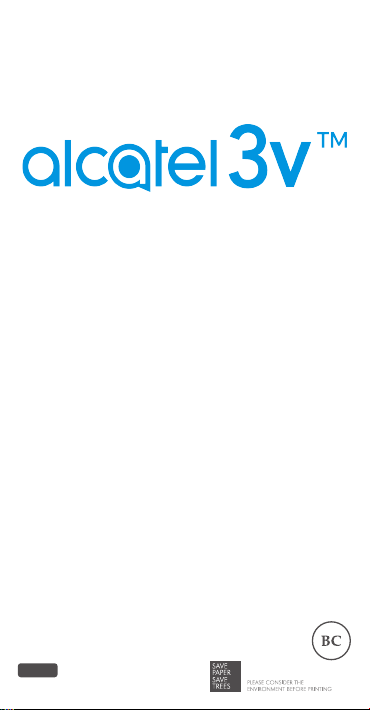
QUICK START GUIDE
5099A
User Manual and FAQ
are available online
https://us.alcatelmobile.com/
CJB1L3401AAB
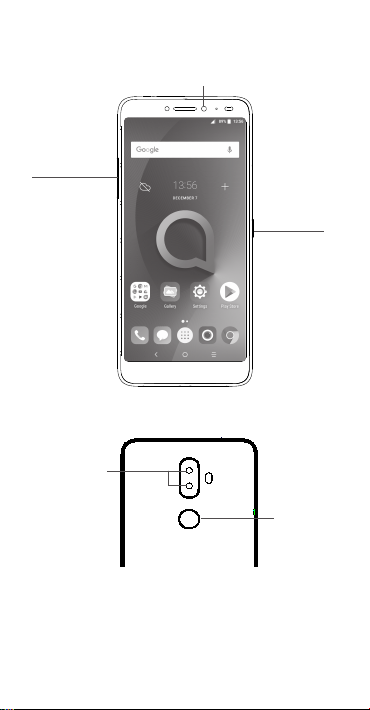
Volume up/
down
Dual
Camera
Front camera
Power key
Fingerprint
1
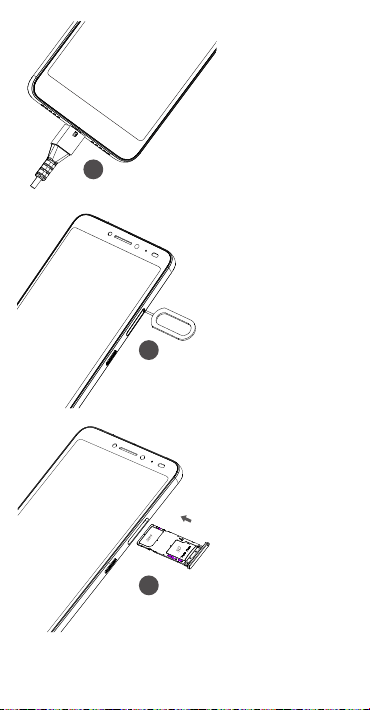
Fully charge your
1
device for the rst
time use.
Open the slot
2
Open the slot and
3
insert the SIM &
SD cards.
2
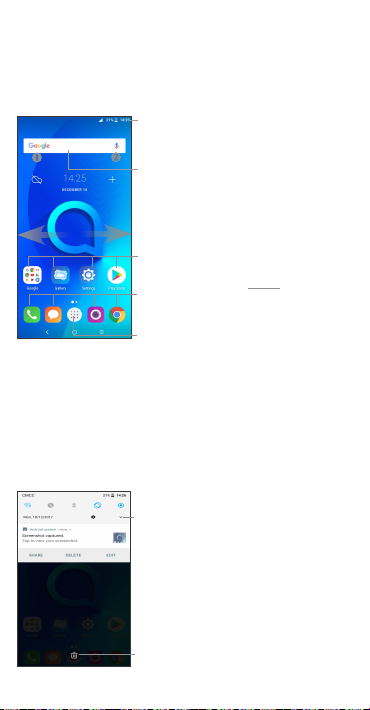
Home screen
1
You can move frequently used items (applications, shortcuts, folders
and widgets) to your Home screen for quick access. Touch the Home
key to switch to the Home screen.
The Home screen is provided in an extended format to allow more
space for adding application icons, shortcuts etc. Slide the Home
screen horizontally left and right to get additional view.
Status bar
• Status/Notification indicators
• Touch and drag down to open the
notification panel.
Search bar
• Touch Google search bar to enter
text search screen.
• Touch microphone icon to enter
voice search screen.
Touch an icon to open an application,
folder, etc.
Favourites tray applications
• Touch to enter the application.
• Long press to move or change applications.
Touch to display application list.
1.1 Status bar
In the status bar, you can see the phone notifications on the left side
and the phone connection service status on the right side.
Swipe downward from the Status bar to access the Notification
panel or the Quick Settings panel. To close the panel, touch and
drag upward.
Touch this icon to display the
Quick settings panel.
Touch to clear all eventbased notifications. On-going
notifications will remain on
the panel.
3
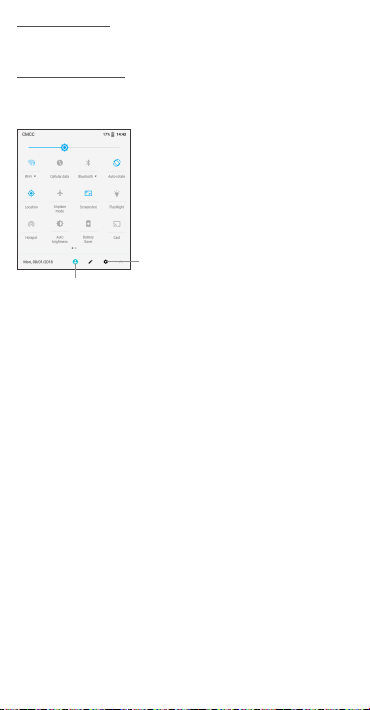
Notification panel
When there are notifications, you can touch them to view more
information.
Quick settings panel
Swipe down from the status bar twice to open the Quick settings
panel. Then enable or disable functions or change modes by
touching the icons.
Touch to access phone settings,
where you can make changes to
Touch to edit your profile.
more functions.
4
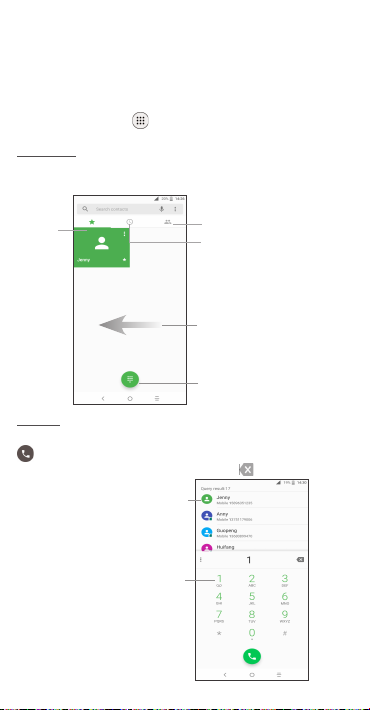
Phone call
2
2.1 Placing a call
You can easily place a call using the Phone application. Touch
Applications menu icon from the Home screen and select Phone,
or touch the Call icon on your Favourites Tray.
Call screen
Select a contact by sliding or touching tabs, then choose your target
SIM card to make the call.
SPEED
DIAL
Dial pad
Enter the desired number from the dial pad and touch the Call icon
to place the call. If you make a mistake, you can delete the
incorrect digits by touching the Delete button .
Display the suggested numbers.
Long press to access voicemail.
CONTACTS
RECENT
Slide to access
RECENT and
CONTACTS.
Touch to display dial pad.
5
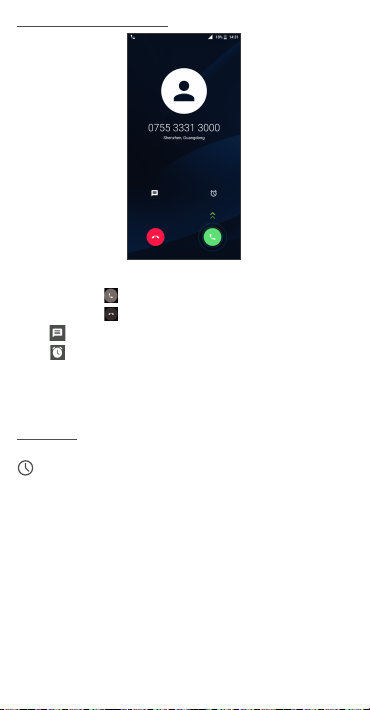
Answering or rejecting a call
When you receive a call:
Slide up the icon to answer;
Slide up the icon to to reject;
Touch to reject the call by sending a preset message.
Touch to reject the call and set an alarm for calling back.
To mute the ringtone volume of an incoming call, press the Volume
Up/Down key or turn the phone over (Enable this feature by going to
Settings > Advanced Features> Gestures > Turn over to mute).
Call history
You can access your call history by touching the RECENT tab
from the Call screen to view missed calls, outgoing calls, and
incoming calls.
6
