Page 1
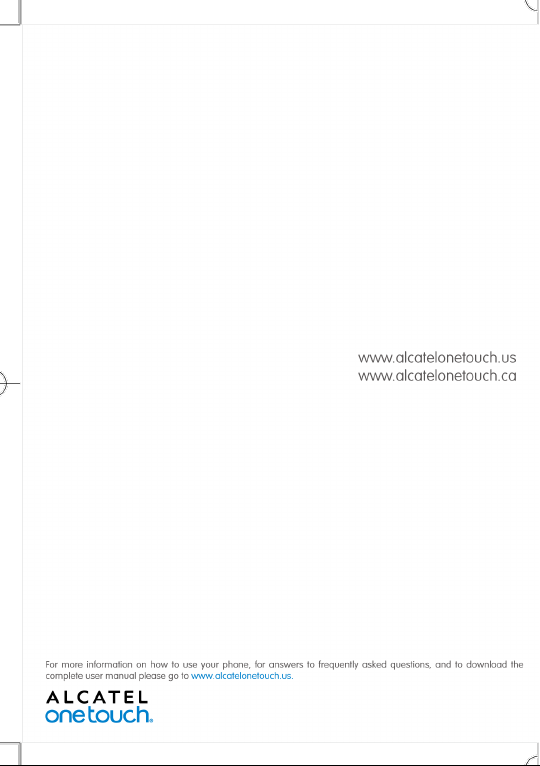
Page 2
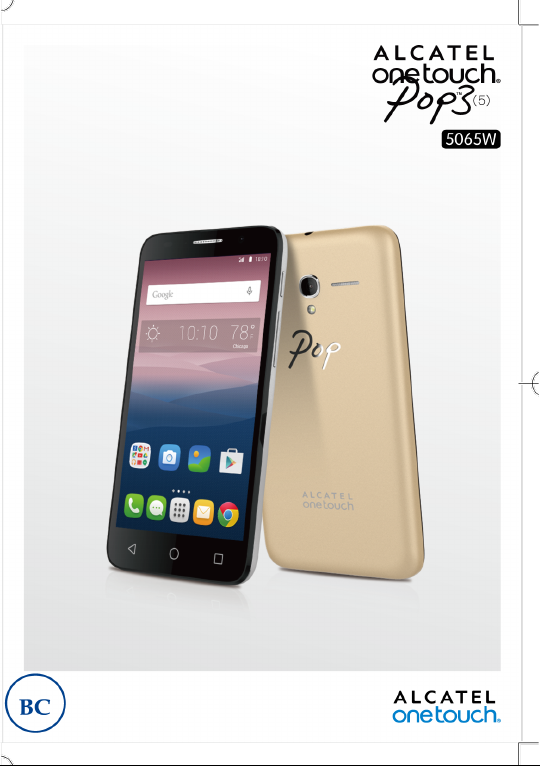
Page 3
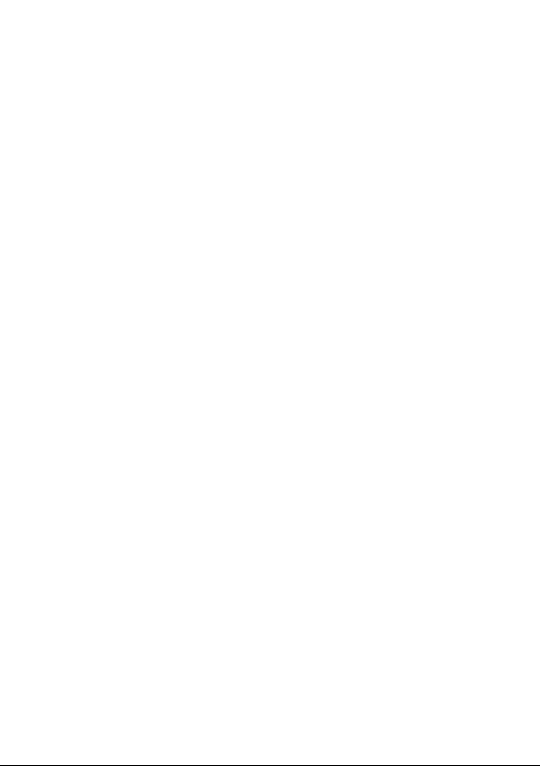
Table of Contents
Safety and use ����������������������������������������������������������������������������� 4
General information ���������������������������������������������������������������� 13
1 Your mobile �����������������������������������������������������������������������14
1.1 Keys and connectors ................................................................................14
1.2 Getting started .......................................................................................... 17
1.3 Home screen ..............................................................................................20
2 Text input ���������������������������������������������������������������������������31
2.1 Using the Onscreen Keyboard ............................................................... 31
2.2 Text editing ................................................................................................. 32
3 Call, Call log and Contacts �����������������������������������������������33
3.1 Call ................................................................................................................33
3.2 Call log .........................................................................................................39
3.3 Contacts ......................................................................................................39
4 Messaging, Gmail/Email, Google Hangouts ��������������������45
4.1 Messaging ....................................................................................................45
4.2 Gmail/Email .................................................................................................51
4.3 Google Hangouts ......................................................................................57
5 Calendar & Alarm clock & Calculator ���������������������������� 60
5.1 Calendar ......................................................................................................60
5.2 Time ............................................................................................................ 62
5.3 Calculator ....................................................................................................64
1
Page 4
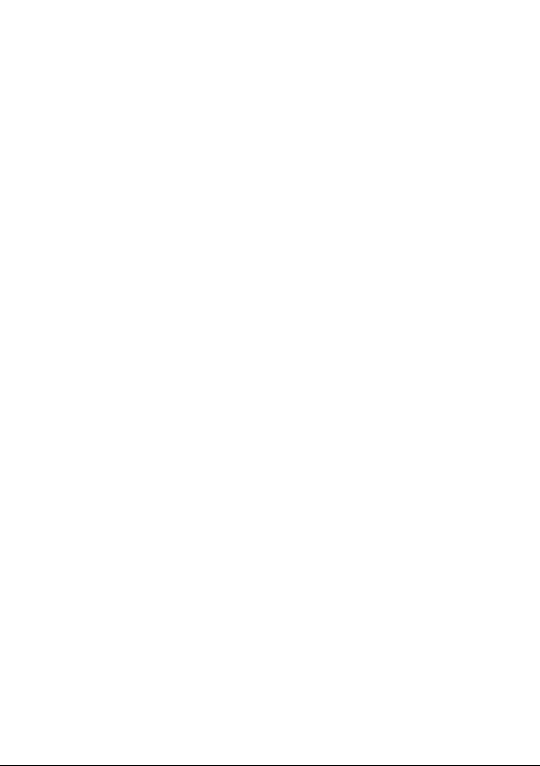
6 Getting connected ������������������������������������������������������������66
6.1 Connecting to the Internet ....................................................................66
6.2 Connecting to Bluetooth devices..........................................................68
6.3 Connecting to a computer .....................................................................69
6.4 Sharing your phone's mobile data connection ...................................70
6.5 Connecting to virtual private networks ..............................................71
7 Google Play Store �������������������������������������������������������������73
7.1 Locate the item you want to download and install ..........................73
7.2 Download and install ................................................................................74
7.3 Manage your downloads ..........................................................................76
8 Multimedia applications ���������������������������������������������������78
8.1 Camera/Camcorder ..................................................................................78
8.2 Gallery ......................................................................................................... 81
8.3 YouTube ....................................................................................................... 83
8.4 Mix ................................................................................................................85
9 Google Maps ����������������������������������������������������������������������86
9.1 Get My Location .......................................................................................86
9.2 Search for a location ................................................................................87
9.3 Get driving, public transport or walking directions .......................... 88
9.4 Share a location .........................................................................................89
10 Others ��������������������������������������������������������������������������������90
10.1 File Manager ...............................................................................................90
10.2 Sound Recorder ........................................................................................90
10.3 Radio ............................................................................................................91
10.4 Notes ...........................................................................................................92
2
Page 5
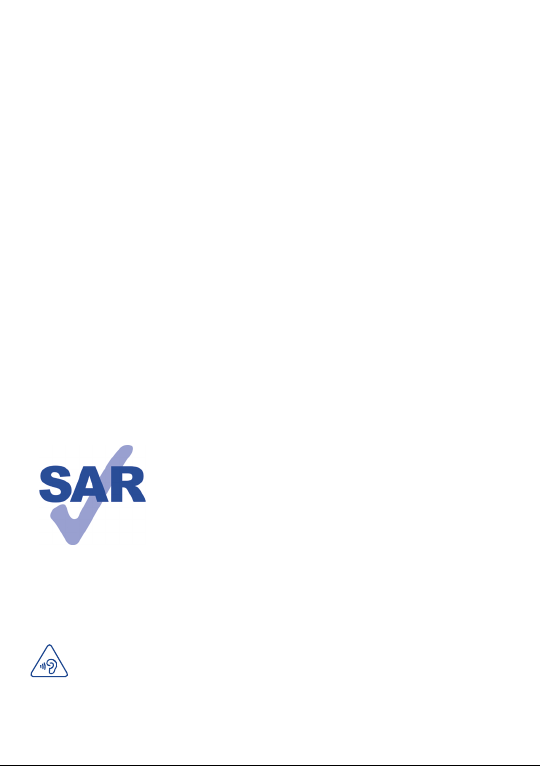
11 Settings ������������������������������������������������������������������������������93
11.1 Wireless & network .................................................................................93
11.2 Device ..........................................................................................................95
11.3 Personal .......................................................................................................99
11.4 System ........................................................................................................103
12 Making the most of your phone ������������������������������������106
12.1 Upgrade .....................................................................................................106
13 Accessories ����������������������������������������������������������������������107
14 Warranty ��������������������������������������������������������������������������108
15 Troubleshooting ���������������������������������������������������������������111
16 Specifications �������������������������������������������������������������������� 115
This product meets applicable national SAR limits of
1.6 W/kg. The specific maximum SAR values can be
found on page 8 of this user guide.
When carrying the product or using it while worn
on your body, either use an approved accessory
www.sar-tick.com
such as a holster or otherwise maintain a distance of
10 mm from the body to ensure compliance with RF
exposure requirements. Note that the product may be
transmitting even if you are not making a phone call.
PROTECT YOUR HEARING
To prevent possible hearing damage, do not listen at high volume levels for
long periods. Exercise caution when holding your device near your ear while
the loudspeaker is in use.
3
Page 6
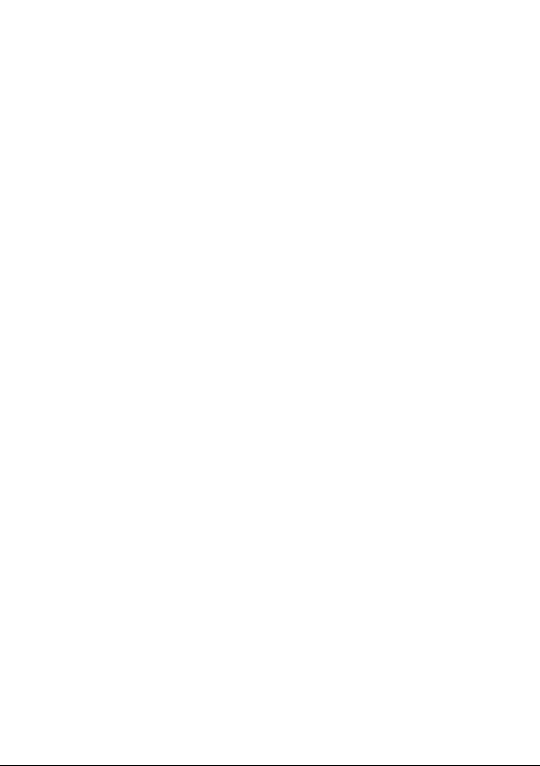
Safety and use ������������������������������
We recommend that you read this chapter carefully before using your mobile
phone. The manufacturer disclaims any liability for damage, which may result as a
consequence of improper use or use contrary to the instructions contained herein.
• TRAFFIC SAFETY:
Given that studies show that using a mobile phone while driving a vehicle constitutes
a real risk, even when the hands-free kit is used (car kit, headset...), drivers are
requested to refrain from using their mobile phone when the vehicle is not parked.
Check the laws and regulations on the use of wireless mobile phones and their
accessories in the areas where you drive. Always obey them. The use of these devices
may be prohibited or restricted in certain areas.
When driving, do not use your mobile phone and headset to listen to music or to the
radio. Using a headset can be dangerous and forbidden in some areas.
When switched on, your mobile phone emits electromagnetic waves that can
interfere with the vehicle’s electronic systems such as ABS anti-lock brakes or airbags.
To ensure that there is no problem:
-do not place your mobile phone on top of the dashboard or within an airbag
deployment area,
-check with your car dealer or the car manufacturer to make sure that the car’s
electronic devices are shielded from mobile phone RF energy.
• CONDITIONS OF USE:
You are advised to switch off the mobile phone from time to time to optimize its
performance.
Remember to abide by local authority rules of mobile phone use on aircrafts.
Operational Warnings: Obey all posted signs when using mobile devices in public
areas.
Follow Instructions to Avoid Interference Problems: Turn off your mobile device in
any location where posted notices instruct you to do so. In an aircraft, turn off your
mobile device whenever instructed to do so by airline staff. If your mobile device
offers an airplane mode or similar feature, consult airline staff about using it in flight.
Switch the mobile phone off when you are in health care facilities, except in
designated areas. As with many other types of equipment now in regular use, mobile
phones can interfere with other electrical or electronic devices, or equipment using
radio frequency.
4
Page 7
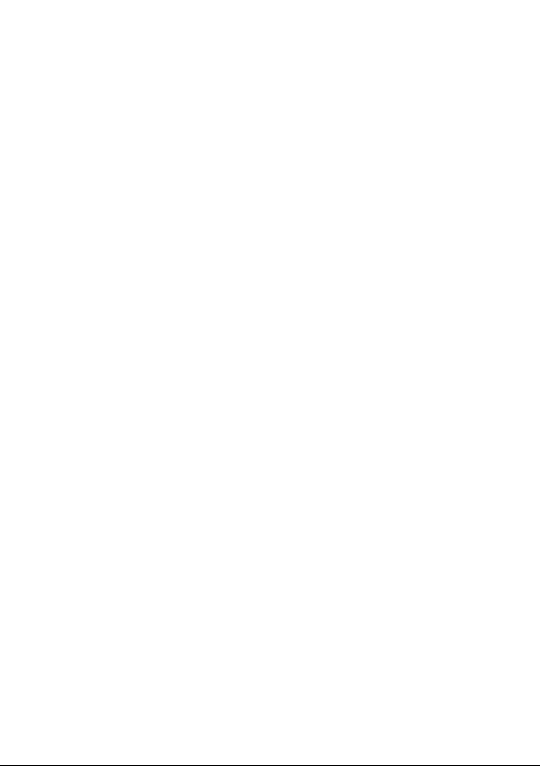
Switch the mobile phone off when you are near gas or flammable liquids. Strictly obey
all signs and instructions posted in a fuel depot, gas station, or chemical plant, or in
any potentially explosive atmosphere.
When the mobile phone is switched on, it should be kept at least 15 cm from any
medical device such as a pacemaker, a hearing aid or insulin pump. In particular when
using the mobile phone you should hold it against the ear on the opposite side to
the device, if any.
Read and follow the directions from the manufacturer of your implantable medical
device. If you have any questions about using your mobile device with your
implantable medical device, consult your healthcare provider.
To avoid hearing impairment, answer the call before holding your mobile phone to
your ear. Also move the handset away from your ear while using the “hands-free”
option because the amplified volume might cause hearing damage.
It is recommended to have proper supervision while small children use your mobile
phone.
When replacing the cover please note that your phone may contain
substances that could create an allergic reaction.
Always handle your mobile phone with care and keep it in a clean and dust-free place.
Do not allow your mobile phone to be exposed to adverse weather or environmental
conditions (moisture, humidity, rain, infiltration of liquids, dust, sea air, etc.). The
manufacturer’s recommended operating temperature range is -10°C (14°F) to +55°C
(131°F) (the max value depends on device, materials and housing paint/texture).
Over 55°C (131°F) the legibility of the mobile phone’s display may be impaired,
though this is temporary and not serious.
Do not open or attempt to repair your mobile phone yourself.
Do not drop, throw or try to bend your mobile phone.
Do not use the mobile phone if the glass made screen, is damaged, cracked, or broken
to avoid any injury.
Do not paint it.
Use only batteries, battery chargers, and accessories which are recommended by TCT
Mobile Limited and its affiliates and are compatible with your mobile phone model.
TCT Mobile Limited and its affiliates disclaim any liability for damage caused by the
use of other chargers or batteries.
Your mobile phone should not be disposed of in municipal waste. Please check local
regulations for disposal of electronic products.
Remember to make back-up copies or keep a written record of all important
information stored in your mobile phone.
5
Page 8
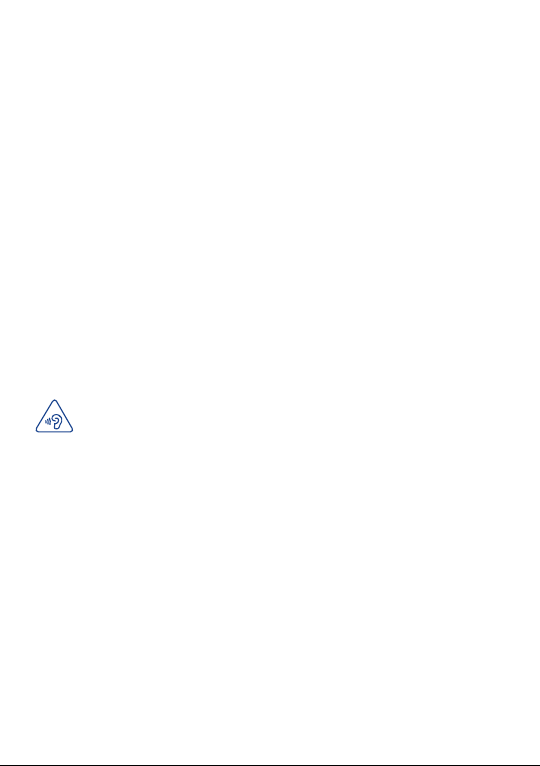
Some people may suffer epileptic seizures or blackouts when exposed to flashing
lights, or when playing video games. These seizures or blackouts may occur even if
a person never had a previous seizure or blackout. If you have experienced seizures
or blackouts, or if you have a family history of such occurrences, please consult your
doctor before playing video games on your mobile phone or enabling a flashing-lights
feature on your mobile phone. Parents should monitor their children’s use of video
games or other features that incorporate flashing lights on the mobile phones.
All persons should discontinue use and consult a doctor if any of the following
symptoms occur: convulsion, eye or muscle twitching, loss of awareness, involuntary
movements, or disorientation. To limit the likelihood of such symptoms, please take
the following safety precautions:
- Play at the farthest distance possible from the screen.
When you play games on your mobile phone, you may experience occasional
discomfort in your hands, arms, shoulders, neck, or other parts of your body. Follow
these instructions to avoid problems such as tendinitis, carpal tunnel syndrome, or
other musculoskeletal disorders:
-Take a minimum 15-minute break for every hour of game playing.
-If your hands, wrists, or arms become tired or sore while playing, stop and rest for
several hours before playing again.
-If you continue to have sore hands, wrists, or arms during or after playing, stop the
game and see a doctor.
PROTECT YOUR HEARING
To prevent possible hearing damage, do not listen at high volume levels
for long periods. Exercise caution when holding your device near your ear
while the loudspeaker is in use.
PRIVACY:
Please note that you must respect the laws and regulations in force in your
jurisdiction or other jurisdiction(s) where you will use your mobile phone regarding
taking photographs and recording sounds with your mobile telephone. Pursuant to
such laws and regulations, it may be strictly forbidden to take photographs and/or to
record the voices of other people or any of their personal attributes, and duplicate
or distribute them, as this may be considered to be an invasion of privacy. It is the
user's sole responsibility to ensure that prior authorization be obtained, if necessary,
in order to record private or confidential conversations or take a photograph
of another person; the manufacturer, the seller or vendor of your mobile phone
(including the operator) disclaim any liability which may result from the improper use
of the mobile phone.
6
Page 9
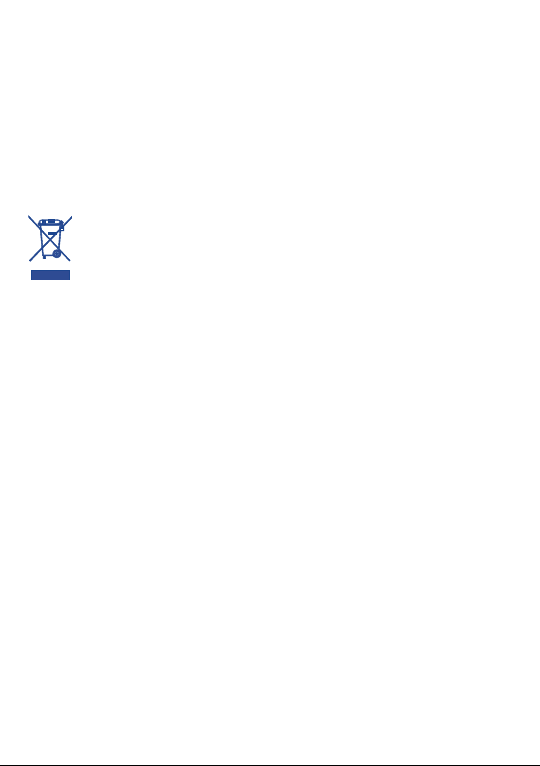
• BATTERY:
Observe the following precautions for battery use:
- Do not attempt to open the battery (due to the risk of toxic fumes and burns).
- Do not puncture, disassemble or cause a short-circuit in a battery.
- Do not burn or dispose of a used battery in household rubbish or store it at
temperatures above 60°C.
Batteries must be disposed of in accordance with locally applicable environmental
regulations. Only use the battery for the purpose for which it was designed. Never
use damaged batteries or those not recommended by TCT Mobile Limited and/or
its affiliates.
This symbol on your mobile phone, the battery and the accessories means
that these products must be taken to collection points at the end of their
life:
- Municipal waste disposal centers with specific bins for these items of equipment
- Collection bins at points of sale.
They will then be recycled, preventing substances being disposed of in the
environment, so that their components can be reused.
In European Union countries:
These collection points are accessible free of charge. All products with this sign must
be brought to these collection points.
In non European Union jurisdictions:
Items of equipment with this symbol are not be thrown into ordinary bins if your
jurisdiction or your region has suitable recycling and collection facilities; instead they
are to be taken to collection points for them to be recycled.
In the United States you may learn more about CTIA’s Recycling Program at http://
www.gowirelessgogreen.org/
CAUTION: RISK OF EXPLOSION IF BATTERY IS REPLACED BY AN INCORRECT
TYPE. DISPOSE OF USED BATTERIES ACCORDING TO THE INSTRUCTIONS.
Battery Healthcare
User Interactions and Responsibilities to respect Section 8.1 of CTIA IEEE1725 CRD
document:
- Do not disassemble or open crush, bend or deform, puncture or shred
- Do not modify or remanufacture, attempt to insert foreign objects into the battery,
immerse or expose to water or other liquids, expose to fire, explosion or other hazard.
- Only use the battery with a charging system that has been qualified with the system per
CTIA Certification Requirements for Battery System Compliance to IEEE 1725. Use of an
unqualified battery or charger may present a risk of fire, explosion, leakage, or other hazard.
7
Page 10
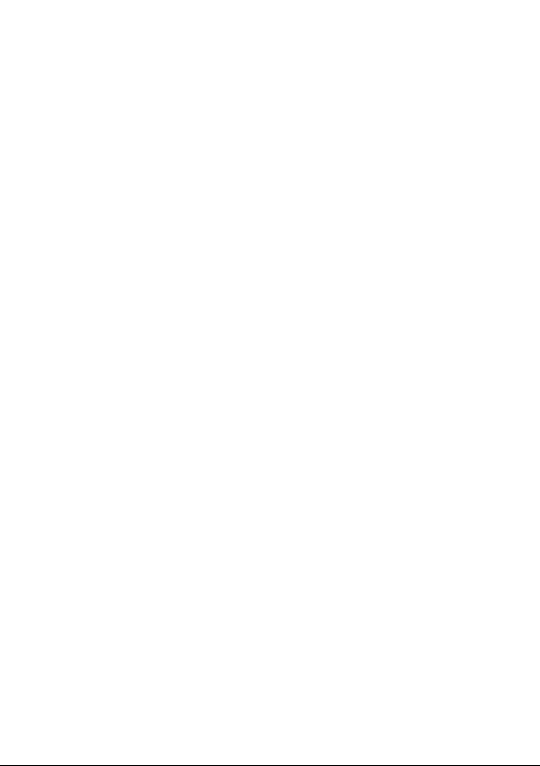
- Promptly dispose of used batteries in accordance with local regulations
- Avoid dropping the phone or battery. If the phone or battery is dropped, especially on
a hard surface, and the user suspects damage, take it to a service center for inspection.
- Improper battery use may result in a fire, explosion or other hazard.
CHARGERS
Home A.C./ Travel chargers will operate within the temperature range of: 0°C (32°F)
to 40°C (104°F).
The chargers designed for your mobile phone meet with the standard for safety
of information technology equipment and office equipment use. Due to different
applicable electrical specifications, a charger you purchased in one jurisdiction may not
work in another jurisdiction. They should be used for this purpose only.
Characteristics of power supply (depending on the country):
Travel charger: Input: 100-240 V, 50/60 Hz, 150 mA/130mA
Output: 5 V, 550mA
Battery: Lithium 2000 mAh
• RADIO WAVES:
THIS MOBILE PHONE MEETS THE GOVERNMENT’S REQUIREMENTS FOR
EXPOSURE TO RADIO WAVES.
Your mobile phone is a radio transmitter and receiver. It is designed and manufactured
not to exceed the emission limits for exposure to radio-frequency (RF) energy. These
limits are part of comprehensive guidelines and establish permitted levels of RF
energy for the general population. The guidelines are based on standards that were
developed by independent scientific organizations through periodic and thorough
evaluation of scientific studies. These guidelines include a substantial safety margin
designed to ensure the safety of all persons, regardless of age and health.
The exposure standard for mobile phones employs a unit of measurement known
as the Specific Absorption Rate, or SAR. The SAR limit set by public authorities such
as the Federal Communications Commission of the US Government (FCC), or by
Industry Canada, is 1.6 W/kg averaged over 1 gram of body tissue. Tests for SAR are
conducted using standard operating positions with the mobile phone transmitting at
its highest certified power level in all tested frequency bands.
Although the SAR is determined at the highest certified power level, the actual SAR
level of the mobile phone while operating can be well below the maximum value. This
is because the mobile phone is designed to operate at multiple power levels so as to
use only the power required to reach the network. In general, the closer you are to
a wireless base station antenna, the lower the power output of the mobile phone.
Before a mobile phone model is available for sale to the public, compliance with
national regulations and standards must be shown.
8
Page 11
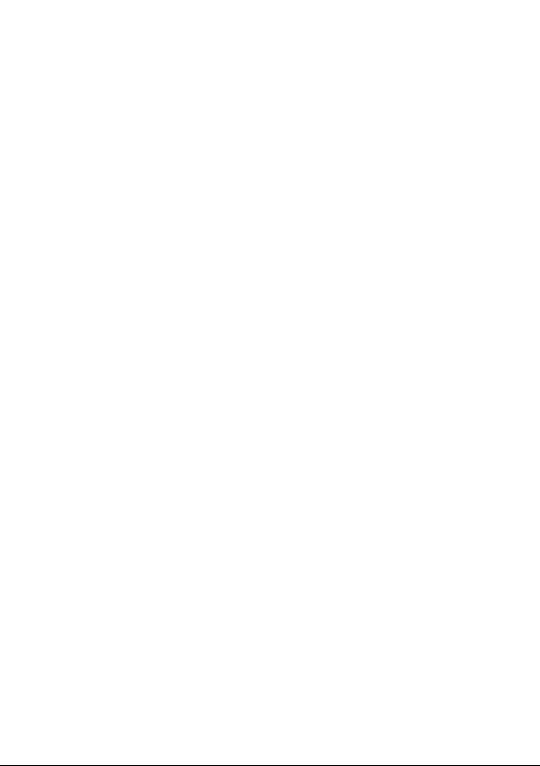
The highest SAR value for this model mobile phone when tested is 1.19 W/Kg for use
at the ear and 1.47 W/Kg for use close to the body.
While there may be differences between the SAR levels of various mobile phones
and at various positions, they all meet the government requirement for RF exposure.
For body-worn operation, the mobile phone meets FCC RF exposure guidelines
provided that it is used with a non-metallic accessory with the handset at least 10
mm from the body. Use of other accessories may not ensure compliance with FCC
RF exposure guidelines.
Additional information on SAR can be found on the Cellular Telecommunications &
Internet Association (CTIA) Web site: http://www.ctia.org/
The World Health Organization (WHO) considers that present scientific information
does not indicate the need for any special precautions for use of mobile phones. If
individuals are concerned, they might choose to limit their own or their children’s
RF exposure by limiting the length of calls, or using “hands-free” devices to keep
mobile phones away from the head and body. Additional WHO information about
electromagnetic fields and public health are available on the following Web site: http://
www.who.int/peh-emf.
Note: This equipment has been tested and found to comply with the limits for a Class B
digital device pursuant to part 15 of the FCC Rules. These limits are designed to provide
reasonable protection against harmful interference in a residential installation. This
equipment generates, uses and can radiate radio frequency energy and, if not installed
and used in accordance with the instructions, may cause harmful interference to radio
communications. However, there is no guarantee that interference to radio or television
reception, which can be determined by turning the equipment off and on, the user is
encouraged to try to correct the interference by one or more of the following measures:
-Reorient or relocate the receiving antenna.
-Increase the separation between the equipment and receiver.
-Connect the equipment into an outlet on a circuit different from that to which the
receiver is connected.
-Consult the dealer or an experienced radio/ TV technician for help.
Changes or modifications not expressly approved by the party responsible for
compliance could void the user’s authority to operate the equipment.
For the receiver devices associated with the operation of a licensed radio service (e.g.
FM broadcast), they bear the following statement:
This device complies with Part 15 of the FCC Rules and Industry Canada license-
exempt RSS standard(s). Operation is subject to the condition that this device does
not cause harmful interference.
For other devices, they bear the following statement:
9
Page 12
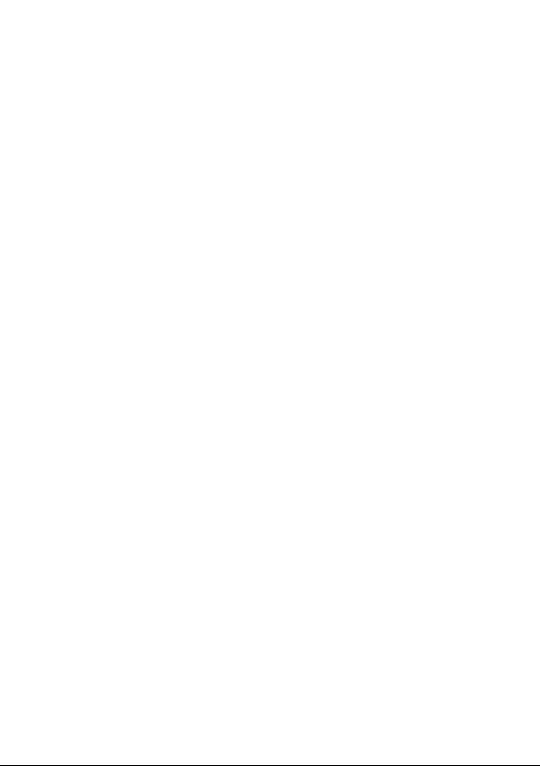
This device complies with Part 15 of the FCC Rules and Industry Canada licenseexempt RSS standard(s). Operation is subject to the following two conditions:
(1) this device may not cause harmful interference
(2) this device must accept any interference received, including interference that may
cause undesired operation.
Your mobile phone is equipped with a built-in antenna. For optimal operation, you
should avoid touching it or degrading it.
As mobile devices offer a range of functions, they can be used in positions other
than against your ear. In such circumstances the device will be compliant with the
guidelines when used with headset or usb data cable. If you are using another
accessory ensure that whatever product is used is free of any metal and that it
positions the mobile phone at least 10 mm away from the body.
IC Notice
This device complies with Industry Canada license-exempt RSS standard(s).
Operation is subject to the following two conditions:
(1) this device may not cause interference, and
(2) this device must accept any interference, including interference that may cause
undesired operation of the device.
Le présent appareil est conforme aux CNR d'Industrie Canada applicables aux
appareils radio exempts de licence. L'exploitation est autorisée aux deux conditions
suivantes:
(1) l'appareil ne doit pas produire de brouillage, et
(2) l'utilisateur de l'appareil doit accepter tout brouillage radioélectrique subi, même
si le brouillage est susceptible d'en
This Class B digital apparatus complies with Canadian ICES-003.
Cet appareil numérique de la classe B est conforme à la norme NMB-003 du Canada.
IC: 9238A-0043
IC Radiation Exposure Statement
This EUT is compliance with SAR for general population/uncontrolled exposure
limits in IC RSS-102 and had been tested in accordance with the measurement
methods and procedures specified in IEEE 1528 and IEC 62209. This equipment
should be installed and operated with minimum distance 1.5 cm between the
radiator and your body. This device and its antenna(s) must not be co-located or
operating in conjunction with any other antenna or transmitter.
10
Page 13
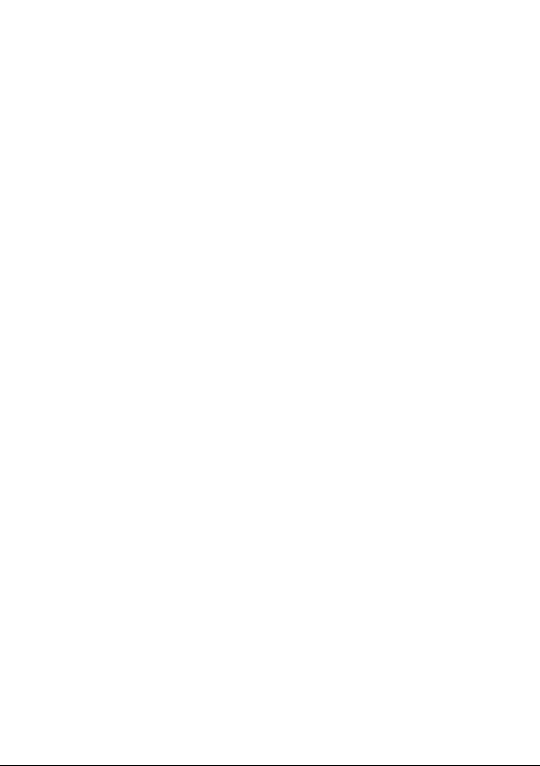
Cet appareil est conforme aux limites d'exposition DAS incontrôlée pour la
population générale de la norme CNR-102 d'Industrie Canada et a été testé en
conformité avec les méthodes de mesure et procédures spécifiées dans IEEE 1528
et IEC 62209. Cet appareil doit être installé et utilisé avec une distance minimale
de 1.5 cm entre l’émetteur et votre corps. Cet appareil et sa ou ses antennes ne
doivent pas être co-localisés ou fonctionner en conjonction avec tout autre antenne
ou transmetteur.
Please note by using the device some of your personal data may be shared with the
main device. It is under your own responsibility to protect your own personal data,
not to share with it with any unauthorized devices or third party devices connected
to yours. For products with Wi-Fi features, only connect to trusted Wi-Fi networks.
Also when using your product as a hotspot (where available), use network security.
These precautions will help prevent unauthorized access to your device. Your product
can store personal information in various locations including a SIM card, memory
card, and built-in memory. Be sure to remove or clear all personal information
before you recycle, return, or give away your product. Choose your apps and updates
carefully, and install from trusted sources only. Some apps can impact your product’s
performance and/or have access to private information including account details, call
data, location details and network resources.
Note that any data shared with TCL Communication Ltd. is stored in accordance
with applicable data protection legislation. For these purposes TCL Communication
Ltd. implements and maintains appropriate technical and organizational measures to
protect all personal data, for example against unauthorized or unlawful processing
and accidental loss or destruction of or damage to such personal data whereby the
measures shall provide a level of security that is appropriate having regard to
(i) the technical possibilities available,
(ii) the costs for implementing the measures,
(iii) the risks involved with the processing of the personal data, and
(iv) the sensitivity of the personal data processed.
You can access, review and edit your personal information at any time by logging into
your user account, visiting your user profile or by contacting us directly. Should you
require us to edit or delete your personal data, we may ask you to provide us with
evidence of your identity before we can act on your request.
11
Page 14
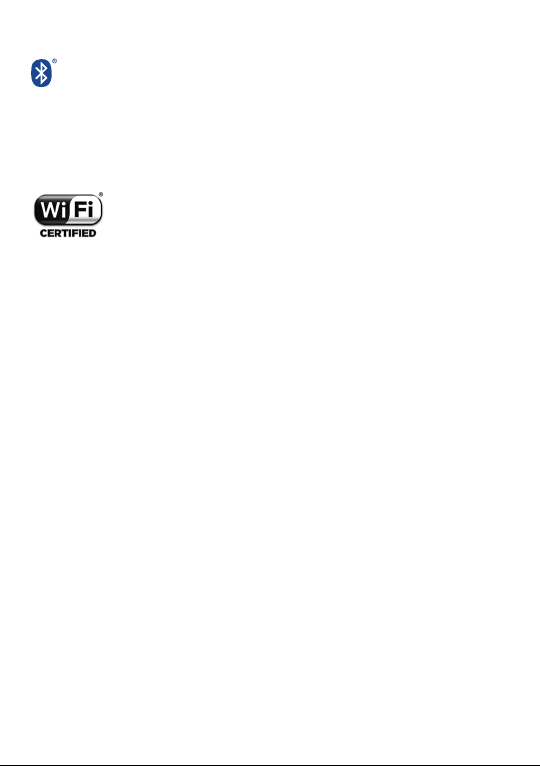
• LICENCES
The Bluetooth® word mark and logos are owned by the Bluetooth
SIG, Inc. and any use of such marks by TCL Communication Ltd. and
its affiliates is under license. Other trademarks and trade names are
those of their respective owners.
ALCATEL ONETOUCH 5065W
Bluetooth Declaration ID D026715
The Wi-Fi Logo is a certification mark of the Wi-Fi Alliance.
Google, the Google logo, Android, the Android logo, Google
SearchTM, Google MapsTM, GmailTM, YouTube, Google Play Store,
Google LatitudeTM and Hangouts
The Android robot is reproduced or modified from work created and shared by
Google and used according to terms described in the Creative Commons 3.0
Attribution License (the text will show when you touch and hold Google legal in
Settings\ About phone\ Legal information)
You have purchased a product which uses the open source (http://opensource.org/)
programs mtd, msdosfs, netfilter/iptables and initrd in object code and other open
source programs licensed under the GNU General Public License and Apache License.
We will provide you with a complete copy of the corresponding source codes upon
request within a period of three years from the distribution of the product by TCT.
You may download the source codes from http://sourceforge.net/projects/alcatel/
files/. The provision of the source code is free of charge from internet.
Hearing Aid Compatibility
Your mobile phone is rated: «For Hearing Aid», to assist hearing device users in finding
mobile phones that may be compatible with their hearing devices.
This device is HAC M3/T3 compatible. Reference ANSI C63.19-2011
For more information please visit our website www.alcatelonetouch.us
FCC ID: 2ACCJA006
TM
are trademarks of Google Inc.
(1)
.
(1) May vary depending on country.
12
Page 15
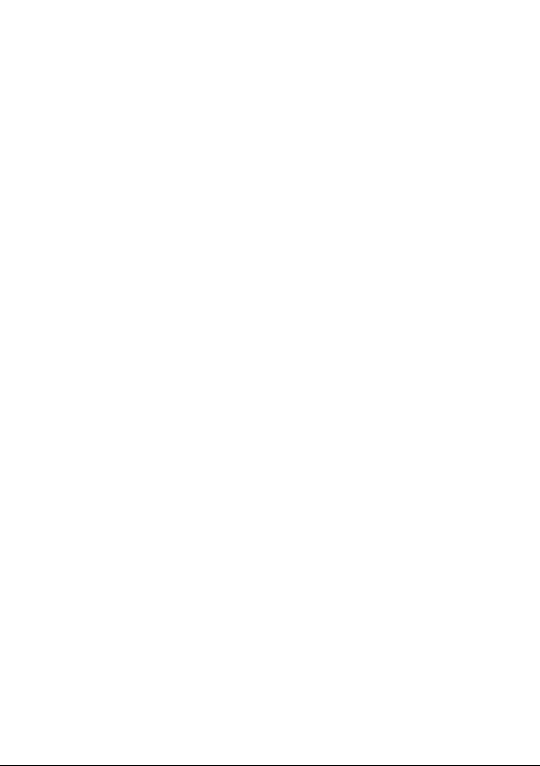
General information �������������������
•Website: www.alcatelonetouch.us
•Facebook:www.facebook.com/alcatelonetouchusa
www.facebook.com/alcatelonetouchcanada
•Twitter: http://www.twitter.com/alcatel1touch
•Hot Line Number: In the United States, call 855-386-0829 for
technical support. In Canada, call 855-844-6058 for technical support
•Electronic labeling (Elabel) path: Touch Settings/Regulatory & Safety
or input "*#07#", you can find more information about labeling
On our Internet site, you will find our FAQ (Frequently Asked Questions) section. You
can also contact us by e-mail to ask any questions you may have.
An electronic version of this user guide is available in English and other languages
according to availability on our server: www.alcatelonetouch.us
Your telephone is a transceiver that operates on GSM/GPRS/EDGE in quad-band
with 850/900/1800/1900 MHz, UMTS in quad-band with 850/1700/1900/2100 MHz
and LTE FDD bands 2/4/5/7/17.
Protection against theft
Your mobile phone is identified by an IMEI (mobile phone serial number) shown on the
packaging label and in the product’s memory. We recommend that you note the number
the first time you use your mobile phone by entering *#06# and keep it in a safe place. It
may be requested by the police or your service provider if your mobile phone is stolen.
(2)
Disclaimer
There may be certain differences between the user manual description and the
mobile phone’s operation, depending on the software release of your mobile phone
or specific operator services.
TCL Communication Ltd. shall not be held legally responsible for such differences, if
any, nor for their potential consequences, which responsibility shall be borne by the
operator exclusively.Your mobile
(1)
�
(1)
Varies by country.
(2)
Contact your service provider to check service availability.
13
Page 16
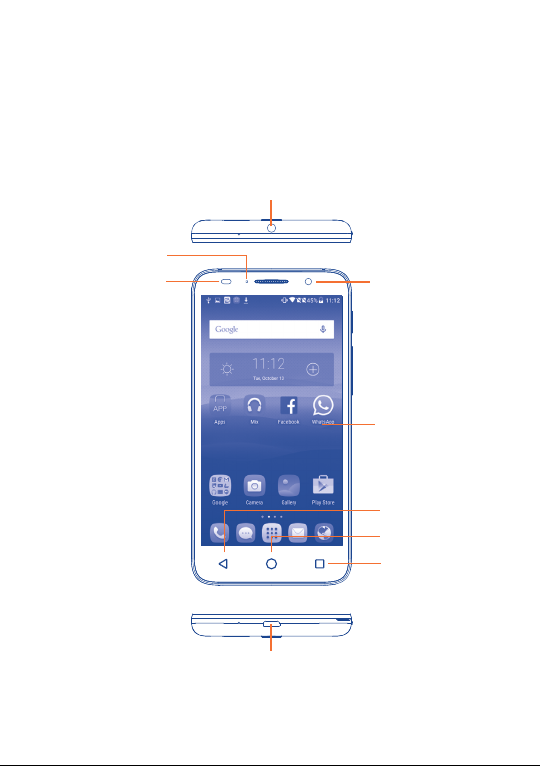
Your mobile ���������������������������
1
1�1 Keys and connectors
Headset connector
LED indicator
Proximity &
Light Sensor
Front camera
Touch screen
Back key
Home key
Menu key
Micro-USB Connector
14
Page 17
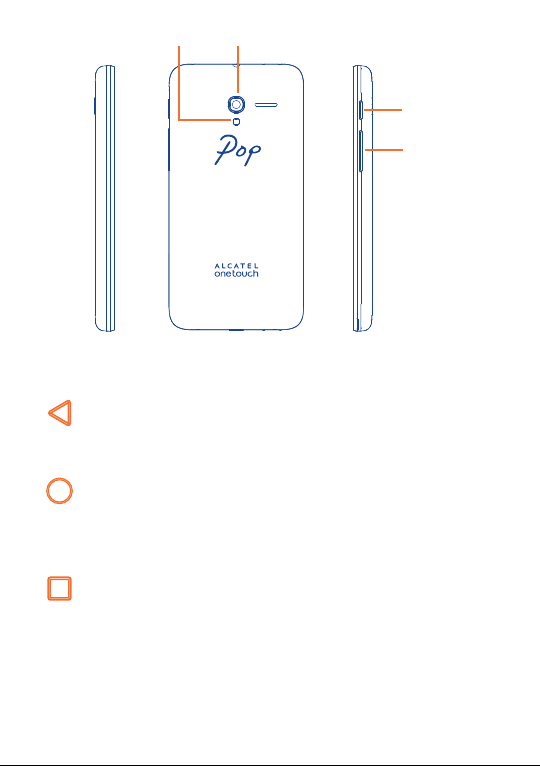
CameraCamera Flash/Flashlight
Power key
Volume key
Back key
•Touch to go back to the previous screen, or to close a dialog
box, options menu, the notification panel, etc.
Home key
• From any application or screen, touch to return to the Home screen.
•Long press to pop up Google search icon. Slide your finger to
the icon to open Google search.
Recents key
•Touch to view recently used applications.
15
Page 18
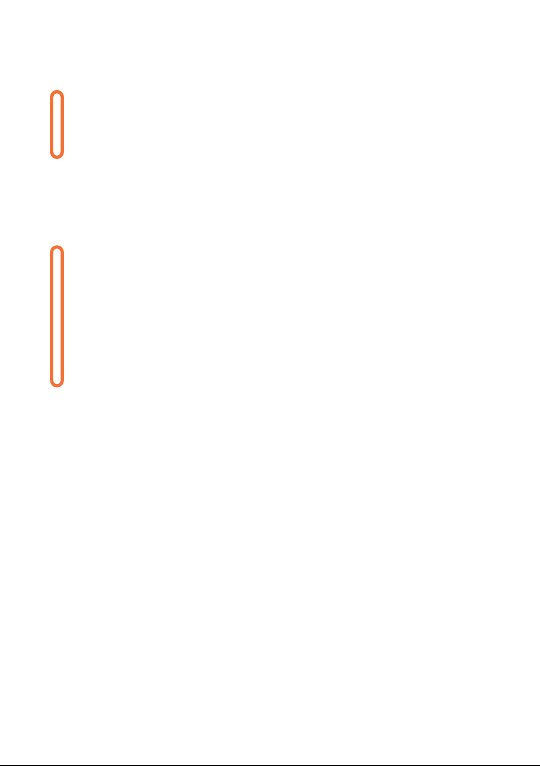
Power key
•Press: Lock the screen/Light up the screen.
•Press and hold: Show the popup menu to select from Power
off/Restart/Airplane mode.
•Press and hold the Power key and Volume up key to reset.
•Press and hold the Power key and Volume down key to
capture a screenshot.
•Press and hold the Power key for at least 10 seconds to force
reboot or hold it longer to power off.
Volume Keys
• In call mode, adjusts the earpiece or headset volume.
•In Music/Video/Streaming mode, adjusts the media volume.
•In general mode, adjusts the ringtone volume.
•Mutes the ringtone of an incoming call.
•In camera preview mode, press Volume up or down key to
enter burst shoot.
16
Page 19
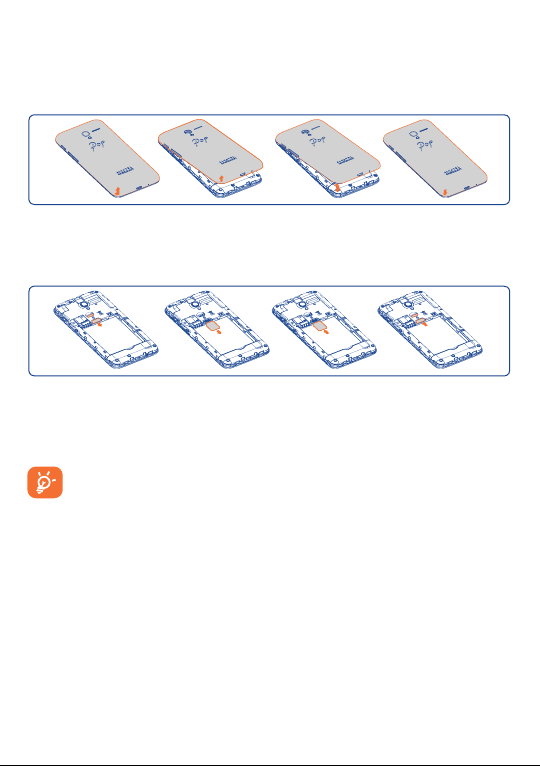
1�2 Getting started
1�2�1 Set up
Removing or installing the back cover
Inserting or removing the SIM card
You must insert your SIM card to make phone calls. Please power off your
phone before inserting or removing the SIM card.
To install, please open SIM card lock first, and then place the SIM card
into the slot with its chip facing downwards. Make sure that it is correctly
inserted. To remove the card, please open SIM card lock and take it out
from the slot.
Before inserting/removing the SIM card, you should ensure the
phone is off, to protect it from corruption or damage.
Your phone only supports micro-SIM card. Do not attempt to insert
other SIM type like mini and nano card, otherwise may cause phone
damage.
17
Page 20
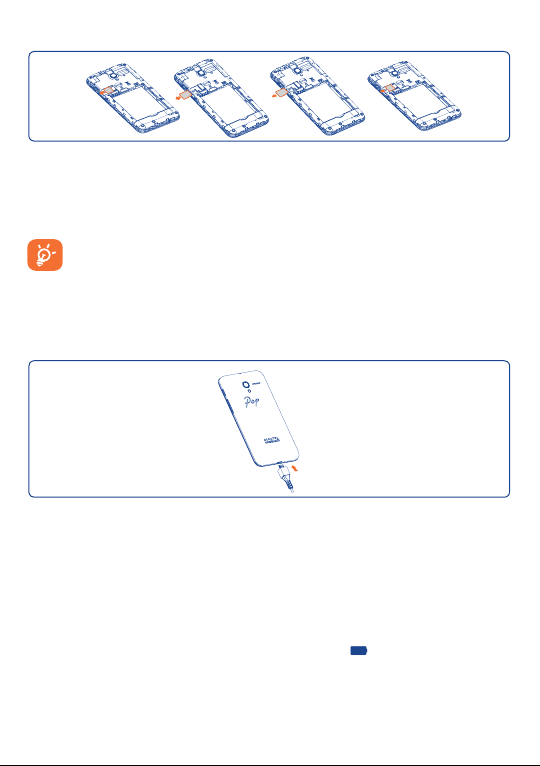
Installing or removing the microSD card
To install, please open microSD card lock first, and then place the microSD
card into the slot with the gold contact facing downwards. To remove the
external microSD card, please open microSD card lock and take it out
from the slot.
Before inserting/removing the microSD card, you should ensure the
phone is off, to protect it from corruption or damage. In addition,
regularly removing or inserting the SD card may cause the phone to
restart.
Charging the battery
Connect the battery charger to your phone and electrical socket
respectively.
•Make sure the battery is correctly inserted before connecting the
charger.
•When using your telephone for the first time, charge the battery fully
(approximately 5 hours).
You are advised to fully charge the battery ( ). Charging status is
indicated by the percentage on screen while the phone is powered off. The
percentage increases as the phone is charged.
18
Page 21
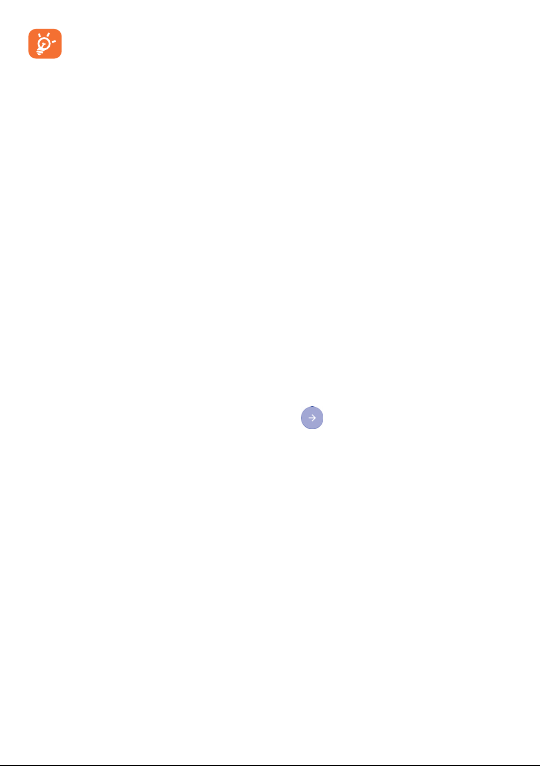
If the battery is very low, there will be no indication that power is
being received until the charge is sufficient to show the charging
status bar. To reduce power consumption and energy waste, when
battery is fully charged, disconnect your charger from the plug; switch off
Wi-Fi, GPS, Bluetooth or background-running applications when not
in use; reduce the backlight time, etc.
1�2�2 Power on your phone
Hold down the Power key until the phone powers on, unlock your phone
(Swipe, PIN, Password and Pattern) if necessary and confirm. The Home
screen is displayed.
If you do not know your PIN code or if you have forgotten it, contact your
network carrier. Do not leave your PIN code with your phone. Store this
information in a safe place when not in use.
Set up your phone for the first time
The first time you power on the phone, you should set the following
options:
•Select the phone's language, then touch .
•Select an enabled Wi-Fi then touch NEXT, otherwise touch SKIP�
•Set up Google Services by marking the corresponding checkboxes, touch
MORE to learn more about Google Services, then touch NEXT.
•Set up Location service after switching the toggle for Location, then
select the desired location mode.
•Touch FINISH to complete the setup process.
Even if no SIM card is installed, your phone will still power on and you will
be able to connect to a Wi-Fi network, (refer to section “6�1�2 Wi-Fi”),
sign into your Google account and to use some features.
19
Page 22
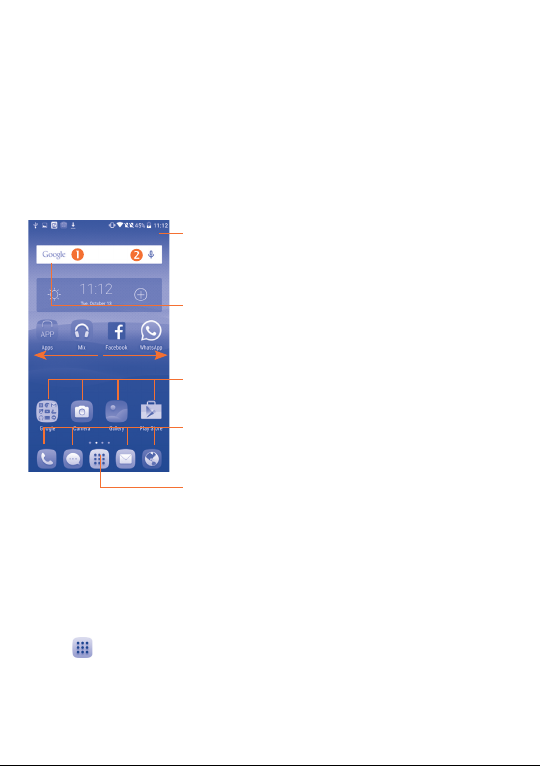
1�2�3 Power off your phone
Hold down the Power key from the Home screen until the phone options
appear, select Power off.
1�3 Home screen
You can bring all the items (applications, shortcuts, folders and widgets) you
love or use most frequently to your Home screen for quick access. Touch
the Home key to switch to the Home screen.
Status bar
•Status/Notification indicators
•Touch and drag down to open the
notification panel.
Search bar
•Touch to enter text search screen.
•Touch to enter voice search screen.
Touch an icon to open an
application, folder, etc.
Favorite tray applications
•Touch to enter the application.
•Long press to move or change applications.
Touch to enter application list.
The Home screen is provided in an extended format to allow more space
for adding applications, shortcuts, etc. Slide the Home screen horizontally
left and right to get a complete view.
Display rotation
The phone supports display rotation function, from the Home screen,
touch to open the applications list, touch Settings\Display\When
device is rotated, select Rotate screen contents or Stay in portrait
view.
20
Page 23
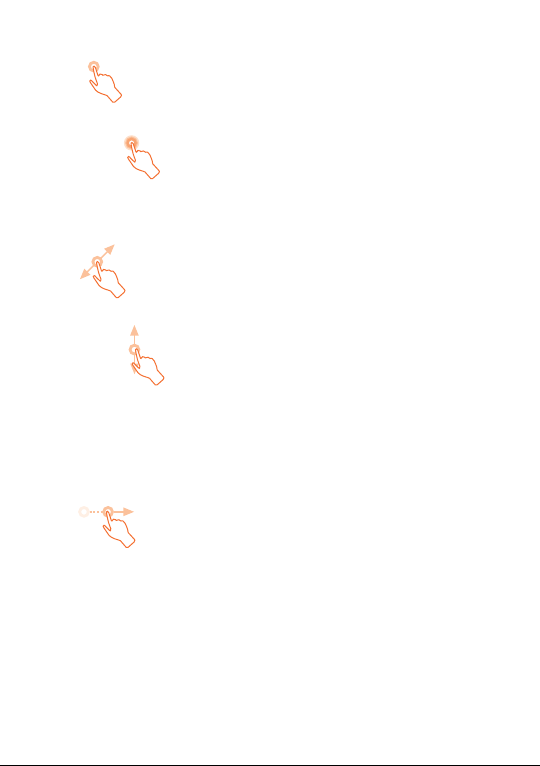
1�3�1 Using the touchscreen
Touch
To access an application, touch it with your finger.
Long press
To enter the available options for an item, long press the item. For example,
select a contact in Contacts, long press this contact, an options list will then
appear on screen.
Drag
Place your finger on the screen to drag an object to another location.
Slide/Swipe
Slide the screen to scroll up and down the applications, images, and web
pages… at your convenience. You can slide the screen horizontally too.
The device also supports one finger zooming in the Messaging, Browser,
Email, Camera and Gallery functions. Double touch the screen then slide
with one finger to zoom in/out.
Flick
Similar to swiping, but flicking moves an item more quickly.
21
Page 24
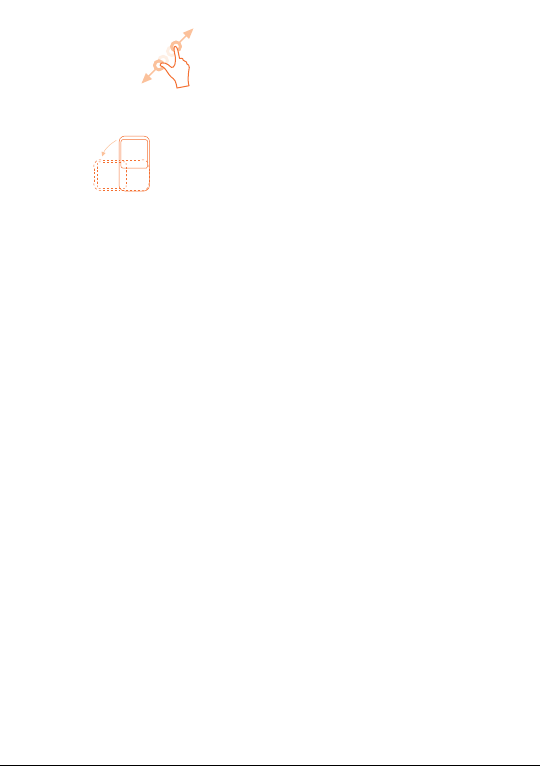
Pinch/Spread
Place the fingers of one hand on the screen surface and draw them apart
or together to scale an element on the screen.
Rotate
Automatically change the screen orientation from portrait to landscape by
turning the phone sideways to have a better screen view.
1�3�2 Status bar
From the status bar, you can view both phone status (to the right side) and
notification information (to the left side).
22
Page 25
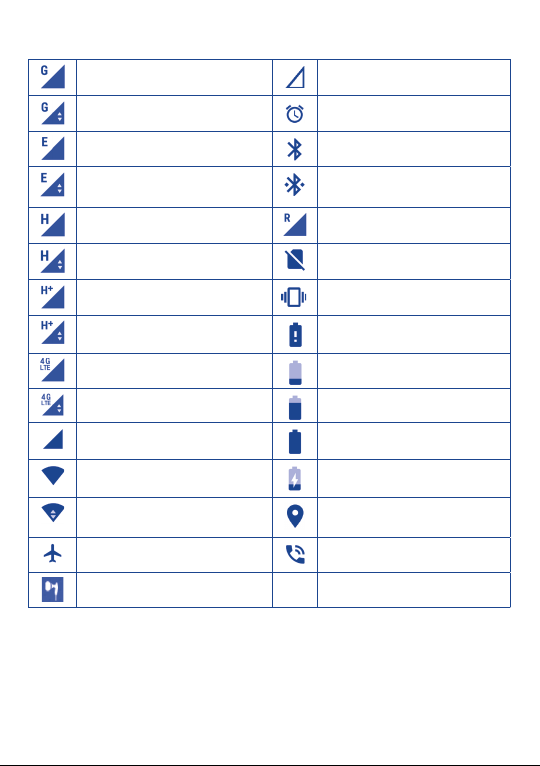
Status icons
GPRS connected No signal
GPRS in use Alarm is set
EDGE connected Bluetooth is on
EDGE in use
HSPA (3G+) connected Roaming
HSPA (3G+) in use No SIM card installed
HSPA+ connected Vibrate mode
HSPA+ in use Battery is very low
4G LTE connected Battery is low
4G LTE in use Battery is partially drained
Signal strength Battery is full
Wi-Fi is on Battery is charging
Connected to a Wi-Fi
network
Airplane mode Speakerphone is on
Headset connected
Connected to a Bluetooth
device
GPS is on
23
Page 26
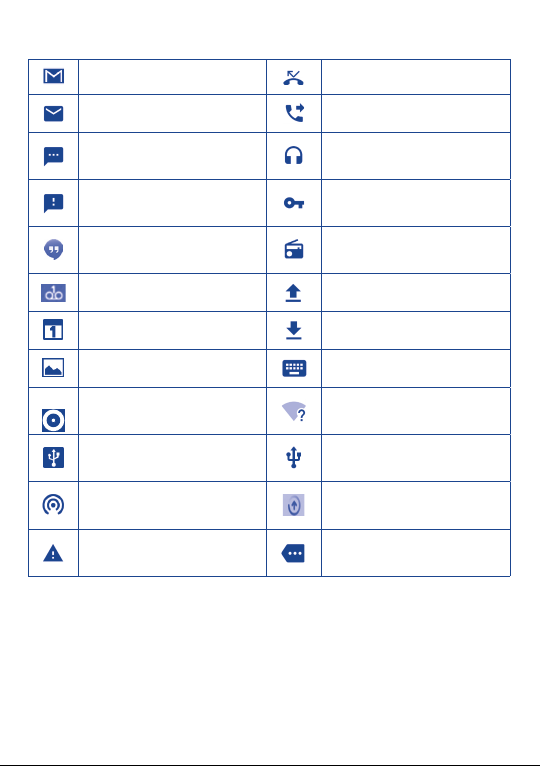
Notification icons
New Gmail message Missed call
New Email message Call forwarding is on
New text or multimedia
message
Problem with SMS or MMS
delivery
New Google Hangouts
message
New voicemail Uploading data
Upcoming event Download finished
Screenshot captured Select input method
Both USB tethering and
portable hotspot are on
USB tethering is on
Portable Wi-Fi hotspot
is on
Carrier data use threshold
approaching or exceeded
Touch and drag down the Status bar to open the Quick settings panel
or Notification panel. Touch and drag up to close it. When there are
notifications, you can touch them to access notifications directly.
Song is playing
Connected to VPN
Radio is on
An open Wi-Fi network is
available
Phone is connected via USB
cable
System update available
More notifications are
hidden
24
Page 27
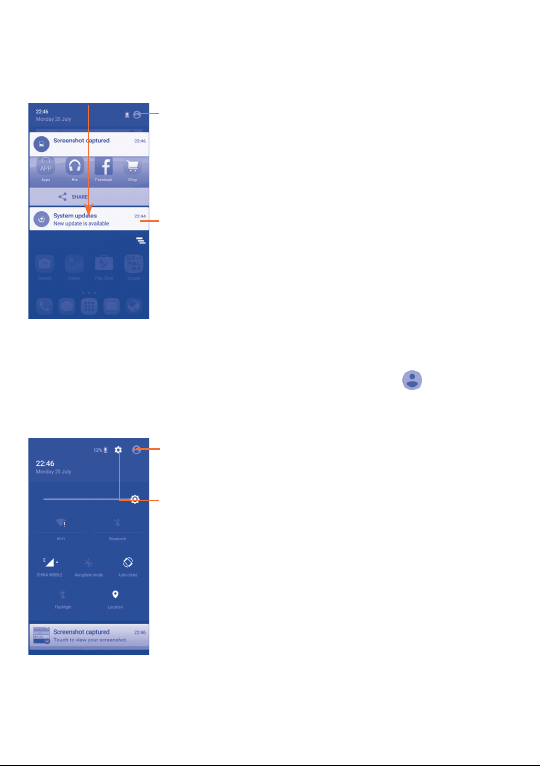
Notification panel
When there are notifications, touch and drag down the Status bar to open
the Notification panel to read more detailed information.
Touch to switch to the quick settings panel.
Touch to clear all event–based notifications
(other ongoing notifications will remain).
Quick settings panel
Touch and drag down the Notification panel or touch to open the
Quick settings panel. You can enable or disable functions or change modes
by touching the icons.
Touch to enter user screen to edit and save owner's
name, phone number, and other information.
Touch to access Settings, where you
can set more items.
25
Page 28
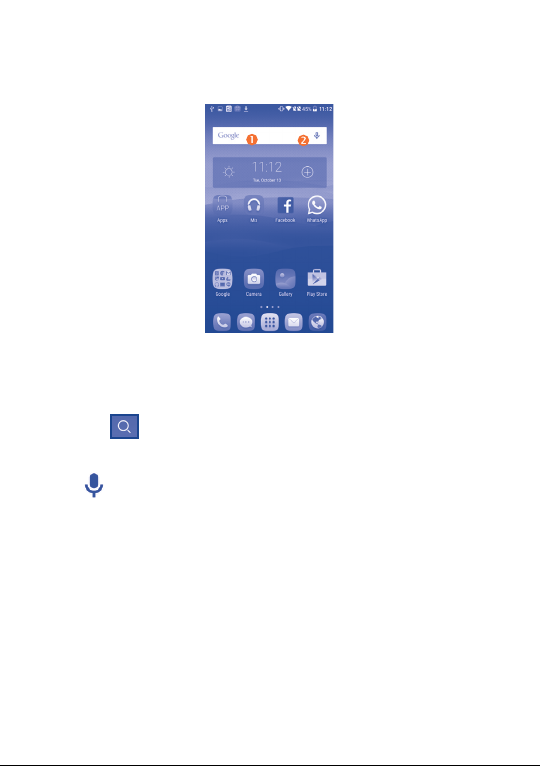
1�3�3 Search bar
The phone provides a Search function which can be used to locate
information within applications, the phone or the web.
Search by text
• Touch the Search bar from the Home screen.
•Enter the text/phrase you want to search for.
•Touch the icon on the keyboard if you want to search on the web.
Search by voice
•Touch from the Search bar to display a dialog screen.
•Speak the word/phrase you want to search for. A list of search results
will display for you to select from.
1�3�4 Lock/Unlock your screen
To protect your phone and privacy, you can lock the phone screen by
choosing slide or creating a variety of patterns, PIN or password, etc.
26
Page 29
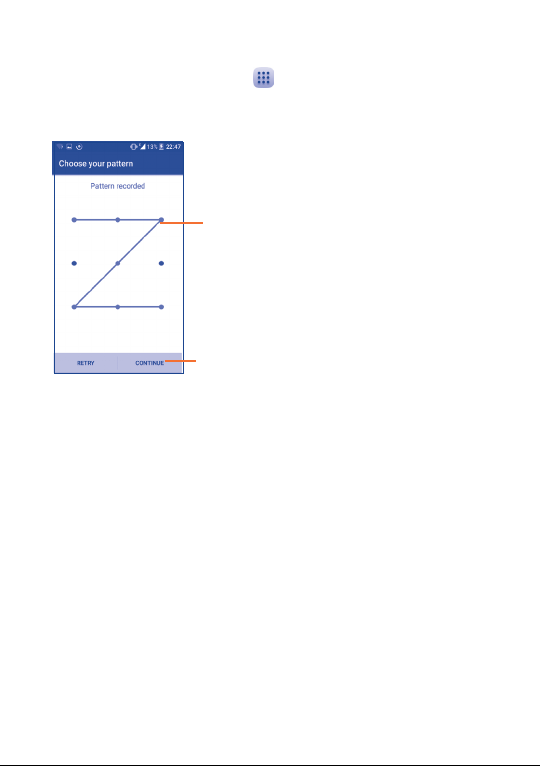
To create a screen unlock pattern (refer to section “Screen lock” for
detailed settings)
•From the Home screen, touch to open the applications list, then
touch Settings\Lock screen\Screen lock\Pattern.
•Draw your own pattern.
Draw your unlock pattern
Touch to confirm by drawing pattern again
To create a screen lock with PIN/Password
•Touch Lock screen\Screen lock\PIN or Password.
•Set your PIN or password.
To create a screen lock with swipe
•Touch Lock screen\Screen lock.
•Touch Swipe.
To lock phone screen
Press the Powe r key once to lock the screen.
27
Page 30
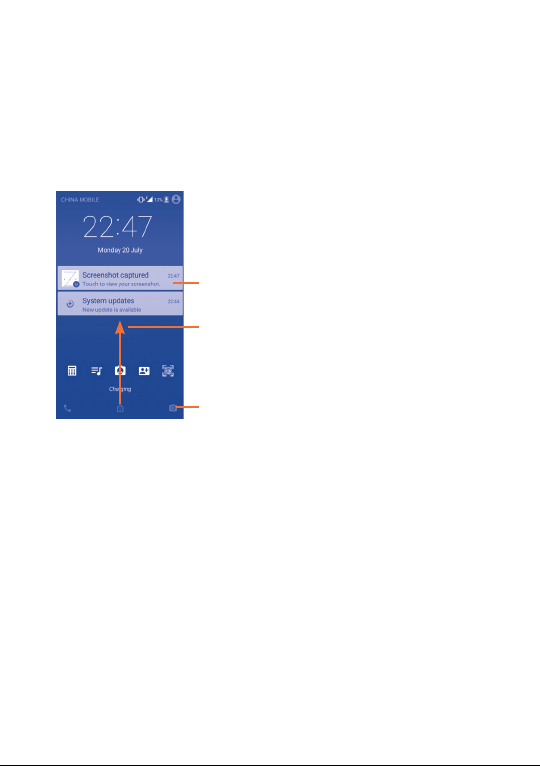
To unlock the phone screen
Press the Powe r key once to light up the screen, slide to draw the unlock
pattern you have created, or enter your PIN or password, etc. to unlock
the screen.
If you have chosen Swipe as the screen lock, you can press the Power
key to light up the screen, then swipe up to unlock the screen, swipe left
to enter Camera or swipe right to enter Call.
Double touch to enter the detailed screen
Swipe up to unlock the screen
Swipe left to enter Camera;
and right to enter Call
1�3�5 Personalize your Home screen
Add
You can long press a folder, an application or a widget to activate the Move
mode, and drag the item to your preferred Home screen.
Reposition
Long press the item to be repositioned to activate the Move mode, drag
the item to the desired position and then release. You can move items both
on the Home screen and the Favorite tray. Hold the icon on the left or
right edge of the screen to drag the item to another Home screen.
28
Page 31

Remove
Long press the item to be removed to activate the Move mode, drag the
item up to the top of the X icon, and release after the item turns red.
Create folders
To improve the organization of items (shortcuts or applications) on the
Home screen and the Favorite tray, you can add them to a folder by
stacking one item on top of another. To rename a folder, open it and touch
the folder’s title bar to input the new name.
Wallpaper customization
Long press the empty area in the Home screen, then touch WALLPAPERS
to customize wallpaper.
1�3�6 Widgets and recently-used applications
Consult widgets
Long press the empty area in the Home screen, then touch WIDGETS
to display all widgets at the bottom of the Home screen.
Touch the selected widget and slide it to move to your preferred screen.
Consult recently-used applications
To consult recently-used applications, touch the Recents key. Touch a
thumbnail in the window to open the related application.
29
Page 32

Touch one thumbnail and slide it right/left or touch X to delete.
Touch at the bottom of the screen to delete all thumbnails at once.
1�3�7 Volume adjustment
Using the volume key
Press the Volume key to adjust the volume. To active the vibrate mode,
press the Volume down key until the phone vibrates.
Using Settings menu
From the Home screen, touch to open the applications list, then touch
Settings\Sound & notification\Sound to set the volume of media,
ringtone, alarm, etc. to your preference.
30
Page 33

Text input ������������������������������
2
2�1 Using the Onscreen Keyboard
Onscreen Keyboard settings
Touch Settings\Language & input, touch the keyboard you want to set
up and a series of settings will become available for your selection.
Adjust the Onscreen Keyboard orientation
Turn the phone sideways or upright to adjust the Onscreen Keyboard
orientation. You can adjust it by changing the settings (Touch Settings\
Display\When device is rotated\Rotate screen contents).
2�1�1 Android keyboard
Touch to enter text
or numbers.
Touch to switch between
"abc/Abc" mode;
Long press to switch to
"abc/ABC" mode.
Touch to switch
between symbol and
numeric keyboard.
Touch to enter voice input;
Long press to show input options.
Long press to select
symbols.
31
Page 34

2�2 Text editing
You can edit the text you have entered.
•Long press or double touch within the text you would like to edit.
•Drag the tabs to change the highlighted selection.
•The following options will show: Select all , Cut , Copy and
Paste .
•Touch the icon to go back without any action.
You can also insert new text if preferred
•Touch where you want to type, or long press the blank, the cursor will
blink and the tab will show. Drag the tab to move the cursor.
•If you have selected any text, touch the tab to show the PASTE icon
which allows you to complete pasting immediately.
32
Page 35

Call, Call log and Contacts ��
3
3�1 Call ���������������������������������������������������������������
3�1�1 Placing a call
You can easily launch a call by using Call. Touch the icon on the Home
screen to access the Call application.
Touch to call the
previewed number.
Display the
suggested
number(s).
Long press to
access voicemail.
Touch to send message to
the previewed number.
Slide to access the
RECENTS and
CONTACTS.
Touch to hide/display
keyboard.
33
Page 36

Enter the desired number from the keyboard directly and touch to
place the call or select a contact from CONTACTS or RECENTS by
sliding or touching tabs, then to make the call.
The number you entered can be saved to Contacts by touching and
then touching Create new contact.
If you make a mistake, you can delete the incorrect digits by touching .
To hang up a call, touch .
International call
To dial an international call, long press to enter “+”, then enter the
international country prefix followed by the full phone number and finally
touch .
Emergency call
If your phone has network coverage, dial the emergency number and touch
to make an emergency call. This works even without a SIM card and
without typing the PIN code.
3�1�2 Answering or rejecting a call
34
Page 37

When you receive a call:
•Slide the icon to the right to answer;
•Slide the icon to the left to reject;
•Slide the icon upwards to reject the call by sending a preset message.
To mute the ringtone volume of an incoming call, press the Volume up/
down key, or turn the phone over (when the Settings\Gestures\Turn
over to mute option is activated).
For your convenience, your phone features a unique Reversible UI,
which ensures functionality, including normal call, even the phone is
held in reverse (upside-down) position.
3�1�3 Calling your voicemail
Your voicemail is provided by your network service provider to avoid
missing calls. It works like an answering machine that you can consult at
any time.
To access your voicemail, long press .
To set your voicemail number:
•From Call screen, touch and then touch Settings\Call settings\
Voicemail\Setup\Voicemail number.
If you receive a voicemail, a voicemail icon appears on the Status bar.
Open the Notification panel and touch New voicemail.
35
Page 38

3�1�4 During a call
To adjust the volume during a call, press the Volume up/down ke y.
Touch to end the current call.
Touch to activate the speaker during the current call. Touch
this icon again to deactivate the speaker.
Touch to mute the current call. Touch this icon again to
unmute the call.
Touch to display the Dial pad.
Touch to hold the current call. Touch this icon again to
retrieve the call.
Touch to add a call.
To avoid accidental operation of the touchscreen during a call, the
screen will be locked automatically when you put the cellphone
close to your ear; and it will be unlocked when the cellphone is
taken away from your ear.
36
Page 39

3�1�5 Managing multiple calls
With this phone you can handle multiple calls at the same time.
Swap calls
When you accept two calls, touch the icon, you can now switch
between two lines. The current call will be put on hold and you are able
to join the other call.
Conference calls
(1)
You can set up a conference call as follows.
•Place a call to the first participant of the conference call.
•Touch the icon .
•Then touch the icon and then touch the icon to start the
conference.
•Touch to end the conference call and disconnect all callers.
3�1�6 Call settings
Touch from the Call screen, then touch Settings. The following options
are available:
Call settings
• Voicemail
- Service: Opens a dialog box where you can select your carrier’s
voicemail service or another service.
- Setup: If you are using your carrier’s voicemail service, this opens
a dialog box where you can enter the phone number to use for
listening to and managing your voicemail. You can enter a comma (,)
to insert a pause into the number — for example, to add a password
after the phone number.
- Sound: Touch to set the sound when a new voicemail arrives.
(1)
Depending on your network carrier.
37
Page 40

- Vibrate: Mark the checkbox to enable vibration when a new
voicemail arrives.
Call barring: Touch to configure Call barring settings. Mark the check
box to activate the call barring for outgoing and incoming calls.
Service Dialing Numbers: You can place a call from the SDN list.
Call forwarding: Touch to configure how your calls are forwarded
when you are busy, unanswered or unreachable.
Additional settings
- Caller ID: Touch to use default carrier settings to display your
number in outgoing calls.
- Call waiting: Mark the check box to notify you of new incoming
calls during a call.
Other call settings
• TTY mode: TTY mode can be used by people who are deaf, have poor
hearing or speech impairments.
• Hearing aids: Hearing aid mode can be used by people who are deaf,
have poor hearing or speech impairments. After connecting the phone
and hearing aid device, calls are linked to a relay service, which converts
incoming speech to text for the person using the hearing aid and
converts outgoing text from the hearing aid device to a spoken voice for
the person on the other end of the conversation.
• DTMF Tones: Dual Tone Multi-Frequency, or DTMF is a method for
instructing a telephone switching system of the telephone number to be
dialed, or to issue commands to switching systems or related telephony
equipment. Touch to enable DTMF tones.
3�2 Call log
You can access your call memory by touching RECENTS tab from the
Call screen to view Missed calls, Outgoing calls and Incoming calls.
38
Page 41

Touch a contact or number to view information or further operations, you
can launch a new call, send SMS to the contact or number, view detailed
information of the call, or clear the call.
You can also add the number to Contacts by touching Add to contacts
(only available for unsaved phone numbers).
Touch View full call history to view All call log, touch and Clear call
log to clear the entire call memory.
3�3 Contacts�������������������������������������������������������
Contacts enables quick and easy access to the contact you want to reach.
You can view and create contacts on your phone and synchronize these
with your Gmail contacts or other applications on the web or on your
phone.
3�3�1 Consult your Contacts
To access this feature, touch from the Home screen, then select
Contacts.
Touch to view your
favourite contacts.
Touch to select the
current contact or all
contacts to delete.
Touch to search in
Contacts
Touch image to open
Quick Contact panel.
Touch to add new contact.
39
Page 42

Delete a contact
To delete a contact, touch the contact you want to delete, the icon will
turn to , then touch and confirm to delete. Touch to select all
contacts, then touch and confirm to delete all contacts.
The contact you have deleted will also be removed from other
applications on the phone or web the next time you synchronize
your phone.
Touch to display the contacts list option menu, following actions are
enabled:
•Contacts to
Choose contacts to display.
display
•Import/export Import or export contacts between phone, SIM
card, microSD card
(1)
and phone storage.
•Accounts Manage the synchronisation settings for different
accounts.
•Settings Touch to change the display of the sort list and
contact names.
3�3�2 Adding a contact
Touch in the contact list to create a new contact.
You are required to enter the contact's name and other contact
information. By scrolling up and down the screen, you can move from one
field to another easily.
40
Page 43

Touch to save.
Touch to select Phone or SIM card.
Touch to select a picture for the contact.
Touch to add organisation.
Touch to add different names.
Touch to delete the number.
Touch to add a number.
Touch to unfold the other predefined
labels of this category.
If you want to add more information, touch ADD ANOTHER FIELD at
the bottom to add a new category.
When finished, touch to save.
To exit without saving, you can touch and then touch Discard changes.
Add to/remove from Favorites
(1)
To add a contact to favorites, you can touch a contact to view details then
touch to add the contact to favorites (the star will turn white).
To remove a contact from favorites, touch the white star on the
contact details screen.
3�3�3 Editing your contacts
To edit contact information, touch in the contact details screen to edit.
When finished, touch to save.
(1)
Only phone contacts can be added to Favorites.
41
Page 44

Change a contact’s default phone number
The default phone number (the number which has priority when making a
call or sending a message) will always be displayed under the contact name.
To change the default phone number, long press the number you want to
set as the default number from the contact's details screen, then select Set
default. A appears before the number.
This choice is only available when the contact has more than one number.
3�3�4 Use Quick contact for Android
Touch a contact to open Quick Contact for Android, then you can touch
or the number to make a call, touch to send a message.
The icons available on the Quick Contact panel depend on the information
you have for the contact and the applications and accounts on your phone.
3�3�5 Importing, exporting and sharing contacts
This phone enables you to import or export contacts between your
phone, SIM card and phone storage.
42
Page 45

From the Contacts screen, touch to open the options menu, touch
Import/Export, then select Import from SIM card, Export to SIM
card, Import from phone storage, Export to phone storage or
Share visible contacts.
To import/export a single contact from/to your SIM card, select the
contact you want to import/export, and touch the / icon to confirm.
To import/export all contacts from/to your SIM card, touch the icon
and then the / icon to confirm.
You can share a single contact or contacts with others by sending the
contact's vCard to them via Bluetooth, Gmail, etc.
Touch a contact you want to share, touch the icon and Share from
the contact details screen, and then select the application to perform this
action.
3�3�6 Displaying contacts
You can configure which list of contacts, for each account, you want to
display in the Contacts list. Touch and touch Contacts to display from
contacts list screen, then you can choose which contacts to display.
Touch and Settings to sort the list by the given name or family name,
as well as viewing contact names by given/family name first.
3�3�7 Joining/Separating contacts
To avoid duplication, you can add any new contact information to existing
contacts in a single action.
Touch the contact which you want to add information to, touch to
enter edit contact screen, then touch again and touch Join.
(1)
(1)
Only applicable for phone contacts.
43
Page 46

At this time, you are required to select the contact whose information
you want to join with the first contact. The information from the second
contact is added to the first one, and the second contact will no longer be
displayed in the Contacts list.
To separate contact information, touch the contact whose information you
want to separate, touch to enter edit contact screen, then touch
again and touch Separate, touch OK to confirm.
3�3�8 Accounts
Contacts, data or other information can be synchronized from multiple
accounts, depending on the applications installed on your phone.
To add an account, touch from the contacts list and touch Accounts/
Add account or from the home screen, touch then Settings\
Accounts\Add account.
You are required to select the kind of account you are adding, like Google,
Corporate, etc.
As with other account setup, you need to enter detailed information, like
username, password, etc.
You can remove an account to delete it and all associated information
from the phone. Touch the account you want to delete, touch and select
Remove account, then confirm.
Turn on/off the sync & Auto-sync
Touch an account to enter the account screen, mark/unmark the
checkbox(s) to turn on/off the account’s auto-sync. When activated, all
changes to information on the phone or online will be automatically
synchronized with each other.
Sync manually
You can also synchronize an account manually from the Accounts screen.
Touch an account in the list, then touch and select Sync now.
44
Page 47

Messaging, Gmail/Email,
4
Google Hangouts ������������������
4�1 Messaging �����������������������������������������������������
You can create, edit and receive SMS and MMS with this phone.
To access this feature, touch from the Home screen then select
Messaging.
To check messages stored in your SIM card, touch the icon from
the Messaging screen, then touch Settings\Manage SIM
messages.
4�1�1 Write message
On the message list screen, touch the new message icon to write text/
multimedia messages.
• Touch to view the whole message thread.
• Long press to activate delete mode.
Touch to create a new message.
45
Page 48

For saved contacts, touch the photo to open the Quick Contact
panel to communicate with the contact. For unsaved contacts,
touch the photo to add the number to your Contacts�
Sending a text message
Enter the mobile phone number of the recipient in the To bar or touch
to add recipients and touch the Send message bar to enter the text
of the message. Touch the icon to insert emoticons. When finished,
touch to send the text message.
An SMS message of more than 160 characters will be charged as several
SMS. A counter will be on the right of the text box to remind you how
many characters are allowed to be entered in one message.
Specific letters (accented) will also increase the size of the SMS, this
may cause multiple SMS to be sent to your recipient.
Sending a multimedia message
MMS enables you to send video clips, images, photos, animations, slides and
sounds to other compatible mobiles and e-mail addresses.
An SMS will be converted to MMS automatically when media files (image,
video, audio, slides, etc.) are attached or subject or email addresses are
added.
To send a multimedia message, enter the recipient's phone number in
the To bar and touch the Send message bar to enter the text of the
message. Touch to open the options menu, touch Add subject to insert
a subject. Touch the icon to attach a picture, video, audio and so on.
When finished, touch to send the multimedia message.
46
Page 49

Attach options:
•Take picture Access the Camera to capture a new picture for
•Capture video Access the Camcorder to record a new video for
•Record audio Enter the voice message recorder to record a
•Contact card Enter Contacts to select a contact as an
•Pictures Access the Gallery application or File Manager to
•Videos Access the Gallery application or File manager to
•Audio Access to select an audio file as an attachment.
•Slide show Enter the Edit slideshow screen, touch Add
attaching.
attaching.
voice message for attaching.
attachment.
select a picture as an attachment.
select a video as an attachment.
slide to create a new slide, and touch a currently
existing slide to delete or edit it (see following
picture). Touch to get more actions, like setting
the slide duration, adding music, etc.
47
Page 50

Touch to view more options.
Touch to delete current attachement.
Touch to view other slides.
Touch to edit current slide.
Touch to create a new message.
4�1�2 Manage messages
When receiving a message, an icon will appear on the status bar as
a notification. Drag down the status bar to open the Notification panel,
touch the new message to open and read it. You can also access the
Messaging application and touch the message to open it.
Messages are displayed in conversational order.
Touch a message to enter the message composing screen:
•Touch to call the number;
•Touch to save the number to contacts or view the contact detail if
the number has been saved;
•To reply to a message, enter the text, or touch to insert quick text,
contact etc., after edit then touch .
•Long press a message to show the following icons: copy text , forward
, view detail , delete etc., touch to save the message to SIM
card.
48
Page 51

4�1�3 Adjust message settings
You can adjust a range of message settings. From the Messaging application
screen, touch and touch Settings.
•SMS enabled Touch to change your default SMS app.
Storage
•Delete old
messages
•Text message limit Touch to set the number of text messages to be
•Multimedia
message limit
Text message (SMS) settings
•Delivery reports Select to request a delivery report for each text
•Quick text Touch to add or edit message templates.
•Manage SIM
messages
•SMS Service
Center
•Validity period Touch to select the validity period, during which
•Alphabet
management
•Edit SMS
signature
Select to delete old messages when the maximum
number of stored messages is reached.
saved per conversation.
Touch to set the number of multimedia messages
to be saved per conversation.
message you send.
Touch to manage text messages stored on your
SIM card.
Touch to edit or view the service center number.
the network provider will continue to try to send
the message.
Touch to select the Alphabet mode.
Enter an SMS signature you want.
49
Page 52

Multimedia message (MMS) settings
•Delivery reports Select to request a delivery report for each
•Read reports Select to request a report on whether each
•Auto-retrieve Select to download the full MMS message
•Roaming auto-
retrieve
•Creation mode Select to change creation mode.
•Maximum
message size
•Priority Touch to set the priority.
Notifications
•Notifications Select to display message notifications in the
•Select ringtone Touch to select a ringtone as a new message
•Vibrate Select to have phone vibrate as a notification
multimedia message you send.
recipient has read a multimedia message sent
by you.
(including message body and attachment)
automatically to your phone. Otherwise,
download only the MMS message header.
Select to download the full MMS message
(including message body and attachment)
automatically when roaming. Otherwise,
download only the MMS message header to
avoid extra charges.
Select to input the maximum message size.
status bar.
notification tone.
when receiving a new message.
WAP messages setting
WAP message
enable
Touch to enable receipt of push messages from
network.
50
Page 53

Cell broadcast settings
•Cell broadcast Mark the checkbox to enable receipt of cell
•Select CB
ringtone
•Enable CB LED
indicator
•Enable light up
screen
•Vibrate Select to have phone vibrate as a notification
•Cell broadcast
settings
broadcast messages.
Touch to select CB ringtone when receiving cell
broadcast messages.
Mark the checkbox to enable CB LED indicator.
Mark the checkbox to light up the screen when
receiving new cell broadcast.
when receiving a new message.
Touch to select channels and configure languages.
4�2 Gmail/Email
The first time you set up your phone, you can select to use an existing
Gmail or to create a new Email account.
4�2�1 Gmail ������������������������������������������������������������������
As Google's web-based email service, Gmail is configured when you first
set up your phone. Gmail on your phone can be automatically synchronized
with your Gmail account on the web.
To access Gmail
From the Home screen, touch to enter the applications list, then touch
Gmail.
51
Page 54

To create and send emails
•Touch the icon from the Inbox screen.
•Enter recipient(s)’s email address in To field, and if necessary, touch
and touch Cc/Bcc to add a copy or a blind copy to the message.
•Enter the subject and the content of the message.
•Touch to add an attachment.
•Finally, touch the icon to send.
•If you do not want to send the mail out right away, you can touch and
Save draft or touch the Back key to save a copy. To view the draft,
touch the icon , then select Drafts.
•If you do not want to send or save the mail, you can touch and then
touch Discard.
To add a signature to emails, touch and Settings from inbox screen,
choose an account, then touch Signature.
To receive and read your emails
When a new email arrives, you will be notified by a ringtone or vibration,
and an icon will appear on the Status bar.
Touch and drag down the Status bar to display the Notification panel and
touch the new email to view it. You can also access the Gmail Inbox label
and touch the new mail to read it.
You can search for an email by sender, subject, label, etc.
•Touch the icon from Inbox screen.
•Enter the keyword you want to search for in the search box and touch
.
52
Page 55

To reply or forward emails
•Reply
•Reply all
•Forward
•Add star Touch to add a star for the mail.
•Print Touch to print the mail.
Managing Gmails by Labels
To conveniently manage conversations and messages, you can organize
them using a Label.
To label a conversation when reading a conversation’s messages, touch
and then choose Move to.
To view conversations by labels when viewing your inbox or another
conversation list, touch the icon , then touch a label to view a list of
conversations with that label.
Long press an email to activate batch mode and produce the following
options:
•
•
•
Touch to archive the email message. To display the archived
messages, you can touch in Inbox screen then touch All mail.
Touch to delete the email message.
Touch to mark an email message as read or unread.
When viewing an email, touch to reply to the
sender of this mail.
Touch and select “Reply all” to send the
message to all people in a mail loop.
Touch and select “Forward” to forward the
received mail to other people.
53
Page 56

Touch to access the following options.
•Move to Touch to move the mail to other labels.
•Change labels Touch to change the label of the email message
•Add/Remove star To assign a star or remove the star from the
•Mark (not)
important
•Mute Touch to hide the mail and the mail could be
•Report spam To report the email message/conversation as
•Report phishing To report the email message/conversations
Gmail settings
To access Gmail settings, touch the icon and select Settings.
General settings
•Gmail default
action
•Swipe actions Mark the checkbox to enable a Swipe to archive
•Sender image Mark the checkbox to show the sender's image
•Reply all Mark the checkbox to define the default response
•Auto-fit messages Mark the checkbox to shrink messages to fit the
or conversation.
conversation.
To Mark the email as important or not important.
found by touching All mail.
spam.
phishing.
Touch to set the default action: archive or delete.
messages within the conversation list.
beside their name in the conversation list.
to messages.
screen and allow zooming.
54
Page 57

•Auto-advance Touch to select which screen (Newer, Older or
•Confirm before
deleting
•Confirm before
archiving
•Confirm before
sending
Touch an account to view the following settings:
•Inbox type To set this inbox as the default or priority Inbox.
•Inbox categories Mark the checkbox to enable the folder to
•Notifications Mark the checkbox to activate a notification
•Inbox sound &
vibrate
•Signature To add a signature text to the end of each mail
•Vacation
responder
•Sync Gmail Mark the checkbox to turn on/off Gmail sync.
•Days of mail to
sync
•Manage labels Touch to open the Label screen, where you can
•Download
attachments
•Images Touch to set whether images are always shown
Conversation list) to show after you delete or
archive a conversation.
Mark the checkbox to receive a request to
confirm your action before deleting emails.
Mark the checkbox to receive a request to
confirm your action before archiving emails.
Mark the checkbox to receive a request to
confirm your action before sending emails.
appear under the Inbox folder.
when a new email arrives.
Touch to set Sync message, Ringtone, Vibrate and
Notify once.
you send.
Touch to set a notification when on vacation.
Touch to set the duration of days for mail sync.
manage synchronisation and notifications.
Mark the checkbox to auto download
attachments to recent messages via Wi-Fi.
or if you will be prompted to show them.
55
Page 58

4�2�2 Email ��������������������������������������������������������������������
Besides your Gmail account, you can also set up external POP3 or IMAP
email accounts in your phone.
To access this feature, touch from the Home screen, then select Email.
An email wizard will guide you through the steps to set up an email
account.
•Enter the email address and password of the account you want to set up.
•Touch Next. If the account you entered is not provided by your service
provider in the phone, you will be prompted to go to the email account
settings screen to enter settings manually. Alternatively, you can touch
Manual setup to directly enter the incoming and outgoing settings for
the email account you are setting up.
•Enter the account name and display name in outgoing emails.
•To add another email account, you can touch the icon on the upper
left corner and select Settings. And then touch Add account.
To create and send emails
•Touch the icon from the Inbox screen.
•Enter recipient(s) email address(es) in the To field.
•If necessary, touch Cc/Bcc to add a copy or a blind carbon copy to the
message.
•Enter the subject and the content of the message.
•Touch to add an attachment.
•If you do not want to send the mail right away, you can touch and Save
draft or touch the Back key to save a copy.
•Finally, touch to send.
If you do not want to send or save the email, you can touch and then
select Discard.
56
Page 59

To add a signature to your emails, touch and select Settings, then
choose the account where you want to create or modify the signature,
touch Signature to edit.
4�3 Google Hangouts �����������������������������������������
Google's instant messaging service, Google Hangouts, lets you communicate
with your friends whenever they are connected to this service.
To access this feature and sign in, touch from the Home screen, then
touch Hangouts.
All friends added by using Google Hangouts from the Web or device will
be displayed in your friends list.
4�3�1 Chatting with your friends
To start a chat, touch the name of a friend in your Friends list, then enter
your message and touch .
You can invite other friends to join a group chat by touching key then
selecting the friend you want to add.
4�3�2 To add a new friend
From Friends list, touch to add a new friend.
Enter the name, email, number, or Circle of the friend you want to add,
and if the friend is not yet on Hangouts, the system will require sending
an invite by telling the friend via SMS or Gmail. A notification with this
invitation will be showed in your friend’s messaging or Gmail.
If your friends invite you to a video chat or if they send you a message
for the first time, you can select Decline or Reply by touching and
Hangout requests.
57
Page 60

4�3�3 To start and close a chat
Select the friend from your friends list that you would like to send a
message to or start a video call.
After you join Google+, you can send pictures to everyone in your Google
Hangouts.
When you want to end a chat, touch the Back key from the chatting
screen directly.
If you want to sign out, touch and Settings\Sign out.
4�3�4 To manage your friends
Aside from adding new friends to your friends list, the following actions are
available for your choice:
•To view all friends By default, all of your friends are displayed in your
Friends list. Select the friend with whom you
want to start a conversation. Touch and hold the
friend to activate archive.
58
Page 61

4�3�5 Settings
A series of settings are available for you to choose from by touching
and Settings from the Friends list screen, and choose an account.
•Profile photo Touch to set or change your Google+ profile
•Share your status Touch to set your Hangouts status.
•Hangouts
messages & invites
•Video Calls Touch to set the notification type when
•Hidden contacts Touch to view hidden contacts.
•Sign out Touch to remove your accounts.
•Improve Hangout Mark the checkbox to report usage data to help
photo.
Mark the checkbox to activate the notification
type when receiving Hangouts requests.
receiving a video call.
improve Hangouts.
59
Page 62

Calendar & Alarm clock &
5
Calculator ������������������������������
(1)
5�1 Calendar ���������������������������������������������������
Use the Calendar to keep track of important meetings, appointments, etc.
To access this function, touch from the Home screen, then touch
Calendar.
5�1�1 Multimode view
You can display the Calendar in Yearly, Monthly, Weekly and Schedule view.
Touch the button at the bottom to change your Calendar view.
Touch to return to Today's view.
Year view
Month view
Week view
Schedule
view
(1)
The icon will vary with date.
60
Page 63

5�1�2 To create new events
You can add new events from any Calendar view.
•Touch to access a new event edit screen.
•Fill in all required information for this new event. If it is a whole-day
event, you can select ALL DAY.
•Invite guests to the event. Enter the email addresses of the guests you
want to invite with commas to separate. The guests will receive an
invitation from Calendar and Email.
•When finished, touch from the top of the screen.
To quickly create an event from the Week view screens, touch an empty
spot to select a target area which will then turn , and touch New event
to create the new event.
Important options are available by touching from the Calendar main
screen:
•Refresh
•Search
•Go to
•Calendars to
display
•Settings
To refresh the calendar.
Search the event or schedule you added on
Calendar
Touch to enter the defined day.
To show or hide, remove or add calendars.
To set a series of Calendar settings.
5�1�3 To delete or edit an event
To delete or edit an event, touch the event to enter its details screen, touch
the icon to edit the event or touch the icon to delete.
61
Page 64

5�1�4 Event reminder
If a reminder is set for an event, the upcoming event icon will appear on
the Status bar as a notification when the reminder time arrives.
Touch and drag down the status bar to open the notification panel, touch
an event name to view the Calendar notification list.
Touch the Back key to keep the reminders pending in the status bar and
the notification panel.
5�2 Time �������������������������������������������������������������
Your mobile phone has a built-in clock.
To access this function, touch from the Home screen, then touch
Time.
5�2�1 World clock
To access this function, touch on the Time screen.
According to the delivery location, the system will set a default clock.
•Touch the icon to add a time zone.
5�2�2 Alarm
To set an alarm
From the Time screen, touch to enter the Alarm screen, touch
to add a new alarm. The following options will appear:
62
Page 65

•Label Touch to set a name for the alarm.
•Repeat Touch to select the days when you want the
•Vibrate Select to activate vibration.
•Ringtone Touch to select a ringtone for the alarm.
•Time Touch to set the alarm time.
When finished, touch OK to confirm.
Touch a currently existing alarm to enter the alarm editing screen.
Touch to delete the selected alarm.
To adjust alarm settings
Touch the icon from the Alarm screen, the following options can now
be adjusted:
•Style Touch to set the clock style to Analog or Digital.
•Automatic home
clock
•Home time zone Touch to set Home time zone.
•Silence after Touch to set a temporary turn off time for an
•Snooze length Touch to set the duration of alarms.
•Alarm volume Touch to set alarm volume.
•Volume buttons Touch to set side Volume up/down key
alarm to work.
Mark the checkbox to enable the function when
travelling in an area where the time is different,
add a clock for home.
alarm.
behaviors when alarm sounds: None, Snooze
or Dismiss.
63
Page 66

5�2�3 Countdown
From the Time screen, touch to enter the Countdown screen.
Touch the icon to set the countdown time in panel. The time should
be typed in hour, minute and second number sequence.
Touch icon to activate Countdown.
Touch icon to deactivate Countdown.
Touch icon to delete current countdown label.
5�2�4 Timer
From the Time screen, touch to enter the Timer screen.
Touch to activate the timer.
Touch to show a list of records according to the updated time.
Touch to halt the total and lap times. These will only restart after
is touched.
Touch to delete the record.
5�3 Calculator ���������������������������������������������������
With the Calculator, you can solve many mathematical problems.
To access this function, touch from the Home screen, then touch
Calculator.
There are two panels available: Basic panel and Advanced panel.
64
Page 67

To switch between panels, orient the device in portrait mode to display
the Basic panel, or turn the device to the landscape mode to open the
Advanced panel
(1)
.
Enter a number and the arithmetic operation to be performed, enter the
second number, then touch “=” to display the result. Touch DEL to delete
digits one by one, long press DEL to delete all at one time.
(1)
If Settings\Display\When device is rotated\Rotate screen contents is
enabled, this item will display.
65
Page 68

Getting connected ����������������
6
To connect to the internet with this phone, you can use GPRS/
EDGE/3G/4G networks or Wi-Fi, whichever is most convenient.
6�1 Connecting to the Internet
6�1�1 GPRS/EDGE/3G/4G
The first time you turn on your phone with your SIM card inserted, it will
automatically configure your network service: GPRS, EDGE , 3G or 4G.
To check the network connection you are using, touch Settings\More���\
Mobile networks\Access Point Names or Network carriers.
To create a new access point
A new GPRS/EDGE/3G/4G network connection can be added to your
phone with the following steps:
•Touch Settings\More���\Mobile networks\Access Point Names.
•Then touch the icon to enter the required APN information.
•When finished, touch the key and touch Save.
To activate/deactivate Data roaming
When roaming, you can decide to connect/disconnect to a data service.
•Touch Settings\More���\Mobile networks.
•Select Data roaming to set roaming mode.
•When Data roaming is disabled, you can still perform data exchange with
a Wi-Fi connection (refer to “6�1�2 Wi-Fi”).
66
Page 69

To set preferred network mode
•Touch Settings\More���\Mobile networks\Preferred network
mode.
6�1�2 Wi-Fi
Using Wi-Fi, you can connect to the Internet when your phone is within
range of a wireless network. Wi-Fi can be used on your phone even
without a SIM card inserted.
To turn Wi-Fi on and connect to a wireless network
•Touch Settings.
•Touch the switch beside Wi-Fi to turn on/off Wi-Fi.
•Touch Wi-Fi, the detailed information of detected Wi-Fi networks is
displayed in the Wi-Fi networks section.
•Touch a Wi-Fi network to connect to it. If the network you selected
is secured, you are required to enter a password or other credentials
(you may contact the network carrier for details). When finished, touch
Connect.
To activate notification when a new network is detected
When Wi-Fi is on and the network notification is activated, the Wi-Fi icon
will appear on the status bar whenever the phone detects an available
wireless network within range. The following steps activate the notification
function when Wi-Fi is on:
•Touch Settings.
•Touch Wi-Fi, then touch the key and Advanced from the Wi-Fi
screen.
•Mark/Unmark the Network notification checkbox to activate/
deactivate this function.
67
Page 70

To add a Wi-Fi network
When Wi-Fi is on, you may add new Wi-Fi networks according to your
preference.
•Touch Settings.
•Touch Wi-Fi, then touch the key and Add network from the Wi-Fi
screen.
•Enter the name of the network and any required network information.
•Touch CONNECT.
When successfully connected, your phone will be connected automatically
the next time you are within range of this network.
To forget a Wi-Fi network
The following steps prevent automatic connections to networks which you
no longer wish to use.
•Turn on Wi-Fi, if it’s not already on.
•In the Wi-Fi screen, long press the name of the saved network.
•Touch Forget in the dialog that opens.
6�2 Connecting to Bluetooth devices
(1)
Bluetooth is a short-range wireless communication technology that you
can use to exchange data, or connect to other Bluetooth devices for
various uses.
To access this function, touch Settings\Bluetooth, your device and other
available ones will show on the screen.
(1)
You are recommended to use ALCATEL ONETOUCH Bluetooth headsets,
which have been tested and proved compatible with your phone. You can go to
www.alcateloneto uch.us for more information about the ALCATEL ONETOUCH
Bluetooth headset.
68
Page 71

To turn on Bluetooth
•Touch Settings�
•Touch to activate/deactivate this function.
To make your phone more recognisable, you can change your phone's
name which is visible to others.
•Touch Settings\Bluetooth.
•Touch the icon and Rename this device.
•Enter a name, and touch Rename to confirm.
To pair/connect your phone with a Bluetooth device
To exchange data with another device, you need to turn Bluetooth on
and pair your phone with the Bluetooth device with which you want to
exchange data.
•Touch Settings\Bluetooth.
•Touch and Refresh.
•Touch a Bluetooth device you want to be paired with in the list.
•A dialog will pop up, touch Pair to confirm.
•If the pairing is successful, your phone connects to the device.
To disconnect/unpair from a Bluetooth device
•Touch the Settings icon beside the device you want to unpair.
•Touch Forget to confirm.
6�3 Connecting to a computer
With the USB cable, you can transfer media files and other files between
your internal storage and a computer.
69
Page 72

To connect your phone to the computer:
To connect:
•Use the USB cable that came with your phone to connect the phone
to a USB port on your computer. You will receive a notification that the
USB is connected.
•Open the Notification panel and touch Connected as a media device,
then, in the next dialog, choose the way in which you want to transfer
files.
Before using MTP, make sure that the driver (Windows Media
Player 11 or higher version) has been installed.
To locate the data you have transferred or downloaded in internal storage,
touch File Manager. All data you have downloaded is stored in File
Manager, where you can view media files (videos, photos, music and
others), rename files, install applications into your phone, etc.
6�4 Sharing your phone's mobile data connection
You can share your phone's mobile data connection with a single computer
via a USB cable (USB tethering) or with up to eight devices at once by
turning your phone into a portable Wi-Fi hotspot.
The functions below may incur additional network charges from
your network carrier. Extra fees may also be charged in roaming
areas.
To share your phone's data connection via USB
Use the USB cable that come with your phone to connect the phone to a
USB port on your computer.
•Touch Settings\More���\Tethering & portable hotspot�
•Mark\unmark the checkbox of USB tethering to activate/deactivate
this function.
70
Page 73

To share your phone's data connection as a portable Wi-Fi
hotspot
•Touch Settings\More���\Tethering & portable hotspot�
•Mark\unmark the checkbox of Portable Wi-Fi hotspot to activate/
deactivate this function.
To rename or secure your portable hotspot
When a Portable Wi-Fi hotspot is activated, you can change the name of
your phone's Wi-Fi network (SSID) and secure its Wi-Fi network.
•Touch Settings\More���\Tethering & portable hotspot�
•Touch Set up Wi-Fi hotspot to change the network SSID or set your
network security.
•Touch Save.
6�5 Connecting to virtual private networks
Virtual private networks (VPNs) allow you to connect to the resources
inside a secured local network from outside that network. VPNs are
commonly deployed by corporations, schools, and other institutions so
that their users can access local network resources when not inside that
network, or when connected to a wireless network.
To add a VPN
•Touch Settings\More���\VPN settings and then touch .
•In the screen that opens, follow the instructions from your network
administrator to configure each component of the VPN settings.
•Touch Save.
The VPN is added to the list on the VPN settings screen.
Before adding a VPN, you should set a PIN code or password for
your phone.
71
Page 74

To connect/disconnect VPN
To connect to a VPN:
•Touch Settings\More���\VPN settings.
•VPNs you have added are listed; touch the VPN you want to connect
with.
•In the dialog that opens, enter any requested credentials and touch
Connect.
To disconnect:
•Open the Notification panel and touch the resulting notification for the
VPN disconnection.
To edit/delete a VPN
To edit a VPN:
•Touch Settings\More���\VPN settings.
•VPNs you have added are listed; long press the VPN you want to edit.
•Touch Edit profile.
•After finishing, touch Save.
To delete:
•Long press the VPN you want to delete, in the dialog that opens, touch
Delete profile.
72
Page 75

Google Play Store
7
Google Play Store is an online software store, where you can download
and install applications and games to your Android Powered Phone.
To open Google Play Store:
•Touch from the Home screen, then touch Play Store.
•The first time you access Google Play Store, a screen with terms of
service pops up for your attention.
Touch the Menu key then touch Help to enter the Google Play Store help
page for more information on this function.
(1)
���������
7�1 Locate the item you want to download and
install
The Google Play Store home page provides several ways to find
applications. It showcases applications and games in categorised listings.
Touch the icon at the top left corner and My Apps to see all your
downloads.
(1)
Depending on your country and carrier.
73
Page 76

Touch a category on Google Play Store screen to browse its contents. You
can also select a subcategory if there is any. Within each category you can
select to view items sorted by Top free, Top new free and Trending, etc.
Touch to search in Play Store.
Slide left and right to see all categories.
Touch the Google Play Store icon on the top left of the screen or
touch the Back key to return to the previous screen.
7�2 Download and install
To download & install:
•Navigate to the item you want to download, and select to enter the
details screen from which you can read its description, overall rating or
comments, view developer’s information, etc.
•Touch Install to preview the functions and data the application can
access on your phone if you install it.
•Touch Accept.
•The progress of the download will show on the details screen, touch
to stop downloading the item. You can also access this screen
through the Notification panel.
74
Page 77

•After download and installation have finished, you will see a notification
icon on the status bar.
Be especially cautious with applications that have access to many
functions or to a significant amount of your data. Once you accept,
you are responsible for the results of using this item on your
phone.
To open the application you have downloaded:
•On the Google Play Store screen, touch and My Apps.
•Touch the installed application in the list, then touch Open.
To buy an application
(1)
On Google Play Store, some applications are labelled as free, while some of
them are to be paid for before downloading and installing.
•Touch the application you want to buy.
•Touch the price on the upper-right of the screen to preview the functions
and data the application can access on your phone if you install it.
•Touch Continue to confirm.
•When making your first purchase, you are required to input your credit
card information and to log into the Google payment and billing service.
•If your account has multiple credit card accounts, select one to proceed.
•Select the Terms of service link and read the document. When finished,
touch the Back key.
•Mark the checkbox if you agree with the terms of service.
•Touch the Buy now at the bottom of the screen.
When finished, Android downloads the application.
(1)
Google Paid applications may not be available to users in some countries.
75
Page 78

To request a refund
If you are not satisfied with the application, you can ask for a refund within
15 minutes of the purchase. Your credit card will not be charged and the
application will be removed. If you change your mind, you can install the
application again, but you will not be able to request a refund.
•Touch and My apps from the Google Play Store screen.
•Touch the application that you want to uninstall and refund.
•Touch Refund to uninstall the application and refund. If the button
becomes Uninstall, your trial period has expired.
•In the survey form, select the answer that best matches your reason,
and touch OK.
7�3 Manage your downloads
After you have downloaded and installed an application, the following
further operations are available for your selection.
View
On the Google Play Store screen, touch and My Apps.
Uninstall
On the Google Play Store screen, touch and My Apps. Touch the
application you want to uninstall to enter the details screen, touch
Uninstall, and finally touch OK to confirm.
Refund
On the Google Play Store screen, touch and My Apps. Touch the
application you want to uninstall for a refund, touch Refund, and finally
touch OK to confirm.
76
Page 79

Auto update
Touch and Settings\Auto-update apps to enable this function. To
auto update one specific application, mark the checkbox of Do not auto-
update apps, Auto-Update apps at any time, o r Auto-update apps
over Wi-Fi only from the details screen.
Rate and review
Open the details screen for an application, touch the stars
under Rate this app to award and input comments, touch OK to confirm.
Flag
You can report an inappropriate application to the Google Play Store by
flagging it. Open the details screen for the application, scroll to the bottom
and touch Flag as inappropriate, enter the reason and finally touch
Submit.
77
Page 80

Multimedia applications �������
8
8�1 Camera/Camcorder ����������������������������������
Your mobile phone is fitted with a Camera and a Camcorder for taking
photos and shooting videos.
Before using the Camera or Camcorder, be sure to remove the protective
lens cover to avoid it affecting your picture quality.
To access this function, touch from the Home screen and then touch
Camera.
Touch to select
modes and settings
Touch the screen
to set a focus
Double touch then
drag or pinch/spread
two fingers together
to zoom in/out
Touch to switch between
front/back camera
Touch to select flash mode
Touch to take a picture
or record a video
To take a picture
The screen acts as the viewfinder. First, position the object or landscape in
the viewfinder, touch the screen to focus if necessary and touch the
icon to take the picture which will be automatically saved.
78
Touch to switch to Video
mode
Page 81

To shoot a video
Switch Camera mode to Video mode. First, position the object or landscape
in the viewfinder and touch the icon to start recording. Touch the
icon to stop recording. The video will be automatically saved.
Further operations when viewing a picture/video you have taken
•Slide left to quick view the picture you taken.
•Touch the icon then Gmail, Bluetooth, MMS, etc to share the photo
or video you have taken.
•Touch the icon to access the Gallery.
•Touch the icon to return to the Camera or Camcorder.
8�1�1 Settings in framing mode
Before taking a photo/shooting a video, touch the icon to adjust a
number of settings in framing mode.
Back camera shooting mode
Touch to access camera settings and the following options will be
available:
•Auto Mode Touch to turn on Auto Mode.
•HDR Touch to turn on HDR (high-dynamic range)
•Scanner Touch to scan QR codes.
function. HDR photos can better reflect
the visual effects people have in the real
environment by synthesizing images under
different exposure time. The phone will then
automatically save the photo.
79
Page 82

Advanced settings
Photo
•Size Touch to select picture size.
•Timer Touch to select timer.
•GPS tagging Switch the toggle to activate/deactivate the
•Shutter sound Switch the toggle to enable/disable shutter
•Grid Switch the toggle to enable/disable grid view.
•Exposure Touch to select the exposure time.
•Anti Banding Choose anti-banding from Auto, 50Hz, 60Hz
Video
•Video quality Touch to select video progressive scan output
•Sound recording Switch the toggle to enable/disable recording
function of tagging photos and videos with
your location. This option is available when
GPS location services and wireless network
are switched on.
sound when taking a photo.
It divides the screen into equal parts and helps
you take better photos by making it simple
to align compositional elements to the grid,
such as the horizon or buildings to the lines
in the grid.
or Off.
and definition.
videos with sound.
You can also reset the camera settings to factory default by touching the
red button at the very bottom of the screen
80
Page 83

8�2 Gallery ���������������������������������������������������������
Gallery acts as a media player for you to view photos and playback videos.
In addition, a set of further operations to pictures and videos are available
for your choice.
To access this function, touch from the Home screen, then touch
Gallery.
Touch to select
categories: Albums,
Locations, Times,
Videos.
Touch to open Camera.
81
Page 84

To view a picture/play a video
Pictures and videos are displayed by albums in the Gallery.
Touch to return to the
Gallery's main screen
•Touch an album and all pictures or videos will spread across the screen.
•Touch the picture/video directly to view or play it.
•Slide left/right to view previous or next pictures/videos.
Working with pictures
Gallery provides a multi-select function, so that you can work with
pictures/videos in batches.
You can touch one album, then slide left or right to view the pictures.
Touch a picture you want to work on, touch the icon to delete a
selected one. Touch to share selected ones.
Touch the icon to set them as contact ID or wallpaper, etc.
Touch from full-screen picture view to access more options.
82
Page 85

Batch operation
The Gallery provides a multi-select function, so that you can work with
pictures/videos in batches.
Open the main Gallery window or an album, touch and touch Select
item to activate batch operation mode (you can also touch and hold one
album/picture), then touch videos/pictures you want to work on. Touch the
icon to delete selected files. Touch to share selected files.
8�3 YouTube ������������������������������������������������������
YouTube is an online video-sharing service where the user can download,
share and view videos. It supports a streaming function that allows you to
start watching videos almost as soon as they begin downloading from the
Internet.
To access this function, touch from the Home screen, then touch
YouTube.
As an online video service, your phone must have a network
connection to access YouTube.
83
Page 86

Touch to show more
information.
Touch to search for a video.
Touch to play the video .
By touching the Menu key from the YouTube screen, you can set General
settings for YouTube. For details about these features, visit the YouTube
website: www.YouTube.com.
8�3�1 Watch videos
Touch a video to play it. In the Playing screen, you can view information
and comments of the video and also access related ones. You can also rate,
share, label as favorite, create a new playlist, etc. from this screen.
To exit the video playing screen, touch the Back key to return to the
video list.
84
Page 87

8�4 Mix ���������������������������������������������������������������
Using this menu, you can play music files stored on phone storage in your
phone. Music files can be downloaded from your computer to phone using
a USB cable.
To access this function, touch from the Home screen, then touch Mix.
8�4�1 Playing music
Touch a song to play it.
Touch to access the song list.
Touch to access more options.
Touch to play or pause.
Touch to toggle repeat mode: Repeating all songs, Repeating current
song, or Repeat is off.
Touch to label the song to your favorites.
While playing songs with Music, the operation of pause, play or skip
is still available even if the screen is locked.
85
Page 88

Google Maps ���������������������
9
9�1 Get My Location
9�1�1 Choose a data source to identify My Location
Touch Settings\Location and then touch the switch .
There are 3 modes to choose from to determine the location: High
accuracy, Battery saving and Device only.
9�1�2 Open Google Maps and view My Location
Touch from the Home screen, then touch Maps.
Touch the icon on the map to view My Location.
The map will then center on a blue dot surrounded by a blue circle. Your
actual position is within the blue circle.
86
Page 89

To move the map, drag it with your finger.
To zoom in and out of a map, pinch or spread your fingers, or you can also
zoom in by double-tapping a location on screen.
9�2 Search for a location
While viewing a map, touch Google at the top search box to activate the
search function.
In the search box, enter an address, a city or a local business.
Touch and in a while your search results will appear on the map as red
dots. You can touch one to show a label.
Touch to enter the search place.
Touch to show more information
87
Page 90

9�3 Get driving, public transport or walking
directions
9�3�1 Get suggested routes for your trip
Touch the icon from the Maps screen.
•Touch the enter bar to edit your start point by one of the following
methods: entering an address or using My Location.
•Do likewise for your end point.
•To reverse directions, touch the icon .
•Then select a transport mode: driving by car, using public transport, or
walking directions.
•A couple of suggested routes will appear in a list. Touch any routes to
view their respective detailed directions.
•Touch the icon for route options to avoid highways and tolls when
choosing to drive by car or for editing the departure and arrival time
when using public transport.
88
Page 91

9�4 Share a location
•Long press a location on a map.
•Touch the information at the bottom then touch the icon to share
the location.
89
Page 92

10
Others ���������������������������������
10�1 File Manager �����������������������������������������������
To access this function, touch from the Home screen, then touch File
Manager.
File Manager works with both external SD card and internal storage.
File Manager displays all data stored on the phone, including applications,
media files downloaded from Google Play Store, YouTube or other
locations; videos, pictures or audios you have captured; other data
transferred via Bluetooth, USB cable, etc.
When you download an application from PC to phone, you can locate the
application using File Manager, then touch it to install it in your phone.
File Manager allows you to perform and be really efficient with the
following common operations: create (sub) folder, open folder/file, view,
rename, move, copy, delete, play, share, etc.
10�2 Sound Recorder �����������������������������������������
To access this function, touch from the Home screen, then touch
Sound Recorder.
Sound Recorder allows you to record voice/sound for seconds/hours.
90
Page 93

10�3 Radio �����������������������������������������������������������
Your phone is equipped with a radio
(1)
with RDS
the application as a traditional radio with saved channels or with parallel
visual information related to the radio program on the display if you tune
to stations that offer Visual Radio service.
To access this function, touch from the Home screen, then touch
Radio.
To use it, you must plug in your headset, which works as an antenna
connected with your phone.
Touch to decrease
Long press to search and
go to the nearest lower
previous saved channel.
Touch to play/stop.
0.1MHz.
frequency channel.
Touch to go to
(2)
functionality. You can use
Touch to open and view
the saved channels list.
Touch to add the current
station to favourites.
Drag to change current
frequency.
Touch to increase 0.1MHz.
Long press to search and
go to the nearest higher
frequency channel.
Touch to go to next saved
channel.
(1)
The quality of the radio depends on the coverage of the radio station in that
particular area.
(2)
Depending on your network carrier and market.
91
Page 94

Available options:
•Save channel Save the current tuned station to the channels
•Scan channels Touch to search for channels.
•Delete Delete the channel
•Enter frequency Enter the frequency manually.
•Station Info Mark the checkbox to receive station
•Exit Turn off the radio.
list.
information.
10�4 Notes �����������������������������������������������������������
To access this function, touch from the Home screen, then touch
Notes.
Use Notes to note down inspirations, ideas, excerpts, things to do and all
those things you may want to keep for future reference.
Existing notes can be sent via Bluetooth, message or Email.
92
Page 95

11
To access this function, touch from the Home screen, then touch
Settings.
Settings ��������������������������
11�1 Wireless & network
11�1�1 Wi-Fi
Using Wi-Fi you can now surf the Internet without using your SIM card
whenever you are in range of a wireless network. The only thing you
have to do is to enter the Wi-Fi screen and configure an access point to
connect your phone to the wireless network.
For detailed instructions on using Wi-Fi, refer to “6�1�2 Wi-Fi”.
11�1�2 Bluetooth
Bluetooth allows your phone to exchange data (videos, images, music, etc.)
within a small range with another Bluetooth supported device (phone,
computer, printer, headset, car kit, etc.).
For more information on Bluetooth, refer to “6�3 Connecting to
Bluetooth devices”.
11�1�3 Data usage
Mobile data
If you do not need to transmit data on all mobile networks, turn off Data
enabled to avoid incurring significant charges for data use on local carrier
mobile networks, particularly if you do not have a mobile data agreement.
93
Page 96

Set mobile data limit
By touching the Set mobile data limit switch, your mobile data
connection will be disabled when your specified limit is reached. You can
also choose a data usage cycle to view the statistics and applications
related to the data use of your phone.
Data usage is measured by your phone, and your carrier may count
differently. Consider using a conservative limit.
11�1�4 More���\Airplane mode
Touch the switch of Airplane mode to simultaneously disable all wireless
connections including Wi-Fi, Bluetooth and more.
11�1�5 More���\Default SMS app
Touch to set the default SMS app.
11�1�6 More���\Tethering & portable hotspot
This function allows you to share your phone's mobile data connection
via USB or as a portable Wi-Fi access point (refer to “6�5 Sharing your
phone's mobile data connection”).
11�1�7 More���\VPN settings
A mobile virtual private network (mobile VPN or mVPN) provides mobile
devices with access to network resources and software applications on
their home network, when they connect via other wireless or wired
networks. Mobile VPNs are used in environments where workers need to
keep application sessions open at all times, throughout the working day,
as the user connects via various wireless networks, encounters gaps in
coverage, or suspends-and-resumes their devices to preserve battery life.
A conventional VPN can't survive such events because the network tunnel
is disrupted, causing applications to disconnect, time out, fail, or even the
computing device itself to crash.
94
Page 97

For more information on VPN, refer to “6�6 Connecting to virtual
private networks”.
11�1�8 More���\Mobile networks
Data roaming
If you don’t need to transmit data on other carriers’ mobile networks,
disable Data roaming to avoid incurring significant roaming charges.
Preferred network mode
You can set your preferred network mode, such as GSM/WCDMA, LTE
etc.
Access Point Names
You can select your preferred network with this menu.
Network carriers
You can select a network carrier.
11�2 Device
11�2�1 Gestures
The device allows you to select the following gestures:
•Turn over to mute Mark the checkbox to mute ringtones such as
alarms, incoming calls etc. by turning the phone
over.
95
Page 98

11�2�2 Sound & notification
Use the Sound settings to configure many aspects of call and notification
ringtones, music, and other audio settings.
•Sound Touch to set volume for Media, Ringtone,
•Headset mode Mark the checkbox to enable headset mode.
•Vibrate for calls Touch to vibrate phone for incoming calls.
•Interruptions Touch to set whether interrupt and priority
•Ringtone Touch to set your incoming call ringtone.
•Default
notification
ringtone
•Mute power on &
off ringtone
•Other sounds Touch to set dial pad tones, screen locking
Notifications and Alarm.
Ringtones will only be heard from the headset if
it is plugged in.
interruptions.
Touch to set the default sound for notifications.
Touch to enable/disable the power on & off
ringtone.
sounds, touch sounds and vibrate on touch.
•When device is
locked
•App notifications Touch to set block and priority for app
•Notification access Touch to view the notification listeners.
Touch to show all notification content or don't
show notification at all.
notifications.
96
Page 99

11�2�3 Display
•Brightness level Touch to set the level of brightness.
•Adaptive
brightness
•Wallpaper Touch to set the wallpaper.
•Sleep Touch to set screen timeout.
•Daydream Touch to set the Daydream.
•Font size Touch to set the font size.
•When device is
rotated
Touch to enable automatic adjustment of the
screen brightness.
Touch to set whether rotate the contents of the
screen or stay in portrait view.
11�2�4 Lock screen
Func
After Func is activated, shortcuts will be displayed on your lock screen.
Screen lock
•None Touch to disable screen unlock security.
•Swipe Touch to enable slide unlock mode.
•Pattern Touch to draw a pattern to unlock screen.
•PIN Touch to enter a numeric PIN to unlock screen.
•Password Touch to enter a password to unlock screen.
Owner info
Touch to input owner information which will display on the locked screen.
Smart Lock
You must set a screen lock first when you enable this function.
97
Page 100

11�2�5 LED indicator
Touch to turn on/off the LED indicator.
11�2�6 Storage
Use these settings to monitor the total and available space on your phone,
and on your SD card, if applicable.
This menu displays the amount of internal phone storage in different
colors. The available space will be shown in grey, which shows the amount
of internal phone storage used by the operating system, its components,
applications (including those you downloaded), permanent and temporary
data.
11�2�7 Battery
Touch any category in the battery management screen to view its power
consumption.
You can adjust power use via the screen brightness or screen timeout
settings in the Display screen. You can also set your phone to saving mode.
In the latter, only four functions can be used including Phone, Contacts,
Messaging and Calendar.
11�2�8 Applications
Use the Manage applications settings to view details about the
applications installed on your phone, to manage their data and force them
to stop, and to set whether you want to permit installation of applications
that you obtain from websites and emails.
Manage Apps
• Downloaded: Touch to manage and remove installed applications.
• Running: Touch to view and control currently running service.
• All: Touch to view storage used by applications.
98
