Alcatel 5038D, Pop D5 Quick Start Guide
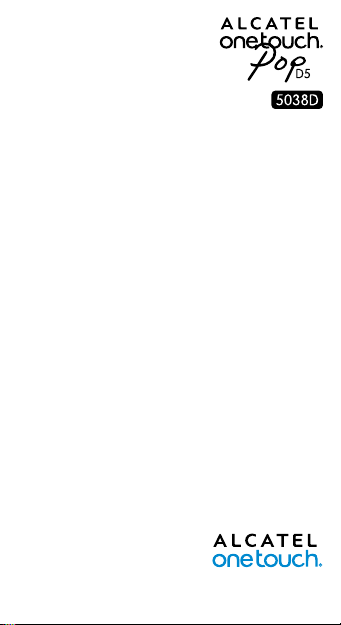
Quick Start Guide
Thank you for buying ALCATEL ONETOUCH 5038D. We hope
you will enjoy your high-quality mobile communication experience.
For more information about how to use the cellphone, please go
to www.alcatelonetouch.com to download complete user manual.
Moreover, from the website you can also consult FAQ, realize
software upgrade, etc.
English - CJB27K002AAA
1
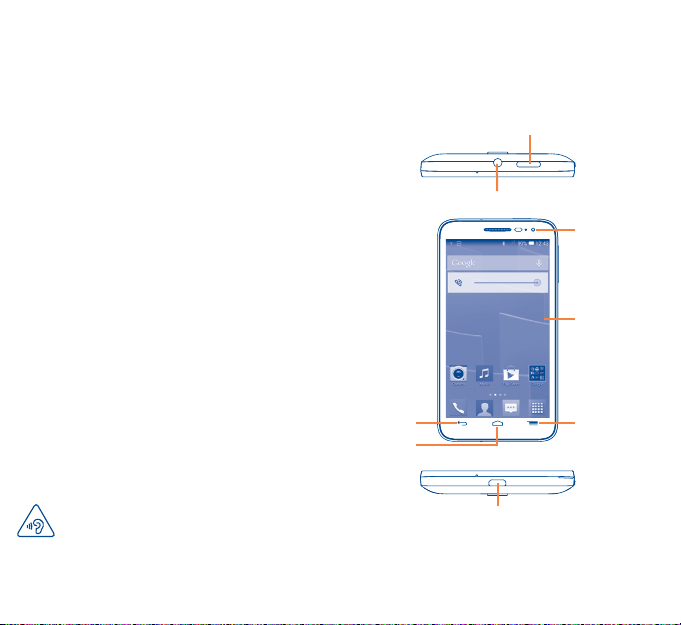
Table of contents
1 Your mobile ������������������������������������������������������������������������3
2 Text input ��������������������������������������������������������������������������14
3 Phone call��������������������������������������������������������������������������15
4 People ��������������������������������������������������������������������������������17
5 Messaging ��������������������������������������������������������������������������18
6 Email ����������������������������������������������������������������������������������19
7 Getting connected ����������������������������������������������������������� 20
8 Locate my location using GPS satellites ����������������������22
9 Data backup ��������������������������������������������������������������������� 23
10 Factory data reset �����������������������������������������������������������24
11 Applications & Internal storage �������������������������������������24
12 Making the most of your phone ������������������������������������26
Safety and use ����������������������������������������������������������������������������28
General information������������������������������������������������������������������37
Warranty ������������������������������������������������������������������������������������39
Troubleshooting �������������������������������������������������������������������������41
Your mobile ������������������
1
1�1 Keys and connectors
Power key
Headset connector
Front camera
Touch screen
PROTECT YOUR HEARING
To prevent possible hearing damage, do not listen at high
volume levels for long periods. Exercise caution when
holding your device near your ear while the loudspeaker
is in use.
2 3
Back key
Home key
micro-USB
connector
Menu key
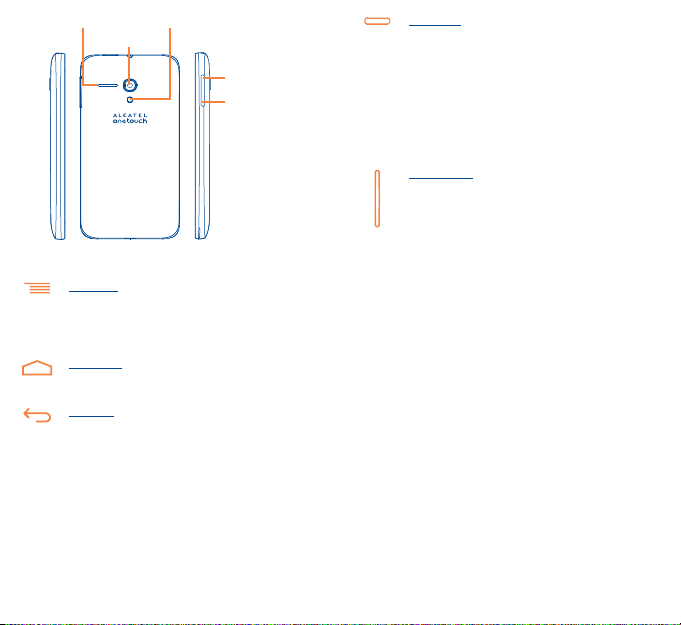
Speaker Flashlight
Camera
Volume up
Volume down
Menu key
• Touch to access Settings options.
• Touch and hold: Touch and hold it to open a list of
thumbnail images of applications you've worked with
recently.
Home key
• While on any application or screen, touch to return to
the Home screen.
Back key
• Touch to go back to the previous screen, or to close a
dialog box, options menu, the notification panel, etc .
These keys are visible when the screen lights up.
Power key
• Press: Lock the screen/Light up the screen
• Press and hold: Power on or pop up the menu to get
more options, such as Power off, Restart, Airplane
mode.
• Press and hold Powe r key and Volume down key to
capture a screenshot.
• Press to mute the ringtone when there’s an incoming
call.
Volume keys
• Under call mode, adjust the earpiece or headset
volume.
• In Music/Video/Streaming mode, adjust the media
volume.
• Mute the ringtone of an incoming call.
• Press to light up the screen when it dims during a call.
4 5
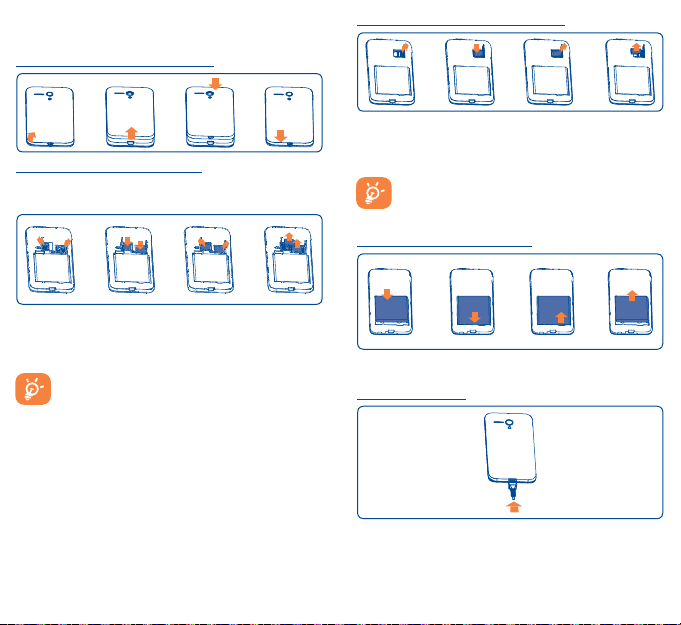
1�2 Getting started
1�2�1 Set-up
Removing or installing the back cover
Inserting or removing the SIM card
You must insert your SIM card to make phone calls. Please power off
your phone before inserting or removing the SIM card.
To install, please open SIM card lock first, and then place the SIM
card into the slot with its chip facing downwards. Make sure that it
is correctly inserted. To remove the card, please open SIM card lock
and take it out from the slot.
Before inserting/removing the SIM card, you should ensure
the phone is off, to protect it from corruption or damage.
Your phone only supports micro-SIM card. Do not attempt
to insert other SIM type like mini and nano card, otherwise
may cause phone damage.
Installing or removing the microSD card
To install, please open microSD card lock first, and then place the
microSD card into the slot with the gold contact facing downwards.
To remove the external microSD card, please open microSD card
lock and take it out from the slot.
Before inserting/removing the microSD card, you should
ensure the phone is off, to protect it from corruption or
damage. In addition, regularly removing or inserting the SD
card may cause the phone to restart.
Installing or removing the battery
•Insert and click the battery into place, then close the phone cover.
• Unclip the cover, then remove the battery.
Charging the battery
Connect the battery charger to your phone and mains socket
respectively.
6 7
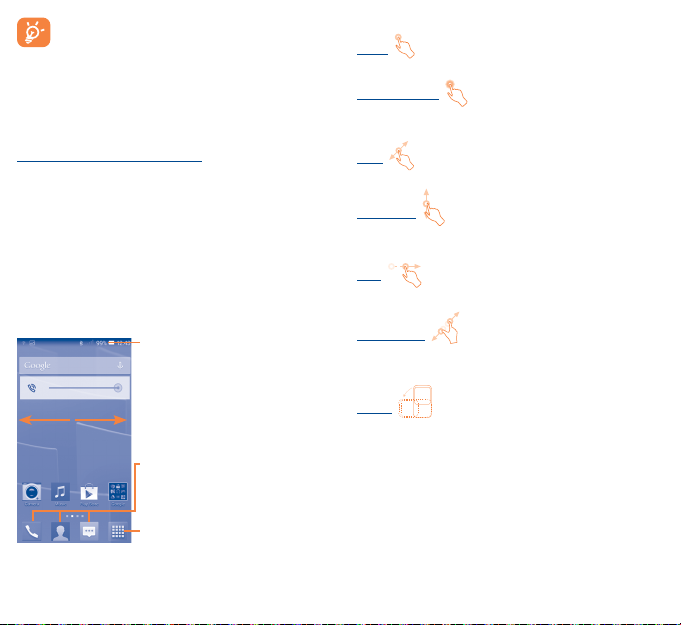
The charging status bar will not float if your battery is
extendly consumed. To reduce power consumption and
energy waste , when battery is fully charged, disconnect your
charger from the plug; switch off Wi-Fi, GPS, Bluetooth or
background-running applications when not in use; reduce
the backlight time, etc.
1�2�2 Power on your phone
Hold down the Powe r key until the phone powers on. It will take
some seconds before the screen lights up.
Set up your phone for the first time
The first time you power on the phone, you should set following
options: language, date & time, Google account, etc.
1�2�3 Power off your phone
Hold down the Power key from the Home screen until the Phone
options appear, select Power off.
1�3 Home screen
You can bring all the items (applications, shortcuts, folders and
widgets) you love or use most frequently to your Home screen for
quick access. Slide the Home screen horizontally left and right to
get a complete view of the home screen. Touch the Home key to
switch to Home screen.
Status bar
• Status/Notification indicators
Favorite tray applications
• Touch to enter the application.
• Touch and hold to move or change
applications.
Application tab
• Touch to open main menu.
1�3�1 Using the touchscreen
Touch
To access an application, touch it with your finger.
Touch and Hold
Touch and hold the home screen to access the available options for
setting the wallpaper.
Drag
Place your finger on any item to drag it to another location.
Slide/Swipe
Slide the screen to scroll up and down the applications, images, web
pages… at your convenience.
Flick
Similar to swiping, but flicking makes it move quicker.
Pinch/Spread
Place your fingers of one hand on the screen surface and draw them
apart or together to scale an element on the screen.
Rotate
Automatically change the screen orientation from portrait to
landscape by turning the phone sideways to have a better view.
1�3�2 Status bar
From status bar, you can view both phone status (to the right side)
and notification information (to the left side).
8 9
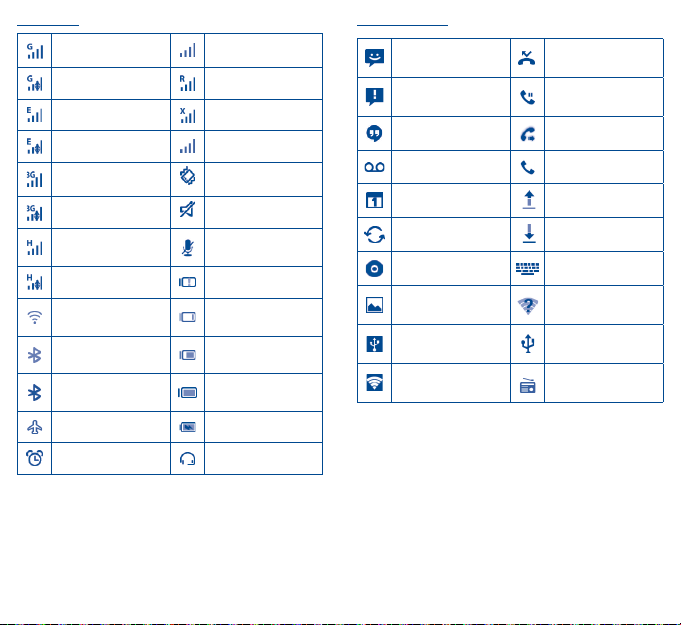
Status icons
GPRS connected No signal (gray)
GPRS in use Roaming
EDGE connected
EDGE in use Signal strength (blue)
3G connected Vibrate mode
3G in use Ringer is silenced
HSPA (3G+) connected
HSPA (3G+) in use Battery is very low
Connected to a Wi-Fi
network
Bluetooth is on
Connected to a
Bluetooth device
Airplane mode Battery is charging
Alarm is set Headset connected
No SIM card inserted
Phone microphone
is mute
Battery is low
Battery is partially
drained
Battery is full
Notification icons
New text or
multimedia message
Problem with SMS or
MMS delivery
New Hangouts message Call forwarding is on
New voicemail Call in progress
Upcoming event Uploading data
Data is synchronizing Downloading data
Song is playing Select input method
Screenshot captured
USB tethering is on
Portable Wi-Fi hotspot
is on
Missed call
Call on hold
An open Wi-Fi network
is available
Phone is connected via
USB cable
Radio is on
10 11
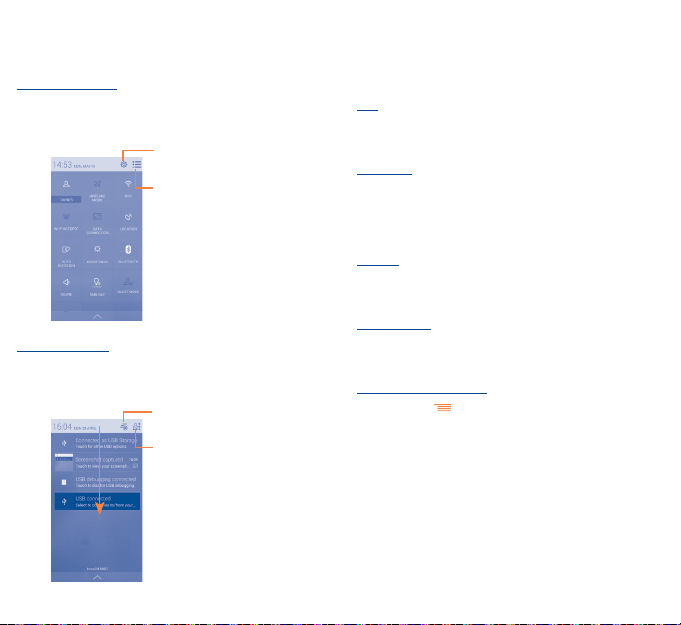
Touch and drag down the Status bar to open the Quick setting panel
or Notification panel. Touch and drag up to close it. When there are
notifications, you may touch and drag the Status bar with two fingers
to access Quick setting panel directly.
Quick setting panel
Touch and drag down the Status bar to open Quick setting panel,
where you may enable or disable functions or change modes by
touching the icons.
Touch to access Settings,
where you may set more items
Touch to switch to the
notification panel
Notification panel
When there are notifications, touch and drag down the Status bar to
open the Notification panel to read the detailed information.
Touch to clear all event–based
notifications (other ongoing
notifications will remain)
Touch to switch to the
quick setting panel
1�3�3 Lock/Unlock your screen
To protect your phone and privacy, you can lock the phone screen by
creating a variety of patterns, PIN, password, etc.
1�3�4 Personalize your Home screen
Add
You may touch and hold a folder, an application or a widget to
activate the Move mode, and drag the item to any Home screen
as you prefer.
Reposition
Touch and hold the item to be repositioned to activate the Move
mode, drag the item to the desired position and then release. You
can move items both on the Home screen and the Favorite tray. Hold
the icon on the left or right edge of the screen to drag the item to
another Home screen.
Remove
Touch and hold the item to be removed to activate the Move mode,
drag the item up to the top of Remove, and release after the item
turns red.
Create folders
To improve the organization of items (shortcuts or applications) on
the Home screen, you can add them to a folder by stacking one item
on top of another.
Wallpaper customization
Touch Menu key then touch Wallpaper to customize wallpaper.
1�3�5 Volume adjustment
You can set ringer, media and phone ringtone volume to your
preference by pressing Volume up/down key or touching Settings\
Sound.
12 13
