Page 1
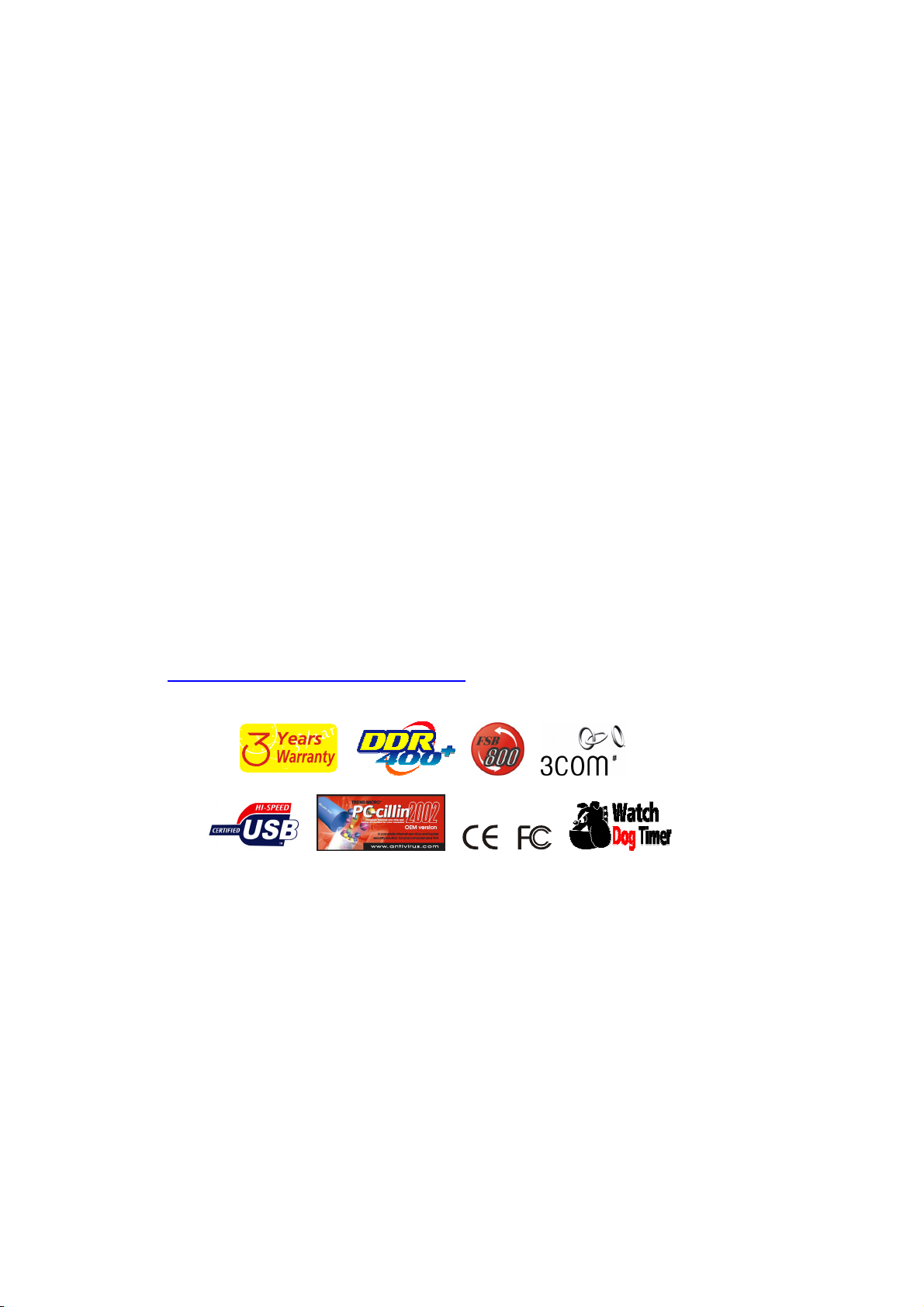
Albatron PX845PEV-800
Intel® 82845PE & 82801DB
Supports Socket 478 Intel
Enabling the functionality of Hyper-Threading Technology for your
computer system requires ALL of the following platform
z CPU: An Intel
z Chipset: An Intel
z BIOS: A BIOS that supports HT Technology and has it enabled
z OS: An operating system that supports HT Technology
For more information on Hyper-Threading Technology, go to:
http://www.intel.com/info/hyperthreading
®
Pentium® 4 Processor with HT Technology
®
Chipset that supports HT Technology
®
Pentium® 4 Processor
120410032M1A
Page 2
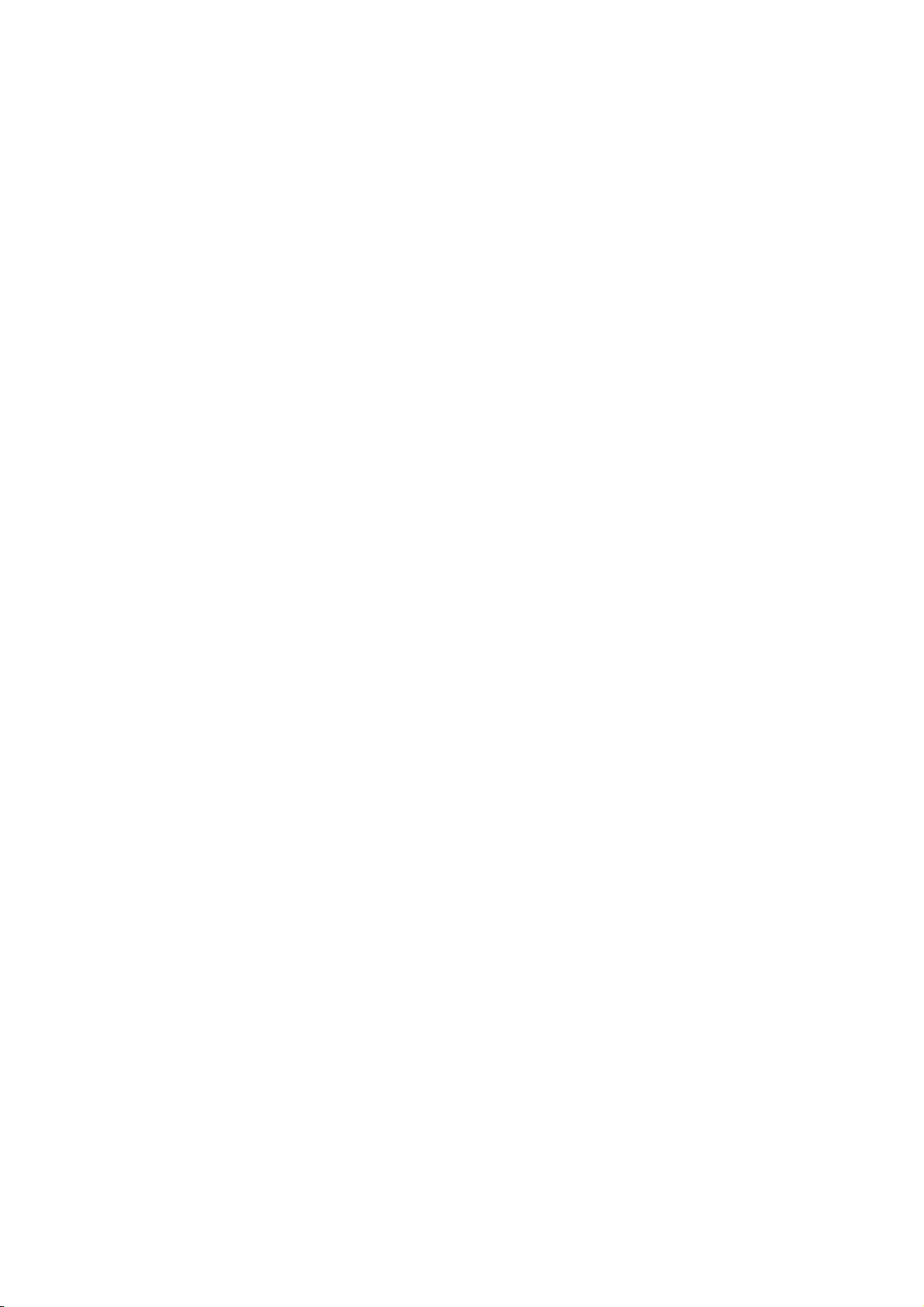
Albatron PX845PEV-800
Copyright
Copyright © 2003 by Albatron. All rights are reserved. No part of this publication may be
reproduced, transmitted, transcribed, stored in a retrieval system or translated into any
language or computer language, in any form or by any means, electronic, mechanical,
magnetic, optical, chemical, manual or otherwise, without the prior written permission of the
company. Brands and product names are trademarks or registered trademarks of their
respective companies.
The vendor makes no representations or warranties with respect to the contents herein and
especially disclaim any implied warranties of merchantability or fitness for any purpose.
Further the vendor reserves the right to revise this publication and to make changes to the
contents herein without obligation to notify any party beforehand. Duplication of this
publication, in part or in whole, is not allowed without first obtaining the vendor’s approval in
writing.
Disclaimer
Albatron make no warranty of any kind with regard to the content of this user’s manual. The
content is subject to change without notice and we will not be responsible for any mistakes
found in this user’s manual. All the brand and product names are trademarks of their respective
companies.
FCC Compliance Statement
This equipment has been tested and found to comply with the limits of a Class B digital device,
pursuant to Part 15 of the FCC Rules. These limits are designed to provide reasonable
protection against harmful interference in a residential installation. This equipment generates,
uses and can radiate radio frequency energy and, if not installed and used in accordance with
the instructions, may cause harmful interference to radio communications. Operation of this
equipment in a residential area is likely to cause harmful interference in which case the user
will be required to correct the interference at his own expense. However, there is no guarantee
that interference will not occur in a particular installation.
Page 3
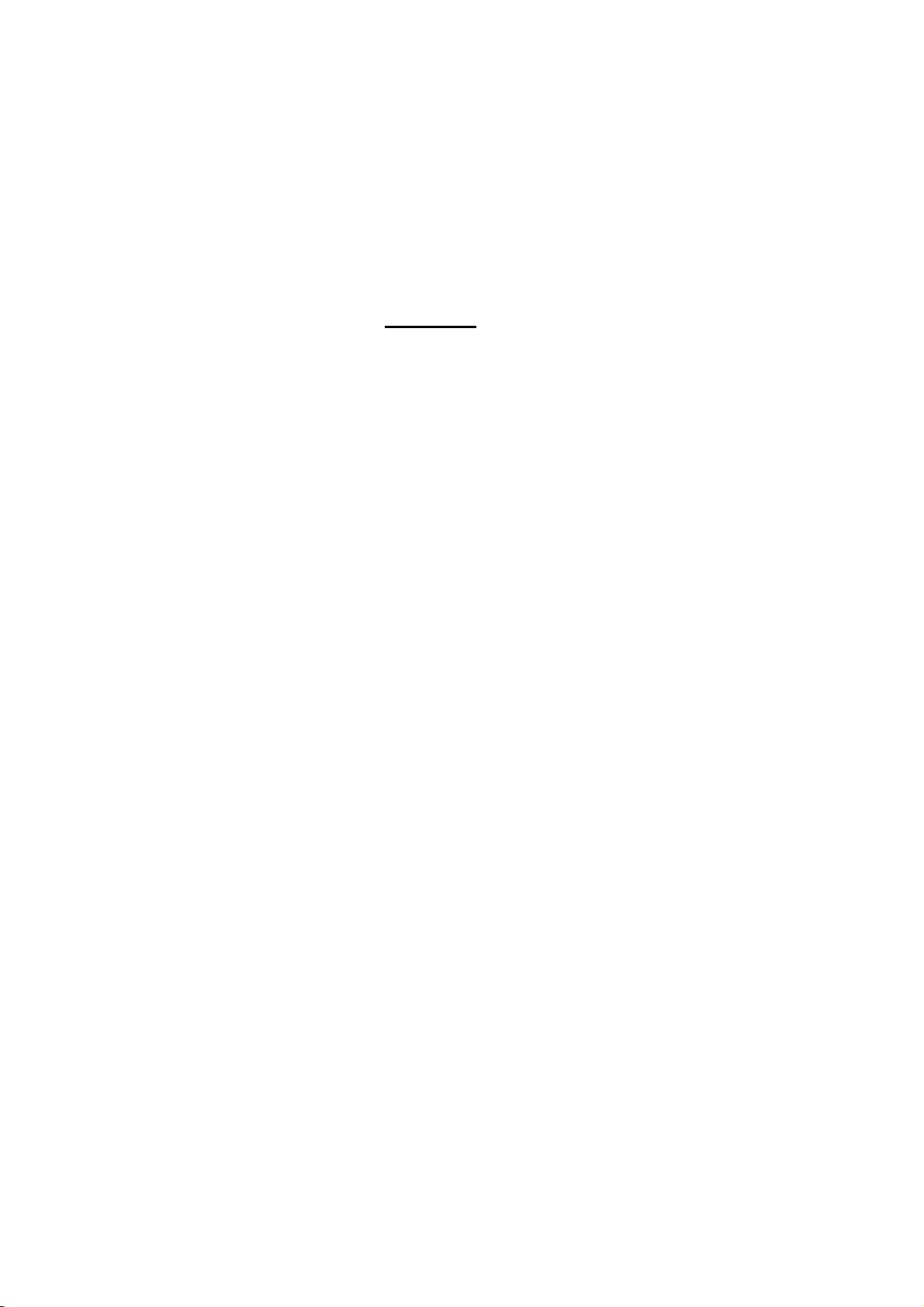
Contents
CHAPTER 1. GETTING STARTED .................................................................................... 1
INTRODUCTION.......................................................................................................................1
SPECIFICATIONS ..................................................................................................................... 2
QUICK CONTENT TABLE......................................................................................................... 5
CONFIGURATION .................................................................................................................... 6
HARDWARE INSTALLATION ....................................................................................................7
CHAPTER 2. BIOS SETUP ................................................................................................. 22
INTRODUCTION..................................................................................................................... 22
MAIN MENU ......................................................................................................................... 24
ADVANCED BIOS FEATURES ............................................................................................... 26
INTEGRATED PERIPHERALS ..................................................................................................31
POWER MANAGEMENT .........................................................................................................34
HARDWARE MONITOR.......................................................................................................... 37
LOAD DEFAULTS .................................................................................................................. 38
EXIT MENU ..........................................................................................................................39
CHAPTER 3: SOFTWARE SETUP.................................................................................... 40
SOFTWARE LIST ................................................................................................................... 40
SOFTWARE INSTALLATION ................................................................................................... 40
CHAPTER 4: TROUBLESHOOTING ...............................................................................41
APPENDIX I:...................................................................................................................... 44
APPENDIX II: .................................................................................................................... 45
APPENDIX III:................................................................................................................... 46
Page 4
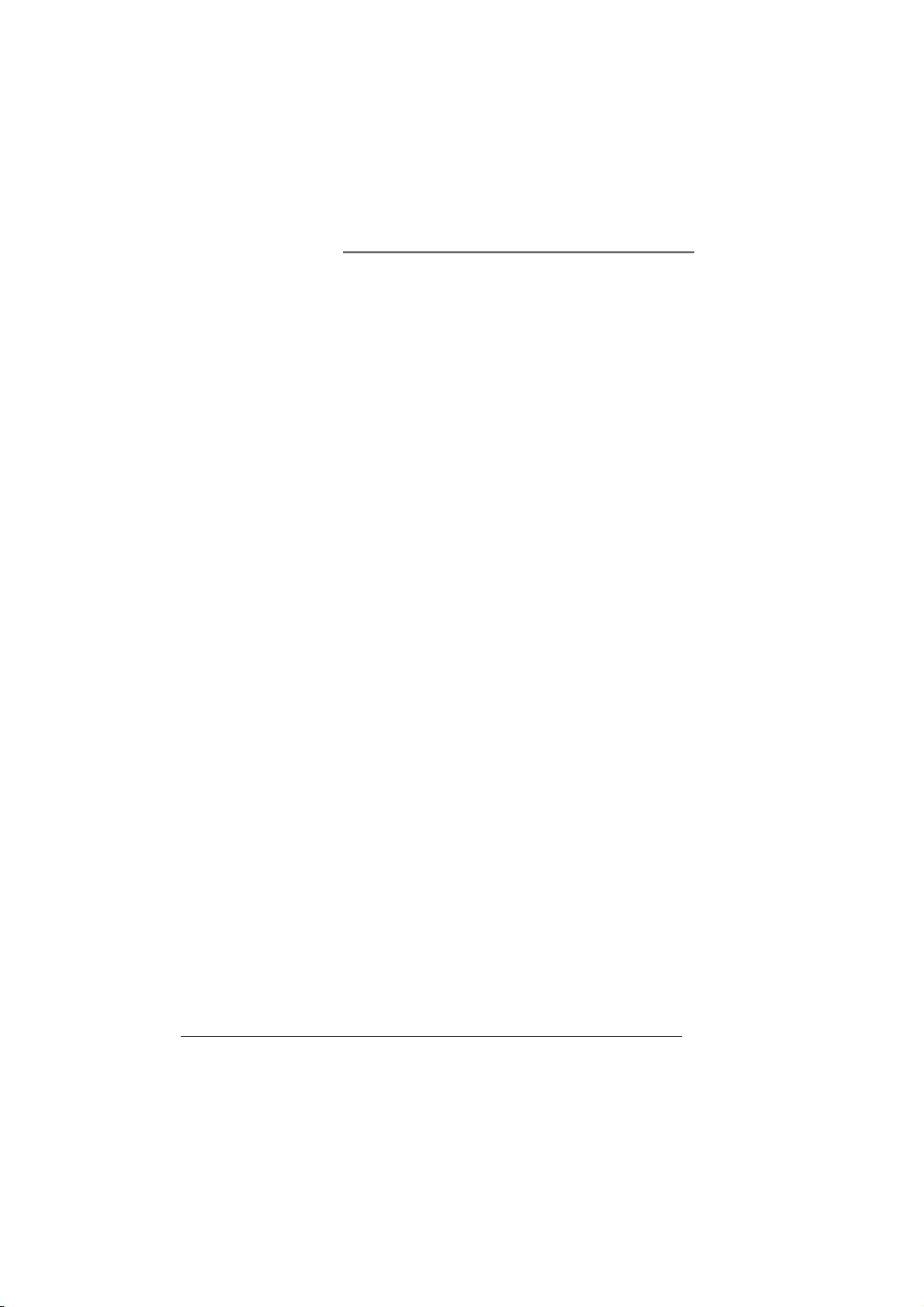
Albatron Anniversary Special Edition PX845PEV-800
Chapter 1. Getting Started
Introduction
Congratulations on choosing the Albatron Anniversary Special Edition PX845PEV-800
mainboard! Albatron PX845PEV-800 is based on either the Intel
chipsets and 82801DB Southbridge chipset. It supports Intel
Processors with a FSB (Front Side Bus) frequency of 800/ 533/ 400MHz.
Albatron PX845PEV-800 provides 3 DIMM sockets using 184-pin DDR SDRAM with a total
capacity of up to 2 GB. You can install DDR 400/ 333/ 266 (PC3200/ 2700/ 2100) SDRAM.
Albatron PX845PEV-800 provides one AGP Slot for 4X (1.5V only) AGP cards. Albatron
PX845PEV-800 also comes with AGP protection which ensures that you only install 1.5V
AGP cards. Five 32 bits PCI Slots stand for Peripheral Component Interconnect.
Albatron PX845PEV-800 includes two built in IDE facilities that support Ultra DMA 33/ 66/
100 BMIDE and PIO Modes, one FDC facilities that support 360K, 720K, 1.2M, 1.44M and
2.88M.
Albatron PX845PEV-800 provides three FAN power headers; they are available for cooling
fans. They are CPU FAN, Auxiliary FAN, and Chassis FAN, they are used for decrease the
devices temperature of the system.
Albatron PX845PEV-800 provides one standard PS/2 mouse connector, one PS/2 Keyboard
connector, two Serial ports (RS-232), and one Parallel port (DB-25).
Albatron PX845PEV-800 also comes with six USB 2.0 ports (two onboard, four by USB
bracket) for USB devices, and a LAN Chip which supports a back panel LAN port (RJ-45).
Albatron PX845PEV-800 contains a “Watch Dog Timer” feature, it is used to detect when the
system is unable to handle over-clocking configurations during POST stage.
®
82845PE Northbridge
®
Pentium® 4 Socket 478
1
Page 5
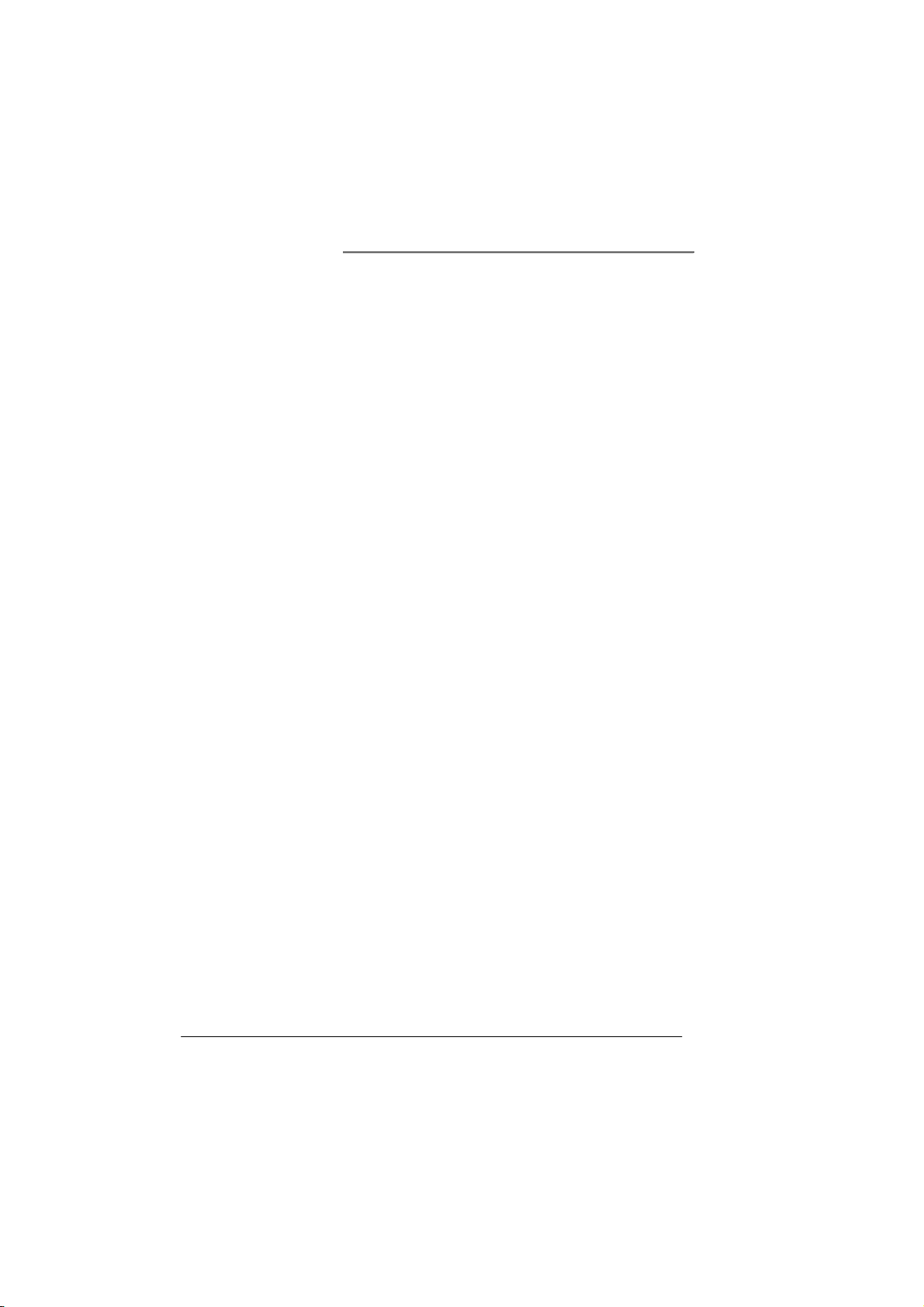
Albatron Anniversary Special Edition PX845PEV-800
Specifications
CPU:
z Supports Socket 478 Pentium® 4 processor
z Supports Hyper-Threading Technology
Speed:
z 800/ 533/ 400MHz Front Side Bus frequency
(FSB 800 is by overclocking or using a 200 MHz Clock Frequency CPU)
z 33 MHz, 32 bit PCI interface (PCI 2.2 compliant)
z 66 MHz AGP 2.0 compliant interface, supports 4X transfer modes (1.5V only)
Chipset:
z Northbridge Chip– Intel 82845PE
z Southbridge Chip– Intel 82801DB
z I/O Controller – Winbond IO W83627HF
z LAN Chip – 3Com 910
DRAM Memory:
z Supports DDR (Double Data Rate) SDRAM
DDR 400 (PC3200) / 333 (PC2700) / 266 (PC2100)
z Supports 64 MB /128 MB /256 MB /512 MB /1 GB
unbuffered non-ECC DIMM modules
z Supports up to three single-sided or two double-sided memory modules with a
total capacity of 2 GB (see memory installation section for more details)
z Does not support double-sided *16 DDR DIMMs
Green Functionality:
z Supports Phoenix-Award BIOS™ power management functionality
z Wakes from power saving sleep mode with any keyboard or mouse activity
Shadow RAM:
z This mainboard is equipped with a memory controller providing shadow RAM
and support for ROM BIOS
2
Page 6
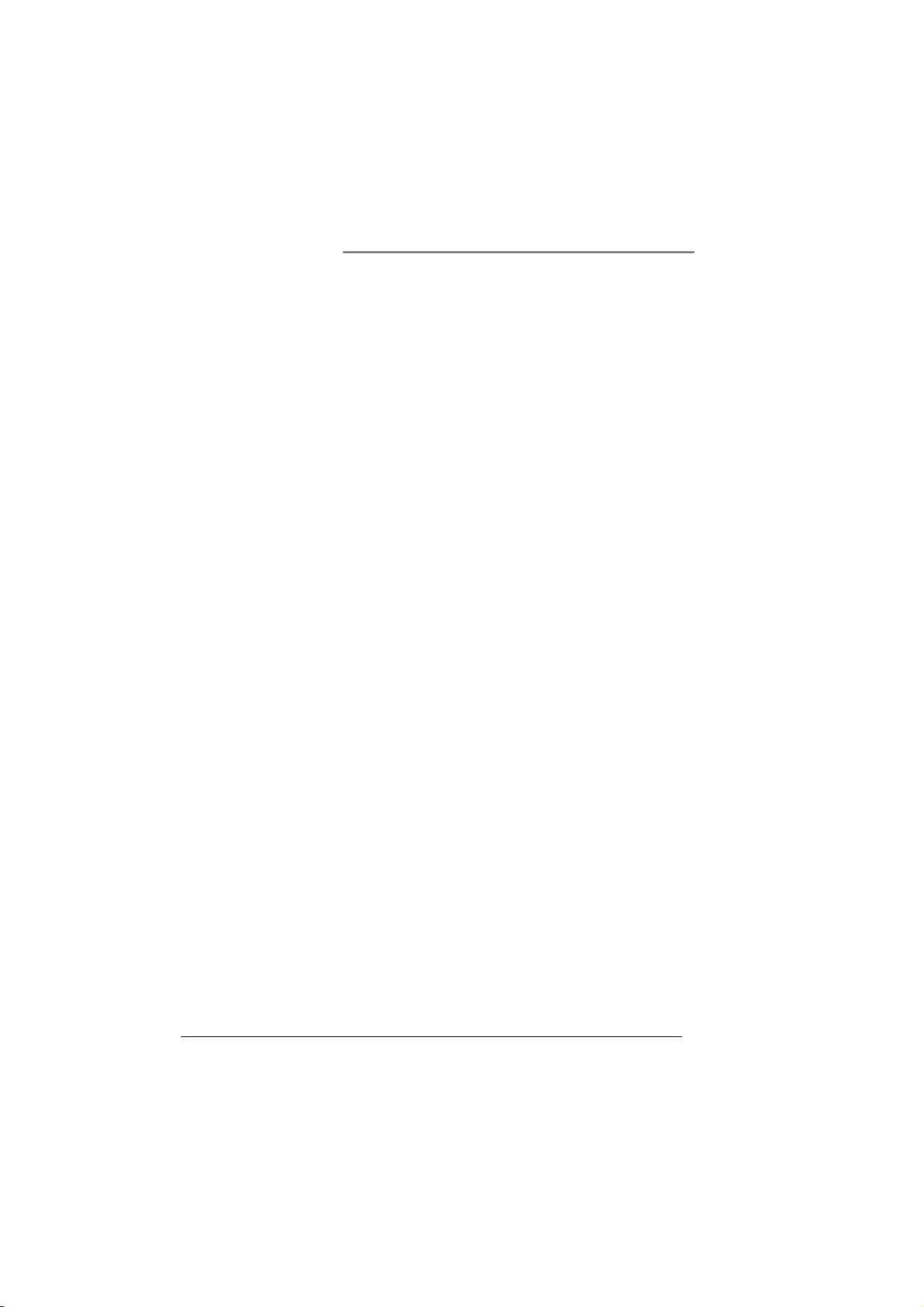
Albatron Anniversary Special Edition PX845PEV-800
BUS Slots:
z One AGP slot (4X/ 1.5V only)
z Five 32-bit PCI bus slots
Flash Memory:
z Supports flash memory functionality
z Supports ESCD functionality
Hardware Monitor Function:
z Monitors CPU Fan Speed
z Monitors Chasis Fan Speed
z Monitors System Voltage
z Monitors Auxiliary Fan Speed
Infrared:
z Supports IrDA Version 1.0 SIR Protocol with a maximum baud rate of up to 115.2
Kbps
z Supports SHARP ASK-IR Protocol with maximum baud rate of up to 57600 bps
z Supports Consumer IR with Wake-Up function
IDE Facilities:
z Supports Ultra ATA 33, Ultra ATA 66, Ultra ATA 100, BMIDE and PIO modes
z Supports IDE interface with CD-ROM
z Supports high capacity hard disk drives
z Supports installation of up to 4 drives, with separate IDE connections for Primary
and Secondary connectors
Universal Serial Bus:
z Supports six USB 2.0 ports for USB interface devices
LAN:
z Provides Auto-negotiation (NWAY) function of full/half duplex operation for
both 10 Mbps and 100 Mbps
z Supports PC99 wake on LAN
z 10/100 Mbps Ethernet support
3
Page 7
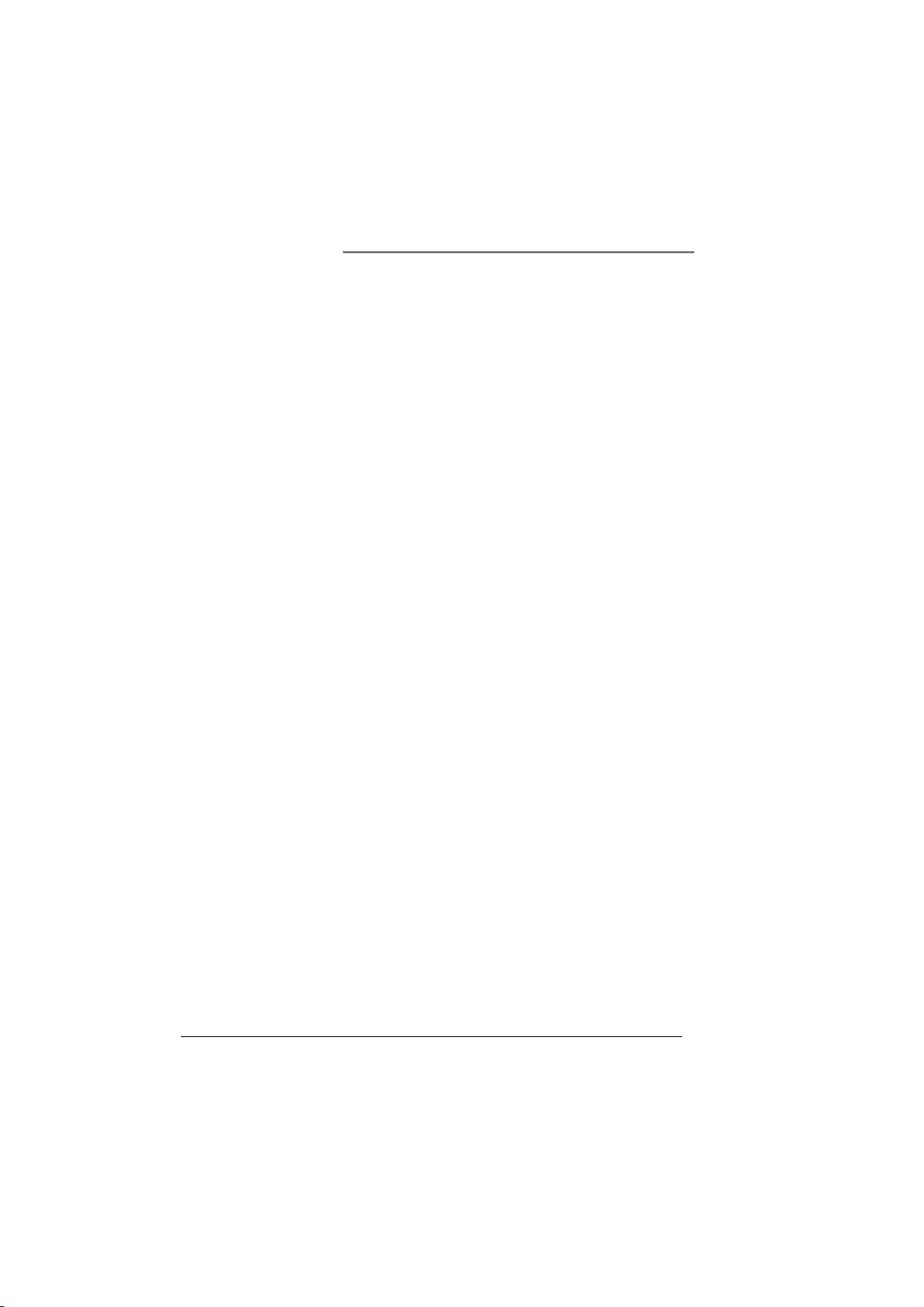
Albatron Anniversary Special Edition PX845PEV-800
AGP protection:
z This mainboard provides an AGP slot only for 1.5V AGP cards. The AGP
protection function is to protect the mainboard and AGP cards if a non 1.5V card
is installed.
I/O facilities:
z One multi-mode Parallel Port capable of supporting the following specifications:
1. Standard & Bi-direction Parallel Port
2. Enhanced Parallel Port (EPP)
3. Extended Capabilities Port (ECP)
z Supports two serial ports, 16550 UART
z Supports Infrared Data Transmission using IrDA
z Supports PS/2 mouse and PS/2 keyboard
z Supports 360 KB, 720 KB, 1.2 MB, 1.44 MB, and 2.88 MB floppy disk drives
BIOS:
z Phoenix-Award™ BIOS
z Supports APM 1.1 & 1.2
z Supports USB Legacy function
z Supports ACPI power management
Watch Dog Timer:
z This mainboard contains a special feature called the “Watch Dog Timer” which is
used to detect when the system is unable to handle over-clocking configurations
during POST stage. Once detected the system will reset the configurations and
reboot the system after five seconds.
Dimensions (ATX form-factor):
z 214mm x 293mm (WxL)
Package Contents:
z IDE Cable
z FDC Cable
z USB Bracket (2 Ports or 4 Ports)
z Sound Card
z Installation and Setup Driver CD
z Multi-language User Manual
4
Page 8
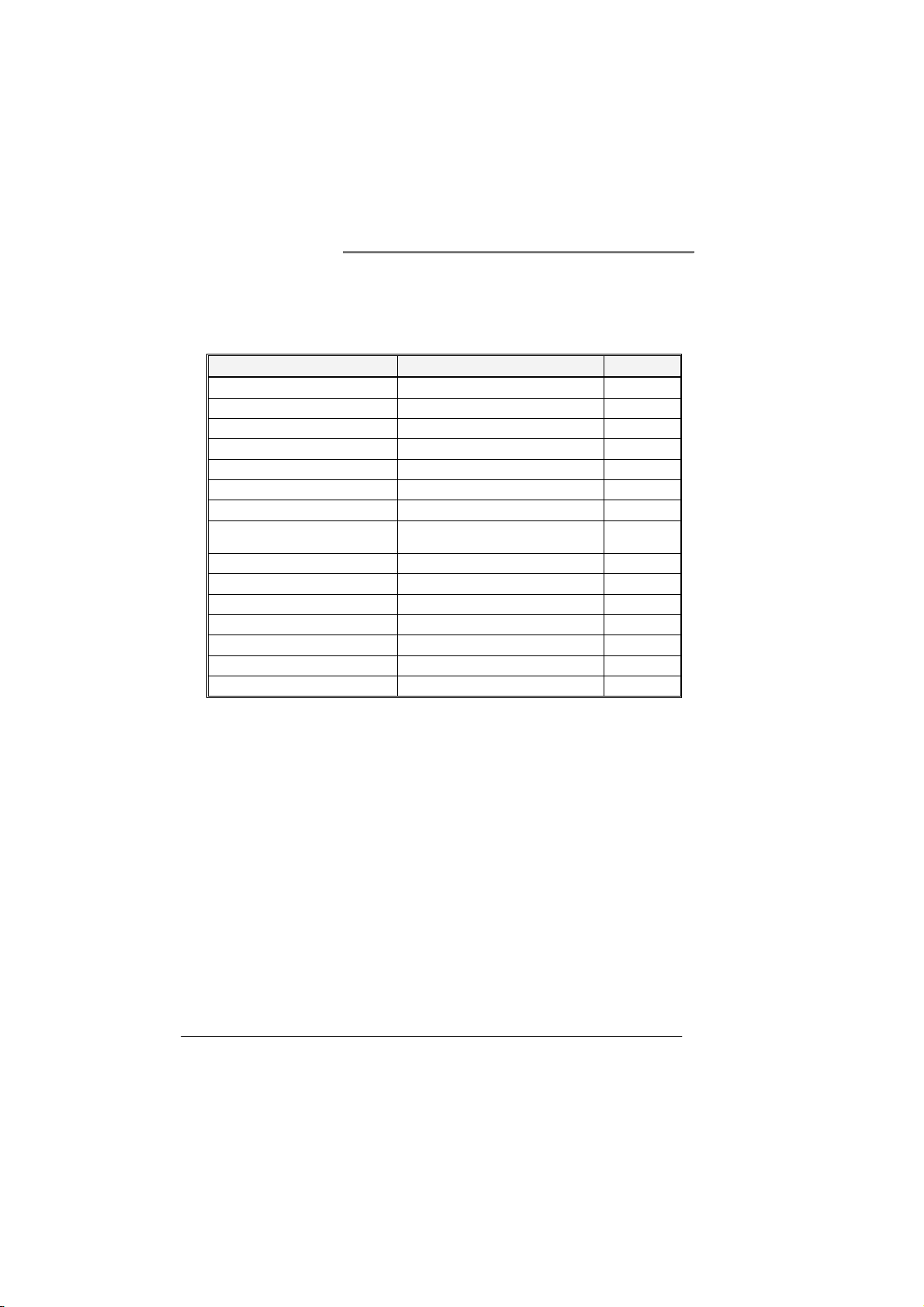
Albatron Anniversary Special Edition PX845PEV-800
Quick Content Table
Function Content Location Page
CPU Socket 478 U6 8
DDR DIMM Sockets DDR DIMM 1,2,3 11
ATX Power Connectors ATX_ PWR, ATX_12V 21
IDE Connectors IDE1/IDE2 17
FDC Connector FDC 17
AGP Slot AGP 20
PCI Slots PCI 1, 2, 3, 4, 5 20
CPU FAN,Chassis FAN,
Auxiliary FAN
Front Panel Indicator SW/LED 15
Speaker Connector SPEAKER 16
Infrared Connector IrDA 16
Front USB Headers USB2, USB3 18
Clear CMOS Jumper JP1 19
Case Open Warning Function CASE OPEN 18
PC99 Color Back Panel Back Panel Connector 13
CPUFAN, CHASFAN, AUXFAN 9
5
Page 9
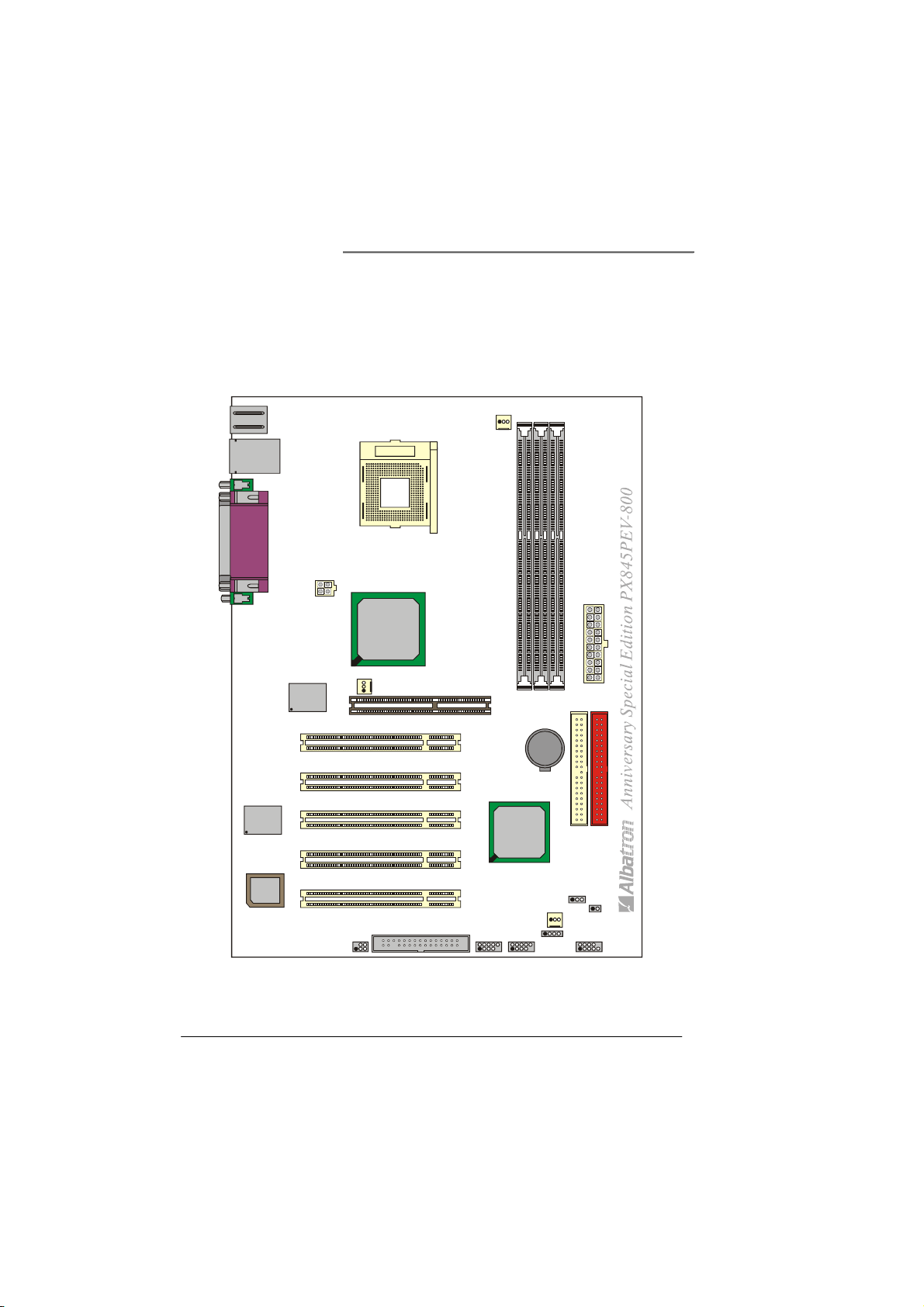
Albatron Anniversary Special Edition PX845PEV-800
Configuration
Layout of PX845PEV-800
KB/MS
USB/LAN
PRT/COM
U6
Socket 478
CPUFAN
LAN
CHIP
Phoenix
Bios
ATX_12V
Winbon d
W83627HF
PCI1
PCI2
PCI3
PCI4
PCI5
Intel
82845PE
AUXFAN
IrDA
U10
AGP
FDC
BAT1
Intel
82801DB
USB2 USB3
DIMM2
DIMM1
U17
CHASFAN
SW/LED
ATX _PW R
DIMM3
IDE1IDE2
JP1
CASE OPEN
SPEAKER
6
Page 10
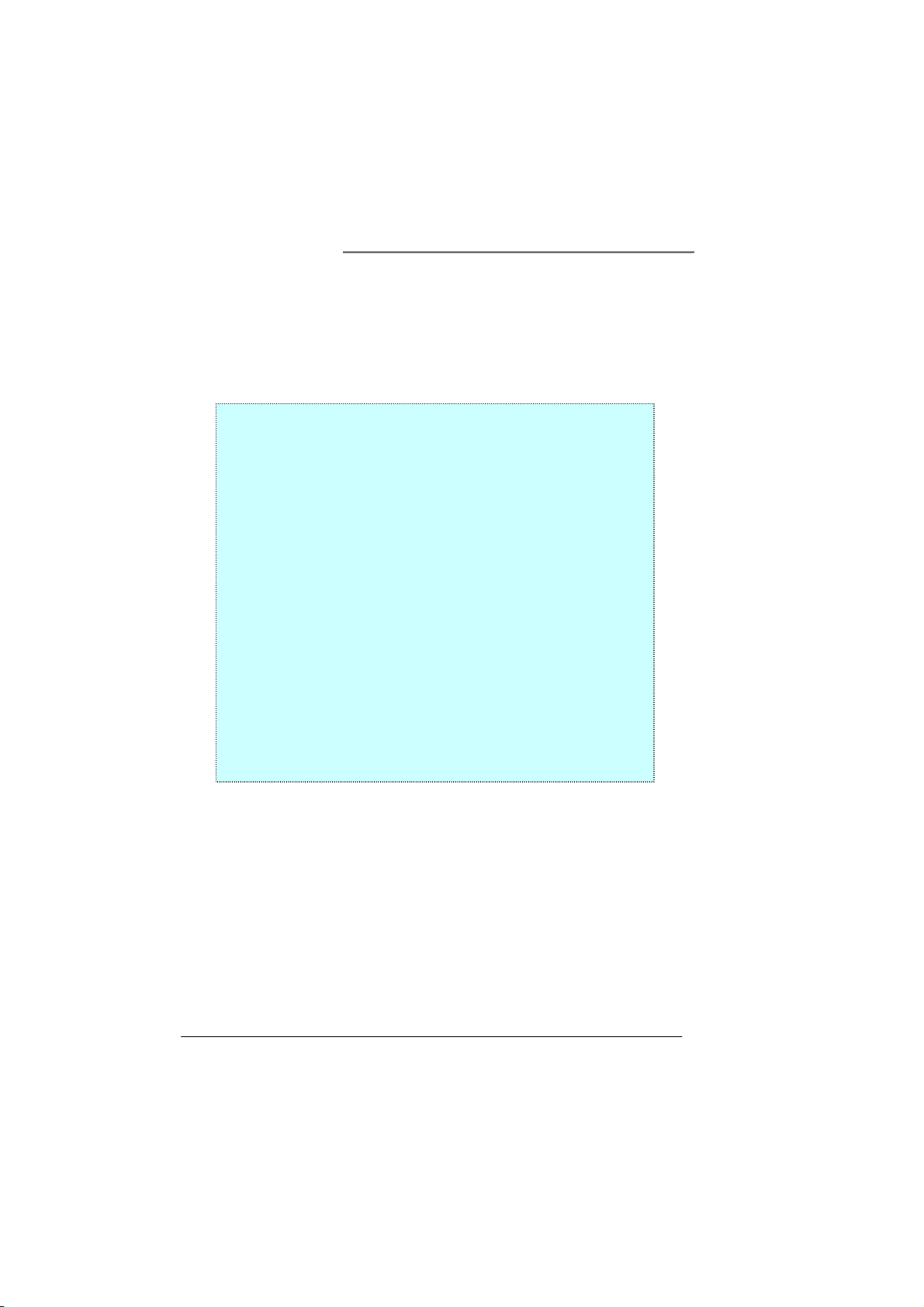
Albatron Anniversary Special Edition PX845PEV-800
Hardware Installation
This section will assist you in quickly installing your system hardware. Wear a wrist ground
strap before handling components. Electrostatic discharge may damage your system
components.
Subject:
CPU Processor Installation
Memory Installation
Back Panel Configuration
Connector Configuration
Header Configuration
Jumper Settings
Power Supply Attachments
7
Page 11
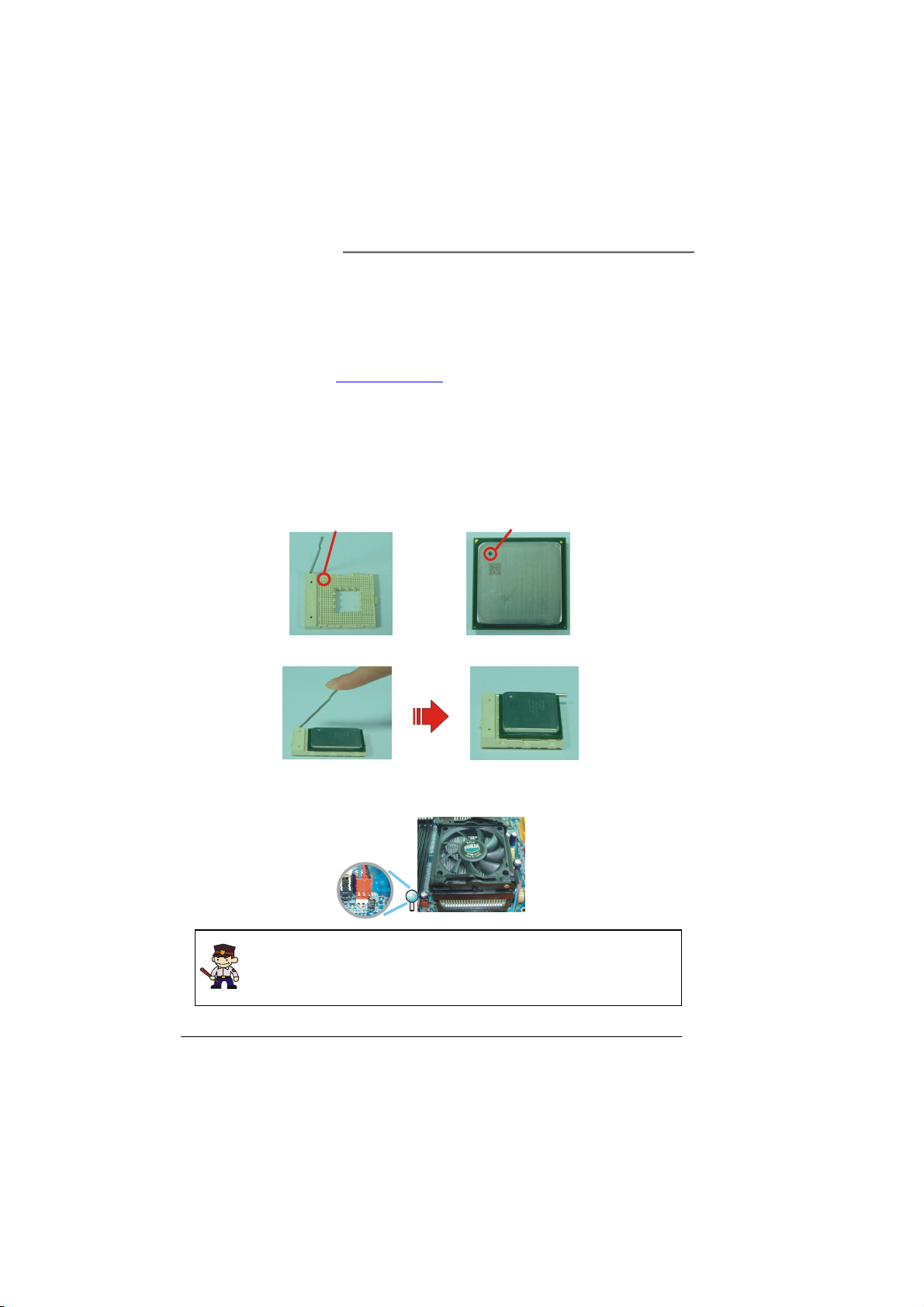
Albatron Anniversary Special Edition PX845PEV-800
CPU Processor Installation
This mainboard supports Intel® Pentium® 4 processors using a Socket 478.
Before building your system, we suggest you visit the Intel website and review the processor
installation procedures. http://www.intel.com
CPU Socket 478 Configuration Steps:
1. Locate the CPU socket on your mainboard and nudge the lever away from the socket.
Then lift the lever to a 90-degree angle.
2.On the socket, locate the corner that has the pin-1 receptor. This corner will have a
cut-corner, on the rectangular shaped pattern of pin holes on the socket.
Match the dot on the CPU with the pin-1 receptor on the socket and lower the CPU onto
the socket. The bottom of the CPU should be flush with the face of the socket.
3. Lower the lever until it snaps back into position. This will lock down the CPU.
4. Smear thermal grease on top of the CPU. Lower the CPU fan onto the CPU and use the
clasps on the fan to attach it to the socket. Finally, extend the power cable from the fan
and insert it onto the CPUFAN adapter.
Pin1 Receptor
Attention
Overheating may damage the CPU and other sensitive components. Please check
the installation completely before starting the system. Make sure the heatsink and
the CPU fan are properly installed.
Dot
8
Page 12
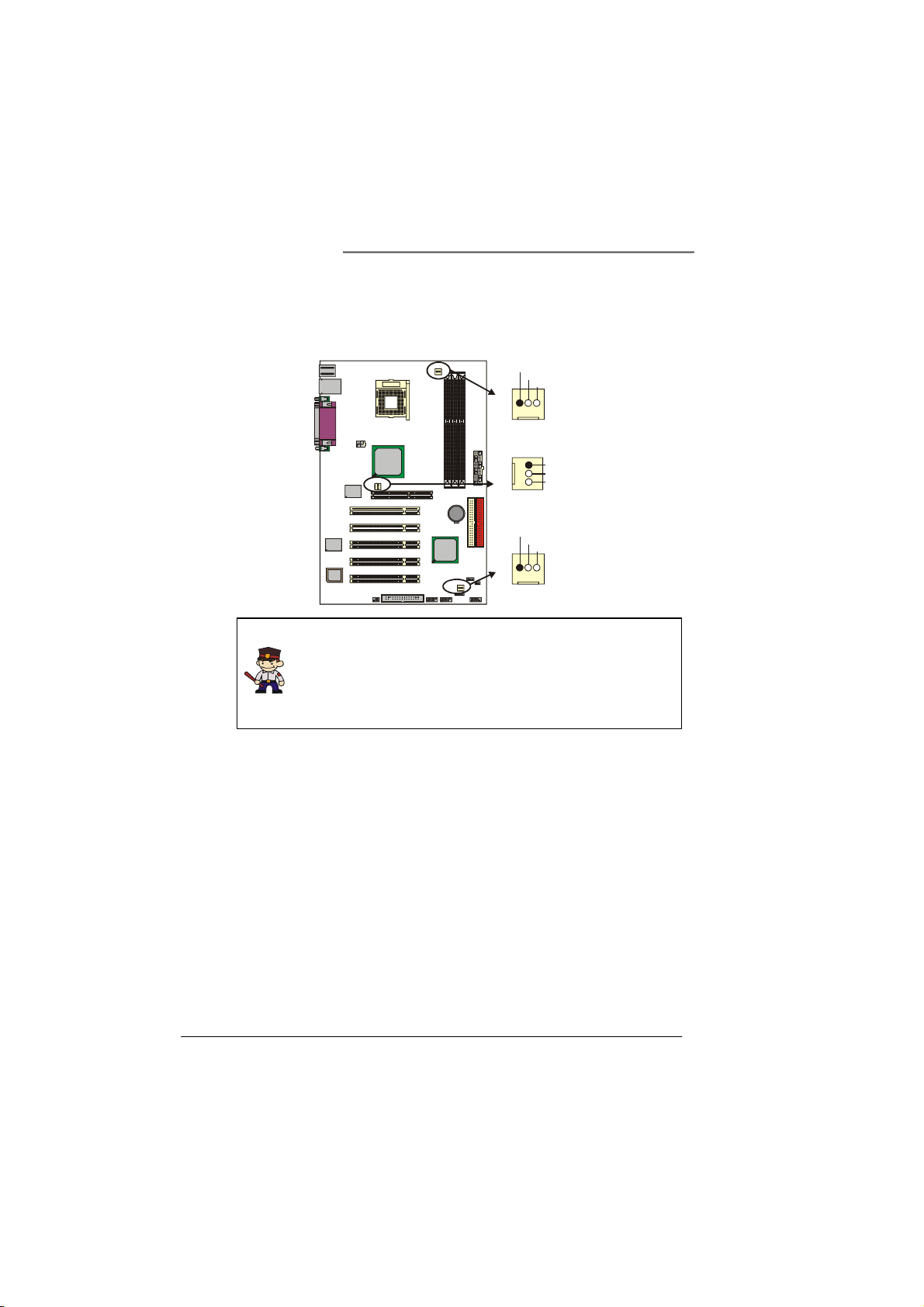
Albatron Anniversary Special Edition PX845PEV-800
FAN Headers
Three power headers are available for cooling fans, which play an important role in
maintaining the ambient temperature in your system.
KB/MS
USB/LAN
PRT/COM
ATX_12V
Intel
82845PE
AUXFAN
Winbon d
W83627HF
PCI1
PCI2
PCI3
LAN
CHIP
PCI4
PCI5
Phoenix
Bios
IrDA
CPUFAN
U6
Socket 478
U10
AGP
BAT1
Intel
82801DB
FDC
USB2 USB3
DIMM1
CHASFAN
DIMM2
DIMM3
U17
IDE1IDE2
JP1
CASE OPEN
SPEAKER
SW/LED
Ground
+12V
Sense
CPUFAN
ATX_PWR
AUXFAN
Ground
+12V
Sense
CHASFAN
Ground
+12V
Sense
Warning
This system has a BIOS configuration feature that issues a warning (during
POST) when the CPU fan is not plugged in or is not functioning. In order
to make use this feature. You must make sure that the CPU power cable is
attached specifically to the “CPUFAN” header. The BIOS configuration
option is described in the “Hardware Monitor” section of the BIOS Setup
Utility Chapter.
Frequency / Voltage Control
This mainboard automatically detects and recognizes the CPU ratio. You can otherwise
override these values using the BIOS Setup Utility.
Configuring the CPU Host Frequency by using the BIOS
Setup Utility
To access the BIOS Setup Utility, reboot your system. During the reboot process you will be
given an opportunity to press the “DEL” key to enter the BIOS Setup Utility.
From the BIOS Setup Utility access the “Advanced” section and then scroll down to the
“Frequency / Voltage Control” field. Adjust the “CPU Host Frequency” and “DDR:CPU
Ratio” according to the formulas below.
9
Page 13
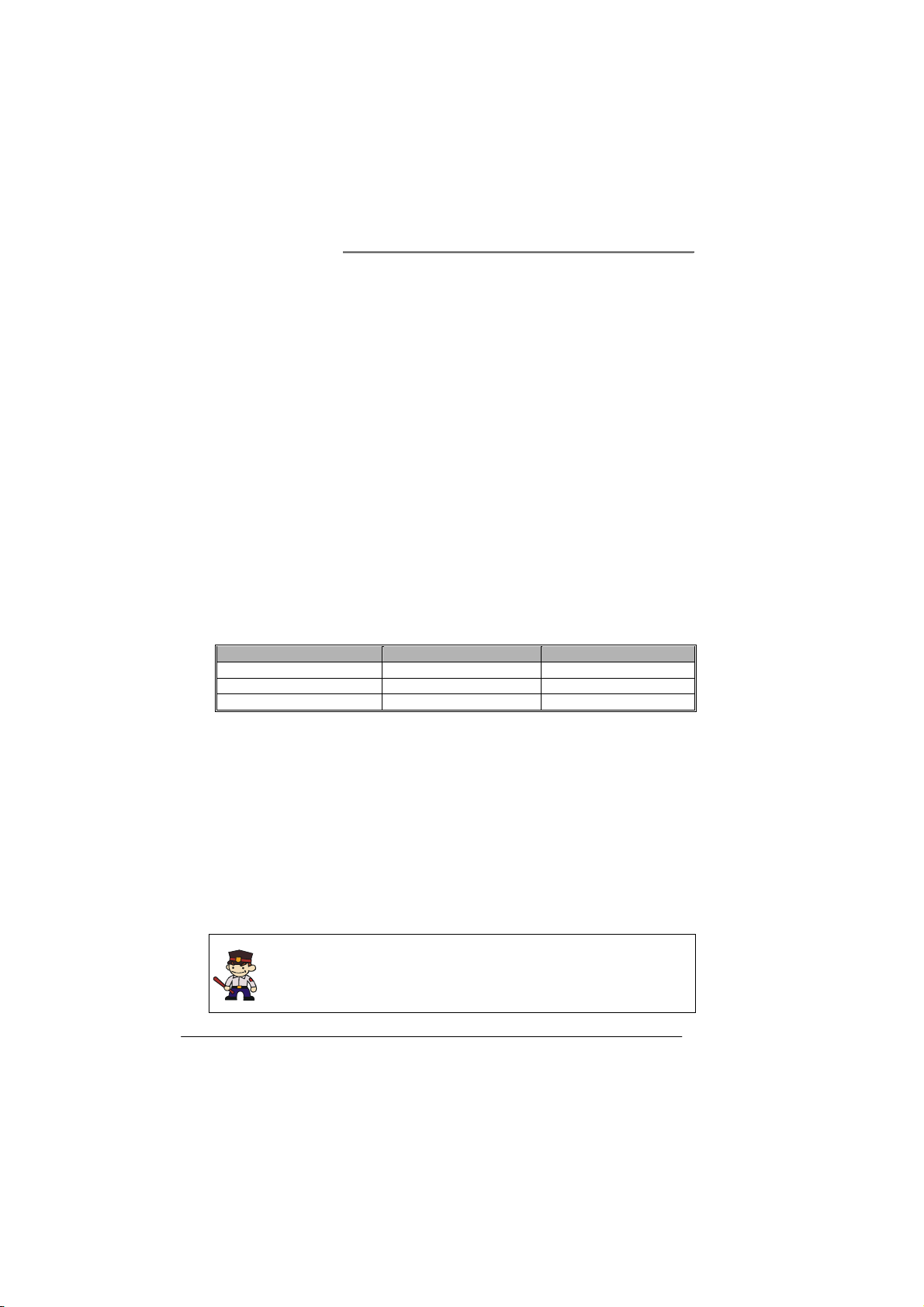
Formulas
CPU Speed = CPU Clock Ratio * CPU Host Frequency
DDR Speed = DDR: CPU Ratio * CPU Host Frequency
(The CPU Clock Ratio is usually locked by the CPU manufacturer which means it will not be
displayed. You can only adjust the CPU Host Frequency to change the CPU speed. For more
details, please refer to the Frequency / Voltage Control section in Chapter 2.)
If you do not adjust the option, then the CPU Host Frequency will be equal of default CPU
Host Frequency. Or you can adjust the “CPU Host Frequency” and “DDR: CPU Ratio” in the
BIOS Setup Utility for overclocking the CPU and DDR RAM, but we do not guarantee that
damage will or will not occur.
Overclocking example (to FSB 800): have an Intel
(133MHz, 13 Ratio) and a DDR 400 RAM module plugged on Albatron PX845PEV-800
mainboard. Adjust the “CPU Host Frequency” to 200 and the “DDR: CPU Ratio” to 2.00
(default) in the BIOS Utility. Then the result: the CPU Speed will be 2.6 GHz, and DDR Speed
will be DDR 400. (Suggestion: if you adjust your CPU Host Frequency over 166, disable the
“Fixed AGP/PCI Output Freq” item.)
Note: The AGP and PCI frequencies are both calculated from the Default CPU Host frequency
according to the table below. To determine your frequencies, first locate the row that
corresponds to the “Default CPU Host frequency”. Then, calculate the AGP and PCI
frequencies according to the formulas in the adjacent cells.
Default CPU Host frequency PCI frequency AGP frequency
E.g.: If your “Default CPU Host frequency” is 133, then the AGP frequency will be 66 MHz
and the PCI frequency will be 33 MHz.
Watch Dog Timer
This mainboard comes with a special feature called “Watch Dog Timer” which is used to
detect when the system is unable to boot using the manual over-clocking configurations. After
you power on the system, BIOS will check the last system POST status. If it was successful,
BIOS will enable the “Watch Dog Timer” feature and set the CPU frequency values to the user
configured values stored in the BIOS. If unsuccessful the “Watch Dog Timer” will reboot the
system.
On most systems you would need to remove the cover of your system and re-jumper the clear
CMOS switches on the mainboard when your system encounters over-clocking problems. With
the “Watch Dog Timer”, overclocking settings will be automatically cleared and reset.
Albatron Anniversary Special Edition PX845PEV-800
®
Pentium4 Host Frequency 1.7 GHz CPU
100 MHz CPU Host frequency ÷ 3 CPU Host frequency * (2/3)
133 MHz CPU Host frequency ÷ 4 CPU Host frequency * (2/4)
200 MHz CPU Host frequency ÷ 5 CPU Host frequency * (2/5)
Before Overclocking
Please make sure your system components are capable of overclocking.
If you are not familiar with the overclocking, we strongly recommend that you to
set the clock to the default settings.
10
Page 14

Albatron Anniversary Special Edition PX845PEV-800
Memory Installation
Albatron PX845PEV-800 contains 3 DIMM
sockets, which use 184 pin DDR SDRAM with a
total memory capacity of up to 2
install unbuffered non-ECC DDR 400/ DDR 333/
DDR 266 (PC 3200 /PC2700 /PC2100) SDRAM.
NOTE: When you install a Host Frequency 200
MHz CPU, you can only install the DDR 400
module(s).
RAM Module Installation:
1. Match the notch on the button of the RAM module with the corresponding pattern in the
DIMM Socket. This ensures that the module is inserted properly.
2. Lower the RAM module into the DIMM Socket and press firmly using both thumbs
until the module snaps into place.
3. Repeat steps 1 & 2 for the remaining RAM modules.
GB. You can
Phoenix
CHIP
LAN
Bios
PCI5
PCI4
IrDA
FDC
USB2 USB3
82801DB
Intel
CHASFAN
SW/LED
SPEAKER
CASE OPEN
JP1
IDE1IDE2
DIMM1
DIMM2
DIMM3
W83627HF
Winbond
PCI1
PCI2
PCI3
U17
AUXFAN
82845PE
AGP
BAT1
DIMM1
DIMM2
DIMM3
PRT/COM
KB/MS
ATX_12V
Intel
U10
ATX_PWR
USB/LAN
Socket478
U6
CPUFAN
11
Page 15
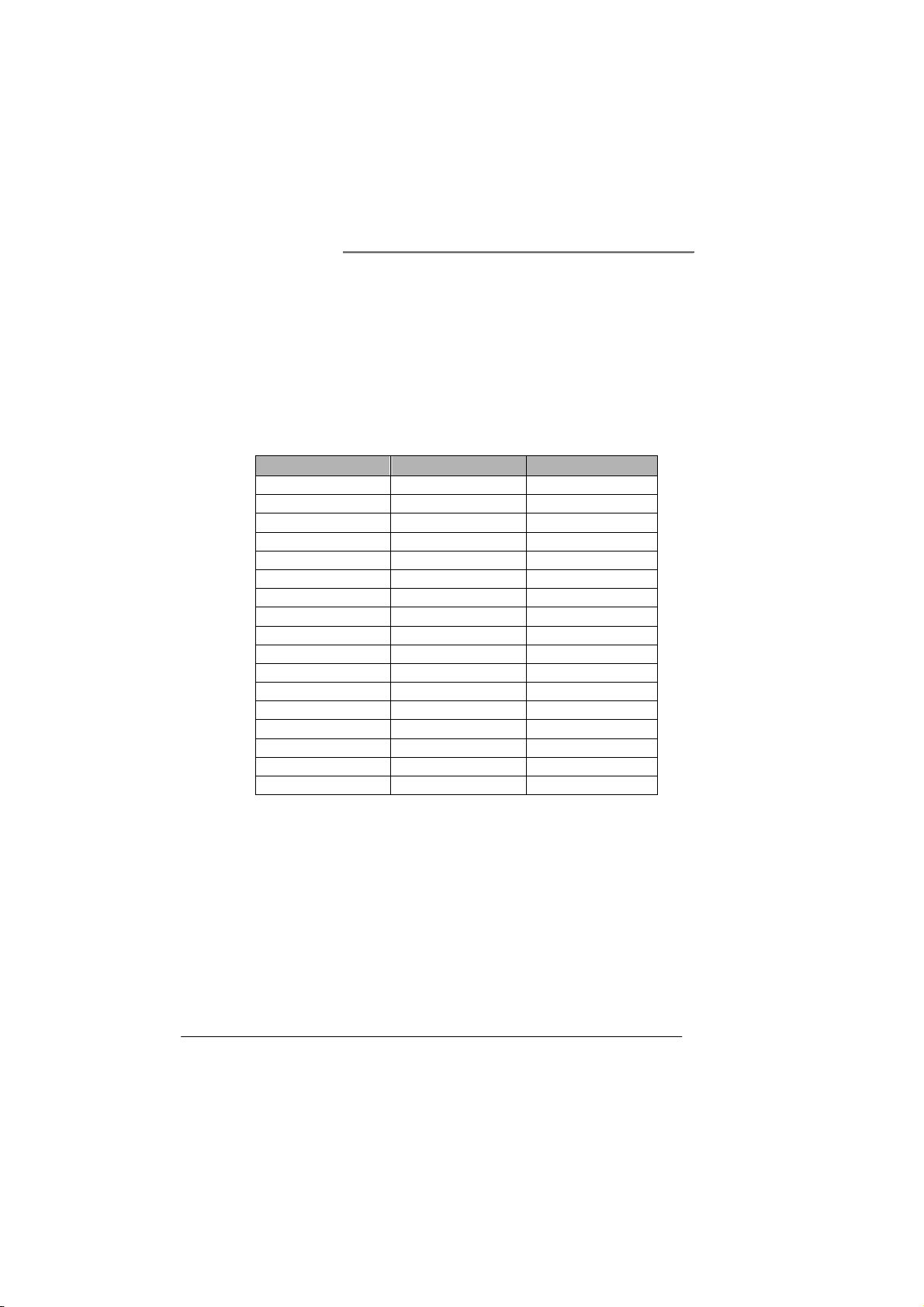
Albatron Anniversary Special Edition PX845PEV-800
Memory installation note
The Albatron PX845PEV-800 mainboard provides three DIMM sockets which support 184-pin
DDR DIMM Modules with a total memory capacity of up to 2 GB. Each DIMM socket is
capable of using a memory module containing up to 1 GB. However, if you use DIMM2 and
DIMM3 simultaneously, you must use single-sided memory modules with the total memory
used by these two sockets not exceeding 1 GB.
The following table contains a complete list of possible memory configurations:
DIMM1 DIMM2 DIMM3
Single-sided X X
Single-sided Single-sided X
Single-sided Single-sided Single-sided
Single-sided X Single-sided
X Single-sided X
X Single-sided Single-sided
X X Single-sided
Double-sided X X
X Double-sided X
X X Double-sided
Double-sided Double-sided X
Double-sided X Double-sided
Single-sided Double-sided X
Single-sided X Double-sided
Double-sided Single-sided Single-sided
Double-sided Single-sided X
Double-sided X Single-sided
Note:The Albatron PX845PEV-800 mainboard does not support Double-sided * 16(bit)
DDR Module.
12
Page 16

Albatron Anniversary Special Edition PX845PEV-800
Back Panel Configuration
PS/2 Mouse
LAN
PS/2 Keyboard
USB
PS/2 Mouse & PS/2 Keyboard Connectors: KB/MS
The Albatron PX845PEV-800 mainboard provides a standard PS/2 mouse connector and PS/2
Keyboard connector. The pin assignments are described below:
PS/2 Mouse
Pin Assignment Pin Assignment
1
2
3
PS/2 Keyboard
Pin Assignment Pin Assignment
1
2
3
USB & LAN Connectors: USB/LAN
There are two USB connectors on Albatron PX845PEV-800 back panel. These OHCI (Open
Host Controller Interface) Universal Serial Bus connectors are used to attach to USB devices
such as: keyboards, mice and other USB devices. You can plug the USB devices directly into
this connector. Albatron PX845PEV-800 also provides two USB headers on the board
allowing for 4 more USB ports. These attach to USB connectors embedded into the computer
case or connected to a USB connector bracket. Albatron PX845PEV-800 also provides a LAN
port. You can plug LAN devices directly into this connector.
Printer Port
COM1COM1
MS Data
No connect
Ground
KB Data
No connect
Ground
COM2
4
5
6
4
5
6
+5 V (fused)
MS Clock
No connect
+5 V (fused)
KB Clock
No connect
13
Page 17

Albatron Anniversary Special Edition PX845PEV-800
LAN
USB
Pin Assignment Pin Assignment
1
2
3
4
5
6
TDP
TDN
RDP
NC
NC
RDN
7
8
9
10
11
12
Ground
NC
ACT LED
LI LED
VCC3 SBY
Speed LED
Pin Assignment Pin Assignment
1/5
2/6
+5 V (fused)
USBP0-/P1-
3/7
4/8
USBP0+/P1+
Ground
Serial and Parallel Interface Ports
The PX845PEV-800 comes equipped with two Serial ports and one Parallel port. These types
of interface ports will be explained below.
The Serial Interface: COM1/ COM2
The serial interface port is sometimes referred to as an RS-232 port or an asynchronous
communication port. Mice, printers, modems and other peripheral devices can be connected to
a serial port.
Parallel Interface Port: PRT
The parallel port on your system has a 25-pin, DB25 connector and is used to interface with
parallel printers and other devices using a parallel interface.
COM1
Print Port
COM2
14
Page 18

Albatron Anniversary Special Edition PX845PEV-800
Connector Configuration
Front Panel Indicator: SW/LED
1++
2
--
34
-
+
56
-
+
78
910
SW/LED
Pin Assignment Function Pin Assignment Function
1
HD LED (+) Hard Drive
3
HD LED (-) LED
5
Reset Control (-)
7
Reset Control(+)
9
NC NC 10NC NC
HD LED (Hard Drive LED Connector)
This connector can be attached to an LED on the front panel of a computer case. The LED will
flicker during disk activity. This disk activity only applies to those IDE drives directly attached
to the system board.
RST (Reset Button)
This connector can be attached to a momentary SPST switch. This switch is normally left open.
When closed it will cause the mainboard to reset and run the POST (Power On Self Test).
PWR-LED (Power LED Connector)
This connector can be attached to an LED on the front panel of a computer case. The LED will
illuminate while the computer is powered on.
PWR ON (Power Button)
This connector can be attached to a front panel power switch. The switch must pull the Power
Button pin to ground for at least 50 ms to signal the power supply to switch on or off (the time
required is due to internal debounce circuitry on the system board). At least two seconds must
pass before the power supply will recognize another on/off signal.
This mainboard complies with the ATX standard, which means the ACPI connector
on this board is 2-pin. If the Power LED cable of your case uses a 3-pin adapter, you
must use the 2-pin to 3-pin adapter (Please read the Appendix II).
Phoenix
CHIP
LAN
Bios
PCI3
PCI5
PCI4
IrDA
FDC
USB2 USB3
82801DB
Intel
CHASFAN
SW/LED
SPEAKER
CASEOPEN
JP1
IDE1IDE2
W83627HF
PCI2
PCI1
BAT1
DIMM1
U17
DIMM2
DIMM3
Reset
Button
PRT/COM
Winbond
AUXFAN
AGP
2
4
6
8
ATX_ 12V
82845PE
Intel
U10
ATX_P WR
Power LED (+) POWER
Power LED (-) LED
Power Button(+) Power-on
Power Button(-) Button
USB/LAN
Socket478
U6
KB/MS
CPUFAN
15
Page 19

p
Albatron Anniversary Special Edition PX845PEV-800
SPEAKER (Speaker Connector)
An off-board speaker can be connected to this connector. This speaker (onboard or off-board)
provides error beep code information during the Power On Self-Test when the computer
cannot access the video interface.
The speaker cannot be connected to the audio subsystem and can
not receive out
ut from the audio subsystem.
Phoenix
CHIP
LAN
Bios
PCI3
PCI5
PCI4
PCI2
IrDA
FDC
PC_BEEP
SPEAKER
NC
Ground
+5V
USB2 USB3
1
2
3
4
SW/LED
SPEAKER
82801DB
Intel
CHASFAN
CASEOPEN
JP1
BAT1
U17
IDE1IDE2
IrDA (Infrared Connector)
This IrDA connector can be configured to support wireless infrared and is used to attach to an
infrared sensing device. After the IrDA interface is configured, you can use this connector for
connectionless data transfer to and from portable devices such as laptops and PDAs.
+5V
IR_TX IR_RX
2
1
NC NC
56
IrDA
Ground
Phoenix
CHIP
LAN
Bios
PCI2
PCI4
PCI3
PCI5
IrDA
FDC
USB2 USB3
SW/LED
SPEAKER
82801DB
Intel
CHASFAN
CASEOPEN
JP1
BAT1
U17
IDE1IDE2
W83627HF
Winbond
PCI1
AUXFAN
82845PE
Intel
AGP
DIMM1
DIMM2
DIMM3
ATX_PWR
W83627HF
Winbond
PCI1
AUXFAN
82845PE
Intel
AGP
DIMM1
DIMM2
DIMM3
PRT/COM
ATX_12V
U10
PRT/COM
ATX_12V
U10
ATX_PWR
KB/MS
USB/LAN
Socket478
U6
CPUFAN
KB/MS
USB/LAN
Socket478
U6
CPUFAN
16
Page 20

Albatron Anniversary Special Edition PX845PEV-800
Floppy Disk Connector: FDC
This mainboard provides a standard floppy disk connector (FDC) that supports 360K, 720K,
1.2M, 1.44M and 2.88M floppy diskettes. This connector supports the floppy drive ribbon
cables provided in the packaging.
Hard Disk Connectors: IDE1/ IDE2
This mainboard has a 32-bit Enhanced PCI IDE Controller that supports PIO Mode 0~4, Bus
Master, Ultra DMA / 33, Ultra DMA / 66,and Ultra DMA / 100. It has two HDD connectors,
IDE1 (primary) and IDE2 (secondary).
IDE1 (Primary IDE Connector)
You can connect up to two hard drives to IDE1. If you attach two drives, you must use a
ribbon cable with three connectors. You must also configure one drive as the master and one
drive as the slave, using the jumpers located on each drive.
IDE2 (Secondary IDE Connector)
The IDE2 controller can also support a Master and a Slave drive. The configuration is similar
to IDE1. The second drive on this controller must be set to slave mode.
FDC
Phoenix
CHIP
LAN
Bios
W83627HF
Winbond
PCI1
PCI3
PCI5
PCI4
PCI2
DIMM1
DIMM2
DIMM3
AUXFAN
AGP
IrDA
FDC
USB2 USB3
SW/LED
SPEAKER
82801DB
Intel
CHASFAN
CASEOPEN
JP1
BAT1
U17
IDE1IDE2
82845PE
Intel
ATX_PWR
IDE2
IDE1
PRT/COM
ATX_12V
U10
KB/MS
USB/LAN
Socket478
U6
CPUFAN
17
Page 21

Albatron Anniversary Special Edition PX845PEV-800
Headers & Jumpers
Front USB Headers: USB2 / USB3
Phoenix
CHIP
LAN
Bios
1
+5V
DATA_ADATA_A+
Ground
+5V
DATA_ADATA_A+
Ground
2
+5V
DATA_BDATA_B+
Ground
OVC
10
9
USB2
1
2
+5V
DATA_BDATA_B+
Ground
NCNCOVC
10
9
USB3
PCI5
IrDA
FDC
USB2 USB3
CHASFAN
SW/LED
SPEAKER
CASEOPEN
JP1
PCI2
PCI4
PCI3
82801DB
Intel
BAT1
U17
IDE1IDE2
W83627HF
Winbond
PCI1
AUXFAN
AGP
ATX_12V
82845PE
Intel
U10
DIMM1
DIMM2
DIMM3
ATX_PW R
USB Bracket (2 Ports or 4 Ports)
You can connect the USB bracket to the USB2 and USB3 Headers.
* If you are using USB 2.0 devices, you will need to install the USB 2.0 driver from the
Microsoft
®
website.
Case Open Warning connector: CASE OPEN
This connector is used to notify the user when the computer case has been previously opened.
To configure this functionality, your computer case must be equipped with a “case open” cable
which you need to attach to the CASE OPEN connector. Also, you must enable CASE OPEN
warning functionality in the BIOS setup utility. When your computer case is opened, your
system will display alert messages upon boot up. Note that your computer case must be
equipped with a “case open” cable.
CaseopGround
1
2
CASE OPEN
Phoenix
CHIP
LAN
Bios
W83627HF
Winbond
PCI1
PCI5
IrDA
FDC
USB2 USB3
CHASFAN
SW/LED
SPEAKER
CASEOPEN
JP1
PCI2
PCI4
PCI3
AUXFAN
AGP
82801DB
Intel
BAT1
DIMM1
U17
DIMM2
IDE1IDE2
DIMM3
ATX_12V
82845PE
Intel
U10
ATX_ PWR
PRT/COM
PRT/COM
KB/MS
USB/LAN
Socket478
U6
CPUFAN
KB/MS
USB/LAN
Socket478
U6
CPUFAN
18
Page 22

Albatron Anniversary Special Edition PX845PEV-800
Clear CMOS Jumper: JP1
The “Clear CMOS” jumper is used when you cannot boot your system due to some CMOS
configuration such as a password that is forgotten. This jumper allows you to reset the CMOS
configurations, and then reconfigure.
Phoenix
IrDA
J1P
FDC
1
2
3
USB2 USB3
CHASFAN
SW/LED
CASE OPEN
SPEAKER
JP1 Assignment
CHIP
LAN
Bios
PCI5
PCI4
82801DB
Intel
JP1
IDE1IDE2
W83627HF
PCI3
U17
Winbond
PCI2
PCI1
AUXFAN
82845PE
Intel
AGP
BAT1
DIMM1
DIMM2
DIMM3
ATX_ PW R
PRT/COM
ATX_12V
U10
KB/MS
USB/LAN
Socket478
U6
CPUFAN
Pin 1-2 Close Î
Normal (default)
Pin 2-3 CloseÎ
Clear CMOS
The following procedures are for resetting the BIOS
password. It is important to follow these instructions
closely.
1. Turn off your system and disconnect the AC power cable.
2. Set JP1 to OFF (2-3 Closed).
3. Wait several seconds.
4. Set JP1 to ON (1-2 closed).
5. Connect the AC power cable and turn on your system.
6. Reset your desired password or clear CMOS data.
19
Page 23

Albatron Anniversary Special Edition PX845PEV-800
Slots
The slots in this mainboard are designed for expansion cards and are used to complement and
enhance the functionality of the mainboard.
AGP (Accelerated Graphics Port) Slot
This mainboard is equipped with a Accelerated Graphics Port (AGP) (1.5v only) to support
video cards. Albatron PX845PEV-800 also comes with AGP protection which ensures that you
only install 1.5V AGP cards.
PCI (Peripheral Component Interconnect) Slots
This mainboard is equipped with 5 standard PCI slots. PCI stands for Peripheral Component
Interconnect and is a bus standard for expansion cards, which has, for the most part, supplanted
the older ISA bus standard. This PCI slot is designated as 32 bit.
PCI Slots AGP Slot
Phoenix
Bios
IrDA
FDC
USB2 USB3
CHASFAN
SW/LED
SPEAKER
CASE OPEN
JP1
CHIP
LAN
PCI5
PCI3
PCI4
82801DB
PCI2
Intel
BAT1
U17
IDE1ID E2
PCI1
DIMM1
DIMM2
DIMM3
W83627HF
Winbond
AUXFAN
82845PE
AGP
ATX_ 12V
Intel
U10
PRT/COM
ATX_ PWR
KB/MS
USB/LAN
Socket 478
U6
CPUFAN
20
Page 24

Albatron Anniversary Special Edition PX845PEV-800
Power Supply Attachments
ATX Power Connector: ATX_12V & ATX_PWR
This mainboard requires two ATX power connections; a 20-pin connector and a 4-pin
connector, your power supply must have both connectors. Attach the 4-pin connector first, and
then attach the 20-pin connector. Make sure the connectors are secure before applying power.
ATX_12V
ATX_PWR
Phoenix
CHIP
LAN
Bios
W83627HF
PCI3
PCI5
PCI4
IrDA
FDC
USB2 USB3
SW/LED
SPEAKER
82801DB
Intel
CHASFAN
CASEOPEN
JP1
U17
IDE1IDE2
Winbond
PCI1
PCI2
AUXFAN
82845PE
Intel
AGP
BAT1
DIMM1
DIMM2
DIMM3
U10
ATX_P WR
PRT/COM
ATX_12V
KB/MS
USB/LAN
Socket478
U6
CPUFAN
ATX_ 1 2 V
ATX_ P W R
PIN Assignment PIN Assignment
1
2
Ground
Ground
3
4
+12V
+12V
PIN Assignment PIN Assignment
1
2
3
4
5
6
7
8
9
10
+3.3V
+3.3V
Ground
+5V
Ground
+5V
Ground
PW_OK
5V_SB
+12V
11
12
13
14
15
16
17
18
19
20
+3.3V
Ground
PS_ON
Ground
Ground
Ground
-12V
-5V
+5V
+5V
21
Page 25

Albatron Anniversary Special Edition PX845PEV-800
Chapter 2. BIOS Setup
Introduction
This section describes PHOENIX-AWARD™ BIOS Setup program which resides in the ROM
BIOS firmware. The Setup program allows users to modify the basic system configuration.
The configuration information is then saved to CMOS RAM where the data is sustained by
battery after power-down.
The BIOS provides critical low-level support for standard devices such as disk drives, serial
ports and parallel ports. As well, the BIOS controls the first stage of the boot process, loading
and executing the operating system.
The PHOENIX-AWARD
version of an industry standard BIOS. This means that it supports the BIOS of Intel
processors.
This version of the PHOENIX-AWARD
password protection as well as special configurations for fine-tuning the system chipset. The
defaults for the BIOS values contained in this document may vary slightly with the version
installed in your system.
Plug and Play Support
This PHOENIX-AWARD™ BIOS supports the Plug and Play Version 1.0A specification as
well as ESCD (Extended System Configuration Data) write.
EPA Green PC Support
This PHOENIX-AWARD™ BIOS supports Version 1.03 of the EPA Green PC specification.
APM Support
This PHOENIX-AWARD™ BIOS supports Version 1.1 & 1.2 of the Advanced Power
Management (APM) specification. These features include system sleep and suspend modes in
addition to hard disk and monitor sleep modes. Power management features are implemented
using the System Management Interrupt (SMI).
PCI Bus Support
This PHOENIX-AWARD™ BIOS also supports Version 2.2 of the Intel PCI (Peripheral
Component Interconnect) local bus specification.
DRAM Support
DDR (Double Data Rate) SDRAM (Synchronous DRAM) is supported.
TM
BIOS installed in your computer system’s ROM is a custom
TM
BIOS includes additional features such as virus and
®
based
22
Page 26

Supported CPUs
This PHOENIX-AWARD™ BIOS supports the Intel® Pentium® 4 CPUs.
Key Function
In general, you can use the arrow keys to highlight items, press <Enter> to select, use the
<PgUp> and <PgDn> keys to change entries, press <F1> for help and press <Esc> to quit. The
following table provides more detail about how to navigate within the BIOS Setup program.
Keystroke Function
Up arrow Move to previous item
Down arrow Move to next item
Left arrow Move to the item on the left (menu bar)
Right arrow Move to the item on the right (menu bar)
Move Enter Move to the item you desired
PgUp key Increase the numeric value or make changes
PgDn key Decrease the numeric value or make changes
+ Key Increase the numeric value or make changes
- Key Decrease the numeric value or make changes
Esc key Main Menu – Quit and not save changes into CMOS
Enter key Select the item or enter its sub Menu
F1 key General help on Setup navigation keys
F5 key Load previous values from CMOS
F6 key Load the fail-safe defaults from BIOS default table
F7 key Load the optimized defaults
F10 key Save all the CMOS changes and exit
Albatron Anniversary Special Edition PX845PEV-800
Status Page Setup Menu and Option Page Setup Menu –
Exit Current page and return to Main Menu
23
Page 27

Main Menu
When you enter the PHOENIX-AWARD™ BIOS Utility, the Main Menu will appear on the
screen. The Main menu allows you to select from several configuration options. Use the
left/right arrow keys to select a particular configuration screen from the top menu bar or use
the down arrow key to access and configure the information below.
Albatron Anniversary Special Edition PX845PEV-800
24
Page 28

Albatron Anniversary Special Edition PX845PEV-800
Main Menu Setup Configuration Options
Item Options Description
Date mm dd yyyy
Time hh: mm: ss Set the current time of the system.
IDE Primary
Master
IDE Primary
Slave
IDE Secondary
Master
IDE Secondary
Slave
Drive A
Drive B
Video
Halt On
Security
Base Memory N/A
Extended
Memory
Total Memory N/A Displays the total memory available in the system.
Options contained in
sub menu.
Options contained in
sub menu.
Options contained in
sub menu.
Options contained in
sub menu.
360K, 5.25 in
1.2M, 5.25 in
720K, 3.5 in
1.44M, 3.5in
2.88M, 3.5 in
None
EGA/VGA
CGA 40
CGA 80
MONO
All Errors
No Errors
All, but Keyboard
All, but Diskette
All, but Disk/ Key
Options contained in
sub menu.
N/A
Set the system date. Note that the ‘Day’ automatically
changes when you set the date.
Press <Enter> to enter the sub menu.
Press <Enter> to enter the sub menu.
Press <Enter> to enter the sub menu.
Press <Enter> to enter the sub menu.
Select the type of floppy disk drive installed in your system.
Select the default video device.
Select the situation in which you want the BIOS to stop the
POST process and notify you.
Press <Enter> to enter the sub menu.
Displays the amount of conventional memory detected
during boot up.
Displays the amount of extended memory detected
during boot up.
25
Page 29

Albatron Anniversary Special Edition PX845PEV-800
Advanced BIOS Features
First /Second/Third/ Boot Device
Select the order in which devices will be searched in order to find a boot device.
Options: Floppy, LS120, HDD-0, SCSI, CDROM, HDD-1, HDD-2, HDD-3, ZIP100,
USB-FDD, USB-ZIP, USB-CDROM, USB-HDD, LAN, Disabled.
Boot Other Device
The setting allows the system to try to boot from other devices if the system fails to boot from
the 1st/ 2nd/ 3rd boot devices. Options: Enabled (default), Disabled.
Boot Up Floppy Seek
When Enabled, the BIOS tests (seeks) floppy drives to determine whether they have 40 or 80
tracks. Only 360-KB floppy drives have 40 tracks. Drives with 720KB, 1.2MB, and 1.44MB
capacity all have 80 tracks. Because very few modern PCs have 40-track floppy drives, we
recommend that you set this field to “Disabled”. Options: Enabled, Disabled (default).
Advanced BIOS Features
Virus Warning
This item allows you to choose the VIRUS warning feature for IDE Hard Disk boot sector
protection. If this function is enabled and someone attempts to write data into this area, BIOS
will display a warning message on the screen and sound an audio alarm (beep).
Options:
Disabled (default) Virus protection is disabled.
Enabled Virus protection is activated.
26
Page 30

Albatron Anniversary Special Edition PX845PEV-800
CPU L1 & L2 Cache
Make CPU internal cache active or inactive. System performance may degrade if you disable
this item. Options: Enabled (default), Disable.
Quick Power On Self Test
Allow the system to skip certain tests while booting. This will speed up the boot process.
Options: Enabled (default), Disabled.
Swap Floppy Drive
If the system has two floppy drives, choose “Enabled” to assign physical drive B to logical
drive A and vice-versa. Options: Disabled (default), Enabled.
Boot Up NumLock Status
Selects the power on state for NumLock.
Options: On (default) Numpad keys are number keys.
Off Numpad keys are arrow keys.
Typematic Rate Setting
When “Enabled”, the “typematic rate” and “typematic delay” can be configured. Typematic
Rate determines the keystroke repeat rate used by the keyboard controller.
Options: Disabled (default), Enabled.
Typematic Rate (Chars/Sec)
The rate at which a character repeats when you hold down a key.
Options: 6 (default), 8, 10, 12, 15, 20, 24, 30.
Typematic Delay (Msec)
The delay before keystrokes begin to repeat. Options: 250 (default), 500, 750, 1000.
APIC Mode
By enabling this option, “MPS version control for OS” can be configured.
Options: Disabled, Enabled (default).
MPS Version Control For OS
The version 1.1 is an older version that supports 8 more IRQs in the Windows NT environment.
Choose the new version 1.4 for Windows 2000 and Windows XP. Options: 1.4 (default), 1.1
OS Select For DRAM > 64MB
Select “OS2” only if you are running the OS/2 operating system with greater than 64MB of
RAM. Options: Non-OS2 (default), OS2.
HDD S.M.A.R.T. Capability
Self Monitoring Analysis and Reporting Technology is a technology that enables a PC to
attempt to predict the possible failure of storage drives. Options: Disabled (default), Enabled.
Small LOGO (EPA) Show
This item allows you to show or hide the small LOGO EPA. Options: Disabled (default),
Enabled.
27
Page 31

Albatron Anniversary Special Edition PX845PEV-800
Advanced Chipset Features
DRAM Timing Selectable
This item determines DRAM clock/ timing using SPD or manual configuration. Make sure
your memory module has SPD (Serial Presence Data), if you want to select the <By SPD>
option. Options: Manual, By SPD (default).
CAS Latency Time
This item determines CAS Latency. When synchronous DRAM is installed, the number of
clock cycles of CAS latency depends on the DRAM timing. Do not reset this field from the
default value specified by the system designer. Options: 1.5,2,2.5 and By SPD (default).
Active to Precharge Delay
This item allows you to select DRAM Active to Precharge Delay. Options: 7, 6, 5, By SPD
(default).
DRAM RAS# to CAS# Delay
This item allows you to select a delay time between the CAS and RAS strobe signals. It only
applies when DRAM is written to, read from, or refreshed. Options: 3,2 and default is by SPD.
DRAM RAS# Precharge
This item allows you to select the DRAM RAS# precharge time. The ROW address strobe
must precharge again before DRAM is refreshed. An inadequate configuration may result in
incomplete data. Options: 3,2 and By SPD (default).
Refresh Mode Select
Select the refresh mode. Options: 15.6 us, 7.8 us, 64 us, Auto (default).
System BIOS Cacheable
When enabled, accesses to system BIOS ROM addressed at F0000H-FFFFFH are cached,
provided that the cache controller is enabled. Options: Enabled (default), Disabled.
Video BIOS Cacheable
Select “Enabled” to allow caching of the video BIOS which may improve performance. If any
other program writes to this memory area, a system error may result. Options: Enabled,
Disabled (default).
Memory Hole at 15M-16M
When enabled, you can reserve an area of system memory for ISA adapter ROM. When this
area is reserved, it cannot be cached. Refer to the user documentation of the peripheral you are
installing for more information. Options: Disabled (default), Enabled.
Delayed Transaction
The chipset has an embedded 32-bit posted write buffer to support delay transaction cycles.
Select “Enabled” to support compliance with PCI specifications. Options: Disabled, Enabled
(default).
Delay Prior to Thermal
Select the delay time before thermal activation from high temperatures.
Options: 4 Min, 8 Min, 16 Min (default), 32 Min.
28
Page 32

Albatron Anniversary Special Edition PX845PEV-800
AGP Aperture Size (MB)
Select the size of the AGP (Accelerated Graphics Port) aperture. The aperture is a portion of
the PCI memory address range dedicated for graphics memory address space. Host cycles that
hit the aperture range are forwarded to the AGP without any translation. Options: 4, 8, 16, 32,
64 (default), 128, 256.
On-Chip Frame Buffer Size
Choose the size of the on-chip frame buffer. Options: 1MB, 8MB (default).
PnP/PCI Configurations
Reset Configuration Data
Select “Enabled” to reset the Extended System Configuration Data (ESCD) if you have
installed a new add-on card and the system reconfiguration has caused such a serious conflict
that the OS cannot boot. Options: Disabled (default), Enabled.
Resources Controlled By
BIOS can automatically configure all the boot and Plug and Play compatible devices. If you
choose Auto, you will not be able to manually assign IRQ DMA and memory base address
fields, since BIOS automatically assigns them. Options: Auto <ESCD> (default), Manual.
IRQ Resources
When resources are controlled manually, you can assign each system interrupt a type,
depending on the type of device using the interrupt. This is only configurable when “Resources
Controlled By” is set to “Manual”.
IRQ-3 assigned to: PCI device
IRQ-4 assigned to: PCI device
IRQ-5 assigned to: PCI device
IRQ-7 assigned to: PCI device
IRQ-9 assigned to: PCI device
PCI / VGA Palette Snoop
Some graphic controllers that are not VGA compatible take the output from a VGA controller
and map it to their display as a way to provide boot information and VGA compatibility.
Options: Disabled (default), Enabled
PCI Latency Timer (CLK)
This item allows you to set up the PCI Latency Time (0-255). If you select the “32” it will
optimize PCI speeds. Options: 0-255, 32 (default).
PCI SLOT1- 5
This item allows you to select an IRQ address for your PCI slot 1-5. Options: Auto (default), 3,
4, 5, 7, 9, 10, 11, 12, 14, 15.
IRQ-10 assigned to: PCI device
IRQ-11 assigned to: PCI device
IRQ-12 assigned to: PCI device
IRQ-14 assigned to: PCI device
IRQ-15 assigned to: PCI device
29
Page 33

Albatron Anniversary Special Edition PX845PEV-800
Frequency/Voltage Control
Default CPU Voltage (Volt)
This item displays the CPU Voltage information which is detected by the system.
CPU Voltage (Volt)
This item allows you to adjust your CPU core voltage. Options range from 1.100V~1.850V.
CPU Clock Ratio
Before you configure this option, please make sure that your CPU ratio can be adjusted. This
item displays the CPU ratio information detected by the system. (This item will not be shown
when your CPU Clock Ratio is locked.)
Spread Spectrum
The Spread Spectrum function can reduce the EMI (Electromagnetic Interference) generated.
Options: Enabled (default), Disabled
CPU Host Frequency (MHz)
This item displays the CPU Host Clock. If your CPU Host Frequency is 100/ 133 MHz, you
can set it from 100 to 248. For 200 MHz CPU Host Frequency CPU, you can set it from 200 to
248. The default depends on your CPU frequency. If you over-clock the following two items
can be adjusted.
Fixed AGP/PCI Output Freq
This item allows you to fix the AGP/PCI output frequency at 66MHz/33MHz. You may need
to adjust this value when over-clocking is unsuccessful. Options: Disabled (default),
66MHz/33MHz. (If the default host frequency of your CPU is 200, the item will not be shown)
CPU:AGP Clock Ratio
This item allows you to adjust your CPU:AGP clock ratio. The result displays as the AGP/PCI
frequency. Options: Auto (default), 1.5X, 2.0X, 2.5X. (If the default host frequency of your
CPU is 200, the item will not be shown)
DDR:CPU Ratio
This item allows you to adjust your DRAM: CPU Clock Ratio. This option allows you to
over-clock the system.
If default CPU host frequency is 100ÎOptions: Auto (default), 1.50X (Debug Mode),2.66X.
If default CPU host frequency is 133ÎOptions: Auto (default), 2.00X, 2.50X, 2.66X (Turbo).
If default CPU host frequency is 200ÎOptions: Auto (default), 2.00X, 2.50X.
AGP Voltage (Volt)
This item allows you to adjust the AGP Voltage. Options: 1.5 (default), 1.6.
DDR Voltage (Volt)
This item allows you to adjust the RAM voltage. Options: 2.5 (default), 2.6, 2.7, 2.8.
30
Page 34

Albatron Anniversary Special Edition PX845PEV-800
Integrated Peripherals
INTEL OnChip IDE Device
If you highlight the “INTEL OnChip IDE Device” label and then press the enter key, it will
take you to a submenu with the following options:
On-Chip Primary/Secondary PCI IDE
The mainboard chipset contains a PCI IDE interface with support for two IDE channels. Select
“Enabled” to activate the first and/or second IDE interface. Select “Disabled” to deactivate the
interface if you are going to install a primary and/or secondary add-in IDE interface. Options:
Enabled (default), Disabled.
IDE Primary/Secondary/Master/Slave PIO
The IDE PIO (Programmed Input / Output) fields let you set a PIO mode (0-4) for each of the
IDE devices that the onboard IDE interface supports. Modes 0 to 4 will increase performance
incrementally. In Auto mode, the system automatically determines the best mode for each
device. Options: Auto (default), Mode0, Mode1, Mode2, Mode3, Mode4.
IDE Primary / Secondary /Master / Slave UDMA
Ultra DMA/100 functionality can be implemented if it is supported by the IDE hard drives in
your system. As well, your operating environment requires a DMA driver (Windows 95 OSR2
or a third party IDE bus master driver). If your hard drive and your system software both
support Ultra DMA/100, select “Auto” to enable BIOS support. Options: Auto (default),
Disabled.
31
Page 35

Albatron Anniversary Special Edition PX845PEV-800
IDE HDD Block Mode
Block mode is otherwise known as block transfer, multiple commands, or multiple sector
read/write. Select the “Enabled” option if your IDE hard drive supports block mode (most new
drives do). The system will automatically determine the optimal number of blocks to read and
write per sector. Options: Enabled (default), Disabled.
INTEL OnChip PCI Device
If you highlight the “INTEL OnChip PCI Device” label and then press the enter key, it will
take you a submenu with the following options:
USB Controller
This option should be enabled if your system has a USB port installed on the system board.
You will need to disable this feature if you add a higher performance controller. Options:
Enabled (default), Disabled.
USB 2.0 Controller
This option should be enabled if your system has a USB 2.0 device installed on the system
board. You will need to disable this feature if you install a USB 1.1 device. Options: Enabled
(default), Disabled.
USB Keyboard Support
Enables support for USB attached keyboards. Options: Disabled (default), Enabled.
Onboard LAN Device
This option allows you to control the onboard LAN Device. Options: Enabled (default),
Disabled.
Init Display First
With systems that have multiple video cards, this option determines whether the primary
display uses a PCI slot or an AGP slot. Options: AGP (default), PCI Slot.
Onboard I/O Chip Setup
If you highlight the “Onboard I/O Chip Setup” label and then press the enter key, it will take
you to a submenu with the following options:
PWRON After PWR-Fail
This field will determine whether your system will boot after restoring power after a power
failure. If you select “On”, the system will boot whether or not the system was on before power
failure. If you select “Former-Sts”, the system will be restored to the status before the power
failure. Options: Off (default),On, Former-Sts.
Power On Function
This option allows you to select a way to power on your computer.
Options: Password, Hot KEY, Mouse Left, Mouse Right, Any KEY, BUTTON ONLY
(default), and Keyboard 98.
KB Power On Password
Supply a password that your system will use as part of the power-on sequence.
Hot Key Power ON
This option allows you to use the Ctrl key along with a hot key (function key) to power on
your system. Options: Ctrl-F1, Ctrl-F2, …, Ctrl-F12.
32
Page 36

Onboard FDC Controller
Select “Enabled” if your system has a floppy disk controller (FDC) installed on the system
board and you wish to use it. If you install an add-in FDC or the system has no floppy drive,
select “Disabled”. Options: Enabled (default), Disabled.
Onboard Serial Port 1
Select an address and corresponding interrupt for the first serial port. Options: Disabled,
3F8/IRQ4 (default), 2F8/IRQ3, 3E8/IRQ4, 2E8/IRQ3, Auto.
Onboard Serial Port 2
Select an address and corresponding interrupt for the second serial port.
Options: Disabled, 2F8/IRQ3 (default), 3F8/IRQ4, 3E8/IRQ4, 2E8/IRQ3, Auto.
UART Mode Select
This item allows you to select the Infra Red (IR) standard to be used. Options: Normal
(default), AS KIR, IrDA.
RxD, TxD Active
This item determines the RxD and TxD frequencies. Options: Hi / Lo (default), Hi / Hi, Lo / Hi,
Lo / Lo.
IR Transmission Delay
This item allows you to enable/disable IR transmission delay. Options: Enabled (default),
Disabled.
UR2 Duplex Mode
Select the transmission mode used by the IR interface. Full-duplex mode permits simultaneous
bi-directional transmission. Half-duplex mode permits transmission in only one direction at a
time. Options: Half (default), Full.
Use IR Pins
Consult your IR peripheral documentation to select the correct setting of the TxD and RxD
signals. Options: Full, Half (default).
Onboard Parallel Port
Select an address and corresponding interrupt for the onboard parallel port. Options: 378/IRQ7
(default), 278/IRQ5, 3BC/IRQ7, Disabled.
Parallel Port Mode
This option allows you to select an parallel port mode for the on board parallel port.
ECP (default) Extended Capabilities Port.
EPP Enhanced Parallel Port.
SPP Standard Printer Port.
ECP+EPP ECP & EPP mode.
Normal
EPP Mode Select
Select EPP port type 1.7 or 1.9. Options: EPP 1.9(default), EPP 1.7.
ECP Mode Use DMA
Select a DMA Channel for the parallel port during ECP mode. Options: 3 (default), 1.
Albatron Anniversary Special Edition PX845PEV-800
33
Page 37

Albatron Anniversary Special Edition PX845PEV-800
Power Management
The Power Management Setup Menu allows you to configure your system to utilize energy
conservation features as well as power-up/ power-down options. (Note: the 200 Host
Frequency CPU do not support S3 mode.)
ACPI Suspend Type
The item allows you to select the suspend type using the ACPI operating system.
Options: S1 (POS) (default) Power on Suspend
S3 (STR) Suspend to RAM
S1 & S3 POS and STR
Run VGABIOS if S3 Resume
Select whether you want to run VGABIOS when the system wakes up from the S3 resume
function. Options: Auto (default), Yes, No.
Power Management
There are three options of Power Management:
1. Min. Power Saving
Minimum power management
Suspend Mode = 1hour
HDD Power Down = 30 minutes
2. Max. Power Saving
Maximum power management (only available for sl CPUs).
Suspend Mode = 1 min.
HDD Power Down = 6 min.
3. User Defined (default)
Allows you to set each mode individually.
34
Page 38

When this option is enabled, each of the ranges are from 1 min. to 1 hr. except for HDD Power
Down, which ranges from 1 min. to 15 min. and includes a “disable” option.
Note: If you select Min. or Max. Power Saving modes, the “HDD Power Down” value and the
“Suspend Mode” value are both fixed.
Video Off Method
This option determines the manner in which the monitor goes blank.
Options:
V/H SYNC+Blank This selection will cause the system to turn off the vertical and
horizontal synchronization ports and write blanks to the video buffer.
Blank Screen (default) This option only writes blanks to the video buffer.
DPMS Support Initial display power management signaling.
Video Off In Suspend
This determines whether power to the monitor is switched off when the computer is in suspend
mode. Options: Yes, No (default).
Suspend Type
This item allows you to select the suspend type under the ACPI operating system.
Options: Stop Grant (default), PwrOn Suspend.
Modem Use IRQ
This determines the modem’s IRQ. Options: 3 (default), 4, 5, 7, 9, 10, 11, NA.
Suspend Mode
This item allows you to select the suspend time under the ACPI operating system. Options:
Disabled (default), 1Min, 2Min, 4Min, 6Min, 8Min, 10Min, 20Min, 30Min, 40Min, 1Hour.
HDD Power Down
When enabled, the hard disk drive will power down after a configurable period of system
inactivity. All other devices remain active. Options: Disabled (default), 1 Min, 2 Min, 3 Min, 4
Min, 5 Min, 6 Min, 7 Min, 8 Min, 9 Min, 10 Min, 11 Min, 12 Min, 13 Min, 14 Min,15Min.
Soft-Off by PWRBTN
Pressing the power button for more than 4 seconds forces the system to enter the Soft-Off state
when the system has “hung.” Options: Delay 4 Sec, Instant-Off (default).
Wake Up Control
If you highlight the “Wake Up Control” label and then press the enter key, it will display a
submenu with the following options:
PCI PME Wake Up
When you select “Enabled”, a PME signal from any PCI 2.2 card will awaken the system. And
if you want to awake from onboard LAN, you can also enable this item. Options: Disabled
(default), Enabled.
RTC Wake Up
When “Enabled”, you can set the date and time at which the RTC (real-time clock) alarm
awakens the system from Suspend mode. Options: Enabled, Disabled (default).
Albatron Anniversary Special Edition PX845PEV-800
35
Page 39

Albatron Anniversary Special Edition PX845PEV-800
Date of Month Alarm
You can choose which date of the month the system will boot up. This field is only
configurable when “RTC Wake Up” is set to “Enabled”.
Time (hh: mm: ss) Alarm
You can choose the hour, minute and second the system will boot up. This field is only
configurable when “RTC Wake Up” is set to “Enabled”.
USB KB Wake-up From S3
This item allows you to awaken the system from suspend mode using a USB keyboard.
Options: Enabled, Disabled (default).
* This option is active when the ACPI Suspend Type is set to S3.
Ring Wake Up
This option allows you to awaken the system upon receiving an incoming call to modem
device. Options: Disabled (default), Enabled.
Reload Global Timer Events
When a system goes into suspend mode, certain devices must be inactive for a period of time.
Conversely, if any of those devices have any activity, the system will awaken. You can select
the devices that will participate in suspend/power-on activity by configuring these fields.
Devices include: Primary IDE 0/ Primary IDE 1/ Secondary IDE 0/ Secondary IDE 1/ FDD,
COM, LPT Port/ PCI PIRQ [A-D]#. Options: Disabled (default), Enabled.
36
Page 40

Albatron Anniversary Special Edition PX845PEV-800
Hardware Monitor
Case Open Warning
If your computer case support “Case Open Warning” function, and this function is set to
“Enabled” and the case had been previously opened, the system will automatically display alert
messages on the screen when you power on your computer. If this function is set to “Disabled”,
the system will not show alert messages when you power on your computer even if some other
person open the case. Options: Disabled (default), Enabled.
37
Page 41

Albatron Anniversary Special Edition PX845PEV-800
Load Defaults
Load System Default Settings
Load System Default Settings.
Load System Turbo Settings
Load System Turbo Settings.
Load CMOS From BIOS
Load defaults from flash ROM for systems without batteries.
Save CMOS To BIOS
Save defaults to flash ROM for systems without batteries.
38
Page 42

Exit Menu
Save & Exit Setup
Save all configuration changes to CMOS (memory) and exit setup. A confirmation message
will be displayed before proceeding.
Exit Without Saving
Abandon all changes made during the current session and exit setup. A confirmation message
will be displayed before proceeding.
Albatron Anniversary Special Edition PX845PEV-800
39
Page 43

Albatron Anniversary Special Edition PX845PEV-800
Chapter 3: Software Setup
Software List
Intel® Chipset INF Software
Intel® Application accelerator
Cmedia Sound Card Driver
Intel® ICH4 USB 2.0 Driver
Software Installation
Place the Driver CD into the CD-ROM driver and the Installation Utility will auto-run. You
can also launch the Driver CD Installation Utility manually, then you can see the screen below.
On the screen, use the buttons displayed on the screen to install their respective software and
Tools. However, the 3Com LAN Driver provided by 3Com in this CD does not support
Windows NT. If you need the Driver, please check on 3Com Website to see if 3Com has new
Drivers for NT.
Category Platform
3Com LAN Driver
Trend PC-Cillin 2002
Acrobat Reader 5.X
Windows
9X/
ME/
2000/
XP
40
Page 44

Albatron Anniversary Special Edition PX845PEV-800
Chapter 4: Troubleshooting
Problem 1:
No power to the system. Power light does not illuminate. Fan inside power supply does not
turn on. Indicator lights on keyboard are not lit.
Causes:
1. Power cable is unplugged.
2. Defective power cable.
3. Power supply failure.
4. Faulty wall outlet; circuit breaker or fuse blown.
Solutions:
1. Make sure power cable is securely plugged in.
2. Replace cable.
3.Contact technical support.
4.Use different socket, repair outlet, reset circuit breaker or replace fuse.
Problem 2:
System inoperative. Keyboard lights are on, power indicator lights are lit, hard drive is active
but system seems “hung”.
Causes: Memory DIMM is partially dislodged from the slot on the mainboard.
Solutions:
1. Power Down
2. Using even pressure on both ends of the DIMM, press down firmly until the module snaps
into place.
Problem 3:
System does not boot from the hard disk drive but can be booted from the CD-ROM drive.
Causes:
1. Connector between hard drive and system board unplugged.
2. Damaged hard disk or disk controller.
3. Hard disk directory or FAT is corrupted.
Solutions:
1. Check the cable running from the disk to the disk controller board. Make sure both ends are
securely attached. Check the drive type in the standard CMOS setup.
2. Contact technical support.
3. Backing up the hard drive is extremely important. Make sure you periodically perform
backups to avoid untimely disk crashes.
41
Page 45

Problem 4:
System only boots from the CD-ROM. The hard disk can be read and applications can be used
but booting from the hard disk is impossible.
Causes: Hard Disk boot sector has been corrupted.
Solutions: Back up data and applications files. Reformat the hard drive. Re-install applications
and data using backup disks.
Problem 5:
Error message reading “SECTOR NOT FOUND” displays and the system does not allow
certain data to be accessed.
Causes: There are many reasons for this such as virus intrusion or disk failure.
Solutions: Back up any salvageable data. Then perform a low level format, partition, and then
a high level format of the hard drive. Re-install all saved data when completed.
Problem 6:
Screen message says “Invalid Configuration” or “CMOS Failure.”
Causes: Incorrect information entered into the BIOS setup program.
Solutions: Review system’s equipment. Reconfigure the system.
Problem 7:
The Screen is blank.
Causes: No power to monitor.
Solutions: Check the power connectors to the monitor and to the system.
Albatron Anniversary Special Edition PX845PEV-800
Problem 8:
Blank screen.
Causes:
1. Memory problem.
2. Computer virus.
Solutions:
1. Reboot computer. Reinstall memory. Make sure that all memory modules are securely
installed.
2. Use anti-virus programs to detect and clean viruses.
Problem 9:
Screen goes blank periodically.
Causes: Screen saver is enabled.
Solutions: Disable screen saver.
42
Page 46

Problem 10:
Keyboard failure.
Causes: Keyboard is disconnected.
Solutions: Reconnect keyboard. Replace keyboard if you continue to experience problems.
Problem 11:
No color on screen.
Causes:
1. Faulty Monitor.
2. CMOS incorrectly set up.
Solutions:
1. If possible, connect monitor to another system. If no color appears, replace monitor.
2. Call technical support.
Problem 12:
The screen displays “C: drive failure.”
Causes: Hard drive cable not connected properly.
Solutions: Check hard drive cable.
Problem 13:
Cannot boot the system after installing a second hard drive.
Causes:
1. Master/slave jumpers not set correctly.
2. Hard drives are not compatible / different manufacturers.
Solutions:
1. Set master/slave jumpers correctly.
Run SETUP program and select the correct drive types. Call drive manufacturers for possible
compatibility problems with other drives.
Problem 14:
Missing operating system on hard drive.
Causes: CMOS setup has been changed.
Solutions: Run setup and select the correct drive type.
Problem 15:
Certain keys do not function.
Causes: Keys jammed or defective.
Solutions: Replace keyboard.
Albatron Anniversary Special Edition PX845PEV-800
43
Page 47

Albatron Anniversary Special Edition PX845PEV-800
Appendix I:
Cmedia 8738 Sound Card (optional)
Specification
z Cmedia 8738 Audio Chip
z Supports 2/ 4 channel
z Supports C3DX audio technology
z Provides 3D Audio that supports HRTF, DirectSound3D, Aureal A3D
z Supports EAX audio effect
z Compliant DLS-base Wavetable music synthesizer Spec.
z Supports PCI 2.2 / 2.1
z Supports 4KHz ~ 48KHz frequency
z Compliant Sound Blaster Pro, Sound Blaster
z Supports Windows 95/98/ME/NT/2000/XP
z CD-IN Audio Connector * 2
z Ports on back panel: Line-in, Mic-in, Audio – out*2, Game / Midi Port
Hardward installation
This section introduces the PCI Sound Card hardware installation.
◎ Note
Check the slot of your mainboard. The sound card can only be plugged in a PCI slot.
◎ Installation Steps
1. Unplug the AC power cord before you install the sound card. It will ensure your device
when you install them.
2. Remove the case cover.
3. Plug the sound card into an empty PCI slot of the mainboard.
4. Use the retaining screws to secure it into place.
5. Connect the earphone or the speaker cable to the AUDIO Out port that locate on back panel
of the sound card.
<<Please make sure the installation is complete if the computer booted unsuccessful. >>
Software Installation
◎ Installation Steps
1. Place the Driver CD into the CD-ROM driver that included in the package and the install
Utility will auto-run.
2. The first screen will display several items. Click “Cmedia Sound Card Driver”.
Then reboot your computer.
格式化
格式化
44
Page 48

Albatron Anniversary Special Edition PX845PEV-800
Appendix II:
This mainboard complies with the ATX standard, which means the ACPI connector on this
board is 2-pin. If the Power LED cable of your case uses a 3-pin adapter, you must use the
2-pin to 3-pin adapter (contained in the packaging).
Locate the Power LED cable attached to the case. If the Power LED cable has a 3-pin
adapter, you must use the 2-pin to 3-pin adapter which comes with the packaging.
The heads of the power cables usually have a triangular mark which indicates the positive
electrode(+). Connect the 3-pin end of the adapter to the Power LED cable, matching up
the positive electrodes(+).
Finally, attach the 2-pin end of the adapter to the ACPI pins on the mainboard, making
sure you match up the positive electrodes(+).
45
Page 49

Albatron Anniversary Special Edition PX845PEV-800
Appendix III:
If you still require assistance after reading this section, please contact us or local
distributor. And you can visit our website http://www.albatron.com.tw
technical support.
Albatron Technology Co., Ltd
Address: 6F, No.716, Chung Cheng Rd., Chung Ho City, Taipei Hsien, Taiwan
Telephone:886-2-8227-3277
E-mail: webmaster@albatron.com.tw
sales@albatron.com.tw
dr.pro@albatron.com.tw
Albatron USA Inc.
Address:11100 Dana Circle Cypress, CA 90630, USA
Telephone:1-714-8938113
E-mail: support@albatronusa.com
sales@albatronusa.com
Albatron Corporation Ltd.
Address:7/8 Mara Place, Campbell Park, Milton Keynes , MK93FS, Milton Keynes, U. K.
Telephone:+44-1908-395-608
E-mail: Uksupport@albatron.com.tw
Uksales@albatron.com.tw
for
46
