Page 1
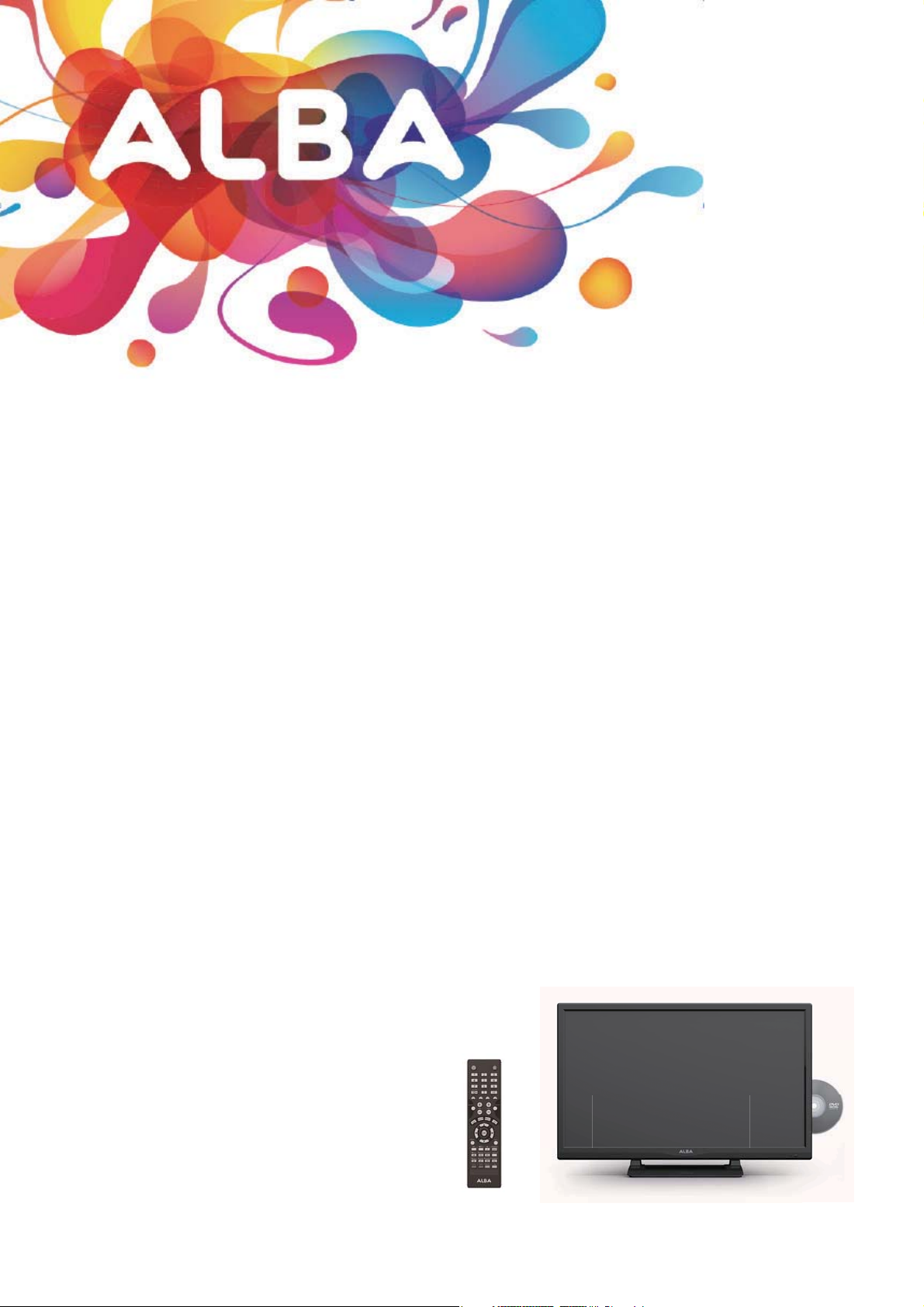
24“ LED TV with DVD Player
Instruction manual
LE-24GY15-T2+DVD-pink
Page 2
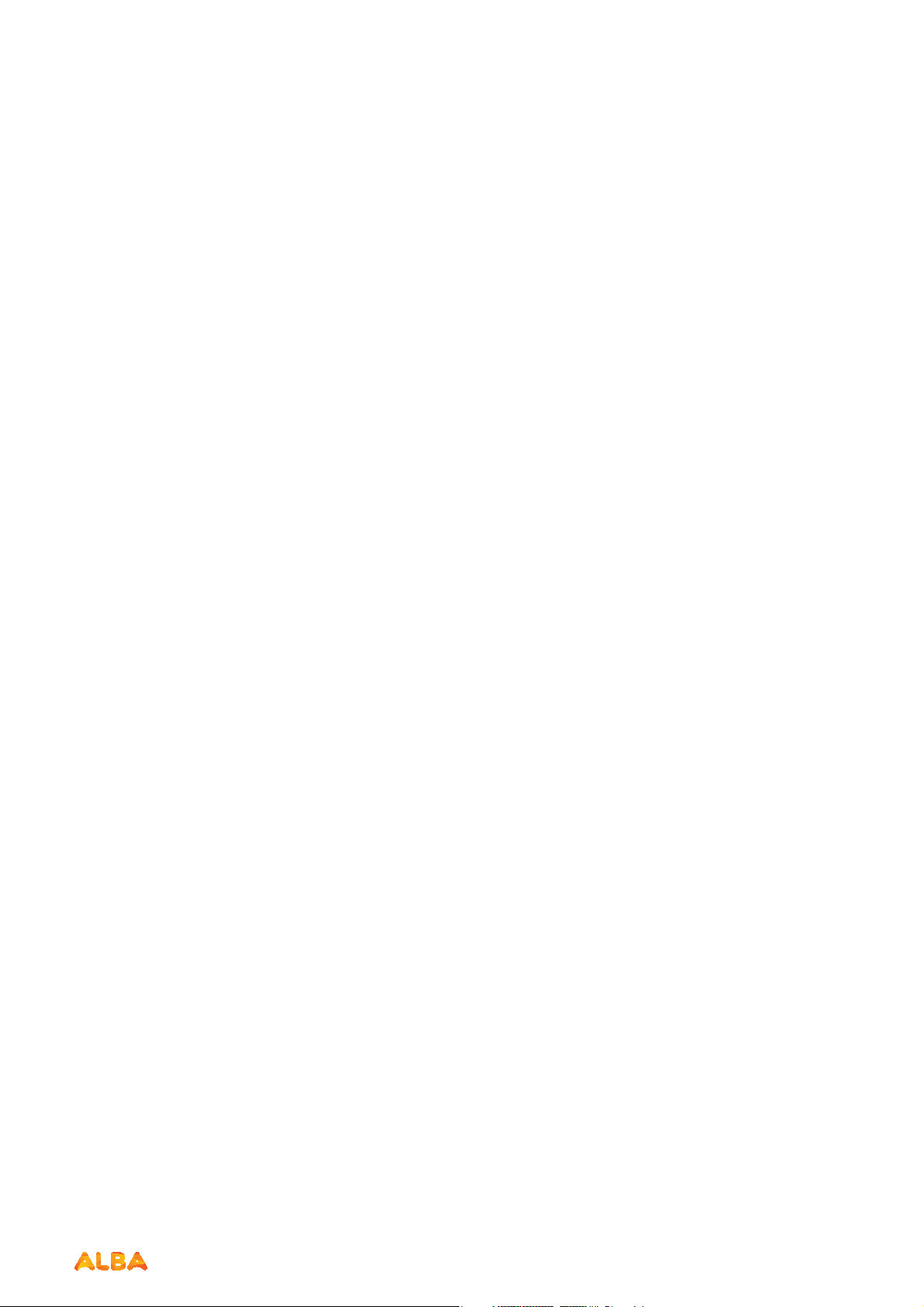
You’ll soon be up and running
Looking forward to your new Alba LED TV? Great.
Then let’s get you started.
Just follow this simple step-by-step guide and you’ll be good to go.
Help and Guidance
We’re here to help you get the most from your TV. Should you require any guidance, a simple
solution can often be found online at:
www.argos-support.co.uk
If you still require further assistance, call one of our experts on 0345 604 0105.
If you require any technical guidance or find that your product is not operating as intended, a simple solution can often be found in the Troubleshooting section of these instructions,
Page 3
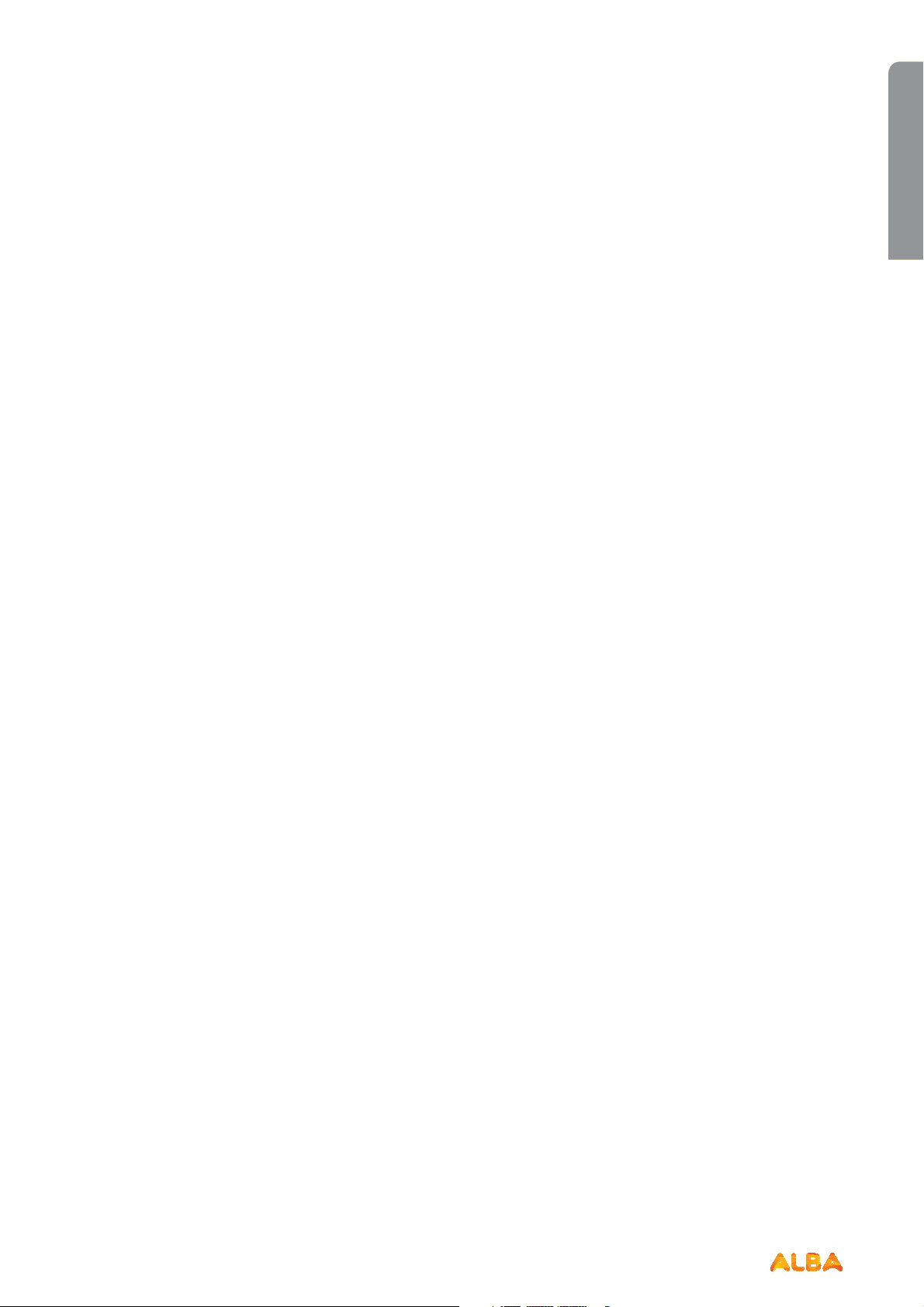
Contents
Safety information
1
Safety information
Getting Started
2
TV-Features
DVD-Features
Accessories included
Installing/Removing the Base Stand
Viewing remote control - TV
TV - Control buttons (Right side)
Aerial connection 15
Power connection 15
Remote control - Inserting batteries 16
Switching the TV On and Off
Operation using TV control buttons 17
How to watch a DVD 18
Notes on DVD playback 18
DVD Controls 19
Initial setup 20
General operation 20
Connections
3
Left sideconnections explained 24
HDMI Connections 26
SCART Connections 26
VGA Connections 26
10
10
10
12
15
16
11
Lock System management 41
Setup management 42
6
Entertainment 46
Using the DVD Features
5
Using the Bulit-in DVD Player 52
Basic DVD Playback Functions 53
Playing Multimedia Discs 54
Using the DVD Language Setup Page 55
Using the DVD Screen Setup Page 56
Using the DVD Audio Setup Page 57
Using the DVD Custom Setup Page 58
Other information
6
Specifications
Digital reception 62
Energy label 63
Product Support
7
Trouble shooting 66
Definition of terms 67
Supported file formats 68
Disposal information 68
Disposal 70
Guarantee 71
62
Basic Features
4
How to navigate menus-Selecting source 30
Teletext (ATV mode) 31
Digital Teletext (DTV mode) 32
Time Shift Function (DTV mode) 32
Recording DTV Programme onto a USB
Storage Device 33
Timer Programming 34
Play Recorded Programme 35
Picture management 36
Sound management 36
Channel management (ATV / DTV Mode) 37
or online at www.argos-support.co.uk If you still require further assistance, call one of our experts on 0345 604 0105.
3
Page 4
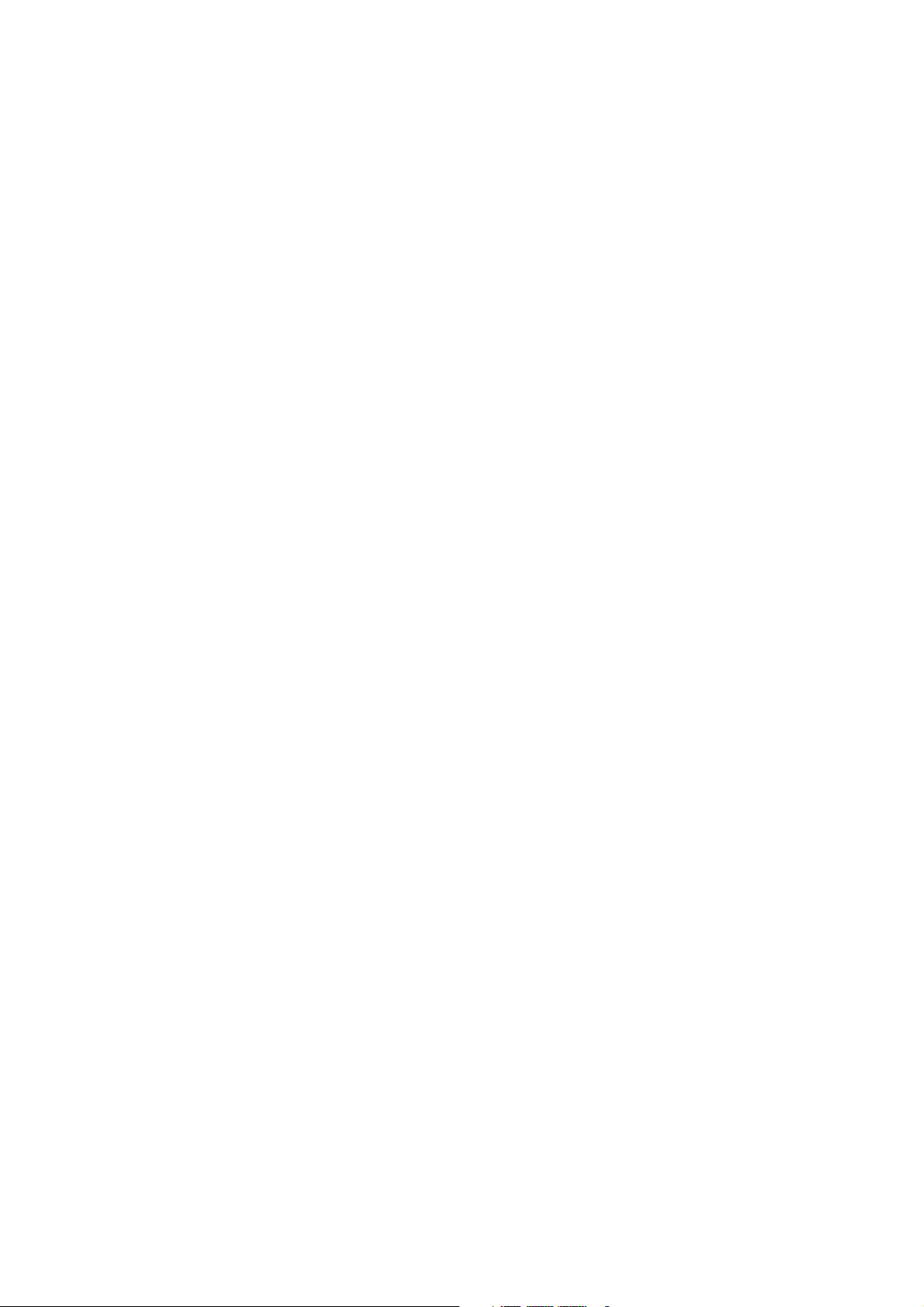
Page 5
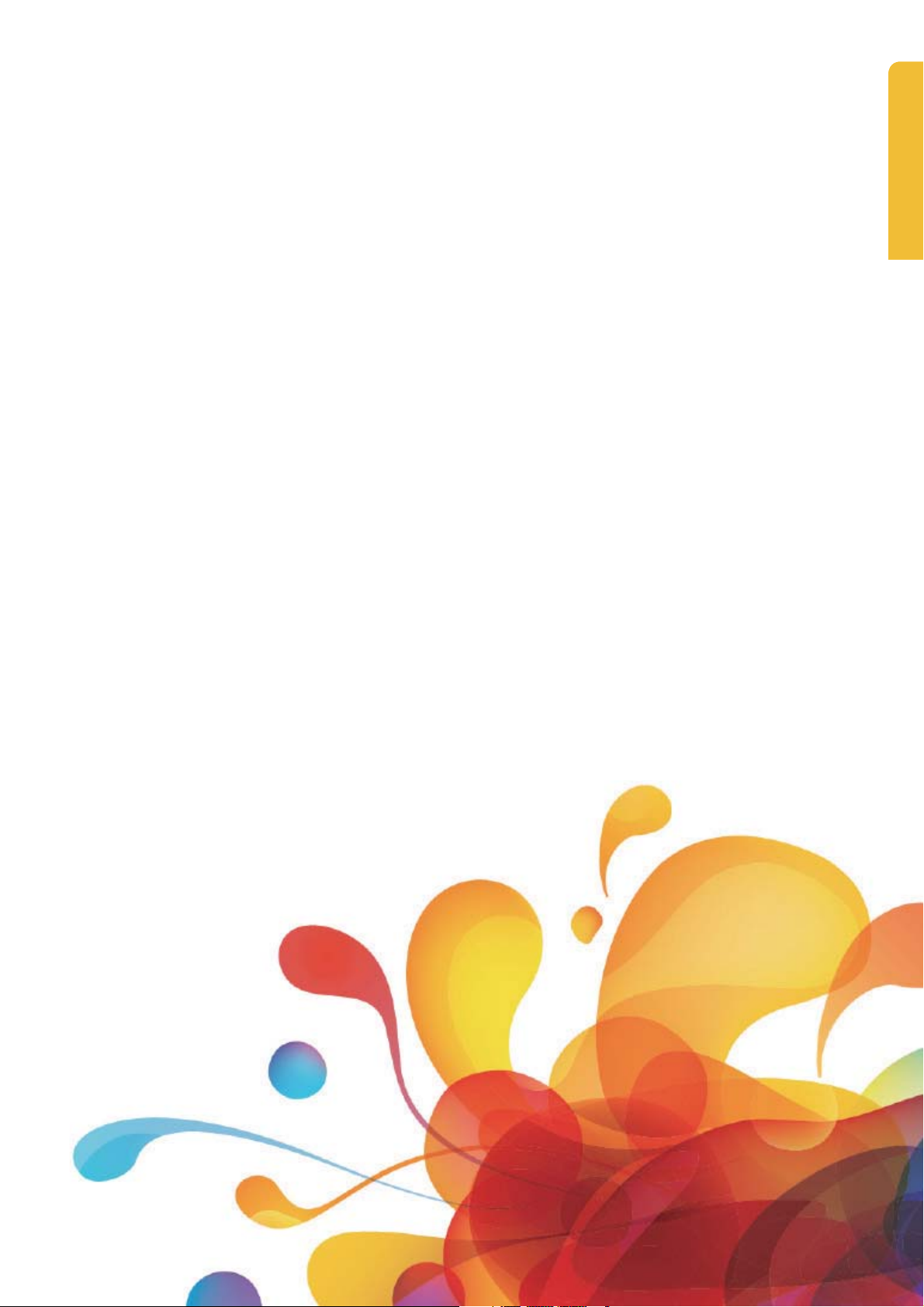
Safety information 1
Safety information
Page 6
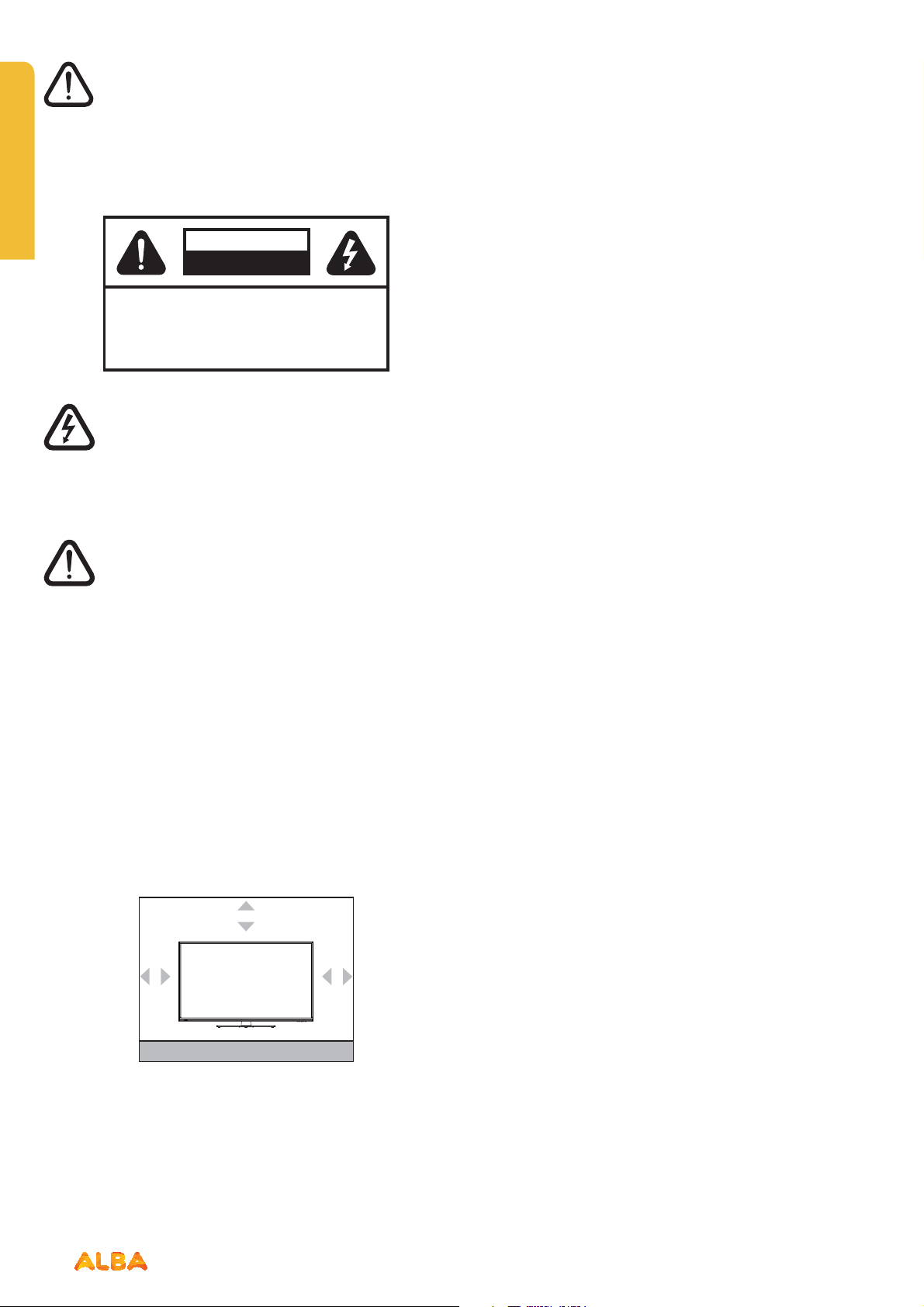
Safety information
Important - Please read these instructions fully before
installing or operating
CAUTION
RISK OF ELECTRIC SHOCK
DO NOT OPEN
CAUTION:
The lightning flash with arrowhead symbol, within
an equilateral triangle, is intended to alert the user
to the presence of uninsulated “dangerous
voltage” within the product’s enclosure that may
be of sufficient magnitude to constitute a risk of
electric shock of persons.
The exclamation point within an equilateral
triangle is intended to alert the user to the
presence of important operating and
maintenance (servicing) instructions in the
literature accompanying the appliance.
TO REDUCE THE RISK OF ELECTRIC SHOCK,
DO NOT REMOVE COVER (OR BACK).
NO USER-SERVICEABLE PARTS INSIDE.
REFER SERVICING TO QUALIFIED SERVICE
PERSONNEL.
Power cord and plug
• The power cord plug should be easily accessible. In
• Do not place the TV, furniture, etc. on the power cord
• Handle the power cord by the plug, do not unplug the
• Never touch the power cord/plug with wet hands as
• Never make a knot in the power cord or tie it with other
• Power cords should be placed in such away that they
• A damaged power cord/plug can cause fire or give you
case of storms and lightning, when going on holiday,
or when the TV is not used for a long period of time
disconnect the power cord from the mains power
socket.
or pinch the cord.
TV by pulling the power cord.
this could cause a short circuit or electric shock.
cords.
are not likely to be stepped on or driven over.
an electric shock. When damaged it must be replaced,
this should only be done by qualified personnel.
Power source
• The TV should be operated only from a 100-240V AC,
50 Hz outlet.
• Warning: Do not leave your TV in standby or operating
mode when you leave your house.
Positioning the TV
• For ventilation, please leave a clear space of at least
10cm all around the TV.
10cm
10cm
10cm
• Do not block the ventilation openings.
• Do not place the TV on sloping or unstable surfaces,
the TV may tip over.
• To prevent damage to the TV, do not place any objects
on top of the TV.
• Only use the TV in moderate climates.
If you require any technical guidance or find that your product is not operating as intended, a simple solution can often be found in the Troubleshooting section of these instructions,
Moisture and Water
• Do not use this TV in a humid or damp place (avoid
bathrooms, the sink in the kitchen, and near the
washing machine).
• Do not expose this TV to rain or water, as this may be
dangerous.
• Do not place objects filled with liquids, such as
flower vases, on top of the TV. Avoid from dripping or
splashing.
• If any solid object or liquid falls into the cabinet, unplug
the TV and have it checked by qualified personnel
before operating it any further.
Ventilation
• The slots and openings on the TV set are intended for
ventilation and to ensure reliable operation.
• To prevent overheating, these openings must not be
blocked or covered in anyway.
6
Safety information
Page 7
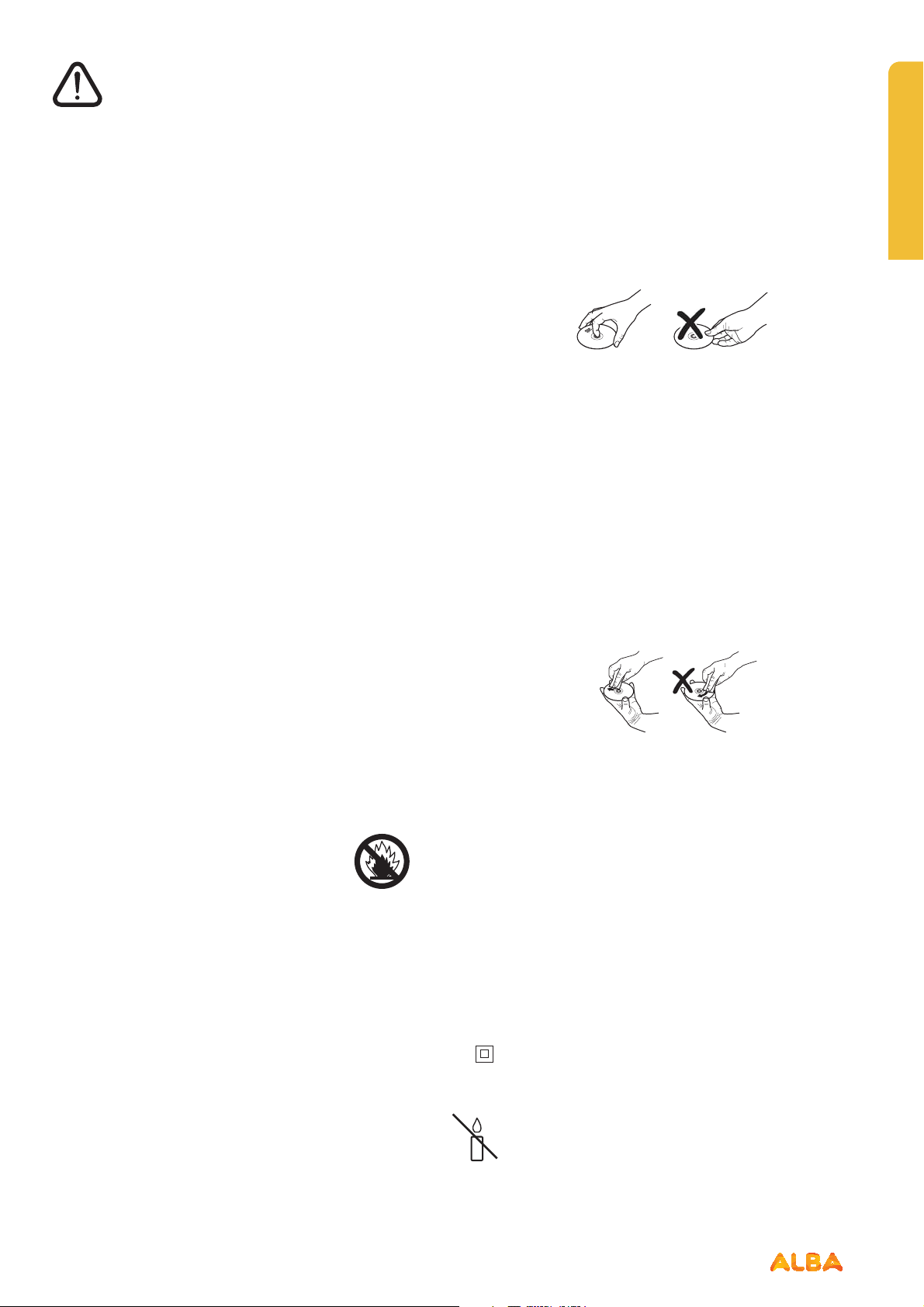
Safety information
Important - Please read these instructions fully before
installing or operating
Headphone volume
• Excessive sound pressure from earphones and
headphones can cause hearing loss, please take care.
Headphone volume
To prevent injury, please make sure TV must be attached
to the wall accordingly to the instalation instructions (if the
option is available).
LCD Screen
• The LCD screen is a very high technology product
with about a million thin film transistors, giving you
fine picture details. Occasionally, a few non-active
pixels may appear on the screen as a fixed blue, green
or red point. Please note that this does not affect the
performance of your product.
• Take care not to scratch the screen with fingernails or
other hard objects
.
Handling discs
• To keep the disc clean, only handle the disc by its edge.
Do not touch the surface.
• Do not stick paper or tape on the disc.
• If the disc is contaminated with any substance like glue,
remove before using it.
• Do not expose the disc to direct sunlight or heat
sources such as hot air ducts, or leave it in a car parked
in direct sunlight as the temperature can rise quickly
and damage the disc.
• After playing, store the disc in its case.
Cleaning discs
• Before playing, clean the disc with a cleaning cloth.
Wipe the disc from the centre out.
Cleaning
• Before cleaning, unplug the TV from the wall socket.
• Do not use liquid or aerosol cleaners. Only use a soft,
dry cloth.
Batteries
• Warning: Incorrect installation of batteries may cause
battery leakage and corrosion, resulting in damage to
the remote control.
• Do not mix old and new batteries, or
batteries of different types.
• Do not dispose of batteries in a fire.
• Do not dispose of batteries with normal household
waste, take to a local recycling centre.
Replacement parts
When replacement parts are required, make sure that
the service technician has used replacement parts,
which are specified by the manufacturer or have the
same specifications as the original one. Unauthorised
substitutions may result in fire, electrical shock or other
hazards.
• Do not use solvents such as benzine, thinner,
commercially available cleaners or anti-static spray
intended for vinyl LPs.
Servicing
Warning: Risk of exposure to radiation from class 1/class 3b
visible and invisible laser beams. Do not open the TV and
stare directly into beam.
Warning: Risk of electric shock, do not attempt to
repair, service or modify this TV yourself. Contact the
manufacturer, their approved service agent or the Customer
Helpline: 0345 604 0105 .
This equipment is a Class II or double insulated electrical
appliance. It has been designed in such a way that it
does not require a safety connection to electrical earth.
Warning: To prevent the spread of fire, keep
candles or other open flames away from this
product at all times.
or online at www.argos-support.co.uk If you still require further assistance, call one of our experts on 0345 604 0105.
Safety information
7
Page 8
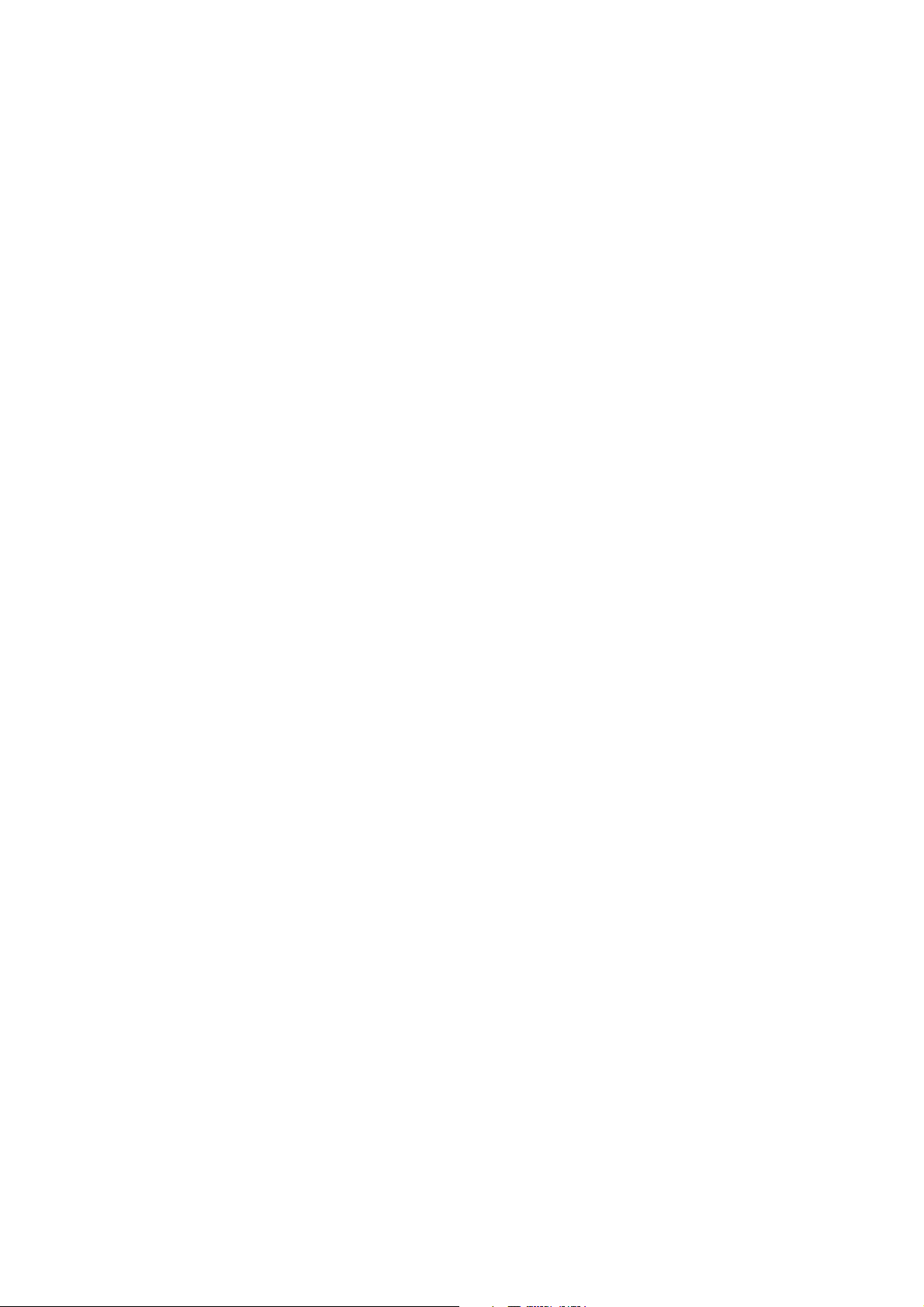
Page 9
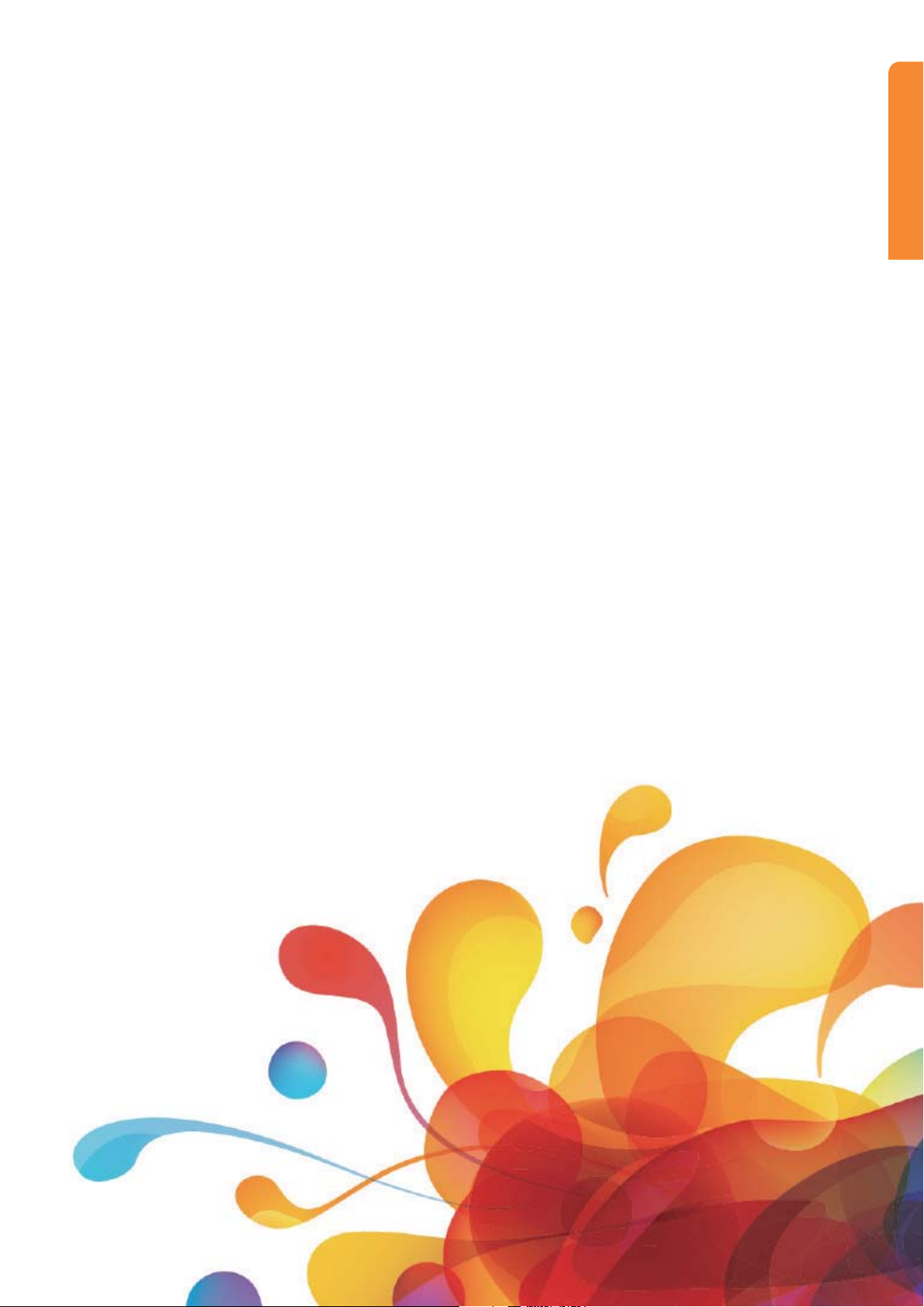
Getting Started 2
Page 10
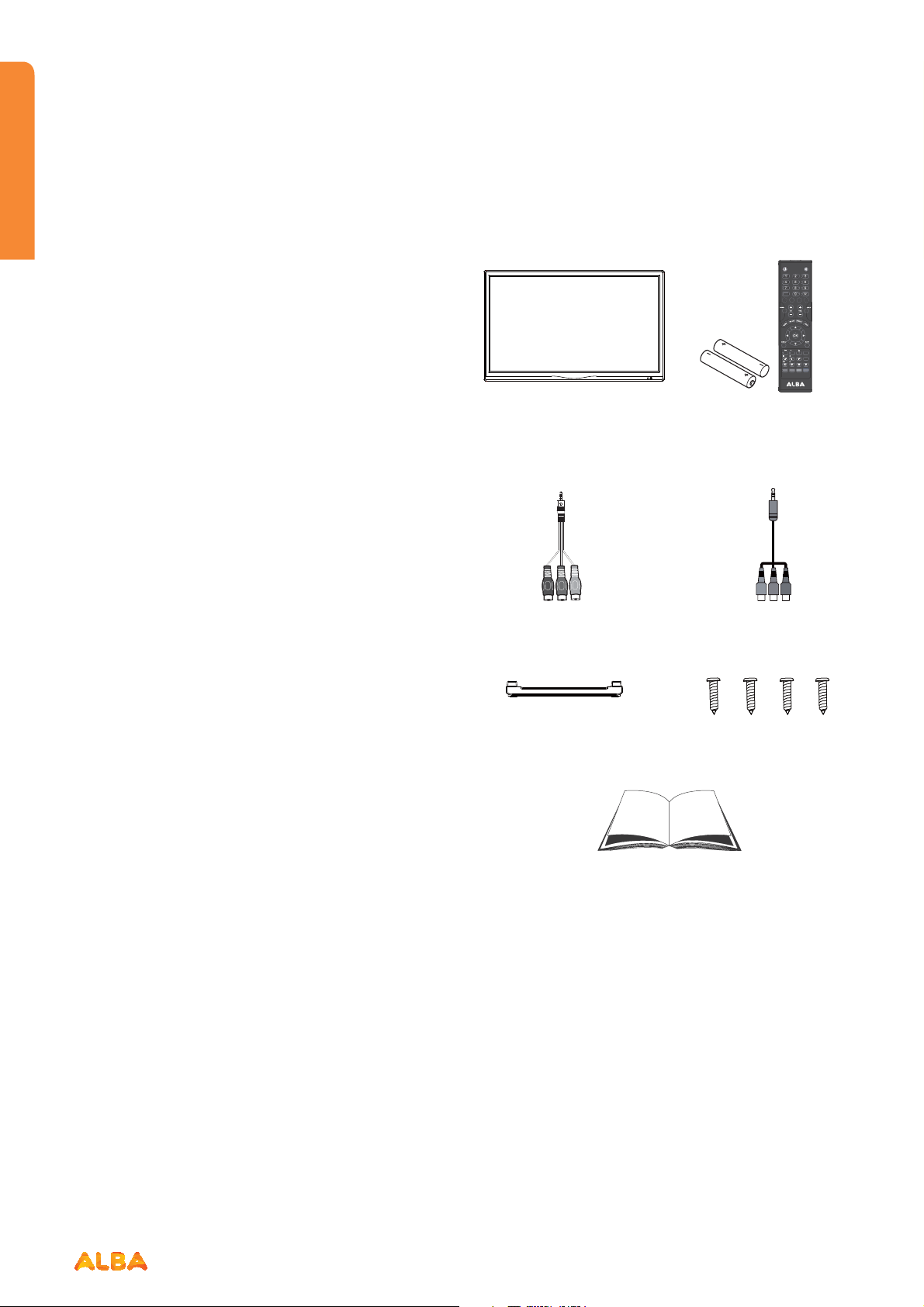
Getting Started
You’ll be up and running in no time
TV - Features
• Remote controlled colour LCD TV.
• Fully integrated digital TV (DVB-T).
• HDMI connectors for digital video and audio. This
connection is also designed to accept high definition
signals.
• USB input.
• 100 programmes from VHF, UHF (analogue).
• 400 programmes for digital mode (DTV).
• OSD menu system.
• Scart socket for external devices (such as video, video
games, audio set, etc.).
• Stereo sound system.
• Teletext, fastext, TOP text.
• Headphone connection.
• Automatic programming system.
• Forward or backward manual tuning.
• Sleep timer.
• Child lock.
• AVL (Automatic Volume Limiting).
• PLL (Frequency Search).
• PC input.
• Plug & Play for Windows 98, ME, 2000, XP, Vista.
DVD - Features
Accessories included
CH.LIST
10+
P.MODE S.MODE
TV.RD
LANG
/FAV
DVD.SETUP
TIME SHIFT
/CANCEL
/TTX
TITLE/SIZE
SUBTITLE
X
/HOLD
AUDIO/INDEX
MENU/SUBPAGE
/REVEAL
SLOW
GOTO
REPEATA -B
TV Remote Control
Batteries: 2 x AAA
MINI YPBPR Cable MINI AV Cable
Stand Base Screws (4PCS)
• DVD / CD / CD-R / CD-RW / MP3 / JPEG / MPEG
playback.
• NTSC / PAL playback (according to disc content).
• LPCM audio via coaxial and optical digital audio outputs
(optional).
• Multi-Audio (up to 8) support (according to disc
content).
• Multi-Subtitle (up to 32) support (according to disc
content).
• Multi-Angle (up to 9) support (according to disc
content).
• 8 level parental control.
• Fast forward and rewind - 5 different speeds: 2x, 4x, 8x,
16x, 32x.
• Slow motion playback - 4 different speeds: 1/2x, 1/4x,
1/8x, 1/16x forward.
• Frame by frame forward playback.
• Search Mode.
• Repeat.
• Coaxial audio output (optional).
• Copied disks may be incompatible.
If you require any technical guidance or find that your product is not operating as intended, a simple solution can often be found in the Troubleshooting section of these instructions,
Instruction Book
10
Getting Started
Page 11
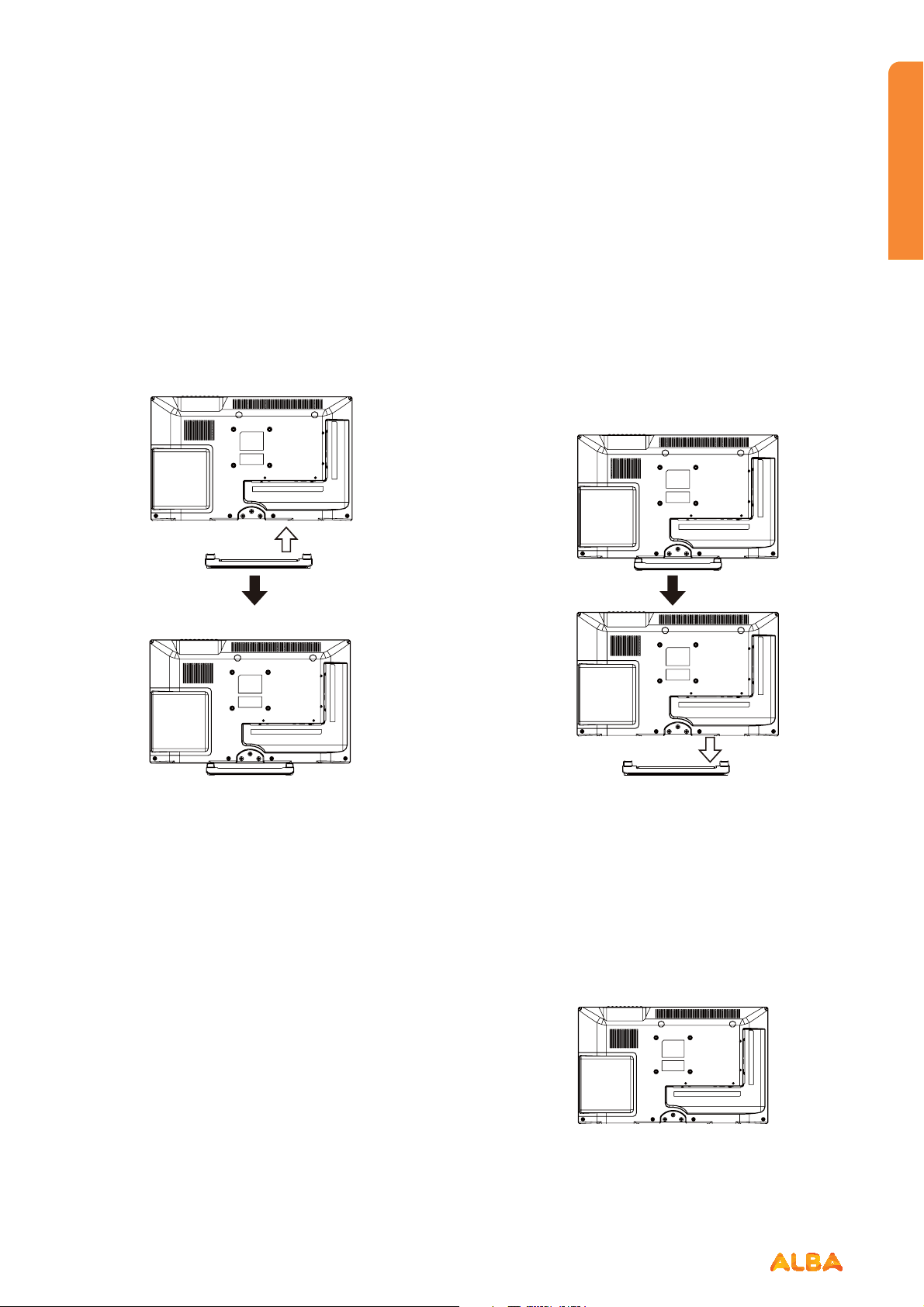
Getting Started
You’ll be up and running in no time
Installing / Removing the Base Stand
Base Stand Assembly Instruction
1. Place the TV with the display side down on a flat
surface.Use a cloth to protect. Locate the bottom at
the stand.
2. Fix the bottom with turning the screw (4PCS)tightly
on the stand.
WALL MOUNTING INSTALLATION GUIDELINES
This television can be wall mounted as follows:
1. Place the LED LCD Television onto a solid surface.
Please place some soft material over the front of the
screen to protect it from any damage.
2. Remove the screws (4PCS) from the lower part of the
television, where the base joins to the TV, and take
away the stand (put the stand somewhere safe for
future use).
INSTALLATION NOTES
This TV can be connected to an AC 100-240 Volts, 50/60
Hz power supply. Never connect straight to a DC power
supply.
Locate the TV in a room where light does not strike the
screen directly. Total darkness or a reflection on the
screen can cause eyestrain. Soft and indirect lighting is
recommended for comfortable viewing.
Allow enough space between the TV and the wall to
permit ventilation.
Avoid excessively warm locations to prevent possible
damage to the cabinet or premature component failure.
or online at www.argos-support.co.uk If you still require further assistance, call one of our experts on 0345 604 0105.
3. Use the four screws provided to fix the TV onto a
wall mounting bracket (not included) via the four
VESA standard holes on the back of the television.
Wall-Mounting Screws
Mount the VESA bracket using M4*10 isometric
threaded screws (Not Supplied).
100 x 100mm VESA mount
Getting Started
11
Page 12
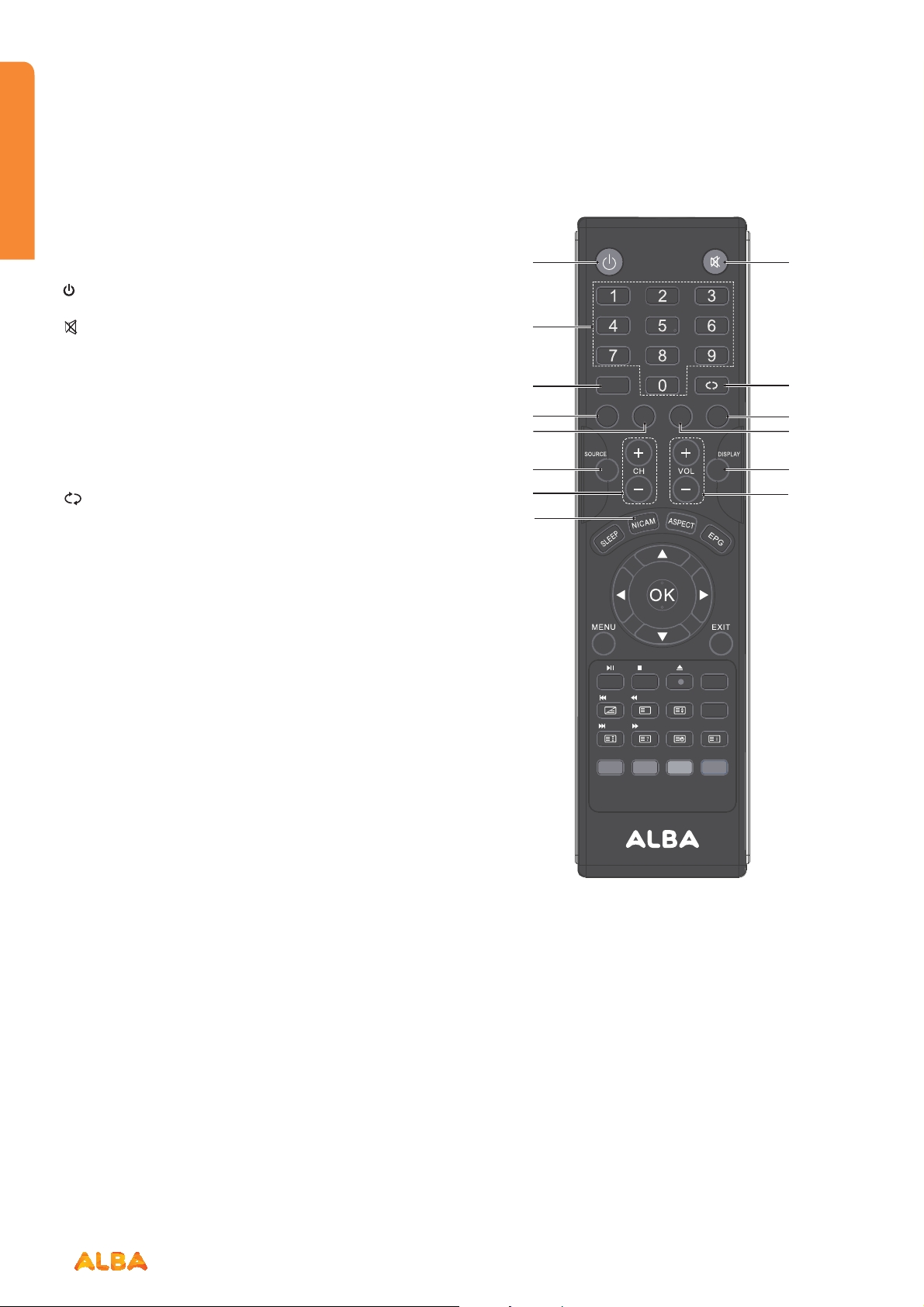
Getting Started
You’ll be up and running in no time
Viewing remote control - TV
1 .
Switch the TV between on and standby mode.
MUTE
2 .
Mutes and restores your TV sound.
3 . 0-9 Number Button
Press to select a programme. (ATV / DTV mode)
4. CH.LIST
Display channel list. (ATV / DTV mode)
10+
Press to select a programme, used when the
programme number is 10 or greater than 10.
5.
Return to the previous viewing channel. (ATV/ DTV
mode)
6. P.MODE
Select picture mode: Dynamic / Standard /Mild /
Personal.
7. S.MODE
Select sound mode: Standard / Music / Movie/ Personal.
8. TV.RD
Select TV program or Radio program. (DTV mode).
9. LANG
Select DTV audio language. (DTV mode)
10. SOURCE
Select among the dierent input signal sources: DTV /
ATV / SCART / AV / YPbPr / DVD / HDMI / PC / USB.
11. DISPLAY
Display the present screen information such as the
current channel and the input source.
12. CH+/-
Select a channel.
13. VOL+/-
Adjust the volume.
14. NICAM
Switch between dierent audio channels (only
applicable when the TV programme has this feature).
21
3
CH.LIST
4
6
10+
P.MODE S.MODE
TV.RD
LANG
7
5
9
8
0 11
2 13
4
/TTX
/HOLD
GOTO
/FAV
/CANCEL
X
/REVEAL
SLOW
TITLE/SIZE
MENU/SUBPAGE
REPEAT A-B
DVD.SETUP
TIME SHIFT
SUBTITLE
AUDIO/INDEX
12
If you require any technical guidance or find that your product is not operating as intended, a simple solution can often be found in the Troubleshooting section of these instructions,
Getting Started
Page 13
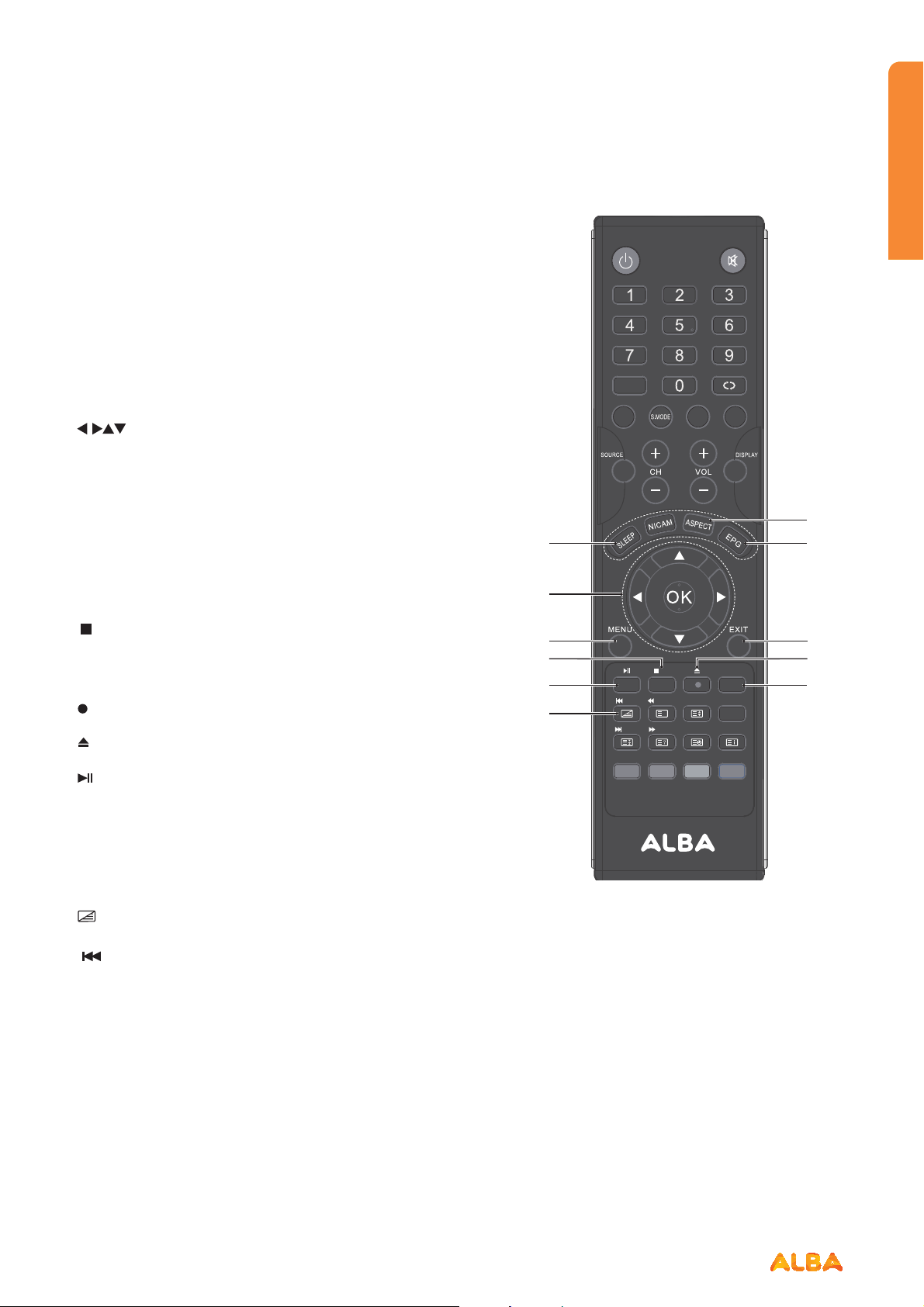
Getting Started
7
4
5
You’ll be up and running in no time
Viewing remote control - TV
15. ASPECT
Select from the following mode settings: 16:9 / Zoom1 /
Zoom2 / Auto / 4:3.
16. SLEEP
Set the TV sleep timer.
17. EPG
Display the EPG (Electronic Program Guide).(DTVmode)
18.
Allows you to navigate the OSD menus and adjust the
system settings to your preference.
OK
• Confirm the selection in the OSD menus.
• Display a list of channels saved in the TV tuner
memory.
19. MENU
Display the OSD (On Screen Display) menu.
20. EXIT
Exit the OSD (On Screen Display) menu.
21.
Press once to stop. (USB / DVD mode)
FAV
Display the Favourite Channel list. ( ATV / DTV mode)
22.
Record the current programme. (DTV mode)
Ejects a disc. (DVD mode)
23.
• To start the timeshift playback. (DTV mode)
• To start playback or pause. (USB / DVD mode)
24. TIMESHIFT
Start the time-shift function. (DTV mode)
DVD.SETUP
Displays the DVD OSD menu. (DVD mode)
TTX
25.
Turn on and o the Teletext function. (ATV /DTV mode)
To skip to the beginning of the previous chapter / track
/ photo. (USB / DVD mode)
16
18
19
21
23
25
CH.LIST
10+
P..MODE
/TTX
/HOLD
GOTO
/FAV
/CANCEL
X
/REVEAL
SLOW
TV.RD
TITLE/SIZE
MENU/SUBPAGE
REPEAT A-B
LANG
DVD.SETUP
TIME SHIFT
SUBTITLE
AUDIO/INDEX
1
1
20
22
2
or online at www.argos-support.co.uk If you still require further assistance, call one of our experts on 0345 604 0105.
Getting Started
13
Page 14
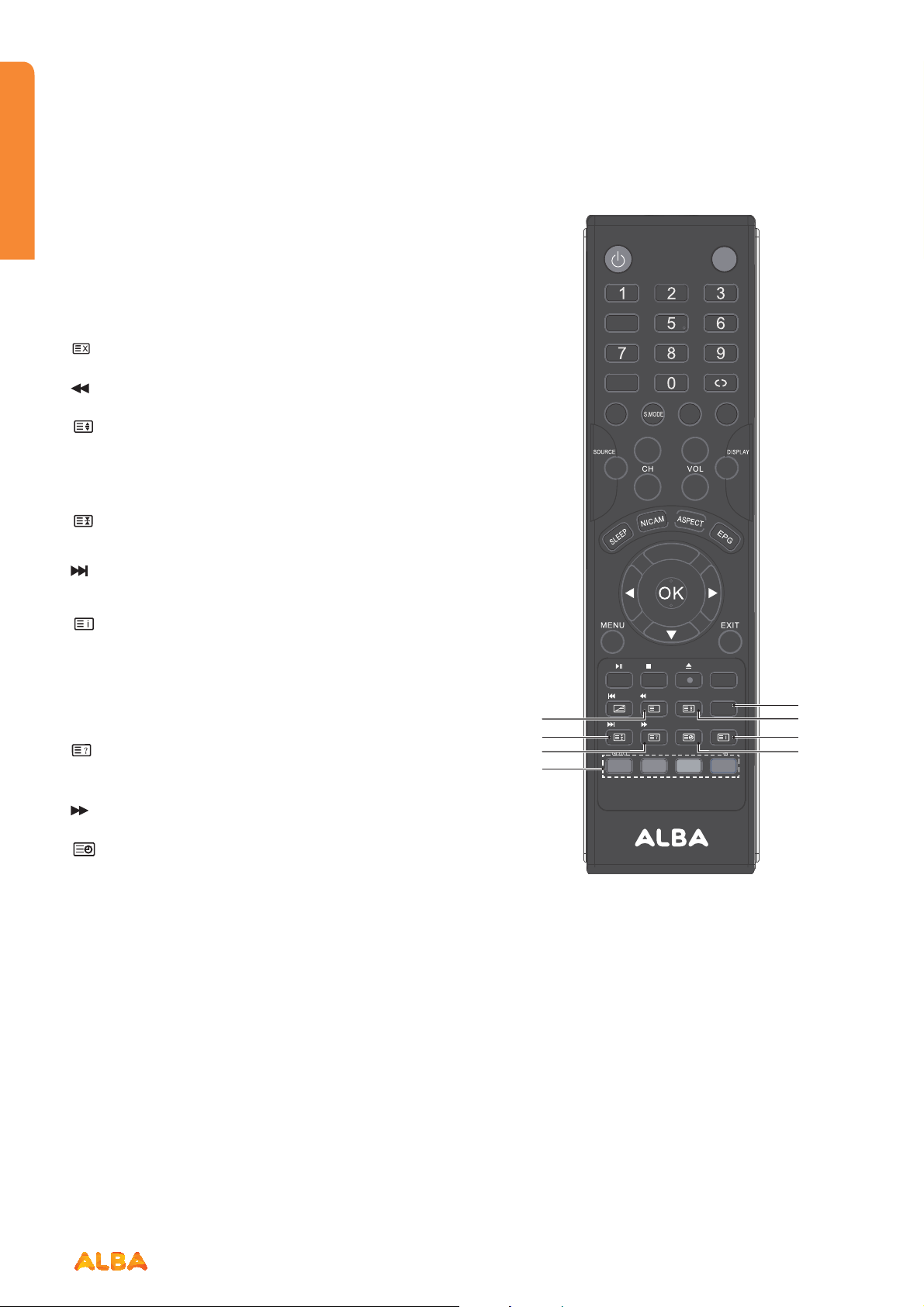
Getting Started
8
0
6
2
You’ll be up and running in no time
Viewing remote control - TV
26. SUBTITLE
Display the subtitle which is broadcast with the
program. (DTV mode)
CANCEL
27.
To exit the teletext mode. (ATV / DTV mode)
To reverse playback rapidly. (USB / DVD mode)
28.
29.
30.
31.
32.
33. Coloured buttons
SIZE
To enlarge the picture on the TV in teletext. (ATV / DTV
mode)
TITLE
Display disc menu (if available). (DVD mode)
HOLD
Freezes a multi-page passage on screen in teletext.
(ATV / DTV mode)
To skip to the beginning of the next chapter /track /
photo. (USB / DVD mode)
INDEX
To select the page number of the index from teletext.
(ATV / DTV mode)
AUDIO
Press repeatedly to switch amony audio option
(if available). (DVD mode)
REVEAL
Reveals hidden information such as the answer to a
quiz in teletext. (ATV / DTV mode).
To advance playback rapidly. (USB / DVD mode)
SUBPAGE
Displays the subpage on the teletext screen.(ATV / DTV
mode)
MENU
Return to the main menu of a loaded DVD (if available).
(DVD Mode)
Accesses the TELETEXT items or channel edit when
using Digital / Freeview TV Channels. (ATV / DTV
mode)
27
P..MODE
/TTX
/HOLD
/FAV
/CANCEL
X
/REVEAL
TV.RD
TITLE/SIZE
MENU/SUBPAGE
LANG
DVD.SETUP
TIME SHIFT
SUBTITLE
AUDIO/INDEX
29 3
GOTO
SLOW
REPEA -B
31
T A
33
2
2
3
GOTO (RED)
Skips to a specific location on a DVD / CD.(DVD mode)
SLOW (GREEN)
Plays video slow. (DVD mode)
REPEAT (YELLOW)
Selects between dierent repeat modes. (DVD mode)
A–B (BLUE)
Repeats a segment between A and B. (DVD mode)
If you require any technical guidance or find that your product is not operating as intended, a simple solution can often be found in the Troubleshooting section of these instructions,
14
Getting Started
Page 15
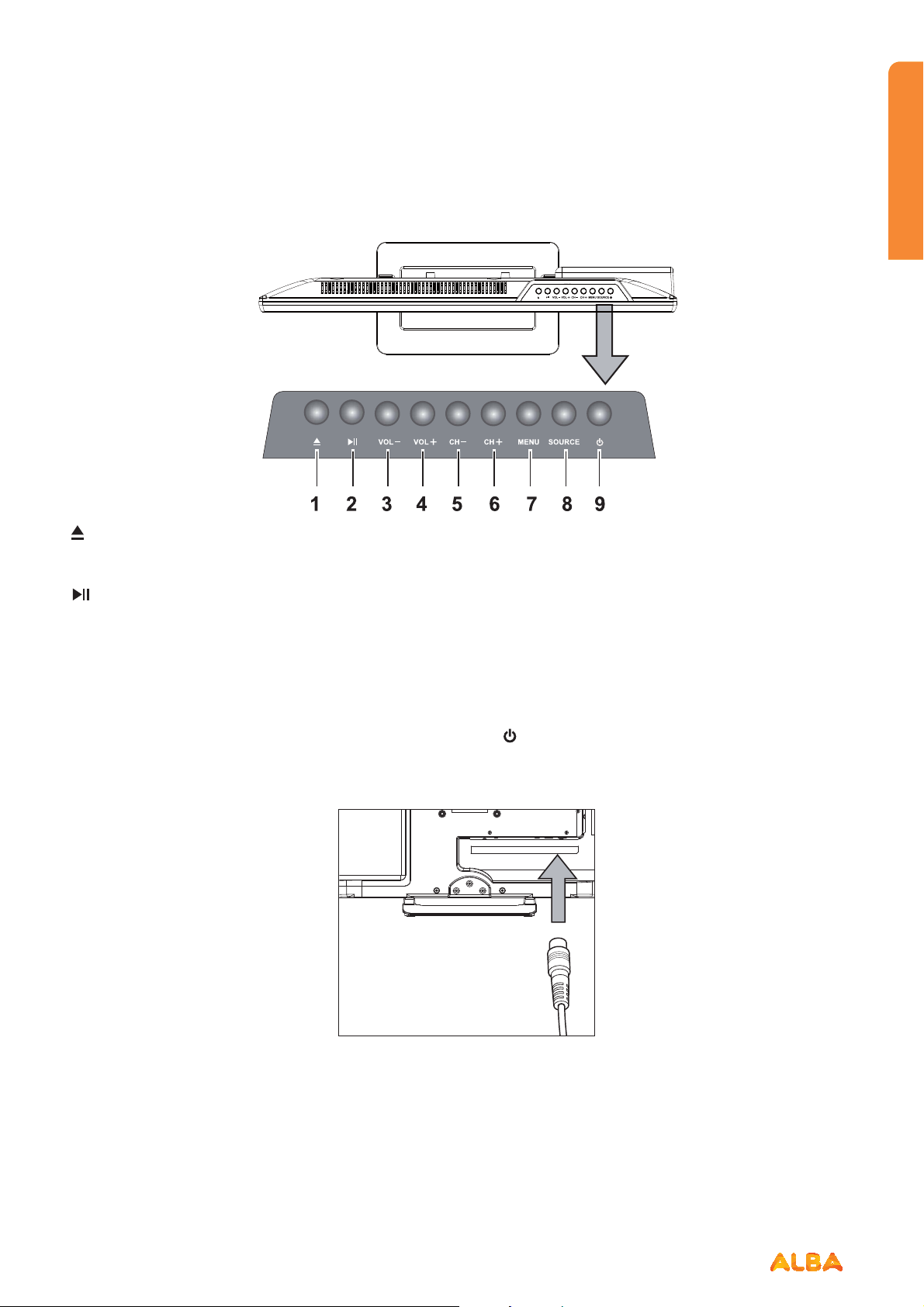
Getting Started
You’ll be up and running in no time
TV - Control buttons (Right side)
1.
Press to eject disc. (DVD mode)
2.
Press to start playback or pause.(DVD mode)
3. VOL- button
Decreases the volume.
4. VOL+ button
Increases the volume.
5. CH- button
Moves down a channel.
6. CH+ button
Moves up a channel.
7. MENU button
Displays the OSD (on screen display) menu.
8. SOURCE button
Press to select among different input signal sources:
DTV / ATV / SCART / AV / YPbPr / DVD / HDMI / PC /
USB .Confirmed the selection on OSD menu.
9. (
)button
Turns the TV on when in standby mode or turns the
TV off into standby mode.
Aerial connection
Connect the “aerial” or “cable TV” plug to AERIAL INPUT
(ANT.) socket located on the back of the TV .
or online at www.argos-support.co.uk If you still require further assistance, call one of our experts on 0345 604 0105.
Power connection
Please note: After unpacking, allow the TV to reach
ambient room temperature before connecting the TV to
the mains power socket.
Connect the power cord plug to the mains power socket.
Getting Started
15
Page 16
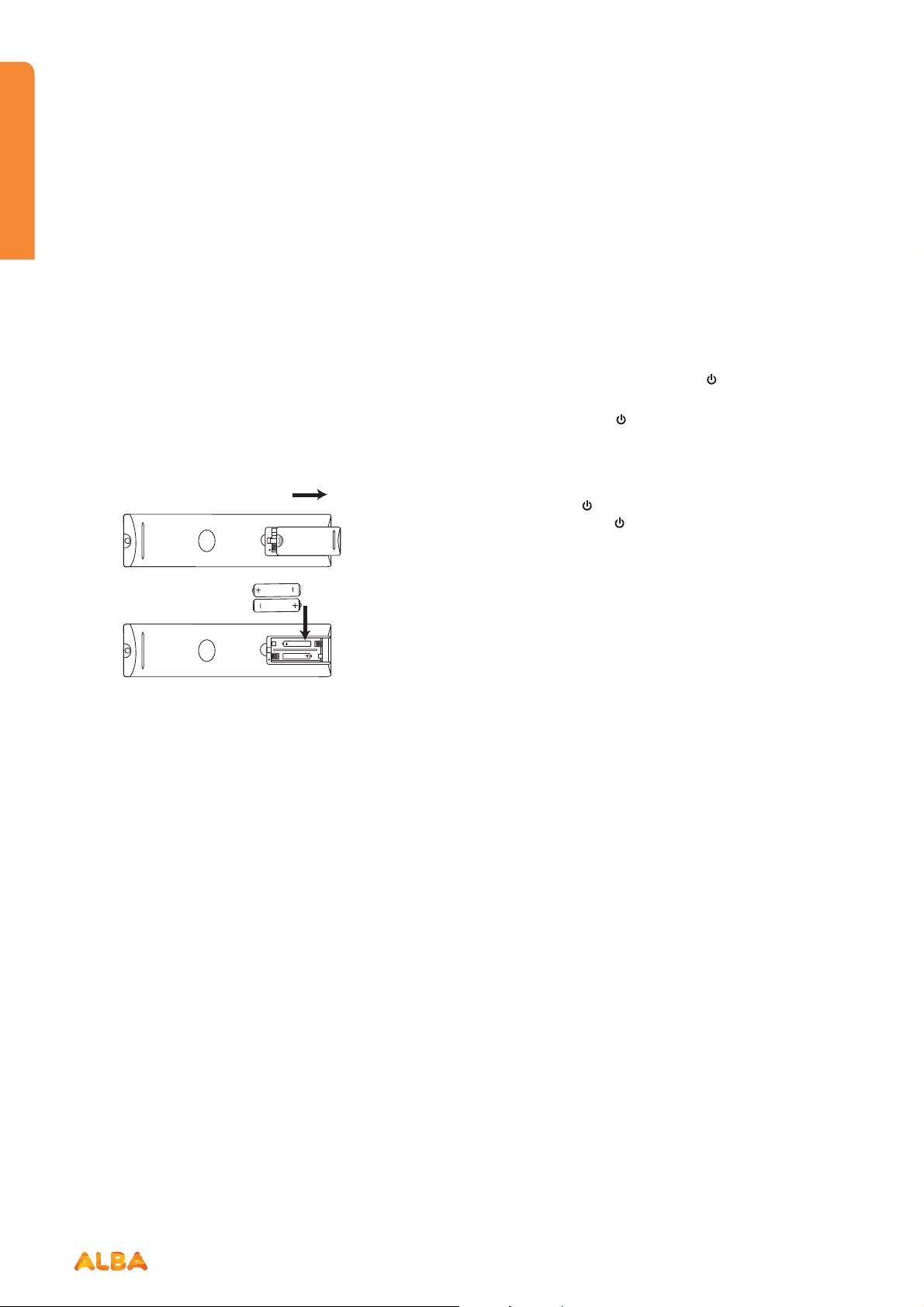
Getting Started
You’ll be up and running in no time
Remote control - Inserting batteries
Remove the battery cover on the back of the remote
control, gently push down and pull backwards at the
same time as shown.
Insert two AAA/R3 or equivalent type batteries. Ensure
the batteries are inserted the correct way and replace the
battery cover.
Note: When the remote control is not going to be used
for long periods of time, the batteries should be removed.
Otherwise the remote control may be damaged, caused
by battery leakage and corrosion.
AAA/R3 X2
Batteries
Switching the TV On and Off
Switching the TV On
With power cord plug connected to the mains power
socket and TV in ‘Standby’ mode.
To switch the TV on from standby mode, either:
a: The Remote control; Press the “
b: The TV; Press the “
top of the TV.
Switching the TV Off
Either press the “
control or press the “
TV will then switch to standby mode.
” button at the
” button on the remote
” button at the top of the TV, the
” button.
16
If you require any technical guidance or find that your product is not operating as intended, a simple solution can often be found in the Troubleshooting section of these instructions,
Getting Started
Page 17
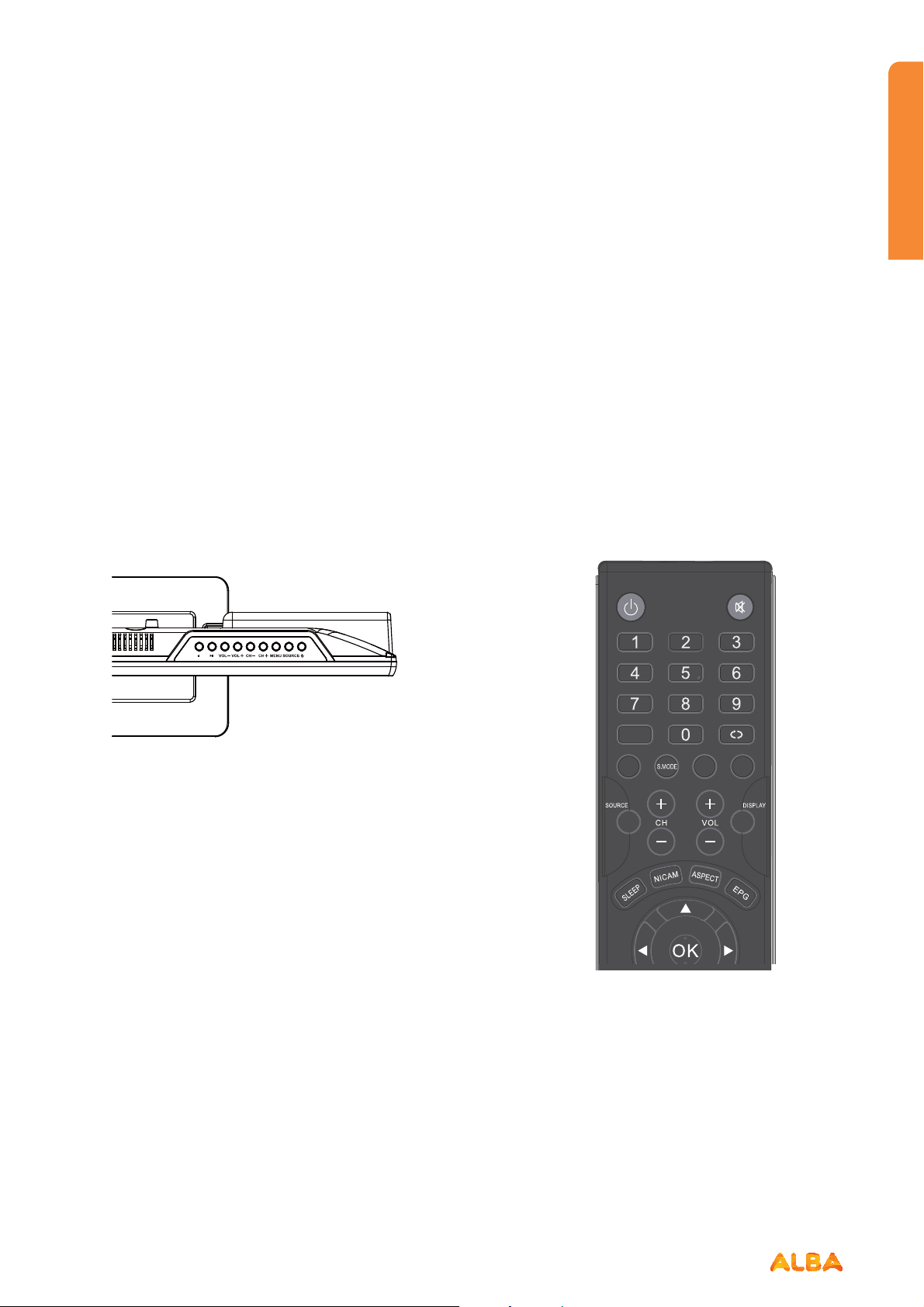
Getting Started
You’ll be up and running in no time
Operation using TV control buttons
The VOL+/VOL- buttons will function as volume up/
down as default. Even if you set other functions for these
buttons, the VOL+/VOL- buttons will return to volume
control after a short while.
Volume Setting
Press VOL+/VOL- buttons to increase or decrease
volume.
Programme Selection
Press CH+/CH- buttons to select the next or previous
programme.
The remote control is designed to control all the functions
of the model you selected.
Volume Setting
Press VOL+ button to increase the volume. Press VOL-
button to decrease the volume. A volume level scale (slider)
will be displayed on the screen.
Programme Selection (Previous or Next Programme)
Press CH- button to select the previous programme.
Press CH+ button to select the next programme.
Programme Selection (Direct Access)
Press number buttons on the remote control to select
programmes between 0 and 9. The TV will switch to the
selected programme.
CH.LIST
10+
P..MODE
TV.RD
LANG
or online at www.argos-support.co.uk If you still require further assistance, call one of our experts on 0345 604 0105.
Getting Started
17
Page 18
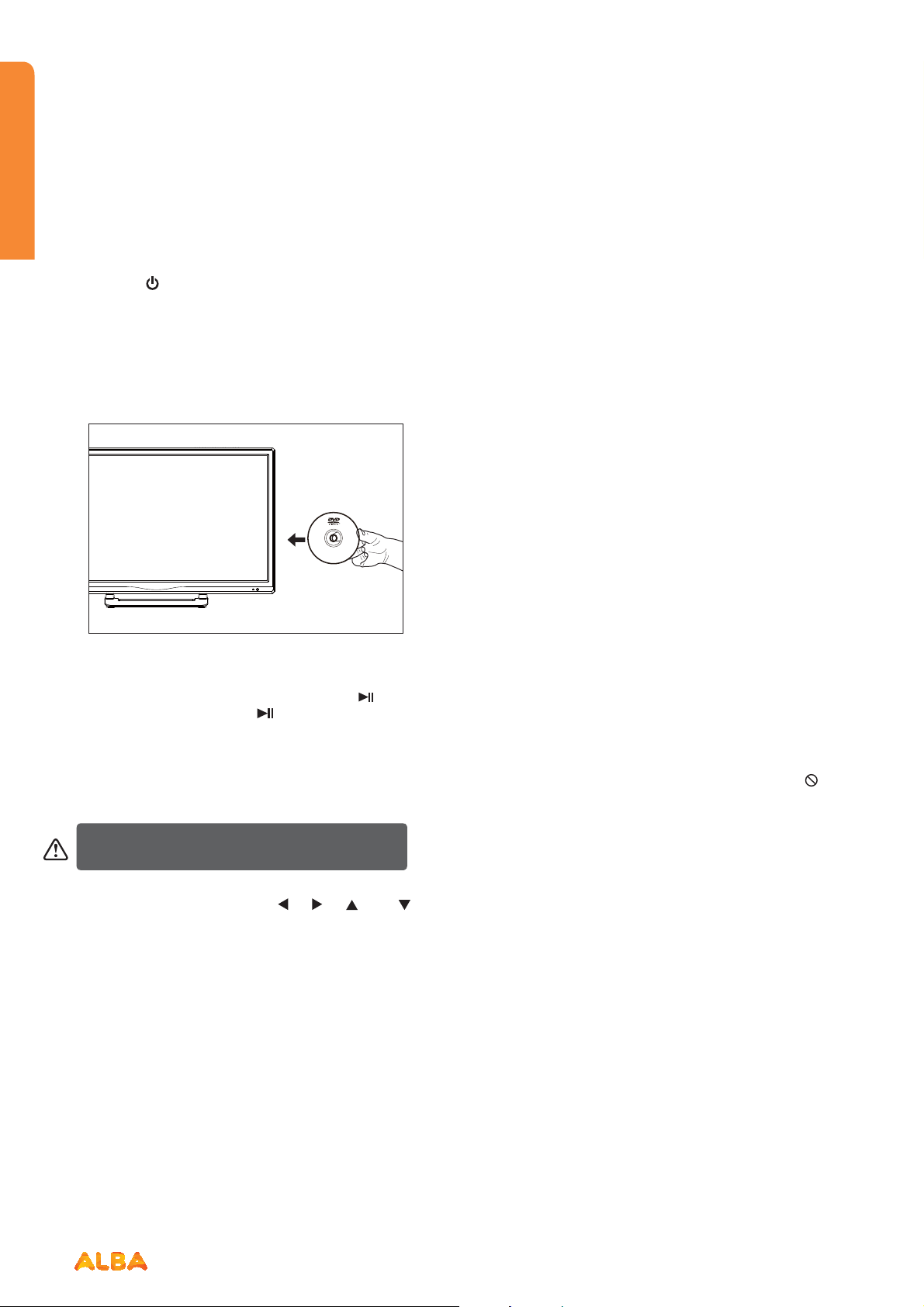
Getting Started
You’ll be up and running in no time
How to watch a DVD
1. Press the “ ” button on the TV or remote control.
2. Switch to DVD source using the “SOURCE” button on
the remote control.
3. Insert a disc into the loader.
The label side of the disc MUST be facing you when
looking at the TV screen.
Label side
If play does not start automatically, press the “
on the remote control, or the “
the TV.
A menu may appear on the TV screen after a few
moments or the film may start immediately after the
Film/TV Company introduction. This will depend on the
disc content and may differ on each disc.
Steps 4 and 5 are only available when a menu is
recorded on the disc.
” button at the righ t of
” button
Notes on DVD playback
• No sound will be heard during Rapid advance or
Rapid reverse.
• No sound will be heard during Slow motion play.
• Reverse Slow motion play is not available.
• In some cases, the subtitle language will not be
changed immediately to the selected one.
• When the preferred language will not select, even
after pressing the button several times, it means the
language is not available on the disc.
• When the DVD player is restarted or the disc is
changed, the subtitle selection is automatically
changed back to the initial settings.
• If a language is selected that is not supported by the
disc, the subtitle language will automatically be set to
the disc’s priority (default) language.
• Usually a ‘circulation’ will happen while switching to
another language, this means you can cancel the
subtitle by pressing the same button a number of
times until “Subtitle Off” appears on the screen.
• When the power is turned on or the disc is removed,
the language heard will be the one selected at the
initial settings.
• Some DVDs may not contain root and/or title menus.
• Reverse stepping is not available.
• For reference: If you attempt to enter a number
greater than the total time of the current title, the
time search box disappears and “Input Invalid
message appears on top-left corner of screen.
• The slide show is disabled when the ZOOM mode is
on.
”
4. Press the navigation buttons “ ”, “ ”, “ ” or “ ”
or the number button/s to select the required title.
5. Press the OK button. The selected item starts to play.
If you require any technical guidance or find that your product is not operating as intended, a simple solution can often be found in the Troubleshooting section of these instructions,
18
Getting StartedGetting Started
Page 19
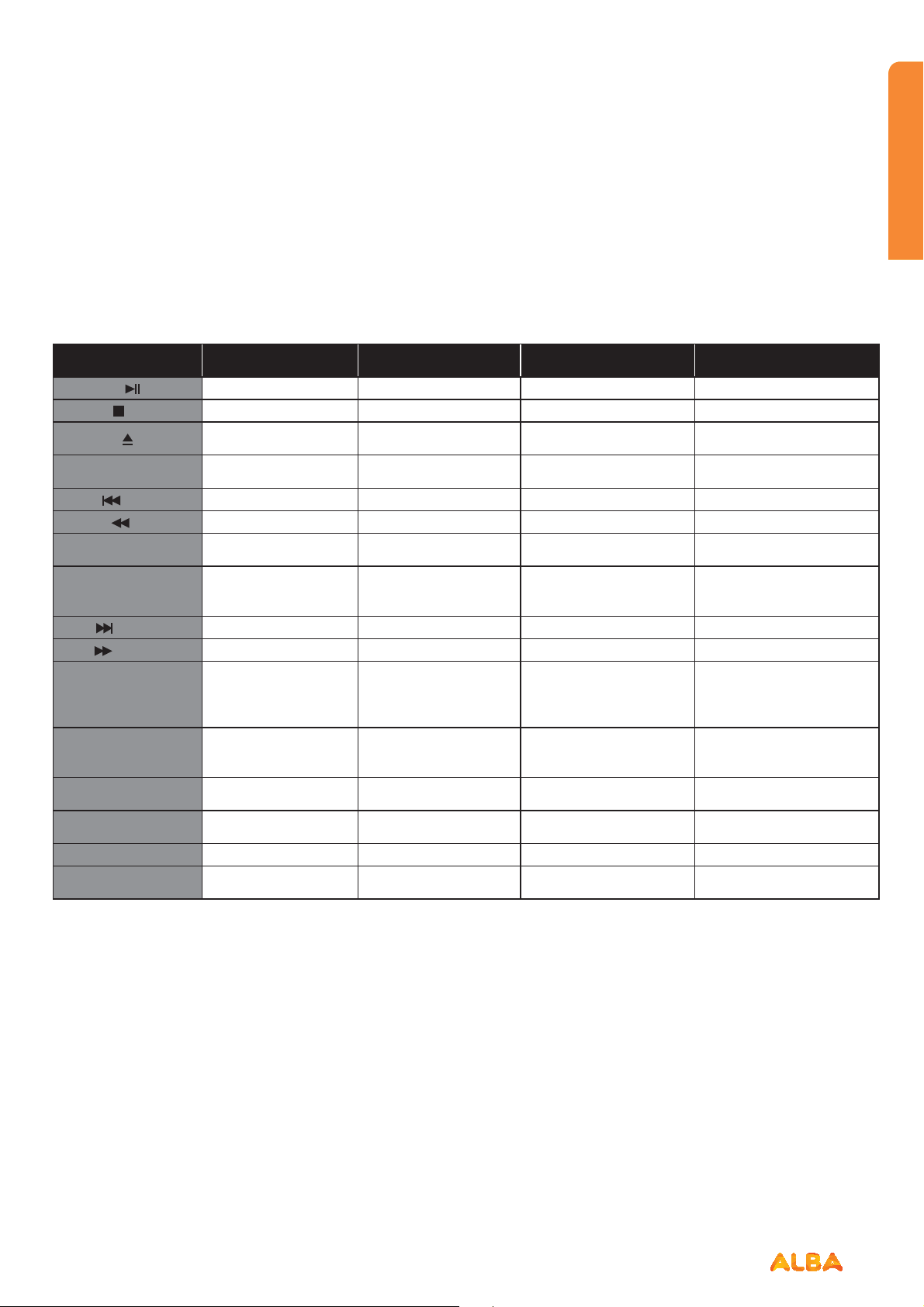
Getting Started
You’ll be up and running in no time
DVD Controls
You can operate DVD, movie CD, music or picture CD’s content by using the correct buttons on your remote control.
Below are main functions of commonly used remote control buttons.
Buttons on
Remote Control
/FAV Stop Stop Return to the picture list Stop
DVD.SETUP
/HOLD Skip backward Skip backward Skip backward Skip backward
/TXX Rapid reverse Rapid reverse X Rapid reverse
TITLE/SIZE
SUBTITLE
/ REVEAL Skip forward Skip forward Skip forward Skip forward
/CANCEL Rapid advance Rapid advance X Rapid advance
MENU/SUBPAGE
AUDIO/INDEX
GOTO
SLOW
REPEAT Displays repeat options Displays repeat options Displays repeat options Displays repeat options
A-B
DVD Playback Movie Playback Picture Playbac Music Playback
Play/Pause Play/Pause Play/Pause Play/Pause
Open or close the dics
tray
Displays the DVD OSD
menu
Display disc menu (if
available)
Subtitle on-o. Press
repeatedly to switch
between subtitle option
Return to the main
menu
of a loaded DVD (if
available)
Press repeatedly to
switch amony audio
option (if available)
Go to a specified track
or time on a loaded disc
Slow down playback
speed
Reprat a selected sec-
tion
Open or close the dics
tray
Displays the DVD OSD
menu
Display disc menu (if
available)
Subtitle on-o. Press
repeatedly to switch
between subtitle option
Return to the main menu
of a loaded DVD (if
available)
Press repeatedly to
switch amony audio
option (if available)
Go to a specified track
or time on a loaded disc
Slow down playback
speed
Reprat a selected section X Reprat a selected section
Open or close the dics tray Open or close the dics tray
Displays the DVD OSD
menu
XX
XX
Return to the main menu
of a loaded DVD (if
available)
X
XX
XX
Displays the DVD OSD menu
X
Press repeatedly to
switch amony audio
option (if available)
or online at www.argos-support.co.uk If you still require further assistance, call one of our experts on 0345 604 0105.
Getting Started
19
Page 20
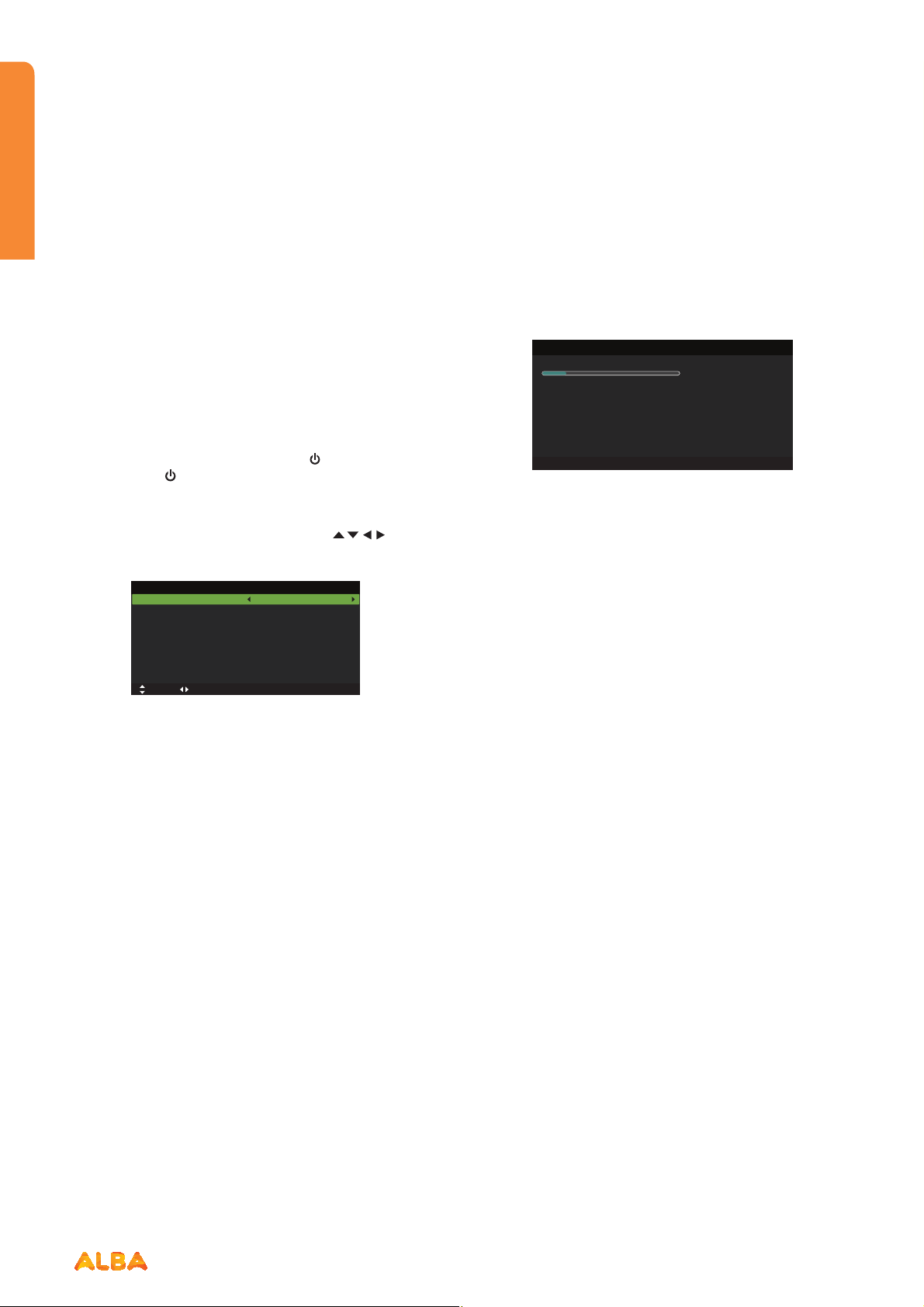
Getting Started
You’ll be up and running in no time
Initial setup
1. Connect one end of the RF coaxial cable to the aerial
socket on the wall and the other end of the cable to
the RF (75:) socket at the bottom of your TV .
2. Connect the mains cable to the mains socket after
you have completed all the connections.
3. With power cord plug connected to the mains power
socket and TV in ‘Standby’ mode. At this stage, the
TV switches to standby mode. The red LED indicator
will illuminate on the front panel of the TV.
4. In standby mode, press the button
the TV or the
button on the remote control to turn
the TV on. The red LED indicator will turn blue.
5. The first time you turn the TV on, it will go straight
into First Time Setup menu. Press the
buttons to navigate the menu and change the
settings.
First Time Setup
OSD Language
Mode Setting
Country
Auto Scan
Start
Move Adjust MENU: Return EXIT: Exit
OSD Language
Selects your desired language to be
displayed on the menu. The default
on-screen menu language is set as English.
Mode Setting
Selects your desired mode setting.
• Home Mode: Viewing at home.
• Store Mode: For store demo, the brightness
is higher than home mode.
Country
Selects the country where you will operate the TV. The
default country is set as UK.
Auto Scan
Selects the auto scan type: DTV+ATV / DTV /ATV.
on the top of
English
Home Mode
UK
DTV+ATV
Initial setup
Start
Press the OK button to start auto tuning. Auto Scan will
commence. The display will show the progress of the
tuning and the number of channels found.
Auto Scan
Scanning 158.25 MHz
Digital Channels Found:
DTV :0 Radio :0 Data:0
Analog Channels Found: 0
MENU: Skip EXIT: Exit
6. If you want to skip the DTV tuning, press the MENU
button to interrupt the tuning half way. You will then
go straight to ATV tuning. You may repeat the above
step if you also want to skip the ATV tuning.
General operation
Press the SOURCE button on the remote control and
select DTV to switch the TV to Digital Terrestrial Television
Broadcasting.
Information Banner
Whenever you change channel using the CH+/ CH-
buttons or the number buttons, the TV displays the
broadcast picture along with an information banner on
the top left of the screen (available only in DTV/ATV
mode).
The information banner can be displayed at any time
while watching TV by pressing the DISPLAY button on
the remote control.
20
If you require any technical guidance or find that your product is not operating as intended, a simple solution can often be found in the Troubleshooting section of these instructions,
Getting Started
Page 21
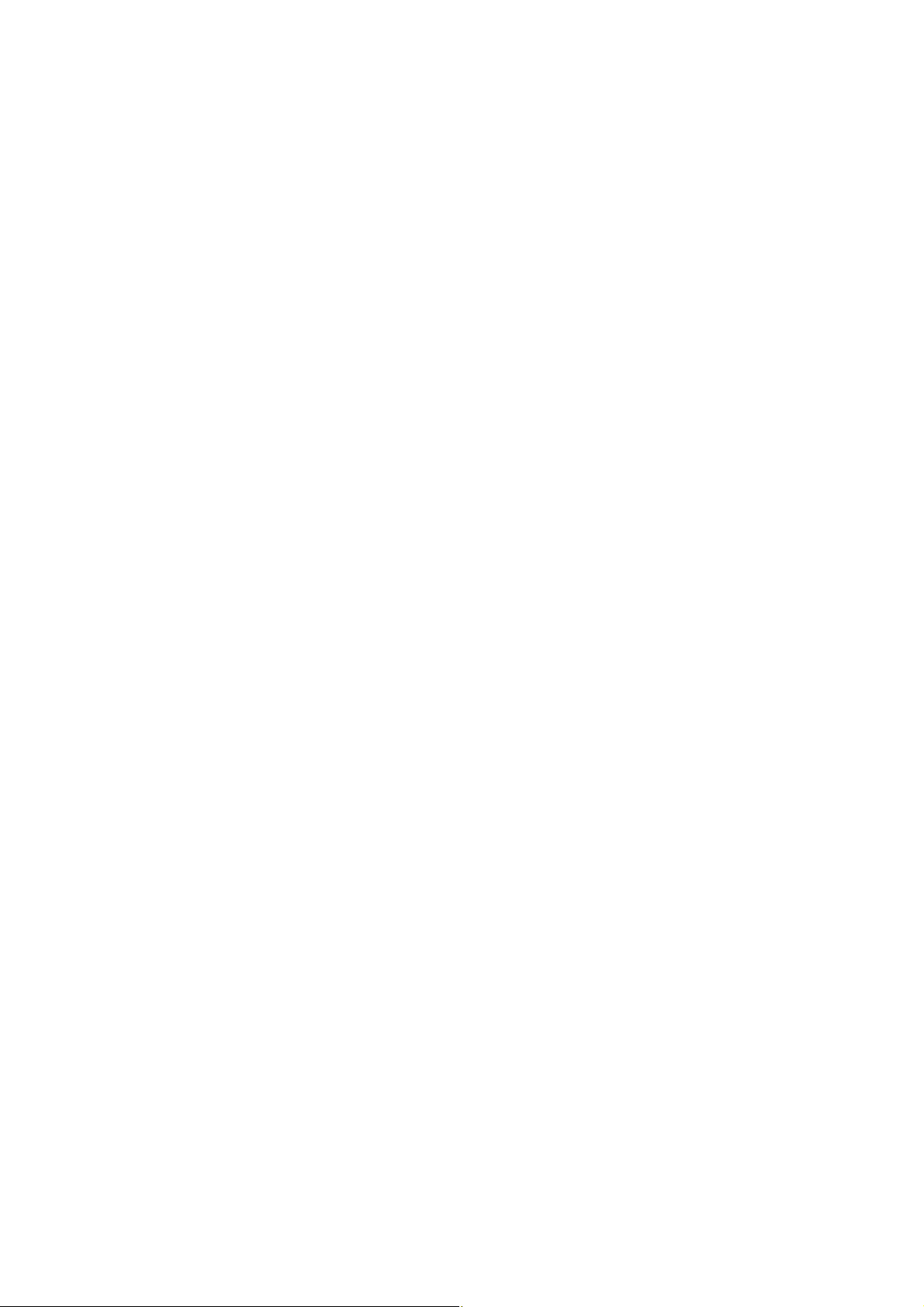
Page 22
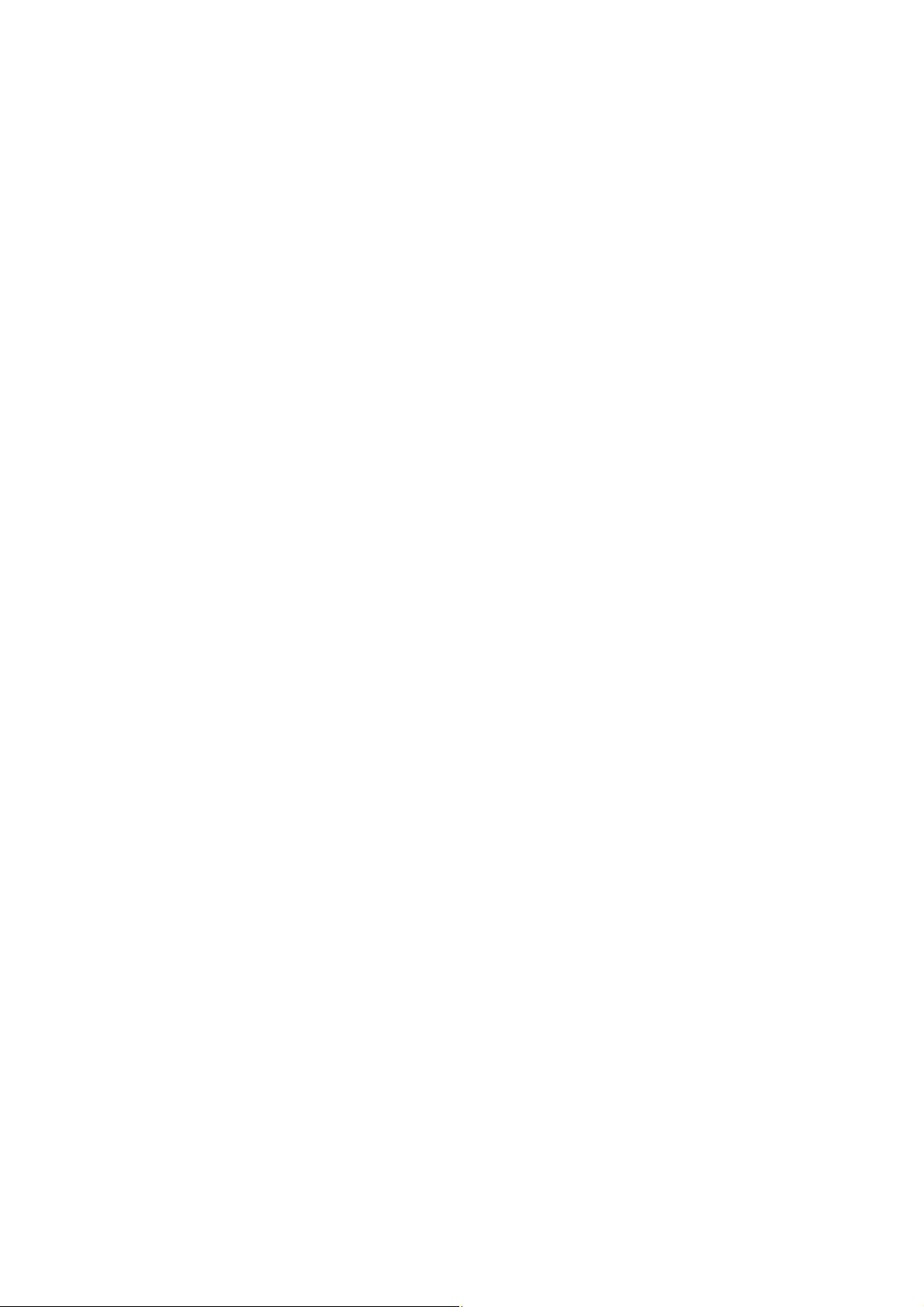
Page 23

Connections 3
Safety information
23
Page 24

Connections
You’ll be up and running in no time
Left side connections explained
1. HDMI Input
Connects a device that has an HDMI socket.
The TV can display High Definition pictures from
devices such as a High Definition Satellite Receiver
or DVD Player. These devices must be connected
via the HDMI sockets or Component Socket. No
sound connection is needed for an HDMI to HDMI
connection.
2. USB Input
To connect devices to the TV, providing fast data
exchange. USB will have function in USB/DTV mode.
3. YPbPr
YPbPr Input socket is just suitable for YPbPr Mini
Cable.
Connect to a DVD player, Digital Set-Top-Box, or
other AV devices with component (YPbPr) video
output sockets.
4. AV
Connect to the composite VIDEO and AUDIO (L/R)
output sockets on external video devices.
5. CI Slot
Used to insert a CI card. A CI card allows you to
view all the channels that you subscribe to. For more
information, see “Conditional Access” section.
MINI
MINI
AV
YPBPR
5
4
3
2
24
HDMI
If you require any technical guidance or find that your product is not operating as intended, a simple solution can often be found in the Troubleshooting section of these instructions,
Connections
1
Page 25

Connections
You’ll be up and running in no time
Left side connections explained
6. Headphone jack
To connect an external headphone to the TV.
Connect to the HEADPHONE jack to listen to the
TV from headphones.
Note: Headphone volume can be changed using
“VOL+” or “VOL-” buttons.
7. PC Input (VGA) / PC AUDIO
Connects a personal computer to the TV. Connect
the PC cable between the PC INPUT on the TV and
the PC output on the PC.
Note:If you connect a device to the TV via the
PC cable, you should also use an audio cable to
connect your device to the PC AUDIO INPUT to
enable audio.
11
10
8. SCART socket
Inputs or outputs for external devices Connect the
SCART cable between the SCART socket on the
TV and the SCART socket on the external device
(decoder, VCR or DVD player).
Note: If an external device is connected via the
SCART socket, the TV will automatically switch to
SCART mode.
9. COAXIAL
To connect to the audio socket on the digital/
standard 5.1 audio system.
10. RF Input (ANT.)
Connects to aerial (antenna) or cable TV. If you use
a decoder or a media recorder, you should connect
the aerial cable through the device to the TV with
an appropriate aerial cable.
11. OPTICAL
To connect to the audio socket on the digital/
standard 5.1 audio system.
9
8
7
6
or online at www.argos-support.co.uk If you still require further assistance, call one of our experts on 0345 604 0105.
Connections
25
Page 26

Connections
You’ll be up and running in no time
HDMI Connections
HDMI lets you enjoy high definition digital images and
high quality sound by connecting the TV to external
devices such as DVD players, set top boxes or gaming
equipment.
Power off both the TV and the device before making any
connections.
For more information, refer to your device’s own
instruction book.
When connecting, switch “Source” to “HDMI”. See, “Input
Selection” section.
Note: HDMI cable is not supplied.
VGA Connections
You can connect a computer (PC) to the TV to display
your computer’s screen image on theTV.
Power off both computer and TV before making any
connections.
Use a 15-pin D-sub display cable to connect a PC to the
TV. Use an audio cable between PC AUDIO inputs on the
left side of the TV and audio output on your PC to enable
sound connection.
When the connection is made, switch “Source” to “PC”.
See “Input selection” section.
Set the resolution that suits your viewing requirements.
Resolution information can be found in the “Appendix
parts”.
Note: The VGA cable is not supplied.
SCART Connections
Most devices support SCART connection. You can
connect a DVD recorder, VCR or decoder to the TV using
the SCART socket.
Power off both the TV and the device before making any
connections.
For more information, refer to your device’s own
instruction book.
Note: The Scart cable is not supplied.
26
If you require any technical guidance or find that your product is not operating as intended, a simple solution can often be found in the Troubleshooting section of these instructions,
Connections
Page 27

Page 28

Page 29

Basic Features
4
Page 30

Basic Features
Let’s get started
How to navigate menus - Selecting
source
1. Press the SOURCE button on the top of the TV or the
SOURCE button on the remote control to display the
Input source list.
2. Press the
you want:DTV / ATV / SCART/ AV / YPbPr / DVD /
HDMI / PC / USB.
3. Press OK button to comfirm your selection.
buttons to select the input source that
SOURCE
DTV
ATV
SCART
AV
YPbPr
DVD
HDMI
PC
USB
tixE :TIXE
How to navigate menus - Selecting
source
This system has an Electronic Programme Guide (EPG)
to help you navigate through all the possible viewing
options.
The EPG supplies information such as programme
listings, start and end times for all available services. In
addition, detailed information about the programme is
often available in the EPG (the availability and amount
of programme information will vary, depending on the
particular broadcaster).
This function can be used only when the EPG
information is broadcast by broadcasting companies.
The EPG displays the programme details for the next 7
days.
1. Press the EPG button to switch on EPG.
2. Press EPG button or EXIT button again to switch off
EPG and return to normal TV viewing.
Info bar commands:
RED (Prev. Date)
Press the RED button to view the schedule of the
previous day.
GREEN (Next Date)
Press the GREEN button to view the schedule of the next
day.
YELLOW (Schedule)
Press the YELLOW button to view the preset reminders in
the schedule list. Press the YELLOW button to return to
the EPG.
BLUE (Reminder)
Press the BLUE button while on the selected programme,
the Reminder setting menu will be displayed.
Press the buttons
then press the Save button to confirm the settings.
After confirmation, the EPG Schedule List will then be
displayed with your preset reminders shown. Press
the YELLOW button to return to the EPG. The TV will
automatically tune to the selected programme when it
starts.
REC
Timer Programming.
OK
Press to display detailed information of the selected
programme (if available).
to adjust the settings and
30
If you require any technical guidance or find that your product is not operating as intended, a simple solution can often be found in the Troubleshooting section of these instructions,
Basic Features
Page 31

Basic Features
Let’s get started
Teletext (ATV mode)
Teletext is a free service broadcast by some TV stations
which gives up-to-the-minute information on news,
weather, television programmes, share prices and many
other topics. Using the Teletext control buttons you can
view pages of information that are listed in the teletext
index.
To Turn on Teletext Function
Make sure the TV channel you are watching
transmits teletext.
“No Teletext” sign will show on the screen if teletext
is not available.
In ATV mode, press the TTX button to enter Teletext
mode. Press the
page.
Press the
TTX button once to exit and the TV will
return to the channel you were watching.
To select a page of text
Find the number of the page in the index and enter it
using the 0-9 buttons. The number of the page will
appear on the top left corner of the screen.
The page counter will search for your page. When it finds
it, the page will be displayed.
To move to the next page of text, press the
To move to the previous page, press the
To return to the index page, enter the “100” by using the
0-9 buttons or press the
Mix
To view a page of text while watching a TV programme,
press the
TTX button twice. The text will be
superimposed over the TV programme.
Double height text
If you have difficulty reading the text on the TV you can
double the height of the text.
Press the
SIZE button. The top half of the page will
be displayed in double height text.
INDEX button to display the index
button.
button.
INDEX button.
Press the
SIZE button again. The bottom half of the
page will be displayed in double height text.
Press the
SIZE button again to return to the full page.
Page HOLD
If the page of text you have selected contains subpages,
these subpages will automatically be displayed in order
with a delay to allow you to have enough time to read
the page.
To stop the movie to the next sub page, press the
HOLD button.
To continue moving through the sub pages, press the
HOLD button again.
Alternative: Press the
SUBPAGE button, and then use
the 0-9 buttons to enter a 4-digit page number.
To Reveal Information
Press the
REVEAL button to reveal concealed
information (quiz answers etc.).
Press the
REVEAL button again to conceal the
information again.
Fasttext
At the bottom of the teletext screen is a row of subject
headings in red, green, yellow and blue.
The remote control has a row of colour buttons
corresponding to the row of coloured subjects on the
screen.
Pressing one of the colour buttons will take you directly
to the page corresponding to the subject heading.
or online at www.argos-support.co.uk If you still require further assistance, call one of our experts on 0345 604 0105.
Basic Features
31
Page 32

Basic Features
Let’s get started
Digital Teletext (DTV mode)
Digital teletext can access special digital teletext services
and specific services which broadcast digital teletext.
You will need to turn off Subtitle Function before using
teletext.
1. In DTV mode, press the
teletext page.
2. Press the 0-9 buttons to select a page number.
3. Follow the instructions on digital teletext and move
onto the next step by pressing OK,
GREEN, YELLOW, BLUE or 0-9 buttons etc.
4. To change digital teletext service, select a different
service by pressing the 0-9 buttons
buttons.
Alternative: You may press the RED button to the
TTX button to display the teletext information when you
see a
5. Press the
red logo displayed on the screen (e.g. BBC).
TTX button to exit.
TTX button to display the
, RED,
or the
During normal TV viewing, you may press the TIMESHIFT
button to virtually pause the live viewing broadcast
programme if you want to go out for a while (e.g. going
to the bathroom / kitchen). “ II “ will show on the screen.
When you have returned, press the
the PVR Time Shift progress bar and then press the
buttons to select “
” on the bar. Press the OK button to
play the missed broadcast programme. “
button to display
” will show on
the screen.
The video and sound may have a little bit of delay or be
out-of-sync for a few seconds
when the unit starts to playback the missed broadcast
programme. It will soon turn to normal.
1
00:00:06
00:01:36
2
PauseF BF FP rev. Next Stop
The ‘PVR Time Shift Progress Bar’
1 Indicates the status of the currently
displayed video (
2 Indicates the time lagging behind
the live broadcast (PVR reviewing)
3 Indicates the available recording
time on your USB storage device
Available Time
345:14:08 / 345:15:44
/ / / )
3
Time Shift Function (DTV mode)
This function allows the TV to virtually record the live
viewing broadcast programme.
Note: If the transfer rate of the USB storage device is
too slow for recording or time shift function, a warning
statement will be shown on the screen. If this happens,
please upgrade your USB storage device.
• Time Shift Mode and Recording functions
may not work if the signal strength is weak.
• Stop the time-shift function before switching
to another input source.
If you require any technical guidance or find that your product is not operating as intended, a simple solution can often be found in the Troubleshooting section of these instructions,
32
Basic Features
Page 33

Basic Features
Let’s get started
Digital Teletext (DTV mode)
Using the Remote Control
You can shift playback to any point of the virtually
recorded programme. Press the TIMESHIFT button to
display the PVR Time Shift progress bar again.
TIMESHIFT
During playback, press the TIMESHIFT button to display a
still screen.
or
When playing
• Press the
/ x 8 / x 16.
• Press the
x 8 / x 16.
• During fast forward / fast backward state, press the
button to return to normal playback.
or
• Press the
• Press the
• During playback, press the
screen and then press the
playback.
• During fast forward / fast backward state, press the
button to return to normal playback.
OK /
If you want to exit the PVR Time Shift progress bar and
return to the current live broadcast, press the OK /
button and then press the button to confirm.
button repeatedly to speed up x 2 / x 4
button repeatedly to speed up x 2 / x 4 /
button to jump about 10% forward.
button to jump about 10% back.
button to display a still
button again to resume
Recording DTV Programme onto a USB
Storage Device
Use this function to record the DTV programme you
are watching on the main screen and save it for future
viewing. The recording from timer programme or direct
recording may have a little bit of delay when it starts to
record the broadcast programme.
Please make sure the USB device is inserted. If not, a
warning message will pop up.
Press the
you are currently watching.
Press the Stop button to stop recording.
REC button to record the programme that
To display the recording information, press
the
REC button.
Recording
Recorded Time : 00 : 00 : 47
Available Time: 3837 Minute
16 QVC
A Traditional Christ
Recording will stop automatically when the
disk is full.
• If a hard disk is used, make sure its mains adapter
is connected to the mains supply.
• If a USB hub is used, make sure its mains adapter
is connected to the mains supply as the total
current consumption may exceed 500mA.
• The maximum supported storage space of the
hard disk is 1 TB.
• The file system only supports FAT32 format.
• If you want to store the video streaming of a DTV
programme, the transfer rate of the USB storage
device must not be less than 5MB/s, otherwise
the picture and sound of the programme will be
affected and a warning statement will be shown
on the screen. If this happens, please upgrade
your USB storage device.
• The TV screen will be blank temporarily as it will
take time to start up and stabilise the connected
hard disk. This is normal and the starting time
may vary depending on the brand and the
memory size of the connected hard disk.
• Disconnect the USB storage device if it is not in
use.
or online at www.argos-support.co.uk If you still require further assistance, call one of our experts on 0345 604 0105.
Basic Features
33
Page 34

Basic Features
Let’s get started
Timer Programming
This function is used for scheduled recording.
The recording from timer programme or direct recording
may have a little bit of delay when it starts to record the
broadcast programme. Please make sure the USB device
is inserted. If not, a warning message will pop up.
1. Press the EPG button on the remote control. The
EPG menu will appear.
2. Press the
on the selected programme, the Scheduled Record
menu will be displayed. Press the
to select the settings in the RECORD menu for the
Frequency, Channel, Start time, and End time.
(REC) button on the remote control while
;buttons
Start time (for Mode Once, Daily, Weekly, Weekday) Press
the
buttons to adjust the start time.
End time (for Mode Once, Daily, Weekly, Weekday) Press
the
buttons to adjust the end time.
3. After finishing all the recorder adjustments, press the
Save button to confirm your settings.
4. The Scheduled Record Setting List will then be
displayed with your preset reminders shown.
Scheduled Record Setting List
Scheduled Record
Function
Delete One
Delete All
Hot Key
Move Up
Move Down
Select
OK
Return
MENU
Exit
EXIT
Standby
Group
1
2
3
4
5
6
7
8
9
10
11
12
13
14
15
16
Frequency
Off
Off
Off
Off
Off
Off
Off
Off
Off
Off
Off
Off
Off
Off
Off
Off
25 Dec 2008 Thu.
10:03
Channel
Date
Start Time
Duration
5. Press the EXIT button to exit EPG.
• When the preset time is reached, the TV will start
recording automatically.
• If a programme recording starts when the TV is in
standby mode, the LED indicator will alternatively
flash red and blue.
Frequency
Press the
buttons to select the frequency (Off/Once /
Daily / Weekly / Weekday).
Channel
Press the OK button and then press the
select the channel that you want to record.
If you require any technical guidance or find that your product is not operating as intended, a simple solution can often be found in the Troubleshooting section of these instructions,
34
Basic Features
buttons to
Page 35

Basic Features
Let’s get started
Timer Programming
You can play a recorded programme from the recorded
programme list or from a USB Storage Device.
1. Press the SOURCE button on the top of the TV or the
SOURCE button on the remote control then press
the buttons to select the USB mode and then
press the OK button.
2. Press the
press the OK button.
3. Press the buttons to select your storage
and then press the OK button.
4. Press the
folder and then press the OK button.
buttons to select MOVIE and then
device
buttons to select the “ usbrecord ”
Play Recorded Programme
Animals.AVI
FileName
VideoCodec :
Resolution
Bitrate :
MPEG4
640 x 480
4158120 bps
AudioCodec :
SampleRate :
Channel :
00 : 05 : 1300 : 00 : 22
MP3
44100 Hz
2
Quick Menu
6. Press the OK button or the DISPLAY button to display
the function bar. Press the buttons and then press the
OK button to select the function: Pause / Prev. / Next
/ FB / FF / Stop / Quick Menu (Repeat / Encode Type).
7. Press the EXIT button to return to the previous menu.
Picture management (ATV / DTV Mode)
1. Press the MENU button to display the main menu.
Press the
menu, then press the
the first option.
2. Press the
to adjust in Picture menu.
3. Press the
settings.
TIPS:
• You can change the value of brightness, contrast,
sharpness and saturation when the picture is in Personal
mode.
• You can press P.MODE button on the remote control to
change the Picture Mode directly.
buttons to select Picture in the main
or OK button, it will highlight
buttons to select the option you want
buttons to change the following
5. Press the
programme and then press the
or online at www.argos-support.co.uk If you still require further assistance, call one of our experts on 0345 604 0105.
buttons to select your recorded
button to view.
Picture Mode
Brightness
Contrast
Sharpness
Saturation
Hue
Colour Temp
Aspect Ratio
Move tixE :TIXE nruteR :UNEMtsujdA
Picture
Standard
Standard
16:9
Basic Features
50
50
50
50
0
35
Page 36

Basic Features
Let’s get started
Picture management
Picture Mode
Allows the selection of a picture-enhancement technical
from among the following options: Dynamic / Standard /
Mild / Personal.
Brightness
This item can adjust the optical fiber output of the entire
picture; it will affect the dark region of the picture.
Contrast
This item can adjust the highlight intensity of the picture,
but the shadow of the picture is invariable.
Sharpness
This item can adjust the peaking in the detail of the
picture.
Saturation
This item can adjust the saturation of the colour based
on your own like.
Hue
This item may use in compensating colour changed with
the transmission in the NTSC code.
Colour Temp
This item can increase or reduce warm colour of the
picture personally (red), and the cold colour (blue)
according to your like. The choice of Cold, that means
it will increase the blue tone for the white. But choosing
the Warm, it will increasem the red colour for the white.
Aspect Ratio
Allows you to watch the screen in various picture
formats: Auto / 4:3 / 16:9 / Zoom1 / Zoom2.
Advanced Settings
• Noise Reduction: Reduces the noise level of the
connected device (Medium / Strong / Off / Weak).
• Dynamic Contrast: Adjusts the dynamic contrast
(Medium / Strong / Off / Weak).
4. Press the EXIT button to exit menu.
Sound management
1. Press the MENU button to display the main menu.
Press the
menu, then press the
the first option.
2. Press the
to adjust in Sound menu.
3. Press the
settings.
TIPS:
• You can change the value of treble and bass when
the sound is in Personal mode.
• You can press the S.MODE button on the remote
control to change the Sound Mode directly.
Sound Mode:
Allows the selection of an audio-enhancement technical
from among the following options: Standard, Music,
Movie and Personal. You can change the value of Treble
and Bass when the sound is in Personal mode.
Treble
Controls the relative intensity of higher-pitched sounds.
Bass
Controls the relative intensity of lower-pitched sounds.
Balance
Adjusts the relative volume of the speakers in a multiple
speaker system.
EQ Setting
Allows the selection of an equalizer mode: Off / Rock /
Pop / Jazz / User. You can change the EQ value under
User mode. AVL Selects to turn On/Off Audio Volume
Leveler.
AVL
Selects to turn On/Off Audio Volume Leveler.
DTS TruSurround
This creates a feeling fitted to your TV when switched on.
of having surround sound
buttons to select Sound in the main
or OK button, it will highlight
buttons to select the option you want
buttons to change the following
Sound Mode
Treble
Bass
Balance
EQ Setting
AVL
DTS TruSurround
SPDIF
Move tixE :TIXE nruteR :UNEMtsujdA
Sound
Standard
On
On
PCM
0
0
0
36
If you require any technical guidance or find that your product is not operating as intended, a simple solution can often be found in the Troubleshooting section of these instructions,
Basic Features
Page 37

Basic Features
Let’s get started
Sound management (ATV / DTV Mode)
SPDIF Mode
Select the digital audio output mode: Auto / Off /PCM.
Audio Description
Selects to turn On/Off Audio Description.
Stereo / Dual Sound Reception (ATV Mode)
When a programme is selected, press the NICAM button
to display the sound information for the selected station.
Brodcast On Screen Display
Mono
Stereo
Dual DUAL I, DUAL II, DUAL I+II
Mono sound selection
If the stereo signal is weak in stereo reception, you can
switch to mono by pressing the NICAM button. In mono
reception, the clarity of sound is improved. To switch
back to stereo, press the NICAM button again.
Language selection for dual language broadcast
If a programme can be received in two languages (dual
language), you can swith to DUAL I, DUAL II, DUAL I+II or
Mono by pressing the NICAM button repeatedly.
DAUL I
DAUL II
DAUL I+II
Sends the primary broadcast language to
the loudspeakers
Sends the secondary broadcast language
to the loudspeakers
Sends the primary and secondary
broadcast languages to the loudspeakers
Mono
STEREO
Channel management (ATV / DTV Mode)
Auto Scan
Use this to automatically find and store all available
channels. This is normally recommended if some
channels have been added or removed by the
broadcaster or you have moved house.
1. Press the MENU button to display the main menu.
Press the
menu, then press the or OK button, it will highlight
the first option.
2. Press the
press the OK button to enter submenu.
buttons to select Channel in the main
buttons to select Auto Scan and then
PLEASE NOTE
DTS TruSurround HD must be switched off to
change Sound Mode and EQ settings.
Adjusting any picture or sound settings will
automatically change the mode to Personal.
If you wish to reset all picture and sound
adjustments:MENU>Setup>Reset
3. Press the
change the settings.
Country
Selects the country where you will operate the TV.
Mode
Selects the auto scan mode: DTV+ATV/DTV/ ATV. (DTV
mode)
Start
Press the OK button to start auto tuning.
Use the buttons to choose between On or Off. For DTS patents, see http://patents.dts.com.
Manufactured under license from DTS Licensing Limited. DTS, and registered the Symbol together
are trademarks, and DTS TruSurround is a trademark of DTS, Inc. © DTS, Inc. All Rights Reserved.
or online at www.argos-support.co.uk If you still require further assistance, call one of our experts on 0345 604 0105.
buttons to navigate the menu and
Basic Features
37
Page 38

Basic Features
Let’s get started
Channel management (ATV / DTV Mode)
Auto Scan
Scanning CH34
Digital Channels Found:
DTV :10 Radio :0 Data:0
Analog Channels Found: 0
MENU: Skip EXIT: Exit
If you stop the tuning before it has
finished, the TV will report a no signal
error. This is normal because all previous
channel memory has been cleared before
tuning is carried out.
Manual Scan (DTV Mode)
Allows you to make manual fine tuning adjustments to
the channel under DTV mode.
1. Press the MENU button to display the main menu.
Press the
menu, then press the or OK button, it will highlight
the first option.
buttons to select Channel in the main
Manual Scan (ATV Mode)
Allows you to make manual fine tuning adjustments if the
channel reception is poor under ATV mode.
1. Press the MENU button to display the main menu.
Press the
menu, then press the
buttons to select Channel in the main
or OK button, it will highlight
the first option.
OK: Select
Channel
EXIT:ExitMENU: Return
2. Press the
Auto Scan
Manual Scan
Channel Edit
Common Interface
Signal Information
Move
buttons to select Manual Scan and then
press the OK button. On the submenu, select Analog
Manual Scan and then press the OK button.
2. Press the
buttons to select Manual Scan and then
press the OK button. On the submenu, select Digital
Manual Scan and then press the OK button.
Digital Scan
Press the
buttons to select the desired channel.
Start
Press the
buttons to select Start and then press the
OK button to start tuning.
Analog Scan
Displays the current frequency, press the
change the frequency.
buttons to
Channel to Save
Press the
buttons to select channel number you want to store.
buttons to select Channel to Save, press the
Colour System
Press the
buttons to select: Auto / PAL/SECAM.
buttons to select Colour System, press the
Sound System
Press the
buttons to select: DK/I / BG.
buttons to select Sound System, press the
AFC
Press the
to select On or Off.
buttons to select AFC, press the buttons
Start
Press the
to start tuning.
buttons to select Start, press the buttons
38
If you require any technical guidance or find that your product is not operating as intended, a simple solution can often be found in the Troubleshooting section of these instructions,
Basic Features
Page 39

Basic Features
Let’s get started
Channel management (ATV / DTV Mode)
Channel Edit (DTV mode)
1. Press the MENU button to display the main menu.
Press the
menu, then press the or OK button, it will highlight
the first option.
2. Press the
then press the OK button to enter submenu.
Delete
Press the RED button to delete the selected channel.
Skip
Press the GREEN button to select the channels that you
want to skip when you are selecting channels. Press the
GREEN button again to undo it.
Move
Press the BLUE button and then press the
move to the selected channel. Press the BLUE or the OK
button to confirm.
buttons to select Channel in the main
buttons to select Channel Edit and
buttons to
Channel Edit (ATV mode)
1. Press the MENU button to display the main menu.
Press the
menu, then press the or OK button, it will highlight
the first option.
2. Press the
press the OK button to enter submenu.
Delete
Press the RED button to delete the selected channel.
Skip
Press the GREEN button to select the channels that you
want to skip when you are selecting channels. Press the
GREEN button again to undo it.
Rename
Press the YELLOW button to rename the selected
channel. Press the
represent the station name. Press the buttons to move
to the next character and then press the OK button again
to confirm the new name.
Move
Press the BLUE button and then press the
move to the selected channel. Press the BLUE or the OK
button to confirm.press the buttons to select: Auto /
PAL.
Favorite List
Press the FAV button to display the Favorite List, press the
GREEN button to set the channel that you are currently
watching as one of the favorite programmes. Press the
RED button to delete the selected channel.
buttons to select Channel in the main
buttons to select Channel Edit and then
buttons to select the characters to
buttons to
or online at www.argos-support.co.uk If you still require further assistance, call one of our experts on 0345 604 0105.
Basic Features
39
Page 40

Basic Features
Let’s get started
Channel management (ATV / DTV Mode)
Common Interface (DTV mode)
To view the module information.
1. Press the MENU button to display the main menu.
Press the
menu, then press the
2. Press the
and then press the OK button .
3. A Common Interface main menu will pop up. Press
the
button to confirm.
buttons to select Channel in the main
or OK button.
buttons to select Common Interface
buttons to select the items and press the OK
Common Access Module
To insert the Common Access Module
1. Before you insert the Common Access Module,
ensure that the TV is switched off and the viewing card
is inserted in accordance with the Service Provider’s
instructions.
2. Insert the Common Access Module into the slot. Flip
the Common Access Module to another side and try
again if you feel resistance.
3. Switch the TV on.
4. Press the EXIT button to exit the menu.
The common interface allows the use of a Common
Access Module to enable you to view scrambled (pay to
view) services. These services are provided by TopUp TV
(UK only) and others. The Common Access Module and
viewing card can be obtained from the service provider.
Do not repeatedly insert or remove the Common
Access Module as this may damage the interface
and cause a malfunction.
This feature is not available in all country.
CI (Common Interface)
Allows the Common Access Module to be inserted and
access the content that has been encrypted
.
To remove the Common Access Module
1. Before you remove the Common Access Module,
ensure that the TV is switched off.
2. Pull the Common Access Module from the slot.
3. Switch the TV on.
Signal Information (DTV mode)
1. Press the MENU button to display the main menu.
Press the
menu, then press the
2. Press the
buttons to select Channel in the main
or OK button.
buttons to select Signal Information
and then press the OK button to view the Signal
Information.
Network Name
Channel
Frequency
Modulation
Strength
Quality
Signal Information
South Yorkshire.
CH22
482.00 MHz
84 QAM
96
49
MENU: Return EXIT: Exit
3. Press the EXIT button to exit the menu.
40
If you require any technical guidance or find that your product is not operating as intended, a simple solution can often be found in the Troubleshooting section of these instructions,
Basic Features
Page 41

Basic Features
Let’s get started
Lock System management
1. Press the MENU button to display the main menu.
Press the buttons to select Lock System in the
main menu, then press the or the button, it will
highlight the first option.
2. Use the 0-9 buttons to input a 4-digit password to
enter the Lock System menu.
3. Press the
to adjust in Lock System menu.
4. Press the
settings.
Enter Password
To access the Lock System menu, you must enter the
password. Enter the default password “0000” for the first
time use.
Enable
The lock system is designed to prevent accidental
returning of the TV/losing channels and prevent children
watching unsuitable programme.
The Lock System must be set to On for this function to
operate. If the Lock System is set to On, a valid password
must be entered when you access Auto Scan / Manual
Scan / Channel Edit /First Time Setup.
buttons to select the option you want
buttons to change the following
Default password “0000”.
If you change the password, be sure to
remember the new password! If you forget
the new password, press the master
password“8899”.
Lock System management
Lock Keypad
Key Lock is designed to prevent children from pressing
the buttons on the TV. The Lock System must be set On
for this function to operate.
New Password
Use the 0-9 buttons to input the old password and then
input the new 4-digit password. Re-enter new password
for confirmation.
Clear Lock
Reset all the lock settings to the factory defaults.
5. Press the EXIT button to exit the menu.
Setup management
OSD Language
1. Press the MENU button to display the main menu.
Press the
menu, then press the or the OK button, it will
highlight the first option.
2. Press the
then press the buttons to select your desired
on-screen display language.
3. Press the EXIT button to exit the menu.
buttons to select Setup in the main
buttons to select OSD Language and
OSD Language
Audio Languages
Subtitle
Teletext
Blue Screen
Mode Setting
Time Settings
PVR Settings
Move tixE :TIXE nruteR :UNEMtsujdA
Setup
English
On
Home Mode
Channel Locks
Channel Locks is designed to prevent children watching
unsuitable programmes. When a channel is blocked, a
valid password must be entered.
Parental Rating
This function allows you to set up blocking schemes to
block specific channels and ratings. Press the
buttons
to select an age rating: None, 4-18.
or online at www.argos-support.co.uk If you still require further assistance, call one of our experts on 0345 604 0105.
Basic Features
41
Page 42

Basic Features
Let’s get started
Setup management
Audio Languages (DTV Mode)
1. Press the MENU button to display the main menu.
Press the
menu, then press the or the OK button, it will
highlight the first option.
2. Press the
then press the OK button.
3. Press the
Primary Language. Press the
the
Secondary Language.
4. Press the EXIT button to exit the menu.
Subtitle (DTV Mode)
3. Press the MENU button to display the main menu. Press
the
press the
option.
4. Press the
OK button to enter sub-menu.
buttons to select Setup in the main
buttons to select Audio Languages and
buttons to select your desired Audio
button and then press
buttons to select your desired Audio
buttons to select Setup in the main menu, then
or the OK button, it will highlight the first
buttons to select Subtitle and then press the
Mode:
Selects to turn On/Off subtitle language.
Subtitle Primary Language
Press the
primary language.
Subtitle Secondary Language
Press the
secondary language.
Hearing Impaired
Press the
3. Press the EXIT button to exit the menu.
Teletext
1. Press the MENU button to display the main menu.
Press the
menu, then press the or the OK button, it will
highlight the first option.
2. Press the
press the OK button.
3. Press the
Teletext Language. Press the
the
Language.
buttons to select your desired subtitle
buttons to select your desired subtitle
buttons to turn On/Off hearing impaired.
buttons to select Setup in the main
buttons to select Teletext and then
buttons to select your desired Digital
button and then press
buttons to select your desired Decoding Page
42
4. Press the EXIT button to exit the menu.
If you require any technical guidance or find that your product is not operating as intended, a simple solution can often be found in the Troubleshooting section of these instructions,
Basic Features
Page 43

Basic Features
Let’s get started
Blue Screen
Audio Languages (DTV Mode)
1. Press the MENU button to display the main menu.
Press the
menu, then press the or the OK button, it will
highlight the first option.
2. Press the
press the
3. Press the EXIT button to exit the menu.
Mode Setting
3. Press the MENU button to display the main menu.
Press the
menu, then press the or the OK button, it will
highlight the first option.
4. Press the
then press the buttons to select your desired
mode: Home Mode/Store Mode.
• Home Mode: Viewing at home.
• Store Mode: For store demo, the brightness is higher
than home mode.
buttons to select Setup in the main
buttons to select Blue Screen and then
buttons to select On / Off.
OSD Language
Audio Languages
Subtitle
Teletext
Blue Screen
Mode Setting
Time Settings
PVR Settings
Move tixE :TIXE nruteR :UNEMtsujdA
Setup
English
On
Home Mode
buttons to select Setup in the main
buttons to select Mode Setting and
Time Settings
1. Press the MENU button to display the main menu.
Press the
buttons to select Setup in the main
menu, then press the or the OK button, it will
highlight the first option.
2. Press the
buttons to select Time Settings and
then press the OK button.
OSD Time
Sleep Timer
Auto Sleep
Time Zone
Time
Move tixE :TIXE nruteR :UNEMtsujdA
Time Settings
10 seconds
Off
4 hours
OSD Time
Displays time of the on-screen menu: 10s/20s/30s/60s/
Off.
Sleep Timer
Press the
buttons to select a period of time after
which the TV automatically switches to standby mode:
Off/5/15/…/120/240mins.
Auto Sleep
The unit will automatically switch to standby mode 3/4/5
hours after the last time the remote control was used.
If you want to operate the TV for a long period of time,
turn off the auto standby function.
Time Zone
Selects your desired Time Zone city.
OSD Language
Audio Languages
Subtitle
Teletext
Blue Screen
Mode Setting
Time Settings
PVR Settings
Move tixE :TIXE nruteR :UNEMtsujdA
Setup
English
On
Home Mode
3. Press the EXIT button to exit the menu.
or online at www.argos-support.co.uk If you still require further assistance, call one of our experts on 0345 604 0105.
Select Region
Lisbon GMT
London GMT
Amsterdam GMT+1
Berlin GMT+1
Beograd GMT+1
Budapest GMT+1
Copenhagen GMT+1
Move OK: Select MENU: Return EXIT: Exit
Time Settings
Basic Features
43
Page 44

Basic Features
Let’s get started
Setup management
Time
The clock is set automatically when receiving a digital
signal or you can set it manually.
T
22:33:11
Auto Sync
Date
Time
Move MENU: Return EXIT: Exit
Adjust
Time
Press the EXIT button to exit the menu.
PVR Settings
1. Press the MENU button to display the main menu. Press
the
buttons to select Setup in the main menu, then
press the
or the OK button, it will highlight the first
option.
2. Press the
buttons to select PVR Settings and then press
the OK button.
3. Press the buttons to select the following PVR File
System options and then press the OK button.
File Manager
Select File Manager to display the recorded programme
list, press the
buttons to select the recorded
programme and then press the OK or
File Manager
Scheduled Record
Function
Hot Key
OK
MENU
EXIT
Replay
Delete One
Delete All
Zoom In/Out
Move Up
Move Down
Select
Return
Exit
Standby
Current Playing File Info
Channel Name
Program Name
Recorded Time
Total Time
25 Dec 2008 10:05
On
01 Jan 2010
22:33:11
BBC ONE_Pinky and Perky_20081225_100524,is
BBC ONE_Pinky and Perky_20081225_100529,is
BBC ONE_Pinky and Perky_20081225_100530,is
BBC ONE
Pinky and Perky
00:00:20
button to view.
Device List
Select Device List to check the information of the
connected USB storage device for PVR. Press the RED
button to format the selected USB device.
Device List
Format
Hot Key
OK
MENU
EXIT
Format
Move Up
Move Down
Select
Return
Exit
Device
USB1
Available Space
File System
1188 MB FAT32
Scheduled Record
Select Scheduled Record to view the scheduled
recordings list.
Scheduled Record Setting List
Scheduled Record
Function
Delete One
Delete All
Hot Key
Move Up
Move Down
Select
OK
Return
MENU
Exit
EXIT
Standby
Group
1
2
3
4
5
6
7
8
9
10
11
12
13
14
15
16
Frequency
Off
Off
Off
Off
Off
Off
Off
Off
Off
Off
Off
Off
Off
Off
Off
Off
25 Dec 2008 Thu.
10:03
Channel
Date
Start Time
Duration
4. Press the EXIT button to exit the menu.
44
If you require any technical guidance or find that your product is not operating as intended, a simple solution can often be found in the Troubleshooting section of these instructions,
Basic Features
Page 45

Basic Features
Let’s get started
Setup management
First Time Setup
1. Press the MENU button to display the main menu.
Press the
menu, then press the or the OK button, it will
highlight the first option.
2. Press the
then press the OK button.
3. Press the
change the settings. Then it will search automatically
for analog and digital TV programmes.
4. Press the EXIT button to exit the menu.
buttons to select Setup in the main
buttons to select First Time Setup and
buttons to navigate the menu and
Auto Download
The TV auto detects the latest firmware through the DTV
signal and upgrades the firmware automatically. Selects
to turn On/Off auto OAD download
4. Press the EXIT button to exit the menu.
Reset
1. Press the MENU button to display the main menu.
Press the
menu, then press the or the OK button, it will
highlight the first option.
2. Press the
the OK button.
buttons to select Setup in the main
buttons to select Reset and then press
.
OAD (Over Air Download)
3. Press the MENU button to display the main menu.
Press the
menu, then press the or the OK button, it will
highlight the first option.
4. Press the
the OK button.
3. Press the
type.
Manual OAD Download
The TV auto detects the latest firmware through the DTV
signal and allows you to accept or refuse the firmware
upgrade service.
buttons to select Setup in the main
buttons to select OAD and then press
buttons to select the over air download
3. Press the
screen. All settings will be reset to factory defaults and
the Setup menu will disappear.
buttons to select Yes or No on the
or online at www.argos-support.co.uk If you still require further assistance, call one of our experts on 0345 604 0105.
Basic Features
45
Page 46

Basic Features
Let’s get started
Entertainment
Using the Features via USB Port
1. Switch off the TV before connecting any USB storage
device.
2. Connect your USB storage device to the USB port of
your TV.
3. Press the
button on the remote control to turn on your TV and
your USB storage device.
4. Press the SOURCE button on the top of the TV or the
SOURCE button on the remote control to display the
Source List. Use the
then press the OK button to confirm.
Attention:
• Some versions of portable hard disk may require
more power than the TV USB socket can provide. To
ensure correct operation please use power adapter
for that device.
• If a USB hub is used make sure its mains adapter is
connected to the mains supply as the total current
consumption exceed 500mA.
• The maximum supported storage space of the hard
disk is 1 TB.
• The file system only support FAT32 format.If
you want to store the video streaming of a DTV
programme, the transfer rate of the USB storage
device must not be less than 5MB/s, otherwise
the picture and sound of the programme will be
affected and a warning statement will be shown on
the screen. If this happens, please upgrade your USB
storage device.
• The TV screen will be blank temporarily as it will take
time to start up and stabilize the connected hard
disk. This is normal and the starting time may vary
depending on the brand and the memory size of the
connected hard disk.
• Disconnect the USB storage device if it is not in use.
button on the top of the TV or the
buttons to select USB and
Viewing Photo
1. Press the SOURCE button on the top of the TV or the
SOURCE button on the remote control then press
the
buttons to select the USB mode and then
press the OK button.
2. Press the
buttons to select Photo and then press
the OK button.
3. Press the
buttons to select your storage device
and then press the OK button.
Photo
USB1
. . .
USB1
Move CH + / - Change Page OK Selete Quick Menu EXIT Return
1/1
4. Press the buttons to navigate in the picture
folder and then press the OK button. If you want
to select the specified photos, press the
buttons to select the picture file and then press the
OK button.
File format supported: JPG.
Photo
USB1/Photo
AITEMP MY PVR Movie Music Photo Text
. . .
LE32G
Photo
Move
CH + / - Change Page OK Selete Quick Menu EXIT Return
5. Press the or OK button to view.
46
6. Press the OK button or the DISPLAY button to
display the function bar: Play / Pause / Previous /
Next / Rotate / Quick Menu (Interval Time / Repeat
/ Slideshow Effect / Background Music).
If this folder also contains music files,
you can select a music track to play at
the same time you view your photos.
If you require any technical guidance or find that your product is not operating as intended, a simple solution can often be found in the Troubleshooting section of these instructions,
Basic Features
Page 47

Basic Features
Let’s get started
Entertainment
7. Press the EXIT button to return to the previous
menu.
Listening to Music
1. Press the SOURCE button on the top of the TV or the
SOURCE button on the remote control then press the
buttons to select the USB mode and then press the OK
button.
2. Press the
OK button.
3. Press the buttons to select your storage device
and then press the OK button.
buttons to select Music and then press the
5. Press the or OK button to start to play.
6. Press the buttons and then press the OK button
to select the function: Play / Previous / Next / FB /
FF/ Stop / Quick Menu (Repeat).
7. Press the EXIT button to return to the previous
menu.
Viewing Movies
1. Press the SOURCE button on the top of the TV or the
SOURCE button on the remote control then press
the
buttons to select the USB mode and then
press the OK button.
2. Press the
buttons to select Movie and then press
the OK button.
4. Press the
buttons to navigate in the music folder
and then press the OK button.If you want to select
the specified music, press the
buttons to select
the music file and then press the OK button.
Some audio file formats will not be supported.
Supported File format: MP3.
3. Press the
buttons to select your storage device
and then press the OK button.
4. Press the
buttons to navigate in the movie
folder and then press the OK button. If you want
to select the specified movie, press the
buttons
to select the movie file and then press the OK
button.
Some audio file formats will not be supported.
Supported File format: MPEG 1/2.
or online at www.argos-support.co.uk If you still require further assistance, call one of our experts on 0345 604 0105.
Basic Features
47
Page 48

Basic Features
Let’s get started
Entertainment
5. Press the or OK button to view.
6. Press the OK button or the DISPLAY button to
display the function bar. Press the
and then press the OK button to select the
function: Pause / Previous /Next / FB / FF /
Stop / Quick Menu (Repeat / Encode Type).
7. Press the EXIT button to return to the previous
menu.
buttons
4. Press the
buttons to navigate in the text folder
and then press the OK button. If you want to select
the specified text file, press the
buttons to select
the text file and then press the OK button.
5. Press the
or OK button to view.
My Text
1. Press the SOURCE button on the top of the TV
or the SOURCE button on the remote control
then press the
buttons to select the USB
mode and then press the OK button.
2. Press the
buttons to select Text and then
press the OK button.
Music
Movie
Photo
3. Press the buttons to select your storage device
and then press the OK button.
Text
6. Press the OK button or the DISPLAY button to
display the function bar. Press the buttons and then
press the OK button to select the function: Previous
/ Next / Goto Page / Quick Menu (Repeat /
Background Music / Encode Type).
If this folder also contains music files,
you can select a music track to play at the
same time you view your texts.
7. Press the EXIT button to return to the previous menu.
48
If you require any technical guidance or find that your product is not operating as intended, a simple solution can often be found in the Troubleshooting section of these instructions,
Basic Features
Page 49

Page 50

Page 51

Using the DVD Features
5
Page 52

Using the DVD Features
Let’s get started
Using the Bulit-in DVD Player
1. Insert a disc with the label side fac ing towards you.
(CD-R, CD-RW, DVD-R, DVD-RW, CD, DVD+R, or
DVD+RW) Allow 10 seconds for the player to load
the disc. If you insert the disc wrongly, an error
message will be displayed.
Label side
2. After the disc is inserted, the TV will change the input
source to DVD automatically and Smart NAVl will
show the content of the disc automatically.
3. If the DVD player does not automatically play the
disc, press the SOURCE button on the top of th e TV
or the SOURCE button on the remote control to
display the Source List. Use the
DVD and then press the OK button to confirm. Press
the button on the unit or the button on the
remote control to start playing.
buttons to select
Using the Bulit-in DVD Player
Disc Types
DVD-VIDEO(Digital
Versatile Disc)
DVD±RW(Audio/Video
format or JPEG files )
DVD±R(DVD Recordable
-Audio/Video
format or JPEG files )
CD-R(CD-Recordable
-Audio/Video
format or JPEG files )
CD-RW(CD-Rewritable-
Audio/Video
format or JPEG files )
AUDIO-CD(Compact
Disc Digital Audio)
Supported Formats
JPEG
• The file extensions has to be .jpg and not .jpeg.
• Pictures encoding must comply with JPEG/ ISO
format.
• This DVD player can only display DCFstandard still
pictures or JPEG pictures such as TIFF.
Region Code
Both the DVD player and the discs are coded by region.
These regional codes must match in order to play the disc.
If the codes do not match, the disc will not play.
The Region Number for this DVD player is described on
the rear panel of the TV.
Disc
Logo
Record Content
AUDIO+VIDEO
AUDIO+VIDEO+JPEG
AUDIO+VIDEO+JPEG
AUDIO+VIDEO+JPEG
AUDIO+VIDEO+JPEG
AUDIO
4. Press the
52
button if you want to remove the disc.
If you require any technical guidance or find that your product is not operating as intended, a simple solution can often be found in the Troubleshooting section of these instructions,
Using the DVD Features
Disc Types DVD-VIDEO
Region code
Page 53

Using the DVD Features
Let’s get started
Basic DVD Playback Functions
Playing the DVD
Depending on the disc, a menu may appear on the TV
screen once the disc has loaded. When playing the disc,
you may use the
Pause mode. This product also supports Menu / Title /
Sequential / Programme Playback.
Menu Playback (for DVD)
• For DVD discs, the screen will display the DVD Disc
Menu (Root Menu).
• Press the
the highlighted content.
• Press the DVD MENU/SUBPAGE button to return to
the Root Menu when playing the disc.
• For some DVD discs you may need to press the DVD
MENU /SUBPAGE button or the TITLE button to
display the Disc Menu.
Stopping Playback
• Press the
to resume from where you stopped.
• Press the
to start from the beginning.
• In order to protect the disc, press the button
and then press the button to eject the disc. When
the disc is ejected, hold the disc edge slightly and
remove it from the disc slot.
• When not using the DVD function (in standby- mode
or using others modes for a long period of time),
please take out the disc to protect the DVD loader
and the disc.
Previous / Next (for DVD / CD / Multimedia discs)
• Press the
Track.
• Press the
Track.
If the current track is the first one, pressing
the
beginning.
If the current track is the last one, pressing
the
button to toggle between Play and
button or the OK button to start from
button once to stop. Press the button
button twice to stop. Press the button
twice
button to play the last Title / Chapter /
button to play the next Title /Chapter /
button will restart the disc from the
button will stop the playback.
forward options in sequence. (FORWARD x 2 / FORWARD
x 4 / FORWARD x 8 / FORWARD x 16 / FORWARD x 32 /
Play).
• Press the
button to return to normal speed
playback.
• For DVD discs, when selecting backward to first title /
chapter, the disc will start from the beginning.
There will be no sound during forward or
backward.
Pause (for DVD / CD / Multimedia discs)
• For CD / JPEG discs, press the
button to pause;
press the button again to resume playback.
• For DVD discs, press the
button to pause; press
the button again to resume playback.
Repeat (for DVD / CD / Multimedia discs)
Press the REPEAT button once to display the current
repeat mode.
• For CD discs, while playing in sequence, you may
use the repeat playback. There are 4 repeat modes,
press the REPEAT button to toggle between the
different repeat modes in sequence. (Repeat Off / Re
p eat On e / All /Single ).
• For DVD discs, you may setup the repeat playback
mode. There are 4 repeat modes, press the REPEAT
button to toggle between the different repeat modes
in sequence. (Repeat: Off / Repeat: Chap ter / Repeat:
Title / Repeat:All).
Info (for DVD / CD / Multimedia discs)
Press the DISPLAY button to activate the on screen
roll-down menu for the current Title, Chapter, Time and
other information.
For DVD discs, press the button once to display the first
page as shown below:
• For DVD discs, press the DISPLAY button once to
display the first page as shown below:
Title Elapsed
TT: 01/08 CH:01/01
0:00:09
• For DVD discs, the above functions may very due to
different DVD disc’s structure.
Forward / Backward (for DVD / CD / Multimedia discs)
• There are 4 speeds for forward. Press the
to toggle between the different
or online at www.argos-support.co.uk If you still require further assistance, call one of our experts on 0345 604 0105.
button
Using the DVD Features
53
Page 54

Using the DVD Features
Let’s get started
Basic DVD Playback Functions
• Press the DISPLAY button twice to display the second
page as shown below:
Title Remain
TT: 01/08 CH:01/01
0:04:47
• Press the DISPLAY button three times to display the
three page as shown below:
Chapter Elapsed
TT: 01/08 CH:01/01
0:00:16
• Press the DISPLAY button four times to display the
four page as shown below:
Chapter Remain
TT: 01/08 CH:01/01
0:04:41
• Press the DISPLAY button five times to display the
four page as shown below:
Display off
Aspect
Allows you to select the video size of programme stream.
• Press the Aspect button to select the size you want.
Goto (for DVD / CD / Multimedia discs)
This function allows you to play your favourite Title /
Chapter / Time. Press the GOTO button to activate the
on screen scroll-down menu for selecting. Input your
Title / Chapter / Time by pressing the 0-9 buttons or
input the playback time. After editing, press the OK
button to start. If the input is invalid, it will not function.
For some discs, only Time can be
selected in the GOTO function
Audio (for DVD / CD)
Press the AUDIO button to toggle between different audio
modes in sequence.
• For CD discs: Mono Left/Mono Right/Mix- Mono/Stereo.
Some discs may contain multiple
languages which can be selected by
pressing the AUDIO button.
Audio (for DVD / CD)
When playing DVD, CD disc, press the A-B button to
repeat certain content. Press the A-B button on the
start point (A) and the end point (B) to select the repeat
part. Press the A-B button a third time to cancel the A-B
button function and return to normal playback.
54
If you require any technical guidance or find that your product is not operating as intended, a simple solution can often be found in the Troubleshooting section of these instructions,
Using the DVD Features
Page 55

Using the DVD Features
Let’s get started
Playing Multimedia Discs
After loading the multimedia disc, the disc contents will
automatically be displayed and sorted by different file
formats into Music / Picture / Video folders.
00:00 00:00
001/004
AUDIO
PICTURE
TEST
Disc
1. Press the buttons to navigate through the
folders and files.
2. Press the 0-9 buttons to select the contents directly
3. When playing or pausing with picture playback,
you may use the
buttons to flip / rotate the
picture.
Using the DVD Language Setup Page
In the DVD mode, press the SETUP button on the
remote control. Press the buttons to select the
Language Setup menu, and then press the
to select the menu options. Press the Setup button to
exit the menu.
buttons
Using the DVD Language Setup Page
Menu
DISC MENU: Select the Disc Menu language.
The default language is English.
Audio
Set the Audio language to your language of choice.
Not all DVD discs support multiple
audio languages.
In Setup mode, the disc playback
function will not be available.
OSD
Set the OSD language to your language of choice.
Language Setup
OSD
Menu
Audio
Subtitle
Encoding
English
French
German
Spanish
Itallan
Dutch
Portuguese
OK
Subtitle
Select the Subtitle language.
Not all DVD discs support multiple
audio languages.
or online at www.argos-support.co.uk If you still require further assistance, call one of our experts on 0345 604 0105.
Using the DVD Features
55
Page 56

Using the DVD Features
Let’s get started
Using the DVD Language Setup Page
Encoding
Select the encoding of subtitle Western European or
Central European.
Language Setup
OSD
Menu
Audio
Subtitle
Encoding
Central European
Western European
OK
Using the DVD Language Setup Page
In the DVD mode, press the SETUP button on the
remote control. Press the buttons to select the
Screen Setup menu, and then press the buttons to
select the menu options. Press the Setup button to exit
the menu.
In Setup mode, the disc playback
function will not be available.
Using the DVD Language Setup Page
• 16:9
Widescreen picture shown in the full screen.
Screen Saver
When the player stops or the picture becomes
motionless for a couple of minutes, there will a screen
saver to prevent damage to the display screen.
• ON: To activate screen saver.
• OFF: To disable screen saver.
Screen Setup
TV Display
Screen Saver
TV System
Brightness
Contrast
Last Memor
On
Off
y
TV Display
Screen Setup
TV Display
Screen Saver
TV System
Brightness
Contrast
Last Memor
y
4:3/PS
4:3/LB
16:9
OK
• 4:3 Pan Scan
Widescreen picture shown in the full screen with
some part cut.
• 4:3 Letter box
Widescreen picture shown in the full screenwith
black bars on the top and bottom of the screen.
OK
TV System
In order for the disc to play, the colour system of the
DVD player, disc and TV should match.
• NTSC
This format is used by some other countries, e.g. USA.
• PAL
This is the format used in UK.
• AUTO
This format can be used if your TV / DVD is capable
of both PAL and NTSC formats and this is the default
setting.
56
If you require any technical guidance or find that your product is not operating as intended, a simple solution can often be found in the Troubleshooting section of these instructions,
Using the DVD Features
Page 57

Using the DVD Features
Let’s get started
Using the DVD Screen Setup Page
PAL format is generally used for TV’s
in the UK.If NTSC is selected with a
non-compatible television, you may
experience interference or picture
scrolling.
Screen Setup
Screen Saver
TV System
Brightness
Contrast
Last Memory
Brightness
Select the Brightness of screen in DVD mode.
Screen Setup
Screen Saver
TV System
Brightness
Contrast
Last Memory
Contrast
Select the Contrast of screen in DVD mode.
Screen Setup
Screen Save
TV System
Brightness
Contrast
Last Memor
Last Memory
• On: Continue playing from last stop every time.
• Off: Close the memory function and play from
DVD start every time.
Screen Setup
Screen Saver
TV System
Brightness
Contrast
Last Memory
PAL
AUTO
NTSC
OK
Normal
Bright
Soft
OK
-3
r
-2
-1
0
+1
y
+2
+3
+4
OK
On
Off
OK
Using the DVD Audio Setup Page
In the DVD mode, press the SETUP button on the
remote control. Press the buttons to select the
Audio Setup menu, and then press the buttons to
select the menu options. Press the Setup button to exit
the menu.
In Setup mode, the disc playback
function will not be available.
Downmix
• Lo/Ro: Mixed stereo surround output.
• Lt/Rt: Mixed stereo Lt/Rt output.
Audio Setup
Downmix
Lt/Rt
Lo/Ro
OK
Using the DVD Audio Setup Page
In the DVD mode, press the SETUP button on the
remote control. Press the
Custom Setup menu, and then press the
select the menu options. Press the Setup button to exit
the menu.
In Setup mode, the disc playback
function will not be available.
Parental Ctrl
Allows the user to set a maximum rating level for a
movie that can be played (e.g. PG rating). Movies rated
higher than the level set will not be played. The parental
lock can only be changed after inputting the correct
password.
This function is available only when the
discs have ratings encoded on them.
Custom Setup
Parental Ctrl
Passwor
d
Default
buttons to select the
2: G
3: PG
4: PG 13
5: PGR
6: R
7: NC17
t
8: Adul
Off
OK
buttons to
or online at www.argos-support.co.uk If you still require further assistance, call one of our experts on 0345 604 0105.
Using the DVD Features
57
Page 58

Using the DVD Features
Let’s get started
Using the DVD Custom Setup Page
Password
Press OK once, Change turns green and press once
again enter setup.
To change the password, you need to:
1. Input old password. (for initial use, please enter
factory default password “8899”)
2. Input a new 4 digit password and then press the
OK button to
If you forget your DVD password, please
enter the master password “8899”.
Custom Setup
Parental Ctrl
Password
Default
Change
OK
Old
New
Verify
OK
Default
To restore all setup parameters to the factory settings
EXCEPT the password.
This function is available in stop state or when the tray
is opened.
Custom Setup
Parental Ctrl
Password
Default
Factory Rest
OK
58
If you require any technical guidance or find that your product is not operating as intended, a simple solution can often be found in the Troubleshooting section of these instructions,
Using the DVD Features
Page 59

Page 60

Page 61

Other information 6
Page 62

Other information
Helpful technical information
Specifications
TV Broadcasting PAL, B/G, D/K, I, SECAM, L/L’
Receiving Channels VHF (BAND I/III) - UHF (BAND U) - HYPERBAND
Number of Preset Channels 100
Channel Indicator On Screen Display
RF Aerial Input 75 Ohm (unbalanced)
Operating Voltage AC 100-240V~ 50/60Hz
Audio Nicam
Audio Output Power (WRMS.) (10% THD) 2x3W
Panel Dimensions DxLxH (with foot) 149.83 x 558.99 x 376.24 mm
Weight (with foot) 3.75 kg
Panel Dimensions DxLxH (without foot) 60 x 558.99x 344.19 mm
Weight (without foot) 3.6 kg
Energy Consumption Data EEI A
On Mode Power Consumption (W) 25W
Standby Mode (W) 0.5W
Maximum Power (W) 45W
Standby Mode After 4 Hours
Digital reception
MHEG-5 ENGINE compliant with ISO/IEC 13522-5 UK engine Profile 1 - for UK
Object carousel support compliant with ISO/IEC 135818-6 and UK DTT profile - for UK
Frequency range: 474-850 MHz for UK models
170-862 MHz for EU models
Transmission standard: DVB-T. MPEG-2
Demodulation: COFDM with 2K/8K FFT mode
FEC: all DVB modes
Video: MP@ML, PAL, 4:3/16:9
Audio: MPEG Layer I&II 32/44.148kHz.
We apologise for any inconvenience caused by any minor inconsistencies in these instructions, which may occur as a
result of product improvements and development.
If you require any technical guidance or find that your product is not operating as intended, a simple solution can often be found in the Troubleshooting section of these instructions,
62
Other information
Page 63

Other information
Helpful technical information
Plug replacement - UK and Ireland only
Should you need to replace the plug; the wires in the power
cable are coloured in the following way:
Blue – Neutral ‘N’
Brown – Live ‘L’
As the colours of the wires in the power cable may not
correspond with the coloured markings identifying the
terminals in your plug, and proceed as follows:
The blue wire must be connected to the terminal that is
marked with the letter N.
The brown wire must be connected to the terminal that is
marked with the letter L.
If the power lead is damaged, it must be replaced by a
qualified electrician.
Connect
brown lead
to ‘L’ - Live
L
5
Connect
blue lead
to ‘N’ Neutral
N
Energy label
This is called the product Fiche – the information needs to
be presented in the following order, also this maybe in the
form of a copy of the label, in colour or black and white –
the label however must display all the information below:
• Supplier’s name or trade mark
• Supplier’s model product model no.
• The energy effi ciency class of the model
• The visible screen diagonal in centimetres and in inches
• The on-mode power consumption
• The annual energy consumption
• The screen resolution in physical horizontal and vertical
pixel count
or online at www.argos-support.co.uk If you still require further assistance, call one of our experts on 0345 604 0105.
Other information
63
Page 64

Page 65

Product Support 7
Page 66

Product support
Help is always at hand
Trouble shooting
Image persistence - ghosting
Please note that ghosting may occur while displaying a
persistent image (still or paused image). LCD TVs’ image
persistence may disappear after a short time. Try turning off
the TV for a while. To avoid this, do not leave the screen in
still picture mode for extended periods.
No power
If your TV has no power, please check the power cord plug
is connect to the mains power socket.
Poor picture
1. Have you selected the correct TV system?
2. Is your TV or house aerial located too close to a nonearthed audio equipment or neon lights, etc.?
3. Mountains or high buildings can cause double pictures or
ghost images. Sometimes you can improve the picture
quality by changing the direction of the aerial. Is the
picture or teletext unrecognisable?
4. Check if you have entered the correct frequency.
5. Please retune the channels.
6. The picture quality may degrade when two devices are
connected to the TV at the same time. In such a case,
disconnect one of the devices.
No picture
1. No Picture means that your TV is not receiving a
transmission. Have you selected the correct button on
the remote control? Try once more. Also make sure the
correct input source has been selected.
2. Is the aerial connected properly?
3. Are the plugs connected tightly to the aerial socket?
4. Is the aerial cable damaged?
5. Are suitable plugs used to connect the aerial?
6. If you are in doubt, consult your dealer.
No sound
1. Has the TV been set to mute? To cancel mute, press the “
” button, or increase the volume level.
2. Sound is coming from only one speaker. Is the balance
set to one extreme?
Remote control - does not operatea
Your TV no longer responds to the remote control. The
batteries may be exhausted, if so you can still use the
control buttons on the left side of the TV.
Input sources - can not be selected
1. If you cannot select an input source, it is possible that no
device is connected.
2. Check the AV cables and connections if you have tried to
connect a device.
The DVD picture quality is poor
1. Make sure the DVD disc surface is not damaged (no
scratches,fingerprint etc.).
2. Clean the DVD disc and try again. See instructions in
“Cleaning Discs” to clean your disc properly page 00.
3. Ensure that the DVD disc is in the loader with the label
facing you when looking at the TV screen.
4. A damp DVD disc or condensation may effect the
equipment. Wait for 1 to 2 hours in Stand-by mode to dry
the equipment.
The Disc does not play
1. No disc in the machine - Place a disc into the loader.
2. Disc is incorrectly loaded - Ensure that the DVD disc is in
the loader with the label facing you when looking at the
TV screen.
3. Wrong type of disc. The DVD player cannot play CD-
ROMS etc..
4. The region code of the DVD disc must match the player.
Wrong OSD language
1. Select the language in the setup menu.
2. The language for the sound or subtitles on a DVD disc
cannot be changed.
3. Multilingual sound and/or subtitles are not recorded on
the DVD disc.
4. Try to change the sound or subtitles using DVD’s title
menu. Some DVD’s do not allow the user to change
these settings without using the disc’s menu.
CLASS 1
LASER PRODUCT
66
If you require any technical guidance or find that your product is not operating as intended, a simple solution can often be found in the Troubleshooting section of these instructions,
Product Support
Page 67

Product support
Help is always at hand
Definition of terms
Angle
Recorded onto some DVD discs are scenes, which have
been simultaneously shot from a number of different angles
(the same scene is shot from the front, from the left side,
from the right side, etc.). With such discs, the ANGLE button
can be used to view the scene from different angles.
Chapter Number
These numbers are recorded on DVD discs. A title
is subdivided into many sections, each of which are
numberd,and specific parts of video persentations can be
searched quickly using these numbers.
Chapter Number
This refers to a high-density optical disc on which
highquality pictures and sound have been recordedm
by means of digital signals. Incorporating a new video
compression technology (MPEG II) and high-density
recording technology. DVD discs enables aesthetically
pleasing fullmotion video to be recorded over long period
of time (for instance, a whole movie can be recorded).
DVD discs have a structure consisting of two 0.6mm thin
discs, which are adhered to each other. Since the thinner
the disc, the higher the density at which the information
can be recorded, a DVD disc has a greater capacity than
a single 1.2mm thick disc. Since the two thin discs are
adhered to each other, there is the potential to achieve
doule-sided play sometime in the future for even longer
duration play.
Subtitles
These are lines of text appearing at the bottom of the
screen, which translate or transcribe the dialogue.
They are recorded on the DVD discs.
Time Number
This indicates the playtime, which has elapsed from the
start of a disc or a titile. It can be used to find a specific
feature to be used. Availability is determined by the disc’s
manufacturer.)
Title Number
These numbers are recorded on DVD discs. When a disc
contains two or more movies, these movies are numbered
as title 1, title 2, etc.
Track Number
These numbers are assigned to the tracks, which are
recorded on Audio CDs. They enable specific tracks to
be located quickly.
LPCM
LPCM stands for Pulse Code Modulation and is digital
audio.
MPEG
Short for Moving Picture Experts Group. This is an
international standard for compression of moving images.
On some DVDs digital audio has been compressed and
recorded in this format.
or online at www.argos-support.co.uk If you still require further assistance, call one of our experts on 0345 604 0105.
Product Support
67
Page 68

Product support
Help is always at hand
Supported file formats
Media
Movie
Music
Photo
File Extension
Video Audio
MPEG1 MPEG Layer 1/2/3
.mpg/.dat/.vob
MPEG2 MPEG2
MPEG2 MPEG2
- - PMC Sample Rate: 8K ~ 48KHz
.mp3 -
.jpg
Format
MPEG 1/2
Layer 1/2/3 MP3)
Baseline JPEG
Progressive JPEG
Disposal information
Instructions for waste disposal:
Packaging and packaging aids are recyclable and should
principally be recycled. Packaging materials, such as foil
bag, must be kept away from children.
Information for Users on Disposal of old
Equipment and Batteries (European Union
only)
These symbols indicate that equipment with these symbols
should not be disposed of as general household waste.
If you want to dispose of the product or battery, please
consider the collection systems or facilities for appropriate
recycling.
Notice: The sign Pb below the
symbol for batteries indicates that
this battery contains lead.
Supported (Maximum resolution/Bit rate etc.)
Sample Rate: 8K ~ 48KHz,
Bit Rate: 64K ~ 320Kbps
W x H = 8192 x 8192 up to 77 Mega-pixel
Support format: 444/ 440/ 422/ 420/ Grayscale
Up to 4 Mega-pixel
Support format: 444/ 440/ 422/ 420/ Grayscale
The cold cathode fl uorescent lamp in LCD PANEL contains
a small amount of mercury; please follow the local laws or
regulations for disposal.
Information for Users in European Union
Countries
This symbol on the product or on its packaging means that
your electrical and electronic device should be disposed of
at the end of its service life separately from your household
wastes. There are separate collection systems for recycling
in EU.
For more information, please contact the local
authority or the dealer where you purchased
the product.
68
If you are creating instructions, you
may find the following links helpful:
www.environmentlaw.org.uk
www.hse.gov.uk/waste/waste-electrical
If you require any technical guidance or find that your product is not operating as intended, a simple solution can often be found in the Troubleshooting section of these instructions,
Product Support
Page 69

Product support
Help is always at hand
Help and assistance
If you require any technical guidance or find that your TV is not operating as intended, a simple
solution can often be found in the Troubleshooting section of these instructions or online at
www.argos-support.co.uk
If you still require further assistance, call one of our experts on 0345 604 0105* . To help give us give you a fast and
efficient service please have the following information ready:
Model Ref.
You can find these on
the rating plate - a small
information panel (usually
Serial number
a sticker or metal plate) on
the rear of your product
Date of purchase
Local call rates applies*
This will be shown on
your receipt
Lines open 8am-7pm Monday to Saturday and 10am-4pm Sunday.
*Calls to Argos enquiry lines may attract a charge and set up fee from residential lines depending on your call plan/tariff.Mobile and other
providers costs may vary, see www.bt.com/pricing for details.
For security and training purposes, telephone calls to and from customer service centres may be recorded and monitored. Calls from Republic
of Ireland will attract international call charges.
or online at www.argos-support.co.uk If you still require further assistance, call one of our experts on 0345 604 0105.
Product Support
69
Page 70

Product support
Help is always at hand
Your Alba Guarantee
This product is guaranteed for twelve months from the date of original purchase. Any defect that arises due to
faulty materials or workmanship will be repaired free of charge (or if applicable the product will be replaced or the
purchase price refunded) where possible during this period by the dealer from who your purchased the unit.
The guarantee is subject to the following provisions:
• The guarantee does not cover accidental damage,
misuse, cabinet parts, knobs or consumable items.
• The product must be correctly installed and
operated in accordance with the instructions
contained in the manual.
• It must be used solely for domestic purposes. The
guarantee will be rendered invalid if the product is
re-sold or has been damaged by inexpert repair.
• Specifications are subject to change without notice.
• Alba disclaim any liability for loss or damage arising
from the breakdown of the product.
• This guarantee is in addition to and does not
diminish your statutory or legal rights.
Guarantor: Argos Limited - 489 - 499 Avebury Blvd. - Milton Keynes - MK9 2NW
or online at www.argos-support.co.uk If you still require further assistance, call one of our experts on 0345 604 0105.
70
Product support
Page 71

Product support
71
Page 72

Contact:
www.argos-support.co.uk
Helpline: 0345 604 0105
