Alba KA0601A-0501000BSS, JELLY BT MUSTARD, JELLYBTMINT, JELLYBTPURPLE Instruction manual
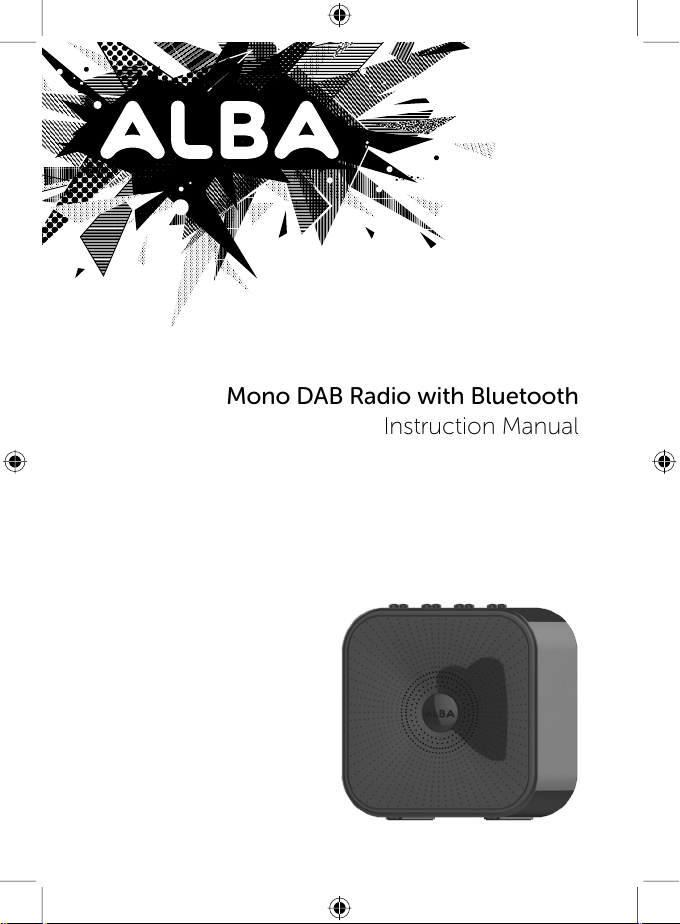
Mono DAB Radio with Bluetooth
Instruction Manual
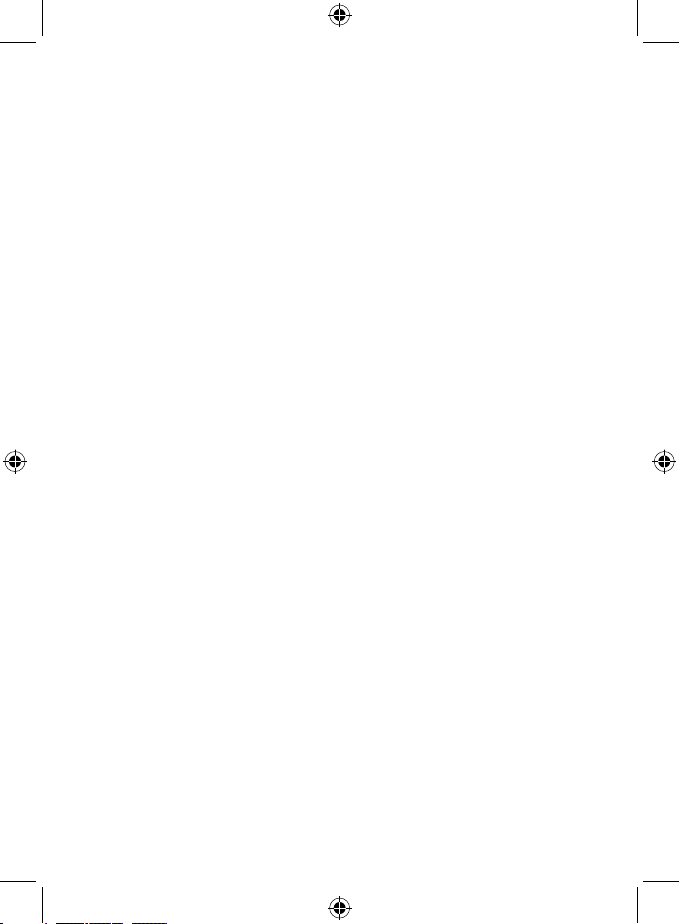
Mono DAB Radio with Bluetooth
Contents
Important safety information . . . . . . . . . . . . . . . . . . . . . . . . . . . 3
Instructions for use . . . . . . . . . . . . . . . . . . . . . . . . . . . . . . . . . 5
Help and Guidance . . . . . . . . . . . . . . . . . . . . . . . . . . . . . . . 7
Your DAB/FM Radio with Bluetooth . . . . . . . . . . . . . . . . . . . . . . . 8
Using your DAB/FM Radio with Bluetooth . . . . . . . . . . . . . . . . . . . 9
Switch on / o . . . . . . . . . . . . . . . . . . . . . . . . . . . . . . . . . . 9
Change the mode . . . . . . . . . . . . . . . . . . . . . . . . . . . . . . . . 9
Adjusting the volume . . . . . . . . . . . . . . . . . . . . . . . . . . . . . . 9
Sleep timer . . . . . . . . . . . . . . . . . . . . . . . . . . . . . . . . . . . . 10
Using headphones . . . . . . . . . . . . . . . . . . . . . . . . . . . . . . . 10
Using the DAB Radio . . . . . . . . . . . . . . . . . . . . . . . . . . . . . . . 12
DAB Radio mode . . . . . . . . . . . . . . . . . . . . . . . . . . . . . . . . 12
Changing DAB stations . . . . . . . . . . . . . . . . . . . . . . . . . . . . . 12
Scanning for DAB stations . . . . . . . . . . . . . . . . . . . . . . . . . . . 13
Prune DAB stations . . . . . . . . . . . . . . . . . . . . . . . . . . . . . . . 13
Storing a DAB station preset . . . . . . . . . . . . . . . . . . . . . . . . . . 14
Tune to a DAB preset station . . . . . . . . . . . . . . . . . . . . . . . . . . 14
DAB display information . . . . . . . . . . . . . . . . . . . . . . . . . . . . 15
Dynamic range control (DRC) . . . . . . . . . . . . . . . . . . . . . . . . . 17
Using the FM Radio . . . . . . . . . . . . . . . . . . . . . . . . . . . . . . . . . 18
FM Radio mode . . . . . . . . . . . . . . . . . . . . . . . . . . . . . . . . . 18
Tuning to an FM station . . . . . . . . . . . . . . . . . . . . . . . . . . . . . 18
Changing the Scan setting . . . . . . . . . . . . . . . . . . . . . . . . . . . 18
Audio mode . . . . . . . . . . . . . . . . . . . . . . . . . . . . . . . . . . . 19
Storing an FM station preset . . . . . . . . . . . . . . . . . . . . . . . . . . 20
Tune to an FM preset station . . . . . . . . . . . . . . . . . . . . . . . . . . 20
FM display information . . . . . . . . . . . . . . . . . . . . . . . . . . . . . 21
Using Bluetooth . . . . . . . . . . . . . . . . . . . . . . . . . . . . . . . . . . 22
Bluetooth mode . . . . . . . . . . . . . . . . . . . . . . . . . . . . . . . . . 22
Listening to Music/Audio using Bluetooth . . . . . . . . . . . . . . . . . . 23
System Menu options . . . . . . . . . . . . . . . . . . . . . . . . . . . . . . . 24
Setting an Alarm . . . . . . . . . . . . . . . . . . . . . . . . . . . . . . . . . . 26
Troubleshooting . . . . . . . . . . . . . . . . . . . . . . . . . . . . . . . . . . 28
Technical information . . . . . . . . . . . . . . . . . . . . . . . . . . . . . . . 30
General information . . . . . . . . . . . . . . . . . . . . . . . . . . . . . . . . 31
Guarantee . . . . . . . . . . . . . . . . . . . . . . . . . . . . . . . . . . . . . . 32
2
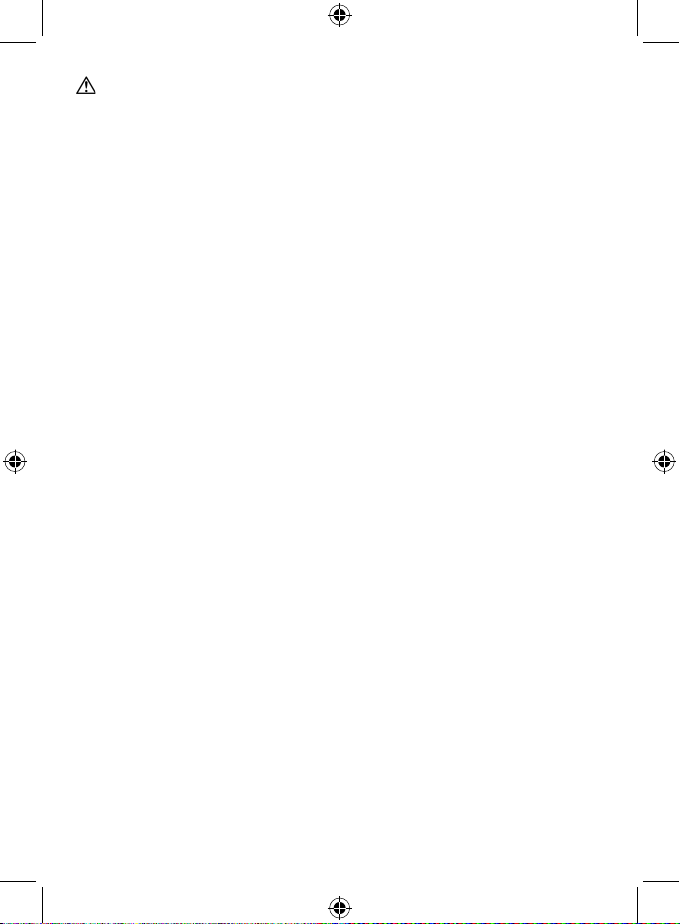
Important safety information
• Keep the product and all its parts out of reach of small
children.
• This product is not intended for use by persons (including
children) with reduced physical, sensory or mental capabilities,
or lack of experience and knowledge, unless they have been
given supervision or instruction concerning the use of the
appliance by a person responsible for their safety.
• Keep it dry. Avoid exposure to precipitation, humidity and
liquids which could all aect the product circuitry.
• Do NOT leave it in high temperatures as electronic devices
and plastic parts may warp in heat.
• Do NOT leave it in low temperatures as moisture can form
inside the product, which may damage the circuit board.
• Do NOT store in dusty or dirty areas.
• Do NOT attempt to open the product. This product does not
contain any user serviceable parts. Unauthorised handling of
the device may damage it and will void your warranty.
• Do NOT use your radio near emergency/intensive care
medical equipment; if you have a pacemaker fitted or during
an electrical storm.
• Do NOT use harsh chemicals, cleaning solvents or detergents
to clean the product. Wipe with a damp (not wet) soft cloth to
clean.
• Disconnect your Radio from the mains power supply during
thunderstorms.
• Always check that you have completely switched o your
Radio, before you change or disconnect the power supply.
• Only use the power supply that came with the product. Using
an unauthorised power supply will invalidate your guarantee
and may irrecoverably damage the product.
3
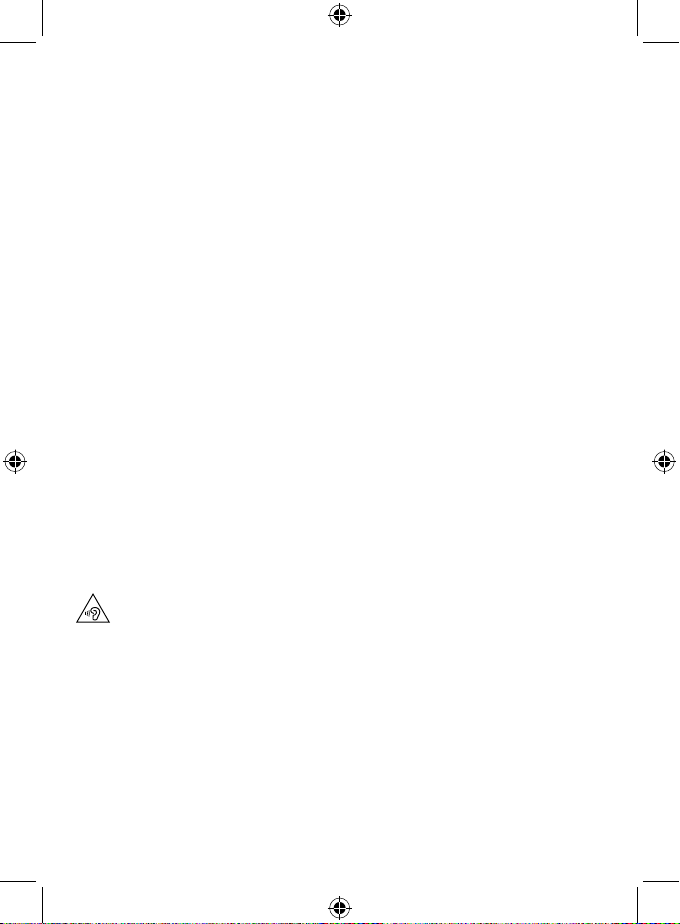
• Where the mains power plug or an appliance coupler is used
as the disconnect device, the disconnect device shall remain
readily operable.
• If the Radio will not be used for a long period of time, make
sure that all of the batteries are removed from the battery
compartment and the mains power is unplugged.
• Never throw batteries in a fire or attempt to open the outer
casing.
• Only use recommended batteries or those of the same
equivalent type.
• Do not mix old and new batteries or batteries of dierent
types.
• Batteries are to be inserted with the correct polarity.
• The supply terminals are not to be short-circuited.
• Do not attempt to recharge non-rechargeable batteries.
• Dispose of old batteries carefully.
• Batteries are harmful if swallowed, so keep away from young
children.
• CAUTION: Danger of explosion if batteries are incorrectly
replaced. Replace only with the same or equivalent type.
WARNING:
To prevent possible hearing damage, do not listen to this radio at
high volume levels for long periods of time.
4
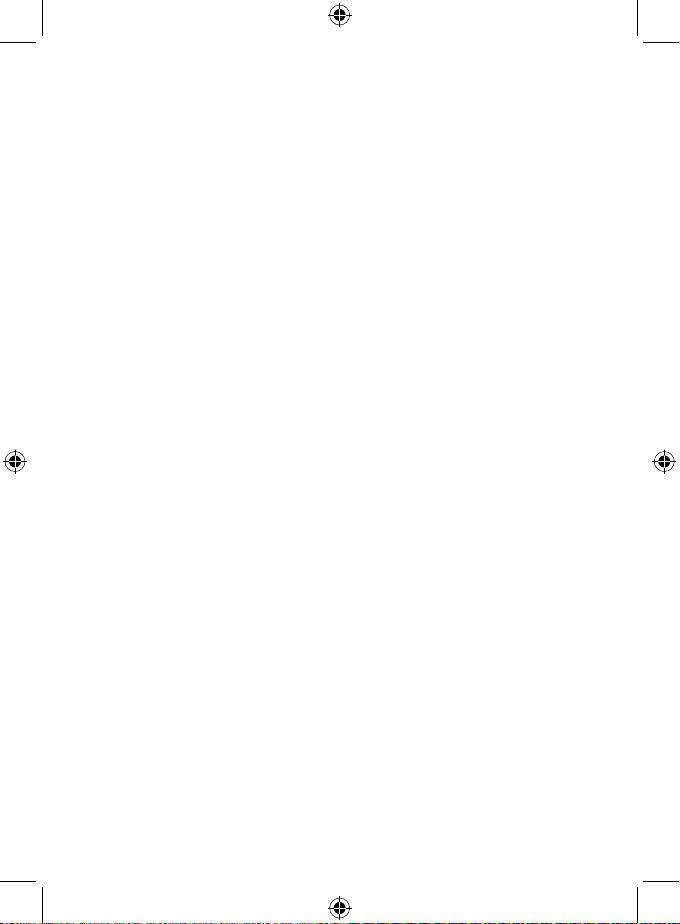
Instructions for use
Check the package contents
The package contains:
• 1 x DAB/FM Radio with Bluetooth
• 1 x Mains adaptor
• 1 x Instruction manual
Where to put your Radio
It is important that you consider carefully in advance where your
radio will be situated and make sure that it is:
• on a flat and stable surface
Note: Never place your radio directly onto antique or polished
surfaces.
• within 1.3 metres of a power socket, if using mains power.
Please ensure that the mains power lead is not a trip hazard.
• at least 1 metre away from other electrical appliances to avoid
interference
• where it will be in range of the connected or ‘paired’ bluetooth
device (e.g. iPod/ iPhone/iPad/Android/other phone/
computer, which is about 10 metres or less (33 feet or less) in
line of sight.
• where you can fully extend the telescopic radio aerial
• away from bright sunlight or heat sources, such as a radiator
• not in a humid or very damp place such as a bathroom
Setting up
1. Connect the mains power lead into the socket on the back
of the radio and fully extend the telescopic aerial in a vertical
position to obtain the maximum signal strength.
2. Plug the power adaptor into the mains power wall socket and
switch on.
5
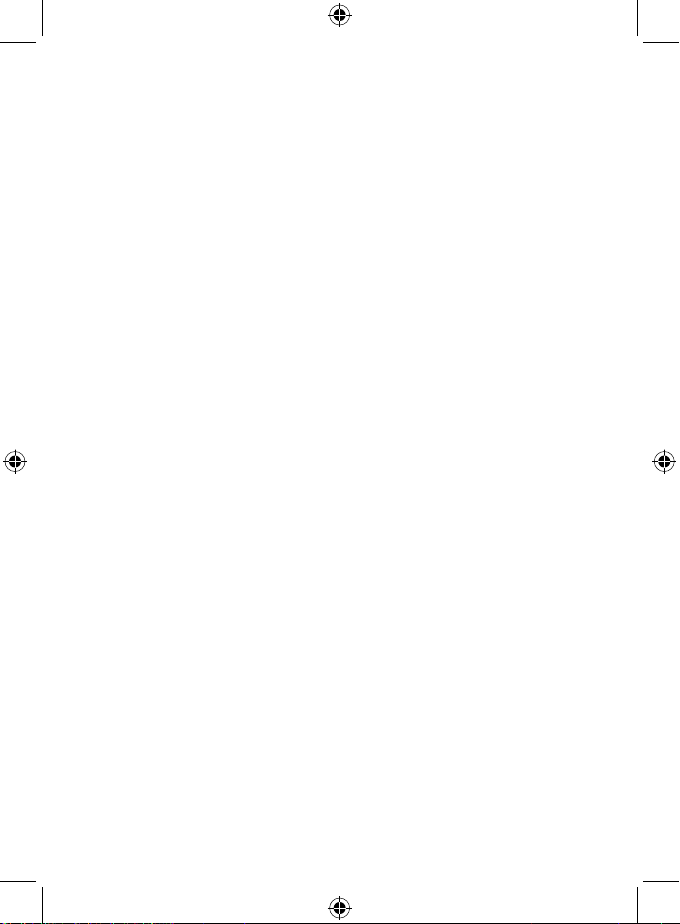
3. Slide the switch on the back of the radio to ‘On’. The display
will light up and ‘Welcome to Digital Radio’ will be displayed.
4. Press and release the ‘Power’ button on the top of the radio.
Your radio will switch on and begin an automatic scan for DAB
radio stations. A progress bar will show the progress of the
scan and the number of stations found during the scan will
also be displayed.
When the scan is complete your radio will select the first
available station and begin to play. Stations are listed in
numerical and then alphabetical order by default.
Note: The DAB radio station list is stored in the memory
and so the next time you switch your radio on, the station
search does not take place. It is possible to scan manually for
stations. Please see page 13.
5. Inserting the batteries (optional). Before installing the batteries
(not included) please ensure that the radio is switched o
(slide the power switch on the back to o) and is unplugged
from the mains power supply.
On the back of the radio, push in the tab to release and
remove the battery compartment cover.
Insert 4 x AA batteries, making sure to note the ‘+’ and ‘-‘
markings and position the batteries the correct way around.
Replace the battery cover, making sure it ‘clicks’ shut.
If used continuously on battery power, your radio has an
approximate battery life of up to 20 hours when using good
quality alkaline batteries. When the battery power is low,
please switch o the radio and replace the batteries.
For battery operation, please switch o the mains adaptor and
remove the mains power plug from the back of the radio.
6
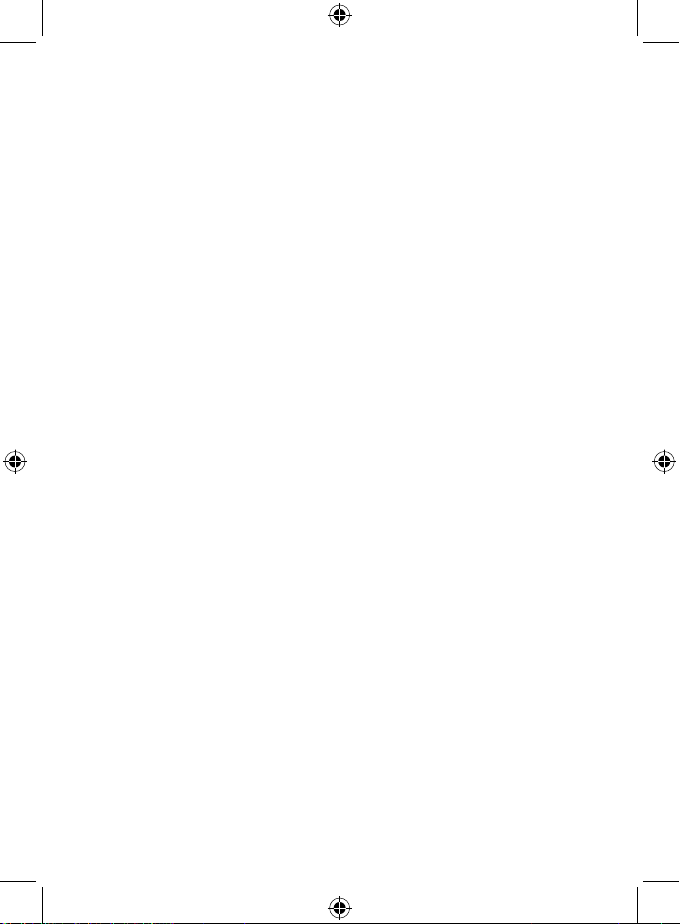
Time and date
The first time you listen to DAB radio, the time and date of your
product will be synchronised automatically to that broadcast by
the DAB service in 24 hour mode; which is in line with daylight
saving, so there is no need to set the time and date manually.
If you do wish to set the time and date manually, please see page
24.
Help and Guidance
We are here to help you get the most from your Mono DAB Radio
with Bluetooth. Should you require any guidance a simple solution
can often be found in the Troubleshooting section of these
instructions, or online at www.argos-support.co.uk.
If you still require further assistance, call one of our experts on
0345 600 3021.
7
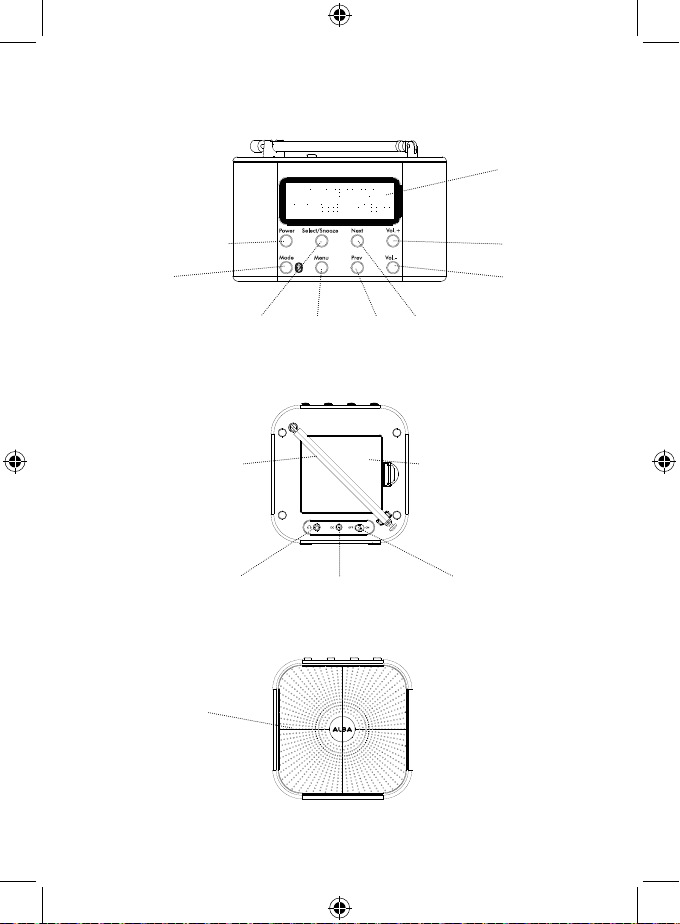
Your DAB/FM Radio with Bluetooth
Top view
Display
Power on/Standby
Mode
Back view
Telescopic aerial
Front view
Speaker
Vol +
Vol -
Prev NextSelect/Snooze Menu
Battery compartment
4 x AA batteries
(not supplied)
On/O switchPower socketHeadphone socket
8
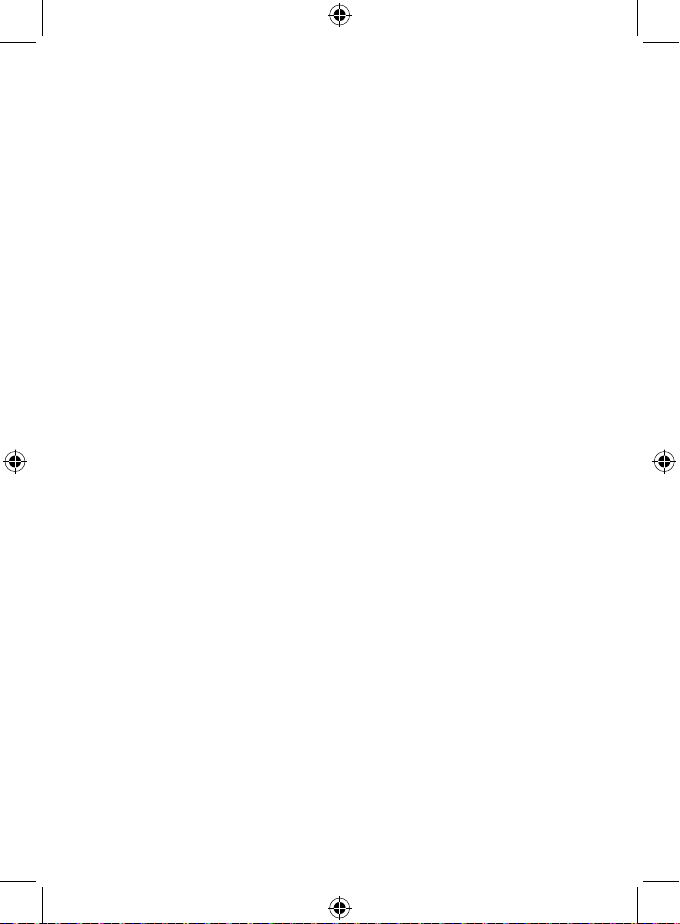
Using your DAB/FM Radio with Bluetooth
Switch on
Press and release the ‘Power’ button on the top of your radio. The
display will fully switch on and your radio will return to the mode
that it was last used in (DAB/FM/Bluetooth). If you were listening to
a radio station when you turned the radio o, then this station will
be automatically selected.
Note: Always make sure that the aerial is fully extended, to ensure
the maximum signal strength and the best possible sound quality.
Switch o
Press and release the ‘Power’ button on the top of your radio. The
radio will go into Standby mode.
To completely switch o the radio and the display, slide the switch
on the back of the radio to ‘O’ and switch o the mains power at
the wall socket. Remove the batteries, if fitted.
Change the mode
Press and release the ‘Mode’ button to change between DAB,
FM and Bluetooth modes. Please check the display, which will
confirm the mode.
Adjusting the volume
Press and release the ‘Vol. +’ button to increase the volume.
Press and hold the ‘Vol. +’ to progressively increase the volume.
Press and release the ‘Vol. –‘ button to decrease the volume.
Press and hold the ‘Vol. -’ button to progressively decrease the
volume.
When you adjust the volume, please check the display which will
confirm the volume setting.
9
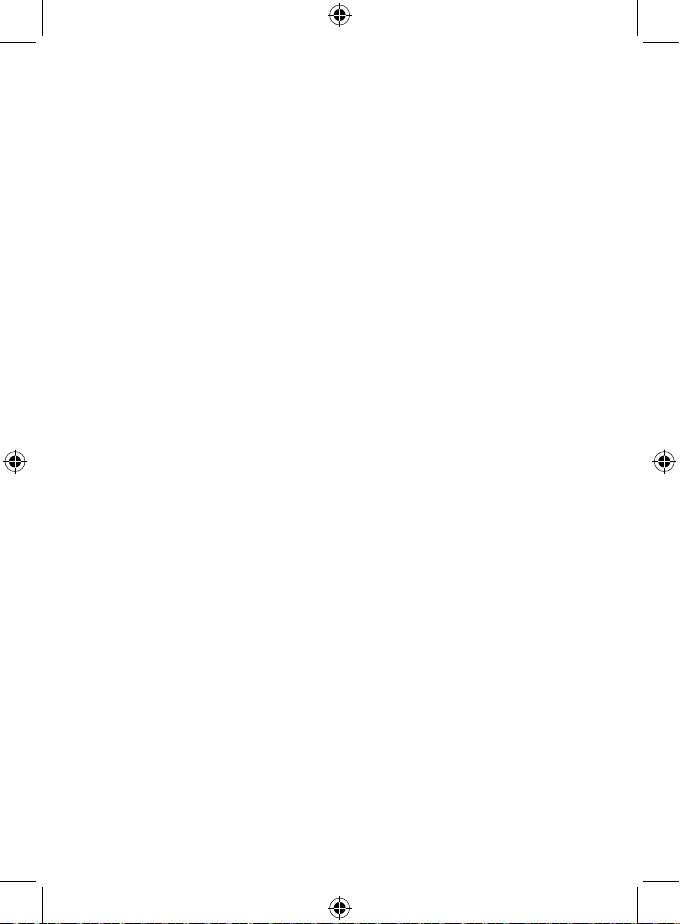
Sleep timer
You can set your radio to turn o automatically using the sleep
timer. You can choose from Sleep o, 15, 30, 45, 60 and 90
minutes.
In DAB, FM and Bluetooth mode:
1. Press and hold the ‘Menu’ button for 3 seconds to enter the
Menu options. .
2. Press and release the ‘Next’ or ‘Prev‘ buttons until ‘<System>’ is
displayed.
3. Press and release the ‘Select/Snooze’ button. ‘<Sleep>’ is
displayed.
4. Press and release the ‘Select/Snooze’ button.
5. Press and release the ‘Prev’ or ‘Next’ button to scroll through
the available options. Stop when the sleep time you would
like is displayed. Press and release the ‘Select/Snooze’ button
to select.
6. The radio will now countdown until the sleep time you have
set and will then switch o and go to standby mode.
Using headphones
You can connect headphones with a 3.5mm plug (not included)
to your radio. The stereo headphone socket can be found on
the back of the radio at the bottom. When you have headphones
connected the radio speaker is switched o and all sound is via the
headphones.
Note: Always keep the volume within reasonable limits.
10
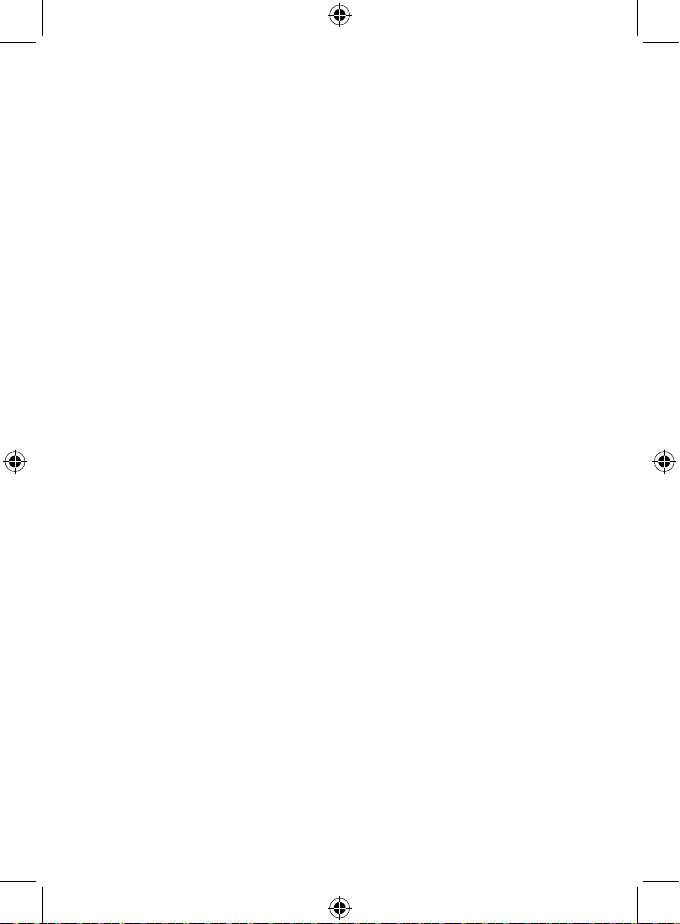
Connect to a Bluetooth device
Check that your Radio is in Bluetooth mode. If you are not
already in Bluetooth mode, press and release the ‘Mode’ button
until you are in Bluetooth mode (check the display). ‘Bluetooth
Disconnected’ will be displayed and your product will search for
Bluetooth devices. If a device is already connected (paired) with
your radio, ‘Connected’ will be displayed on the second line of the
display.
In Bluetooth (BT) Mode:
1. ‘Bluetooth Disconnected’ will be displayed and your product
will search for Bluetooth devices.
2. On the device that you would like to connect to your radio
via Bluetooth (e.g. iPhone/ iPad/Android/other phone/Tablet/
Computer), turn on Bluetooth connectivity and ensure that it
is ‘discoverable’.
Note: If necessary, refer to the instructions for your device to
add or set up Bluetooth.
3. Select to ‘Add new device’, if necessary.
Note: Some products will automatically search for a new
device and so the ‘Add new device’ option is not available.
4. When found, your radio will be displayed as ‘ALBA Audio’.
Select the device name to begin pairing.
5. When pairing is complete, ‘Connected’ will be displayed on
the second line of the display.
6. Now that you have paired your device with the radio, it will
connect to it when it is within range, which is about 10 metres
or less (33 feet or less), line of sight.
7. Your device will remain paired with the radio unless you
decide to disconnect or ‘unpair’ it.
Note: If your device should be come unpaired for any reason,
follow the steps above to ‘pair’ it again.
11
