Page 1

DAB & FM
Digital radio
Instruction manual
CDAB8312R/T
Page 2

Table of contents
Disposal information ......................... 2
Accessories included ............................3
Overview of controls .............................3
Battery installation ........................... 4
Mains power. . . . . . . . . . . . . . . . . . . . . . . . . . . . . . . . . . 4
Standby & power off mode .................... 4
Getting started ............................... 4
Volume ..........................................4
DAB operation ................................ 4
DAB quick scan ................................. 5
DAB full scan .................................... 5
DAB manual tune ...............................5
Storing DAB station presets .....................5
Recalling DAB station presets ...................5
Pruning .........................................6
Display modes ..................................6
DRC ( Dynamic Range Control ) .................. 6
FM operation ................................. 7
Tuning an FM station ............................ 7
Scan mode ...................................... 7
Audio mode (STEREO/MONO) ...................7
Storing FM station presets ...................... 7
Recalling FM station presets ....................7
Display modes ..................................7
Display modes (cont) ............................8
Factory reset ................................. 8
Set Time/ Date ................................ 8
Set language ................................. 9
Backlight settings ............................ 9
Timeout ......................................... 9
On level ......................................... 9
Dim level ........................................ 9
DAB availability ............................... 9
Instructions for earphone usage. .............. 9
Technical specifications ..................... 10
Care & maintenance ......................... 10
Product Code
CDAB8312R/T
Page 1
Page 3
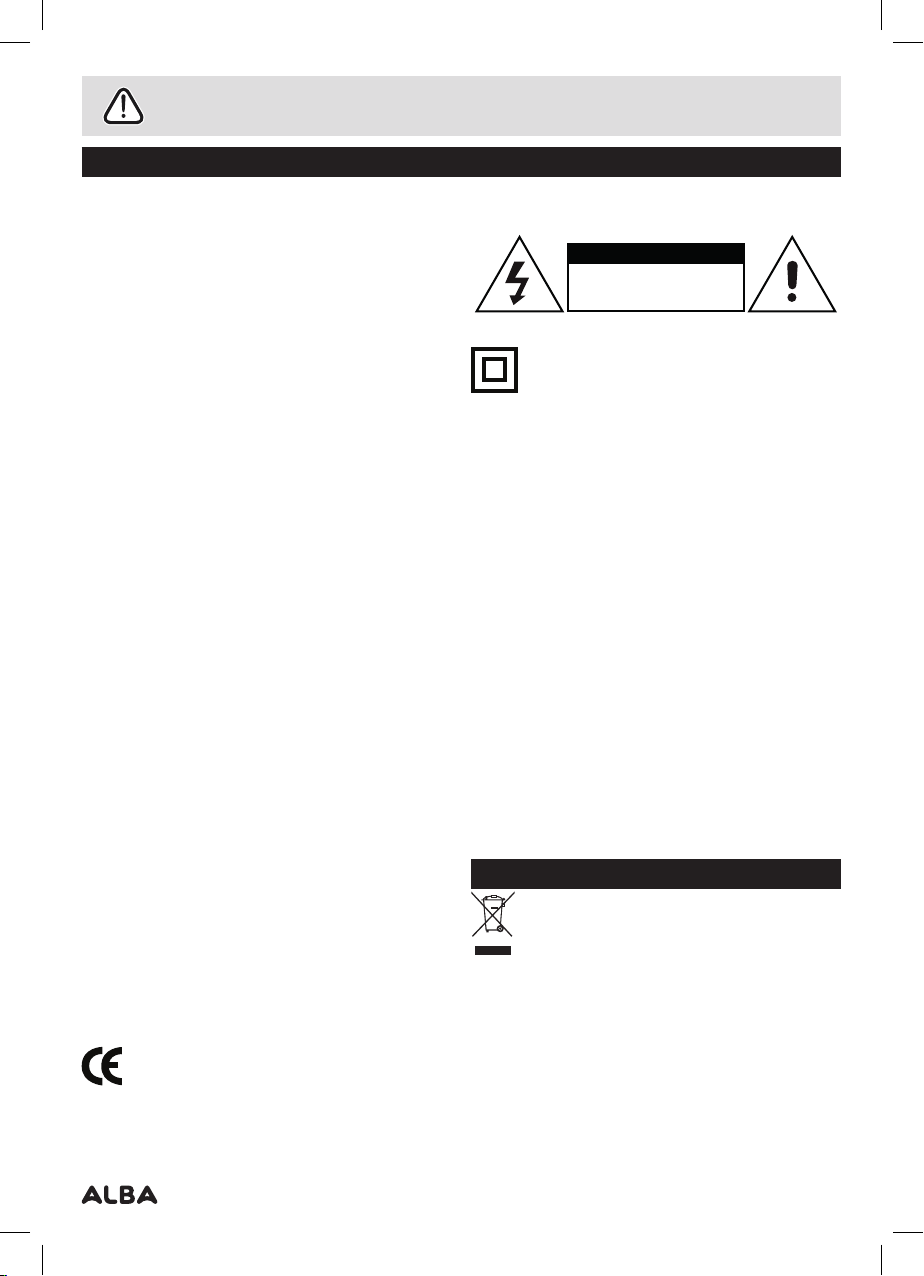
Safety information
Important – Please read these instructions fully before using
CAUTION: TO REDUCE THE RISK OF ELECTRIC SHOCK, DO NOT REMOVE ANY COVER. NO USER-SERVICEABLE
PARTS INSIDE, REFER ANY SERVICING TO QUALIFIED SERVICE PERSONNEL.
• Please take the time to follow the instructions in this
owner’s guide carefully. It will help you set up and operate
your system properly and enjoy all of its advanced
features.
• Please save this owner’s guide for future reference.
• The product label is located on the back of the product.
• Heed all warnings - on the product and in the owner’s
guide.
• Do not use this apparatus near water or moisture.
• Do not use this product near a bathtub, washbowl,
kitchen sink, and laundry tub, in a wet basement, near a
swimming pool, or anywhere else that water or moisture
is present.
• Only use attachments/accessories specified by the
manufacturer.
• Unplug this apparatus during lightning storms or when
unused for long periods of time - to prevent damage to
this product.
• Refer all servicing to qualified service personnel
• Servicing is required when the apparatus has been
damaged in any way: such as liquid has been spilled or
objects have fallen into the apparatus; the apparatus
has been exposed to rain or moisture, does not operate
normally, or has been dropped -
• Do not attempt to service this product yourself.
• Opening or removing covers may expose you to
dangerous voltages or other hazards.
• To prevent risk of fire or electric shock, avoid overloading
wall outlets, extension cords, or integral convenience
receptacles.
• Use suitable power sources - Plug the product into a
suitable power source, as described in the operating
instructions or as marked on the product.
• The mains plug is used as the disconnect device, the
disconnect device shall remain readily accessible.
• The apparatus shall not be exposed to dripping or
splashing and that no objects filled with liquids, such as
vases, shall be placed on the apparatus.
• Where the MAINS plug or an appliance coupler is used as
the disconnect device, the disconnect device shall remain
readily operable.
• Batteries shall not be exposed to excessive heat such as
sunshine, fire or the like.
This product complies with European low voltage
(2006/95/EC) and electromagnetic compatibility
(2004/108/EC) directives.
CAUTION
RISK OF ELECTRIC SHOCK!
DO NOT OPEN!
This symbol means that this mains charger is
double insulated. An earth connection is not
required.
• Any electrical work that is required to install this
appliance MUST be carried out by a qualified electrician.
• Before making any electrical connections, ensure the
following:
• Do not bend, stretch or pull the supply cable in order to
avoid electric shock.
• The supply voltage should be the same as that indicated
in the technical specifications and the appliance rating
plate.
• When installed, the power socket must be within easy
reach.
• If the socket outlets in your home are not suitable for
the plug supplied with this unit check with a qualified
electrician for replacement.
• The use of multiple connectors or extension cables are
not recommended.
• The appliance must be connected to a 100-240 volt
50/60Hz AC supply by means of a three pin socket.
• The main plug is used as the disconnect device, the
disconnect device shall remain readily operable.
• In order to disconnect the apparatus from the mains
completely, switch off the outlet and remove the mains
plug completely.
Disposal information
WEEE marking “Information for the consumer”
Disposal of your old product Your product is
designed and manufactured with high quality
materials and components, which can be
recycled and reused. When this crossed out wheeled bin
symbol is attached to a product it means the product is
covered by the European Directive 2002/96/EC. Please
make yourself aware of the local collection system for
electrical and electronic products. Please act according
to your local rules and do not dispose of your old
products with your normal household waste. The correct
disposal of your old product will help prevent potential
negative consequences for the environment and human
health.
Page 2
Page 4
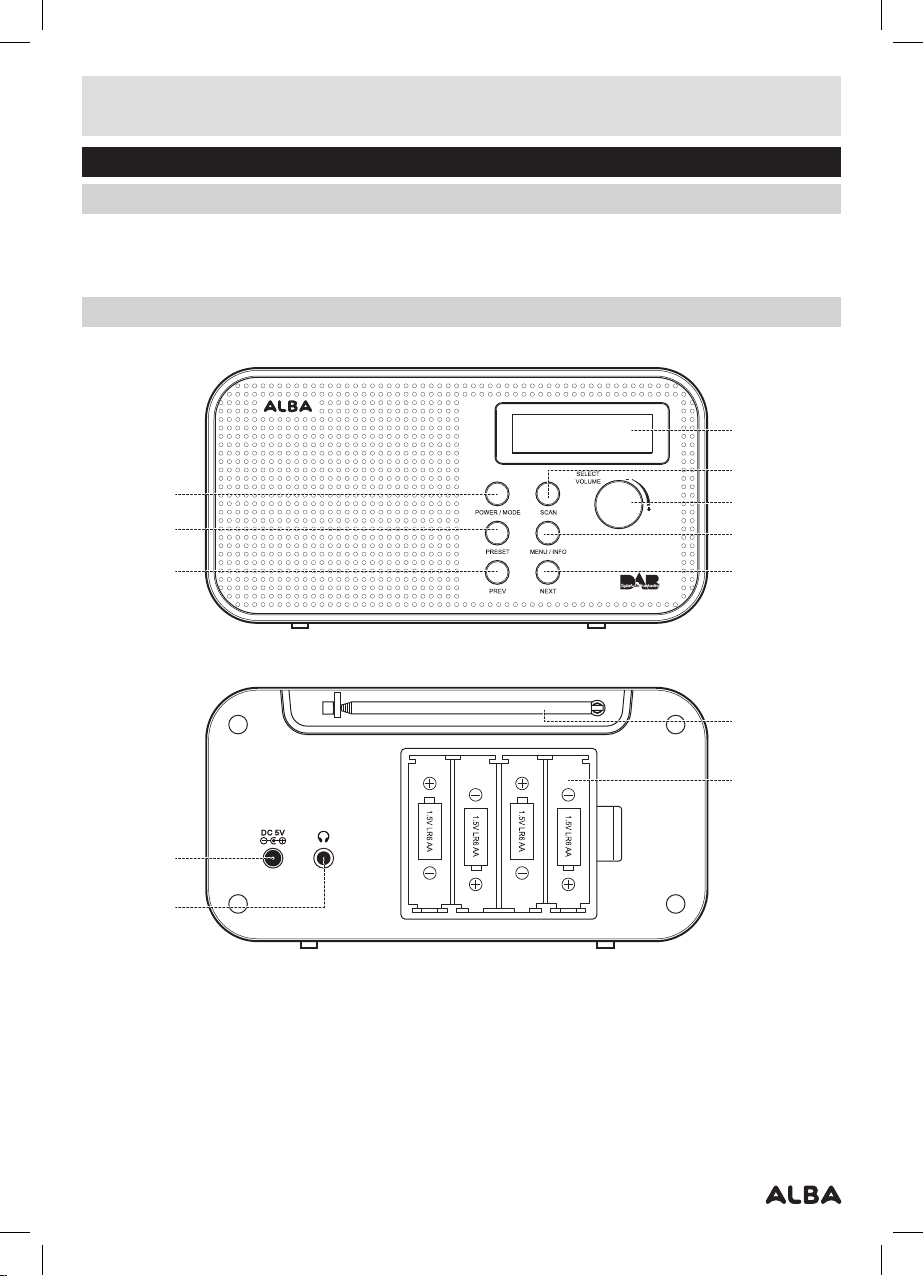
Functions & controls
4
6
7
8
3
2
1
5
Please familiarize yourself with the parts and accessories listed below
Accessories included
• 1 x CDAB8312R/T • 1 x Mains adaptor • 1 x Instruction manual
Overview of controls
1
2
4
5
6
7
3
8
11
12
9
10
1: POWER/MODE button
2: PRESET button
3: PREVIOUS button
4: LCD display
5: SCAN button
6: VOLUME control /SELECT button
7: MENU/INFO button
8: NEXT button
9: DC MAINS input socket
10: EARPHONE output socket
11: ANTENNA
12: BATTERY compartment
Page 3
Page 5

Installation
Battery installation
Follow the below steps to install 4 x AA batteries.
1: Un clip the battery cover in the direction indicated on
the cover.
2: Insert 4 x AA batteries in the sequence shown,
observing polarity. The correct direction each battery
needs to be installed is indicated inside the battery
compartment.
3: Refit the battery cover
NOTE: To run the radio on battery power you will
need to switch off and disconnect the mains cable
if connected.
Mains power
To run the radio from mains power follow the below
instructions.
1: Connect the DC mains plug to the DC mains input
socket (9) on the rear of the unit.
2: Connect the plug to a mains outlet and switch on.
Standby & power off mode
1: Press and hold the POWER/MODE button (1) for 1
second to put the system into standby mode. The
date and time are displayed during standby.
2: When in standby mode press and hold the POWER/
MODE button (1) for 1 second again to enter power off
mode. You can use this mode to save battery power or
when not using the unit for a long time.
3: To resume normal operation press the POWER/MODE
button (1).
Getting started
1: Extend the telescopic antenna
2: Press the POWER/MODE button (1) to switch the unit
on from STANDBY mode.
3: After switching the unit ON, you will see ‘Welcome to
Digital Radio’ on the display and then a FULL SCAN
will be performed.
Welcome to
Digital Radio
Scanning...
34
During the full scan mode, the LCD will display a slide
bar that indicates the progress of the scan, and the
amount of radio stations that have been found so far.
Once the scan has finished, the radio will select the
first alphanumeric station.
NOTE: The station name will be shown on the top
of the display. Information about the DAB radio
station will be displayed on the bottom of the
display.
Volume
1: Rotate the VOLUME/SELECT control (6) clockwise to
increase the volume level.
2: Rotate the VOLUME/SELECT control (6) anti-
clockwise to decrease the volume level.
DAB operation
Press the POWER/MODE button (6) (if in FM mode) to
switch to DAB mode. The display will show ‘DAB’.
1: To listen to the stored DAB stations use either PREV
(3) or NEXT (8) buttons to cycle through the stations.
When you reach the desired station press the
VOLUME/SELECT control (2) in to begin playback of
that station.
NOTE: This unit is designed to enter STANDBY mode
automatically after 15 MINUTES (approximately) if
no stations are located. Press the STANDBY button to
wake the unit.
NOTE: If when the unit was switched on, no
stations where found, or no DAB stations can
be received currently [No DAB station] will be
displayed. See the quick or full scan sections.
Page 4
Page 6

User instructions
DAB quick scan
To perform a quick scan (searches the UK DAB band III)
follow the below steps.
1: Press the SCAN button (5) to begin the scan. You will
see the scan slide chart to indicate the progress.
Scanning...
34
DAB full scan
To perform a full scan (erases the station database and
scans all DAB channels) follow the below steps.
1: Press and hold the MENU/INFO button (7).
2: When the <Full Scan> option appears press the
VOLUME/SELECT control (6) inwards. You will see the
scan slide chart to indicate the progress.
Scanning...
34
3: Once the scan has finished, the radio will select the
first alphanumeric station and begin playback.
DAB manual tune
As well as an auto tune function, you can manually
tune the receiver. This can help when aligning your aerial
or when adding stations that were missed while auto
tuning.
1: Press and hold the MENU/INFO button (7).
2: When the <Full Scan> option appears press either
PREV (3) or NEXT (8) buttons to cycle through the
menu options until you locate <Manual Tune>.
Press the VOLUME/SELECT control (6) inwards to
select.
3: Use the PREV (3) or NEXT (8) buttons to cycle through
the DAB Multiplexes, which are numbered from 5A
to 13F.
4: Now press the VOLUME/SELECT control (6) inwards
to enter the current ensemble/multiplex, the top
line will now display the frequency followed by the
ensemble/multiplex information. The unit will scan
and store any available stations on the selected
ensemble/multiplex.
DAB manual tune (cont)
5: Press the VOLUME/SELECT control (6) once more to
return to the Multiplex selection screen. Then press
the MENU/INFO button (7) twice to return to the
default screen.
6: To listen to the located DAB stations use either PREV
(3) or NEXT (8) buttons to cycle through the stations.
Storing DAB station presets
It is possible to store up to 10 of your favourite DAB
stations. This will enable you to access your favourite
stations quickly & easily.
1: To store a preset, you must first be listening to the
station that you would like to save, press and hold the
PRESET button (2) for 1 seconds. The LCD will then
show the following.
Preset Store
< 1: (Empty) >
2: Use the PREV (3) or NEXT (8) buttons to choose the
preset number from 1-10 you wish to use. Then press
the VOLUME/SELECT control (6) to store the preset.
Preset 1
Stored
Recalling DAB station presets
1: You can recall the preset stations list by pressing the
PRESET button (2). Then use the PREV (3) or NEXT (8)
buttons to select the preset. Once selected press the
VOLUME/SELECT control (6) to activate.
NOTE: If you choose a preset that hasn’t been
allocated a station, then “Preset Empty” will be
displayed.
Page 5
Page 7

User instructions
Pruning
When the radio has performed a Scan in several
locations you may find there are stored stations that
you can no longer receive. This function automatically
removes them from the stored station list.
1: Press and hold the MENU/INFO button (7).
2: When the <Full Scan> option appears press either
PREV (3) or NEXT (8) buttons to cycle through the
menu options until you locate <Prune>. Press the
VOLUME/SELECT control (6) inwards to select.
3: Use the PREV (3) or NEXT (8) buttons to select YES
or NO and press the VOLUME/SELECT control (6)
inwards to select.
Display modes
Press the MENU/INFO button (7), and the bottom
section of the display will show a sub text menu with
various information about the current station.
Every press of the MENU/INFO button changes the
information displayed.
This can be better explained in a diagram showing
the order of sequence.
NOTE: Once you reach the last info setting the
next press will return you to the first setting.
DLS (scrolling text)
Signal Error
Display modes (cont)
Program type
This describes the “Style” or “genre” of music that is
being broadcast e.g. “Rock “or “Classical”.
Ensemble/Multiplex (Group name)
A multiplex/ensemble is a collection of radio stations
that are bundled and transmitted on one frequency.
There are national and local multiplexes. Local ones
contain stations that are specific to that area e.g. MXR
West.
NOTE: DAB – unlike normal radio, groups together
several radio stations and transmits them on one
frequency.
Channel Frequency
Displays the frequency information for the current
station.
Signal Error
Displays information regarding the error rate in the
signal.
Bitrate
Displays the current stations bitrate details.
Time & Date
The time & date is set automatically from the DAB
broadcast.
Signal Strength
Programme Type
Ensemble Name
Channel Frequency
Bitrate
Time
Date
DLS (Dynamic Label Segment)
Dynamic label segment is a scrolling message that the
broadcaster may include with their transmissions. This
message usually includes information, such as program
detail etc.
Signal Strength
Displays how strong the current signal being received is.
DRC ( Dynamic Range Control )
This causes the radio to reduce the dynamic range of
the audio signal. The purpose of this is to adapt the
dynamic range of the audio signal to listening in a noisy
environment.
NOTE: this is not available on many DAB stations.
1: Press and hold the MENU/INFO button (7).
2: When the <Full Scan> option appears press either
PREV (3) or NEXT (8) buttons to cycle through the
menu options until you locate <DRC>. Press the
VOLUME/SELECT control (6) inwards to select.
3: Choose between DRC off, DRC Low and DRC High
using the PREV (3) or NEXT (8) buttons.
4: Press the VOLUME/SELECT control (6) inwards to
select.
Page 6
Page 8

User instructions
FM operation
Press the POWER/MODE button (6) (if in DAB mode) to
switch to FM mode. The display will show ‘FM’.
Tuning an FM station
1: Extend the telescopic antenna.
2: Press and hold either PREV (3) or NEXT (8) button to
scan up or down the frequency range. When a station
is found the scan will stop and play the located
station.
3: You can fine tune the frequency by pressing either
PREV (3) or NEXT (8) button to advance 0.05MHz with
each press.
Scan mode
This function allows you to tailor which stations will be
detected when performing a scan.
1: Press and hold the MENU/INFO button (7).
2: When the <Scan Setting> option appears press the
VOLUME/SELECT control (6) inwards to select.
3: Use the PREV (3) or NEXT (8) buttons to select from
<Strong stations only> or <All stations>.Strong
stations only, will only stop at stations with a strong
signal. All stations will stop at any station found with a
strong or weak signal.
4: Press the VOLUME/SELECT control (6) inwards to
activate the setting.
Audio mode (STEREO/MONO)
Denotes if the broadcast is in Stereo or Mono.
To specify that a station can be only played in mono or
that stereo is allowed.
1: Press and hold the MENU/INFO button (7).
2: When the <Scan Setting> option appears press either
PREV (3) or NEXT (8) buttons to cycle through the
menu options until you locate <Audio Setting>, Press
the VOLUME/SELECT control (6) inwards to select.
3: Use the PREV (3) or NEXT (8) buttons to cycle through
the two options <Forced Mono> or <Stereo Allowed>.
Press SELECT to select.
Storing FM station presets
It is possible to store up to 10 of your favourite FM
stations. This will enable you to access your favourite
stations quickly & easily.
1: To store a preset, you must first be listening to the
station that you would like to save, press and hold the
PRESET button (2) for 1 seconds. The LCD will then
show the following.
Preset Store
< 1: (Empty) >
2: Use the PREV (3) or NEXT (8) buttons to choose the
preset number from 1-10 you wish to use. Then press
the VOLUME/SELECT control (6) to store the preset.
Preset 1
Stored
Recalling FM station presets
1: You can recall the preset stations list by pressing the
PRESET button (2). Then use the PREV (3) or NEXT (8)
buttons to select the preset. Once selected press the
VOLUME/SELECT control (6) to activate.
NOTE: If you choose a preset that hasn’t been
allocated a station, then “Preset Empty” will be
displayed.
Display modes
Press the MENU/INFO button (7), and the bottom
section of the display will show a sub text menu with
various information about the current station.
Every press of the MENU/INFO button changes the
information displayed.
This can be better explained in a diagram showing
the order of sequence.
Stereo allowed: Means any station broadcast in stereo
with a strong enough signal will be played in stereo.
Mono only: Plays ALL stations in mono regardless of the
availability of a stereo signal.
Page 7
NOTE: Once you reach the last info setting the
next press will return you to the first setting.
Page 9

User instructions
Display modes (cont)
Radio Text
Programme Type
Prog Name/Frequency
Audio Mode (St/Mono)
Time
Date
Radio Text
Displays scrolling text broadcast by the station (only if
broadcast).
Program type
This describes the “Style” or “genre” of music that is
being broadcast e.g. “Rock “or “Classical”.
Programme Name
Station name (if broadcast). Frequency of the station if
no name is broadcast.
Audio Mode
Displays stereo or mono depending on the broadcast
being received.
Time / Date
Displays the current time.
Displays the current date.
Factory reset
To reset the radio to the factory settings follow the next
steps.
1: Press and hold the MENU/INFO button (7).
2: When the <Full Scan> (DAB) or <Scan Setting> (FM)
option appears press either PREV (3) or NEXT (8)
buttons to cycle through the menu options until you
locate <System>. Press the VOLUME/SELECT control
(6) inwards to select.
3: Use the PREV (3) or NEXT (8) buttons to find the
<Factory Reset> option and press the VOLUME/
SELECT control (6) inwards to select.
Factory reset (cont)
4: Use the PREV (3) or NEXT (8) buttons once more to
select <Yes> and press the VOLUME/SELECT control
(6) inwards to select.
5: The unit will re-start with default settings.
NOTE: performing a factory reset will remove any
presets stored in both DAB and FM.
Set Time/ Date
Should you need to set the time & date manually follow
the below steps.
1: Press and hold the MENU/INFO button (7).
2: When the <Full Scan> (DAB) or <Scan Setting> (FM)
option appears press either PREV (3) or NEXT (8)
buttons to cycle through the menu options until you
locate <System>. Press the VOLUME/SELECT control
(6) inwards to select.
3: When the <Time> option appears press the VOLUME/
SELECT control (6) inwards.
4: Inside the <Time> menu there are several options.
<Set 12/24 Hour>, <Set Time/Date>, <Set Date
Format> & <Auto Update>.
5: Set 12/24 Hour: Use the PREV (3) or NEXT (8) buttons
to select 12 or 24 hour and then press the VOLUME/
SELECT control (6) to activate.
6: Set Time/Date: When activated the Hour digit
flashes, use the PREV (3) or NEXT (8) buttons to set
the digit to the correct hour then press the VOLUME/
SELECT control (6), repeat the same process for the
minute ditigts, again pressing the VOLUME/SELECT
control (6) when set. The process for setting the date
is exactly the same as the above. Press the VOLUME/
SELECT control (6) to finalise the setting once
complete.
7: Auto Update: Use the PREV (3) or NEXT (8) buttons to
cycle through the various options for auto setting the
time & date. These range from:- <Update from any>,
<Update from DAB>, <Update from FM> and <No
update>. Press the VOLUME/SELECT control (6) to
store the setting.
8: Set Date Format: Use the PREV (3) or NEXT (8)
buttons to cycle between DD-MM-YYYY or MM-DD-
YYYY. Press the VOLUME/SELECT control (6) button
to store the setting.
NOTE: When the power is switched OFF (not
standby) the settings will be lost.
Page 8
Page 10

User instructions
Set language
Follow the instructions below to select a different UI
language.
1: Press and hold the MENU/INFO button (7).
2: When the <Full Scan> (DAB) or <Scan Setting> (FM)
option appears press either PREV (3) or NEXT (8)
buttons to cycle through the menu options until you
locate <System>. Press the VOLUME/SELECT control
(6) inwards to select.
3: Use the PREV (3) or NEXT (8) buttons to locate the
<Language> option and press the VOLUME/SELECT
control (6) inwards.
4: Use the PREV (3) or NEXT (8) buttons to cycle through
the various language options of:- English, French,
German & Italian.
5: Press the VOLUME/SELECT control (6) button to
store the setting.
Backlight settings
Follow the below instructions to select the backlight
menu. The sections after explain each setting.
1: Press and hold the MENU/INFO button (7).
2: When the <Full Scan> (DAB) or <Scan Setting> (FM)
option appears press either PREV (3) or NEXT (8)
buttons to cycle through the menu options until you
locate <System>. Press the VOLUME/SELECT control
(6) inwards to select.
3: Use the PREV (3) or NEXT (8) buttons to locate the
<Backlight> option and press the VOLUME/SELECT
control (6) inwards.
On level
4: Use the PREV (3) or NEXT (8) buttons to locate the
<On level> option and press the VOLUME/SELECT
control (6) inwards.
5: Use the PREV (3) or NEXT (8) buttons to cycle through
Low or High.
6: Press the VOLUME/SELECT control (6) button to
store the setting.
Dim level
4: Use the PREV (3) or NEXT (8) buttons to locate the
<Dim level> option and press the VOLUME/SELECT
control (6) inwards.
5: Use the PREV (3) or NEXT (8) buttons to cycle through
Low or High.
6: Press the VOLUME/SELECT control (6) button to
store the setting.
DAB availability
Check how many stations you can get in your area
by texting DAB and your postcode to 88600# or
find out which stations on the website at:
http://www.getdigitalradio.com/
Instructions for earphone usage.
1: Connect a pair of earphones with a 3.5mm jack into
the EARPHONE socket (10) on the unit.
Timeout
4: Use the PREV (3) or NEXT (8) buttons to locate the
<Timeout> option and press the VOLUME/SELECT
control (6) inwards.
5: Use the PREV (3) or NEXT (8) buttons to cycle through
options 10-180 seconds.
6: Press the VOLUME/SELECT control (6) button to
store the setting.
Page 9
To prevent possible hearing damage,
do not listen at high volume levels
for long periods.
If you hear no sound during playback, do not turn
the volume up as the music may suddenly begin
at a high volume.
Excessive sound pressure from earphones and
headphones can cause hearing loss.
To avoid damaging your ears, adjust the volume to
the lowest safe level before playing, and turn up to
the desired level when playback has started.
Page 11

User instructions
Technical specifications
Mains Input Power: .............. 100-240V~50/60Hz
Adaptor Output Power: ................DC 5V
Power consumption: ............................4.5W
Output power: .................. 1W 8 Ohms (THD 8%)
Battery: ...............................4 x AA LR6 1.5V
DAB: ........................BAND III 174.928-239.200
FM: .....................................87.5-108 MHz
Headphone Output: ...............3.5mm stereo jack
Dimensions: .........................177 x 56 x 91mm
Care & maintenance
Care and cleaning
• All care and cleaning operations should be carried out
with the unit unplugged from the mains power.
• Occasionally wipe the cabinet with a lint free duster.
Never clean the unit with liquids or solvents.
Troubleshooting
In the unlikely event of difficulties with your appliance please follow the trouble shooting guide below.
If the problem persists, contact the retailer if the machine is still under guarantee.
Customer helpline: 0870 600 3030
Problem Reason(s) Solution(s)
No Power • The power switch is set to OFF
• Batteries are flat
Desired station not found • Weak signal
Weak or no DAB signal • DAB not available in your area • See DAB availability website below
The display is blank • This may occur if the broadcaster
I can hear a burbling noise on
some stations
No sound • Volume set to minimum • Increase the volume level
• Station not available in your area
changes the label of a service or
removes a label while tuned.
• Battery power is low
• Weak signal
1.0 A
• Set the power switch to the ON
position
• Replace the batteries or use mains
power
• Use the manual tune function
• See DAB availability website below
• The unit will try to re-tune. If not
perform a new scan
• Replace the batteries or use mains
power
• Try re-positioning the antenna
Page 10
Page 12
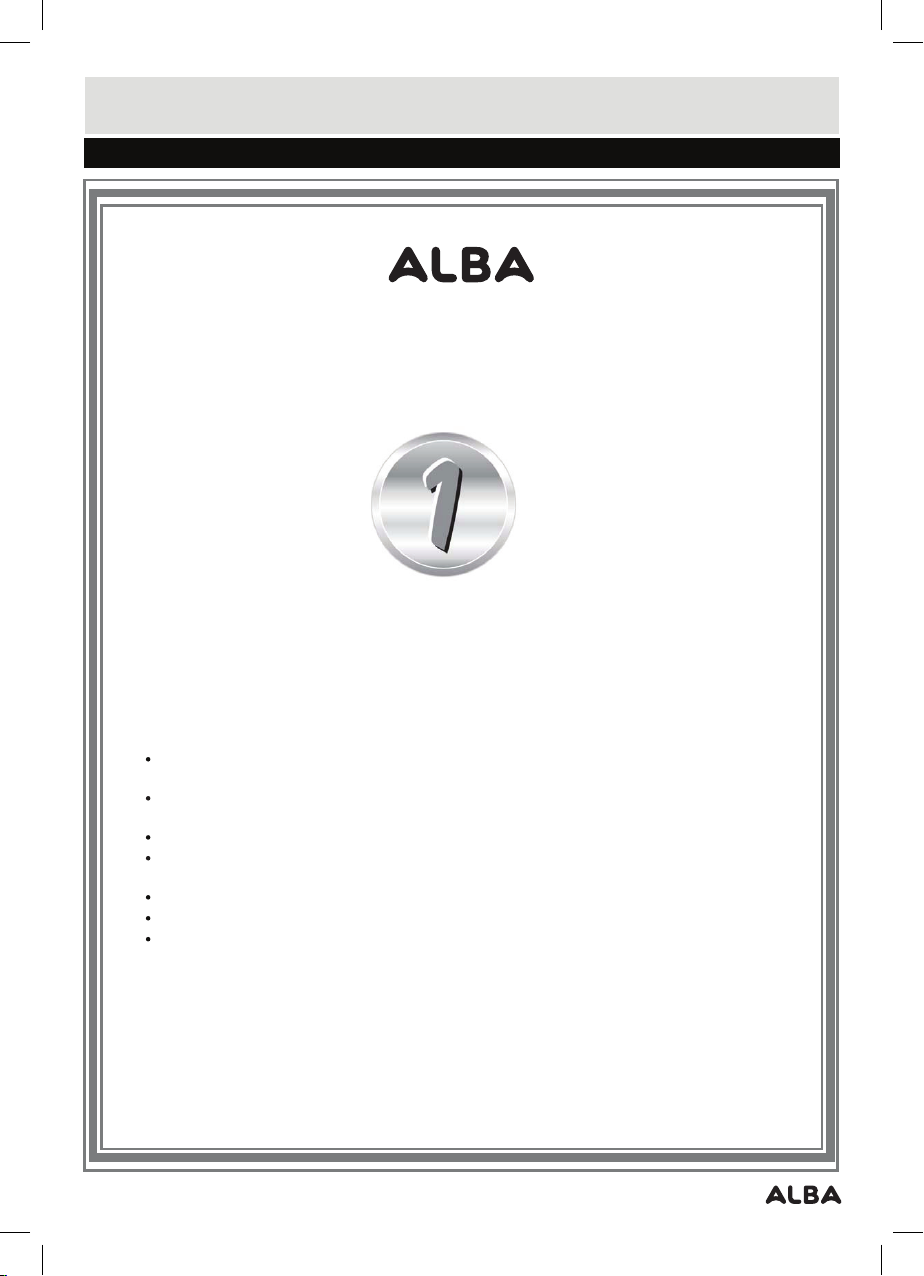
Guarantee
PRODUCT GUARANTEE
This product is guaranteed against manufacturing defects for a period of
Year
This product is guaranteed for twelve months from the date of original purchase.
Any defect that arises due to faulty materials or workmanship will either be replaced,
refunded or repaired free of charge where possible during this period by the dealer from
whom you purchased the unit.
The guarantee is subject to the following provisions:
The guarantee does not cover accidental damage, misuse, cabinet parts, knobs or
consumable items.
The product must be correctly installed and operated in accordance with the instructions
contained in this manual.
It must be used solely for domestic purpose.
The guarantee will be rendered invalided if the product is re-sold or has been damaged by
inexpert repair.
Specifications are subject to change without notice.
The manufacturer disclaims any liability for the incidental or consequential damages.
The guarantee is in addition to, and does not diminish your statutory or legal rights.
Guarantor: Argos Limited
489 - 499 Avebury Boulevard
Central Milton Keynes
MK9 2NW
