Page 1

Alba 5” Android Phone
Instruction manual
Page 2
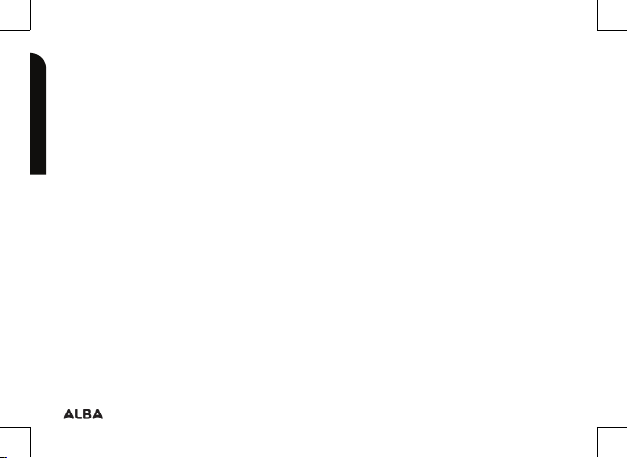
You’ll soon be up and running
Looking forward to your new Alba 5" smartphone? Great.
Then let’s get you started.
Just follow this simple step-by-step guide and you’ll be good to go.
Help and Guidance
We’re here to help you get the most from your Alba 5" smartphone. Should you
require any guidance, a simple solution can often be found online at:
www.argos-support.co.uk
If you still require further assistance, call one of our experts on 0207 744 0346.
If you require any technical guidance or find that your product is not operating as intended, a simple solution can often be found in the
2
Page 3
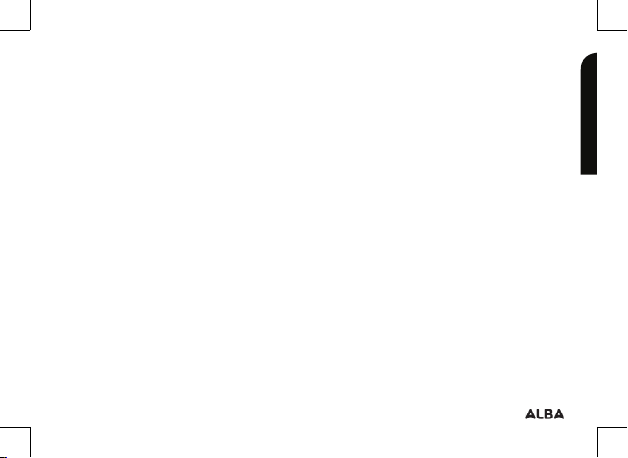
Contents
Safety information........................................5
Getting to know your Alba 5" Phone...21
Ready let’s begin..............................................22
Accessories........................................................23
Device description..........................................24
Assembling........................................................28
Turning on.........................................................30
On your homescreen...................................31
Mobile data connection...............................32
WiFi connection...............................................33
Using your Alba 5" Phone.........................35
Troubleshooting section of these instructions, or online at www.argos-support.co.uk If you still require further assistance, call one of our
experts on 0207 744 0346.
Adding a Google account...........................36
Hints and tips for Android..............................38
Improving security on your Alba phone.40
Product support...........................................45
Troubleshooting...............................................46
Help and assistance.........................................48
Environmental considerations....................49
Your Alba guarantee........................................50
3
Page 4
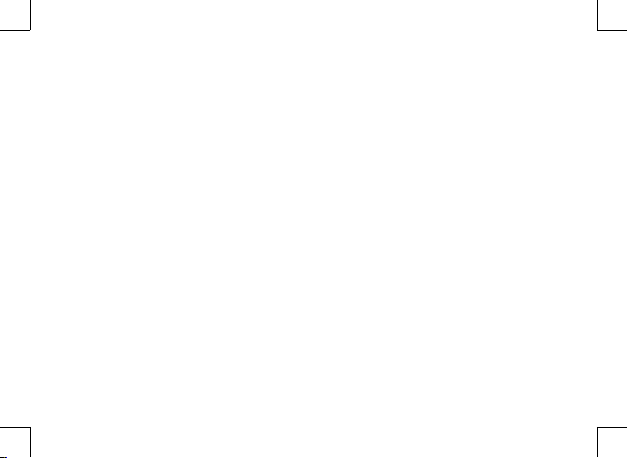
Page 5
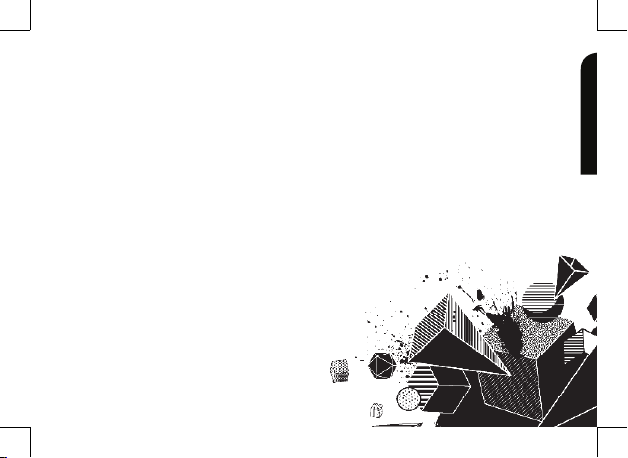
Safety information 1
Page 6
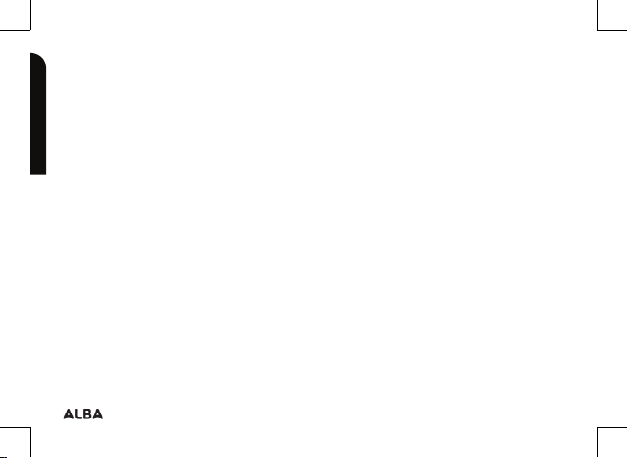
Safety information
Important - Please read these instructions fully before installing or operating
Warranty and Limited Liability
In this document, with regard to the use of the name “Alba”, Alba is a brand owned by Argos
Ltd, 489 – 499 Avebury Boulevard, Milton Keynes, MK9 2NW.
This product is sold with a limited warranty and specific remedies are available to the
original purchaser in the event the product fails to conform to the limited warranty.
Manufacturer’s liability may be further limited in accordance with its sales contract.
Nothing in this document aects the consumers statutory rights under UK law, in particular
Sale of Goods Act 1979 (as Amended), Consumer Rights Act 2015 and Consumer Contract
(Information, Cancellation and Additional Charges) Regulations 2013.
In general, and in an non-limited manner, the manufacturer shall not be responsible for
product damages caused by natural disasters, fire, static discharge, misuse, abuse, neglect,
improper handling or installation, unauthorized repair, alteration or accident. In no event
shall the manufacturer be liable for loss of data stored on disk media unless the cause is
proven to be a defective product or a defect in any digital content supplied with the unit.
Please see Argos.co.uk for a complete statement of warranty rights, remedies and limitation
of liability.
If you require any technical guidance or find that your product is not operating as intended, a simple solution can often be found in the
6
Safety information
Page 7
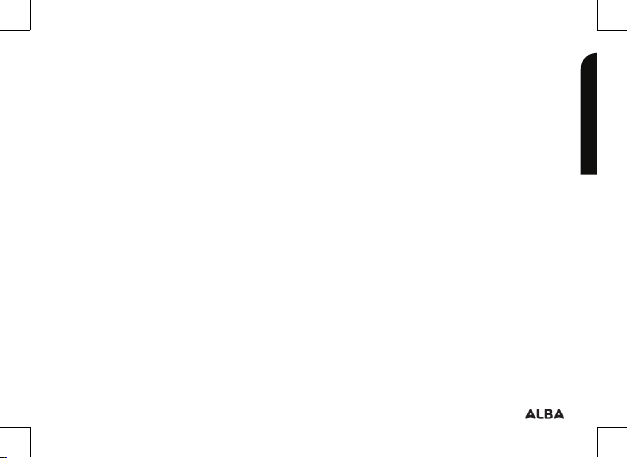
Safety information
Important - Please read these instructions fully before installing or operating
Furthermore, the warranty as far as is permitted by law does not apply to:
1. Damages or problems resulting from misuse, abuse, accident, alteration or incorrect
electrical current or voltage.
2. Any product tampered-with or damaged warranty seal or serial number label.
3. Any product without a warranty or serial number label.
The end user is required to use this product only in conformity with its original purpose and is
strictly forbidden to make any technical modifications that could potentially impinge on the
rights of third parties. Any modification to the hardware, software, or physical enclosure of the
product must be approved in writing by Alba. Non approved modified products are subject
to the withdrawal of any or all guarantee clauses. In the event that your product ceases to
operate within 24 months of purchase, return it along with all accessories to your place of
purchase along with proof of purchase for either a free repair, replacement or refund to be
determined by Alba on receipt of your faulty device. This Guarantee is provided by Argos Ltd,
489 – 499 Avebury Boulevard MK9 2NW, and does not aect your consumer rights.
Lithium-ion Battery Caution
This product is equipped with a Lithium-Ion battery. Do not pierce, open,
disassemble it, or use it in a humid and/or corrosive environment. Do not put, store
Troubleshooting section of these instructions, or online at www.argos-support.co.uk If you still require further assistance, call one of our
experts on 0207 744 0346.
Safety information
7
Page 8
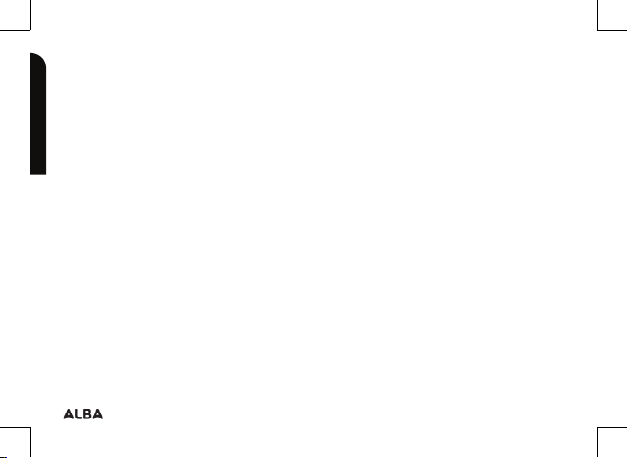
Safety information
Important - Please read these instructions fully before installing or operating
or leave your product in or near sources of heat, in direct strong sunlight, in a high
temperature location, in a pressurized container or in a microwave oven. Do not
expose it to temperatures over 60 C (140 F). If the battery leaks and you come into
contact with the leaked fluids, rinse thoroughly with water and seek medical attention
immediately. Failure to follow these instructions could cause the Lithium-Ion battery
to leak acid, become hot, explode or ignite and cause injury and/or damage.
Optimising battery performance
Do not leave your battery charging for more than one day. Doing so runs the risk of
overcharging the battery and shortening its total life span. If the device is not used for
an extended period of time, the battery will slowly discharge and the device will need
to be recharged before using again. Unplug the charger from the wall when it is not
being used. Use only a Alba approved battery in the device.
Warnings and Safety Instructions
CAUTION
To prevent risks of electric shock, this unit must only be opened by qualified service
personnel. Power o and disconnect the power supply cable before opening the unit.
If you require any technical guidance or find that your product is not operating as intended, a simple solution can often be found in the
8
Safety information
Page 9
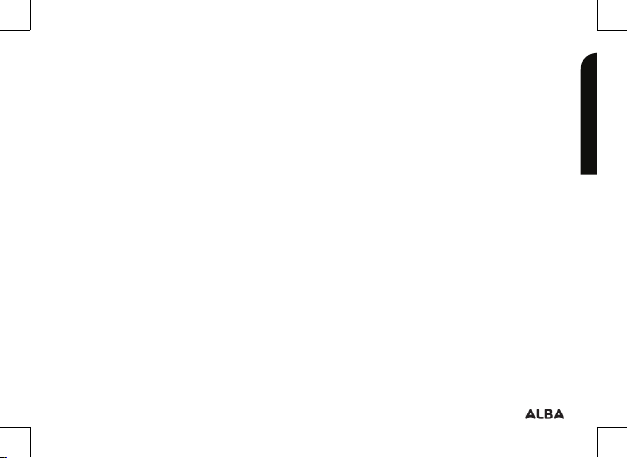
Safety information
Important - Please read these instructions fully before installing or operating
WARNING
To prevent fire or shock hazard, do not expose the unit to rain or moisture.
Use of this product is for personal use only. Copying CDs or loading music, video, or
picture files for sale or other business purposes is or may be a violation of copyright
law.
Copyrighted materials, works of art, and/or presentations may require authorization
to be fully or partially recorded. Please be aware of all such applicable laws
concerning the recording and use of such for your country and jurisdiction.
SAFETY
For driving safety, only a passenger should operate the device when the car is in
motion and not the driver. Laws governing the usage of electronic devices by the
driver may be applicable in your jurisdiction and/or country.
Install your Alba product carefully
Make sure your Alba product and its accessories are solidly secured when you are
using them in a car. Avoid mounting your Alba device and its accessories near the
airbag opening areas. Equipment that is not securely fixed in a car could result in
Troubleshooting section of these instructions, or online at www.argos-support.co.uk If you still require further assistance, call one of our
experts on 0207 744 0346.
Safety information
9
Page 10
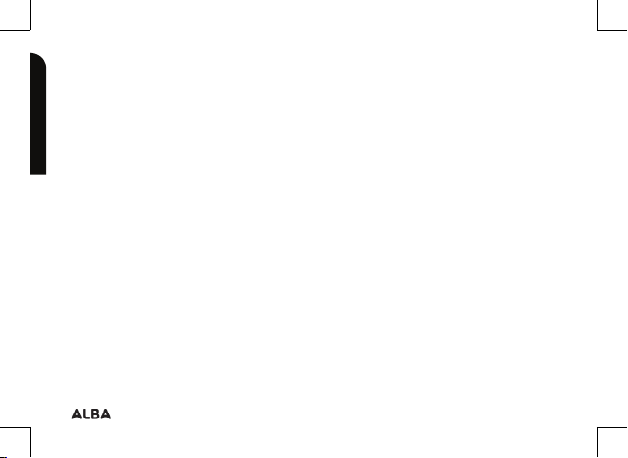
Safety information
Important - Please read these instructions fully before installing or operating
serious injury when the airbag activates. Handle the batteries and charger with care
and respect the recycling instructions. Use only Alba certified batteries and charger
for your Alba product. Using batteries or a charger that is not certified by Alba can
result in serious injury or damage your product. Never throw a battery into a fire. See
your current local regulations for information on battery recycling.
Never put your Alba device inside of, or on top of, a heating device such as
microwave oven, toaster oven, or heater. When batteries heat up, there is a risk of
explosion. Be careful to never crush or perforate the battery. Avoid exposing the
battery to high external pressure which could provoke an internal short-circuit and
overheating.
Use only accessories that are Alba branded or recommended by Alba. The use of
incompatible accessories with the Alba device can cause injury. Handle your Alba
product with care. Keep your product away from any sources of humidity. This can
seriously damage the device. Do not manipulate your Alba device with wet hands.
Any damage done to the device due to its contact with water voids your guaranty. Do
not use or store your product in an area that is dusty or dirty. This can deteriorate the
components in your device. Your Alba device is a complex electronic product. Keep
it protected from falls and physical shock. Do not subject it to violent movements.
If you require any technical guidance or find that your product is not operating as intended, a simple solution can often be found in the
10
Safety information
Page 11
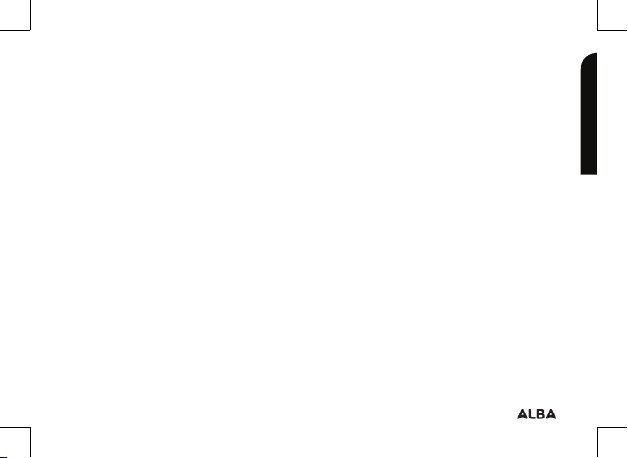
Safety information
Important - Please read these instructions fully before installing or operating
Do not paint your product. Doing so could make movable parts unusable and
reduce or limit its functionality. Only Alba certified technicians are qualified to repair
your Alba device. In calling upon non qualified persons to repair your Alba product,
you run the risk of damaging your device and voiding your guarantee, this does not
aect your consumer rights.
Avoid interference with other electronic products
Your Alba device radiates radio frequency (RF) signals that could interfere with the
functioning of other electronic devices that are insuciently or incorrectly protected
from RF energy, such as pacemakers, hearing aids, medical devices, or any other
electronic device found in your home or car. Contact the maker of the maker of the
equipment to resolve any possible interference problems.
Other Security Instructions
Always manipulate your Alba device with care. Keep it in a clean environment away
from dust. Do no expose the device to extreme temperatures. Do not drop or throw
the device. Do not allow the device to come in close contact to a flame.
Troubleshooting section of these instructions, or online at www.argos-support.co.uk If you still require further assistance, call one of our
experts on 0207 744 0346.
Safety information
11
Page 12
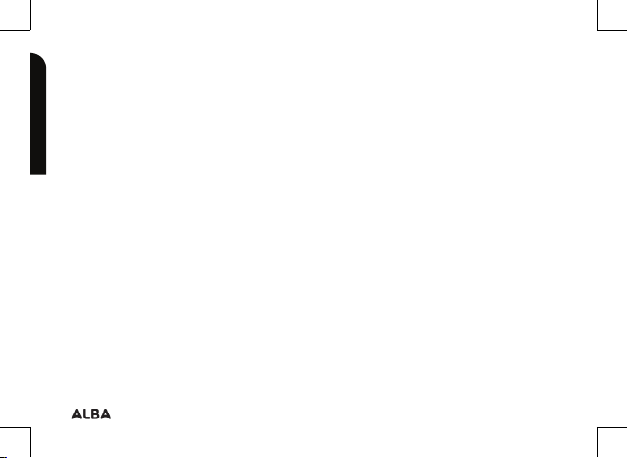
Safety information
Important - Please read these instructions fully before installing or operating
CHILD PROTECTION:
This device is not a toy. Keep the device away from babies and infants, young
children should only use the item under adult supervision. Unsupervised play can
lead to injury or damage to the device. The mains adapter should be connected to
the power supply close to the equipment and be easily accessible. To isolate the unit
from power switch o power to the mains adapter and disconnect it from the power
supply before disconnecting the USB lead from the product.
Electrostatic Discharge (ESD)
Normal functioning of the product may be disturbed by ESD. If so, simply reset the
product to resume normal operation by following the instruction manual. During file
transmission, please handle with care and operate in a static-free environment.
If you require any technical guidance or find that your product is not operating as intended, a simple solution can often be found in the
12
Safety information
Page 13
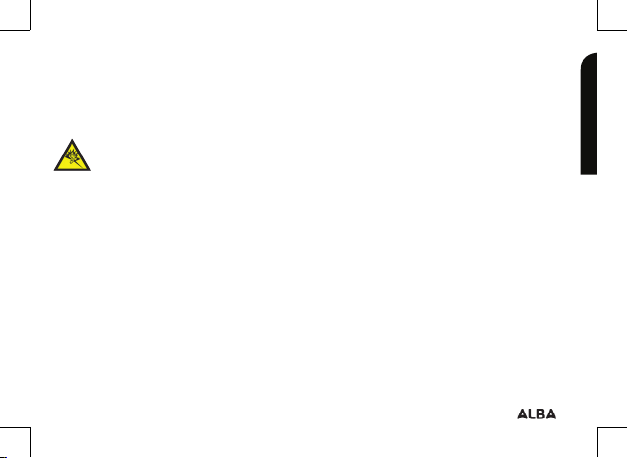
Safety information
Important - Please read these instructions fully before installing or operating
Avoiding Hearing Damage
This product respects the current regulations for limiting the output volume of
consumer audio devices to a safe level. It must be only used with earphones
complying with the EN 50332 norm. By listening to your device with
headphones or earbuds at high volumes, you run the risk of permanent
damage to your ears. Even if you get used to listening at high volumes and it seems
normal to you, you still risk the possibility of damaging your hearing. Reduce the
volume of your device to a reasonable level to avoid permanent hearing damage. If
you hear ringing in your ears, reduce the volume or shut o your device and see a
doctor.
Copyright Notice
Copyright Argos Limited © 2016. All rights reserved.
This document may not, in whole or part, be copied, photocopied, reproduced,
translated or reduced to any electronic medium or machine-readable form without
prior consent, in writing, from Argos Limited. All brands and products names are
registered trademarks and the property of their respective owners. Specifications are
subject to change without notification. Errors and omissions accepted. Images and
Troubleshooting section of these instructions, or online at www.argos-support.co.uk If you still require further assistance, call one of our
experts on 0207 744 0346.
Safety information
13
Page 14
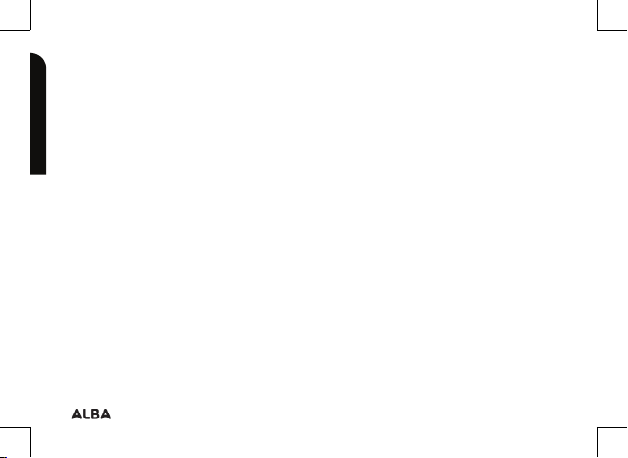
Safety information
Important - Please read these instructions fully before installing or operating
illustrations may not always match contents.
Disclaimer of warranty:
To the extent allowed by applicable law, representations and warranties of noninfringement of copyrights or other intellectual property rights resulting from the
use of the product under conditions other than as here above specified, are hereby
excluded.
END USER LICENSE AGREEMENT for Alba SOFTWARE
PLEASE CAREFULLY READ THE BELOW TERMS AND CONDITIONS OF THE END
USER LICENSE AGREEMENT (EULA) BEFORE USING YOUR Alba PRODUCT. THE
“Alba SOFTWARE” (all software distributed within the Alba hardware product) ON THIS
DEVICE IS LICENSED TO YOU, YOU DO NOT OWN IT. BY USING THE SOFTWARE
ON THE DEVICE, YOU ARE THUS GIVING YOUR CONSENT TO BE BOUND BY THIS
AGREEMENT. IF YOU DO NOT AGREE WITH ANY PART OF THIS EULA, Alba WILL
NOT LICENSE THE SOFTWARE
TO YOU. IN SUCH A CASE, PROMPTLY SEE YOUR VENDOR OR CONTACT Alba
DIRECTLY in order to FIND an adequate solution to this disagreement. On first use
you may be required to accept license agreements, terms and conditions for third
If you require any technical guidance or find that your product is not operating as intended, a simple solution can often be found in the
14
Safety information
Page 15
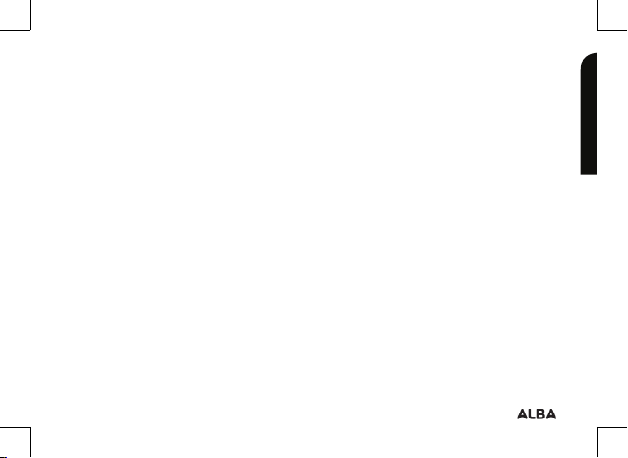
Safety information
Important - Please read these instructions fully before installing or operating
party software supplied with the device additional to the terms set out here.
1. GRANT OF LICENSE – Subject to the terms and conditions of this license, Alba
grants you the nonexclusive right to use the software within the Alba hardware
product. The Alba SOFTWARE can only be used on the Alba manufactured product
that it is delivered with.
2. TITLE – You have no title, ownership rights, rights to trade secrets, or intellectual
rights to the Alba SOFTWARE.
3. LIMITATIONS - You may not alter, decrypt, disassemble, decompile, or reverse
engineer in part or in whole the Alba SOFTWARE except as permitted by mandatory
applicable law.
4. COPYRIGHT / INTELLECTUAL RIGHTS – The Alba SOFTWARE is protected by
the laws of England and Wales, United States and other applicable International
Copyright and intellectual property laws and treaties.
5. NO WARRANTY / LIMITED LIABILITY
A. Alba SOFTWARE is licensed to you.
B. Alba makes not guarantees either expressed or implied as to the correctness,
accuracy, reliability, fitness of use for a particular purpose or otherwise of its
Troubleshooting section of these instructions, or online at www.argos-support.co.uk If you still require further assistance, call one of our
experts on 0207 744 0346.
Safety information
15
Page 16
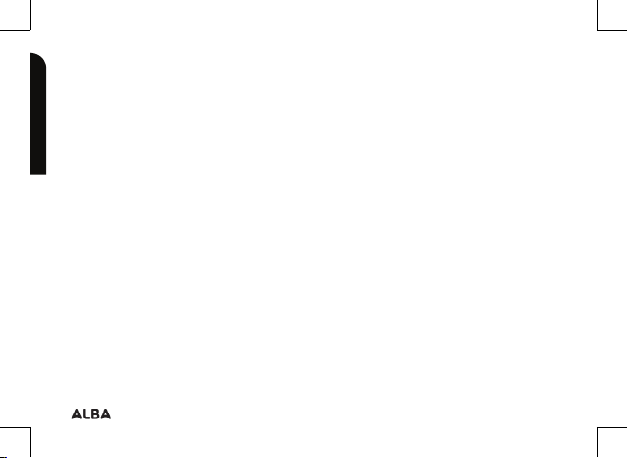
Safety information
Important - Please read these instructions fully before installing or operating
SOFTWARE. This does not aect your consumer rights set out in the Consumer
Rights Act 2015
6. LICENSED COMPONENTS – Within the Alba SOFTWARE are components licensed
to Alba and/or its partners and/or suppliers and such licensors reserve rights that may
not be expressed herein. Alba’s licensor(s) makes no warranties, express or implied,
including, without limitation, the implied warranties of merchantability and fitness
for a particular purpose, regarding the licensed materials. Alba’ licensor(s) does not
warrant, guarantee or make any representations regarding the use or the results
of the use of the licensed materials in terms of its correctness, accuracy, reliability,
or otherwise. You assume the entire risk as to the results and performance of the
licensed materials. Where the exclusion of implied warranties is not permitted by
some jurisdictions, this exclusion may not apply to you.
In no event will Alba’s licensor(s), and their directors, ocers, employees or agents
(collectively Alba’s licensor) be liable to you for any consequential, incidental
or indirect damages (including damages for loss of business profits, business
interruption, loss of business information, and the like) arising out of the use of
inability to use the licensed materials even if Alba’s licensor has been advised of the
possibility of such damages. Where some jurisdictions do not allow the exclusion or
If you require any technical guidance or find that your product is not operating as intended, a simple solution can often be found in the
16
Safety information
Page 17

Safety information
Important - Please read these instructions fully before installing or operating
limitation of liability for consequential or incidental damages, the above limitations
may not apply to you.
7. ILLEGAL USE – You cannot use the Alba SOFTWARE to engage in illegal activities
including the reproduction, storage and/or distribution of copyrighted materials that
you do not have the express written consent to.
8. TRANSFER – You can permanently transfer your rights to the Alba SOFTWARE
through the transfer or the sale of your Alba hardware product to a second party.
You must not retain any copy of the software, upgrades, versions, or documentation,
and the party to whom you transfer the agreement must make written notice that he
accepts the conditions of this EULA.
9. TERMINATION – You may terminate this agreement at any time, at which point
you cannot use the Alba SOFTWARE. To do so, you must destroy all originals
and copies of the Alba Software and all documentation. You can write to Alba
for instructions on having the software removed from your device. This license
will terminate automatically (without notice from Alba) if any part of this license
agreement is violated.
10. DECOMPOSITION – If any part or condition of this agreement is held by
governing law to be invalid or unenforceable, such part will be enforceable to
Troubleshooting section of these instructions, or online at www.argos-support.co.uk If you still require further assistance, call one of our
experts on 0207 744 0346.
Safety information
17
Page 18

Safety information
Important - Please read these instructions fully before installing or operating
the extent allowed by law and will have no eect on any other sections of this
agreement.
GOVERNING LAW – This license is governed under the law of England and Wales, If
you have any questions about this end user license agreement please write to Argos
Ltd (owner of the Alba Brand), 489 Avebury Boulevard, Milton Keynes, MK9 2NW, UK.
Argos declares that this device is in compliance with the essential requirements and
other relevant provisions of Directive 1999/5/EC.
A copy of the declaration of conformity can be obtained from:
Argos Ltd.
489-499 Avebury Boulevard
Milton Keynes, MK9 2NW, UK
If you require any technical guidance or find that your product is not operating as intended, a simple solution can often be found in the
18
Safety information
Page 19

Safety information
Important - Please read these instructions fully before installing or operating
Open Source Software Oer
The software bundled with this product may include software files subject to
certain open source license requirements. Such open source software files are
subject solely to the terms of the relevant open source software license. Such open
source software is provided on an “AS IS” basis to the maximum extent permitted by
applicable law.
For the open source files contained herein, please access “Open source license”
section located at: Settings\About tablet\Legal information on the device for the
relevant copyright and licensing terms. You may obtain a copy of Apache License,
Version 2.0 at http://www.apache.org/licenses/LICENSE-2.0.
You may also obtain a copy of GNU General Public License, Version 2 at the Free
Software Foundation, INC, 51 Franklin Street, Fifth Floor, Boston, MA 02110-1301,
USA. Until the date that is three years after our last shipment of this product, you may
obtain a copy of the source code corresponding to the binaries for any GPL-Licensed
file by contacting Argos customer service at http://www.argos.co.uk and Argos will
send you a link to such source code or will provide instructions to get the source on
a physical medium. This oer is valid to anyone in receipt of this information.
Troubleshooting section of these instructions, or online at www.argos-support.co.uk If you still require further assistance, call one of our
experts on 0207 744 0346.
Safety information
19
Page 20

Page 21

Getting to know your
Alba 5" Phone
2
Page 22

Getting to know your Alba 5" Phone
You’ll be up and running in no time
Ready? Let’s begin...
Please read these instructions carefully.
They contain important information which will help you get the best from your Alba
tablet and ensure safe and correct installation and operation.
If you require any further assistance, our technical experts are happy to help.
For full details, refer to the product support section at the end of these instructions.
If you require any technical guidance or find that your product is not operating as intended, a simple solution can often be found in the
22
Getting to know your phone
Page 23

IM
Getting to know your Alba 5" Phone
You’ll be up and running in no time
Accessories
USB cable
Alba
Instruction
manual
Phone
Troubleshooting section of these instructions, or online at www.argos-support.co.uk If you still require further assistance, call one of our
experts on 0207 744 0346.
Charger
2 silicone
covers
Getting to know your phone
23
Page 24

Getting to know your Alba 5" Phone
You’ll be up and running in no time
Device description
1
3 4
5
2
10
11
9
6
If you require any technical guidance or find that your product is not operating as intended, a simple solution can often be found in the
24
7
Getting to know your phone
8
13
12
Page 25

Getting to know your Alba 5" Phone
You’ll be up and running in no time
Device description
Headset jack
1
Micro-USB port
2
Phone speaker
3
Front camera
4
Volume buttons
5
Back
6
Home/Google NOW
7
Troubleshooting section of these instructions, or online at www.argos-support.co.uk If you still require further assistance, call one of our
experts on 0207 744 0346.
Recent apps
8
Camera
9
Flash light
10
ON/OFF button
11
Loudspeaker
12
Microphone
13
Getting to know your phone
25
Page 26

Getting to know your Alba 5" Phone
You’ll be up and running in no time
ON/OFF: when the device is o,
long press to turn on. When the
device is on, short press to turn
o the screen and long press to
display options.
Volume +/-: press +/- to adjust
the volume. When you press the
button, notification options are
displayed. You can select the
most appropriate one.
Home: short press to return to
the homescreen, long press to
access Google Now.
Recent apps: press to display
recent apps.
Micro-USB port: plug the
provided cable to charge the
device or to connect it to a
computer.
Back: press to go back to the
previous screen.
If you require any technical guidance or find that your product is not operating as intended, a simple solution can often be found in the
26
Getting to know your phone
Page 27

Getting to know your Alba 5" Phone
You’ll be up and running in no time
Headphone jack: connect the
provided earphones to make
hand-free calls.
Camera & Flash: take pictures or
make movies. To extend movies
duration, insert a micro-SD card.
Activate the flash option in a
dark environment and use it as a
torch through the quick settings.
Light sensor: it turns o the
screen when the device is close
to your ear during a call.
Troubleshooting section of these instructions, or online at www.argos-support.co.uk If you still require further assistance, call one of our
experts on 0207 744 0346.
Getting to know your phone
27
Page 28

Getting to know your Alba 5" Phone
You’ll be up and running in no time
Assembling
After you have unpacked your mobile phone box:
1. Remove the device’s back cover using the notch.
2. Insert your SIM card or Memory card in the corresponding slot.
3. Insert the device’s battery.
4. Replace the back cover.
3G/2G slot 1 When inserting your SIM card or micro-SD card, make
3G/2G slot 2
Micro-SD card slot 3
Please note that you must turn the phone o before removing or inserting a SIM.
Failure to do so may result in damage to the SIM.
If you require any technical guidance or find that your product is not operating as intended, a simple solution can often be found in the
28
Getting to know your phone
sure to follow the illustration, otherwise you may
damage the slot or the card.
Page 29

Getting to know your Alba 5" Phone
You’ll be up and running in no time
3
21
Troubleshooting section of these instructions, or online at www.argos-support.co.uk If you still require further assistance, call one of our
experts on 0207 744 0346.
Getting to know your phone
29
Page 30

Getting to know your Alba 5" Phone
You’ll be up and running in no time
Turning on
1. Plug the charging cable in the Micro-USB port and connect it to its charger.
Before using your device for the first time, charge its battery completely.
2. Press and hold the ON/OFF button to turn on the device.
The first time you start up your Alba, the installation wizard will help you set up your
device.
3. Follow the instructions.
If you have inserted a SIM card, you may need to enter a PIN code.
Beware of typing a wrong PIN code.
Tip:
Your device goes in standby mode when you do not use it for a specific period of
time. To wake up your device, press the ON/OFF button. To set the duration, go to
Settings > Display > Sleep.
If you require any technical guidance or find that your product is not operating as intended, a simple solution can often be found in the
30
Getting to know your phone
Page 31

Getting to know your Alba 5" Phone
You’ll be up and running in no time
On your homescreen
1. Swipe right to access Google Now
2. Press
3. Hold your finger
on an app
4. Say “Ok Google” to launch the search page.
5. Touch and pull down the status bar to display it. Touch
again the bar to reveal the quick settings.
Troubleshooting section of these instructions, or online at www.argos-support.co.uk If you still require further assistance, call one of our
experts on 0207 744 0346.
to access all your apps
to move it right and create a new
homescreen.
1
Getting to know your phone
5
3
2
4
31
Page 32

Getting to know your Alba 5" Phone
(2)
You’ll be up and running in no time
Mobile data connection
If your mobile phone subscription includes a mobile data option, you should be
connected to the Internet without any further setup. The phone will only have signal
if you are in an area covered by your provider’s 3G network.
(1)
Activating/Deactivating the mobile data
1. Touch and pull down the status bar to display it.
2. Touch again the bar to reveal the quick settings.
3. Select the Settings icon.
4. In Wireless & networks, select Data usage, then the
SIM card tab.
(7)
5. Slide the Mobile data switch to turn on/o.
(9)
If you require any technical guidance or find that your product is not operating as intended, a simple solution can often be found in the
32
(5)
(8)
Getting to know your phone
3
4
5
Page 33

Getting to know your Alba 5" Phone
You’ll be up and running in no time
WiFi connection
WARNING: Make sure that you are in a WiFi zone. You can
access the WiFi settings quickly from the status bar.
1. Touch and pull down the status bar to display it.
2. Touch again the bar to reveal the quick settings.
3. Select the WiFi icon
connection
.
to activate the WiFi
4. Select “WiFi” below the WiFi icon.
5. Touch the name of network you want to connect to.
Private networks are shown with a lock icon and will
require you to enter your password.
Troubleshooting section of these instructions, or online at www.argos-support.co.uk If you still require further assistance, call one of our
experts on 0207 744 0346.
Getting to know your phone
3
5
33
Page 34

Page 35

Using your Alba
5" Phone
3
Page 36

Using your Alba 5" Phone
You’ll be up and running in no time
Adding a Google account
A Google account lets you take full advantage of any Google apps and services that
you may want to use.
1. Go to “Settings” > “Accounts” > “Add account”.
2. Select the account type “Google” to add.
3. Follow the onscreen instructions to enter information about the account.
Once the account is created, you can access Play Store, Gmail, Hangouts, Maps and
many other apps.
Synchronizing info
Information must be sync to be saved. Your data is backed up on Google servers.
1. Go to “Settings” > “Accounts” > “Google”.
2. Select your account.
The list of information that can be sync are displayed.
Automatic sync should be activated. To launch the sync, press the Menu button
, then Sync now. You can get them back in case of loss of your device or SIM card.
When your Google account is added to a new device, all your saved information is
transferred.
If you require any technical guidance or find that your product is not operating as intended, a simple solution can often be found in the
36
Using your phone
Page 37

Using your Alba 5" Phone
You’ll be up and running in no time
Saving your contacts
When your contacts are saved, they are always available on the web and can be
synced to any Android phone that’s set up with your Google account.
1. Install the SIM card with your contacts in your phone.
2. From the Home screen or the All Apps screen, select the Contacts app
3. Touch the Menu button
> “Import/Export”.
4. In Import/export contacts, select “Import from SIM card”.
5. Select your Google account.
6. Check contacts to be imported and validate.
7. Once the contacts are imported in the Google account, go to “Settings” >
“Accounts” > “Google”.
8. Select you Google account.
9. Select the Menu button
Your contacts are saved to your Google account.
Troubleshooting section of these instructions, or online at www.argos-support.co.uk If you still require further assistance, call one of our
experts on 0207 744 0346.
, then “Sync now”.
Using your phone
.
37
Page 38

Using your Alba 5" Phone
You’ll be up and running in no time
Hints and tips for Android
Moving a home screen item: Touch and hold your finger onto it, then slide it to the
desired location, and release your finger.
Removing a home screen item: Touch and hold it, slide your finger towards the top
of the screen and drop it over the “Remove” icon.
Uninstalling an item: From the “All apps” screens, touch and hold it, slide your finger
towards the top of the screen and drop it over “Uninstall” bin.
Creating application folders: Drop one app icon over another on a home screen
and the two icons will be combined.
If you require any technical guidance or find that your product is not operating as intended, a simple solution can often be found in the
38
Using your phone
Page 39

Using your Alba 5" Phone
You’ll be up and running in no time
Hints and tips for Android
Changing your wallpaper: Hold your finger on a home screen at an empty location.
Touch “Wallpapers”.
Locking the touchscreen: Select the “Settings” app, then scroll down and touch
“Security”. Touch “Screen lock”. Touch the type of lock you would like to use. After
you set a lock, a lock screen is displayed whenever your screen wakes up, requesting
the pattern, pin or other specified key.
Widgets: Hold your finger on a homescreen at an empty location. Touch “Widgets”.
Troubleshooting section of these instructions, or online at www.argos-support.co.uk If you still require further assistance, call one of our
experts on 0207 744 0346.
Using your phone
39
Page 40

Using your Alba 5" Phone
You’ll be up and running in no time
Improving security on your Alba Phone
Online
In order to avoid online threats we recommend that you install antivirus and
security software on your device and keep these and your browser and other
software up to date to take advantage of security fixes.
Physical theft
If you store valuable information on your phone including passwords and logins
for personal accounts etc. you may want to enhance the security of your phone in
case it is stolen or lost.
Setting a PIN or password
You can set a pin code (4-8 digit numerical code) or you can set a password which
is 4 to 17 digits. We recommend you set a password, the longer and more complex
it is the harder it is to break. For the best passwords use a mixture of upper and
lower case letters, numbers and special characters such as %, # and *.
•In ‘Settings’, select ‘Security’, then ‘screen lock’, then select PIN or Password.
If you require any technical guidance or find that your product is not operating as intended, a simple solution can often be found in the
40
Using your phone
Page 41

Using your Alba 5" Phone
You’ll be up and running in no time
Improving security on your Alba Phone
Encrypting your memory
In order to prevent more technically capable persons gaining access to your
data, in the event that your phone is lost or stolen, you can encrypt your phone’s
memory so that even if the password is breached the data will be unreadable.
Please note encryption will have a modest eect on performance but for most
tasks this will not be noticeable. For memory intensive tasks such as playing back
video files stored in the phone’s memory it may cause some buering.
In order to encrypt your phone you must first set a PIN or password as shown
above.
Before you encrypt, you must charge your phone to at least 80% battery capacity,
then with your phone still on charge go to:
•‘Settings’, select ‘Security’, then ‘Encrypt phone’. The phone will then ask you for
your password. Type this, then press ‘Encrypt phone’. The encryption can take up
to 90 minutes. Do not interrupt the process. Failure to follow this routine exactly
may result in your phone becoming unusable.
Troubleshooting section of these instructions, or online at www.argos-support.co.uk If you still require further assistance, call one of our
experts on 0207 744 0346.
Using your phone
41
Page 42

Using your Alba 5" Phone
You’ll be up and running in no time
Improving security on your Alba Phone
•Please note that your phone cannot be decrypted by the same process.
To decrypt you must return the phone to factory settings which will erase all of
your files and downloaded apps (securely).
•To reset to factory defaults go to ‘Settings’, select ‘Backup and Reset’ then ‘Factory
data reset’.
Erasing your personal data
If you sell your phone on or discard it, you should erase the data in memory before
you do so, using a file eraser program that actively writes to every record in the
memory. This securely erases your data so that it cannot be recovered. Please
note that simply returning your phone to factory settings is not a reliable way of
erasing your personal data (unless you have first encrypted your data).
•To download a file eraser go to Google Play store, select a file eraser program
such as Remo File Eraser – download and install.
•Open the app and follow instructions to securely erase your data.
If you require any technical guidance or find that your product is not operating as intended, a simple solution can often be found in the
42
Using your phone
Page 43

Using your Alba 5" Phone
You’ll be up and running in no time
Improving security on your Alba Phone
Further Advice
For further advice on how to stay safe there are government lead initiatives such as
Get Safe Online https://www.getsafeonline.org/ which give good advice about
how to avoid a range of security threats. Don’t let security issues spoil your
enjoyment of your phone.
Alba Phones Helpline
For detailed advice on this or any other issue concerning your Alba phone you can
consult with the technical support helpline – 0207 744 0346
Troubleshooting section of these instructions, or online at www.argos-support.co.uk If you still require further assistance, call one of our
experts on 0207 744 0346.
Using your phone
43
Page 44

Page 45

Product support 4
Page 46

Product support
Help is always at hand
Troubleshooting
My phone is frozen or cannot switch on:
Check the battery contacts, remove and reinstall your battery, then turn your phone
on. Check the battery power level, charge for at least 20 minutes.
My phone cannot connect to a network or “No service” is displayed:
Try connecting in another location. Verify the network coverage with your operator.
Unable to make outgoing calls:
Make sure your phone is connected to a network, and the network is not overloaded
or unavailable.
Unable to receive incoming calls:
Make sure your phone is switched on and connected to a network (check for
overloaded or unavailable network).
If you require any technical guidance or find that your product is not operating as intended, a simple solution can often be found in the
46
Product support
Page 47

Product support
Help is always at hand
Troubleshooting
SIM card PIN locked:
Contact your network operator to obtain the PUK code (Personal Unblocking Key).
To configure a new 3G network:
On your device, tap Settings.
Select Wireless & networks > More... > Mobile networks.
Select Network settings. In Network operators, select your operator.
In Access Point Names, select the correct access point name and enter the exact
connection parameters provided by your 3G provider.
Troubleshooting section of these instructions, or online at www.argos-support.co.uk If you still require further assistance, call one of our
experts on 0207 744 0346.
Product support
47
Page 48

Product support
Help is always at hand
Help and assistance
If you require any technical guidance or find that your Alba tablet is not operating as
intended, a simple solution can often be found in the Troubleshooting section of these
instructions or online at www.argos-support.co.uk
If you still require further assistance, call one of our experts on 0207 744 0346*. To help
give us give you a fast and efficient service please have the following information ready:
Model Ref.
Serial number
Date of purchase
Local call rates applies* Lines open 8am-7pm Monday to Saturday and 10am-4pm Sunday. *Calls to Argos enquiry lines may attract
a charge and set up fee from residential lines depending on your call plan/tari. Mobile and other providers costs may vary, see www.
bt.com/pricing for details. For security and training purposes, telephone calls to and from customer service centres may be recorded
and monitored. Calls from Republic of Ireland will attract international call charges.
If you require any technical guidance or find that your product is not operating as intended, a simple solution can often be found in the
48
Product support
You can find these on
the rating plate - a small
information panel (usually a
sticker or metal plate) on the
rear of your product
This will be shown on your
receipt
Page 49

Product support
Help is always at hand
Environmental Considerations
Protection of the environment is an important concern to Alba. In order to
put this concern into tangible actions, Alba has consciously included a set
of methods that favour a respect for the environment into the entire cycle
of its products; from fabrication to consumer usage, to final disposal.
Batteries : If your product contains a detachable battery pack, you should
only dispose of it in a designated collection point for used batteries.
signifies that it falls into the category of electric/electronic equipment. Products of
this type contain substances that are potentially dangerous to the environment and
to human health. Therefore, you should not dispose of the Alba electronic device
in a regular trash. As such, the current European directives ask that this device be
collected: at places of distribution in the case of a purchase of a similar electronic
product. At locally created disposal areas (waste disposal centres, sorted trash
system, etc.). By doing this, you are actively participating in the reuse and recycling of
disposed electronic and electric equipment that could have potential eects on the
environment and human health.
Troubleshooting section of these instructions, or online at www.argos-support.co.uk If you still require further assistance, call one of our
experts on 0207 744 0346.
The Product : The crossed-out wheelie bin symbol on your product
Product support
49
Page 50

Product support
Help is always at hand
This product is guaranteed for twelve months from the date of original purchase.
Your Alba Guarantee
Any defect that arises due to faulty materials or workmanship will be repaired free of
charge (or if applicable the product will be replaced or the purchase price refunded)
where possible during this period by the dealer from who your purchased the unit.
• The guarantee does not cover
• The product must be correctly installed
• It must be used solely for domestic
If you require any technical guidance or find that your product is not operating as intended, a simple solution can often be found in the
50
The guarantee is subject to the following provisions:
accidental damage, misuse, cabinet
parts, knobs or consumable items.
and operated in accordance with the
instructions contained in the manual.
purposes. The guarantee will be
rendered invalid if the product is resold or has been damaged by inexpert
Product support
repair.
• Specifications are subject to change
without notice.
• Alba disclaim any liability for loss or
damage arising from the breakdown of
the product.
• This guarantee is in addition to and
does not diminish your statutory or
legal rights.
Page 51

Product support
Help is always at hand
Sar
After the labortory measurement, this mobile phone SAR value is:
Body: 0.614 W/Kg, Head: 0.308 W/Kg
Argos declares that this device is in compliance with the essential requirements
and other relevant provisions of Directive 1999/5/EC. A copy of the declaration
of conformity can be obtained from: Argos Ltd. 489-499 Avebury Boulevard,
Milton Keynes, MK9 2NW, UK
Troubleshooting section of these instructions, or online at www.argos-support.co.uk If you still require further assistance, call one of our
experts on 0207 744 0346.
Product support
51
Page 52

Contact: www.argos-support.co.uk
Helpline: 0207 744 0346
PN: 115020
