Page 1

Alba 10” Android Tablet
Instruction manual
Page 2
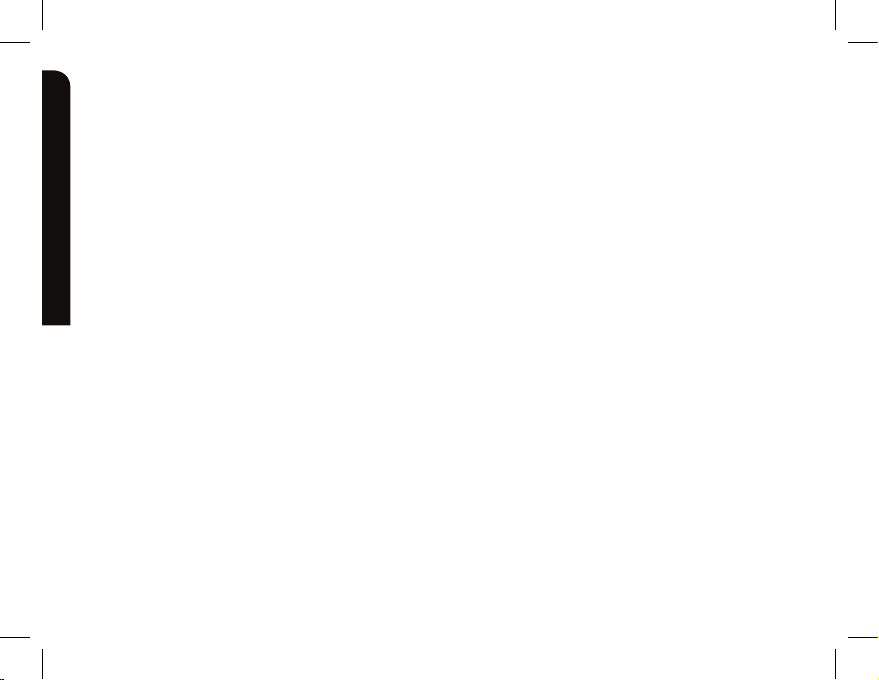
You’ll soon be up and running
Looking forward to your new Alba 10" Tablet? Great.
Then let’s get you started.
Just follow this simple step-by-step guide and you’ll be good to go.
Help and Guidance
We’re here to help you get the most from your Alba 10" Tablet. Should you require any
guidance, a simple solution can often be found online at: www.argos-support.co.uk.
If you still require further assistance, call one of our experts on 020 8068 1044.
If you require any technical guidance or find that your product is not operating as intended, a simple solution can often be found in the
2
Page 3
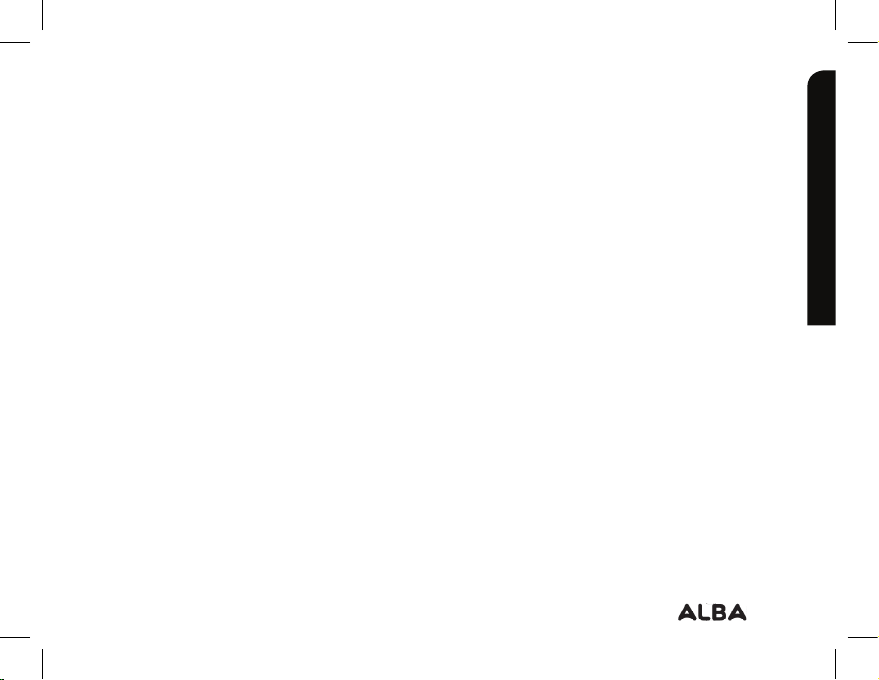
Contents
Safety information......................................5
Getting to know your Alba 10" Tablet....21
Ready let’s begin...........................................22
Accessories.....................................................22
Charger assembly.........................................23
Device description.......................................24
Starting up.......................................................26
Connecting to a WiFi network...............28
The AndroidTM interface............................30
Troubleshooting section of these instructions, or online at www.argos-support.co.uk If you still require further assistance, call one of our
experts on 020 8068 1044.
Using your Alba 10" Tablet....................35
Using your Alba 10" Tablet........................36
Product support.......................................47
Troubleshooting...........................................48
Help and assistance....................................51
Environmental considerations................52
Your Alba guarantee....................................53
3
Page 4
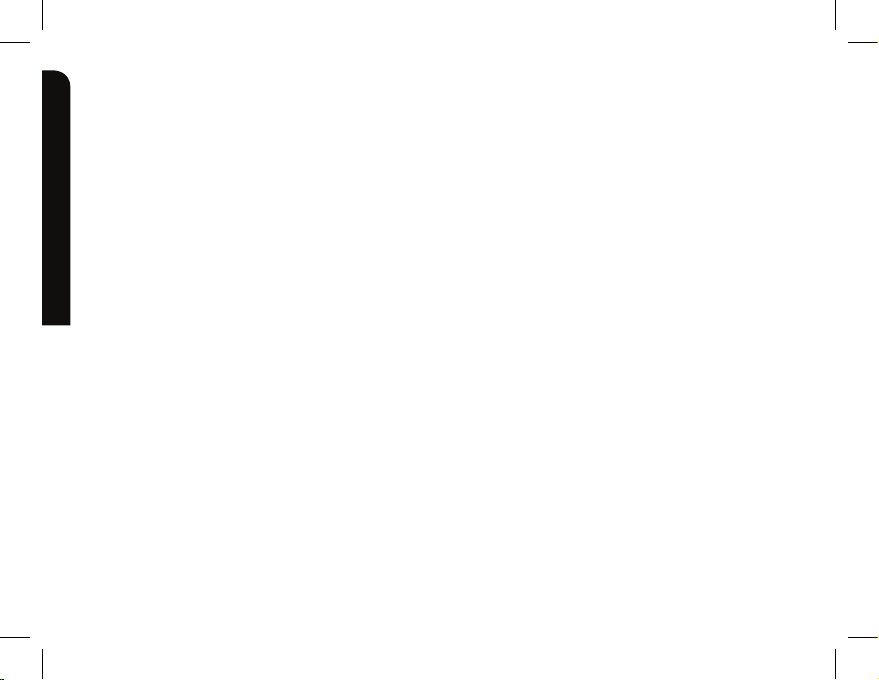
Page 5
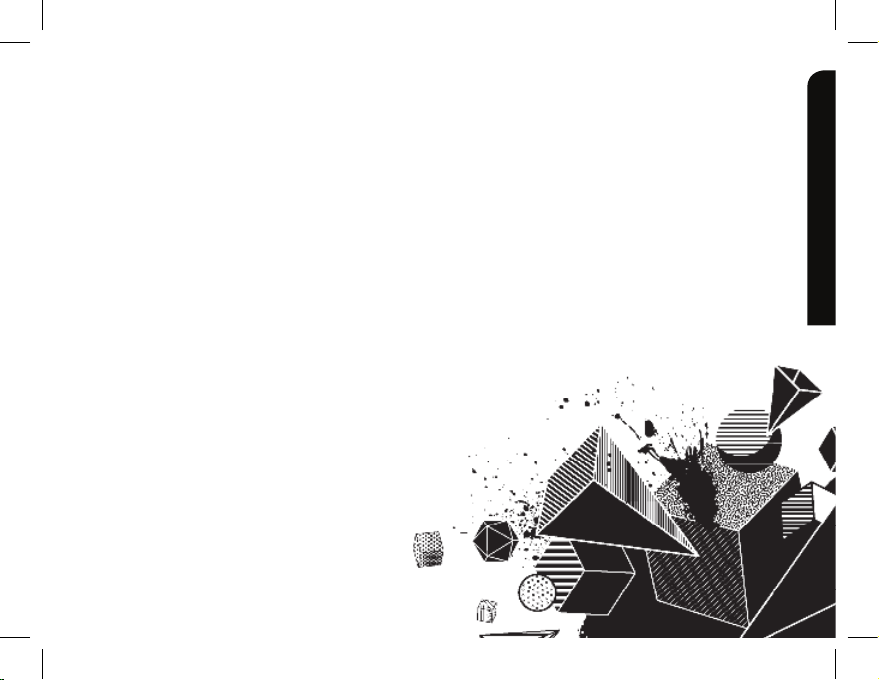
Safety information 1
Page 6
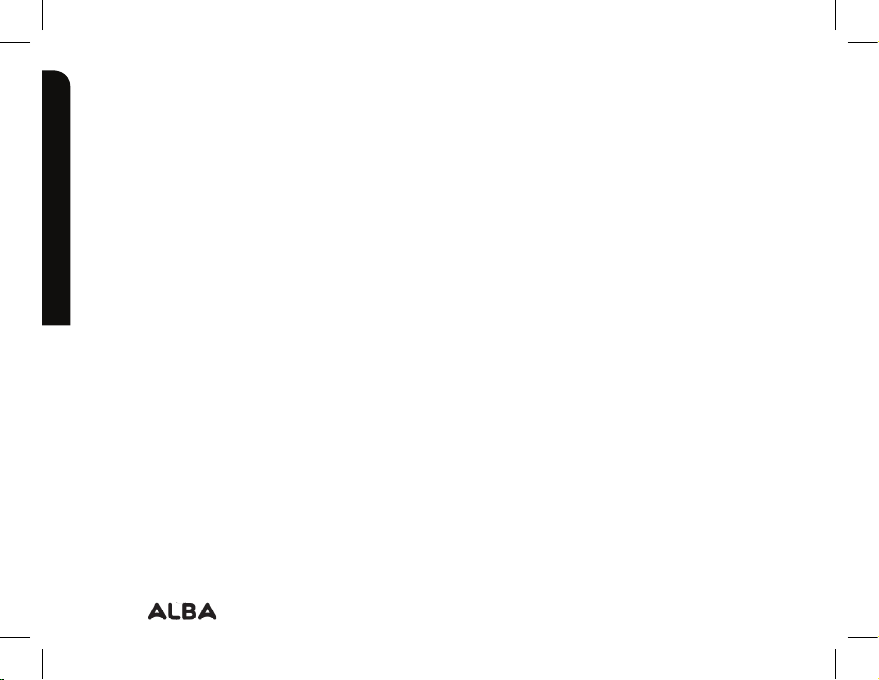
Safety information
Important - Please read these instructions fully before installing or operating
Warranty and Limited Liability
In this document, with regard to the use of the name “Alba”, Alba is a brand owned by
Argos Ltd, 489 – 499 Avebury Boulevard, Milton Keynes, MK9 2NW.
This product is sold with a limited warranty and specific remedies are available to the
original purchaser in the event the product fails to conform to the limited warranty.
Manufacturer’s liability may be further limited in accordance with its sales contract.
Nothing in this document aects the consumers statutory rights under UK law, in particular
Sale of Goods Act 1979 (as Amended), Consumer Rights Act 2015 and Consumer Contract
(Information, Cancellation and Additional Charges) Regulations 2013.
In general, and in an non-limited manner, the manufacturer shall not be responsible for
product damages caused by natural disasters, fire, static discharge, misuse, abuse, neglect,
improper handling or installation, unauthorized repair, alteration or accident. In no event
shall the manufacturer be liable for loss of data stored on disk media unless the cause is
proven to be a defective product or a defect in any digital content supplied with the unit.
If you require any technical guidance or find that your product is not operating as intended, a simple solution can often be found in the
6
Safety information
Page 7
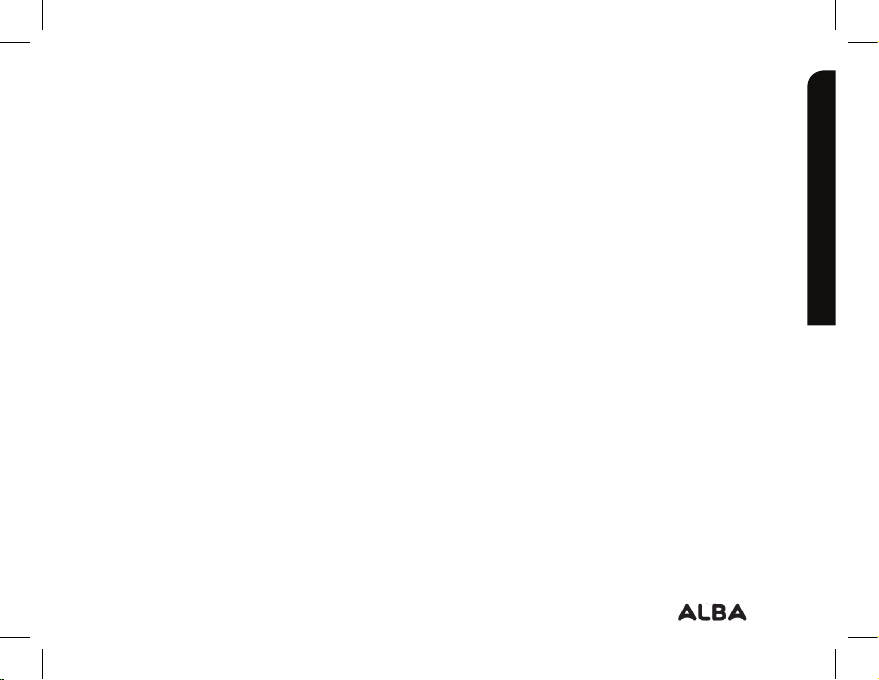
Safety information
Important - Please read these instructions fully before installing or operating
Please see Argos.co.uk for a complete statement of warranty rights, remedies and
limitation of liability.
Furthermore, the warranty as far as is permitted by law does not apply to:
1. Damages or problems resulting from misuse, abuse, accident, alteration or incorrect
electrical current or voltage.
2. Any product tampered-with or damaged warranty seal or serial number label.
3. Any product without a warranty or serial number label.
The end user is required to use this product only in conformity with its original purpose
and is strictly forbidden to make any technical modifications that could potentially impinge
on the rights of third parties. Any modification to the hardware, software, or physical
enclosure of the product must be approved in writing by Alba. Non approved modified
products are subject to the withdrawal of any or all guarantee clauses.
Troubleshooting section of these instructions, or online at www.argos-support.co.uk If you still require further assistance, call one of our
experts on 020 8068 1044
Safety information
7
Page 8
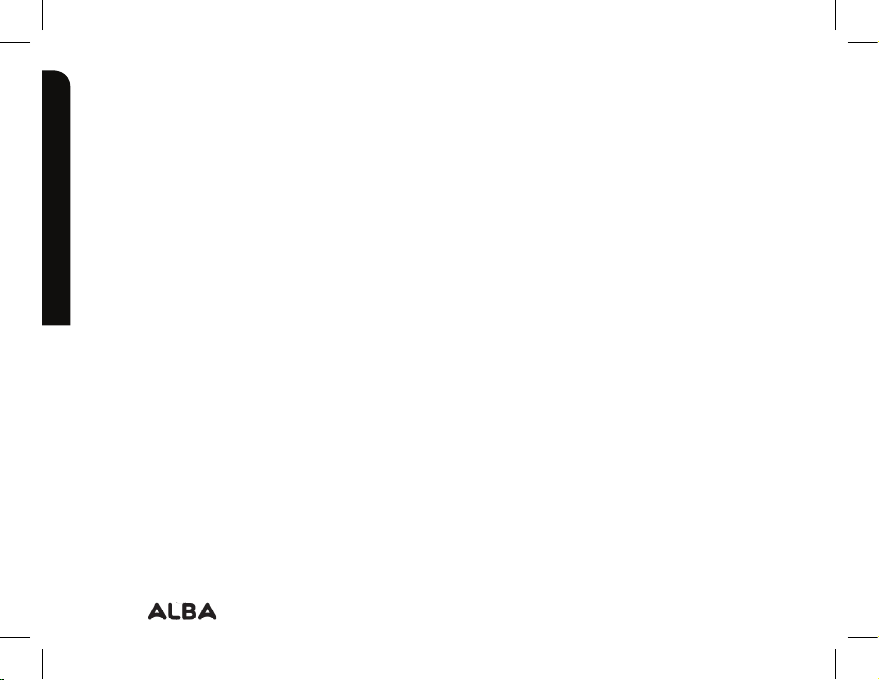
Safety information
Important - Please read these instructions fully before installing or operating
In the event that your product ceases to operate within 24 months of purchase, return it
along with all accessories to your place of purchase along with proof of purchase for either
a free repair, replacement or refund to be determined by Alba on receipt of your faulty
device. This Guarantee is provided by Argos Ltd, 489 – 499 Avebury Boulevard MK9 2NW,
and does not aect your consumer rights.
Lithium-ion Battery Caution
This product is equipped with a Lithium-Ion battery. Do not pierce, open, disassemble it,
or use it in a humid and/or corrosive environment. Do not put, store or leave your product
in or near sources of heat, in direct strong sunlight, in a high temperature location, in a
pressurized container or in a microwave oven. Do not expose it to temperatures over
60 C (140 F). If the battery leaks and you come into contact with the leaked fluids, rinse
thoroughly with water and seek medical attention immediately. Failure to follow these
instructions could cause the Lithium-Ion battery to leak acid, become hot, explode or
ignite and cause injury and/or damage.
If you require any technical guidance or find that your product is not operating as intended, a simple solution can often be found in the
8
Safety information
Page 9
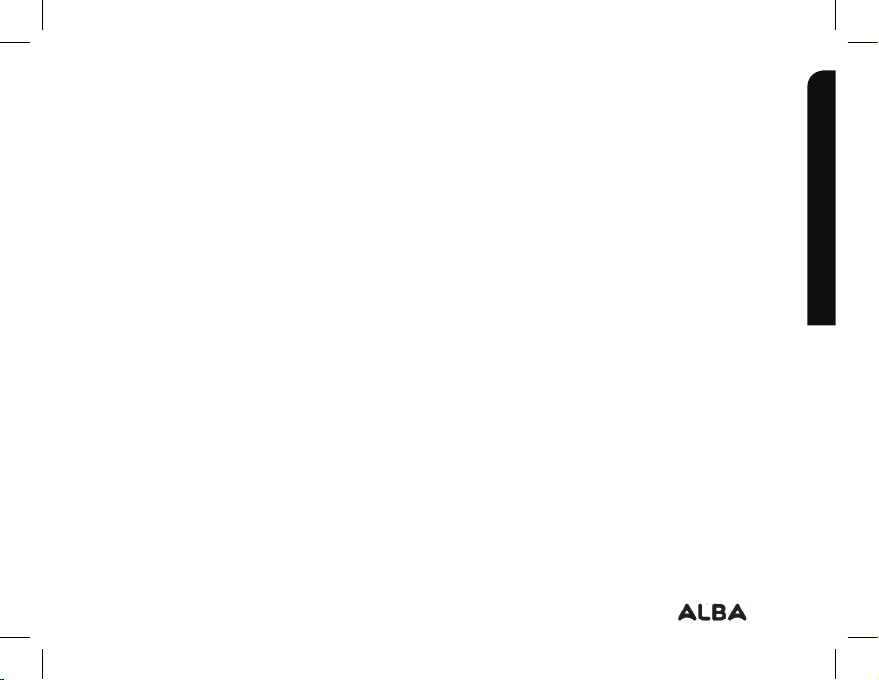
Safety information
Important - Please read these instructions fully before installing or operating
Optimising battery performance
Do not leave your battery charging for more than one day. Doing so runs the risk of
overcharging the battery and shortening its total life span.
If the device is not used for an extended period of time, the battery will slowly discharge
and the device will need to be recharged before using again.
Unplug the charger from the wall when it is not being used.
Use only a Alba approved battery in the device.
Warnings and Safety Instructions
CAUTION
To prevent risks of electric shock, this unit must only be opened by qualified service
personnel. Power o and disconnect the power supply cable before opening the unit.
WARNING
To prevent fire or shock hazard, do not expose the unit to rain or moisture.
Use of this product is for personal use only. Copying CDs or loading music, video, or
picture files for sale or other business purposes is or may be a violation of copyright law.
Troubleshooting section of these instructions, or online at www.argos-support.co.uk If you still require further assistance, call one of our
experts on 020 8068 1044.
Safety information
9
Page 10
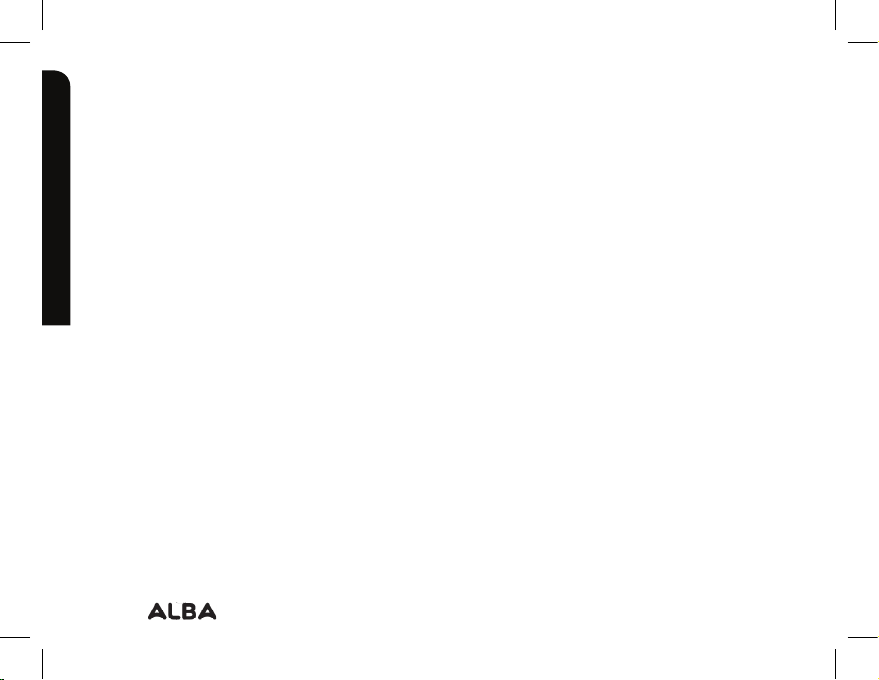
Safety information
Important - Please read these instructions fully before installing or operating
Copyrighted materials, works of art, and/or presentations may require authorization to
be fully or partially recorded. Please be aware of all such applicable laws concerning the
recording and use of such for your country and jurisdiction.
SAFETY
For driving safety, only a passenger should operate the device when the car is in motion
and not the driver. Laws governing the usage of electronic devices by the driver may be
applicable in your jurisdiction and/or country.
Install your Alba product carefully
Make sure your Alba product and its accessories are solidly secured when you are using
them in a car. Avoid mounting your Alba device and its accessories near the airbag
opening areas. Equipment that is not securely fixed in a car could result in serious injury
when the airbag activates. Handle the batteries and charger with care and respect the
recycling instructions. Use only Alba certified batteries and charger for your Alba product.
Using batteries or a charger that is not certified by Alba can result in serious injury or
damage your product. Never throw a battery into a fire. See your current local regulations
for information on battery recycling.
If you require any technical guidance or find that your product is not operating as intended, a simple solution can often be found in the
10
Safety information
Page 11
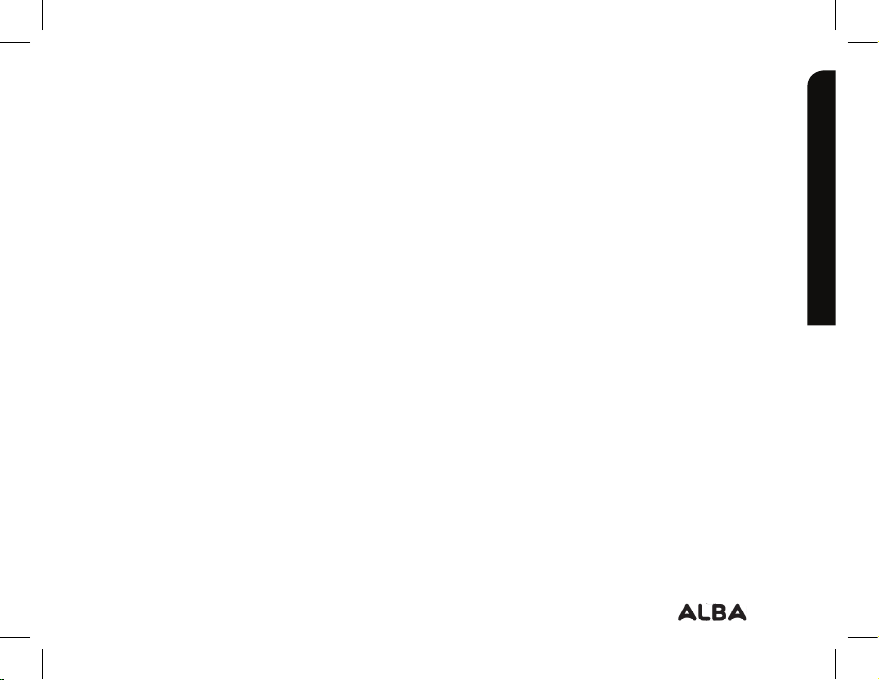
Safety information
Important - Please read these instructions fully before installing or operating
Never put your Alba device inside of, or on top of, a heating device such as microwave
oven, toaster oven, or heater. When batteries heat up, there is a risk of explosion. Be
careful to never crush or perforate the battery. Avoid exposing the battery to high external
pressure which could provoke an internal short-circuit and overheating.
Use only accessories that are Alba branded or recommended by Alba. The use of
incompatible accessories with the Alba device can cause injury. Handle your Alba product
with care. Keep your product away from any sources of humidity. This can seriously
damage the device. Do not manipulate your Alba device with wet hands. Any damage
done to the device due to its contact with water voids your guaranty. Do not use or store
your product in an area that is dusty or dirty. This can deteriorate the components in your
device. Your Alba device is a complex electronic product. Keep it protected from falls and
physical shock. Do not subject it to violent movements.
Do not paint your product. Doing so could make movable parts unusable and reduce or
limit its functionality. Only Alba certified technicians are qualified to repair your Alba device
In calling upon non qualified persons to repair your Alba product, you run the risk of
damaging your device and voiding your guarantee, this does not aect your consumer
rights.
Troubleshooting section of these instructions, or online at www.argos-support.co.uk If you still require further assistance, call one of our
experts on 020 8068 1044
.
Safety information
11
Page 12
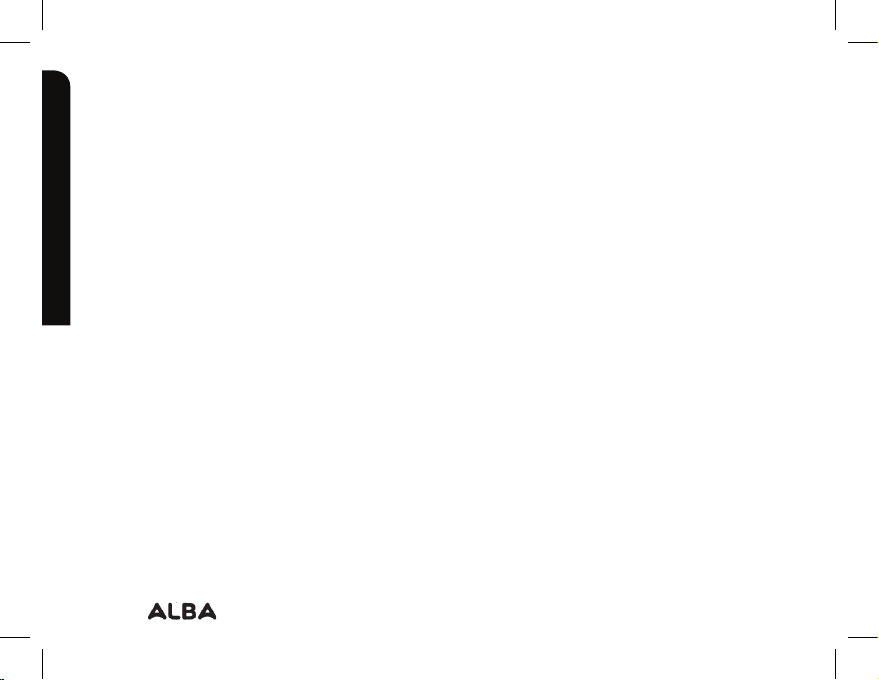
Safety information
Important - Please read these instructions fully before installing or operating
Avoid interference with other electronic products
Your Alba device radiates radio frequency (RF) signals that could interfere with the
functioning of other electronic devices that are insuciently or incorrectly protected from
RF energy, such as pacemakers, hearing aids, medical devices, or any other electronic
device found in your home or car. Contact the maker of the maker of the equipment to
resolve any possible interference problems.
Other Security Instructions
Always manipulate your Alba device with care. Keep it in a clean environment away from
dust. Do no expose the device to extreme temperatures. Do not drop or throw the device.
Do not allow the device to come in close contact to a flame.
CHILD PROTECTION:
This device is not a toy. Keep the device away from babies and infants, young children
should only use the item under adult supervision. Unsupervised play can lead to injury or
damage to the device. The mains adapter should be connected to the power supply close
to the equipment and be easily accessible. To isolate the unit from power switch o power
to the mains adapter and disconnect it from the power supply before disconnecting the
USB lead from the product.
If you require any technical guidance or find that your product is not operating as intended, a simple solution can often be found in the
12
Safety information
Page 13
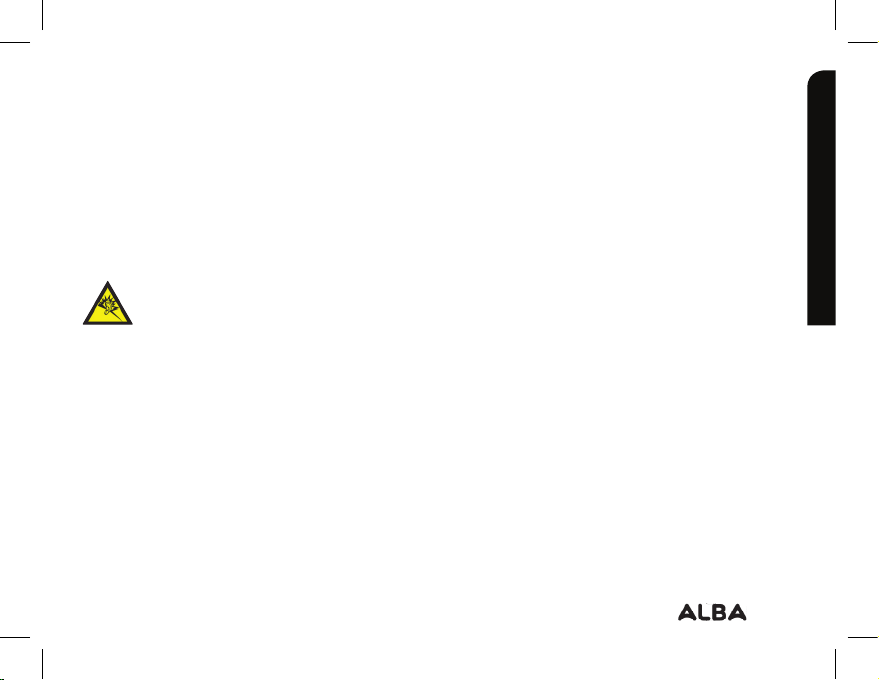
Safety information
Important - Please read these instructions fully before installing or operating
Electrostatic Discharge (ESD)
Normal functioning of the product may be disturbed by ESD. If so, simply reset the product
to resume normal operation by following the instruction manual. During file transmission,
please handle with care and operate in a static-free environment.
Avoiding Hearing Damage
This product respects the current regulations for limiting the output volume of
consumer audio devices to a safe level. It must be only used with earphones
complying with the EN 50332 norm. By listening to your device with headphones or
earbuds at high volumes, you run the risk of permanent damage to your ears. Even if you
get used to listening at high volumes and it seems normal to you, you still risk the
possibility of damaging your hearing. Reduce the volume of your device to a reasonable
level to avoid permanent hearing damage. If you hear ringing in your ears, reduce the
volume or shut o your device and see a doctor.
Copyright Notice
Copyright Argos Limited © 2017. All rights reserved.
This document may not, in whole or part, be copied, photocopied, reproduced, translated
or reduced to any electronic medium or machine-readable form without prior consent, in
Troubleshooting section of these instructions, or online at www.argos-support.co.uk If you still require further assistance, call one of our
experts on 020 8068 1044
Safety information
13
Page 14
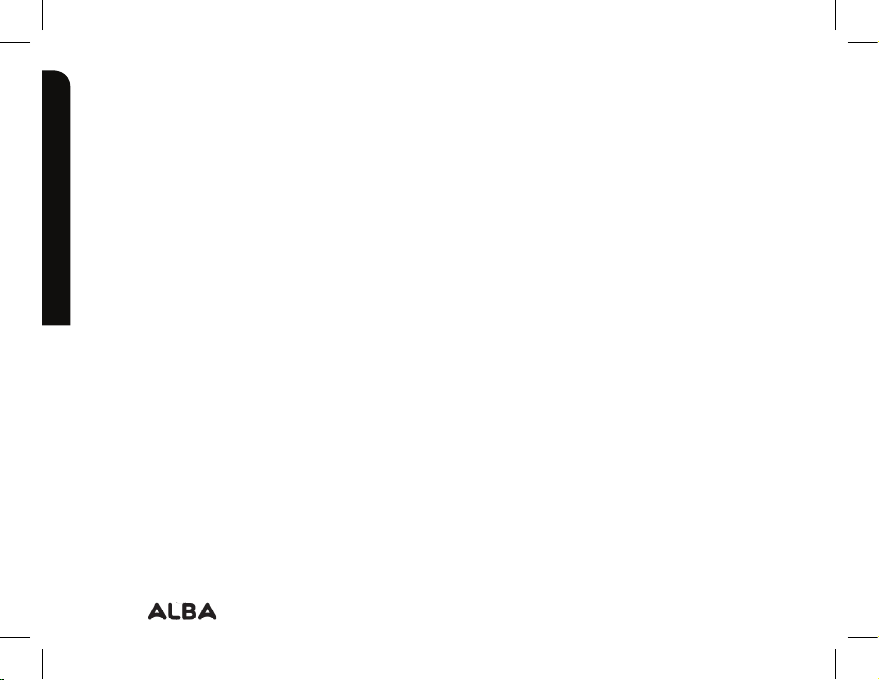
Safety information
Important - Please read these instructions fully before installing or operating
writing, from Argos Limited. All brands and products names are registered trademarks and the
property of their respective owners. Specifications are subject to change without notification.
Errors and omissions accepted. Images and illustrations may not always match contents.
Disclaimer of warranty:
To the extent allowed by applicable law, representations and warranties of noninfringement of copyrights or other intellectual property rights resulting from the use of the
product under conditions other than as here above specified, are hereby excluded.
END USER LICENSE AGREEMENT for Alba SOFTWARE
PLEASE CAREFULLY READ THE BELOW TERMS AND CONDITIONS OF THE END
USER LICENSE AGREEMENT (EULA) BEFORE USING YOUR Alba PRODUCT. THE “Alba
SOFTWARE” (all software distributed within the Alba hardware product) ON THIS DEVICE IS
LICENSED TO YOU, YOU DO NOT OWN IT. BY USING THE SOFTWARE ON THE DEVICE,
YOU ARE THUS GIVING YOUR CONSENT TO BE BOUND BY THIS AGREEMENT. IF YOU
DO NOT AGREE WITH ANY PART OF THIS EULA, Alba WILL NOT LICENSE THE SOFTWARE
TO YOU. IN SUCH A CASE, PROMPTLY SEE YOUR VENDOR OR CONTACT Alba DIRECTLY
in order to FIND an adequate solution to this disagreement. On first use you may be
required to accept license agreements, terms and conditions for third party software
If you require any technical guidance or find that your product is not operating as intended, a simple solution can often be found in the
14
Safety information
Page 15
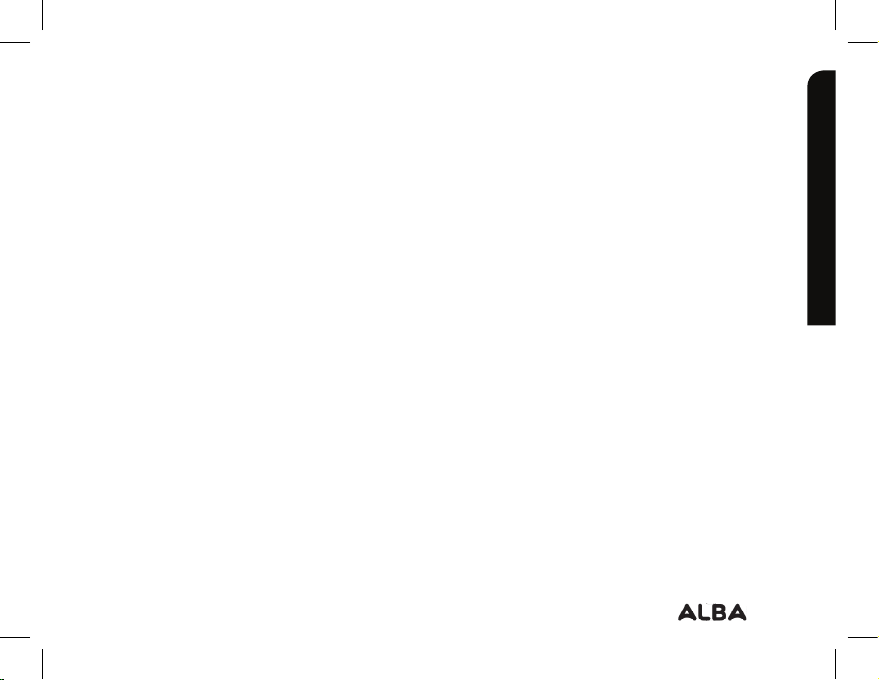
Safety information
Important - Please read these instructions fully before installing or operating
supplied with the device additional to the terms set out here.
1. GRANT OF LICENSE – Subject to the terms and conditions of this license, Alba grants
you the nonexclusive right to use the software within the Alba hardware product. The Alba
SOFTWARE can only be used on the Alba manufactured product that it is delivered with.
2. TITLE – You have no title, ownership rights, rights to trade secrets, or intellectual rights
to the Alba SOFTWARE.
3. LIMITATIONS - You may not alter, decrypt, disassemble, decompile, or reverse engineer
in part or in whole the Alba SOFTWARE except as permitted by mandatory applicable law.
4. COPYRIGHT / INTELLECTUAL RIGHTS – The Alba SOFTWARE is protected by the laws
of England and Wales, United States and other applicable International Copyright and
intellectual property laws and treaties.
5. NO WARRANTY / LIMITED LIABILITY
A. Alba SOFTWARE is licensed to you.
B. Alba makes not guarantees either expressed or implied as to the correctness, accuracy,
reliability, fitness of use for a particular purpose or otherwise of its SOFTWARE. This does
not aect your consumer rights set out in the Consumer Rights Act 2015
6. LICENSED COMPONENTS – Within the Alba SOFTWARE are components licensed to
Troubleshooting section of these instructions, or online at www.argos-support.co.uk If you still require further assistance, call one of our
experts on 020 8068 1044
Safety information
15
Page 16
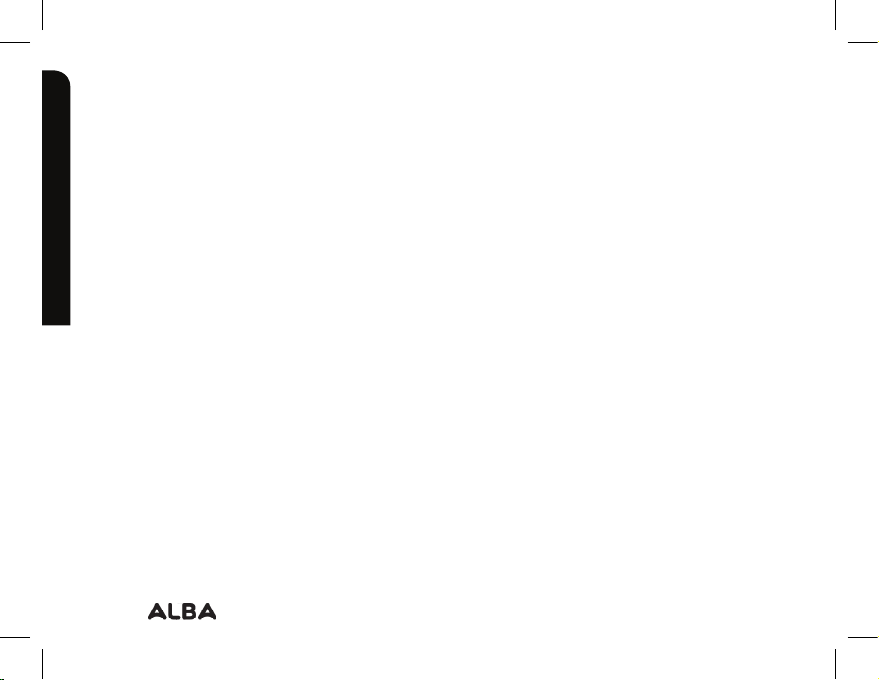
Safety information
Important - Please read these instructions fully before installing or operating
Alba and/or its partners and/or suppliers and such licensors reserve rights that may not
be expressed herein. Alba’s licensor(s) makes no warranties, express or implied, including,
without limitation, the implied warranties of merchantability and fitness for a particular
purpose, regarding the licensed materials. Alba’ licensor(s) does not warrant, guarantee
or make any representations regarding the use or the results of the use of the licensed
materials in terms of its correctness, accuracy, reliability, or otherwise. You assume the
entire risk as to the results and performance of the licensed materials. Where the exclusion
of implied warranties is not permitted by some jurisdictions, this exclusion may not apply
to you.
In no event will Alba’s licensor(s), and their directors, ocers, employees or agents
(collectively Alba’s licensor) be liable to you for any consequential, incidental or indirect
damages (including damages for loss of business profits, business interruption, loss of
business information, and the like) arising out of the use of inability to use the licensed
materials even if Alba’s licensor has been advised of the possibility of such damages. Where
some jurisdictions do not allow the exclusion or limitation of liability for consequential or
incidental damages, the above limitations may not apply to you.
If you require any technical guidance or find that your product is not operating as intended, a simple solution can often be found in the
16
Safety information
Page 17
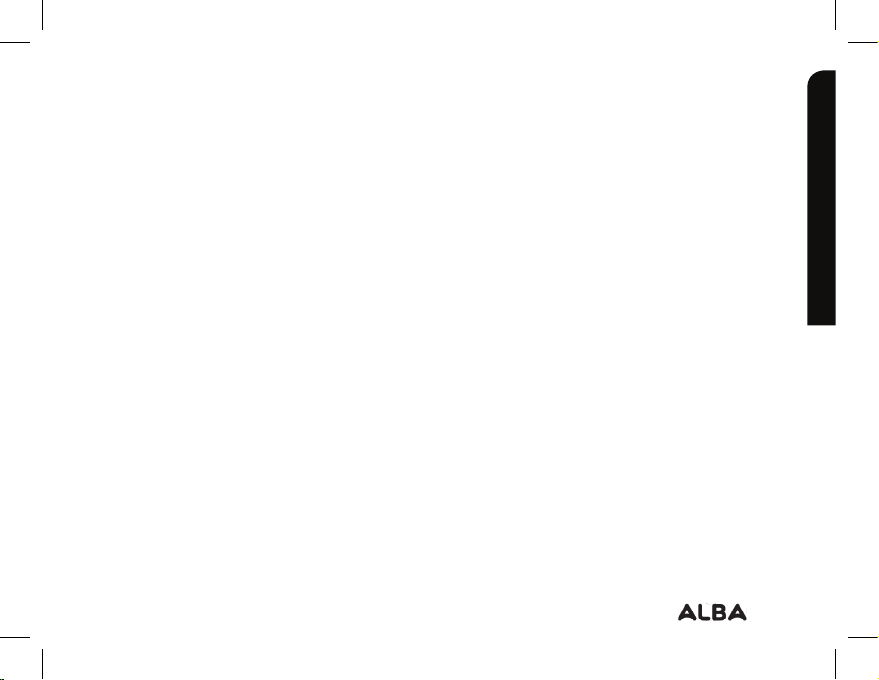
Safety information
Important - Please read these instructions fully before installing or operating
7. ILLEGAL USE – You cannot use the Alba SOFTWARE to engage in illegal activities
including the reproduction, storage and/or distribution of copyrighted materials that you
do not have the express written consent to.
8. TRANSFER – You can permanently transfer your rights to the Alba SOFTWARE through
the transfer or the sale of your Alba hardware product to a second party. You must not
retain any copy of the software, upgrades, versions, or documentation, and the party
to whom you transfer the agreement must make written notice that he accepts the
conditions of this EULA.
9. TERMINATION – You may terminate this agreement at any time, at which point you
cannot use the Alba SOFTWARE. To do so, you must destroy all originals and copies of
the Alba Software and all documentation. You can write to Alba for instructions on having
the software removed from your device. This license will terminate automatically (without
notice from Alba) if any part of this license agreement is violated.
10. DECOMPOSITION – If any part or condition of this agreement is held by governing law
to be invalid or unenforceable, such part will be enforceable to the extent allowed by law
and will have no eect on any other sections of this agreement.
Troubleshooting section of these instructions, or online at www.argos-support.co.uk If you still require further assistance, call one of our
experts on 020 8068 1044.
Safety information
17
Page 18

Safety information
Important - Please read these instructions fully before installing or operating
GOVERNING LAW – This license is governed under the law of England and Wales, If you
have any questions about this end user license agreement please write to Argos Ltd (owner
of the Alba Brand), 489 Avebury Boulevard, Milton Keynes, MK9 2NW, UK.
Argos declares that this device is in compliance with the essential requirements and other
relevant provisions of Directive 2014/53/EU.
A copy of the declaration of conformity can be obtained from:
Argos Ltd.
489-499 Avebury Boulevard
Milton Keynes, MK9 2NW, UK
WLAN
Standard Frequency Avg. Power (dBm)
802.11b/g 2412 ~ 2472 MHz 8~9 dBm
802.11n – HT20 2412 ~ 2472 MHz 8~9 dBm
802.11n – HT40 2422 ~ 2462 MHz 8~9 dBm
Bluetooth
Bluetooth Version Frequency Range Avg. Power (dBm)
EDR 2402 ~ 2480 MHz 7~9 dBm
BLE 2402 ~ 2480 MHz 0.3~1 dBm
If you require any technical guidance or find that your product is not operating as intended, a simple solution can often be found in the
18
Safety information
Page 19

Safety information
Important - Please read these instructions fully before installing or operating
Open Source Software Oer
The software bundled with this product may include software files subject to certain open
source license requirements. Such open source software files are subject solely to the
terms of the relevant open source software license. Such open source software is provided
on an “AS IS” basis to the maximum extent permitted by applicable law.
For the open source files contained herein, please access “Open source license” section
located at: Settings\About tablet\Legal information on the device for the relevant copyright
and licensing terms. You may obtain a copy of Apache License, Version 2.0 at http://www.
apache.org/licenses/LICENSE-2.0.
You may also obtain a copy of GNU General Public License, Version 2 at the Free Software
Foundation, INC, 51 Franklin Street, Fifth Floor, Boston, MA 02110-1301, USA. Until the date
that is three years after our last shipment of this product, you may obtain a copy of the
source code corresponding to the binaries for any GPL-Licensed file by contacting Argos
customer service at http://www.argos.co.uk and Argos will send you a link to such source
code or will provide instructions to get the source on a physical medium. This oer is valid
to anyone in receipt of this information.
Troubleshooting section of these instructions, or online at www.argos-support.co.uk If you still require further assistance, call one of our
experts on 020 8068 1044.
Safety information
19
Page 20

Page 21

Getting to know your Alba 10" Tablet 2
Page 22

Getting to know your Alba 10" Tablet
IM
You’ll be up and running in no time
Ready? Let’s begin...
Please read these instructions carefully. They contain important information which will
help you get the best from your Alba tablet and ensure safe and correct installation and
operation. If you require any further assistance, our technical experts are happy to help.
For full details, refer to the product support section at the end of these instructions.
Accessories
Instruction manual
Alba Tablet
Charger
USB cable
If you require any technical guidance or find that your product is not operating as intended, a simple solution can often be found in the
22
Getting to know your Alba
2 silicone covers
Page 23

Getting to know your Alba 10" Tablet
You’ll be up and running in no time
Charging
1. Charge your device by plugging your
power cable into the micro-USB port.
The device will start charging.
2. Press the Power button to turn on
the device. You can use your tablet
while it charges. Let your device charge
completely the first time you use it. Use
only the supplied charger.
When your device is completely discharged, you need to charge it for at least 10 minutes
before the charging battery icon can be displayed.
Troubleshooting section of these instructions, or online at www.argos-support.co.uk If you still require further assistance, call one of our
experts on 020 8068 1044
Getting to know your Alba
23
Page 24

Getting to know your Alba 10" Tablet
You’ll be up and running in no time
Device description
2
Loudspeaker
1
3
4
5
Webcam
2
ON/OFF button
3
1
Volume buttons
4
Micro-USB port
5
If you require any technical guidance or find that your product is not operating as intended, a simple solution can often be found in the
24
Getting to know your Alba
Page 25

Getting to know your Alba 10" Tablet
You’ll be up and running in no time
Device description
6
Camera
6
Headphone jack
7
7
8
9
10
11
Troubleshooting section of these instructions, or online at www.argos-support.co.uk If you still require further assistance, call one of our
experts on 020 8068 1044
Getting to know your Alba
Micro-SD slot
8
Microphone
9
Mini-HDMI slot
10
Reset button
11
25
Page 26

Getting to know your Alba 10" Tablet
You’ll be up and running in no time
Starting up
1. Before you switch on for the first time, ensure that:
2. Your tablet is fully charged
3. You have a good WiFi connection (ideally your usual WiFi zone)
4. You have your WiFi name and password to hand.
Charging
Connect the supplied charger to the device and to a wall outlet. The Alba device will start
charging. You can use the device whilst on charge .
Turning the device on
Press the ON/OFF button for 2-3 seconds.
If you require any technical guidance or find that your product is not operating as intended, a simple solution can often be found in the
26
Getting to know your Alba
Page 27

Getting to know your Alba 10" Tablet
You’ll be up and running in no time
Startup Wizard
The first time you start up your device, the startup wizard will help you set up your device:
- Language
- Date & time
- WiFi connection
- Location service options
- Third-party applications
We strongly recommend that you open a Google account (you need this to download
new apps) and we recommend that you answer yes to backing up your tablet to the
Google account. This will save your files and settings in case you need to restore your
tablet to factory defaults at any point.
Troubleshooting section of these instructions, or online at www.argos-support.co.uk If you still require further assistance, call one of our
experts on 020 8068 1044.
Getting to know your Alba
27
Page 28

Getting to know your Alba 10" Tablet
You’ll be up and running in no time
Connecting to a WiFi network
Make sure that you are in a WiFi zone.
1. Touch ‘Settings’ to open the WiFi settings menu.
2. If the WiFi is o, slide the WiFi switch to the ‘ON’ position.
Once the WiFi is ON, the device will scan for WiFi networks
in range.
3. Touch the name of network you want to connect to.
Private networks are shown with a lock icon and will require
you to enter your password.
If you require any technical guidance or find that your product is not operating as intended, a simple solution can often be found in the
28
Getting to know your Alba
Page 29

Getting to know your Alba 10" Tablet
You’ll be up and running in no time
4. When entering a WiFi password, Select ‘Show
password’ so you can see the characters you are
typing.
- To get the correct WiFi password (or settings) for the network, contact the WiFi network
provider.
- If your WiFi is on and you are in range of a network that you previously connected to,
your device will automatically attempt to connect to it.
- To keep your WiFi connection ON when the device is on sleep, select the Menu icon in
the ‘WiFi’ page. Then select on the right-top corner icon select Advanced > Keep WiFi on
during sleep > Always.
Troubleshooting section of these instructions, or online at www.argos-support.co.uk If you still require further assistance, call one of our
experts on 020 8068 1044.
Getting to know your Alba
29
Page 30

Getting to know your Alba 10" Tablet
You’ll be up and running in no time
The AndroidTM interface
1
2
8
5
If you require any technical guidance or find that your product is not operating as intended, a simple solution can often be found in the
30
Getting to know your Alba
6
7
4
33
Page 31

Getting to know your Alba 10" Tablet
You’ll be up and running in no time
GoogleTM Search
1
>Touch “Google” for text search or touch the microphone icon for voice search.
AndroidTM apps shortcuts
2
> Touch to start an application.
Permanent AndroidTM apps shortcuts
3
> Touch to start an application
All Apps button
4
> Swipe this icon up to show all the applications and widgets installed on your
device. All your downloaded applications are here.
Back button
5
Home button
6
Recent apps buttons
7
The status bar
8
> Displays notifications and quick settings
Troubleshooting section of these instructions, or online at www.argos-support.co.uk If you still require further assistance, call one of our
experts on 020 8068 1044.
Getting to know your Alba
31
Page 32

Getting to know your Alba 10" Tablet
You’ll be up and running in no time
The AndroidTM interface
(2)
The quick settings
Touch the top of the screen and pull down to open
(2)
(1)
(4) (5) (6)
(7) (8) (9)
(10) (11)
(1)
New multi-user support for tablets lets dierent users have their own separate, customizable spaces on a single device.
If you require any technical guidance or find that your product is not operating as intended, a simple solution can often be found in the
32
Getting to know your Alba
the notifications. Tap the arrow on the right side to pull
down one more time to open the quick settings menu.
(3)
1. Current user
(1)
2. To access all your settings.
3. Brightness: To adjust the screen brightness.
4. Tap on the icon to turn your WiFi on/o
connection.
5. Display the battery percentage
(8)
6. Tap on the icon to select a notification option.
7. Tap to activate the Flashlight
8. Auto-rotate screen: To activate/deactivate
automatic screen orientation as you turn your
tablet.
9. Tap on the icon to turn your Bluetooth
connection on/o.
10. To activate/deactivate your GPS location system.
11. To turn on/o all wireless connections
(12)
12. To edit the quick settings options.
Page 33

Getting to know your Alba 10" Tablet
You’ll be up and running in no time
The AndroidTM interface
The recent apps
Opens a list of thumbnail images of apps you’ve worked
with recently:
- To open an app, touch it.
- To close an app, swipe it left or right.
Double tap the recent apps button to display fully the last
opened application.
Troubleshooting section of these instructions, or online at www.argos-support.co.uk If you still require further assistance, call one of our
experts on 020 8068 1044.
Getting to know your Alba
33
Page 34

Page 35

Using your Alba 10" Tablet 3
Page 36

Using your Alba 10" Tablet
Let’s get started
Moving a home screen icon: touch and hold your finger onto it
until the positioning gridlines appear, then slide it to the desired
location, and release your finger.
Removing a home screen icon: touch and hold it, slide your
finger towards the top of the screen and drop it over the
‘Remove’ icon.
Uninstalling an application: you can only uninstall downloaded
third-party applications. Applications built into the firmware
such as some Google apps (e.g. clock, calculator, settings etc.)
cannot be deleted, but some may be disabled in ‘Settings’.
Apps downloaded during the initial set up or afterwards may
be deleted to free up memory space. From the ‘All apps’ screens, touch and hold the app
icon, slide your finger towards the top of the screen and drop it over ‘Uninstall’ bin. To
check which applications are downloaded or built-in, go to ‘Settings’ then ‘Apps’. You can
also uninstall apps in ‘Settings’.
If you require any technical guidance or find that your product is not operating as intended, a simple solution can often be found in the
36
Using your Alba
Page 37

Using your Alba 10" Tablet
Let’s get started
Creating application folders: to organise your apps,
drop one app icon over another on the home screen
and the two icons will create a folder. You can add
many more apps in it. To remove one app from a
folder, touch, hold, and drag it to ‘Remove’ (appearing
on the top of the screen). Tap on ‘Unamed Folder’ to
name it.
Changing your wallpaper and widgets: hold your
finger on the home screen at an empty location, then
touch ‘Wallpapers’ or ‘Widgets’ and choose from the
list.
Troubleshooting section of these instructions, or online at www.argos-support.co.uk If you still require further assistance, call one of our
experts on 020 8068 1044.
Using your Alba
37
Page 38

Using your Alba 10" Tablet
Let’s get started
Locking the touchscreen: from the quick settings dashboard
in the status bar, touch ‘Settings’. In ‘Settings’, scroll down and
touch ‘Security’. Touch ‘Screen lock’. Touch the type of lock you
would like to use. After you set a lock, a lock screen is displayed
whenever your screen wakes up, requesting the pattern, pin or
other specified key.
Downloading new apps:
To download new apps for your tablet touch the Google Play Store icon. There
you will find over 1 million apps including many which are free. Even if you only
use free apps you will still need to create a Google account but you don’t need to
enter your credit card details to do this.
If you require any technical guidance or find that your product is not operating as intended, a simple solution can often be found in the
38
Using your Alba
Page 39

Using your Alba 10" Tablet
Let’s get started
Backing up your files with your Google account
1. Make sure that you are connected to a WiFi
network.
2. Make sure the files you want to back-up are
added to your Google Drive.
3. Go to ‘Settings’. Under Accounts/Google, touch your
Google email address and tick all the data you want to
back up, including ‘Drive’. You can access the data from
anywhere you have access to your Google account.
If your Google account has not been set up yet, choose
‘Add account’ and proceed to set up an existing or create a
new one.
At the last set up step, choose ‘Keep this tablet backed up
with my Google account’ and all your data will be backed
up.
Troubleshooting section of these instructions, or online at www.argos-support.co.uk If you still require further assistance, call one of our
experts on 020 8068 1044.
Using your Alba
39
Page 40

Using your Alba 10" Tablet
Let’s get started
Syncing your photos/videos automatically on your Android device
1. Make sure that you are connected to a WiFi network.
2. Go to ‘Google Photos’ app and select your Google account.
3. Make sure ‘Auto-Backup’ is turned on
4. Select how you want to back-up your photos and videos (over Wifi or mobile network).
5. Go to ‘Settings’. Under Accounts/Google, touch your Google email address and verify
‘Google Photos’ are checked to sync.
- After setting up your account, open ‘Photos’ app.
- Sign into your Google account.
- In the app Settings, turn on ‘Auto Back up’.
If you require any technical guidance or find that your product is not operating as intended, a simple solution can often be found in the
40
Using your Alba
Page 41

Using your Alba 10" Tablet
Let’s get started
Transfering files to your tablet:
From a computer, use the USB lead provided in the package box.
From a USB device with a standard male USB connection, you will need to purchase a
female USB to micro USB lead in order to connect it (e.g. USB card reader, USB connection
from a camera etc.).
Via e-mail, simply add attachments to e-mail messages and send to your Google e-mail
address. Then open Gmail, open the message and save the file from e-mail to your tablet
memory.
Adding a micro-SD card
You can increase the memory of your tablet quite cheaply by buying a micro SD card. For
the position of your micro SD slot see page 24. When you insert the card into your tablet
and switch it back on, the tablet will oer you 2 options.
1. Use as portable storage – for moving photos and other media between devices
2. Use micro-SD as internal memory – for storing anything on this device only, including
apps.
If your tablet does not automatically oer you the SD options above, you can find them in
Troubleshooting section of these instructions, or online at www.argos-support.co.uk If you still require further assistance, call one of our
experts on 020 8068 1044
Using your Alba
41
Page 42

Using your Alba 10" Tablet
Let’s get started
Settings – storage – SD card – – settings.
If you pick option 1 you can take the card out anytime you like and use it in other
compatible devices, e.g. a PC or phone to transfer files e.g. mp3 files, photos etc. Note
that in this method you can only store media files, you cannot store Android apps on the
card. The operating system will not allow it.
If you chose option 2 (to format as internal memory) you increase capacity for apps as well
as files.
However, the memory is truly integrated with the tablet, so if you remove it, you will lose
files and apps. So if you pick option 2, its best to pick a large capacity card so you don’t
ever need to upgrade. It’s also very important to use a fast card or the performance of
your apps may be aected. We recommend you use App Performance Class A1 cards for
integrated storage. The next best choice is to opt for a card with fast read write speeds
like Ultra High Speed (UHS) cards. The maximum recommended capacity for this tablet is
64GB.
Note its best to format the card in your tablet before you load anything onto it. Your
Android tablet knows what format to use. If you prefer to do this in your PC, the format
If you require any technical guidance or find that your product is not operating as intended, a simple solution can often be found in the
42
Using your Alba
Page 43

Using your Alba 10" Tablet
Let’s get started
required is FAT32. Your tablet will not work with cards formatted in NTFS or other formats
and may not even recognize them.
Improving security on your tablet
Online
In order to avoid online threats we recommend that you install antivirus and security
software on your device and keep these and your browser and other software up to date
to take advantage of security fixes.
Physical theft
If you store valuable information on your tablet including passwords and logins for
personal accounts etc. you may want to enhance the security of your tablet in case it is
stolen or lost.
Setting a PIN or password
You can set a pin code (4-8 digit numerical code) or you can set a password which is 4
to 17 digits. We recommend you set a password, the longer and more complex it is the
harder it is to break. For the best passwords use a mixture of upper and lower case letters,
numbers and special characters such as %, # and *. In ‘Settings’, select ‘Security’, then
‘screen lock’, then select PIN or Password.
Troubleshooting section of these instructions, or online at www.argos-support.co.uk If you still require further assistance, call one of our
experts on 020 8068 1044
Using your Alba
43
Page 44

Using your Alba 10" Tablet
Let’s get started
Encryption
As a feature of Android 7, the personal data on your Bush tablet is automatically encrypted
to prevent any unauthorized persons getting access to it. So, in the event of your tablet
being lost or stolen your data is safe. In order for encryption to be eective you must set
an eective password. Security on your device is very eective so remember to write down
your password and Google account address and password. In the event that you forget
them you will not be able to access your device by any means. We suggest that you write
down your account details and passwords in this book and then keep this book in a safe
place.
Erasing your personal data
If you sell your tablet on or discard it, you should remove your personal data from it.
1.Remove your Google account
Settings – accounts – Google – select your account then press the (3 dots symbol)
and press ‘remove account’.
2.Return your phone to factory defaults
Settings – Back up and reset – Factory data reset – reset phone.
If you prefer to be extra sure, you can also use an eraser app.
If you require any technical guidance or find that your product is not operating as intended, a simple solution can often be found in the
44
Using your Alba
Page 45

Using your Alba 10" Tablet
Let’s get started
To download a file eraser, go to Google Play
store, select a file eraser program such as Remo File Eraser – download and install. Open
the app and follow instructions to securely erase your data.
Further Advice
For further advice on how to stay safe there are government lead initiatives such as Get
Safe Online https://www.getsafeonline.org/ which give good advice about a how to avoid
a range of security threats. Don’t let security issues spoil your enjoyment of your tablet.
This manual can also be viewed as a pdf file on the device, to open locate the pdf file in
the ‘files’ folder on the device and touch to open.
NOTE: you may need to install a pdf viewer in order to open this file.
Troubleshooting section of these instructions, or online at www.argos-support.co.uk If you still require further assistance, call one of our
experts on 020 8068 1044
Using your Alba
45
Page 46

Page 47

Product support 4
Page 48

Product support
Help is always at hand
Troubleshooting
If your device is frozen:
Press the ON/OFF button for at least 10 seconds or use the hardware reset.
To use the Hardware reset, press the “pinhole reset” button by using a sharp object such as
a toothpick.
If your device doesn’t turn on:
Charge your device then switch on normally.
If this does not work, press the ON/OFF button for at least 10 seconds or use the hardware
reset. To use the Hardware reset, press the “pinhole reset” button by using a sharp object
such as a toothpick.
If you want to extend the life of your battery:
Decrease the screen brightness and turn o the wireless connections if not in use.
If your device is functioning too slowly:
Close all apps which are not currently being used.
If your WiFi reception is poor:
Make sure you are not far from the WiFi hotspot.
Update the firmware of the device.
Reset and redefine your connection parameters.
Contact your WiFi connection provider.
If you require any technical guidance or find that your product is not operating as intended, a simple solution can often be found in the
48
Product support
Page 49

Product support
Help is always at hand
If you want to restore your product (erase all your settings? forgotten password?):
If your device is turned on:
1. Go to ‘Settings’, under ‘Personal’, go to ‘Backup & reset’
2. Choose ‘Factory data reset’, then ‘Reset tablet’: this will erase all your files, settings and
applications, so make sure you have backed-up your data in your Google account (see
page 39) or a flash drive. Make sure you have your Google account e-mail address and
password as without these you will not be able to access your tablet after factory data
reset.. This is a security feature designed to deter thieves.
3. When you restart your tablet it will open the Startup wizard again, follow the onscreen
instructions (see page 27). The wizard will not download the free apps that were
downloaded the first time you did this but most of these are available for free from Google
Play Store.
4. Access your Google account to retrieve your backed-up data in Google.
If your device doesn’t turn on:
1. Press and hold the Volume + button. Still holding it, press the ON/OFF button for 10
seconds. The tablet will display recovery mode.
2. Press Volume+/- buttons to scroll. Scroll down to wipe data/factory reset
3. Press the ON/OFF button to confirm
4. Scroll down the confirmation screen to Yes – delete all user data - This will erase all your
files, settings and applications.
Troubleshooting section of these instructions, or online at www.argos-support.co.uk If you still require further assistance, call one of our
experts on 020 8068 1044.
Product support
49
Page 50

Product support
Help is always at hand
5. The tablet will display a working graphic and then oer to reboot.
6. Reboot – the wizard will start as if you had a brand new tablet!
7. Please note, if you use this method to wipe your tablet to pass it on, first remove your
Google account or the tablet will still be locked to your Google account.
Charging issues
The most common casue of charging issues on tablets is damage to the USB lead
and and USB socket. This is commonly caused by the user charging the tablet while
using it and then forgetting it’s plugged in and pulling the tabelt against the lead.
To avoid such damage charge the tablet overnight rather than in use.
If you do find your tablet won’t charge try changing the USB lead. This will often fix the
issue.
If you require any technical guidance or find that your product is not operating as intended, a simple solution can often be found in
50
Product support
Page 51

Product support
Help is always at hand
Help and assistance
If you require any technical guidance or find that your Alba tablet is not operating as
intended, a simple solution can often be found in the Troubleshooting section of these ins
tructions or online at www.argos-support.co.uk
If you still require further assistance, call one of our experts on 0208 068 1044*.
Please have the following information ready: 7 digit Argos catalogue code e.g. 123/4567
from your receipt of product packaging or 7 digit PN e.g. 503XXX from the product or packa
ging
Date of purchase – from your receipt
Helpline business hours:
-
-
Monday to Friday 9.00 – 18.00
Saturday 9.00 – 16.00
Sunday Closed
Or e-mail for written support to; argos@cordonweb.com
the Troubleshooting section of these instructions, or online at www.argos-support.co.uk If you still require further assistance, call one of
our experts on 020 8068 1044.
Product support
51
Page 52

Product support
Help is always at hand
Environmental Considerations
Protection of the environment is an important concern to Alba. In order to put
this concern into tangible actions, Alba has consciously included a set of
methods that favour a respect for the environment into the entire cycle of its
products; from fabrication to consumer usage, to final disposal.
Batteries : If your product contains a detachable battery pack, you should only
dispose of it in a designated collection point for used batteries.
The Product : The crossed-out wheelie bin symbol on your product signifies that it
falls into the category of electric/electronic equipment. Products of this type contain
substances that are potentially dangerous to the environment and to human health.
Therefore, you should not dispose of the Alba electronic device in a regular trash. As such,
the current European directives ask that this device be collected:
At places of distribution in the case of a purchase of a similar electronic product.
At locally created disposal areas (waste disposal centres, sorted trash system, etc.)
By doing this, you are actively participating in the reuse and recycling of disposed
electronic and electric equipment that could have potential eects on the environment
and human health.
If you require any technical guidance or find that your product is not operating as intended, a simple solution can often be found in the
52
Product support
Page 53

Product support
Help is always at hand
Your Alba Guarantee
This product is guaranteed for 24 months from the date of original purchase. Any defect that arises due to faulty
materials or workmanship will be repaired free of charge (or if applicable the product will be replaced or the purchase
price refunded) where possible during this period by the dealer from who your purchased the unit.
The guarantee is subject to the following provisions:
• The guarantee does not cover accidental damage, misuse,
cabinet parts, knobs or consumable items.
• The product must be correctly installed and operated in
accordance with the instructions contained in the manual.
• It must be used solely for domestic purposes. The
guarantee will be rendered invalid if the product is re-sold
or has been damaged by inexpert repair.
Troubleshooting section of these instructions, or online at www.argos-support.co.uk If you still require further assistance, call one of our
experts on 020 8068 1044
• Specifications are subject to change without notice.
• Alba disclaim any liability for loss or damage arising from
the breakdown of the product.
• This guarantee is in addition to and does not diminish your
statutory or legal rights.
Product support
53
Page 54

Contact: www.argos-support.co.uk
Helpline: 020 8068 1044
PN: 114364V6
