Page 1
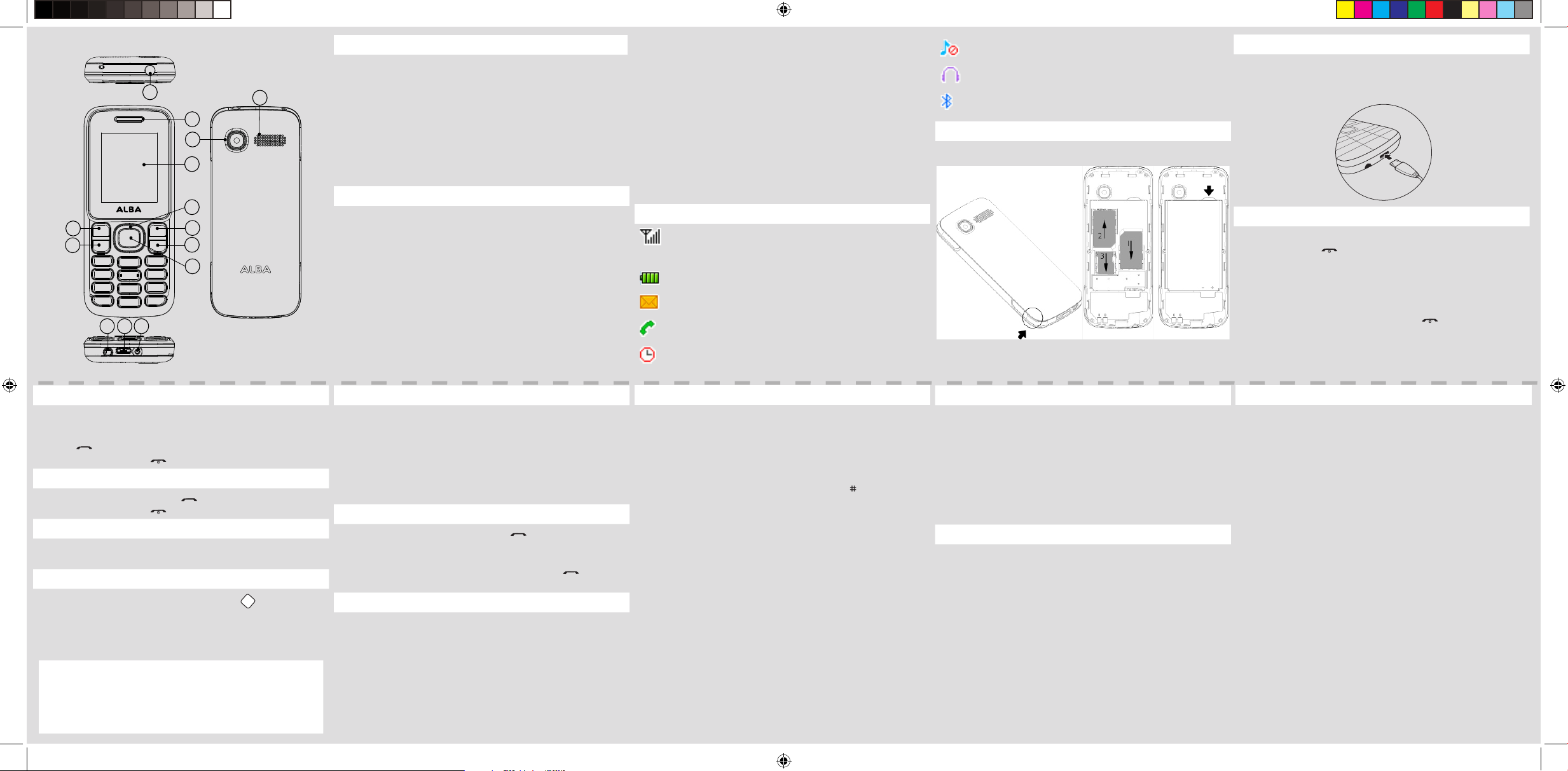
Alba 1.8 Feature Phone
1
2
13
3
6
4
5
11
10
12
7
8
9
14
Device buttons
1 Torch 8 End/Power key
2 Receiver/Loudspeaker 9 OK key
3 Screen 10 USB/Charging interface
4 Left soft key 11 Earphone jack
5 Dial key 12 DC-in jack
6 Navigation key 13 Camera
7 Right soft key 14 Back cover
Button description
Left/Right soft key: press to perform the function currently
displayed in the bottom left/right corner of the screen.
Dial key: answer all calls, make calls from SIM1/SIM2 card,
view call logs in standby mode.
Navigation key: within a menu, press Up, Down, Left or Right
to scroll through menu options. In standby mode, press to
access main menu.
End/Power key: press and hold to turn on/o the device,
end a call or reject an incoming call, return to the standby
mode.
OK key: press to access the main menu in standby mode,
press to confirm a selection.
Numeric key: enter numbers, letters or characters.
Select a submenu item labeled with the corresponding
number.
* Key: press to popup the symbols screen when entering
text. Press and hold the * Key to toggle between *, +, (pause
character) P, and (wait character) W in standby mode.
Press Left Soft Key and * Key to lock/Unlock keypad, And
long press * key you can speed into FM.
# Key: in standby mode, Long press # key can switch
between the silent mode and General mode.
Press to switch the input methods when entering text.
0 Key: press to enter Space when editing text.
Power on /o the torch.
Icon description
Vertical bars indicate the signal strength of the GSM
network signal. Five bars indicate that your current
position has the best reception.
Indicates the battery charge level.
Indicates you have one or more unread messages.
Indicates there is a missed call.
Indicates that the alarm clock is on.
Indicates your phone uses the alert type of “Silent”.
Indicates your phone uses the alert type of “Earphone”.
Indicates you are using Bluetooth.
Install the SIM card and battery
Charging the battery
If the battery is completely discharged, you cannot turn
on the phone, even with the charger connected. Allow a
depleted battery to charge for a few minutes before you
try to turn on the phone. To save energy, unplug the travel
adapter when not in use.
Turning ON/OFF
To turn your phone on,
1. Press and hold
2. Enter your PIN and press OK if necessary.
3. When the setup wizard opens, customise your phone as
desired by following the screen.
If the battery remains fully discharged or removed from the
phone, the time and date will be reset.
To turn your phone o, press and hold .
Making a call
1. In the device’s homescreen, enter a phone number.
For an international call, do not forget to enter the country
code.
2. Press to dial the number.
3. To end the call, press .
Answering a call
1. When a call comes in, press .
2. To end the call, press .
Adjusting the volume during a call
During a call, press the Navigation key UP to increase the
volume and the Navigation key Down to decrease it.
Accessing all menus
1. From the homescreen, press the OK Key .
2. Use the Navigation Key to choose desired operation and
press the OK Key to enter the selected operation.
3. You can exit a menu and return to standby mode by
pressing the Right Soft Key or the End Key.
Phonebook Call History Organizer
Multimedia Messages File Manager
Profiles Audio player Camera
Services App Zone Settings
Alba_1.8_Feature_Phone_book.indd 1 26/11/2015 11:41:48
Changing your ringtone
1. From the homescreen, press the OK key.
2. Select Profiles.
3. Select the desired profile and select Options with the Left
soft key.
4. Scroll down to select Settings and press the OK key.
- Select Ring settings to change your ringtone.
- Select Adjust volume to adjust dierent volumes
Calling a recently dialled number
1. In the device’s homescreen, press .
2. Scroll left or right to a call type.
3. Scroll up or down to a number or name.
4. Press the OK key to view details of the call or to dial
the number.
Adding a new contact
1. From the homescreen, select the Right soft key to open
the Phonebook.
2. Press the Left soft key to open Options, then New.
3. Select the storage location.
4. Enter the contact information and press the Left soft key
to save.
Creating a SMS
1. From the homescreen, press the OK key and select
Messages.
2. Select Write Message and select the OK key to choose a
recipient.
3. Press the Left soft key to select Options, then OK.
4. Press the Navigation key Down to enter text.
To switch between the input methods, press and select an
option.
5. Enter your text.
6. Press the Left soft key to select Options, then Send.
ABC, Abc, abc modes
Press an appropriate alphanumeric key until the character
you want appears on the display.
123 mode
Press an appropriate alphanumeric key to enter a number.
Writing language
Select a language for your SMS.
To use other features for text input
To move the cursor, press the Navigation key.
To delete characters one by one, press Clear.
To delete words quickly, press and hold Clear.
To insert a space between characters, press 0.
Mobile tracker
Mobile tracker is used for getting the phone number when
someone who uses your phone and change the SIM card in
your phone.
1. Go to App Zone and select Mobile tracker.
2. Type the password “1234” and make the status ON.
3. Set 5 receiver numbers.
When a new SIM is entered into your phone, a SMS will be
sent from the new SIM to the numbers set above containing
the number of the new SIM.
Default password
The default password for your data protection is: 1234
Transferring files to/from your computer
1. Connect the phone to a PC using a micro-USB cable (not
provided).
The PC will auto detect the phone as a removable disk
2. You can access the device memory to transfer files.
To have a large capacity of storage, you need to install a
microSD card (not provided).
Troubleshooting
Unable to turn on: press the power on key for over 1
second. Check if the battery is properly connected. Please
remove and install it again, retry to turn on. Check if battery
is appropriately charged.
Unable to connect network: weak signal.
Please Try and move to a location with strong signal and
try connecting to the network again. Please ensure that you
are not beyond the network coverage of service providers.
Please ensure you have a valid SIM card. Please contact your
network provider for further information.
Poor quality of calling:Please check if the sound volume is
tuned improperly In an area with poor receiving condition,
example: basement, the signal might be weak. Try reaching
a location with stronger signal reception and call again.
While using the mobile phone in the peak period of
communication, like commute time, you may be unable to
call because of line congestion.
Page 2
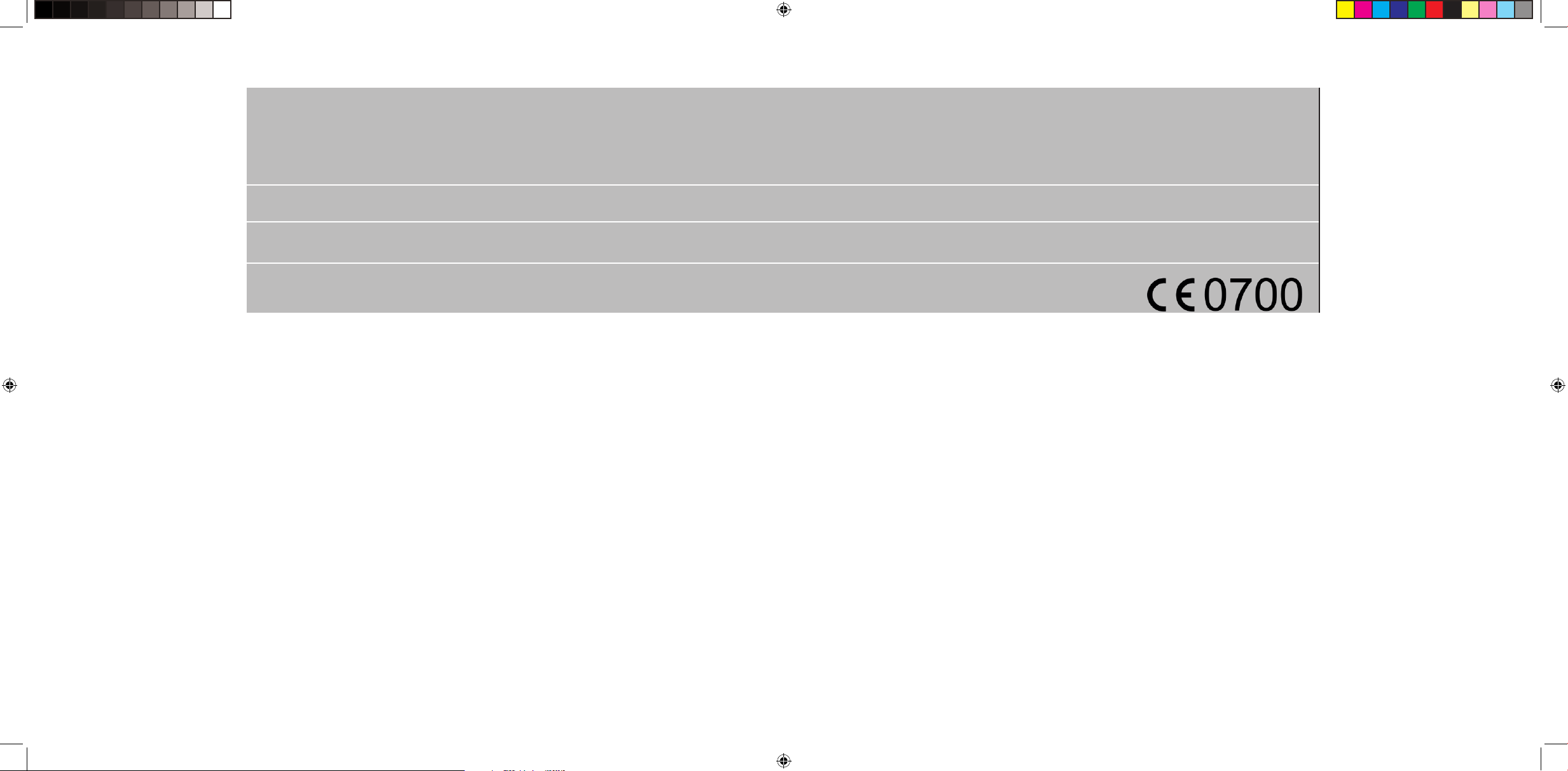
Argos declares that this device is in compliance with the essential requirements and other relevant provisions of Directive 1999/5/EC.
A copy of the declaration of conformity can be obtained from:
Argos Ltd.
489-499 Avebury Boulevard
Milton Keynes, MK9 2NW, UK
SAR value : Head (W/Kg) 0.384 Body (W/Kg) 0.366
Alba Phones Helpline
For detailed advice on this or any other issue concerning your Alba phone you can consult with the technical support helpline – 0207 744 0346
PN: 114611
Alba_1.8_Feature_Phone_book.indd 2 26/11/2015 11:41:49
