Page 1

Alba 10” Android Tablet
Instruction manual
UserGuide_Alba_10_cover.indd 1 02/09/2015 14:33:48
Page 2
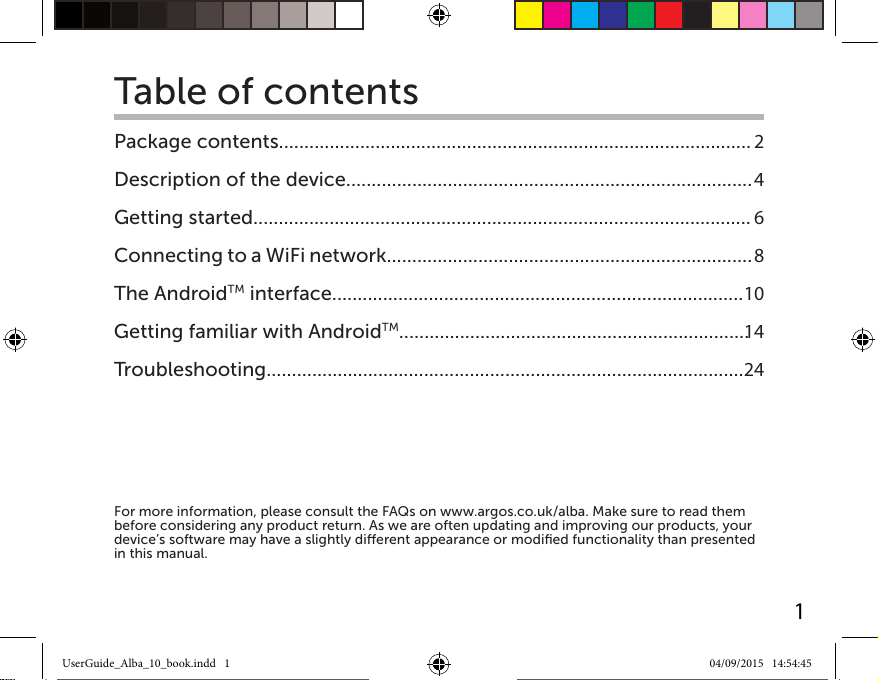
Table of contents
Package contents.............................................................................................
Description of the device................................................................................
Getting started..................................................................................................
Connecting to a WiFi network........................................................................
The Android
Getting familiar with Android
TM
interface.................................................................................
TM
.....................................................................
Troubleshooting..............................................................................................
For more information, please consult the FAQs on www.argos.co.uk/alba. Make sure to read them
before considering any product return. As we are often updating and improving our products, your
device’s software may have a slightly dierent appearance or modified functionality than presented
in this manual.
2
4
6
8
10
14
24
1
UserGuide_Alba_10_book.indd 1 04/09/2015 14:54:45
Page 3
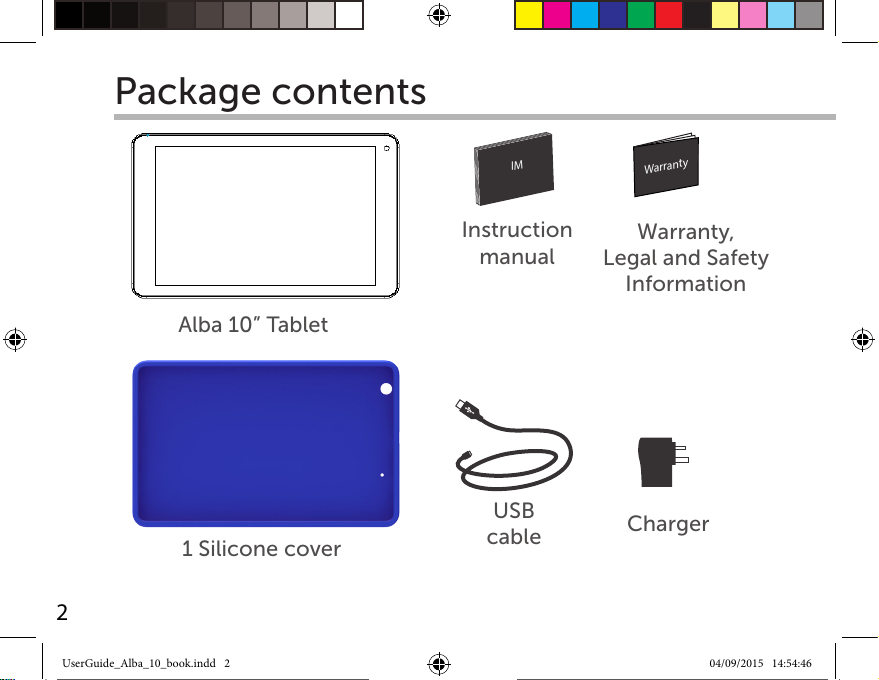
Warran
ty
Warran
ty
IM
Package contents
Alba 10” Tablet
Instruction
manual
Warranty,
Legal and Safety
Information
1 Silicone cover
USB
cable
Charger
2
UserGuide_Alba_10_book.indd 2 04/09/2015 14:54:46
Page 4
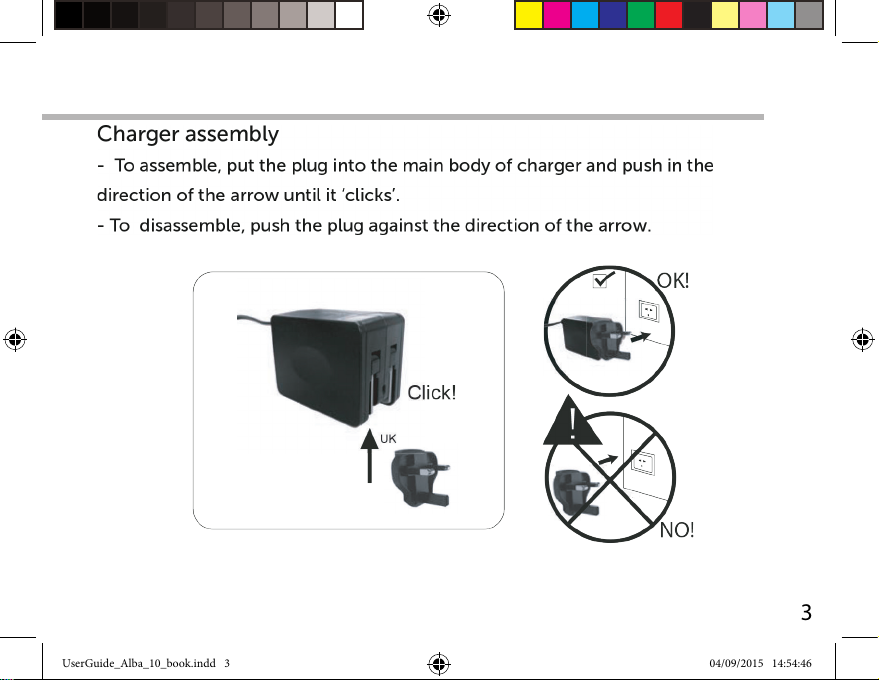
Charger assembly
Assembly: place the plug in the middle of the body and push it down until it ‘clicks’
Disassembly: press button 1 and push it up.
!
Click!
NO!
(1)
OK!
UserGuide_Alba_10_book.indd 3 04/09/2015 14:54:46
3
Page 5
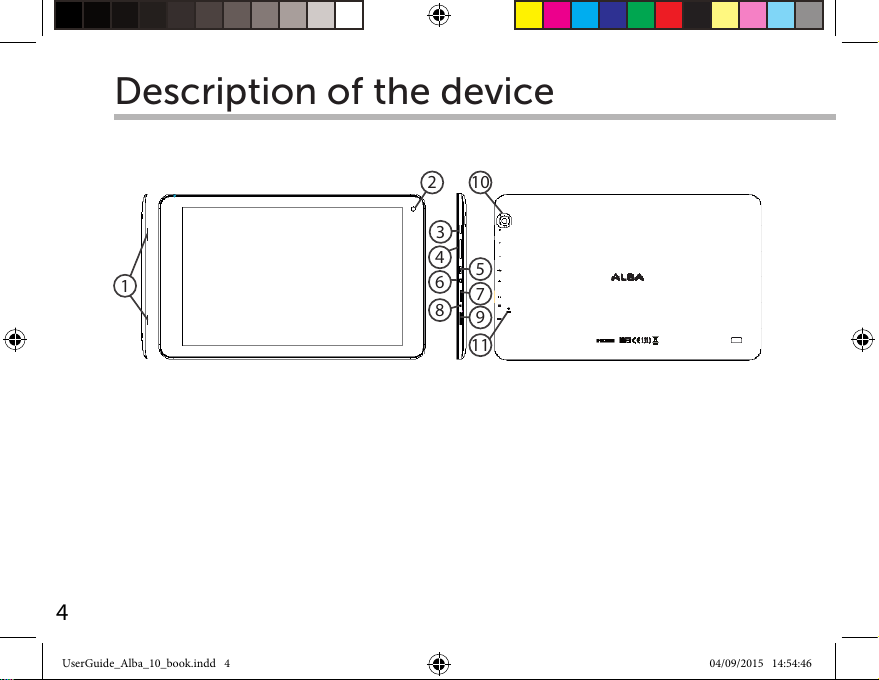
Description of the device
10
2
3
4
5
1
4
UserGuide_Alba_10_book.indd 4 04/09/2015 14:54:46
6
7
8
9
11
Page 6
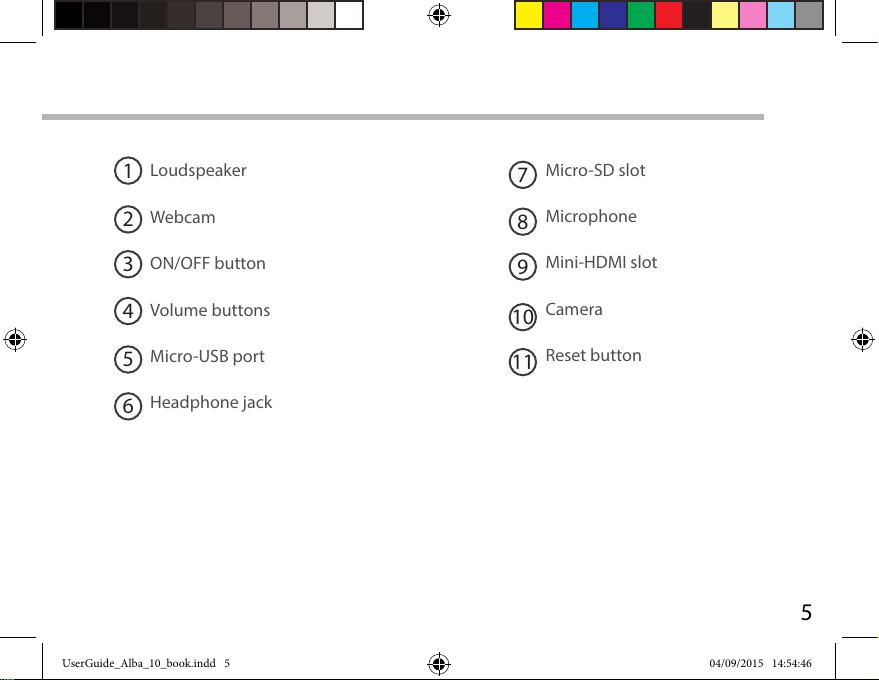
Loudspeaker
1
Micro-SD slot
7
Webcam
2
ON/OFF button
3
Volume buttons
4
Micro-USB port
5
Headphone jack
6
UserGuide_Alba_10_book.indd 5 04/09/2015 14:54:46
Microphone
8
Mini-HDMI slot
9
Camera
10
Reset button
11
5
Page 7
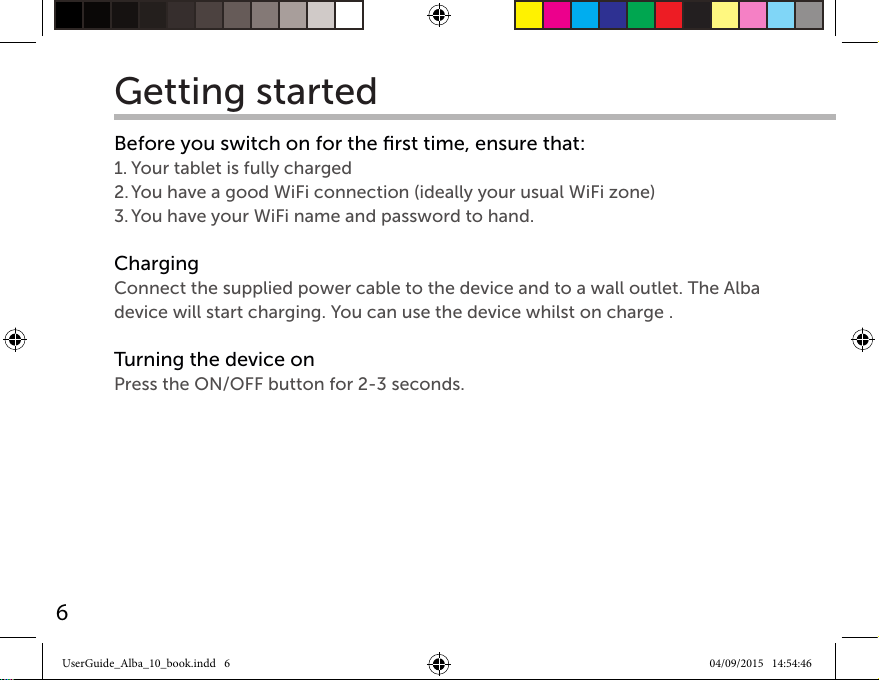
Getting started
Before you switch on for the first time, ensure that:
1. Your tablet is fully charged
2. You have a good WiFi connection (ideally your usual WiFi zone)
3. You have your WiFi name and password to hand.
Charging
Connect the supplied power cable to the device and to a wall outlet. The Alba
device will start charging. You can use the device whilst on charge .
Turning the device on
Press the ON/OFF button for 2-3 seconds.
6
UserGuide_Alba_10_book.indd 6 04/09/2015 14:54:46
Page 8
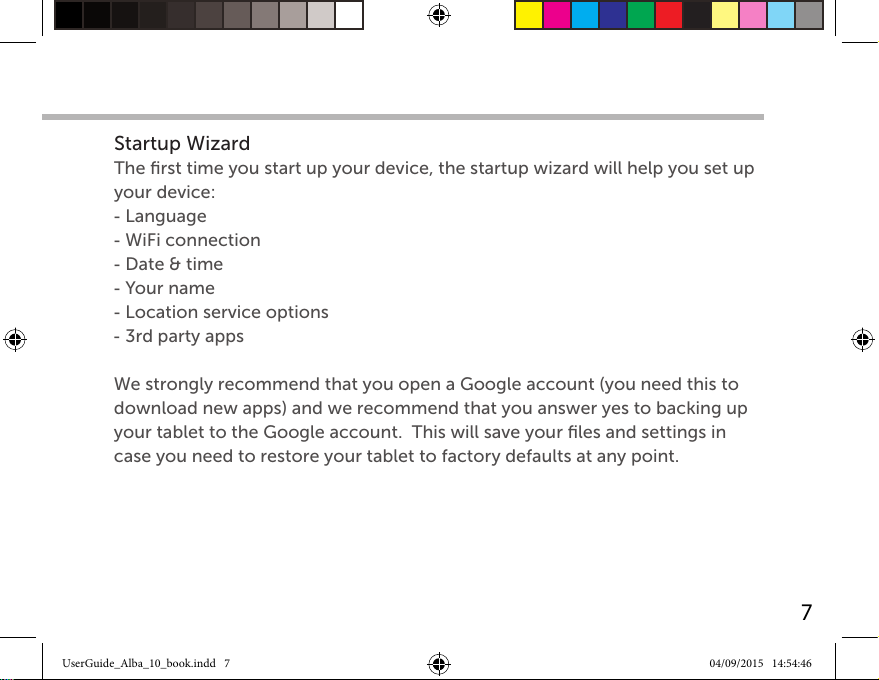
Startup Wizard
The first time you start up your device, the startup wizard will help you set up
your device:
- Language
- WiFi connection
- Date & time
- Your name
- Location service options
- 3rd party apps
We strongly recommend that you open a Google account (you need this to
download new apps) and we recommend that you answer yes to backing up
your tablet to the Google account. This will save your files and settings in
case you need to restore your tablet to factory defaults at any point.
UserGuide_Alba_10_book.indd 7 04/09/2015 14:54:46
7
Page 9
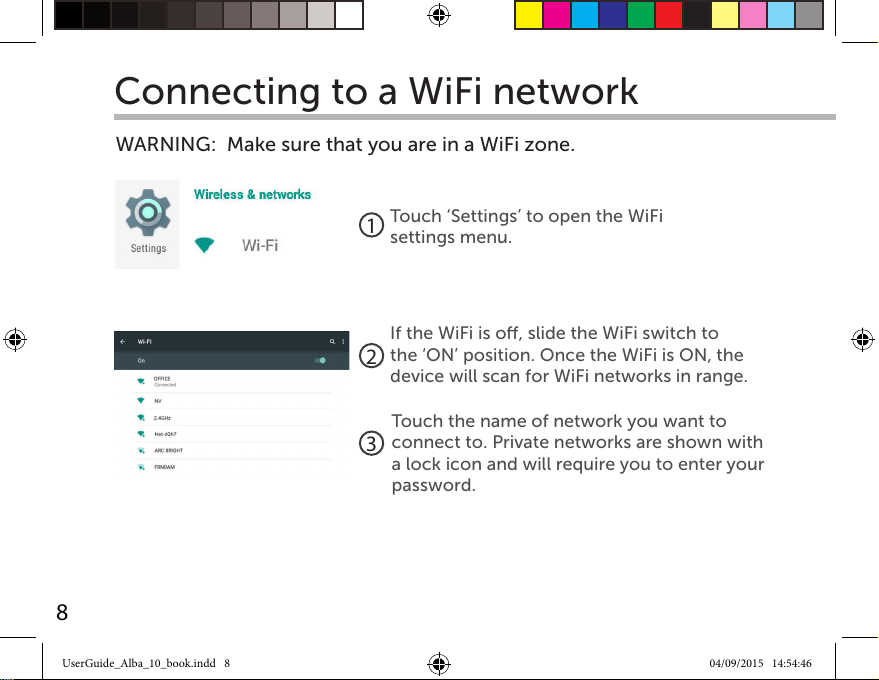
Connecting to a WiFi network
WARNING: Make sure that you are in a WiFi zone.
Touch ‘Settings’ to open the WiFi
1
settings menu.
If the WiFi is o, slide the WiFi switch to
the ‘ON’ position. Once the WiFi is ON, the
2
device will scan for WiFi networks in range.
Touch the name of network you want to
connect to. Private networks are shown with
3
a lock icon and will require you to enter your
password.
8
UserGuide_Alba_10_book.indd 8 04/09/2015 14:54:46
Page 10

When entering a WiFi password,
we recommend that you select
‘Show password’ so you can see the
characters you are typing.
TIPS:
- To get the correct WiFi password (or settings) for the network, contact the WiFi network provider.
- If your WiFi is on and you are in range of a network that you previously connected to, your device will
automatically attempt to connect to it.
- To keep your WiFi connection ON when the device is on sleep, select the Menu icon in the ‘WiFi’ page. Then
select on the right-top corner icon select Advanced > Keep WiFi on during sleep > Always.
UserGuide_Alba_10_book.indd 9 04/09/2015 14:54:46
9
Page 11

The AndroidTM interface
1
2
5
7
6
4
33
8
10
UserGuide_Alba_10_book.indd 10 04/09/2015 14:54:46
Page 12

GoogleTM Search
1
>Touch "Google" for text search or touch the microphone icon for voice search.
AndroidTM apps shortcuts
2
> Touch to start an application.
Permanent AndroidTM apps shortcuts
3
> Touch to start an application
All Apps button
4
> Touch this icon to show all the applications and widgets installed on your
device. All your downloaded applications are here.
Back button
5
Home button
6
Recent apps buttons
7
The status bar
8
> Displays notications and quick settings
11
UserGuide_Alba_10_book.indd 11 04/09/2015 14:54:47
Page 13

The AndroidTM interface
The quick settings
(1)
(4) (5)
(6) (7) (8)
(9)
(1)New multi-user support for tablets lets dierent
users have their own separate, customizable
spaces on a single device.
12
UserGuide_Alba_10_book.indd 12 04/09/2015 14:54:47
Touch the top of the screen and pull down
(2)
to open the notifications. Pull down one
more time to open the quick settings menu
(3)
1. To access all your settings.
2. Current user
3. Brightness: To adjust the screen brightness.
4. Tap on the icon to turn on/o your WiFi
connection.
5. Tap on the icon to turn on/o your Bluetooth
connection.
6. To turn on/o all wireless connections
7. Auto-rotate screen: To activate/deactivate
automatic screen orientation as you turn your
tablet.
8. To activate/deactivate your GPS location
system.
9. To set an audio profile.
(1)
Page 14

The recent apps
Opens a list of thumbnail images of apps you’ve
worked with recently:
- To open an app, touch it.
- To close an app, swipe it left or right.
13
UserGuide_Alba_10_book.indd 13 04/09/2015 14:54:47
Page 15

Getting familiar with Android
Moving a home screen icon:
Touch and hold your finger onto it until the
positioning gridlines appear, then slide it to the
desired location, and release your finger.
Removing a home screen icon:
Touch and hold it, slide your finger towards the top
of the screen and drop it over the ‘Remove’ icon.
Uninstalling an application:
You can only uninstall downloaded third-party
applications, applications built into the firmware
such as some Google apps (e.g. clock, calculator,
settings etc.) cannot be deleted but some may be
disabled in ‘Settings’. Apps downloaded during the
initial set up or afterwards may be deleted to free up memory space. From
the ‘All apps’ screens, touch and hold the app icon, slide your finger towards
the top of the screen and drop it over ‘Uninstall’ bin.
14
TM
UserGuide_Alba_10_book.indd 14 04/09/2015 14:54:47
Page 16

To check which applications are downloaded or built-in, go to ‘Settings’ then
‘Apps’. You can also uninstall apps in ‘Settings’ and move them from internal
memory to SD card etc..
Creating application folders:
To organise your apps, drop one app icon
over another on the home screen and the
two icons will create a folder. You can add
many more apps in it. To remove one app
from a folder, touch, hold, and drag it to
‘Remove’ (appearing on the top of the screen). Tap on ‘Unnamed Folder’ to
name it.
Changing your wallpaper and widgets:
Hold your finger on the home screen at an
empty location, then touch ‘Wallpapers’ or
‘Widgets’ and choose from the list.
15
UserGuide_Alba_10_book.indd 15 04/09/2015 14:54:47
Page 17

Getting familiar with Android
Locking the touchscreen:
From the quick settings dashboard in the status
bar, touch ‘Settings’. In ‘Settings’, scroll down and
touch ‘Security’. Touch ‘Screen lock’. Touch the
type of lock you would like to use. After you set
a lock, a lock screen is displayed whenever your
screen wakes up, requesting the pattern, pin or
other specified key.
Downloading new apps:
To download new apps for your tablet touch the Google Play Store
icon. There you will find over 1 million apps including many which are free.
Even if you only use free apps you will still need to create a Google account
but you don’t need to enter your credit card details to do this.
16
TM
UserGuide_Alba_10_book.indd 16 04/09/2015 14:54:47
Page 18

Backing up your files with your Google account
1. Make sure that you are connected to a WiFi network.
2. Make sure the files you want to back-up are added to your Google Drive.
3. Go to ‘Settings’. Under Accounts/Google,
touch your Google email address and tick all
the data you want to back up, including ‘Drive’.
You can access the data from anywhere you
have access to your Google account.
If your Google account has not been set up yet,
choose ‘Add account’ and proceed to set up an
existing or create a new one.
At the last set up step, choose ‘Keep this tablet
backed up with my Google account’ and all
your data will be backed up.
17
UserGuide_Alba_10_book.indd 17 04/09/2015 14:54:47
Page 19

Getting familiar with Android
Syncing your photos/videos automatically on your Android devices.
On your tablet:
1. Make sure that you are connected to a WiFi network.
2. Go to ‘Google Photos’ app and select your Google account.
3. Make sure ‘Auto-Backup’ is turned on
4. Select how you want to back-up your photos and videos (over Wifi or
mobile network).
5. Go to ‘Settings’. Under Accounts/Google, touch your Google email
address and verify ‘Google Photos’ are checked to sync.
- After setting up your account, open ‘Photos’ app.
- Sign into your Google account.
- In the app Settings, turn on ‘Auto Back up’.
On your phone, repeat process.
Your photos will be automatically uploaded to your Google+ private album.
18
TM
UserGuide_Alba_10_book.indd 18 04/09/2015 14:54:47
Page 20

Transfering files to your tablet:
From a computer, use the USB lead provided in the package box.
From a USB device with a standard male USB connection, you will need to
purchase a female USB to micro USB lead in order to connect it (e.g. USB card
reader, USB connection from a camera etc.).
Via e-mail, simply add attachments to e-mail messages and send to your
Google e-mail address. Then open Gmail, open the message and save the file
from e-mail to your tablet memory.
19
UserGuide_Alba_10_book.indd 19 04/09/2015 14:54:47
Page 21

Getting familiar with Android
TM
Improving security on your tablet
Online
In order to avoid online threats we recommend that you install antivirus and
security software on your device and keep these and your browser and other
software up to date to take advantage of security fixes.
Physical theft
If you store valuable information on your tablet including passwords and
logins for personal accounts etc. you may want to enhance the security of
your tablet in case it is stolen or lost.
Setting a PIN or password
You can set a pin code (4-8 digit numerical code) or you can set a password
which is 4 to 17 digits. We recommend you set a password, the longer and
more complex it is the harder it is to break. For the best passwords use a
mixture of upper and lower case letters, numbers and special characters such
as %, # and *.
• In ‘Settings’, select ‘Security’, then ‘screen lock’, then select PIN or
Password.
20
UserGuide_Alba_10_book.indd 20 04/09/2015 14:54:48
Page 22

Encryption
In order to protect your personal data on this tablet, in the event of the device
being stolen, you can encrypt your tablet. Go to settings - Security - Encrypt
tablet. Make sure to follow correctly the onscreen instructions.
Erasing your personal data
If you sell your tablet on, or discard it you should erase the data in memory,
before you do so. You can do this by:
- Returning your tablet to factory settings
- Using a file eraser app
Return to factory default
Go to settings – Backup and Reset – factory data reset and follow the
onscreen instructions. Please note that this will make your personal data
unreadable and will delete all of your downloaded apps and settings.
21
UserGuide_Alba_10_book.indd 21 04/09/2015 14:54:48
Page 23

Getting familiar with Android
TM
Using an eraser program
With eraser programs you can choose which files are erased. The eraser
writes to every record in the selected area securely erasing your data so that it
cannot be recovered.
- To download a file eraser go to Google Play store, select a file eraser
program such as Remo File Eraser – download and install.
- Open the app and follow instructions to securely erase your data.
22
UserGuide_Alba_10_book.indd 22 04/09/2015 14:54:48
Page 24

Further Advice
For further advice on how to stay safe there are government lead initiatives
such as Get Safe Online https://www.getsafeonline.org/ which give good
advice about a how to avoid a range of security threats. Don’t let security
issues spoil your enjoyment of your tablet.
This manual can also be viewed as a pdf file on the device, to open
locate the pdf file in the ‘files’ folder on the device and touch to open.
NOTE: you may need to install a pdf viewer in order to open this file.
Alba Tablets Helpline
For detailed advice on this or any other issue
concerning your Alba tablet you can consult with
the technical support helpline – 0207 744 0346
or go to our FAQ on argos.co.uk.
23
UserGuide_Alba_10_book.indd 23 04/09/2015 14:54:48
Page 25

Troubleshooting
If your device is frozen:
Press the ON/OFF button for at least 10 seconds or use the hardware reset.
To use the Hardware reset, press the “pinhole reset” button by using a sharp
object such as a toothpick.
If your device doesn’t turn on:
Charge your device then switch on normally.
If this does not work, press the ON/OFF button for at least 10 seconds or use
the hardware reset. To use the Hardware reset, press the “pinhole reset” button
by using a sharp object such as a toothpick.
If you want to extend the life of your battery:
Decrease the screen brightness and turn o the wireless connections if not in
use.
If your device is functioning too slowly:
Close all apps which are not currently being used.
If your WiFi reception is poor:
Make sure you are not far from the WiFi hotspot.
Update the firmware of the device.
Reset and redefine your connection parameters.
Contact your WiFi connection provider.
24
UserGuide_Alba_10_book.indd 24 04/09/2015 14:54:48
Page 26

If you want to restore your product (erase all your settings? forgotten
password?) :
1. Go to ‘Settings’, under ‘Personal’, go to ‘Backup & reset’
2. Choose ‘Factory data reset’, then ‘Reset tablet’: this will erase all your files,
settings and applications, so make sure you have backed-up your data in your
Google account (see page 17) or a hard drive.
3. When you restart your tablet it will open the Startup wizard again, follow the
onscreen instructions (see page 7). The wizard will not download the free apps
that were downloaded the first time you did this but most of these are available
for free from Google Play Store.
4. Access your Google account to retrieve your backed-up data in Google.
25
UserGuide_Alba_10_book.indd 25 04/09/2015 14:54:48
Page 27

National restrictions
This device is intended for home and oce use in all EU countries (and other countries following
the EU directive 1999/5/EC) without any limitation except for the countries mentioned below:
Country Restriction Reason/remark
Bulgaria None General authorization required for outdoor use and
France Outdoor use limited
Italy None If used outside of own premises, general authorization
Luxembourg None General authorization required for network and service
Norway Implemented This subsection does not apply for the geographical
Russian Federation None Only for indoor applications
Note: Frequency 2454-2483.5MHZ are restricted to indoor use in France.
Argos declares that this device is in compliance with the
essential requirements and other relevant provisions of
Directive 1999/5/EC.
A copy of the declaration of conformity can be obtained from:
Argos Ltd.
489-499 Avebury Boulevard
Milton Keynes, MK9 2NW, UK
to 10 mW e.i.r.p. within
the band 2454-2483.5
MHz
public service
Military Radiolocation use. Refarming of the 2.4 GHz
band has been ongoing in recent years to allow current
relaxed regulation. Full implementation planned 2012
is required.
supply (not for spectrum)
aera within a radius of 20 km from the centre of Ny-
Alesund
26
UserGuide_Alba_10_book.indd 26 04/09/2015 14:54:48
Page 28

www.argos.co.uk/alba
Argos Limited © 2015. All rights reserved.
UserGuide_Alba_10_cover.indd 2 02/09/2015 14:33:48
P/N:114364
