Page 1
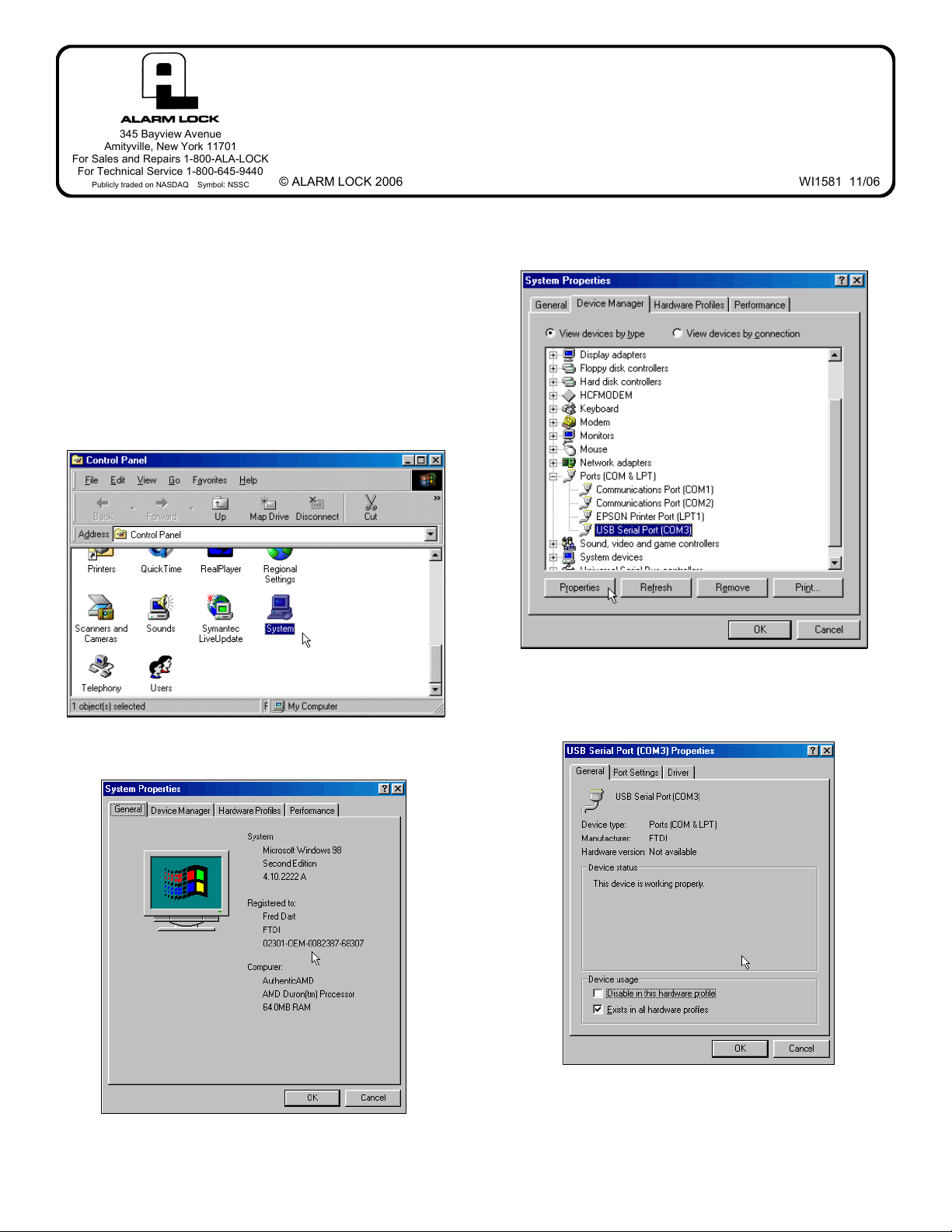
USB SERIAL COM PORT
345 Bayview Avenue
Amityville, New York 11701
For Sales and Repairs 1-800-ALA-LOCK
For Technical Service 1-800-645-9440
Publicly traded on NASDAQ Symbol: NSSC
© ALARM LOCK 2006 WI1581 11/06
REASSIGNMENT GUIDE
OVERVIEW
When using a USB adapter and DL-Windows, it is possible
that DL-Windows may not find the adapter due to the USB
adapter being assigned a COM Port greater then COM4. To
change this number, please use the following instructions.
Note: Although the images that follow were obtained from a
Windows 98 installation, the procedure is nearly identical with
Windows 2000, Windows ME and Windows XP installations.
CONFIGURE THE USB PORT
Click Start > Settings > Control Panel to open the Windows
Control Panel.
Double-click the System icon and the System Properties
dialog opens:
In the System Properties dialog, click to open the Device
Manager, and select the "View devices by type" option.
In the Ports (COM & LPT) entry, click the "+" symbol to display the devices in this category.
As shown above, click to select the entry "USB Serial
Port" (this entry is followed by a COM Port number), then
click on the Properties button to view the device properties.
In the USB Serial Port (COM3) Properties dialog (shown
above), note the USB Serial Port is set to COM3.
The General tab (shown above) displays a variety of details including the status of the device selected (the De-
vice status area confirms that the device is--or is not--
1
Page 2
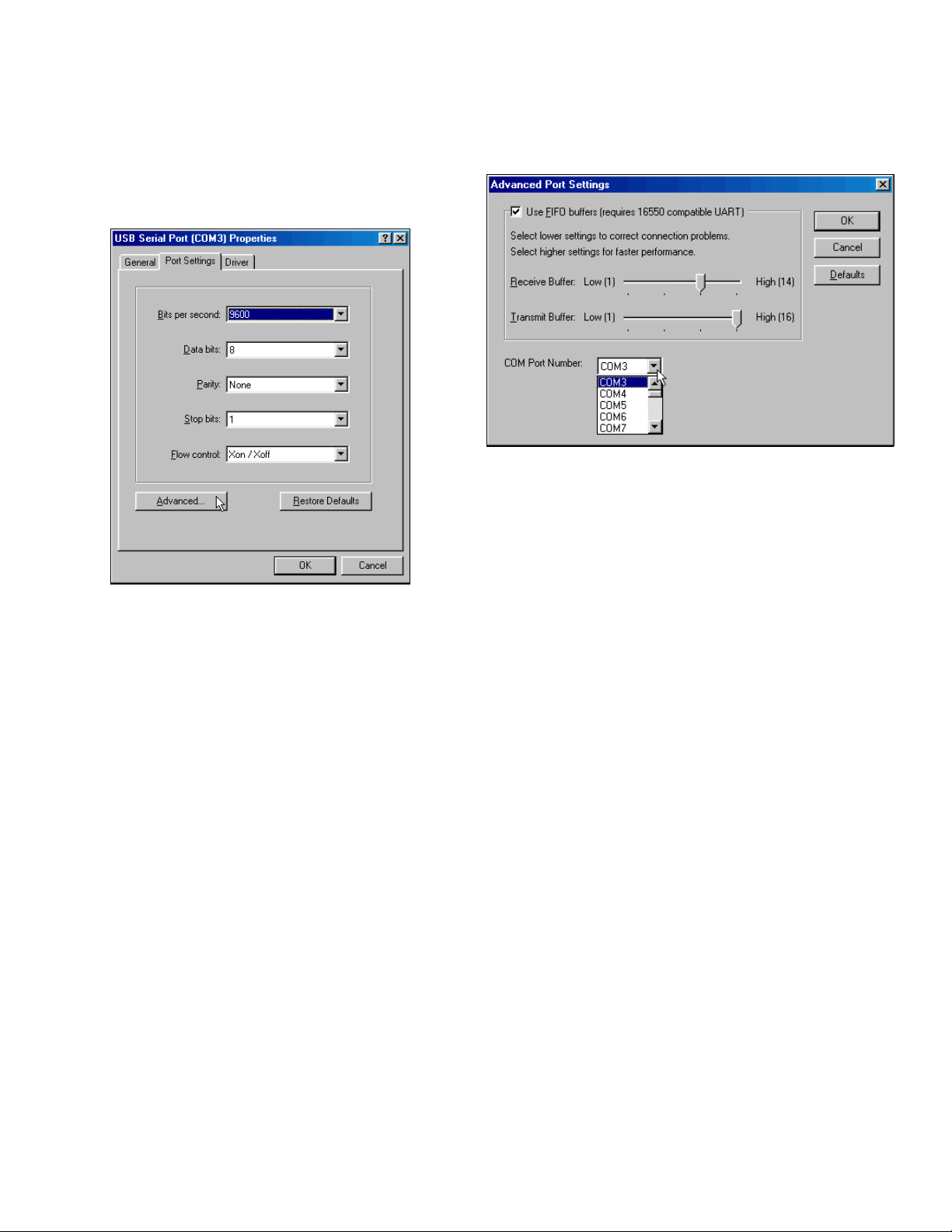
working properly with regard to the Windows operating system).
Note: The COM number may vary depending on which devices have been installed prior to plugging in the USB device.
For more device details, click the Port Settings tab:
The Port Settings tab (shown above) displays the USB Se-
rial Port default settings.
Note: Nearly all Windows operating systems will automati-
cally select the COM port settings required by the device,
therefore the default values can usually be left as-is.
The most frequent requirement is to change the COM Port
number. To do this, click the "Advanced..." button.
In the Advanced Port Settings dialog (shown below), the
COM Port Number pull-down menu allows the COM Port
number to be changed.
Important: Before changing the COM Port number, verify
that the new COM Port number does not conflict with any
other hardware or USB COM port present in the system by
checking the existing devices listed in the Device Manager
dialog (shown previously).
Note: The Transmit Buffer and Receive Buffer sliding
pointers are used for hardware COM ports only and will not
alter the performance of USB COM Ports.
2
