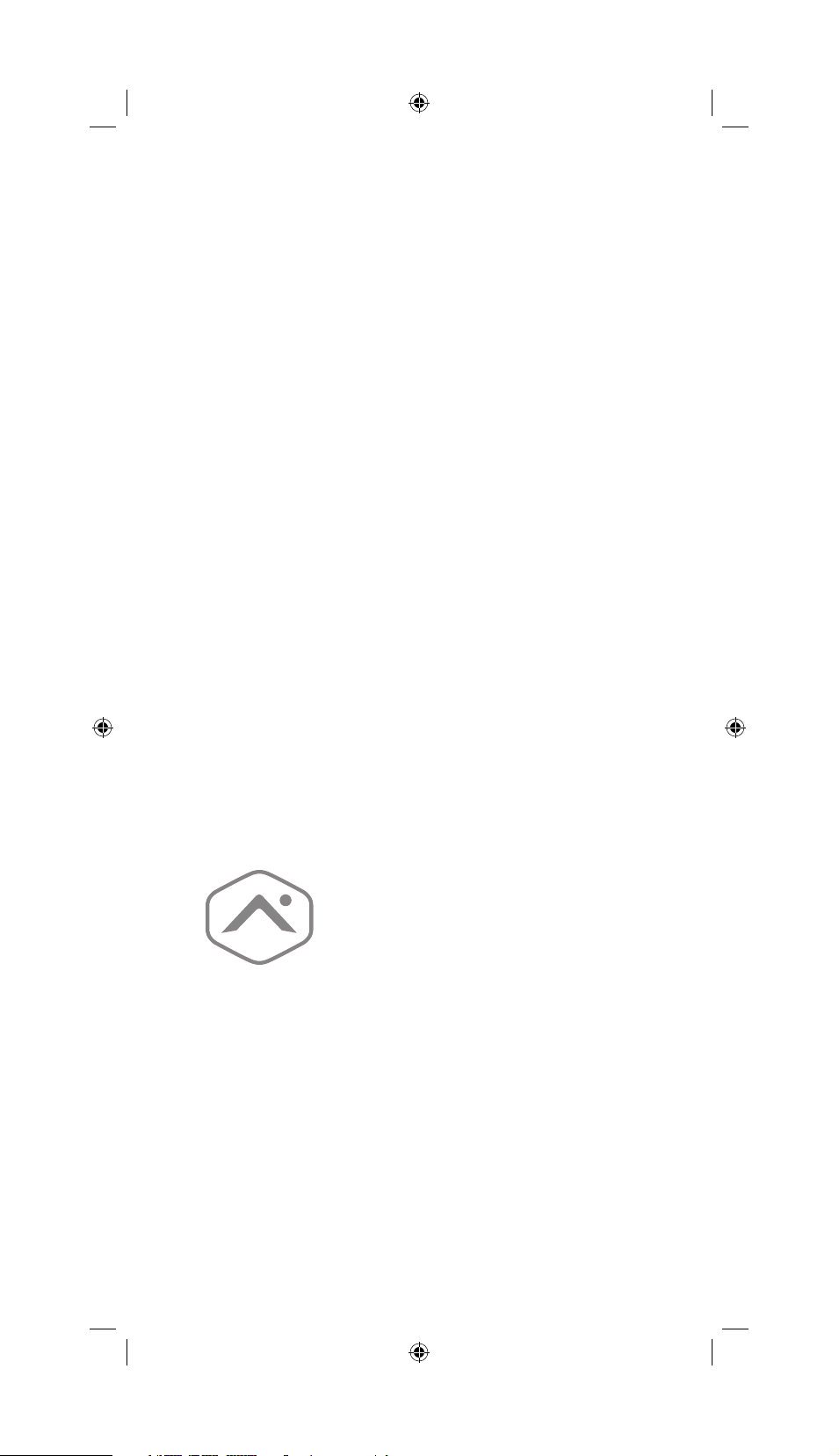
1080p Outdoor
Wi-Fi Camera
Quick Start Guide
ADCV723

Pre-installation checklist
• ADC-V723 camera (included).
• AC power adapter (included).
• Wireless (2.4 or 5 GHz) connection to broadband
(Cable, DSL, or Fiber Optic) internet.
• A computer, tablet, or smartphone with Wi-Fi is required if the
router does not have the Wi-Fi Protected Setup (WPS) feature.
There are two options for connecting the V723 to the Wi-Fi
network: Access Point (AP) mode or Wi-Fi Protected Setup
(WPS) mode. Use WPS mode if you have easy access to the
customer’s router and the router has the WPS feature enabled.
Note that some Internet Service Providers disable the WPS
feature on customer routers. AP mode is the most reliable
method for installing this device.
11

In the box
Installation
• V723 camera
• Mounting plate
• Power supply
• User guide
• Wall anchors & screws (x2)
Overview
V723 topside
❷
❶
V723 underside
❺ ❻
❼
❸
❹
Connect the camera to the Wi-Fi network
AP mode
To ensure sufficient Wi-Fi signal, complete these steps with the
camera near its final location but prior to mounting.
1. Connect the camera’s AC power adapter and plug it into a
non-switched outlet.
2. The camera’s LED will begin to flash white. If the LED is not
white after two minutes, hold down the Reset button
release when the LED begins to flash white (about 6 seconds).
3. On an Internet enabled device, connect to the wireless network
“ADC-V723 (XX:XX:XX)” where XX:XX:XX is the last six digits of
the ADC-V723’s MAC address, which is located on the bottom of
the camera or on the packaging.
4. On the same device, open a web browser and enter
“http://v723install” in the URL field. Follow the on-screen
instructions to add the ADC-V723 to the Wi-Fi network. The LED
will be solid green when the connection is complete.
5. Add the device to the account by either selecting the account in
MobileTech or by using a web browser and entering the following
URL: www.alarm.com/addcamera (you will need the customer’s
user name and password if using the Customer Website).
6. Select the camera from the video device list or type in its MAC
address to begin adding the camera. The camera’s MAC address
is located on the bottom of the camera or on the packaging.
7. Follow the on-screen instructions to finish adding the camera.
You may configure camera settings from the Customer Website.
You can now power down the camera and install it in its final
location using the included hardware.
Connect the camera to the Wi-Fi network
WPS mode
To ensure a sufficient Wi-Fi signal, complete these steps with
the camera near its final location but prior to mounting.
and
❶ LED indicator
❷ Set screw
❸ Base securing screw
❹ Mounting plate
❺ Reset button
❻ SD card door
❼ MAC address + QR code
1. Connect the camera’s AC power adapter and plug it into
a non-switched outlet.
2. Hold down the Reset button
camera and release when the LED begins to flash blue
(about 3 seconds).
3. Activate the WPS Mode on the router. The router will begin to
connect to the wireless network. The LED will be solid green
when the connection is complete.
continued
on the bottom of the
32 3

Troubleshooting
4. Add the device to the account by either selecting the account in
MobileTech or by using a web browser and entering the following
URL: www.alarm.com/addcamera (you will need the customer’s
user name and password if using the Customer Website).
5. Select the camera from the video device list or type in its MAC
address to begin adding the camera. The camera’s MAC address
is located on the bottom of the camera or on the packaging.
6. Follow the on-screen instructions to finish adding the camera.
You may configure camera settings from the Customer Website.
You can now power down the camera.
LED reference guide
•
Off Power off
•
Solid green Connected to Alarm.com
••••
Flashing green Local network connection
••••
Flashing green+red Camera resetting to factory default
•
Solid red No local or Internet connection
••••
Flashing red Power on, camera booting
••••
Flashing blue WPS mode
••••
Flashing white Wi-Fi access point mode
• If you have issues connecting the camera to the account, power
cycle the camera and try again.
• If issues persist, reset the camera to factory defaults. Press and
hold the Reset button
until the LED is flashing Green and Red (about 15 seconds), then
release the button. The camera will reboot with factory defaults.
If the camera was previously installed to an Alarm.com account,
it will need to be deleted before it can be installed again.
Prolonged exposure to sunlight in extreme conditions may
impact the camera’s performance. The optimal installation
location is in a shaded area such as under an eave.
Notices
Note: This equipment has been tested and found to comply with the limits for a
Class B digital device, pursuant to part 15 of the FCC Rules. These limits are
designed to provide reasonable protection against harmful interference in a
residential installation. This equipment generates, uses and can radiate radio
frequency energy and, if not installed and used in accordance with the
instructions, may cause harmful interference to radio communications.
However, there is no guarantee that interference will not occur in a particular
installation. If this equipment does cause harmful interference to radio or
television reception, which can be determined by turning the equipment off and
on, the user is encouraged to try to correct the interference by one or more of the
following measures:
• Reorient or relocate the receiving antenna.
• Increase the separation between the equipment and receiver.
• Connect the equipment into an outlet on a circuit different from that to which the
receiver is connected.
• Consult the dealer or an experienced radio/TV technician for help. Changes or
modifications not expressly approved by the party responsible for compliance
could void the user’s authority to operate this equipment
This device contains licence-exempt transmitters(s)/receiver(s) that comply with
Innovation, Science and Economic Development Canada’s licence-exempt RSS(s).
Operation is subject to the following two conditions:
• This device may not cause interference.
• This device must accept any interference, including interference that may cause
undesired operation of the device.
Cet appareil contient des émetteurs/récepteurs exemptés de licence conformes à
la norme Innovation, Sciences, et Développement économique Canada.
L’exploitation est autorisée aux deux conditions suivantes:
located on the bottom of the camera
• L’appareil ne doit pas produire de brouillage.
• L’utilisateur de l’appareil doit accepter tout brouillage radioélectrique subi, même
si le brouillage est susceptible d’en compromettre le fonctionnement.
Questions?
Visit: www.alarm.com/supportcenter
or contact your service provider
54 5

Notes

8281 Greensboro Drive
Suite 100
Tysons, VA 22102
© 2019 Alarm.com. All rights reserved. Designed in the USA. Made in China. 190717
