Page 1
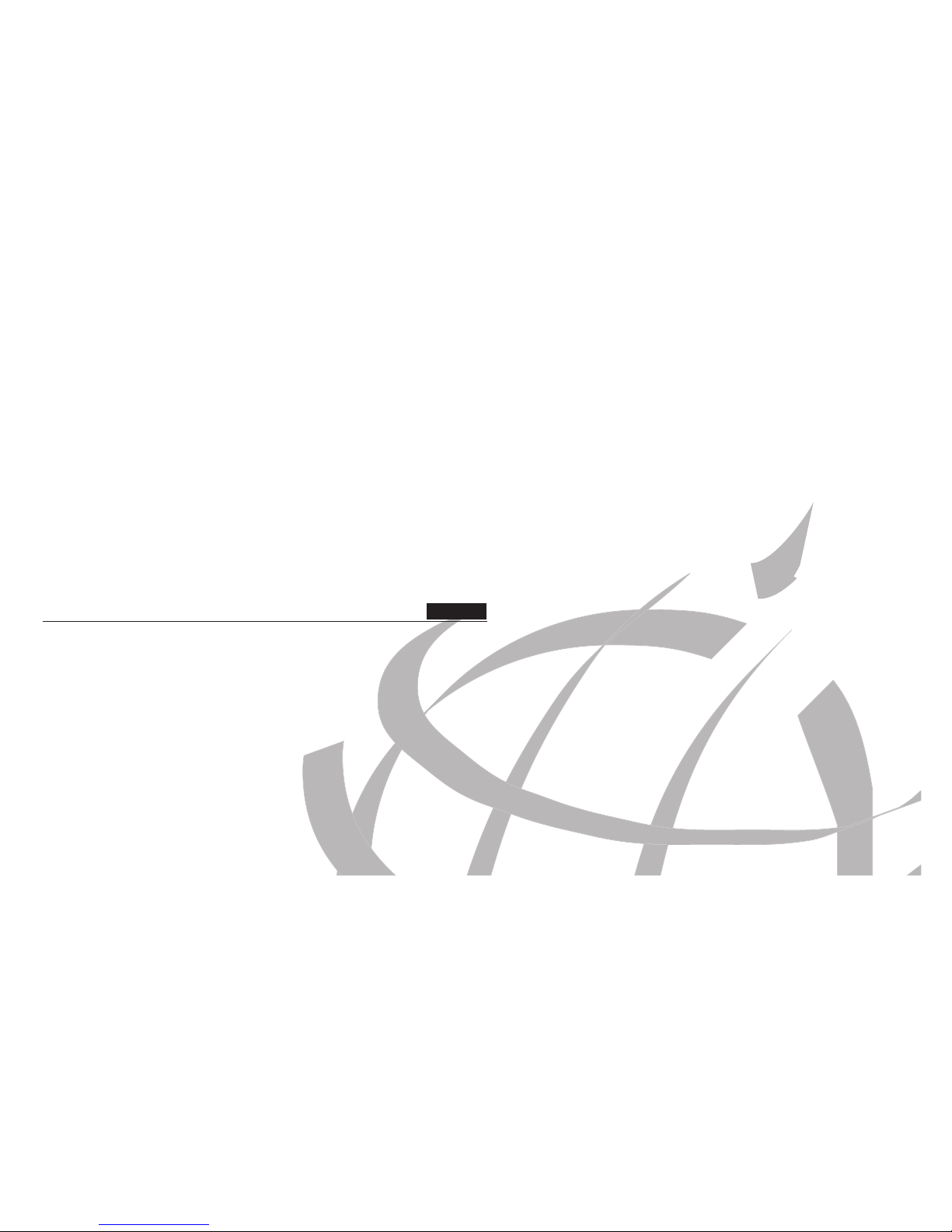
English
Page 2
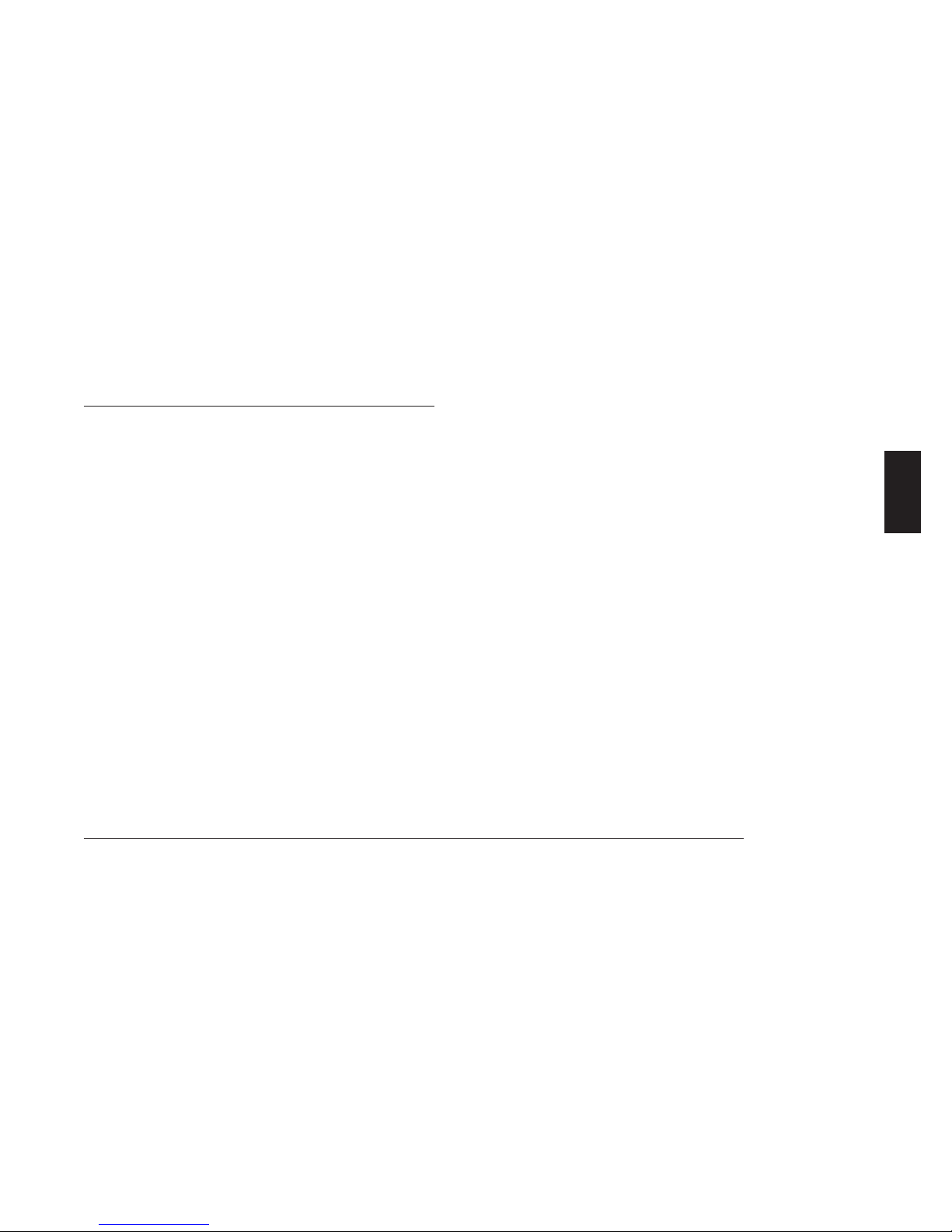
English
1
In this manual...
IN THIS MANUAL…
1 GENERAL INFORMATION FOR THE HM35 SERIES 3
2 ABOVE ALL… SAFETY! 3
2.1 Conventions and Symbols Used in This Manual 3
2.2 Warnings 3
2.3 Security 4
2.3.a General precautions 4
2.3.b Operating conditions/usage 4
2.3.c Installation 4
2.4 Assistance 5
3 PARTS OF THE RADIO AND THEIR USE 6
3.1 Front panel 6
3.2 Rear panel 7
4 CHECKING THE PARTS 8
4.1.a Package contents 8
4.1.b Hand-held microphone 8
5 ADVICE FOR INSTALLATION 9
5.1 Location/mounting of radio parts 9
5.1.a Transceiver 9
5.1.b Detachable front panel 9
5.1.c Hand-held microphone mount 9
5.2 Installation of the vehicular antenna 10
5.3 Connections 10
5.3.a Antenna 10
5.3.b Power supply 10
5.3.c Connection/Disconnection of the microphone 10
5.3.d External speaker (optional) 11
6 BASIC OPERATIONS 12
6.1 Turning HM35 on/off 12
6.2 Volume adjustment 12
6.3 Channel selection 12
6.4 Reception 12
6.5 Squelch adjustment 13
6.6 Monitor 13
6.6.a Monitor from the menu 13
6.6.b Monitor using the microphone 13
6.7 Transmission 13
6.7.a Time Out Timer (TOT) 14
6.7.b Busy Channel Lock Out (BCLO) 14
6.7.c Selecting transmission power 14
7 USE OF COMMANDS/OPTIONS 15
7.1 How to navigate the command menu 15
7.2 Summary table for the command menu 16
7.3 Menu diagram 18
7.4 Meanings of display icons 19
7.5 Meaning of function key icons 20
Page 3
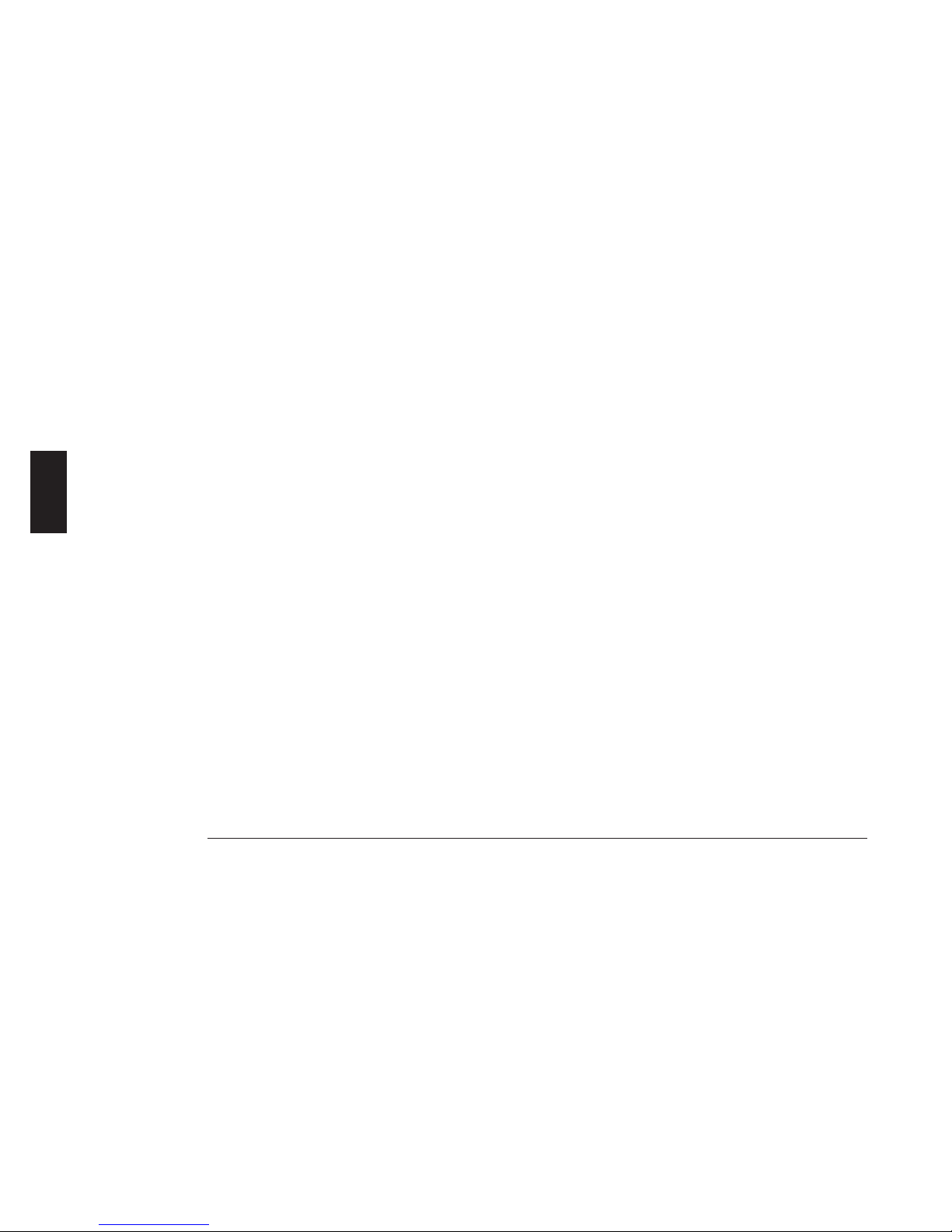
English
2
In this manual...
8 CUSTOMIZATION 21
8.1 Adjustment of microphone sensitivity 21
8.2 Adjustment of display contrast 21
8.3 Backlight adjustment 21
8.4 Exclusion of internal speaker 22
9 USE WITH CTCSS/DCS AND/OR SELECTIVE CALLS 23
9.1 Reception 23
9.2 Transmission 23
9.2.a CTCSS/DCS Transmission 23
9.2.b Sending a selective call 23
9.2.c Sending a variable selective call 24
9.2.d Sending an emergency selective call 24
10 ADVANCED FUNCTIONS 25
10.1 Channel scanning 25
10.1.a Activation of scanning 25
10.1.b Temporary exclusion of channels
from scanning 25
10.1.c Temporary pause in scanning 25
10.1.d Changing the channel scanning list 26
10.2 Rapid recall of home channel 27
10.3 Locking microphone’s keypad 27
10.4 Signal reception attenuator 27
10.5 Talk Around 28
10.6 Confidential transmission (optional scrambler board) 28
10.7 Audio amplifier (PA function) 28
10.8 Auxiliary output 29
10.9 External alarm 29
11 CLEANING AND MAINTENANCE 30
11.1 Maintenance of the radio 30
11.1.a Cleaning the radio 30
11.1.b Connectors 30
12 OPTIONAL ACCESSORIES 31
13 CONNECTIONS 32
13.1 Input/Output rear connector 32
14 TECHNICAL SPECIFICATIONS 33
14.1 Test methods 33
14.2 Specifications table 33
Page 4
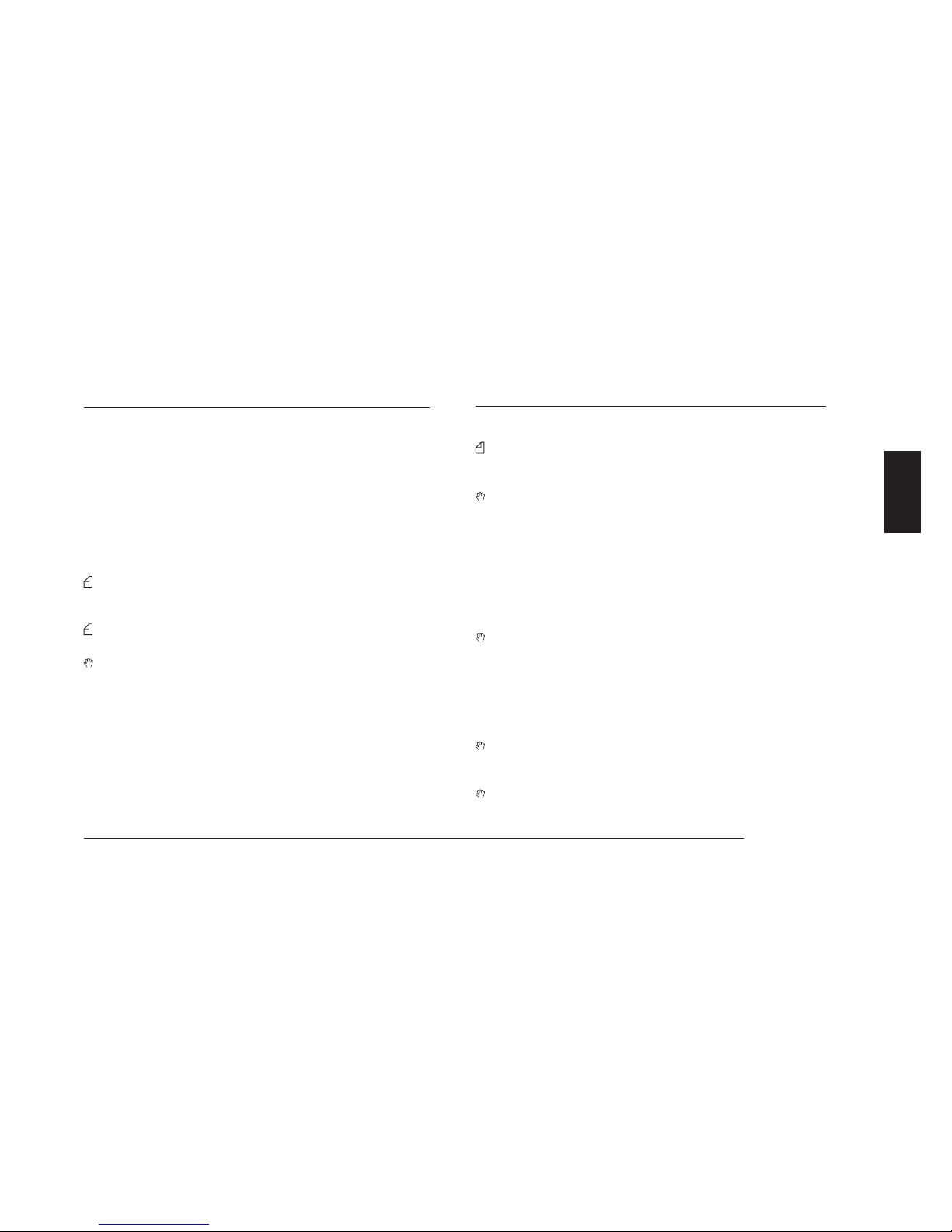
English
3
General information/Above all...safety!
1 GENERAL INFORMATION FOR THE HM35 SERIES
This user’s manual describes the standard functions of the HM35 series of vehicular transceivers, available in different versions which vary
according to frequency band.
HM35 is a robust vehicular radio “SYSTEM” equipped with highly
advanced functions that have been designed for ease of use and
flexibility for various needs, thanks to “Flash EEProm” technology.
Specifications of HM35’s transceiver are compatible with ETS 300086 and ETS 300-113; as well, HM35’s highly advanced design and
resistance conform to IEC529 level IP54 and to MIL STD 810 C, D, E
and F.
The manufacturers, in their effort to constantly improve product
quality, reserve the right to change specifications without
forewarning.
The functions available to the user vary depending on the radio’s
programming.
Use of this transceiver is subject to authorization from the appropriate local authority.
2 ABOVE ALL… SAFETY!
2.1 Conventions and Symbols Used in This Manual
Notes such as this one indicate practical advice that we
recommend following for simplified use of the device, and for
optimal performance.
Warning symbols such as this one indicate a crucial descrip-
tion for avoiding serious inconvenience, possible damage to
the device, and potential danger to yourself or other persons.
• The names of buttons and keys are written in bold.
•
Messages that appear on the display (e.g., names of menus and
sub-menus) are shown in this font (courier new).
• Sentences and important words are written in italics.
2.2 Warnings
Writing of this manual has been completed with the intention
of supplying comprehensive, precise and up-to-date inform
ation. CTE International will not assume responsibility for
errors outside their control. Furthermore, the manufacturer
does not guarantee modifications to the device that are carr
ied out by unauthorized persons, or faulty installations which
influence the applicability of the information in this manual.
The reliability of the information provided in this manual is
understood to allow for possible errors and omissions, and
refers to the software version available at the time of printing.
Use of this transceiver is subject to applicable local regula-
tions, as well as to the use of good sense. When questions
Page 5
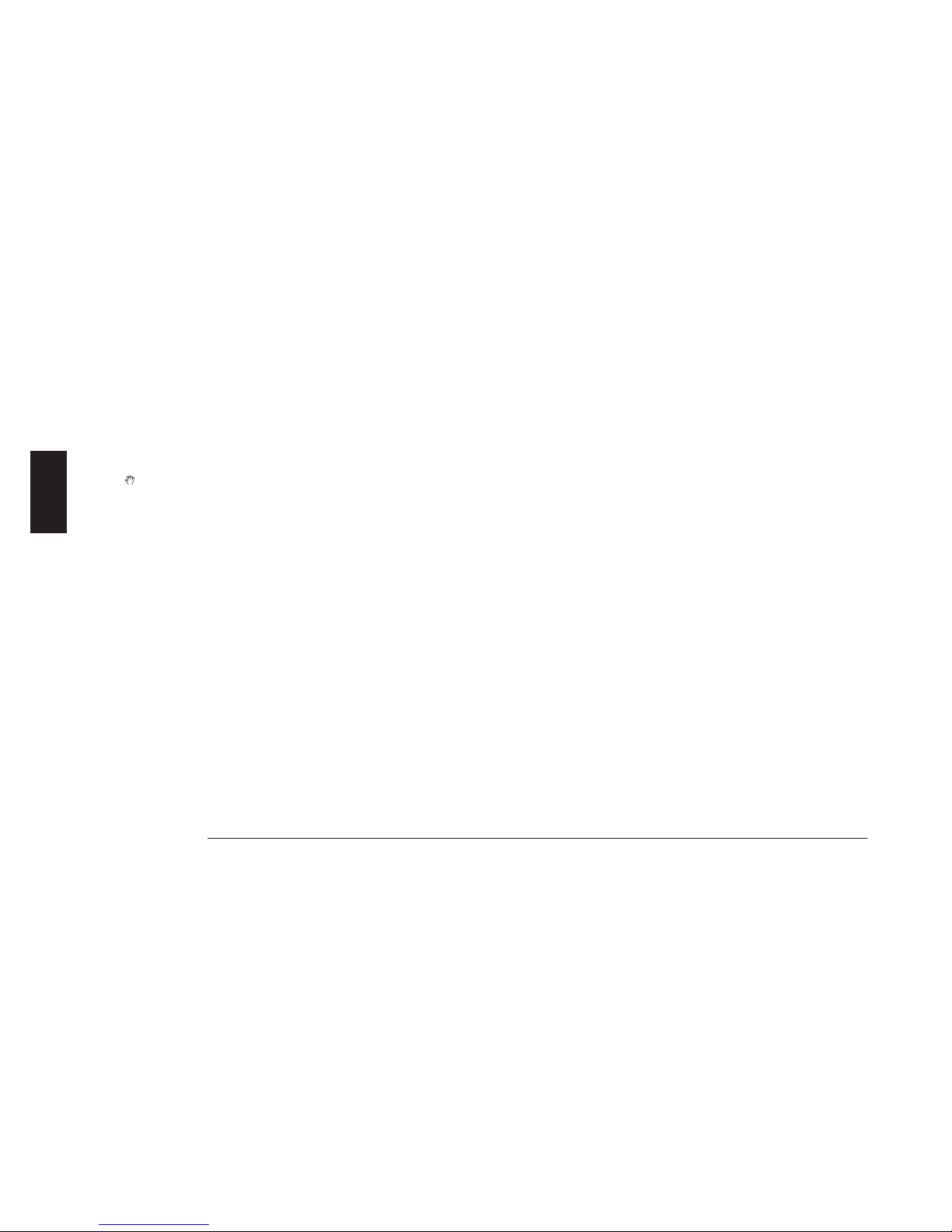
English
4
Above all...safety!
regarding its operation arise, please contact your vendor or a
CTE International authorized service centre before using the
transceiver.
2.3 Security
Your portable ALAN HM35 transceiver is designed to give you
maximum security and reliability. As with all electrical devic
es, basic precautions should be followed in order to avoid
damage to other objects or to people - including yourself and
your radio. Please see the following precautions:
2.3.a General precautions
• This device is to be used solely as an aid to work performance. Its
settings may be affected by different factors, such as defects or
malfunction of the device, environmental conditions, or improper
use.
• It is important to read – and follow – all of the warning labels and
instructions placed on the device and its accessories.
• Do not open the transceiver for any reason, or attempt to repair it
(with the exception of the routine maintenance described in this
manual). Unauthorized opening of the transceiver will nullify the
warranty, and may cause damage which requires drastic repair
work. Please contact your local vendor for assistance.
• Do not let your radio get wet. If the transceiver happens to get
wet, dry it as soon as possible with a soft, clean cloth. If you think
liquid may have penetrated HM35’s housing, see your authorized
service centre as soon as possible.
• Only use original accessories; anything else may seriously damage
your transceiver.
• Turn off your radio before cleaning it. For cleaning, follow the ins
tructions outlined in Chapt. 11.
• Pay attention to environmental conditions. Your radio was des
igned to be used in extreme environmental conditions, though
excessive heat or cold should be avoided (outside the values of
the specifications outlined in Chapt. 14).
2.3.b Operating conditions/usage
• Do not use the radio when driving. Driving regulations expressly
prohibit the use of transceivers by drivers while the vehicle is in
motion.
• Do not operate the radio near shieldless explosives or in potentiall
y explosive environments (e.g., in the vicinity of gas stations). A
single spark may cause an explosion.
• Do not approach the transceiver’s antenna during transmission.
The radio functions at optimum levels when the microphone is
held at a distance of 5 to 10cm from the mouth, and when the
antenna is installed at the centre of the roof, in a vertical position
and free from obstacles.
2.3.c Installation
• Installation and removal of the radio should be carried out only by
experienced technicians. The information found in this manual are
meant solely as a complement to the experience held by the techn
ician, who should assume full responsibility for the installation.
• This transceiver generates and irradiates electromagnetic energy
Page 6
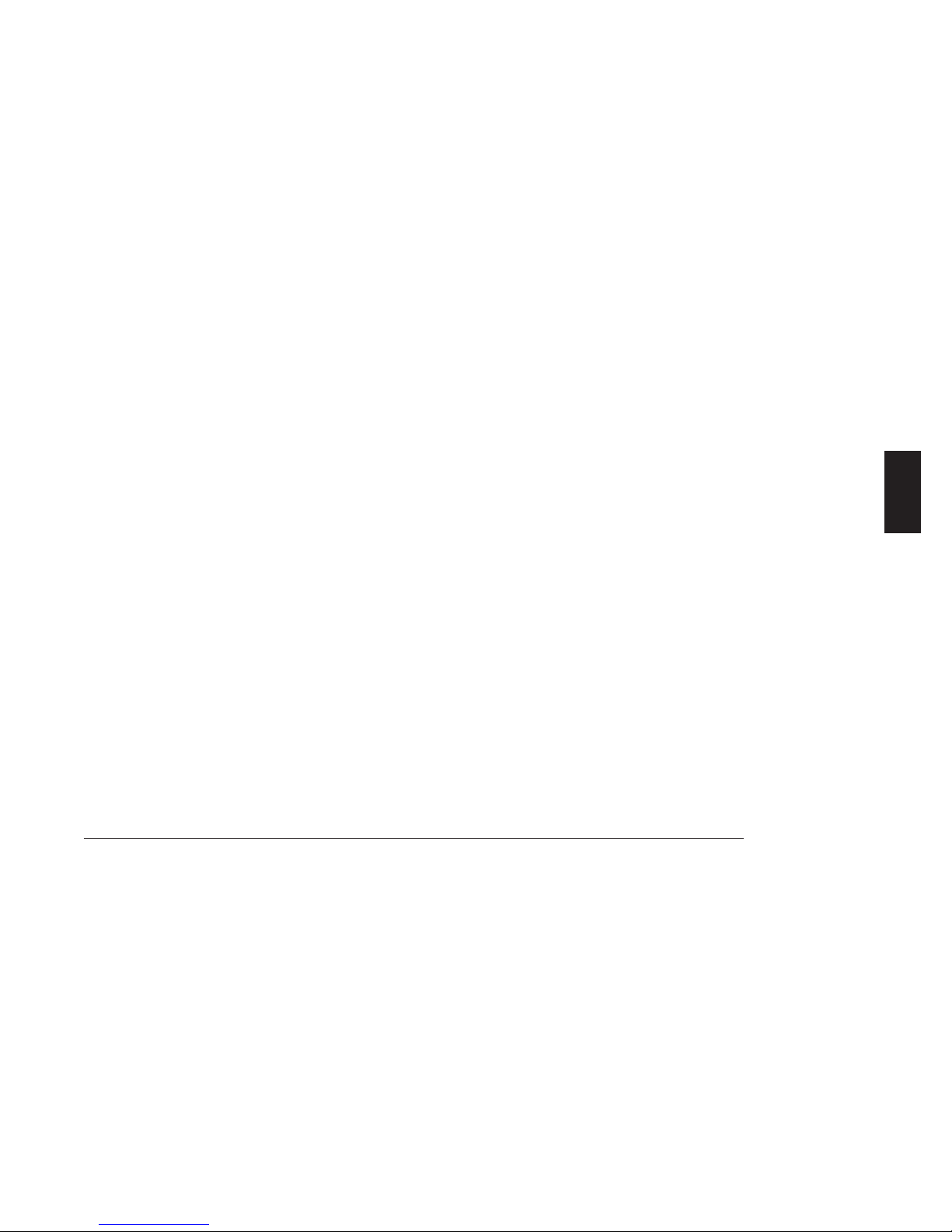
English
5
Above all...safety!
(EME) at radio frequency (RF), and as such must be installed and
placed in operating conditions that are in conformity with the ins
tructions contained in this manual and with current regulations.
Failure to follow these instructions can cause personal injury and/
or serious malfunction of the device.
• It is very important to follow the requirements relative to the prev
ention of radio frequency exposure. Unauthorized changes or
modifications to this device may invalidate conformity to regulat
ions. All changes or modifications to the radio must be approved
in writing by the manufacturer.
• Ensure that your power supply corresponds to the values cited in
this manual. In case of doubt, contact your local vendor.
This product conforms to requirements of the Council Directives
89/336/EEC and 73/23/EEC regarding the acknowledgement of
the laws of the Member States, and relating to electromagnetic
compatibility and low voltage, as well as to the automotive regulat
ion CE95/54.
2.4 Assistance
We urge you to write the serial number of your transceiver in the space
provided below. This number is found on the transceiver’s identifying
label. This number will be useful in the event of repair/assistance
and/or loss and/or theft of the device.
Serial number_______________________
Page 7

English
6
Parts of the radio and their use
3 PARTS OF THE RADIO AND THEIR USE
3.1 Front panel
[1] Display - constantly displays the operating status of the device
and guides the use of various functions through a series of icons
and messages.
[2] On/Off-Volume knob – used for turning the radio on/off and for
adjustment of reception volume.
[3] Microphone socket – this RJ type socket connects the standard
hand-held (MK06/35) or keypad microphone (MK06/35-K) to the
radio.
[4] Programmable function keys F1, F2, F3 and F4/ESC enable the
user to recall commonly used functions or can be programmed
with fixed selective calls.
The F4/ESC button is also used for exiting a menu (ESC).
[5]
(up)/ (down) buttons – for channel selection and naviga-
tion of the command menu.
[6] button – for accessing the command menu and confirming
the option shown on the display.
[7] Internal speaker.
[8] Status LED – is lit with different colours to indicate the radio’s
status (transmission, busy channel, etc.)
1 8
4 5 6
3
2
7
Page 8
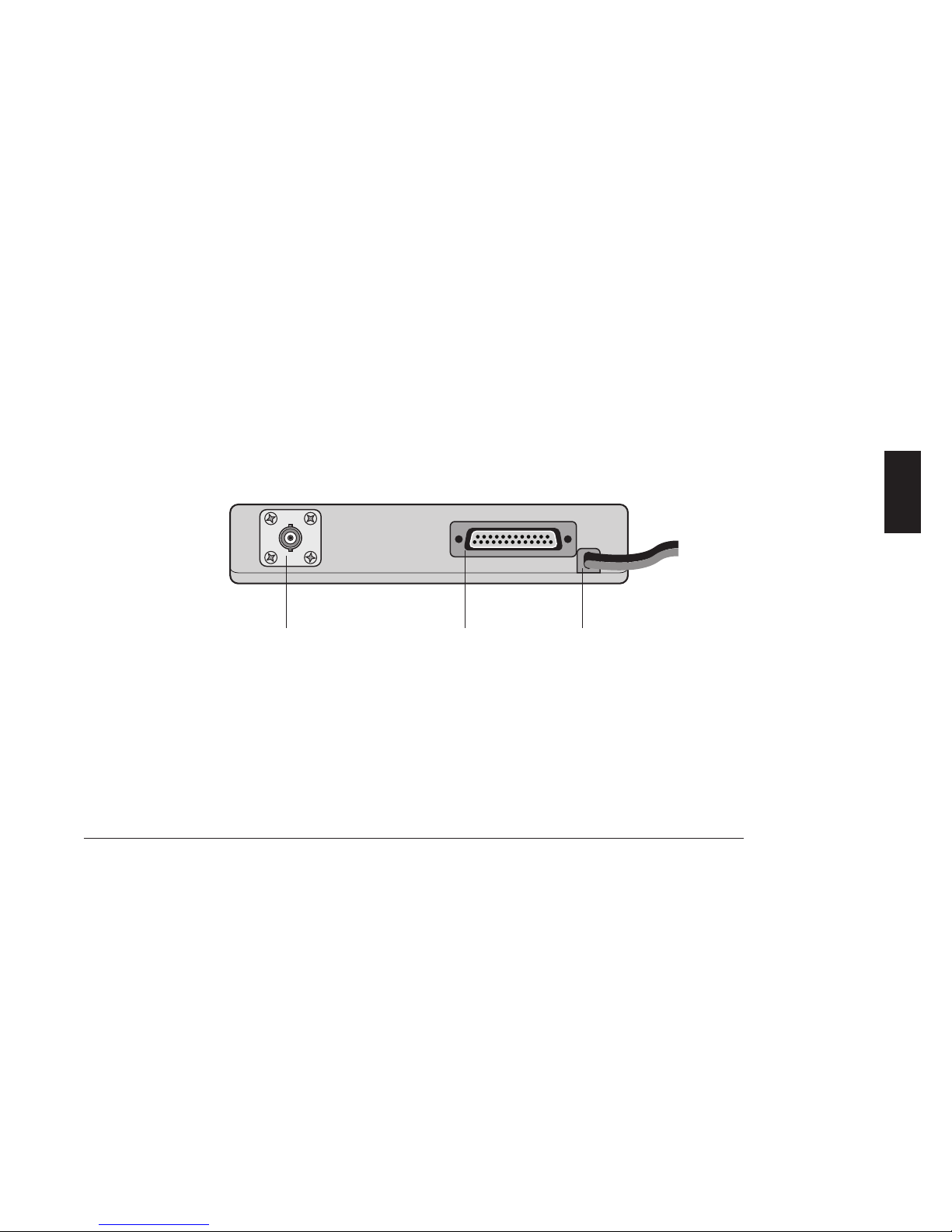
English
7
Parts of the radio and their use
3.2 Rear panel
[9] Power cable – this red/black cable connects to a 13.8 Vdc
power source (red is positive and black is negative), for example
to the vehicle battery.
[10] Input/output connector – for connection to the external speaker
and for activation of external devices. For connections, refer to
Par. 13.1.
[11] Antenna socket - this SO 239 (UHF) socket is for connecting
a suitable antenna. Another option is to use a BNC-type conn
ector. For further details, please contact your local vendor.
91011
Page 9
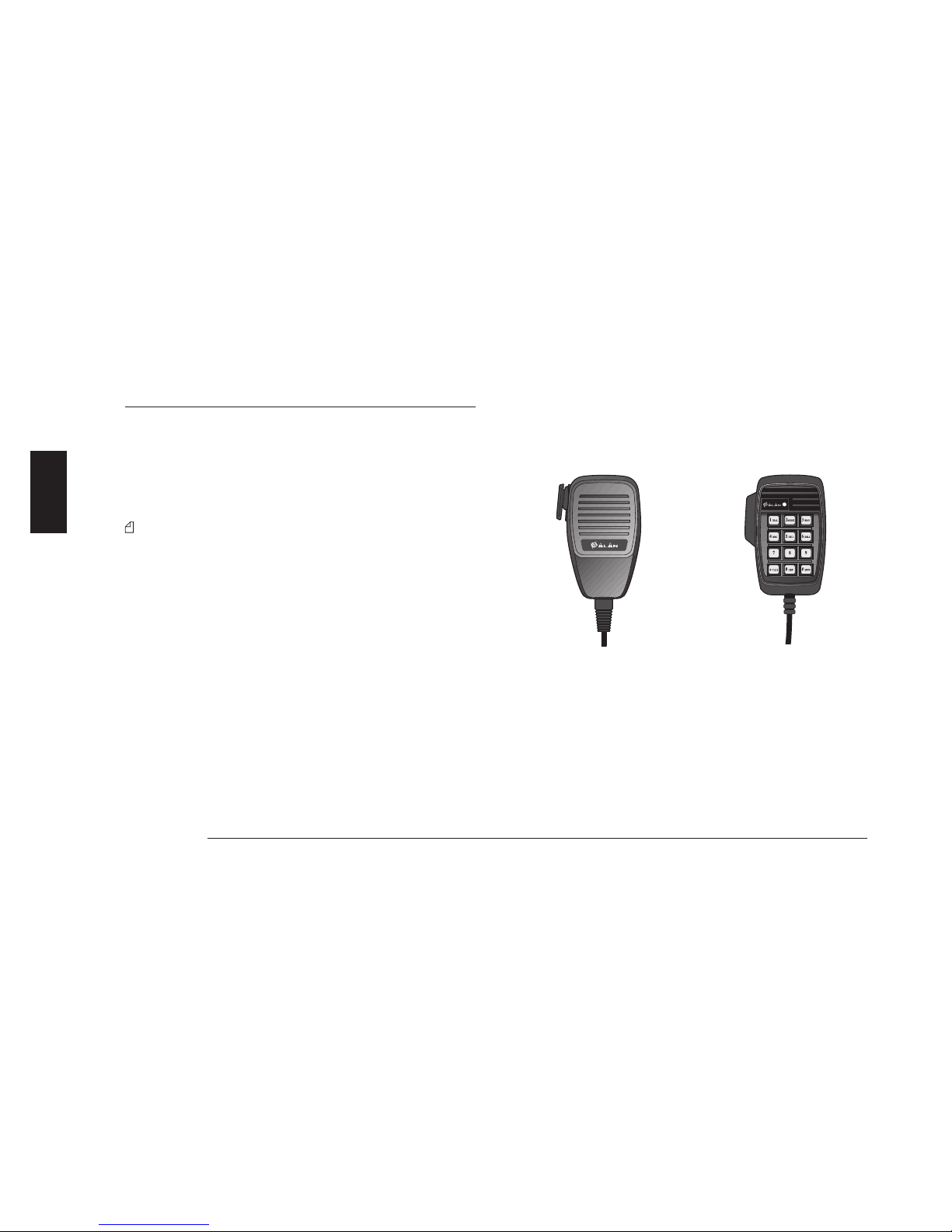
English
8
Checking the parts
4 CHECKING THE PARTS
4.1. Package contents
(a) Transceiver
(b) Power cable
(c) Vehicle bracket with screws and knobs for mounting
(d) Mounting piece for microphone, with screws
(e) User’s manual (this manual!)
Depending on the model, some parts may already be attached/
connected to the device. If any parts are missing or damaged,
contact your vendor as soon as possible.
4.2. Hand-held microphone
IMPORTANT! The microphone is ordered separately, and can be one
of the following two types:
• Standard microphone
MK06/35 – microphone for
general use, with push-totalk transmission button
(PTT).
• Keypad microphone
MK06/35-K – includes stand
ard microphone functions,
plus variable selective calling
(if activated during programm
ing).
Both microphones support the monitor function activation when the
microphone is removed from its mount. For further details, refer to
par. 5.1.c.
Page 10
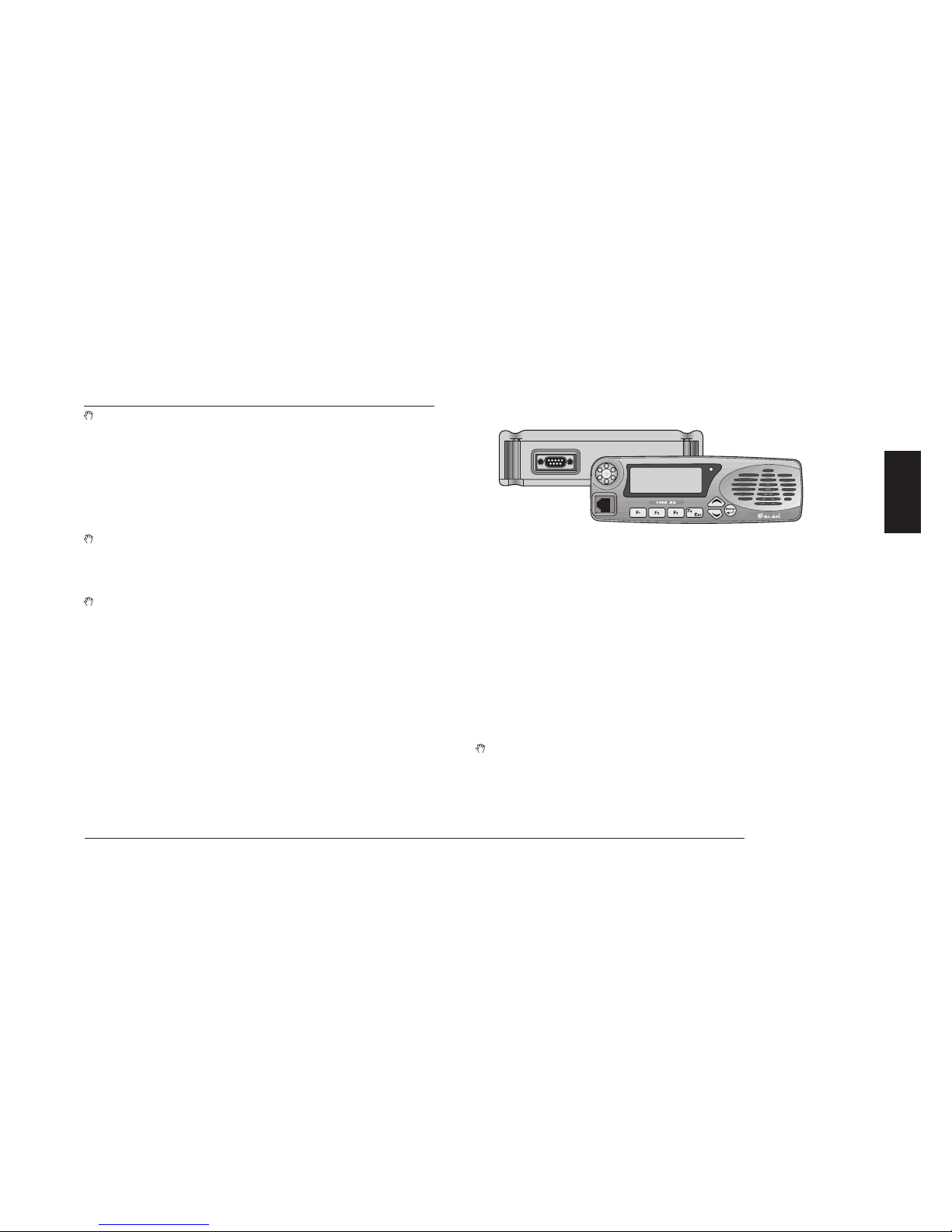
English
9
Advice for installation
5 ADVICE FOR INSTALLATION
WARNING! Installation of this device must be performed by
qualified persons who are equipped with the proper tools. The
information provided below are designed solely as a complem
ent to the experience held by the technician, who should as-
s
ume full responsibility for the installation. Incorrectly instal-
l
ing the transceiver may seriously damage the device or cause
damage to people or property. Follow all of the instructions
found in this chapter and in Chapt. 2.
Installation must be in conformity with the regulations of the
vehicle manufacturer. For questions or doubts regarding this
conformity (e.g., holes, the drawing of power, cable passages,
etc.), contact your vehicle manufacturer’s service centre.
As with all electrical devices, this radio requires a periodic la-
boratory check-up, otherwise its performance cannot be guar
anteed. For further details, contact the administrator of your
radio network or the CTE International technical office.
5.1 Location/mounting of radio parts
5.1.a Transceiver
Select a location for the radio that is easily accessible to the operator,
keeping in mind the security conditions outlined in Chapt. 2. Use the
bracket and screws included in the package to mount the radio.
5.1.b Detachable front panel
In order to reduce obstruction in the driver/passenger area, the detac
hable front panel can be installed on the dashboard, using the proper
optional kit.
For separation and mounting of the front panel, refer to the instruct
ions found in the kit.
5.1.c Hand-held microphone mount
The mount provided (mod. R14053) is to be used as a storage place
for the microphone when the radio is inactive.
An option available to the user is the monitor function (hang-up), whic
h is automatically activated when the microphone is removed from
its mount.
For further details regarding the monitor function, refer to par. 6.6.
Microphone installation:
1) Fix the bracket in a position close to the front panel of the radio
and near to the radio operator.
2) If you wish to activate the monitor function when removing the mi-
c
rophone from its bracket (hang-up), connect this to the negative
(ground) of the vehicle.
Place the bracket in a location which makes the microphone cable not taut and avoid that possible rocking of the mic
rophone could cause it hitting the vehicle’s parts or sur-
r
ounding objects and get damaged. As well, avoid placing
the microphone in a location where surrounding objects may
Page 11
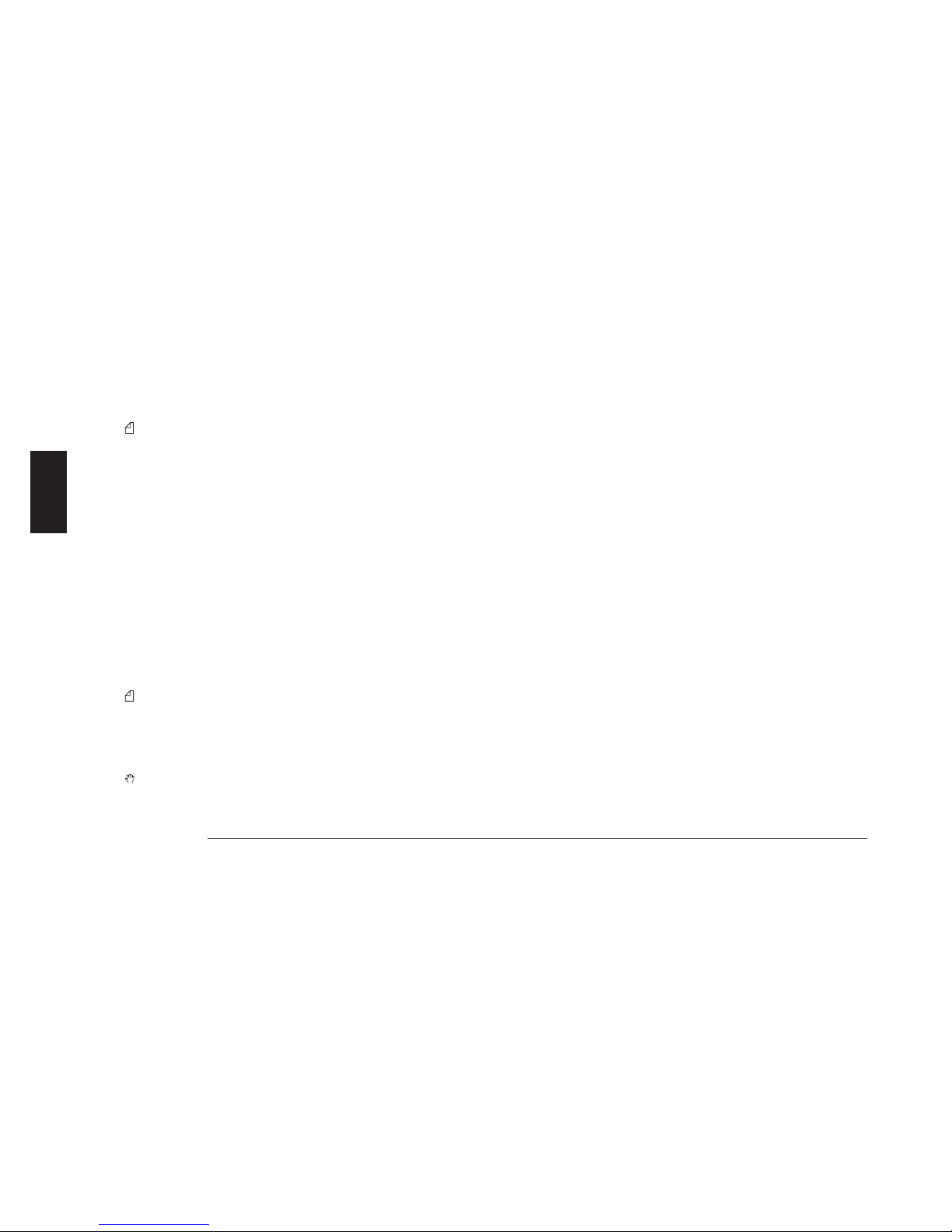
English
10
Advice for installation
cause accidental activation of the push to talk (PTT) button
and therefore transmission.
Neither the standard (MK06/35) nor the keyboard (MK06/35-K)
microphones are supplied with the radio; however, installation of
the mount is the same for both. For further details, refer to par.
4.1.b.
5.2 Installation of the vehicular antenna
Install the antenna on the exterior of the vehicle. Installation must be
in conformity with the regulations of the antenna manufacturer, and
according to the instructions included with the antenna. Installation
must also be in conformity with general security and local regulations,
as well as with those indicated in Chapt. 2.
Contact your vendor for advice on choosing the best antenna for your
needs. The antenna must be able to irradiate at least the nominal
power of the radio. Once installed and calibrated, the antenna must
have a SWR (Standing Wave Ratio) as low as possible and at below
1:1.5. SWR should be measured with a suitable instrument once the
antenna is completely installed in an open space.
When used in a vehicle, the radio offers optimal performance
when the antenna is installed at the centre of the roof, in a vertical
position that is free of obstacles.
5.3 Connections
A faulty connection (or connection with an unapproved devi-
ce) can seriously damage the transceiver, as well as people or
objects. For further details, refer to the service manual and/or
to the CTE International technical office.
5.3.a Antenna
After verifying the efficiency of the external antenna, connect it to the
radio’s Antenna socket (refer to par. 5.2) using a suitable connector.
5.3.b Power supply
Connect the red/black cable to a 13.8 VDC (+/- 10%) power source.
The red terminal connects to the positive; the black is negative and
must be grounded. It is important to verify that the power supply line
used is able to support 10 A of continuous current.
5.3.c Connection/Disconnection of the microphone
As previously mentioned, two types of microphones are available for
purchase separately:
• Standard microphone MK06/35 – microphone for general use,
with push to talk transmission button (PTT) (not supplied).
• Keypad microphone MK06/35-K – includes standard micropho-
n
e functions, plus variable selective calling (if activated during pro-
g
ramming).
Standard microphone
To connect the microphone, insert the microphone’s RJ plug into the
[3] Microphone socket on the front panel of the radio. To disconnect
the microphone, hold down the safety clip on the RJ plug and detach
it from the socket with caution.
Keypad microphone
The keypad microphone MK06/35-K can only be used if the radio has
been programmed for its activation, as per the following instructions.
If it has not been programmed, the command described below will
Page 12

English
11
Advice for installation
not be accessible.
1) Press the
button to access the command menu, then press
the
buttons repeatedly until the Lcd&Keypad menu is
highlighted.
2) Press the
again to view the available sub-menus.
3) Press the
or button repeatedly until the Keypad Micr.
sub-menu is highlighted, then press
to confirm. A will appear beside the sub-menu to indicate that the keypad microphone
is active.
4) Exit the sub-menu by pressing the F4/ESC button, then press it
a second time to exit the main menu and return to the standby
screen.
This procedure should be followed the first time you use your
microphone. If you are using the standard microphone, ensure
the
is disabled by following the above procedure.
To connect/disconnect the MK06/35-K keypad microphone, follow
the same procedure as described for the standard microphone.
5.3.d External speaker (optional)
If you possess an external speaker, connect it to the Input/Output
[10] connector found on the rear panel of the device, referring to
Chapt. 13 and to the instructions supplied with the speaker itself. The
external speaker must be 8 Ohm and able to support a minimum of
12 W of power.
The output of the external speaker is grounded. Be careful not
to create short-circuits with the body of the vehicle.
The transceiver can be programmed so the external speaker
is excluded and only the internal one is used. For further det
ails, refer to par. 8.4.
Page 13

English
12
Basic operations
6 BASIC OPERATIONS
IMPORTANT! One or more functions among those described
from this point onwards can be rendered inactive by your radio
network administrator, and depending on the radio’s programm
ing. For this reason, you may find you are not able to access
one or more of the functions, or that some functions may differ
from the below descriptions.
Furthermore, it is possible that one or more functions can be
activated via the function keys F1, F2, F3 or F4/ESC, rather than
via the normal command menu. In this situation, you will see
the (abbreviated) function written directly above the button to
which the function has been assigned (in other words, on the
bottom part of the display).
For further details or when in doubt, contact your vendor/rad
io network administrator. For information regarding the use of
menu commands and function keys, refer to Chapt. 7.
6.1 Turning HM35 on/off
To turn on the radio, turn the On/Off-Volume knob clockwise until
you hear a click.
A welcome message, including the version of software currently ins
talled, will appear on the display.
The radio will automatically carry out a self-test, and will emit a beep
to confirm start-up.
To turn off the radio, turn the On/Off-Volume knob counter-clockwise
until you hear a click and the display turns off.
6.2 Volume adjustment
To increase volume, turn the On/Off-Volume knob clockwise.
To decrease volume, turn the knob counter-clockwise.
6.3 Channel selection
To select a channel, press the button to scroll through channels
upwards or
to scroll downwards.
6.4 Reception
There are three reception modes:
• Open traffic – this mode allows the user to listen to all communic
ation transmitted on the selected channel and volume.
• CTCSS/DCS - if programmed, allows the user to listen only to
communication coming from other members of the network with
the same CTCSS/DCS tone/code. For further details, refer to
Chapt. 9.
• Selective call - allows the user to send and receive calls from a
user or group.
When you receive a valid selective call, the status LED will flash orang
e and an audio signal will alert you to the incoming call. For further
details, refer to Chapt. 9.
CTCSS/DCS and Selective Call may be combined together.
CTCSS/DCS and Selective call allow for sharing of the same
frequency on multiple radio networks.
6.5 Squelch adjustment
Your transceiver is equipped with a device able to suppress back-
Page 14

English
13
Basic operations
ground noise when no signal is being picked up. You can regulate the
threshold of device activation.
1) Press the
button to access the command menu, then use the
buttons to highlight the Radio Param option.
2) Press the
button once more to view the available sub-menus,
then
until the sub-menu Squelch (adjustment of squelch
levels) is highlighted.
3) Press
to access the sub-menu. SQUELCH will appear on the
display, and a horizontal bar will show the level of squelch interv
ention currently being used.
4) Hold down the
button until the background noise is continuous.
5) Now press the
button to gradually increase the level of squel-
ch intervention, stopping as soon as the noise disappears.
6) Wait for a few seconds to ensure the noise has disappeared stably.
7) Exit the sub-menu by pressing the F4/ESC button, then press it
a second time to exit the main menu and return to the standby
screen.
Be careful not to set the squelch level too high: you may not be
able to receive weak signals.
6.6 Monitor
The monitor function is mainly used for two purposes:
• To allow for reception of extremely weak signals.
• To temporarily disable the CTCSS/DCS and/or selective calling to
allow you to listen to all communications on the tuned channel,
including those outside your network.
Each time the monitor function is activated, will appear on the
display.
6.6.a Monitor from the menu
1) Press the
button to access the command menu, then use the
buttons to highlight Radio Param (radio parameters)
from the menu.
2) Press
to view the sub-menus available and until the
Monitor sub-menu is high lighted.
3) Press
to insert beside Monitor. This indicates that the moni-
tor function is active.
4) Exit the sub-menu by pressing the F4/ESC button, then press it
a second time to exit the main menu and return to the standby
screen.
6.6.b Monitor using the microphone
If the monitor function has been activated (hang-up), you will activate
it each time you remove the microphone from its mount.
6.7 Transmission
1) Remove the microphone from its mount.
2) Ensure the channel is unoccupied (otherwise you will create interf
erence), and verify the status LED is off or flashing orange.
3) Hold down the push to talk (PTT) button on the hand-held mic
rophone. The status LED [8] to the right of the display will light
up in red to confirm that you are transmitting.
4) Speak in a normal voice approximately 5 – 10 cm from the mic
rophone.
5) Release the PTT at the end of the call, ensuring the status LED is
no longer lit.
6) At the end of the conversation, hang the microphone back up on
Page 15

English
14
Basic operations
its mount.
Begin speaking only after having pressed the PTT button and do
not release it until you have finished speaking, otherwise all or
part of your message will not be transmitted.
Do not yell! This does not increase the distance of transmission;
rather, your words come across as distorted.
Normally, a transceiver will not allow you to send and receive
simultaneously, so when you are speaking, others will not be able
to do so. Send your message within a reasonable time period so
as not to occupy the channel for very long.
Consult the following paragraphs for information on correct
transmission.
6
.7.a Time Out Timer (TOT)
The radio can be programmed with an internal TOT (Time Out Timer),
which automatically forces your radio into reception mode if you have
been speaking for too long (time for this is determined in the programm
ing phase). If this happens, release the transmission button and
wait for a few seconds: the transmission functions of the radio will be
automatically restored. For further information, contact your vendor
or network administrator.
6.7.b Busy Channel Lock Out (BCLO)
Activation of this function impedes the use of the PTT button when
the channel is busy.
Depending on the programming, the BCLO can act when it picks up
any signal, or when a signal is coming from a specific CTCSS/DCS
signal.
This setting is not available by the end user. For further details,
please contact your radio network administrator.
6.7.c Selecting transmission power
Your transceiver can transmit with two different power levels, which
are predefined during programming, channel by channel. The display
will always show the power selected, using the following icons:
•
- high power
•
- low power
1) Press the
button to access the command menu, then use the
buttons to highlight the Radio Param option.
2) Press
to view the available sub-menus.
3) Press the
buttons until the sub-menu Power is highlighted. The display will show the power level currently selected:
Hi (high power) or Lo (low power).
4) Press
to select the desired power level.
5) Exit the sub-menu by pressing the F4/ESC button, then press it
a second time to exit the main menu and return to the standby
screen.
Page 16

English
15
Use of commands/options
7 USE OF COMMANDS/OPTIONS
7.1 How to navigate the command menu
Refer to the following diagram.
1) Pressing the
button once opens the command menu and di-
splays the five main menus:
• Radio Param – settings/activation of primary radio parame-
t
ers
• Calls – emission of selective calls
• Scan – performs scanning functions
• Home Chan – recall of home channel (your most frequently
used channel)
• LCD&Keypad – settings for display and keypad
• Switches – activates switching for various options
2) Press the
buttons to scroll through main menus and hi-
ghlight the desired menu.
3) Press the
button to access the menu and view the available
sub-menus.
4) Press
again to scroll through the sub-menus and highlight
the desired one:
• If you have selected an adjustment (e.g. squelch level), press
the
button to access the sub-menu and use the to
make changes.
• If you have selected an option with two values (e.g. high or low
output power), you can switch from one value to another by
pressing the
button.
• If you have selected an option (activate or deactivate), a
will
appear on the display when the option is activated. Insert/rem
ove the
symbol by pressing the button.
• If you have selected a selective call, begin transmission by
pressing the
button.
5) If necessary, confirm the change once more with the
button
(e.g. in the case of variable selective calls)
6) Exit the sub-menu by pressing the F4/ESC button, then press it
a second time to exit the main menu and return to the standby
screen.
You can exit the menu/sub-menu at any time, without changing
settings, by pressing the F4/ESC button.
The main menu Home Chan has a sole purpose of recalling the
priority channel; therefore, it does not have a sub-menu.
to access the command menu
to highlight the main menu
to access the highlighted menu
to highlight the sub-menu
change value of
parameter
(Hi or Lo)
to make changes
insert/remove
(activate/
deactivate)
access change
functions
send selective
call
Page 17

English
16
Use of commands/options
7.2 Summary table for the command menu
The following table summarizes the functions of each sub-menu/setting available on your radio.
Each sub-menu/setting will be explained in detail, and its location can be found by referring to the last column of this table.
SUMMARY TABLE FOR COMMAND MENU
Main Menu Sub-menu Brief Description Type of command or Value available Par.
Radio Param Monitor
Temporary exclusion Squelch/CTCSS/select
ive calling
if monitor is activated
6.6
Squelch
Squelch regulation (suppression of backg
round noise in standby)
Bar indicator
6.5
Power
Output power setting Hi (high) / Lo (low)
6.7.c
Lock/Dist
Reception sensitivity attenuator L
(activated) / D (deactivated)
10.4
TlkAround
Allows for single-frequency communication at
repeater output (in case of breakdown)
if Talk Around is activated
10.5
Mic.Sens.
Regulation of microphone sensitivity Lo (low) / Hi (high)
8.1
Scrambler
Activation of optional scrambler board (if ins
talled)
if the scrambler is activated
10.6
Int.Spkr Off
Deactivation of internal speaker
if the speaker is deactivated
8.4
Calls Call 1
Send fixed selective call - Call 1
Press
to send immediately
9.2.b
Call 2
Send fixed selective call - Call 2
Press
to send immediately
9.2.b
User Call
Send variable user-defined selective call Typing variable digits on the keypad
microphone
9.2.c
Emergency
Send Emergency selective call
Press
to send immediately
9.2.d
Page 18

English
17
Use of commands/options
Scan Scanning
Start scanning (searches for signals on prog
rammed channels)
Press
to start immediately
10.1.a
Scan Esc
Temporary pause in scanning Immediate pause
10.1.c
Chan Del
Temporary exclusion of one or more channels
from scanning
Immediate exclusion with
– Chan Del
10.1.b
Edit List
Modification of scanning list and of priority
channel
Modified using the function keys
10.1.d
Home Chan
Rapid recall of most commonly used channel Immediate activation (no sub-menus)
10.2
Lcd&Keypad Contrast
Adjustment of display contrast Bar indicator
8.2
Light
Display backlighting On = activated, Auto = automatic, and Off =
deactivated)
8.3
Keypad Micr.
Activation of microphone with keypad
MK06/35-K
if MK06/35-K activated
5.3.c
Pad Lock
Lock keypad microphone MK06/35-K
if keypad is locked
10.3
Switches PA
Activation of audio amplifier with external
speaker
if PA is activated
10.7
Aux.Out
Activation of auxiliary output switching
if contact is activated
10.8
Alarm
Activation of rear output connector upon rec
eption of a valid selective call
if alarm is activated
10.9
The main menu Home Chan has a sole purpose of recalling the
priority channel; therefore, it does not have a sub-menu.
During the programming phase, one or more sub-menus may
have been disabled and therefore not accessible. Contact your
radio network administrator for further information.
Some functions or sub-menus may have been assigned to the F1,
F2, F3, and F4/ESC function keys. Contact your radio network
administrator for further information.
Page 19

English
18
Use of commands/options
7.3 Menu diagram
Scanning
Scan esc
Chan Del
Edit List
Monitor
Squelch
power
Loc/Dist
TlkAround
Mic.Sens.
Scrambler
Int.Spkr Off
Call 1
Call 2
User Call
Emergency
Contrast
Light
Keypad Micr.
Pad Lock
PA
Aux. Out
Alarm
Radio Param Calls Home chan Lcd&Keypad SwitchesScan
Page 20

English
19
Use of commands/options
7.4 Meanings of display icons
Icon Meaning Par.
M
onitor is activated
6.6
S
ignal received contains correct CTCSS/DSC
9.1
S
ignal received contains a valid selective call
9.1
S
canning of active channels
10.1.a
S
canning is temporarily paused
10.1.c
H
ome channel was called
10.2
L
ock on keypad microphone MK06/35-K is ac-
tivated
10.3
T
alk Around function is activated
10.5
Icon Meaning Par.
S
crambler activated
10.6
P
A activated
10.7
A
uxiliary output is activated
10.8
E
xternal alarm is activated
10.9
H
igh transmission power
6.7.c
L
ow transmission power
6.7.c
R
eceiver sensitivity attenuator deactivated (Di-
stant) – maximum sensitivity of receiver
10.4
R
eceiver sensitivity attenuator activated (Local)
– reduced sensitivity of receiver
10.4
Page 21

English
20
Icon Meaning
Sends fixed selective call - Call 1
Sends fixed selective call - Call 2
Send variable user-defined selective call
Monitor is activated
Alarm is activated
Starts scan
Interrupts scan
Shows the scan list
Activates PA function (public address)
Activates talk around function
Activates scrambler
Locks the keypad of the keypad mike (MK06/35-K)
Activates the regulation of squelch level
7.5 Meaning of function key icons
Adjusts contrast
Adjusts brightness
Activates auxiliary output
Sends a call to the priority channel
Activates/deactivates local/distance mode
Adjusts microphone sensitivity
Selects Hi/Lo power
Key not assigned
Deletes a channel from the scan list
Inserts a channel in the scan list
Sends an emergency call
Activates the MK06/35-K mike
Displays the predefined messages
Agenda
Inbox call queue
Use of commands/options
Page 22

English
21
Customization
8 CUSTOMIZATION
This section describes the settings that regulate various parameters,
depending on environment and specific use of the radio; for example,
display contrast, backlighting, etc.
8.1 Adjustment of microphone sensitivity
Normally, the sensitivity of the microphone allows the user to speak at
a distance of up to 10 centimetres from the microphone. However, if
the surroundings or the vehicle in which you are working is particularly
noisy, you can reduce the sensitivity of the microphone so as to avoid
transmitting your surrounding noises to others. When the sensitivity
is decreased, you need to speak closer to the microphone and/or with
a louder voice, but your message will still be heard clearly. To adjust
the microphone sensitivity:
1) Press the
button to access the command menu, then use the
buttons to highlight the Radio Param option.
2) Press
to view the sub-menus available.
3) Press the
buttons until the Mic. Sens. (microphone
sensitivity) sub-menu is highlighted. The display will show Lo (low
sensitivity) or Hi (high).
4) Press
if you wish to change the setting from Lo to Hi or vice-
versa.
5) Exit the sub-menu by pressing the F4/ESC button, then press it
a second time to exit the main menu and return to the standby
screen.
8.2 Adjustment of display contrast
Depending on your ambiental light and temperature, you may wish
to change the display contrast in order to better view the screen. To
change the contrast:
1) Press the
button to access the command menu, then use the
buttons to highlight the Lcd&Keypad option.
2) Press
to view the sub-menus available.
3) Press the
buttons until the Contrast (adjustment of di-
splay contrast) sub-menu is highlighted, then press
to enter
the setting. CONTRAST will appear on the display, and will show
a series of horizontal bars proportional to the contrast currently
selected.
4) Press the
or buttons repeatedly until the desired contrast
level appears.
5) Press
to confirm the contrast level setting.
6) Exit the sub-menu by pressing the F4/ESC button, then press it
a second time to exit the main menu and return to the standby
screen.
8.3 Backlight adjustment
This command is for setting display and keypad backlight adjustment
and auto-adjustment as follows:
1) Press the
button to access the command menu, then use the
buttons to highlight the Lcd&Keypad option.
2) Press
to view the sub-menus available.
3) Press the
buttons until the Light (backlighting) sub-menu
is highlighted. The display will show:
• On – backlight always activated
Page 23

English
22
Customization
• Auto – backlight is automatic - will activate as soon as you use
any command, and will deactivate approximately 20 seconds
after the last command is given.
• Off – backlight deactivated
4) Press the
button repeatedly until the desired setting is se-
lected.
5) Exit the sub-menu by pressing the F4/ESC button, then press it
a second time to exit the main menu and return to the standby
screen.
8.4 Exclusion of internal speaker
If your transceiver is connected to an (optional) external speaker, you
may wish under some conditions to use only the external speaker,
and exclude the internal one. To do this:
1) Press the
button to access the command menu, then use the
buttons to highlight the Radio Param. option.
2) Press
to view the sub-menus available.
3) Press the
buttons until the Int.Spkr Off (deactivation
of internal speaker) sub-menu is highlighted.
4) Press
to insert the symbol beside the appropriate option.
(In other words, so the internal speaker is deactivated.)
5) Exit the sub-menu by pressing the F4/ESC button, then press it
a second time to exit the main menu and return to the standby
screen
To reactivate the internal speaker, follow the above procedure
and, at Step 3, press
to delete the symbol.
Do not disconnect the external speaker when the internal one
is deactivated. You may damage the radio.
Page 24

English
23
Use with CTCSS/DCS and/or Selective call
9 USE WITH CTCSS/DCS AND/OR SELECTIVE CALLS
9.1 Reception
In this operating mode, your radio is programmed so that the audio is
activated only when receiving a correct CTCSS/DCS and/or selective
call signal.
The audio will thus remain silent until you receive a correct CTCSS
tone, a correct DCS code, and/or a valid selective call.
• If a correct CTCSS/DCS signal is received, the status LED will
light up in orange for the duration of signal reception, and the
icon will appear on the display
.
• If a valid selective calling signal is received, the status LED will
flash orange and the
icon will appear on the display.
If a signal is received but does not contain the correct tone/code, the
audio will remain deactivated and the LED will appear green.
Depending on the radio’s programming, it may be possible to
temporarily deactivate CTCSS/DCS and Selective call to monitor
radio traffic (monitor function). For further details, refer to par.
6.6.
9.2 Transmission
9.2.a CTCSS/DCS Transmission
If your transceiver has been programmed to transmit a CTCSS tone
or a DCS code, you don’t have to do anything. The CTCSS tone or
DCS code are automatically sent each time you transmit (the device
will not show this status).
9.2.b Sending a selective call
Depending on the programming, your transceiver may be able to send
up to four selective calls:
• Call 1 – first selective call (fixed)
• Call 2 – second selective call (fixed)
• User – variable selective call; the variable digits can be keyed into
the MK06/35-K keypad microphone (refer to. par. 4.1.b).
• Emergency – selective call for emergencies (special call sent rep
eatedly, and defined during the programming phase).
Rapid send of selective calls
Your transceiver can be programmed to send certain selective calls
using one or more of the F1, F2, F3 and F4/ESC function keys or
using the command menu. Also, the Emergency selective call can
be activated via a suitable contact on the rear Input/Output socket.
For further details, refer to Chapt. 13.
To emit a fixed selective call using the function keys:
1) Ensure the channel is unoccupied by checking that the status
LED is off (or flashing orange).
2
) Press the F1, F2, F3 or F4/ESC key that corresponds to the call
you wish to send. The call will be sent automatically, the status
LED will be lit in red, and the display will simultaneously show the
selective address corresponding to the button pressed.
When you follow the operation outlined in step 2, the device will
automatically go into transmission mode (status LED lit in red);
therefore, you do not need to press the PTT transmission button
on the hand-held microphone.
S
ending a fixed selective call from the menu
1) Ensure the channel is unoccupied by checking that the status LED
Page 25

English
24
Use with CTCSS/DCS and/or Selective call
is off or flashing orange.
2) Press the
button to access the command menu, then use the
buttons to highlight the Calls option.
3) Press
to view the selective calls available:
• Call1 – fixed call 1
• Call2 – fixed call 2
• User Call (variable selective call)
• Emergency (emergency call)
4) Press the
buttons until Call 1 or Call 2 is highlighted,
then press
to make the call. The device will automatically re-
turn to the standby screen.
9.2.c Sending a variable selective call
The selective variable is only available through the keypad microphon
e (mod. MK06/35-K).
If the channel has been programmed to emit a selective variable, a *
symbol will appear on the bottom left of the display, followed by the
predefined variable digits. A selective variable can be sent using two
methods:
Emission via microphone
Key in the variable digits using the microphone keypad, then press the
*CALL button on the microphone.
Emission via the menu
1) Key in the variable digits using the microphone keypad.
2) Follow steps 2 and 3 from the par. “Sending a fixed selective call
from the menu”.
3) Press the
buttons until User Call is highlighted, then
press
to make the call.
9.2.d Sending an emergency selective call
This is a special call that is sent repeatedly in cycles on a predefined
channel based on the radio’s programming.
Use this emergency call only if you find yourself in a real con-
dition of necessity which requires assistance. Speak to your
radio network administrator about its use.
Your radio can be programmed to deactivate all other commands
when it is making an emergency call.
An emergency call can also be sent using the Input/Output
connector.
Emission via microphone
Hold down the 3EMG button on the keypad microphone until the
emergency selective call is emitted, then release.
Emission via the menu
1) Follow steps 1 and 3 from par. “Sending a fixed selective call from
the menu”.
2) Press the
buttons until Emergency (emergency call) is
highlighted, then press
to make the call.
Page 26

English
25
Advanced functions
10 ADVANCED FUNCTIONS
10.1 Channel scanning
This function is particularly helpful when multiple channels have been
programmed. It allows you to follow radio traffic, as well as to res
pond to calls from different channels. When the radio picks up a
valid signal during scanning, it pauses on that channel and commun
ication is heard on the speaker. When the signal ends, scanning
begins again automatically.
If CTCSS/DCS or selective calls have been previously programmed,
the device can be programmed to pause only at incoming signals
containing the appropriate signals.
10.1.a Activation of scanning
1) Press the
button to access the command menu, then use the
buttons to highlight the Scan option.
2) Press
to view the available sub-menus.
3) Press the
buttons until the Scanning sub-menu is highli-
ghted.
4) Press
to insert the symbol.
5) Exit the sub-menu by pressing the F4/ESC button, then press it
a second time to exit the main menu and return to the standby
screen. The
icon will appear on the display.
During scanning, the and buttons will not change the
operating channel.
If you try to activate scanning using an empty scanning list, an
error sound will be emitted and scanning will not start. Obviously,
the list of scanning channels must include at least two channels.
If you press the PTT transmission button during channel scanning,
the radio will pause on a predetermined channel, chosen during
the programming phase (this will be the priority channel or another
predefined one), and will begin transmission. When you release
the PTT, the scanning will begin again automatically
.
To stop the scanning, repeat the above procedure (at step 4, remove
the
).
10.1.b Temporary exclusion of channels from scanning
You can temporarily exclude channels that are of no interest from the
scanning list as follows:
1) If scanning pauses frequently on communications that are of no
interest, press the
to access the command menu, then press
the
or button until the Scan menu is highlighted on the
display.
2) Press
again to view the available sub-menus.
3) Select Chan Del (temporary removal of channel from scanning)
using the
keys, then press the button. The channel will
be temporarily removed from the scanning list.
1
0.1.c Temporary pause in scanning
1) When scanning temporarily pauses on a communication of int
erest, press the
button to access the command menu, then
press the
buttons until the Scan menu is highlighted on
the display.
2) Press
again to view the available sub-menus.
3) Press the
buttons until the Scan Esc (temporary exit
Page 27

English
26
Advanced functions
from scanning) sub-menu is highlighted and press
. Scanning
will stop on the channel currently selected, and the standby icon
will appear on the display.
To restart scanning, repeat the procedure outlined above.
If this command is used frequently, we suggest you program
it into one of the function keys. Contact your radio network
administrator for further details.
1
0.1.d Changing the channel scanning list
You can use this function to create a personalized scanning list and to
set a priority channel that is different from the pre-programmed one.
1) Ensure that scanning is not activated.
2
) Press the
button to access the command menu, then use the
buttons to highlighted the Scan option.
3) Press
to view the available sub-menus.
4) Press the
buttons until the Edit List sub-menu is highlighted. The first channel added to the scanning list will appear.
Above the four function buttons, the following should also appear
on the display:
padd chadd chdel esc
F1 F2 F3 F4/ESC
5) Depending on what you would like to do, press the corresponding
function button.
F2 Adding new channels to the list
1) Press the F2 (chadd) function key. You will see the first channel
that is not inserted in the scanning list.
2) Press the
buttons until the channel you desire appears on
the screen.
3) Press the
button to memorize the channel in the scanning list.
4) Exit the sub-menu by pressing the F4/ESC button, then press it a
second time to exit the main menu and return to the standby screen.
F3 Deleting channels from the list
1) Press the
buttons repeatedly until that channel you wish
to delete from the scanning list has been selected.
2) Press the F3 (chdel) function key to remove the channel from the
scanning list.
3) Exit the sub-menu by pressing the F4/ESC button, then press it
a second time to exit the main menu and return to the standby
screen.
F1 Changing the priority channel
1) Remove the current priority channel from the scanning list, foll
owing the procedure outlined above.
2) Remove the new channel that you wish to assign as the priority
channel from the scanning list.
3) Press the F1 (padd) function key. You will see the first channel that
is not inserted into the scanning list.
4) Press the
buttons until the channel you desire as priority
appears on the screen.
5) Press the
button twice to memorize the new priority channel
and exit the scanning list.
6) If necessary, reinsert the old priority channel in the scanning list,
following the procedure outlined above.
7) Exit the sub-menu by pressing the F4/ESC button, then press it
Page 28

English
27
Advanced functions
a second time to exit the main menu and return to the standby
screen.
10.2 Rapid recall of home channel
This function allows you to quickly recall the channel most frequently
used (home channel).
1) Press the
button to access the command menu, then use the
buttons to highlight the Home Chan option.
2) Press
again to confirm the channel. will appear on the di-
splay.
10.3 Locking microphone’s keypad
If you use the MK06/35-K keypad microphone, you can lock its
keypad in order to avoid sending accidental commands during use.
1) Press the
button to access the command menu, then use the
keys to highlight the Lcd&Keypad option.
2) Press
again to view the available sub-menus.
3) Press the
buttons repeatedly until the Keypad Lock
sub-menu is highlighted.
4) Press
to insert an . The device’s keypad will be deactiva-
ted.
5) Exit the sub-menu by pressing the F4/ESC button, then press it
a second time to exit the main menu and return to the standby
screen. The
icon will appear on the display.
To reactivate the keypad, follow the procedure outlined above (at step
4, remove the
).
When the keypad is locked, the On/Off-Volume knob, the
microphone P
TT, and some function keys will still remain active
(depending on the device’s programming).
10.4 Signal reception attenuator
If you are in an area where radio signals are too strong (e.g., near a
high-powered repeater or transmitter), you may find that these signals
saturate your receiver, reducing performance. To avoid this situation,
you can temporarily insert an internal signal attenuator as follows:
1) Press the
button to access the command menu, then use the
buttons to highlight the Radio Param option.
2) Press
to view the available sub-menus.
3) Press the
buttons repeatedly until the Loc/Dist (local/
distant) sub-menu is highlighted. To its left, you will see a D
(di-
stant).
4) Press
to select L (local).
5) Exit the sub-menu by pressing the F4/ESC button, then press it
a second time to exit the main menu and return to the standby
screen.
In stand-by, the display will always show the current setting with
the
(distant = attenuator deactivated) or (local = attenuator
activated) icon.
As soon as conditions return to normal (e.g., you have moved
to an area where signals are not as strong), do not forget to
deactivate the attenator, otherwise you will not be able to rec
eive weak signals.
To deactivate the attenuator, follow the procedure outlined above, sel
ecting D
at step 4.
Page 29

English
28
Advanced functions
10.5 Talk Around
If you are operating with a repeater and it breaks down, you can use
the Talk Around function to communicate with nearby stations by
bypassing the repeater. To activate this function:
1) Select a semi-duplex channel (otherwise the Talk Around function
cannot be activated)
2) Press the
button to access the command menu, then use the
buttons to highlight the Radio Param option.
3) Press
to view the available sub-menus.
4) Press the
buttons repeatedly until the TlkAround sub-
menu is highlighted.
5) Press
to insert the symbol. The Talk Around function is ac-
tivated and the
icon will appear on the display when the device
is in standby.
6) Exit the sub-menu by pressing the F4/ESC button, then press it
a second time to exit the main menu and return to the standby
screen.
Do not forget to deactivate the Talk Around function when
you have finished speaking with your receiving party, other
wise you will not be able to use the repeater when it has been
fixed.
10.6 Confidential transmission (optional scrambler board)
Your transceiver may be equipped with an optional internal scrambler
board. This is a device which makes your communication unintell
igible by normal radio receivers/transceivers, but perfectly clear to
other members of your radio network, who will be equipped with a
compatible scrambler board.
To activate the scrambler:
1) Ensure your receiving party has activated their scrambler.
2) Press the
button to access the commend menu, then use the
buttons to highlight the Radio Param option.
3) Press
to view the available sub-menus.
4) Press the
buttons repeatedly until the Scrambler sub-
menu is highlighted.
5) Press
to insert the symbol. The scrambler function is acti-
vated, and the
icon will appear on the display when the device
is in standby.
6) Exit the sub-menu by pressing the F4/ESC button, then press it
a second time to exit the main menu and return to the standby
screen.
To deactivate the scrambler:
1) Ensure your receiving party has also deactivated their scrambler.
2) Follow the procedures outlined above. At step 5, remove the
s
ymbol.
10.7 Audio amplifier (PA function)
It is possible to use the transceiver’s audio amplifier to drive an external speaker and amplify your voice. This provides you with a sort of
“mobile megaphone”, which can be used for special operations. To
activate this function:
1) Press the
button to access the command menu, then use the
buttons to highlight the Switches option.
2) Press
to view the available sub-menus.
3) Press the
buttons repeatedly until the PA sub-menu is
highlighted.
Page 30

English
29
Advanced functions
4) Press
to insert the symbol. The audio amplifier will be acti-
vated, and the
icon will appear on the display.
5) Exit the sub-menu by pressing the F4/ESC button, then press it
a second time to exit the main menu and return to the standby
screen.
At this point, each time you press the PTT transmission button, ins
tead of transmitting, your voice transmission will be heard on the
external speaker.
To reactivate normal radio functions, repeat the above procedure, rem
oving the
symbol in step 4.
Once you have finished using the PA, do not forget to reactiva-
te your radio’s normal functions.
A faulty connection to the external speaker may seriously damage the transceiver.
10.8 Auxiliary output
The rear Input/Output socket of the radio can control external de-
vices that are activated/deactivated each time you turn your device
on/off. To activate this function:
1) Press the
button to access the command menu, then use the
buttons to highlight the Switches option.
2) Press
to view the available sub-menus.
3) Press the
buttons repeatedly until the Aux.Out sub-
menu is highlighted.
4) Press
to insert the symbol. The auxiliary output will be ac-
tivated, and the
icon will appear on the display when the device
is in standby.
5) Exit the sub-menu by pressing the F4/ESC button, then press it
a second time to exit the main menu and return to the standby
screen.
To reactivate normal radio functions, follow the procedure outlined
above.
A faulty connection to the Input/Output socket may seriously
damage the transceiver.
10.9 External alarm
You can program your radio so that, each time you receive a valid selective call, external devices are activated (e.g., an acoustic alarm to
advise you of an incoming call if you are away from your vehicle) using
a suitable contact with the rear Input/Output socket on the radio. To
activate this function:
1) Press the
button to access the command menu, then use the
buttons to highlight the Switches option.
2) Press
to view the available sub-menus.
3) Press the
buttons repeatedly until the Alarm (auxiliary ou-
tput) sub-menu is highlighted.
4) Press
to insert the symbol. The auxiliary output will be acti-
vated, and the
icon will appear on the display when the device
is in standby.
5) Exit the sub-menu by pressing the F4/ESC button, then press it
a second time to exit the main menu and return to the standby
screen.
A faulty connection to the Input/Output socket may seriously
damage the transceiver.
Page 31

English
30
Cleaning and maintenance
11 CLEANING AND MAINTENANCE
Aside from the normal cleaning and connection efficiency check, your
radio does not require any particular maintenance.
As with all electrical devices, your radio requires periodic laboratory testing, otherwise its performance cannot be guar
anteed. For further details, contact your radio network admi-
n
istrator or CTE International technical office.
11.1.a Cleaning the radio
Carefully polish the radio using a soft, clean cloth that does not have
loose fibers. If the radio is very dirty, slightly dampen the cloth in a
solution of 90% water and 10% neutral soap.
Do not use liquid detergents, sprays, alcohol, solvents, or
abrasives.
11.1.b Connectors
During cleaning, be careful not to damage, dampen, or scratch the
connectors.
Attach your radio connectors only to approved accessories.
For further details, contact your authorized dealer.
Page 32

English
31
Optional accessories
12 OPTIONAL ACCESSORIES
Optional accessories can be used to expand the range of functions
available with your radio. We are constantly developing new options
for you, and are pleased to list below the accessories we currently
offer:
• MK06/35 standard microphone – microphone for general use,
with PTT transmission button.
• MK06/35-K keypad microphone – along with the standard mi-
crophone functions, it allows the user to make variable selective
calls (if activated during the programming phase).
• Microphone with base – microphone with stand-alone base
• 220VAC/13.8Vdc stabilized power supply – for using the tran-
sceiver as a base station (properly connected to an external antenna).
• Kit for detachable front panel – includes a connection cable from
the front panel to the radio body, as well as the bracket and hardware to mount the front panel.
Page 33

English
32
Connections
13 CONNECTIONS
13.1 Input/Output rear connector
The following table outlines the connections from the rear
Input/Output (DB25) connector:
N. Signal name Notes
1
A
UX OUT
2
- N
ot connected
3
E
XT SPEAKER
4
F
LAT UN-SQ RX AUDIO
5
D
E-EMPH-SQ RX AUDIO
6
R
X MUTE INPUT
7
T
X AF IN
8
P
TT OUTPUT
9
E
XTERNAL PTT
10
SELCAL VALID
11
RSSI LEVEL
12
CDS SIGNAL
13
HANG UP
14
GND Grounded
15
GND Grounded
25
13
14
1
16
EXT SPEAKER +
17
Spare 2 Additional contact for special use
18
Spare 1 Additional contact for special use
19
Output 12V 100 mA max.
20
Backlight control input
21
INPUT/OUTPUT 2
22
INPUT/OUTPUT 1
23
External alarm input
24
Emergency switch - input
25
Ignition sense input
Faulty connections may seriously damage your radio. Before
connecting any device, consult the service manual and your
CTE International technical office.
Page 34

English
33
Technical specifications
14 TECHNICAL SPECIFICATIONS
14.1 Test methods
• ETS 300-086 / ETS 300-113 (optional “modem board”)
• IEC 529 IP54 and MIL STD 810 C/D/E
14.2 Specifications table
General
Characteristic Units Value/Measurements conditions
Frequency MHz from 136 to 174
Operating Band MHz 38
Number of Programmable Channels - u
p to 100
Channel Spacing KHz 12.5 / 20 / 25
Frequency Steps KHz 5 / 6.25
Rated Power Supply Vdc 13.8
Current drain A S
tand-by 0.4 (or less)
RX 0.6 @ the maximum AF power
TX 5 (@ 25 W) / 3.5 (@ 10 W) / 2.4 (@ 4 W)
Antenna Impedance Ohm 50
Speaker Impedance Ohm 8
F
requency Stability ppm ±5
Operating Temperature Range °C from –25 to +55
Relative Humidity % 9
0 (non condensing)
Page 35

English
34
Transmitter
Output Power (±1 dB) W 1
0 / 25 (depending on the version)
Spurious Emissions µW from 9 KHz to 1 GHz < -36 dBm
from 1 to 4 GHz < -30 dBm
Modulation System - F
M (F3E) / PM (G3E)
Maximum Deviation KHz ± 2.5 (@ 12.5 KHz) / ±5 (@ 25 KHz)
Adjacent Channel Power Attenuation dB < -60 (@ 12.5 KHz) / -70 (@ 20-25 KHz)
Receiver
Configuration Double Conversion Superetherodyne
Sensitivity (at 12 dB SINAD) µV < 0.3
Squelch Sensitivity (SINAD) µV 0.25 with 3 dB hysteresis
Selectivity (Adjacent Channel) dB At least -60 (@ 12,5 KHz) / -70 (@ 25 KHz)
Spurious Response Rejection dB > 70
Intermodulation dB > 65
Audio Output (1 KHz at 5% T.H.D.) W 4
(built-in internal speaker) / 10 (external audio output)
Mechanical Specifications
Type of construction - M
etallic cabinet with detachable front panel
Size mm 180x57x28 with front panel / 174x48x150 main unit only
Weight Kg 1.4
Microphone connector - R
J
Rear I/O connector - 2
5-pins DB type
Shock resistance - M
eets MIL STD 810 specifications
Moisture & Dust Resistance - A
ccording to the IEC529 and IP54 regulations
Technical specifications
