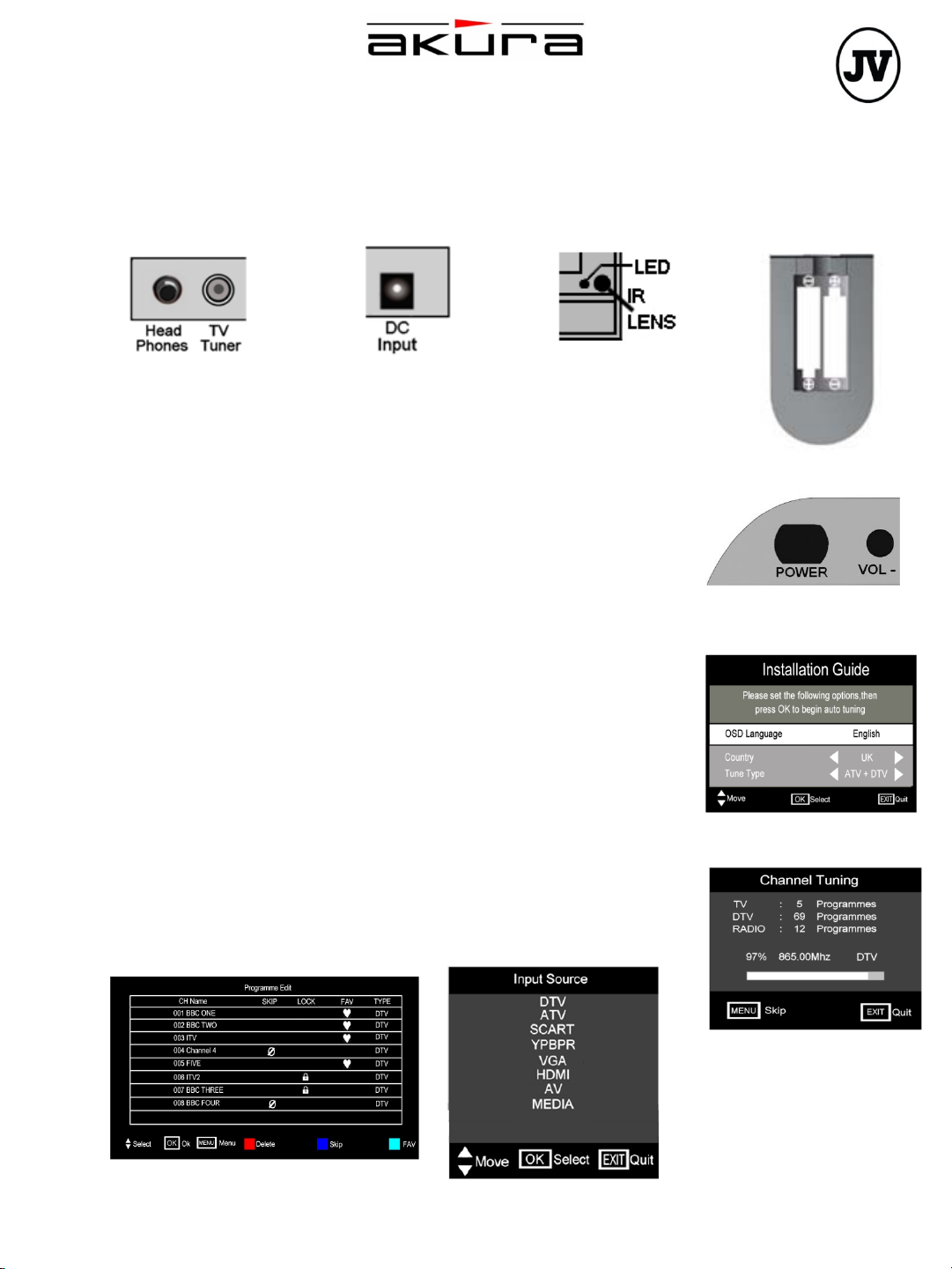
APL1668U
MSD306
Quick Start Guide
GETTING STARTED
1. Please read the safety section (page 2) in the main instructions before proceeding further. This section
contains vital information to ensure safe positioning and use of the TV
2. Unpack the TV and place on a flat level surface suitable to support the weight of the TV (2.35 kg approx.).
3. Connect the aerial into the TV Tuner connector at the left side of the TV (Fig 1).
Fig 1
4. Connect the mains power lead to the mains adaptor and insert the DC jack into
the DC-INPUT socket at the left side of the TV (Fig 2). Plug in and switch on at
the mains. The LED indicator on the TV will illuminate and show red (Fig 3).
5. Open the battery compartment cover (Fig 4) on the reverse of the remote
control. Insert 2 x AAA 1.5V alkaline batteries in accordance with the diagram in
the battery compartment. Take care to observe the correct polarity (+/-).
6. Press the POWER button (Fig 5) to turn the TV set on. The LED indicator will
turn green and after a few seconds, the screen will activate and the first time
installation menu (Fig. 6) will appear.
7. Use the cursor ▼/▲ buttons on the remote control to move up and down the
display to highlight desired options.
8. The default language is “English” if you want another language select that
language using the ►/◄ buttons. Use the ▼/▲ buttons to select “COUNTRY”
and use the ►/◄ buttons to select another country if required. (If using in the
Rep of Ireland, select Belgium). Use the ▼/▲ buttons to select “Tune Type” and
use the ►/◄ buttons to select either ATV, DTV or ATV-DTV. (ATV-DTV is
default.
9. Press Ok. Fig 7 will be displayed. The TV will now search the entire UHF range
for both Digital and Analog TV stations. When search is complete the TV will
display the first channel (BBC1) in DTV mode. To view a list of received stations
press “MENU” and select “Programme Edit” , “Fig 8”. The Analog stations may
not be in the correct order, see page12 in the Main Instruction book for more
information.
10. To select a channel either enter the number of the channel using the number
buttons on the remote control or scroll through the channels using the channel
CH+/- buttons.
11. To view analogue TV channels press the SOURCE/INPUT button to display the
source menu “Fig 9”. Using the cursor ▲ / ▼ buttons highlight TV on the menu
and press OK to select. To view digital TV channels select DTV on this same
menu.
Fig.2 Fig.3
Fig.8
Fig.9
Fig.4
Fig.5
Fig.6
Fig.7

WATCHING TV (basic operation)
12. Adjust the volume to the desired level using the volume button on the TV or Remote control. The sound can be
silenced by pressing the MUTE button on the remote control and a mute symbol will appear on the screen. Press the
MUTE button a second time to restore the sound.
13. To switch off the TV for short periods, press the POWER button. The TV will go into standby mode and the LED
indicator will change to red. If not using the TV for extended periods turn off at the mains switch to conserve
electricity, all settings will be retained.
Flat Screen
Although the Flat screen is made with high precision technology and 99.9% or more of the pixels are effective, dots may
appear. These can be black or bright dots (red, green or blue) and may appear constantly on the Flat screen. This is a
structural property of the Flat panel and is not a malfunction.
Base fitting and removal.
Place the TV face
down on a suitable
surface with the base
mounting facing
towards you (Fig 10).
Fig 10
Place the base plate onto the TV. Press the base until the “Tabs” click into place
Fit the two screws (3mm x 8mm) provided into the holes as shown in Fig 11. Tighten using
a No 0 Posi screwdriver.
If wall mounting the TV see page 24 in the Main Instruction book.
Fig 11
