
065 001 026 340
Model Number AP281T-F
COLOUR TELEVISION WITH REMOTE CONTROL,
TELETEXT AND NICAM STEREO
INSTRUCTION MANUAL
Installation & Service Helpline 01422 203 676
065001026340 28" 16/9 PT92 T3 10/2/03 13:16 Page 1
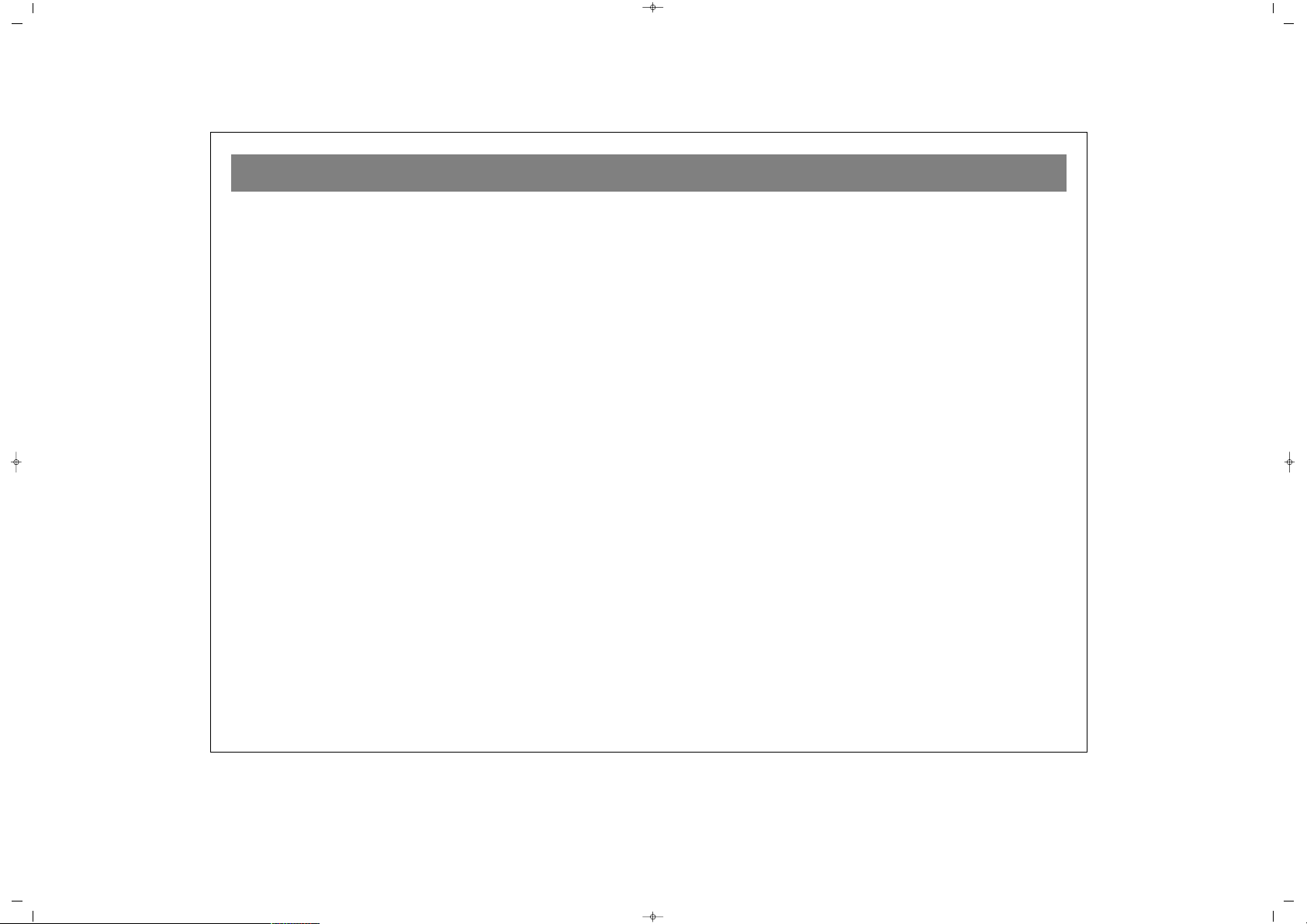
2
QUICK START GUIDE . . . . . . . . . . . . . . . . . . . . . . . . . . . . . . . . . . . . . . . . . . . . . . . . . . . . . . . . . . . . . . . . . . . . . . . . . . . . .3
MAINS OPERATION . . . . . . . . . . . . . . . . . . . . . . . . . . . . . . . . . . . . . . . . . . . . . . . . . . . . . . . . . . . . . . . . . . . . . . . . . . . . . .4
WHAT TO DO FOR SAFETY OF YOUR TV . . . . . . . . . . . . . . . . . . . . . . . . . . . . . . . . . . . . . . . . . . . . . . . . . . . . . . . . . . . . .5
WHICH PART OF YOUR TV PERFORMS WHAT FUNCTION . . . . . . . . . . . . . . . . . . . . . . . . . . . . . . . . . . . . . . . . . . . . . . .6
REMOTE CONTROL . . . . . . . . . . . . . . . . . . . . . . . . . . . . . . . . . . . . . . . . . . . . . . . . . . . . . . . . . . . . . . . . . . . . . . . . . . . . . .6
AERIAL CONNECTION . . . . . . . . . . . . . . . . . . . . . . . . . . . . . . . . . . . . . . . . . . . . . . . . . . . . . . . . . . . . . . . . . . . . . . . . . . . .9
VCR, COMPUTER AND DECODER CONNECTIONS . . . . . . . . . . . . . . . . . . . . . . . . . . . . . . . . . . . . . . . . . . . . . . . . . . . .10
TV FUNCTIONS . . . . . . . . . . . . . . . . . . . . . . . . . . . . . . . . . . . . . . . . . . . . . . . . . . . . . . . . . . . . . . . . . . . . . . . . . . . . . . . . .11
TV FUNCTIONS (MENUS) . . . . . . . . . . . . . . . . . . . . . . . . . . . . . . . . . . . . . . . . . . . . . . . . . . . . . . . . . . . . . . . . . . . . . . . . .13
MAIN MENU, PICTURE SETTINGS MENU, SOUND SETTINGS MENU . . . . . . . . . . . . . . . . . . . . . . . . . . . . . . . . . . . . . .13
HEADPHONE MENU, AUTOMATIC PROGRAMMING MENU . . . . . . . . . . . . . . . . . . . . . . . . . . . . . . . . . . . . . . . . . . . . .14
PROGRAM SETTINGS MENU . . . . . . . . . . . . . . . . . . . . . . . . . . . . . . . . . . . . . . . . . . . . . . . . . . . . . . . . . . . . . . . . . . . . . .16
SPECIAL FUNCTIONS MENU . . . . . . . . . . . . . . . . . . . . . . . . . . . . . . . . . . . . . . . . . . . . . . . . . . . . . . . . . . . . . . . . . . . . . .17
OTHER FEATURES . . . . . . . . . . . . . . . . . . . . . . . . . . . . . . . . . . . . . . . . . . . . . . . . . . . . . . . . . . . . . . . . . . . . . . . . . . . . . .18
TELETEXT . . . . . . . . . . . . . . . . . . . . . . . . . . . . . . . . . . . . . . . . . . . . . . . . . . . . . . . . . . . . . . . . . . . . . . . . . . . . . . . . . . . . . .20
TROUBLESHOOTING . . . . . . . . . . . . . . . . . . . . . . . . . . . . . . . . . . . . . . . . . . . . . . . . . . . . . . . . . . . . . . . . . . . . . . . . . . . .22
TECHNICAL SPECIFICATIONS . . . . . . . . . . . . . . . . . . . . . . . . . . . . . . . . . . . . . . . . . . . . . . . . . . . . . . . . . . . . . . . . . . . . . .23
CONTENTS
065001026340 28" 16/9 PT92 T3 10/2/03 13:16 Page 2
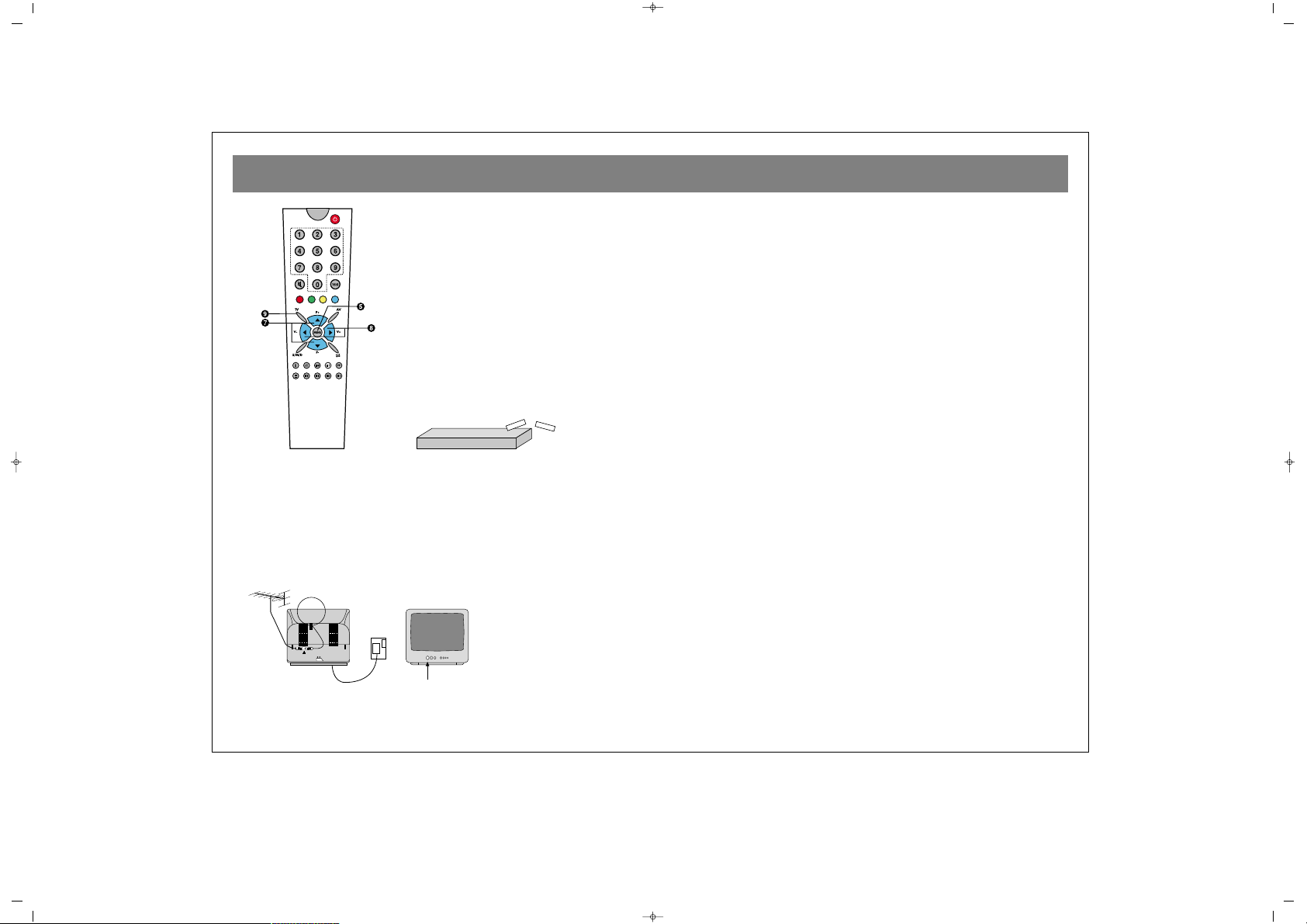
Quick Start Guide
3
Diagram 1
11..
Fit the batteries into the Remote Control (diagram 1.)
Make sure they are the right way round. (See diagram
inside battery compartment).
22..
Plug the main aerial of your house into the TV. Plug the TV into
the mains and switch on at the front switch. (diagram 2.) Point
the remote control at the TV and press button No.1.This will bring
the TV onto channel No.1, ready to tune to BBC1.
Diagram 2
33..
If you press Menu(s) button on remote control unit, the
“MAIN MENU” appears on the screen.
Use the P+/P- buttons to move highlight bar and move the
highlight bar on to “INSTALLATION” selection then Press the
Menu button (5) to enter “INSTALLATION” menu.
44..
Use the P- button (7) to move the red bar and highlight
CHANNEL on your screen. You are now ready to tune Channel 1.
55..
Press the V+ (8) button on your remote control repeatedly
and observe on the screen the Channel numbers increase one
by one.
66..
When a clear picture is found please check your programme
listing to ensure you are receiving BBC1. (If not BBC1 continue
procedure as point 5 above.)
77..
Press P- button (7) to move red bar to highlight STORE on your
screen.
88..
Press V+ button (8), the word STORED appears on the screen.
Now you have successfully tuned and stored BBC1.
99..
Use P+ button (7) to move red bar and highlight
PROGRAMME NUMBER.
1100..
Use V+ button (8) to increase PROGRAMME NUMBER to 2
and repeat steps
4 - 9. Give a number to each channel as you find a clear picture
like so 1=BBC1, 2=BBC2, 3=ITV, 4=CHANNEL 4, 5=CHANNEL 5.
1111..
Press EXIT button (9) to leave Installation Menu.
065001026340 28" 16/9 PT92 T3 10/2/03 13:16 Page 3
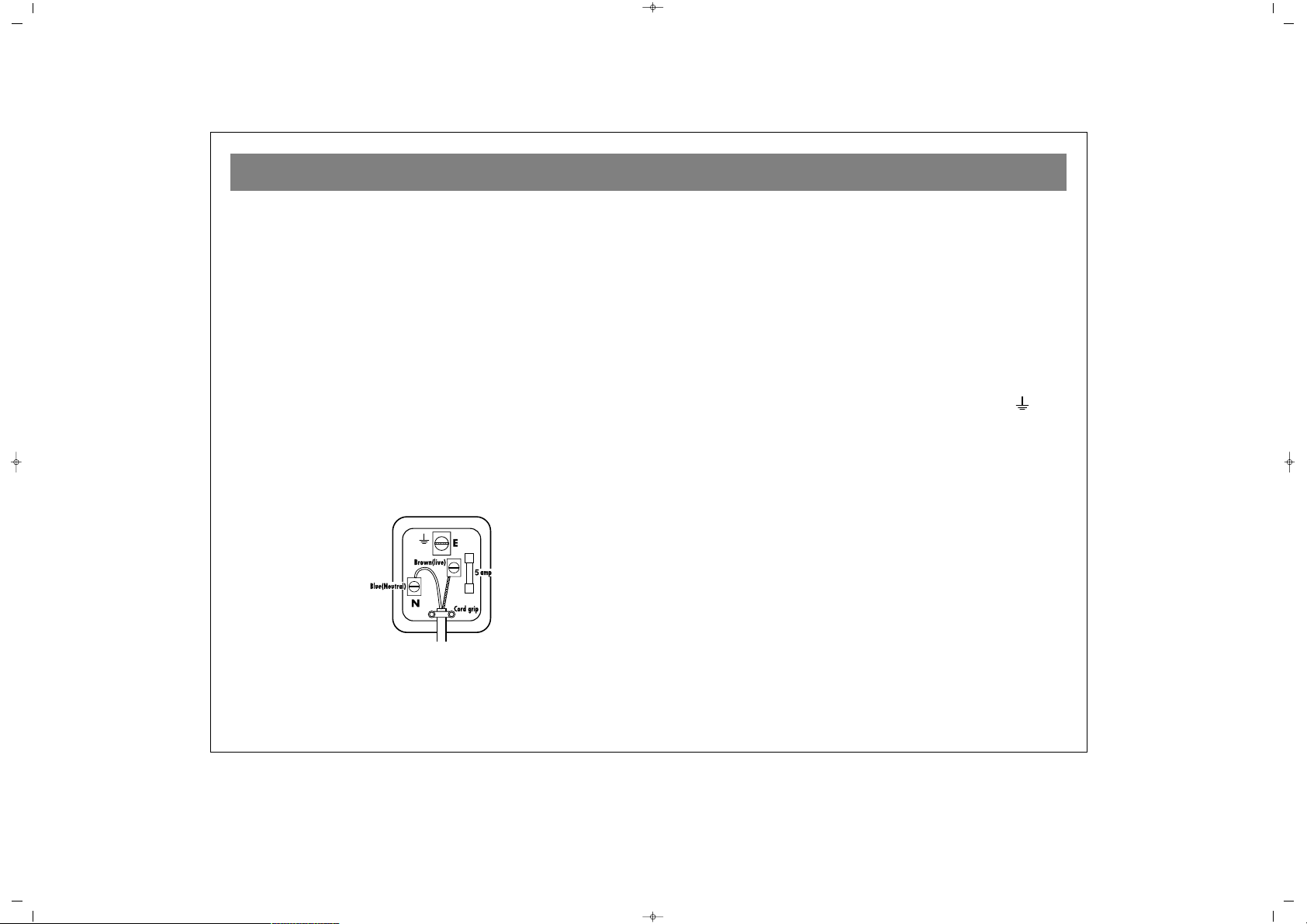
MAINS (AC) OPERATION
4
MMAAIINNSS SSUUPPPPLLYY 223300-- 224400 VV ~~ 5500 HHzz
MMAAIINNSS PPLLUUGG
The mains lead supplied with this equipment is fitted with a standard 13 amp plug (BS 1362) and is fitted with a 5 amp fuse. When
changing or examining the fuse, the correct 5 amp fuse- ASTA or
BSI approved (BS 1362) must be fitted and the fuse cover replaced.
The 13 amp plug is the most widely used type in the UK and should
be suitable for most users.
However some locations (mainly older buildings) may not be equipped with normal 13 amp sockets. In such cases it is recommended
that a suitable plug adaptor be purchased from your dealer.
IIMMPPOORRTTAANNTT::
This product is fitted with an approved non-rewireable 13 amp plug
fitted with a 5 amp fuse.
Should you decide to change the plug it should be cut from the power cord and disposed of safely.Insertion into a mains socket would
cause an electrical hazard.
However should you decide to change the plug. Please follow the
instructions below:
IIMMPPOORRTTAANNTT
The wires in the mains lead are coloured in accordance with the
following code :
BBlluuee ::
Neutral
BBrroowwnn::
Live
As the wires in the mains lead of this apparatus may not correspond
with the coloured markings identifying the terminals in your plug
proceed as follows: The wire that is coloured BLUE must be connected to the terminal which is marked by the letter
““NN””
or coloured
black. The wire that is coloured
BBRROOWWNN
must be connected to the
terminal which is marked by the letter
““LL””
or coloured red. A 5 amp
fuse must be fitted either in the plug or the adaptor or at the distribution board.
DDOO NNOOTT MMAAKKEE AANNYY CCOONNNNEECCTTIIOONN TTOO TTHHEE LLAARRGGEERR PPIINN MMAARR--
KKEEDD WWIITTHH TTHHEE LLEETTTTEERR ““EE”” OORR BBYY TTHHEE SSYYMMBBOOLL ““ ““ OORR
CCOOLLOOUURREEDD GGRREEEENN OORR GGRREEEENN AANNDD YYEELLLLOOWW..
The screw in this terminal must be fully tightened.
WARNING: The plug which you cut off the mains lead must be
disposed of immediately and safely, since a shock hazard will arise
if the plug is inserted into a 13A socket elsewhere in the house. This
appliance must be protected by a 5A fuse, if a 13A(BS 1363) plug is
used. If any other type of plug is used, a 5A fuse must be fitted in the
plug or distribution board. Only ASTA approved BS 1362 fuses
should be used. This appliance must not be connected to a multiple
plug adaptor.The fuse carrier must be refitted in the event of
changing the fuse. Do not use the plug if the fuse carrier lost. The
fuse carrier must be of the correct type and colour (as indicated by
the plug base). Fuse carriers may be obtained from your supplier or
service centre.Should at any time the mains lead need replacing the
replacement lead should only be fitted by a competent
electrician."
065001026340 28" 16/9 PT92 T3 10/2/03 13:16 Page 4

WHAT TO DO FOR SAFETY OF YOUR TV
5
CCAAUUTTIIOONN :: TTOO RREEDDUUCCEE TTHHEE RRIISSKK OOFF EELLEECCTTRRIICC SSHHOOCCKK..
DDOO NNOOTT RREEMMOOVVEE CCOOVVEERR ((OORR BBAACCKK)).. NNOO UUSSEERR --
SSEERRVVIICCEEAABBLLEE PPAARRTTSS IINNSSIIDDEE.. RREEFFEERR SSEERRVVIICCIINNGG TTOO
QQUUAALLIIFFIIEEDD PPEERRSSOONNNNEELL..
PPoowweerr ssoouurrccee
You should only plug the TV into a 230V to 240V AC, 50 Hz supply.
Make sure you select the correct voltage setting for your TV.
PPoowweerr ssuuppppllyy lleeaadd aanndd ootthheerr lleeaaddss
Position the power supply lead and other leads so that they are not
likely to be walked on or pinched by things placed on or against
them. Pay particular attention to leads where they enter a power
socket and at the point where they come out of the TV.
MMooiissttuurree aanndd wwaatteerr
Do not use the TV in a humid or damp area. The apparatus shall not
be exposed to dripping or splashing, as this may dangerous. No
objects filled with liquids, such as vases, shall be placed on the
apparatus.
NNoo nnaakkeedd ffllaammeess
It’s recommended that the user is informed that no naked flame sources,
such as lighted candles, should be placed on top the apparatus.
BBaatttteerryy ddiissppoossaall
It is recommended that attention should be drawn to the
environmental aspects of IR remote control battery disposal.
CClliimmaatteess
It is recommended that attention should be drawn to any limitations
to the use of the apparatus in tropical and/or moderate climates.
CClleeaanniinngg
Unplug the TV before you clean it. Do not use liquid or aerosol
cleaners. Clean your TV with a soft, damp cloth.
VVeennttiillaattiioonn
The slots and openings on the TV are for ventilation. Do not cover
or block them as it could lead to overheating.
LLiigghhttnniinngg
Unplug the TV from the wall socket if there is a storm or lightning,
or if you are going on holiday.
RReeppllaacceemmeenntt PPaarrttss
If your TV needs a part replacing, make sure the person who does it
uses parts which are specified by the manufacturer or have the same
specifications as the original part. Other parts may cause a fire,
electric shock or other hazards.
SSeerrvviicciinngg
Make sure the person who services your TV is qualified to do so. Do
not remove the cover yourself - you could get an electric shock.
GGeenneerraall
• Do not connect or adjust cables when the TV is plugged in.
• Do not leave the TV in a hot, cold or humid area.
• We are proud to offer a high-quality product. To keep this level of
quality, your TV should be serviced at your an authorised service centre.
065001026340 28" 16/9 PT92 T3 10/2/03 13:16 Page 5
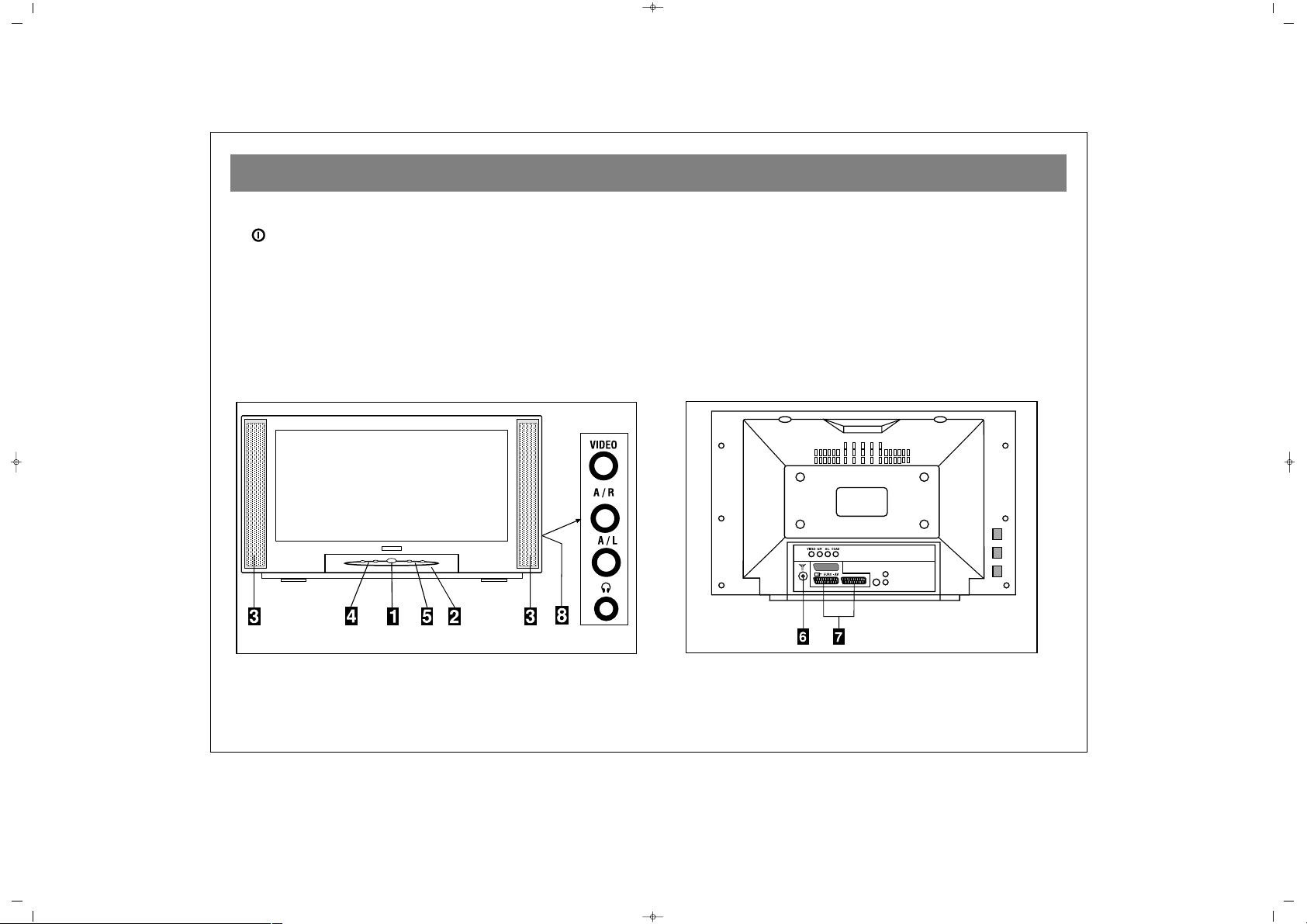
WHICH PART OF YOUR TV PERFORMS WHAT FUNCTION
6
FFRROONNTT ::
1 ON-OFF button
2 Remote control sensor
3 Speaker(s)
4 P+ / – Programe up and down buttons
5 e + / – Volume up and down buttons
8 AV in / Headphone in
BBAACCKK ::
6 Aerial in
7 “Scart in” (Using this entry, you can connect to your TV
such devices as computer, decoder and VCR)
065001026340 28" 16/9 PT92 T3 10/2/03 13:16 Page 6
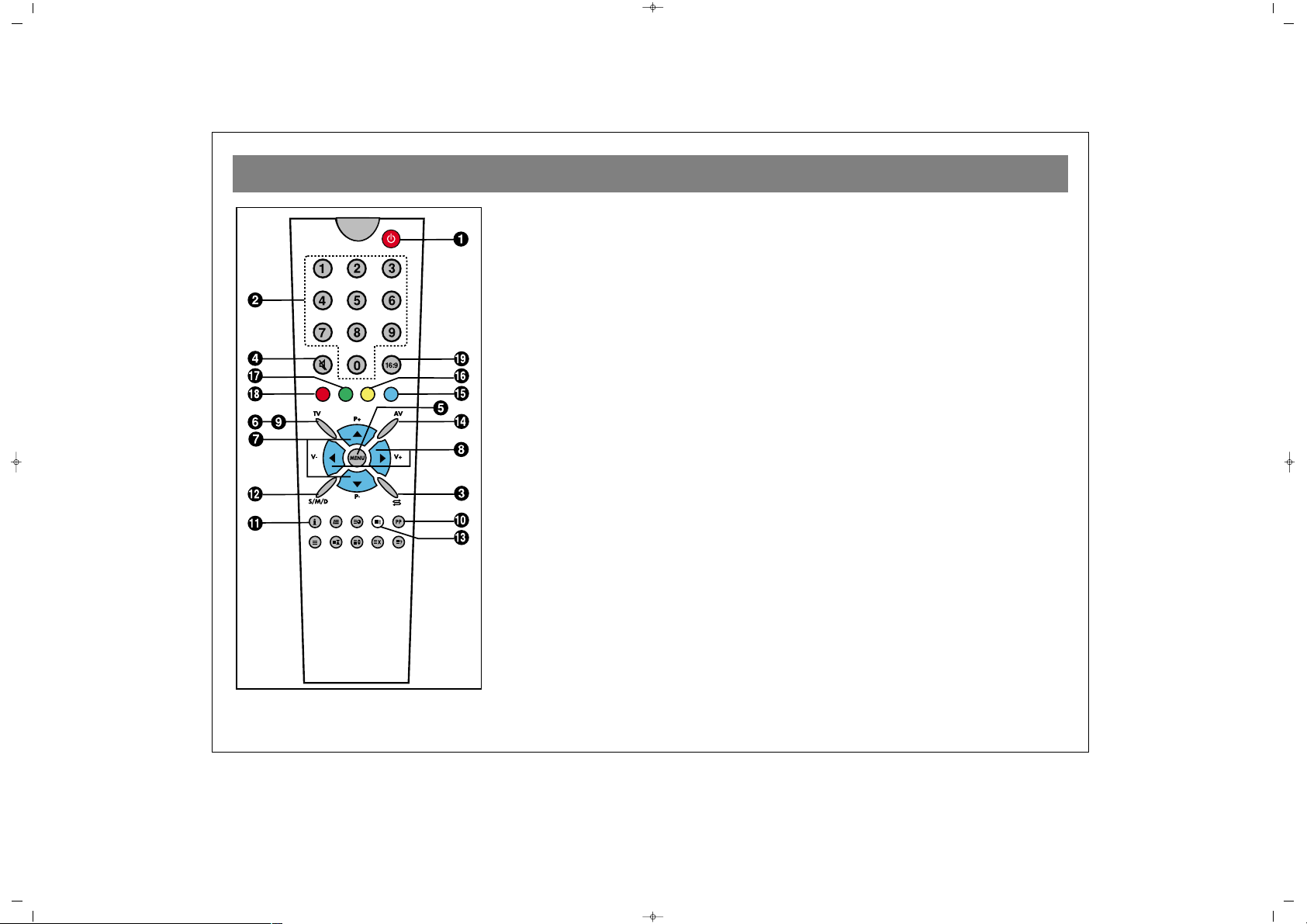
REMOTE CONTROL
7
11..
Stand-by button
22..
Direct program selection button
33..
Swap button
44..
Mute button
55..
Menu selection button
66..
TV button
77..
Program button at TV position, page up (+) or down (-) button at Teletext
position, up (+) or down (-) movement buttons in the menus.
88..
Volume up (+), down (-) and in the menus adjustment buttons
99..
Exit button
1100..
User normalization button
1111..
Status button (i)
*
1122..
Audio selection button DUAL I, DUAL II, Stereo, Mono (DUAL I, II, ST/MONO)
1133..
Automatic search button
1144..
AV button
1155..
(Blue key) To select preset Picture adjustment
1166..
Yellow key
1177..
(Green key) Timer menu
1188..
Red key
1199..
Picture format selection
NNoottee::
To use other key functions described in the menus, please refer to the remote
control figure described in the TELETEXT section.
*For stereo model only
065001026340 28" 16/9 PT92 T3 10/2/03 13:16 Page 7

REMOTE CONTROL
8
Never drop your Remote Control.
Do not attempt to open your Remote Control.
Do not press any 2 buttons on Remote Control.
simultaneously
If you do not use your Remote Control. for a long time,
remove the batteries.
NNoottee::
Your Remote Control controls your TV at 7 meters far
and 30 degrees of an angle
.
BBAATTTTEERRYY IINNSSEERRTTIIOONN ((11..55VV AAAAAAxx 22 ppiieecceess))
• Remove battery cover
• Place the batteries properly.
• Close the cover.
+
-
-
+
065001026340 28" 16/9 PT92 T3 10/2/03 13:16 Page 8

AERIAL CONNECTION
9
OOUUTTDDOOOORR AAEERRIIAALL CCOONNNNEECCTTIIOONN
Optimum good picture and colour reception requires a good outdoor
aerial.
Using a coaxial cable (75 ohm Fig A-2) for a aerial, connect the plug
(refer to Fig. A-1) into the aerial input of the set.
AERIAL Socket
(Fig.A-1)
Coaxial cable(75 ohm)
Fig. A-2
Back cover
AERIAL Connection with video recorder
RF input
RF output
Aerial input
065001026340 28" 16/9 PT92 T3 10/2/03 13:16 Page 9

VCR, COMPUTER AND DECODER CONNECTIONS
10
EEUURROO--SSCCAARRTT SSOOCCKKEETT
A video cassette recorder, video discplayer, TV games, home computer or video camera can be connected to this AV
socket with an appropriate connecting cable.
When programme mode "AV" is selected, the TV is switched for direct video input mode; and early RF stages of the
receiver are muted.
VVCCRR OOPPEERRAATTIIOONN BBYY UUSSIINNGG TTHHEE RRFF OOUUTT
• To connect a home VCR to the receiver, connect the
coaxial cable from the RF OUT socket of the VCR to the
aerial socket of the TV SET, and connect the aerial leadin cable to the RF IN socket of the recorder.
• Select the programme No. 0 (on the TV set).
• Push the PLAY-key (on the video).
• Search RF channel of the VCR by following the
procedure in your quick start guide.
• Then memorize in PROGRAMME No. 0 the found RF
channel by using the store section of Installation Menu
(see Quick Start Guide)
VVCCRR OOPPEERRAATTIIOONN BBYY UUSSIINNGG TTHHEE EEUURROO--
SSCCAARRTT SSOOCCKKEETT
• Your receiver has EURO - SCART SOCKET, connect
this SOCKET to VCR,using a scart lead
• Select AV by pressing the AV mode selection key on
the remote control handset.
• Push the PLAY key
The advantage of this connection is a superior quality of
picture and sound during play back.
AC230V~
50Hz/30W
AC230V~
50Hz/30W
To “RF IN”
Coaxial cable
From “RF OUT”
Aerial
To aerial socket
To “RF IN”
To “EURO SCART”(VCR)
To “EURO SCART”(TV)
065001026340 28" 16/9 PT92 T3 10/2/03 13:16 Page 10

TV FUNCTION
11
11..TTUURRNNIINNGG OONN
aa..TTuurrnniinngg TTVV OONN
Press the on/off button in front of your television. Your
television goes to Stand-by mode.
bb..SSttaanndd--BByy MMooddee
When the TV is in stand-by mode, you can turn it on by
pressing one of the program selection keys (0-9) or
PP++//PP--
on
the Remote Control or
PP++//PP--
keys on the TV.
22..TTUURRNNIINNGG OOFFFF
bb..TTuurrnniinngg TTVV OOFFFF
When you wish to turn off your television, press the on/off
button on it. If your TV has
““EECCOO sswwiittcchh””
feature, your TV
will also shut down when you press the stand-by button
twice.
bb.. SSttaanndd--BByy MMooddee
To turn TV off for a short while, press stand-by button on the
Remote Control.
NNoottee::
Some TV models have
““EECCOO SSwwiittcchh””
feature. If your
TV stays in the stand-by mode for two hours, it will
automatically shut down (goes to OFF). To turn on your
device again, you need to do as told in 1.a.
33..PPRROOGGRRAAMM NNUUMMBBEERR SSEELLEECCTTIIOONN
• Press the
PP++//PP--
buttons on the TV control panel, to select
the desired program number.
•Select the program no.0-9 with the single number keys (0-9)
on the Remote Control will be pressed and held pressed for a
while to skip the time for the second digit.
•Select a program no.10-99, press number keys on the
Remote Control without a long interval.
EExxaammppllee::
To move to program no.14, first press key 1. A
message “1-“ appears on the upper left corner of the screen.
If you hold this key pressed then it goes to program no.1.
While this message is on the screen (3 seconds), if the key 4
is pressed the TV will go to programme 14. If the key 4 is not
pressed within 3 seconds the TV goes to programme 1.
065001026340 28" 16/9 PT92 T3 10/2/03 13:16 Page 11

TV FUNCTIONS
12
44.. MMUUTTEE
To mute the sound immediately, press the mute button on the
RC. If you press this button again, you will hear the sound at
the same intensity as before.
55..1166::99 KKEEYY
It is used to change the picture dimension 4:3,
16:9, Cinema, Subtitle.
66.. SSTTAATTUUSS KKEEYY ::
It indicates for 3 seconds on the screen the
sound level, whether the broadcast is mono/stereo, picture
and audio presets, program no and name, and real-time
clock if exists.
77.. PPPP ((NNoorrmmaalliizzaattiioonn))::
It brings the settings made on the
menus related to picture and sound in the form they have
been last saved (user values).
88.. SSWWAAPP KKEEYY ::
This key can be used to swap the previous or
current programme.
If less than two programmes are available, the programme
number does not change with these commands.
99.. SS//MM//DD KKEEYY ::
It is used for to select stereo, mono or dual
system. When TV in teletext mode, it executes the teletext
character set selection function.
NNOOTTEE::
This key does not select stereo, mono or dual system,
if your TV mono model.
1100.. AAVV ::
Press this button on the RC to select the AV mode. To
return to the TV mode, press the program number or TV
button. Each time you press AV, it goes to AV-1, AV-2 and the
last used TV channel respectively.
As long as there is a menu on the screen, you cannot go into
the AV mode.
In the AV mode, you cannot access the overview menu only.
You can do adjustments related to other menus.
NNOOTTEE::
Some models do not have AV-2 feature.
1111.. AAUUTTOOMMAATTIICC SSHHUUTT OOFFFF
When there is no broadcasting signal, TV SET goes off
automatically within five minutes.
NNOOTTEE::
It doesn’t function in AV mode.
1122.. EEXXIITT KKEEYY::
It allows exit without saving the changes made
in the menus.
065001026340 28" 16/9 PT92 T3 10/2/03 13:16 Page 12

TV FUNCTIONS (MENUS)
13
MMAAIINN MMEENNUU
All the settings of your TV are done with the RC. During the
settings, you may choose the menus “Transparent”, “SemiTransparent” or “Full” by pressing the Mix key in the TV
mode. You can access the main menu by pressing the
““MMeennuu””
button of the RC. When you press the menu key, the
following menu appears on the screen.
Use the
PP++//PP--
keys to come to the menu title of your choice
in the main menu and press “Menu” key on the RC.
11.. PPIICCTTUURREE SSEETTTTIINNGGSS MMEENNUU
The picture settings menu is accessed via a selection in the
main menu. In the picture settings menu, many values
related to the picture may be changed. The user can adjust
the brightness, contrast, color and sharpness settings
according to his wish. You may choose any of them by
PP++//PP--
keys and increase or decrease by
VV++//VV--
keys.
After the changes are made, the new values are saved to
memory. If you press
MMEENNUU
key, you will return to previous
menu; if you press
EEXXIITT
key, you will exit all the menus.
22.. SSOOUUNNDD SSEETTTTIINNGGSS MMEENNUU
You may access the audio setting menu by a selection you do
on the main menu. Audio settings may be changed in this
menu. After the changes are done, the new values are saved
to memory. In this menu, the following choices are offered.
You may choose any of them by
PP++//PP--
keys and increase or
decrease by
VV++//VV--
keys.
065001026340 28" 16/9 PT92 T3 10/2/03 13:16 Page 13

TV FUNCTIONS (MENUS)
14
VVoolluummee ::
The audio output volume of the TV can be set.
**BBaallaannccee::
Indicates the balance between the outputs of the
left and right channels. When the moving menu bar is in the
middle, the relevant line is displayed in yellow.
**BBaassss//TTrreebbllee::
The user may set the bass and treble level with
this choice.
**SStteerreeoo EEffffeecctt::
It changes the stereo effect level for a stereo or
mono signal:
Off – Low – Medium – High
**AAVVLL::
It is for automatic sound limiting, that is, when it is
switched between channels it holds the sound level at
suitable intensity:
Off – Low – Medium – High
** LLoouuddnneessss ::
It enables the sound intensity to be on/off:
Off
On
When it is opened at the stand-by mode, you will see that the
initial value is “off”.
((**))
In mono TVs this feature does not work, and is not seen on
menu.
22..11.. HHEEAADDPPHHOONNEE MMEENNUU
When the “red” key is pressed in the audio settings menu, the
headphone menu is accessed. The earphone control is
available if the earphone option is active. In this menu,
values entered earlier may be changed. After the changes are
made, the new values are saved to memory.
Volume, Balance, Treble and Bass control settings are the
same as described in the sound settings menu above.
In billingual transmission, you can select the language by
using Dual-I or Dual-II option. Mono model do not have this
menu.
When the headphone is inserted, the sound from the speaker
is muted. You can listen to only the sound from the headphone.
NNOOTTEE:: SSoommee mmooddeellss ddoo nnoott hhaavvee hheeaaddpphhoonnee ffeeaattuurree..
If you press MENU key, you will return to previous menu; if
you press EXIT key, you will exit all the menus.
33.. AAUUTTOOMMAATTIICC PPRROOGGRRAAMMMMIINNGG MMEENNUU
The automatic programming menu can be accessed via a
selection in the main menu. While in this menu, via colored
keys (Blue, Yellow, Green, Red, White) you can, by making
automatic channel search, find and save programs, delete
programs you no longer want, name programs, change their
order by move or hide them. The moving menu bar can be
moved along the list by the control menu keys of the remote
control. When the moving menu bar stops at the number of
065001026340 28" 16/9 PT92 T3 10/2/03 13:16 Page 14

TV FUNCTIONS (MENUS)
15
any program more than 1 second, TV moves to that program.
It is possible to enter with any number and selected the
desired channel.
In the automatic programming menu, 30 programs are listed
in the screen. The list may be scrolled with
VV++
key when it is
at the 3rd column of the screen. For example, while the
programs between 10 and 39 are displayed and the moving
menu bar is the 3rd column (30-39), if
VV++
key is pressed, the
list scrolls and the programs between 20-49 are displayed.
The following choices are offered in the automatic
programming menu. These choices are used for arranging the
programs.
33..11.. AAUUTTOOMMAATTIICC SSEEAARRCCHH ((WWhhiittee kkeeyy))
Move the moving menu bar to the program no on which the
automatic search operation will be made and press the white
key on the RC for 2 seconds. Automatic search operation is
thus initialized. During the automatic search operation, you
may see the channels found and the percentage of the
automatic search operation. When a broadcast is found, the
caption
““ffoouunndd””
is displayed in the program list. The
automatic search operation is completed when the end of the
search band is reached or the last program number is
reached. The automatic search operation can be terminated
by the user by pressing any key. When the automatic search
operation is finished, the caption
““rreeaaddyy””
will be displayed at
the lower right of the table. After the automatic search
operation, if it is desired, the programs can be named by the
““NNaammee””
function. After the menu is exited, the caption
“found” is deleted.
33..22.. HHIIDDEE ((RReedd kkeeyy))
This function allows the user to hide or cancel hiding of the
desired program while he is in the Automatic Programming
Table. While watching TV, when we move between
programs by using
PP++//PP--
keys, we cannot see the hidden
program’s number. The hidden program is accessed by its
program number on the RC or via the automatic
programming menu. Bring the moving menu bar onto the
program you want to hide or cancel hiding and press the Red
key. The name and number of the hidden channel are
displayed in red in the list.
33..33.. MMOOVVEE ((GGrreeeenn kkeeyy))
It is used to change the place of a program in the automatic
programming menu. Bring the moving menu bar (by using
PP++//PP--
and
VV++//VV--
keys) onto the program you want to move
and press green key.
065001026340 28" 16/9 PT92 T3 10/2/03 13:16 Page 15

TV FUNCTIONS (MENUS)
16
When the moving menu bar comes to the desired point,
press the green key again. The program you selected is thus
moved and the rest of the list is rearranged.
33..44.. NNAAMMEE ((BBlluuee kkeeyy))
It allows assignment names up to 7 characters to the
programs. Bring the moving menu bar onto the program you
want to name and press the blue key. The moving menu bar
is on the first character of the name to be written. The
character shown by the moving menu bar can be changed by
PP++//PP--
keys. The moving menu bar can be moved to the next
character area by
VV++//VV--
keys. Press the blue key when the
naming operation is completed. Your program list is thus
updated with the new program names.
33..55.. DDEELLEETTEE ((YYeellllooww kkeeyy))
It is used for removing a program you no longer want in the
program list. Bring the moving menu bar onto the program
you want to remove and press the yellow key. The program is
deleted from the program list but recorded automatically
again after the 99th program. If you press
MMEENNUU
key, you
will return to previous menu; if you press
EEXXIITT
key, you will
exit all the menus.
44.. PPRROOGGRRAAMM SSEETTTTIINNGGSS MMEENNUU
It is the menu that includes channel information on the
program you selected.
The program settings menu has program number, system,
audio selection, channel type, channel, fine tuning, and AFC
menu bars.
PPrrooggrraamm nnoo..::
Indicates the number of program you are in.
SSyysstteemm::
Displays the color and audio system. The color and
audio system must be PAL I.
** AAuuddiioo sseelleeccttiioonn::
In the channels that have dual broadcast
feature, you may select the broadcast in the language of your
choice by using Dual-I and Dual-II.
((**))
This feature is available in the stereo model TVs. This
feature does not work in the mono model TVs and is not seen
on the screen.
CChhaannnneell ttyyppee::
You can change this choice as
““CCHH””
or
““SS””
.
CChhaannnneell::
If you pick the channel type as “CH”, channel
numbers between 2-69 can be entered, if you select as “S”,
then channel numbers between 1-41 can be entered.
FFiinnee ttuunniinngg::
This option allows the user to do fine tuning in
the desired channel according to his own wishes. This tuning
is done by
VV++//VV--
keys.
AAFFCC::
When this option is set to “on”, the
““MMIICCRROO SSEEAARRCCHH””
065001026340 28" 16/9 PT92 T3 10/2/03 13:16 Page 16

TV FUNCTIONS (MENUS)
17
feature is activated. Thus it makes fine tuning automatically
by detecting the frequency changes which may stem from the
transmitter.
The changes made are saved to memory by selecting the
memory option and pressing
VV++//VV--
keys. If you press
MMEENNUU
key, you will return to previous menu; if you press
EEXXIITT
key,
you will exit all the menus.
55.. SSPPEECCIIAALL FFUUNNCCTTIIOONNSS MMEENNUU
It is the menu that includes the special functions for the
program you picked. This menu has lock, Pr lock, resident
OSD, language, channel table and AV menu bars.
LLoocckk::
It is at “off” position as factory preset. To activate the
lock feature you must enter a three digit password between
000-999 (If you forget the password you entered, refer to
AATTTTEENNTTIIOONN
section). Each entered number is shown as (*).
This option allows the locking of all programs. In this state,
the lock is at “on” position. To make the lock feature “off”
again, you have to enter the 3-digit password. In this state,
the “program lock” feature that you locked separately is
disabled and all programs can be viewed.
PPrr.. lloocckk::
This option is used for locking the program being
viewed. For the program lock to be used, the lock password
must have been entered (at on position). By entering the
same lock password (3-digit password), locking of the
program on screen is realized. When it is desired to go to the
locked program, it is only possible by entering its number
with the number keys. If you enter the password incorrectly.
The following message appears on screen “locked”.
-----------------------------------------------------------------------------AATTTTEENNTTIIOONN::
If the password is forgotten, after the
““11””
and
““22””
on the RC is
entered respectively in the place the “lock” password is
entered, while holding pressed the V- key on the TV, press
the
““33””
key on the RC. The lock must move to “off” position.
-----------------------------------------------------------------------------RReessiiddeenntt OOSSDD::
If this option is “on” position, the number of
the channel being viewed is permanently displayed on the
upper left corner of the screen. If you want to remove the
channel number from the screen, move it to “off” position.
LLaanngguuaaggee ::
By this option, the language used in the menus
065001026340 28" 16/9 PT92 T3 10/2/03 13:16 Page 17

OTHER FEATURES
18
can be changed. The menu is displayed immediately in the
language selected.
CChhaannnneell TTaabbllee::
The automatic search function saves to memory
the channels found according to the options specified below.
Europe – Italy – France – OIRT
The channel table must be selected as Europe.
AAVV11::
This menu options helps define the usage of AV-1 source.
This definition can be selected as “VCR” or “Decoder”.
FFoorr eexxaammppllee::
If you connect your video or satellite receiver,
choose “VCR”, if you connect your Decoder, choose “Decoder”
mode. If you press MENU key, you will return to previous menu;
if you press EXIT key, you will exit all the menus.
NNoo SSiiggnnaall::
With this Menu option when there is no signal is
transmitted, (No Signal) statement will be appeared on the
screen. When you select (Off) just black screen is seen at No
Signal condition.
OOTTHHEERR FFEEAATTUURREESS
The color keys on the RC performs some features in the TV
mode. These features are explained below.
11.. BBLLUUEE KKEEYY::
By pressing the blue key, different picture
presets can be selected. These values are below:
Day – Night – Soft – User
After each selection, the value selected is displayed for 3
seconds on the upper right corner of the screen.
Of these preset values, only the user mode values can be
changed by accessing “picture settings” menu. This feature
does not work when Automatic Programming, Program
settings or Special Functions menus are on the screen.
22.. YYEELLLLOOWW KKEEYY::
By pressing the yellow key, different audio
presets can be selected. These values are below:
Music – Speach – Movie – User
After each selection, the value selected is displayed for 3
seconds on the upper right corner of the screen.
Of these preset values, only the user mode values can be
changed by accessing “audio settings” menu. This feature
does not work when Automatic Programming, Program
settings or Special Functions menus are on the screen.
33.. GGRREEEENN KKEEYY::
When the green key is pressed, the menu
below (time menu) is activated on the screen. In the time menu,
there are Time, Pr. Time, Program and Closing menu bars.
You can choose these options by
PP++//PP--
keys.
CClloocckk::
By this option, the system time can be entered or
changed. When it is first opened the time comes as “--:--“. The
system time must be entered in 24-hour format (between 00:00
and 23:59). The system time is reset when the TV is turned off
and on by the “on/off” button (that is, “--:--“ is displayed).
065001026340 28" 16/9 PT92 T3 10/2/03 13:16 Page 18

OTHER FEATURES
19
SSwwiittcchh TTiimmee::
If you want to specify the time for moving from
one program to another, enter the time in 24-hour format
(such as 14:25). When the program time matches the system
time, the selected program is entered. When it has moved to
the program, the program time is reset (for example: when
the system time is 14:00, and if you enter the program time as
14:10, the TV moves to the program you selected in 10
minutes). The Pr. Time is reset when the TV is turned off and
on by the “on/off” button (that is “--:--“ ).
SSwwiittcchh ttoo::
It enables moving to the selected program when
the program time matches the system time. The program
number can be entered by numeric keypad or
VV++//VV--
keys.
When the TV is turned off and on by the “on/off” button, the
program number will be 0. This feature will be active only
when “Time” and “Pr.Time” are set.
SSlleeeepp TTiimmeerr::
TV moves to the stand-by mode at the end of
the time that you set between 15-120 minutes. You can
change the closing time by 15-minute increments. At the end
of the time set, you may view the last 30 seconds in the upper
right corner of the screen. You can exit this menu by
EEXXIITT
key.
This feature does not work when Automatic Programming,
Program Setting or Special Functions menus are on the screen.
065001026340 28" 16/9 PT92 T3 10/2/03 13:16 Page 19

TELETEXT
20
TTEELLEETTEEXXTT MMOODDEE
If the channel you view has a teletext broadcast, you can
perform various actions by using the keys explained below.
11.. TTeelleetteexxtt
: moves to the teletext broadcast in the
channel you view.
22.. TTVV ::
used for moving to TV broadcast when in the teletext
mode.
33.. RReevveeaall//CCoonncceeaall ((AAnnsswweerriinngg))
: When in the teletext
position, it enables display or hiding of some information
hidden in the text broadcast.
44.. TTeelleetteexxtt ttiimmeerr ((ccaalllliinngg ssuubb ppaaggeess)) ::
displays in the
upper right corner of the screen the time received from the
teletext of the channel you view when in the TV mode. In the
teletext mode, it is used for accessing the sub pages directly.
FFoorr eexxaammppllee::
you are in the 500th teletext page. If
11//22
is
observed at the bottom of the screen,
11
denotes the sub page
that we are in, 22denotes the total amount of the remaining
sub pages. At this state, when the teletext timer key is
pressed,
SS********
signs are displayed instead of the teletext page
number. Using the
00....99
numerals on the remote control, the
sub page number that you want to go is entered. For
example, if you want to go to sub page 2, the
00,,00,,00,,22
keys are
pressed consecutively.
55.. CCaanncceell ((uuppddaattiinngg)) ::
When in the teletext mode, if this
key is pressed, the TV broadcast that you are viewing is
brought back on screen. But the teletext is still active and if a
new page number is entered it continues to search for the
page. When the desired page is found, a message indicating
the page number is displayed on the screen. If you press this
key again, the teletext page is brought to screen.
66.. SSiizzee ((ppaaggee eexxppaannddiinngg)) ::
This key is used for viewing
the teletext page displayed in three different formats. It
brings the screen in normal dimensions, the upper half
magnified twice or the lower half magnified twice.
11..
Teletext key
22..
TV key
33..
Reveal/Conceal
(answering) key
44..
Teletext timer (calling sub
pages) key
55..
Cancel (updating) key
66..
Size (page expanding) key
77..
Mix (viewing TV and
Teletext information
together) key
88..
Hold (holding sub page)
key
99..
Index (main page) key
1100..
Colour (red, green,yellow,
blue) keys
065001026340 28" 16/9 PT92 T3 10/2/03 13:16 Page 20

TELETEXT
21
77.. MMiixx ((vviieewwiinngg TTVV aanndd TTeelleetteexxtt iinnffoorrmmaattiioonn ttooggeetthheerr)) ::
When in the TV mode, it enables selection of the menus on
the screen “transparent”, “semi-transparent” or “full”. When
in the teletext mode, it enables viewing the channel being
viewed and the teletext information belonging to that
channel together on the screen. If the mix key is pressed
again, it goes back to the teletext mode.
88)) HHoolldd ((hhoollddiinngg ssuubb ppaaggee)) ::
IF a teletext page has sub
pages, these sub pages come to the screen at certain
intervals. In such a case, this key is used for holding a
specific sub page continuously on the page. When the page
is held by “HOLD”, a hold icon is displayed on the upper left
corner of the teletext page. If this key is pressed again, it
removes the hold function.
99)) IInnddeexx ((mmaaiinn ppaaggee)) ::
This key enables direct move to
the index page of the teletext.
1100)) CCoolloouurr KKeeyyss ((RREEDD//GGRREEEENN//YYEELLLLOOWW//BBLLUUEE))
(This feature applies to fast teletext broadcast).
You can scan the teletext information more easily using these
four colour text buttons.
EEXXAAMMPPLLEE::
TTVV GGUUIIDDEE SSPPOORRTTSS NNEEWWSS WWEEAATTHHEERR
(The information above is given as example. The information
corresponding to the colours changes according to the page
being investigated).
NNOOTTEE::
Some models do not have TELETEXT feature.
Press
RREEDD
button to
receive TV
information
Press
GGRREEEENN
key to receive
Sports
Information
Press
YYEELLLLOOWW
key
to receive the
news
Press
BBLLUUEE
key to receive
weather
forecast
065001026340 28" 16/9 PT92 T3 10/2/03 13:16 Page 21

TROUBLESHOOTING
22
Failure Symptom
No picture
(screen is not lit up)
No sound
No picture or much too weak picture
Picture normal
No sound
No colour in a colour program,
Or colours are not normal
Picture snowy and sound noisy
Colour distortion at the corners of the screen
Check and adjustment
• Plug your TV to a working outlet.
• Press the on/off button on the TV
• If the Stand-by indicator of the devices lights up, press the program numbers on the remote controlor the PR buttons on
the TV
• Adjust brightness, colour or picture contrast
• Check video in
• If symbol is displayed on the screen, press the button again on the remote control
• Turn up the volume with the volume control button on the TV or remote control
• Check colour adjustment actions
• Do fine tuning for a more clear picture
• Do fine tuning
• Move Hi-Fi speakers etc. away from TV
CCOOLLOOUURR DDIISSCCRREEPPAANNCCIIEESS
It is natural that some colour segments form in the screen when you change the place or direction of your TV or there is a product nearby that has
a magnetic field effect such as a speaker of a music system. In such case, when you turn off your device with the “on/off” button and turn on again
after approximately 15 minutes, the DE-GAUSSING coil inside the device is activated and corrects the colouring that occurred on the screen.
If there is a problem with the picture or the sound, you can fix them by first comparing with the “failure symptom” and then executing the “check
and adjustment” suggestions. If the problem cannot be fixed, you must contact the
aauutthhoorriizzeedd sseerrvviiccee..
065001026340 28" 16/9 PT92 T3 10/2/03 13:16 Page 22

TECHNICAL SPECIFICATIONS
23
Screen Size
2288”” 1166::99
Standard Size 70 cm
Visible diagonal size 66 cm
Power Consumption 135 W
Operating Voltage AC 230V ~50Hz
TV System Pal I
Band VHF 1 Band 2 - 4
VHF III Band 5 - 12
UHF Band 21-69
S Band S1-S41
Aerial Input 75 ohm Standard Antenna Socket
Program Capacity 100 + 2AV
Picture Tube 1060Deviated
Sound Output rms 2 x 8 W
065001026340 28" 16/9 PT92 T3 10/2/03 13:16 Page 23
