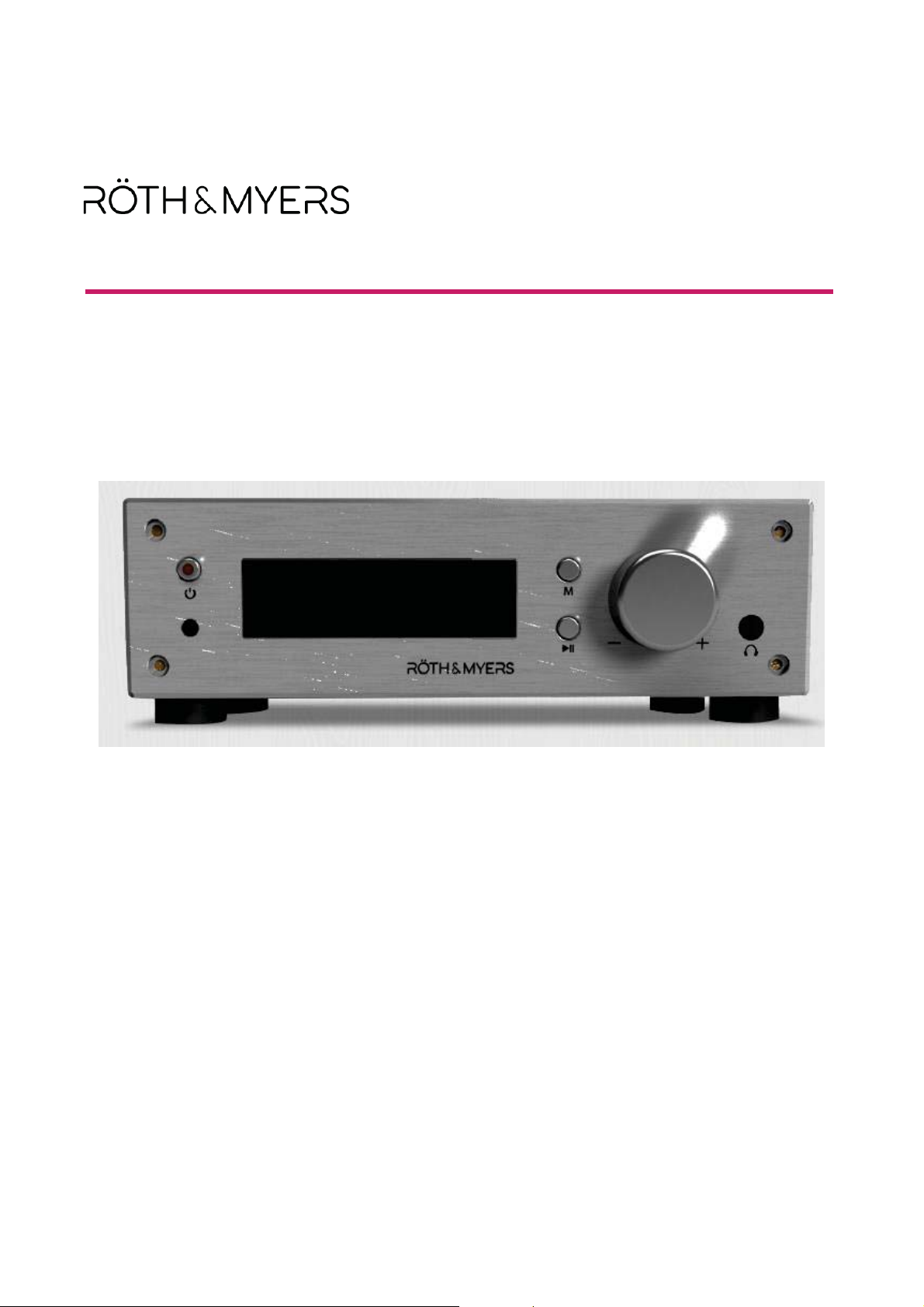
BOSK-NP210L Network Player
User Guide
Please read this user guide carefully before operating your speaker.
G

Copyright 2017 AKSys Co. Ltd., All Rights Reserved.
Issue
DateG
Description of ChangesG
0
.1
G
June 24, 2019G
DraftG
This material is copyrighted by AKSys Co. Ltd. Any unauthorized reproductions, use or disclosure of this
material, or any part thereof, is strictly prohibited and is a violation of Copyright Laws.
AKSys reserves the right to make changes in specifications at any time without notice.
The information furnished by AKSys in this material is believed to be accurate and reliable, but is not warranted
to be true in all cases.
RgTH & MYERS and BOSK are trademarks of AKSys Co., Ltd.
Revision History
GG
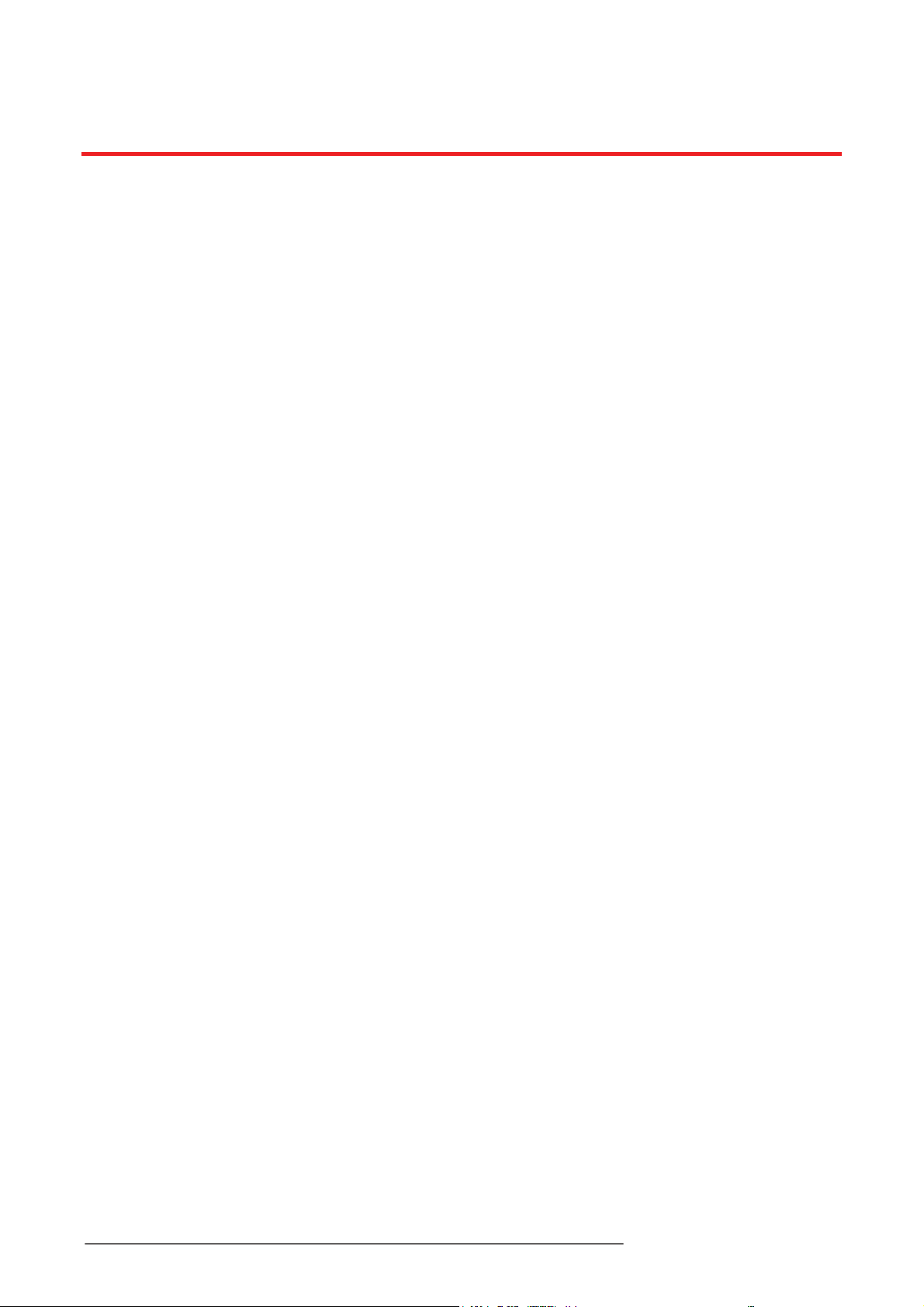
Table of Contents
Table of Contents································································································ i
Before Use ·········································································································1
About this Guide ························································································································ 1
Introduction of the Document ········································································································ 1
Explanation of Symbol or Word ····································································································· 1
Product Release ························································································································ 1
Chapter 1. Introduction ························································································2
1.1 Front Design ············································································································· 2
1.2 Rear Design & Interface ······························································································ 2
1.3 Touching Button Layout ······························································································ 3
1.4 Product Specification ·································································································· 3
Chapter 2. SETUP ·······························································································4
2.1 Setup WiFi for the first time ·························································································· 4
2.2 Connecting to a wired LAN ·························································································· 5
2.3 Connecting to Bluetooth ······························································································ 7
2.4 microSD and other connection modes ············································································ 7
2.5 Name the device ······································································································· 8
Chapter 3. R&M Player Main Menu ········································································9
3.1 DEVICE LIST Display ································································································· 9
3.2 Music Player and Main Menu Display ··········································································· 10
Chapter 4. R&M Player Sub-Menu ······································································· 11
4.1 Search ·················································································································· 11
4.2 Favorites ··············································································································· 11
4.3 My Music ··············································································································· 12
4.4 Home Music Share ·································································································· 12
4.5 My Playlists ············································································································ 13
4.6 Recently Played ······································································································ 14
4.7 Cloud Music Preset ·································································································· 15
4.8 SPEAKER INFO ······································································································ 16
4.9 Web Server & Firmware Upgrade ················································································ 16
Chapter 5. Multi-Room & Multi-Channel Functions ···············································
5.1 7KH0XOWL5RRP)XQFWLRQ ························································································· 17
5.2 7KH0XOWL&KDQQHO)XQFWLRQ ······················································································ 18
Chapter 6. FAQ (Frequently Asked Questions) ····················································· 21
6.1 R&M App ··············································································································· 21
6.2 WiFi connection ······································································································ 21
6.3 Function Failure and Power ······················································································· 21
6.4 How to operate and Interface ····················································································· 21
6.5 Lossless Sound ······································································································· 21
BOSK-NP210L User Guide - ENG- Issue 0.1 i

Appendix A: Useful Information ·········································································· 22
A.1 Regulatory Information ····························································································· 22
A.1.1 [EU] European Union Declarations of Conformity ·················································· 22
A.1.2 [USA/CSA] FCC/IC Interference Statement ························································· 22
A.2 Important Safety Information ······················································································ 22
A.3 Disposal of your old appliance ···················································································· 23
BOSK-NP210L User Guide - ENG- Issue 0.1 ii
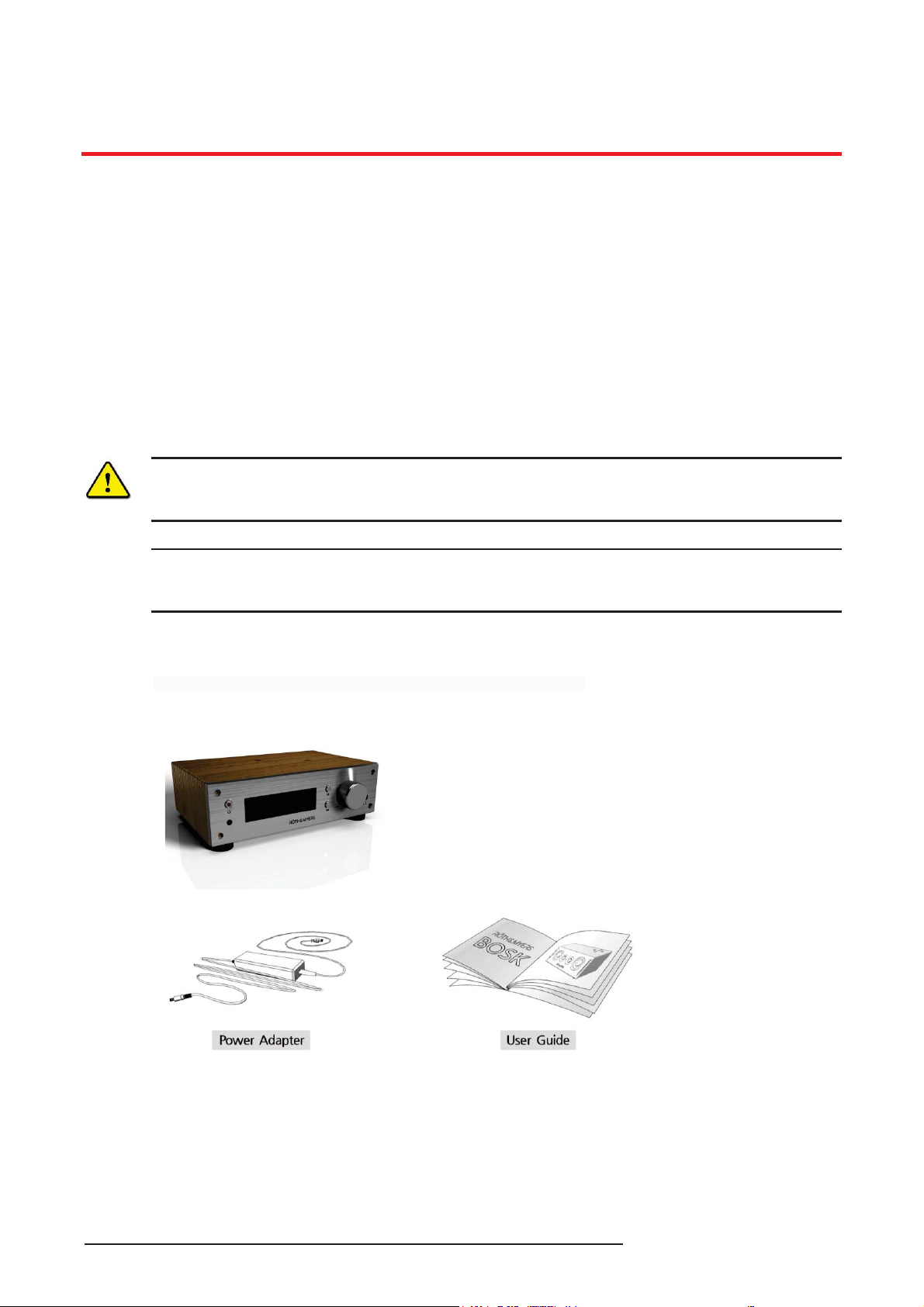
Before Use
About this Guide
This guide is intended for users of RgTH & MYERS BOSK-NP201L Network Player. The guide provides userrelated information.
Introduction of the Document
This guide explains how to install and correctly use RgTH & MYERS BOSK-NP210L Network Player. Product
figures and screen images used in this guide may be changed without notice for quality improvement.
Explanation of Symbol or Word
The following are symbols used in this guide. Information presented with these symbols must be observed for
the correct use of your speaker.
Caution!
This mark warns of a situation in which light injury or product damage may occur if the instructions are not
followed.
NOTE
A note provides additional explanation, emphasis on important information or reference for related information,
which is required for the correct use of the speaker.
Product Release
Carefully unpack the product and ensure that the foll owing parts ar e present:
BOSK User Guide - ENG- Issue 1.2 1
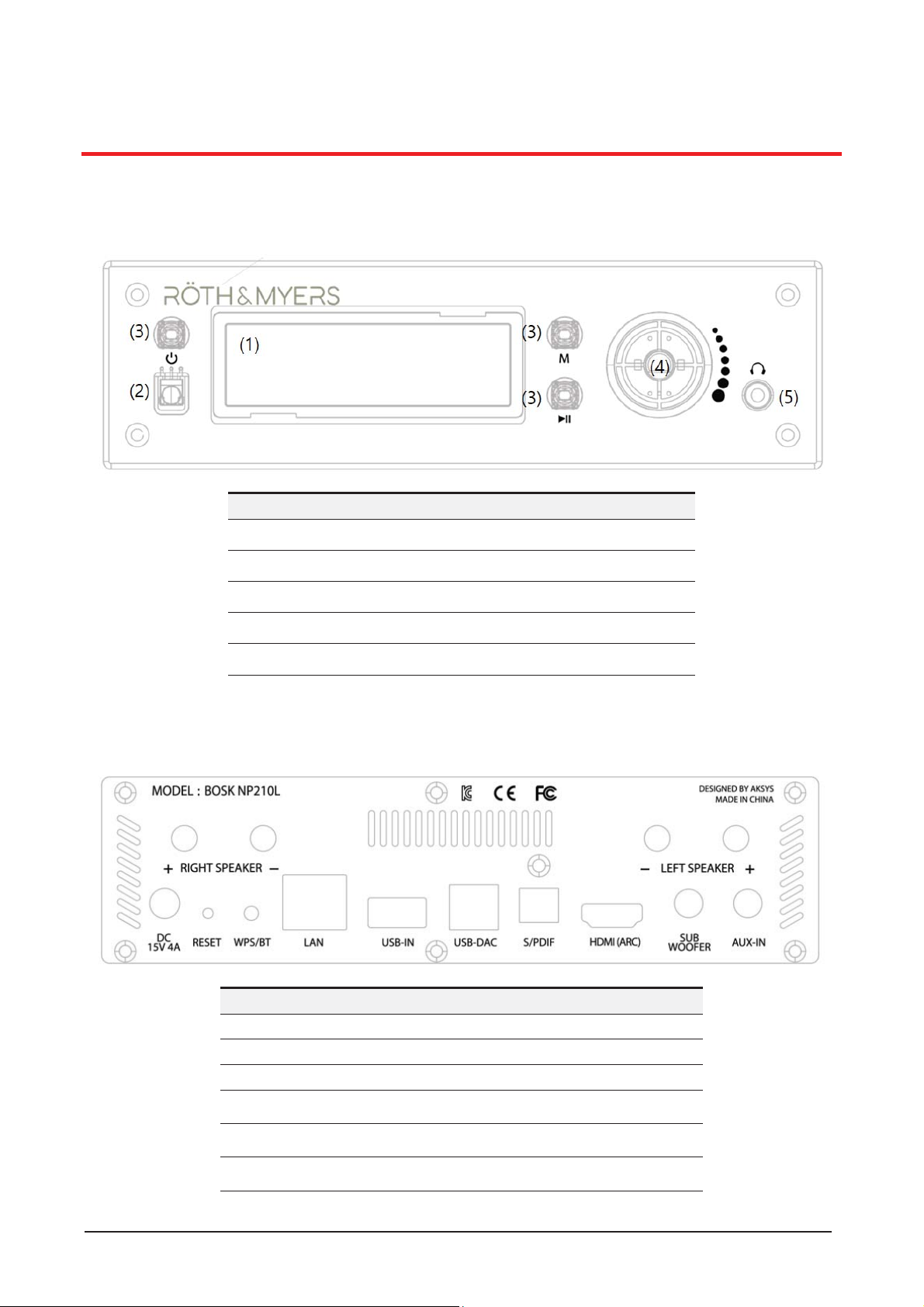
1. Introduction
Item G
DescriptionG
G
LCD Display
G
IR Remote ControlG
G
Power Button / Mode Button / Play & Pause ButtonG
߀ G
Volume KnobG
߀
Headphone Jack
ItemG
DescriptionG
Power / DC InputG
Power Jack - 15V/4AG
RESETG
Speaker Reset SwitchG
WPS / BTG
WPS(WiFi Protected Setup) or BT Pairing ButtonG
LAN
G
RJ45 (10/100 Auto-Sensing) ė Wired LAN Port
G
USB-IN
USB Type A ė USB flash drive In
USB-DAC
USB Type B ė Connect to Computer
1.1 Front Design
G
Table 1: Front-Side Function Description
1.2 Rear Design & Interface
BOSK User Guide - Issue 1.2 2

ItemG
DescriptionG
S/PDIFG
S/PDIF - Optical TypeG
HDMI(ARC)
HDMI ARC Output ė Connect to TV
SUB WOOFER
Stereo 3.5mm Audio Jack Socket Out
AUXG
Stereo 3.5mm Audio Jack Socket InG
RIGHT SPEAKER
Right Speaker Connector (+) and (-)
LEFT SPEAKER
Left Speaker Connector (+) and (-)
Table 2: Interface Description
Item G DescriptionG
SizeG
190 mm (W) x 120 mm (L) x 65 mm (H)G
WeightG
? KgG
Case MaterialG
Cabinet: Zebra Wood / Rear Panel: G
Metal
FOOTG
???G
ApplicationG
R&M Player for Android & iOSG
Power AdapterG
Input : AC 100 - 240V, Output : 15V 4AG
WiFiG
IEEE 802.11 b/g/n, 2.4GHzG
BluetoothG
Bluetooth V4.0, Support BDR, EDR & BLEG
Item G
DescriptionG
Power On / Off
G
Mode Selection ButtonG
. WiFi ѣ USB1 ѣ OPTIC ѣ PC2 ѣ BT ѣ HDMI ѣ LINE ѣ WiFiG
Button
O
C
PC
G
Wi
Mode Select ButtonG
G
Volume Up and Down Button
G
Next Music / Previous Music (PC, BT, WIFI, USB Mode only)
G
Play / Pause Button
G
MUTE Button
G
Not Defined Yet
1.3 IR Remote Control Description
PTI
-Fi, BT, OPTIC, LINE, HDMI, USB, PC
G
G
Table 3: IR Remote Control
1.4 Product Specification
86%02'(ZLOOEHVHOHFWHGZKHQ86%)ODVK'ULYHLVLQVHUWHG
3&0RGHZLOOEHVHOHFWHGZKHQ3&LVFRQQHFWHG
BOSK User Guide - Issue 1.2 3
:
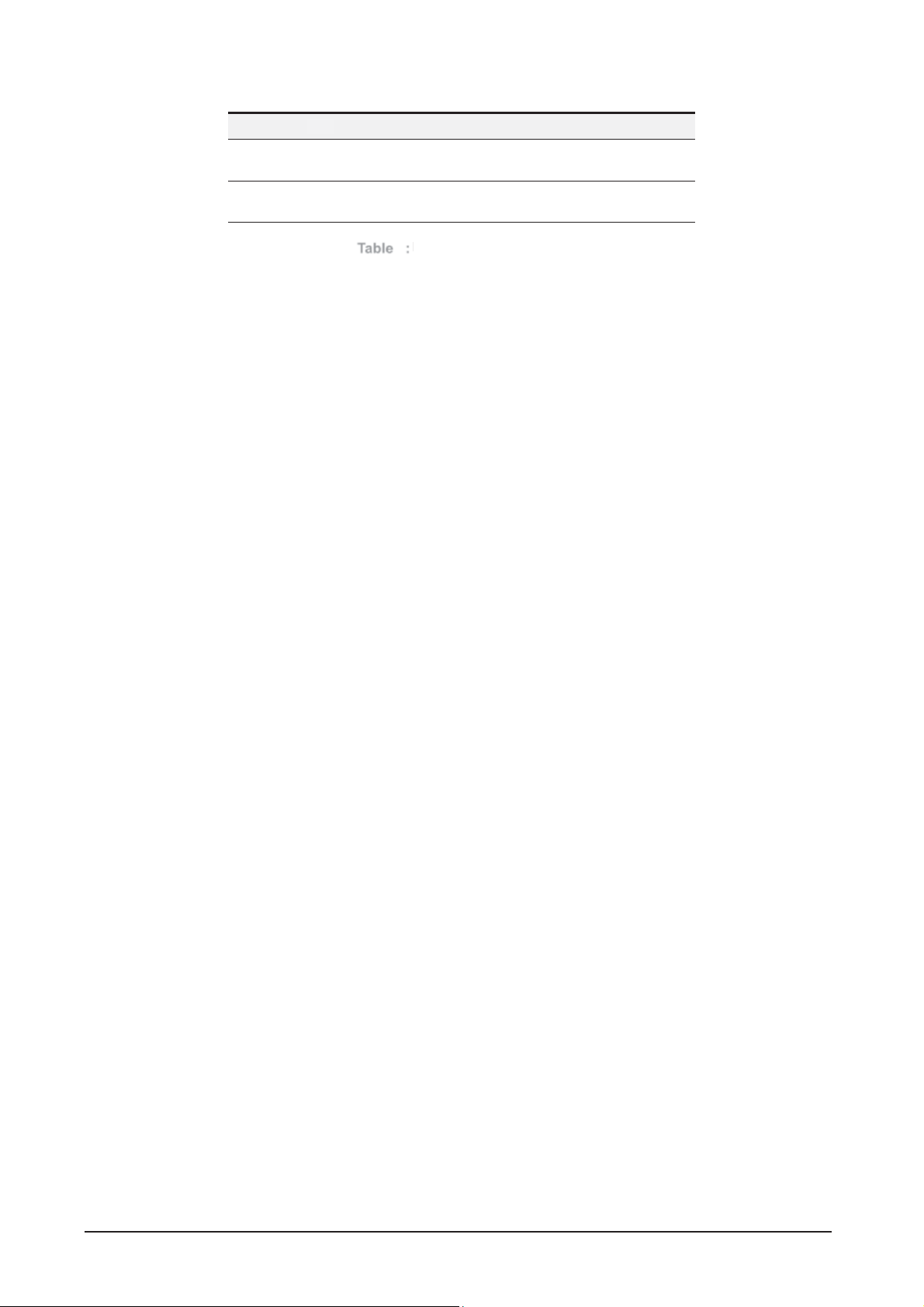
Item G DescriptionG
Audio FormatG
Hi-Fi Audio Support Up T o 192KHz/24BitG
FLAC/ALAC/ WA V/MP3/APE// AAC/AAC+/ WMAG
Streaming ServiceG
/ ProtocolG
TuneIn, iHeartRadio, Spotify, TIDAL, Napster /
/ DLNA, WiFi AirPlay
G
4
Pr
4 Product Specification Description
Table :
BOSK User Guide - Issue 1.2 4

2. SETUP
2.1 Setup Wi-Fi for the first time
NOTE
Before using BOSK-NP210L, please download an application program for BOSK ěR&M PlayerĜ in ěGoogle PlayĜ or
ěApple App StoreĜ. After installing to your mobile device, you can connect to your BOSK-NP210L.
To use WiFi, make sure your mobile device is connected to the same WiFi network that BOSK-NP210L uses. With
provided password for network, the WiFi connection and use will be much quicker and easier by following the onscreen instructions in R&M App.
After the initial connecting, the BOSK Speaker will remember the WiFi network and whenever it enters WiFi mode, it
will automatically attempt to connect to your device. If your speaker is disconnected or unable to connect normally,
please repeat the steps below or try the content of troubleshooting in the appendix.
NOTE
If you are currently using a dual-band (2.4GHz/5GHz) WiFi router, be sure to connect your mobile device with your
BOSK Speaker using the 2.4GHz band.
z When the power is turned on, the LCD will display previous mode what you used and Wi-Fi mode is a default
factory setting. You need to select Wi-Fi mode to set up Wi-Fi.
z Start R&M App on your mobile device and press ěAdd DeviceĜ button.
z From ěSETUPĜ screen of R&M App, press ěSettingsĜ at the bottom. Select the Speaker starting with
BOSK_C_XXXX from the ěWiFiĜ menu of mobile device. After connecting mobile device directly with the BOSK-
NP210L, get out from ěWiFiĜ menu in mobile device.
z On the ěSELECT NETWORKĜ screen of R&M App, select 2.4GHz network to which you want to connect the
BOSK Speaker. Enter the password and then press the ěContinueĜ button on the bottom. Now, BOSK-NP210L
will attempt to connect to 2.4GHz network by using the password you entered.
z The ěCONNECTINGĜ screen in R&M App will display the progress of connection between the BOSK-NP210L and
WiFi network. Once successfully connected, the ěCONNECTEDĜ screen will be displayed and voice prompt will
be heard.
z Pressing the ěNextĜ button at the bottom of the screen, the ěName DeviceĜ menu allows you to select a BOSK-
NP210L from the list, or you can create the speaker name by using ěCustomizeĜ. You can also leave original
name ěBOSK_C_XXXXĜ by pressing the next arrow (>) at the top of the screen.
BOSK User Guide - Issue 1.2 5

2.2 Connecting to a wired LAN
To use the BOSK-NP210L connected to a wired LAN, you must connect Ethernet cables to the same wired and
wireless router of network to which your mobile device and R&M APP are connected. The IP allocation mode of the
wired and wireless router must be set to DHCP mode.
From the ěDEVICE LISTĜ, click the Setting Icon in the connected speaker menu, you can see IP address from
ěSpeaker InfoĜ. When you connect to the BOSK web server via a web browser using the same IP address as the
BOSK User Guide - Issue 1.2 6

ěSpeaker InfoĜ, you can check via wired and wireless IP allocation whether or not the BOSK-NP210L is connected to
the network through wireless LAN or wired & wireless LAN. The status LED will be displayed in white as the WiFi
mode.
As the BOSK-NP210L supports DLNA (Home Network) functionality, you can play shared music files from a device
(PC, smartphone, NAS, etc.) on the same network through wired and wireless router by using music share function in
R&M App (Home Music Share).
NOTE
R&M App can be used only when your BOSK-NP210L is connected to your mobile device via wireless WiFi or wired
LAN connection.
BOSK User Guide - Issue 1.2 7

2.3 Connecting to Bluetooth
Before starting the setup, please check BOSK-NP210L is in BT mode. To connect your BOSK-NP210L with Bluetooth,
select speaker name shown as BOSK_C_XXXX in the Bluetooth connection menu of your mobile device, as you
would do with any other Bluetooth devices. When attempting a Bluetooth connection, the Bluetooth Icon in LCD will
flash and remain on when connected.
NOTE
R&M App cannot be used when connected with Bluetooth mode because BOSK-NP210L will be activated as ěAudio
DeviceĜ of your mobile device. Therefore, Music Player of mobile device or audio support when internet web site
connection can be supported.
If you press WPS button for 3 seconds in Bluetooth mode, BOSK-NP210L enters the paring mode to make paring with
new device after disconnecting the previous Bluetooth connection.
2.4 USB Flash Drive
z When you connect the USB Flash Drive with the sound source to the microSD slot on the back of the BOSK
Speaker, the mode will automatically be switched to microSD mode and the stored sound source will be played
displaying the status LED in red. By pressing the ěPlaylistĜ icon next to the title of the song currently played, the
playlist saved in microSD memory card will be displayed.
NOTE
For microSD mode, the FAT32 formatted micro SDHC type memory card is supported and please save the
sound source that you want to play to the root directory.
BOSK User Guide - Issue 1.2 8

f
z For the optical input mode (S/PDIF mode), the Smart TV, PC or mobile device connected via the optical type
S/PDIF cable to BOSK speaker are not supported by the R&M App as it only performs audio functions. The
status LED of Optical input mode will be displayed in light green.
z In Audio Input mode (AUX mode), the R&M App function is also not supported because it performs audio
functions on the device connected via the audio cable and the status LED will be displayed in green.
2.5 Name the device
After registering your BOSK speaker, you can change the speaker name by pressing the setting icon from the
ěDEVICE LISTĜ and ěRenameĜ. You can select it from the predefined list or edit it by pressing ěCustomizeĜ.
BOSK User Guide - Issue 1.2 9

3. R&M Player Main Menu
ItemG
DescriptionG
Icon to add new BOSK speaker
Active speaker connected to your mobile deviceG
Setting Menu for Speaker Info, Rename, Preset, etc.G
߀
Current Connection Mode or Streaming ServiceG
3.1 DEVICE LIST Display
After connecting BOSK speaker at first time and whenever R&M APP is executed, ěDEVICE LISTĜ Menu will be
displayed as follows while showing BOSK speakers connected currently and can be connected from the same
network.
G
G
G
G
GG
G
BOSK User Guide - Issue 1.2 10

3.2 Music Player and Main Menu Display
ItemG
DescriptionG
G
Current Connection Mode or Streaming ServiceG
G
WiFi Mode (Phone Music / Streaming Service)
microSD Mode
G
Bluetooth Mode
G
S/PDIF
G
3.5mm Stereo Audio Mode
G
Selected Speaker NameG
G
Setting Icon for FavoritesG
߀G
Playing List IconG
\G
Repeated Play Mode IconG
]
Internet Music Streaming Service
N1)
G
N1)
Streaming Service available are different by countries.G
By pressing active BOSK speaker tab from ěDEVICE LISTĜ, ěMusic PlayerĜ Menu will be displayed as follows.
G
G
G
ė Optical Type ModeG
G
G
BOSK User Guide - Issue 1.2 11

4. R&M Player Sub-Menu
4.1 Search
Song, artist and album title can be searched from your mobile device using ěSearchĜ menu. For example, input ěShapeĜ
then, all related information will be displayed. If you press ěSettingĜ Icon in the right side of the song title, you can
add it to the ěFavoritesĜ, ěPlaylistĜ or ěNext to PlayĜ list.
4.2 Favorites
ěFavoritesĜ Menu allows you to replay your favorite music easily from your mobile device later. Sone, artist and album
title can be searched from your mobile device using ěSearchĜ menu. For example, input ěShapeĜ then, all related
information will be displayed. If you press ěSettingĜ Icon in the right side of the song title, you can add it to the
ěFavoritesĜ, ěPlaylistĜ or ěNext to PlayĜ list.
z Press ěFavoritesĜ Icon from ěMusic PlayerĜ Display to add the song playing currently to ěFavoritesĜ list.
z Press ěSettingĜ Icon in the right side of the song title from ěSearchĜ list add it to the ěFavoritesĜ list.
BOSK User Guide - Issue 1.2 12

4.3 My Music
Songs stored in your mobile device can be played by R&M Player using ěMy Musi cĜ > ěPhoneĜ or ěiPhoneĜ Menu.
4.4 Home Music Share
Songs shared from a device (PC, smartphone, NAS, etc.) on the same network through wired and wireless router can
be played by R&M Player using ěMy MusicĜ
ěHome Music ShareĜ Menu.
G
BOSK User Guide - Issue 1.2 13

4.5 My Playlists
You can make your own playlist using ěMy PlaylistsĜ Menu. If you press ěSettingĜ Icon in the right side of the song
title from music list in your mobile device, you can add it to the ěMy PlaylistsĜ.
G
BOSK User Guide - Issue 1.2 14

4.6 Recently Played
You can make ěMy PlaylistsĜ by selecting songs you want to add from ěRecently PlayedĜ Menu.
GG
BOSK User Guide - Issue 1.2 15

4.7 Cloud Music Preset
You can listen to your preset online cloud music playlist anytime once you press the corresponding key on the right
side of each music channel list as follows.
GG
BOSK User Guide - Issue 1.2 16

4.8 SPEAKER INFO
If you press ěSettingĜ Icon from ěDEVICE LISTĜ and ěSpeaker InfoĜ sub-Menu, some detailed information of your
speaker (WiFi Connection Status, Wireless/Wired Network Information, Firmware Version, etc.) will be displayed. In
addition, ěRestore Factory SettingsĜ command can be ex ecuted without pressing ěRESETĜ button in the rear side of
your speaker.
4.9 Web Server & Firmware Upgrade
If you press connect to BOSK Web Server using web browser with the IP address got from 4.8 SPEAKER INFO,
additional detailed information of your speaker (WiFi Connection Status, Wireless/Wired Network Information,
Firmware Version, etc.) will be displayed. Also, ěFirmware UpgradeĜ function can be executed.
BOSK User Guide - Issue 1.2 17

5. Multi-Room & Multi-Channel Functions
5.1. The Multi-Room Function is to install several BOSK network speakers in various places such as
a living room, a dining room, a bedroom, etc., and connect to same network as device is connected to. By using master
speaker, after pairing, it will send same audio wirelessly to several speakers at the same time.
Main Function:
1) Possible to simultaneously adjust sound and use Play / Pause
functions of paired speakers
2) Individual speaker sound adjustment,
Chapter 1. Stereo signal selection (Left / Right / Stereo)
3) Music selection and Play / Pause function are available only in master
speaker.
How to Use: Up to 5 BOSK network speakers can be connected
1) Connect two or more BOSK speakers separately to Wi-Fi and set
them up
2) Press and hold an icon of the second speaker
3) Hold the speaker icon and drag it to the speaker you want to pair with
4) When you release the speaker icon, pairing will proceed.
5) When the pairing is done, it is linked as shown in step 5, and the paired speakerĜs icon changes to a light-
colored icon.
: The speaker name [Dining Room] is now the masker speaker.
6) When the audio signal is operated on the speaker of [Dining Room], the same music will be played
simultaneously on the speakers of [Dining Room] and [Living Room]. * At this time, please set both left and right
audio to LR mode.
BOSK User Guide - Issue 1.2 18

5.2. The Multi-Channel Function is to send different audio signals wirelessly to multiple speakers
by connecting multiple BOSK speakers to the same network.
After pairing two BOSK speakers, you can enjoy more powerful stereo sound by playing left sound with left speaker and
right sound with right speaker.
Main Function: Up to 5 BOSK speakers can be connected to play
music
1) Independent control available for individual speakers that are not
paired
2) After pairing two or more speakers, the music can be separated by left
and right.
Example of Multi-Channel Use:
Playing 5 BOSK speakers individually
ͳȌ Add BOSK speakers through the R&M App(using the ě+Ĝ button)
ʹȌ Individual speaker control is possible through R&M App
- Speaker CCE8 / 3C34: Stereo playback using Multi-Channel
Chapter 2. (Individual stereo playback by pairing,
Additional explanation below)
- Speaker B1D4: playing #1
- Speaker C8A0: playing #2
- Speaker 4BBC: playing TuneIn streaming
͵Ȍ Individually select the stereo output using L / R / LR buttons of
registered BOSK speakers
BOSK User Guide - Issue 1.2 19

Changing the speaker name: registered speakers can be renamed
through speaker information
You can confirm that the speaker name has been changed as shown in the image in the left. When using multiple
BOSK speakers, you can specify the speaker name for each position and purpose so that you can conveniently control
when playing music.
ȉ How to use Powerful BOSK Stereo using Multi-Channel:
1) &RQQHFWWZR%26.VSHDNHUVWRWKHVDPHQHWZRUN
2) 3UHVVDQGKROGWKHLFRQIRUWKHVHFRQGVSHDNHU
3) 'UDJWKHVHFRQGVSHDNHUĜVLFRQWRWKHVSHDNHU\RXZDQWWRSDLUZLWK
BOSK User Guide - Issue 1.2 20

4) 3UHVVWKHVRXQGRXWSXWEXWWRQWRFKDQJHWR//HIW55LJKWIRUHDFKVSHDNHUSRVLWLRQ
5) 7KHVSHDNHUZLWKJUHHQOLQH%26.B&&(LVWKHPDVWHUVSHDNHU8VHWKLVVSHDNHUWRSOD\PXVLF
GG
BOSK User Guide - Issue 1.2 21

6. FAQ (Frequently Asked Questions)
6.1 R&M App
Q1) Can I play music only with R&M App?
A1) R&M App is only available when your BOSK speakers are connected to your mobile device via a wireless WiFi or
wired LAN connection. When connected with Bluetooth, the BOSK Speaker performs audio functions for all
applications of the mobile device, so the R&M App function is not supported. You have to use the audio supporting
function of deviceĜs own music player or internet streaming services.
6.2 WiFi connection
Q1) IĜm trying to connect my BOSK Speaker to WiFi network, but itĜs not visible on the network.
A1) First, make sure your speaker is on WiFi mode, also make sure your mobile device is connected to a 2.4GHz
wireless WiFi band and follow the connection procedure in section 2.1.
6.3 Function Failure and Power
Q1) It works well and then suddenly stops working.
A1) Turn off the power and turn it on again. If the symptom persists, press the RESET button on the back for more
than 10 seconds to reset the settings.
Q2) IĜve plugged in, but the speaker is not working.
A2) Turn on power using the BOSK Speaker rear power button.
6.4 How to operate and Interface
Q1) How do I change the mode?
A1) Change is possible by touching M button on the top of the BOSK Speaker, and by using the R&M App. Please
refer to Section 1.1 and 1.3 for LED status and Mode Select button.
Q2) How do I use an optical cable?
A2) Use an Optical Cable for S/PDIF on devices with standard S/PDIF connections, such as TV or Set-Up Box.
Q3) IĜm trying to make Bluetooth connection, but I canĜt see the BOSK Speaker in my deviceĜs connectable list.
A3) It will not be available if Bluetooth is already connected to another device. Please disconnect the existing device
and try to reconnect.
6.5 Lossless Sound
Q1) What is the sound source of 24 bits / 192KHz?
A1) This refers to a higher quality digital sound source than a 16bit, 44.1KHz CD sound source, and you can enjoy
the details and sound that are closer to original sound through the BOSK Speaker.
Q2) What kinds of Lossless Sound sources do you have?
A2) The most commonly used sound sources are in the format ěFLACĜ and the file size is typically over 100Mbyte.
BOSK User Guide - Issue 1.2 22

Appendix A: Useful Information
A.1 Regulatory Information
A.1.1 [EU] European Union Declarations of Conformity
AKSys Co., Ltd. declares that the equipment specified in this document bearing the ęCEĚ mark conforms to the
European Union Radio and Telecommunications Terminal Equipment Directive (R&TTE 1999/5/EC), including
the Electromagnetic Compatibility Directive (2004/108/EC) and Low Voltage Directive (2006/95/EC).
Copies of these Declarations of Conformity (DoCs) can be obtained by contacting your local sales
representative.
A.1.2 [USA/CSA] FCC/IC Interference Statement
This equipment has been tested and found to comply with the limits for a Class B digital device, pursuant to
part 15 of the FCC Rules.
These limits are designed to provide reasonable protection against harmful interference in a residential
installation.
This equipment generates, uses and can radiate radio frequency energy and, if not installed and used in
accordance with the instructions, may cause harmful interference to radio communications. However, there is
no guarantee that interference will not occur in a particular installation. If this equipment does cause harmful
interference to radio or television reception, which can be determined by turning the equipment off and on, the
user is encouraged to try to correct the interference by one or more of the following measures:
y Increase the separation between the equipment and receiver.
y Connect the equipment into an outlet on a circuit different from that to which the receiver is connected.
y Consult the dealer or an experienced radio/TV technician for help.
This device complies with part 15 /RSS-GEN of the FCC/IC rules. Operation is subject to the following two
conditions:
(1) This device may not cause harmful interference; and (2) This device must accept any interference received,
including interference that may cause undesired operation.
This Class B digital apparatus complies with Canadian ICES-003.
Cet appareil numprique de la classe B est conforme j la norme NMB-003 du Canada.
The use of this device in a system operating either partially or completely outdoors may require the user to
obtain a license for the system according to the Canadian regulations.
CAUTION: Any changes or modifications in construction of this device, which are not expressly approved by
the party responsible for compliance, could void the user's authority to operate the equipment.
A.2 Important Safety Information
To prevent unexpected danger or damage please read this information before installing or attempting to repair
you speaker. Warning and Caution information is provided to alert the consumer of known dangers:
Warning: To reduce the possibility of electric shock, do not expose your speaker to high humidity areas, such
as a bathroom, swimming area, etc.
1. Only trained and qualified service personnel should install, replace or service the speaker.
2. Do not spill liquid water on the speaker. If so, disconnect the speaker im med iate ly and call the service
center as this may result in fire or electric shock.
BOSK User Guide - Issue 1.2 23

3. If you see or smell smoke during use, disconnect the speaker and call the service center immediately.
4. If the power adapter is used, do not touch the plug with wet hands. This may result in a fire, an electric
shock or equipment damage.
5. Do not use the speaker during a thunderstorm. A lightning strike may result in fire, sev ere el ectri cal or
acoustic shock.
6. Do not use the power adapter if the power cord or wall outlet is damaged. This may result in fire or an
electric shock.
1. Ensure that children do not pull on speaker cords. This may injure children or result in equipment
damage.
2. Avoid placing the speaker in an area that is excessively dusty, damp or subject to vibration.
3. Choose a site for the speaker that is well ventilated and dry.
4. Do not plug multiple plug-packs into one power outlet. This m ay result in the plug overhe ating and may
result in a fire or plug pack failure.
5. Do not put heavy things on the speak er.
6. Do not drop or throw the speaker.
7. Static electricity discharge will damage electronic components.
8. Keep out of direct sunlight and away from heat.
9. No user-serviceable parts are inside. Do not insert a screwdriver or any metal objects into the speaker. This
may cause electric shock or damage the equipment and will render the warranty void.
10. Clean the speaker with a soft, dry cloth only. Do not use volatile liquids such as petrol, alcohol, or acetone
as this may cause a fire or result in discoloration or damage to plastics. Do not clean with wax or silicon
products as these may enter the equipment and cause operation to become unstable.
A.3 Disposal of your old appliance
1. When the crossed-out wheeled bin symbol is attached to a product, it means the product is covered
by the European Directive 2012/19/EU.
2. All electrical and electronic products should be disposed of separately from the municipal waste
stream via designated collection facilities appointed by government or the local authorities.
3. The correct disposal of your old appliance will help prevent potential negative consequences for the
environment and human health.
4. For more detailed information about disposal of your old appl iance, please contact your city offi ce
waste disposal service or the shop where you purchased the product.
BOSK User Guide - Issue 1.2 24

FCC Statement:
The contents of this document are subject to revisi on without
document.
www.aksys.co.kr
AKSys Co., Ltd. 2017
Posted in Korea
This device complies with part 15 of the FCC Rules. Operation is subject to the following two
conditions: (1) This device may not cause harmful interference, and (2) this device must accept any
interference received, including interference that may cause undesired operation.
This equipment has b een tested and found to comply with the limits for a Class B digital device,
pursuant to part 15 of the FCC Rules. These limits are designed to provide reasonable protection
against harmful interference in a residential installation. This equipment generates, uses and can
radiate radio frequency energy and, if not installed and used in accordance with the instructions,
may cause harmful interference to radio communications. However, there is no guarantee that
interference will not occur in a particular installation. If this equipment does cause h armful
interference to radio or television reception, which can be determined by turning the equipment off
and on, the user is encouraged to try to correct the interference by one or more of the following
measures:
ˁReorient or relocate the receiving antenna.
ˁIncrease the separation between the equipment and receiver.
ˁConnect the equipment into an outlet on a circuit different from that to which the receiver is
connected.
ˁConsult the dealer or an experienced radio/TV technician for help.
Caution: Any c
hanges or modifications not expressly approved by the party responsible for
compliance could void the user's authority to operate the equipment.
This equipment complies with FCC radiation exposure limits set forth for an uncontrolled
environment. This transmitter must not be co-located or operating in conjunction with any
other antenna or transmitter.This equipment should be installed and operated with minimum
distance 20cm between the radiator&your body.
notice due to continued progress in methodology design and
manufacturing. AKSys Co., Ltd. shall have no liability for any
error or damage of any kind resulting from the use of this
BOSK User Guide - Issue 1.2 25
