Page 1
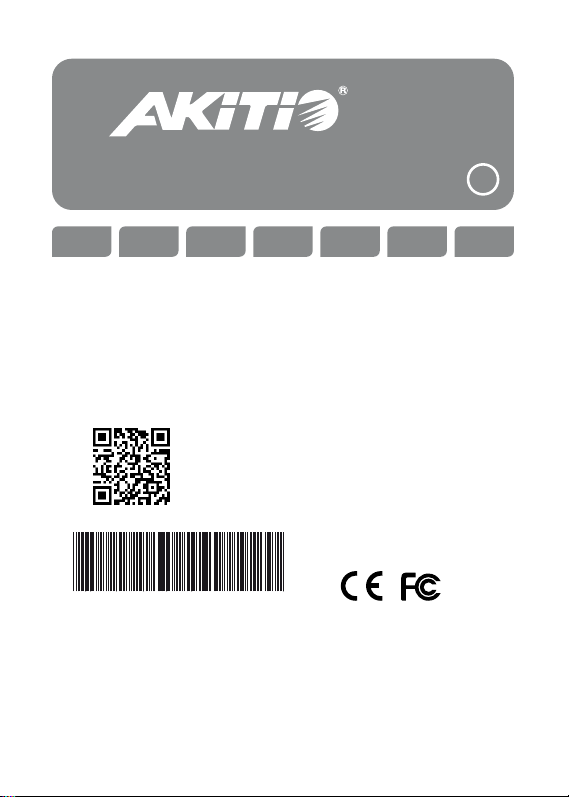
www.akitio.com
Neutrino Thunder Duo
2
EN DE ES FR JPCH-T CH-S
Setup guide
Setup-Anleitung
Guía de conguración
Guide d'installation
安裝手冊
安装手册
セットアップガイド
For the latest version of this document,
please download the PDF manual at
http://www.akitio.com/support/user-manuals
PN: E15-572H1AA002
June 16, 2013 - v1.1
E15-572H1AA002
Akitio assumes no responsibility for any errors or dierences between the product you
may have and the one mentioned in this document and reserves the right to make
changes in the specications and/or design of this product without prior notice. The
diagrams contained in this document are for reference and may not fully represent the
real product. Akitio assumes no responsibility for any loss of data or les.
© 2013 by AKiTiO - All Rights Reserved
Page 2
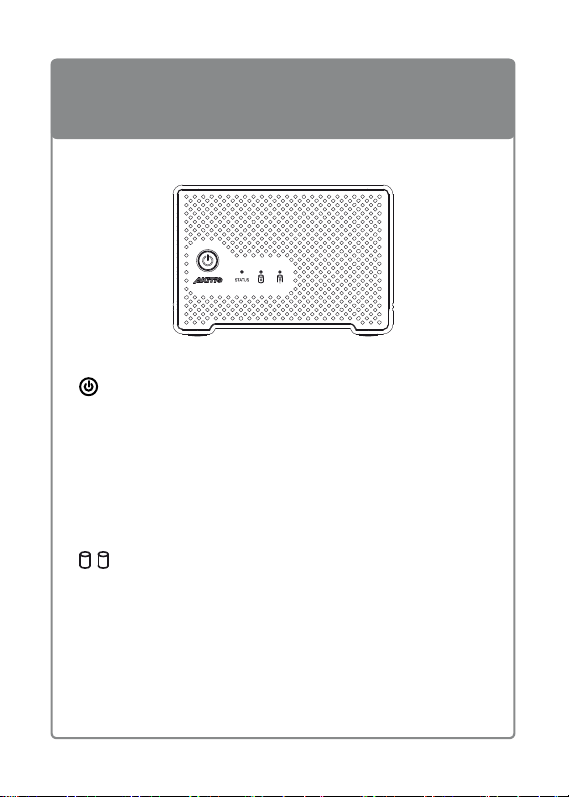
Front View - Frontansicht - Vista frontal - Vue de face
正面 - 正面 - フロントビュー
Status
Blue = Power on
Blau = Strom eingeschaltet
Azul = ENCENDIDO
Bleu = Sous tension
藍色 = 開機
蓝色 = 开机
青 = 電源オン
A B
Flashing green = Data access (read/write)
Grün blinkend = Datenzugri (lesen/schreiben)
Verde intermitente = Acceso a datos (lectura/escritura)
Vert clignotant = Accès aux données (lecture/écriture)
綠色閃爍 = 資料存取中
绿色闪烁 = 资料存取中
緑点滅 = データアクセス(読取/書込)
Green = Thunderbolt link connected
Grün = Thunderbolt-Link verbunden
Verde = enlace Thunderbolt conectado
Vert = le lien Thunderbolt est connecté
綠色 = Thunderbolt已連接
绿色 = Thunderbolt已连接
緑 = サンダーボルト正常接続中
Page 3
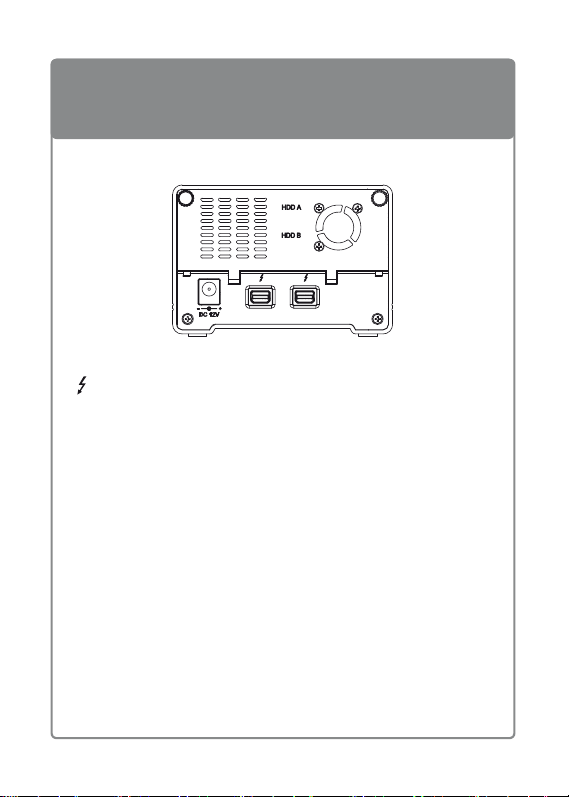
6
Rear View - Rückansicht - Vista posterior - Vue arrière
背面 - 背面 - リアビュー
DC 12V (+12V/4A)
Thunderbolt port
Thunderbolt Anschluss
Puerto de Thunderbolt
Port Thunderbolt
Thunderbolt 連接埠
Thunderbolt 连接端口
Thunderbolt ポート
Daisy Chain
Connect up to 6 Thunderbolt devices (storage and display).
Verbinde bis zu 6 Thunderbolt Geräte (Speicher und Bildschirm).
Conecte hasta 6 dispositivos Thunderbolt (almacenamiento y pantalla).
Connectez jusqu'à 6 périphériques Thunderbolt (stockage et achage).
最多可串接到6個Thunderbolt設備(儲存裝置和顯示裝置)。
最多可串接到6个Thunderbolt设备(存储装置和显示设备)。
最大6台のサンダーボルトデバイス(ストレージ及びディスプレー)を接続して利用
可能です。
Power receptacle
Netzanschluss
Toma de alimentación
Prise de courant
電源插座
电源插座
電源コンセント
Page 4

1
The device turns on and is ready once (1) the power adapter is plugged
in and (2) the Thunderbolt cable is connected to the computer.
Das Gerät schaltet sich ein und ist betriebsbereit, wenn (1) das Netzteil
eingesteckt und (2) das Thunderbolt-Kabel an den Computer
angeschlossen ist.
El dispositivo se enciende y estará listo una vez que (1) el adaptador de
corriente esté enchufado y (2) el cable Thunderbolt esté conectado al
ordenador.
L'appareil s'allume et est prêt une fois que (1) l'adaptateur secteur est
branché et que (2) le câble Thunderbolt est raccordé à l'ordinateur.
使用時請先(1)接上電源,和(2)插上Thunderbolt連接線並與
電腦連接。
使用时请先(1)接上电源,和(2)插上Thunderbolt连接线并与
电脑连接。
ご使用前、(1) 本製品を添付電源パワーアダプタと接続して、(2)サンダーボ
ルトケーブルにてPCと接続すれば、グリーン点灯してパワーオンとなります。
Page 5

2
The hard drives are setup as RAID 0 and have been pre-formatted
with the HFS+ le system for use on the Mac.
Die Festplatten sind als RAID 0 eingerichtet und wurden bereits mit
dem HFS+ Dateisystem für den Einsatz am Mac vorformatiert.
Los discos duros se instalan como RAID 0 y se pre-formatean con el
sistema de archivos HFS+ para su uso en Mac.
Les disques durs sont congurés comme RAID 0 et ont été préformatés avec le système HFS+ chier pour une utilisation sur le Mac.
磁碟陣列預設為RAID 0,並已完成格式化HFS + 檔案系統,可以
直接在Mac系統上使用。
硬盘阵列默认为RAID 0,并已完成格式化HFS + 文件系统,可以
直接在Mac系统上使用。
MAC OSに合わす為、内蔵ハードドライブのファイルシステムは既にHFS+
とフォーマットされており、なお、RAID 0モードと設定されています。
Does not apply to devices that are sold without pre-installed drives.
*
Page 6

3
Mac
To manage the RAID array, please use the disk utility on your Mac.
Um den RAID-Array zu verwalten, verwenden Sie bitte das
Festplatten-Dienstprogramm auf Ihrem Mac.
Para administrar la matriz RAID, utilice la herramienta del disco de su
Mac.
Pour gérer la matrice RAID, utilisez l'utilitaire de disques sur votre Mac.
您可以使用Mac系統內建的磁碟工具程式,來調整磁碟陣列模式。
您可以使用Mac系统内建的硬盘工具程序,来调整硬盘阵列模式。
RAID モードを変更したい場合はMAC OSのユーティリティーをご利用下さ
い。
Page 7

4
Windows
Start / Run... diskmgmt.msc
For Windows users, please remove any existing partitions and create a
new NTFS partition.
Für Windows-Benutzer, entfernen Sie bitte alle vorhandenen Partitionen
und erstellen Sie eine neue NTFS-Partition.
Para los usuarios de Windows, quite cualquier partición existente y cree
una nueva partición NTFS.
Pour les utilisateurs de Windows, retirez les partitions existantes et créez
une nouvelle partition NTFS.
對於Windows系統用戶,請先刪除現有的分割區,在重新建立一個
新的NTFS分區。
对于Windows系统用户,请先删除现有的分区,在重新建立一个新
的NTFS分区。
WINDOWS ユーザの場合は先ず既存のパーティションを消去して、新たな
NTFSパーティションを作成して下さい。
Page 8

5
Press and hold the power button for 2 seconds to shut down the drives
and turn o the fan. The daisy chain remains operational.
Drücken und halten Sie den An-/Aus-Schalter für 2 Sekunden zum
Herunterfahren der Laufwerken und Ausschalten des Lüfters. Die in der
Schleife geschaltenen Geräte bleiben betriebsfähig.
Pulse y mantenga presionado el botón de alimentación durante 2
segundos para apagar las unidades de disco y apagar el ventilador. La
conexión en cadena seguirá siendo operativa.
Appuyez pendant 2 secondes sur le bouton d'alimentation pour éteindre
les lecteurs et le ventilateur. La chaîne reste en fonctionnement.
按住電源按鈕2秒鐘, 可以關閉硬碟和風扇, 但串接的裝置還繼續動作。
按住电源按钮2秒钟, 可以关闭硬盘与风扇, 但串接的装置还继续动作。
電源ボタンを2秒以上押し続けばハードドライブ及び放熱ファンの電源をきりま
すが、デイジーチェーンは作動し続きます。
