Page 1

Thunder2 Storage-AV
For the latest version of this document,
please download the PDF manual at
http://www.akitio.com/support/user-manuals
Thunderbolt™ driver for Microsoft Windows
http://www.akitio.com/support/software/
thunderbolt-driver-windows
E15-573M1AA001
www.akitio.com
Setup guide
PN: E15-573M1AA001
March 17, 2015 - v1.0
AKiTiO assumes no responsibility for any errors or dierences bet ween the product you
may have and the one mentioned in this document and reserves the right to make
changes in the specications and/or design of this product without prior notice. The
diagrams contained in this document are for reference and may not fully represent the
real product. AKiTiO assumes no responsibility for any loss of data or les.
© 2015 by AKiTiO - All Rights Reserved
Page 2
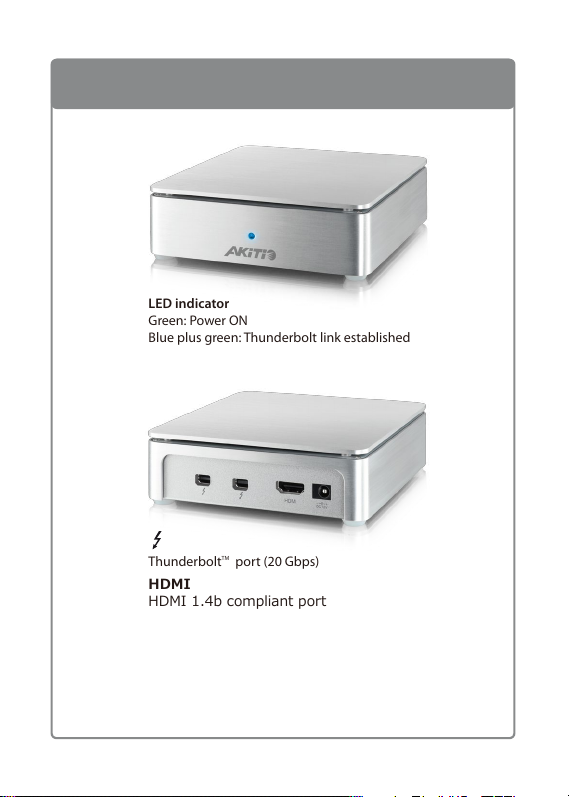
Front View & Rear View
LED indicator
Green: Power ON
Blue plus green: Thunderbolt link established
ThunderboltTM port (20 Gbps)
HDMI
HDMI 1.4b compliant port
DC 12V
DC +12V/4A power receptacle
Thunderbolt and the Thunderbolt logo are trademarks of
Intel Corporation in the U.S. and/or other countries.
Page 3
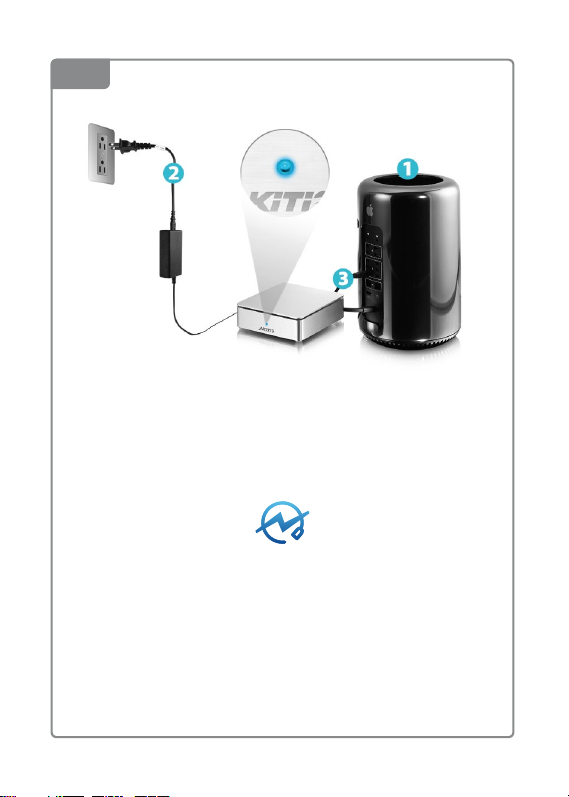
1
Setup
Turn on the computer, plug in the power adapter and connect the
Thunderbolt cable to the computer.
IMPORTANT NOTICE!
This device will only turn on when the cable is connected and the
computer is powered on.
Page 4

2
Mac
The SSDs are setup as RAID 0 and have been pre-formatted with the
HFS+ le system for use on the Mac.
To manage the RAID array, please use the disk utility on your Mac.
Page 5

3
Windows
For Windows, a Thunderbolt certied device driver must be installed for
the device to function properly.
http://www.akitio.com/support/software/thunderbolt-driver-windows
Please remove any existing partitions and create a new NTFS partition.
Start / Run... diskmgmt.msc
Thunderbolt driver for Windows 7 and Windows 8
Page 6

4
Thunderbolt™ Daisy-Chain
Connect up to 6 Thunderbolt devices (storage and display).
The AKiTiO Thunder2 Storage-AV has to be turned on in order for the
other devices in the daisy-chain to be recognized.
Page 7

5
The HDMI output supports a maximum resolution of
3840 x 2160 at 30 Hz
4096 x 2160 at 24 Hz
When connecting a display via HDMI, you cannot connect a second
display via Mini DisplayPort unless the second one is a Thunderbolt
display.
