Ajoho Enterprise WFA9271M01 User Manual
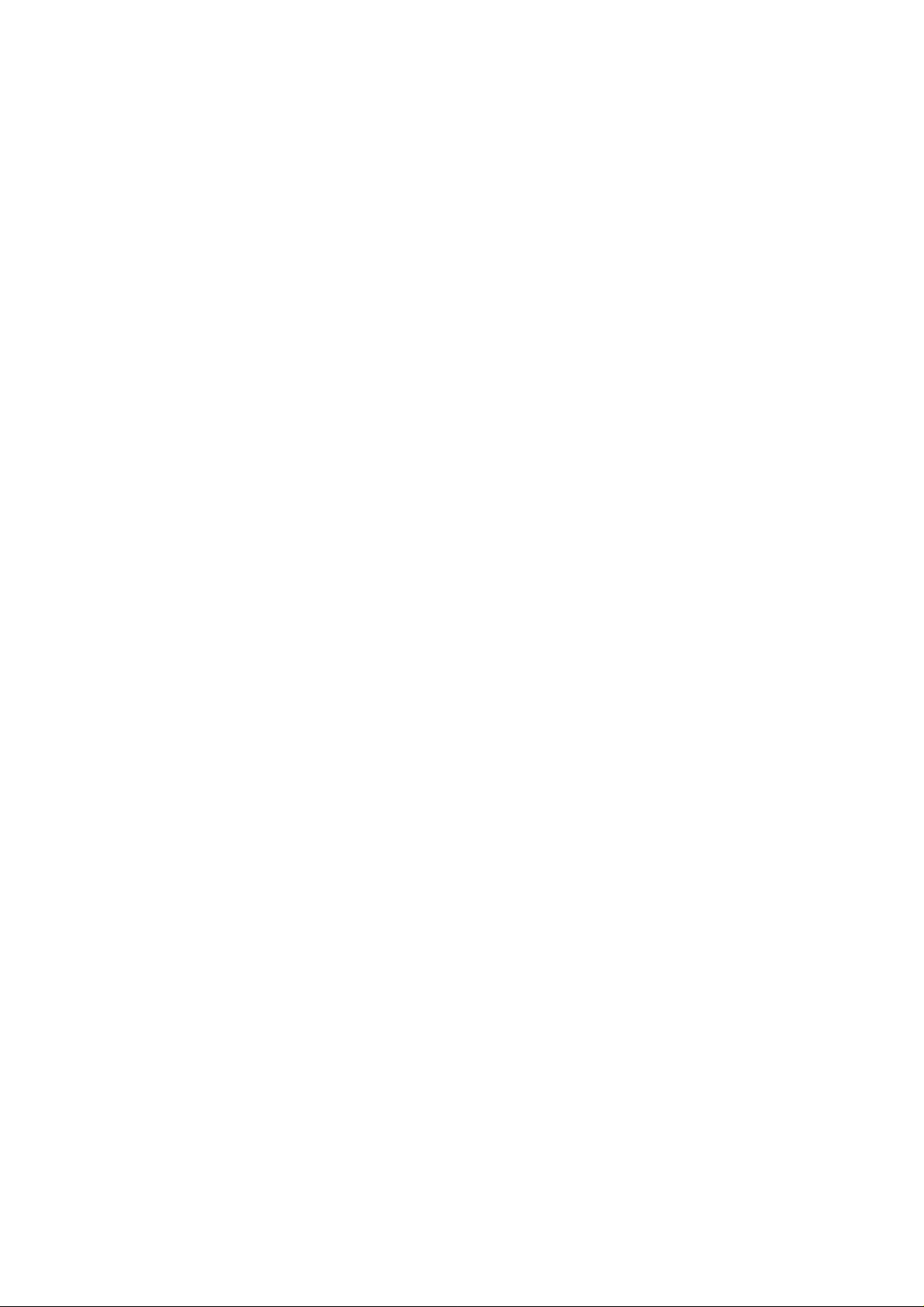
WFA9271M20
IEEE 802.11b/g/n
USB Wireless Module
User’s Manual
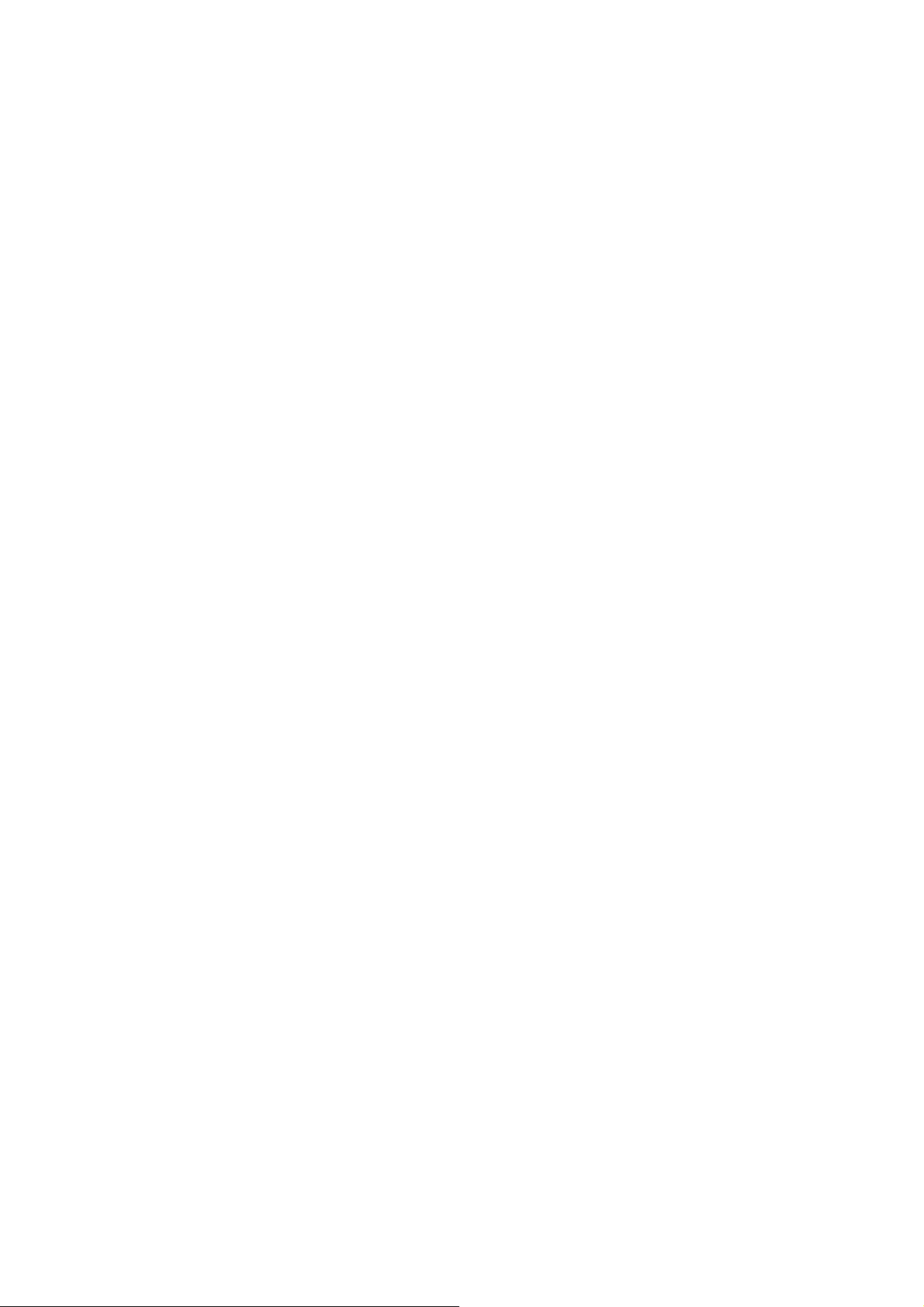
I. Introduction
i. Overview
Ajoho WFA9271M20 USB 2.0 Wireless Module is a highly integrated wireless local
area network (WLAN) solution to let users enjoy the digital content through the latest
wireless technology without using extra cables and cords. It provides easy-to-use, high
performance, cost effective and low power solution. Moreover, WFA9271M20 enables
compatible high-speed wireless connectivity within home, business and public access
wireless networks.
Compliant with the IEEE 802.11n/g/b standard, WFA9271M20 uses Direct Sequence
Spread Spectrum (DSSS), Orthogonal Frequency Division Multiplexing (OFDM), BPSK,
QPSK, CCK and QAM baseband modulation technologies. When you are using
WFA9271M20, a high level of integration and full implementation of the power
management functions specified in the IEEE 802.11 standard can minimize system power
requirements.
The WFA9271M20 802.11n/g/b Wireless USB module provides up to 128-bit level of
WEP security to your wireless data transfers. It is able to run in the operating systems of
Windows XP/Vista/Win7 in Infrastructure mode. Comparing to previous wireless
technology, WFA9271M20 got great improvements on speed and range. WFA9271M20
is able to double the data rate up to 150Mbps.
This module works for 5v. Users can just plug it into the usb interface. Extra adapter
is not required.
ii. Features
◎ USB 2.0 Wireless Module
◎ 5V for the Module
◎ Compliant with IEEE 802.11n/g/b standard
◎ One antenna to support 1 (Transmit) x 1 (Receive) technology
◎ Two antenna to support 1 (Transmit) x 2 (Receive) technology
◎ High speed wireless connection up to 150Mbps
(For download only, it must connect to the other two Spatial Streams Modulation Access
Point)
◎ High performance and low power consumption
◎ Enhanced wireless security with 128-bit WEP encryption an WPA
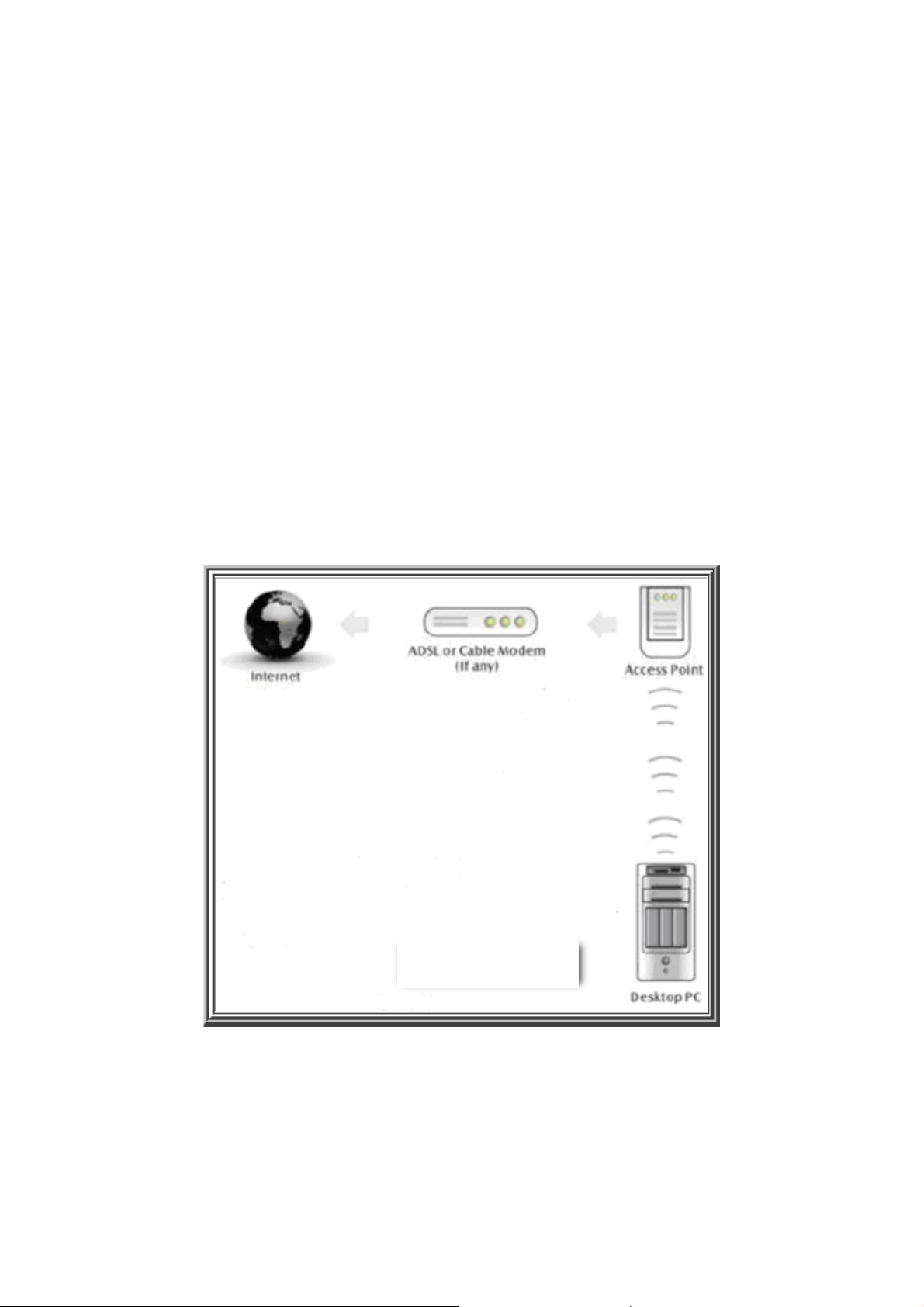
iii. Product Review
1. Connection Mode
◎Infrastructure Mode
Infrastructure mode needs an access point to establish the network, which can provide wireless
accesses within valid range for users to communicate with others or transmit data with a wired
network. There are several benefits of Infrastructure networking:
√ Roaming: a wireless LAN enabled computer can physically move from the operating
range of one access point to the other without losing connection. There is a quick
association made between new access point and wireless device as the computer traverses
from the coverage of one access point to another.
√ Range Extension: each wireless LAN enabled computer within the range of access
point can communicate with other wireless LAN enabled computers within the effective
range from the access point.
√ Wired to wireless LAN connection: the access point will establish a bridge between
wireless LAN and other wired counterparts.
WFA9271M20
Infrastructure Mode
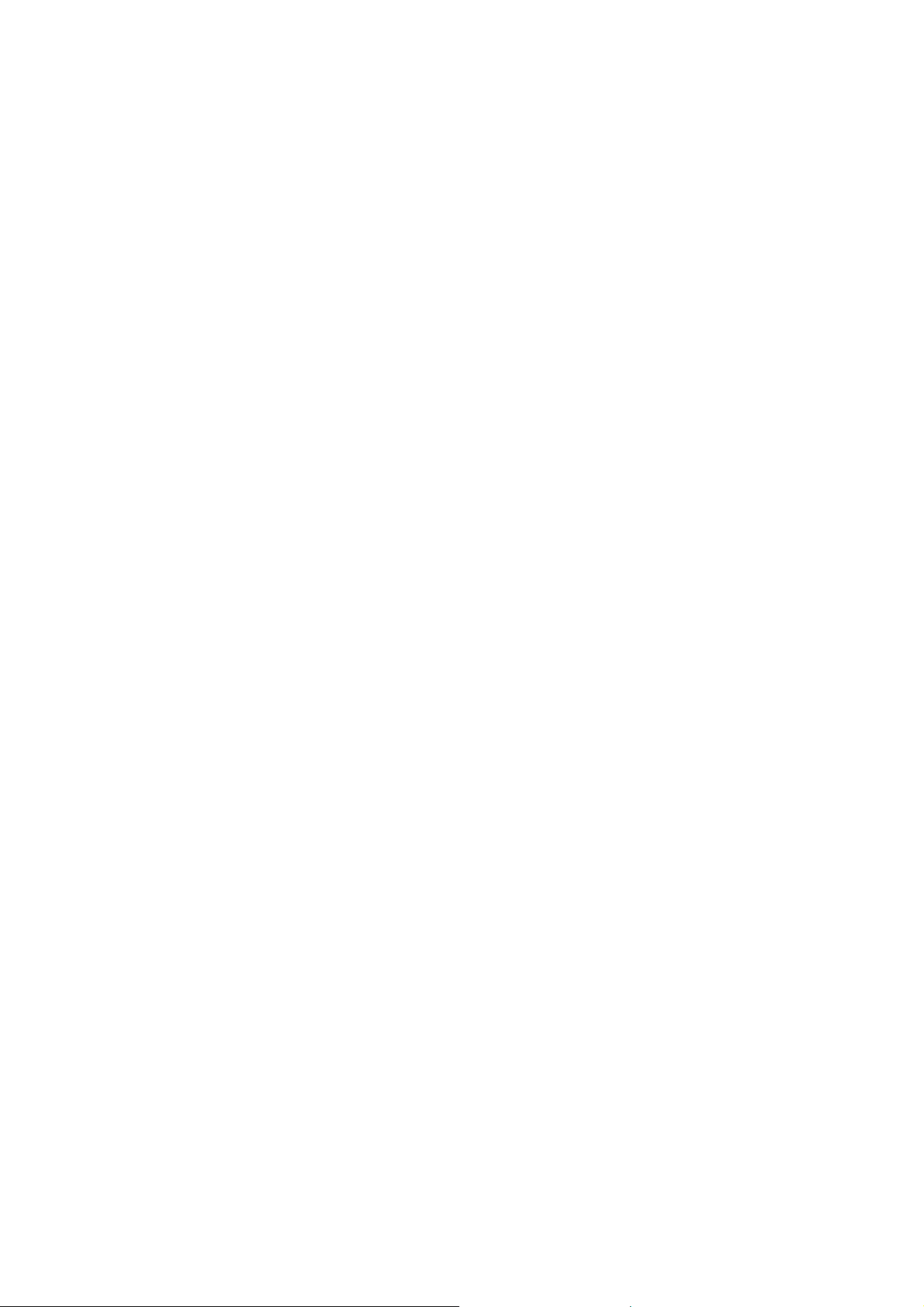
II. Installation
i. System Requirements
Before you install WFA9271M20, please make sure your system meets the following
requirements.
*Desktop or Laptop or applications with USB 1.1/2.0 port
*Minimum of 64MB system memory
*Operating system: XP/Vista/Win7
*An optical drive/CD-ROM for utilities and driver installation
ii. Hardware Installation
1. Find an available USB 1.1/2.0 port on your desktop or laptop or other applications.
2. Plug WFA9271M20Wireless USB adapter into USB port of desktop or laptop or other
applications.
iii. Operation Range
The operating range of WFA9271M20 varies from the working environment. However,
this device made improvement on speed and range, which also reduced dead spots in
coverage area.
By default, this USB wireless adapter will automatically adjust the data rate. The
transmission speed may vary according to the environment. The closer the wireless
stations are the better the signal and transmission speed they will receive.
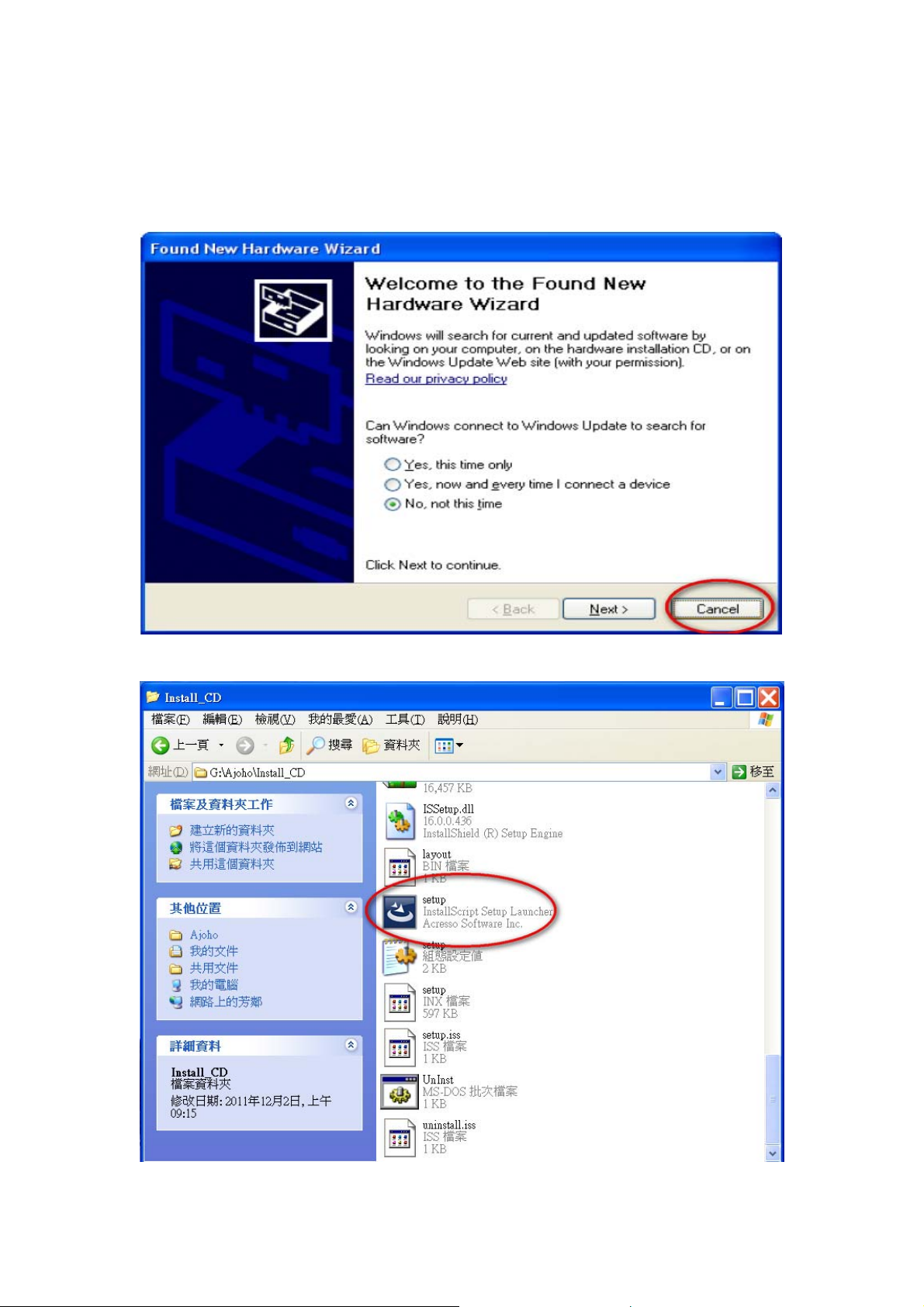
iv. Setup: Windows XP OS
If your computer is running a Windows operating system, it will automatically detect the
WFA9271M20 after the system boots up and displays a “Found New Hardware Wizard”
window. Please click [Cancel] and proceed with the following steps.
1. Find out the Driver, and launch the Setup Wizard
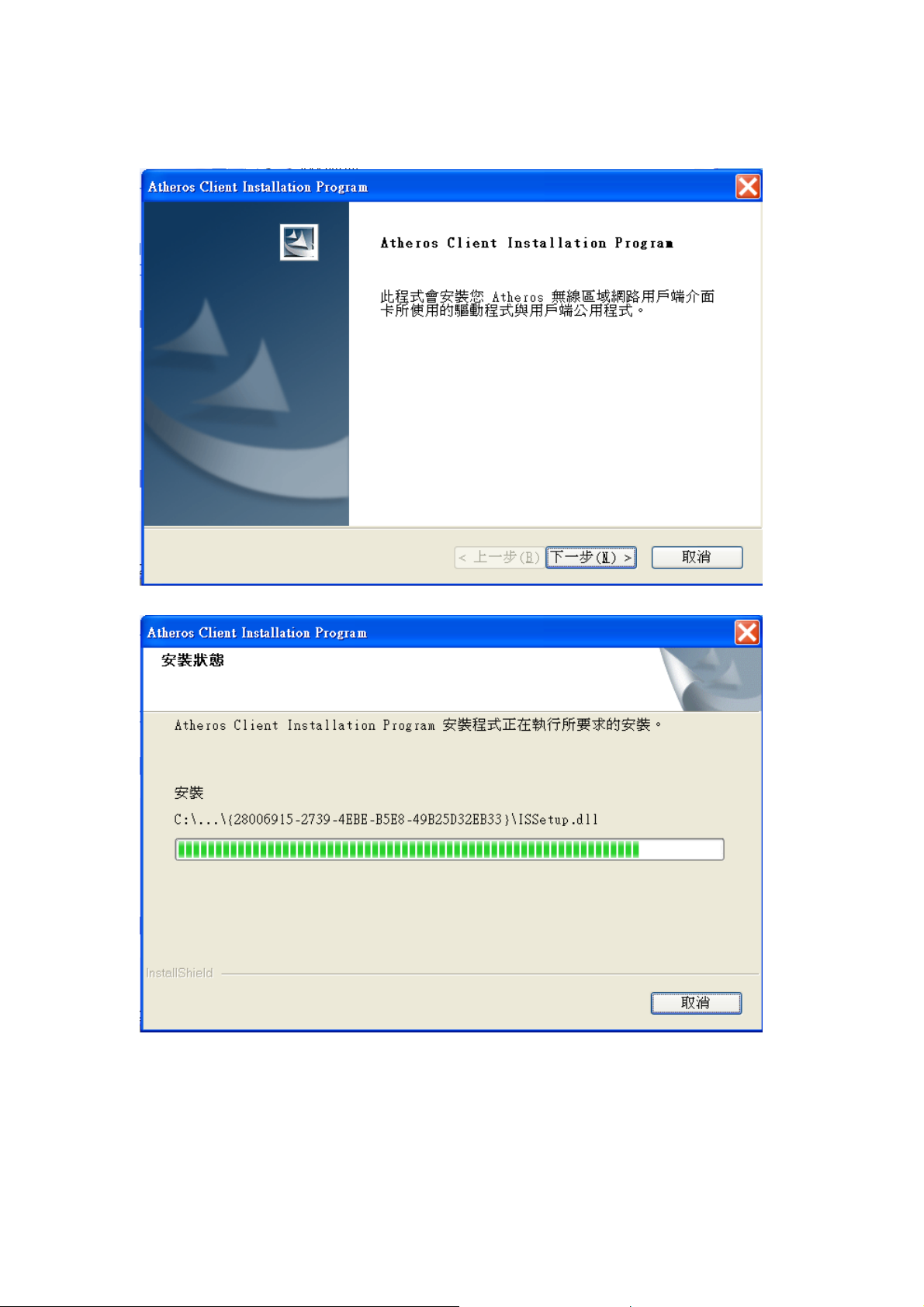
2. Please wait few seconds for wizard to prepare installation
3. Please select click [Install] to proceed
4. The Wizard is running installation
5. Please wait few seconds for Wizard to setup
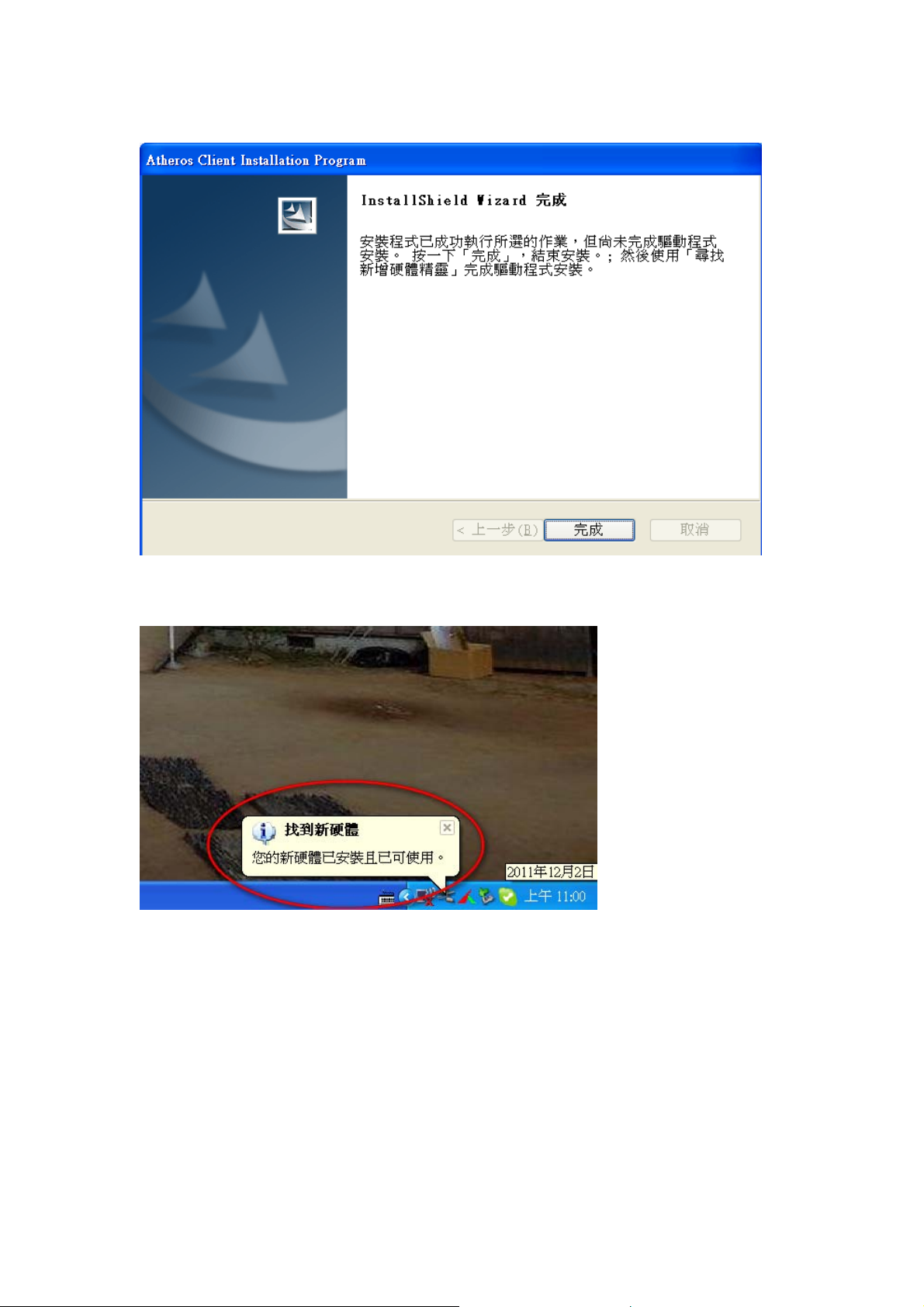
6. When it is completed, please click [Finish]
9. When the process is finished, the system will show a message of “Found New
Hardware”
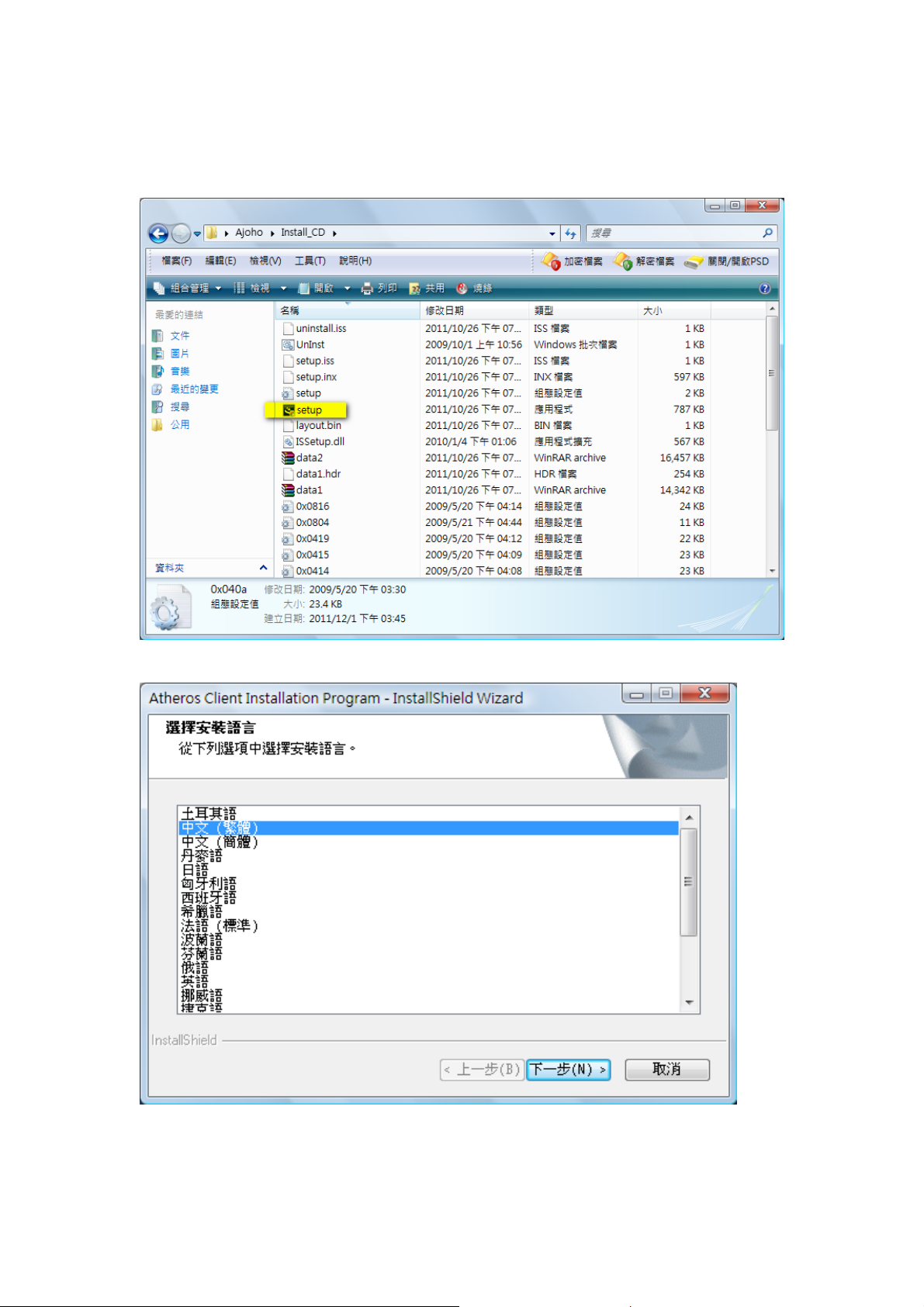
v. Setup: Windows Vista OS
Please follow the steps to complete installation.
1. Launch the setup driver
2. When you see the permission dialogue box, please click [Continue]
