Ajin Vision Co PRTCTV 001 User Manual
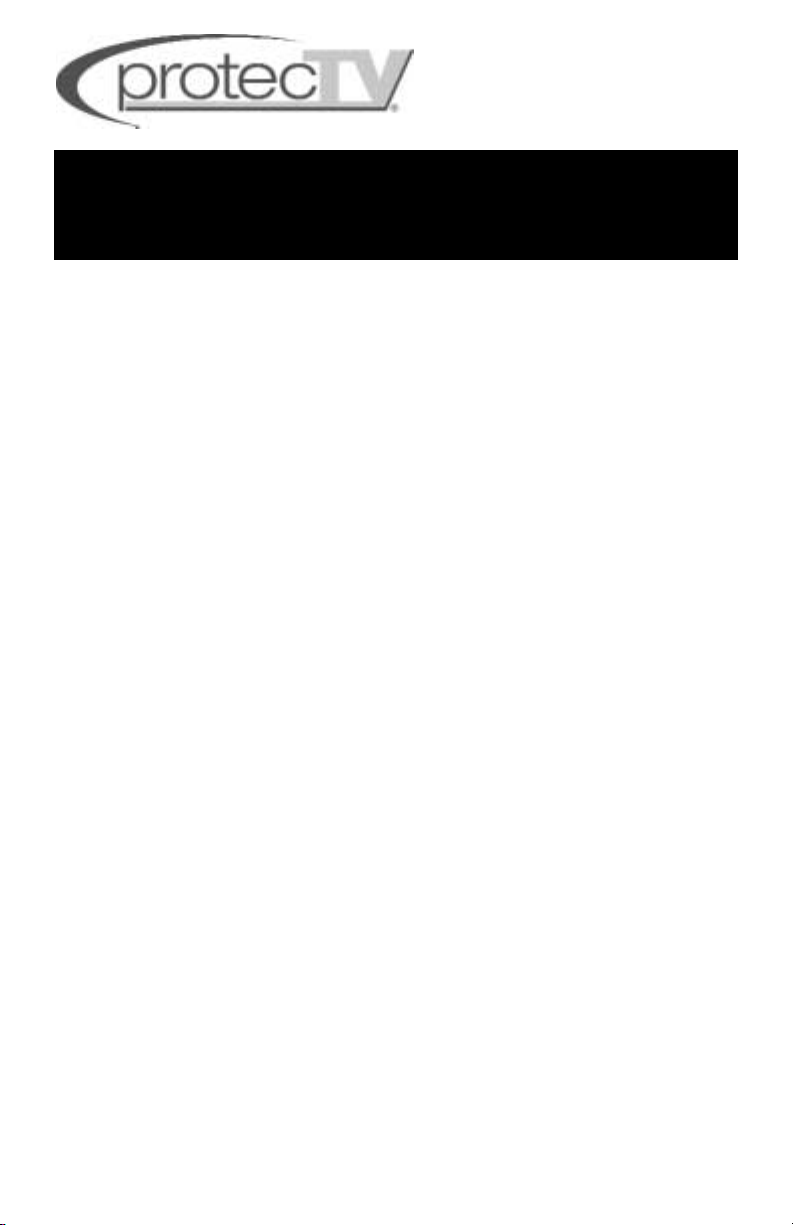
Thank you for your purchase of ProtecTV. ProtecTV is going to change how you
watch TV from the moment you plug it in. As much as you will like the protection that
ProtecTV provides, there will be a period of adjustment for you and your family.
Once you and your family adjust to your new way of watching TV you will wonder
how you ever watched TV without this protection.
During your adjustment period you should consider the following:
• ProtecTV will mute the audio during phrases containing offensive language.
• If you choose to use closed captioning, ProtecTV will display a series of X’s in
place of the chosen phrase, and when the spoken phrase is completed the sound
is restored.
Examples:
The phrase “Shut the hell up”, is muted and “Shut the XXXX up” is
displayed on the closed captioning.
The phrase “I don’t give a rat’s a—!”, is muted and “I don’t give a rat’s
xxx” is displayed on the closed captioning.
• ProtecTV can only be as accurate as the closed captioning. If the closed captioning on a particular TV show or movie is inaccurate it will cause the ProtecTV system to be inaccurate. If a word is not captioned correctly the ProtecTV system will
not be able to filter it.
OTHER IMPORTANT THINGS YOU SHOULD KNOW:
• How it works-ProtecTV uses CC+ patented technology. This technology was
developed for the hearing impaired to be able to read what was being said on the
bottom of the TV screen. Each word in a particular show is checked against a
database of over 400 words. When an offensive word is detected, the CC+ technology automatically mutes the sound, and turns the sound back on when the
word is completed.
• Virtually all scripted programs (videos, dvds, TV series, TV movies) are filtered.
NOTE: Although Universal Studios videos are filtered by ProtecTV, Universal
DVDs are not filtered. Universal Studios does not follow the established
standard for closed-captioning on their DVDs.)
• Live programming (news, sporting events, talk shows, soap operas) are not
filtered.
User’s Manual
WARNING: TO REDUCE THE RISK OF ELECTRIC
SHOCK, DO NOT REMOVE COVER. REFER SERVICING
TO QUALIFIED SERVICE PERSONNEL.
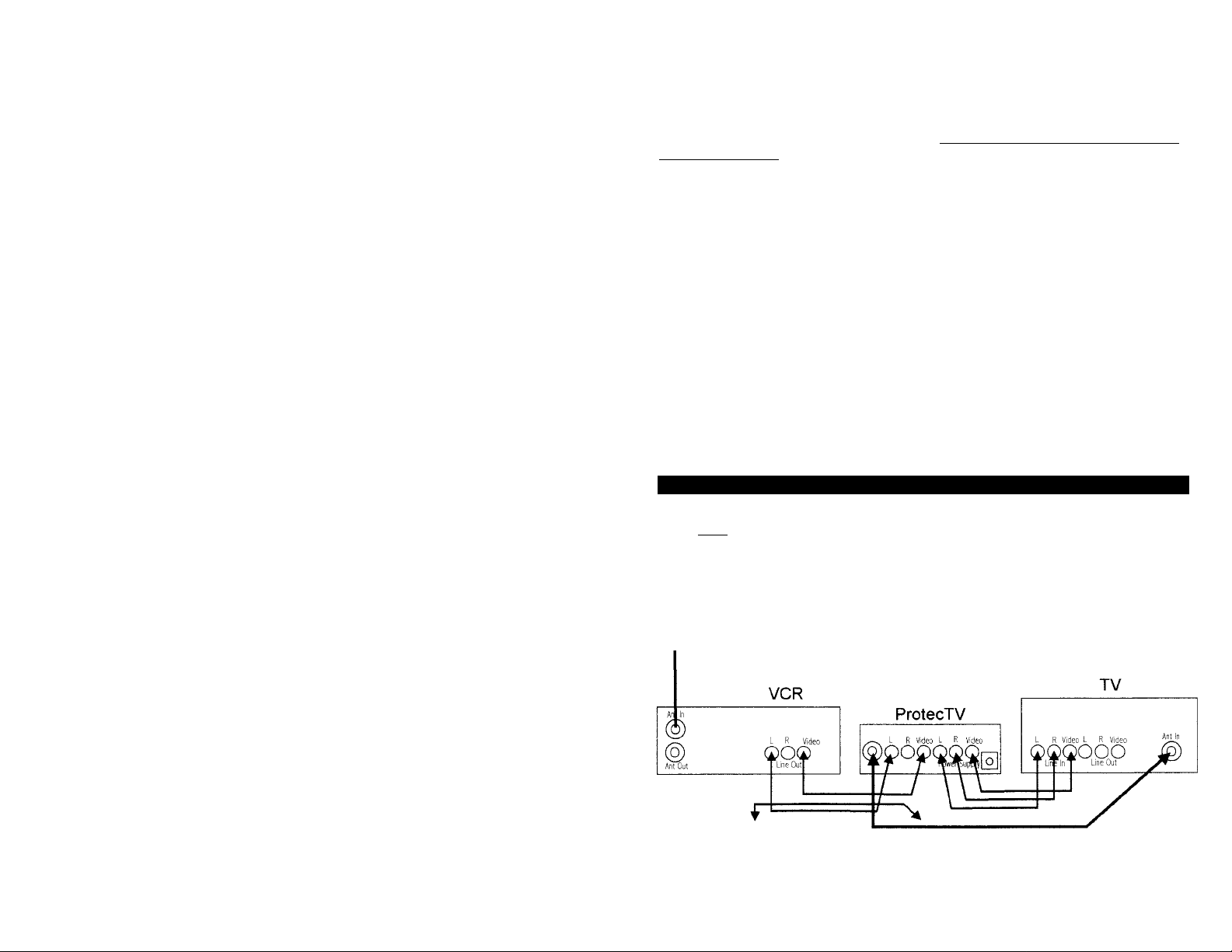
CONNECTIONS:
This manual will provide you with many ways to connect your unit up based on what
you are using. There may not be one exactly like the system that you have at home,
but one or more of the diagrams will most likely be close to what you have and can
be used as a guide.
Connection Types
ProtecTV can be connected to your TV using either AUDIO/VIDEO (RCAtype cable)
jacks or RF jacks (coaxial cable).
Using a simple RF coaxial cable connection gives you a good picture with mono
sound quality. This connection (diagram A) must be used if AUDIO/VIDEO connections are not available for your TV. When using the coaxial cable connection your TV
should be turned to either channel.
If your TV has AUDIO/VIDEO connections, it is highly recommended that you use
them to achieve better picture quality and HI-FI stereo sound. When using the
AUDIO/VIDEO connections your TV must be set to the proper input, not channel 3
or 4. Normally, the proper input can be selected using your TV’s remote by pressing
the INPUT button. However, you may need to select it on your TV’s front panel but-
tons, or through your TV’s menu system. It might also be selected by tuning to channel 00, 90, 91, 92, 93, VID1, or VID2. The proper input’s name and selection method
varies from TV to TV.
Surround Sound Systems
ProtecTV does work with ProLogic surround-sound. Simply follow the instructions for
stereo connections in this manual.
DVD Players
ProtecTV does work with DVD players. Connect your DVD player in the same methods described in this manual for VCRs. ProtecTV does not support Dolby Digital 5.1.
We recommend using the stereo connections illustrated in this manual for both audio
and video.
ProtecTV also does not support connections for S-Video or Component Video. We
may recommend using RCA-type video connections illustrated. Although not recommended, you may still use the S-Video or Component Video connections, if supported by your DVD player and TV. Simply make the connections as diagrammed for
RCA-type connections, plus connect the S-Video or Component Video cables directly from your DVD player to your TV, bypassing ProtecTV. TVG will still mute the
audio at the appropriate moments, however, it will not display the modified profanityfree text.
ProtecTV
does work with most DVD players. Afew DVD players, however, have been
discovered to strip out the closed captioning text required by
ProtecTV
to detect the foul
language.
Connection Requirements
ProtecTV must be connected between your VCR/cable box/satellite receiver/DVD
player, and your TV and stereo/home theater system (if applicable).
To have both TV programs and videos filtered, ProtecTV must be connected to your
VCR as illustrated in the following diagrams.
Your VCR will need to stay on when
your watching TV.
Your TV must be turned to either channel 3, 4 or aux/video input depending on
whether you’re using a coaxial connection from the ProtecTV to your TV.
CHANGING CHANNELS – you will not change the channel on your TV. You will use
your VCR to change the channels, unless you have a satellite receiver or cable box.
If you do have a satellite receiver or cable box it will be used to change channels,
and your VCR should be turned to channels 3, 4 or the proper input station, if applicable.
CONNECTION DIAGRAMS:
Depending on the particular type of equipment you have in your home, you may
have to refer to more than one of the diagrams in this manual. Please use them as a
guide. You may also want to refer to the manuals for your VCR, DVD player, satellite
receiver and TV. If you’ve tried your best, but did not succeed please call us for
installation assistance between 9:00 AM and 5:00PM ET at 866-ProtecTV.
STANDARD (MONO) CONNECTIONS (DIAGRAM A)
RECOMMENDED FOR TVs WITH ONLY A RF COAXIAL JACK. THIS CONNECTION
IS NOT
RECOMMENDED IF YOUR TV HAS AUDIO/VIDEO CONNECTIONS.
If your VCR has separate left and right audio connections then connect the red
cable to the right and the white cable to the left on both your VCR and ProtecTV.
Connect this to cable
outlet on the wall, cable
box or satellite receiver.
