AJA Z-OEM-LHI, KONA-1, KONA 5 Quick Start Guide
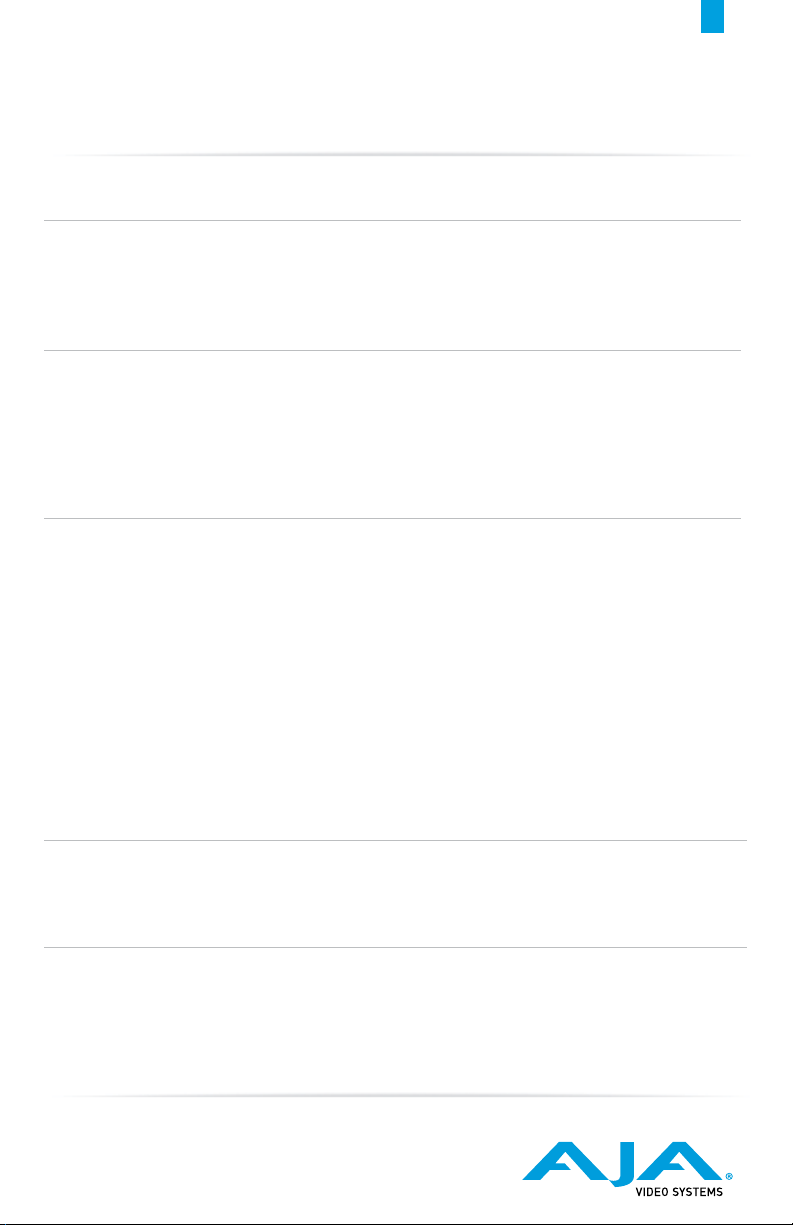
www.aja.com
AJA KONA Card Quick Start Guide
Overview
The AJA KONA series facilitates the highest quality 4K/UltraHD/2K/HD/SD video and audio I/O for computers
running macOS, Windows or Linux Operating Systems. For detailed installation and conguration instructions
please refer to the AJA website for the latest version of the KONA manuals: https://www.aja.com/family/kona
Download Software Package:
AJA software is distributed as a unied package which includes all the software, rmware, plugins, and
utility programs for AJA’s KONA, Io and T-TAP products. Three packages are available, one for Mac, one for
Windows, and one for Linux.
To download AJA software, go to the AJA website and download the package for your particular card:
https://www.aja.com/en/support/downloads
System Requirements
Your system must meet minimum hardware and software requirements to achieve satisfactory performance.
AJA Video System recommends the following, with more detail available in Product Manuals and Sof tware
Release Notes
OS: • macOS 10.12 Sierra or later • Win 10 or later with all updates
• Linux Redhat/CentOS 7 • Linux Ubuntu 16.04 LTS and Ubuntu 18.04 LTS
CPU: • 2.5 GHz quad core i7 minimum, for HD • 3.5 GHz eight core minimum, (faster processors and
more cores recommended), for UltraHD/4K work, especially with HFR • 16GB RAM minimum,
32GB or more recommended, especially for UltraHD/4K or High Frame Rate applications
GPU: • A reasonably fast and powerful graphics card, with plenty of on-board memory. Examples (may be
specic to application version and/or host CPU) include: • NvidiaK5200 • Nvidia K4200
• Nvidia M6000 • Nvidia M5000 • Nvidia M4000 • AMD W7100 • AMD W8100
Media: • Storage with adequate bandwidth to sustain the capture and playback of the material you expect
to be working with.
Slot Guide
Visit the AJA website to understand which workstation slots are compatible with KONA cards prior to installation:
https://www.aja.com/support/kona-pc-system-conguration
Software Compatibility
AJA Desktop Software ships with support for Adobe, Apple and Avid NLEs, as well as Telestream Wirecast
and many more.
Please see our compatibility chart here: https://www.aja.com/compatibility/kona
(See Below for Step by Step Installation Instructions)
For additional information please visit: www.aja.com/support
P/N 108402-00 Rev. C
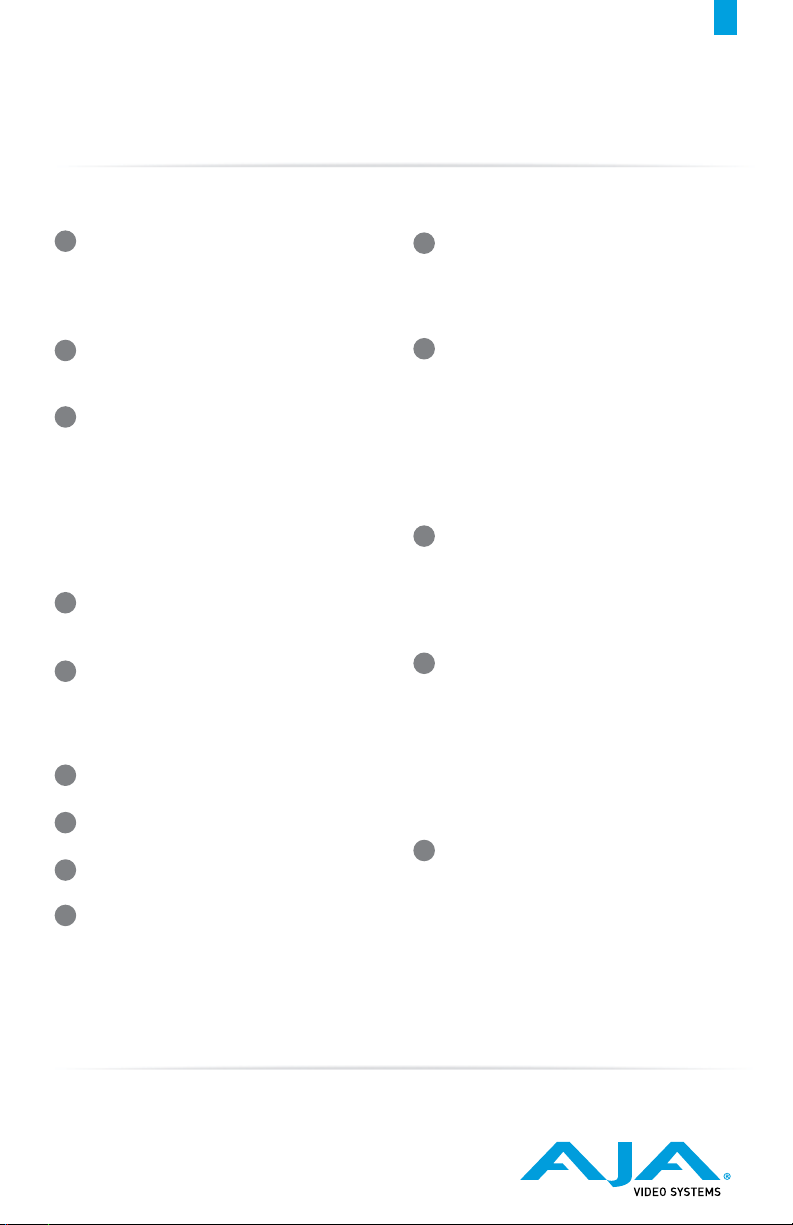
Installation Step-by-Step
1
Uninstall any previous version of A JA Desk top
software for KONA, Io or T-TAP from the host
machine where your KONA card will be installed /
connected, and if prompted, restar t the computer.
www.aja.com
Once logged into your host machine, re-
10
launch AJA Control Panel so you can monitor
connections and outputs, and set preferences for
how the hardware will behave.
Next, power down your computer and remove
2
the power cable.
Install your AJA KONA card in the correct slot for
3
your model of PC or Mac workstation.
Alternatively, you may install your KONA card
in a Thunderbolt chassis connected to your
host machine.
In either case, disconnect power and make sure to
use anti-static best practices to avoid accidental
damage to your card.
4
Once the card is installed, reconnect power and
restart your computer.
Download the latest AJA Desktop Software
5
Package (Mac, Windows or Linux) onto the
host machine where your KONA card is
installed / connected.
6
Install the latest AJA Desktop Software Package.
7
Launch AJA Control Panel.
8
If prompted, update the KONA rmware.
9
When prompted, restart your computer.
11
If you intend to use the KONA card only, begin
cabling your sources / destinations directly using
the connector on the back of the card.
Where applicable, for additional connectivity you
may want to connect the break-out-cable, if one
ships with the card you purchased. Alternatively,
connect the appropriate (optional) break-out-box,
if available, for your model of KONA card.
Verify via the AJA Control Panel Interface that
12
you are set up correctly for the connected
sources / destinations.
If available, use your KONA card output(s) to feed a
monitor to help verify your setup.
Optionally launch the free AJA Control Room
13
software package to test capture and playback.
You can use AJA Control Room to capture the
material you wish to edit within your Adobe,
Apple or Avid editing package.
You can also use AJA Control Room to output the
results of your work coming from NLEs, Color or
Visual eects packages.
Where supported, optionally launch a 3rd party
14
software tool such as Apple, Adobe or Avid
NLEs, Telestream Wirecast, or a host of other
applications for various uses across ingest,
playback, editorial, dailies, color, visual eects and
much more.
(See Start of Document for KONA Card Overview and Resources)
For additional information please visit: www.aja.com/support
