
UDC Mini-Converter
Up/Down/Cross-Converter
Installation and Operation Guide
Version 2.7r1
Published May 1, 2018
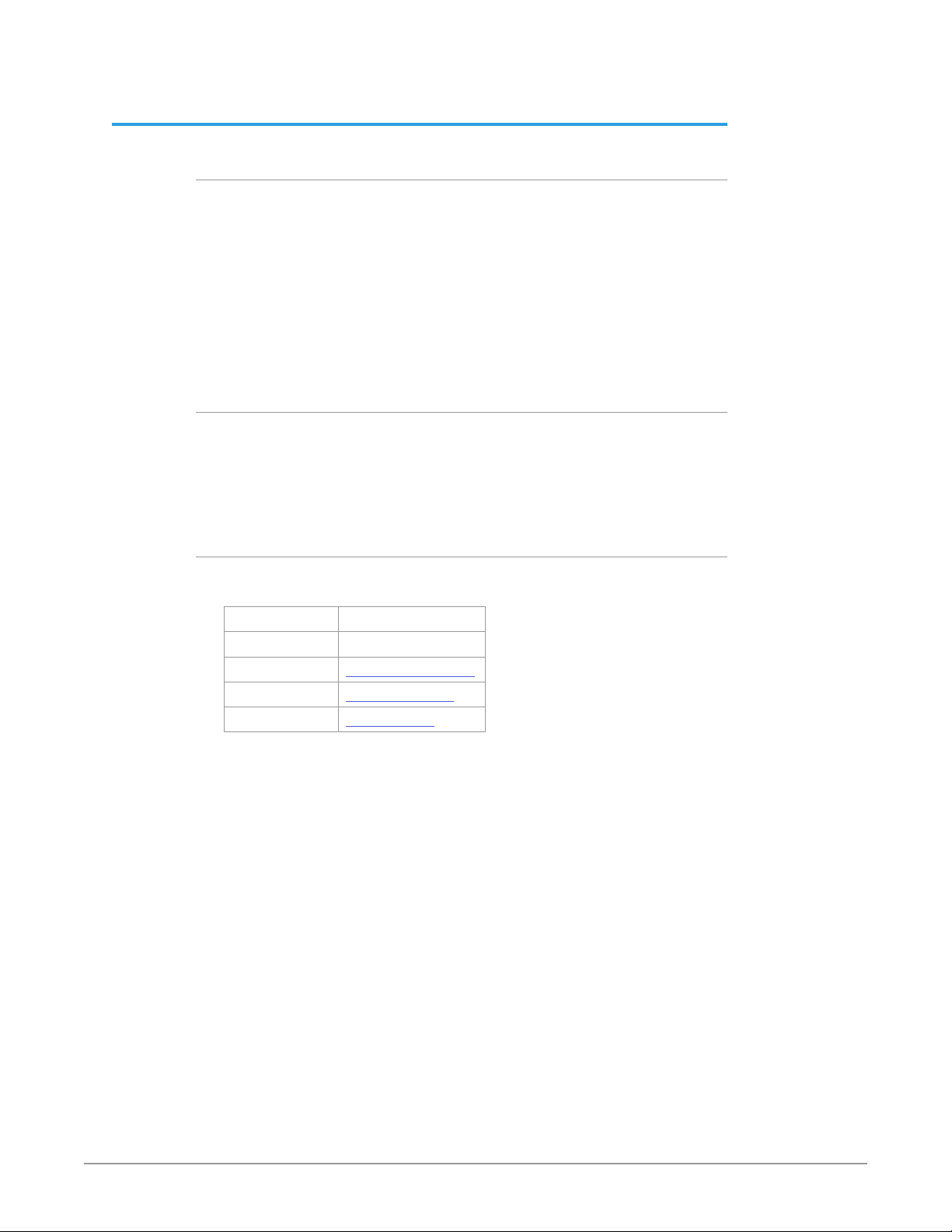
Notices
Trademarks
Copyright
AJA® and Because it matters.® are registered trademarks of AJA Video Systems, Inc.
for use with most AJA products. AJA™ is a trademark of AJA Video Systems, Inc. for
use with recorder, router, software and camera products. Because it matters.™ is a
trademark of AJA Video Systems, Inc. for use with camera products.
CION®, Corvid Ultra®, lo®, Ki Pro®, KONA®, KUMO®, ROI® and T-Tap® are registered
trademarks of AJA Video Systems, Inc.
AJA Control Room™, KiStor™, Science of the Beautiful™, TruScale™, TruZoom™,
V2Analog™ and V2Digital™ are trademarks of AJA Video Systems, Inc.
All other trademarks are the property of their respective owners.
Copyright © 2018 AJA Video Systems, Inc. All rights reserved. All information in
this manual is subject to change without notice. No part of the document may be
reproduced or transmitted in any form, or by any means, electronic or mechanical,
including photocopying or recording, without the express written permission of AJA
Video Systems, Inc.
Contacting AJA Support
When calling for support, have all information at hand prior to calling. To contact AJA
for sales or support, use any of the following methods:
Telephone +1.530.271.3190
FAX +1.530.271.3140
Web https://www.aja.com
Support Email support@aja.com
Sales Email sales@aja.com
UDC Mini-Converter v2.7r1 2 www.aja.com
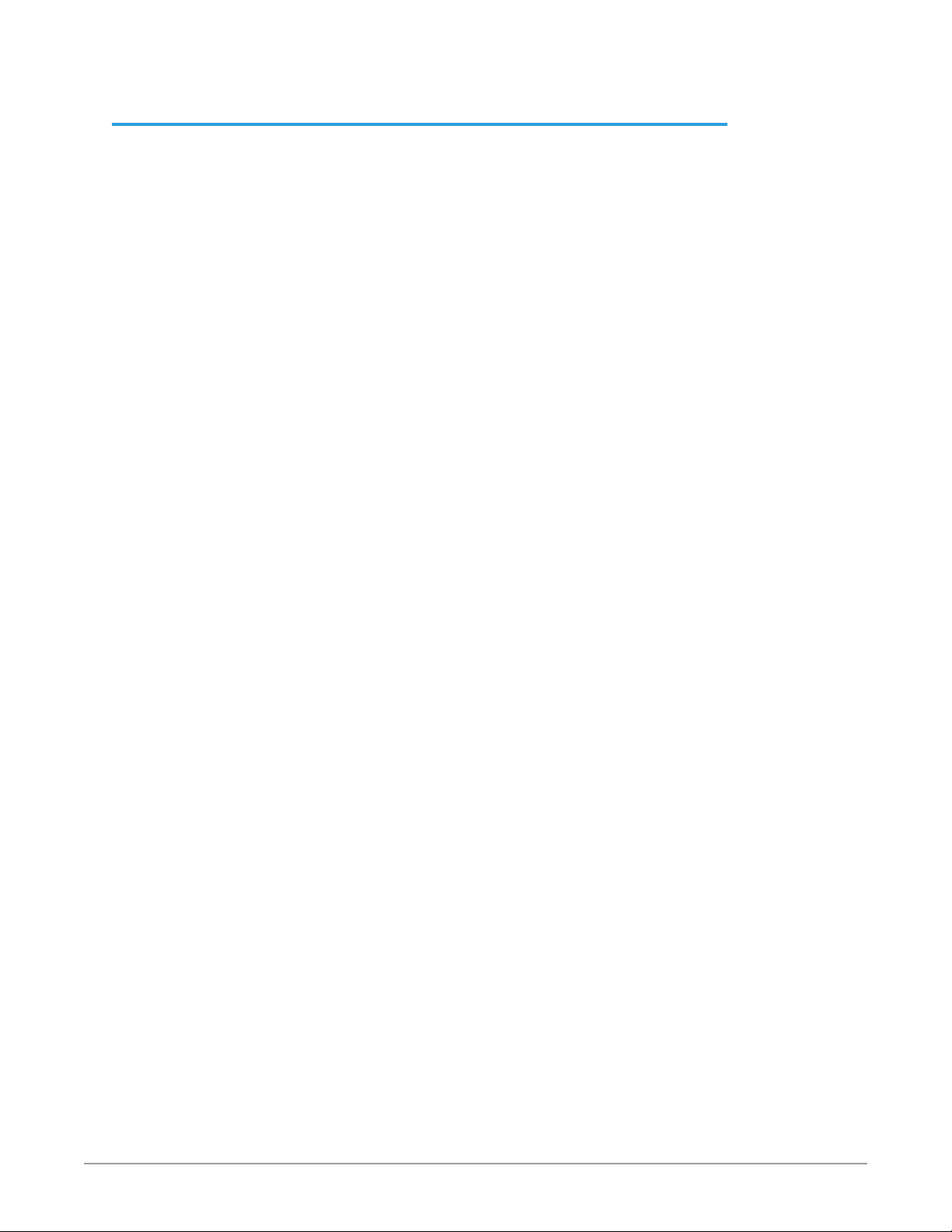
Contents
Notices . . . . . . . . . . . . . . . . . . . . . . . . . . . . . . . . . . . . . . 2
Trademarks . . . . . . . . . . . . . . . . . . . . . . . . . . . . . . . . . . . . . . . . . . . 2
Copyright . . . . . . . . . . . . . . . . . . . . . . . . . . . . . . . . . . . . . . . . . . . . 2
Contacting AJA Support . . . . . . . . . . . . . . . . . . . . . . . . . . . . . . . . . . . 2
Chapter 1 – Introduction . . . . . . . . . . . . . . . . . . . . . . . . . . . 4
Overview. . . . . . . . . . . . . . . . . . . . . . . . . . . . . . . . . . . . . . . . . . . . .4
Video Formats. . . . . . . . . . . . . . . . . . . . . . . . . . . . . . . . . . . . . . . .4
Features. . . . . . . . . . . . . . . . . . . . . . . . . . . . . . . . . . . . . . . . . . . .4
Block Diagram . . . . . . . . . . . . . . . . . . . . . . . . . . . . . . . . . . . . . . . . . 5
I/O Connections . . . . . . . . . . . . . . . . . . . . . . . . . . . . . . . . . . . . . . . . 5
Conversion Mode Discussion and Examples . . . . . . . . . . . . . . . . . . . . . . 5
Upconvert Mode . . . . . . . . . . . . . . . . . . . . . . . . . . . . . . . . . . . . . . 5
Downconvert Mode . . . . . . . . . . . . . . . . . . . . . . . . . . . . . . . . . . . . 6
SD Aspect Ratio Convert . . . . . . . . . . . . . . . . . . . . . . . . . . . . . . . . . 8
Installation . . . . . . . . . . . . . . . . . . . . . . . . . . . . . . . . . . . . . . . . . . 9
User Controls . . . . . . . . . . . . . . . . . . . . . . . . . . . . . . . . . . . . . . . . . . 9
Using DIP Switches to Control the UDC . . . . . . . . . . . . . . . . . . . . . . . . . 9
DIP Switch Settings. . . . . . . . . . . . . . . . . . . . . . . . . . . . . . . . . . . . 10
DIP Switches 4 & 5 (FMT0, FMT1) . . . . . . . . . . . . . . . . . . . . . . . . . . . 10
Chapter 2 – Operation. . . . . . . . . . . . . . . . . . . . . . . . . . . . 11
USB Control and Setup—Using AJA Mini-Cong . . . . . . . . . . . . . . . . . . 11
Acquiring Mini-Cong . . . . . . . . . . . . . . . . . . . . . . . . . . . . . . . . . . 11
Installing Mini-Cong . . . . . . . . . . . . . . . . . . . . . . . . . . . . . . . . . . 11
Running Mini-Cong. . . . . . . . . . . . . . . . . . . . . . . . . . . . . . . . . . . 13
Operating Mini-Cong . . . . . . . . . . . . . . . . . . . . . . . . . . . . . . . . . 14
Tabbed Screens . . . . . . . . . . . . . . . . . . . . . . . . . . . . . . . . . . . . . . 15
Video Tab Screen. . . . . . . . . . . . . . . . . . . . . . . . . . . . . . . . . . . . . . . 16
HDMI Tab Screen. . . . . . . . . . . . . . . . . . . . . . . . . . . . . . . . . . . . . . . 18
Audio Tab Screen . . . . . . . . . . . . . . . . . . . . . . . . . . . . . . . . . . . . . . 20
Update Tab Screen. . . . . . . . . . . . . . . . . . . . . . . . . . . . . . . . . . . . . . 21
Info Tab Screen . . . . . . . . . . . . . . . . . . . . . . . . . . . . . . . . . . . . . . . . 22
Appendix A – Specications . . . . . . . . . . . . . . . . . . . . . . . . 23
UDC Tech Specs . . . . . . . . . . . . . . . . . . . . . . . . . . . . . . . . . . . . . . . 23
Appendix B – Safety and Compliance . . . . . . . . . . . . . . . . . .24
Warranty and Liability Information . . . . . . . . . . . . . . . . . . . .32
Limited Warranty on Hardware. . . . . . . . . . . . . . . . . . . . . . . . . . . . . . 32
Limitation of Liability . . . . . . . . . . . . . . . . . . . . . . . . . . . . . . . . . . . . 33
Governing Law and Language; Your Rights. . . . . . . . . . . . . . . . . . . . . . 33
Index. . . . . . . . . . . . . . . . . . . . . . . . . . . . . . . . . . . . . . .34
UDC Mini-Converter v2.7r1 3 www.aja.com
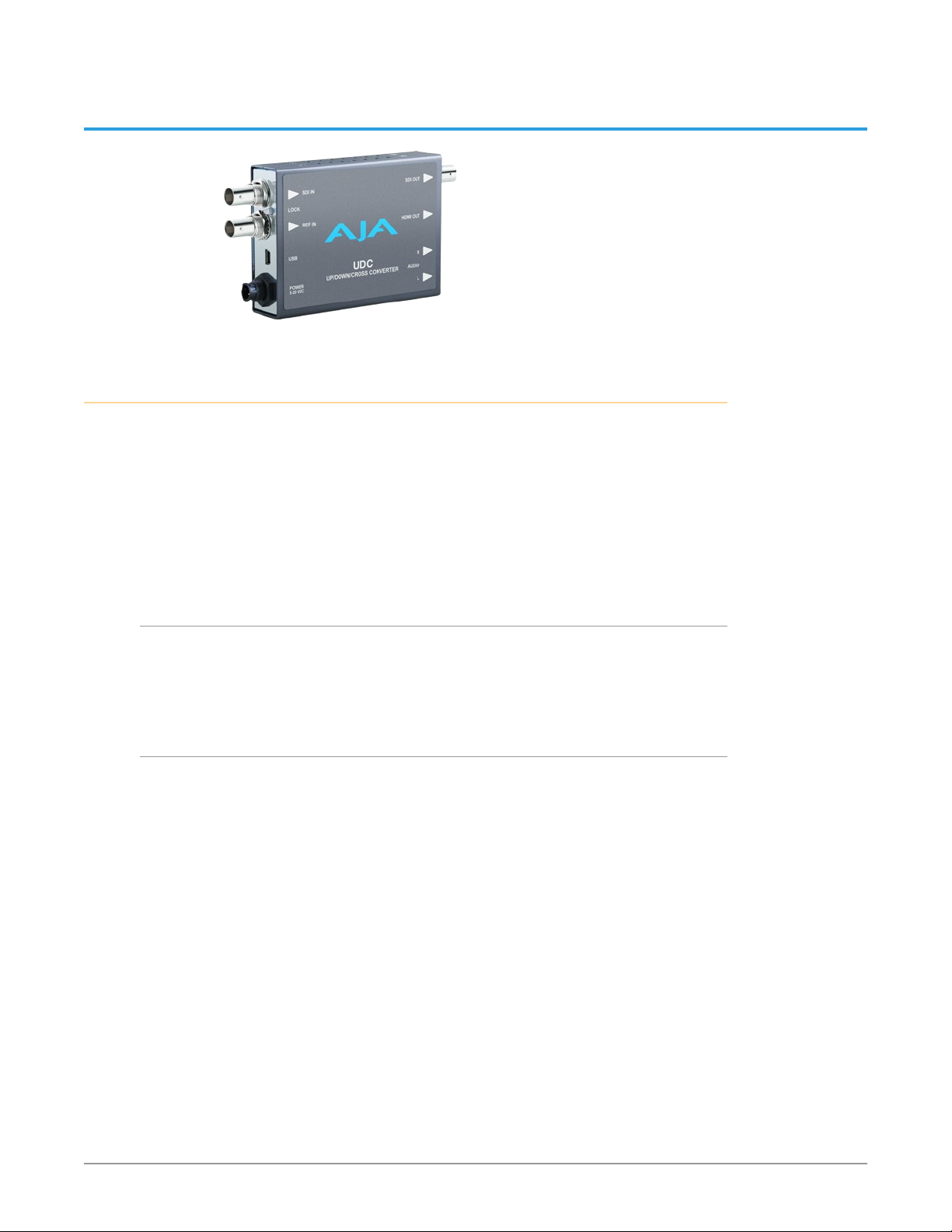
Chapter 1 – Introduction
Overview
The UDC is a broadcast quality Up/Down/Cross Mini-Converter that can convert
between 3G-A, HD, and SD video formats. Borrowing from AJA’s industry leading
conversion technology used in our model FS2, the UDC provides very high
quality conversions at a low price. The UDC also supports 16-channel embedded
SDI audio. I/Os include 3G, HD, and SD-SDI Input and Output, HDMI output,
and 2-channel RCA-style audio output. The UDC can be controlled by local
DIP switches with additional control available via USB and AJA’s Mini-Config
application. A Reference Input allows the video output to be timed to a local
reference.
Video Formats
The UDC does not convert frame rates—it works with the input frame rate.
The only exception is a 3:2 function where 23.98 is converted to 59.94 (and 24
is converted to 60). If a reference is provided, it must be in the same frame rate
hierarchy as the input video (e.g., 23.98/29.97/59.94, 25/50, or 24/30/60).
Features
• Converts between SD, HD, and 3G HD formats
NOTE: UDC converts 3G-A formats only. It does not input or output 3G-B.
• Supports 1080p 50, 60
• Very high quality conversions
• 16-channel embedded SDI audio input
• 16-channel embedded SDI audio output
• 8-channel HDMI output audio
• 2-channel RCA-style analog outputs at -10dBV (nominal)
• Reference Input
• Congurable via DIP switch or USB port and supplied Mini-Cong software
• Uses universal input +5V power supply AJA model DWP-U-R1 (included)
• 5-year warranty
UDC Mini-Converter v2.7r1 4 www.aja.com

Block Diagram
Video with Embedded Audio
HDMI 1.4a Output
and other Functions
SDI Output
Figure 1. UDC Mini-Converter, Simplified Block Diagram
SDI Input
Reference Input
SDI Receiver
Genlock
SDI Output
Up,
Down,
and
Cross
Converter
Video
Audio
HDMI
Transmitter
with Embedded
Audio
(connect to PC or Mac)
Selects 8 or 10-bit Video
I/O Connections
Figure 2. UDC Mini-Converter
SDI Input
BNC
Lock LED
Reference
Input
USB Port
DC Power
Input
USB Port
Audio
D/A
2-Channel
Analog Audio
Monitor Output
HDMI
Output
Connector
Unbalanced
Analog Audio
Outputs
(2 RCA Jacks)
Connector
NOTE: The Lock LED indicates valid input video by color. Green is SD video, red is HD
video, amber is 3G video, off is no input.
Conversion Mode Discussion and Examples
Upconvert Mode
The UDC allows you to select the type of Upconversion performed on an SD
source input. This mode is in effect only when the input is SD (525i or 625i) and
the selected output format is HD (720p, 1080i, or 1080p).
UDC Mini-Converter v2.7r1 5 www.aja.com
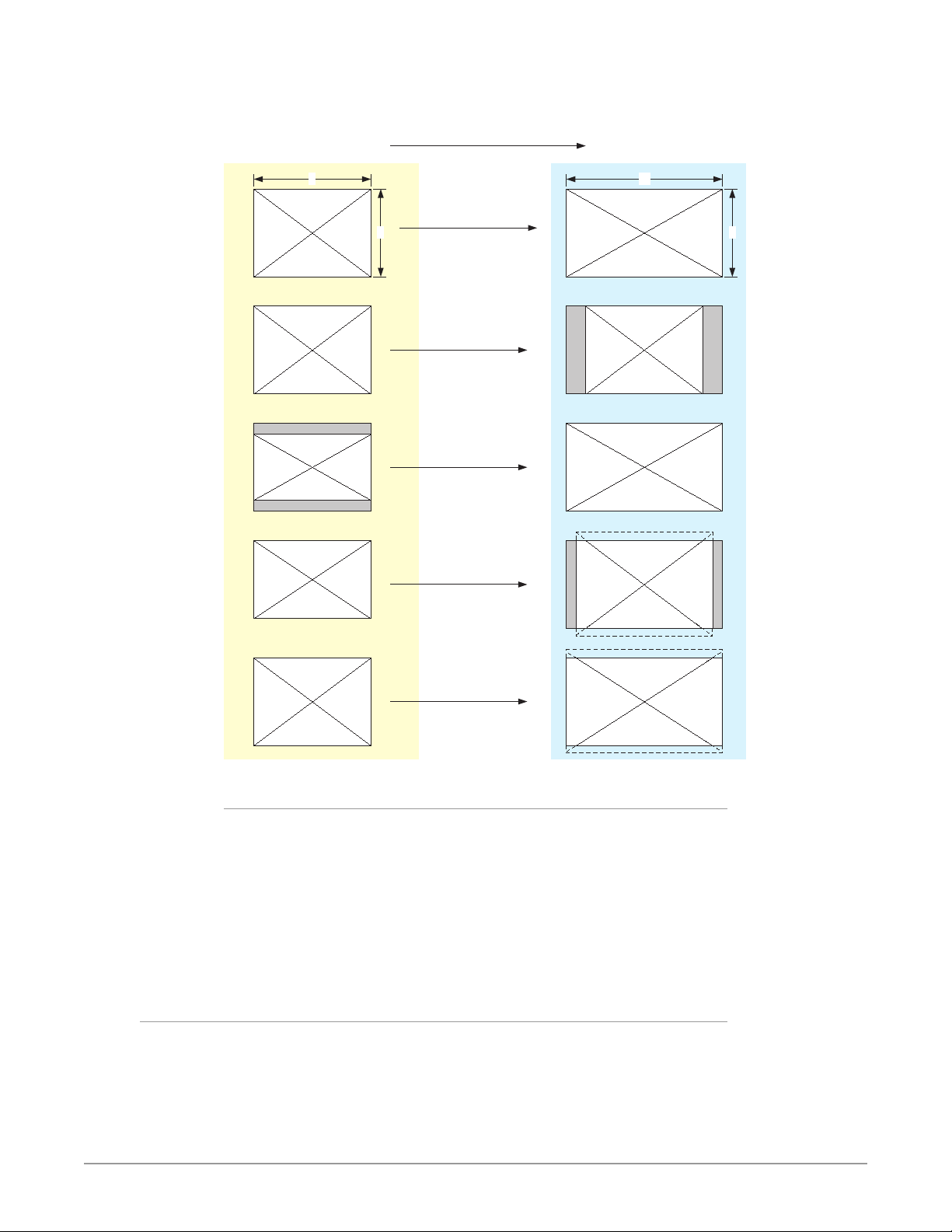
Figure 3. Upconvert Mode Examples
Upconvert Illustrations
4:3 Upconverts To These displays on 16:9
4
Full Screen
3
4:3 Pillar
LB to Full
14:9 Pillar
16
9
Selection Description
• Full Screen – 4x3 image is stretched horizontally to ll a 16x9 frame.
• 4x3 Pillar – 4x3 image at center screen with black sidebars.
• LB to Full – 4x3 letterboxed image is scaled to t horizontally in a 16x9 frame.
Black bars top and bottom are cropped o.
• 14x9 Pillar (default) – 4x3 image is scaled to create a 14x9 image with black
sidebars and slightly cropping top and bottom of original image.
• Wide Zoom – A combination of scaling and stretching is used to t to a 16x9
frame. Slight cropping of top and bottom and a small aspect ratio change.
Downconvert Mode
This mode determines the type of Downconversion performed on the
selected HD source input. See the following Downconvert Illustrations for
Downconversion examples. This mode is in effect only when the input is HD
(720p, 1080i, or 1080p) and the selected output format is SD (525i or 625i).
Wide Zoom
UDC Mini-Converter v2.7r1 6 www.aja.com
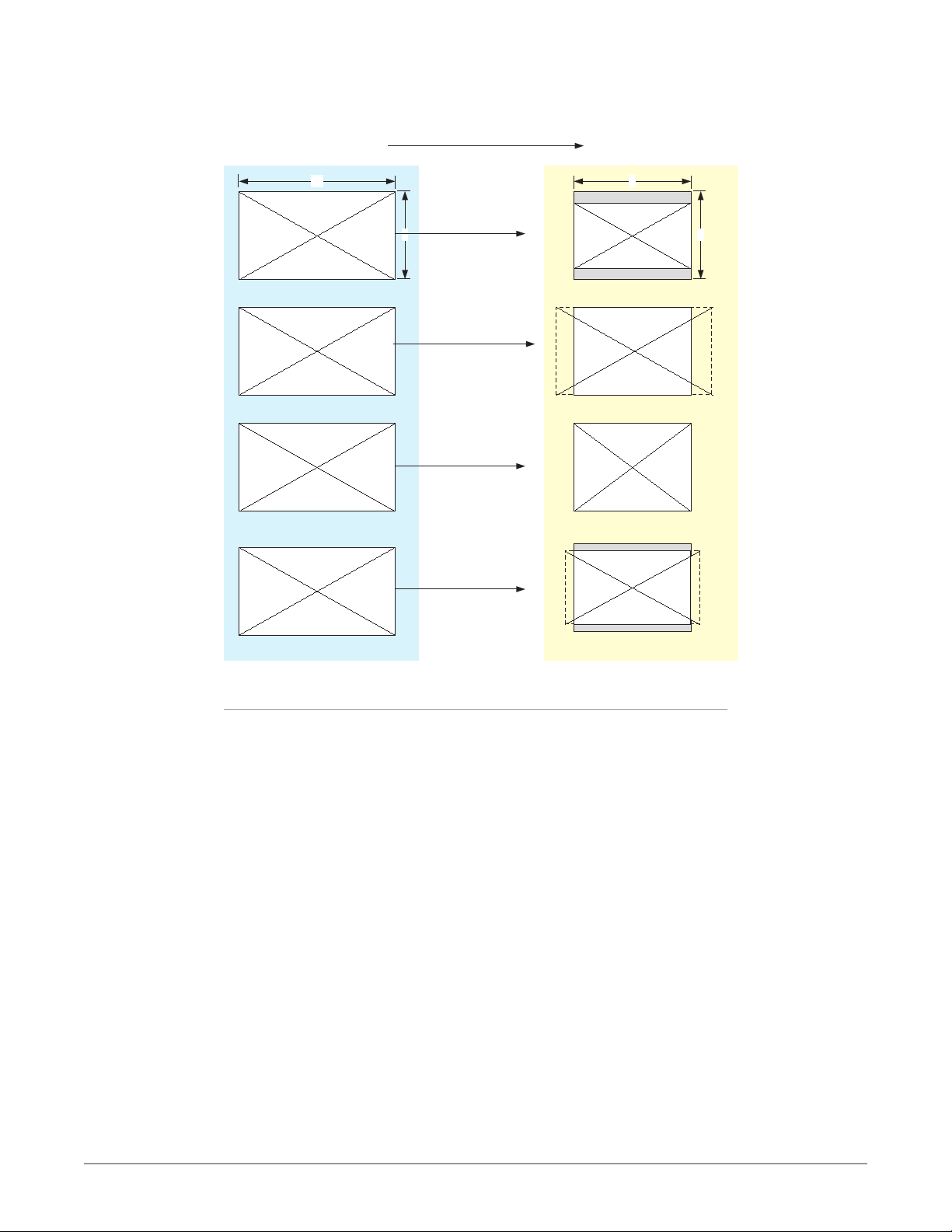
Figure 4. Downconvert Mode Example
Downconvert Illustrations
16:9 Downconverts To These displays on 4:3
16
9
4
Letterbox
3
Crop
Anamorphic
14:9
Selection Description
• Letterbox – Image is reduced with black top and bottom added to image area,
with the aspect ratio preserved.
• Crop (default) – Image is cropped to t new screen size.
• Anamorphic – HD image is converted to full-screen SD with a 16x9 aspect ratio
(anamorphic).
• 14:9 – Image is reduced slightly with aspect ratio preserved. Black is added top
and bottom, and the left and right sides are cropped.
• Auto AFD – Automatically selects the best Downconvert mode based on the
input video's Active Format Description (AFD) code.
Active Format Description (AFD) codes are carried in the vertical ancillary
(VANC) portion of HD SDI video signals, specified in SMPTE 2016 as follows:
“AFD information is intended to guide DTV receivers and/or intermediate
professional video equipment regarding the display of video of one aspect
ratio on a display of another aspect ratio.”
In the UDC Downconverter, the AFD code on the video input can be used
to guide the Downconverter in choosing which mode to use to best display
the important content of the16:9 HD input video on the 4:3 SD output. For
example, if the input AFD code is 10 (Full Frame), it means that the input video
has important picture information throughout the full 16:9 frame, so the
Downconverter should use Letterbox mode to be sure none of the content
is cropped off. An AFD code of 9 (Pillarbox) says that the input video only has
UDC Mini-Converter v2.7r1 7 www.aja.com
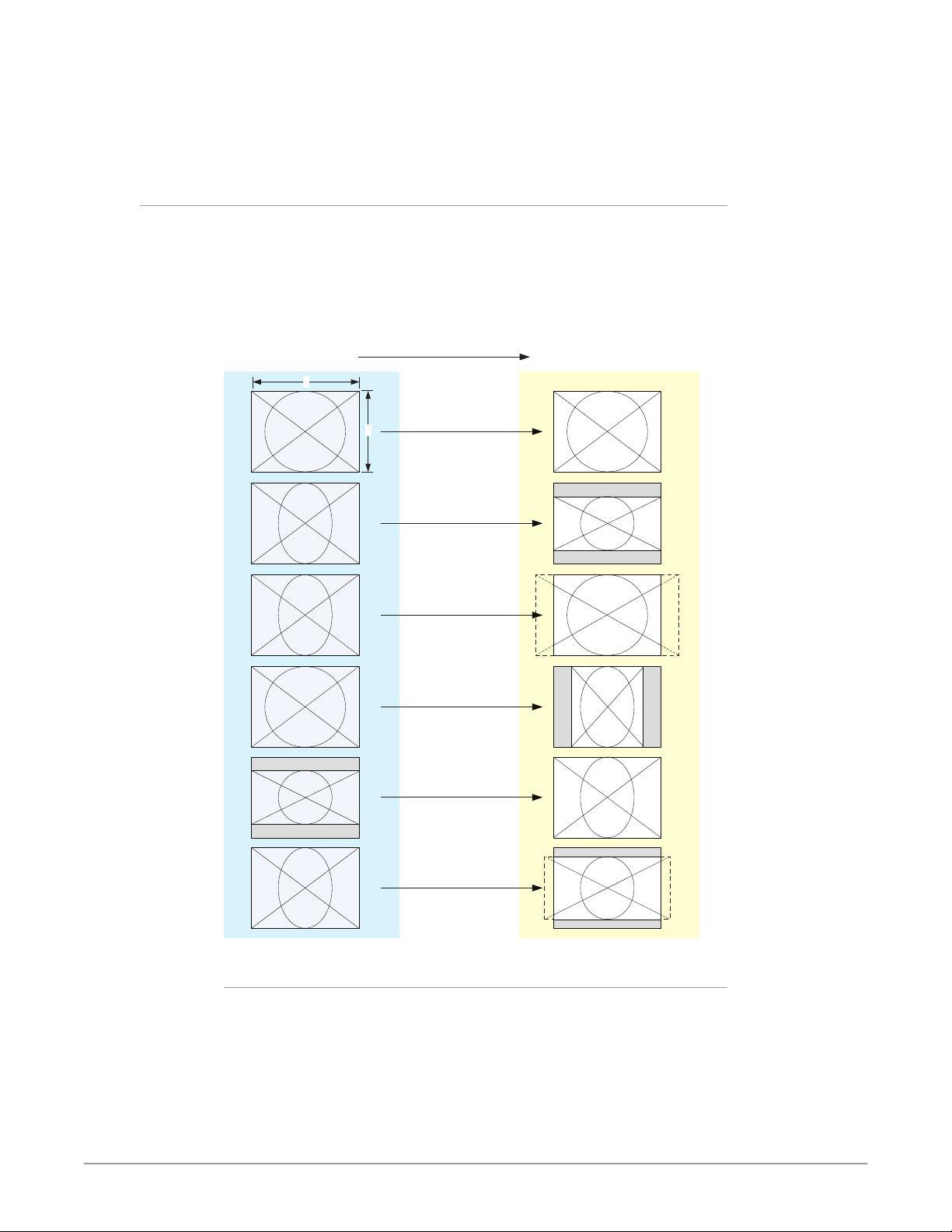
content within the center 4:3 area of the picture (usually because it originally
came from an Upconverted SD signal) so the Downconverter Crop mode
would be the best choice. There are 16 possible HD AFD codes, of which 8 are
in common use. The UDC does not process or use SD AFD codes.
SD Aspect Ratio Convert
This mode selects the type of SD-to-SD Aspect Ratio Conversion (ARC) performed
on an incoming selected SD source. This mode is in effect only when the input
and output are both SD (525i or 625i). (In Europe 16:9 anamorphic video is also
known as “wide screen” video.)
Figure 5. SD Aspect Ratio Conversion Examples
SD Aspect Ratio Conversion Illustrations
4:3 Converts To These displays on 4:3
4
3
Off
(no conversion)
Letterbox
H Crop
Pillarbox
V Crop
14:9
Selection Descriptions
• O–Turns aspect ratio conversion O.
• Letterbox–Converts 16:9 Anamorphic video to Letterbox video.
• H Crop–Converts 16:9 Anamorphic video to 4:3 Standard video (crops left and
right edges of video).
• Pillarbox–Converts 4:3 Standard video to 16:9 Anamorphic video.
• V Crop–Converts Letterbox video to 16:9 Anamorphic video.
• 14:9–Converts 16:9 Anamorphic video to 14:9 Cropped video.
UDC Mini-Converter v2.7r1 8 www.aja.com

Installation
Typically, UDC installation consists of the following steps:
1. Ensure the converter is disconnected from power.
2. Connect video equipment to the converter BNCs and HDMI connector.
3. Connect audio equipment to RCA connectors (optional)
4. Apply power to the converter (AJA power supply included).
5. The converter will now run using the default factory settings. If you wish to
User Controls
The UDC can be used right out of the box for many applications, since it is
designed to recognize inputs and perform standard actions automatically.
However, you can also manually configure the UDC using either of two methods:
One of the DIP switches is a “Local/Remote” switch. When in the “Local” mode,
the remaining DIP switches support a subset of the user controls. When in the
“Remote” mode, the normal Mini-Converter non-volatile registers control the unit
(as last set).
Refer to "Chapter 2 Operation" on page 11 for information about controlling the
UDC with Mini-Config. Instructions for DIP switch settings are presented below.
alter the factory settings, you’ll need to:
• Install the AJA Mini-Cong software on your computer
• Attach the converter via USB
• Make your changes using Mini-Cong setup screens.
• This process is detailed in "Chapter 2 Operation" on page 11.
• Mini-Cong software application supplied for PCs and Macs
• DIP switches accessible via a cutout on the back of the UDC case
Using DIP Switches to Control the UDC
Figure 6. DIP Switches
In addition to the Mini-Config application, you can also control the unit via an
8-switch DIP, accessible through a cut-out in the bottom of the unit.
The default positions are shown in Figure 6. The default settings result in an
output of 1080i59.94 with NTSC related inputs and 1080i50 with PAL related
inputs.
For 1080p23.98/1080psf23.98 inputs, the input can be converted to 720p23.98,
1080p23.98, 1080i59.94, or 1080p59.94. The latter two would use the 3:2 DIP
switch to add 3:2 pulldown.
The compliance label, found on the back of the UDC, lists the DIP switch settings.
NOTE: HDMI monitors may not support all frame rates or "pSF" formats.
NOTE: UDC converts 3G-A formats only. It does not input or output 3G-B.
UDC Mini-Converter v2.7r1 9 www.aja.com
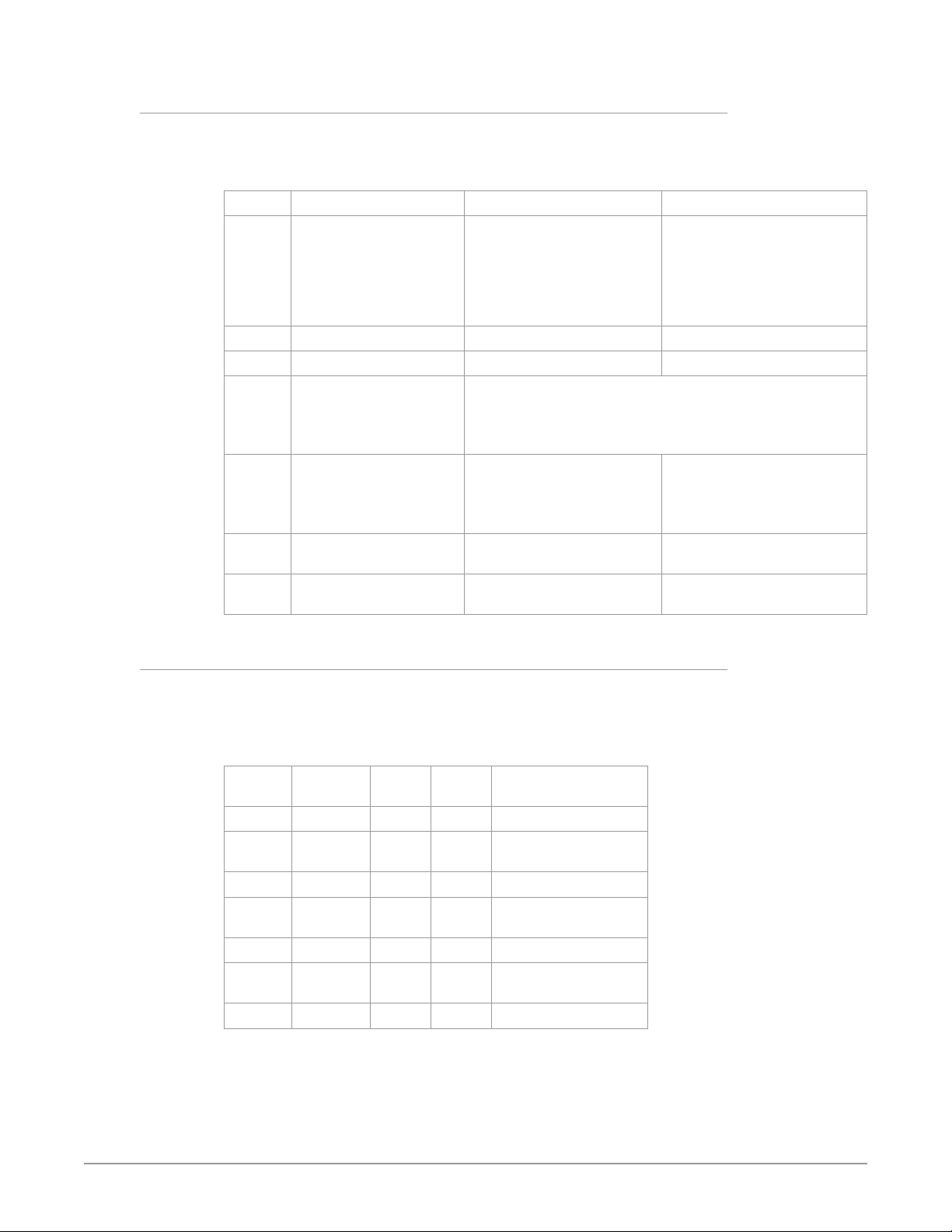
DIP Switch Settings
The functions of the DIP switches and what they control are described in the
following tables.
Table 1. DIP Switch Setting Descriptions
SWITCH FUNCTION DIP Set LEFT (default) DIP Set RIGHT
1 Control Selects LOCAL (DIP), and
2 HD/SD Selects HD output mode. Selects SD output mode.
3 1080/720 (HD mode only) Selects 1080 output. Selects 720 output.
4 & 5 Alternate HD formats. These two DIP switches (FMT0, FMT1) act together to select
6 3:2 Conversion (23.98/24
inputs only)
7 Up Conversion Sets upconversion to Sidebar
8 Down Conversion Sets downconversion to
Selects REMOTE (Mini-Cong),
blocks Mini-Cong control.
When in “Local” mode, the
remaining DIP switches will
support a subset of the user
controls.
alternate HD output formats. Zero (0) is Left position, one (1) is
Right position.
See Table 2 below for setting information.
3:2 conversion is OFF.
A 23.98/24 fps input results in
a 23.98/24 fps output.
(SIDEB).
Letterbox (LTRBX).
and disables DIP switches 2-8.
When in “Remote” mode, the
normal Mini-Cong nonvolatile registers (as last set),
control the unit.
3:2 conversion is ON.
A 23.98/24 fps input results in
either a 29.97/30 or 59.94/60
fps output.
Sets upconversion to Full
screen (FULL).
Sets downconversion to Full
screen (FULL).
DIP Switches 4 & 5 (FMT0, FMT1)
DIP switches 4 and 5 together select alternate HD formats. Switches 1 and 2 can
also affect the HD output format. In the table below an X indicates a “Don’t Care”
setting.
Table 2. Output Formats for DIP Switch 2,3, 4, & 5 Settings
SW2
HD/SD
Left Left Left Left 1080i 25/29.97/30
Left Left Left Right 1080pSF
Left Left Right Left 1080p 50/59.94/60
Left Left Right Right 1080p
Left Right X Left 720p 50/59.94/60
Left Right X Right 720p
Right X X X 525i/625i
SW3
1080/720
SW 4
FMT0
SW 5
FMT1
Output
23.98/24/25/29.97/30
23.98/24/25/29.97/30
23.98/24/25/29.97/30
UDC Mini-Converter v2.7r1 10 www.aja.com
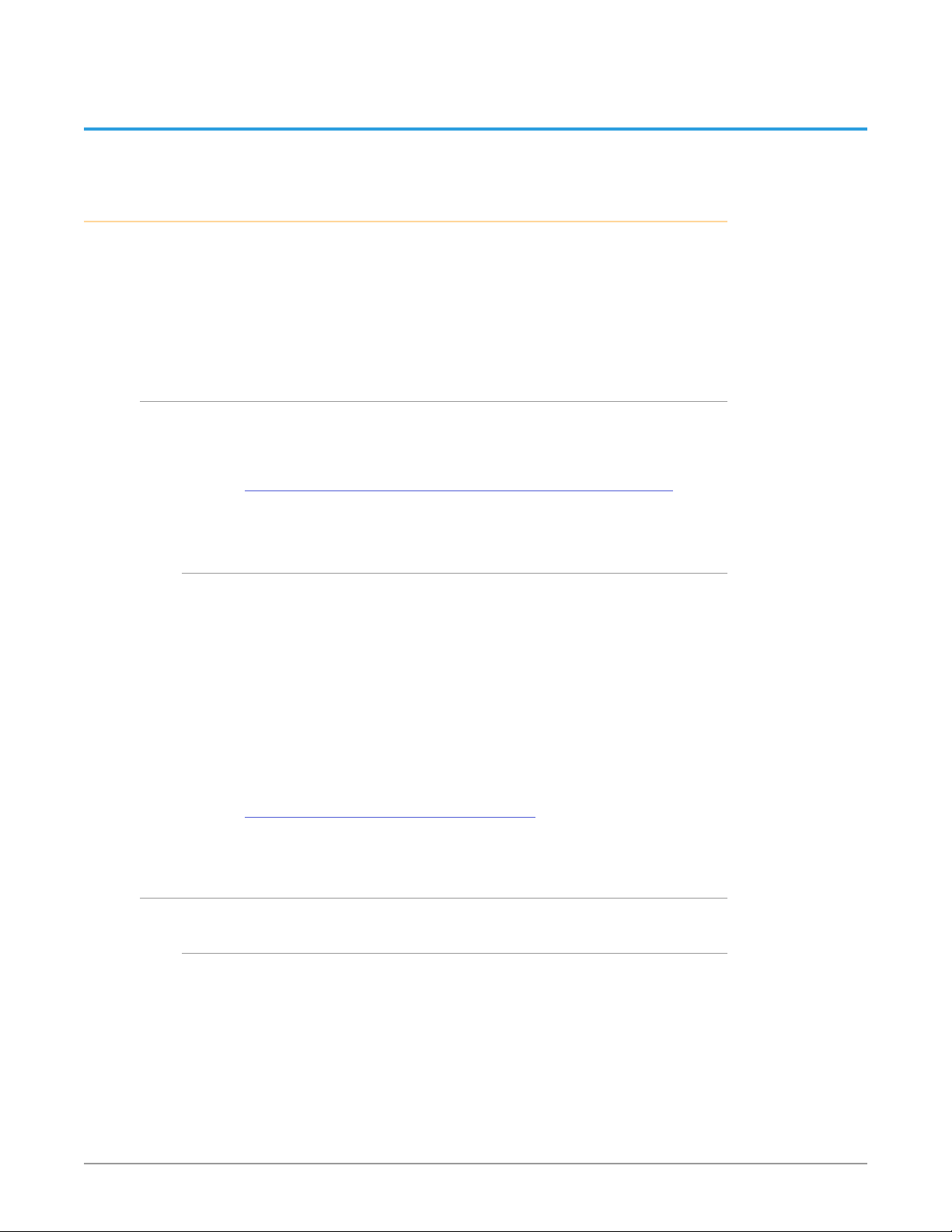
Chapter 2 – Operation
USB Control and Setup—Using AJA Mini-Config
Your AJA Mini-Converter can be used right out of the box for some applications
since it is designed to recognize inputs and perform standard actions
automatically by default. However, to use its full capability, you must use AJA’s
Mini-Config software application for PCs and Macs. This same application can be
used to update to new Mini-Converter software released by AJA.
NOTE: DIP switch 1 must be ON (Remote, Right) to permit Mini-Config control of the unit.
Acquiring Mini-Config
AJA’s Mini-Config application is available for download from the AJA website.
To download the latest Mini-Config package, which includes the Mini-Config
application, Mini-Converter firmware, and documentation, go to:
https://www.aja.com/products/mini-converters/mini-config-software
Select either the Windows or Mac icon to download the desired version.
Mini-Converter Documentation
Included with the Mini-Config package is a complete set of documentation for
all Mini-Converters supported by Mini-Config. A .PDF of the Installation and
Operation Guide for the currently connected Mini-Converter can be accessed from
the Mini-Config UI via the Help/Manual drop-down menu.
Documentation for all AJA Mini-Converters that use Mini-Config can also be
accessed directly in the Mini-Config download package Documentation folder,
and via the Documentation icon available on the Mac installer.
Documentation (and firmware) included with the Mini-Config application are the
versions available at the time of distribution. However, Mini-Converter software,
firmware and documentation are updated regularly, so newer versions may exist.
To download the latest documentation for an individual Mini-Converter, go to:
https://www.aja.com/category/mini-converters
and navigate to the Support web page of that Mini-Converter.
Installing Mini-Config
PC Installation
To install Mini-Config on a Windows PC:
1. Download the application from the AJA website (select the Windows icon
on the Mini-Cong Support web page).
2. Open the AJA_MiniCong.zip le
3. Double-click on the MiniInstaller.msi le.
4. A Setup Wizard will guide you through the installation.
UDC Mini-Converter v2.7r1 11 www.aja.com

Figure 7. Mini-Config PC Setup Wizard
5. Click Next to begin. Answer the questions in the subsequent dialogues.
When nished, an AJA Mini-Cong shortcut will be installed on the desktop,
and you will be able to locate the Mini-Cong application in the AJA folder
in the Programs listing.
NOTE: If the Mini-Config application already exists on the PC, a different Setup Wizard
appears.
Figure 8. Mini-Config Setup Wizard, Reinstallation
With this screen you can Repair (reinstall) or Remove (uninstall) Mini-Config on
the PC.
Mac Installation
To install the application on a Mac:
NOTE: Mac computers must be Intel-based (G5, G4 and earlier models will not work
with Mini-Config).
1. Download the application from the AJA website (select the Apple icon on
the Mini-Cong Support web page).
2. Open the AJA_MiniCong folder.
3. Double-click on the AJAMiniCong.dmg le.
UDC Mini-Converter v2.7r1 12 www.aja.com

4. Answer the prompt and a utility program will be launched.
Figure 9. Mini-Config Mac Installer
5. To complete the installation drag the MiniCong.app icon to the
Applications folder.
Running Mini-Config
Connect the Mini-Converter to the PC or Mac via the supplied USB cable. Connect
the external power supply (supplied) to the Mini-Converter.
PC Startup
To run Mini-Config on a PC, double-click on the AJA Mini-Config icon on your
desktop, or open the AJA folder in the program list and click on the AJA MiniConfig application located inside the Mini-Config folder.
Mac Startup
To run Mini-Config on a Mac, open the Applications folder and locate the AJA
Mini-Config application. Double-click the application to launch it.
Saving Setups
A File drop down menu on the Mini-Config application bar allows you to save the
current state of the Mini-Converter to a preset file for later recall.
UDC Mini-Converter v2.7r1 13 www.aja.com

Using this feature you can set up the converter for different applications, storing
each configuration (Save Preset As...) with a unique name for easy recall (Open
Preset...).
A Revert to Factory Settings menu item similarly allows you to change the
settings back to AJA’s factory defaults.
Operating Mini-Config
The Mini-Config application provides a graphic interface for viewing settings
and updating software. It consists of an information area at the top that shows
the available Mini-Converters attached to the computer via USB, with a graphical
rendering of the selected Mini-Converter showing all the connectors and their
current state.
Colored text next to the connectors indicates the signal type and what the MiniConverter is doing:
• Blue text indicates the values automatically selected
• Black text indicates values that you have manually selected
• Red text indicates the Mini-Converter is not detecting a signal, or cannot
operate with the current user settings.
NOTE: Even if no output device is detected, the SDI connector text still shows the signal it
is outputting.
NOTE: Configuration settings in red will change based on the attached output device as
well as input signals. For improved accuracy and reliability, you should configure
the Mini-Converter only when the target output device is attached and input
signals are supplied at the inputs.
Screens are virtually the same on both PC and Mac, with subtle differences that
reflect the general look of the platform environment.
UDC Mini-Converter v2.7r1 14 www.aja.com

Select a USB port and
an attached
Mini-Converter (name
in parentheses).
Each connector is
labeled with the
signals currently
detected or manually
selected.
Firmware Version
and Serial Number
Tabbed Screens
Figure 10. Example Mini-Config Screen
Status Message
Tabbed Screens
Selecting a Mini-Converter with the pulldown menu causes this application to
connect to the selected converter. The graphic of Mini-Converter and text below
it provides:
• Type of converter
• Firmware version
• Serial number of the unit.
A status field at the bottom of the screen shows if your application is connected
and communicating with the Mini-Converter.
When configuring the Mini-Converter, select it from the top pulldown, view the
current settings and change any values. Making a change communicates that
new value to the Mini-Converter’s non-volatile memory.
The Tabs delineate control screens with groups of controls for each type of task to
be performed.
The controls for the actual configuration parameters are specific to each MiniConverter type. When you Click on any of the tab buttons, the pane below
the tabs will change to match your tab selection. Any changes you make are
immediately applied and will be saved, overwriting previous settings.
UDC Mini-Converter v2.7r1 15 www.aja.com

Video Tab Screen
The Video Screen is where you can configure UDC video inputs and outputs.
Output Format
Determines the UDC output video format. These are the format choices:
• SD: The output video format will be 525i59.94 (for 23.98, 29.97, or 59.94 fps
video inputs) or 625i50 (for 25 or 50 fps video inputs).
• 720p: - The output video format will be 720p59.94 (for 23.98, 29.97, or 59.94 fps
video inputs), 720p60 (for 24, 30, or 60 fps video inputs), or 720p50 (for 25 or
50 fps video inputs).
• 1080i: The output video format will be 1080i59.94 (for 23.98, 29.97, or 59.94 fps
video inputs), 1080i60 (for 24, 30, or 60 fps video inputs), or 1080i50 (for 25 or
50 fps video inputs).
• 1080psf: The output video format will be 1080psf23.98 (for 23.98 fps video
inputs), 1080psf24 (for 24 fps video inputs), 1080psf25 (for 25 or 50 fps video
inputs), 1080psf29.97 (for 29.97 or 59.94 video inputs), or 1080psf30 (for 30 or
60 fps video inputs).
• 1080p (low): The output video format will be 1080p23.98 (for 23.98 fps video
inputs), 1080p24 (for 24 fps video inputs), 1080p25 (for 25 or 50 fps video
inputs), 1080p29.97 (for 29.97 or 59.94 video inputs), or 1080p30 (for 30 or 60
fps video inputs).
• 1080p (high): The output video format will be 1080p50 (for 25 or 50 fps video
inputs), 1080p59.94 (for 23.98, 29.97 or 59.94 video inputs), or 1080p60 (for 24,
30 or 60 fps video inputs).
NOTE: UDC converts 3G-A formats only. It does not input or output 3G-B.
UDC Mini-Converter v2.7r1 16 www.aja.com

Add 3:2 Pulldown
When the Add 3:2 Pull down box is checked, 23.98 fps and 24 fps video inputs
are converted to 29.97 fps and 30 fps, respectively, by adding 3:2 pull down
before conversion. Note that this selection is only used when the UDC module
is in Remote mode (DIP switch #1). In Local mode, 3:2 pull down addition is
determined by DIP switch #6.
Genlock
Determines the timing reference for the UDC video output. The selected
reference is displayed to the right of the Genlock pull-down. These are the
choices:
• Auto (default): Auto uses the reference input if present, or locks to the
SDI input if no reference is present or if the reference is present but is not
compatible.
• Lock to Input: Always locks to the SDI input.
• Lock to Reference: Always locks to the Reference input – if the supplied
reference is not compatible, reverts to Free Run.
• Free Run: Always operates in Free Run mode.
Up Convert
Determines the mode when converting from SD input video to an HD output
video format. This selection is only used when the UDC module is in Remote
mode (DIP switch #1). In Local mode, the up convert mode is determined by DIP
switch #7. These are the choices:
• 4x3 Pillar: Produces 4x3 image at center screen with black sidebars.
• 14x9 Pillar (default): Produces 14x9 image, zoomed slightly to ll a 14x9 image
with black sidebars.
• Full Screen: Produces anamorphic full screen display.
• LB to Full Image: Produces image zoomed to t the full screen (letterbox).
• Wide Zoom: Produces an image sized to t a 16x9 screen using a combination
of zoom and stretch. (This can introduce a small aspect ratio change.)
Down Convert
Determines the mode when converting from HD input video to an SD output
video format. Note that this selection is only used when the UDC module is in
Remote mode (DIP switch #1). In Local mode, the upconvert mode is determined
by DIP switch #8. These are the choices:
• Crop (default): Image is cropped to t new screen size.
• Anamorphic: HD image is converted to full-screen SD with a 16x9 aspect ratio
(anamorphic).
• 14x9: Image is reduced slightly with aspect ratio preserved. Black is added top
and bottom, and the left and right sides are cropped.
• Auto AFD: Automatically selects the best Downconvert mode based on the
input video's Active Format Description (AFD) code. If the input video is not
carrying an AFD VANC code, the Downconverter defaults to crop.
• Letterbox: Image is reduced with black top and bottom added to image area,
with the aspect ratio preserved.
UDC Mini-Converter v2.7r1 17 www.aja.com

Aspect Convert
Determines the mode when converting from SD input video to an SD output
video format. There is no DIP switch equivalent for this control. The setting
is saved in nonvolatile memory in the module and used for all subsequent
operation. These are the choices:
• O (default): The input image is copied to the output with no scaling.
• Letterbox: The input frame is scaled vertically to a 16x9 "letterboxed" size
(anamorphic to letterbox conversion).
• H Crop: The input frame is scaled horizontally to 16x9, then center-cropped
(anamorphic to center crop conversion).
• Pillarbox: The input frame is scaled horizontally to make a pillarbox output
(4x3 to anamorphic conversion).
• V Crop: The input frame is scaled vertically to make a vertically cropped
output (letterbox to anamorphic conversion).
• 14x9: The input frame is scaled horizontally and vertically as a compromise
between H Crop and Letterbox (anamorphic to 14x9 conversion).
Loss of Input
Determines what action is taken when input video is lost. These are the choices:
• Black (default): The output goes to black.
• Freeze: The output freezes on the last good frame.
HDMI Tab Screen
Provides user selection of the HDMI output modes. There is no DIP switch
equivalent for these controls. The setting is saved in nonvolatile memory in the
module and used for all subsequent operation.
NOTE: The HDMI video output always mirrors the SDI video output, both in content and
output format selection. Click on the Output tab to view and make changes to
the UDC output settings.
UDC Mini-Converter v2.7r1 18 www.aja.com

NOTE: When the output format is set to 1080psf23.98 or 1080psf24 the HDMI output is
disabled since HDMI does not have a corresponding supported format.
Protocol
Selects whether the HDMI output uses DVI or HDMI protocols for sending video
to the destination device. These are the choices:
• Auto: UDC automatically selects the output protocol based on getting the
attached HDMI device's EDID information. This is the recommended setting.
The selected protocol is shown to the right of the popup control.
• HDMI: UDC uses HDMI protocols regardless of the attached device's EDID.
• DVI: UDC uses DVI protocols regardless of the attached device's EDID. Because
DVI protocols do not support audio or HDMI InfoFrame ancillary data, select
this mode only if you know that the attached device requires it.
Color Space
Selects the HDMI output color space and depth. These are the choices:
• Auto: UDC automatically selects the mode based on getting the attached
HDMI device's EDID information. This is the recommended setting. The
selected mode is shown to the right of the pull-down control.
• RGB 8Bit: UDC uses 8-bit RGB mode regardless of the attached device's EDID.
• RGB 10Bit: UDC uses 10-bit RGB mode regardless of the attached device's
EDID.
• YCbCr 10Bit: UDC uses 10-bit YCbCr mode regardless of the attached device's
EDID.
RGB Range
Selects the HDMI video levels when the Color Space is RGB 8Bit or RGB 10Bit.
• Auto: The UDC automatically selects the mode based on getting the attached
HDMI device's EDID information. This is the recommended setting. The
selected mode is shown to the right of the popup control.
• SMPTE: The UDC scales the output video level to 8-bit range 16 - 235 (10-bit 64
- 940) regardless of the attached device's EDID.
• Full Range: The UDC scales the output video level to 8-bit range 0 - 255 (10-bit
0 - 1023) regardless of the attached device's EDID.
UDC Mini-Converter v2.7r1 19 www.aja.com

Audio Tab Screen
The Audio Screen is where you can configure UDC HDMI and analog (RCA-style)
audio output channels. Pull down menu settings are described following the
screen graphic. There is no DIP switch equivalent for these controls. The setting
is saved in nonvolatile memory in the module and used for all subsequent
operation.
NOTE: The SDI embedded output audio is a channel-for-channel copy of the input SDI
embedded audio. There are no user controls.
HDMI Audio
Selects how many SDI channels are passed to the HDMI connector and which
channel pairs are selected. These are the choices:
• Auto: The UDC automatically selects the audio output conguration based
on communicating with the attached HDMI device. The resulting mode is
displayed to the right of the popup control.
• 2 Channel: Outputs a pair of channels from the SDI stream to two channels
on the HDMI output connector. The selected audio pair is determined by the
Analog Audio setting (below).
• 8 Channel: Outputs SDI channels 1 through 8 to the HDMI output connector.
Analog Audio
Selects the channel pair that will be output to the Analog RCA connectors (L/R)
and the HDMI audio output (when HDMI Audio is in 2-channel mode). These are
the choices:
• Channel 1+2, Channel 3+4, Channel 5+6, Channel 7+8, Channel 9+10,
Channel11+12, Channel 13+14, Channel 15+16
UDC Mini-Converter v2.7r1 20 www.aja.com

Update Tab Screen
Use this Update tab screen to view the software version currently installed on the
converter or install new software.
NOTE: When discussing Mini-Converters, “Firmware” is software that will be stored in
the Mini-Converter’s non-volatile memory and used when it is powered up. This
is something different than the Mini-Config application software. The version
numbers shown in the Update screen refer only to the firmware.
Installed
This field shows the version of the firmware currently installed inside the MiniConverter.
Desired
This field shows the version of firmware embedded in the Mini-Config application
which you can install into the Mini-Converter by clicking the Update button.
Update
This button initiates a software update operation loading the “Desired” version of
firmware into the Mini-Converter’s non-volatile memory.
Progress
This indicator bar shows the progress of firmware installation.
See "Acquiring Mini-Config" on page 11 and "Installing Mini-Config" on page 11
for more information.
UDC Mini-Converter v2.7r1 21 www.aja.com

Info Tab Screen
This screen provides basic information about the Mini-Converter. This information
is mostly useful when calling AJA Support for service or technical support.
Name
This field allows you to give your Mini-Converter a name. This can be useful if you
have several Mini-Converters attached to a Mac/PC via USB so you can distinguish
between them easily (especially if they’re the same model).
Type
This is the factory set model name of the Mini-Converter.
Assembly
This is the factory assembly number.
Serial Number
This is the factory set unique serial number of your Mini-Converter. If you ever call
AJA Support for service, you may be asked for this number.
UDC Mini-Converter v2.7r1 22 www.aja.com

Appendix A – Specifications
UDC Tech Specs
Video Formats
• (2K) 2048 x 1080p
• (2K) 2048 x 1080PsF
• (HD) 1920 x 1080p
• (HD) 1920 x 1080PsF
• (HD) 1920 x 1080i
• (HD) 1280 x 720p
• (SD) 720 x 625i
• (SD) 720 x 576i
• (SD) 720 x 480i
Video Input Digital
• 1x 3G-SDI BNC, SMPTE-259/292/372/424
• (2K) 2048 x 1080p 23.98, 24, 25, 29.97, 30, 50, 59.94, 60
• (2K) 2048 x 1080PsF 23.98, 24, 25, 29.97, 30
• (HD) 1920 x 1080p 23.98, 24, 25, 29.97, 30, 50, 59.94, 60
• (HD) 1920 x 1080PsF 23.98, 24, 25, 29.97, 30
• (HD) 1920 x 1080i 50, 59.94, 60
• (HD) 1280 x 720p 50, 59.94, 60
• (SD) 720x576i 50, 59.94, 60
Video Output Digital
• 1x 3G-SDI BNC, SMPTE-259/292/372/424
• (HD) 1080p 23.98 (for 23.98 video inputs)
• (HD) 1080p 24 (for 24 video inputs)
• (HD) 1080p 25 (for 50 video inputs)
• (HD) 1080p 29.97 (for 59.94 video inputs)
• (HD) 1080p 30 (for 60 video inputs)
• (HD) 1080p 50 (for 50 video inputs)
• (HD) 1080p 59.94 (for 23.98, 59.94 video inputs)
• (HD) 1080p 60 (for 24, 30 or 60 video inputs)
• (HD) 1080PsF 23.98 (for 23.98 video inputs)
• (HD) 1080PsF 24 (for 24 video inputs)
• (HD) 1080PsF 25 (for 50 video inputs)
• (HD) 1080PsF 29.97 (for 59.94 video inputs)
• (HD) 1080Psf 30 (for 30 or 60 video inputs)
• (HD) 1080i 59.94 (for 23.98, or 59.94 video inputs)
• (HD) 1080i 60 (for 24, 30, or 60 video inputs)
• (HD) 1080i 50 (for 25 or 50 video inputs)
• (HD) 720p 50 (for 50 video inputs)
• (HD) 720p 59.94 (for 23.98, 59.94 video inputs)
• (HD) 720p 60 (for 24, 30, or 60 video inputs)
• (SD) 625i 50 (for 25 or 50 fps video inputs).
• (SD) 525i 59.94 (for 23.98 or 59.94 video inputs)
UDC Mini-Converter v2.7r1 23 www.aja.com

Reference Input
• Color Black
• Tri-Level sync
HDMI Output
• 10-bit HDMI v1.4a
Audio I/O
• 16-Channel embedded SDI audio input
• 16-Channel embedded SDI audio output
• 8-Channel HDMI audio output
• 2x RCA style analog outputs at -10 dBu (nominal)
HDCP
• The UDC does not encode the HDMI output with HDCP encryption. By
User Controls
• USB port used with supplied cable and Mini-Cong software application to
denition, HD-SDI inputs to the UDC are unencrypted. The HDMI specication
requires HDMI monitors to support unencrypted inputs.
congure device via PC or Mac
Size (w x d x h)
• 5.8" x 3.1" x 1.0" (147.32 x 78.74 x 25.4 mm)
Power
• +5VDC Regulated, 3 Watts, Power Supply Required (included with purchase)
Environment
• Safe Operating Temperature Range: 0 to 40 C (32 to 104 F)
• Safe Storage Temperature (Power OFF): -40 to 60 C (-40 to 140 F)
• Operating Relative Humidity: 10-90% noncondensing
• Operating Altitude: <3,000 meters (<10,000 feet)
UDC Mini-Converter v2.7r1 24 www.aja.com

Appendix B – Safety and Compliance
Federal Communications Commission (FCC) Compliance Notices
Class A Interference Statement
This equipment has been tested and found to comply with the limits for a Class
A digital device, pursuant to Part 15, Subpart B of the FCC Rules. These limits
are designed to provide reasonable protection against harmful interference
in a residential installation. This equipment generates, uses, and can radiate
radio frequency energy and, if not installed and used in accordance with the
instructions, may cause harmful interference to radio communications. However,
there is no guarantee that interference will not occur in a particular installation. If
this equipment does cause harmful interference to radio or television reception,
which can be determined by turning the equipment off and on, the user is
encouraged to try to correct the interference by one or more of the following
measures:
• Reorient or relocate the receiving antenna.
• Increase the separation between the equipment and receiver.
• Connect the equipment into an outlet on a circuit dierent from that to which
the receiver is connected.
• Consult the dealer or an experienced radio/TV technician for help.
FCC Caution
This device complies with Part 15 of the FCC Rules. Operation is subject to the
following two conditions: (1) This device may not cause harmful interference, and
(2) this device must accept any interference received, including interference that
may cause undesired operation.
Canadian ICES Statement
Canadian Department of Communications Radio Interference Regulations
This digital apparatus does not exceed the Class A limits for radio-noise emissions
from a digital apparatus as set out in the Radio Interference Regulations of
the Canadian Department of Communications. This Class A digital apparatus
complies with Canadian ICES-003.
Règlement sur le brouillage radioélectrique du ministère des Communications
Cet appareil numérique respecte les limites de bruits radioélectriques visant les
appareils numériques de classe A prescrites dans le Règlement sur le brouillage
radioélectrique du ministère des Communications du Canada. Cet appareil
numérique de la Classe A est conforme à la norme NMB-003 du Canada.
European Union and European Free Trade Association (EFTA)
Regulatory Compliance
This equipment may be operated in the countries that comprise the member
countries of the European Union and the European Free Trade Association. These
countries, listed in the following paragraph, are referred to as The European
Community throughout this document:
AUSTRIA, BELGIUM, BULGARIA, CYPRUS, CZECH REPUBLIC, DENMARK, ESTONIA,
FINLAND, FRANCE, GERMANY, GREECE, HUNGARY, IRELAND, ITALY, LATVIA,
LITHUANIA, LUXEMBOURG, MALTA, NETHERLANDS, POLAND, PORTUGAL,
ROMANIA, SLOVAKIA, SLOVENIA, SPAIN, SWEDEN, UNITED KINGDOM, ICELAND,
LICHTENSTEIN, NORWAY, SWITZERLAND
UDC Mini-Converter v2.7r1 25 www.aja.com

Declaration of Conformity
Marking by this symbol indicates compliance with the Essential Requirements of
the EMC Directive of the European Union 2014/30/EU.
This equipment meets the following conformance standards:
Safety
EN 60065: 2014 (T-Mark License)
IEC 60065: 2014 (CB Scheme Report/Certificate)
Additional licenses issued for specific countries available on request.
Emissions
EN 55032: 2012, CISPR 32: 2015,
EN 61000-3-2: 2014, EN 61000-3-3: 2013
Immunity
EN 55103-2: 2009
EN 61000-4-2: 2009, EN 61000-4-3: 2006 + A1: 2008 + A2: 2010,
EN 61000-4-4: 2004 + A1: 2010, EN 61000-4-5: 2006, EN 61000-4-6: 2009,
En 61000-4-11: 2004
Environments: E2, E3 and E4
The product is also licensed for additional country specific standards as required
for the International Marketplace.
Warning! This is a Class A product. In a domestic environment, this product
may cause radio interference, in which case, the user may be required to take
appropriate measures.
Achtung! Dieses ist ein Gerät der Funkstörgrenzwertklasse A. In Wohnbereichen
können bei Betrieb dieses Gerätes Rundfunkstörungen auftreten, in welchen
Fällen der Benutzer für entsprechende Gegenmaßnahmen verantwortlich ist.
Attention! Ceci est un produit de Classe A. Dans un environnement domestique,
ce produit risque de créer des interférences radioélectriques, il appartiendra
alors à l?utilisateur de prendre les mesures spéciques appropriées..
Recycling Notice
This symbol on the product or its packaging indicates that this product
must not be disposed of with your other household waste. Instead, it is your
responsibility to dispose of your waste equipment by handing it over to a
designated collection point for the recycling of waste electrical and electronic
equipment. The separate collection and recycling of your waste equipment
at the time of disposal will help conserve natural resources and ensure that
it is recycled in a manner that protects human health and the environment.
For more information about where you can drop o your waste for recycling,
please contact your local authority, or where you purchased your product.
UDC Mini-Converter v2.7r1 26 www.aja.com

Korea KCC Compliance Statement
A급기기
(업무용 방송통신기자재)
Class A
(Broadcasting Communication
Equipment for Office Use)
Taiwan Compliance Statement
This is a Class A product based on the standard of the Bureau of Standards,
Metrology and Inspection (BSMI) CNS 13438, Class A. In a domestic environment
this product may cause radio interference in which case the user may be required
to take adequate measures.
Japan Compliance Statement
이 기기는 업무용(A급) 전자파적합기기로서 판매자또는 사용자는
이점을주의하시기 바라며, 가정외의 지역에서사용하는것을
목적으로 합니다.
As an electromagnetic wave equipment for office use (Class A),
this equipment is intended to use in other than home area.
Sellers or users need to take note of this.
This is a Class A product based on the standard of the VCCI Council
(VCCI-32:2016). If this equipment is used in a domestic environment, radio
interference may occur, in which case, the user may be required to take corrective
actions.
Translated Warning and Caution Messages
The following caution statements, warning conventions, and warning messages
apply to this product and manual.
UDC Mini-Converter v2.7r1 27 www.aja.com

Before Operation Please Read These Instructions
Warning! Read and follow all warning notices and instructions marked on the
product or included in the documentation.
Avertissement! Lisez et conformez-vous à tous les avis et instructions
d'avertissement indiqués sur le produit ou dans la documentation.
Warnung! Lesen und befolgen Sie die Warnhinweise und Anweisungen, die auf
dem Produkt angebracht oder in der Dokumentation enthalten sind.
¡Advertencia! Lea y siga todas las instrucciones y advertencias marcadas en el
producto o incluidas en la documentación.
Aviso! Leia e siga todos os avisos e instruções assinalados no produto ou incluídos
na documentação.
Avviso! Leggere e seguire tutti gli avvisi e le istruzioni presenti sul prodotto o
inclusi nella documentazione.
Warning! Do not use this device near water and clean only with a dry cloth.
Avertissement! N'utilisez pas cet appareil près de l'eau et nettoyez-le seulement
avec un tissu sec.
Warnung! Das Gerät nicht in der Nähe von Wasser verwenden und nur mit einem
trockenen Tuch säubern.
¡Advertencia! No utilice este dispositivo cerca del agua y límpielo solamente con
un paño seco.
Aviso! Não utilize este dispositivo perto da água e limpe-o somente com um pano
seco.
Avviso! Non utilizzare questo dispositivo vicino all'acqua e pulirlo soltanto con un
panno asciutto.
Warning! Do not block any ventilation openings. Install in accordance with the
manufacturer's instructions.
Avertissement! Ne bloquez aucune ouverture de ventilation. Suivez les
instructions du fabricant lors de l'installation.
Warnung! Die Lüftungsönungen dürfen nicht blockiert werden. Nur gemäß den
Anweisungen des Herstellers installieren.
¡Advertencia! No bloquee ninguna de las aberturas de la ventilación. Instale de
acuerdo con las instrucciones del fabricante.
Aviso! Não obstrua nenhuma das aberturas de ventilação. Instale de acordo com as
instruções do fabricante.
Avviso! Non ostruire le aperture di ventilazione. Installare in conformità con le
istruzioni del fornitore.
Warning! Do not install near any heat sources such as radiators, heat registers,
stoves, or other apparatus (including ampliers) that produce heat.
Avertissement! N'installez pas l'appareil près d'une source de chaleur telle que des
radiateurs, des bouches d'air de chauage, des fourneaux ou d'autres appareils
(amplicateurs compris) qui produisent de la chaleur.
Warnung! Nicht in der Nähe von Wärmequellen wie Heizkörpern, Heizregistern,
Öfen oder anderen Wärme erzeugenden Geräten (einschließlich Verstärkern)
aufstellen.
¡Advertencia! No instale cerca de fuentes de calor tales como radiadores, registros
de calor, estufas u otros aparatos (incluidos amplicadores) que generan calor.
Aviso! Não instale perto de nenhuma fonte de calor tal como radiadores, saídas de
calor, fogões ou outros aparelhos (incluindo amplicadores) que produzam calor.
Avviso! Non installare vicino a fonti di calore come termosifoni, diusori di aria
calda, stufe o altri apparecchi (amplicatori compresi) che emettono calore
UDC Mini-Converter v2.7r1 28 www.aja.com

Warning! Do not defeat the safety purpose of the polarized or grounding-
type plug. A polarized plug has two blades with one wider than the other. A
grounding type plug has two blades and a third grounding prong. The wide
blade or the third prong are provided for your safety. If the provided plug does
not t into your outlet, consult an electrician for replacement of the obsolete
outlet.
Avertissement! La sécurité de la prise polarisée ou de la prise de type mise à la
terre ne doit en aucun cas être empêchée de fonctionner. Une prise polarisée
a deux broches, l'une étant plus large que l'autre. Une prise de type mise à la
terre a deux broches et une troisième broche pour la mise à la terre. La broche
large ou la troisième broche sont fournies pour votre sécurité. Si la prise
fournie ne s'insère pas dans votre prise femelle, consultez un électricien pour le
remplacement de la prise femelle obsolète.
Warnung! Der Sicherheitszweck des gepolten bzw. Schukosteckers ist zu
berücksichtigen. Ein gepolter Stecker verfügt über zwei Pole, von denen einer
breiter als der andere ist. Ein Schukostecker verfügt neben den zwei Polen noch
über einen dritten Pol zur Erdung. Der breite Pol bzw. der Erdungspol dienen der
Sicherheit. Wenn der zur Verfügung gestellte Stecker nicht in Ihren Anschluss
passt, konsultieren Sie einen Elektriker, um den veralteten Anschluss zu ersetzen.
¡Advertencia! No eche por tierra la nalidad del tipo de enchufe polarizado con
conexión a tierra. Un enchufe polarizado tiene dos espigas, una más ancha
que la otra. Un enchufe con conexión a tierra tiene dos espigas iguales y una
tercera espiga que sirve para la conexión a tierra. La expiga ancha, o la tercera
espiga, sirven para su seguridad. Si el enchufe suministrado no encaja en el
tomacorriente, consulte con un electricista para reemplazar el tomacorriente
obsoleto.
Aviso! Não anule a nalidade da segurança da cha polarizada ou do tipo ligação
terra. Uma cha polarizada tem duas lâminas sendo uma mais larga do que
a outra. Uma cha do tipo de ligação à terra tem duas lâminas e um terceiro
terminal de ligação à terra. A lâmina larga ou o terceiro terminal são fornecidos
para sua segurança. Se a cha fornecida não couber na sua tomada, consulte um
electricista para a substituição da tomada obsoleta.
Avviso! Non compromettere la sicurezza della spina polarizzata o con messa a
terra. Una spina polarizzata ha due spinotti, di cui uno più largo. Una spina con
messa a terra ha due spinotti e un terzo polo per la messa a terra. Lo spinotto
largo o il terzo polo sono forniti per motivi di sicurezza. Se la spina fornita non
si inserisce nella presa di corrente, contattare un elettricista per la sostituzione
della presa obsoleta.
Warning! Since the Mains plug is used as the disconnection for the device, it must
remain readily accessible and operable.
Avertissement! Puisque la prise principale est utilisée pour débrancher l'appareil,
elle doit rester aisément accessible et fonctionnelle.
Warnung! Da der Netzstecker als Trennvorrichtung dient, muss er stets zugänglich
und funktionsfähig sein.
¡Advertencia! Puesto que el enchufe de la red eléctrica se utiliza como dispositivo
de desconexión, debe seguir siendo fácilmente accesible y operable.
Aviso! Dado que a cha principal é utilizada como a desconexão para o dispositivo,
esta deve manter-se prontamente acessível e funcional.
Avviso! Poiché il cavo di alimentazione viene usato come dispositivo di
sconnessione, deve rimane prontamente accessibile e operabile.
UDC Mini-Converter v2.7r1 29 www.aja.com

Warning! Protect the power cord from being walked on or pinched particularly at
plugs, convenience receptacles, and the point where they exit from the device.
Avertissement! Protégez le cordon d'alimentation pour que l'on ne marche
pas dessus ou qu'on le pince, en particulier au niveau des prises mâles, des
réceptacles de convenance, et à l'endroit où il sort de l'appareil.
Warnung! Vermeiden Sie, dass auf das Netzkabel getreten oder das Kabel geknickt
wird, insbesondere an den Steckern, den Steckdosen und am Kabelausgang am
Gerät.
¡Advertencia! Proteja el cable de energía para que no se le pise ni apriete, en
especial cerca del enchufe, los receptáculos de conveniencia y el punto del que
salen del equipo.
Aviso! Proteja o cabo de alimentação de ser pisado ou de ser comprimido
particularmente nas chas, em tomadas de parede de conveniência e no ponto
de onde sai do dispositivo.
Avviso! Proteggere il cavo di alimentazione in modo che nessuno ci cammini sopra
e che non venga schiacciato soprattutto in corrispondenza delle spine e del
punto in cui esce dal dispositivo.
Warning! Unplug this device during lightning storms or when unused for long
periods of time.
Avertissement! Débranchez cet appareil pendant les orages avec éclairsou s'il est
inutilisé pendant de longues périodes.
Warnung! Das Gerät ist bei Gewitterstürmen oder wenn es über lange Zeiträume
ungenutzt bleibt vom Netz zu trennen.
¡Advertencia! Desenchufe este dispositivo durante tormentas eléctricas o cuando
no se lo utilice por largos periodos del tiempo.
Aviso! Desconecte este dispositivo da tomada durante trovoadas ou quando não é
utilizado durante longos períodos de tempo.
Avviso! Utilizzare soltanto i collegamenti e gli accessori specicati e/o venduti dal
produttore, quali il treppiedi e l'esoscheletro.
UDC Mini-Converter v2.7r1 30 www.aja.com

Warning! Refer all servicing to qualied service personnel. Servicing is required
when the device has been damaged in any way, such as power-supply cord or
plug is damaged, liquid has been spilled or objects have fallen into the device,
the device has been exposed to rain or moisture, does not operate normally, or
has been dropped.
Avertissement! Référez-vous au personnel de service qualié pour tout entretien.
L'entretien est exigé quand l'appareil a été endommagé de quelque manière
que ce soit, par exemple lorsque le cordon d'alimentation ou la prise sont
endommagés, que du liquide a été versé ou des objets sont tombés dans
l'appareil, que l'appareil a été exposé à la pluie ou à l'humidité, ne fonctionne pas
normalement ou est tombé.
Warnung! Das Gerät sollte nur von qualizierten Fachkräften gewartet werden.
Eine Wartung ist fällig, wenn das Gerät in irgendeiner Weise beschädigt wurde,
wie bei beschädigtem Netzkabel oder Netzstecker, falls Flüssigkeiten oder
Objekte in das Gerät gelangen, das Gerät Regen oder Feuchtigkeit ausgesetzt
wurde, nicht ordnungsgemäß funktioniert oder fallen gelassen wurde.
¡Advertencia! Consulte al personal calicado por cuestiones de reparación. El
servicio de reparación se requiere cuando el dispositivo ha recibido cualquier
tipo de daño, por ejemplo cable o espigas dañadas, se ha derramado líquido o
se han caído objetos dentro del dispositivo, el dispositivo ha sido expuesto a la
lluvia o humedad, o no funciona de modo normal, o se ha caído.
Aviso! Remeta todos os serviços de manutenção para o pessoal de assistência
qualicado. A prestação de serviços de manutenção é exigida quando o
dispositivo foi danicado mediante qualquer forma, como um cabo de
alimentação ou cha que se encontra danicado/a, quando foi derramado
líquido ou caíram objectos sobre o dispositivo, quando o dispositivo foi exposto
à chuva ou à humidade, quando não funciona normalmente ou quando foi
deixado cair.
Avviso! Fare riferimento al personale qualicato per tutti gli interventi di assistenza.
L'assistenza è necessaria quando il dispositivo è stato danneggiato in qualche
modo, ad esempio se il cavo di alimentazione o la spina sono danneggiati, è
stato rovesciato del liquido è stato rovesciato o qualche oggetto è caduto nel
dispositivo, il dispositivo è stato esposto a pioggia o umidità, non funziona
correttamente o è caduto
Warning! Do not open the chassis. There are no user-serviceable parts inside.
Opening the chassis will void the warranty unless performed by an AJA service
center or licensed facility.
Avertissement! Ne pas ouvrir le châssis. Aucun élément à l’intérieur du châssis
ne peut être réparé par l’utilisateur. La garantie sera annulée si le châssis est
ouvert par toute autre personne qu’un technicien d’un centre de service ou d’un
établissement agréé AJA.
Warnung! Önen Sie das Gehäuse nicht. Keine der Geräteteile können vom
Benutzer gewartet werden. Durch das Önen des Gehäuses wird die Garantie
hinfällig, es sei denn, solche Wartungsarbeiten werden in einem AJA-ServiceCenter oder einem lizenzierten Betrieb vorgenommen.
¡Advertencia! No abra el chasis. El interior no contiene piezas reparables por el
usuario. El abrir el chasis anulará la garantía a menos que se lo haga en un centro
de servicio AJA o en un local autorizado.
Advertência! Não abra o chassi. Não há internamente nenhuma peça que permita
manutenção pelo usuário. Abrir o chassi anula a garantia, a menos que a abertura
seja realizada por uma central de serviços da AJA ou por um local autorizado.
Avvertenza! Non aprire lo chassis. All’interno non ci sono parti riparabili
dall’utente. L’apertura dello chassis invaliderà la garanzia se non viene eettuata
da un centro uciale o autorizzato AJA.
UDC Mini-Converter v2.7r1 31 www.aja.com

Warning! Disconnect the external AC power supply line cord(s) from the mains
power before moving the unit.
Avertissement! Retirez le ou les cordons d’alimentation en CA de la source
d’alimentation principale lorsque vous déplacez l’appareil.
Warnung! Trennen Sie die Wechselstrom-Versorgungskabel vom Netzstrom, bevor
Sie das Gerät verschieben.
¡Advertencia! Cuando mueva la unidad desenchufe de la red eléctrica el/los
cable(s) de la fuente de alimentación CA tipo brick.
Advertência! Remova os cabos CA de alimentação brick da rede elétrica ao mover
a unidade.
Avvertenza! Scollegare il cavo dell’alimentatore quando si sposta l’unità.
Warning! Only use attachments and accessories specied and/or sold by the
manufacturer.
Avertissement! Utilisez seulement les attaches et accessoires spéciés et/ou
vendus par le fabricant.
Warnung! Verwenden Sie nur Zusatzgeräte und Zubehör angegeben und / oder
verkauft wurde durch den Hersteller.
¡Advertencia! Utilice solamente los accesorios y conexiones especicados y/o
vendidos por el fabricante.
Aviso! Utilize apenas equipamentos/acessórios especicados e/ou vendidos pelo
fabricante.
Avviso! Utilizzare soltanto i collegamenti e gli accessori specicati e/o venduti dal
produttore.
UDC Mini-Converter v2.7r1 32 www.aja.com

Warranty and Liability Information
AJA VIDEO SYSTEMS, INC.
Limited Warranty on Hardware
AJA Video Systems, Inc. (AJA Video) warrants that the hardware product, not
including storage modules or software components, will be free from defects in
materials and workmanship for a period of five (5) years from the date of purchase.
AJA Video warrants that the storage modules provided as part of the hardware
product will be free from defects in materials and workmanship for a period of one
year from the date of purchase. AJA Video provides a separate software warranty as
part of the license agreement applicable to software components.
If a hardware product or storage module (hereafter, a “product”) proves to be
defective during the applicable warranty period, AJA Video, at its option, will either
repair the defective product without charge for parts and labor, or will provide a
replacement in exchange for the defective product.
To obtain service under this warranty, the Customer must notify AJA Video of the
defect before expiration of the warranty period and make suitable arrangements for
the performance of service by contacting AJA Video support through the channels
set forth on the support contacts web page at http://www.aja.com/support. Except
as stated, the Customer shall bear all shipping, packing, insurance and other costs,
excluding parts and labor, to effectuate repair. Customer shall pack and ship the
defective product to a service center designated by AJA Video, with shipping charges
prepaid. AJA Video shall pay to return the product to Customer but only if to a
location within the country in which the AJA Video service center is located.
This warranty shall not apply to any defect, failure or damage caused by negligent,
inadequate or improper use, handling or maintenance. Without limiting the
foregoing, AJA Video shall not be obligated to furnish service under this warranty
or repair any damage or malfunction a) resulting from attempts by personnel other
than AJA Video representatives to install, repair or service the product, b) resulting
from improper use or connection to incompatible equipment, c) caused by the use
of non-AJA Video parts or supplies, d) if the product has been modified or integrated
with other products when the effect of such a modification or integration increases
the time or difficulty of servicing the product, or e) resulting from being dropped
or otherwise subjected to undue force, exposure to moisture or other corrosive or
conductive substances, exposure to strong magnetic fields, use with improperly
regulated power supplies, exposure to electric shock, use in temperatures outside the
specified operating range, or otherwise failing to treat the product in accordance with
the standard of care appropriate to sensitive and delicate electronic equipment.
EXCEPT AS STATED ABOVE, AJA VIDEO AND ITS VENDORS DISCLAIM IN THEIR
ENTIRETY ALL OTHER WARRANTIES, EXPRESS OR IMPLIED, INCLUDING WITHOUT
LIMITATION ALL WARRANTIES OF MERCHANTABILITY OR FITNESS FOR A PARTICULAR
PURPOSE. AJA VIDEO’S RESPONSIBILITY TO REPAIR OR REPLACE TIMELY REPORTED
DEFECTIVE PRODUCTS IS THE WHOLE AND EXCLUSIVE REMEDY CUSTOMER IS
PROVIDED WITH RESPECT TO HARDWARE PRODUCTS AND THEIR STORAGE MODULES.
SOME JURISDICTIONS DO NOT ALLOW THE EXCLUSION OF IMPLIED WARRANTIES OR
LIMITATIONS ON APPLICABLE STATUTORY RIGHTS OF A CONSUMER, SO SOME OR ALL
OF THE TERMS OF THIS PARAGRAPH MAY NOT APPLY TO YOU.
THE PRODUCT IS NOT INTENDED, STATED, OR WARRANTED TO OPERATE
UNINTERRUPTED OR ERROR-FREE. YOU UNDERSTAND AND ACKNOWLEDGE THAT THE
PRODUCT IS NOT INTENDED TO BE USED AS THE SOLE OR PRIMARY DATA SOURCE OR
TARGET FOR CRITICAL DATA, AND THAT IT IS YOUR RESPONSIBILITY TO IMPLEMENT
REDUNDANT CAPTURE AND BACKUP SYSTEMS AS APPROPRIATE.
UDC Mini-Converter v2.7r1 33 www.aja.com

Limitation of Liability
Under no circumstances shall AJA video BE LIABLE IN ANY WAY FOR ANY LOST,
CORRUPTED OR DESTROYED DATA, FOOTAGE OR WORK, OR FOR ANY OTHER
INDIRECT, SPECIAL, INCIDENTAL OR CONSEQUENTIAL DAMAGES OR LOST PROFITS,
OR FOR ANY THIRD PARTY CLAIM, IN CONNECTION WITH THE PRODUCT, WHETHER
RESULTING FROM DEFECTS IN THE PRODUCT, SOFTWARE OR HARDWARE FAILURE,
OR ANY OTHER CAUSE WHATSOEVER, EVEN IF AJA VIDEO HAS BEEN ADVISED OF THE
POSSIBILITY OF SUCH DAMAGES. AJA VIDEO’S LIABILITY IN CONNECTION WITH THE
PRODUCT SHALL UNDER NO CIRCUMSTANCES EXCEED THE PURCHASE PRICE PAID
FOR THE PRODUCT. The foregoing limitations apply even if any remedy set forth in
this LIMITED WARRANTY fails of its essential purpose. SOME JURISDICTIONS DO NOT
ALLOW THE LIMITATION OF LIABILITY FOR PERSONAL INJURY, OR OF INCIDENTAL OR
CONSEQUENTIAL DAMAGES, SO SOME OR ALL OF THE TERMS OF THIS PARAGRAPH
MAY NOT APPLY TO YOU.
Governing Law and Language; Your Rights.
This limited warranty is the only warranty provided by AJA Video on the hardware
product. It supersedes all prior or contemporaneous understandings regarding such
subject matter. No amendment to or modification of this warranty will be binding
unless in writing and signed by AJA Video. The laws of the State of California, USA
will govern this warranty and any dispute arising from it. Any translation of this
Agreement is intended for convenience and to meet local requirements and in the
event of a dispute between the English and any non-English versions, the English
version of this warranty will govern. This limited warranty gives you specific legal
rights and you may have other rights that vary from jurisdiction to jurisdiction, some
of which are noted above.
UDC Mini-Converter v2.7r1 34 www.aja.com

Index
A
Add 3:2 Pulldown 17
AJA Support 2
Analog Audio 20
Aspect Convert 18
Assembly 22
Audio Tab Screen 20
B
Block Diagram 5
C
Color Space 19
Conversion Mode Discussion 5
D
DIP Switch Control 9
DIP Switch Settings 10
Documentation
Downloading 11
Mini-Converter 11
Down Convert 17
Downconvert Mode 6
F
Features 4
Firmware Version 21
G
Genlock 17
N
Name 22
O
Output Format 16
Overview 4
P
Protocol 19
R
RGB Range 19
S
Saving Setups 13
SD Aspect Ratio Convert 8
Serial Number 22
Software Version 21
Specifications 23
T
Technical Support 2
Typ e 22
U
Up Convert 17
Upconvert Mode 5
Update 21
Update Tab Screen 21
User Controls 9
H
HDMI Audio 20
HDMI Tab Screen 18
I
Info Tab Screen 22
Installation 9
I/O Connection 5
L
Loss of Input 18
M
Mini-Config
Installation on Mac 12
Installation on PC 11
Operation 14
Screen Description 15
Startup on Mac 13
Startup on PC 13
Mini-Config Screen
Info Tab Screen 22
Update Tab Screen 21
Mini-Converter Documentation 11
V
Video Tab Screen 16
UDC Mini-Converter v2.7r1 35 www.aja.com
