Page 1
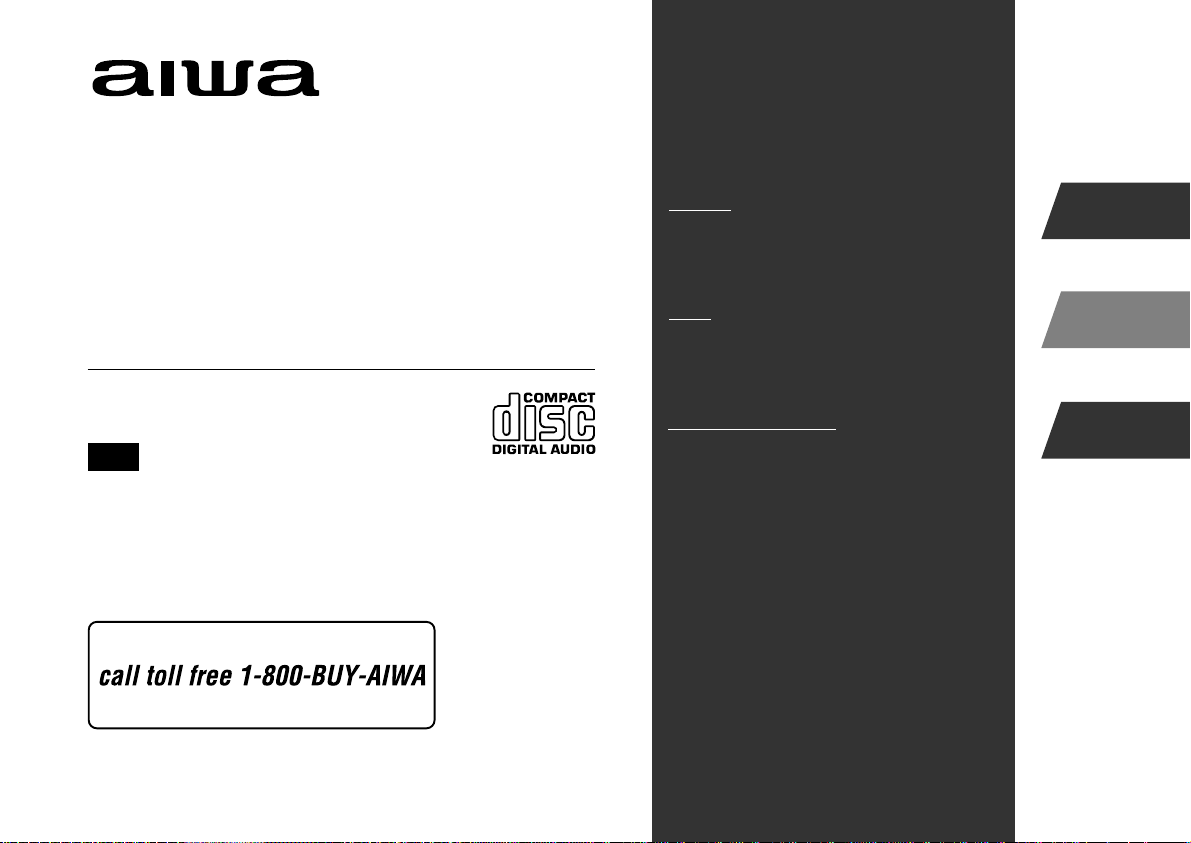
Compact Disc
OPERATING INSTRUCTIONS
En (English)
Stereo System
XS-DS70
U
For assistance and information
(United States and Puerto Rico)
8B-NCJ-903-01
010125AMI-U-M
MANUAL DE INSTRUCCIONES
MODE D'EMPLOI
E (Español)
F (Français)
Page 2
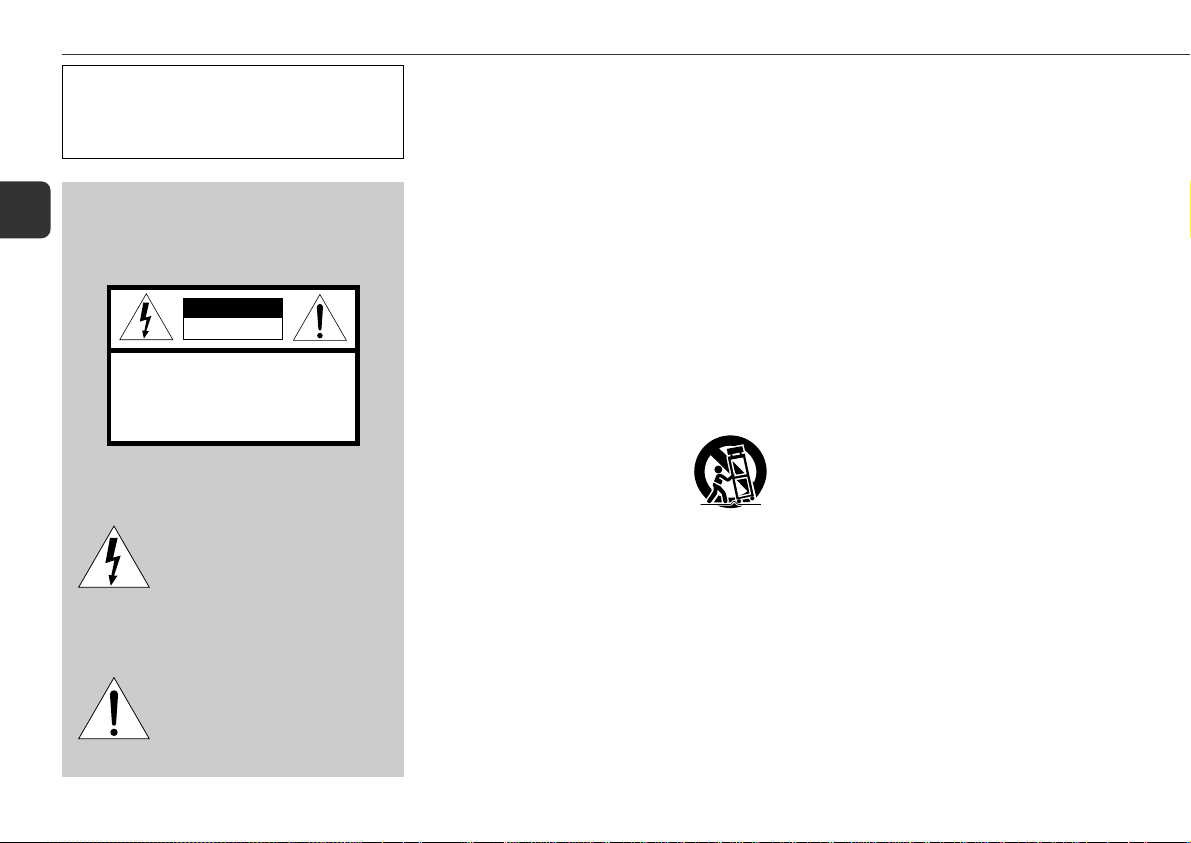
PRECAUTIONS
Read these Operating Instructions carefully and completely
before operating the unit. All precautions on this booklet
and on the unit should be strictly followed.
Keep the Operating Instructions for future reference.
WARNING
En
To reduce the risk of fire or electric shock, do not expose
this appliance to rain or moisture.
CAUTION
RISK OF ELECTRIC SHOCK
DO NOT OPEN
“CAUTION:TO REDUCE THE RISK OF
ELECTRIC SHOCK,
DO NOT REMOVE COVER (OR BACK).
NO USER-SERVICEABLE PARTS INSIDE.
REFER SERVICING TO QUALIFIED
SERVICE PERSONNEL.”
Explanation of Graphical Symbols:
The lightning flash with arrowhead
symbol, within an equilateral triangle, is
intended to alert the user to the presence
of uninsulated “dangerous voltage” within
the product’s enclosure that may be of
sufficient magnitude to constitute a risk
of electric shock to persons.
The exclamation point within an
equilateral triangle is intended to alert the
user to the presence of important
operating and maintenance (servicing)
instructions in the literature
accompanying the appliance.
Installation
1 Water and moisture — Do not use this unit near water,
such as near a bathtub, washbowl, swimming pool, or the
like.
2 Heat — Do not use this unit near sources of heat, including
heating vents, stoves, or other appliances that generate heat.
It also should not be placed in temperatures less than 5°C
(41°F) or greater than 35°C (95°F).
3 Mounting surface — Place the unit on a flat, even surface.
4 Ventilation — The unit should be situated with adequate
space around it so that proper heat ventilation is assured.
Allow 10 cm (4 in.) clearance from the rear and the top of the
unit, and 5 cm (2 in.) from each side.
- Do not place the unit on a bed, rug, or similar surface that
may block the ventilation openings.
- Do not install the unit in a bookcase, cabinet, or airtight rack
where ventilation may be impeded.
5 Objects and liquid entry — Take care that objects or liquids
do not get inside the unit through the ventilation openings.
6 Carts and stands — When placed or
mounted on a stand or cart, the unit should
be moved with care. Quick stops, excessive
force, and uneven surfaces may cause the
unit or cart to overturn or fall.
7 Condensation — Moisture may form on the CD pickup lens
when:
- The unit is moved from a cold spot to a warm spot
- The heating system has just been turned on
- The unit is used in a very humid room
- The unit is cooled by an air conditioner
When this unit has condensation inside, it may not function
normally. Should this occur, leave the unit for a few hours,
then try to operate again.
8 Wall or ceiling mounting — The unit should not be
mounted on a wall or ceiling, unless specified in the Operating
Instructions.
Electric Power
1 Power sources — Connect this unit only to power sources
specified in the Operating Instructions, and as marked on the
unit.
2 Polarization — As a safety feature, some units are equipped
with polarized AC power plugs which can only be inserted
one way into a power outlet. If it is difficult or impossible to
insert the AC power plug into an outlet, turn the plug over
and try again. If it still does not easily insert into the outlet,
please call a qualified service technician to service or replace
the outlet. To avoid defeating the safety feature of the polarized
plug, do not force it into a power outlet.
3 AC power cord
- When disconnecting the AC power cord, pull it out by the AC
power plug. Do not pull the cord itself.
- Never handle the AC power plug with wet hands, as this could
result in fire or shock.
- Power cords should be firmly secured to avoid being severely
bent, pinched, or walked upon. Pay particular attention to the
cord from the unit to the power outlet.
- Avoid overloading AC outlets and extension cords beyond
their capacity, as this could result in fire or shock.
4 Extension cord — To help prevent electric shock, do not
use a polarized AC power plug with an extension cord,
receptacle, or other outlet unless the polarized plug can be
completely inserted to prevent exposure of the blades of the
plug.
5 When not in use — Unplug the AC power cord from the
power outlet if the unit will not be used for several months or
more. When the cord is plugged in, a small amount of current
continues to flow to the unit, even when the power is turned
off.
2
Page 3
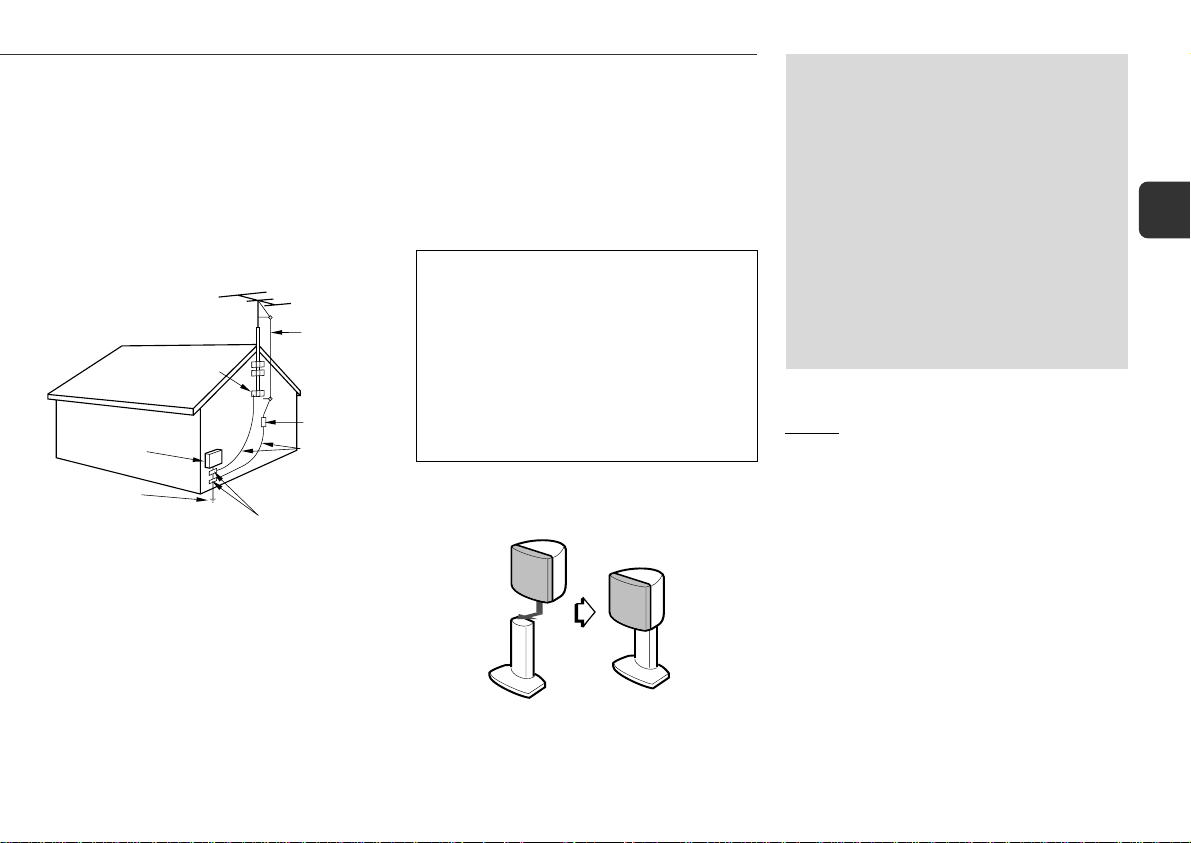
Outdoor Antenna
1 Power lines — When connecting an outdoor antenna, make
sure it is located away from power lines.
2 Outdoor antenna grounding — Be sure the antenna system
is properly grounded to provide protection against unexpected
voltage surges or static electricity build-up. Article 810 of the
National Electrical Code, ANSI/NFPA 70, provides information
on proper grounding of the mast, supporting structure, and
the lead-in wire to the antenna discharge unit, as well as the
size of the grounding unit, connection to grounding terminals,
and requirements for grounding terminals themselves.
Antenna Grounding According
to the National Electrical Code
GROUND CLAMP
ELECTRIC
SERVICE
EQUIPMENT
POWER SERVICE
GROUNDING
ELECTRODE SYSTEM
(NEC ART 250 PART H)
NEC-NATIONAL ELECTRICAL CODE
ANTENNA
LEAD IN
WIRE
ANTENNA
DISCHARGE
UNIT
(NEC SECTION
810-20)
GROUNDING
CONDUCTORS
(NEC SECTION
810-21)
GROUND CLAMPS
Maintenance
Clean the unit only as recommended in the Operating
Instructions.
Damage Requiring Service
Have the units serviced by a qualified service technician if:
- The AC power cord or plug has been damaged
- Foreign objects or liquid have gotten inside the unit
- The unit has been exposed to rain or water
- The unit does not seem to operate normally
- The unit exhibits a marked change in performance
- The unit has been dropped, or the cabinet has been damaged
DO NOT ATTEMPT TO SERVICE THE UNIT YOURSELF.
OWNER'S RECORD
Record the model number and serial number of your set
(found at the rear of your set) below. Refer to them when
contacting your Aiwa dealer.
Model No. _____________________________
Serial No. _____________________________
To attach the front speaker (marked "FRONT") to the
pedestal
TABLE OF CONTENTS
PRECAUTIONS .................................... 2
PREPARATIONS ................................... 4
PARTS AND CONTROLS ......................... 7
ADJUSTMENTS BEFORE OPERATIONS ...... 10
CD OPERATIONS ................................ 12
RADIO OPERATIONS ........................... 14
LISTENING TO EXTERNAL SOURCES ........ 16
(Dolby Surround) ........................... 16
SOUND ADJUSTMENTS ........................ 20
TIMER OPERATIONS ........................... 21
REFERENCE ..................................... 23
System and accessories
XS-DS70
CX-GDS70 Compact disc stereo receiver
SX-GDS70 Five Surround speakers system
Front speakers
Surround speakers
Center speaker
TS-WM5 Subwoofer
Remote control
FM antenna
AM antenna
Front speakers cords (approx. 4 m / 13.1 ft. ) × 2
Surround speaker cords with plugs (approx. 8 m /26.2 ft.) × 2
Center speaker cord with a plug (approx. 3 m / 9.8 ft.) × 1
En
3
Page 4
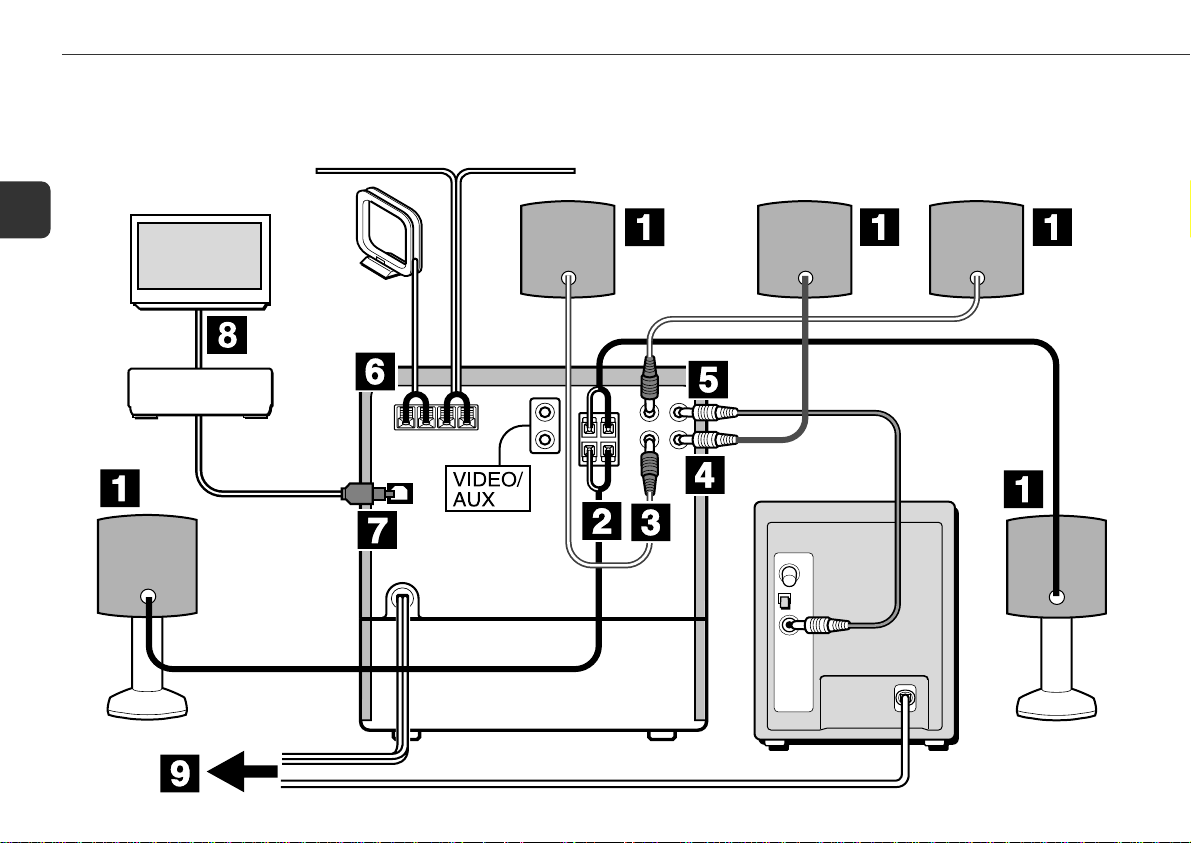
PREPARATIONS
Connection
Plug in the AC power cord to the AC power outlet after all other
connections are made.
En
DVD player etc.
Front speaker
Surround speaker Surround speakerCenter speaker
Main unit
Subwoofer
Front speaker
4
Page 5
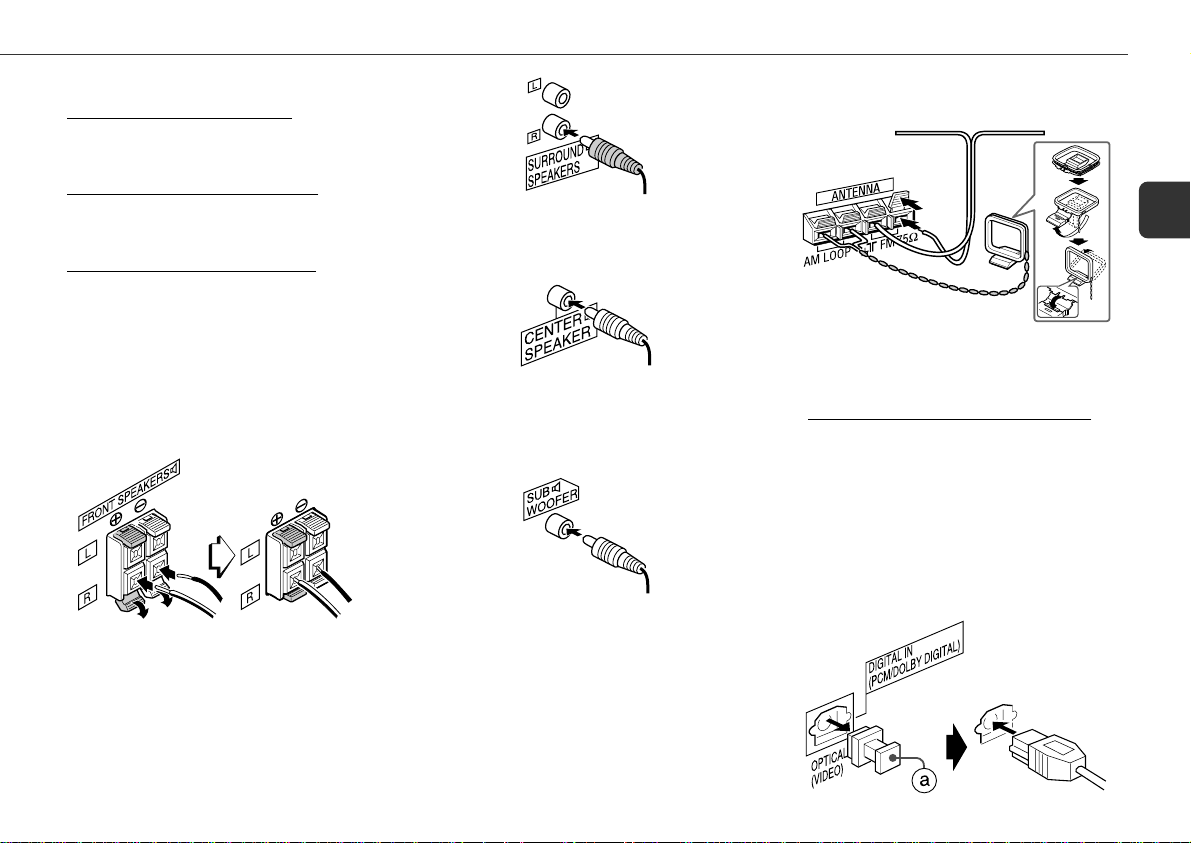
1
Connect the speaker cords to the front speakers,
surround speakers and center speaker.
For the front speakers (marked "FRONT"), connect the ends
of the stripe cords to the 0 terminal and the ends of the
other cords to the 9 terminal with the front speakers
cords (without a plug, approx. 4 m / 13.1 ft. ).
For the surround speakers (marked "REAR"), connect the
ends of the stripe cords to the 0 terminal and the ends
of the other cords to the 9 terminal with the surround
speaker cords (with plugs, approx. 8 m /26.2 ft.).
For the center speaker (marked "CENTER"), connect the
end of the stripe cord to the 0 terminal and the end of
the other cord to the 9 terminal with the center speaker
cord (with a plug, approx. 3 m / 9.8 ft.).
2
Connect the front speakers.
Connect the right front speaker to the FRONT SPEAKERS
R terminals and the left to the FRONT SPEAKERS L
terminals. The speaker cords with the white stripes go to
the 0 terminals.
3
Connect the surround speakers.
Connect each surround speaker cord to the SURROUND
SPEAKERS R jack or the SURROUND SPEAKERS L jack.
4
Connect the center speaker.
Connect the center speaker cord to the CENTER SPEAKER
jack.
5
Connect the subwoofer.
Connect the subwoofer cord to the SUB WOOFER jack.
•Refer to the Operating Instructions of TS-WM5 for the
details.
6
Connect the supplied antennas.
Connect the FM antenna to the FM 75 Ω terminals and
the AM antenna to the AM LOOP terminals.
FM antenna
7
Connect the video equipment (DVD player, LD
AM antenna
player, video tape player, etc.).
If the video equipment has an OPTICAL OUT jack;
Remove the dust cap a from the DIGITAL IN (PCM/
DOLBY DIGITAL) OPTICAL (VIDEO) jack of this unit. Then,
connect the OPTICAL OUT jack to the DIGITAL IN (PCM/
DOLBY DIGITAL) OPTICAL (VIDEO) jack with an optional
optical connecting cord.
Tip:
To activate the spectrum analyzer, connect the digital
equipment also by analog connection to the VIDEO/AUX
jacks (see below).
En
5
Page 6
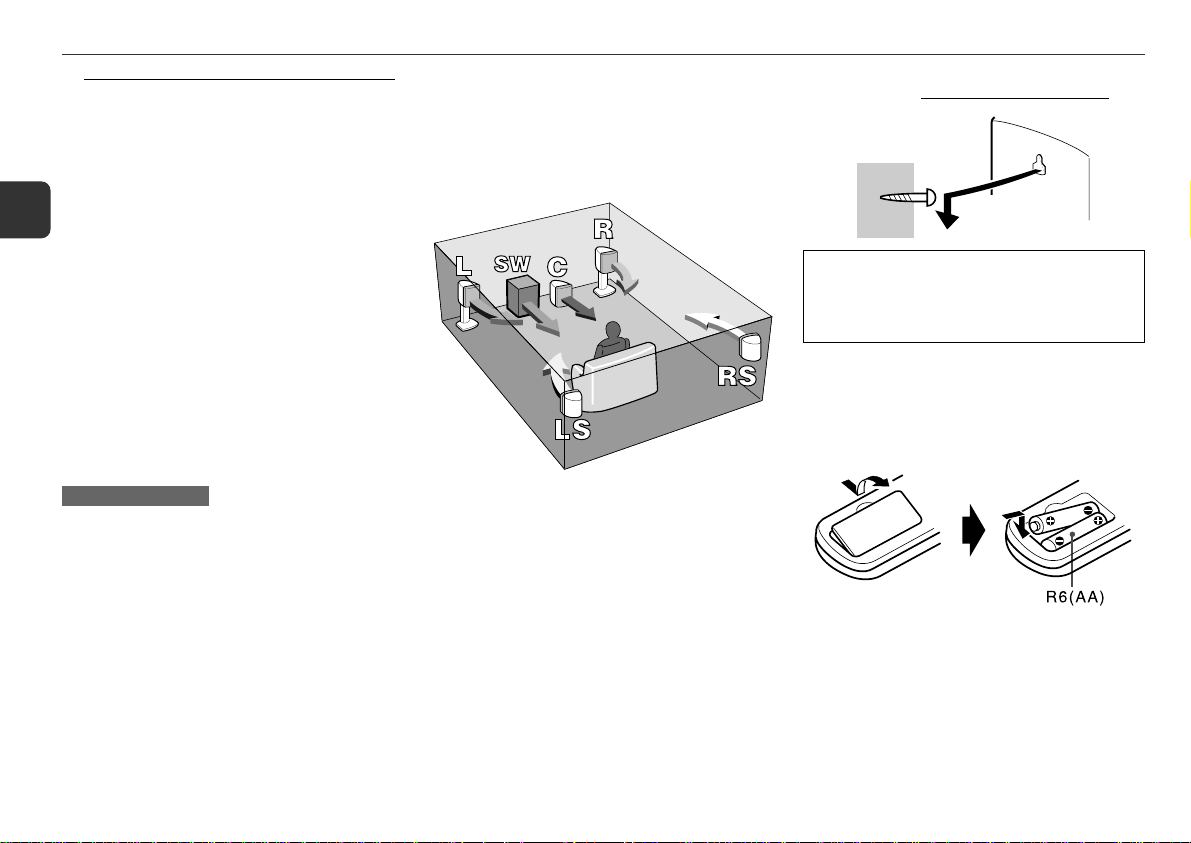
If the video equipment does not have a digital out jack;
Connect the AUDIO OUT jacks of the video equipment to
the VIDEO/AUX jacks of this unit with an optional audio
connecting cord with RCA phono plugs (red plug to the R
jack, white plug to the L jack).
•When connecting an LD player via its AC-3 RF OUT
jack, use an RF demodulator to separate the analog
En
visual signals and the digital audio signals. Refer to the
Operating Instructions of the LD player.
8
Connect the television to the video equipment.
Refer to the Operating Instructions of the connected
equipment for details.
9
Connect the AC power cord to an AC outlet.
When the AC power cord is connected to an AC outlet for
the first time, DEMO appears on the display.
To deactivate the DEMO, press DEMO/ECO.
•Do not short-circuit the 0 and 9 speaker cord leads.
•Do not leave objects generating magnetism or objects
affected by magnetism near the speakers.
Positioning the speakers
To achieve the optimum effects obtainable with the Dolby Digital
or the Dolby Pro Logic system, it is important to position the
speakers properly. Refer to the following illustration to find out
the best location in your room.
To mount the surround speakers on the wall
Mount each speaker
AIWA disclaims any responsibility for injury to persons
or other accidents caused by not fitting the surround
speakers properly or if the place of the installation is not
suitable.
on a spot that can hold its weight.
Remote control
Detach the battery compartment lid at the rear of the remote
control and insert two R6 (size AA) batteries with correct
polarity.
Note on positioning
Allow 10 cm (4 in.) clearance from the top of the unit for the
Window movement when you position the unit.
6
L&R: Front speakers
C: Center speaker
Position in the center of the two front speakers. In addition,
position on or below the TV set, if connecting a TV set to the
unit.
LS&RS: Surround speakers
Place the surround speakers directly to the side of or slightly
behind the listening area. Align them horizontally, about 1
meter (3.2 feet) above ear height.
SW: Subwoofer
Place the subwoofer on the floor close to a wall or in a corner
of the room.
•Sound output from the center and the surround speakers is
only available when the Dolby Digital system or the Dolby
Pro Logic system is activated with the appropriate setting.
•Replace the batteries with new ones when the operational
distance between the remote control and main unit becomes
shorter.
•Remove the batteries if the unit is not going to be used for
an extended period of time.
•The remote control may not operate if it is used under intense
sunlight, etc., or if its line of sight is obstructed.
Page 7
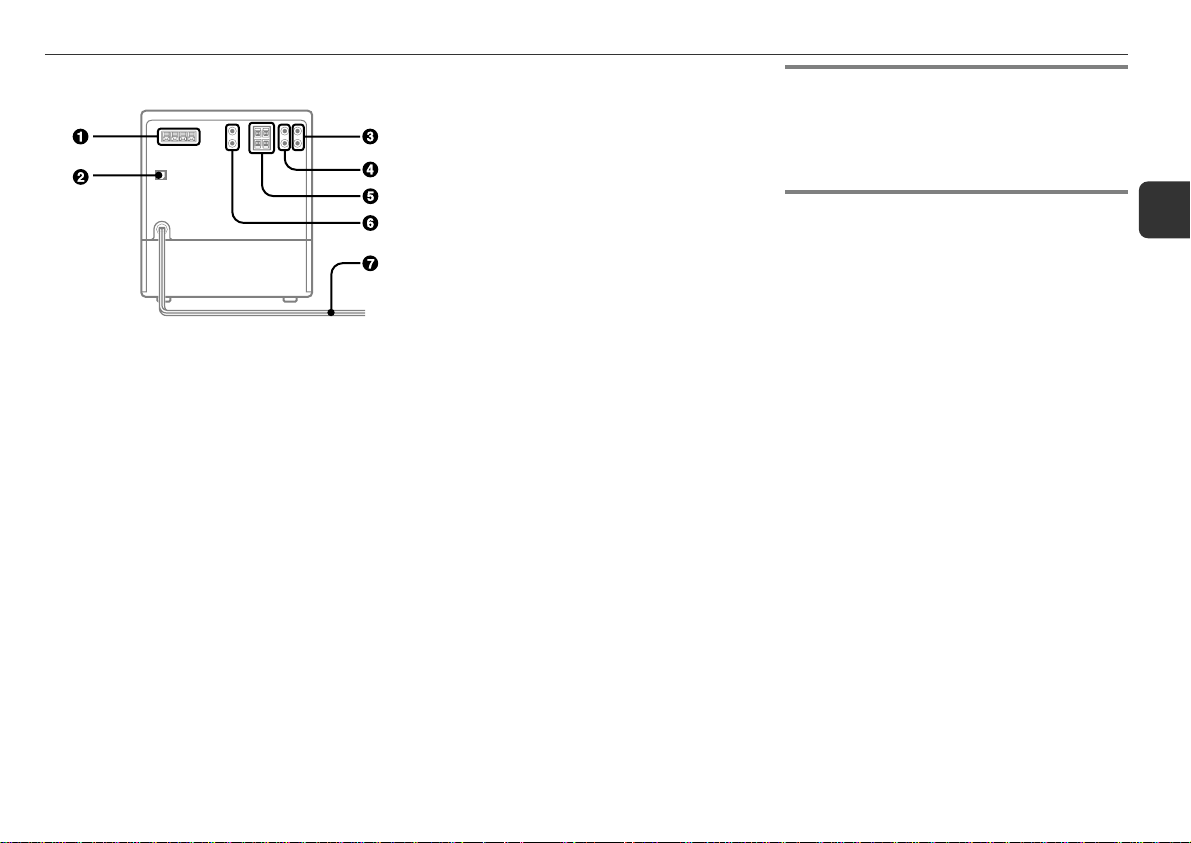
PARTS AND CONTROLS
Main unit: rear
1 AM LOOP, FM 75 Ω terminals
Plug in the supplied AM and FM antennas here.
2 DIGITAL IN (PCM/DOLBY DIGITAL)
OPTICAL (VIDEO) jack
Accepts Dolby Digital signals as well as PCM signals
(conventional digital audio signals, used, for example,
in audio CDs) from external digital equipment.
When this jack is not being used, attach the supplied
dust cap.
3 SUB WOOFER3 jack
Connect the speaker cord of the supplied subwoofer or
an optional powered subwoofer with a built-in amplifier
here.
CENTER SPEAKER3 jack
Connect the speaker cord of the supplied center speaker
here.
4 SURROUND SPEAKERS3 jacks
Connect the speaker cord of the supplied surround
speakers here.
5 FRONT SPEAKERS3 terminals
Connect the speaker cord of the supplied front speakers
here.
6 VIDEO/AUX jacks
Accepts analog sound signals from external equipment.
7 AC power cord
Dynamic Integrated Neo Amplifier
Is a brand-new amplifier system where clear mid-to-high range
frequency sound, as well as rich low frequency sound, can be
reproduced and listeners can enjoy the close-to-original sound
with less distortion at either high or low volume levels.
En
7
Page 8
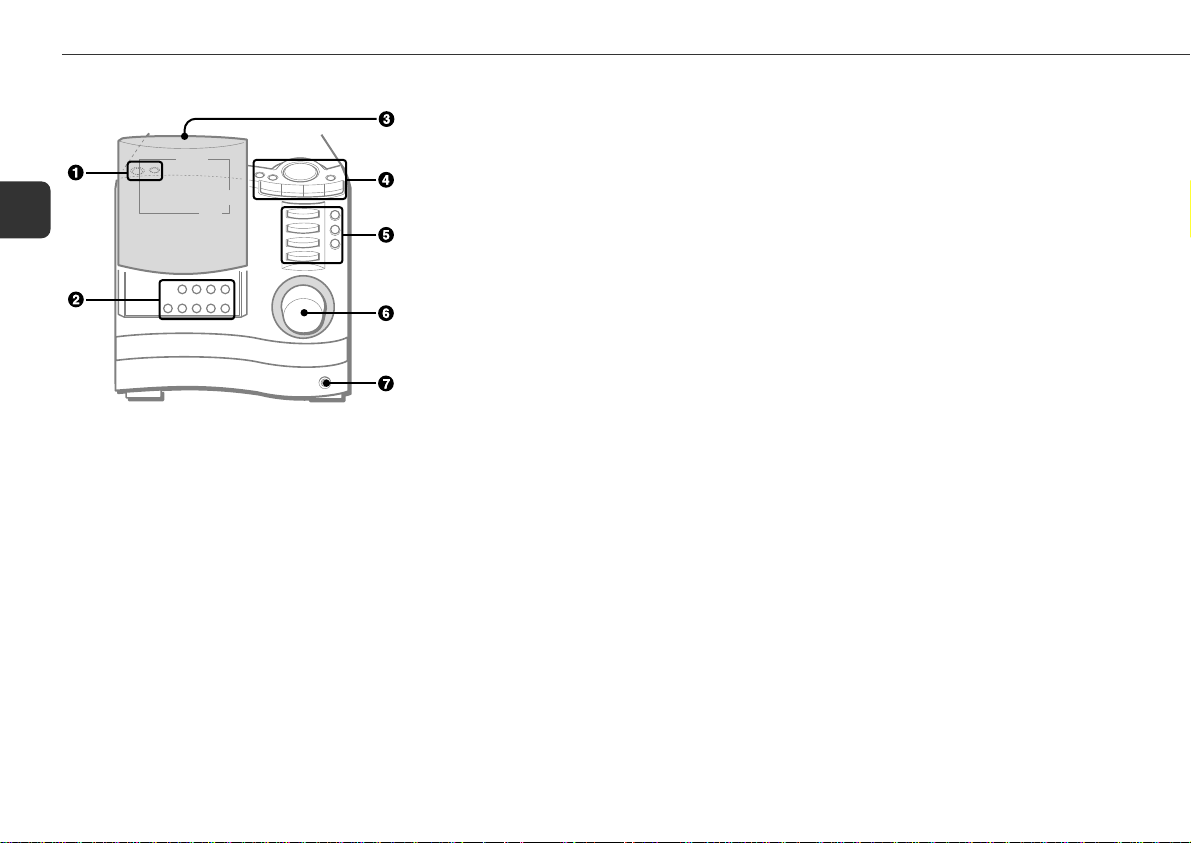
Main unit: front
En
1 POWER 6STANDBY/ON
Switches the unit on and off (standby).
DEMO/ECO
When the unit is turned off: switches DEMO on and off.
When the unit is turned on: enters ECO setting mode.
2 NORMAL
Selects NORMAL mode for Dolby Surround.
PHANTOM
Selects PHANTOM mode for Dolby Surround.
3 STEREO
Selects 3 STEREO mode for Dolby Surround.
DIGITAL/ANALOG
Selects digital input (DIGITAL IN (PCM/DOLBY DIGITAL)
OPTICAL (VIDEO) jack) or analog input (VIDEO/AUX
jacks) only when VIDEO/AUX/DVD function is selected.
cPRESET
CD: starts playback.
Radio: tunes into a preset station.
sCLEAR
CD: stops playback.
Radio: clears a station preset.
aSET
CD: pauses playback.
Radio: stores the received station to preset.
f/rDOWN, g/tUP TUNING
CD: skips to a previous or a succeeding track when
pressed, searches a track in fast forward or fast reverse
playback when held down.
Radio: manually tunes down or up within the band.
3 Motorized Slide Window
Moves up and down.
Referred to as "Window" in these Operating Instructions.
4 SOUND MODE
Selects T-BASS, BBE or GEQ mode.
FUNCTION MODE
Selects DISPLAY color, TIMER or WINDOW (AUTO or
MANUAL for the WINDOW up/down) mode.
MULTI JOG
CD: skips to a previous or succeeding track.
Radio: selects a preset number.
Clock and time: sets the time.
SOUND MODE, FUNCTION MODE and ECO: selects the
mode.
ENTER
Determines the mode and the time (FUNCTION MODE,
ECO, clock and timer)
DISC DIRECT PLAY 1-3
Selects a CD tray.
DISC CHANGE
Rotates the CD trays.
5 FM
Selects FM band of Radio function.
AM
Selects AM band of Radio function.
VIDEO/AUX/DVD
Selects the function of external equipment connected to
DIGITAL IN (PCM/DOLBY DIGITAL) OPTICAL (VIDEO)
jack or VIDEO/AUX jacks.
CD
Selects CD function.
zCD OPEN/CLOSE
Opens or closes the disc compartment.
WINDOW UP
Moves the Window up.
WINDOW DOWN
Moves the Window down.
6 VOLUME
Adjusts the volume.
7 PHONES jack
Plug in here an optional headphones set with a standard
stereo plug (ø6.3 mm). Speaker output is canceled.
8
Page 9

Remote control
Buttons with same or similar names with the main unit basically
have the same function.
1 WINDOW DOWN
WINDOW UP
REMAIN
Displays the remaining playback time of a CD when
pressed during playback.
PRGM
Enters programmed CD playback mode.
TIMER
Enters timer setting mode.
SLEEP
Enters sleep-timer setting mode.
CLOCK
Enters clock adjustment mode.
RANDOM/REPEAT
Enters random or repeat CD playback mode.
2 0-9, +10
CD: selects a CD track of the specified number.
Radio: tunes in to the station with the specified preset
number.
CD DIRECT
Selects a CD tray with the numbered button (1-3).
3 MONO TUNER
Switches between stereo or monaural FM reception.
T-BASS
Emphasizes low frequency sound.
GEQ
Selects a sound equalization curve.
SURROUND
Selects a Dolby Surround mode.
MANUAL SELECT
Adjusts speaker level or delay time.
CENTER LEVEL (+, -)
Adjusts the sound level of the center speaker for Dolby
Surround.
REAR LEVEL (+, -)
Adjusts the sound level of the surround speakers for
Dolby Surround.
4 POWER
5 TUNER/BAND
Selects Radio function and the radio band.
VIDEO/AUX
CD
6 aSET
cPRESET
f/rDOWN, g/tUP TUNING
sCLEAR
VOL(N,M)
En
9
Page 10

ADJUSTMENTS BEFORE OPERATIONS
En
Power
Turning the unit on
Press POWER 6 STANDBY/ON (POWER on the remote
control).
Or press FM, AM, VIDEO/AUX/DVD or CD, the playback will
start automatically if a disc or tape is inserted.
Turning the unit off
Press POWER 6STANDBY/ON again.
The unit goes into standby.
Volume
Turn VOLUME (Press VOL N,M on the remote
control).
Adjust from 0 (minimum) to 49 and MAX (maximum).
Tip:
Volume level setting is retained during power-off standby. If
the unit is turned off with the volume set to 21 or more, it is
automatically turned down to 20 the next time the unit is turned
on.
To change the left/right balance
Press MANUAL SELECT repeatedly on the remote control until
"L/R" is displayed. Then, press f or g within 4
seconds.
•The front speaker level for the Dolby Digital and Dolby Pro
Logic systems is changed as well.
DEMO
If the clock has not been set, a DEMO appears on the display
when the unit is turned off.
To deactivate and activate the DEMO
Press DEMO/ECO.
Motorized Slide Window
Reveals and covers the operation buttons.
To move the Window up/down
Press Window UP or WINDOW DOWN.
To select AUTO or MANUAL mode
1 Press FUNCTION MODE repeatedly until "WINDOW" is
displayed.
2 Turn MULTI JOG to select "AUTO" or "MANUAL" and
then press ENTER.
If there is no MULTI JOG operation within 4 seconds, the
setting is canceled.
AUTO mode
- The Window moves up and down automatically.
e.g.) It moves up when CD function is selected (CD is
pressed).
MANUAL mode
- The Window moves up and down as you operate with
WINDOW UP or WINDOW DOWN.
To display the current mode
Press FUNCTION MODE repeatedly until "WINDOW" is
displayed and then press ENTER within 4 seconds. The mode
will be displayed for 4 seconds.
Note on WINDOW
Do not place anything on the top of the Window (on the top of
the unit).
10
Page 11
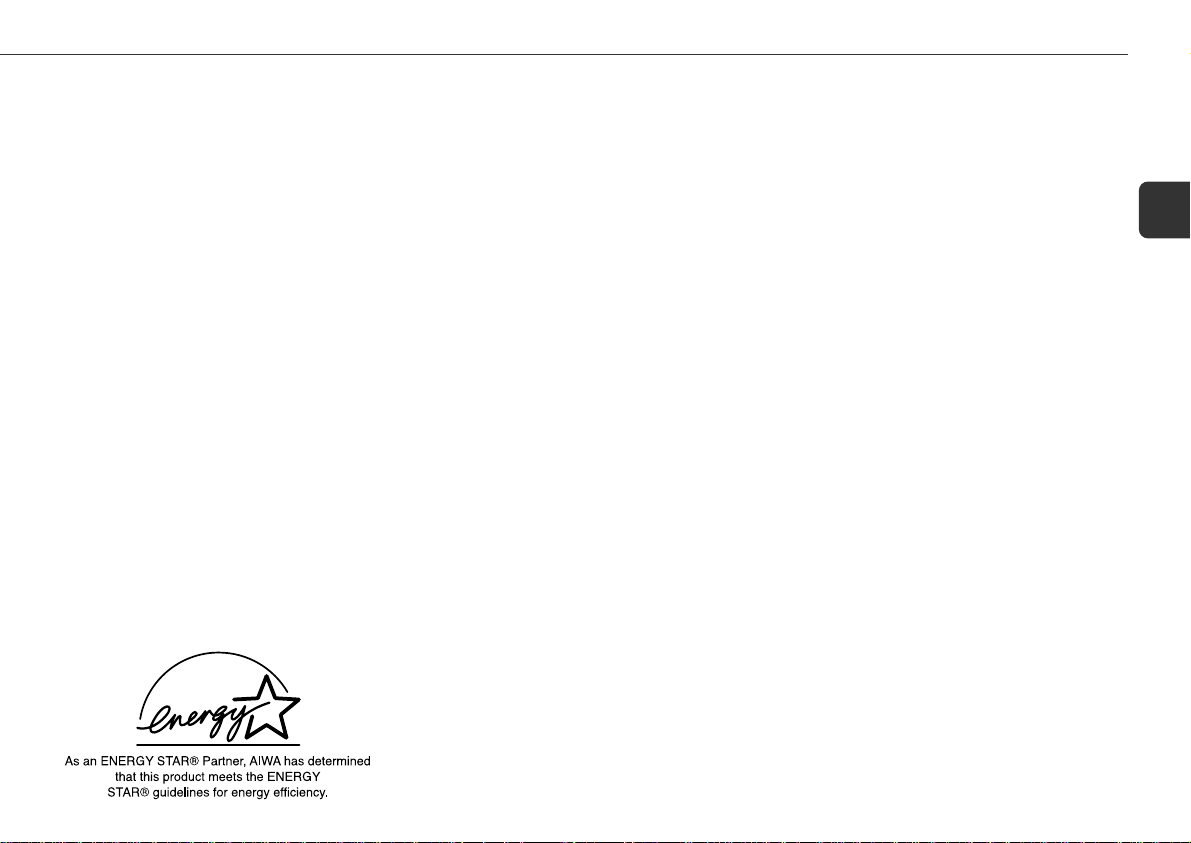
ECO mode
Reduces power consumption with the following operations, etc.
ECO ON mode
- The unit blacks out when the unit is turned off. Only the red
indicator lights up. (Only when the clock is set.)
ECO AUTO mode
- In addition to the operations of ECO ON mode, the unit
automatically turns itself off if you do not operate the unit
and the sound source is mute for 10 minutes.
1
Press DEMO/ECO once when the unit is turned
on.
2
Turn MULTI JOG to select one of the ECO modes
and then press ENTER.
If there is no MULTI JOG or button operation within 4
seconds, the setting is canceled.
To cancel the ECO mode
Repeat the above and select "ECO OFF".
Display color
The display color can be changed.
1
Press FUNCTION MODE once so that "DISPLAY"
is displayed.
2
Turn MULTI JOG to select a color and then press
ENTER.
If there is no MULTI JOG operation within 4 seconds, the
setting is canceled.
Setting the clock
1
Press CLOCK on the remote control.
2
Press f or g to set the time.
Each press changes the time in 1-minute steps. Holding
it down changes the time in 10-minute steps.
If f or g is not pressed within 4 seconds, setting
is canceled.
•MULTI JOG is also available in place of f or g.
3
Press ENTER or aSET.
The time display stops flashing and the clock starts from
00 seconds.
To display the time
Press CLOCK on the remote control.
The time will be displayed for 4 seconds.
To switch to the 24-hour standard
Display the time and press s within 4 seconds.
With each press, the clock alternates between the 12-hour
standard and the 24-hour standard.
Tip:
In the 12-hour standard, "AM 12:00" indicates midnight
and "PM 12:00" noon.
If the clock display flashes when the unit is turned
off
There has been a power interruption. Re-set the clock.
En
11
Page 12

CD OPERATIONS
To replace disc(s) during playback without
interruption
While one disc is being played back, press DISC CHANGE so
that the compartment opens, replace disc(s) with other one(s),
and press DISC CHANGE to close the compartment.
En
This unit plays back finalized CD-R/RW discs as well as audio
CDs.
* Move the Window up to reveal the operation buttons with
WINDOW UP if needed.
Playback
1
Press CD and load disc(s)
Press zCD OPEN/CLOSE to open the disc compartment
and place one or two disc(s) with the labeled side up.
To place three discs, press DISC CHANGE so that the trays
rotate, then place the third one. Lastly, close the
compartment with zCD OPEN/CLOSE.
•When loading an 8-cm (3-inch) disc, place it on the
inner circle of the tray.
2
To play all discs, press c.
To play one desired disc, press DISC DIRECT
PLAY 1-3.
To stop playback
Press s.
To pause playback
Press a. Press again to resume playback.
To skip to the beginning of the current/preceding/
succeeding track
Press f or g repeatedly or turn MULTI JOG.
To search (playback in fast forward or fast reverse)
Hold down f or g. Release at the desired point.
To select a disc and a track with the remote control
1 Press CD DIRECT, and then press the numbered button (1-
3) within 3 seconds to select a disc.
2 Press the numbered buttons to select a track.
- To select track 25, press +10, +10 and 5.
- To select track 10, press +10 and 0.
To display the remaining playback time of the CD
Press REMAIN on the remote control. Press again to return
to the elapsed time display.
•Remaining playback time cannot be displayed during
random playback or programmed playback.
Random/Repeat playback
Random playback plays all the tracks on one desired disc or all
the discs in random order. Repeat playback plays all the tracks
repeatedly on one desired disc or all the discs.
1
Press RANDOM/REPEAT repeatedly on the
remote control to select one of the following
modes:
- Random playback: "RANDOM" lights up.
- Repeat playback: """ lights up.
- Random and repeat playback: "RANDOM" and """
lights up.
2
To play one desired disc, press DISC DIRECT
PLAY 1-3.
To play all discs, press c.
To cancel random/repeat playback
Press RANDOM/REPEAT repeatedly on the remote control so
that both "RANDOM" and """ disappear on the display.
To repeat a selected set of tracks
Select the tracks with programmed playback, then press
RANDOM/REPEAT on the remote control to select repeat
playback.
•It is impossible to play a selected set of tracks in random
order.
12
Page 13

Programmed playback
Plays back up to 30 selected tracks in programmed order.
1
Press PRGM on the remote control during stop.
"PRGM" lights up on the display.
2
Press DISC DIRECT PLAY 1-3 to select a disc.
Go to the next step when the tray stops rotating.
3
Press the numbered buttons on the remote
control to program a track.
The selected track number lights up on the display.
-To select the 25th track, press +10, +10 and 5.
-To select the 10th track, press +10 and 0.
4
Repeat step 2 and 3 to program other tracks.
5
Press c.
•During programmed playback, you cannot select a disc or
a track with the numbered buttons. "CAN'T USE" is
displayed when you try to select a track .
•If the total playback time of the program exceeds 99:59
minutes, or if a track with a track number exceeding 30 is
programmed, the playing time is displayed as "- -:- -".
•You cannot program more than 30 tracks. "FULL" is
displayed.
To check the program
Press f or g repeatedly during stop. The disc number
flashes, and the track number and program number are
displayed in succession.
To clear the program
Press sCLEAR during stop. "PRGM" disappears on the
display.
To add tracks to the program
Repeat step 2 and 3 before starting playback. The tracks are
added to the end of the program.
To change the programmed tracks
Clear the program and reselect the tracks in your desired order.
Notes on CDs
•Do not place more than one disc on one tray.
•Do not tilt the unit with discs loaded.
•The unit may not play a CD-R/RW disc recorded on personal
computers or certain kinds of CD-R/RW recorders.
•Do not attach adhesive label, etc. to either side of a CD-R/
RW disc, as doing so may cause malfunction.
•Do not load an unrecorded CD-R/RW disc. The disc may be
damaged.
•Do not use irregular-shaped CDs.
En
13
Page 14

RADIO OPERATIONS
En
* Move the Window up to reveal the operation buttons with
WINDOW UP if needed.
Manual tuning
1
Press FM or AM (TUNER/BAND on the remote
control) to select a band (FM or AM).
The unit switches to the radio from any other function.
2
Press fDOWN or gUP to tune in to a
station.
"TUNE" is displayed when a station is tuned in.
"1" lights up for FM stereo reception.
To search for a station automatically (Auto Search)
Hold down fDOWN or gUP.
The unit searches for a station up or down the band and stops
at reception.
To stop the search manually, press fDOWN or gUP.
•Auto Search may not stop at stations with weak signals.
Preset tuning
Preset your favorite stations and tune them in directly.
Presetting stations
1
Press FM or AM to select the band.
2
Press fDOWN or gUP to tune in to the
desired station.
3
Press aSET to store the station.
The preset number, beginning from "1", appears on the
display.
4
Repeat step 1 to 3 to preset other stations.
•You cannot store more than a total of 32 preset stations.
"FULL" is displayed.
Tuning in to preset stations
On the unit
1
Press FM or AM to select the band.
2
Press cPRESET repeatedly or turn MULTI JOG.
With each press, the station with the succeeding preset
number is tuned in.
On the remote control
1
Press TUNER/BAND to select the band.
2
Press the numbered buttons for the preset
number of your desired station.
- To select preset number 20, press +10, +10 and 0.
- To select preset number 15, press +10 and 5.
To clear a preset station
1 Tune in to the station by preset tuning.
2 Press sCLEAR, then press aSET within 4 seconds.
Preset numbers of preset stations in the band with higher
numbers decrease by one.
14
Page 15
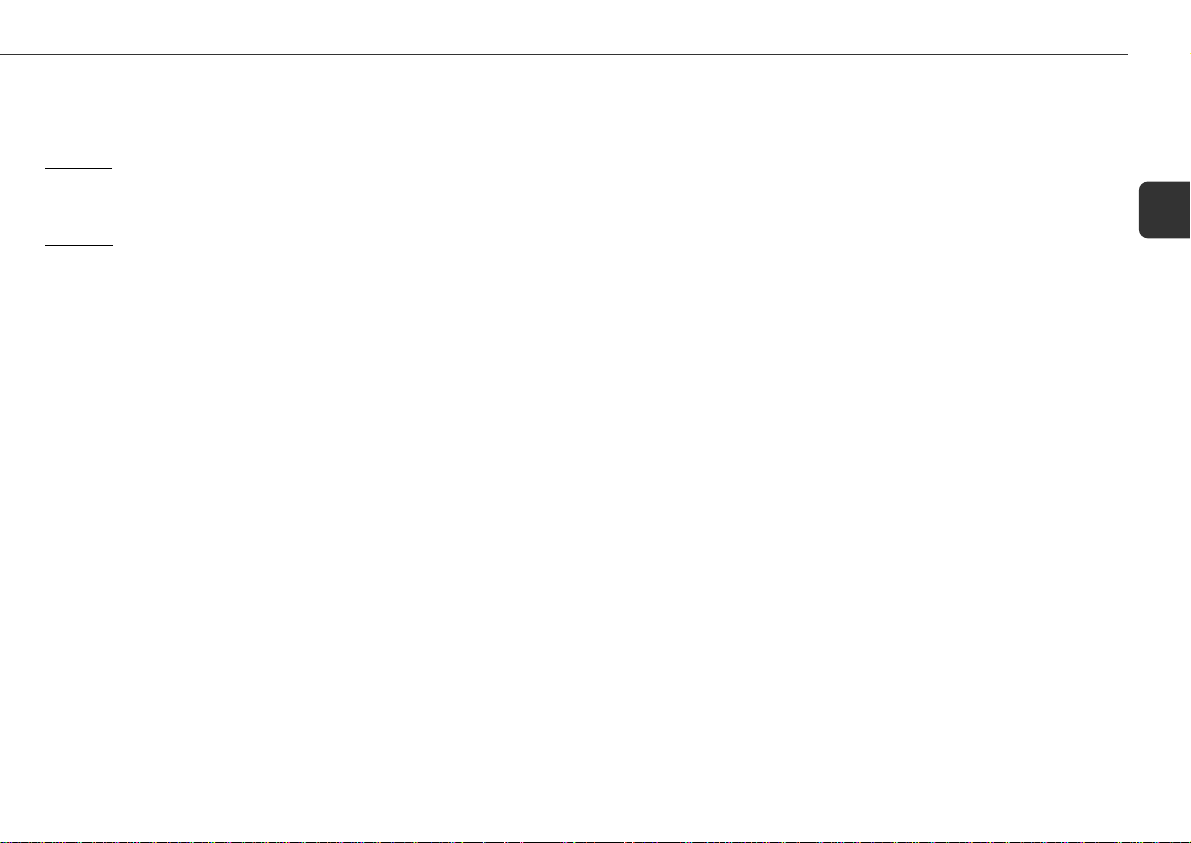
Adjustments
Antennas
Keep antennas away from metallic objects, electrical equipment
and cords.
FM antenna: Extend fully in a T-shape. If receiving condition
is poor, connect optional outdoor antenna to FM 75 Ω
terminal. Be sure to connect the shield braid of the antenna to
the 2 terminal.
AM antenna: Rotate to find best reception.
To switch to monaural FM reception
Press MONO TUNER on the remote control. With each press,
"MONO" and "STEREO" are displayed alternately on the
display.
Tip:
When FM stereo reception is poor, switching to monaural
reduces noise.
To switch the AM tuning interval
Hold down AM and press POWER. With each press, the AM
tuning interval alternates between 9 kHz/step and 10 kHz/step.
Tip:
The default is 10 kHz/step. Change it only when using the
unit in a 9 kHz/step area. Switching AM tuning interval clears
all the preset stations.
En
15
Page 16

LISTENING TO EXTERNAL SOURCES
En
* Move the Window up to reveal the operation buttons with
WINDOW UP if needed.
Playing a digital source
(Playing equipment connected to the DIGITAL IN (PCM/DOLBY
DIGITAL) OPTICAL (VIDEO) jack)
1
Select digital input.
Press VIDEO/AUX/DVD and then press DIGITAL/ANALOG
to select "DIGITAL".
The "DIGITAL" indicator lights up on the display.
2
Play the connected equipment.
•When digital input is selected, the BBE system is
automatically canceled.
To change the displayed source name
Hold down VIDEO/AUX/DVD and press POWER when the unit
is turned on. Repeat the procedure to select "VIDEO", "AUX"
or "DVD".
Playing an analog source
(Playing equipment connected to the VIDEO/AUX jacks)
1
Select analog input.
Press VIDEO/AUX/DVD and then press DIGITAL/ANALOG
to select "ANALOG"
2
Play the connected equipment.
To adjust the sound level of the external analog
source
When the analog signal input from the connected equipment
is too high, "OVERLEVEL" lights up continuously on the
display.
When this occurs, or when the sound level is much lower
than that of other function sources, adjust the sound level.
1 Select analog input and play the equipment.
2 Press f or g so that the sound level becomes the
same as that of other function sources.
Dolby Surround
With this unit’s built-in Dolby Digital decoder, video software
recorded in Dolby Digital or Dolby Pro Logic can be played back
in home theater sound.
Dialogs are heard in the front and center sound field, while
ambient sounds like cars and crowds are reproduced on all
sides of the listener, all in all for an incredibly lifelike audiovisual experience.
Dolby Pro Logic has four independent channels; left, center,
right, and surround. These four channels are encoded into the
two tracks of a conventional stereo program source. This unit’s
Dolby Digital decoder recovers these four channels on playback.
Dolby Pro Logic software is marked with the
H
Dolby Digital, in contrast to Dolby Pro Logic, is digitized, and
has separate left and right surround channels plus an additional
low-frequency effects (LFE) channel. Thus it is also referred to
as "5.1-channel" Dolby Digital, with the LFE channel counted
as "0.1" channel.
Dolby Digital software is marked with the
logo.
logo.
16
Page 17

Notes on Dolby Surround
•Dolby Digital sound and Dolby Pro Logic sound can only
be obtained when playing back software with their respective
logos.
•Make sure all the supplied speakers are placed and
connected properly (see "Positioning the speakers").
•Make sure the video equipment can play back the particular
medium of the Dolby Digital or Dolby Pro Logic software
(LDs or DVDs, for example). Consult the operating
instructions for the equipment.
the unit’s CD player.
•External digital input of this unit accepts Dolby Digital
bitstream signals, or linear PCM signals with a sampling
frequency of 32 kHz, 44.1 kHz or 48 kHz. This unit cannot
play software whose sampling frequency is 96 kHz.
•Some DVD players connected digitally to this unit may cause
noise during some DVD operation such as when searching
a disc, skipping a chapter, etc.
•This unit does not support the DTS Digital Sound system.
You cannot play DVDs on
Playing Dolby Surround sound
Playing Dolby Digital sound
For software with the logo.
1
Select digital input. (See "Playing a digital source")
The "DIGITAL" indicator lights up on the display.
2
Play the Dolby Digital source on the video
equipment.
The "hDIGITAL" indicator lights up on the display.
•If Dolby Digital software is played back via the analog
connection, the sound will be in Dolby Pro Logic.
•Dolby Digital mode is automatically changed to 2CH ST
mode (see below) when the headphones are plugged in.
Playing Dolby Pro Logic sound
For software with the
1
Select analog input. (See "Playing an analog
source")
2
Play the Dolby Pro Logic source on the video
equipment.
3
Press NORMAL, PHANTOM or 3 STEREO to
select one of the Dolby Surround modes (see
below).
On the remote control, press SURROUND repeatedly.
The "hPRO LOGIC" indicator lights up on the display.
•Dolby Pro Logic sound is automatically canceled when the
headphones are plugged in.
•When Dolby Pro Logic is activated, the BBE system is
automatically canceled.
To cancel Dolby Pro Logic
Press NORMAL, PHANTOM or 3 STEREO twice or press
SURROUND on the remote control repeatedly to select "OFF".
H
logo.
Dolby Surround modes
Selects a Dolby Surround mode to match the connected speaker
for playing Dolby Digital and Dolby Pro Logic sound
Press NORMAL, PHANTOM or 3 STEREO to select
one of the following modes.
- NORMAL: When all speakers are connected.
- PHANTOM: When the center speaker is not connected. The
center channel signals are output through the front speakers.
- 3 STEREO: When the surround speakers are not connected.
The rear channel signals are output through the front
speakers.
- 2CH ST (Dolby Digital) or OFF (Dolby Pro Logic): When
neither the center nor the surround speaker units are
connected. When 2CH ST mode is selected, "STEREO"
appears on the display.
•Dolby Digital modes can only be selected when a Dolby
Digital source is being played via digital connection.
•When playing 2-channel Dolby Digital sound that is not
Pro Logic encoded, Dolby Pro Logic is activated in stead of
Dolby Digital.
To select with the remote control
Press SURROUND repeatedly to select one of the mode above.
To display the current Dolby Surround mode
Press SURROUND on the remote control once.
The mode will be displayed for 4 seconds.
En
17
Page 18

Subwoofer On or Off mode
If you connect a subwoofer to this unit, change the Subwoofer
mode to "S-W ON". Low-frequency effect signals are sent to
the subwoofer. In "S-W OFF", low-frequency effect signals are
directed to the other speakers.
1
En
Play the Dolby Surround sound.
2
Press MANUAL SELECT on the remote control.
"S-W OFF" or "S-W ON" is displayed.
3
Press f to display "S-W OFF" or g to
display "S-W ON" to select the desired mode.
•Subwoofer mode setting is common to Dolby Digital and
Dolby Pro Logic.
Adjustments
Speaker level adjustment
The unit is equipped with a built-in test signal generator for
easy balance adjustment of the channels. The test signal
"travels" from channel to channel. Adjust the sound level for
the same apparent loudness from each channel at listening
position.
The left and right front speakers create the stereo effect.
The center speaker helps achieve precise sound positioning over
a broad sound field.
The surround speakers enhance the "depth" of the sound field.
1
Press NORMAL, PHANTOM or 3 STEREO to
select the mode for the speaker configuration (see
"Dolby Surround modes").
On the remote control, press SURROUND repeatedly.
- For playback with the supplied speakers, select
"NORMAL".
2
Hold down MANUAL SELECT on the remote
control until "L" flashes in the display.
The indication for the currently adjustable channel flashes
in the display and the test signal automatically cycles
through the following channels:
- L: The left front speaker
- C: The center speaker
- R: The right front speaker
- RS: The right surround speaker
- LS: The left surround speaker
3
Press f or g on the remote control to
adjust the sound level.
- For the left and right front speakers: Press f to shift
the balance to the left and g to shift to the right.
-
For the center and the surround speakers: Press f
to de-emphasize the channel and g to emphasize
the channel.
•The channel will not change while you are adjusting the
sound level.
•Speaker level adjustment is available only for speakers that
are activated.
•Adjustment of speaker levels is common to Dolby Digital
and Dolby Pro Logic.
•A clicking sound might be heard with the test signal during
level adjustment. This is due to the circuit characteristics
and is not a malfunction.
To stop speaker level adjustment
Press s.
To adjust the speaker level without the test signal
1 Play the Dolby Surround sound.
2 Press NORMAL, PHANTOM or 3 STEREO to select the mode
for the speaker configuration.
On the remote control, press SURROUND repeatedly.
3 Press MANUAL SELECT repeatedly on the remote control
until "L/R" is displayed.
4 Press f or g to adjust the sound level of the front
speakers.
5 Repeat steps 3 and 4 to adjust the sound level of the other
speakers.
To adjust the center speaker level directly on the
remote control
1 Play the Dolby Surround sound.
2 Press SURROUND repeatedly to select "NORMAL" or "3
STEREO".
3 Press CENTER LEVEL + or -.
To adjust the rear (surround) speaker level directly
on the remote control
1 Play the Dolby Surround sound.
2 Press SURROUND repeatedly to select "NORMAL" or
"PHANTOM".
3 Press REAR LEVEL + or -.
18
Page 19

•You cannot adjust the surround speaker level for LS and RS
channels separately. To do that, see "To adjust the speaker
level without the test signal".
Low-frequency effect level adjustment
Dolby Digital has a discrete channel for LFE (low-frequency
effects), which reproduces sounds such as explosions and
rumbles in movie soundtracks with astonishing realism.
1
Play the Dolby Digital sound.
2
Hold down T-BASS on the remote control until
"LFE" is displayed.
3
Press f or g repeatedly to adjust the LFE
level.
Adjust between OFF and -20 dB to 0 dB (maximum effect)
in 5 dB steps. The default is "LFE 0".
•LFE is not available for Dolby Pro Logic.
Delay time adjustment
Sounds from the surround speakers or the center speaker are
reproduced a split second after the front speakers for the effect
of "depth".
1
Play the Dolby Surround sound.
2
Press NORMAL, PHANTOM or 3 STEREO to
select the mode for the speaker configuration.
On the remote control, press SURROUND repeatedly.
3
Press MANUAL SELECT repeatedly on the remote
control to select delay time to adjust.
- C _MS: Delay time setting for center speaker
- S _MS: Delay time setting for surround speakers
4
Press f or g to adjust the delay time.
- For center speaker: Adjust the delay time so that screen
dialogs are heard clearly and naturally.
Adjust between 0 ms (milliseconds) and 5 ms in 1 ms
steps. The default is "C 0MS" (no delay).
-
For surround speakers:
Dolby Digital: Adjust between 0 and 15 ms in 5 ms steps.
The default is "S 5MS".
Dolby Pro Logic: Adjust between 15 and 30 ms in 5 ms
steps. The default is "S 20MS".
•Adjustment of the delay time setting in Dolby Digital affects
that of Dolby Pro Logic, and vice versa. Surround speaker
delay time in Dolby Digital of 0 ms, 5 ms, 10 ms and 15 ms,
corresponds to 15 ms, 20 ms, 25 ms and 30 ms in Dolby
Pro Logic, respectively.
•Delay time adjustment is available only for speakers that
are activated.
Dynamic range adjustment
In Dolby Digital, dynamic range between soft and loud sounds
can be adjusted to suit your desired playback volume.
1
Play the Dolby Digital sound.
2
Hold down a until "MIDNIGHT THEATER"
appears on the display.
3
Press f or g to select one of the dynamic
range modes.
- MIN: Minimum dynamic range compression. Enjoy the
full dynamic range of the sound track as experienced in
a movie theater.
- STD: Standard dynamic range compression
recommended by the software producers when playing
back at home. Default.
- MAX: Maximum dynamic range compression. Keeps
soft sounds and dialogs intelligible even with the overall
volume turned down. Select this mode when you have
to keep the volume low, for example, when playing back
late at night.
•Dynamic range adjustment is not available for Dolby Pro
Logic.
En
19
Page 20

SOUND ADJUSTMENTS
En
Super T-BASS
Emphasizes low frequencies for a powerful sound.
1
Press SOUND MODE once so that "T-BASS" is
displayed.
2
Turn MULTI JOG to select one of the three
emphasis levels or the off position and then press
ENTER.
If there is no MULTI JOG operation within 4 seconds, the
setting is canceled.
To select with the remote control
Press T-BASS repeatedly to select one of the three levels or
the off position.
•When the sound becomes distorted with the T-BASS effect,
cancel it.
BBE
Enhances high frequency for sound clarity .
1
Press SOUND MODE twice so that "BBE" is
displayed.
2
Turn MULTI JOG to select one of the three
enhancement levels or the off position and then
press ENTER.
If there is no MULTI JOG operation within 4 seconds, the
setting is canceled.
•When the sound becomes distorted with the BBE effect,
cancel it.
•The BBE system cannot be turned on when digital input is
selected or Dolby Pro Logic is activated.
Graphic equalizer
Selects a sound equalization curve to match the music type.
1
Press SOUND MODE three times so that "GEQ"
is displayed.
2
Turn MULTI JOG to select one of the five
equalization curves and then press ENTER.
If there is no MULTI JOG operation within 4 seconds, the
setting is canceled.
- ROCK: Powerful sound emphasizing treble and bass
- POP: More presence in the vocals and midrange
- LATIN: Accented higher frequencies for Latin music.
- CLASSIC: Enriched sound with heavy bass and fine treble
- JAZZ: Accented lower frequencies for jazz-type music.
To select with the remote control
Press GEQ repeatedly to select one of the five curves.
To display the current GEQ mode
Press GEQ on the remote control once.
The mode will be displayed for 4 seconds.
To cancel equalization
Repeat step 1 and 2 above and select "GEQ OFF".
On the remote control, press GEQ repeatedly until "GEQ
OFF" is displayed.
20
Page 21

TIMER OPERATIONS
* Move the Window up to reveal the operation buttons with
WINDOW UP if needed.
Sleep timer
Turns off the unit automatically after a specified time.
1
Press SLEEP on the remote control.
"SLP" appears on the display.
2
Press f or g repeatedly to set the sleep
timer duration.
With each press, the timer duration changes in 5-minute
steps between 5 to 240 minutes. If there is no button input
for 4 seconds, the current setting is entered automatically.
The unit turns off after the selected time.
•MULTI JOG is also available in place of f or g.
To check the remaining time until the unit turns off
Press SLEEP on the remote control. The remaining time is
displayed for 4 seconds.
To cancel the sleep timer
Press SLEEP twice on the remote control so that "SLP oFF"
is displayed.
Timer playback
Turns on the unit at a specified time for the specified duration.
Make sure the clock is set correctly.
1
Press one of the function buttons to select the
desired playback source.
2
Press FUNCTION MODE repeatedly until "TIMER"
is displayed, turn MULTI JOG to select "
within 4 seconds, and then press ENTER within
4 seconds.
"5" indicator lights up, and the timer-on time and the
source name appear alternately on the display.
On the remote control, press TIMER repeatedly until
"
PLAY" is displayed, and then go to the next step
within 6 seconds.
3
Press f or g to set the timer-on time, then
press aSET or ENTER.
•MULTI JOG is also available in place of f or g.
PLAY"
4
Press f or g to set the timer-activated
duration, then press aSET or ENTER.
With each press, the timer-activated duration changes in
5-minute steps between 5 to 240 minutes.
If there is no button input for 4 seconds, the current setting
is entered automatically.
•MULTI JOG is also available in place of f or g.
5
Adjust the volume and tone for timed playback.
If the volume level is set to 21 or higher, it is automatically
turned down to 20 when the unit is turned on by the timer.
6
Prepare the source.
To play CD(s), load disc(s).
To play the radio, select the band and tune in to the desired
station.
To play external equipment connected to the DIGITAL IN
(PCM/DOLBY DIGITAL) OPTICAL (VIDEO) jack or the
VIDEO/AUX jacks, set an external timer for the equipment
so that its playback begins at the same time.
7
Press POWER 6STANDBY/ON to turn the unit
off.
"5" remains on the display to indicate the timer standby
mode.
At timer-on time, the unit turns on and plays the selected
source. After the specified timer-activated duration, the
unit turns off again.
•Timer playback will not begin unless the unit is turned off
first.
•Connected equipment cannot be turned on or off by the builtin timer of this unit. Use an external timer.
•The timer source can be changed with the function buttons
before completing step 3.
21
En
Page 22

To display the timer setting
Press TIMER on the remote control repeatedly until
"
PLAY" is displayed.
The timer-on time, the source and the timer-activated duration
are displayed for 6 seconds.
Tip:
Timer setting can be displayed even while the unit is turned
En
off, and at that time if you press ENTER or a within 6 seconds
after TIMER on the remote control is pressed, you can enter
the timer setting mode and change the setting.
To change the timer setting
Re-set the timer again.
To cancel the timer
Press FUNCTION MODE repeatedly until "TIMER" is
displayed, turn MULTI JOG to select "
seconds, and then press ENTER within 4 seconds. "5"
disappears from the display.
On the remote control, press TIMER repeatedly until "
is displayed.
Tip:
Your timer setting is retained even if the timer is canceled.
Next time the timer is activated, you can change your previous
setting, or simply use the same setting again.
OFF" within 4
OFF"
22
Page 23

REFERENCE
Care and maintenance
Occasional care and maintenance of the unit and the software
are needed to optimize the performance of your unit.
To clean the cabinet
Use a soft and dry cloth. If the unit surfaces are extremely
dirty, use a soft cloth lightly moistened with mild detergent
solution. Do not use strong solvents such as alcohol, benzine
or thinner.
Care of CDs
When a CD becomes dirty, wipe it from the center out with a
cleaning cloth. After playing a CD, store it in its case. Do not
keep it in hot or humid places.
Troubleshooting
If your unit fails to perform properly, check the following guide
and the relevant sections of the Operating Instructions.
There is no sound.
•Are the speakers and AC power cord connected properly?
The unit shut off suddenly.
•Possibly a short circuit in the speaker terminals. Disconnect
the AC power cord from the AC power outlet and re-connect
the speaker cords correctly.
The unit blacks out when the unit is turned off.
•Is ECO mode set to on?
Erroneous display.
•Reset the unit.
Poor radio reception.
•Check antenna connection. Adjust the antenna to find the
best reception.
•Move unit and antenna away from other electric appliances
and cords.
The CD player works poorly.
•Is the disc correctly loaded?
•Is the disc dirty?
•Is the lens affected by condensation? If so, wait
approximately one hour and try again.
Resetting the unit
If an unusual condition occurs in the display window, reset
the unit as follows:
1 Press POWER to turn off the power.
If the power cannot be turned off, disconnect the AC power
cord, then plug it in again.
2 Hold down FUNCTION MODE and press POWER.
Everything stored in memory after purchase is cleared.
En
23
Page 24

Specifications
MAIN UNIT CX-GDS70
TUNER
FM tuning range 87.5 MHz to 108 MHz
FM usable sensitivity (IHF) 13.2 dBf
FM antenna terminals 75 ohms (unbalanced)
AM tuning range 530 kHz to 1710 kHz (10 kHz step)
En
AM usable sensitivity 350 µV/m
AM antenna Loop antenna
AMPLIFIER
Power output Front:
Total harmonic distortion 0.1 % (30 W, 1 kHz, 8 ohms, DIN
Inputs
Outputs FRONT SPEAKERS: 8 ohms or more
24
531 kHz to 1602 kHz (9 kHz step)
60 W + 60 W (50 Hz - 20 kHz, THD
less than 1 %, 8 ohms)
75 W + 75 W (1 kHz, THD less than
10 %, 8 ohms)
Rear (Surround):
60 W + 60 W (1 kHz, THD less than
1 %, 8 ohms)
75 W + 75 W (1 kHz, THD less than
10 %, 8 ohms)
Center:
60 W (1 kHz, THD less than 1 %, 8
ohms)
75 W (1 kHz, THD less than 10 %, 8
ohms)
AUDIO/Front)
VIDEO/AUX: 300 mV (adjustable)
DIGITAL IN (PCM/DOLBY DIGITAL)
OPTICAL (VIDEO): Linear PCM
signals (32 kHz, 44.1 kHz and 48
kHz) and Dolby Digital bitstream
SURROUND SPEAKERS: 8 ohms to
16 ohms
CENTER SPEAKER: 8 ohms or more
SUB WOOFER: 1 V
PHONES: 32 ohms or more
CD PLAYER
Laser Semiconductor laser (λ = 780 nm)
D/A converter 1 bit dual
Signal-to-noise ratio 85 dB (1 kHz, 0 dB)
Harmonic distortion 0.05 % (1 kHz, 0 dB)
GENERAL
Power requirements 120 V AC, 60 Hz
Power consumption 110 W
Power consumption With ECO mode on: 0.6 W
in standby mode With ECO mode off: 30 W
Dimensions (W x H x D) 260 x 271.5 x 364 mm
(10 1/4 x 10 3/4 x 14 3/8 in.)
Weight 7.5 kg (16 lbs 9 oz)
FIVE SURROUND SPEAKERS SYSTEM SX-GDS70
(FRONT, SURROUND and CENTER SPEAKERS)
Speaker system 1 way (magnetic shielded)
Speaker units 80 mm (3 1/4 in.) cone
Impedance 8 ohms
Dimensions (W x H x D) 100 x 220 x 115 mm
(4 x 8 3/4 x 4 5/8 in.) (with pedestal)
100 x 110 x 115 mm
(4 x 4 3/8 x 4 5/8 in.) (without
pedestal)
Weight 0.55 kg (1 lbs 3 oz)
Accessories: Wall mounting screws (2)
*The surround speakers are not magnetic shielded.
Specifications and external appearance are subject to change
without notice.
COPYRIGHT
Check copyright laws relevant to recordings from discs, radio
or tape for the country where the unit is to be used.
BBE SYSTEM
The word "BBE" and the "BBE symbol" are trademarks of BBE
Sound, Inc.
Under License from BBE Sound, Inc.
DOLBY DIGITAL/DOLBY PRO LOGIC
Manufactured under license from Dolby Laboratories.
"Dolby", "Pro Logic", and the double-D symbol are trademarks
of Dobly Laboratories. Confidential unpublished works.
1992-1997 Dolby Laboratories. All rights reserved.
Page 25

NOTE
This equipment has been tested and found to comply with the
limits for a Class B digital device, pursuant to Part 15 of the
FCC Rules. These limits are designed to provide reasonable
protection against harmful interference in a residential
installation.
This equipment generates, uses, and can radiate radio frequency
energy and, if not installed and used in accordance with the
instructions, may cause harmful interference to radio
communications. However, there is no guarantee that
interference will not occur in a particular installation. If this
equipment does cause harmful interference to radio or television
reception, which can be determined by turning the equipment
off and on, the user is encouraged to try to correct the
interference by one or more of the following measures:
- Reorient or relocate the receiving antenna.
- Increase the separation between the equipment and receiver.
- Connect the equipment into an outlet on circuit different from
that to which the receiver is connected.
- Consult the dealer or an experienced radio/TV technician for
help.
CAUTION
Modifications or adjustments to this product, which are not
expressly approved by the manufacturer, may void the user’s
right or authority to operate this product.
For assistance and information
(United States and Puerto Rico)
Printed in Malaysia
