Page 1
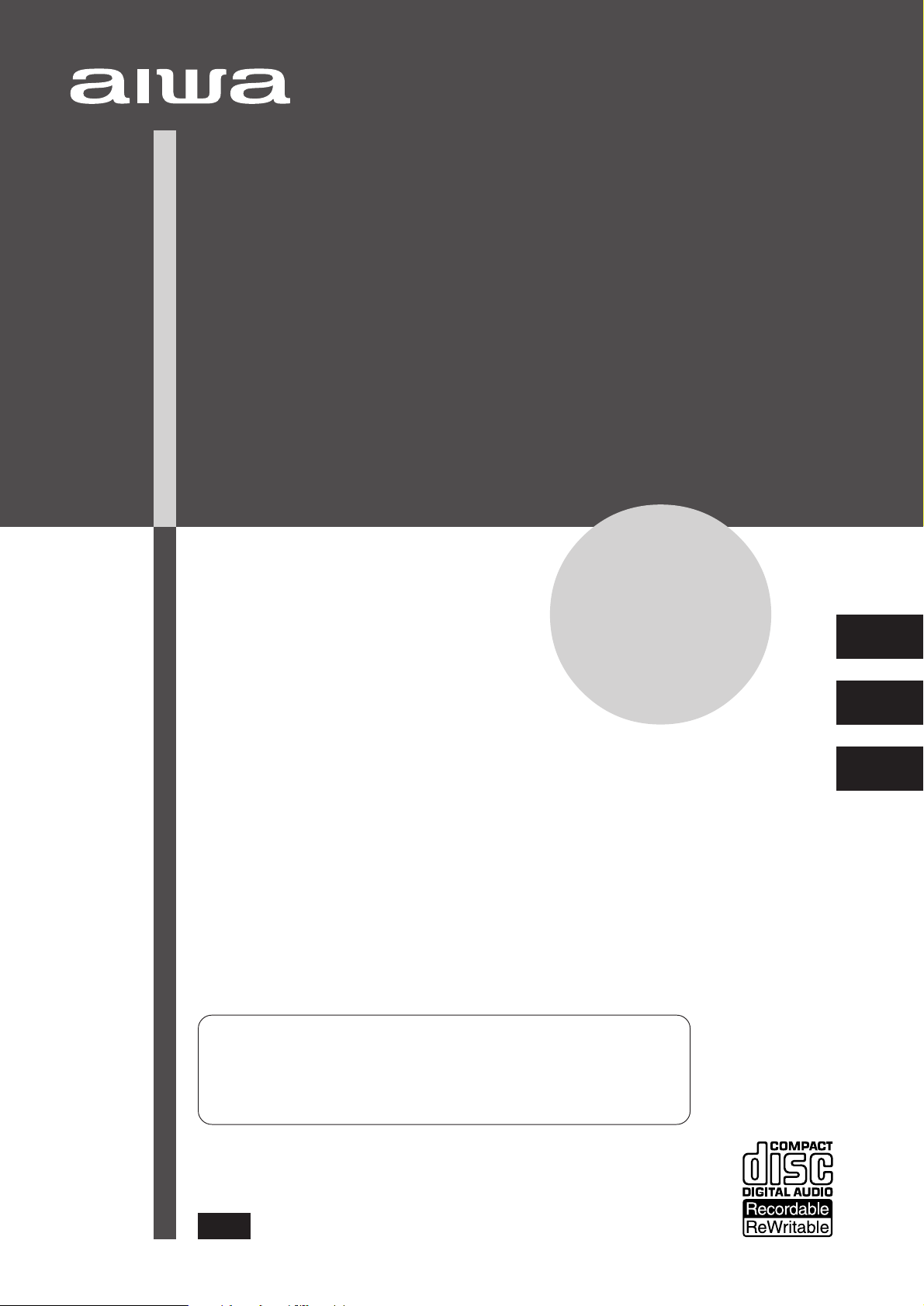
CD-R/CD STEREO SYSTEM
SISTEMA ESTEREO CD-R/CD
CHAINE STEREO AVEC PLATINES CD-R/CD
XR-MR5
OPERA TING INSTRUCTIONS
MANUAL DE INSTRUCCIONES
For assistance and information,
call toll free 1-800-BUY-AIWA.
En (English)
MODE D’EMPLOI
E (Español)
F (Français)
8A-CY4-903-01
000501AYK-H-I
(United States and Puerto Rico)
U
Page 2
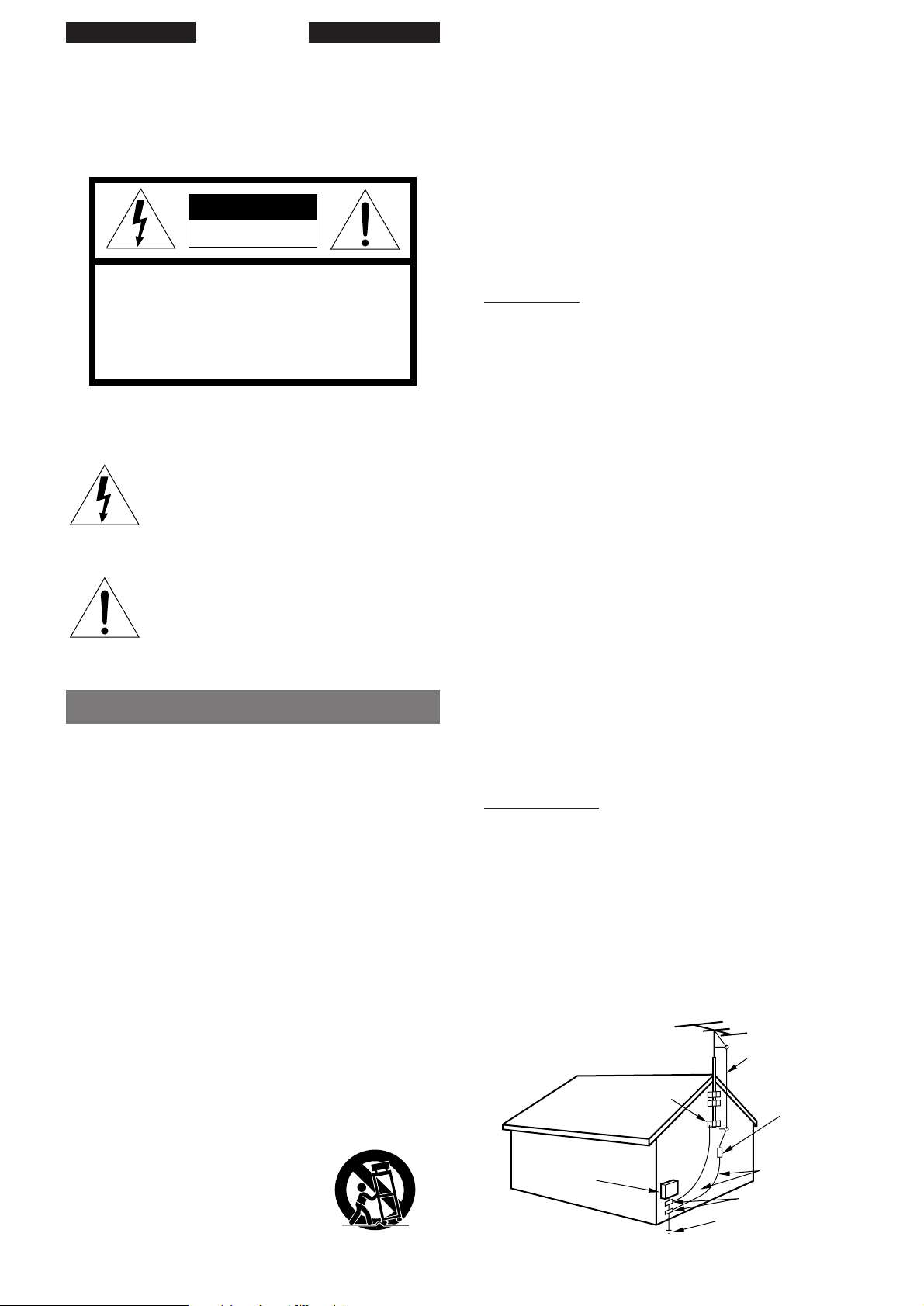
ENGLISH
WARNING
TO REDUCE THE RISK OF FIRE OR ELECTRIC
SHOCK, DO NOT EXPOSE THIS APPLIANCE T O RAIN
OR MOISTURE.
CAUTION
RISK OF ELECTRIC SHOCK
DO NOT OPEN
“CAUTION:TO REDUCE THE RISK OF
ELECTRIC SHOCK,
DO NOT REMOVE COVER (OR BACK).
NO USER-SERVICEABLE PARTS INSIDE.
REFER SERVICING TO QUALIFIED
SERVICE PERSONNEL.”
Explanation of Graphical Symbols:
The lightning flash with arrowhead symbol,
within an equilateral triangle, is intended to alert
the user to the presence of uninsulated
"dangerous voltage" within the product’s
enclosure that may be of sufficient magnitude
to constitute a risk of electric shock to persons.
The exclamation point within an equilateral
triangle is intended to alert the user to the
presence of important operating and
maintenance (servicing) instructions in the
literature accompanying the appliance.
PRECAUTIONS
Read the Operating Instructions carefully and completely before
operating the unit. Be sure to k eep the Operating Instructions f or
future reference. All warnings and cautions in the Operating
Instructions and on the unit should be strictly followed, as well as
the safety suggestions below.
Installation
1 Water and moisture – Do not use this unit near water, such
as near a bathtub, washbowl, swimming pool, or the like.
2 Heat – Do not use this unit near sources of heat, including
heating vents, stoves, or other appliances that generate heat.
It also should not be placed in temperatures less than 5˚C (41˚F)
or greater than 35˚C (95˚F).
3 Mounting surface – Place the unit on a flat, even surface.
4 Ventilation – The unit should be situated with adequate space
around it so that proper heat ventilation is assured. Allow 10
cm (4 in.) clearance from the rear and the top of the unit, and 5
cm (2 in.) from the each side.
- Do not place the unit on a bed, rug, or similar surface that
may block the ventilation openings.
- Do not install the unit in a bookcase, cabinet, or airtight rack
where ventilation may be impeded.
5 Objects and liquid entry – Take care that objects or liquids
do not get inside the unit through the ventilation openings.
6 Carts and stands – When placed or
mounted on a stand or cart, the unit
should be moved with care.
Quick stops, excessive force, and
uneven surfaces may cause the unit or
cart to overturn or fall.
2
ENGLISH
7 Condensation – Moisture may form on the CD pickup lens
when:
- The unit is moved from a cold spot to a warm spot
- The heating system has just been turned on
- The unit is used in a very humid room
- The unit is cooled by an air conditioner
When this unit has condensation inside, it may not function
normally. Should this occur, leave the unit for a few hours,
then try to operate again.
8 Wall or ceiling mounting – The unit should not be mounted
on a wall or ceiling, unless specified in the Operating
Instructions.
Electric Power
1 Power sources – Connect this unit only to power sources
specified in the Operating Instructions, and as marked on the
unit.
2 Polarization – As a safety feature, some units are equipped
with polarized AC power plugs which can only be inserted one
way into a power outlet. If it is difficult or impossible to insert
the AC power plug into an outlet, turn the plug over and try
again. If it still does not easily insert into the outlet, please call
a qualified service technician to service or replace the outlet.
To avoid defeating the safety feature of the polarized plug, do
not force it into a power outlet.
3 AC power cord
- When disconnecting the AC power cord, pull it out b y the A C
power plug. Do not pull the cord itself.
- Never handle the A C power plug with wet hands, as this could
result in fire or shock.
- Power cords should be routed to avoid being severely bent,
pinched, or walked upon. Pay particular attention to the cord
from the unit to the power socket.
- Avoid over loading AC outlets and extension cords beyond
their capacity, as this could result in fire or shock.
4 Extension cord – To help prevent electric shock, do not use a
polarized AC power plug with an e xtension cord, receptacle, or
other outlet unless the polarized plug can be completely
inserted to prevent exposure of the blades of the plug.
5 When not in use – Unplug the AC power cord from the AC
outlet if the unit will not be used for several months or more.
When the cord is plugged in, a small amount of current
continues to flow to the unit, ev en when the power is turned off.
Outdoor Antenna
1 Power lines – When connecting an outdoor antenna, make
sure it is located away from power lines.
2 Outdoor antenna grounding – Be sure the antenna system
is properly grounded to provide protection against unexpected
voltage surges or static electricity build-up. Ar ticle 810 of the
National Electrical Code, ANSI/NFPA 70, provides information
on proper grounding of the mast, supporting structure, and the
lead-in wire to the antenna discharge unit, as well as the size
of the grounding unit, connection to grounding terminals, and
requirements for grounding terminals.
Antenna Grounding According to the National Electrical Code
ANTENNA LEAD IN WIRE
GROUND CLAMP
ELECTRIC
SERVICE
EQUIPMENT
NEC-NATIONAL ELECTRICAL CODE
ANTENNA DISCHARGE
UNIT
(NEC SECTION 810-20)
GROUNDING
CONDUCTORS
(NEC SECTION 810-21)
GROUND CLAMPS
POWER SERVICE GROUNDING
ELECTRODE SYSTEM
(NEC ART 250 PART H)
Page 3
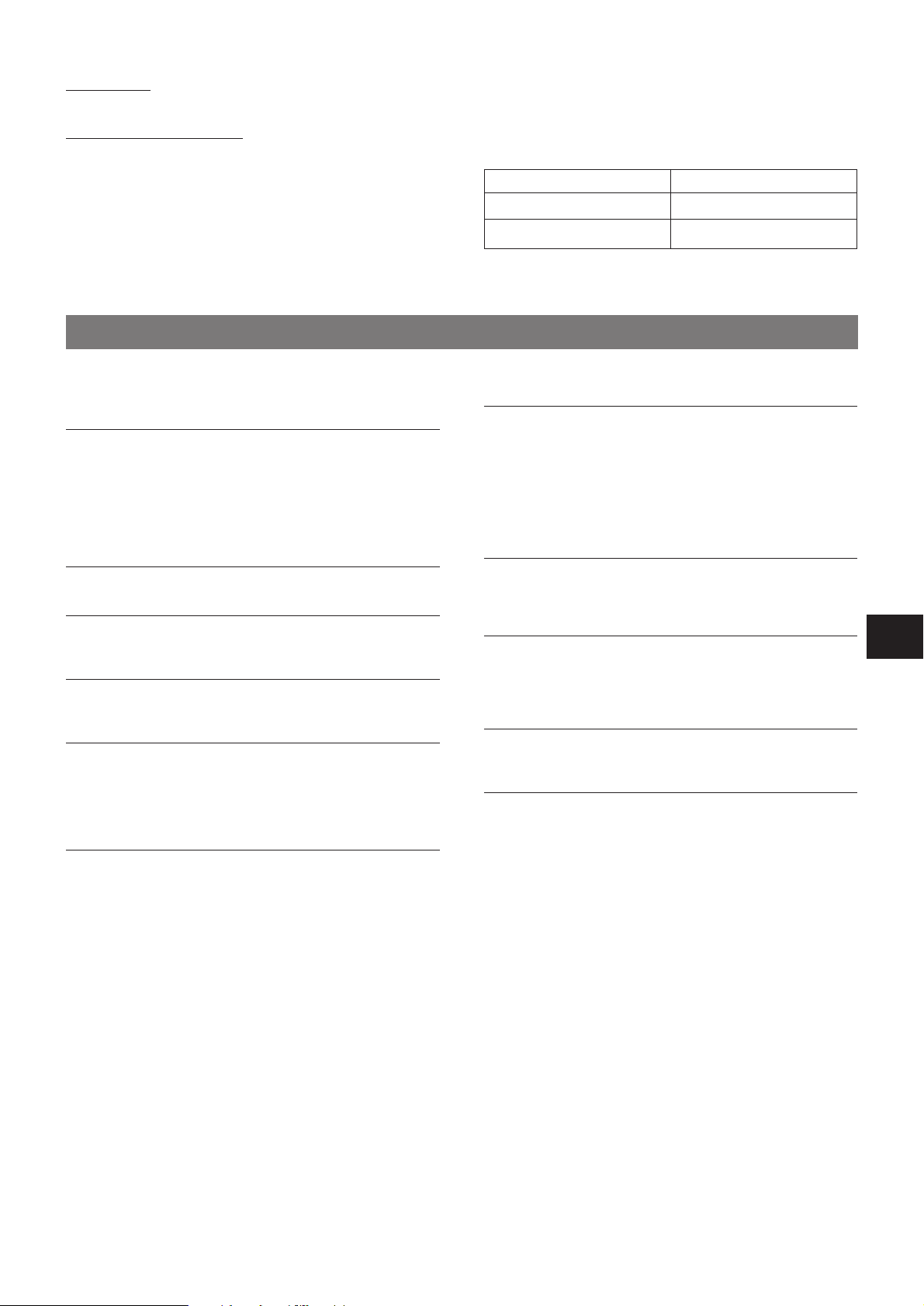
Maintenance
Clean the unit only as recommended in the Operating Instructions.
Damage Requiring Service
Have the units serviced by a qualified service technician if:
- The AC power cord or plug has been damaged
- Foreign objects or liquid have gotten inside the unit
- The unit has been exposed to rain or water
- The unit does not seem to operate normally
- The unit exhibits a marked change in performance
- The unit has been dropped, or the cabinet has been damaged
DO NOT ATTEMPT TO SERVICE THE UNIT YOURSELF.
TABLE OF CONTENTS
Owner’s record
For your conv enience, record the model number and serial number
(you will find them on the rear of your set) in the space provided
below. Please ref er to them when you contact y our Aiwa dealer in
case of difficulty.
Model No. Serial No. (Lot No.)
XR-MR5U
SX-M510
PRECAUTIONS ...................................................................2
PREPARATIONS
CONNECTIONS...................................................................4
REMOTE CONTROL ...........................................................6
BEFORE OPERATION ........................................................6
DIMMING THE DISPLAY WINDOW BRIGHTNESS
(DIMMER) .......................................................................7
SETTING POWER ECONOMIZING MODE.........................7
USING THE MAGICAL CHANGE PANEL.......................... 8
SOUND
AUDIO ADJUSTMENTS......................................................8
RADIO RECEPTION
MANUAL TUNING .............................................................10
PRESETTING STATIONS..................................................11
BEFORE USING DISCS
USABLE DISCS ................................................................12
TERMS AND FEATURES ..................................................12
CD PLAYING (USING CD PLAYER)
BASIC OPERATIONS ........................................................13
BLANK SKIP FUNCTION..................................................14
RANDOM/REPEAT PLAY..................................................14
PROGRAMMED PLAY ......................................................15
CD PLAYING (USING CD-R/RW PLAYER/RECORDER)
BASIC OPERATIONS ........................................................16
RANDOM/REPEAT PLAY..................................................17
PROGRAMMED PLAY ......................................................17
CD-R/CD-RW RECORDING
BEFORE RECORDING .....................................................18
ABOUT THE TRAC MARK ................................................ 18
RECORDING A WHOLE CD .............................................19
RECORDING ONLY ONE TRACK.....................................20
PROGRAMMED RECORDING OF A CD..........................21
RECORDING FROM THE RADIO OR CONNECTED
EQUIPMENT.................................................................22
FINALIZATION...................................................................23
ERASING RECORDINGS ON A CD-RW
ERASING ALL TRACKS ...................................................24
ERASING THE LAST TRA CK............................................24
UNFINALIZA TION .............................................................25
CLOCK AND TIMER
SETTING THE CLOCK ......................................................26
SETTING THE TIMER PLAYBACK AND TIMER
RECORDING ................................................................26
SLEEP TIMER....................................................................28
OTHER CONNECTIONS
CONNECTING OPTIONAL EQUIPMENT .........................28
LISTENING TO EXTERNAL SOURCES ...........................29
GENERAL
CARE AND MAINTENANCE.............................................29
TROUBLESHOOTING.......................................................30
DISPLAY INFORMATION ..................................................31
CD/CD-R/CD-RW GUIDE MESSAGES .............................32
SPECIFICATIONS .............................................................33
PARTS INDEX.................................................... Back cover
En
ENGLISH
3
Page 4
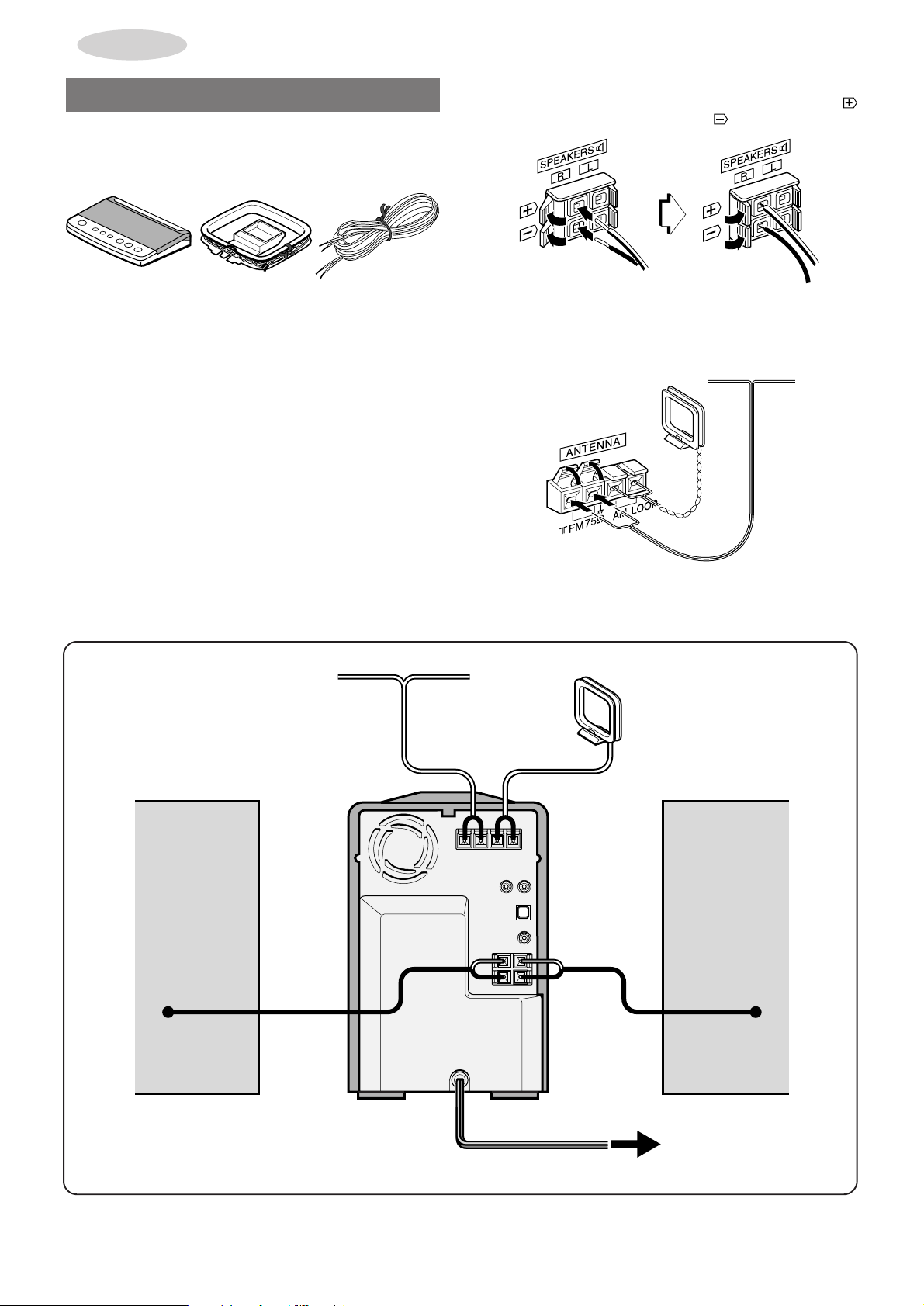
PREPARATIONS
CONNECTIONS
Check your accessories
Remote control FM antennaAM loop antenna
Operating Instructions, etc.
Before connecting the AC cord
The rated voltage of your unit shown on the rear panel is 120 V
AC. Check that the rated voltage matches your local voltage.
IMPORTANT
• Connect the speakers, antennas, and all optional equipment first.
Finally, connect the AC cord.
• There are no differences between the two speaker units. Both
speakers can be connected as L (Left) or R (Right).
1
Connect the speaker cords to the main unit.
The cords with the white stripes should be connected to the
terminals and the other cords to the terminals.
2
Connect the supplied antennas.
Connect the FM antenna to the FM 75 Ω terminals and the AM
loop antenna to the AM LOOP terminals.
AM loop antenna
FM antenna
4
ENGLISH
2
2
2
2
1 1
1
3
Page 5
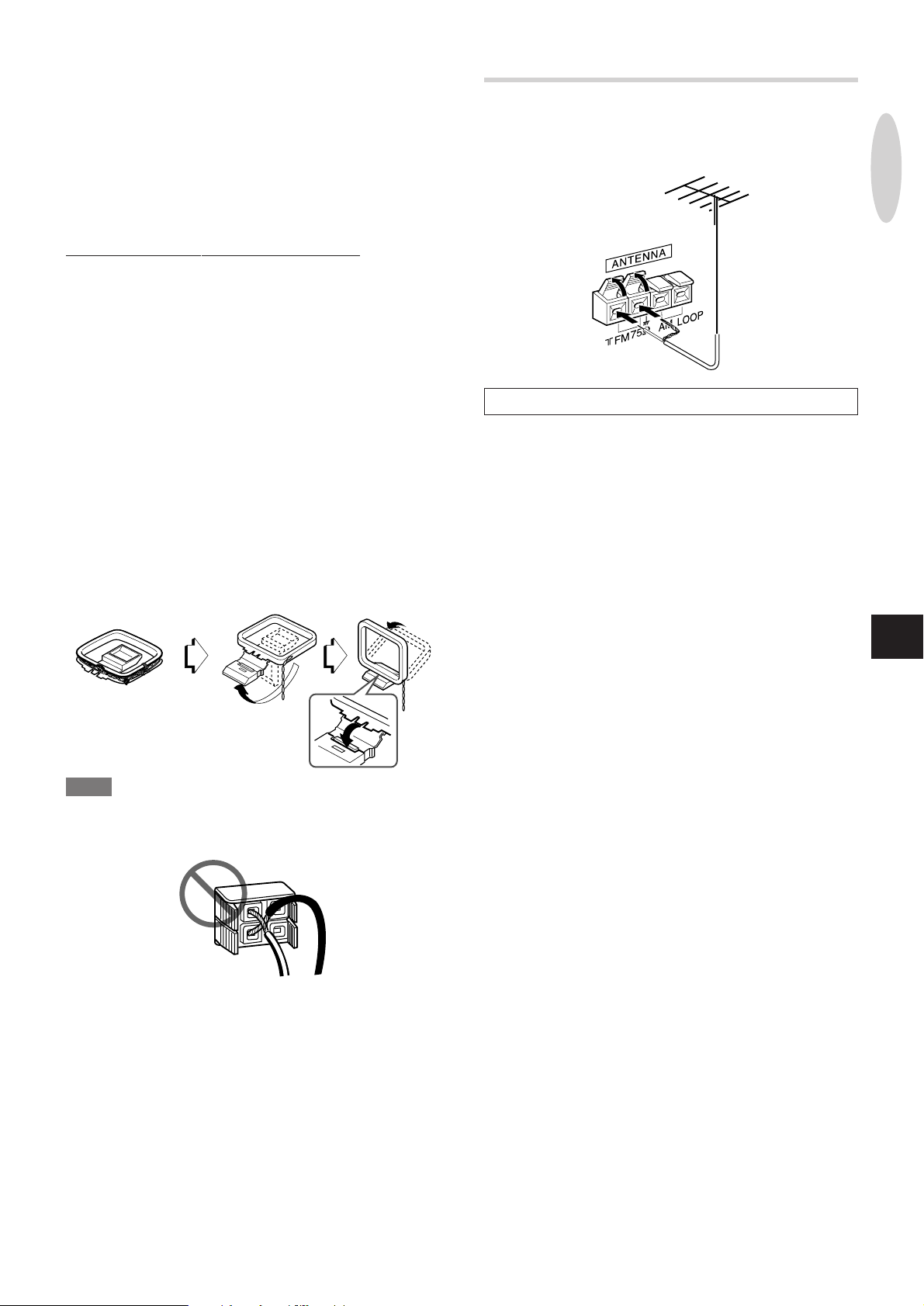
3
Connect the AC cord to an AC outlet.
The demo display will begin when the AC cord is plugged into
an AC outlet for the first time after purchase. When the power
is turned on, the demo display will end. When the power is
turned off, the demo display will begin again.
Until the clock is set, the demo display will begin whene ver the
power is turned off.
(For setting the clock, see page 26.)
CONNECTING AN OUTDOOR ANTENNA
For better FM reception, use of an outdoor antenna is
recommended.
Connect the outdoor antenna to the FM 75 Ω terminals.
When the clock is set for the first time after purchase
All the display lights turn off when the power is off. (Only the red
indicator on the POWER button lights up.)
This is because the power economizing mode of the unit is
activated, and is not a malfunction. To view the cloc k in this case ,
press CLOCK while pressing SHIFT on the remote control so
that the time is displayed f or 4 seconds. Besides, the time will be
displayed if you set the power economizing mode to "OFF." (See
page 7 for details.)
Activating the demo display after setting the clock
While the unit is turned off, press DEMO/ECO on the main unit. To
deactivate the demo display, press DEMO/ECO again.
To position the antennas
FM feeder antenna:
Extend this antenna horizontally in a T-shape and fix its ends to
the wall.
AM loop antenna:
Position for the best reception.
To stand the AM loop antenna on a surface
Fix the claw to the slot.
PREPARATIONS
To connect other optional equipment ➞ page 28.
En
NOTE
• Be sure to connect the speaker cords correctly. Improper
connections can cause short circuits in the SPEAKERS
terminals.
• Do not leave objects generating magnetism near the speakers,
as these objects may be damaged.
• Do not bring the FM antenna near metal objects or curtain rails.
• Do not bring the AM loop antenna near other optional equipment,
the stereo system itself, the AC cord or speaker cords, since
noise will be picked up.
• Do not unwind the AM loop antenna wire.
• Do not cover the ventilation openings on the rear.
ENGLISH
5
Page 6
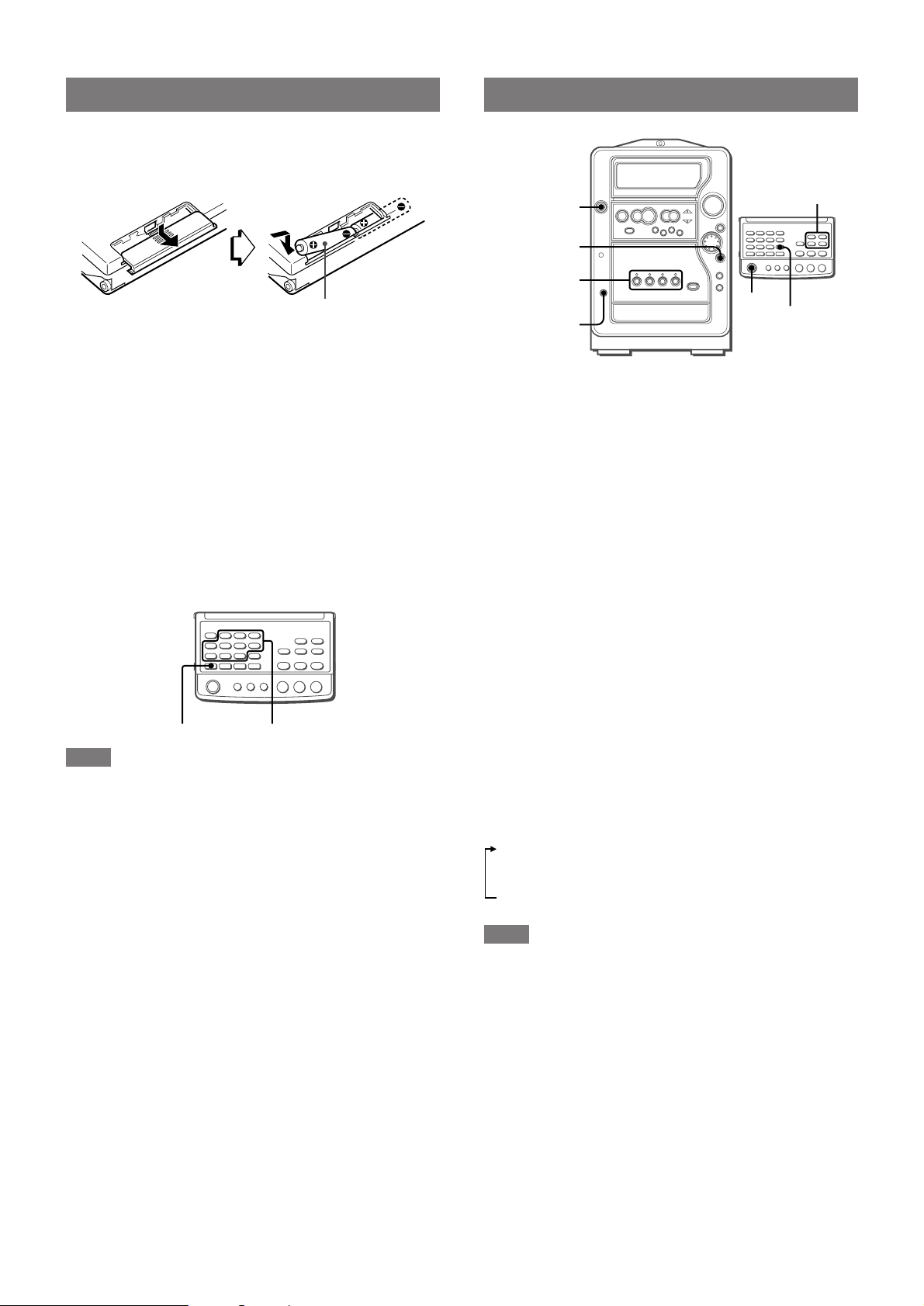
REMOTE CONTROL
POWER
POWER
PHONES
TUNER,
AUX/D-IN,
CD, CD-R/RW
TUNER,
AUX/D-IN,
CD, CD-R/RW
ENTER
ENTER/
ILLUMINATION
Inserting batteries
Detach the battery cover on the rear of the remote control and
insert two R03 (size AAA) batteries.
R03 (AAA)
When to replace the batteries
The maximum operational distance between the remote control
and the sensor on the main unit should be approximately 5 meters
(16 feet). When this distance decreases, replace the batteries with
new ones.
To use the remote control
• Buttons on the remote control with the same names as those on
the main unit can be used instead. There are operations
performed by both the main unit and the remote control, but
there are operations performed by the remote control only.
Read this manual for each operation and the b uttons that can be
used.
• The numbered buttons from 2 to 0 and +10 on the remote control
have two different functions. To use the function on the button,
simply press the button. To use the function on the plate above
the button, press the button while pressing SHIFT.
BEFORE OPERATION
To turn the unit on
Press one of the following buttons.
POWER:
The unit is turned on and enters the previously selected function
mode.
TUNER:
The unit is turned on and tuned in to the previously received radio
station.
CD:
The unit is turned on and the disc loaded in the CD player begins
to play.
CD-R/RW:
The unit is turned on and the disc loaded in the CD-R/RW player/
recorder begins to play.
SHIFT 2-0, +10
NOTE
• If the unit is not going to be used for an extended period of time,
remove the batteries to prevent possible electrolyte leakage.
• The remote control may not operate correctly when:
- The line of sight between the remote control and the remote
sensor inside the display window is exposed to intense light,
such as direct sunlight
- Other remote controls are used nearby (those of a television,
etc.)
Pressing AUX/D-IN also turns the unit on.
To turn the unit off
Press POWER again.
Turning on/off the illumination
The unit has an illumination light above the rotary panel.
The illumination light can be turned on in one of the three different
colors.
While the power is on, press ENTER/ILLUMINA TION on the main
unit or ENTER on the remote control.
This turns on/off the illumination and changes its color in the
following order:
1 Turns on in blue
2 Turns on in orange
3 Turns on in purple
4 Turns off
NOTE
• The above operation is not possible when ENTER/
ILLUMINATION (or ENTER) is used as the ENTER button, i.e.
when setting the clock, etc.
• Turning on/off the illumination light is not possible during the
demo display or when the display brightness is set to "DIMMER
3" (page 7).
Using headphones
Connect headphones with a stereo mini plug (ø3.5 mm, 1/8 inch)
to the PHONES jack .
No sound is heard from the speakers while the headphones are
plugged in.
6
ENGLISH
Page 7

SETTING POWER
ECONOMIZING MODE
MULTI JOG
ENTER/ILLUMINATION
DEMO/ECO
DIMMING THE DISPLAY
WINDOW BRIGHTNESS
(DIMMER)
The display window brightness can be adjusted to the following
four lev els: "DIM-OFF", "DIMMER 1", "DIMMER 2", and "DIMMER
3".
"DIM-OFF" is the brightest level.
When "DIMMER 3" is selected, the display is darkest, all button
lamps go off, and the illumination light above the rotary panel also
goes off.
1
Press DEMO/ECO twice.
"DIM MODE" is displayed.
2
Within 4 seconds, press ENTER/ILLUMINATION.
The currently selected brightness is displayed.
Example: When "DIM-OFF" is selected
Setting this unit to power economizing mode reduces power
consumption.
When the power economizing mode is set to ON or A UT O
• When the power shuts off, all indications of the display window
including the clock are turned off.
• When the power turns on by timer recording (page 26), the display
window brightness is set to "DIMMER 3", all button lamps are
off, and the volume is set to the minimum level.
• The display window brightens only when the unit is being
operated. When the unit has not been operated for 10 seconds,
the brigthtness switches to the level chosen b y the "DIM MODE"
setting. (If the brightness is set to "DIM-OFF", the brightness
does not change.)
When the power economizing mode is set to AUTO
In addition to the above:
• If the disc is stopped and there is no audio input from any
connected external equipment for 10 minutes, the power shuts
off. (When listening to the radio, however, the power does not
shut off automatically.)
1
Press DEMO/ECO.
"ECO MODE" is displayed.
2
Within 4 seconds, press ENTER/ILLUMINATION.
The current power economizing mode status is displayed.
If the power economizing mode is OFF : ECO OFF
If the power economizing mode is ON : ECO ON
If the power economizing mode is AUTO : ECO AUTO
3
Within 4 seconds, turn MULTI JOG to select the
desired power eoconomizing mode.
Example: when "AUTO" is selected
PREPARATIONS
En
3
Within 4 seconds, turn MULTI JOG to select the
desired brightness.
DIM-OFF DIMMER 1
DIMMER 3 DIMMER 2
4
Within 4 seconds, press ENTER/ILLUMINATION.
4
Within 4 seconds, press ENTER/ILLUMINATION.
Standby power consumption
When the power economizing mode is OFF : 20 W
When the power economizing mode is ON or AUTO : 1.5 W
ENGLISH
7
Page 8

JOG MODE
MULTI JOG
VOLUME
Q SURROUND
ROCK/POP/
JAZZ
BBE
T-BASS
EQ
Q SURROUND
T-BASS
BBE
VOLUME –/+
SHIFT
SOUND
USING THE MAGICAL CHANGE
PANEL
This unit is equipped with the magical change panel (referred to
as the "rotary panel" in this Operationg Instructions manual).
Rotating the panel allows you to use different buttons.
T o rotate the panel, gently touch T OUCH SENSOR on each panel.
Panel 1 comes in front when you purchase the unit.
Panel 1
TOUCH SENSOR
This panel contains the frequently used buttons for all the sound
sources and the buttons used to perform recording.
• Touching TOUCH SENSOR
• Touching T OUCH SENSOR
Panel 2
makes Panel 2 rotate to front.
makes Panel 3 rotate to front.
AUDIO ADJUSTMENTS
VOLUME
Turn VOLUME on the main unit, or press VOLUME –/+ on the
remote control.
The volume level is displayed as a number from 0 to 49 followed
by MAX.
When the power is turned off while the volume lev el is set to 21 or
more, the volume level is automatically set to 20.
TOUCH SENSOR
This panel makes the unit's appearance simple. When operating
with the remote control, choose this panel according to your
preference.
• Touching TOUCH SENSOR
1.
Panel 3 (SOUND CONTROL STAGE)
This panel is used to make audio adjustments.
• Touching TOUCH SENSOR
CONTROL STAGE) returns to Panel 1.
on Panel 2 returns to Panel
TOUCH SENSOR
on Panel 3 (SOUND
SUPER T -BASS SYSTEM
The T-BASS system enhances the realism of low-frequency sound.
Use panel 3 (see the left column of this page).
Press T-BASS repeatedly to select one of the three levels or the
off position.
Alternatively , press JOG MODE repeatedly until "T-BASS" appears
on the display, then turn MULTI JOG right or left to select one of
the three levels or the off position within 6 seconds.
(OFF)
To select with the remote control
Press T-BASS repeatedly while pressing SHIFT.
NOTE
Low frequency sound may be distorted when the T-BASS system
is used for a disc in which low frequency sound is originally
emphasized. In this case, cancel the T-BASS system.
8
ENGLISH
Page 9
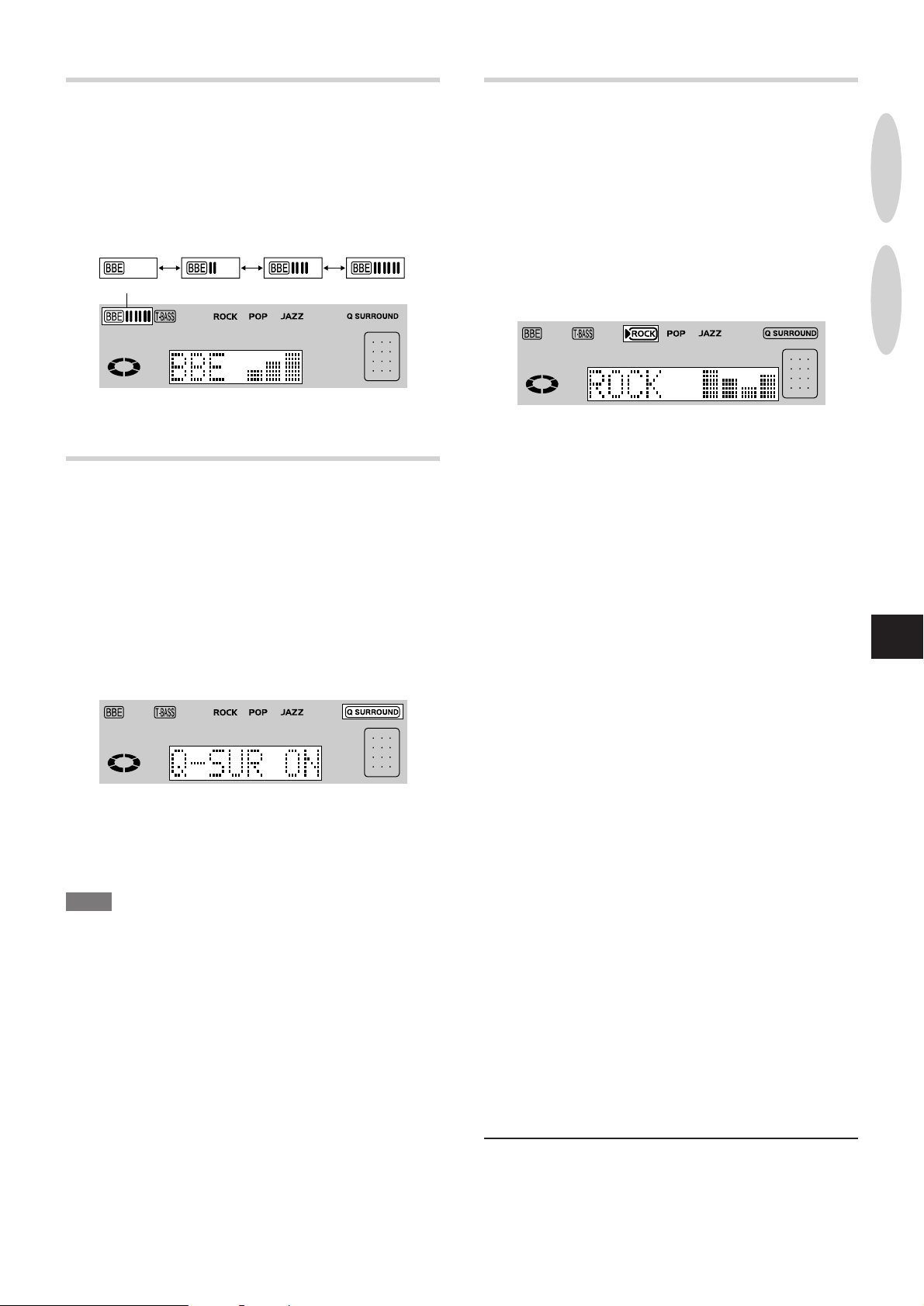
BBE SYSTEM
GRAPHIC EQUALIZER
The BBE system enhances the clarity of high-frequency sound.
Use panel 3 (page 8).
Press BBE repeatedly to select one of the three levels or the off
position.
Alternatively, press JOG MODE repeatedly until "BBE" appears
on the display, then turn MULTI JOG right or left to select one of
the three levels or the off position within 6 seconds.
(OFF)
To select with the remote control
Press BBE repeatedly while pressing SHIFT.
Q SURROUND SYSTEM
The Q SURROUND system built into this unit uses only two
speakers at the left and right to create an atmosphere that sounds
as if you are surrounded by two front speakers and two rear
speakers.
Use panel 3 (page 8).
To activate the Q SURROUND effect, press Q SURROUND so
that "Q-SUR ON" appears on the display.
The Q SURROUND indicator on the display is encircled.
Alternatively, press JOG MODE repeatedly until "Q-SUR OFF"
appears on the display, then tur n MULTI JOG so that "Q-SUR
ON" appears within 6 seconds.
This unit provides the following three diff erent equalization curves.
ROCK: Powerful sound emphasizing treble and bass
POP: More presence in the vocals and midrange
JAZZ: Accented lower frequencies f or jazz-type m usic
Use panel 3 (page 8).
Press one of the three buttons; R OCK, POP or JAZZ to select the
desired equalizer mode.
Alternatively , press JOG MODE repeatedly until "EQ" appears on
the display, then turn MULTI JOG right or left to select one of the
three equalizer modes within 6 seconds.
Example: When ROCK is selected
To cancel equalization
Press ROCK, POP or JAZZ which w as previously pressed to select
the equalizer mode. "EQ OFF" is displayed.
Alternatively, press JOG MODE repeatedly until the currently
selected equalizer mode is displayed, then turn MULTI JOG right
or left so that "EQ OFF" is displayed within 6 seconds.
To select with the remote control
Press EQ repeatedly.
PREPARATIONS
SOUND
En
To cancel the Q SURROUND effect
Repeat the above again to select "Q-SUR OFF".
To operate with the remote control
Press Q SURROUND while pressing SHIFT.
NOTE
• The Q SURROUND system does not work in monaural mode.
• When the Q SURROUND system is on, the sound may be
distorted at a higher volume. If this happens, turn the volume
down.
Sound adjustment during recording
The output volume and tone of the speakers or headphones ma y
be freely varied without affecting the recording.
ENGLISH
9
Page 10
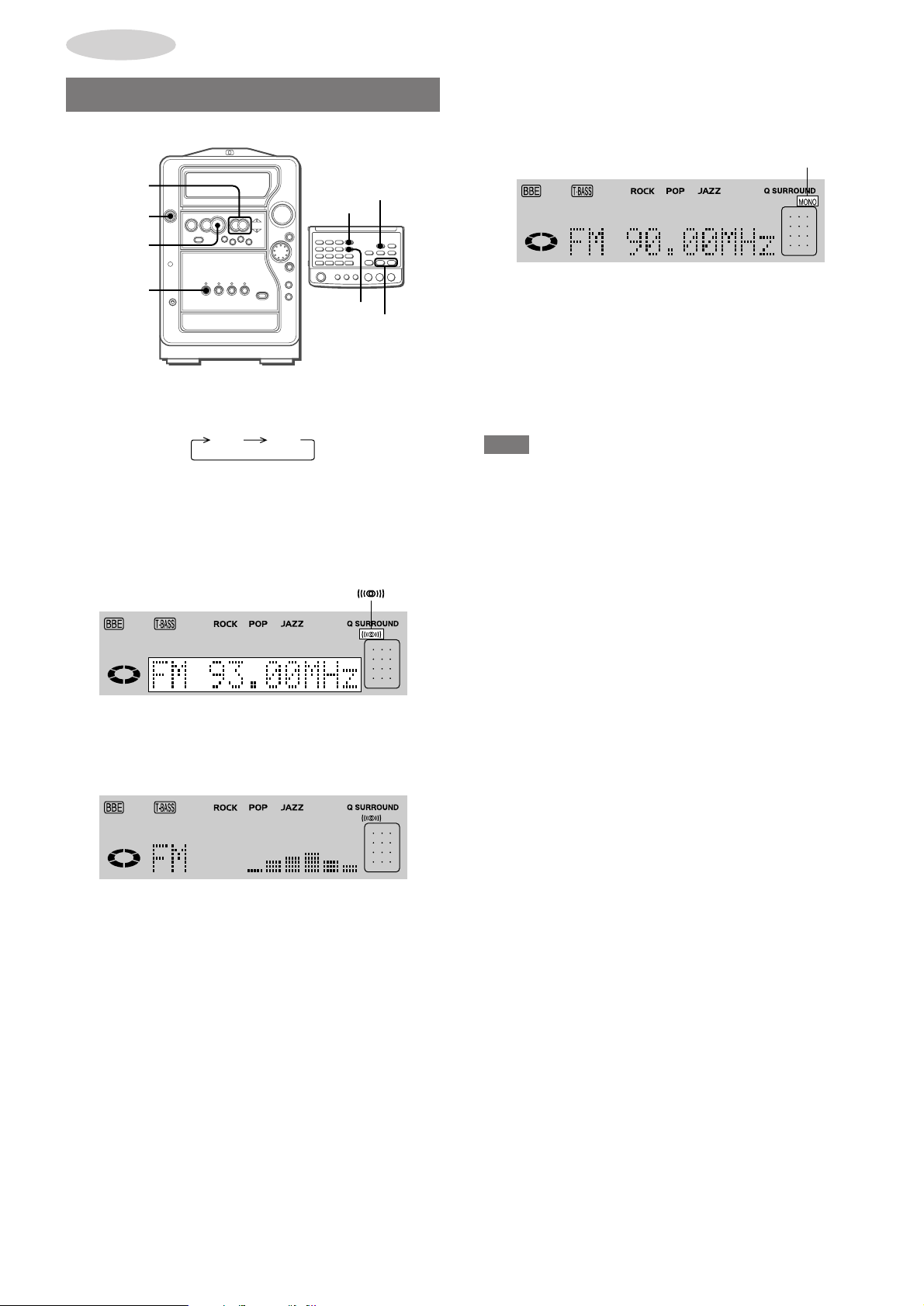
RADIO
RECEPTION
MANUAL TUNING
f,g
POWER
c
When an FM stereo broadcast contains noise
Press MONO while pressing SHIFT on the remote control so that
"MONO" lights up on the display.
Noise is reduced, although reception is monaural.
MONO
TUNER
DISPLAY
TUNER
MONO
f,g
1
Press TUNER repeatedly to select the desired
band.
AMFM
If TUNER is pressed while the unit is turned off, the previously
tuned station will be played (Direct Play Function).
2
Press f or g to select a station.
Each time the button is pressed, the frequency changes.
When a station is received, "TUNE" is displayed.
During FM stereo reception, 1 is displayed.
About the level indicator
The above display automatically changes to the level indicator
after 4 seconds.
The level indicator shows an approximate playback sound level.
To restore stereo reception, repeat the above again.
T o change the AM tuning interval
The default setting of the AM tuning interval is 10 kHz/step. If you
use this unit in an area where the frequency allocation system is 9
kHz/step, change the tuning interval.
On the main unit, press POWER while pressing c while the power
is on.
To reset the interval, repeat this procedure.
NOTE
When the AM tuning interval is changed, all preset stations are
cleared. The preset stations have to be set again.
To change the display
Press DISPLAY on the main unit, or press DISPLA Y while pressing
SHIFT on the remote control. (See page 31 for details.)
To search for a station quickly (Auto Search)
Keep f or g pressed until the tuner starts searching for a
station. After tuning in a station, the search stops.
To stop the Auto Search manually, press f or g.
• The Auto Search may not stop at stations with very weak signals.
10
ENGLISH
Page 11
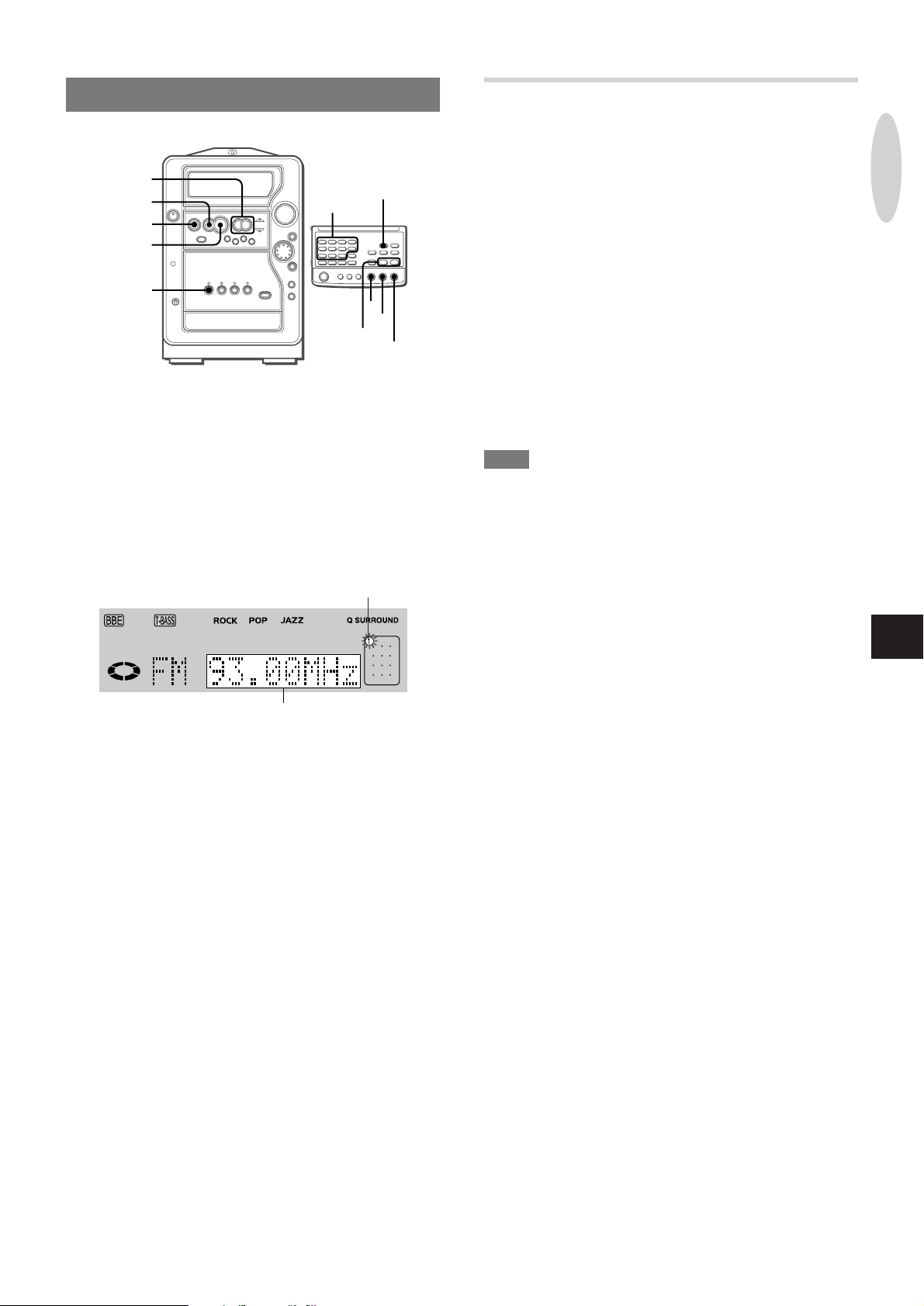
PRESETTING STATIONS
f,g
s
a
c
TUNER
The unit can store a total of 32 preset stations. When a station is
stored, a preset number is assigned to the station. Use the preset
number to tune in a preset station directly.
0-9,+10
TUNER
a
s
f,g
c
PRESET NUMBER TUNING
1
Press TUNER to select a band.
2
Press c.
Each time the button is pressed, the next ascending preset
number is selected.
Tuning by preset number
1 Press TUNER to select a band.
2 Press the numbered buttons on the remote control to select a
preset number.
Example:
To select preset number 10, press +10 and 0.
To select preset number 15, press +10 and 5.
To clear a preset station
Select the preset number of the station to be cleared. Then, press
s, and press a within 4 seconds.
The preset numbers of all other stations in the band with higher
numbers are also decreased by one.
RADIO
RECEPTION
1
Press TUNER repeatedly to select a band.
2
Press f or g to select a station.
3
Press a to store the station.
A station is assigned a preset number, beginning from 1 in
consecutive order for each band.
Preset number
Frequency
4
Repeat steps 1 to 3.
The next station will not be stored if a total of 32 preset stations
have already been stored.
NOTE
If there is a long period of power failure or disconnection of AC
cord, the presetting of the station is canceled. In this case, preset
again.
En
ENGLISH
11
Page 12
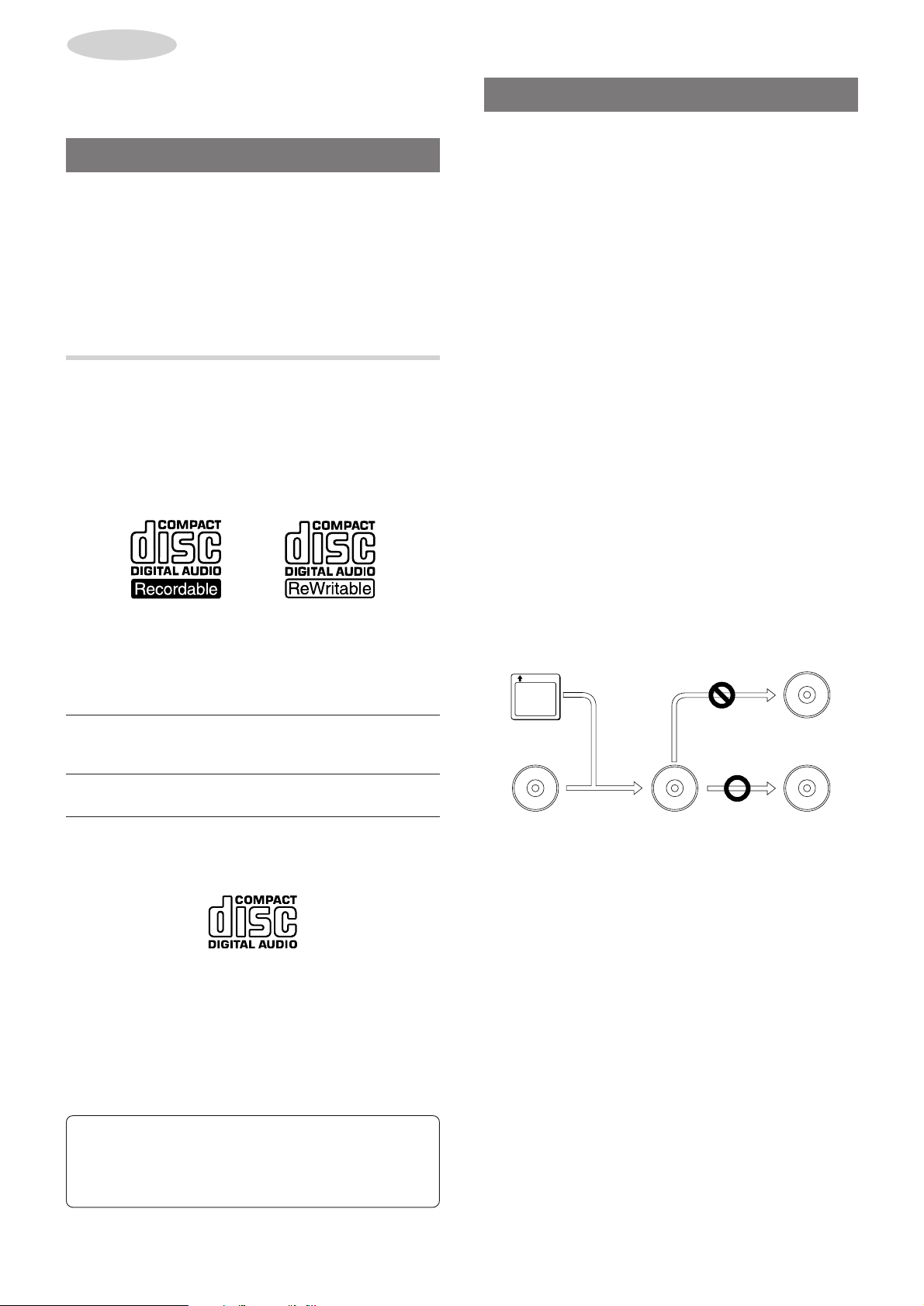
BEFORE
USING DISCS
Before playing or recording on a disc, read this section thoroughly.
USABLE DISCS
This unit has two CD player systems.
One is a CD player located on top of the unit, on which a
conventional music CD, a finalized* CD-R or a finalized CD-RW
can be played.
The other is a CD-R/RW player/recor der located on the lower part
of the unit, on which a conventional music CD, a CD-R or a CDRW can be played and a CD-R or a CD-RW can be recorded on.
* See "Finalization" in the right column.
TYPE OF DISCS
• CD-R and CD-RW discs
For recording and playbac k, you can use the CD-R and CD-R W
discs with the following logos.
Be sure that the logos have "DIGITAL AUDIO" which indicates
the CD-R or CD-RW is for audio use. It is not assured that
operations such as playing and recording can be performed on
this unit correctly if you use a CD-R or CD-RW without this mark.
TERMS AND FEATURES
• Finalization
Finalization is the process of embedding a Table Of Contents
(TOC) on a CD-R or CD-RW on which recording is completed.
This process enables a CD-R and CD-RW to be played on the
CD player of this unit or any other conventional CD players. (CDRW discs, however, can be played only on CD-RW players.)
See "FINALIZATION" on page 23 for details.
• OPC (Optimum Power Control)
When a non-finalized CD-R or CD-RW is loaded on the CD-R/
RW player/recorder, OPC determines the intensity of the
recording laser beam that is best for the currently loaded disc.
OPC can run only a limited number of times (500 times) on a
non-finalized CD-R. Therefore, do not open and close the CDR/RW player/recorder tr ay unnecessarily when a CD-R is loaded.
When a CD-R approaches its OPC limit, "OPC Full" is displayed.
In such a case, see "FINALIZATION" on page 23 and finalize
the disc.
OPC does not run on a finalized disc.
• SCMS (Serial Copy Management System)
When digital recording is attempted from recorded material with
copyrights, digital dubbing cannot be performed to a CD-R or
CD-RW from another disc recorded in digital because of the
built-in record restriction function which complies with the SCMS
standard.
Material recorded on a CD-R disc cannot be erased, while material
recorded on a CD-RW can be erased, thus a CD-RW can be
recorded repeatedly.
A finalized CD-R disc can be played on conventional CD players
as well. A CD-RW disc can be played only on CD-RW players.
Disc
CD-R
CD-RW
Recording
Can be recorded, but
not erased.
Can be erased and
recorded repeatedly.
Playback
When finalized, can be
played on conventional
CD players.
Can be played only on
CD-RW players.
• Conventional music CDs
Discs with the following logo can be played on this unit, but no
recordings can be made on them.
When you load a CD-R, CD-RW or any other disc that is not
compatible with this unit, "Check Disc" or "No Audio" ma y appear
on the display to warn you that the disc cannot be used in this unit
for recording.
SCMS is the standard to restrict single digital dubbing between
digital audio systems thus protecting copyrights.
(prerecorded sound source)
Mini Disc
CD
CD-R or CD-RW
Digital dubbing
Recording through
analog inputs
CAUTION
Do not open and close the CD-R/RW player/recorder tray
unnecessarily with a non-finalized CD-R disc inside. F or the reason
why, see "OPC" in the right column.
WARNING
Digital recording capabilities this unit provides you with are
only for personal use.
Dubbing copyrighted material without permission of the
copyright owner is a violation of the copyright laws.
12
ENGLISH
Page 13
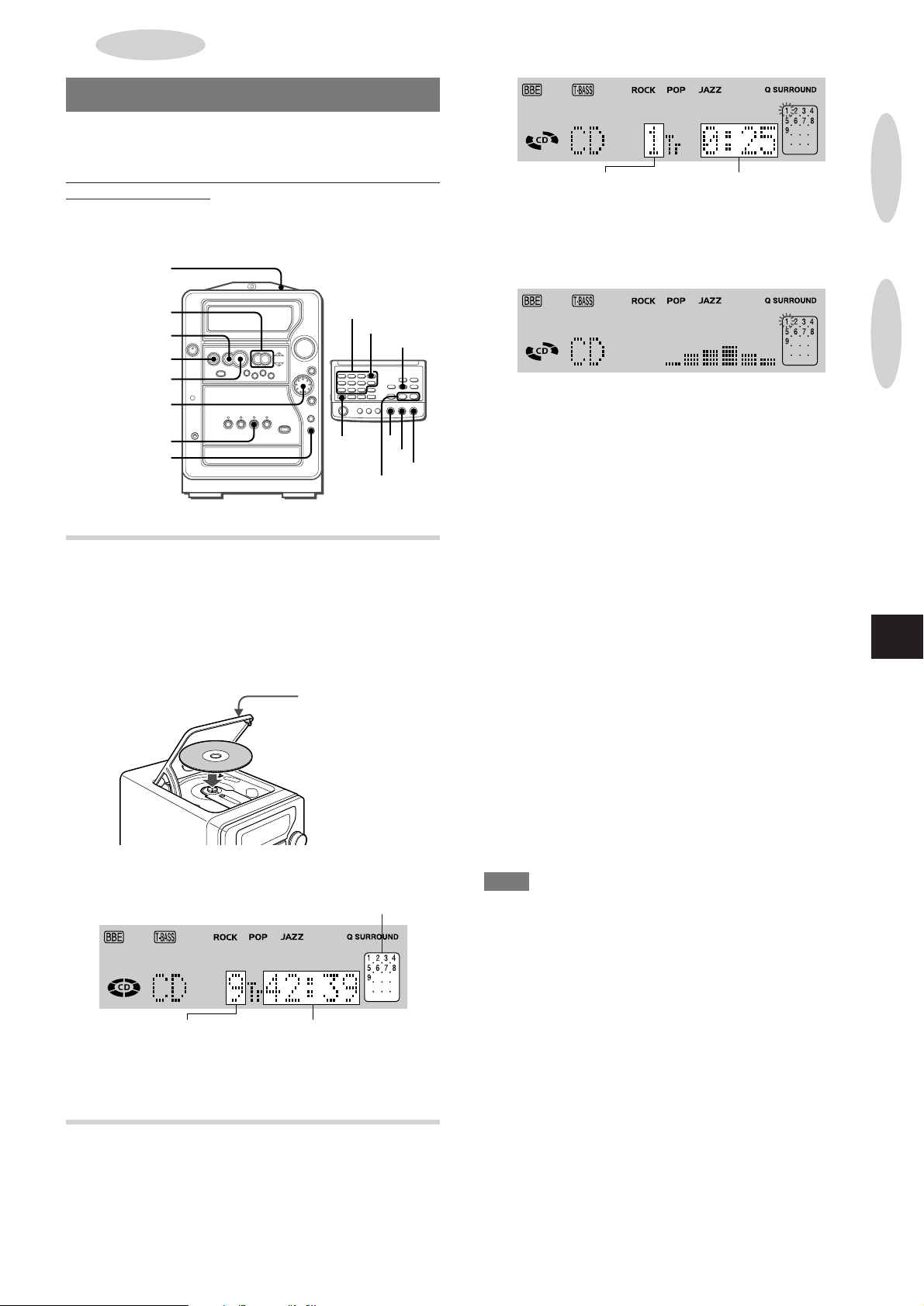
CD PLAYING
(USING CD PLAYER)
BASIC OPERATIONS
The CD player of this unit can play a con ventional music CD,
a CD-R and CD-RW.
However, a CD-R or CD-RW which is not finalized* cannot be
played on the CD player.
Use the CD-R/RW player/recor der to play a non-finalized CD-R
or CD-RW. (See page 16.)
* See "FINALIZATION" on page 23.
PUSH EJECTz
Number of track
being played
Elapsed playing
time
About the level indicator
The display automatically changes to the level indicator after 4
seconds.
The level indicator shows an approximate playback sound level.
BEFORE
USING DISCS
f,g
s
a
c
MULTI JOG
CD
DISPLAY
0-9,+10
SHIFT
DISPLAY
a
f,g
LOADING A DISC
1
Press CD.
2
Press the PUSH EJECT z position to open the
disc compartment.
Load a disc with the label side up and close the disc
compartment.
PUSH EJECTz
CD
s
c
To change the display in play mode
Press DISPLAY on the main unit or press DISPLA Y while pressing
SHIFT on the remote control. (See page 31 for details.)
T o stop play , press s.
T o pause play, press a. To resume play, press again.
T o search for a particular point during play, keep f or g
pressed and release the button at the desired point.
T o skip to the beginning of a track during play , press f or g
repeatedly or turn MULTI JOG.
The unit skips forward through the tracks when turning it right,
and skips back when turning it left.
T o remove the disc, press the PUSH EJECT z position to open
the disc compartment, and then pick up the disc by holding its
edge while gently pressing the pivot.
T o start play when the power is off (Direct Play Function)
Press CD. The power is turned on and the loaded disc begins to
play.
T o replace the disc bef ore play , press the PUSH EJECT z position
to remove the disc.
Selecting a track with the remote control
Press the numbered buttons and +10 to select a track.
Example:
To select the 25th track, press +10, +10 and 5.
To select the 10th track, press +10 and 0.
The selected track starts to play and continues to the end of that
disc.
CD PLAYING
(USING CD PLAYER)
En
Music calendar (only the first
20 tracks are displayed)
Total number of tracks
• Pressing g repeatedly in stop mode shows the playing time
of each track one after another.
Total playing time
PLAYING A DISC
Load a disc.
Press c to start play.
The first track begins to play.
NOTE
• The unit may not play a CD-R/RW disc that is recorded on
personal computers or some kinds of CD-R/RW recorders
because of differences in recording platforms.
• Do not attach any seal or label to either side (the recordable
side or the labeled side) of a CD-R/RW disc. It may cause
malfunction.
• Do not use irregular shape discs (example: heart-shaped,
octagonal ones). It may result in malfunction.
• Do not try to load another disc while a disc has already been
loaded.
• When a CD-RW is loaded, it takes about 15 seconds before it
can be played back.
• Do not load an unrecorded CD-R/RW disc in the CD player .
It will take over 30 seconds to read the disc. The disc may be
damaged if you try to open the disc compartment while reading
the disc.
ENGLISH
13
Page 14
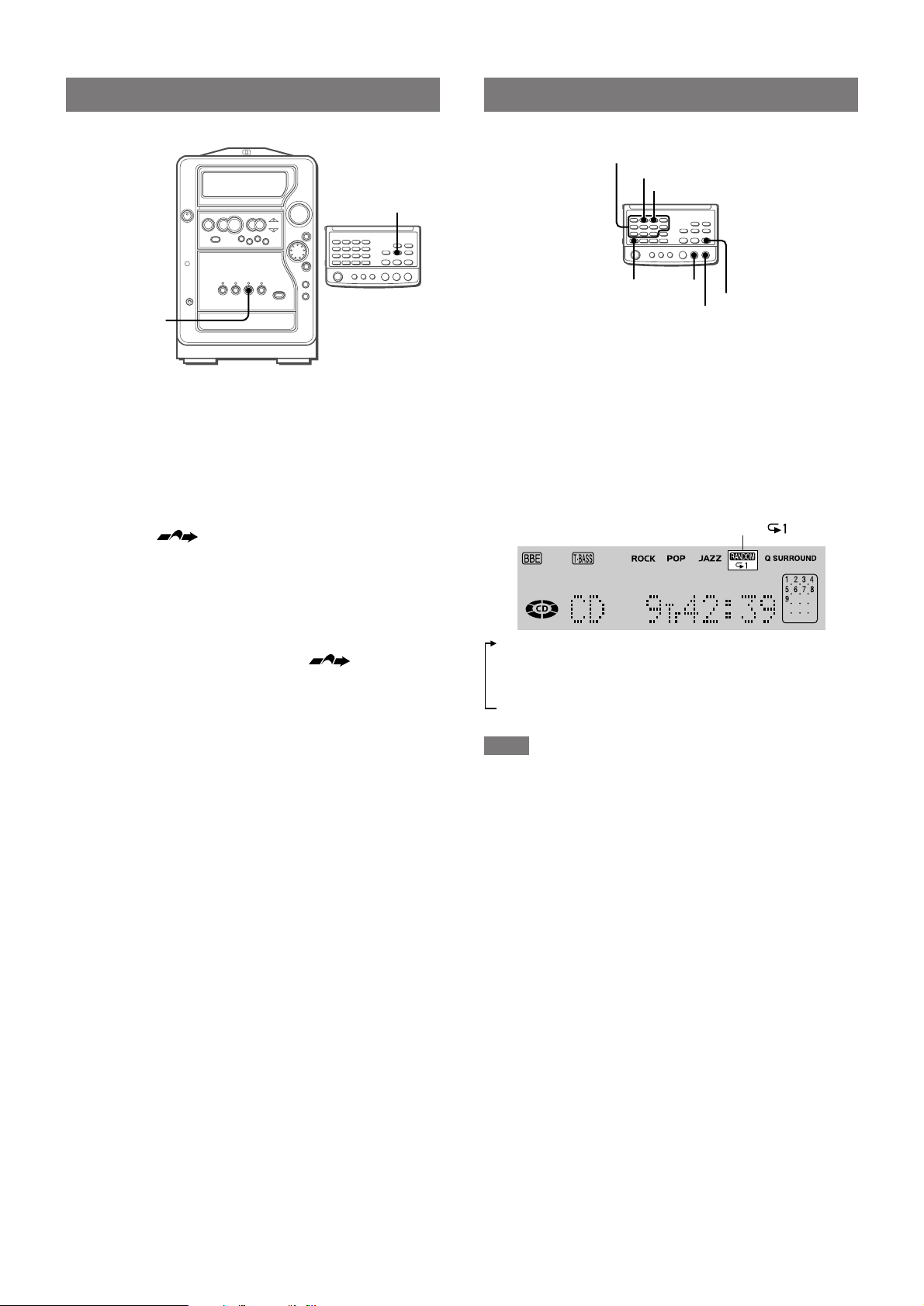
BLANK SKIP FUNCTION
PROGRAM
SHIFT
0-9,+10
RANDOM/REPEAT
g
c
s
RANDOM/REPEAT PLAY
CD/
CD BLANK SKIP
CD BLANK SKIP
The silent portions between the tracks recorded on a disc can be
skipped during play.
• Blank skip may not function with some discs.
1
Press CD/CD BLANK SKIP to select CD as the
CD/
source.
2
Press CD/CD BLANK SKIP again.
"CD BLANK SKIP ON" will flow from right to left in the display
window and
3
Start play .
If the last portion of the track ends with a fadeout (ends with
the sound gradually decreasing), the fadeout portion also will
be skipped.
T o return to normal play
Press CD/CD BLANK SKIP again so that disappears.
will appear.
Use the remote control.
Random play
All the tracks on the disc can be played randomly.
Repeat play
A single track or all tracks can be played repeatedly.
Press RANDOM/REPEA T repeatedly while pressing SHIFT .
Each time it is pressed, the function changes in the following order .
RANDOM,
1 ""1": Single track repeat
2 """: All tracks repeat
3 "RANDOM": Random play
4 "RANDOM" and """ : Random/repeat play
5 Normal play
NOTE
During random play, the following operations are not possible.
- selecting tracks directly with the numbered buttons. If a numbered
button is pressed, random play will be canceled.
- going back to a previously played track with f or MULTI JOG.
14
ENGLISH
Page 15
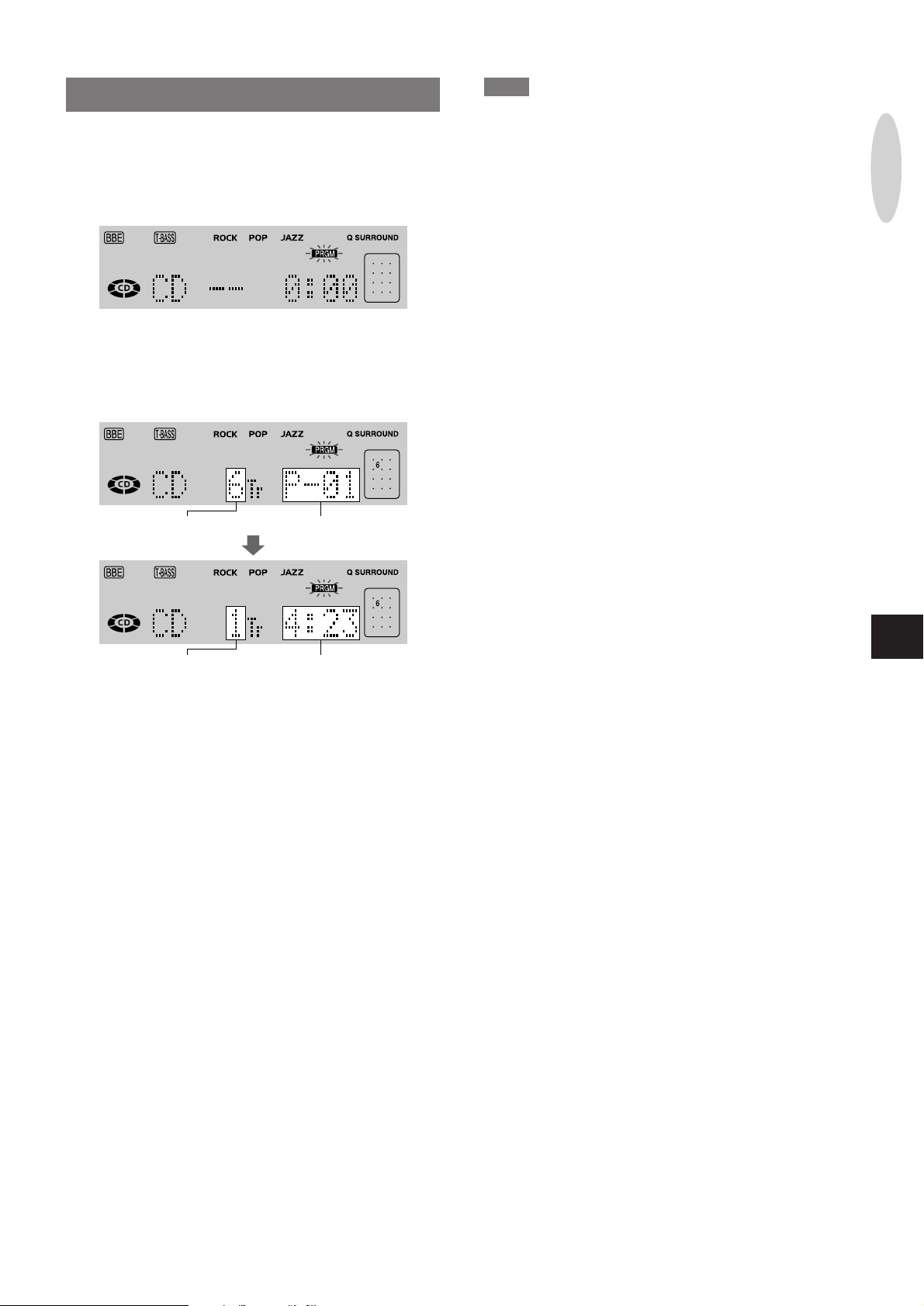
PROGRAMMED PLAY
Up to 30 tracks can be programmed from the loaded disc.
Use the remote control.
1
In stop mode, press PROGRAM while pressing SHIFT
so that "PRGM" appears on the display .
2
Press the numbered buttons and +10 to program
a track.
Example:
To select the 12th track, press +10 and 2.
To select the 20th track, press +10, +10 and 0.
NOTE
• During programmed play, you cannot select the tracks directly
with the numbered buttons or perform random play.
• In the following cases, the total playing time of programmed tracks
is displayed as "--:--", which means you cannot check the total
playing time of programmed tracks, but the programmed tracks
are still registered in memory.
- the total playing time of programmed tracks exceeds 99 minutes
and 59 seconds.
- you selected a track having a track number 31 or higher
• Repeating programmed play is also possible.
• The remaining time of play cannot be displayed while performing
programmed play.
CD PLAYING
(USING CD PLAYER)
Selected track
number
Total number of
selected tracks
3
Repeat step 2 to program other tracks.
4
Press c to start play.
T o check the program
Each time g is pressed in stop mode, a track number and
program number will be displayed.
T o clear the program
Press s in stop mode.
The program is also cleared when you open the disc compartment.
T o add tracks to the program
Before playing, repeat step 2. The track will be programmed after
the last track.
• If you attempt to program more than 30 tracks, "PRGM FULL" is
displayed.
Program number
Total playing time of the
selected tracks
En
T o change the programmed tracks
Clear the program and repeat all the steps again.
ENGLISH
15
Page 16
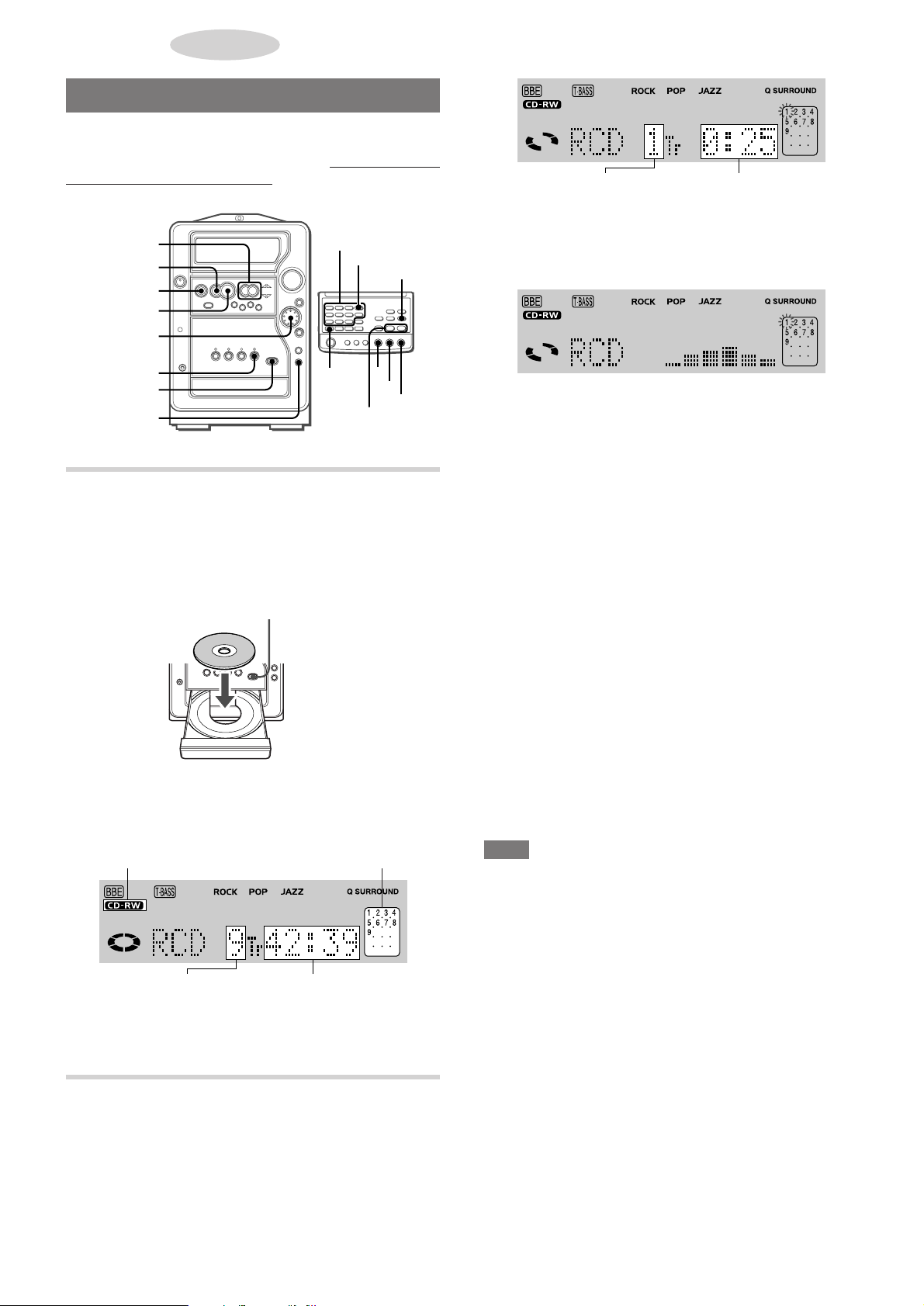
CD PLAYING
(USING CD-R/RW PLAYER/RECORDER)
BASIC OPERATIONS
The CD-R/RW player/recorder of this unit can play a
conventional music CD , a CD-R or CD-RW,
or the CD-RW is finalized* or not.
* See "FINALIZATION" on page 23.
f,g
s
a
c
MULTI JOG
whether the CD-R
0-9,+10
DISPLAY
CD-R/RW
Number of track
being played
Elapsed playing
time
About the level indicator
The display automatically changes to the level indicator after 4
seconds.
The level indicator shows an approximate playback sound level.
CD-R/RW
zCD-R/RW
OPEN/CLOSE
DISPLAY
SHIFT
a
f,g
s
c
LOADING A DISC
1
Press CD-R/RW.
2
Press z CD-R/RW OPEN/CLOSE to open the disc
tray .
Load a disc with the label side up.
zCD-R/RW OPEN/CLOSE
3
Press z CD-R/RW OPEN/CLOSE to close the disc
tray .
Shows the type of the
disc loaded
Total number of tracks
• Pressing g repeatedly in stop mode shows the playing time
of each track one after another.
Music calendar (only the first
20 tracks are displayed)
Total playing time
PLA YING A DISC
Load a disc.
Press c to start play.
The first track begins to play.
16
ENGLISH
To change the display in play mode
Press DISPLAY on the main unit or press DISPLA Y while pressing
SHIFT on the remote control. (See page 31 for details.)
T o stop play , press s.
T o pause play, press a. To resume play, press again.
T o sear c h f or a particular point during pla y, keep f or g
pressed and release the button at the desired point.
T o skip to the beginning of a track during play , press f or g
repeatedly or turn MULTI JOG.
The unit skips forward through the tracks when turning it right,
and skips back when turning it left.
T o remove the disc, press z CD-R/RW OPEN/CLOSE.
T o start play when the power is off (Direct Play Function)
Press CD-R/RW. The power is turned on and the loaded disc
begins to play.
T o replace the disc bef ore play , press z CD-R/R W OPEN/CLOSE
to remove the disc.
Selecting a track with the remote control
Press the numbered buttons and +10 to select a track.
Example:
To select the 25th track, press +10, +10 and 5.
To select the 10th track, press +10 and 0.
The selected track starts to play and continues to the end of that
disc.
NOTE
• "Check Disc" is displayed if the CD-R/RW player/recorder fails
to read a disc.
• When attempting to play a non-finalized CD-R or CD-RW on the
CD-R/RW player/recorder, there may be a case where the disc
cannot be played if the disc has been recorded on another
equipment.
• The unit may not play a CD-R/RW disc that is recorded on
personal computers or some kinds of CD-R/RW recorders
because of differences in recording platforms.
• Do not attach any seal or label to either side (the recordable
side or the labeled side) of a CD-R/RW disc. It may cause
malfunction.
• Do not use irregular shape discs (example: heart-shaped,
octagonal ones). It may result in malfunction.
• Do not place more than one disc on the disc tray.
• Do not tilt the unit with a disc loaded. Doing so may cause
malfunctions.
• A trouble may occur in this unit if a CD-R/RW disc with dirt or
scratches is used. In such a case, refer to "CD/CD-R/CD-RW
GUIDE MESSAGES" on page 32.
• When a CD-R/RW disc is loaded, "OPC" is displayed right after
"TOC READING" if the disc is used on the CD-R/RW player/
recorder for the first time. ("OPC", however, is not displayed if
the disc is a finalized CD-R.) W ait until the message disappears
before proceeding to the next step.
Page 17
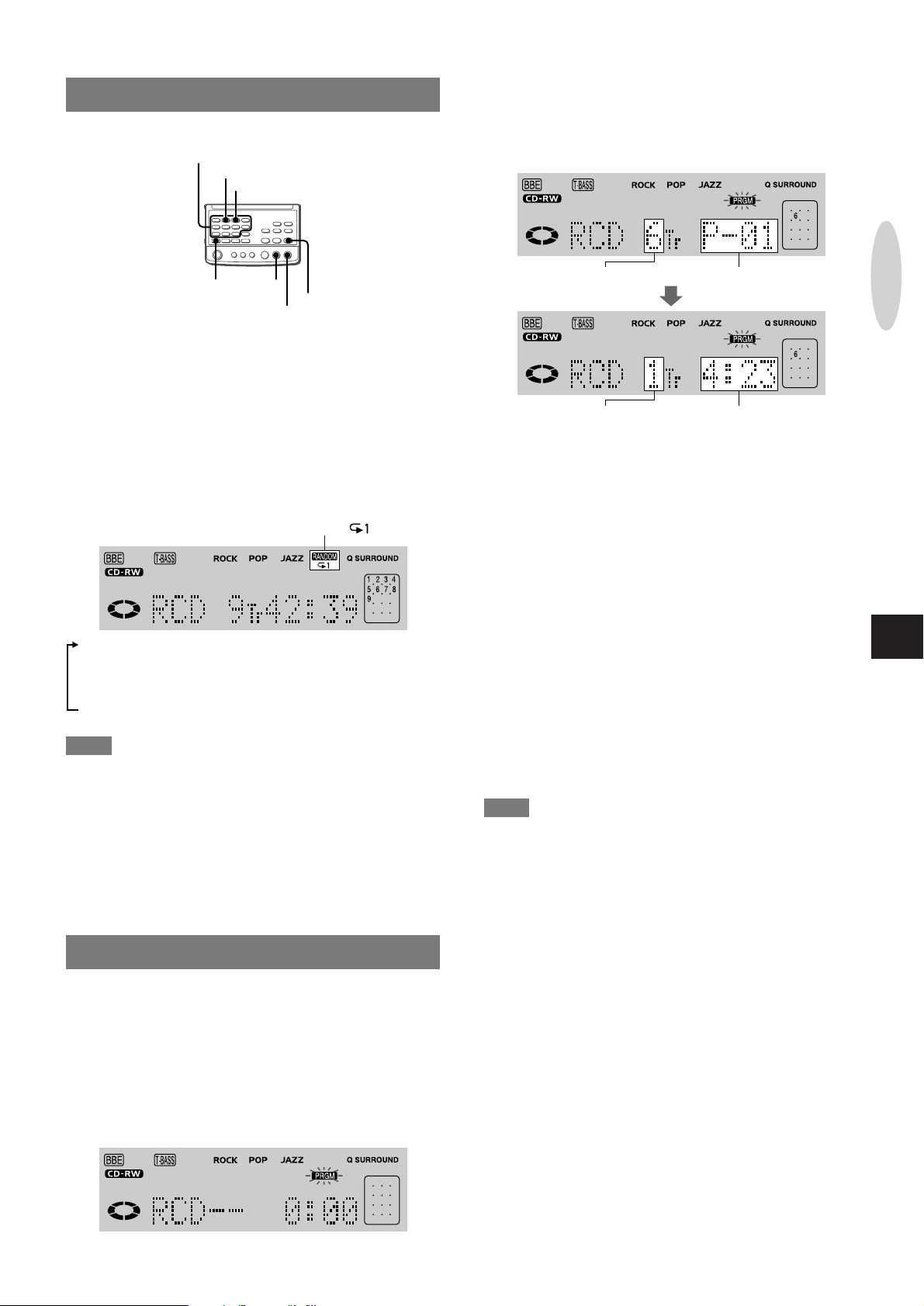
RANDOM/REPEAT PLAY
0-9,+10
RANDOM/REPEAT
PROGRAM
2
Press the numbered buttons and +10 to program
a track.
Example:
To select the 12th track, press +10 and 2.
To select the 20th track, press +10, +10 and 0.
SHIFT
Use the remote control.
Random play
All the tracks on the disc can be played randomly.
Repeat play
A single track or all tracks can be played repeatedly.
Press RANDOM/REPEA T repeatedly while pressing SHIFT .
Each time it is pressed, the function changes in the following order .
1 ""1": Single track repeat
2 """: All tracks repeat
3 "RANDOM": Random play
4 "RANDOM" and """ : Random/repeat play
5 Normal play
NOTE
• During random play, the following operations are not possible.
- selecting tracks directly with the numbered buttons. If a
numbered button is pressed, random play will be canceled.
- going back to a previously played track with f or MULTI
JOG.
• On the CD-R/RW player/recorder , random play and repeat play
cannot be performed on a non-finalized CD-R or CD-RW disc.
They can be done only on a finalized disc.
s
g
c
RANDOM,
PROGRAMMED PLAY
Up to 30 tracks can be programmed from the loaded disc.
A CD-R or CD-RW disc must be finalized* to perf orm programmed
play .
* See "FINALIZATION" on page 23.
Selected track
number
Total number of
selected tracks
3
Repeat step 2 to program other tracks.
4
Press c to start play.
T o check the program
Each time g is pressed in stop mode, a track number and
program number will be displayed.
T o clear the program
Press s in stop mode.
The program is also cleared when you open the disc tray.
T o add tracks to the program
Before playing, repeat step 2. The track will be programmed after
the last track.
• If you attempt to program more than 30 tracks, "PRGM FULL" is
displayed.
T o change the programmed tracks
Clear the program and repeat all the steps again.
NOTE
• During programmed play, you cannot select the tracks directly
with the numbered buttons or perform random play.
• In the following case, the total playing time of programmed trac ks
is displayed as "--:--", which means you cannot check the total
playing time of programmed tracks, but the programmed tracks
are still registered in memory.
- the total playing time of programmed tracks exceeds 99 minutes
and 59 seconds.
• Repeating programmed play is also possible.
• The remaining time of play cannot be displayed while performing
programmed play.
• On the CD-R/RW player/recorder, programmed play cannot be
performed on a non-finalized CD-R or CD-RW disc. They can
be done only on a finalized disc.
Program number
Total playing time of the
selected tracks
CD PLAYING
(USING CD-R/RW PLAYER/RECORDER)
En
Use the remote control.
1
In stop mode, press PROGRAM while pressing SHIFT
so that "PRGM" appears on the display .
ENGLISH
17
Page 18
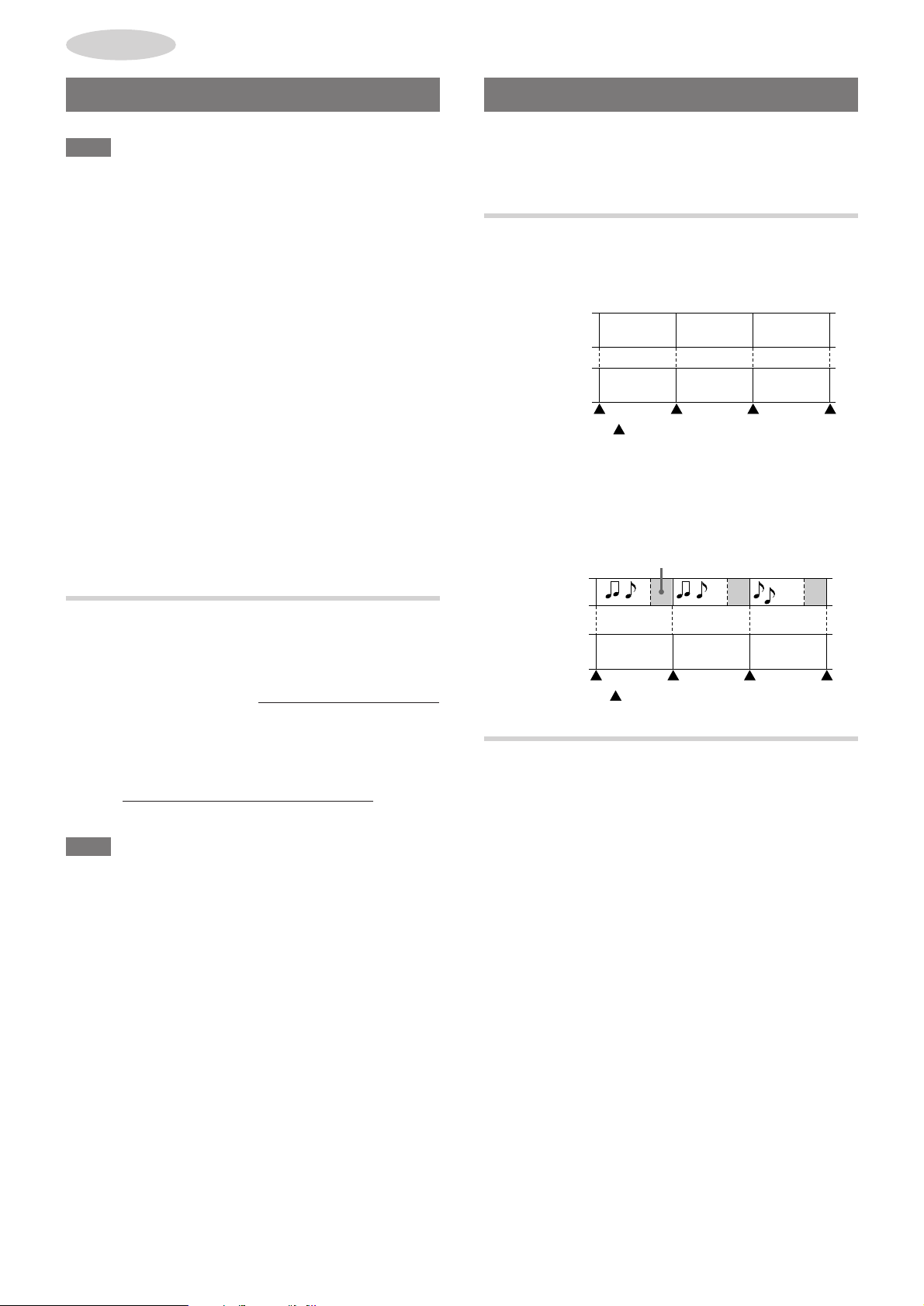
CD-R/CD-RW
RECORDING
BEFORE RECORDING
NOTE
• Never turn the unit off by pressing POWER or disconnecting
the AC cord during the recording process.
Doing so even by accident or power failure damages the disc
and it may no longer be restored.
(T o restore a damaged CD-R W, see "ERASING RECORDINGS
ON A CD-RW" on page 24.)
• Do not turn the unit off when a disc is loaded on the disc tray.
• The shor test possible length of recording is standardized to 4
seconds. So, you cannot terminate recording before the first 4
seconds are up. During this interval, pressing s or a has no
effect.
• Additional recordings are added in sequence to the end of the
last track if the remaining time on the disc is long enough.
• Up to 99 tracks can be recorded on a single disc.
• Do not tilt the unit with a disc loaded. Doing so may cause
malfunction.
• Dur ing recording with MANUAL.F or AUTO.F(RW), a cannot
be used.
• A CD-R/RW disc, which is recorded with a personal computer
or other equipment than this unit, may not be able to be played
or recorded with this unit.
• Digital dubbing cannot be performed to a CD-R/RW disc from
another disc recorded in digital due to the SCMS standard. If
you accidentally start this restricted digital dubbing, "CAN'T
COPY" is displayed.
ABOUT THE TRACK MARK
Y ou can easily select the desired tr acks by registering track marks
during recording.
Choose the appropriate method to register track marks.
AUT O MARK FUNCTION
When recording from a CD onto a CD-R W using
AUT O.F(R W)
The track mark information recorded on the CD is copied as it is.
2nd track 3rd track 4th track
CD
Recording ( )
When recording from a CD onto a CD-R or CD-RW using
MANUAL.F
A track mark is registered automatically when a sound signal is
input after a blank section lasting more than 2 seconds.
CD-R
or
CD-RW
2nd track 3rd track 4th track
: track mark
Blank
AUT O FINALIZING AND MANU AL
FINALIZING
Auto finalizing recording
Auto finalizing recording automatically finalizes* a CD-RW right
after recording is completed, and
AUTO.F(RW) is the button for the auto finalizing recording.
*See "FINALIZATION" on page 23.
Manual finalizing recording
Manual finalizing recording only records but does not finalize a
disc, and
MANUAL.F is the button for the manual finalizing recording.
NOTE
A finalized CD-R or CD-RW cannot be recorded on.
it is applicable to both a CD-R and CD-RW.
it is applicable only to CD-RW.
Sound source
Recording ( )
CD-R
or
CD-RW
2nd track 3rd track 4th track
: track mark
MANUAL MARK FUNCTION
Regardless of the source to be recorded and the button used to
start recording, you can record track mark information anytime
you want by pressing ENTER/ILLUMINATION on the main unit
(or ENTER on the remote control).
18
ENGLISH
Page 19
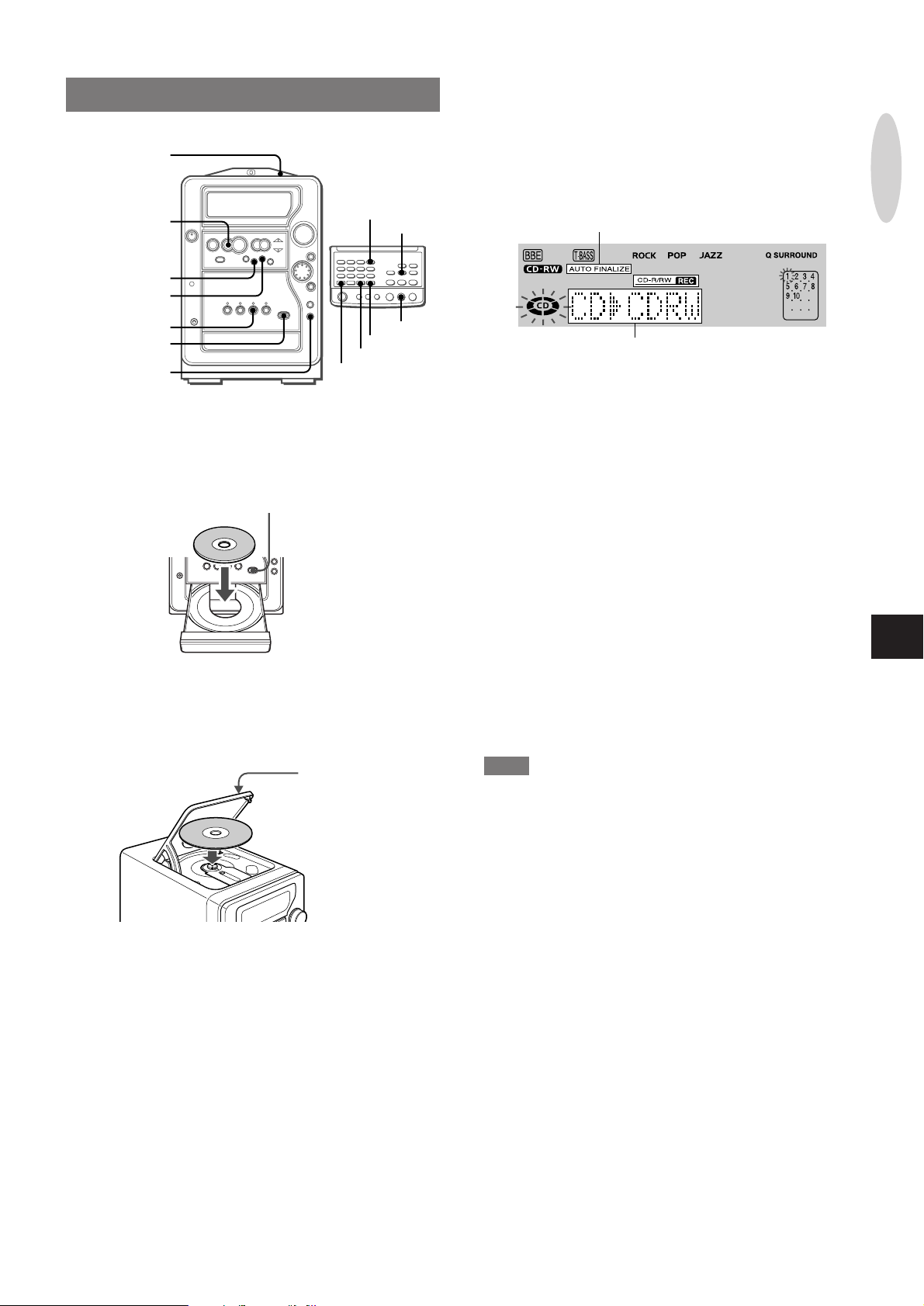
RECORDING A WHOLE CD
PUSH EJECTz
3
For manual finalizing recording, press
MANUAL.F on the main unit or on the remote
control.
For auto finalizing recording (only for a CD-RW),
press AUT O.F (R W) on the main unit or A UTO.F on
the remote control.
s
AUTO.F(RW)
MANUAL.F
CD-R/RW
zCD-R/RW
OPEN/CLOSE
DISPLAY
1
Load a CD-R or CD-RW in the CD-R/CD-R W player/
DISPLAY
MANUAL.F
AUTO.F
SHIFT
recorder .
Load the disc with the label side up. To open or close the disc
tray, press z CD-R/RW OPEN/CLOSE.
zCD-R/RW OPEN/CLOSE
2
Press CD and load a CD to be recorded in the CD
player .
Press the PUSH EJECT z position to open the disc
compartment and load the disc with the label side up. Then
close the disc compartment.
PUSH EJECTz
CD
s
"AUTO FINALIZE" (Appears only for
auto finalizing recording)
Recording source and destination
Recording stops automatically when the last track on the CD
finishes playing.
When recording finishes, the "CD-R/RW REC" indicator disappears
in the display.
T o stop recording before the end of the CD
Press s. Recording stops.
To stop play of the CD, press s again.
T o record on a previously recorded CD-R or CD-R W
If there is an unrecorded section left on the CD-R or CD-RW, the
new recording automatically starts from where the previous
recording finished. If you want to start recording from the beginning
of a previously recorded CD-RW, erase the previous recording
completely. (See page 24.)
A finalized* CD-R or a finalized CD-RW, however, cannot be
recorded on.
* See "FINALIZATION" on page 23.
T o change the display during recording
Press DISPLA Y on the main unit or press DISPLA Y while pressing
SHIFT on the remote control. (See page 31 for details.)
NOTE
Y ou can change from auto finalizing recording to man ual finalizing
recording by pressing MANUAL. F before recording is completed.
To do the opposite, similarly press AUTO.F (RW).
CD-R/CD-RW
RECORDING
En
Wait until the unit finishes reading the loaded discs. (Make
sure the "CD-R" or "CD-RW" indicator lights up, and the total
number of tracks and total playing time of the CD are displa yed.)
ENGLISH
19
Page 20
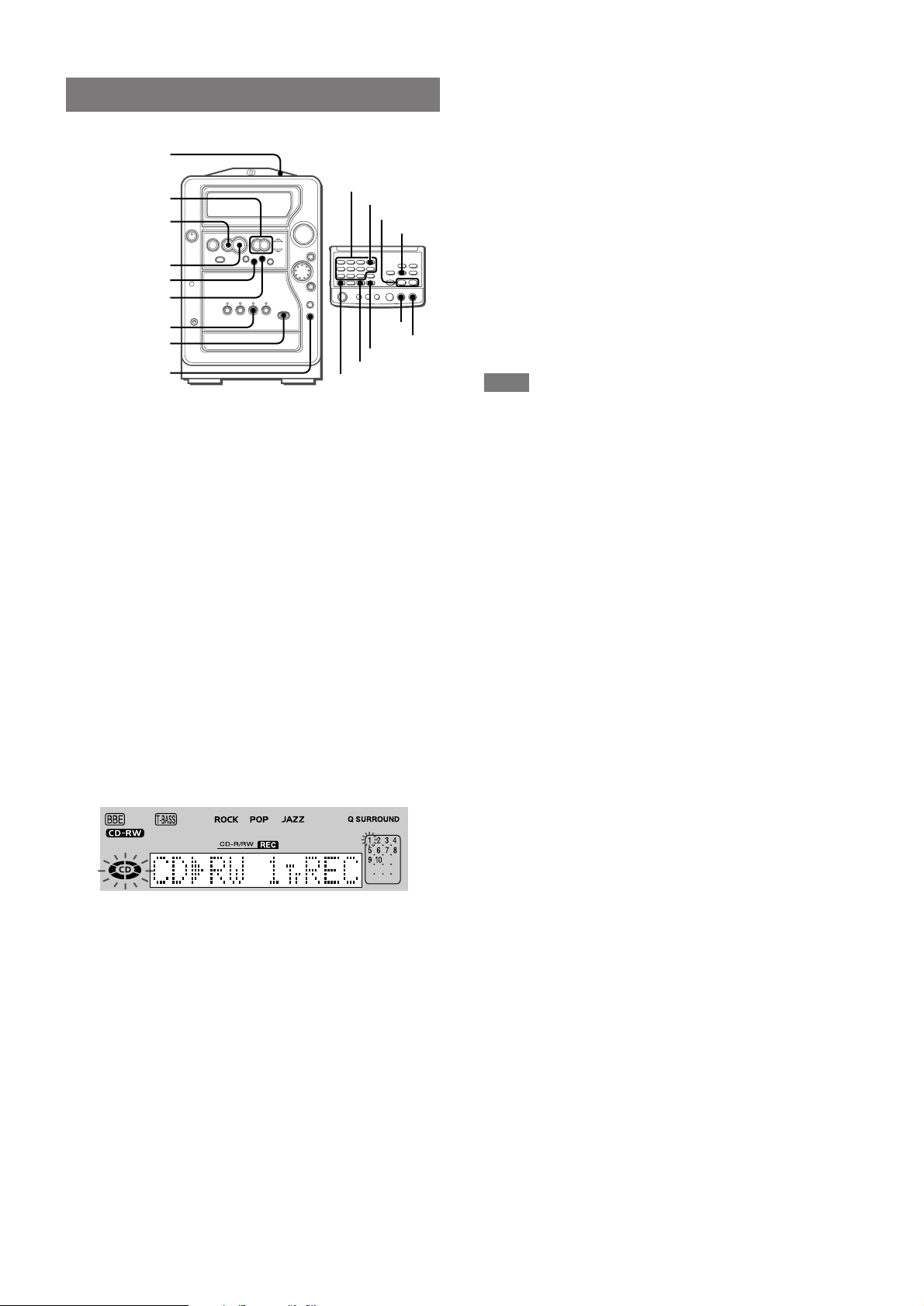
RECORDING ONLY ONE TRACK
To stop recording before the end of the track
Press s. Recording stops.
To stop play of the CD, press s again.
PUSH EJECTz
0-9,+10
f,g
s
AUTO.F(RW)
MANUAL.F
zCD-R/RW
OPEN/CLOSE
1
Load a CD-R or CD-RW in the CD-R/CD-R W player/
c
CD
DISPLAY
DISPLAY
f,g
MANUAL.F
AUTO.F
SHIFT
recorder .
Load the disc with the label side up. To open or close the disc
tray, press z CD-R/RW OPEN/CLOSE.
2
Press CD and load a CD to be recorded in the CD
player .
Press the PUSH EJECT z position to open the disc
compartment and load the disc with the label side up. Then
close the disc compartment.
Wait until the unit finishes reading the loaded discs. (Make
sure the "CD-R" or "CD-RW" indicator lights up, and the total
number of tracks and total playing time of the CD are displayed.)
CD
s
c
T o record on a previously recorded CD-R or CD-R W
If there is an unrecorded section left on the CD-R or CD-RW, the
new recording automatically starts from where the previous
recording finished. If you want to start recording from the beginning
of a previously recorded CD-RW, erase the previous recording
completely. (See page 24.)
A finalized* CD-R or a finalized CD-RW, however, cannot be
recorded on.
* See "FINALIZATION" on page 23.
T o change the display during recording
Press DISPLA Y on the main unit or press DISPLA Y while pressing
SHIFT on the remote control. (See page 31 for details.)
NOTE
Y ou can change from auto finalizing recording to man ual finalizing
by pressing MANUAL. F before recording is completed.
To do the opposite, similarly press AUTO.F (RW).
3
Play the track to be recorded.
Press f or g to select the track and press c.
Alternatively , press the numbered buttons on the remote control.
4
For manual finalizing recording, press MANUAL.F
on the main unit or on the remote control.
For auto finalizing recording (only for a CD-R W),
press AUT O.F (R W) on the main unit or AUT O.F on
the remote control.
CD playing returns to the beginning of the current track and
recording begins.
Recording stops automatically when the selected track finishes
playing.
When recording finishes, the "CD-R/RW REC" indicator disappears
in the display.
The CD play continues to the next track.
To stop the CD play, press s.
20
ENGLISH
Page 21
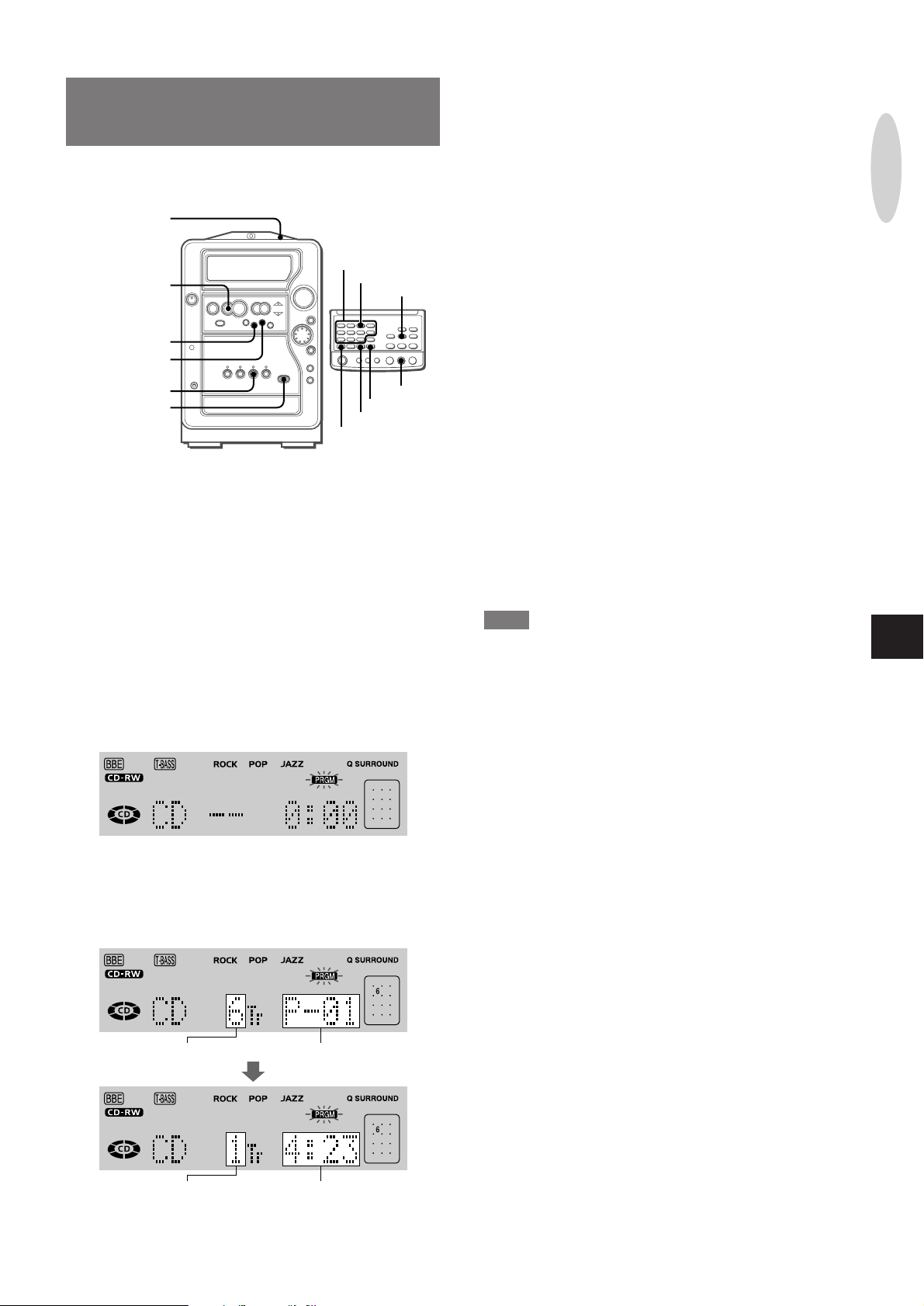
PROGRAMMED RECORDING
OF A CD
Up to 30 tracks can be programmed and recorded from the loaded
CD. For programming, see page 15.
PUSH EJECTz
0-9,+10
s
AUTO.F(RW)
MANUAL.F
PROGRAM
CD
5
Repeat step 4 to program other tracks.
6
For manual finalizing recording, press
MANUAL.F on the main unit or on the remote
control.
For auto finalizing recording (only for a CD-R W),
press AUT O.F (R W) on the main unit or A UTO.F on
the remote control.
Recording stops automatically when the selected track finishes
playing.
When recording finishes, the "CD-R/RW REC" indicator disappears
in the display.
T o stop recording before the end of the CD
Press s. Recording stops.
To stop play of the CD, press s again.
CD-R/CD-RW
RECORDING
CD
zCD-R/RW
OPEN/CLOSE
1
Load a CD-R or CD-RW in the CD-R/CD-R W player/
MANUAL.F
AUTO.F
SHIFT
recorder .
Load the disc with the label side up. To open or close the disc
tray, press z CD-R/RW OPEN/CLOSE.
2
Press CD and load a CD to be recorded in the CD
player .
Press the PUSH EJECT z position to open the disc
compartment and load the disc with the label side up. Then
close the disc compartment.
Wait until the unit finishes reading the loaded discs. (Make
sure the "CD-R" or "CD-RW" indicator lights up, and the total
number of tracks and total playing time of the CD are displayed.)
3
In stop mode, press PROGRAM while pressing SHIFT
so that "PRGM" appears on the display .
s
T o record on a previously recorded CD-R or CD-R W
If there is an unrecorded section left on the CD-R or CD-RW, the
new recording automatically starts from where the previous
recording finished. If you want to start recording from the beginning
of a previously recorded CD-RW, erase the previous recording
completely. (See page 24.)
A finalized* CD-R or a finalized CD-RW, however, cannot be
recorded on.
* See "FINALIZATION" on page 23.
T o change the display during recording
Press DISPLA Y on the main unit or press DISPLA Y while pressing
SHIFT on the remote control. (See page 31 for details.)
NOTE
Y ou can change from auto finalizing recording to man ual finalizing
by pressing MANUAL. F before recording is completed.
To do the opposite, similarly press AUTO.F (RW).
En
4
Press the numbered buttons and +10 to program
a track.
Example:
To select the 12th track, press +10 and 2.
To select the 20th track, press +10, +10 and 0.
Selected track
number
Total number of
selected tracks
Program number
Total playing time of the
selected tracks
ENGLISH
21
Page 22
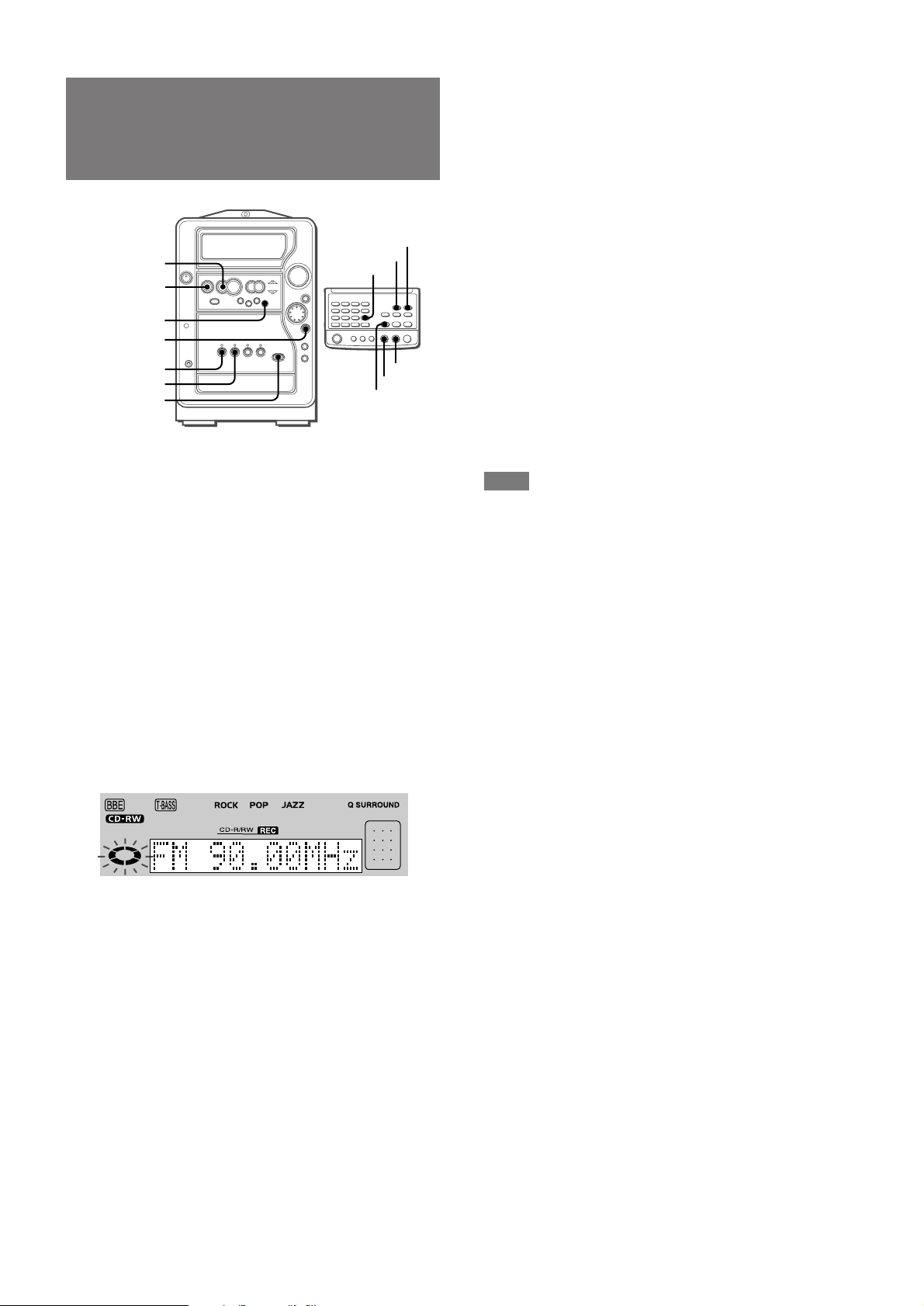
RECORDING FROM THE RADIO
OR THE CONNECTED
To stop recording
Press s.
When recording finishes, "CD-R/RW REC" indicator disappears
in the display.
EQUIPMENT
AUX/D-IN
s
a
REC
ENTER/
ILLUMINATION
TUNER
AUX/D-IN
zCD-R/RW
OPEN/CLOSE
1
Load a CD-R or CD-RW in the CD-R/CD-R W player/
recorder .
Load the disc with the label side up. To open or close the disc
tray, press z CD-R/RW OPEN/CLOSE.
Wait until the unit finishes reading the loaded disc. (Make sure
the "CD-R" or "CD-RW" indicator lights up.)
2
Select the source to be recroded.
• To record from the radio , press TUNER and tune in to a station.
• To record from the equipment connected to the DIGITAL IN
jack on the rear, press AUX/D-IN repeatedly until "D-IN"
appears on the display.
• To record from the equipment connected to the AUX/VIDEO
IN jacks on the rear, press AUX/D-IN repeatedly until "AUX"
appears on the display.
TUNER
ENTER
s
a
wREC
T o pause recording
Press a. To resume recording, press a again.
T o record on a previously recorded CD-R or CD-R W
If there is an unrecorded section left on the CD-R or CD-RW, the
new recording automatically starts from where the previous
recording finished. If you want to start recording from the beginning
of a previously recorded CD-RW, erase the previous recording
completely. (See page 24.)
A finalized* CD-R or a finalized CD-RW, however, cannot be
recorded on.
* See "FINALIZATION" on page 23.
T o add track marks during recording
Press ENTER/ILLUMINA TION on the main unit or ENTER on the
remote control at the desired point during recording.
Note, howev er , that once a track mark is registered, the next tr ack
mark cannot be added for 4 seconds.
NOTE
• When a track mark is registered, the track number on the CD-R
or CD-RW is increased by one.
• If you pause recording, the track number increases.
• Depending on the source, there is a case where the very
beginning portion of the sound is cut off from the recording.
• When recording from equipment connected to the AUX/VIDEO
IN jacks, recording automatically stops:
- if there is a blank section lasting more than 10 seconds in the
input signal.
- if 1 minute has elapsed after the recording pause mode was
entered.
3
Press REC on the main unit or wREC on the remote
control.
The unit enters the standby mode. Wait until the source name
selected at step 2 is displayed.
4
When recording from the radio, press a to start
recording.
When recording from the connected equipment,
press a to start recording, and start playback
of the connected equipment.
22
ENGLISH
Page 23
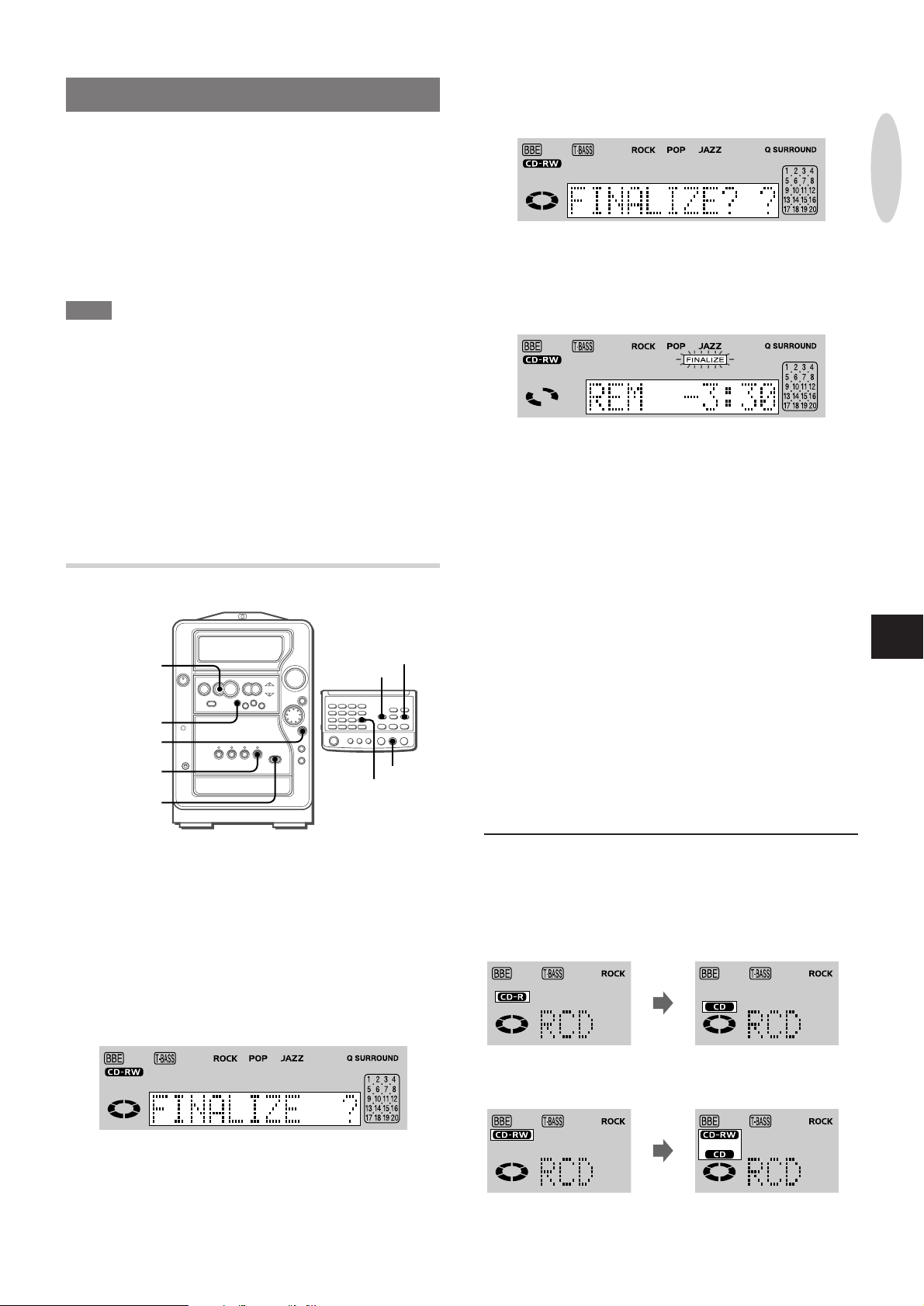
FINALIZA TION
Finalization is the process of embedding a Table Of Contents (TOC)
on a CD-R or CD-RW on which recording is completed.
This process enables the CD-R and CD-RW to be played on the
CD player of this unit or any other conventional CD players. (CDRW discs, however, can be played only on CD-RW players.)
Once finalized, a CD-R can no longer be recorded, while a CDRW becomes recordable again if the tracks are erased or
unfinalized. (See "ERASING RECORDINGS ON A CD-RW" on
page 24.)
NOTE
• Never turn the unit off by pressing POWER or disconnecting the
AC cord during the finalizing process.
If the unit is turned off even by accident or power f ailure damages
the disc and it may no longer be restored.
(T o restore a damaged CD-R W, see "ERASING RECORDINGS
ON A CD-RW" on page 24.)
• Do not finalize the CD-R or CD-RW which was recorded on other
equipment. Doing so may cause the finalizing process to be
unsuccessful.
• During the finalizing process, all the buttons (except POWER)
are inoperative.
• Dust or scratches on a disc may prevent it from being successfully
finalized.
4
Within 10 seconds, press ENTER/ILLUMINATION.
Alternatively, press ENTER on the remote control.
"FINALIZE??" is displayed.
To cancel finalization, press s.
5
Within 1 minute, press ENTER/ILLUMINATION to
start finalization.
Alternatively, press ENTER on the remote control.
The approximate finalizing time is display ed and counts down.
CD-R/CD-RW
RECORDING
FINALIZING A CD-R OR CD-RW
s
FINALIZE
ENTER/
ILLUMINATION
CD-R/RW
zCD-R/RW
OPEN/CLOSE
1
Load a CD-R or CD-RW in the CD-R/CD-R W player/
recorder .
Load the disc with the label side up. To open or close the disc
tray, press z CD-R/RW OPEN/CLOSE.
2
Press CD-R/RW.
Wait until the unit finishes reading the loaded disc. (Make sure
the "CD-R" or "CD-RW" indicator lights up.)
3
Press FINALIZE.
"FINALIZE?" is displayed.
CD-R/RW
FINALIZE
s
ENTER
Disc type indication
Before and after finalization, disc type indications on the display
for a CD-R or CD-RW loaded in the CD-R/RW player/recorder
change as follows:
CD-R
Before
After
En
CD-RW
Before After
• Unfinalizing a CD-RW changes the disc type indication in reverse.
ENGLISH
23
Page 24
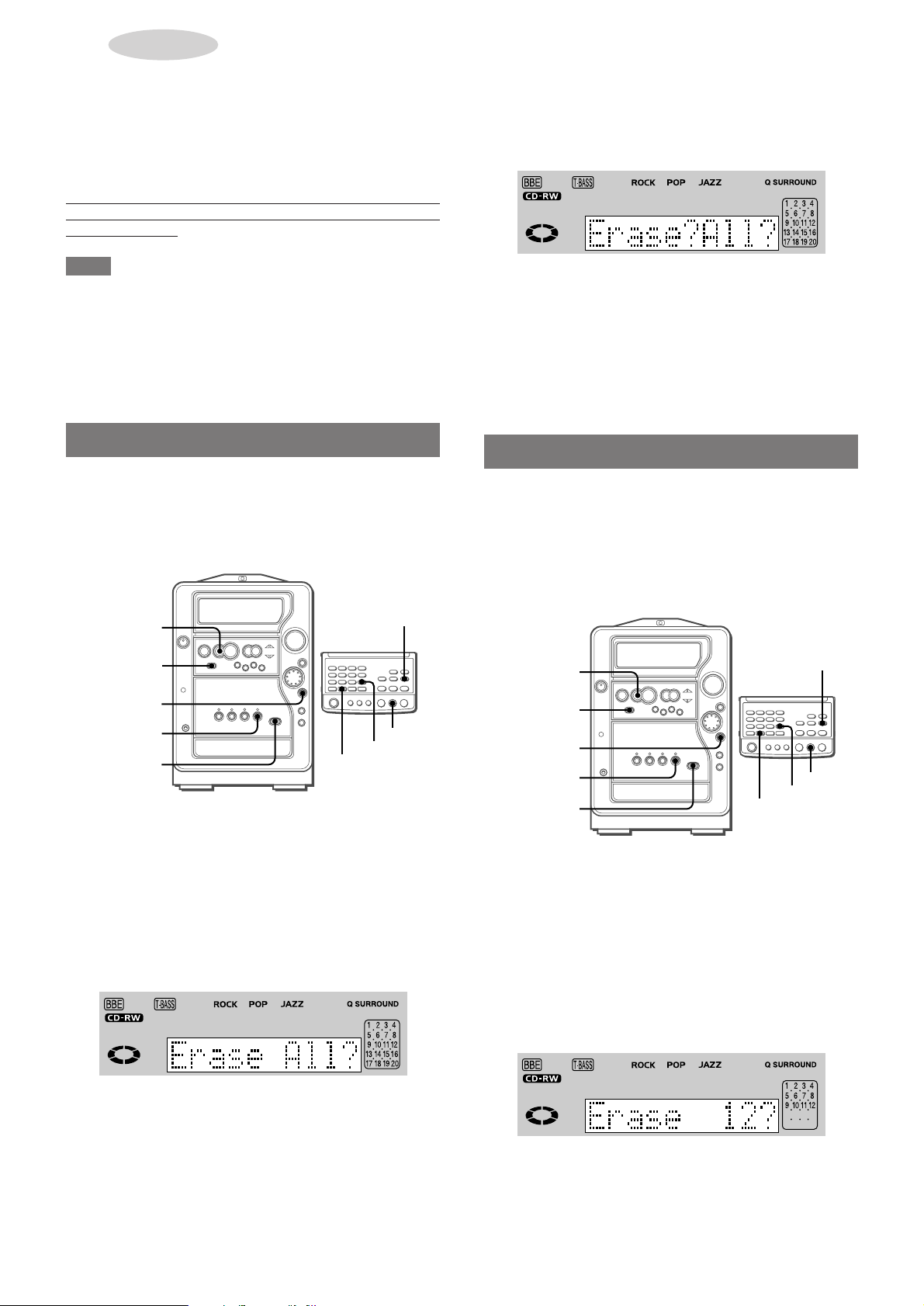
ERASING RECORDINGS
CD-R/RW
ENTER
ERASE MODE
CD-R/RW
s
s
ERASE MODE
zCD-R/RW
OPEN/CLOSE
ENTER/
ILLUMINATION
ON A CD-RW
Y ou can erase recordings on a CD-R W in the following three w ays:
(All these ways are applicable only to a CD-R W. Recordings on a
CD-R cannot be erased in any way.)
All tracks erasing erases all tracks on a CD-R W at one time.
Last track erasing erases only the last track on a CD-R W .
Unfinalization erases the Table Of Contents (TOC) on a finalized
CD-RW .
Through the erasing process, you can restore a CD-R W damaged
by unsuccessful recording or finalizing due to a power interruption
during the process.
NOTE
• Never turn the unit off by pressing POWER or disconnecting
the AC cord during the erasing process.
If the unit is turned off even by accident or pow er failure damages
the disc and it may no longer be restored.
• During the erasing process, all the buttons (except POWER)
are inoperative.
ERASING ALL TRACKS
All tracks erasing erases all tracks on a CD-R W at one time and it
erases the Table Of Contents (TOC) on a CD-RW as well, if the
CD-RW has been finalized.
After erasing, the CD-RW cannot be played on the CD player of
this unit or any other conventional CD players.
s
CD-R/RW
4
Within 10 seconds, press ENTER/ILLUMINATION.
Alternatively, press ENTER on the remote control.
"Erase?All?" is displayed.
If you erase all the tracks, you cannot retrieve them again.
Make sure it is all right to erase all the tracks.
To cancel, press s.
5
Within 1 minute, press ENTER/ILLUMINATION
again.
Alternatively, press ENTER on the remote control.
"ERASE" appears on the display , the appro ximate erasing time
is displayed and counts down.
When erasing is completed, "Blank Disc" is displayed.
ERASING THE LAST TRACK
Last track erasing erases only the last track on a CD-RW.
To erase the last track on a finalized CD-RW disc, unfinalize the
disc first. You cannot erase the last track unless you unfinalize
the disc.
After erasing, the CD-RW cannot be played on the CD player of
this unit or any other conventional CD players. To do so, finalize
the CD-RW.
ERASE MODE
ENTER/
ILLUMINATION
CD-R/RW
zCD-R/RW
OPEN/CLOSE
1
Load a CD-RW in the CD-R/CD-R W player/recorder .
Load the disc with the label side up. To open or close the disc
tray, press z CD-R/RW OPEN/CLOSE.
2
Press CD-R/RW.
Wait until the unit finishes reading the loaded disc. (Make sure
the "CD-RW" indicator lights up.)
3
In stop mode, press ERASE MODE repeatedly until
ERASE MODE
ENTER
s
"Erase All?" is displayed.
1
Load a CD-RW in the CD-R/CD-R W player/recorder .
Load the disc with the label side up. To open or close the disc
tray, press z CD-R/RW OPEN/CLOSE.
2
Press CD-R/RW.
Wait until the unit finishes reading the loaded disc. (Mak e
sure the "CD-RW" indicator lights up.)
3
In stop mode, press ERASE MODE repeatedly until
"Erase ?" is displayed.
Example: when the 12th track is the last track
24
ENGLISH
Page 25
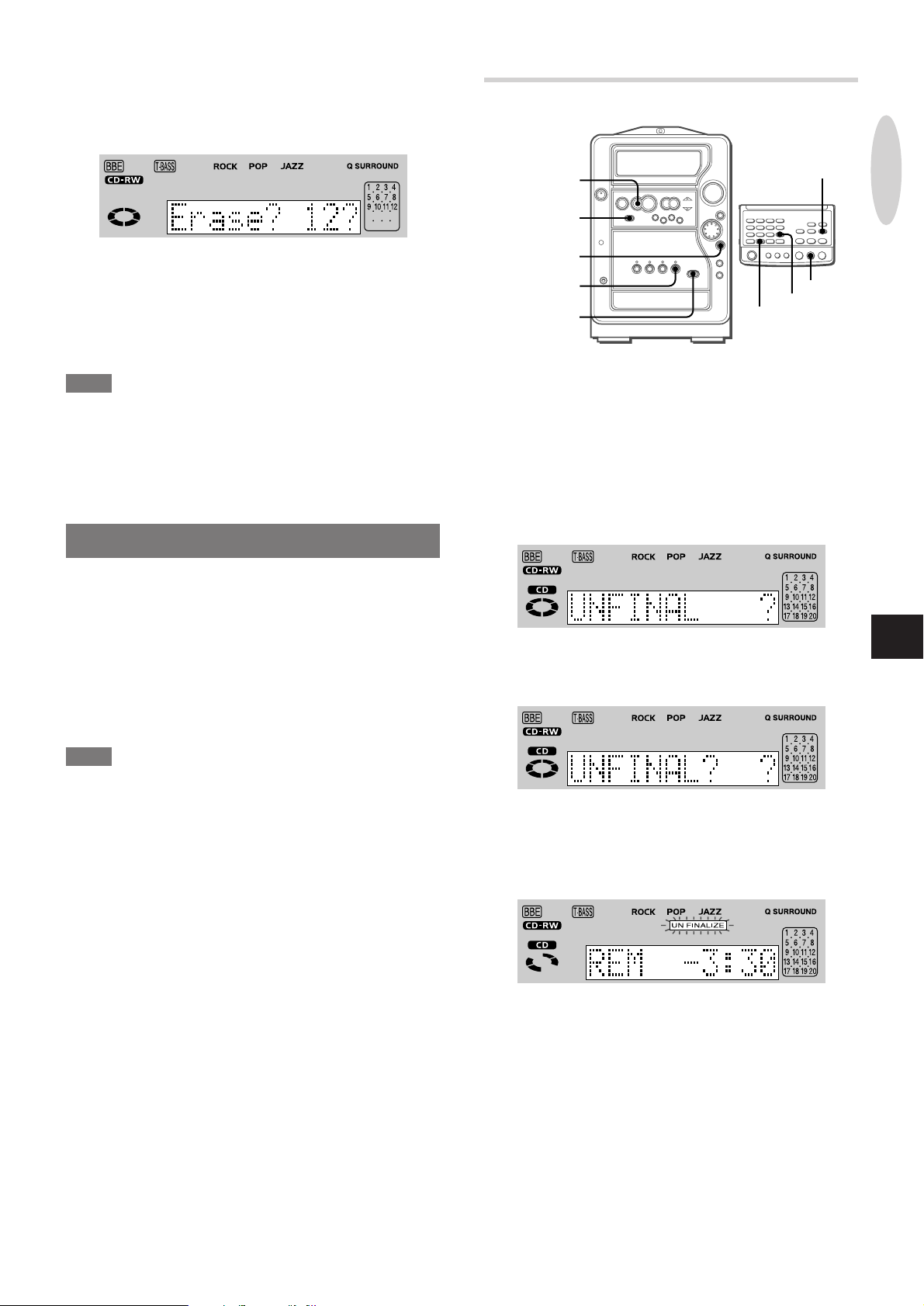
4
CD-R/RW
ENTER
ERASE MODE
CD-R/RW
s
s
ERASE MODE
zCD-R/RW
OPEN/CLOSE
ENTER/
ILLUMINATION
Within 10 seconds, press ENTER/ILLUMINATION.
Alternatively, press ENTER on the remote control.
If you erase the track, you cannot retrieve it again.
Make sure it is all right to erase the track.
UNFINALIZING A CD-RW
ON A CD-RW
To cancel, press s.
5
Within 1 minute, press ENTER/ILLUMINATION
again.
Alternatively, press ENTER on the remote control.
"ERASE" appears on the display , the appro ximate erasing time
is displayed and counts down.
NOTE
You cannot erase any track other than the last track directly.
For example, if y ou want to erase the 11th trac k on a 12-track CDRW, you have to erase the last (12th) track first, and then erase
the target (11th) track.
You cannot erase the 11th track without erasing the 12th track.
UNFINALIZATION
Unfinalization is the process of erasing a Table Of Contents (TOC)
on a CD-RW and is applicable only to a finalized CD-RW.
Unlike all tracks erasing or last track erasing, unfinalization does
not erase any tracks on a CD-RW. The tracks will be kept intact.
This process enables a CD-RW to be recorded on again if there is
enough recordable space.
Unfinalized CD-RW discs, however, cannot be played on the CD
player of this unit or any other conventional CD players.
To do so, finalize the CD-RW.
1
Load a CD-RW in the CD-R/CD-R W player/recorder .
Load the disc with the label side up. To open or close the disc
tray, press z CD-R/RW OPEN/CLOSE.
2
Press CD-R/RW .
Wait until the unit finishes reading the loaded disc. (Make sure
the "CD-RW" indicator lights up.)
3
In stop mode, press ERASE MODE repeatedly until
"UNFINAL ?" is displayed.
4
Within 10 seconds, press ENTER/ILLUMINATION.
Alternatively, press ENTER on the remote control.
"UNFINAL??" is displayed.
ERASING RECORDING
En
NOTE
• Never turn the unit off by pressing POWER or disconnecting the
AC cord during the unfinalizing process.
If the unit is turned off even by accident or power f ailure damages
the disc and it may no longer be restored.
• A CD-R cannot be unfinalized.
• Do not unfinalize the CD-RW which was finalized on other
equipment. Doing so may cause the unfinalizing process to be
unsuccessful.
• During the unfinalizing process, all the buttons (except POWER)
are inoperative.
• Dust or scratches on a disc may prevent it from being successfully
unfinalized.
To cancel, press s.
5
Within 1 minute, press ENTER/ILLUMINA TION again.
Alternatively, press ENTER on the remote control.
The approximate unfinalizing time is displayed and counts
down.
ENGLISH
25
Page 26
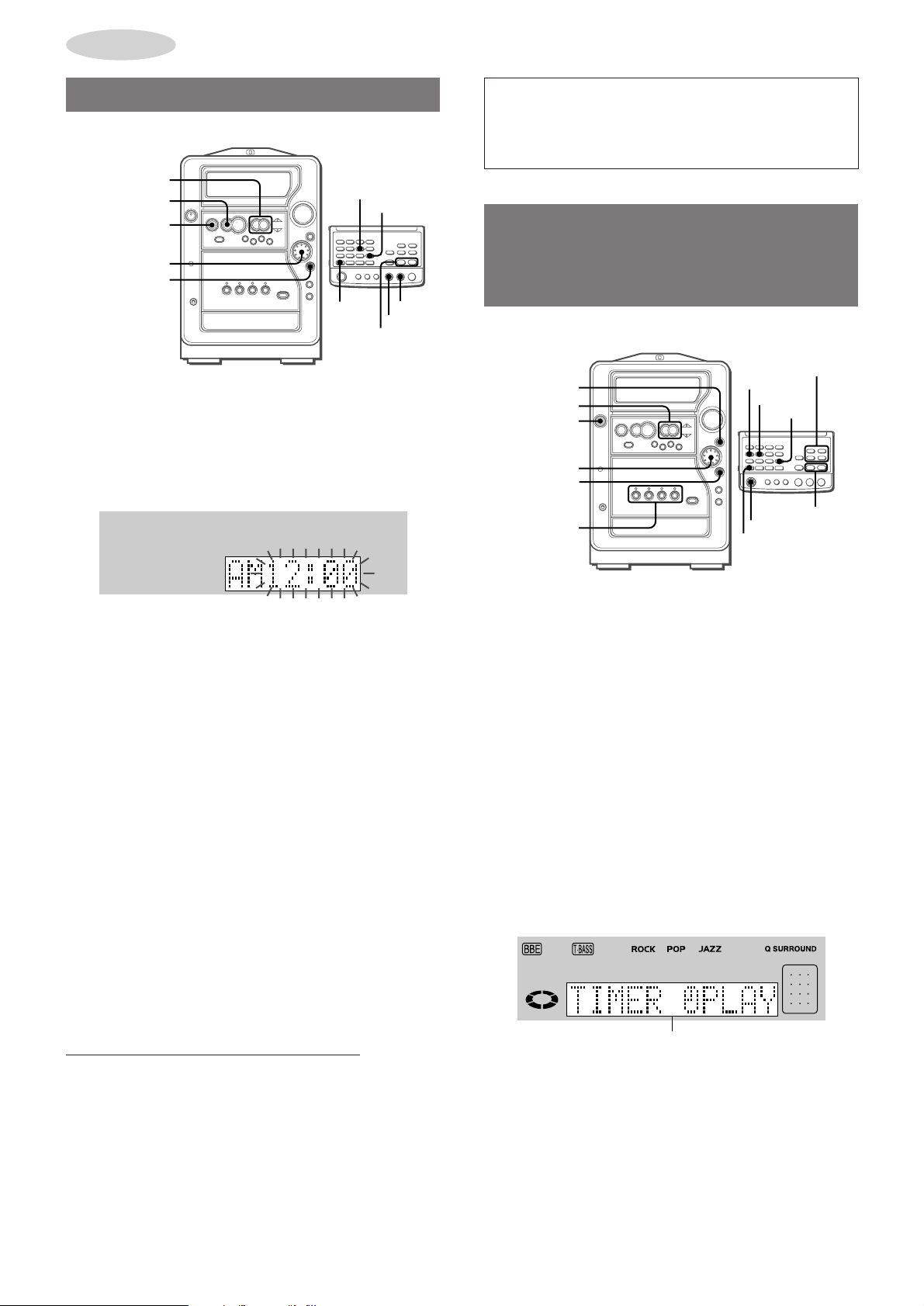
POWER
SHIFT
TIMER
SLEEP
f,g
TUNER,
AUX/D-IN,
CD, CD-R/RW
MULTI JOG
JOG MODE
POWER
f,g
ENTER/
ILLUMINATION
TUNER,
AUX/D-IN,
CD, CD-R/RW
ENTER
CLOCK AND
TIMER
SETTING THE CLOCK
f,g
s
a
MULTI JOG
ENTER/
ILLUMINATION
1
Press CLOCK while pressing SHIFT on the remote
control. (Y ou ma y press a while the power is off.)
The clock is displayed. When the power cord is plugged into
an AC outlet for the first time after purchase or when the cloc k
setting is canceled due to a power failure, the entire clock
display flashes.
CLOCK
SHIFT
ENTER
s
a
f,g
If the clock display flashes
If the display flashes when the clock is displayed, it indicates
that the clock has stopped due to a power failure or the
removal of the power cord. The current time needs to be reset.
SETTING THE TIMER
PLAYBACK AND TIMER
RECORDING
2
Within 4 seconds, turn MULTI JOG to designate
the hour and the minute.
Turn MULTI JOG to the right to advance the time and to the left
to move the time back. The speed with which the time changes
varies according to how fast you turn MULTI JOG. You can
also press f or g. Holding these buttons down will vary
the time in 10-minute units.
3
Press ENTER/ILLUMINA TION or a.
You may press ENTER or a on the remote control.
The clock starts from 00 seconds.
To vie w the clock when another display is in the display windo w
Press CLOCK while pressing SHIFT on the remote control.
The time is displayed for 4 seconds and then the original display
reappears.
However, the clock cannot be displayed during recording.
T o switch to the 24-hour standard
Press CLOCK while pressing SHIFT on the remote control, and
then press s within 4 seconds.
Repeat the same procedure to restore the 12-hour standard.
In the 12-hour standard, "AM 12:00" indicates midnight and "PM
12:00" indicates noon.
When the clock is set for the first time after purchase
All the display lights turn off when the power is off. (Only the red
indicator lights up.)
This is because the power economizing mode of the unit is
activated, and is not a malfunction. To view the cloc k in this case ,
press CLOCK while pressing SHIFT on the remote control so
that the time is displayed f or 4 seconds. Besides, the time will be
displayed if you deactivate the power economizing mode. (See
page 7 for details.)
The unit can be turned on at a specified time every day with the
built-in timer.
First, make sure the clock is set correctly.
1
Select the source.
For timer playback/recording of the radio, press TUNER.
• You will select the band and station later in step 8.
For timer playback of a disc using the CD player of this unit,
press CD.
For timer playback of a disc using the CD-R/R W player/recorder
of this unit, press CD-R/RW.
For timer playback/recording of connected equipment, press
AUX/D-IN.
• You will select the equipment later in step 8.
2
Select timer playback or timer recording.
Press JOG MODE repeatedly until "TIMER OFF" appears on
the display, and within 6 seconds, turn MULTI JOG to select
timer playback or timer recording.
When using the remote control, press TIMER repeatedly while
pressing SHIFT.
"TIMER5PLAY" for timer playback
"TIMER5REC" for timer recording
3
Within 6 seconds, press ENTER/ILLUMINA TION.
Alternatively, press ENTER on the remote control.
Time and source display flash alternately.
26
ENGLISH
Page 27
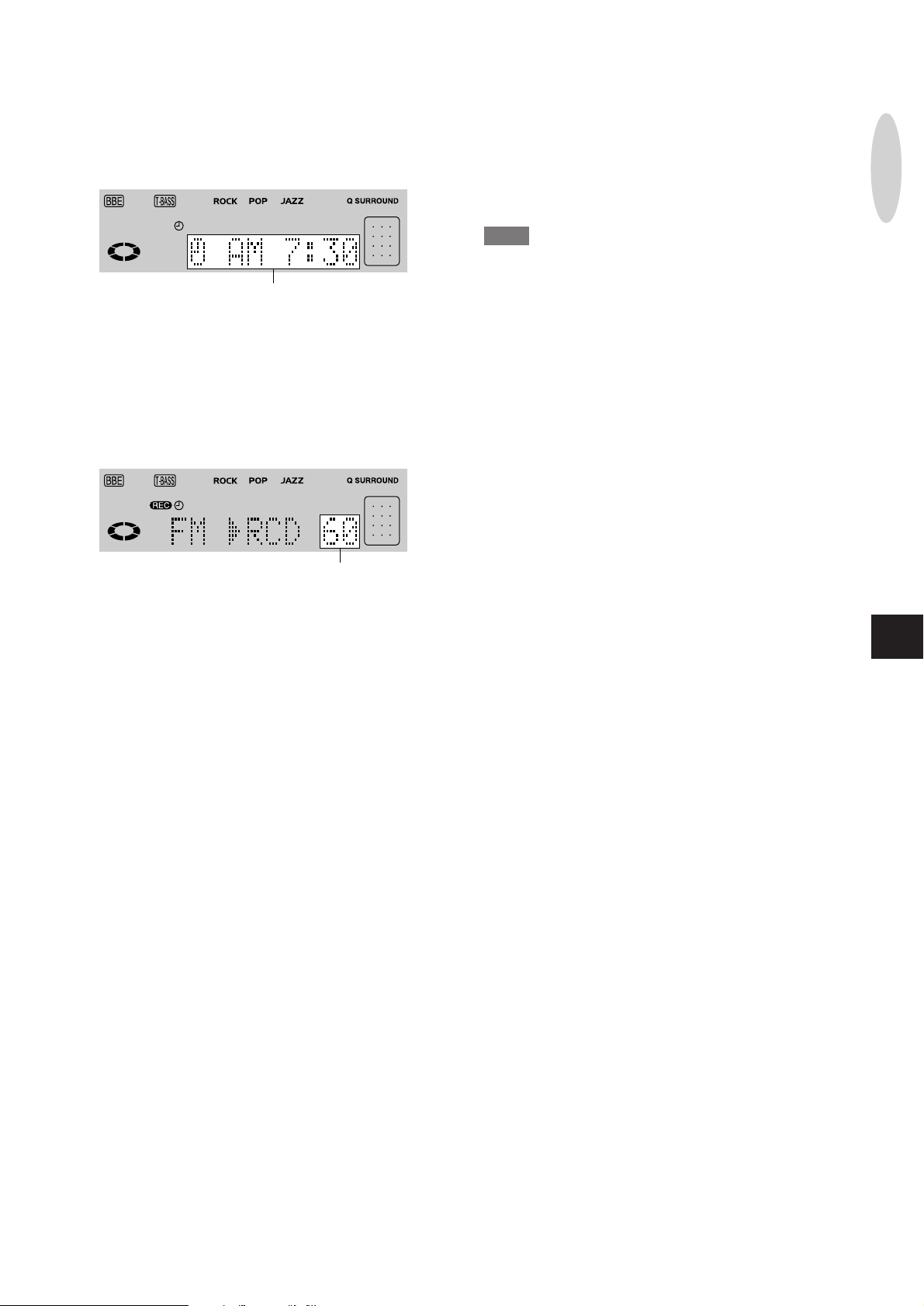
4
Set the timer-on time.
Turn MULTI JOG to the right to advance the time and to the left
to move the time back. The speed with which the time changes
varies according to how fast you turn MULTI JOG. You can
also use f or g. Holding these buttons down will vary the
time in 10-minute units.
Timer-on time
5
Press ENTER/ILLUMINATION.
Alternatively, press ENTER on the remote control.
6
Within 4 seconds, set the duration for the timeractivated period.
Turn MULTI JOG, or press f or g to set the duration.
The duration can be set between 5 and 240 minutes in 5-minute
units.
Example: for timer recording from the radio
Timer-activated period
7
Within 4 seconds, press ENTER/ILLUMINATION.
Alternatively, press ENTER on the remote control.
8
Prepare the source.
For timer playback/recording of the radio, press TUNER to
select the band and tune in to the desired station.
For timer playback of a disc using the CD player of this unit,
load the disc in the CD player.
For timer playback of a disc using the CD-R/R W player/recorder
of this unit, load the disc in the CD-R/RW play er/recorder .
For timer playback/recording of equipment connected to the
DIGIT AL IN jac k, press A UX/D-IN repeatedly so that "D-IN" is
displayed, and set the timer of the equipment so that play begins
at the same time.
For timer playback/recording of equipment connected to the
AUX/VIDEO IN jac ks, press AUX/D-IN repeatedly so that "A UX"
is displayed, and set the timer of the equipment so that play
begins at the same time.
11
Press POWER to turn off the unit.
5, or 4 and 5 remain on the display after the power is
turned off (when the power economizing mode is deactivated).
When the timer-on time is reached, the unit turns on and begins
to play (or to record) with the selected source.
If the volume level was set to higher than 20 when the power
has turned off, it is automatically set to 20 when the unit turns
on by the timer.
NOTE
• Timer playback and timer recording will not begin unless the
power is turned off.
• If you use the unit while the timer is set, repeat steps 8 to 10 to
prepare the source and the recording destination, and adjust
the volume and tone before turning off the power.
• Timer recording from a CD or CD-R/RW to a CD-R/RW is not
possible.
T o check the timer setting
Press TIMER while pressing SHIFT on the remote control. The
selected source, the timer-on time, and the duration for the timeractivated period will be displayed for 4 seconds.
T o change the timer setting
Set the timer again from the beginning.
T o cancel the timer standby mode
Press JOG MODE repeatedly to call up the timer setting display,
then turn MULTI JOG so that "TIMER OFF" is displa yed, and press
ENTER/ILLUMINA TION.
When using the remote control, press TIMER repeatedly while
pressing SHIFT so that "TIMER OFF" is displayed.
T o check the remaining time until the power is turned off during
timer play/recording
Press SLEEP while pressing SHIFT on the remote control.
The remaining time will be displayed for 4 seconds.
TIMER
CLOCK AND
En
9
For timer recording, load a recordable CD-R or CDRW on the CD-R/R W player/recorder .
10
Adjust the volume and tone.
The source sound will be audible at the volume set here when
the power turns on at the set time.
• If the power economizing mode is activated, the volume for
timer recording will be 0 (minimum level). T o monitor the sound
being recorded, deactivate the power economizing mode.
ENGLISH
27
Page 28
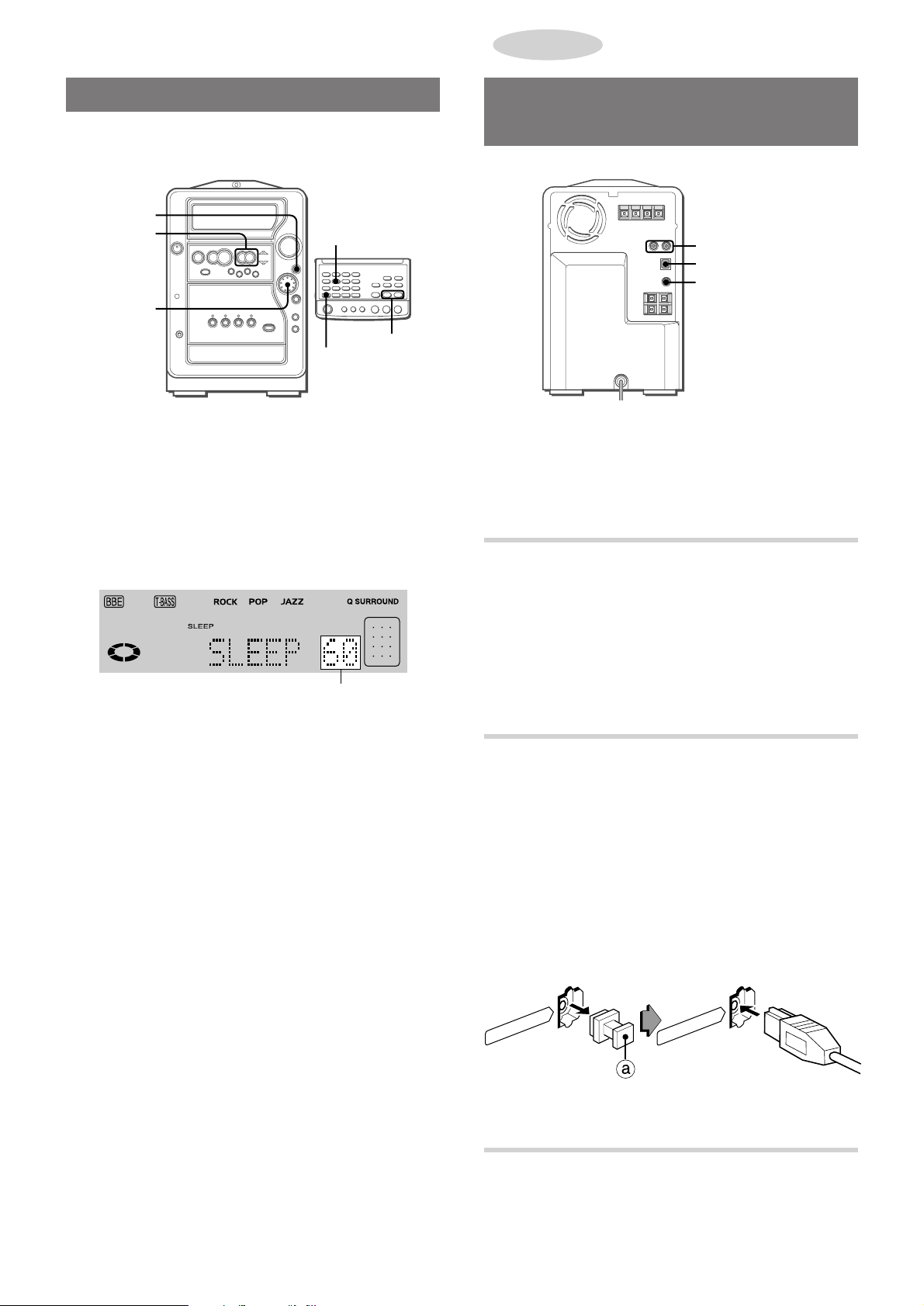
OTHER
CONNECTIONS
SLEEP TIMER
Y ou can turn off the unit automatically at any desired time within 4
hours.
JOG MODE
f,g
MULTI JOG
1
Press JOG MODE repeatedly until "SLEEP"
appears on the display.
Alternatively , press SLEEP while pressing SHIFT on the remote
control.
2
Within 4 seconds, press f or g, or turn MUL TI
JOG to specify the time until the power is turned off.
The time can be set between 5 and 240 minutes in 5-minute
units.
SLEEP
f,g
SHIFT
CONNECTING OPTIONAL
EQUIPMENT
AUX/VIDEO IN
DIGITAL IN
SUPER WOOFER
Refer to the operating instructions of the connected equipment
for details.
• The connecting cords are not supplied. Obtain the necessary
connecting cords.
• Consult your local AIWA dealer for optional equipment.
AUX/VIDEO IN JACKS
Analog sound signals can be input through these jacks.
Use a cable with RCA phono plugs to connect audio equipment
(turntables, LD players, MD players, VCRs, TV, etc.).
Connect the red plug to the R jack, and the white plug to the L
jack.
Specified time
T o check the time remaining until the power is turned off
Press JOG MODE repeatedly until "SLEEP" appears on the
display, or press SLEEP while pressing SHIFT on the remote
control. The remaining time is displayed for 4 seconds.
To cancel the sleep timer
Press JOG MODE repeatedly until "SLEEP" appears on the
display, and turn MULTI JOG so that "SLEEP OFF" is displayed.
When using the remote control, press SLEEP twice while pressing
SHIFT.
When connecting a turntable
Use an AIWA turntable equipped with a built-in equalizer amplifier .
DIGIT AL IN (OPTICAL) JA CK
Digital sound signals can be input through this jack.
This unit has a built-in sampling frequency rate converter, which
converts the sampling frequency rates that are different from the
CD sampling frequency rate (BS/CS tuner or DAT (32 kHz or 48
kHz), and other digital signals) into a sampling frequency rate
that can be recorded on a CD-R or CD-RW (44.1 kHz).
Use an optical cable to connect digital audio equipment (DAT deck,
MD player, etc.).
Remove the dust cap a from the DIGITAL IN (OPTICAL) jack.
Then, connect an optical cable plug to the DIGIT AL IN (OPTICAL)
jack.
(OPTICAL)
DIGITAL IN
When DIGIT AL IN (OPTICAL) jack is not being used
Attach the supplied dust cap.
DIGITAL IN
(OPTICAL)
28
3 SUPER WOOFER JACK
Connect an optional powered sub woofer with a built-in amplifier
to the jack.
ENGLISH
Page 29
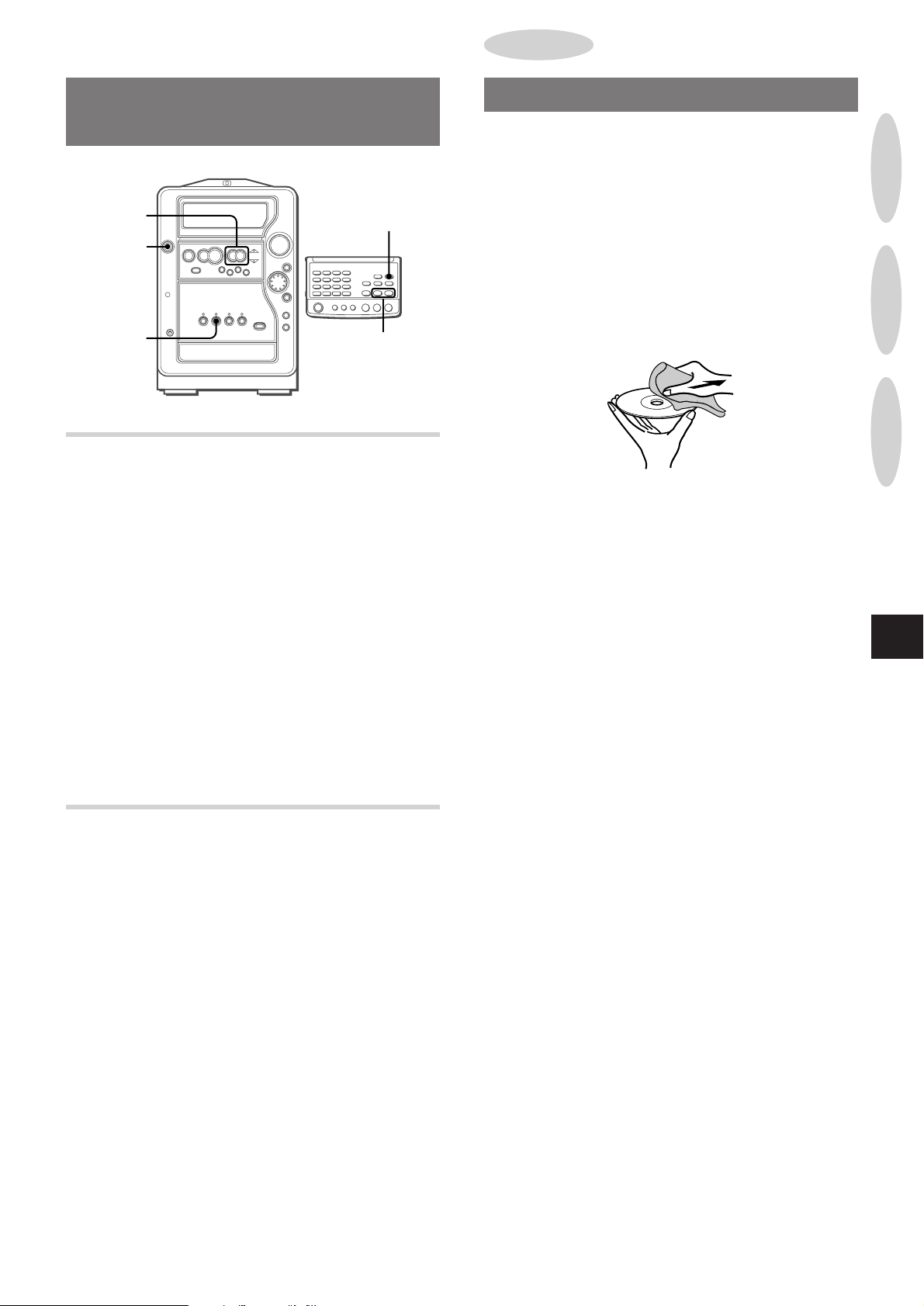
GENERAL
LISTENING TO EXTERNAL
SOURCES
f,g
POWER
AUX/D-IN
TO PLAY EQUIPMENT CONNECTED TO
THE AUX/VIDEO IN J A CKS
1
Press AUX/D-IN so that "A UX" is displayed.
2
Play the connected equipment.
AUX/D-IN
f,g
CARE AND MAINTENANCE
Occasional care and maintenance of the unit and the software
are needed to optimize the performance of your unit.
T o clean the cabinet
Use a soft and dry cloth.
If the surfaces are extremely dirty , use a soft cloth lightly moistened
with mild detergent solution. Do not use strong solvents, such as
alcohol, benzine or thinner as these could damage the finish of
the unit.
Care of discs
• When a disc becomes dirty, wipe the disc from the center out
with a cleaning cloth.
• After playing a disc, store the disc in its case. Do not leave the
disc in places that are hot or humid.
TIMER
CLOCK AND
OTHER
CONNECTIONS
GENERAL
T o change a source name in the display
The "AUX" display can be changed to "VIDEO" or "TV", according
to the equipment connected to the AUX/VIDEO IN jacks.
When "AUX" is displayed, press POWER while pressing AUX/D-
IN on the main unit. Repeat the procedure to select one of the
names.
T o adjust the volume level of the equipment connected to the
AUX/VIDEO IN jacks
Press AUX/D-IN to call up the "AUX" indication, then press f
or g repeatedly.
The volume level can be adjusted from "AUX MIN" (minimum),
"AUX 1" to "AUX 6", followed by "AUX MAX" (maximum).
TO PLAY EQUIPMENT CONNECTED TO
THE DIGIT AL IN JA CK
1
Press AUX/D-IN so that "D-IN" is displa yed.
2
Play the connected equipment.
En
ENGLISH
29
Page 30
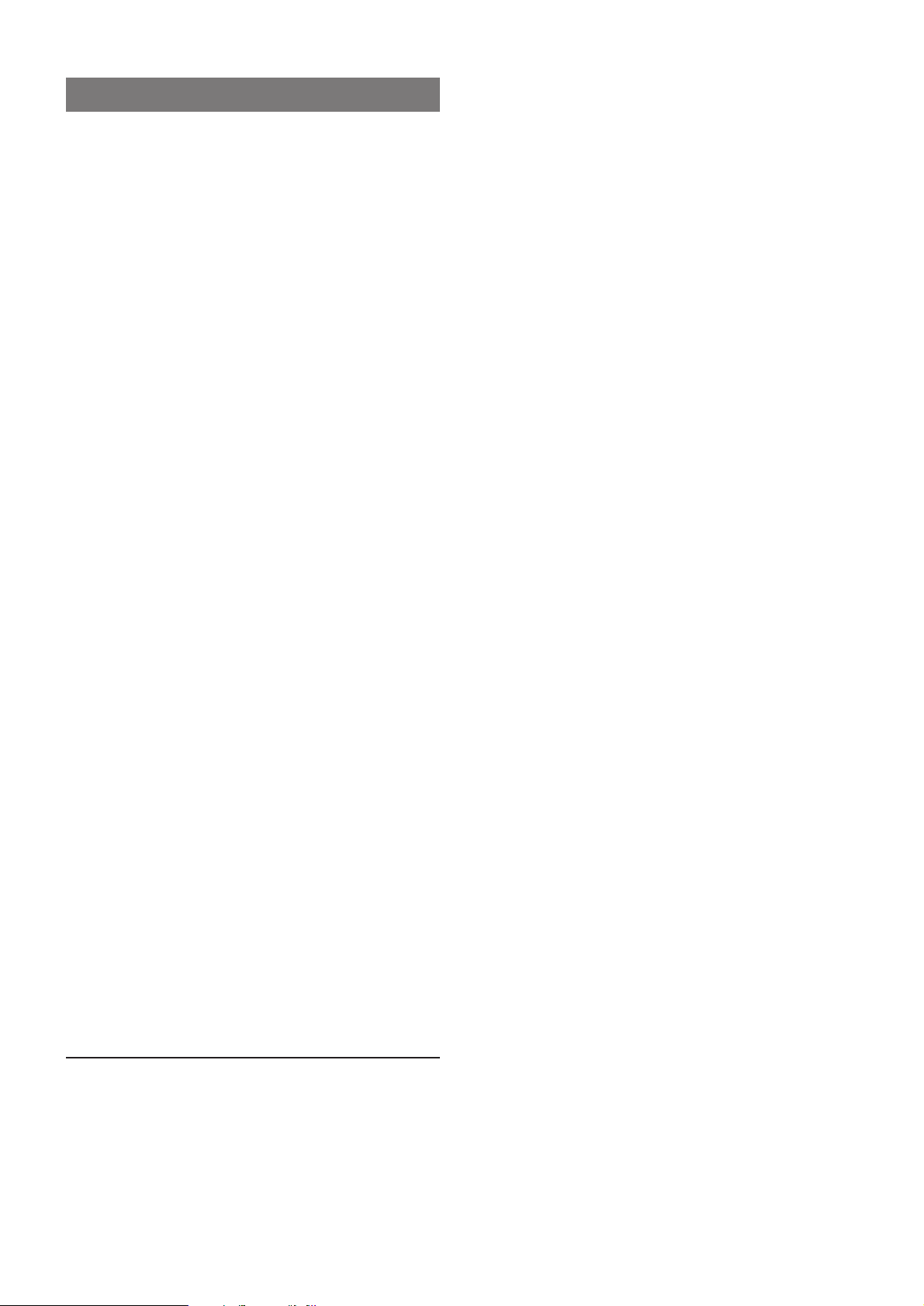
TROUBLESHOOTING
If the unit fails to perform as described in these Operating
Instructions, check the following guide.
GENERAL
There is no sound.
• Is the AC cord connected properly?
• Is there a bad connection? (➞ page 4)
• There may be a short circuit in the speaker terminals.
➞ Disconnect the AC cord, then correct the speaker connections.
• Was an incorrect function button pressed?
Sound is emitted from one speaker only .
• Is the other speaker disconnected?
An erroneous display or a malfunction occurs.
➞ Reset the unit as stated below.
All the display lights turn off when the power is off.
• Is the power economizing mode activated? (➞ page 7)
The power is not turned on.
➞ Disconnect the AC cord, and connect it again in a few seconds.
The power shuts off thougth you do not turn off the power .
• The power economizing mode is set to AUTO.
If the CD, CD-R or CD-RW is stopped and there is no audio
input from any connected equipment for 10 minutes, the power
shuts off automatically.
➞ Set the power economizing mode to OFF or ON.
CD-R/RW PLAYER/RECORDER SECTION
The CD-R/RW player/recor der cannot be operated.
• Is the disc correctly loaded? (➞ page 16)
• Is the lens affected by condensation?
➞ Wait for a few hours and try again.
Sound is noisy .
• Is the unit placed close to an object with a strong magnetic field
such as a television?
➞ Move the unit away from the object.
Sound is intermittent.
• Is the unit placed on an unstable surface with a lot of vibration?
➞ Place the unit on a stable surface with no vibration.
Recording is not possible.
• Is the CD-R or CD-RW finalized? (➞ page 23)
TUNER SECTION
There is constant, wave-like static.
• Is the antenna connected properly? (➞ page 4)
• Is the signal weak?
➞ Connect an outdoor antenna.
The reception contains noise interferences or the sound is
distorted.
• Is the system picking up external noise or multipath distortion?
➞ Change the orientation of the antenna.
➞ Move the unit away from other electrical appliances.
CD PLAYER SECTION
The CD player does not play .
• Is the disc correctly loaded? (➞ page 13)
• Is the disc dirty? (➞ page 29)
• Is a non-finalized CD-R or CD-RW attempted to be played?
➞ Play it on the CD-R/RW player/recorder of this unit. (➞ page
16)
• Is the lens affected by condensation?
➞ Wait for a few hours and try again.
T o reset
If an unusual condition occurs in the display window, reset the
unit as follows.
1 Press POWER to turn off the power.
2 Press POWER while pressing s. Everything stored in memory
after purchase is canceled, and the demo display will appear.
3 Press POWER again to turn on the power.
If the power cannot be turned off in step 1 because of a malfunction,
reset by disconnecting the AC cord, and connect it again. Then
carry out step 2.
30
ENGLISH
Page 31

DISPLAY INFORMATION
If you press DISPLAY on the main unit, or press DISPLAY while
pressing SHIFT on the remote control, the display changes as
follows.
WHEN LISTENING TO THE RADIO
1 Level indicator
2 Band and frequency
(Example: FM 89.00MHz)
3 Remaining recordable time on CD-R or CD-RW
(Example: Rem –48:07)
• Displayed for 4 seconds, only when a non-finalized CDR or CD-RW is loaded in the CD-R/RW pla y er/recorder)
• If a finalized CD-R or CD-RW is loaded, "FINALIZED" is
displayed, and if a conventional CD is loaded, "CD-DA"
(Compact Disc Digital Audio) is displayed.
WHEN THE SOUND SOURCE IS CD-R/RW
In stop mode
1 Total number of tracks and total playing time of the disc
(Example: RCD 10Tr 58:31)
2 Remaining recordable time on CD-R or CD-RW
(Example: Rem –48:07)
• Displayed for 4 seconds, only when a non-finalized CDR or CD-RW is loaded in the CD-R/RW pla y er/recorder)
• If a finalized CD-R or CD-RW is loaded, "FINALIZED" is
displayed, and if a conventional CD is loaded, "CD-DA"
(Compact Disc Digital Audio) is displayed.
In play mode
1 Level indicator
2 Track number being played and elapsed playing time
(Example: RCD 3Tr 3:43)
3 Remaining time of play
(Example: RCD –42:15)
GENERAL
• When a disc is loaded in the CD-R/RW player/recorder:
The level indicator will be displayed only when 4 seconds have
elapsed after the band and frequency are displayed.
WHEN THE SOUND SOURCE IS CD
In stop mode
1 Total number of tracks and total playing time of the disc
(Example: CD 10Tr 58:31)
2 Remaining recordable time on CD-R or CD-RW
(Example: Rem –48:07)
• Displayed for 4 seconds, only when a non-finalized CDR or CD-RW is loaded in the CD-R/RW pla y er/recorder)
• If a finalized CD-R or CD-RW is loaded, "FINALIZED" is
displayed, and if a conventional CD is loaded, "CD-DA"
(Compact Disc Digital Audio) is displayed.
In play mode
1 Level indicator
2 Track number being played and elapsed playing time
(Example: CD 3Tr 3:43)
3 Remaining time of play
(Example: CD –26:15)
4 Remaining recordable time on CD-R or CD-RW
(Example: Rem –48:07)
• Displayed f or 4 seconds, only when a non-finalized CDR or CD-RW is loaded in the CD-R/RW pla y er/recorder)
• When a non-finalized CD-R or CD-RW is loaded in the CD-R/
RW player/recorder:
The level indicator will be displayed only when 4 seconds have
elapsed after the track number being played and elapsed playing
time are displayed.
WHEN RECORDING FROM CD TO CD-R
OR CD-RW
1 Level indicator for CD
2 Track number and elapsed playing time of CD
(Example: CD 1Tr 1:23)
3 Remaining playback time of CD
(Example: CD –48:07)
4 Remaining recordable time on CD-R or CD-RW
(Example: RCD –52:33)
5 Track number and elapsed recording time on CD-R or CD-
RW
(Example: RCD 5Tr 4:36)
• The remaining playback time of CD is not displayed while
performing one track recording or programmed recording.
WHEN RECORDING FROM THE RADIO
OR CONNECTED EQUIPMENT TO CD-R
OR CD-RW
1 Level indicator for the source
2 Source name
(Example: AUX)
3 Remaining recordable time on CD-R or CD-RW
(Example: RCD –52:33)
4 T r ack number and elapsed recording time on CD-R or CD-
RW
(Example: RCD 5Tr 4:36)
En
ENGLISH
31
Page 32

CD/CD-R/CD-RW GUIDE MESSAGES
Message
Blank Disc
UP DATE
Check Disc
Disc Err
Can't Copy
WAIT
SYS ERROR
No Disc
No Signal
Disc Full
OPC Full
Cause
Nothing is recorded on the disc.
Recording on a CD-R or CD-RW is finished.
The disc is damaged by scratches.
The TOC data is not proper.
Error concerning CD-R or CD-RW occurred.
Dubbing is prohibited by the SCMS standard.
Finalization, erasing or unfinalization is not
finished within the unit-set time and so the unit is
retrying the process.
Mechanical or electrical error occurred in the unit.
There is no disc loaded.
Input digital signal cannot be received.
There is not enough time left to be recorded on
the disc.
The CD-R approaches the OPC limit (page 12).
Solution
—
Wait until the message disappears.
Clean the disc or replace the disc.
Replace the disc or erase all tracks.
—
Wait until the message disappears.
Press POWER to turn the unit off and then press it
again to turn the unit back on.
If the message is still on, consult your local AIWA
dealer.
Load a disc.
Plug in porperly with an optical cable.
Replace the disc with another recordable disc. For
a CD-RW, remaining recordable time can be
increased by erasing tracks.
Finalize the CD-R.
OPC ERROR
ERASE Err
Track Full
Mecha Err
The disc reached or exceeded the OPC limit, or
the disc is damaged and so OPC process failed.
The erasing process failed.
More than 99 tracks are trying to be recorded on a
single disc.
Mechanical error occurred. (A disc may be
unable to be removed.)
The disc can be played. To record, replace the disc
with another one.
Tr y again. If last track erasing fails, try all track
erasing.
Replace the disc with another one. For a CD-RW,
erasing tracks is also possible.
Tur n the unit off, then tur n it back on, and try to
remove the disc. If you still cannot remove the
disc, consult your local AIWA dealer.
32
ENGLISH
Page 33

SPECIFICATIONS
Main unit
FM tuner section
T uning range 87.5 MHz to 108 MHz
Usable sensitivity (IHF) 16.8 dBf
Antenna terminals 75 ohms (unbalanced)
AM tuner section
T uning range 530 kHz to 1710 kHz (10 kHz
step)
531 kHz to 1602 kHz (9 kHz step)
Usable sensitivity 400 µV/m
Antenna Loop antenna
Amplifier section
Power output 25 W + 25 W (100 Hz to 10 kHz,
T.H.D. less than 1%, 6 ohms)
30 W + 30 W (1 kHz, T.H.D. 10%,
6 ohms)
Inputs AUX/VIDEO IN: 310 mV
DIGITAL IN:
Outputs SUPER WOOFER: 1.2 V
SPEAKERS: accept speakers of
6 ohms or more
PHONES (stereo mini jack):
accepts headphones of 32 ohms
or more
Compact disc player section (CD player)
Laser Semiconductor laser (λ = 780 nm)
D-A converter 1 bit dual
Signal-to-noise ratio 85 dB (1 kHz, 0 dB)
Harmonic distortion 0.05 % (1 kHz, 0 dB)
Wo w and flutter Unmeasurable
Compact disc recorder section (CD-R/RW pla yer/recorder)
Laser Semiconductor laser
(λ = 785 ±5 nm)
Recording method Track at Once
Sampling frequency 44.1 kHz
Harmonic distortion Play: 0.05 % or less (1 kHz, 0 dB)
Digital record: 0.05% or less
(1 kHz, 0 dB)
General
Power requirements 120 V AC, 60 Hz
Power consumption 90 W
Standby power consumption 1.5 W (power-economizing mode
set to ON or AUTO)
Dimensions of main unit (W × H × D)
177.6 × 265.0 × 333.0 mm
1
/2 × 13 in.)
(7 × 10
Weight of main unit 6.0 kg
(13 lbs 4 oz.)
Speaker system
Cabinet type 2 way, bass reflex (magnetic
shielded type)
Speakers Woofer:
130 mm
Tweeter:
22 mm dome type
Impedance 6 ohms
Output sound pressure level 86 dB/W/m
Dimensions (W × H × D) 155 × 254 × 210 mm
Weight 2.6 kg
Specifications and external appearance are subject to change
without notice.
The word "BBE" and the "BBE symbol" are trademarks of BBE
Sound Inc.
Under licence from BBE Sound Inc.
1
/8 × 10 × 83/8 in.)
(6
(5 lbs 12 oz.)
COPYRIGHT
Please check the laws on copyright relating to recordings from
discs, radio or external tape for the country in which the machine
is being used.
NOTE
This equipment has been tested and found to comply with the
limits for a Class B digital device, pursuant to Part 15 of the FCC
Rules. These limits are designed to provide reasonab le protection
against harmful interference in a residential installation.
This equipment generates, uses, and can radiate radio frequency
energy and, if not installed and used in accordance with the
instructions, may cause harmful interference to radio
communications. Howev er, there is no guar antee that interference
will not occur in a particular installation. If this equipment does
cause harmful interference to radio or television reception, which
can be determined by turning the equipment off and on, the user
is encouraged to try to correct the interference by one or more of
the following measures:
- Reorient or relocate the receiving antenna.
- Increase the separation between the equipment and receiver.
- Connect the equipment into an outlet on circuit different from
that to which the receiver is connected.
- Consult the dealer or an experienced radio/TV technician for
help.
CAUTION
Modifications or adjustments to this product, which are not
expressly approved b y the manufacturer , may v oid the user's right
or authority to operate this product.
GENERAL
En
ENGLISH
33
Page 34

ESPAÑOL
ADVERTENCIA
PARA REDUCIR EL RIESGO DE INCENDIOS O
SACUDIDAS ELÉCTRICAS, NO EXPONGA ESTE
APARATO A LA LLUVIA NI A LA HUMEDAD.
CAUTION
RISK OF ELECTRIC SHOCK
DO NOT OPEN
“CAUTION:TO REDUCE THE RISK OF
ELECTRIC SHOCK,
DO NOT REMOVE COVER (OR BACK).
NO USER-SERVICEABLE PARTS INSIDE.
REFER SERVICING TO QUALIFIED
SERVICE PERSONNEL.”
Explicación de los símbolos gráficos:
El símbolo de un rayo con una flecha en la punta,
dentro de un triángulo equilátero es una alerta al
usuario de la existencia de un "voltaje peligroso"
sin aislar en el interior del aparato que puede ser lo
suficientemente fuerte como para provocar
sacudidas eléctricas en las personas.
El signo de exclamación en el triángulo equilátero
es una alerta al usuario de la existencia de
instrucciones de funcionamiento y de mantenimiento
(servicio) importantes en los manuales que vienen
con el aparato.
PRECAUCIONES
Lea cuidadosa y completamente el manual de instrucciones antes de
utilizar la unidad. Asegúrese de guardar el manual de instrucciones para
utilizarlo como referencia en el futuro. Todas las advertencias y
precauciones del manual de instrucciones y de la unidad deberán
cumplirse estrictamente, así como también las sugerencias de seguridad
mencionadas más abajo.
Instalación
1 Agua y humedad – No utilice esta unidad cerca del agua como, por
ejemplo, cerca de una bañera, palangana, piscina o similar.
2 Calor – No utilice esta unidad cerca de fuentes de calor, incluyendo
salidas de aire caliente, estufas u otros aparatos que generen calor.
No deberá colocarse tampoco en lugares donde la temperatura sea
inferior a 5°C o superior a 35°C.
3 Superficie de montaje – Ponga la unidad sobre una superficie plana
y nivelada.
4 Ventilación – La unidad deberá situarse donde tenga suficiente
espacio libre a su alrededor para que la ventilación apropiada quede
asegurada. Deje un espacio libre de 10 cm para la parte posterior y
superior de la unidad y 5 cm para cada lado.
- No sitúe la unidad sobre una cama, una alfombra o superficies
similares que podrán tapar las aberturas de ventilación.
- No instale la unidad en una librería, mueble o estantería cerrada
herméticamente donde la ventilación no sea adecuada.
5 Entrada de objetos y líquidos – Tenga cuidado para que objetos y
líquidos no entren en la unidad por las aberturas de ventilación.
6 Carros de mano y soportes – Cuando
ponga o monte la unidad en un soporte o
carro de mano, ésta deberá moverse con
mucho cuidado. Las paradas repentinas, la
fuerza excesiva y las superficies irregulares
pueden hacer que la unidad o el carro de
mano se dé vuelta o se caiga.
7 Condensación – En la lente del fonocaptor del reproductor de discos
compactos tal vez se forme condensación cuando:
- La unidad se pase de un lugar frío a uno caliente
- El sistema de calefacción se acabe de encender
- La unidad se utilice en una habitación muy húmeda
- La unidad se enfríe mediante un acondicionador de aire
Esta unidad tal vez funcione mal cuando tenga condensación en su
interior. En este caso, deje en reposo la unidad durante unas pocas
horas y repita de nuevo la operación.
8 Montaje en pared o techo – La unidad no se deberá montar en una
pared ni en el techo, a menos que se especifique lo contrario en el
manual de instrucciones.
Energía eléctrica
1 Fuentes de alimentación – Conecte esta unidad sólo a las fuentes
de alimentación especificadas en el manual de instrucciones, y como
está marcado en la unidad.
2 Polarización – P or su seguridad, algunos aparatos tienen cla vijas de
alimentación de corriente alterna (CA) que sólo pueden enchufarse
en un sentido en la toma de corriente. Si fuera muy difícil enchufarlo
en la toma de corriente, intente hacerlo girando el enchufe de
alimentación. Si esto no resuelve el problema, llame a un técnico en
reparaciones cualificado para que le cambie la toma de corriente. No
ignore esta característica de seguridad del enchufe de alimentación
polarizada enchufándolo a la fuerza en la toma de corriente.
3 Cable eléctrico de CA
- Cuando desconecte el cable eléctrico de CA, sujete el enchufe de
alimentación de CA y tire de él. No estire del propio cable.
- Nunca maneje el enchufe de alimentación de CA con las manos
mojadas porque podría producirse un incendio o una sacudida
eléctrica.
- Los cables de alimentación deberán colocarse de forma que no sean
doblados excesivamente, pellizcados o pisados. Tenga mucho
cuidado con el cable que va de la unidad a la toma de corriente.
- Evite sobrecargar los enchufes CA y los cables de extensión más
allá de su capacidad porque ello podría causar un incendio o una
sacudida eléctrica.
4 Cable de extensión – Para evitar una sacudida eléctrica, no utilice
un enchufe de CA polarizado con un cable de extensión, divisor u otra
toma de corriente sino es uno en el que pueda enchufar completamente
para evitar la exposición parcial de las patas del enchufe.
5 Períodos de no utilización – Desenchufe el enchuf e de alimentación
de CA de la toma de corriente de CA si la unidad no va a ser utilizada
durante varios meses o más. Cuando el cable eléctrico esté conectado,
por la unidad continuará circulando una pequeña cantidad de corriente,
aunque la alimentación esté desconectada.
Antena exterior
1 Cables eléctricos – Cuando conecte a una antena exterior, asegúrese
de que está situada lejos de cables de alimentación.
2 Toma a tierra de la antena exterior – Asegúrese de que el sistema
de antena tiene una toma a tierra adecuada para poder proteger contra
altibajos de tensión inesperados o acumulación estática. El artículo
810 del Código Nacional Eléctrico norteamericano ANSI/NFPA 70
ofrece información sobre cómo llevar a cabo una buena toma a tierra
del mástil, estructura de soporte y del cable de entrada a la unidad de
descarga de la antena, así como del tamaño de la unidad de toma a
tierra, conexión a las terminales de masa y los requisitos de estas
últimas terminales.
Puesta a tierra de la antena según el Codigo Eléctrico Nacional
CABLE DE BAJADA
DE LA ANTENA
ABRAZADERA DE
PUESTA A TIERRA
EQUIPO DEL
SERVICIO
ELECTRICO
NEC(CODIGO ELECTRICO NACIONAL)
SISTEMA DE ELECTRODO DE PUESTA
A TIERRA DEL SERVICIO ELECTRICO
(NEC,ARTICULO 250,PARTE H)
UNIDAD DE DESCARGA
DE LA ANTENA
(NEC,SECCION 810-20)
CONDUCTORES DE
PUESTA A TIERRA
(NEC,SECCION 810-21)
ABRAZADERAS DE
PUESTA A TIERRA
2
ESPAÑOL
Page 35

Mantenimiento
Limpie la unidad sólo como se recomienda en el manual de
instrucciones.
Daños que necesitan ser reparados
Haga que un técnico en reparaciones cualificado le repare las
unidades si:
- El cable de alimentación de CA o su clavija está estropeado
- Objetos extraños o líquidos han entrado en la unidad
- La unidad ha estado expuesta a la lluvia o al agua
- La unidad no parece funcionar normalmente
- La unidad muestra un cambio considerable en sus prestaciones
- La unidad se ha caído o la caja se ha estropeado
NO TRATE DE REPARAR LA UNIDAD USTED MISMO.
ÍNDICE
Registro del propietario
Para su conveniencia, registre el número de modelo y número de
serie (en la parte trasera de su aparato) en el espacio a
continuación. Consúltelos cuando llame a su tienda de Aiwa en
caso de tener problemas.
Nº de modelo Nº de serie (Nº de lote)
XR-MR5U
SX-M510
PRECAUCIONES ................................................................2
PREPARATIVOS
CONEXIONES .....................................................................4
MANDO A DISTANCIA ........................................................6
ANTES DE LA OPERACIÓN...............................................6
AJUSTE DEL BRILLO DE LA VENTANA DE
VISUALIZACIÓN (DIMMER) ......................................... 7
AJUSTE DEL MODO DE AHORRO DE ENERGÍA ............7
CÓMO USAR EL PANEL MÁGICO.....................................8
SONIDO
AJUSTES DEL AUDIO ........................................................8
RECEPCIÓN DE LA RADIO
SINTONIZA CIÓN MANUAL ...............................................10
PRESINTONIZACIÓN DE EMISORAS..............................11
ANTES DE USAR DISCOS
DISCOS UTILIZABLES .....................................................12
TÉRMINOS Y CARACTERÍSTICAS ..................................12
REPRODUCCIÓN DE DISCOS COMPACTOS
(MEDIANTE UN REPRODUCTOR DE DISCOS
COMPACTOS)
OPERACIONES BÁSICAS................................................13
FUNCIÓN DE SALTO DE ESPACIOS EN BLANCO.........14
REPRODUCCIÓN ALEATORIA/REPETIDA .....................14
REPRODUCCIÓN PROGRAMADA ..................................15
REPRODUCCIÓN DE DISCOS COMPACTOS
(MEDIANTE UN REPRODUCTOR/GRABADORA DE
CD-R/RW)
OPERACIONES BÁSICAS................................................16
REPRODUCCIÓN ALEATORIA/REPETIDA .....................17
REPRODUCCIÓN PROGRAMADA ..................................17
GRABACIÓN DE CD-R/CD-RW
ANTES DE GRABAR ........................................................18
ACERCA DE LA MARCA DE ÍNDICE...............................18
GRABACIÓN DE TODO UN DISCO COMPACTO ............19
GRABACIÓN DE UNA SOLA PISTA ................................20
GRABACIÓN PROGRAMADA DE UN DISCO
COMPACTO ..................................................................21
GRABACIÓN DESDE LA RADIO O UN EQUIPO
CONECTADO ...............................................................22
FINALIZACIÓN ..................................................................23
BORRADO DE LA GRABACIÓN EN UN CD-RW
BORRADO DE TODAS LAS PISTAS................................24
BORRADO DE LA ÚLTIMA PISTA ...................................24
DESFINALIZACIÓN...........................................................25
RELOJ Y TEMPORIZADOR
CONFIGURACIÓN DEL RELOJ .......................................26
CONFIGURACIÓN DE LA REPRODUCCIÓN Y
GRABACION CON EL TEMPORIZADOR....................26
TEMPORIZADOR DE APAGADO .....................................28
OTRAS CONEXIONES
CONEXIÓN DE EQUIPO OPCIONAL ...............................28
AUDICIÓN DE FUENTES EXTERNAS .............................29
GENERAL
CUIDADOS Y MANTENIMIENTO ......................................29
GUÍA PARA LA SOLUCIÓN DE PROBLEMAS................ 30
INFORMACIÓN EN LA PANTALLA ..................................31
MENSAJES GUÍA DE DISCOS COMPACTOS/CD-R/
CD-RW..........................................................................32
ESPECIFICACIONES ........................................................33
ÍNDICE DE LAS PARTES............................. Contraportada
E
ESPAÑOL
3
Page 36

PREPARATIVOS
CONEXIONES
Verifique sus accesorios
Mando a distancia Antena FMAntena de cuadro AM
1
Conecte los cables de los altavoces a los
altavoces.
Conecte los cables con bandas blancas a las terminales y
los otros cables a las terminales
.
Manual de instrucciones, etc.
Antes de conectar el cable eléctrico de CA
La tensión nominal de su unidad, mostrada en el panel trasero,
es una corriente alterna (CA) de 120 V . Compruebe que la tensión
nominal sea la misma que la empleada en su localidad.
IMPORTANTE
• Conecte primero los altavoces, las antenas y todos los demás
equipos opcionales. Finalmente, conecte el cable eléctrico de
CA.
• No existen diferencias entre los altavoces delanteros. Puede
conectarlos como L (izq.) o R (der.) indistintamente.
2
Conecte las antenas que se suministran.
Conecte la antena de FM a la terminal FM 75 Ω y la antena de
cuadro AM a las terminales AM LOOP.
Antena de cuadro AM
Antena FM
4
ESPAÑOL
2
2
2
2
1 1
1
3
Page 37

3
Conecte el cable de alimentación a una toma de
CA.
Verá comenzar la pantalla de demostración cuando enchufe
el cable de CA a una toma de corriente la primera vez que
conecte el aparato después de su adquisición. Al encender el
aparato, desaparecerá la pantalla de demostración. Al apagar
el aparato la pantalla de demostración aparecerá de nuevo.
La pantalla de demostración aparecerá cada vez que se
apague el aparato hasta que se configure el reloj.
(Si desea más información sobre cómo configurar el reloj,
consulte la página 26.)
Cuando se configure el reloj por primera vez después de
la adquisición del aparato
Todas las lues de la pantalla se apagan al apagarse el aparato.
(Sólo se enciende el indicador rojo del botón POWER.)
Esto se debe a que el modo de ahorro de energía de la unidad
está activado, no se trata de un mal funcionamiento del sistema.
Para ver el reloj en este caso, pulse CLOCK mientras pulsa la
tecla SHIFT del mando a distancia de manera que la hora aparezca
durante 4 segundos. Además, la hora aparecerá visualizada si
configura el modo de ahorro de energía en "OFF". (Si desea más
información sobre el modo de ahorro de energía, consulte la
página 7.)
Activación de la visualización de demostración tras
configurar el reloj
Cuando la unidad esté apagada, pulse DEMO/ECO en la unidad
principal. Para desactivar la visualización de demostración, pulse
de nuevo DEMO/ECO.
CONEXIÓN DE UNA ANTENA EXTERIOR
Para una mejor recepción de la FM, se recomienda utilizar una
antena exterior.
Conecte la antena exterior a los terminales FM 75 Ω.
PREPARATIVOS
Para conectar otro equipo opcional ➞ página 28.
Cómo colocar las antenas
Antena de entrada de señal FM:
Extienda completamente la antena en forma de T y fije sus
extremos a la pared.
Antena de cuadro AM:
Colóquela de forma que obtenga la mejor recepción.
Para fijar la antena de cuadro AM sobre una superficie
Fije el gancho en la ranura.
NOTA
• Asegúrese de conectar correctamente los cables de altavoz.
Una conexión mal hecha puede provocar un cortocircuito entre
las terminales SPEAKERS.
E
• No deje objetos que generen magnetismo cerca de los altavoces,
ya que puede dañarlos.
• No acerque la antena de FM a objetos metálicos ni a raíles de
cortinas.
• No acerque la antena de cuadro AM a otros equipos opcionales,
al sistema estéreo en sí, al cable de CA o a los cables de los
altavoces porque se escucharán ruidos.
• No desenrolle el cable de la antena de cuadro AM.
• No cubra las aberturas de ventilación situadas en la parte
posterior.
ESPAÑOL
5
Page 38

MANDO A DISTANCIA
POWER
POWER
PHONES
TUNER,
AUX/D-IN,
CD, CD-R/RW
TUNER,
AUX/D-IN,
CD, CD-R/RW
ENTER
ENTER/
ILLUMINATION
Cómo insertar las baterías
Abra la tapa de la parte trasera del mando a distancia y coloque
dos baterías R03 (tamaño AAA).
R03 (AAA)
Cuándo cambiar las baterías
La máxima distancia de funcionamiento entre el mando a distancia
y el sensor del aparato debe ser de unos 5 metros (16 pies).
Cuando esta distancia disminuya, cambie las baterías por otras
nuevas.
Uso del mando a distancia
• Los botones del mando a distancia que tengan los mismos
nombres que los de la unidad principal pueden utilizarse para
las mismas funciones. Existen operaciones que pueden llevarse
a cabo en la unidad principal y con el mando a distancia, pero
hay operaciones que únicamente pueden realizarse mediante
el mando a distancia.
Lea este manual para cada operación y los botones que pueden
utilizarse.
• Los botones numerados del 2 al 0 y el +10 del mando a distancia
tienen dos funciones diferentes. Para usar la función del botón,
lo único que ha de hacer es pulsarlo. Para usar la función
indicada por la placa que hay encima del botón, púlselo mientras
mantiene pulsada la tecla SHIFT.
ANTES DE LA OPERACIÓN
Cómo encender el sistema
Pulse uno de los siguientes botones.
POWER:
Se enciende la unidad, retomando el modo de función
seleccionado la última vez.
TUNER:
Se enciende el sistema, sintonizando la emisora de radio
seleccionada la última vez.
CD:
La unidad está conectada y el disco cargado en el reproductor de
discos compactos inicia su reproducción.
CD-R/RW:
La unidad esta conectada y el disco cargado en el reproductor/
grabadora de CD-R/RW inicia su reproducción.
La unidad también se conecta pulsando AUX/D-IN.
SHIFT 2-0, +10
NOTA
• Si no va a utilizarse el mando a distancia durante un largo período
de tiempo, saque las baterías para evitar posibles escapes de
electrólito.
• El mando a distancia puede no funcionar correctamente cuando:
- La línea de visión entre el mando a distancia y el sistema esté
expuesta a una luz intensa como por ejemplo, la luz solar
directa.
- Se utilicen otros mandos a distancia cerca (televisor, etc.)
Cómo apagar el sistema
Pulse POWER.
Conexión/desconexión de la iluminación
La unidad dispone de un piloto de iluminación sobre el panel
rotativo.
El piloto de iluminación puede encenderse con tres colores
diferentes.
Cuando el aparato esté conectado, pulse ENTER/ILLUMINA TION
en la unidad principal o ENTER en el mando a distancia.
Esto hará que se encienda/apague la iluminación y que cambie
su color siguiendo este orden:
1 Se enciende en azul
2 Se enciende en naranja
3 Se enciende en púrpura
4 Se apaga
NOTA
• La operación anterior no puede realizarse cuando ENTER/
ILLUMINATION (o ENTER) se usan como el botón ENTER, por
ejemplo, cuando se programa el reloj, etc.
• No se pueden conectar/desconectar los pilotos de iluminación
durante la visualziación de demostración o cuando el brillo de la
pantalla está configurado como "DIMMER 3" (página 7).
Cómo usar los auriculares
Conecte los auriculares con un miniconector estéreo (ø3,5 mm)
a la toma PHONES.
No oirá ningún sonido de los altavoces mientras los auriculares
estén conectados.
6
ESPAÑOL
Page 39

AJUSTE DEL MODO DE
AHORRO DE ENERGÍA
MULTI JOG
ENTER/ILLUMINATION
DEMO/ECO
AJUSTE DEL BRILLO DE LA
VENTANA DE VISUALIZACIÓN
(DIMMER)
El brillo de la ventana de visualización puede ajustarse en los
cuatro niveles siguientes: "DIM-OFF", "DIMMER 1", "DIMMER 2"
y "DIMMER 3".
"DIM-OFF" es el nivel más brillante.
Cuando se seleccione "DIMMER 3", la pantalla estará en su nivel
más oscuro, todas las luces de los botones se apagarán y la luz
de iluminación situada encima del panel rotatorio también se
apaga.
1
Pulse DEMO/ECO dos veces.
Verá aparecer "DIM MODE" en pantalla.
2
Antes de que pasen 4 segundos, pulse ENTER/
ILLUMINATION.
Aparecerá en pantalla el brillo seleccionado en ese momento.
Ejemplo: Al seleccionar "DIM-OFF", verá
Poner esta unidad en el modo de ahorro de energía reducirá el
consumo energético.
Cuando el modo de ahorro de energía esté en ON o en
AUTO
• Cuando la unidad se apague, todas las indicaciones de la
ventana de visualización se apagarán, incluyendo la del reloj.
• Cuando se encienda la unidad mediante la grabación con
temporizador (página 26), el nivel de brillo de la ventana de
visualización se quedará en "DIMMER 3", todas las luces de los
botones se apagarán y el volumen quedara establecido en su
nivel mínimo.
• La ventana de visualización sólo recuperará el brillo cuando la
unidad entre en funcionamiento. Cuando no se opere ninguna
función de la unidad durante 10 segundos, el nivel de brillo
cambiará al nivel escogido por la configuración "DIM MODE".
(Si el nivel de brillo está configurado como "DIM-OFF", el brillo
no cambiará.)
Cuando el modo de ahorro de energía está configurado
como AUTO
Además de lo anteriormente mencionado:
• Si se detiene el disco compacto y no hay entrada de audio de
ningún equipo externo conectado durante 10 minutos, la unidad
se apagará. (Durante la recepción de la radio, sin embargo, la
unidad no se apaga automáticamente.)
1
Pulse DEMO/ECO.
Verá aparecer "ECO MODE" en pantalla.
2
Antes de que pasen 4 segundos, pulse ENTER/
ILLUMINATION.
Aparecerá en pantalla el estado actual del modo de ahorro de
energía.
Si el modo de ahorro de energía está configurado en OFF:
ECO OFF
Si el modo de ahorro de energía está configurado en ON: ECO
ON
Si el modo de ahorro de energía está configurado en AUTO:
ECO AUTO
PREPARATIVOS
E
3
Antes de que pasen 4 segundos, gire el selector
MULTI JOG para seleccionar el brillo que desee.
DIM-OFF DIMMER 1
DIMMER 3 DIMMER 2
4
Antes de que pasen 4 segundos, pulse ENTER/
ILLUMINATION.
3
Antes de que pasen 4 segundos, gire el selector
MULTI JOG para activar o desactivar el modo de
ahorro de energía.
Ejemplo: Al seleccionar "AUTO" verá
4
Antes de que pasen 4 segundos, pulse ENTER/
ILLUMINATION.
Consumo energético en modo de espera (standby)
Si el modo de ahorro de energía está configurado en OFF: 20 W
Si el modo de ahorro de energía está configurado en ON o AUT O:
1,5 W
ESPAÑOL
7
Page 40

JOG MODE
MULTI JOG
VOLUME
Q SURROUND
ROCK/POP/
JAZZ
BBE
T-BASS
EQ
Q SURROUND
T-BASS
BBE
VOLUME –/+
SHIFT
SONIDO
CÓMO USAR EL PANEL
MÁGICO
Esta unidad está equipada con el panel mágico (al que se hace
referencia en este manual como "panel rotatorio").
Hacer rotar el panel le permitirá utilizar distintos botones.
Para hacer rotar el panel, toque con suavidad TOUCH SENSOR
(sensor táctil) en cada panel.
El panel 1 es el primero que aparecerá tras comprar la unidad.
Panel 1
TOUCH SENSOR
Este panel contiene información de todos los botones de uso
frecuente de todas las fuentes de sonido.
• Al tocar TOUCH SENSOR
• Al tocar TOUCH SENSOR
Panel 2
, podrá visualizar el Panel 2.
, podrá visualizar el Panel 3.
AJUSTES DEL AUDIO
VOLUMEN
Gire el selector VOLUME en la unidad principal, o pulse
VOLUME –/+ en el mando a distancia.
El nivel de volumen aparece en pantalla en forma de número que
va del 0 al 49, seguido de MAX (máximo).
Cuando se apague la unidad mientras el nivel de volumen esté
configurado en 21 o más, el nivel de volumen regresará
automáticamente a 20.
TOUCH SENSOR
Este panel hace que la apariencia de la unidad sea la más sencilla.
Al utilizarlo con el mando a distancia, elija este panel según sus
preferencias.
• Al tocar TOUCH SENSOR
al Panel 1.
en el Panel 2, podrá regresar
Panel 3 (SOUND CONTROL STAGE)
TOUCH SENSOR
Este panel se utiliza para realizar los ajustes del audio.
• Al tocar TOUCH SENSOR
CONTROL STAGE) volverá al Panel 1.
en el Panel 3 (SOUND
SISTEMA SUPER T-BASS
El sistema T-BASS realza el realismo del sonido de baja
frecuencia.
Use el panel 3 (remítase a la columna izquierda de esta página).
Pulse repetidamente T-BASS para seleccionar uno de los tres
niveles o la posición de apagado.
De forma alternativa, pulse JOG MODE hasta que "T-BASS"
aparezca en pantalla. Seguidamente , gire el selector MUL TI JOG
a la derecha o a la izquierda para seleccionar uno de los tres
niveles, o la posición de apagado antes de que pasen 6 segundos.
(OFF)
Cómo seleccionar con el mando a distancia
Pulse T-BASS repetidamente al mismo tiempo que pulsa la tecla
SHIFT.
NOTA
El sonido de baja frecuencia puede distorsionarse cuando se utiliza
el sistema T-BASS con un disco cuyo sonido haya sido realzado
originalmente. En ese caso, cancele el sistema T-BASS.
8
ESPAÑOL
Page 41

SISTEMA BBE
ECUALIZADOR GRÁFICO
El sistema BBE realza la claridad del sonido de altas frecuencias.
Use el panel 3 (página 8).
Pulse repetidamente BBE para seleccionar uno de los tres niveles
o la posición de apagado.
De forma alternativa, pulse JOG MODE hasta que "BBE" aparezca
en pantalla, seguidamente, gire el selector MULTI JOG a la
derecha o a la izquierda para seleccionar uno de los tres niveles,
o la posición de apagado antes de que pasen 6 segundos.
(OFF)
Cómo seleccionar con el mando a distancia
Pulse BBE repetidamente al mismo tiempo que pulsa la tecla
SHIFT.
SISTEMA Q SURROUND (AMBIENTAL Q)
El sistema Q SURROUND integrado en esta unidad utiliza sólo
dos altavoces, uno a la izquierda y otro a la derecha para crear
un ambiente que suena como si estuviera rodeado de dos
altavoces delanteros y dos altavoces traseros.
Use el panel 3 (página 8).
Para activ ar el efecto Q SURROUND , pulse Q SURROUND hasta
que "Q-SUR ON" aparezca en la pantalla.
El indicador Q SURROUND aparecerá en pantalla dentro de un
círculo.
De forma alternativa, pulse JOG MODE repetidamente hasta que
"Q-SUR OFF" aparezca en pantalla, a continuación, gire el selector
MULTI JOG de manera que "Q-SUR ON" aparezca en pantalla
antes de que pasen 6 segundos.
Esta unidad proporciona las siguientes tres curvas de ecualización,
cada una diferente de las otras.
ROCK: Sonidos potentes con realce de agudos y de graves
POP: Mayor presencia de voces y gamas de registro medio
JAZZ: Frecuencias bajas acentuadas para la música tipo jazz
Use el panel 3 (página 8).
Pulse uno de los tres botones: ROCK, POP o JAZZ para
seleccionar el modo de ecualización deseado.
De forma alternativa, pulse JOG MODE hasta que "EQ" aparezca
en pantalla, seguidamente, gire el selector MULTI JOG a la
derecha o a la izquierda para seleccionar uno de los tres modos
del ecualizador, o la posición de apagado antes de que pasen 6
segundos.
Ejemplo: Cuando se ha seleccionado ROCK
Cómo cancelar la ecualización
Pulse uno de los tres botones: ROCK, POP o JAZZ que
seleccionara previamente como modo de ecualización. Aparecerá
"EQ OFF" en pantalla.
De forma alternativa, pulse JOG MODE hasta que aparezca en
pantalla el modo de ecualización seleccionado y después, gire el
selector MUL TI JOG a la derecha o a la izquierda de manera que
"EQ OFF" aparezca en pantalla antes de que pasen 6 segundos.
Cómo operar con el mando a distancia
Pulse EQ repetidamente.
PREPARATIVOSSONIDO
E
Cómo cancelar el efecto Q SURROUND
Repita las instrucciones anteriores para seleccionar "Q-SUR OFF".
Cómo operar con el mando a distancia
Pulse Q SURROUND al mismo tiempo que pulsa la tecla SHIFT.
NOTA
• El sistema Q SURROUND no funciona en modo monoaural.
• Cuando el sistema Q SURROUND esté activado, el sonido
puede resultar distorsionado en los niveles más altos. Si esto
sucediera, baje el volumen.
Ajuste del sonido durante la grabación
El volumen de salida y el tono de los altavoces o auriculares puede
regularse con libertad sin que ello afecte a la grabación.
ESPAÑOL
9
Page 42

RECEPCIÓN DE
LA RADIO
SINTONIZACIÓN MANUAL
f,g
POWER
c
DISPLAY
Cuando una emisión en FM estéreo contenga ruido
Pulse MONO mientras pulsa la tecla SHIFT en el mando a
distancia para que "MONO" aparezca en pantalla.
Se reducirá el ruido aunque la recepción sea monoaural.
MONO
TUNER
TUNER
MONO
f,g
1
Pulse TUNER repetidamente para seleccionar la
emisora deseada.
AMFM
En caso de que pulse TUNER cuando la unidad esté apagada,
sonará la emisora anteriormente sintonizada (Función de
reproducción directa).
2
Pulse f o g para seleccionar una emisora.
Cada vez que apriete el botón, cambiará la frecuencia.
Cuando sintonice una emisora, aparecerá "TUNE" en pantalla.
Durante la recepción de una emisora FM estéreo, aparecerá
1 en pantalla.
Para volver a la recepción estéreo, repita los pasos anteriores.
Para cambiar el intervalo de sintonización en AM
La configuración por defecto del intervalo de sintonización AM es
de 10 kHz/intervalo. Si utiliza esta unidad en un área en donde el
sistema de distribución de frecuencias de 9 kHz/intervalo, deberá
modificar el intervalo de sintonización.
En la unidad principal, pulse POWER al mismo tiempo que c
cuando la unidad esté encendida.
Configure de nuevo el intervalo y después, repita este proceso.
NOTA
Cuando se modifica el intervalo de sintonización de AM, todas
las emisoras presintonizadas se borrarán. Tendrá que volver a
programar las emisoras presintonizadas.
Sobre el indicador de nivel
La pantalla anterior pasará automáticamente al indicador de nivel
tras 4 segundos.
El indicador de nivel muestra el volumen de reproducción
aproximado.
Para cambiar la pantalla
Pulse DISPLAY en la unidad o bien pulse simultáneamente
DISPLAY y SHIFT en el mando a distancia. (Remítase a la página
31 para más detalles.)
Para sintonizar rápidamente una emisora (Búsqueda
automática)
Mantenga pulsado f o g hasta que la unidad inicie la
búsqueda de una emisora. Tras sintonizar una emisora, la
búsqueda se detendrá.
Para interrumpir la búsqueda automática de forma manual, pulse
f o g.
• La búsqueda automática no se detendrá en las emisoras que
emitan una señal muy débil.
10
ESPAÑOL
Page 43

PRESINTONIZACIÓN DE
RECEPCIÓN MEDIANTE PRESINTONIA
EMISORAS
f,g
s
a
c
TUNER
Este sistema puede memorizar un total de 32 presintonías.
Cuando se memoriza una emisora, se le asigna un número de
presintonía. Use el número presintonizado para sintonizar una
emisora directamente.
1
Pulse TUNER repetidamente para seleccionar una
0-9,+10
banda.
2
Pulse f o g para seleccionar una emisora.
TUNER
a
s
f,g
c
1
Pulse TUNER para seleccionar una banda.
2
Pulse c.
Cada vez que apriete el botón, seleccionará el siguiente
número de presintonía en orden ascendente.
Selección de una presintonía
1 Pulse TUNER para seleccionar una banda.
2 Pulse los botones numerados en el mando a distancia para
seleccionar un número de presintonía.
Ejemplo:
Para seleccionar el número 10 de presintonía, pulse +10 y 0.
Para seleccionar el número 15 de presintonía, pulse +10 y 5.
Cómo borrar una presintonía
Seleccione el número de presintonía de la emisora que desee
borrar. A continuación, pulse s y después, pulse a antes de
que pasen 4 segundos.
Las presintonías con números más altos en esa banda disminuyen
en una unidad.
NOTA
En caso de que se produzca un fallo en el suministro de
electricidad o la desconexión del cable de potencia, la
presintonización de las emisoras se anulará. En ese caso, vuelva
a configurarlas.
RECEPCIÓN
DE LA RADIO
3
Pulse a para memorizar la emisora.
A la emisora se le asigna un número de presintonía
comenzando desde el 1 y en orden consecutivo en cada banda.
Número de presintonía
Frecuencia
4
Repita los pasos 1 al 3.
En caso de que ya haya memorizado 32 emisoras
presintonizadas, no podrá memorizar la siguiente emisora.
E
ESPAÑOL
11
Page 44

ANTES DE
USAR DISCOS
Antes de la reproducción o grabación de un disco, lea esta sección
atentamente.
TÉRMINOS Y
CARACTERÍSTICAS
DISCOS UTILIZABLES
Esta unidad dispone de dos sistemas de reproducción de discos
compactos.
Uno es un reproductor de discos compactos situado en la parte
superior de la unidad, en el que se puede reproducir el sonido de
un disco compacto convencional, un CD-R finalizado* o un CDRW finalizado.
El otro es un reproductor/grabadora de CD-R/RW situado en la
parte inferior de la unidad en el que se puede reproducir el sonido
de un disco compacto convencional, un CD-R o un CD-RW, así
como grabar un CD-R o un CD-RW.
* Remítase a "Finalización" en la columna de la derecha.
TIPO DE DISCOS
• Discos CD-R Y CD-RW
Puede utilizar para su grabación o reproducción los discos CDR y CD-RW con los siguientes logotipos.
Asegúrese de que los logotipos tengan "DIGITAL AUDIO", lo
que indica que el CD-R o el CD-RW sirve para ser utilizado con
audio. Si utiliza un CD-R o un CD-RW sin esa marca, no se le
puede garantizar que las operaciones como la grabación o la
reproducción puedan realizarse correctamente en esta unidad.
• Finalización
La finalización es el proceso de grabar un índice (TOC) en un
CD-R o un CD-RW cuya grabación haya sido completada. Este
proceso permite que un CD-R o un CD-RW puedan ser
reproducidos en el reproductor de discos compactos de esta
unidad o en cualquier otro reproductor de discos compactos
convencional. (Sin embargo, los discos CD-RW sólo pueden
reproducirse en reproductores de CD-RW.)
Remítase a la página 23 para obtener más detalles sobre la
"FINALIZACIÓN".
• OPC (Calibración óptima de potencia)
Cuando se introduzca un CD-R o un CD-RW sin finalizar en la
bandeja del CD-R/RW, la OPC deter minará la intensidad del
rayo láser de grabación más adecuada para el disco que se
haya introducido. La OPC sólo puede funcionar un número
limitado de veces (500 veces) en un CD-R sin finalizar. Por lo
tanto, no abra ni cierre la bandeja CD-R/R W si no es necesario
cuando introduzca un CD-R.
Cuando un CD-R se aproxime al límite OPC, en pantalla
aparecerá "OPC Full". En dicho caso, remítase a
"FINALIZACIÓN" en la página 23 y finalice el disco.
El OPC no funciona con un disco finalizado.
• SCMS (sistema de control de copia en serie)
Cuando se intenta hacer una grabación digital de material
grabado protegido por derechos de autor, la copia digital no podrá
realizarse en un CD-R o un CD-RW desde otro disco grabado
en digital debido a la función de restricción de grabación
incorporada que cumple con la norma SCMS.
Un disco CD-R no puede borrarse mientras que un disco CD-RW
puede grabarse y borrarse repetidamente.
Un disco CD-R finalizado puede reproducirse también en los
reproductores de discos compactos convencionales. Un disco CDRW sólo puede ser reproducido en reproductores CD-RW.
Disco Grabación Reproducción
CD-R
CD-RW
Se puede grabar pero
no borrar.
Puede borrarse y
grabarse
repetidamente.
Puede reproducirse en
reproductores de
discos compactos
convencionales.
Sólo puede
reproducirse en
reproductores CD-RW.
• Discos compactos de música convencionales
Los discos que tienen el logotipo mostrado a continuación
pueden introducirse en esta unidad, pero no se puede grabar
en ellos.
Cuando introduzca un CD-R o un CD-RW, o cualquier otro disco
que no sea compatible con esta unidad, "Check disc" o "No Audio"
puede aparecer en la pantalla para avisarle que el disco no puede
utilizarse en esta unidad para la grabación.
PRECAUCION
No abra ni cierre la bandeja del CD-R/RW sin necesidad cuando
haya un disco CD-R sin finalizar en el interior. Para conocer las
razones, remítase a "OPC" en la columna de la derecha.
SCMS es la norma que restringe la copia digital entre sistemas
de audio digital a una sola para proteger así los derechos de
autor.
(fuente de sonido pregrabada)
Mindisco
CD
CD-R o CD-RW
Copia digital
Grabación mediante
entradas analógicas
ADVERTENCIA
La capacidad de grabación digital que ofrece esta unidad
sólo es para usos personales.
La copia de material protegido por derechos de autor, sin el
premiso del propietario de estos derechos, viola las leyes de
los derechos de autor.
12
ESPAÑOL
Page 45

REPRODUCCIÓN DE DISCOS COMPACTOS
(MEDIANTE UN REPRODUCTOR DE DISCOS COMPACTOS)
OPERACIONES BÁSICAS
El reproductor de discos compactos de esta unidad sirve para
reproducir el sonido de un disco compacto convencional, un
CD-R o un CD-RW.
No obstante, el reproductor de discos compactos no puede
reproducir un CD-R o un CD-RW que no se haya finalizado*.
Utilice el reproductor/grabadora de CD-R/RW para repr oducir
un CD-R o un CD-RW sin finalizar. (Remítase a la página 16.)
* Remítase a la página 23 en "FINALIZACIÓN".
PUSH EJECTz
Número de las pista que se
está reproduciendo
Tiempo de reproducción
transcurrido
Sobre el indicador de nivel
La pantalla anterior cambian automáticamente a la del indicador
de nivel transcurridos 4 segundos.
El indicador de nivel muestra un nivel de sonido de reproducción
aproximado.
ANTES DE
USAR DISCOS
f,g
s
a
c
MULTI JOG
CD
DISPLAY
0-9,+10
SHIFT
DISPLAY
a
f,g
CÓMO CARGAR UN DISCO
1
Pulse CD.
2
Pulse PUSH EJECTz para abrir el compartimento
de discos.
Cargue un disco con la etiqueta situada hacia arriba y cierre el
compartimento de discos.
PUSH EJECTz
CD
s
c
Cómo cambiar la pantalla en modo de reproducción
Pulse DISPLAY en la unidad principal o pulse DISPLA Y mientras
pulsa la tecla SHIFT del mando a distancia. (Remítase a la página
31 sin necesita más detalles.)
Para detener la reproducción, pulse s.
Para hacer una pausa en la reproducción, pulse a. P ara seguir
reproduciendo, púlselo de nuevo.
Para buscar un punto determinado durante la repr oducción,
mantenga pulsado el botón f o g y suelte el botón en el
punto deseado.
Para saltar al principio de una pista durante la reproducción,
pulse repetidamente f o g o gire el selector MULTI JOG.
La unidad irá saltando hacia delante por las pistas cuando lo gire
hacia la derecha y saltará haca atrás si lo gira hacia la izquierda.
Para sacar el disco, pulse PUSH EJECT z para abrir el
compartimento de discos, y coja el disco por el borde al mismo
tiempo que pulsa el punto central.
Cómo empezar a reproducir con el aparato desconectado
(Función de reproducción directa)
Pulse CD. Se enciende el aparato iniciándose la reproducción
del disco que haya cargado.
Para cambiar el disco antes de la reproducción, pulse PUSH
EJECTz para sacar el disco.
UN REPRODUCTOR DE DISCOS COMPACTOS)
REPRODUCCIÓN DE DISCOS COMPACTOS (MEDIANTE
E
Calendario musical (sólo
aparecen las primeras 20 pistas)
Número total de pistas
• Pulsar g repetidamente en modo de parada hará que
aparezca en pantalla el tiempo de reproducción de cada pista,
de forma consecutiva.
Tiempo total de reproducción
REPRODUCCIÓN DE UN DISCO
Cargue un disco.
Pulse c para iniciar la reproducción.
Se inicia la reproducción de la primera pista.
Cómo seleccionar una pista con el mando a distancia
Pulse los botones numerados y el botón +10 para seleccionar
una pista.
Ejemplo:
Para seleccionar la pista nº 25, pulse los botones +10, +10 y 5.
Para seleccionar la pista nº 10, pulse los botones +10 y 0.
La pista seleccionada empieza a reproducirse, continuando hasta
el final del disco.
NOTA
• La unidad tal vez no pueda reproducir un disco CD-R/RW
grabado en un ordenador personal o en algunos tipos de
grabadoras CD-R/RW debido a las diferencias existentes en
las diferentes plataformas de grabación.
• No coloque ningún sellaje o etiqueta en ninguna superficie (lado
de la etiqueta o lado de la grabación) de los discos CD-R/RW.
Puede provocar un mal funcionamiento de la unidad.
• No utilice discos compactos que tengan una forma irregular
(ejemplo: romboidales, octogonales). Puede provocar el mal
funcionamiento de la unidad.
• No intente cargar un disco compacto mientras ya haya otro
cargado.
• Cuando cargue un disco CD-RW, el reproductor tardará unos
15 segundos en poder reproducirlo.
• No cargue un disco CD-R/RW sin grabar en el reproductor
de discos compactos.
Tardará unos 30 segundos en poder leer el disco. Si intenta
abrir el compartimento de discos mientras el reproductor esta
leyendo el disco, puede dañarlo.
ESPAÑOL
13
Page 46

FUNCIÓN DE SALTO DE
PROGRAM
SHIFT
0-9,+10
RANDOM/REPEAT
g
c
s
REPRODUCCIÓN ALEATORIA/
ESPACIOS EN BLANCO
CD/
CD BLANK SKIP
CD BLANK SKIP
Puede saltarse los espacios en blanco que hay entre las pistas
grabadas de un disco compacto durante su reproducción.
• Este salto de pista en blanco puede no funcionar con algunos
discos compactos.
1
Pulse CD/CD BLANK SKIP para seleccionar CD
como fuente.
2
Pulse CD BLANK SKIP de nuevo.
Verá el mensaje "CD BLANK SKIP ON" desplazarse por la
ventana de visualización de derecha a izquierda y
iluminará.
CD/
se
REPETIDA
Utilice el mando a distancia.
Reproducción aleatoria
T odas las pistas del disco pueden reproducirse en orden aleatorio .
Reproducción repetida
Pueden reproducirse repetidamente una o todas las pistas.
Pulse RANDOM/REPEA T repetidamente mientras pulsa la
tecla SHIFT.
Cada vez que se pulse, la función cambiará siguiendo este orden.
RANDOM,
3
Inicie la reproducción.
Si la última parte de la pista termina desapareciendo (el sonido
va disminuyendo gradualmente), también se saltará esa
porción.
Cómo regresar a la reproducción normal
Pulse CD/CD BLANK SKIP de nuevo y desaparecerá.
1 ""1": Repetición de una sola pista
2 """: Repetición de todas las pistas
3 "RANDOM": Reproducción aleatoria
4 "RANDOM" y """: Reproducción aleatoria/repetida
5 Reproducción normal
NOTA
Durante la reproducción aleatoria, no pueden realizarse las
siguientes operaciones:
- selección directa de las pistas con los botones numerados. Si
se pulsa un botón numerado, se cancelará la reproducción
aleatoria.
- Regresar a una pista anteriormente reproducida con f o el
selector MULTI JOG.
14
ESPAÑOL
Page 47

REPRODUCCIÓN
PROGRAMADA
Se pueden programar hasta 30 pistas del disco que haya cargado.
Utilice el mando a distancia.
1
En el modo de parada, pulse PROGRAM mientras
pulsa la tecla SHIFT de modo que "PRGM"
aparezca en la pantalla.
2
Pulse los botones numerados y el botón +10 para
programar una pista.
Ejemplo:
Para seleccionar la pista nº12, pulse +10 y 2.
Para seleccionar la pista nº20, pulse +10, +10 y 0.
NOTA
• Durante la reproducción programada, no puede seleccionar las
pistas directamente con los botones numerados o realizar una
reproducción aleatoria.
• En los siguientes casos, el tiempo total de reproducción de las
pistas programadas aparecerá en pantalla como "--:--", lo cual
significa que no se puede verificar el tiempo total de reproducción
de las pistas programadas, pero las pistas programadas todavía
están registradas en la memoria.
- el tiempo total de reproducción de las pistas programadas
excede los 99 minutos y 59 segundos.
- si seleccionó una pista con el número 31 o superior.
• Se puede realizar la repetición de la reproducción programada.
• El tiempo restante de reproducción no aparecerá en pantalla
mientras se esté llevando a cabo la reproducción programada.
UN REPRODUCTOR DE DISCOS COMPACTOS)
REPRODUCCIÓN DE DISCOS COMPACTOS (MEDIANTE
Número de pista
seleccionado
Número total de pistas
seleccionadas
3
Repita el paso 2 para programar otras pistas.
4
Pulse c para iniciar la reproducción.
Cómo verificar el programa
Cada vez que pulse g en el modo de parada, verá aparecer un
número de pista y un número de programa.
Cómo borrar el programa
Pulse s en el modo de parada.
El programa también se borra al abrir el compartimento de discos.
Cómo agregar pistas al programa
Antes de iniciar la reproducción, repita el paso 2. Se programará
la pista a continuación de la última pista.
• Si intenta programar más de 30 pistas, aparecerá en pantalla
"PRGM FULL".
Número de programa
Tiempo de reproducción total
de las pistas seleccionadas
E
Cómo cambiar pistas programadas
Borre el programa y repita nuevamente todos los pasos.
ESPAÑOL
15
Page 48

REPRODUCCIÓN DE DISCOS COMPACTOS (MEDIANTE
UN REPRODUCTOR/GRABADORA DE CD-R/RW)
OPERACIONES BÁSICAS
El reproductor/grabadora de CD-R/RW de esta unidad sirve
para reproducir el sonido de un disco compacto convencional,
un CD-R o un CD-RW,
finalizados* como si no.
* Remítase a la página 23 en "FINALIZACIÓN".
tanto si el CD-R o el CD-RW están
Sobre el indicador de nivel
La pantalla anterior cambian automáticamente a la del indicador
de nivel transcurridos 4 segundos.
El indicador de nivel muestra un nivel de sonido de reproducción
aproximado.
f,g
s
a
c
MULTI JOG
CD-R/RW
zCD-R/RW
OPEN/CLOSE
DISPLAY
0-9,+10
SHIFT
DISPLAY
CD-R/RW
a
s
f,g
CÓMO CARGAR UN DISCO
1
Pulse CD-R/RW.
2
Pulse z CD-R/RW OPEN/CLOSE para abrir la
bandeja de discos.
Cargue un disco con la etiqueta situada hacia arriba.
zCD-R/RW OPEN/CLOSE
c
Cómo cambiar la pantalla en modo de reproducción
Pulse DISPLAY en la unidad principal o pulse DISPLA Y mientras
pulsa la tecla SHIFT del mando a distancia. (Remítase a la página
31 sin necesita más detalles.)
Para detener la reproducción, pulse s.
Para hacer una pausa en la reproducción, pulse a. P ara seguir
reproduciendo, púlselo de nuevo.
Para buscar un punto determinado durante la repr oducción,
mantenga pulsado el botón f o g y suelte el botón en el
punto deseado.
Para saltar al principio de una pista durante la reproducción,
pulse repetidamente f o g o gire el selector MULTI JOG.
La unidad irá saltando hacia delante por las pistas cuando lo gire
hacia la derecha y saltará haca atrás si lo gira hacia la izquierda.
Para sacar el disco, pulse zCD-R/RW OPEN/CLOSE.
Cómo empezar a reproducir con el aparato desconectado
(Función de reproducción directa)
Pulse CD-R/RW. Se enciende el aparato iniciándose la
reproducción del disco que haya cargado.
Para cambiar el disco antes de la reproducción, pulse z CD-R/
RW OPEN/CLOSE para sacar el disco.
Cómo seleccionar una pista con el mando a distancia
Pulse los botones numerados y el botón +10 para seleccionar
una pista.
Ejemplo:
Para seleccionar la pista nº 25, pulse los botones +10, +10 y 5.
Para seleccionar la pista nº 10, pulse los botones +10 y 0.
La pista seleccionada empieza a reproducirse, continuando hasta
el final del disco.
3
Pulse z CD-R/RW OPEN/CLOSE para cerrar la
bandeja de discos.
Muestra el tipo de
disco cargado
Número total de pistas
• Pulsar g repetidamente en modo de parada hará que
aparezca en pantalla el tiempo de reproducción de cada pista,
de forma consecutiva.
Calendario musical (sólo
aparecen las primeras 20 pistas)
Tiempo total de reproducción
REPRODUCCIÓN DE UN DISCO
Cargue un disco.
Pulse c para iniciar la reproducción.
Se inicia la reproducción de la primera pista.
NOTA
• "Check Disc" aparecerá en pantalla en caso de que el
reproductor/grabadora de CD-R/RW no pueda leer un disco.
• Cuando intente reproducir un CD-R o CD-RW en el reproductor/
grabadora de CD-R/RW , puede tener problemas de reproducción
en caso de que se haya grabado en otro equipo.
• La unidad tal vez no pueda reproducir un disco CD-R/RW
grabado en un ordenador personal o en algunos tipos de
grabadoras CD-R/RW debido a las diferencias existentes en
las diferentes plataformas de grabación.
• No coloque ningún sellaje o etiqueta en ninguna superficie (lado
de la etiqueta o lado de la grabación) de los discos CD-R/RW.
Puede provocar un mal funcionamiento de la unidad.
• No utilice discos compactos que tengan una forma irregular
(ejemplo: romboidales, octogonales). Puede provocar el mal
funcionamiento de la unidad.
• No intente cargar un disco compacto mientras ya haya otro
cargado.
• No incline la unidad con un disco cargado. Puede provocar su
mal funcionamiento.
• La introducción en esta unidad de un CD-R/RW con suciedad o
con rayas puede causar problemas. En ese caso, remítase a la
página 32, "MENSAJES GUÍA DE DISCOS COMPACTOS/CDR/CD-RW".
• Cuando se carga un CD-R/RW, en la pantalla aparecerá "OPC"
inmediatamente después de "TOC READING" (Lectura de
índice) en caso de que sea la primera vez que se use el disco
en el reproductor/grabadora de CD-R/RW. (No obstante, "OPC"
no aparecerá en caso de que el disco sea un CD-R finalizado.)
Espere hasta que el mensaje desaparezca antes de proceder
al siguiente paso.
Número de las pista que se
está reproduciendo
16
ESPAÑOL
Tiempo de reproducción
transcurrido
Page 49

REPRODUCCIÓN ALEATORIA/
REPETIDA
0-9,+10
RANDOM/REPEAT
PROGRAM
SHIFT
Utilice el mando a distancia.
Reproducción aleatoria
T odas las pistas del disco pueden reproducirse en orden aleatorio .
s
g
c
Use el mando a distancia.
1
En el modo de parada, pulse PROGRAM mientras
pulsa la tecla SHIFT de modo que "PRGM"
aparezca en la pantalla.
2
Pulse los botones numerados y el botón +10 para
programar una pista.
Ejemplo:
Para seleccionar la pista nº 12, pulse +10 y 2.
Para seleccionar la pista nº 20, pulse +10, +10 y 0.
Reproducción repetida
Pueden reproducirse repetidamente una o todas las pistas.
Pulse RANDOM/REPEA T repetidamente mientras pulsa la
tecla SHIFT.
Cada vez que se pulse, la función cambiará siguiendo este orden.
RANDOM,
1 ""1": Repetición de una sola pista
2 """: Repetición de todas las pistas
3 "RANDOM": Reproducción aleatoria
4 "RANDOM" y """: Reproducción aleatoria/repetida
5 Reproducción normal
NOTA
• Durante la reproducción aleatoria, no pueden realizarse las
siguientes operaciones.
- selección directa de las pistas con los botones numerados. Si
se pulsa un botón numerado, se cancelará la reproducción
aleatoria.
- regresar a una pista anteriormente reproducida con f o el
selector MULTI JOG.
• En el reproductor/grabadora de CD-R/RW , no puede realizarse
la reproducción aleatoria/repetida de un disco CD-R o CD-RW
sin finalizar. Tan sólo pueden realizarse con un disco finalizado .
Número de pista
seleccionado
Número total de pistas
seleccionadas
3
Repita el paso 2 para programar otras pistas.
4
Pulse c para iniciar la reproducción.
Cómo verificar el programa
Cada vez que pulse g en el modo de parada, verá aparecer un
número de pista y un número de programa.
Cómo borrar el programa
Pulse s en el modo de parada.
El programa también se borra al abrir la bandeja de discos.
Cómo agregar pistas al programa
Antes de iniciar la reproducción, repita el paso 2. Se programará
la pista a continuación de la última pista.
• Si intenta programar más de 30 pistas, aparecerá en pantalla
"PRGM FULL".
Cómo cambiar pistas programadas
Borre el programa y repita nuevamente todos los pasos.
Número de programa
Tiempo de reproducción total
de las pistas seleccionadas.
UN REPRODUCTOR/GRABADORA DE CD-R/RW)
REPRODUCCIÓN DE DISCOS COMPACTOS (MEDIANTE
E
REPRODUCCIÓN
PROGRAMADA
Se pueden programar hasta 30 pistas del disco que haya cargado.
Un CD-R o un CD-RW deben estar finalizados* para poder
reproducirse en orden aleatorio.
* Remítase a "FINALIZACIÓN" en la página 23.
NOTA
• Durante la reproducción programada, no puede seleccionar las
pistas directamente con los botones numerados o realizar una
reproducción aleatoria.
• En los siguientes casos, el tiempo total de reproducción de las
pistas programadas aparecerá en pantalla como "--:--", lo cual
significa que no se puede verificar el tiempo total de reproducción
de las pistas programadas, pero las pistas programadas todavía
están registradas en la memoria.
- el tiempo total de reproducción de las pistas programadas
excede los 99 minutos y 59 segundos.
• Se puede realizar la repetición de la reproducción programada.
• El tiempo restante de reproducción no aparecerá en pantalla
mientras se esté llevando a cabo la reproducción programada.
• En el reproductor/grabadora de CD-R/RW , no puede realizarse
la reproducción programada de un disco CD-R o CD-RW sin
finalizar. Tan sólo pueden realizarse con un disco finalizado.
ESPAÑOL
17
Page 50

GRABACIÓN DE
CD-R/CD-RW
ANTES DE GRABAR
NOTA
• Nunca apague la unidad pulsando POWER o desconectando
el cable de suministro durante el proceso de grabación.
Si lo hace incluso por accidente o corte de suministro, puede
producir daños irrecuperables en el disco.
(Para recuperar un CD-R W dañado, remítase a "BORRADO DE
LA GRABACIÓN EN UN CD-RW" en la página 24.)
• No apague la unidad cuando haya un disco cargado en la
bandeja de discos.
• La unidad mínima de grabación establecida es de 4 segundos.
Por tanto, no puede cortar una grabación antes del transcurso
de dichos 4 segundos. Durante este intervalo, pulsar s o a no
tendrá efecto alguno.
• Las grabaciones adicionales se añaden de forma consecutiva a
final de la última pista si el tiempo restante del disco lo permite.
• Se pueden grabar un máximo de 99 pistas en un disco.
• No incline la unidad con un disco cargado. Ello podría provocar
su mal funcionamiento.
• Durante la grabación con MANUAL.F (finalización manual) o
con AUTO.F(RW) (finalización automática), no se puede utilizar
a.
• La unidad tal vez no pueda reproducir ni grabar un disco CD-R/
RW grabado en un ordenador personal o en algunos tipos de
grabadoras CD-R/RW.
• La copia digital no puede realizarse en un disco CD-R/RW desde
otro disco grabado en digital debido a la norma SCMS. Si usted
inicia accidentalmente esta copia digital restringida, en pantalla
aparecerá "CAN'T COPY".
ACERCA DE LA MARCA DE
ÍNDICE
Se pueden seleccionar fácilmente las pistas deseadas registrando
marcas de índice durante toda la grabación.
Elija el método apropiado para registrar marcas de índice.
FUNCIÓN DE MARCA AUTOMÁTICA
Cuando se graba un disco compacto en un CD-RW usando
AUT O.F(R W)
Se copia la información de marcas de índice del disco compacto.
Disco compacto
CD-R
Grabación (
o
CD-RW
Cuando se graba un disco compacto en un CD-R o CDRW usando MANUAL.F
Se registra automáticamente una marca de índice cuando se
introduce una señal de sonido después de una sección en blanco
de más de 2 segundos de duración.
2ª pista 3ª pista 4ª pista
)
2ª pista 3ª pista 4ª pista
: marca de índice
Sección
en blanco
FINALIZACIÓN AUTOMÁTICA Y
FINALIZACIÓN MANUAL
Grabación con finalización automática
La grabación con finalización automática finaliza*
automáticamente un CD-RW justo después de completarse la
grabación y
AUTO.F(RW) es el botón para la grabación con finalización
automática.
* Remítase a "FINALIZACIÓN", en la página 23.
Grabación con finalización manual
La grabación con finalización manual sólo sirve para grabar y
puede utilizarse con un CD-R así como con un CD-RW.
MANUAL.F es el botón para realizar la grabación con finalización
manual.
NOTA
No se puede grabar un CD-R o CD-RW finalizados.
sólo puede aplicarse a los discos CD-RW.
Entrada de sonido
Grabación (
CD-R
o
CD-RW
)
2ª pista 3ª pista 4ª pista
: marca de índice
FUNCIÓN DE MARCA MANUAL
Independientemente de la fuente que desee grabar y del botón
utilizado para iniciar la grabación, puede grabar la información de
la marca de índice cuando lo desee pulsando ENTER/
ILLUMINATION (o pulsando ENTER en el mando a distancia).
18
ESPAÑOL
Page 51

GRABACIÓN DE TODO UN
DISCO COMPACTO
PUSH EJECTz
s
AUTO.F(RW)
MANUAL.F
DISPLAY
CD
3
Para la grabación con finalización manual, pulse
MANUAL.F en la unidad principal o en el mando
a distancia.
Para la grabación con finalización automática
(sólo para CD-RW), pulse AUTO.F (RW) en la
unidad principal o AUTO.F en el mando a
distancia.
"AUTO FINALIZE" (Aparece sólo con la
grabación con finalización automática)
CD-R/CD-RW
GRABACIÓN DE
CD-R/RW
zCD-R/RW
OPEN/CLOSE
DISPLAY
1
Cargue un CD-R o CD-RW en el reproductor/
MANUAL.F
AUTO.F
SHIFT
grabadora de CD-R/CD-RW.
Cargue un disco con la etiqueta situada hacia arriba. Para abrir
o cerrar la bandeja de discos, pulse z CD-R/RW OPEN/
CLOSE.
zCD-R/RW OPEN/CLOSE
2
Pulse CD y cargue un disco compacto en el
reproductor de discos para grabarlo.
Pulse PUSH EJECT z para abrir el compartimento de discos
y cargar el disco con la etiqueta hacia arriba. Después, cierre
el compartimento de discos.
PUSH EJECTz
s
Fuente de grabación y destino
La grabación se interrumpe automáticamente cuando la última
pista del disco compacto termina de sonar.
Cuando termine la grabación, el indicador "CD-R/RW REC"
desaparecerá de la pantalla.
Cómo interrumpir la grabación antes del final del disco
compacto
Pulse s. La grabación se interrumpe.
Para interrumpir la reproducción del disco compacto, pulse de
nuevo s.
Cómo grabar en un CD-R o CD-RW previamente grabado
Si hay una sección sin grabar en el CD-R o CD-RW, la nueva
grabación empezará automáticamente desde donde terminó la
grabación anterior. Si usted desea empezar a grabar desde el
principio de un CD-RW grabado previamente, borre
completamente la grabación anterior. (Remítase a la página 24.)
Sin embargo, no se puede grabar un CD-R finalizado* ni un CDRW finalizado.
* Remítase a "FINALIZACIÓN" en la página 23.
Cómo cambiar la pantalla durante la grabación
Pulse DISPLAY en la unidad principal o pulse DISPLA Y mientras
pulsa la tecla SHIFT del mando a distancia. (Remítase a la página
31 sin necesita más detalles.)
NOTA
Podrá cambiar la grabación con finalización automática a la
grabación con finalización manual si pulsa MANU AL. F antes de
que la grabación se haya completado. Para realizar el proceso
inverso, pulse de la misma forma AUTO.F (RW).
E
Espere hasta que la unidad haya terminado de leer el disco
cargado. (Compruebe que el indicador "CD-R" o "CD-RW" se
haya encendido y que en pantalla aparezca el número total de
pistas y tiempo total de reproducción del disco compacto.)
ESPAÑOL
19
Page 52

GRABACIÓN DE UNA SOLA
PISTA
Cómo interrumpir la grabación antes del final del disco
compacto
Pulse s. La grabación se interrumpe.
Para interrumpir la reproducción del disco compacto, pulse de
nuevo s.
PUSH EJECTz
0-9,+10
f,g
s
AUTO.F(RW)
MANUAL.F
zCD-R/RW
OPEN/CLOSE
1
Cargue un CD-R o CD-RW en el reproductor/
c
CD
DISPLAY
DISPLAY
f,g
CD
MANUAL.F
AUTO.F
SHIFT
grabadora de CD-R/CD-RW.
Cargue un disco con la etiqueta situada hacia arriba. Para abrir
o cerrar la bandeja de discos, pulse z CD-R/RW OPEN/
CLOSE.
2
Pulse CD y cargue un disco compacto en el
reproductor de discos para grabarlo.
Pulse PUSH EJECT z para abrir el compartimento de discos
y cargar el disco con la etiqueta hacia arriba. Después, cierre
el compartimento de discos.
Espere hasta que la unidad haya terminado de leer el disco
cargado. (Compruebe que el indicador "CD-R" o "CD-RW" se
haya encendido y que en pantalla aparezca el número total de
pistas y tiempo total de reproducción del disco compacto.)
s
c
Cómo grabar en un CD-R o CD-RW previamente grabado
Si hay una sección sin grabar en el CD-R o CD-RW, la nueva
grabación empezará automáticamente desde donde terminó la
grabación anterior. Si usted desea empezar a grabar desde el
principio de un CD-RW grabado previamente, borre
completamente la grabación anterior. (Remítase a la página 24.)
Sin embargo, no se puede grabar un CD-R finalizado* ni un CDRW finalizado.
* Remítase a "FINALIZACIÓN" en la página 23.
Cómo cambiar la pantalla durante la grabación
Pulse DISPLAY en la unidad principal o pulse DISPLA Y mientras
pulsa la tecla SHIFT del mando a distancia. (Remítase a la página
31 sin necesita más detalles.)
NOTA
Podrá cambiar la grabación con finalización automática a la
grabación con finalización manual si pulsa MANU AL. F antes de
que la grabación se haya completado.
Para realizar el proceso inv erso, pulse de la misma f orma AUTO.F
(RW).
3
Reproduzca la pista que quiere grabar.
Pulse f o g para seleccionar la pista y después, pulse
c.
Cuando use el mando a distancia, puede pulsar los botones
numerados en el mando a distancia.
4
Para la grabación con finalización manual, pulse
MANUAL.F en la unidad principal o en el mando
a distancia.
Para la grabación con finalización automática
(sólo para CD-RW), pulse AUTO.F (RW) en la
unidad principal o AUTO.F en el mando a
distancia.
La reproducción del disco compacto regresa al principio de la
pista que se está reproduciendo en ese momento, iniciándose
la grabación.
Cuando termine la reproducción de la pista seleccionada, la
grabación se detendrá automáticamente.
Cuando termine la grabación, el indicador "CD-R/RW REC"
desaparecerá de la pantalla.
La reproducción del disco compacto continúa con la siguiente
pista.
Para interrumpir la reproducción del disco compacto, pulse s.
20
ESPAÑOL
Page 53

GRABACIÓN PROGRAMADA DE
UN DISCO COMPACTO
Se pueden programar y grabar hasta 30 pistas del disco que haya
cargado. Para la programación, remítase a la página 15.
PUSH EJECTz
0-9,+10
s
AUTO.F(RW)
MANUAL.F
CD
zCD-R/RW
OPEN/CLOSE
1
Cargue un CD-R o CD-RW en el reproductor/
PROGRAM
AUTO.F
SHIFT
CD
s
MANUAL.F
grabadora de CD-R/CD-RW.
Cargue un disco con la etiqueta situada hacia arriba. Para abrir
o cerrar la bandeja de discos, pulse z CD-R/RW OPEN/
CLOSE.
2
Pulse CD y cargue un disco compacto en el
reproductor de discos para grabarlo.
Pulse PUSH EJECT z para abrir el compartimento de discos
y cargar el disco con la etiqueta hacia arriba. Después, cierre
el compartimento de discos.
Espere hasta que la unidad haya terminado de leer el disco
cargado. (Compruebe que el indicador "CD-R" o "CD-RW" se
haya encendido y que en pantalla aparezca el número total de
pistas y tiempo total de reproducción del disco compacto.)
3
En el modo de parada, pulse PROGRAM mientras
pulsa la tecla SHIFT de modo que "PRGM"
aparezca en la pantalla.
Número de pista
seleccionado
Número total de pistas
seleccionadas
5
Repita el paso 4 para programar otras pistas.
6
Para la grabación con finalización manual, pulse
Número de programa
Tiempo de reproducción total
de las pistas seleccionadas.
MANUAL.F en la unidad principal o en el mando
a distancia.
Para la grabación con finalización automática
(sólo para CD-RW), pulse AUTO.F (RW) en la
unidad principal o AUTO.F en el mando a
distancia.
Cuando termine la reproducción de la pista seleccionada, la
grabación se detendrá automáticamente.
Cuando termine la grabación, el indicador "CD-R/RW REC"
desaparecerá de la pantalla.
Cómo interrumpir la grabación antes del final del disco
compacto
Pulse s. La grabación se interrumpe.
Para interrumpir la reproducción del disco compacto, pulse de
nuevo s.
Cómo grabar en un CD-R o CD-RW previamente grabado
Si hay una sección sin grabar en el CD-R o CD-RW, la nueva
grabación empezará automáticamente desde donde terminó la
grabación anterior. Si usted desea empezar a grabar desde el
principio de un CD-RW grabado previamente, borre
completamente la grabación anterior. (Remítase a la página 24.)
Sin embargo, no se puede grabar un CD-R finalizado* ni un CDRW finalizado.
* Remítase a "FINALIZACIÓN" en la página 23.
CD-R/CD-RW
GRABACIÓN DE
E
4
Pulse los botones numerados y el botón +10
para programar una pista.
Ejemplo:
Para seleccionar la pista nº 12, pulse +10 y 2.
Para seleccionar la pista nº 20, pulse +10, +10 y 0.
Cómo cambiar la pantalla durante la grabación
Pulse DISPLAY en la unidad principal o pulse DISPLA Y mientras
pulsa la tecla SHIFT del mando a distancia. (Remítase a la página
31 sin necesita más detalles.)
NOTA
Usted podrá cambiar la grabación con finalización automática a
la grabación con finalización manual si pulsa MANUAL. F antes
de que la grabación se haya completado.
Para realizar el proceso inv erso, pulse de la misma f orma AUTO.F
(RW).
ESPAÑOL
21
Page 54

GRABACIÓN DESDE LA RADIO
O UN EQUIPO CONECTADO
AUX/D-IN
s
a
REC
ENTER/
ILLUMINATION
TUNER
AUX/D-IN
zCD-R/RW
OPEN/CLOSE
1
Cargue un CD-R o CD-RW en el reproductor/
grabadora de CD-R/CD-RW.
Cargue un disco con la etiqueta situada hacia arriba. Para abrir
o cerrar la bandeja de discos, pulse z CD-R/RW OPEN/
CLOSE.
Espere hasta que la unidad haya terminado de leer el disco
cargado. (Compruebe que el indicador "CD-R" o "CD-R W" se
haya encendido.)
2
Prepare la fuente desde la que desea grabar.
• Para grabar desde la radio, pulse TUNER y sintonice una
emisora.
• Para grabar desde un equipo conectado a la toma DIGITAL
IN posterior, pulse AUX/D-IN repetidamente hasta que "D-
IN" aparezca en pantalla.
• Para grabar desde un equipo conectado a las tomas AUX/
VIDEO IN posteriores, pulse AUX/D-IN repetidamente hasta
que "AUX" aparezca en pantalla.
TUNER
ENTER
s
a
wREC
Cómo interrumpir la grabación
Pulse s.
Cuando la grabación termine, el indicador "CD-R/RW REC"
desaparecerá de la pantalla.
Cómo hacer una pausa en la grabación
Pulse a. Para reiniciar la grabación vuelva a pulsar a.
Cómo grabar en un CD-R o CD-RW previamente grabado
Si hay una sección sin grabar en el CD-R o CD-RW, la nueva
grabación empezará automáticamente desde donde terminó la
grabación anterior. Si usted desea empezar a grabar desde el
principio de un CD-RW grabado previamente, borre
completamente la grabación anterior. (Remítase a la página 24.)
Sin embargo, no se puede grabar un CD-R finalizado* ni un CDRW finalizado.
* Remítase a "FINALIZACIÓN" en la página 23.
Cómo añadir marcas de índice durante la grabación
Pulse ENTER/ILLUMINATION en la unidad principal o ENTER
en el mando a distancia en el punto que desee de la grabación.
No obstante, no olvide que una vez se ha incluido una marca de
índice, la siguiente marca no podrá añadirse hasta que hayan
transcurrido 4 segundos.
NOTA
• Cuando haya registrado una marca de índice, el número de pista
en el CD-R o en el CD-RW se verá incrementado en uno.
• Si hace una pausa en la grabación, el número de pista se
incrementa.
• Dependiendo de la fuente, puede que se pierda el principio del
sonido de la grabación.
• Cuando se graba desde un equipo conectado a las tomas AUX/
VIDEO IN, la grabación se interrumpe automáticamente si:
- hay un espacio en blanco superior a 10 segundos en la señal
de entrada,
- si ha transcurrido 1 minuto desde que introdujo el modo de
pausa en la grabación.
3
Pulse REC en la unidad principal o wREC en el
mando a distancia.
La unidad estará en el modo de espera. Espere hasta que el
nombre de la fuente elegida en el paso 2 aparezca en pantalla.
4
Cuando esté grabando desde la radio, pulse a
para iniciar la grabación.
Cuando esté grabando desde un equipo
conectado, pulse a para iniciar la grabación e
inicie la reproducción en el equipo conectado.
22
ESPAÑOL
Page 55

FINALIZACIÓN
La finalización es el proceso de grabar un índice (TOC) en un
CD-R o en un CD-RW cuya grabación ya se ha completado.
Este proceso permite que el CD-R y el CD-RW pueda reproducirse
en el reproductor de disco compactos de esta unidad o en otros
reproductores de discos compactos convencionales. (No obstante,
los discos CD-RW sólo pueden reproducirse en reproductores
CD-RW.)
Tras su finalización, no se puede volver a grabar en un CD-R,
mientras que un CD-RW puede volver a grabarse siempre que
se borre o se desfinalice. (Remítase a "BORRADO DE LA
GRABACIÓN EN UN CD-RW", en la página 24.)
NOTA
• Nunca apague la unidad pulsando POWER o desconectando
el cable de suministro durante el proceso de grabación.
Si lo hace incluso por accidente o corte de suministro, puede
producir daños irrecuperables en el disco.
(Para recuperar un CD-R W dañado, remítase a "BORRADO DE
LA GRABACIÓN EN UN CD-RW" en la página 24.)
• No finalice un CD-R o un CD-RW grabado en otro equipo. Si lo
intenta, es muy posible que no pueda finalizarlo correctamente.
• Durante el proceso de finalización, todos los botones (excepto
POWER) dejan de ser operativos.
• El polvo o las rayas en el disco pueden impedir su correcta
finalización.
4
Antes de que pasen 10 segundos, pulse ENTER/
ILLUMINATION.
Cuando use el mando a distancia, pulse ENTER.
"FINALIZE??" aparecerá en pantalla.
Para cancelar la finalización, pulse s.
5
Antes de que pase 1 minuto, pulse ENTER/
ILLUMINATION para iniciar la finalización.
Cuando use el mando a distancia, pulse ENTER.
El tiempo aproximado de finalización aparecerá en pantalla y
disminuirá en orden descendente.
CD-R/CD-RW
GRABACIÓN DE
FINALIZANDO UN CD-R O UN CD-RW
s
FINALIZE
ENTER/
ILLUMINATION
CD-R/RW
zCD-R/RW
OPEN/CLOSE
1
Cargue un CD-R o CD-RW en el reproductor/
grabadora de CD-R/CD-RW.
Cargue un disco con la etiqueta situada hacia arriba. Para abrir
o cerrar la bandeja de discos, pulse z CD-R/RW OPEN/
CLOSE.
2
Pulse CD-R/RW.
Espere hasta que la unidad haya terminado de leer el disco
cargado. (Compruebe que el indicador "CD-R" o "CD-RW" se
haya encendido.)
CD-R/RW
FINALIZE
s
ENTER
Indicación del tipo de disco
Antes y después de la finalización, las indicaciones del tipo de
disco que aparecen en pantalla con un CD-R o CD-RW cargado
en un reproductor CD-R/RW cambian de la siguiente forma:
CD-R
Antes
Después
E
3
Pulse FINALIZE.
"FINALIZE?" aparecerá en pantalla.
CD-RW
Antes Después
• La desfinalización de un CD-RW cambia la indicación del tipo
de disco a la inversa.
ESPAÑOL
23
Page 56

BORRADO DE LA
CD-R/RW
ENTER
ERASE MODE
CD-R/RW
s
s
ERASE MODE
zCD-R/RW
OPEN/CLOSE
ENTER/
ILLUMINATION
GRABACIÓN EN UN CD-RW
Puede borrar la grabación de un CD-RW de las siguientes tres
maneras: (Todas ellas se aplican sólo a las grabaciones de CDRW . Las grabaciones de un CD-R no pueden borrarse de ningún
modo.)
Borrado de todas las pistas borra todas las pistas de un CDRW de una sola vez.
Borrado de la última pista borra sólo la última pista de un CDRW.
Desfinalización borra el índice (TOC) de un CD-RW finalizado.
Mediante este proceso de borrado, puede recuperar un CD-RW
dañado por una grabación o finalización incorrecta debido a la
interrupción del suministro eléctrico durante el proceso.
NOTA
• Nunca apague la unidad pulsando POWER o desconectando
el cable de suministro durante el proceso de grabación.
Si lo hace incluso por accidente o corte de suministro, puede
producir daños irrecuperables en el disco.
• Durante el proceso de finalización, todos los botones (excepto
POWER) dejan de ser operativos.
BORRADO DE TODAS LAS
PISTAS
El borrado de todas las pistas permite borrar todas las pistas
de un CD-RW de una sola vez así como el índice (TOC) de un
CD-RW, en caso de que el CD-RW haya sido finalizado.
Tras el borrado, no podrá reproducir el CD-RW en el reproductor
de discos compactos de esta unidad ni en ningún otro reproductor
de discos compactos convencional.
s
CD-R/RW
4
Antes de que pasen 10 segundos, pulse ENTER/
ILLUMINATION.
Cuando use el mando a distancia, pulse ENTER.
"Erase?All?" aparecerá en pantalla.
Si borra todas las pistas, no podrá recuperarlas.
Compruebe que efectivamente desea borrarlas todas.
Para cancelar, pulse s.
5
Antes de que pase 1 minuto, pulse ENTER/
ILLUMINATION de nuevo.
Cuando use el mando a distancia, pulse ENTER.
"ERASE" aparecerá en pantalla, el tiempo aproximado de
borrado aparecerá en pantalla y disminuirá en orden
descendente.
Cuando se haya completado el borrado , "Blank Disc" aparecerá
en pantalla.
BORRADO DE LA ÚLTIMA
PISTA
El borrado de la última pista borra solamente la última pista de
un CD-RW.
Para borrar la última pista de un CD-RW finalizado, debe
desfinalizar el disco primero. No podrá borrar la última pista hasta
a menos que desfinalice el disco.
Tras su borrado, el CD-RW no puede reproducirse en el
reproductor de discos compactos de esta unidad ni en cualquier
reproductor de discos compactos convencional. Para poder
reproducirlo, finalice el CD-RW.
ERASE MODE
ENTER/
ILLUMINATION
CD-R/RW
zCD-R/RW
OPEN/CLOSE
1
Cargue un CD-RW en el reproductor/grabadora
ERASE MODE
ENTER
s
de CD-R/CD-RW.
Cargue un disco con la etiqueta situada hacia arriba. Para abrir
o cerrar la bandeja de discos, pulse z CD-R/RW OPEN/
CLOSE.
2
Pulse CD-R/RW.
Espere hasta que la unidad haya terminado de leer el disco
cargado. (Compruebe que el indicador "CD-RW" se haya
encendido.)
3
En el modo de parada, pulse ERASE MODE
repetidamente hasta que "Erase All?" aparezca
en pantalla.
1
Cargue un CD-RW en el reproductor/grabadora
de CD-R/CD-RW.
Cargue un disco con la etiqueta situada hacia arriba. Para abrir
o cerrar la bandeja de discos, pulse z CD-R/RW OPEN/
CLOSE.
2
Pulse CD-R/RW.
Espere hasta que la unidad haya terminado de leer el disco
cargado. (Compruebe que el indicador "CD-RW" se haya
encendido.)
3
En el modo de parada, pulse ERASE MODE
repetidamente hasta que "Erase?" aparezca en
pantalla.
Ejemplo: cuando la pista nº 12 es la última pista.
24
ESPAÑOL
Page 57

4
CD-R/RW
ENTER
ERASE MODE
CD-R/RW
s
s
ERASE MODE
zCD-R/RW
OPEN/CLOSE
ENTER/
ILLUMINATION
Antes de que pasen 10 segundos, pulse ENTER/
ILLUMINATION.
Cuando use el mando a distancia, pulse ENTER.
Si borra la pista, no podrá recuperarla.
Compruebe que efectivamente desea borrar esa pista.
DESFINALIZACIÓN DE UN CD-RW
Para cancelar, pulse s.
5
Antes de que pase un minuto, pulse ENTER/
ILLUMINATION de nuevo.
Cuando use el mando a distancia, pulse ENTER.
"ERASE" aparecerá en pantalla, el tiempo aproximado de
borrado aparecerá en pantalla y disminuirá en orden
descendente.
NOTA
No puede borrar ninguna otra pista además de la última.
Por ejemplo, si desea borra la pista nº 11 en un CD-RW de doce
pistas, tendrá que borrar primero la pista nº 12 (última) y después,
borrar la pista nº 11.
No podrá borrar la pista nº 11 a menos que borre la pista nº 12.
DESFINALIZACIÓN
La desfinalización es el proceso de borrado de un índice (TOC)
en un CD-RW y es aplicable solamente a un CD-RW finalizado.
A diferencia del borrado de todas las pistas y del borrado de la
última pista, la desfinalización no borra ninguna pista de un CDRW. Todas las pistas seguirán intactas. Este proceso per mite
volver a grabar de nuevo en un CD-RW en caso de que quede
suficiente espacio en blanco para grabar.
No obstante, los discos CD-RW sin finalizar, no se pueden
reproducir en el reproductor de discos compactos de esta unidad
ni en ningún otro reproductor de discos compactos convencional.
Para poder reproducirlo, finalice el CD-RW.
1
Cargue un CD-RW en el reproductor/grabadora
de CD-R/CD-RW.
Cargue un disco con la etiqueta situada hacia arriba. Para abrir
o cerrar la bandeja de discos, pulse z CD-R/RW OPEN/
CLOSE.
2
Pulse CD-R/RW.
Espere hasta que la unidad haya terminado de leer el disco
cargado. (Compruebe que el indicador "CD-RW" se haya
encendido.)
3
En el modo de parada, pulse ERASE MODE
repetidamente hasta que "UNFINAL ?" aparezca
en pantalla.
4
Antes de que pasen 10 segundos, pulse ENTER/
ILLUMINATION.
Cuando use el mando a distancia, pulse ENTER.
"UNFINAL??" aparecerá en pantalla.
BORRADO DE LA
GRABACIÓN EN UN CD-RW
E
NOTA
• Nunca apague la unidad pulsando POWER o desconectando
el cable de suministro durante el proceso de grabación.
Si lo hace incluso por accidente o corte de suministro, puede
producir daños irrecuperables en el disco.
• No se puede desfinalizar un CD-R.
• No desfinalice un CD-RW finalizado en otro equipo. Si lo intenta,
es muy posible que no pueda desfinalizarlo correctamente.
• Durante el proceso de desfinalización, todos los botones
(excepto POWER) dejan de ser operativos.
• El polvo o las rayas en el disco pueden impedir su correcta
desfinalización.
Para cancelar, pulse s.
5
Antes de que pase 1 minuto, pulse ENTER/
ILLUMINATION de nuevo.
Cuando use el mando a distancia, pulse ENTER.
El tiempo aproximado de desfinalización aparecerá en pantalla
y disminuirá en orden descendente.
ESPAÑOL
25
Page 58

POWER
SHIFT
TIMER
SLEEP
f,g
TUNER,
AUX/D-IN,
CD, CD-R/RW
MULTI JOG
JOG MODE
POWER
f,g
ENTER/
ILLUMINATION
TUNER,
AUX/D-IN,
CD, CD-R/RW
ENTER
RELOJ Y
TEMPORIZADOR
CONFIGURACIÓN DEL RELOJ
f,g
s
a
MULTI JOG
ENTER/
ILLUMINATION
1
Pulse CLOCK mientras pulsa la tecla SHIFT en el
mando a distancia. (Puede pulsar a cuando la
unidad esté apagada.)
Verá aparecer el reloj en pantalla. Cuando se enchufe el cable
de alimentación a una toma de corriente de CA por primera
vez después de haber adquirido una unidad o cuando el ajuste
del reloj haya sido cancelado debido a un corte en el suministro,
verá parpadear toda la pantalla del reloj.
CLOCK
SHIFT
ENTER
s
a
f,g
Si parpadea la pantalla del reloj
Si parpadea la pantalla cuando aparece el reloj, ello indica
que éste se ha detenido debido a un fallo en el suministro o
porque se ha extraído el enchufe de la toma. Deberá
configurar de nuevo el reloj.
CONFIGURACIÓN DE LA
REPRODUCCIÓN Y GRABACIÓN
CON EL TEMPORIZADOR
2
Antes de que pasen 4 segundos, gire el selector
MUL TI JOG para especificar la hora y los minutos.
Gire MULTI JOG a la derecha para hacer avanzar la hora y
hacia la izquierda para retroceder. La velocidad con la que
cambiará el tiempo varía según se gire más o menos rápido el
selector MULTI JOG. También puede pulsar f o g. Si
mantiene pulsados estos botones, la hora variará en intervalos
de 10 minutos.
3
Pulse ENTER/ILLUMINATION o a.
Puede pulsar ENTER o a en el mando a distancia.
El reloj empieza a contar desde los 00 segundos.
Cómo visualizar el reloj cuando se esté visualizando otra
pantalla
Pulse CLOCK mientras pulsa la tecla SHIFT del mando a
distancia.
La hora se visualizará durante 4 segundos y a continuación,
aparecerá de nuevo en la pantalla original.
Sin embargo, el reloj no puede visualizarse durante la grabación.
Cómo cambiar al estándar de 24 horas
Pulse CLOCK mientras pulsa la tecla SHIFT del mando a distancia
y a continuación, pulse s antes de que pasen 4 segundos.
Repita el mismo procedimiento para regresar al estándar de 12
horas.
En el estándar de 12 horas, "AM 12:00" quiere decir medianoche
y "PM 12:00" quiere decir mediodía.
El aparato puede conectar todos los días a la hora que usted
especifique gracias a su temporizador integrado.
Compruebe en primer lugar que el reloj esté bien configurado
1
Seleccione la fuente.
Para la reproducción/grabación de la radio con
temporizador, pulse TUNER.
• Seleccionará la banda y la emisora posteriormente, en el
paso 8.
Para la reproducción con temporizador de un disco
mediante el reproductor de discos compactos de esta
unidad, pulse CD.
Para la reproducción con temporizador de un disco
mediante el reproductor de CD-R/RW de esta unidad, pulse
CD-R/RW.
Para la reproducción/grabación de un equipo conectado,
pulse AUX/D-IN.
• Seleccionará el equipo posteriormente, en el paso 8.
2
Seleccione la reproducción o grabación con
temporizador.
Pulse repetidamente JOG MODE hasta que aparezca "TIMER
OFF" en pantalla y antes de que pasen 6 segundos, gire el
selector MULTI JOG para seleccionar la reproducción o
grabación con temporizador.
Cuando utilice el mando a distancia, pulse repetidamente
TIMER mientras pulsa la tecla SHIFT.
Cuando se configure el reloj por primera vez después de
la adquisición del aparato
Todas las luces de la pantalla se apagan al apagarse el aparato.
(Sólo el indicador con luz roja se enciende.)
Esto se debe a que el modo de ahorro de energía de la unidad
está activado, no se trata de un mal funcionamiento del sistema.
Para ver el reloj en este caso, pulse CLOCK mientras pulsa la
tecla SHIFT del mando a distancia de manera que la hora aparezca
durante 4 segundos. Además, la hora aparecerá visualizada si
desactiva el modo de ahorro de energía. (Si desea más
información sobre le modo de ahorro de energía, remítase a la
página 7.)
26
ESPAÑOL
"TIMER5PLAY" para la reproducción con temporizador
"TIMER5REC" para la grabación con temporizador
3
Antes de que pasen 6 segundos, pulse ENTER/
ILLUMINATION.
Cuando utilice el mando a distancia, pulse ENTER.
V erá parpadear alternativamente la hora y la fuente en pantalla.
Page 59

4
Configure la hora de activación del temporizador .
Gire el selector MULTI JOG a la derecha para hacer avanzar
la hora y hacia la izquierda para retroceder. La velocidad con
la que cambiará el tiempo varía según gire más o menos rápido
el selector MULTI JOG. También puede pulsar f o g. Si
mantiene pulsados estos botones, la hora variará en intervalos
de 10 minutos.
Hora de activación del temporizador
5
Pulse ENTER/ILLUMINATION.
Cuando utilice el mando a distancia, pulse ENTER.
6
Antes de que pasen 4 segundos, configure la
duración del período durante el que estará
activado el temporizador.
Gire el selector MUL TI JOG o pulse f o g par a configurar
la duración.
La duración puede establecerse entre 5 y 240 minutos en
incrementos de 5 minutos.
Ejemplo: para la grabación con temporizador, verá
11
Pulse POWER para apagar la unidad.
En la pantalla permanecerán los iconos 5, 4 y 5 después
de apagar el suministro (cuando se desactiva el modo de ahorro
de energía). Cuando se llega al momento de la activación del
temporizador, la unidad se enciende y comienza la
reproducción (o grabación) con la fuente seleccionada.
Si el nivel de volumen se había establecido a más de 20 cuando
se apagó el aparato, volverá automáticamente a 20 cuando el
temporizador encienda la unidad.
NOTA
• La reproducción y grabación con temporizador no comenzarán
si la unidad no está apagada.
• Si desea utilizar la unidad mientras el temporizador ha sido
programado, repita los pasos del 8 al 10 para preparar la fuente
y el destino de la grabación, y ajuste el volumen y tono antes de
apagarla.
• La grabación con temporizador de un disco compacto o CD-R/
RW a un CD-R/RW no es posible.
Cómo verificar la configuración del temporizador
Pulse TIMER mientras pulsa la tecla SHIFT del mando a distancia.
Aparecerán en pantalla durante 4 segundos la fuente
seleccionada, la hora de activación del temporizador y la duración
del período de activación.
Cómo cambiar la configuración del temporizador
Configure de nuevo el temporizador desde el principio.
RELOJ Y
TEMPORIZADOR
Período de activación del temporizador
7
Antes de que pasen 4 segundos, pulse ENTER/
ILLUMINATION.
Cuando utilice el mando a distancia, pulse ENTER.
8
Prepare la fuente.
Para la reproducción/grabación con temporizador de la
radio, pulse TUNER para seleccionar una banda y sintonice
la emisora que desee.
Para la reproducción con temporizador de un disco en el
reproductor de discos compactos de esta unidad, cargue
un disco en el reproductor de discos compactos.
Para la reproducción con temporizador de un disco
mediante el reproductor de CD-R/RW de esta unidad,
cargue un disco en el reproductor/grabadora de CD-R/RW.
Para la reproducción/grabación de un equipo conectado
a la toma DIGITAL-IN, pulse AUX/D-IN repetidamente hasta
que "D-IN" aparezca en pantalla, y configure el temporizador
del equipo de manera que la reproducción empiece de forma
simultánea.
Para la reproducción/grabación de un equipo conectado
a la toma AUX/VIDEO IN, pulse A UX/D-IN repetidamente hasta
que "AUX" aparezca en pantalla, y configure el temporizador
del equipo de manera que la reproducción se inicie de forma
simultánea.
Cómo cancelar el modo de espera del temporizador
Pulse JOG MODE repetidamente para que aparezca la pantalla
de configuración del temporizador y a continuación, gire el selector
MULTI JOG hasta que vea "TIMER OFF" en pantalla.
Seguidamente, pulse ENTER/ILLUMINATION.
Cuando utilice el mando a distancia, pulse repetidamente TIMER
mientras pulsa la tecla SHIFT hasta que vea "TIMER OFF" en
pantalla.
Cómo verificar el tiempo restante hasta el apagado de la
unidad durante la reproducción/grabación con
temporizador
Pulse SLEEP mientras pulsa la tecla SHIFT del mando a distancia.
El tiempo restante se visualizará durante 4 segundos.
E
9
Para la grabación con temporizador, cargue un
CD-R o un CD-RW grabables en el reproductor/
grabadora de CD-R/RW.
10
Ajuste el volumen y el tono.
La fuente será audible en el volumen establecido aquí cuando
se encienda el aparato a la hora indicada.
• Si el modo de ahorro de energía está activado, el volumen
de la grabación con temporizador será 0 (nivel mínimo). Para
monitorizar el sonido que se está grabando, desactive el modo
de ahorro de energía.
ESPAÑOL
27
Page 60

OTRAS
CONEXIONES
TEMPORIZADOR DE APAGADO
La unidad puede apagarse automáticamente en el momento que
usted especifique dentro de las 4 horas siguientes.
JOG MODE
f,g
MULTI JOG
1
Pulse varias veces JOG MODE hasta que aparezca
"SLEEP" en pantalla.
Cuando utilice el mando a distancia, pulse SLEEP mientras
pulsa la tecla SHIFT.
2
Antes de que pasen 4 segundos, pulse f o g
o gire el selector MULTI JOG para especificar el
período de tiempo durante el que el aparato
permanecerá encendido.
El tiempo puede establecerse entre 5 y 240 minutos, en
incrementos de 5 minutos.
SLEEP
f,g
SHIFT
CONEXIÓN DE EQUIPO
OPCIONAL
AUX/VIDEO IN
DIGITAL IN
SUPER WOOFER
Consulte las instrucciones de operación del equipo conectado si
necesita más información.
• Los cables de conexión no se suministran. Deberá adquirirlos
por separado.
• Consulte con su vendedor AIWA local respecto a todo equipo
opcional.
TOMAS AUX/VIDEO IN
A través de estas tomas pueden introducirse en el sistema señales
de sonido analógico.
Utilice un cable con fonoconectores RCA para conectar equipo
de audio (tocadiscos, reproductores LD, reproductores de
minidiscos, VCRs, televisores etc.).
Conecte el conector rojo a la toma R y el conector blanco a la
toma L.
Tiempo especificado
Cómo verificar el tiempo restante hasta que se desconecte
el aparato
Pulse varias veces JOG MODE para que aparezca "SLEEP" en
pantalla o pulse SLEEP mientras pulsa la tecla SHIFT del mando
a distancia. El tiempo restante aparece durante 4 segundos.
Cómo cancelar el temporizador de apagado
Pulse repetidamente JOG MODE para que aparezca "SLEEP"
en pantalla y gire el selector MULTI JOG para que aparezca
"SLEEP OFF".
Cuando esté utilizando el mando a distancia, pulse SLEEP dos
veces mientras pulsa SHIFT.
Cuando conecte un tocadiscos
Utilice un tocadiscos AIWA equipado con un amplificador
ecualizador incorporado.
TOMA DIGITAL IN (OPTICAL)
A través de esta toma, pueden introducirse señales de sonidos
digitales.
Esta unidad dispone de un convertidor de frecuencias de muestreo
que convierte las frecuencias de muestreo que sean diferentes
de las del disco compacto (sintonizadores BS/CS o DAT (32 kHz
o 48 kHz) y otras señales digitales) en una frecuencia de muestreo
que puede ser grabada en un CD-R o en un CD-RW (44,1 kHz).
Use un cable óptico para conectar el equipo digital de audio
(platina DAT, reproductor de minidiscos, etc.).
Quite la caperuza antipolvo a de la toma DIGIT AL IN (OPTICAL).
A continuación, conecte un conector óptico a la toma DIGIT AL IN
(OPTICAL).
(OPTICAL)
DIGITAL IN
Cuando no utilice la toma DIGITAL IN (OPTICAL)
Acople la caperuza antipolvo que se le suministra.
DIGITAL IN
(OPTICAL)
28
TOMA 3 SUPER WOOFER
Conecte a la toma un realzador de graves opcional con
amplificador integrado.
ESPAÑOL
Page 61

GENERAL
AUDICIÓN DE FUENTES
EXTERNAS
f,g
POWER
AUX/D-IN
COMO REPRODUCIR EQUIPO
CONECTADO A LAS TOMAS AUX/VIDEO
IN
1
Pulse AUX/D-IN hasta que vea parecer "AUX" en
pantalla.
AUX/D-IN
f,g
CUIDADOS Y MANTENIMIENTO
Es necesario realizar un cuidado y mantenimiento ocasionales
del aparato y del software para optimizar las prestaciones de su
aparato.
Cómo limpiar el cabinete
Utilice un paño suave y seco.
Si las superficies están muy sucias, utilice un paño suave
ligeramente embebido en una solución detergente suave. No
utilice disolventes fuertes como alcohol, bencina o disolventes
de pintura ya que pueden dañar el acabado de este producto.
Cuidado de los discos
• Cuando el disco se ensucie, límpielo desde el centro hacia fuera
con un paño de limpieza.
• Después de reproducir un disco compacto, almacénelo en su
funda. No deje los discos compactos en lugares húmedos o
calientes.
RELOJ Y
TEMPORIZADOR
OTRAS
CONEXIONES
GENERAL
2
Inicie la reproducción del equipo conectado.
Cómo cambiar el nombre de la fuente en la pantalla
La pantalla "AUX" puede cambiarse a "VIDEO" o "TV" de acuerdo
con el equipo conectado a las tomas AUX/VIDEO IN.
Cuando vea aparecer "AUX" en pantalla, pulse PO WER mientr as
pulsa AUX/D-IN en la unidad principal. Repita el procedimiento
para seleccionar uno de los nombres.
Cómo ajustar el nivel de volumen del equipo conectado a
las tomas AUX/VIDEO IN
Pulse AUX/D-IN para que vuelv a a aparecer la indicación "AUX"
en pantalla, a continuación pulse f o g repetidamente.
Se puede ajustar el nivel de volumen de "AUX MIN" (nivel mínimo),
"AUX 1" a "AUX 6", seguido de "AUX MAX" (nivel máximo).
COMO REPRODUCIR EQUIPO
CONECTADO A LA TOMA DIGITAL IN
1
Pulse AUX/D-IN hasta que aparezca en pantalla
"D-IN".
2
Inicie la reproducción del equipo conectado.
E
ESPAÑOL
29
Page 62

GUÍA PARA LA SOLUCIÓN DE
PROBLEMAS
Si el aparato no funciona como se describe en el manual de
instrucciones, inspeccione los puntos de esta guía.
GENERAL
No se escucha ningún sonido.
• ¿El cable de CA está bien conectado?
• ¿La conexión está mal hecha? (➞ página 4)
• Puede haber un cortocircuito en las terminales de los altavoces.
➞ Desenchufe el cable de alimentación CA y corrija las
conexiones de los altavoces.
• ¿Se pulsó un botón de función incorrecto?
Sólo se emite sonido de un altavoz.
• ¿Está desconectado el otro altavoz?
Hay una pantalla errónea o se produce un mal
funcionamiento.
➞ Reinicie la unidad tal como se describe a continuación.
Se apagan todas las luces de la pantalla al apagar el
aparato.
• ¿Está activado el modo de ahorro de energía? (➞ página 7)
No se enciende el aparato.
➞ Desenchufe el cable de CA y enchúfelo de nuevo
transcurridos unos segundos.
El aparato se apaga de forma espontánea.
• El modo de ahorro de energía está configurado en AUTO.
Si el disco compacto, CD-R o CD-RW se para y no se recibe
ninguna señal de audio de otro equipo conectado durante 10
minutos, el aparato se apagará automáticamente.
➞ Configure el modo de ahorro de energía de OFF o de ON.
REPRODUCTOR/GRABADORA DE CD-R/RW
El reproductor de CD-R/RW no reproduce.
• ¿El disco está bien colocado? (➞ página 16)
• ¿La lente está afectada por la condensación?
➞ Espere unas horas e inténtelo de nuevo.
El sonido sufre interferencias.
• ¿Está situada la unidad cerca de un objeto con un fuerte campo
magnético como la televisión?
➞ Aleje el aparato de dicho objeto.
El sonido es intermitente.
• ¿Está situada la unidad sobre una superficie irregular que
produzca vibraciones?
➞ Sitúe la unidad sobre una superficie lisa sin vibraciones.
No se puede grabar.
• ¿El CD-R o el CD-RW han sido finalizados? (➞ página 23)
SINTONIZADOR ESTÉREO
Hay una estática constante en forma de onda.
• ¿La antena está bien colocada? (➞ página 4)
• ¿La señal es débil?
➞ Conecte una antena exterior.
La recepción contiene interferencias de ruido o el sonido
se escucha distorsionado.
• ¿Recoge el sintonizador ruidos externos o distorsiones de
múltiple frecuencia?
➞ Cambie la orientación de la antena.
➞ Aleje el aparato de otros aparatos eléctricos.
REPRODUCTOR DE DISCOS COMPACTOS
El reproductor de discos compactos no reproduce.
• ¿El disco está bien colocado? (➞ página 13)
• ¿El disco está sucio? (➞ página 29)
• ¿Está intentado reproducir un CD-R o un CD-RW sin finalizar?
➞ Reprodúzcalo en el reproductor/grabadora de CD-R/RW de
esta unidad (➞ página 16)
• ¿La lente está afectada por la condensación?
➞ Espere unas horas e inténtelo de nuevo.
Cómo reiniciar el sistema
Si se produce una condición inusual en la ventana de visualización,
reinicie la unidad siguiendo estas instrucciones.
1 Pulse POWER para apagar el aparato.
2 Pulse POWER mientras pulsa s. Se cancelará todo lo que
haya almacenado en la memoria después de la adquisición
del aparato, apareciendo una pantalla de demostración.
3 Pulse POWER de nuevo para encender el aparato.
Si no puede apagarse la unidad en el paso 1 debido a un mal
funcionamiento, reiníciela desconectando el cable de alimentación
de CA y enchúfelo de nuevo. A continuación, repita el paso 2.
30
ESPAÑOL
Page 63

INFORMACIÓN EN LA
PANTALLA
Si pulsa DISPLAY en la unidad principal o pulsa DISPLAY en el
mando a distancia mientras pulsa la tecla SHIFT, la pantalla
cambiará siguiendo este orden:
CUANDO LA FUENTE DE SONIDO ES UN
SINTONIZADOR
1 Indicador de nivel
2 Banda y frecuencia
(Ejemplo: FM 89.00MHz)
3 Tiempo grabable restante en el CD-R o CD-RW
(Ejemplo: Rem –48:07)
• Aparece durante 4 segundos, sólo cuando se carga un
CD-R o CD-RW sin finalizar en el reproductor/grabadora
de CD-R/RW.
• Si se carga un CD-R o CD-RW finalizados, "FINALIZED"
aparecerá en pantalla, y si se carga un disco compacto
convencional, aparecerá "CD-DA" (Audio Digital Disco
Compacto).
CUANDO LA FUENTE DE SONIDO ES UN
CD-R/RW
En modo de parada
1 Número total de pistas y tiempo total de reproducción del
disco compacto
(Ejemplo: RCD 10Tr 58:31)
2 Tiempo grabable restante en CD-R o CD-RW
(Ejemplo: Rem –48:07)
• Aparece durante 4 segundos, sólo cuando se carga un
CD-R o CD-RW sin finalizar en el reproductor/grabadora
de CD-R/RW.
• Si se carga un CD-R o CD-RW finalizados, "FINALIZED"
aparecerá en pantalla, y si se carga un disco compacto
convencional, aparecerá "CD-DA" (Audio Digital Disco
Compacto)
En modo de reproducción
1 Indicador de nivel
2 Número de pista en reproducción y tiempo de reproducción
transcurrido
(Ejemplo: RCD 3Tr 3:43)
3 Tiempo restante de reproducción
(Ejemplo: RCD –42:15)
GENERAL
• Cuando se carga un disco en el reproductor/grabadora de CDR/RW:
El indicador de nivel aparecerá sólo cuando hayan transcurrido
4 segundos tras la visualización de la banda y la frecuencia.
CUANDO LA FUENTE DE SONIDO ES UN
DISCO COMPACTO
En modo de parada
1 Número total de pistas y tiempo total de reproducción del
disco compacto
(Ejemplo: CD 10Tr 58:31)
2 Tiempo grabable restante en CD-R o CD-RW
(Ejemplo: Rem –48:07)
• Aparece durante 4 segundos, sólo cuando se carga un
CD-R o CD-RW sin finalizar en el reproductor/grabadora
de CD-R/RW.
• Si se carga un CD-R o CD-RW finalizados, "FINALIZED"
aparecerá en pantalla, y si se carga un disco compacto
convencional, aparecerá "CD-DA" (Audio Digital Disco
Compacto).
En modo de reproducción
1 Indicador de nivel
2 Número de pista en reproducción y tiempo de reproducción
transcurrido
(Ejemplo: CD 3Tr 3:43)
3 Tiempo restante de reproducción
(Ejemplo: CD –26:15)
4 Tiempo grabable restante en el CD-R o CD-RW
(Ejemplo: Rem –48:07)
• Aparece durante 4 segundos, sólo cuando se carga un
CD-R o CD-RW sin finalizar en el reproductor/grabadora
de CD-R/RW.
CUANDO SE GRABA DESDE UN DISCO
COMPACTO A UN CD-R O CD-RW
1 Indicador de nivel para el disco compacto
2 Número de pista de un disco compacto y tiempo de
reproducción transcurrido
(Ejemplo: CD 1Tr 1:23)
3 Tiempo restante de reproducción de un disco compacto
(Ejemplo: CD –48:07)
4 Tiempo grabable restante en un CD-R o CD-RW
(Ejemplo: RCD –52:33)
5 Número de pista y tiempo de grabación transcurrido en
un CD-R o CD-RW
(Ejemplo: RCD 5Tr 4:36)
• El tiempo de reproducción restante del disco compacto no
aparece en pantalla cuando se esta grabando una pista o se
está realizando una grabación programada.
CUANDO SE GRABA DESDE LA RADIO O
DE UN EQUIPO CONECTADO AL CD-R O
CD-RW
1 Indicador de nivel de la fuente
2 Nombre de la fuente
(Ejemplo: AUX)
3 Tiempo grabable restante del CD-R o CD-RW
(Ejemplo: RCD –52:33)
4 Número de pista y tiempo de grabación transcurrido en
un CD-R o CD-RW
(Ejemplo: RCD 5Tr 4:36)
E
• Cuando se carga un CD-R o CD-RW sin finalizar en el
reproductor/grabadora de CD-R/RW:
El indicador de nivel aparecerá sólo cuando hayan transcurrido
4 segundos tras la aparición del número de pista en reproducción
y del tiempo de reproducción transcurrido.
ESPAÑOL
31
Page 64

MENSAJES GUÍA DE DISCOS COMPACTOS/CD-R/CD-RW
Mensaje
Blank Disc (Disco virgen)
UP DATE
(Grabación terminada)
Check Disc
(Comprobar disco)
Disc Err (Error de disco)
Can’t Copy
(No puede copiar)
WAIT (Espere)
SYS ERROR
(Error de sistema)
No Disc (No hay disco)
No Signal (No hay señal)
Disc Full
(Disco lleno)
Causa
No hay nada grabado en el disco.
Se ha terminado la grabación de un CD-R o CD-
RW.
El disco está rayado.
Los datos del índice no son los correctos.
Error referente a un CD-R o CD-RW.
La copia está prohibida por la norma SCMS.
La finalización, borrado o desfinalización no se
han terminado en el tiempo programado en la
unidad y la unidad está volviéndolo a intentar.
Error mecánico o eléctrico en la unidad.
No hay ningún disco cargado.
No se recibe una señal digital de entrada.
No hay suficiente tiempo restante para grabar en
el disco.
Solución
—
Espere hasta que el mensaje desaparezca.
Limpie o cambie el disco.
Sustituya el disco o borre todas las pistas.
—
Espere hasta que desaparezca el mensaje.
Pulse POWER para apagar la unidad y púlselo de
nuevo para volver a conectarla. Si el mensaje
vuelve a aparecer, consulte con su concesionario
AIWA más cercano.
Cargue un disco.
Conecte correctamente el cable óptico.
Sustituya el disco por otro disco grabable. En un
CD-RW, el tiempo de grabación restante se puede
incrementar borrando pistas.
OPC Full
(Límite OPC próximo)
OPC ERROR
(Error de OPC)
ERASE Err
(Error de borrado)
Track Full
(Pista sobrepasada)
Mecha Err
(Error mecánico)
El CD-R se acerca al límite OPC (página 12).
El disco ha alcanzado o superado el límite OPC,
o el disco está dañado y el proceso OPC ha
fracasado.
El proceso de borrado es incorrecto.
Se han intentado grabar más de 99 pistas en un
único disco.
Se ha producido un error mecánico. (Puede
resultarle imposible sacar un disco.)
Finalice el CD-R.
Se puede reproducir el disco. Para grabar,
sustituya el disco por otro.
Vuelva a intentarlo. Si no puede borrar la última
pista, intente borrarlas todas.
Sustituya el disco por otro. En un CD-RW, también
se pueden borrar todas las pistas.
Apague la unidad, vuelva a conectarla e intente
sacar el disco. Si sigue sin poder hacerlo, consulte
con su concesionario AIWA más cercano.
32
ESPAÑOL
Page 65

ESPECIFICACIONES
Unidad principal
Sección del sintonizador de FM
Gama de sintonización 87,5 MHz a 108 MHz
Sensitividad útil (IHF) 16,8 dBf
Terminales de la antena 75 ohmios (sin equilibrio)
Sección del sintonizador de AM
Gama de sintonización 530 kHz a 1710 kHz (pasos de
10 kHz)
531 kHz a 1602 kHz (pasos de 9
kHz)
Sensitividad útil 400 µV/m
Antena Antena de cuadro
Sección del amplificador
Salida de potencia 25 W + 25 W (100 Hz a 10 kHz,
D.A.T. menos de 1%, 6 ohmios)
30 W + 30 W (1 kHz, D.A.T. 10%,
6 ohmios)
Entradas AUX/VIDEO IN: 310 mV
DIGITAL IN:
Salidas SUPER WOOFER: 1,2 V
SPEAKERS: acepta altavoces de
6 ohmios o más
PHONES (minitoma estéreo):
acepta auriculares de 32 ohmios
o más
Sección del reproductor de discos compactos
(reproductor de discos compactos)
Láser Láser semiconductor (λ =780 nm)
Convertidor D-A 1 bit dual
Relación señal a ruido 85 dB (1 kHz, 0 dB)
Distorsión armónica 0,05 % (1 kHz, 0 dB)
Fluctuación y trémolo Inmensurable
Sección de la grabadora de discos compactos
(reproductor/grabadora de CD-R/RW )
Láser Láser semiconductor
(λ = 785 ±5 nm)
Sistema de grabación Una pista por vez
Frecuencia de muestreo 44,1 kHz
Distorsión armónica Reproducción: 0,05 % o menos
(1 kHz, 0 dB)
Grabación digital: 0,05% o menos
(1 kHz, 0 dB)
General
Alimentación 120 V CA, 60 Hz
Consumo eléctrico 90 W
Consumo eléctrico en modo de espera
1,5 W (modo de ahorro de
energía en ON o en AUTO)
Dimensiones de la unidad principal (An × Al × Lg)
177,6 × 265,0 × 333,0 mm
Peso de la unidad principal 6,0 kg
Sistema de altavoces
Tipo de caja 2 vías, reflejo de graves (tipo
blindaje antimagnético)
Altavoces Realzador de graves:
130 mm
Realzador de agudos:
22 mm tipo cúpula
Impedancia 6 ohmios
Nivel de presión acústica de salida
86 dB/W/m
Dimensiones (An × Al × Lg) 155 × 254 × 210 mm
Peso 2,6 kg
Las especificaciones y aspecto exterior están sujetos a cambios
sin previo aviso.
La palabra "BBE" y el "símbolo BBE" son marcas registradas por
BBE Sound, Inc.
Bajo licencia de BBE Sound, Inc.
DERECHOS DE AUTOR
Consulte las leyes de los derechos de autor relacionadas con las
grabaciones de discos, programas de radio o cintas externas del
país en el que se utilice la unidad.
NOTA
Este equipo ha sido probado y se ha determinado que cumple
con los límites de la Clase B de aparatos digitales de acuerdo
con la Parte 15 de las Reglas de la FCC. Estos límites fueron
diseñados para ofrecer una protección razonable contra
interferencias molestas en una instalación residencial.
Este equipo genera, utiliza y puede emitir frecuencias de radio y,
si no se instala y utiliza de acuerdo con las instrucciones, puede
provocar interferencias molestas a las comunicaciones
radiofónica. Sin embargo, no existe ninguna garantía de que no
se produzcan interferencias en una determinada instalación. Si
el equipo provoca interferencias molestas para la recepción de
radio o TV, que pueden determinarse encendiendo y apagando
el equipo, el usuario debe tratar de corregir esta interferencia
mediante uno o más de los siguientes métodos:
- Cambie la orientación o instale en otro lugar la antena receptora.
- Aumente la distancia entre el equipo y el receptor.
- Conecte el equipo a una toma de corriente con un circuito
diferente al de la toma de corriente en la que esté conectado el
receptor.
- Consulte con su tienda o un técnico con experiencia en radio/
TV.
PRECAUCIÓN
Las modificaciones o ajustes de este producto, no aprobadas a
título expreso por el fabricante pueden hacer perder el derecho
del usuario o autoridad para hacer funcionar el producto.
GENERAL
E
ESPAÑOL
33
Page 66

FRANÇAIS
AVERTISSEMENT
POUR RÉDUIRE LE RISQUE D'INCENDIE OU DE
DÉCHARGE ÉLECTRIQUE, NE PAS EXPOSER CET
APPAREIL À LA PLUIE OU À L'HUMIDITÉ.
CAUTION
RISK OF ELECTRIC SHOCK
DO NOT OPEN
“CAUTION:TO REDUCE THE RISK OF
ELECTRIC SHOCK,
DO NOT REMOVE COVER (OR BACK).
NO USER-SERVICEABLE PARTS INSIDE.
REFER SERVICING TO QUALIFIED
SERVICE PERSONNEL.”
Explication des symboles graphiques:
Le signe de l'éclair fléché dans un triangle
équilatéral est destiné à avertir l'utilisateur de
la présence d'une "tension dangereuse" non
isolée dans le coffret de l'appareil qui pourrait
être d'une ampleur suffisante pour constituer
un risque de décharge électrique à des
personnes.
Le point d'exclamation dans un triangle
équilatéral est destiné à avertir l'utilisateur de
la présence d'instructions importantes
concernant le fonctionnement et la
maintenance (entretien) dans la documentation
accompagnant l'appareil.
PRÉCAUTIONS
Lisez attentivement et entièrement ce Mode d'emploi avant de
faire fonctionner l'appareil. Conservez-le pour toute référence
ultérieure. Tous les avertissements et précautions dans le Mode
d'emploi et sur l'appareil doivent être suivis à la lettre, ainsi que
les suggestions pour la sécurité ci-après.
Installation
1 Eau et humidité – N'utilisez pas cet appareil près de l'eau,
par exemple près d'une baignoire, d'un lavabo, d'une piscine
ou similaire.
2 Chaleur – N'utilisez pas cet appareil près d'une source de
chaleur, comme la sortie d'un appareil de chauffage, un poêle,
ou d'autres appareils générateurs de chaleur. Cet appareil ne
doit pas être soumis à des températures inférieures à 5˚C ou
supérieures à 35˚C.
3 Surface de montage – Placez cet appareil sur une surface
plate et uniforme.
4 Ventilation – Ménagez un espace suffisant autour de l'appareil
pour assurer une bonne ventilation. Laissez 10 cm à l'arrière
et sur le dessus de l'appareil, et 5 cm de chaque côté.
- N'installez pas l'appareil sur un lit, un tapis, ou une surface
similaire qui pourrait bloquer les orifices de ventilation.
- N'installez pas l'appareil dans une étagère, une armoire ou
un meuble complètement fermé où l'aération serait
insuffisante.
5 Pénétration d'objets et de liquide – Évitez la pénétration de
tout objet ou liquide dans l'appareil par les ouvertures de
ventilation.
6 Chariots et supports – Quand
l'appareil est placé sur un support ou
un chariot, il doit être déplacé avec soin.
Des arrêts brutaux, une force excessive
et des surfaces inégales peuvent
provoquer le renversement ou la chute
de l'appareil.
7 Condensation – De l'humidité peut se former sur la lentille de
lecture du CD quand:
- L'appareil est déplacé d'un endroit froid à un endroit chaud
- Le chauffage vient juste d'être allumé
- L'appareil est utilisé dans une pièce humide
- L'appareil est refroidi par un climatiseur
Quand il y a condensation dans l'appareil, il ne fonctionne pas
normalement. Dans ce cas, laissez l'appareil tel quel quelques
heures avant d'essayer à nouveau de le faire fonctionner.
8 Montage mural ou au plafond – Cet appareil ne doit pas être
monté au mur ou au plafond, sauf indication contraire dans le
Mode d'emploi.
Alimentation
1 Sources d'alimentation – Raccordez cet appareil à une des
sources électriques spécifiées dans le Mode d'emploi, et
comme indiqué sur l'appareil.
2 Polarisation – Comme caractéristique de sécurité, certains
appareils sont pourvus de fiches secteur polarisées pouvant
s'insérer seulement dans un sens dans une prise d'alimentation.
S'il est difficile ou impossible d'insérer une fiche secteur dans
une prise, tournez-la et essayez à nouveau. Si l'insertion dans
la prise reste difficile, demandez à un technicien de service
qualifié de réparer ou de remplacer la prise. N'essayez pas
d'insérer de force la fiche polarisée dans la prise; sa
caractéristique de sécurité serait ruinée.
3 Cordon d'alimentation secteur
- En déconnectant le cordon d'alimentation secteur, saisissez
la fiche. Ne tirez pas sur le cordon lui-même.
- Ne saisissez jamais la fiche d'alimentation secteur avec des
mains mouillées, cela pourrait provoquer un incendie ou une
décharge électrique.
- Les cordons d'alimentation doivent être acheminés de
manière à éviter qu'ils soient pliés, pincés ou piétinés. Faites
très attention au cordon allant de l'appareil à la prise
d'alimentation.
- Évitez de surcharger les prises d'alimentation et les rallonges,
cela pourrait provoquer un encendie ou une décharge
électrique.
4 Rallonge – Pour éviter toute décharge électrique, n'utilisez
une fiche d'alimentation polarisée avec une rallonge, une prise
ou une autre sortie que si la fiche polarisée peut être insérée
complètement en ne laissant aucune lame exposée.
5 Quand l'appareil n'est pas utilisé – Débranchez le cordon
d'alimentation de la prise secteur si l'appareil doit rester inutilisé
pendant plusieurs mois ou plus. Quand le cordon est inséré,
un peu de courant passe dans l'appareil même quand
l'alimentation est coupée.
Antenne extérieure
1 Lignes d'alimentation –
À la connexion à une antenne
extérieure, vérifiez qu'elle est éloignée des lignes d'alimentation.
2 Mise à la masse de l'antenne extérieure – Vérifiez que le
système d'antenne est correctement mis à la masse pour
assurer une protection efficace contre les surtensions
imprévues ou l'accumulation d'électricité statique. L'Article 810
du Code national d'électricité (NEC, États-Unis), ANSI/NFPA
70, fournit des informations sur la mise à la masse correcte du
mât, de la structure de soutien et du fil de descente d'antenne
à l'unité de décharge d'antenne, ainsi que sur la taille de l'unité
de mise à la masse, la connexion aux bornes de mise à la
masse et les exigences pour les bornes de mises à la masse.
Mise à la terre d'une antenne selon le code national
d'électrlclté(NEC)
FIL DE DESCENTE D'ANTENNE
COLLIER DE MISE
A LA TERRE
APPAREILLAGE
D'AMENEE DE
COURANT
NEC: CODE NATIONAL D'ELECTRICITE
ELECTRODE DE MISE A LA TERRE DE
LA LIGNE D'AMENEE DE COURANT
(NEC ARTICLE 250 PARTIE H)
UNITE DE DECHARGE
D'ANTENNE
(NEC SECTION 810-20)
CONDUCTEURS DE
MISE A LA TERRE
(NEC SECTION 810-21)
COLLIERS DE MISE A LA TERRE
2
FRANÇAIS
Page 67

Entretien
Nettoyez l'appareil seulement comme indiqué dans ce Mode
d'emploi.
Dommages exigeant une réparation
Faites réparer l'appareil par un réparateur qualifié si:
- Le cordon ou la prise d'alimentation sont endommagés
- Un matériau étranger ou du liquide a pénétré dans l'appareil
- L'appareil a été exposé à la pluie ou à l'eau
- L'appareil ne semble pas fonctionner correctement
- L'appareil présente un changement de performance important
- L'appareil est tombé, ou le coffret a été endommagé
N'ESSAYEZ PAS DE RÉPARER L'APPAREIL VOUS-MÊME.
TABLE DES MATIÈRES
Enregistrement du propriétaire
Pour la commodité, inscrivez le numéro du modèle et le numéro
de série (marqués à l'arrière de l'appareil) dans l'espace cidessous. V euillez les indiquer quand v ous contactez un revendeur
Aiwa en cas de problème.
Nº de modèle Nº de série (Nº de lot)
XR-MR5U
SX-M510
PRÉCAUTIONS ...................................................................2
PRÉPARATIONS
RACCORDEMENTS ............................................................4
TÉLÉCOMMANDE ............................................................. 6
AVANT L'UTILISATION .......................................................6
OBSCURCISSEMENT DE LA LUMINOSITÉ DE
L'AFFICHEUR (DIMMER) ..............................................7
RÉGLAGE DU MODE ÉCONOMIE D'ÉNERGIE ................7
UTILISATION DU PANNEAU CHANGEANT MAGIQUE.... 8
SON
RÉGLAGES AUDIO ............................................................ 8
RÉCEPTION RADIO
ACCORD MANUEL ...........................................................10
PRÉRÉGLAGE DE STATIONS..........................................11
AVANT L'UTILISATION DES DISQUES
DISQUES UTILISABLES...................................................12
TERMINOLOGIE ET CARACTÉRISTIQUES ....................12
LECTURE DE CD (UTILISATION DU LECTEUR CD)
OPÉRATIONS DE BASE ...................................................13
FONCTION SAUT D'ESPACES VIERGES ........................14
LECTURE ALÉATOIRE/RÉPÉTÉE ...................................14
LECTURE PROGRAMMÉE...............................................15
LECTURE DE CD (UTILISATION DU LECTEUR/
ENREGISTREUR CD-R/RW)
OPÉRATIONS DE BASE ...................................................16
LECTURE ALÉATOIRE/RÉPÉTÉE ...................................17
LECTURE PROGRAMMÉE...............................................17
ENREGISTREMENT DE CD-R/CD-RW
AVANT L'ENREGISTREMENT..........................................18
À PROPOS DES MARQUES DE PISTE ...........................18
ENREGISTREMENT DE TOUT UN CD .............................19
ENREGISTREMENT D'UNE SEULE PISTE .....................20
ENREGISTREMENT PROGRAMMÉ DE CD ....................21
ENREGISTREMENT DEPUIS LA RADIO OU UN
APPAREIL RACCORDÉ...............................................22
FINALISATION ..................................................................23
EFFACEMENT DES ENREGISTREMENTS SUR UN
CD-RW
EFFACEMENT DE TOUTES LES PISTES ........................24
EFFACEMENT DE LA DERNIÈRE PISTE ........................24
DÉFINALISATION .............................................................25
HORLOGE ET MINUTERIE
RÉGLAGE DE L'HORLOGE .............................................26
RÉGLAGE DE LA LECTURE ET DE
L'ENREGISTREMENT TEMPORISÉS ........................26
MINUTERIE DE SOMMEIL................................................28
AUTRES RACCORDEMENTS
RACCORDEMENT D'UN APPAREIL EN OPTION ...........28
ÉCOUTE DE SOURCES EXTERNES ...............................29
GÉNÉRALITÉS
SOINS ET ENTRETIEN .....................................................29
GUIDE DE DÉPANNAGE ..................................................30
INFORMATION AFFICHÉE ...............................................31
MESSAGES GUIDES CD/CD-R/CD-RW ...........................32
SPÉCIFICATIONS .............................................................33
NOMENCLATURE ...................................Couverture verso
F
FRANÇAIS
3
Page 68

PRÉPARATIONS
RACCORDEMENTS
Vérifiez vos accessoires
Télécommande Antenne FMAntenne-cadre AM
1
Raccordez les cordons d'enceintes à l'unité
principale.
Les cordons à rayures blanches doivent être raccordés aux
bornes
et les autres cordons aux bornes .
Mode d'emploi, etc.
Avant de raccorder le cordon d'alimentation secteur
La tension nominale de l'appareil indiquée sur le panneau arrière
est de 120 V c.a. Vérifiez qu'elle correspond à la tension secteur
locale.
IMPORTANT
• Raccordez d'abord les enceintes, les antennes et tous les autres
appareils en option. Puis raccordez le cordon d'alimentation
secteur en dernier.
• Il n'y a pas de différence entre les enceintes avant. Elles peuvent
être raccordées indifféremment aux prises L (gauche) et R
(droite).
2
Raccordez les antennes fournies.
Raccordez l'antenne FM aux bornes FM 75 Ω et l'antennecadre AM aux bornes AM LOOP.
Antenne-cadre AM
Antenne FM
4
FRANÇAIS
2
2
2
2
1 1
1
3
Page 69

3
Raccordez le cordon d'alimentation secteur à une
prise secteur .
En insérant pour la première fois après l'achat le cordon secteur
à une prise, l'affichage de démonstration apparaîtra. À la mise
sous tension, l'affichage de démonstration s'arrêtera. À la mise
hors tension, l'affichage de démonstration apparaîtra à
nouveau.
Il apparaîtra à chaque mise hors tension tant que l'horloge ne
sera pas réglée.
(Pour le réglage de l'horloge, voir la page 26.)
Quand l'horloge est réglée pour la première fois après
l'achat
Tous les témoins de l'afficheur sont coupés quand l'appareil est
hors tension. (Seul le témoin rouge sur la touche POWER
s'allume.)
Ceci est dû au mode économie d'énergie de l'appareil qui est
activé, et non pas à un mauvais fonctionnement. Pour visionner
l'horloge dans ce cas, appuyez sur CLOCK tout en appuyant sur
SHIFT sur la télécommande afin que l'heure s'affiche pendant 4
secondes. Cela dit, l'heure ser a affichée si vous désactivez ("OFF")
le mode économie d'énergie. (Voir la page 7 pour plus de détails.)
Activation de l'affichage de démonstration après le réglage
de l'horloge
Avec l'appareil hors tension, appuyez sur DEMO/ECO sur l'unité
principale. P our désactiver l'affichage de démonstr ation, appuyez
à nouveau sur DEMO/ECO.
RACCORDEMENT D'UNE ANTENNE
EXTÉRIEURE
L'emploi d'une antenne extérieure est recommandé pour améliorer
la réception FM.
Raccordez l'antenne extérieure aux bornes FM 75 Ω.
PRÉPARATIONS
Pour raccorder un autre appareil en option ➞ page 28.
Pour positionner les antennes
Antenne FM:
Étendez cette antenne horizontalement en forme de T et fixez
ses extrémités au mur.
Antenne-cadre AM:
Positionnez-la de manière à obtenir la meilleure réception possible.
Pour fixer l'antenne-cadre AM sur une surface
Fixez l'ergot dans la fente.
REMARQUE
• Raccordez correctement les cordons d'enceinte. Des
raccordements incorrects peuvent provoquer des courts-circuits
aux bornes SPEAKERS.
F
• Ne laissez pas des objets à fort magnétisme près des enceintes,
elles pourraient être endommagées.
• N'approchez pas l'antenne FM d'objets métalliques ou de tringles
à rideaux.
• N'approchez pas l'antenne-cadre AM d'un autre appareil, de la
chaîne stéréo elle-même, du cordon d'alimentation secteur ou
des cordons d'enceinte, car elle pourrait ramasser du bruit.
• Ne déroulez pas le fil de l'antenne-cadre AM.
• Ne recouvrez pas les ouvertures de ventilation à l'arrière.
FRANÇAIS
5
Page 70

TÉLÉCOMMANDE
POWER
POWER
PHONES
TUNER,
AUX/D-IN,
CD, CD-R/RW
TUNER,
AUX/D-IN,
CD, CD-R/RW
ENTER
ENTER/
ILLUMINATION
Insertion des piles
Détachez le couvercle du logement des piles au dos de la
télécommande et insérez deux piles R03 (format AAA).
R03 (AAA)
Quand remplacer des piles
La portée maximale de la télécommande, à savoir la distance
entre la télécommande et le capteur dans l'afficheur est d'environ
5 mètres. Remplacez les piles quand la portée diminue.
Utilisation de la télécommande
• Les touches de la télécommande de même nom que celles sur
l'unité principale peuvent être utilisées à leur place. Certaines
opérations se font à la fois sur l'unité principale et avec la
télécommande, et d'autres seulement avec la télécommande.
Lisez les indications de ce manuel pour chaque opération et
pour les touches utilisables.
• Les touches numérotées de 2 à 0 et +10 sur la télécommande
ont deux fonctions différentes. Pressez simplement la touche
pour utiliser la fonction indiquée dessus. Pressez la touche en
maintenant SHIFT enfoncé pour utiliser la fonction sur la plaque
au-dessus de la touche.
AVANT L'UTILISATION
Pour mettre sous tension
Appuyez sur l'une des touches suivantes.
POWER:
L'appareil se met sous tension et entre dans le mode de la fonction
précédemment sélectionnée.
TUNER:
L'appareil se met sous tension et s'accorde sur la station reçue.
CD:
L'appareil se met sous tension et la lecture du disque chargé dans
le lecteur CD commence.
CD-R/RW:
L'appareil se met sous tension et la lecture du disque chargé dans
le lecteur/enregistreur CD-R/RW commence.
SHIFT 2-0, +10
REMARQUE
• Si la télécommande doit rester inutilisée pendant une période
prolongée, retirez-en les piles pour éviter tout risque de fuite
d'électrolyte.
• La télécommande peut ne pas fonctionner correctement quand:
- La ligne de vision entre la télécommande et le capteur sur
l'afficheur est exposée à une lumière intense, par exemple en
plein soleil
- D'autres télécommandes sont utilisées à proximité (celle d'un
téléviseur, etc.)
L'appareil se met également sous tension en appuyant sur AUX/
D-IN.
Pour mettre hors tension
Appuyez à nouveau sur POWER.
Activation/désactivation de l'illumination
L'appareil a un point d'illumination au-dessus du panneau giratoire.
Ce point d'illumination peut s'activer dans l'une des trois couleurs
différentes.
Quand l'appareil est sous tension, appuyez sur ENTER/
ILLUMINATION sur l'unité principale, ou sur ENTER sur la
télécommande.
Ceci active/désactive l'illumination et modifie sa couleur dans
l'ordre suivant:
1 Activé en bleu
2 Activé en orange
3 Activé en pourpre
4 Désactivé
REMARQUE
• Il est impossible d'effectuer l'opération ci-dessus si vous utilisez
la touche ENTER/ILLUMINA TION (ou ENTER) comme la touche
ENTER, à savoir au réglage de l'horloge, etc.
• Il n'est pas possible d'activer/désactiver le point d'illumination
pendant l'affichage de démonstration ou quand la luminosité est
réglée à "DIMMER 3" (page 7).
6
FRANÇAIS
Utilisation des écouteurs
Raccordez les écouteurs à mini fiche stéréo (ø3,5 mm) à la prise
PHONES.
Aucun son ne sort des enceintes quand les écouteurs sont
raccordés.
Page 71

RÉGLAGE DU MODE
ÉCONOMIE D'ÉNERGIE
MULTI JOG
ENTER/ILLUMINATION
DEMO/ECO
OBSCURCISSEMENT DE LA
LUMINOSITÉ DE L'AFFICHEUR
(DIMMER)
La luminosité de l'afficheur peut s'ajuster aux quatre niveaux
suivants : "DIM-OFF", "DIMMER 1", "DIMMER 2" et "DIMMER 3".
"DIM-OFF" est le niveau le plus lumineux.
Quand "DIMMER 3" est sélectionné, l'afficheur est plus sombre,
tous les témoins s'éteignent, et le point d'illumination au-dessusdu
panneau giratoire s'éteint également.
1
Appuyez deux fois sur DEMO/ECO.
"DIM MODE" s'affiche.
2
Dans les 4 secondes, appuyez sur ENTER/
ILLUMINATION.
La luminosité sélectionnée en cours s'affiche.
Exemple: si vous sélectionnez "DIM-OFF"
Le réglage de l'appareil au mode économie d'énergie réduit la
consommation de courant.
Quand le mode économie d'énergie est réglé à ON ou
AUTO
• Quand l'alimentation est coupée, toutes les indications de
l'afficheur y compris l'horloge s'éteignent.
• À la mise sous tension par enregistrement temporisé (page 26),
le niveau de luminosité de l'afficheur est réglé à "DIMMER 3",
tous les témoins sont éteints, et le volume est réglé au minimum.
• L'afficheur s'éclaire uniquement pendant que l'appareil est
opérable. Si l'appareil reste non sollicité pendant 10 secondes,
le niveau de luminosité passe au niveau choisi au réglage de
"DIM MODE". (Si le niveau de luminosité est réglé à "DIM-OFF",
la luminosité ne change pas.)
Quand le mode économie d'énergie est réglé à AUTO
En plus de ci-dessus:
• Si le disque est arrêté et qu'il n'y a pas d'entrée audio depuis
quelque appareil externe qu'il soit pendant 10 minutes,
l'alimentation se coupe. (Pendant l'écoute de la radio, en outre
l'alimentation ne se coupe pas automatiquement.)
1
Appuyez sur DEMO/ECO.
"ECO MODE" s'affiche.
2
Dans les 4 secondes, appuyez sur ENTER/
ILLUMINATION.
L'état du mode d'économie d'énergie en cours s'affiche.
Si le mode d'économie d'énergie est OFF (désactivé): ECO OFF
Si le mode d'économie d'énergie est ON (activé): ECO ON
Si le mode d'économie d'énergie est à AUTO: ECO AUTO
3
Dans les 4 secondes, tournez MULTI JOG pour
sélectionner le mode économie d'énergie
souhaité.
Exemple: si vous sélectionnez "AUTO"
PRÉPARATIONS
F
3
Dans les 4 secondes, tournez MULTI JOG pour
sélectionner la luminosité souhaitée.
DIM-OFF DIMMER 1
DIMMER 3 DIMMER 2
4
Dans les 4 secondes, appuyez sur ENTER/
ILLUMINATION.
4
Dans les 4 secondes, appuyez sur ENTER/
ILLUMINATION.
Consommation en attente
Si le mode d'économie d'énergie est OFF (désactivé): 20 W
Si le mode d'économie d'énergie est ON (activé) ou AUT O: 1,5 W
FRANÇAIS
7
Page 72

JOG MODE
MULTI JOG
VOLUME
Q SURROUND
ROCK/POP/
JAZZ
BBE
T-BASS
EQ
Q SURROUND
T-BASS
BBE
VOLUME –/+
SHIFT
SON
UTILISATION DU PANNEAU
CHANGEANT MAGIQUE
Cet appareil est équipé du panneau changeant magique (consultez
"panneau giratoire" dans ce mode d'emploi).
La rotation du panneau vous permet d'utiliser différentes touches.
Pour faire tourner le panneau, touchez légèrement TOUCH
SENSOR sur chaque panneau.
À l'achat de l'appareil, le Panneau 1 se trouve devant.
Panneau 1
TOUCH SENSOR
Ce panneau comprend les touches fréquemment utilisées pour
toutes les sources sonores et les touches utilisées pour effectuer
des enregistrements.
• Si vous touchez TOUCH SENSOR
Panneau 2 devant.
• Si vous touchez TOUCH SENSOR
Panneau 3 devant.
cela fait tourner le
cela fait tourner le
RÉGLAGES AUDIO
VOLUME
Tournez VOLUME sur l'unité principale, ou appuyez sur
VOLUME –/+ sur la télécommande.
Le niveau du volume s'affiche sous forme de nombre entre 0 et
49, suivi de MAX.
Le niveau du volume est automatiquement réglé à 20 à la mise
hors tension quand il est réglé à 21 ou plus.
Panneau 2
TOUCH SENSOR
Ce panneau donne une apparence simple de l'appareil. Si vous
utilisez la télécommande, choisissez ce panneau selon votre
préférence.
• Si vous touchez TOUCH SENSOR
Panneau 1 est rétabli.
sur le Panneau 2 le
Panneau 3 (SOUND CONTROL STAGE)
TOUCH SENSOR
Ce panneau s'utilise pour faire des réglages audio.
• Si vous touchez TOUCH SENSOR
(SOUND CONTROL STAGE) le Panneau 1 est rétabli.
sur le Panneau 3
SYSTÈME SUPER T-BASS
Le système T-BASS augmente le réalisme du son de basses
fréquences.
Utilisez le Panneau 3 (voir la colonne de gauche sur cette page).
Appuyez plusieurs fois sur T-BASS pour sélectionner un des trois
niveaux, ou la position hors service (off).
Alternativement, appuyez sur plusieurs fois sur JOG MODE
jusqu'à ce que "T -BASS" appar aisse dans l'afficheur, puis tournez
MUL TI JOG vers la droite ou v ers la gauche pour sélectionner un
des trois niveaux, ou la position hors service (off) dans les 6
secondes.
(OFF)
Pour sélectionner avec la télécommande
Appuyez plusieurs fois sur T-BASS tout en appuyant sur SHIFT.
REMARQUE
Le son de basses fréquences peut être déformé quand le système
T-BASS est utilisé pour un disque à sons de basses fréquences
amplifiés à l'origine. Dans ce cas, annulez le système T-BASS.
8
FRANÇAIS
Page 73

SYSTÈME BBE
ÉGALISEUR GRAPHIQUE
Le système BBE augmente la clarté du son de hautes fréquences.
Utilisez le Panneau 3 (page 8).
Appuyez plusieurs fois sur BBE pour sélectionner un des trois
niveaux ou la position hors service (off).
Alternativement, appuyez plusieurs fois sur JOG MODE jusqu'à
ce que "BBE" apparaisse dans l'afficheur, puis tournez MULTI
JOG vers la droite ou vers la gauche pour sélectionner un des
trois niveaux, ou la position hors service (off) dans les 6 secondes.
(OFF)
Pour sélectionner avec la télécommande
Appuyez plusieurs fois sur BBE tout en appuyant sur SHIFT.
SYSTÈME Q SURROUND
Le système Q SURROUND intégré à cet appareil utilise
uniquement deux enceintes à droite et à gauche pour créer une
atmosphère qui vous donne l'impression d'être entouré de deux
enceintes avant et deux enceintes arrière.
Cet appareil offre les trois différentes courbes d'égalisation.
ROCK: Son puissant avec aigu et grave accentués
POP: Plus grande présence des voix et du registre médium
JAZZ: Fréquences plus basses accentuées pour la musique de
type jazz
Utilisez le Panneau 3 (page 8).
Appuyez sur l'une des trois touches; ROCK, POP ou JAZZ pour
sélectionner le mode d'égalisation souhaité.
Alternativement, appuyez plusieurs fois sur JOG MODE jusqu'à
ce que "EQ" apparaisse dans l'afficheur, puis tournez MUL TI JOG
vers la droite ou vers la gauche pour sélectionner un des trois
modes d'égalisation dans les 6 secondes.
Exemple: Si vous sélectionnez ROCK
Pour annuler l'égalisation
Appuyez sur ROCK, POP ou JAZZ antérieurement pressé pour
sélectionner le mode d'égalisation. "EQ OFF" s'affiche.
Alternativement, appuyez plusieurs fois sur JOG MODE jusqu'à
ce que le mode d'égalisation actuellement sélectionné s'affiche,
puis tournez MULTI JOG v ers la droite ou vers la gauche afin que
"EQ OFF" s'affiche dans les 6 secondes.
PRÉPARATIONS
SON
Utilisez le Panneau 3 (page 8).
Pour activer l'effet Q SURROUND, appuyez sur Q SURROUND
afin que "Q-SUR ON" apparaisse dans l'afficheur.
L'indicateur Q SURROUND dans l'afficheur est entouré.
Alternativement, appuyez plusieurs fois sur JOG MODE jusqu'à
ce que "Q-SUR OFF" apparaisse dans l'afficheur, puis tournez
MULTI JOG afin que "Q-SUR ON" apparaisse dans les 6
secondes.
Pour annuler l'effet Q SURROUND
Répétez l'opération antérieure pour sélectionner "Q-SUR OFF".
Pour opérer avec la télécommande
Appuyez sur Q SURROUND tout en appuyant sur SHIFT.
REMARQUE
• Le système Q SURROUND ne fonctionne pas en mode
monaural.
• Quand le système Q SURROUND est activé, il se peut que le
son soit déformé à un plus haut volume. Si cela se produit,
baissez le volume.
Pour sélectionner avec la télécommande
Appuyez plusieurs fois sur EQ.
F
Ajustement du son pendant l'enregistrement
Le volume et la tonalité de sortie des enceintes ou des écouteurs
peuvent être réglés sans aucun effet sur l'enregistrement.
FRANÇAIS
9
Page 74

RÉCEPTION
RADIO
ACCORD MANUEL
f,g
POWER
c
Quand une émission FM stéréo contient des parasites
Appuyez sur MONO tout en appuyant sur SHIFT sur la
télécommande afin que "MONO" s'allume dans l'afficheur.
Les parasites sont réduits, mais la réception est monaurale.
MONO
TUNER
DISPLAY
TUNER
MONO
f,g
1
Appuyez plusieurs fois sur TUNER pour
sélectionner la bande souhaitée.
AMFM
Si vous appuyez sur TUNER alors que l'appareil est hors
tension, la station précédemment accordée sera lue (Fonction
de Lecture Directe).
2
Appuyez sur f ou g pour sélectionner une
station.
À chaque pression sur la touche, la fréquence change.
Quand une station est reçue, "TUNE" s'affiche.
Pendant la réception FM stéréo, 1 s'affiche.
Pour rétablir la réception stéréo, répétez l'opération antérieure.
Pour changer l'intervalle d'accord AM
Le réglage par défaut de l'intervalle d'accord AM est de 10 kHz/
pas. Si vous utilisez l'appareil dans une région où le système
d'allocation de fréquences est de 9 kHz/pas, changez l'intervalle
d'accord.
Sur l'unité principale, appuyez sur POWER tout en appuyant sur
c alors que l'appareil est sous tension.
Pour retourner à l'ancien intervalle, répétez cette procédure.
REMARQUE
Toutes les stations préréglées sont suppr imées au changement
d'intervalle d'accord AM. Le préréglage doit être refait.
À propos du témoin du niveau
L'affichage ci-dessus passe automatiquement au témoin du niveau
après 4 secondes.
Le témoin du niveau montre un niveau approximatif du son de la
lecture.
Pour changer l'affichage
Appuyez sur DISPLAY sur l'unité principale, ou appuyez sur
DISPLAY tout en appuyant sur SHIFT sur la télécommande. (V oir
page 31 pour les détails.)
Pour rechercher une station rapidement (Recherche
Automatique)
Maintenez enfoncé f ou g jusqu'à ce que le tuner démarre
la recherche d'une station. La recherche s'arrête quand le tuner
accorde une station.
Pour arrêter la recherche automatique manuellement, appuyez
sur f ou g.
• La recherche automatique risque de ne pas s'arrêter aux stations
dont les signaux sont très faibles.
10
FRANÇAIS
Page 75

PRÉRÉGLAGE DE STATIONS
f,g
s
a
c
TUNER
L'appareil peut mémoriser un total de 32 stations. Quand une
station est mémorisée, un numéro de préréglage est consigné à
la station. Utilisez le numéro de préréglage pour accorder
directement une station préréglée.
1
Appuyez plusieurs fois sur TUNER pour
0-9,+10
sélectionner une bande.
2
Appuyez sur f ou g pour sélectionner une
station.
3
Appuyez sur a pour mémoriser la station.
Un numéro de préréglage est attribué à une station sur chaque
bande, par ordre consécutif commençant par 1.
Numéro de préréglage
TUNER
a
s
f,g
c
ACCORD PAR NUMÉRO DE
PRÉRÉGLAGE
1
Appuyez sur TUNER pour sélectionner une bande.
2
Appuyez sur c.
À chaque pression de la touche, le numéro suivant ascendant
est sélectionné.
Accord par numéro de préréglage
1 Appuyez sur TUNER pour sélectionner une bande.
2 Appuyez sur les touches numérotées sur la télécommande pour
sélectionner un numéro de préréglage.
Exemple:
Pour sélectionner le numéro de préréglage 10, appuyez sur
+10 et 0.
Pour sélectionner le numéro de préréglage 15, appuyez sur
+10 et 5.
Pour supprimer une station préréglée
Sélectionnez le numéro de préréglage de la station à supprimer.
Puis, appuyez sur s et appuyez sur a dans les 4 secondes.
Les numéros de préréglage suivants de toutes les stations de la
bande de numéro plus élevé diminuent également d'une unité.
REMARQUE
En cas de panne de courant de longue durée ou de déconnexion
du cordon secteur, le préréglage des stations s'annule. Dans ce
cas, refaites les préréglages.
RADIO
RÉCEPTION
Fréquence
4
Répétez les opérations 1 à 3.
La station suivante ne sera pas mémorisée si 32 stations ont
déjà été mémorisées.
F
FRANÇAIS
11
Page 76

AVANT L'UTILISATION
DES DISQUES
Avant de lire ou d'enregistrer un disque, lisez cette partie
complètement.
DISQUES UTILISABLES
Cet appareil possède deux systèmes lecteurs de CD.
L'un est un Lecteur de CD situé sur la par tie supérieure de
l'appareil, sur lequel un CD de musique ordinaire, un CD-R finalisé*
ou un CD-RW finalisé peut être lu.
L'autre est un Lecteur/Enregistreur de CD-R/RW situé sur la
partie inférieure de l'appareil, sur lequel un CD de musique
ordinaire, un CD-R ou un CD-RW peut être lu et un CD-R ou un
CD-RW peut être enregistré.
* Voir "Finalisation" dans la colonne de droite.
TYPES DE DISQUES
• Disques CD-R et CD-RW
Pour l'enregistrement et la lecture, on peut utiliser les disques
CD-R et CD-RW portant les logos suivants.
Assurez-vous que les logos portent la marque "DIGIT AL AUDIO",
signifient que le CD-R ou CD-RW est destiné à une utilisation
audio. Il n'est pas garanti que les opérations telles que la lecture
et l'enregistrement peuvent être effectuées correctement avec
cet appareil si on utilise un CD-R ou CD-RW ne portant pas
cette marque.
Un disque CD-R ne peut pas être effacé, alors qu'un disque CDRW peut être effacé et enregistré à plusieurs reprises.
Un disque CD-R finalisé peut être aussi bien lu sur les lecteurs de
CD ordinaires. Un disque CD-RW peut être lu seulement sur les
lecteurs de CD-RW.
Disque
CD-R
CD-RW
Enregistrement
Peut être enregistré,
mais pas effacé.
Peut être effacé et
enregistré à plusieurs
reprises.
Lecture
Si finalisé, il peut être lu
sur des lecteurs CD
ordinaires.
Peut être lu seulement
sur les lecteurs de CDRW.
AVERTISSEMENT
Les capacités d'enregistrement numérique que possède cet
appareil sont uniquement destinées à une utilisation
personnelle.
La duplication de matériaux protégés par des droits d'auteur
sans la permission du détenteur de ces droits constitue une
violation des lois qui les concernent.
TERMINOLOGIE ET
CARACTÉRISTIQUES
• Finalisation
La finalisation est le processus qui consiste à graver un sommaire
(TOC) sur un CD-R ou CD-RW dont l'enregistrement est terminé.
Ce processus permet la lecture d'un CD-R ou CD-RW sur le
lecteur de CD de cet appareil ou sur tout autre lecteur de CD
ordinaire. (Les disques CD-RW, toutefois, ne peuvent être lus
que sur les lecteurs de CD-RW.)
Pour plus de détails, voir "FINALISATION", page 23.
• OPC (Commande de Puissance Optimale)
Quand un CD-R ou CD-RW non-finalisé est en place sur le
plateau du lecteur/enregistreur de CD-R/RW, la commande de
puissance optimale détermine l'intensité du faisceau laser
d'enregistrement qui convient le mieux pour ce disque. Le
fonctionnement de cette commande sur un CD-R non-finalisé
présente des limites quantitatives (500 fois). Par conséquent,
n'ouvrez et ne fermez pas le plateau du lecteur/enregistreur de
CD-R/RW inutilement quand un CD-R est en place. Quand un
CD-R approche sa limite OPC, "OPC Full" est affiché. Dans ce
cas, voir "FINALISATION" page 23 et finalisez le disque.
La commande de puissance optimale (OPC) ne fonctionne pas
sur un disque finalisé.
• SCMS (Serial Copy Management System)
Quand on essaie de faire un enregistrement numérique à partir
d'un support enregistré et sujet à des droits d'auteur, la duplication
numérique ne peut pas être faite sur un CD-R ou un CD-RW à
partir d'un autre disque enregistré en numérique, du fait de la
fonction de protection contre copie abusive conforme à la norme
SCMS.
La norme SCMS sert à empêcher la copie abusive entre systèmes
audio numériques, permettant ainsi de ne pas enfreindre les droits
d'auteurs.
• CD de musique ordinaires
Les disques portant le logo suivant peuvent être lus sur cet
appareil, mais aucun enregistrement ne peut y être fait.
Quand on met en place un CD-R, CD-RW ou tout autre disque
qui n'est pas compatible avec cet appareil, "Check Disc" ou "No
Audio" peut apparaître sur l'affichage pour signaler que le disque
ne peut pas être utilisé dans cet appareil pour enregistrement.
ATTENTION
N'ouvrez pas et ne fermez pas le plateau à CD-R/RW inutilement
avec un disque CD-R non-finalisé à l'intérieur. Pour savoir
pourquoi, voir la partie "OPC" dans la colonne de droite.
12
FRANÇAIS
Minidisque
(source sonore préenregistrée)
CD
CD-R ou CD-RW
Copie numérique
Enregistrement par les
entrées analogiques
Page 77

LECTURE DE CD (UTILISATION
DU LECTEUR CD)
OPÉRATIONS DE BASE
Le lecteur CD de cet appareil peut lire un CD musical ordinaire,
un CD-R et un CD-RW.
Cependant, un CD-R ou CD-RW non-finalisé* ne peut pas être
lu sur le lecteur CD.
Utilisez le lecteur/enregistreur CD-R/RW pour lire un CD-R
ou CD-RW non-finalisé. (Voir page 16.)
* Voir "FINALISATION" page 23.
PUSH EJECTz
f,g
s
a
c
MULTI JOG
CD
DISPLAY
CHARGEMENT D'UN DISQUE
1
Appuyez sur CD.
2
Appuyez sur la touche de position PUSH EJECT
z pour ouvrir le logement à disque.
Chargez un disque avec l'étiquette dirigée vers le haut.
Répertoire musical (seules les 20
premières pistes s'affichent)
0-9,+10
DISPLAY
SHIFT
f,g
PUSH EJECTz
CD
a
s
c
Numéro de la piste en
cours de lecture
Temps de lecture
écoulé
À propos du témoin du niveau
L'affichage passe automatiquement au témoin du niveau après 4
secondes.
Le témoin du niveau montre un niveau approximatif du son de la
lecture.
Pour changer d'affichage dans le mode de lecture
Appuyez sur DISPLAY sur l'unité principale, ou appuyez sur
DISPLAY tout en appuyant sur SHIFT sur la télécommande. (Voir
la page 31 pour les détails.)
Pour arrêter la lecture, appuyez sur s.
Pour interrompre temporairement la lecture, appuyez sur a.
Pour reprendre la lecture, appuyez à nouveau.
Pour localiser un point particulier pendant la lecture,
maintenez f ou g pressée et relâchez la touche au point
souhaité.
Pour sauter au début d'une piste pendant la lecture, appuy ez
plusieurs fois sur f ou g ou tournez MULTI JOG.
L'appareil saute à travers les pistes vers l'avant en tournant vers
la droite, et saute vers l'arrière en tournant vers la gauche.
Pour retirer le disque, appuyez sur la touche de position PUSH
EJECT z pour ouvrir le logement à disque, puis chargez le disque
en le prenant par le bord tout en appuyant légèrement sur le centre.
Pour démarrer la lecture quand l'appareil est hors tension
(Fonction de Lecture Directe)
Appuyez sur CD. L'appareil se met sous tension et la lecture du
disque qui est chargé commence.
Pour remplacer le disque avant la lecture, appuyez sur la touche
de position PUSH EJECT z pour retirer le disque.
Sélection d'une piste avec la télécommande
Appuyez sur les touches numérotées et +10 pour sélectionner
une piste.
Exemple:
Pour sélectionner la piste 25, appuyez sur +10, +10 et 5.
Pour sélectionner la piste 10, appuyez sur +10 et 0.
La lecture de la piste sélectionnée démarre et continue jusqu'à la
fin du disque.
DES DISQUES
AVANT L'UTILISATION
DU LECTEUR CD)
LECTURE DE CD (UTILISATION
F
Temps de lecture totalNombre total de pistes
• Si vous appuyez plusieurs fois sur g en mode d'arrêt le temps
de lecture de chaque piste est montré l'un après l'autre.
LECTURE D'UN DISQUE
Chargez un disque.
Appuyez sur c pour démarrer la lecture.
La lecture de la première piste commence.
REMARQUE
• Il se peut que l'appareil ne lise pas de disque CD-R/RW enregistré
sur des ordinateurs personnels ou certains types de CD-R/RW
enregistreurs à cause des différentes plate-formes
d'enregistrement.
• Ne joignez aucun cachet ni étiquette sur aucune des deux faces
(face avec étiquette ou face d'enregistrement) de disques CDR/RW. Cela pourrait provoquer un mauvais fonctionnement.
• N'utilisez pas de CD ayant une forme irrégulière (exemple: ceux
en forme de coeur, octogonaux). Cela pourrait causer un mauv ais
fonctionnement.
• N'essayez pas de charger un autre disque tandis qu'un autre
est déjà chargé.
• Quand un CD-RW est chargé, l'appareil prend environ 15
secondes avant de pouvoir le lire.
• Ne chargez pas un disque CD-R/RW non enregistré dans le
lecteur CD.
Cela prendra plus de 30 secondes à lire le disque. Le disque
peut s'endommager si vous essayez d'ouvrir le logement à disque
pendant la lecture du disque.
FRANÇAIS
13
Page 78

FONCTION SAUT D'ESPACES
PROGRAM
SHIFT
0-9,+10
RANDOM/REPEAT
g
c
s
VIERGES
CD/
CD BLANK SKIP
LECTURE ALÉATOIRE/RÉPÉTÉE
CD BLANK SKIP
Les espaces vierges entre les pistes enregistrées sur un disque
peuvent être sautées pendant la lecture.
• Le saut des espaces vierges peut ne pas fonctionner avec
certains disques.
1
Appuyez sur CD/CD BLANK SKIP pour
CD/
sélectionner CD comme source.
2
Appuyez à nouveau sur CD/CD BLANK SKIP.
"CD BLANK SKIP ON" défilera de droite à gauche dans la
fenêtre de l'afficheur et
3
Démarrez la lecture.
Si la dernière partie d'une piste termine en fade out (termine
en atténuant le son progressivement), cette partie en fade out
sera également sautée.
Pour retourner à la lecture normale
Appuyez à nouveau sur CD/CD BLANK SKIP afin que
disparaisse.
apparaîtra.
Utilisez la télécommande.
Lecture aléatoire
T outes les pistes du disque peuvent être lues de manière aléatoire .
Lecture répétée
Une seule piste ou toutes les pistes peuvent être lues de manière
répétée.
Appuyez plusieurs fois sur RANDOM/REPEAT tout en
appuyant sur SHIFT.
À chaque pression, la fonction change dans l'ordre suivant.
RANDOM,
1 ""1": Répétition d'une seule piste
2 """: Répétition de toutes les pistes
3 "RANDOM": Lecture aléatoire
4 "RANDOM" et """: Lecture aléatoire/répétée
5 Lecture normale
REMARQUE
Pendant la lecture aléatoire, il n'est pas possible d'exécuter les
opérations suivantes.
- sélection directe de pistes avec les touches numérotées. Si vous
appuyez sur une touche numérotée, la lecture aléatoire
s'annulera.
- retour ner à une piste précédemment lue avec f ou MULTI
JOG.
14
FRANÇAIS
Page 79

LECTURE PROGRAMMÉE
Vous pouvez programmer jusqu'à 30 pistes du disque qui est
chargé.
Utilisez la télécommande.
1
Dans le mode d'arrêt, appuyez sur PROGRAM tout
en appuyant sur SHIFT afin que "PRGM"
apparaisse dans l'afficheur.
2
Appuyez sur les touches numérotées et sur +10
pour programmer une piste.
Exemple:
Pour sélectionner la piste 12, appuyez sur les touches +10 et
2.
Pour sélectionner la piste 20, appuyez sur les touches +10,
+10 et 0.
REMARQUE
• Pendant la lecture programmée, vous ne pouvez pas
sélectionner directement les pistes avec les touches numérotées
ou rendre opérable la lecture aléatoire.
• Dans les cas suivants le temps de lecture total des pistes
programmées est affiché comme "--:--", ce qui signifie que vous
ne pouvez pas vérifier le temps de lecture total des pistes
programmées, mais celles-ci restent mémorisées.
- le temps de lecture total des pistes programmées dépasse 99
minutes et 59 secondes
- vous avez sélectionné une piste dont le numéro est 31 ou plus
• Vous pouvez également répéter la lecture programmée.
• Le temps de lecture restant ne peut pas s'afficher tout en
exécutant la lecture programmée.
DU LECTEUR CD)
LECTURE DE CD (UTILISATION
Numéro de la piste
sélectionnée
Nombre total de pistes
sélectionnées
3
Répétez l'opération 2 pour programmer d'autres
Temps de lecture total des
pistes sélectionnées
Numéro de
programme
pistes.
4
Appuyez sur c pour démarrer la lecture.
Pour vérifier le programme
À chaque pression de g en mode d'arrêt, un numéro de piste
et un numéro de programme s'afficheront.
Pour supprimer un programme
Appuyez sur s en mode d'arrêt.
Le programme est également supprimé si vous ouvrez le logement
à disque.
Pour ajouter des pistes au programme
Avant la lecture, répétez l'opér ation 2. La piste sera programmée
à la suite de la dernière piste.
• Si vous essayez de programmer plus de 30 pistes, "PRGM FULL"
s'affiche.
F
Pour modifier les pistes programmées
Supprimez le programme et répétez toutes les opérations.
FRANÇAIS
15
Page 80

LECTURE DE CD (UTILISATION DU
LECTEUR/ENREGISTREUR CD-R/RW)
OPÉRATIONS DE BASE
Le lecteur/enregistreur CD-R/RW de cet appareil peut lire un
CD musical ordinaire, un CD-R ou un CD-R W,
CD-RW soit finalisé* ou non.
* Voir "FINALISATION" page 23.
f,g
s
a
c
MULTI JOG
que le CD-R ou
0-9,+10
DISPLAY
CD-R/RW
Numéro de la piste en
cours de lecture
Temps de lecture
écoulé
À propos du témoin du niveau
L'affichage passe automatiquement au témoin du niveau après 4
secondes.
Le témoin du niveau montre un niveau approximatif du son de la
lecture.
CD-R/RW
zCD-R/RW
OPEN/CLOSE
DISPLAY
SHIFT
a
s
f,g
c
CHARGEMENT D'UN DISQUE
1
Appuyez sur CD-R/RW.
2
Appuyez sur z CD-R/RW OPEN/CLOSE pour
ouvrir le plateau à disque.
Chargez un disque avec l'étiquette dirigée vers le haut.
zCD-R/RW OPEN/CLOSE
3
Appuyez sur z CD-R/RW OPEN/CLOSE pour
fermer le plateau à disque.
Indique le type de
disque chargé
• Si vous appuyez plusieurs fois sur g en mode d'arrêt le temps
de lecture de chaque piste est montré l'un après l'autre.
Répertoire musical (seules les 20
premières pistes s'affichent)
Temps de lecture totalNombre total de pistes
LECTURE D'UN DISQUE
Chargez un disque.
Appuyez sur c pour démarrer la lecture.
La lecture de la première piste commence.
16
FRANÇAIS
Pour changer d'affichage dans le mode de lecture
Appuyez sur DISPLAY sur l'unité principale, ou appuyez sur
DISPLAY tout en appuyant sur SHIFT sur la télécommande. (Voir
la page 31 pour les détails.)
Pour arrêter la lecture, appuyez sur s.
Pour interrompre temporairement la lecture, appuyez sur a.
Pour reprendre la lecture, appuyez à nouveau.
Pour localiser un point particulier pendant la lecture,
maintenez f ou g pressée et relâchez la touche au point
souhaité.
Pour sauter au début d'une piste pendant la lecture, appuy ez
plusieurs fois sur f ou g ou tournez MULTI JOG.
L'appareil saute à travers les pistes vers l'avant en tournant vers
la droite, et saute vers l'arrière en tournant vers la gauche.
Pour retirer le disque, appuyez sur z CD-R/RW OPEN/CLOSE.
Pour démarrer la lecture quand l'appareil est hors tension
(Fonction de Lecture Directe)
Appuyez sur CD-R/RW. L'appareil se met sous tension et la lecture
du disque qui est chargé commence.
Pour remplacer le disque avant la lecture, appuyez sur z CD-R/
RW OPEN/CLOSE pour retirer le disque.
Sélection d'une piste avec la télécommande
Appuyez sur les touches numérotées et +10 pour sélectionner
une piste.
Exemple:
Pour sélectionner la piste 25, appuyez sur +10, +10 et 5.
Pour sélectionner la piste 10, appuyez sur +10 et 0.
La lecture de la piste sélectionnée démarre et continue jusqu'à la
fin du disque.
REMARQUE
• "Check Disc" s'affiche si le lecteur/enregistreur CD-R/RW n'arrive
pas à lire un disque.
• Si vous essayez de lire un CD-R ou CD-R/RW non finalisé sur
le lecteur/enregistreur CD-R/RW, il peut y avoir un cas où le
disque ne peut pas être lu si le disque a été enregistré sur un
autre appareil.
• Il se peut que l'appareil ne lise pas de disque CD-R/RW enregistré
sur des ordinateurs personnels ou certains types de CD-R/RW
enregistreurs à cause des différentes plate-formes
d'enregistrement.
• Ne joignez aucun cachet ni étiquette sur aucune des deux faces
(face avec étiquette ou face d'enregistrement) de disques CDR/RW. Cela pourrait provoquer un mauvais fonctionnement.
• N'utilisez pas de CD ayant une forme irrégulière (exemple: ceux
en forme de coeur, octogonaux). Cela pourrait causer un mauvais
fonctionnement.
• Ne placez pas plus d'un disque sur le plateau à disque.
• N'inclinez pas l'appareil avec un disque chargé. Cela pourrait
provoquer des mauvais fonctionnements.
• Un problème peut se produire sur cet appareil si un disque CDR/RW sale ou rayé est utilisé. Dans ce cas, consultez
"MESSAGES GUIDES CD/CD-R/CD-RW" page 32.
• Quand un disque CD-R/RW est chargé, "OPC" s'affiche juste
après "TOC READING" si le disque est utilisé pour la première
fois sur le lecteur/enregistreur CD-R/RW. ("OPC", toutefois, ne
s'affiche pas si le disque est un CD-R finalisé.) Attendez que le
message disparaisse avant de procéder à l'opération suivante.
Page 81

LECTURE ALÉATOIRE/RÉPÉTÉE
0-9,+10
RANDOM/REPEAT
PROGRAM
SHIFT
Utilisez la télécommande.
Lecture aléatoire
T outes les pistes du disque peuvent être lues de manière aléatoire .
Lecture répétée
Une seule piste ou toutes les pistes peuvent être lues de manière
répétée.
Appuyez plusieurs fois sur RANDOM/REPEAT tout en
appuyant sur SHIFT.
À chaque pression, la fonction change dans l'ordre suivant.
s
g
c
RANDOM,
2
Appuyez sur les touches numérotées et sur +10
pour programmer une piste.
Exemple:
Pour sélectionner la piste 12, appuyez sur les touches +10 et
2.
Pour sélectionner la piste 20, appuyez sur les touches +10,
+10 et 0.
Numéro de la piste
sélectionnée
Nombre total de pistes
sélectionnées
Numéro de programme
Temps de lecture total des
pistes sélectionnées
LECTURE DE CD (UTILISATION DU
LECTEUR/ENREGISTREUR CD-R/RW)
1 ""1": Répétition d'une seule piste
2 """: Répétition de toutes les pistes
3 "RANDOM": Lecture aléatoire
4 "RANDOM" et """: Lecture aléatoire/répétée
5 Lecture normale
REMARQUE
• Pendant la lecture aléatoire, il n'est pas possible d'exécuter les
opérations suivantes.
- sélection directe de pistes avec les touches numérotées. Si
vous appuyez sur une touche numérotée, la lecture aléatoire
s'annulera.
- retourner à une piste précédemment lue avec f ou MULTI
JOG.
• Sur le lecteur/enregistreur CD-R/RW, la lecture aléatoire et la
lecture répétée ne peuvent pas s'exécuter sur un disque CD-R
ou CD-RW non-finalisé. Elles ne peuv ent s'eff ecuter que sur un
disque finalisé.
LECTURE PROGRAMMÉE
Vous pouvez programmer jusqu'à 30 pistes du disque qui est
chargé.
Pour exécuter la lecture programmée un disque CD-R ou CDRW doit être finalisé*.
* Voir "FINALISATION" page 23.
Utilisez la télécommande.
1
Dans le mode d'arrêt, appuyez sur PROGRAM tout
en appuyant sur SHIFT afin que "PRGM"
apparaisse dans l'afficheur.
3
Répétez l'opération 2 pour programmer d'autres
pistes.
4
Appuyez sur c pour démarrer la lecture.
Pour vérifier le programme
À chaque pression de g en mode d'arrêt, un numéro de piste
et un numéro de programme s'afficheront.
Pour supprimer un programme
Appuyez sur s en mode d'arrêt.
Le programme est également supprimé si vous ouvrez le plateau
à disque.
Pour ajouter des pistes au programme
Avant la lecture , répétez l'opér ation 2. La piste sera programmée
à la suite de la dernière piste.
• Si vous essayez de programmer plus de 30 pistes, "PRGM FULL"
s'affiche.
Pour modifier les pistes programmées
Supprimez le programme et répétez toutes les opérations.
REMARQUE
• Pendant la lecture programmée, vous ne pouvez pas
sélectionner directement les pistes avec les touches numérotées
ou rendre opérable la lecture aléatoire.
• Dans les cas suivants le temps de lecture total des pistes
programmées est affiché comme "--:--", ce qui signifie que vous
ne pouvez pas vérifier le temps de lecture total des pistes
programmées, mais celles-ci restent mémorisées.
- le temps de lecture total des pistes programmées dépasse 99
minutes et 59 secondes
• Vous pouvez également répéter la lecture programmée.
• Le temps de lecture restant ne peut pas s'afficher tout en
exécutant la lecture programmée.
• Sur le lecteur/enregistreur CD-R/RW, la lecture progr ammée ne
peut pas s'exécuter sur un disque CD-R ou CD-RW non-finalisé.
Elle ne peut s'effecuter que sur un disque finalisé.
FRANÇAIS
17
F
Page 82

ENREGISTREMENT
DE CD-R/CD-RW
AVANT L'ENREGISTREMENT
REMARQUE
• Ne coupez jamais l'alimentation de l'appareil en appuyant
sur POWER ou en débranchant le cordon secteur pendant
le processus d'enregistrement.
Une coupure d'alimentation même par accident ou panne secteur
endommage le disque et celui-ci risque de ne plus pouvoir être
récupéré.
(Pour récupérer un CD-RW endommagé, voir "EFFACEMENT
DES ENREGISTREMENTS SUR UN CD-RW", page 24).
• Ne coupez pas l'alimentation de l'appareil quand un disque est
chargé sur le plateau à disque.
• La plus courte durée possible d'enregistrement est standardisée
à 4 secondes. Vous ne pouvez donc pas terminer un
enregistrement avant que les 4 premières secondes ne soient
écoulées. Pendant cet intervalle, une pression sur s ou a est
sans effet.
• Les enregistrements supplémentaires sont ajoutés dans l'ordre
à la fin de la dernière piste si le temps restant sur le disque est
suffisant.
• Un maximum de 99 pistes peuvent être enregistrées sur un seul
disque.
• N'inclinez pas l'appareil avec un disque en place. Cela pourrait
provoquer un mauvais fonctionnement.
• Pendant l'enregistrement avec MANU AL.F ou AUT O .F(RW) , a
ne peut pas être utilisé.
• Un disque CD-R/RW qui a été enregistré avec un ordinateur
personnel ou tout autre dispositif que cet appareil, risque de ne
pas pouvoir être lu ou enregistré par celui-ci.
• Du fait de la norme SCMS, la copie numérique sur un CD-R/RW
ne peut pas s'effectuer à partir d'un autre disque enregistré en
numérique. Si vous démarrez accidentellement une telle copie
numérique, "CAN'T COPY" s'affiche.
À PROPOS DES MARQUES DE
PISTE
Vous pouvez facilement sélectionner les pistes souhaitées en
consignant des marques piste pendant l'enregistrement.
Choisissez la méthode appropriée pour consigner des marques
de piste.
FONCTION MARQUE AUTOMATIQUE
À l'enregistrement depuis un CD sur un CD-RW en utilisant
AUT O.F(R W)
L'information de la marque de piste enregistrée sur le CD est
copiée telle quelle.
Piste 2 Piste 3 Piste 4
CD
Enregistrement
(CD-R ou CD-RW)
À l'enregistrement depuis un CD sur un CD-R ou CD-RW
en utilisant MANUAL.F
Une marque de piste est consignée automatiquement à l'entrée
d'une source sonore à la suite d'une partie vierge d'une durée
supérieure à 2 secondes.
Source sonore
Piste 2 Piste 3 Piste 4
: marque piste
Vierge
FINALISATION AUTOMATIQUE ET
FINALISATION MANUELLE
Enregistrement avec finalisation automatique
L'enregistrement avec finalisation automatique finalise*
automatiquement un CD-RW dès que l'enregistrement est terminé,
il est applicable seulement aux CD-RW.
et
AUTO.F(RW) est la touche utilisée pour l'enregistrement avec
finalisation automatique.
* Voir "FINALISATION" page 23.
Enregistrement avec finalisation manuelle
L'enregistrement avec finalisation manuelle n'effectue que
l'enregistrement sans finaliser un disque, et
CD-R et CD-RW.
MANUAL.F est la touche utilisée pour l'enregistrement avec
finalisation manuelle.
REMARQUE
Un CD-R ou CD-RW finalisé ne peut pas être enregistré.
il est applicable aux
Enregistrement
(CD-R ou CD-RW)
Piste 2 Piste 3 Piste 4
: marque piste
FONCTION MARQUE MANUELLE
Indépendamment de la source à enregistrer et de la touche utilisée
pour démarrer l'enregistrement, vous pouvez enregistrer
l'information marque de piste chaque fois que vous le souhaitez
en appuyant sur ENTER/ILLUMINATION (ou en appuyant sur
ENTER sur la télécommande).
18
FRANÇAIS
Page 83

ENREGISTREMENT DE TOUT
UN CD
PUSH EJECTz
s
AUTO.F(RW)
MANUAL.F
DISPLAY
CD
3
Pour l'enregistrement avec finalisation
manuelle, appuyez sur MANUAL.F sur l'unité
principale ou sur la télécommande.
Pour l'enregistrement avec finalisation
automatique (seulement CD-RW), appuyez sur
AUTO.F(RW) sur l'unité principale ou sur
AUTO.F sur la télécommande.
"AUTO FINALIZE" (Apparaît seulement pour
l'enregistrement avec finalisation automatique)
DE CD-R/CD-RW
ENREGISTREMENT
CD-R/RW
zCD-R/RW
OPEN/CLOSE
DISPLAY
1
Chargez un CD-R ou CD-RW dans le lecteur/
MANUAL.F
AUTO.F
SHIFT
enregistreur CD-R/CD-RW.
Chargez le disque l'étiquette dirigée vers le haut. Pour ouvrir
ou fermer le plateau à disque, appuyez sur z CD-R/RW OPEN/
CLOSE.
zCD-R/RW OPEN/CLOSE
2
Appuyez sur CD et chargez un CD à enregistrer
dans le lecteur CD.
Appuyez sur la touche de position PUSH EJECT z pour ouvrir
le logement à disque et chargez le disque l'étiquette dirigée
vers le haut. Puis refermez le logement à disque.
PUSH EJECTz
s
Source et destination de l'enregistrment
L'enregistrement s'arrête automatiquement à la fin de la lecture
de la dernière piste du CD.
Quand l'enregistrement termine, le témoin "CD-R/RW REC"
disparaît de l'affichage.
Pour arrêter l'enregistrement avant la fin du CD
Appuyez sur s. L'enregistrement s'arrête.
Pour arrêter la lecture du CD, appuyez à nouveau sur s.
Pour enregistrer sur un CD-R ou un CD-R W précédemment
enregistré
S'il reste une partie non enregistrée sur le CD-R ou le CD-RW , le
nouvel enregistrement démarrera automatiquement à partir de
l'emplacement où l'enregistrement précédent s'est arrêté. Si vous
souhaitez enregistrer depuis le début d'un CD-RW précédemment
enregistré, effacez entièrement l'enregistrement précédent. (Voir
la page 24.)
Toutefois, un CD-R finalisé* ou un CD-RW finalisé ne peut pas
être enregistré.
* Voir "FINALISATION" page 23.
Pour changer d'affichage pendant l'enregistrement
Appuyez sur DISPLAY sur l'unité principale, ou appuyez sur
DISPLAY tout en appuyant sur SHIFT sur la télécommande. (Voir
la page 31 pour les détails.)
REMARQUE
Vous passez de l'enregistrement avec finalisation automatique à
l'enregistrement avec finalisation manuelle en appuyant sur
MANUAL.F avant que l'enregistrement ne soit complété.
Pour faire le contraire, appuyez de la même manière sur
AUTO.F(RW).
F
Attendez que l'appareil termine de lire les disques chargés.
(Vérifiez que le témoin "CD-R" ou "CD-RW" s'allume, et que le
nombre total de pistes et le temps de lecture totale du CD sont
affichés.)
FRANÇAIS
19
Page 84

ENREGISTREMENT D'UNE
SEULE PISTE
PUSH EJECTz
0-9,+10
f,g
s
AUTO.F(RW)
MANUAL.F
zCD-R/RW
OPEN/CLOSE
1
Chargez un CD-R ou CD-RW dans le lecteur/
c
CD
DISPLAY
enregistreur CD-R/CD-RW.
Chargez le disque l'étiquette dirigée vers le haut. Pour ouvrir
ou fermer le plateau à disque, appuyez sur z CD-R/RW OPEN/
CLOSE.
DISPLAY
f,g
CD
MANUAL.F
AUTO.F
SHIFT
s
c
Pour arrêter l'enregistrement avant la fin de la piste
Appuyez sur s. L'enregistrement s'arrête.
Pour arrêter la lecture du CD, appuyez à nouveau sur s.
Pour enregistrer sur un CD-R ou un CD-R W précédemment
enregistré
S'il reste une partie non enregistrée sur le CD-R ou le CD-RW , le
nouvel enregistrement démarrera automatiquement à partir de
l'emplacement où l'enregistrement précédent s'est arrêté. Si vous
souhaitez enregistrer depuis le début d'un CD-RW précédemment
enregistré, effacez entièrement l'enregistrement précédent. (Voir
la page 24.)
Toutefois, un CD-R finalisé* ou un CD-RW finalisé ne peut pas
être enregistré.
* Voir "FINALISATION" page 23.
Pour changer d'affichage pendant l'enregistrement
Appuyez sur DISPLAY sur l'unité principale, ou appuyez sur
DISPLAY tout en appuyant sur SHIFT sur la télécommande. (Voir
la page 31 pour les détails.)
REMARQUE
Vous passez de l'enregistrement avec finalisation automatique à
l'enregistrement avec finalisation manuelle en appuyant sur
MANUAL.F avant que l'enregistrement ne soit complété.
Pour faire le contraire, appuyez de la même manière sur
AUTO.F(RW).
2
Appuyez sur CD et chargez un CD à enregistrer
dans le lecteur CD.
Appuyez sur la touche de position PUSH EJECT z pour ouvrir
le logement à disque et chargez le disque l'étiquette dirigée
vers le haut. Puis refermez le logement à disque.
Attendez que l'appareil termine de lire les disques chargés.
(Vérifiez que le témoin "CD-R" ou "CD-RW" s'allume, et que le
nombre total de pistes et le temps de lecture totale du CD sont
affichés.)
3
Lisez la piste à enregistrer.
Appuyez sur f ou g pour sélectionner la piste et appuyez
sur c.
Alternativement, appuyez sur les touches numérotées sur la
télécommande.
4
Pour l'enregistrement avec finalisation
manuelle, appuyez sur MANUAL.F sur l'unité
principale ou sur la télécommande.
Pour l'enregistrement avec finalisation
automatique (seulement CD-RW), appuyez sur
AUTO.F(RW) sur l'unité principale ou sur
AUTO.F sur la télécommande.
La lecture du CD retourne au début de la piste en cours et
l'enregistrement commence.
L'enregistrement s'arrête automatiquement à la fin de la lecture
de la piste sélectionnée.
Quand l'enregistrement termine, le témoin "CD-R/RW REC"
disparaît de l'affichage.
La lecture du CD continue jusqu'à la piste suivante.
Pour arrêter la lecture du CD, appuyez sur s.
20
FRANÇAIS
Page 85

ENREGISTREMENT
PROGRAMMÉ DE CD
V ous pouvez programmer et enregistrer un maximum de 30 pistes
du CD chargé. Pour programmer, voir la page 15.
PUSH EJECTz
0-9,+10
s
AUTO.F(RW)
MANUAL.F
CD
zCD-R/RW
OPEN/CLOSE
1
Chargez un CD-R ou CD-RW dans le lecteur/
PROGRAM
AUTO.F
SHIFT
CD
s
MANUAL.F
enregistreur CD-R/CD-RW.
Chargez le disque l'étiquette dirigée vers le haut. Pour ouvrir
ou fermer le plateau à disque, appuyez sur z CD-R/RW OPEN/
CLOSE.
2
Appuyez sur CD et chargez un CD à enregistrer
dans le lecteur CD.
Appuyez sur la touche de position PUSH EJECT z pour ouvrir
le logement à disque et chargez le disque l'étiquette dirigée
vers le haut. Puis refermez le logement à disque.
Attendez que l'appareil termine de lire les disques chargés.
(Vérifiez que le témoin "CD-R" ou "CD-RW" s'allume, et que le
nombre total de pistes et le temps de lecture totale du CD sont
affichés.)
3
Dans le mode d'arrêt, appuyez sur PROGRAM tout
en appuyant sur SHIFT afin que "PRGM"
apparaisse dans l'afficheur.
Numéro de la piste
sélectionnée
Nombre total de pistes
sélectionnées
5
Répétez l'opération 4 pour programmer d'autres
Numéro de programme
Temps de lecture total des
pistes sélectionnées
pistes.
6
Pour l'enregistrement avec finalisation
manuelle, appuyez sur MANUAL.F sur l'unité
principale ou sur la télécommande.
Pour l'enregistrement avec finalisation
automatique (seulement CD-RW), appuyez sur
AUTO.F(RW) sur l'unité principale ou sur
AUTO.F sur la télécommande.
L'enregistrement s'arrête automatiquement à la fin de la lecture
de la piste sélectionnée.
Quand l'enregistrement termine, le témoin "CD-R/RW REC"
disparaît de l'affichage.
Pour arrêter l'enregistrement avant la fin du CD
Appuyez sur s. L'enregistrement s'arrête.
Pour arrêter la lecture du CD, appuyez à nouveau sur s.
Pour enregistrer sur un CD-R ou un CD-R W précédemment
enregistré
S'il reste une partie non enregistrée sur le CD-R ou le CD-RW, le
nouvel enregistrement démarrera automatiquement à partir de
l'emplacement où l'enregistrement précédent s'est arrêté. Si vous
souhaitez enregistrer depuis le début d'un CD-RW précédemment
enregistré, effacez entièrement l'enregistrement précédent. (Voir
la page 24.)
Toutefois, un CD-R finalisé* ou un CD-RW finalisé ne peut pas
être enregistré.
* Voir "FINALISATION" page 23.
DE CD-R/CD-RW
ENREGISTREMENT
F
4
Appuyez sur les touches numérotées et sur +10
pour programmer une piste.
Exemple:
Pour sélectionner la piste 12, appuyez sur les touches +10 et
2.
Pour sélectionner la piste 20, appuyez sur les touches +10,
+10 et 0.
Pour changer d'affichage pendant l'enregistrement
Appuyez sur DISPLAY sur l'unité principale, ou appuyez sur
DISPLAY tout en appuyant sur SHIFT sur la télécommande. (Voir
la page 31 pour les détails.)
REMARQUE
Vous passez de l'enregistrement avec finalisation automatique à
l'enregistrement avec finalisation manuelle en appuyant sur
MANUAL.F avant que l'enregistrement ne soit complété.
Pour faire le contraire, appuyez de la même manière sur
AUTO.F(RW).
FRANÇAIS
21
Page 86

ENREGISTREMENT DEPUIS LA
RADIO OU UN APPAREIL
Pour arrêter l'enregistrement
Appuyez sur s.
Quand l'enregistrement termine, le témoin "CD-R/RW REC"
disparaît de l'affichage.
RACCORDÉ
AUX/D-IN
s
a
REC
ENTER/
ILLUMINATION
TUNER
AUX/D-IN
zCD-R/RW
OPEN/CLOSE
1
Chargez un CD-R ou CD-RW dans le lecteur/
enregistreur CD-R/CD-RW.
Chargez le disque l'étiquette dirigée vers le haut. Pour ouvrir
ou fermer le plateau à disque, appuyez sur z CD-R/RW OPEN/
CLOSE.
Attendez que l'appareil termine de lire les disques chargés.
(Vérifiez que le témoin "CD-R" ou "CD-RW" s'allume.)
2
Sélectionnez la source à enregistrer.
• Pour enregistrer depuis la radio, appuyez sur TUNER et
accordez une station.
• Pour enregistrer depuis un appareil raccordé à la prise
DIGITAL IN à l'arrière, appuyez plusieurs fois sur AUX/D-IN
jusqu'à ce que "D-IN" apparaisse dans l'afficheur.
• Pour enregistrer depuis un appareil raccordé aux prises AUX/
VIDEO IN à l'arrière, appuyez plusieurs fois sur AUX/D-IN
jusqu'à ce que "AUX" apparaisse dans l'afficheur.
3
Appuyez sur REC sur l'unité principale ou sur
wREC sur la télécommande.
L'appareil entre en mode d'attente. Attendez que le son de la
source sélectionnée dans l'opération 2 s'affiche.
TUNER
ENTER
s
a
wREC
Pour faire une pause d'enregistrement
Appuyez sur a. Pour reprendre l'enregistrement, appuyez à
nouveau sur a.
Pour enregistrer sur un CD-R ou un CD-R W précédemment
enregistré
S'il reste une partie non enregistrée sur le CD-R ou le CD-RW , le
nouvel enregistrement démarrera automatiquement à partir de
l'emplacement où l'enregistrement précédent s'est arrêté. Si vous
souhaitez enregistrer depuis le début d'un CD-RW précédemment
enregistré, effacez entièrement l'enregistrement précédent. (Voir
la page 24.)
Toutefois, un CD-R finalisé* ou un CD-RW finalisé ne peut pas
être enregistré.
* Voir "FINALISATION" page 23.
Pour ajouter des marques de piste pendant
l'enregistrement
Appuyez sur ENTER/ILLUMINA TION sur l'unité principale ou sur
ENTER sur la télécommande au point souhaité pendant
l'enregistrement.
Remarquez, cependant, qu'une fois qu'une marque de piste est
consignée, la marque de piste suivante ne peut pas être ajoutée
pendant 4 secondes.
REMARQUE
• Quand une marque de piste est consignée, le numéro de piste
sur le CD-R ou CD-RW est augmenté d'une unité.
• Si vous faites une pause d'enregistrement, le numéro de piste
augmente.
• En fonction de la source, il y a un cas où la partie du début du
son est hors de l'enregistrement.
• À l'enregistrement depuis un appareil raccordé aux prises AUX/
VIDEO IN, l'enregistrement s'arrête automatiquement:
- s'il reste une partie vierge d'une durée supérieure à 10
secondes dans le signal d'entrée.
- si une minute s'est écoulée à la suite de l'entrée en mode pause
d'enregistrement.
4
À l'enregistrement depuis la radio, appuyez sur
a pour démarrer l'enregistrement.
À l'enregistrement depuis l'appareil raccordé,
appuyez sur a pour démarrer l'enregistrement,
et démarrez la lecture de l'appareil raccordé.
22
FRANÇAIS
Page 87

FINALISATION
La finalisation est un processus qui consiste à graver un sommaire
(TOC) sur un CD-R ou CD-RW dont l'enregistrement est terminé.
Ce processu permet la lecture d'un CD-R et CD-RW sur le lecteur
CD de cet appareil ou sur tout autre lecteur CD ordinaire. (Les
disques CD-RW , toutefois ne peuv ent être lus que sur les lecteurs
CD-RW .)
Une fois qu'il est finalisé, un CD-R ne peut plus être enregistré,
tandis qu'un CD-RW est enregistrable de nouveau si les pistes
sont effacées ou définalisées. (Voir "EFFACEMENT DES
ENREGISTREMENTS SUR UN CD-RW" page 24.)
REMARQUE
• Ne coupez jamais l'alimentation de l'appareil en appuyant
sur POWER ou en débranchant le cordon secteur pendant
le processus de finalisation.
Une coupure d'alimentation même par accident ou panne secteur
endommage le disque et celui-ci risque de ne plus pouvoir être
récupéré. (Pour récupérer un CD-RW endommagé, voir
"EFFACEMENT DES ENREGISTREMENTS SUR UN CD-RW"
page 24.)
• Ne finalisez pas un CD-R ou CD-RW qui a été enregistré sur un
autre appareil. Cela pourrait faire échouer le processus de
finalisation.
• Pendant le processus de finalisation, toutes les touches (sauf
POWER) sont inopérantes.
• La présence de poussière ou de rayures sur un disque peut
faire échouer le processus de finalisation.
4
Dans le 10 secondes, appuyez sur ENTER/
ILLUMINATION.
Alternativement, appuyez sur ENTER sur la télécommande.
"FINALIZE??" s'affiche.
Pour annuler la finalisation, appuyez sur s.
5
Dans la minute, appuyez sur ENTER/
ILLUMINATION pour démarrer la finalisation.
Alternativement, appuyez sur ENTER sur la télécommande.
Le temps approximatif de finalisation s'affiche de façon
régressive.
DE CD-R/CD-RW
ENREGISTREMENT
FINALISATION D'UN CD-R OU CD-RW
s
FINALIZE
ENTER/
ILLUMINATION
CD-R/RW
zCD-R/RW
OPEN/CLOSE
1
Chargez un CD-R ou CD-RW dans le lecteur/
enregistreur CD-R/CD-RW.
Chargez le disque avec l'étiquette dirigée vers le haut. Pour
ouvrir ou fermer le plateau à disque, appuyez sur z CD-R/
RW OPEN/CLOSE.
2
Appuyez sur CD-R/RW.
Attendez que l'appareil termine de lire le disque chargé.
(Vérifiez que le témoin "CD-R" ou "CD-RW" s'allume.)
3
Appuyez sur FINALIZE.
"FINALIZE?" s'affiche.
CD-R/RW
FINALIZE
s
ENTER
F
Indication du type de disque
Avant et après la finalisation, les indications du type de disque
affichées pour un CD-R ou CD-RW chargé dans le lecteur/
enregistreur CD-R/RW changent dans l'ordre suivant:
CD-R
Avant Après
CD-RW
Avant Après
• Dans le cas de la définalisation d'un CD-RW, les indications du
type de disque change de façon inverse.
FRANÇAIS
23
Page 88

EFFACEMENT DES
CD-R/RW
ENTER
ERASE MODE
CD-R/RW
s
s
ERASE MODE
zCD-R/RW
OPEN/CLOSE
ENTER/
ILLUMINATION
ENREGISTREMENTS SUR UN CD-RW
Vous pouv ez effacer des enregistrements sur un CD-R W des trois
manières suivantes:
(Toutes ces manières ne sont applicables que pour un CD-RW.
Les enregistrements sur un CD-R ne peuvent s'effacer d'aucune
manière.)
L'effacement de toutes les pistes efface toutes les pistes d'un
CD-RW en une fois.
L'effacement de la dernière piste n'efface que la dernière piste
du CD-RW.
La définalisation efface le sommaire (TOC) sur un CD-RW
finalisé.
Grâce au processus d'effacement, vous pouvez récupérer un CDRW présentant un défaut d'enregistrement ou de finalisation dû à
une interruption de l'alimentation pendant l'enregistrement ou la
finalisation en question.
REMARQUE
• Ne coupez jamais l'alimentation de l'appareil en appuyant
sur POWER ou en débranchant le cordon secteur pendant
le processus de finalisation.
Une coupure d'alimentation même par accident ou panne secteur
endommage le disque et celui-ci risque de ne plus pouvoir être
récupéré.
• Pendant le processus de finalisation, toutes les touches (sauf
POWER) sont inopérantes.
4
Dans le 10 secondes, appuyez sur ENTER/
ILLUMINATION.
Alternativement, appuyez sur ENTER sur la télécommande.
"Erase?All?" s'affiche.
Si vos effacez toutes les pistes, vous ne pouvez pas les
récupérer.
Vérifiez bien qu'il faut effacer toutes les pistes.
Pour annuler, appuyez sur s.
5
Dans la minute, appuyez sur ENTER/
ILLUMINATION pour démarrer la finalisation.
Alternativement, appuyez sur ENTER sur la télécommande.
"ERASE" apparaît dans l'afficheur, le temps approximatif
d'effacement s'affiche de façon régressive.
À la fin de l'effacement, "Blank Disc" s'affiche.
EFFACEMENT DE LA DERNIÈRE
PISTE
EFFACEMENT DE TOUTES LES
PISTES
L'effacement de toutes les pistes efface toutes les pistes d'un
CD-RW en une fois et efface également le sommaire (TOC) sur
un CD-RW si celui-ci a été finalisé.
Après l'effacement, le CD-RW ne peut pas être lu sur le lecteur
CD de cet appareil ou sur tout autre lecteur CD ordinaire.
s
ERASE MODE
ENTER/
ILLUMINATION
CD-R/RW
zCD-R/RW
OPEN/CLOSE
1
Chargez un CD-RW dans le lecteur/enregistreur
ERASE MODE
CD-R/CD-RW.
Chargez le disque avec l'étiquette dirigée vers le haut. Pour
ouvrir ou fermer le plateau à disque, appuyez sur z CD-R/
RW OPEN/CLOSE.
2
Appuyez sur CD-R/RW.
Attendez que l'appareil termine de lire le disque chargé.
(Vérifiez que le témoin "CD-RW" s'allume.)
3
Dans le mode d'arrêt, appuyez plusieurs fois sur
ERASE MODE jusqu'à ce que "Erase All?"
s'affiche.
CD-R/RW
ENTER
s
L'effacement de la dernière piste n'efface que la dernière piste
du CD-RW.
Pour effacer la dernière piste d'un disque CD-RW finalisé,
définalisez d'abor le disque. Vous ne pouvez effacer la dernière
piste qu'en définalisant le disque.
Après l'effacement, le CD-RW ne peut pas être lu sur le lecteur
CD de cet appareil ou sur tout autre lecteur CD ordinaire. Pour
que telle lecture soit possible, finalisez le CD-RW.
1
Chargez un CD-RW dans le lecteur/enregistreur
CD-R/CD-RW.
Chargez le disque avec l'étiquette dirigée vers le haut. Pour
ouvrir ou fermer le plateau à disque, appuyez sur z CD-R/
RW OPEN/CLOSE.
2
Appuyez su CD-R/RW.
Attendez que l'appareil termine de lire le disque chargé.
(Vérifiez que le témoin "CD-RW" s'allume.)
3
Dans le mode d'arrêt, appuyez plusieurs fois sur
ERASE MODE jusqu'à ce que "Erase ?" s'affiche.
Exemple: si la piste 12 est la dernière piste
24
FRANÇAIS
Page 89

4
CD-R/RW
ENTER
ERASE MODE
CD-R/RW
s
s
ERASE MODE
zCD-R/RW
OPEN/CLOSE
ENTER/
ILLUMINATION
Dans le 10 secondes, appuyez sur ENTER/
ILLUMINATION.
Alternativement, appuyez sur ENTER sur la télécommande.
Si vos effacez la piste, vous ne pouvez pas la récupérer.
Vérifiez bien qu'il faut effacer la piste.
FINALISATION D'UN CD-RW
Pour annuler, appuyez sur s.
5
Dans la minute, appuyez à nouveau sur ENTER/
ILLUMINATION.
Alternativement, appuyez sur ENTER sur la télécommande.
"ERASE" apparaît dans l'afficheur, le temps approximatif
d'effacement s'affiche de façon régressive.
REMARQUE
Vous ne pouvez pas effacer directement une piste autre que la
dernière piste.
Par exemple, si vous souhaitez effacer la piste 11 sur un CD-RW
à 12 pistes, vous dev ez effacer la dernière piste (piste 12) d'abord,
puis effacer la piste souhaitée (piste 11).
Vous ne pouvez pas effacer la piste 11 sans effacer la piste 12.
DÉFINALISATION
La définalisation est le processus qui consiste à effacer le
sommaire (TOC) se trouvant sur un CD-RW; elle n'est applicable
qu'à un CD-RW finalisé.
Contrairement à l'effacement des pistes, la définalisation n'eff ace
aucune des pistes se trouvant sur un CD-RW. Les pistes sont
gardées intactes.
Ce processus permet d'ajouter un enregistrement sur un CD-RW
s'il reste suffisamment d'espace sur celui-ci.
Les disques CD-RW définalisés, toutefois, ne peuvent pas être
lus sur le lecteur CD de cet appareil ou sur tout autre lecteur CD
ordinaire.
Pour que telle lecture soit possible, finalisez le CD-RW.
1
Chargez un CD-RW dans le lecteur/enregistreur
CD-R/CD-RW.
Chargez le disque avec l'étiquette dirigée vers le haut. Pour
ouvrir ou fermer le plateau à disque, appuyez sur z CD-R/
RW OPEN/CLOSE.
2
Appuyez sur CD-R/RW.
Attendez que l'appareil termine de lire le disque chargé.
(Vérifiez que le témoin "CD-RW" s'allume.)
3
Dans le mode d'arrêt, appuyez plusieurs fois sur
ERASE MODE jusqu'à ce que "UNFINAL ?"
s'affiche.
4
Dans le 10 secondes, appuyez sur ENTER/
ILLUMINATION.
Alternativement, appuyez sur ENTER sur la télécommande.
"UNFINAL??" s'affiche.
EFFACEMENT DES
ENREGISTREMENTS SUR UN CD-RW
F
REMARQUE
• Ne coupez jamais l'alimentation de l'appareil en appuyant
sur POWER ou en débranchant le cordon secteur pendant
le processus de finalisation.
Une coupure d'alimentation même par accident ou panne secteur
endommage le disque et celui-ci risque de ne plus pouvoir être
récupéré.
• Un CD-R ne peut pas être définalisé.
• Ne définalisez pas un CD-RW qui a été enregistré sur un autre
appareil. Cela pourrait faire échouer le processus de finalisation.
• Pendant le processus de définalisation, toutes les touches (sauf
POWER) sont inopérantes.
• La présence de poussière ou de rayures sur un disque peut
faire échouer le processus de définalisation.
Pour annuler, appuyez sur s.
5
Dans la minute, appuyez à nouveau sur ENTER/
ILLUMINATION.
Alternativement, appuyez sur ENTER sur la télécommande.
Le temps approximatif de définalisation s'affiche de façon
régressive.
FRANÇAIS
25
Page 90

POWER
SHIFT
TIMER
SLEEP
f,g
TUNER,
AUX/D-IN,
CD, CD-R/RW
MULTI JOG
JOG MODE
POWER
f,g
ENTER/
ILLUMINATION
TUNER,
AUX/D-IN,
CD, CD-R/RW
ENTER
HORLOGE ET
MINUTERIE
RÉGLAGE DE L'HORLOGE
f,g
s
a
MULTI JOG
ENTER/
ILLUMINATION
1
Appuyez sur CLOCK tout en appuyant sur SHIFT
sur le télécommande. (Vous pouvez appuyer sur
a avec l'appareil hors tension.)
L'horloge s'affiche. En insérant pour la première fois après
l'achat le cordon d'alimentation secteur à une prise ou si le
réglage de l'horloge est annulé suite à une panne de courant,
tout l'affichage de l'horloge clignote.
CLOCK
SHIFT
ENTER
s
a
f,g
Si l'affichage de l'heure clignote
Si l'afficheur clignote quand l'horloge est affichée, ceci indique
que l'horloge s'est arrêtée suite à une panne de courant ou
au débranchement du cordon secteur. L'heure actuelle doit
être réglée à nouveau.
RÉGLAGE DE LA LECTURE ET
DE L'ENREGISTREMENT
TEMPORISÉS
2
3
Pour visionner l'horloge quand un autre affichage apparaît
dans l'afficheur
Appuyez sur CLOCK tout en appuyant sur SHIFT sur la
télécommande.
L'heure s'affiche pendant 4 secondes puis l'affichage d'origine
réapparaît.
Mais l'horloge ne peut pas être affichée pendant l'enregistrement.
Pour passer au système 24 heures
Appuyez sur CLOCK tout en appuyant sur SHIFT sur la
télécommande, puis appuyez sur s dans les 4 secondes.
Répétez la même procédure pour rétablir le système 12 heures.
Dans le système 12 heures, "AM 12 :00" indique qu'il est minuit et
"PM 12 :00" indique qu'il est midi.
Quand l'horloge est réglée pour la première fois après
l'achat
Tous les témoins de l'afficheur sont coupés quand l'appareil est
hors tension. (Seul le témoin rouge s'allume.)
Ceci est dû au mode économie d'énergie de l'appareil qui est
activé, et non pas à un mauvais fonctionnement. Pour visionner
l'horloge dans ce cas, appuyez sur CLOCK tout en appuyant sur
SHIFT sur la télécommande afin que l'heure s'affiche pendant 4
secondes. Cela dit, l'heure sera affichée si vous désactivez le
mode économie d'énergie. (Voir la page 7 pour plus de détails.)
26
Dans les 4 secondes, tournez MULTI JOG pour
désigner les heures et les minutes.
Tournez MULTI JOG vers la droite pour faire avancer l'heure
et vers la gauche pour la faire reculer. La vitesse de variation
de l'heure varie avec la vitesse de rotation de MULTI JOG.
Vous pouvez aussi appuyez sur f ou g. Maintenez ces
touches pressées pour faire varier l'heure par unités de 10
minutes.
Appuyez sur ENTER/ILLUMINATION ou sur a.
Vous pouvez appuyer sur ENTER ou sur a sur la
télécommande.
L'horloge démarre à partir de 00 secondes.
FRANÇAIS
L'appareil peut être mis sous tension à une heure précise tous les
jours avec la minuterie intégrée.
Vérifiez que l'horloge est à l'heure.
1
Préparez la source.
Pour la lecture/enregistrement temporisés de la radio,
appuyez sur TUNER.
• Vous sélectionnerez la bande et la station plus tard dans
l'opération 8.
Pour la lecture temporisée d'un disque en utilisant le
lecteur CD de cet appareil, appuyez sur CD.
Pour la lecture temporisée d'un disque en utilisant le
lecteur/enregistreur CD-R/RW de cet appareil, appuyez sur
CD-R/RW.
Pour la lecture/enregistrement temporisés d'un appareil
raccordé, appuyez sur AUX/D-IN.
• Vous sélectionnerez l'appareil plus tard dans l'opération 8.
2
Sélectionnez la lecture temporisée ou
l'enregistrement temporisé.
Appuyez plusieurs fois sur JOG MODE jusqu'à ce que "TIMER
OFF" apparaisse dans l'afficheur, et dans les 6 secondes,
tournez MULTI JOG pour sélectionner la lecture temporisée
ou l'enregistrement temporisé.
Si vous utilisez la télécommande, appuyez plusieurs fois sur
TIMER tout en appuyant sur SHIFT.
"TIMER5PLAY" pour la lecture temporisée
"TIMER5REC" pour l'enregistrement temporisé
3
Dans les 6 secondes, appuyez sur ENTER/
ILLUMINATION.
Alternativement, appuyez sur ENTER sur la télécommande.
L'affichage de l'heure et de la source clignotent alternativement.
Page 91

4
Réglez l'heure de mise sous tension.
Tournez MULTI JOG vers la droite pour faire avancer l'heure
et vers la gauche pour la faire reculer. La vitesse de variation
de l'heure varie avec la vitesse de rotation de MULTI JOG.
Vous pouvez aussi appuyez sur f ou g. Maintenez ces
touches pressées pour faire varier l'heure par unités de 10
minutes.
Heure de mise sous tension
5
Appuyez sur ENTER/ILLUMINATION.
Alternativement, appuyez sur ENTER sur la télécommande.
6
Dans les 4 secondes, réglez la durée pour la
période d'activation temporisée.
Tournez MULTI JOG, ou appuyez sur f ou g pour régler
la durée.
La durée peut être réglée entre 5 et 240 minutes par unités de
5 minutes.
Exemple: pour l'enregistrement temporisé depuis la radio
11
Appuyez sur POWER pour mettre l'appareil hors
tension.
5, ou 4 et 5 reste affiché après la mise hors tension (quand
le mode économie d'énergie a été désactivé).
À l'heure de la mise sous tension, l'appareil se met sous tension
et la lecture (ou l'enregistrement) de la source sélectionnée
commence.
Si le niveau du volume est réglé à plus de 20, il sera
automatiquement réglé à 20 à la mise sous tension temporisée.
REMARQUE
• La lecture et l'enregistrement temporisés ne démarreront pas
tant que l'appareil est hors tension.
• Si vous utilisez l'appareil après le réglage de la minuterie, répétez
les opérations 8 à 10 pour préparer la source et la destination
de l'enregistrement, et ajustez le volume et la qualité du son
avant la mise hors tension.
• L'enregistrement temporisé depuis un CD ou un CD-R/RW à un
CD-R/RW n'est pas possible.
Pour vérifier le réglage de la minuterie
Appuyez sur TIMER tout en appuyant sur SHIFT sur la
télécommande. La source sélectionnée, l'heure de mise sous
tension et la durée pour la période d'activation temporisée
s'afficheront pendant 4 secondes.
Pour modifier le réglage de la minuterie
Refaites le réglage de la minuterie depuis le début.
MINUTERIE
HORLOGE ET
Période d'activation temporisée
7
Dans les 4 secondes, appuyez sur ENTER/
ILLUMINATION.
Alternativement, appuyez sur ENTER sur la télécommande.
8
Préparez la source.
Pour la lecture/enregistrement temporisés de la radio,
appuyez sur TUNER pour sélectionner la bande et accorder la
station souhaitée.
Pour la lecture temporisée d'un disque en utilisant le
lecteur CD de cet appareil, chargez le disque dans le lecteur
CD.
Pour la lecture temporisée d'un disque en utilisant le
lecteur/enregistreur CD-R/RW de cet appareil, chargez le
disque dans le lecteur/enregistreur CD-R/RW.
Pour la lecture/enregistrement temporisés d'un appareil
raccordé aux prises DIGITAL IN, appuyez plusieurs fois sur
AUX/D-IN afin que "D-IN" s'affiche et réglez la minuterie de
l'appareil afin que la lecture commence en même temps.
Pour la lecture/enregistrement temporisés d'un appareil
raccordé aux prises AUX/VIDEO IN, appuyez plusieurs fois
sur AUX/D-IN afin que "AUX" s'affiche réglez la minuterie de
l'appareil afin que la lecture commence en même temps.
9
Pour l'enregistrement temporisé, chargez un
CD-R ou un CD-RW enregistrable sur le lecteur/
enregistreur CD-R/RW.
Pour annuler le mode d'attente temporisé
Appuyez plusieurs fois sur JOG MODE pour rétablir l'affichage
du réglage de la minuterie, puis tournez MULTI JOG afin que
"TIMER OFF" s'affiche, et appuyez sur ENTER/ILLUMINATION.
Si vous utilisez la télécommande, appuyez plusieurs fois sur
TIMER tout en appuyant sur SHIFT afin que "TIMER OFF"
s'affiche.
Pour vérifier le temps restant jusqu'à la mise hors tension
pendant la lecture/enregistrement temporisés
Appuyez sur SLEEP tout en appuyant sur SHIFT sur la
télécommande.
Le temps restant s'affichera pendant 4 secondes.
F
10
Ajustez le volume et la qualité du son.
La source sonore sera audible au volume réglé ici à la mise
sous tension à l'heure réglée.
• Si le mode économie d'énergie a été activé, le volume pour
l'enregistrement temporisé sera 0 (niveau minimum). Pour
contrôler le son en cours d'enregistrement, désactivez le mode
économie d'énergie.
FRANÇAIS
27
Page 92

AUTRES
RACCORDEMENTS
MINUTERIE DE SOMMEIL
Vous pouv ez couper l'appareil automatiquement après la période
de temps souhaitée dans les 4 heures.
JOG MODE
f,g
MULTI JOG
1
Appuyez plusieurs fois sur JOG MODE jusqu'à
ce que "SLEEP" apparaisse dans l'afficheur.
Alternativement, appuyez sur SLEEP tout en appuyant sur
SHIFT sur la télécommande.
2
Dans les 4 secondes, appuyez sur f ou g,
ou tournez MULTI JOG pour spécifier la période
d'activation temporisée.
La durée peut être réglée entre 5 et 240 minutes par unités de
5 minutes.
SLEEP
f,g
SHIFT
RACCORDEMENT D'UN
APPAREIL EN OPTION
AUX/VIDEO IN
DIGITAL IN
SUPER WOOFER
Voir le mode d'emploi de l'appareil raccordé pour les détails.
• Les cordons de raccordement ne sont pas fournis. Procurezvous les cordons nécessaires.
• Consultez votre revendeur AIWA pour les appareils en option
disponibles.
PRISES AUX/VIDEO IN
Cet appareil peut recevoir des signaux sonores analogiques par
ces prises.
Utilisez un câble avec prises RCA pour raccorder un appareil audio
(tourne-disques, lecteurs LD, lecteurs MD, magnétoscopes,
téléviseurs, etc.).
Raccordez la fiche rouge à la prise R et la fiche blanche à la prise
L.
Période spécifiée
Pour vérifier le temps restant jusqu'à la mise hors tension
Appuyez plusieurs fois sur JOG MODE jusqu'à ce que "SLEEP"
apparaisse dans l'afficheur, ou appuyez sur SLEEP tout en
appuyant sur SHIFT sur la télécommande. Le temps restant
s'affiche pendant 4 secondes.
Pour annuler la minuterie de sommeil
Appuyez plusieurs fois sur JOG MODE jusqu'à ce que "SLEEP"
apparaisse dans l'afficheur, et tournez MULTI JOG afin que
"SLEEP OFF" s'affiche.
Si vous utilisez la télécommande, appuyez deux fois sur SLEEP
tout en appuyant sur SHIFT.
Au raccordement d'un tourne-disque
Utilisez un tourne-disque à amplificateur égaliseur intégré AIWA.
PRISE DIGITAL IN (OPTICAL)
Cet appareil peut recevoir des signaux sonores numériques via
cette prise.
Il intègre d'un convertisseur defréquence d'échantillonnage qui
convertit les fréquences d'échantillonnage différentes de celle de
CD (tuner BS/CS ou DAT (32 kHz ou 48 kHz), et autres signaux
numériques) en une fréquence d'échantillonnage enregistrable
sur un CD-R ou un CD-RW (44,1 kHz).
Utilisez un câble optique pour connecter un appareil audio
numérique (platine DAT, lecteur MD, etc.).
Retirez le cache de protection a de la prise DIGITAL IN
(OPTICAL). Puis insérez une fiche de câble optique dans la prise
DIGITAL IN (OPTICAL).
(OPTICAL)
DIGITAL IN
Quand la prise DIGITAL IN (OPTICAL) n'est pas utilisée
Remettez le cache de protection fourni.
DIGITAL IN
(OPTICAL)
28
PRISE 3 SUPER WOOFER
Raccordez à cette prise un haut-parleur d'extrême grave avec un
amplificateur intégré alimenté.
FRANÇAIS
Page 93

GÉNÉRALITÉS
ÉCOUTE DE SOURCES
EXTERNES
f,g
POWER
AUX/D-IN
POUR LIRE UN APPAREIL RACCORDÉ
AUX PRISES AUX/VIDEO IN
1
Appuyez sur AUX/D-IN jusqu'à ce que "AUX"
s'affiche.
2
Lisez l'appareil raccordé.
AUX/D-IN
f,g
SOINS ET ENTRETIEN
L'entretien et la maintenance périodiques de l'appareil et du logiciel
sont requis pour optimiser les performances de l'appareil.
Nettoyage du coffret
Utilisez un chiffon doux et sec.
Si les surfaces sont très sales, utilisez un chiffon doux légèrement
humidifié d'une solution détergente douce. N'utilisez pas de
solvants puissants, comme l'alcool, la benzine ou un diluant; ils
peuvent endommager la finition de l'appareil.
Entretien des disques
• Quand un disque est sale, essuyez-le du centre vers la périphérie
avec un chiffon de nettoyage.
• Après la lecture d'un disque, rangez-le dans son étui. Ne laissez
pas le disque dans des endroits chauds ou humides.
MINUTERIE
HORLOGE ET
AUTRES
RACCORDEMENTS
GÉNÉRALITÉS
Pour modifier un nom de source dans l'afficheur
L'affichage de "AUX" peut être changé par "VIDEO" ou "TV", selon
l'appareil raccordé aux prises AUX/VIDEO IN.
Quand "AUX" s'affiche, appuyez sur POWER tout en appuyant
sur AUX/D-IN sur l'unité principale. Répétez la procédure pour
sélectionner un des noms.
Pour ajuster le niveau du volume de l'appareil raccordé
aux prises AUX/VIDEO IN
Appuyez sur AUX/D-IN pour rétablir l'indication "AUX", puis
appuyez plusieurs fois sur f ou g.
Le niveau du volume peut s'ajuster depuis "AUX MIN" (minimum),
"AUX 1" jusqu'à "AUX 6", suivi de "AUX MAX" (maximum).
POUR LIRE UN APPAREIL RACCORDÉ À
LA PRISE DIGITAL IN
1
Appuyez sur AUX/D-IN jusqu'à ce que "D-IN"
s'affiche.
2
Lisez l'appareil raccordé.
F
FRANÇAIS
29
Page 94

GUIDE DE DÉPANNAGE
Vérifiez les points suivants si l'appareil ne fonctionne pas comme
indiqué dans ce mode d'emploi.
GÉNÉRALITÉS
Absence de son.
• Le cordon d'alimentation secteur est-il raccordé correctement ?
• N'y a-t-il pas un mauvais raccordement ? (➞ page 4)
• Il peut y avoir un court-circuit au niveau des bornes des enceintes.
➞ Déconnectez le cordon d'alimentation secteur, puis corrigez
les raccordements des enceintes.
• Une touche de fonction erronée a-t-elle été pressée ?
Son sorti par une enceinte seulement.
• L'autre enceinte est-elle déconnectée ?
Affichage erroné ou mauvais fonctionnement.
➞ Remettez l'appareil à l'état indiqué ci-dessous.
Tous les témoins de l'afficheur s'éteignent quand
l'alimentation est coupée.
• Le mode économie d'énergie est-il activé ? (➞ page 7)
L'appareil ne se met pas sous tension.
➞ Déconnectez le cordon d'alimentation secteur, puis
reconnectez-le après quelques secondes.
L'alimentation se coupe bien que vous ne mettiez pas
l'appareil hors tension.
• Le mode économie d'énergie est réglé à AUTO.
Si le CD, CD-R ou CD-RW est arrêté et qu'il n'y a pas d'entrée
audio depuis n'importe quel appareil raccordé pendant 10
minutes, l'alimentation se coupe automatiquement.
➞ Réglez le mode d’économie d’énergie à OFF ou ON.
SECTION LECTEUR/ENREGISTREUR CD-R/RW
Le lecteur/enregistreur CD-R/RW ne fonctionne pas.
• Le disque est-il correctement chargé ? (➞ page 16)
• La lentille est-elle affectée par la condensation ?
➞ Attendez quelques heures puis essayez à nouveau.
Le son est parasité.
• L'appareil est-il placé près d'un objet générant un fort champ
magnétique, tel qu'un téléviseur ?
➞ Éloignez l'appareil de cet objet.
Le son est intermittent.
• L'appareil est-il posé sur une surface instable sujette à de fortes
vibrations ?
➞ Placez l'appareil sur une surface stable sans vibration.
L'enregistrement est impossible.
• Le CD-R ou CD-RW est-il finalisé ? (➞ page 23)
SECTION TUNER
Parasite constant en forme d'onde.
• L'antenne est-elle raccordée correctement ? (➞ page 4)
• Le signal est-il faible ?
➞ Raccordez une antenne extérieure.
La réception radio est parasitée ou le son est déformé.
• L'appareil capte-t-il des bruits extérieurs ou y a-t-il distorsion
multivoie ?
➞ Changez l'orientation de l'antenne.
➞ Éloignez l'appareil d'autres appareils électriques.
SECTION LECTEUR CD
Le lecteur CD ne fonctionne pas.
• Le disque est-il correctement chargé ? (➞ page 13)
• Le disque est-il sale ? (➞ page 29)
• Êtes-vous en train d'essayer de lire un CD-R ou CD-RW nonfinalisé ?
➞ Lisez-le sur le lecteur/enregistreur CD-R/RW de cet appareil
(➞ page 16)
• La lentille est-elle affectée par la condensation ?
➞ Attendez quelques heures puis essayez à nouveau.
Pour réinitialiser l'appareil
En cas d'anomalie sur l'afficheur, réinitialisez l'appareil comme
suit.
1 Appuyez sur POWER pour mettre hors tension.
2 Appuyez sur POWER tout en appuyant sur s. Toutes les
données mémorisées après l’achat seront annulées et
l’affichage de démonstration apparaîtra.
3 Appuyez à nouveau sur POWER pour mettre sous tension.
Si l'alimentation ne peut être coupée dans l'opération 1 à cause
d'un mauvais fonctionnement, réinitialisez en déconnectant le
cordon secteur et raccordez-le à nouveau. Puis exécutez
l'opération 2.
30
FRANÇAIS
Page 95

INFORMATION AFFICHÉE
Si vous appuyez sur DISPLAY sur l'unité principale, ou sur
DISPLAY sur la télécommande tout en appuyant sur SHIFT,
l'affichage change de la manière suivante.
PENDANT L'ÉCOUTE DE LA RADIO
1 Témoin de niveau
2 Bande et fréquence
(Exemple: FM 89.00MHz)
3 Temps enregistrable restant sur le CD-R ou CD-RW
(Exemple: Rem –48:07)
• Affiché pendant 4 secondes, uniquement quand un CDR ou CD-RW non-finalisé est chargé dans le lecteur/
enregistreur CD-R/RW.
• Si un CD-R ou CD-RW est chargé, "FINALIZED" s'affiche,
et si un CD ordinaire est chargé, "CD-DA" (Compact Disc
Digital Audio) s'affiche.
• Quand un disque est chargé dans le lecteur/enregistreur CD-R/
RW:
Le témoin de niveau ne s'affichera à la suite de l'affichage de la
bande et de la fréquence qu'après 4 secondes.
QUAND LA SOURCE SONORE EST CD-R/
RW
En mode d'arrêt
1 Nombre total de pistes et temps total de lecture du disque
(Exemple: RCD 10Tr 58:31)
2 Temps enregistrable restant sur le CD-R ou CD-RW
(Exemple: Rem –48:07)
• Affiché pendant 4 secondes, uniquement quand un CDR ou CD-RW non-finalisé est chargé dans le lecteur/
enregistreur CD-R/RW.
• Si un CD-R ou CD-RW est chargé, "FINALIZED" s'affiche,
et si un CD ordinaire est chargé, "CD-DA" (Compact Disc
Digital Audio) s'affiche.
En mode de lecture
1 Témoin de niveau
2 Numéro de la piste en cours de lecture et temps de lecture
écoulé
(Exemple: RCD 3 Tr 3:43)
3 Temps de lecture restant
(Exemple: RCD –42:15)
PENDANT L'ENREGISTREMENT DEPUIS
UN CD À UN CD-R OU CD-RW
GÉNÉRALITÉS
QUAND LA SOURCE SONORE EST CD
En mode d'arrêt
1 Nombre total de pistes et temps total de lecture du CD
(Exemple: CD 10Tr 58:31)
2 Temps enregistrable restant sur le CD-R ou CD-RW
(Exemple: Rem –48:07)
• Affiché pendant 4 secondes, uniquement quand un CDR ou CD-RW non-finalisé est chargé dans le lecteur/
enregistreur CD-R/RW.
• Si un CD-R ou CD-RW est chargé, "FINALIZED" s'affiche,
et si un CD ordinaire est chargé, "CD-DA" (Compact Disc
Digital Audio) s'affiche.
En mode de lecture
1 Témoin de niveau
2 Numéro de piste en cours de lecture et temps de lecture
écoulé
(Exemple: CD 3 Tr 3:43)
3 Temps de lecture restant
(Exemple: CD –26:15)
4 Temps enregistrable restant sur le CD-R ou CD-RW
(Exemple: Rem –48:07)
• Affiché pendant 4 secondes, uniquement quand un CDR ou CD-RW non-finalisé est chargé dans le lecteur/
enregistreur CD-R/RW.
• Quand un CD-R ou CD-RW non-finalisé est chargé dans le
lecteur/enregistreur CD-R/RW:
Le témoin de niveau ne s'affichera à la suite de l'affichage du
numéro de la piste en cours de lecture et du temps de lecture
écoulé qu'après 4 secondes.
1 Témoin de niveau pour CD
2 Numéro de piste et temps de lecture écoulé du CD
(Exemple: CD 1 Tr 1:23)
3 Temps de lecture restant du CD
(Exemple: CD –48:07)
4 Temps enregistrable restant sur le CD-R ou CD-RW
(Exemple: RCD –52:33)
5 Numéro de piste et temps enregistrable écoulé sur le CD-
R ou CD-RW
(Exemple: RCD 5 Tr 4:36)
• Le temps de lecture restant du CD ne s'affiche pas tout en
exécutant l'enregistrement d'une piste ou un enregistrement
programmé.
F
PENDANT L'ENREGISTREMENT DEPUIS
LA RADIO OU UN APPAREIL RACCORDÉ
SUR UN CD-R OU CD-RW
1 Témoin de niveau de la source
2 Nom de la source
(Exemple: AUX)
3 Temps enregistrable restant sur le CD-R ou CD-RW
(Exemple: RCD –52:33)
4 Numéro de piste et temps écoulé sur le CD-R ou CD-RW
(Exemple: RCD 5 Tr 4:36)
FRANÇAIS
31
Page 96

MESSAGES GUIDES CD/CD-R/CD-RW
Message
Blank Disc
UP DATE
Check Disc
Disc Err
Can't Copy
WAIT
SYS ERROR
No Disc
No Signal
Cause
Rien n'est enregisré sur le disque
L'enregistrement sur un CD-R ou CD-RW est
terminé.
Le disque est endommagé par des rayures.
Les données TOC ne sont pas correctes.
Une erreur concernant le CD-R ou CD-RW se
produit.
La copie est interdite par la norme SCMS.
La finalisation, l'effacement ou la définalisation ne
se termine pas dans les délais définis par
l'appareil; si bien que celui-ci effectue un nouvel
essai.
Une erreur mécanique ou électrique se produit
dans l'appareil.
Il n'y a pas de disque chargé.
Le signal numérique d'entrée ne peut pas être
reçu.
Reméde
—
Attendez que le message disparaisse.
Nettoyez le disque ou remplacez-le.
Remplacez le disque ou effacez toutes les pistes.
—
Attendre que le message disparaisse.
Appuyez sur POWER pour mettre l'appareil hors
tension, puis appuyez à nouveau sur cette touche
pour le remettre sous tension.
Si le message ne disparaît pas, consultez le
revendeur AIWA local.
Chargez un disque.
Branchez correctement le câble optique.
Disc Full
OPC Full
OPC ERROR
ERASE Err
Track Full
Mecha Err
La durée d'enregistrement restante du disque est
insuffisante.
Le CD-R approche sa limite OPC (page 12).
Le disque a atteint ou dépassé la limite OPC ou il
est endommagé et le processus de commande de
puissance optimale a échoué.
Le processus d'effacement a échoué.
Vous êtes en train d'essayer d'enregistrer plus de
99 pistes sur un seul disque.
Une erreur mécanique se produit. (Un disque ne
peut pas être enlevé.)
Remplacez le disque par un autre disque
enregistrable. Pour un CD-RW, le temps
enregistrable restant peut être augmenté en
effaçant des pistes.
Finalisez le CD-R.
Le disque peut-être lu. Pour enregistrer, remplacez
le disque.
Essayez à nouveau. Si l'effacement de la dernière
piste échoue, essayez l'effacement de toutes les
pistes.
Remplacez le disque. Pour un CD-RW, il est
également possible d'effacer des pistes.
Mettez l'appareil hors puis sous tension et essayer
d'enlever le disque. Si vous ne pouvez toujours pas
enlever le disque, adressez-vous au distributeur
AIWA local.
32
FRANÇAIS
Page 97

SPÉCIFICATIONS
Unité principale
Section tuner FM
Plage d'accord 87,5 MHz à 108 MHz
Sensibilité utilisable (IHF) 16,8 dBf
Antenne 75 ohms (asymétrique)
Section tuner AM
Plage d'accord 530 kHz à 1710 kHz (par pas de
10 kHz)
531 kHz à 1602 kHz (par pas de
9 kHz)
Sensibilité utilisable 400 µV/m
Antenne Antenne-cadre
Section amplificateur
Puissance de sortie 25 W + 25 W (100 Hz à 10 kHz,
distorsion harmonique totale
moins de 1%, 6 ohms)
30 W + 30 W (1 kHz, distorsion
harmonique totale 10%, 6 ohms)
Entrées AUX/VIDEO IN: 310 mV
DIGITAL IN:
Sorties SUPER WOOFER: 1,2 V
SPEAKERS: accepte des
enceintes de 6 ohms ou plus
PHONES (mini prise stéréo):
accepte des écouteurs de 32
ohms ou plus
Section lecteur disque compact (lecteur CD)
Laser Laser semi-conducteur
(λ = 780 nm)
Convertisseur N-A Double, 1 bit
Rapport signal/bruit 85 dB (1 kHz, 0 dB)
Distorsion harmonique
Pleurage et scintillement Non mesurable
Section enregistreur disque compact (lecteur/enregistreur
CD-R/RW)
Laser Laser semi-conducteur
Méthode d’enregistrement 1 Piste à la fois
Fréquence d'échantillonnage
Distorsion harmonique
Généralités
Alimentation électrique Secteur 120 V, 60 Hz
Consommation 90 W
Consommation en mode d'attente
Dimensions de l'unité principale (L × H × P)
Poids de l'unité principale 6,0 kg
0,05 % (1 kHz, 0 dB)
(λ = 785 ±5 nm)
44,1 kHz
Lecture: 0,05 % ou moins (1 kHz,
0 dB)
Enregistrement numérique:
0,05% ou moins (1 kHz, 0 dB)
1,5 W (mode économie d'énergie
réglé a ON ou AUTO)
177,6 × 265,0 × 333,0 mm
Système acoustique
Type de coffret 2 voies, basse réflex (type à
blindage antimagnétique)
Enceintes Grave:
130 mm
Aigu:
Type voûté 22 mm
Impédance 6 ohms
Niveau de pression de la sortie sonore
86 dB/W/m
Dimensions (L × H × P) 155 × 254 × 210 mm
Poids 2,6 kg
Les spécifications et l'aspect extérieur sont sujets à modifications
sans préavis.
L'appellation "BBE" et le "symbole BBE" sont des marques de
fabrique de BBE Sound Inc.
Sous license de BBE Sound Inc.
DROITS D'AUTEUR
Veuillez vérifier les lois concernant les droits d'auteur des
enregistrements des disques, de la radio ou de cassettes
extérieures du pays dans lequel cet appareil est utilisé.
REMARQUE
Cet appareil a été testé et jugé conforme aux limites des appareils
numériques de classe B, conformément à la Partie 15 des Règles
FCC. Ces limites sont conçues pour fournir une protection
raisonnable contre les interférences néfastes dans une installation
résidentielle.
Cet appareil produit, utilise et peut rayonner une énergie de
fréquence radio et, s'il n'est pas installé et utilisé conformément
aux instructions, peut provoquer des interférences gênantes pour
les communications radio. Mais rien ne garantit qu'une telle
interférence ne se produira pas dans une installation particulière.
Si cet appareil produit des interférences gênantes pour la réception
radio ou de télévision, ce qui peut se déterminer en allumant et
éteignant l'appareil, il est recommandé à l'utilisateur d'essayer de
corriger cette interférence en appliquant une ou plusieurs des
mesures suivantes:
- Réorientation ou déplacement de l'antenne réceptrice.
- Éloignement de l'appareil du récepteur.
- Raccordement de l'appareil à une prise d'un circuit différent de
celui du récepteur.
- Consultez le revendeur ou un technicien radio/télévision
expérimenté.
PRÉCAUTION
Les modifications ou ajustements de ce produit, non expressément
approuvés par le fabricant, peuvent invalider le droit ou l'autorité
de l'utilisateur à utiliser ce produit.
GÉNÉRALITÉS
F
FRANÇAIS
33
Page 98

PARTS INDEX / INDICE DE LAS PARTES / NOMENCLATURE
1
4
7
89 0
Name/Nombre/Nom Page/Página/Page
2
3
5
6
!
@
1 TOUCH SENSOR..................... 8
2 aSET....................................... 11, 13, 16, 22, 26
sCLEAR ................................. 11, 13, 15, 16, 19-22,
24-26
cPRESET ............................... 10, 11, 13, 15, 16, 20
f/r, t/g
TUNING DOWN/UP.................. 10, 11, 13, 16, 20, 26-29
3 POWER 6ST ANDBY/ON......... 6, 10, 27, 29
4 TOUCH SENSOR..................... 8
5 ERASE MODE ......................... 25, 25
6 FINALIZE ................................. 23
CDcCD-R/RW (SYNCHRO REC)
AUTO.F(RW) ............................ 19-21
CDcCD-R/RW (SYNCHRO REC)
MANUAL.F............................... 19-21
REC .......................................... 22
7 ROCK/POP/JAZZ..................... 9
8 TOUCH SENSOR..................... 8
9 BBE .......................................... 9
T-BASS ..................................... 8
0 Q SURROUND ......................... 9
! PHONES .................................. 6
@ TUNER/BAND .......................... 6, 10, 11, 22, 26
AUX/D-IN.................................. 6, 22, 26, 29
CD/CD BLANK SKIP ............... 6, 13, 14, 19-21, 26
CD-R/RW.................................. 6, 16, 23-26
# VOLUME .................................. 8
$ JOG MODE .............................. 8, 9, 26, 28
MUL TI JOG .............................. 7-9, 26, 28
ENTER/ILLUMINA TION........... 6, 7, 22-26
% DEMO/ECO .............................. 5, 7
DISPLA Y .................................. 10, 13, 16, 19-21, 31
^ zCD-R/RW OPEN/CLOSE ..... 16, 19-25
#
$
%
^
&
*
(
)
-
=
[
Name/Nombre/Nom Page/Página/Page
]
\
;
'
,
& 0 - 9, +10 .................................. 11, 13, 15-17, 21
2/RANDOM/REPEA T ............... 14, 17
3/PROGRAM............................ 15, 17, 21
4/DISPLA Y ............................... 10, 13, 16, 19-21, 31
5/TIMER ................................... 26
6/SLEEP................................... 27, 28
7/CLOCK.................................. 5, 26
8/MONO ................................... 10
9/BBE ....................................... 9
0/T-BASS.................................. 8
+10/Q SURROUND .................. 9
* SHIFT ....................................... 6
( ERASE MODE ......................... 24, 25
CDcCD-R/RW AUTO.F .......... 19-21
CDcCD-R/RW MANUAL.F..... 19-21
) POWER .................................... 6, 27
- VOLUME –/+ ............................ 8
= EQ ............................................ 9
[ wREC ...................................... 22
] ENTER ..................................... 6, 22-26
\ FINALIZE ................................. 23
; TUNER/BAND.......................... 6, 10, 11, 22, 26
AUX/D-IN.................................. 6, 22, 26, 29
CD/CD BLANK SKIP ............... 6, 13, 14, 19-21, 26
CD-R/RW.................................. 6, 16, 23-26
' f/r, t/g
TUNING DOWN/UP.................. 10, 11, 13, 16, 20, 26-29
, aSET....................................... 11, 13, 16, 22, 26
sCLEAR ................................. 11, 13, 15-17, 19-22,
24-26
cPRESET ............................... 11, 13, 15-17, 20
For assistance and information,
call toll free 1-800-BUY-AIWA.
(United States and Puerto Rico)
Printed in Japan
