Page 1
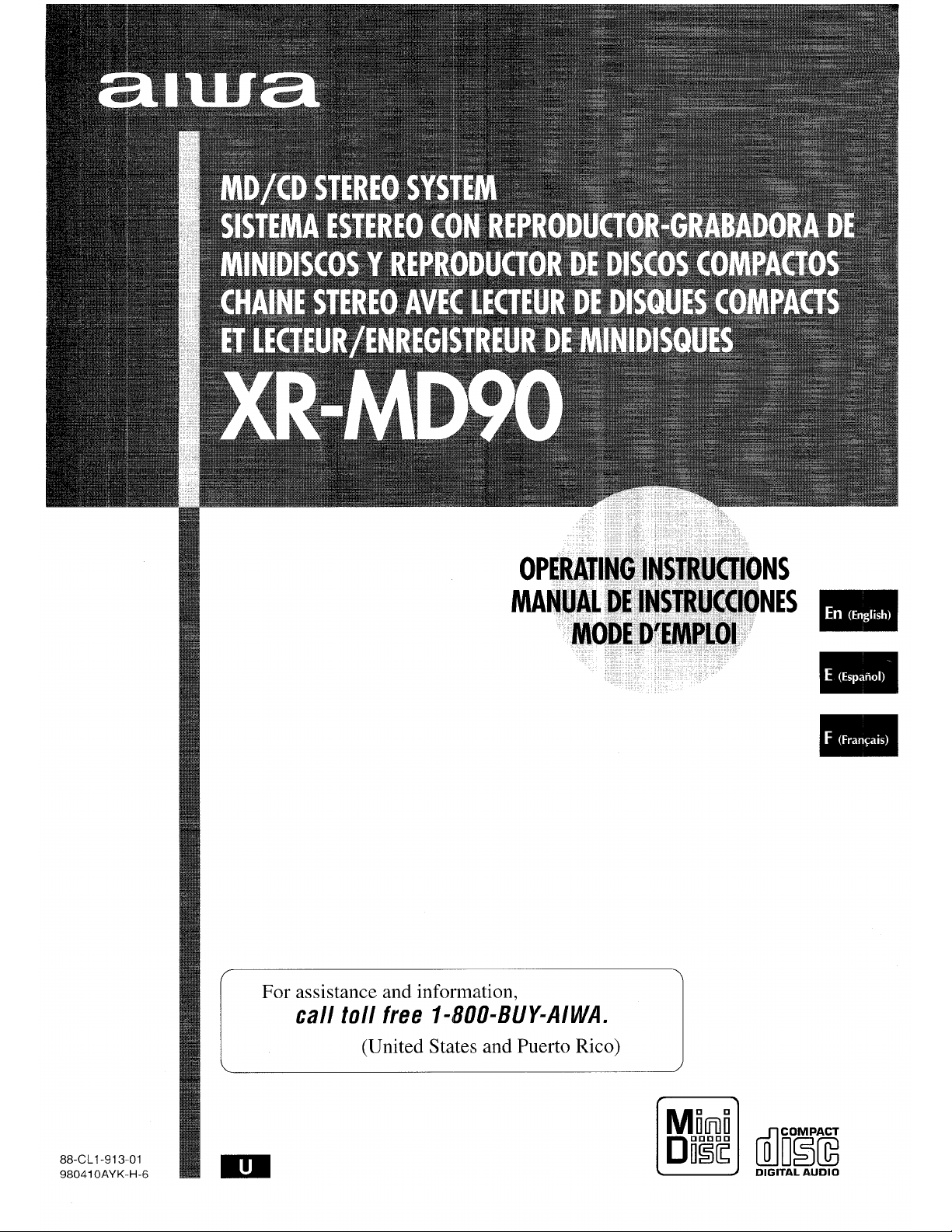
OPERATINGINSTRUCTIONS
MANUALDElhiSTRUCf30NES
MODE
DrEIWkO1’ m
m
8.#
For assistance and information,
call toll free I-800-BUY-AIWA.
(United States and Puerto Rico)
r \
88-CLI-913 01
98041 OAYK-H-6
[ JU
MM
COMPACT
DEE O o~~
DIGITAL AUDIO
Page 2
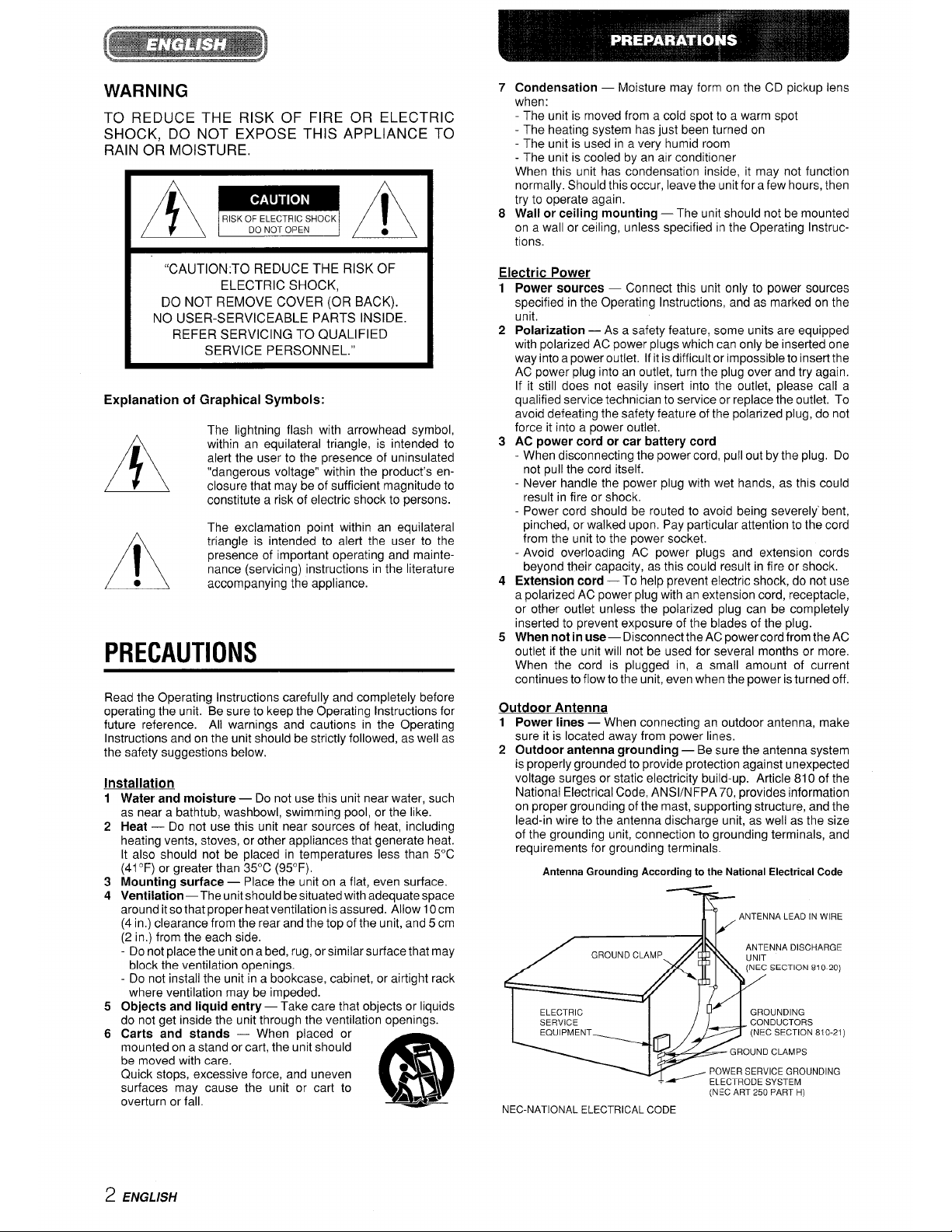
WARNING
TO REDUCE THE RISK OF FIRE OR ELECTRIC
SHOCK, DO NOT EXPOSE THIS APPLIANCE TO
RAIN Oil MOISTURE.
AmA
“CAUTION:TO REDUCE THE RISK OF
ELECTRIC SHOCK,
DO NOT REMOVE COVER (OR BACK).
NO USER-SERVICEABLE PARTS INSIDE.
REFER SERVICING TO QUALIFIED
SERVICE PERSONNEL.”
Explanation of Graphical Symbols:
The lightning flash with arrowhead symbol,
A
within an equilateral triangle, is intended to
alert the user to the presence of uninsulated
“dangerous voltage” within the product’s enclosure that may be of sufficient magnitude to
constitute a risk of electric shock to persons.
The exclamation point within an equilateral
A
triangle is intended to alert the user to the
presence of important operating and maintenance (servicing) instructions in the literature
●
accompanying the appliance.
PRECAUTIONS
Read the Operating Instructions carefully and completely before
operating the unit. Be sure to keep the Operating Instructions for
future reference. All warnings and cautions in the Operating
Instructions and on the unit should be strictly followed, as well as
the safety suggestions below,
Installation
1
2
3
4
5
6
Water and moisture — Do not use this unit near water, such
as near a bathtub, washbowl, swimming pool, or the like.
Heat — Do not use this unit near sources of heat, including
heating vents, stoves, or other appliances that generate heat.
It also should not be placed in temperatures less than 5°C
(41 ‘F) or greater than 35°C (95°F),
Mounting surface — Place the unit on a flat, even surface.
Ventilation—The unit should be situated with adequate space
around it so that proper heat ventilation is assured. Allow 10 cm
(4 in,) clearance from the rear and the top of the unit, and 5 cm
(2 in.) from the each side.
Do not place the unit on a bed, rug, orsimilarsurface that may
block the ventilation openings.
- Do not install the unit in a bookcase, cabinet, or airtight rack
where ventilation may be impeded.
Objects and liquid entry — Take care that objects or liquids
do not get inside the unit through the ventilation openings.
Carts and stands — When placed or
mounted on a stand or cart, the unit should
be moved with care.
Quick stops, excessive force, and uneven
m
●L
surfaces may cause the unit or cart to
3
overturn or fall.
AL*
7 Condensation — Moisture may form on the CD pickup lens
when:
- The unit is moved from a cold spot to a warm spot
- The heating system has just been turned on
- The unit is used in a very humid room
- The unit is cooled by an air conditioner
When this unit has condensation inside, it may not function
normally. Should this occur, leave the unit fora few hours, then
try to operate again.
8 Wall or ceiling mounting — The unit should not be mounted
on a wall or ceiling, unless specified in the Operating instructions.
Electric Power
1
2
3
4
5
Power sources — Connect this unit only to power sources
specified in the Operating Instructions, and as marked on the
unit.
Polarization — As a safety feature, some units are equipped
with polarized AC power plugs which can only be inserted one
way into a power outlet, If it is difficult or impossible to insert the
AC power plug into an outlet, turn the plug over and try again.
If it still does not easily insert into the outlet, please call a
qualified service technician to service or replace the outlet, To
avoid defeating the safety feature of the polarized plug, do not
force it into a power outlet.
AC power cord or car battery cord
- When disconnecting the power cord, pull out by the plug. Do
not pull the cord itself.
Never handle the power plug with wet hands, as this could
result in fire or shock.
- Power cord should be routed to avoid being severely’ bent,
pinched, or walked upon. Pay particular attention to the cord
from the unit to the power socket.
- Avoid overloading AC power plugs and extension cords
beyond their capacity, as this could result in fire or shock.
Extension cord — To help prevent electric shock, do not use
a polarized AC power plug with an extension cord, receptacle,
or other outlet unless the polarized plug can be completely
inserted to prevent exposure of the blades of the plug.
When not in use— Disconnect the AC power cord from the AC
outlet if the unit will not be used for several months or more.
When the cord is plugged in, a small amount of current
continues to flow to the unit, even when the power is turned off.
Outdoor Antenna
1 Power lines — When connecting an outdoor antenna, make
sure it is located away from power lines,
2 Outdoor antenna grounding — Be sure the antenna system
is properly grounded to provide protection against unexpected
voltage surges or static electricity build-up. Article 810 of the
National Electrical Code, ANS1/N FPA 70, provides information
on proper grounding of the mast, supporting structure, and the
lead-in wire to the antenna discharge unit, as well as the size
of the grounding unit, connection to grounding terminals, and
requirements for grounding terminals.
Antenna Grounding According to the National Electrical Code
ANTENNA LEAD IN WIRE
ANTENNA DISCHARGE
(NEC SECTION 81 0-20)
ELECTRIC GROUNDING
SERVICE CONDUCTORS
EQUIPMENT
- (NEC SECTION 810-21)
GROUND CLAMPS
POWER SERVICE GROUNDING
=
~~~c~~Q~~ sysTE~
(NEC ART 250 PART H)
NEC-NATIONAL ELECTRICAL CODE
2 ENGLISH
Page 3
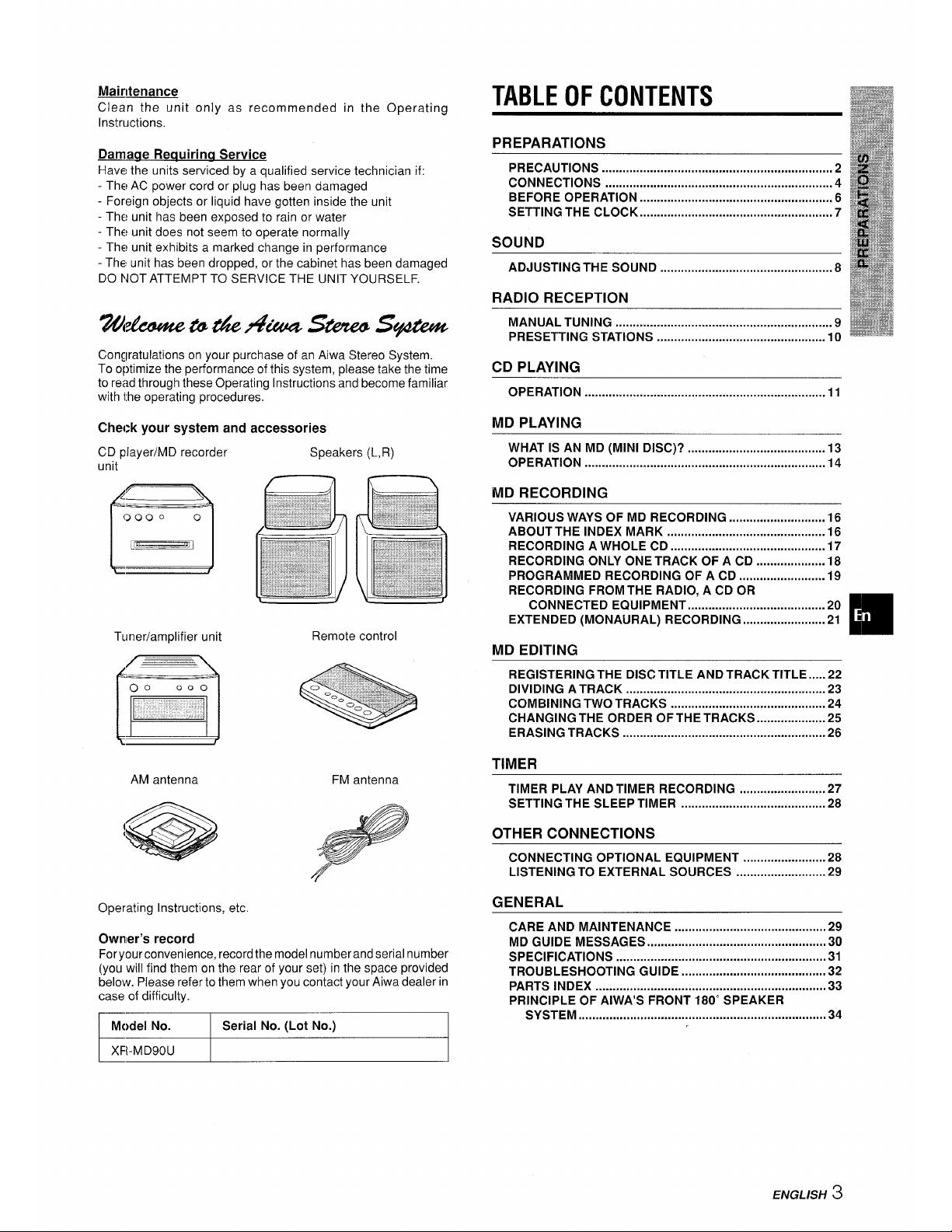
JvlaJttenance
Clean the unit only as recommended in the Operating
Ir}structions.
Damage Reauirina Service
Have the units serviced by a qualified service technician if:
- The AC power cord or plug has been damaged
- Foreign objects or liquid have gotten inside the unit
- The unit has been exposed to rain or water
- The unit does not seem to operate normally
The unit exhibits a marked change in performance
- The unit has been dropped, or the cabinet has been damaged
DO NOT ATTEMPT TO SERVICE THE UNIT YOURSELF.
wwu#ezw4&aas&@s$#4z%z
Congratulations on your purchase of an Aiwa Stereo System.
To optimize the performance of this system, please take the time
to read through these Operating Instructions and become familiar
with the operating procedures.
Check your system and accessories
CD player/MD recorder
unit
Tuner/amplifier unit
AM antenna
Remote control
FM antenna
Operating Instructions, etc.
Owner’s record
Foryourconvenience, record the model number and serial number
(you will find them on the rear of your set) in the space provided
below. Please refer to them when you contact your Aiwa dealer in
case of difficulty.
}
Model No.
Serial No. (Lot No.)
XFI-MD90U
TABLE OF CONTENTS
PREPARATIONS
PRECAUTIONS ................................................................... 2
CONNECTIONS ..................................................................4
BEFORE OPERATION ........................................................6
SETTING THE CLOCK .....................................................m..7
SOUND
ADJUSTING THE SOUND ..................................................8
RADIO RECEPTION
MANUAL TUNING ...............................................................9
PRESETTING STATIONS ................................................. 10
CD PLAYING
OPERATION ................................................................m.....ll
MD PLAYING
WHAT IS AN MD (MINI DISC)? ........................................ 13
operation ........m.............................................................l4
MD RECORDING
VARIOUS WAYS OF MD RECORDING ............................ 16
ABOUT THE INDEX MARK ..............................................16
RECORDING A WHOLE CD .............................................17
RECORDING ONLY ONE TRACK OF A CD ....................18
PROGRAMMED RECORDING OF A CD ......................... 19
RECORDING FROM THE RADIO, A CD OR
CONNECTED Equipment ........................................ 20
EXTENDED (MONAURAL) RECORDING ........................21
MD EDITING
REGISTERING THE DISC TITLE AND TRACK TITLE ..... 22
DIVIDING A TRACK .......................................................... 23
COMBINING TWO TRACKS .............................................24
CHANGING THE ORDER OF THE TRACKS .................... 25
ERASING TRACKS ...........................................................26
TIMER
TIMER PLAY AND TIMER RECORDING
.........................27
SETTING THE SLEEP TIMER ..........................................28
OTHER CONNECTIONS
CONNECTING OPTIONAL EQUIPMENT
........................28
LISTENING TO EXTERNAL SOURCES
..........................29
GENERAL
CARE AND MAINTENANCE ............................................ 29
MD GUIDE MESSAGES ....................................................3O
SPECIFICATIONS .............................................................31
TROUBLESHOOTING GUIDE .......................................... 32
PARTS INDEX ...................................................................33
PRINCIPLE OF A[WA’S FRONT 180” SPEAKER
SYSTEM
................m.......................................m...............34
ENGL!SH 3
Page 4
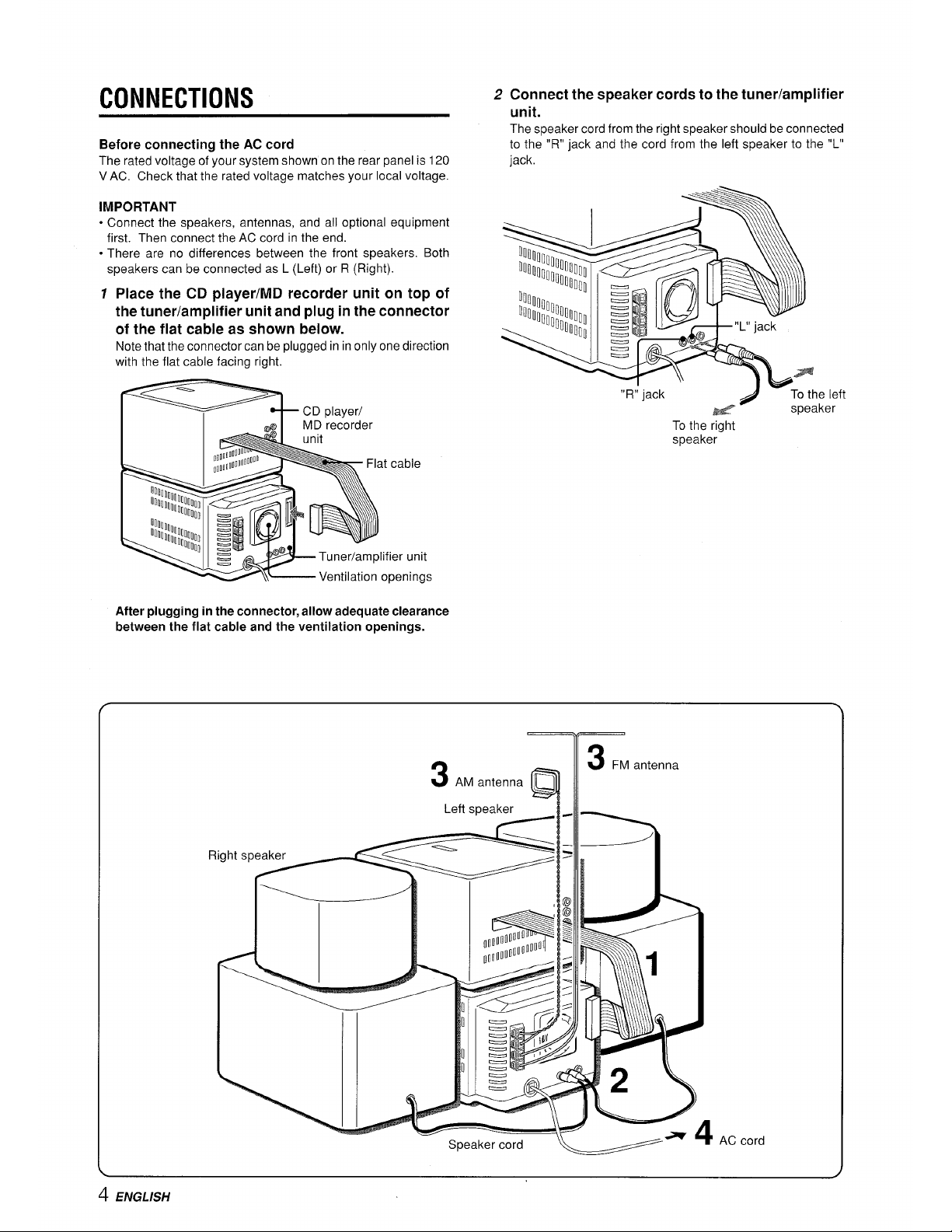
CONNECTIONS
Before connecting the AC cord
The rated voltage of your system shown on the rear panel is 120
V AC, Check that the rated voltage matches your local voltage.
IMPORTANT
o Connect the speakers, antennas, and all optional equipment
first. Then connect the AC cord in the end.
oThere are no differences between the front speakers. Both
speakers can be connected as L (Left) or R (Right).
7
Place the CD player/MD recorder unit on top of
the tuner/amplifier unit and plug in the connector
of the flat cable as shown below.
Note that the connector can be plugged in in only one direction
with the flat cable facing right.
FcDD’aver’
a I MD ‘ret’order
C
>
“’%.,,,O,
“’’%OO.,,,O,
After plugging in the connector, allow adequate clearance
between the flat cable and the ventilation openings.
2 Connect the speaker cords to the tuner/amplifier
unit.
The speaker cord from the right speaker should be connected
to the “R” jack and the cord from the left speaker to the “L”
jack.
e left
ker
To the right
speaker
3
Q
3
FM antenna
AM antenna
1‘eft ‘pea> “ ~
Right speaker
Speaker cord
~- ‘
AC cord
4 ENGLISH
Page 5
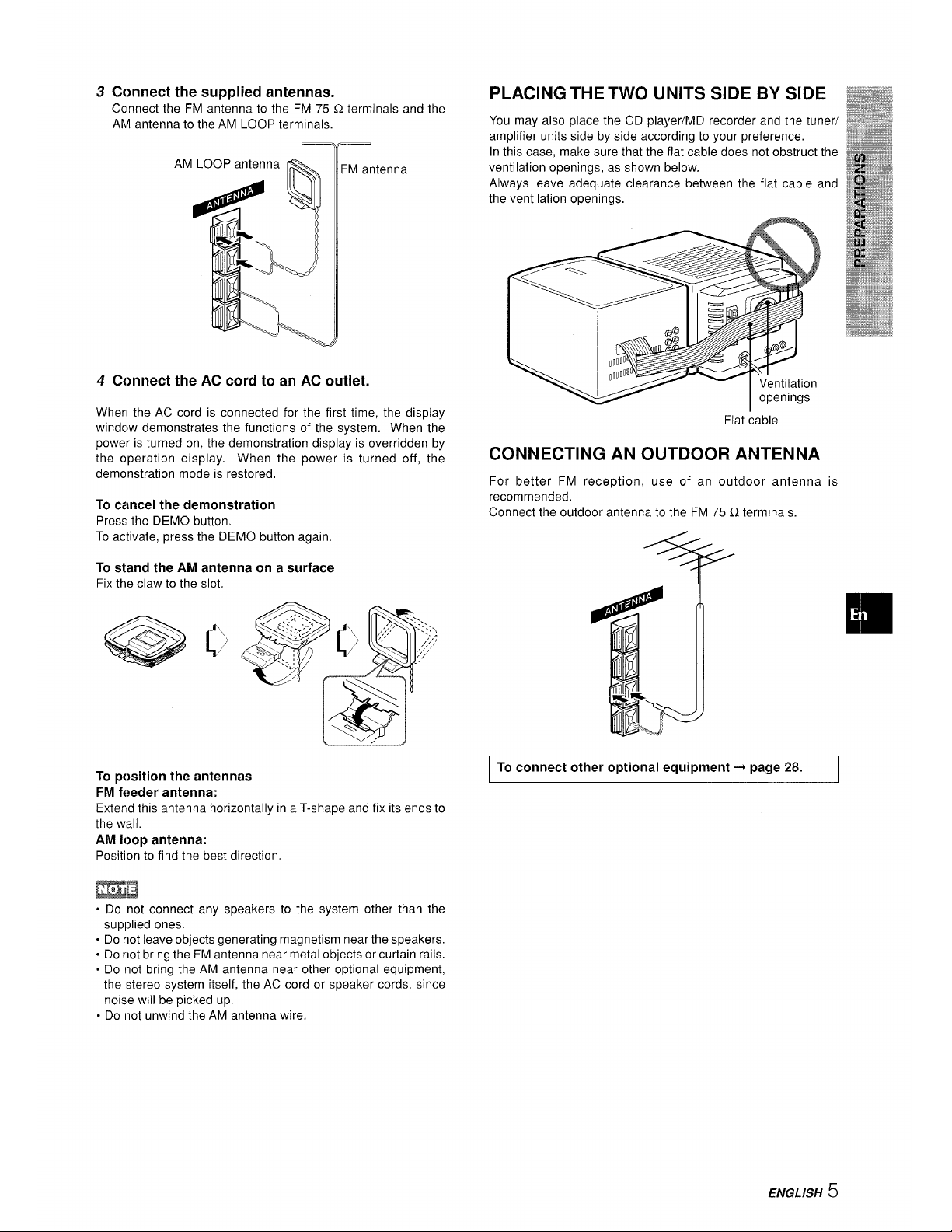
3
4
Connect the supplied antennas.
Ccmnect the FM antenna to the FM 75 Q terminals and the
AM antenna to the AM LOOP terminals.
AM
FM antenna
Connect the AC cord to an AC outlet.
When the AC cord is connected for the first time, the display
windcjw demonstrates the functions of the system. When the
power is turned on, the demonstration display is overridden by
the operation display. When the power is turned off, the
demonstration mode is restored.
To
cancel the demonstration
Press the DEMO button,
To activate, press the DEMO button again.
To
stand the AM antenna on a surface
Fix the claw to the slot.
TCI
position the antennas
Fhrlfeeder antenna:
Exterd this antenna horizontally in a T-shape and fix its ends to
the wall.
AM loop antenna:
Positionto find the best direction.
PLACING THE TWO UNITS SIDE BY SIDE
You may also place the CD player/MD recorder and the tuner/
amplifier units side by side according to your preference,
In this case, make sure that the flat cable does not obstruct the
ventilation openings, as shown below.
Always leave adequate clearance between the flat cable and
the ventilation openings.
Flat cable
CONNECTING AN OUTDOOR ANTENNA
For better FM reception, use of an outdoor antenna is
recommended.
Connect the outdoor antenna to the FM 75 Q terminals.
+ii
+
I To connect
other optional equipment + page 28.
I
. Do not connect any speakers to the system other than the
supldied ones.
. Do not leave objects generating magnetism near the speakers.
. Do not bring the FM antenna near metal objects or curtain rails.
● DO Inot bring the AM antenna near other optional equipment,
the stereo system itself, the AC cord or speaker cords, since
noise will be picked up.
o Do Inot unwind the AM antenna wire.
ENGLISH 5
Page 6
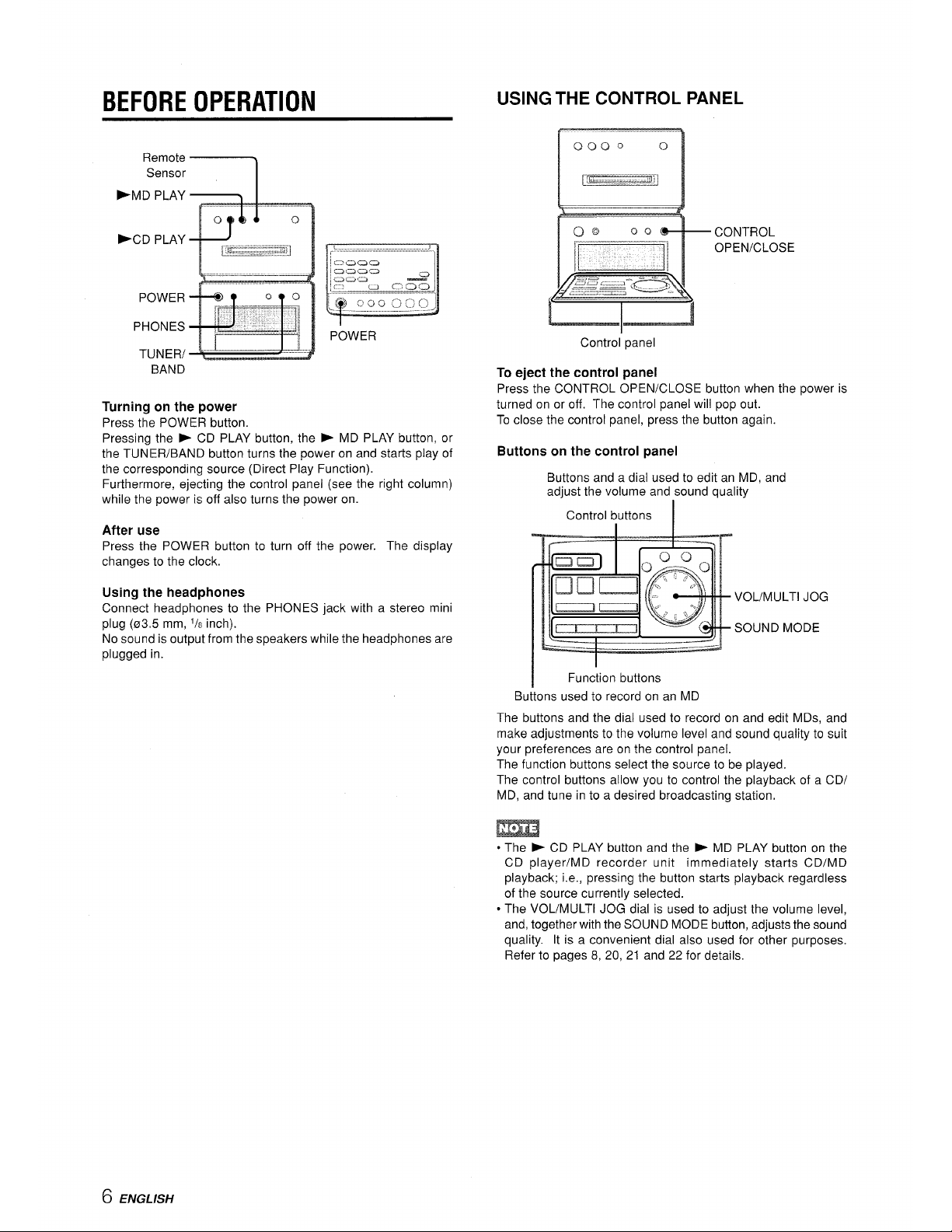
BEFORE OPERATION
USING THE CONTROL PANEL
BAND
Turning on the power
Press the POWER button.
Pressing the * CD PLAY button, the
POWER
()@
00
T
CONTROL
—— ....——.-.
1~~~
OPEN/CLOSE
,-,
Control panel
To
eject the control panel
Press the CONTROL OPEN/CLOSE button when the power is
turned on or
off. The control panel will pop out.
To close the control panel, press the button again.
b MD PLAY button, or
the TUNER/BAND button turns the power on and starts play of
the corresponding source (Direct Play Function).
Furthermore, ejecting the control panel (see the right column)
while the power is off also turns the power on.
After use
Press the POWER button to turn
off the power. The display
changes to the clock.
Using the headphones
Connect headphones to the PHONES jack with
a stereo mini
plug (03,5 mm,
1/8 inch).
No sound is output from the speakers while the headphones are
plugged in.
Buttons on the control panel
Buttons and a dial used to edit an MD, and
adjust the volume and sound quality
I
Control buttons I
VOL/MULTl JOG
SOUND MODE
Function buttons
Buttons used to record on an MD
The buttons and the dial used to record on and edit MDs, and
make adjustments to the volume level and sound quality to suit
your preferences are on the control panel.
The function buttons select the source to be played.
The control buttons allow you to control the playback of a CD/
MD, and tune in to a desired broadcasting station,
m
● The P CD PLAY button and the * MD PLAY button on the
CD player/MD recorder unit immediately starts CD/MD
playback; i.e., pressing the button starts playback regardless
of the source currently selected.
● The VOL/MULTl JOG dial is used to adjust the volume level,
and, together with the SOUND MODE button, adjusts the sound
quality. It is a convenient dial also used for other purposes.
Refer to pages 8, 20, 21 and 22 for details.
6 ENGLISH
Page 7
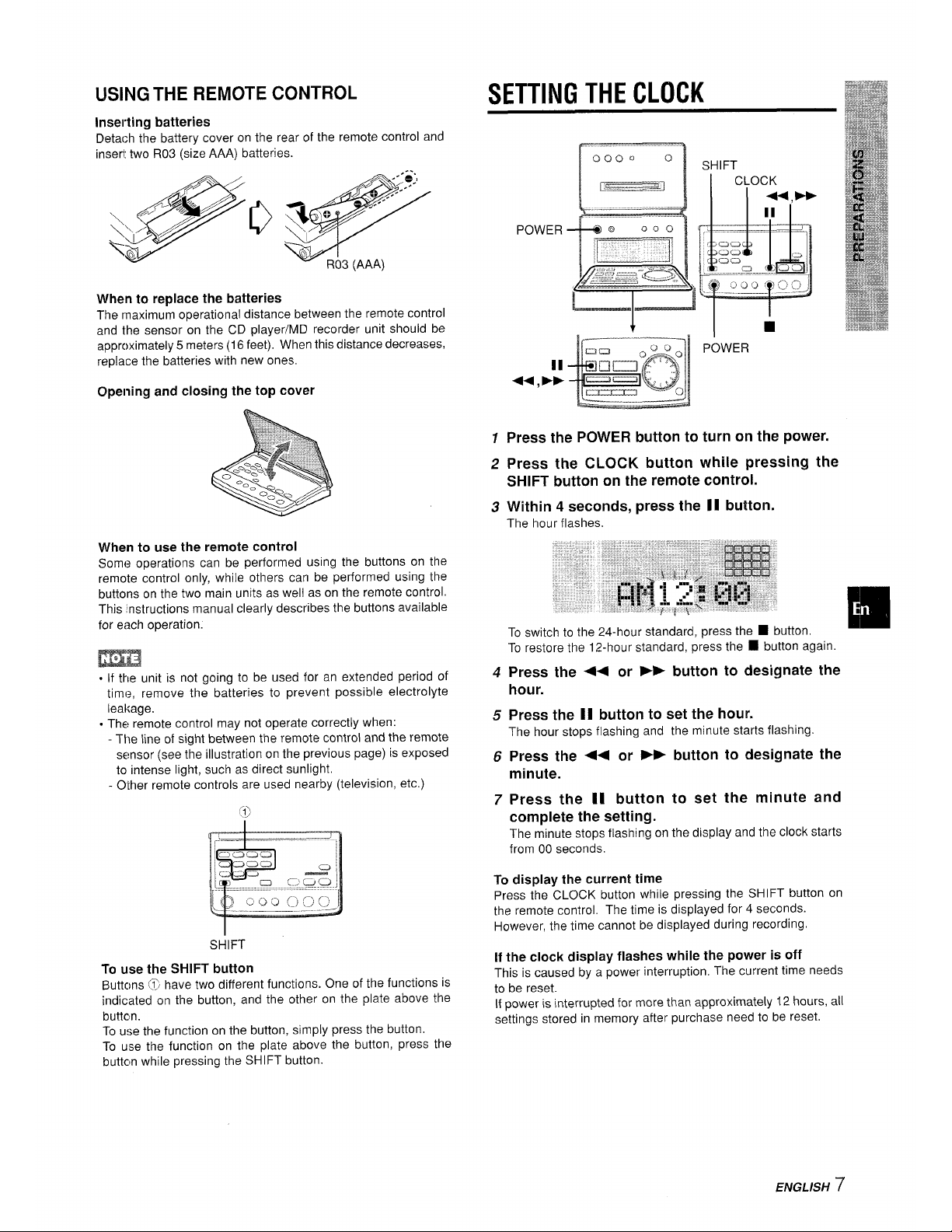
WING THE REMOTE CONTROL
Inserting batteries
Detach the battery cover on the rear of the remote control and
insert two R03 (size AAA) batteries.
~.--’”
.;’O:l
4!l/
qo@
>+/
q,
Q ‘“”’’’””
\,
o
R03 (AAA)
When to replace the batteries
The maximum operational distance between the remote control
and the sensor on the CD player/MD recorder unit should be
approximately 5 meters (16 feet), When this distance decreases,
replace the batteries with new ones.
Opening and closing the top cover
When to use the remote control
Some operations can be performed using the buttons on the
remote control only, while others can be performed using the
buttons on the two main units as well as on the remote control.
This ‘instructionsmanual clearly describes the buttonsavailable
for each operation.
.
If the unit is not going to be used for an extended period of
time, remove the batteries to prevent possible electrolyte
leakage.
. The remote control may not operate correctly when:
The line of sight between the remote control and the remote
sensor (see the illustration on the previous page) is exposed
to intense light, such as direct sunlight.
- Other remote controls are used nearby (television, etc.)
SHIFT
To use the SHIFT button
Buttons @ have two different functions. One of the functions is
indicated on the button, and the other on the plate above the
buttcm.
To use the function on the button, simply press the button.
To use the function on the plate above the button, press the
buttcm while pressing the SHIFT button.
SETTING THE CLOCK
1
2
3
4
5
6
7
POWER
Press the POWER button to turn on the power.
Press the CLOCK button while pressing the
SHIFT button on the remote control.
Within 4 seconds, press the 11 button.
The hour flashes.
To restore the 12-hour standard, press the
■ button again.
Press the ++ or >F button to designate the
hour.
Press the II button to set the hour,
The hour stops flashing and the minute starts flashing.
Press the ++ or - button to designate the
minute.
Press the II button to set the minute and
complete the setting.
The minute stops flashing on the display and the clock starts
from 00 seconds.
To
display the current time
Press the CLOCK button while pressing the SHIFT button on
the remote control. The time is displayed for 4 seconds.
However, the time cannot be displayed during recording.
If the clock display flashes while the power is off
This is caused
by a power interruption. The current time needs
to be reset.
If power is interrupted for more than approximately 12 hours, all
settings stored in memory after purchase need to be reset.
ENGLISH 7
Page 8
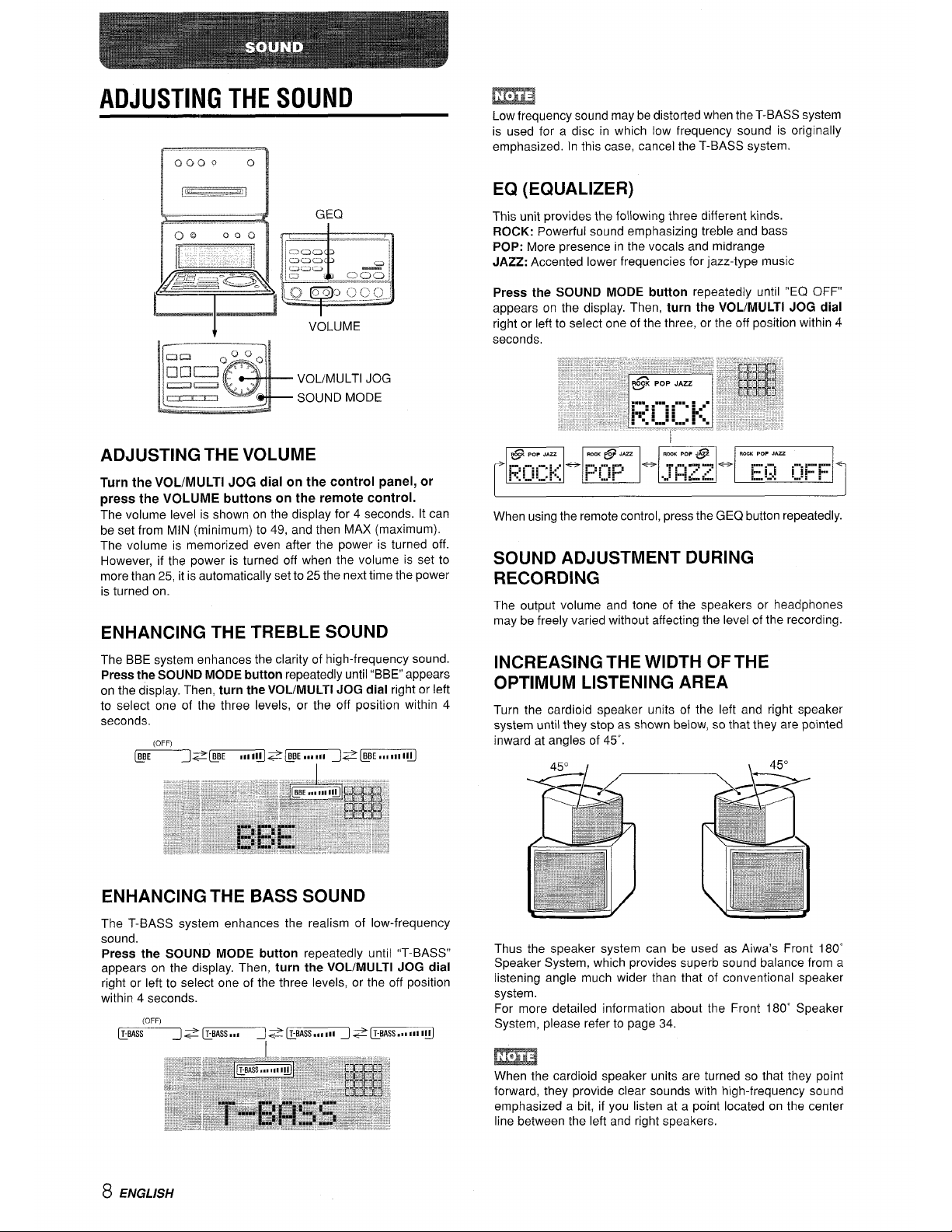
ADJUSTING THE SOUND
VOL/MULTl JOG
SOUND MODE
ADJUSTING THE VOLUME
Turn the VOL/MULTl JOG dial on the control panel, or
press the VOLUME buttons on the remote control.
The volume level is shown on the display for 4 seconds. It can
be set from MIN (minimum) to 49, and then MAX (maximum).
The volume is memorized even after the power is turned off.
However, if the power is turned off when the volume is set to
more than 25, it is automatically set to 25 the next time the power
is turned on.
ENHANCING THE TREBLE SOUND
The BBE system enhances the clarity of high-frequency sound.
Press the SOUND MODE button repeatedly until “BBE” appears
on the display. Then, turn the VOL/MULTl JOG dial right or left
to select one of the three levels, or the off position within 4
seconds.
ENHANCING THE BASS SOUND
The T-BASS system enhances the realism of low-frequency
sound.
Press the SOUND MODE button repeatedly until “T-BASS”
appears on the display. Then,
turn the VOL/MULTl JOG dial
right or left to select one of the three levels, or the off position
within 4 seconds.
(OFF)
@BASS ~ T-BASS,,, ~ T-BASS,,, III
~ T-BASS .. 1111 III
I
m
Low frequency sound may be distorted when the T-BASS system
is used for a disc in which low frequency sound is originally
emphasized. In this case, cancel the T-BASS system.
EQ (EQUALIZER)
This unit provides the following three different kinds.
ROCK: Powerful sound emphasizing treble and bass
POP: More presence in the vocals and midrange
JAZZ: Accented lower frequencies for jazz-type music
Press the SOUND MODE button repeatedly until “EQ OFF”
appears on the display. Then,
turn the VOL/MULTl JOG dial
right or left to select one of the three, or the off position within 4
seconds.
When using the remote control, press the GEQ button repeatedly.
SOUND ADJUSTMENT DURING
RECORDING
The output volume and tone of the speakers or headphones
may be freely varied without affecting the level of the recording.
INCREASING THE WIDTH OF THE
OPTIMUM LISTENING AREA
Turn the cardioid speaker units of the left and right speaker
system until they stop as shown below, so that they are pointed
inward at angles of 45”.
AKO J
!
45°
Thus the speaker system can be used as Aiwa’s Front 180”
Speaker System, which provides superb sound balance from a
listening angle much wider than that of conventional speaker
system.
For more detailed information about the Front 180” Speaker
System, please refer to page 34.
m
When the cardioid speaker units are turned so that they point
forward, they provide clear sounds with high-frequency sound
emphasized a bit, if you listen at a point located on the center
line between the left and right speakers.
8 ENGLISH
Page 9
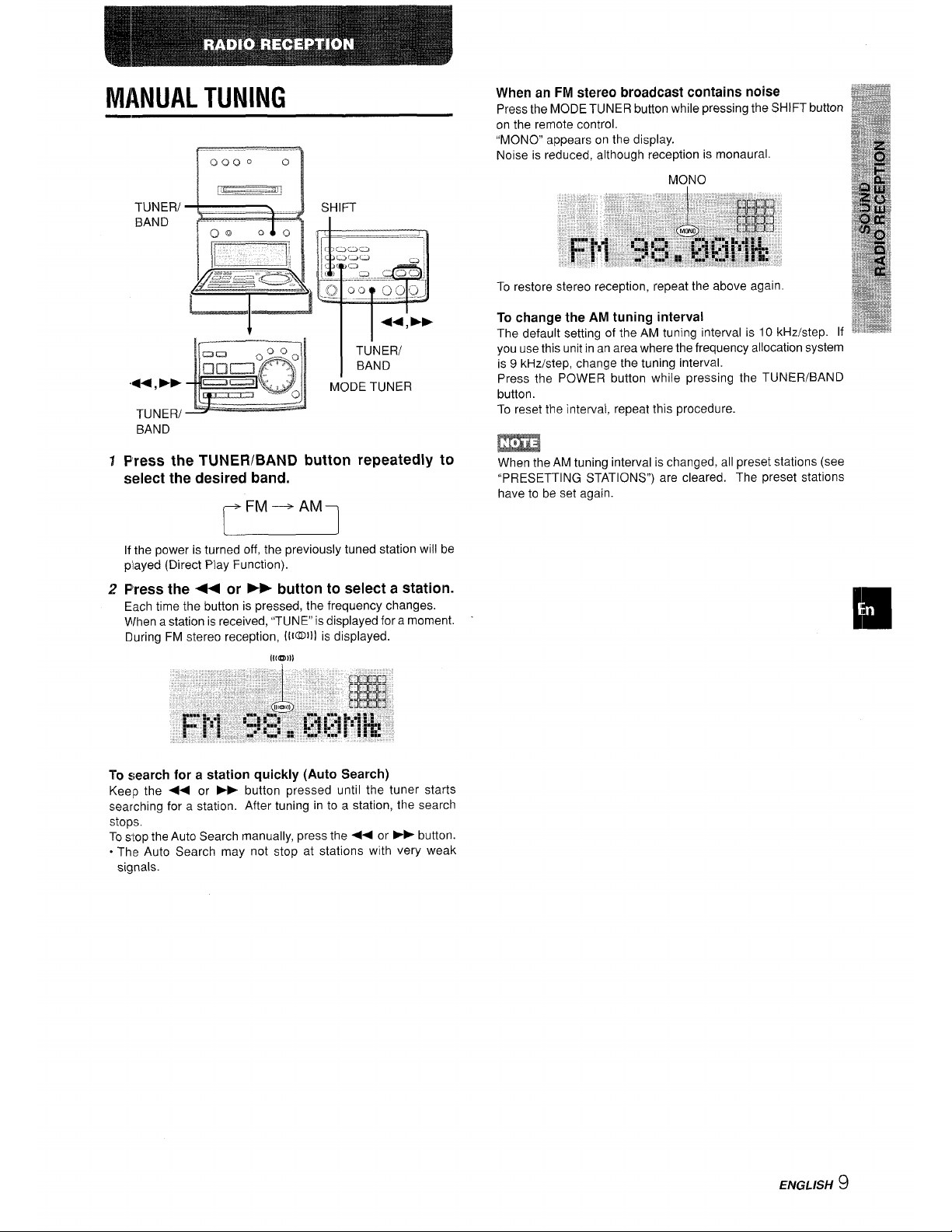
MANUAL TUNING
TUNER/
BAND
TUINER/
BAND
.4+ ,
➤>
MODE TUNER
TUNERI
BAND
1 Press the TUNER/BAND button repeatedly to
select the desired band.
m
If the power is turned off, the previously
played (Direct Play Function).
2 Press the ++ or ➤> button to
tuned station will be
select a station.
Each time the button is pressed, the frequency changes.
When a station is received, “TUNE” is displayed for a moment.
During FM stereo reception, (lI@Ill is displayed.
When an FM stereo broadcast contains noise
Press the MODE TUNER button while pressing the SHIFT button
on the remote control.
“MONO” appears on the display.
Noise is reduced, although reception is monaural.
To restore stereo reception, repeat the above again
To change the AM tuning interval
The default setting of the AM tuning interval is 10 kHz/step. If
you use this unit in an area where the frequency allocation system
is 9 kHz/step, change the tuning interval.
Press the POWER button while pressing the TUNER/BAND
button.
To reset the interval, repeat this procedure.
m
When the AM tuning interval is changed, all preset stations (see
“PRESETTING STATIONS”) are cleared. The preset stations
have to be set again.
TO ~ear~h
for a station quickly (Auto Search)
Keep the <+ or
➤> button pressed until the tuner starts
searching for a station. After tuning in to a station, the search
stops.
To stop the Auto Search manually, press the ++ or ~- button.
oThe Auto Search may not stop at stations with very weak
signals.
ENGLISH 9
Page 10
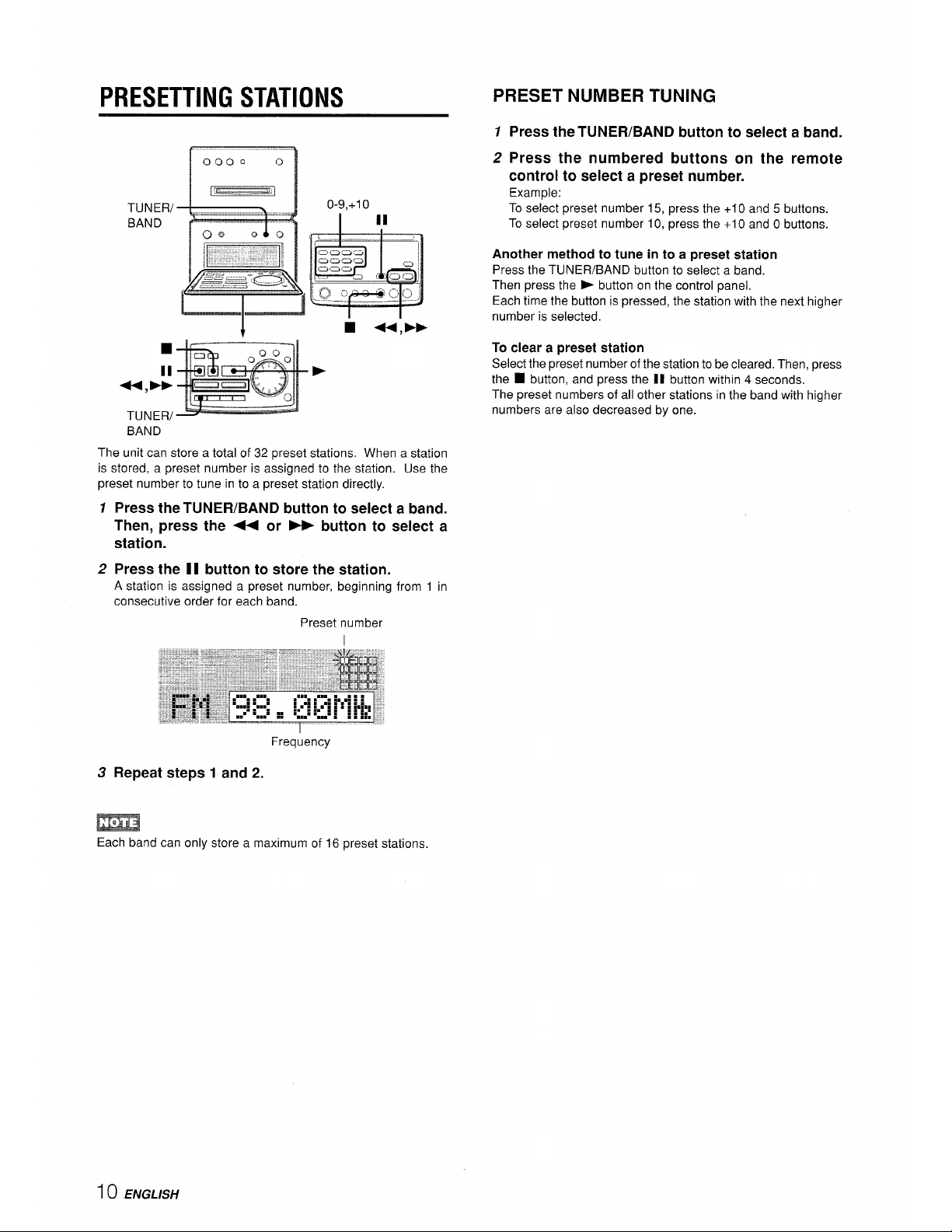
PRESETTING STATIONS
TUNER/
BAND
TUNER/
0-9,+1 o
II
I
I
BAND
The unit can store a total of 32 preset stations. When a station
is stored, a preset number is assigned to the station. Use the
preset number to tune in to a preset station directly,
1 Press the TUNER/BAND button to select a band.
Then, press the + or - button to select a
station.
2 Press the 11 button to store the station.
A station is assigned a preset number, beginning from 1 in
consecutive order for each band.
Preset number
I
Frequency
3 Repeat steps 1 and 2.
PRESET NUMBER TUNING
7 Press the TUNER/BAND button to select a band.
2 Press the numbered buttons on the remote
control to select a preset number.
Example:
To select preset number 15, press the +1 O and 5 buttons.
To select preset number 10, press the +1 O and O buttons.
Another method to tune in to a preset station
Press the TUNER/BAND button to select a band.
Then press the ~ button on the control panel.
Each time the button is pressed, the station with the next higher
number is selected.
To clear a preset station
Select the preset number of the station to be cleared, Then, press
the
■ button, and press the II button within 4 seconds.
The preset numbers of all other stations in the band with higher
numbers are also decreased by one.
m
Each band can only store a maximum of 16 preset stations.
I o ENGLISH
Page 11
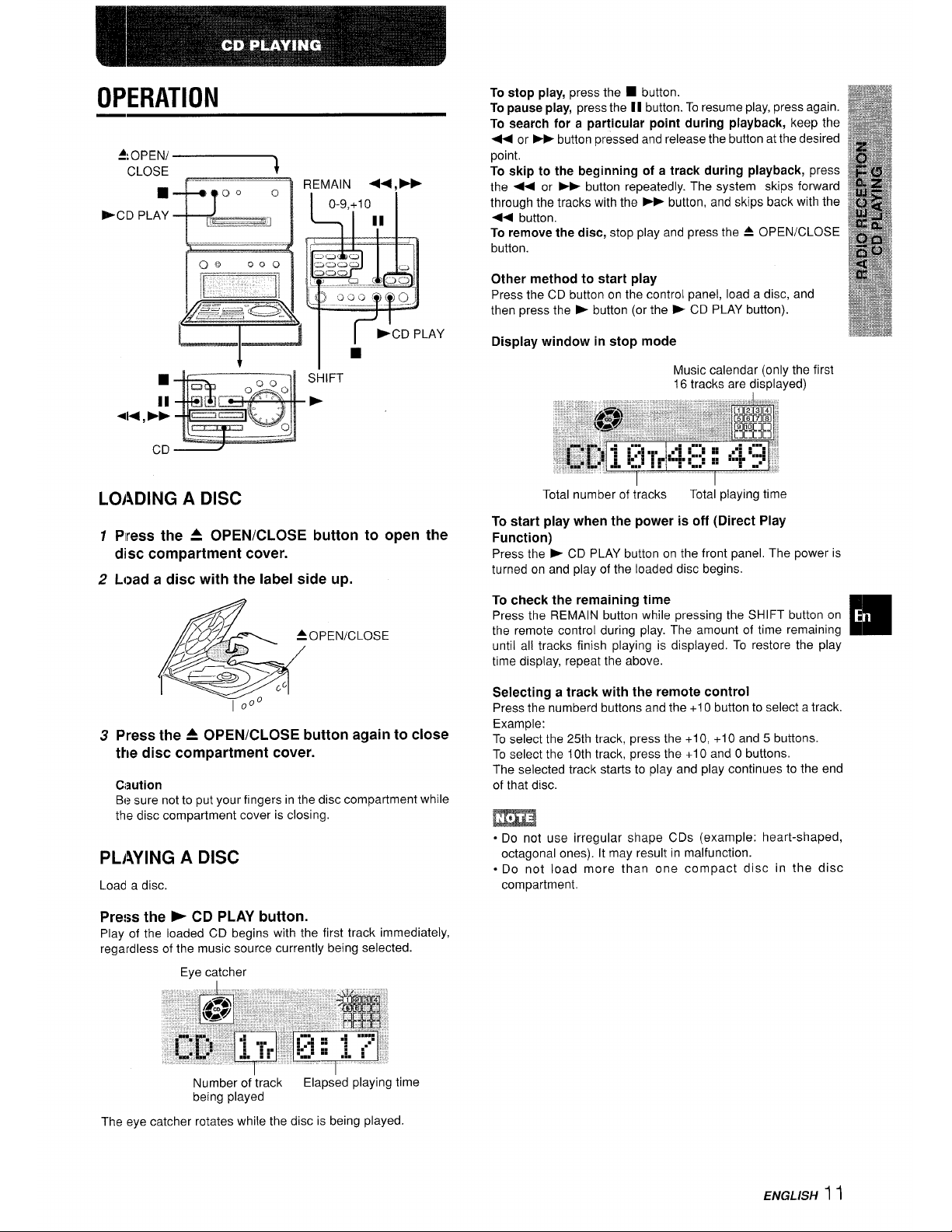
OPERATION
CLOSE
■
>CD PLAY
SHIFT
II –
F
LOADING A DISC
1
2
3
Press the A OPEN/CLOSE button to open the
disc compartment cover.
Load a disc with the label side up.
&
47
/
w’
40 PEN/CLOSE
,/
/.-
,’ f==== ,,
I
~oo
Press the A OPEN/CLOSE button again to close
the disc compartment cover.
Caution
Be sure not to put your fingers in the disc compartment while
the disc compartment cover is closing.
PLAYING A DISC
Load a disc
Pre!= the E CD PLAY button.
Play of the loaded CD begins with the first track immediately,
regardless of the music source currently being selected.
Eye catcher
1
To stop play, press the ■ button.
To pause play, press the [I button. To resume play, press again.
To search for a particular point during playback, keep the
<< or
➤> button pressed and release the button at the desired
point.
To skip to the beginning of a track during playback, press
the +< or EF button repeatedly. The system skips forward
through the tracks with the
➤- button, and skips back with the
44 button.
To
remove the disc, stop play and press the A OPEN/CLOSE
button.
Other method to start play
Press the CD button on the control panel, load a disc, and
then press the > button (or the P CD PLAY button).
Display window in stop mode
Music calendar (only the first
16 tracks are displayed)
Total number of tracks
Total playing time
To start play when the power is off (Direct Play
Function)
Press the E CD PLAY button on the front panel. The power is
turned on and play of the loaded disc begins.
To check the remaining time
Press the REMAIN button while pressing the SHIFT button on
the remote control during play. The amount of time remaining
until all tracks finish playing is displayed. To restore the play
time display, repeat the above.
Selecting a track with the remote control
Press the numberd buttons and the +1 Obutton to select a track
Example:
To select the 25th track, press the +1 O, +1 O and 5 buttons.
To select the 10th track, press the +1 O and O buttons.
The selected track starts to play and play continues to the end
of that disc.
m
o Do not use irregular shape CDs (example: heart-shaped,
octagonal ones). It may result in malfunction.
c Do not load more than one compact disc in the disc
compartment.
Number of track
Elapsed playing time
being played
The eye catcher rotates while the disc is being played
ENGLISH 1t
Page 12
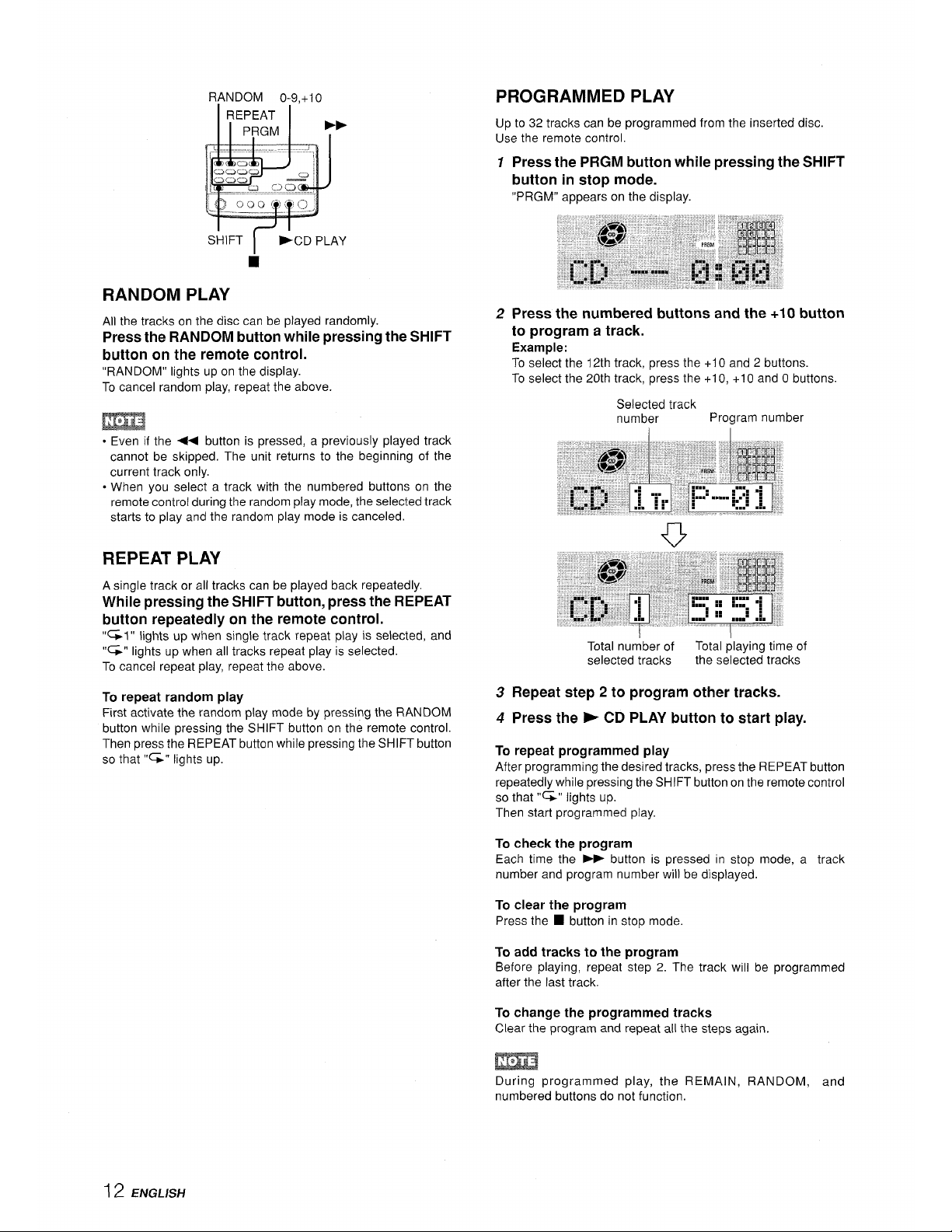
RANDOM PLAY
All the tracks on the disc can be played randomly.
Press the RANDOM button while pressing the SHIFT
button on the remote control.
“RANDOM” lights up on the display.
To cancel random play, repeat the above.
m
● Even if the 4< button is pressed, a previously played track
cannot be skipped. The unit returns to the beginning of the
current track only.
● When you select a track with the numbered buttons on the
remote control during the random play mode, the selected track
starts to play and the random play mode is canceled.
REPEAT PLAY
A single track or all tracks can be played back repeatedly.
While pressing the SHIFT button, press the REPEAT
button repeatedly on the remote control.
“%1” lights up when single track repeat play is selected, and
“%” lights up when all tracks repeat play is selected.
To cancel repeat play, repeat the above.
To repeat random play
First activate the random play mode by pressing the RANDOM
button while pressing the SHIFT button on the remote control.
Then press the REPEAT button while pressing the SHIFT button
so that “~” lights up.
PROGRAMMED PLAY
Up to 32 tracks can be programmed from the inserted disc.
Use the remote control.
1
2
3
4
Press the PRGM button while pressing the SHIFT
button in stop mode.
“PRGM” appears on the display.
Press the numbered buttons and the +1O button
to program a track.
Example:
To select the 12th track, press the +1 O and 2 buttons.
To select the 20th track, press the +1 O, +1 O and O buttons.
Selected track
number
Program number
0’
Total number of
Total playing time of
selected tracks
the selected tracks
Repeat step 2 to program other tracks.
Press the > CD PLAY button to start play.
To repeat programmed play
After programming the desired tracks, press the REPEAT button
repeatedly while pressing the SHIFT button on the remote control
so that “G” lights up.
Then start programmed play.
To check the program
Each time the PP button is pressed in stop mode, a track
number and program number will be displayed.
To
clear the program
Press the ■ button in stop mode.
To add tracks to the program
Before playing, repeat step 2. The track will be programmed
after the last track.
To change the programmed tracks
Clear the program and repeat all the steps again.
m
During programmed play, the REMAIN, RANDOM, and
numbered buttons do not function.
12 ENGLISH
Page 13
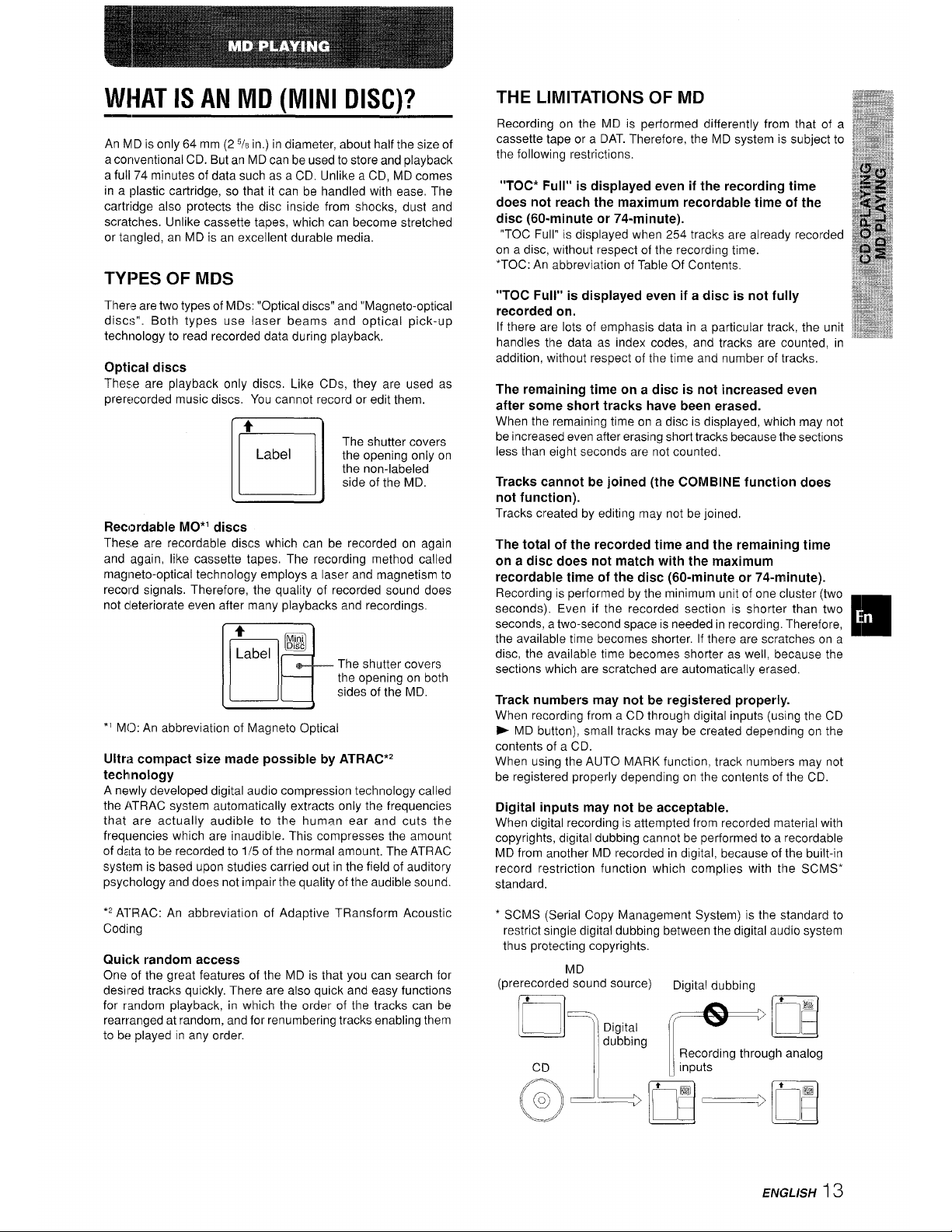
WHAT IS AIMMD (MINI DISC)?
THE LIMITATIONS OF MD
An MD is only 64 mm (2 5/8in.) in diameter, about half the size of
a conventional CD. But an MD can be used to store and playback
a full 74 minutes of data such as a CD, Unlike a CD, MD comes
in a [plastic cartridge, so that it can be handled with ease, The
cartridge also protects the disc inside from shocks, dust and
scratches. Unlike cassette tapes, which can become stretched
or tangled, an MD is an excellent durable media.
TYPES OF MDS
Thers are two types of MDs: “Optical discs” and “Magneto-optical
discs”. Both types use laser beams and optical pick-up
technology to read recorded data during playback,
Optical discs
These are playback only discs. Like CDs, they are used as
prerecorded music discs. You cannot record or edit them.
●
El
Label
The shutter covers
the opening only on
the non-labeled
side of the MD.
Recordable MO*l discs
These are recordable discs which can be recorded on again
and again, like cassette tapes. The recording method called
magneto-optical technology employs a laser and magnetism to
record signals, Therefore, the quality of recorded sound does
not cleteriorate even after many playbacks and recordings.
4
m
l+-
Label
The
shutter covers
the opening on both
sides of the MD.
*1 MO: An abbreviation of Magneto Optical
lfltri~ compact size made possible by ATRAC*2
technology
A newly developed digital audio compression technology called
the ATRAC system automatically extracts only the frequencies
that are actually audible to the human ear and cuts the
frequencies which are inaudible. This compresses the amount
of data to be recorded to 1/5 of the normal amount. The ATRAC
system is based upon studies carried out in the field of auditory
psychology and does not impair the quality of the audible sound.
‘2 ATRAC: An abbreviation of Adaptive TRansform Acoustic
Coding
Quick random access
One of the great features of the MD is that you can search for
desired tracks quickly. There are also quick and easy functions
for random playback, in which the order of the tracks can be
rearranged at random, and for renumbering tracks enabling them
to be played in any order.
Recording on the MD is performed differently from that of a
cassette tape or a DAT. Therefore, the MD system is subject to
the following restrictions.
“TOC* Full” is displayed even if the recording time
does not reach the maximum recordable time of the
disc (60-minute or 74-minute).
“TOC Full” is displayed when 254 tracks are already recorded
on a disc, without respect of the recording time.
*TOC: An abbreviation of Table Of Contents.
“TOC Full” is displayed even if a disc is not fully
recorded on.
If there are lots of emphasis data in a particular track, the unit
handles the data as index codes, and tracks are counted, in
addition, without respect of the time and number of tracks.
The remaining time on a disc is not increased even
after some short tracks have been erased.
When the remaining time on a disc is displayed, which may not
be increased even after erasing short tracks because the sections
less than eight seconds are not counted.
Tracks cannot be joined (the COMBINE function does
not function).
Tracks created by editing may not be joined,
The total of the recorded time and the remaining time
on a disc does not match with the maximum
recordable time of the disc (60-minute or 74-minute).
Recording is performed by the minimum unit of one cluster (two
m
seconds). Even if the recorded section is shorter than two ,
seconds, a two-second space is needed in recording. Therefore, ‘
the available time becomes shorter. If there are scratches on a
disc, the available time becomes shorter as well, because the
sections which are scratched are automatically erased,
Track numbers may not be registered properly.
When recording from a CD through digital inputs (using the CD
- MD button), small tracks may be created depending on the
contents of a CD.
When using the AUTO MARK function, track numbers may not
be registered properly depending on the contents of the CD.
Digital inputs may not be acceptable.
When digital recording is attempted from recorded material with
copyrights, digital dubbing cannot be performed to a recordable
MD from another MD recorded in digital, because of the built-in
record restriction function which complies with the SCMS*
standard,
* SCMS (Serial Copy Management System) is the standard to
restrict single digital dubbing between the digital audio system
thus protecting copyrights.
(prerecorded”s%und source)
Digital dubbing
Pl:’”g EU9E9
ENGLISH 13
Page 14
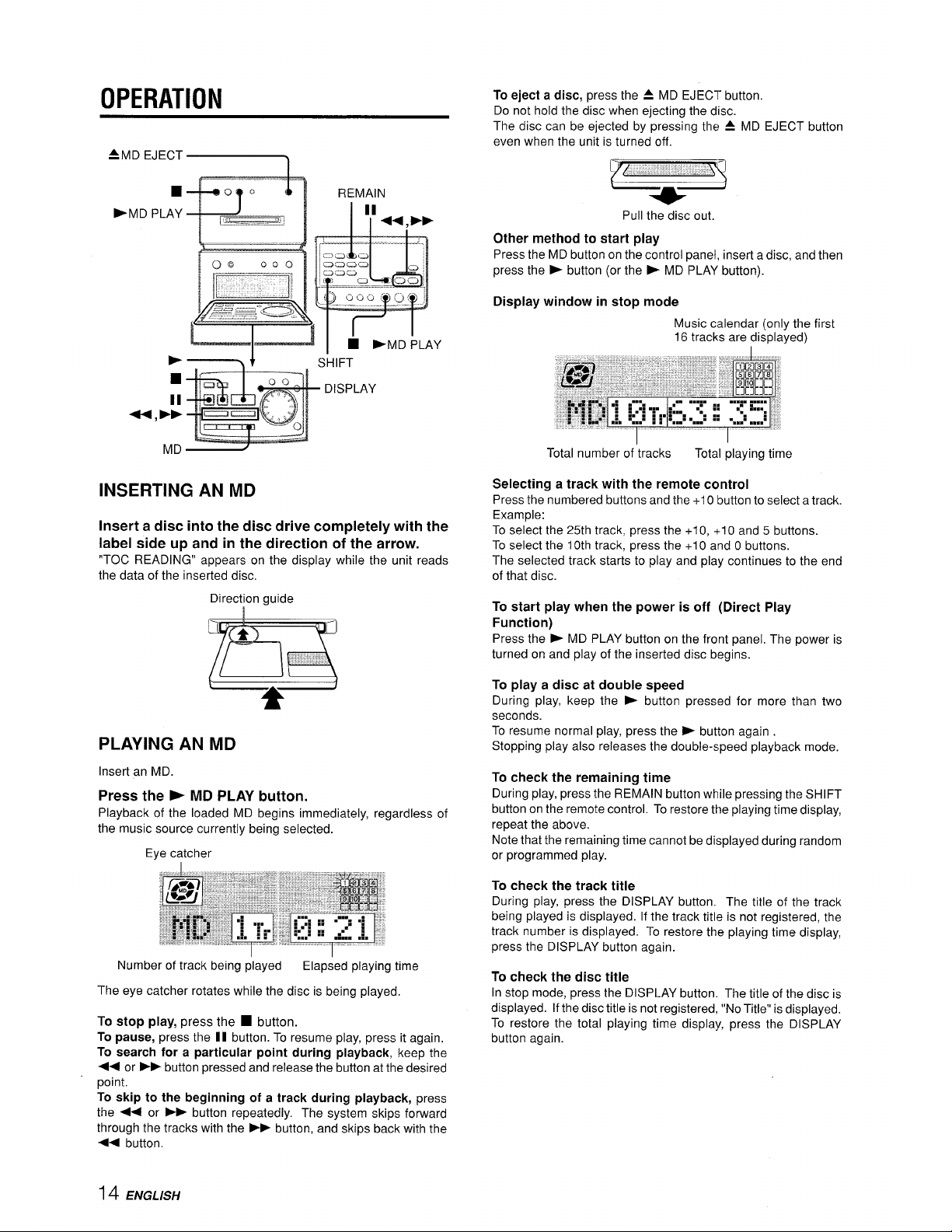
OPERATION
‘MDEJEcT~
I
.—
d’+
~+o
1
REMAIN
hMD PLAY
■
DISPLAY
II
U,*E
L
I
,
-. __,,
—.—-
MD
/
INSERTING AN MD
Insert a disc into the disc drive completely with the
label
side up and in the direction of the arrow.
“TOC READING” appears on the display while the unit reads
the data of the inserted disc.
Direction guide
i
PLAYING AN MD
Insert an MD.
Press the - MD PLAY button.
Playback of the loaded MD begins immediately, regardless of
the music source currently being selected.
Eye catcher
Number of track being played
Elapsed playing time
The eye catcher rotates while the disc is being played.
To stop play, press the H button.
To
pause, press the II button. To resume play, press it again.
To
search for a particular point during playback, keep the
44 or > button pressed and release the button at the desired
point.
To skip to the beginning of a track during playback, press
the 4+ or
➤> button repeatedly. The system skips forward
through the tracks with the - button, and skips back with the
●+ button,
To
eject a disc, press the 4 MD EJECT button.
Do not hold the disc when ejecting the disc.
The disc can be ejected by pressing the A MD EJECT button
even when the unit is turned off.
t ~
Pull the disc out.
Other method to start play
Press the MD button on the control panel, insert a disc, and then
press the b button (or the ~ MD PLAY button).
Display window in stop mode
Music calendar (only the first
16 tracks are displayed)
Total number of tracks
Total playing time
Selecting a track with the remote control
Press the numbered buttons and the +1 O button to select a track.
Example:
To select the 25th track, press the +1 O, +1 O and 5 buttons.
To select the 10th track, press the +1 O and O buttons.
The selected track starts to play and play continues to the end
of that disc.
To start play when the power is off (Direct Play
Function)
Press the - MD PLAY button on the front panel. The power is
turned on and play of the inserted disc begins.
To
play a disc at double speed
During play, keep the P button pressed for more than two
seconds.
To resume normal play, press the * button again .
Stopping play also releases the double-speed playback mode.
To check the remaining time
During play, press the REMAIN button while pressing the SHIFT
button on the remote control. To restore the playing time display,
repeat the above.
Note that the remaining time cannot be displayed during random
or programmed play.
To check the track title
During play, press the DISPLAY button, The title of the track
being played is displayed. If the track title is not registered, the
track number is displayed. To restore the playing time display,
press the DISPLAY button again.
To check the disc title
In stop mode, press the DISPLAY button. The title of the disc is
displayed. If the disc title is not registered, “No Title” is displayed.
To restore the total playing time display, press the DISPLAY
button again.
14 ENGLISH
Page 15
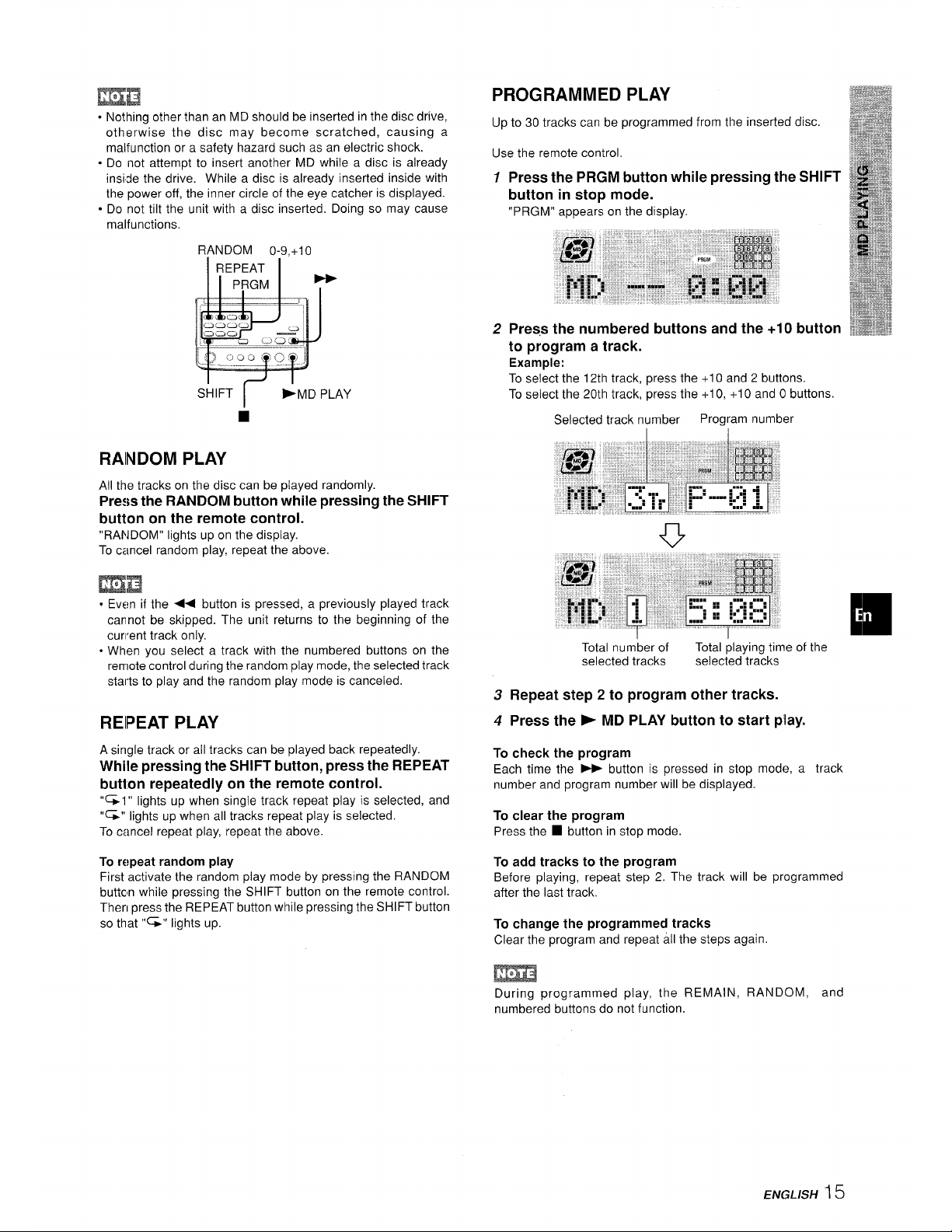
+ Nothing other than an MD should be inserted in the disc drive,
otherwise the disc may become scratched, causing a
malfunction or a safety hazard such as an electric shock.
● Do inot attempt to insert another MD while a disc is already
inside the drive. While a disc is already inserted inside with
the power off, the inner circle of the eye catcher is displayed.
o Do not tilt the unit with a disc inserted. Doing so may cause
malfunctions.
SHIFT
I
>MD PLAY
RAINDOM PLAY
All the tracks on the disc can be played randomly.
Press the RANDOM button while pressing the SHIFT
button on the remote control.
“RANDOM” lights up on the display.
To cancel random play, repeat the above.
o Even if the 44 button is pressed, a previously played track
cannot be skipped. The unit returns to the beginning of the
current track only.
● When you select a track with the numbered buttons on the
remote control during the random play mode, the selected track
starts to play and the random play mode is canceled.
REIPEAT PLAY
A single track or all tracks can be played back repeatedly.
While pressing the SHIFT button, press the REPEAT
butlon repeatedly on the remote control.
“%1” lights up when single track repeat play is selected, and
“~” lights up when all tracks repeat play is selected.
To cancel repeat play, repeat the above.
To
repeat random play
First activate the random play mode by pressing the RANDOM
buttcn while pressing the SHIFT button on the remote control.
Then press the REPEAT button while pressing the SHIFT button
so that “~” lights up.
PROGRAMMED
PLAY
Up to 30 tracks can be programmed from the inserted disc.
Use the remote control.
1
2
3
4
Press the PRGM button while pressing the SHIFT
button in stop mode.
“PRGM” appears on the display.
Press the numbered buttons and the +10 button
to program a track.
Example:
To select the 12th track, press the +1 O and 2 buttons.
To select the 20th track, press the +1 O, +1 O and O buttons.
Selected track number
Program number
Total number of
Total playing time of the
selected tracks
selected tracks
Repeat step 2 to program other tracks.
Press the - MD PLAY button to start play.
To check the program
Each time the * button is pressed in stop mode, a track
number and program number will be displayed.
To clear the program
Press the ■ button in stop mode.
To add tracks to the program
Before playing, repeat step 2. The track will be programmed
after the last track.
To change the programmed tracks
Clear the program and repeat all the steps again.
m
During programmed play, the REMAIN, RANDOM, and
numbered buttons do not function.
ENGLISH ~ 5
Page 16
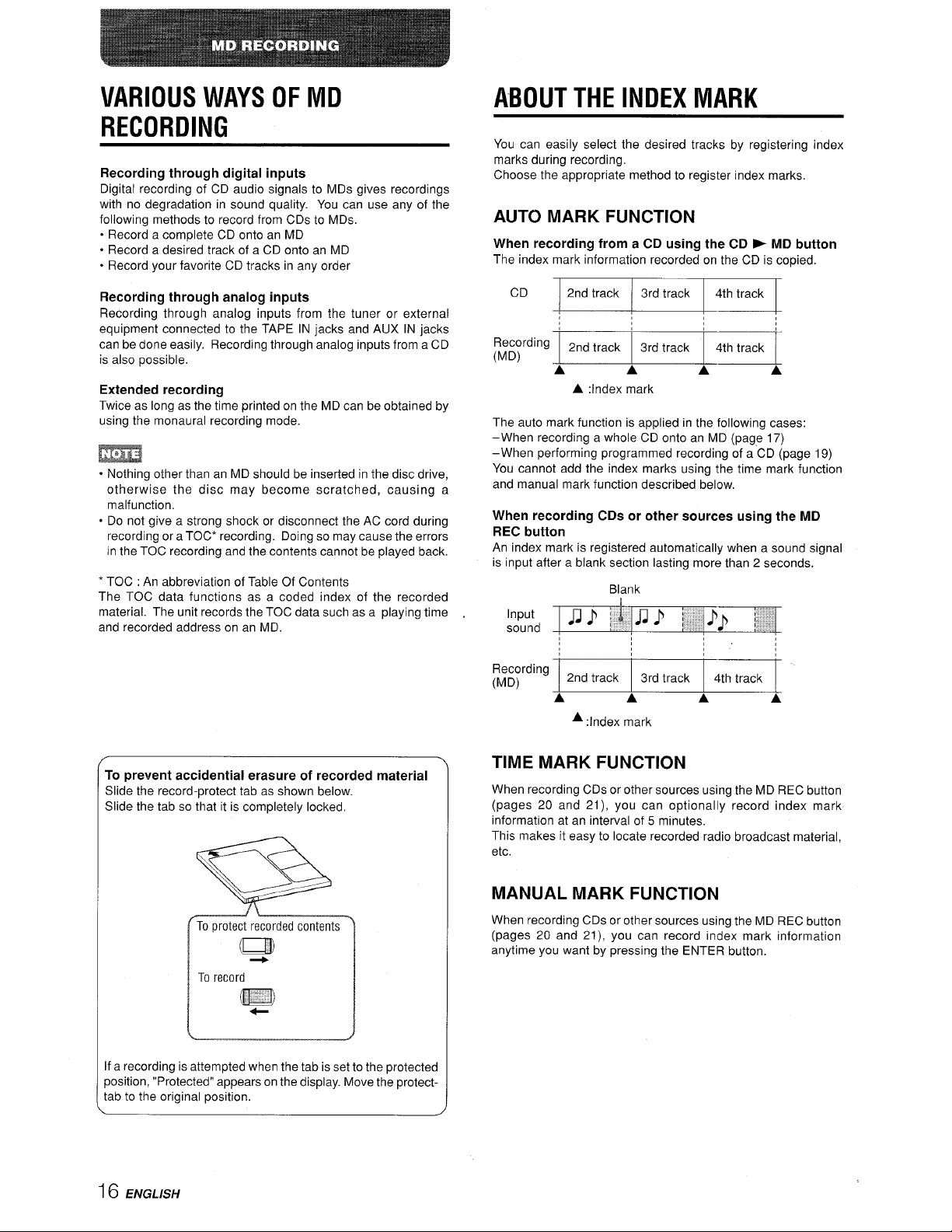
VARIOUS WAYS OF MD
RECORDING
Recording through digital inputs
Digital recording of CD audio signals to MDs gives recordings
with no degradation in sound quality. You can use any of the
following methods to record from CDs to MDs.
“ Record a complete CD onto an MD
● Record a desired track of a CD onto an MD
● Record your favorite CD tracks in any order
Recording through analog inputs
Recording through analog inputs from the tuner or external
equipment connected to the TAPE IN jacks and AUX IN jacks
can be done easily. Recording through analog inputs from a CD
is also possible.
Extended recording
Twice as long as the time printed on the MD can be obtained by
using the monaural recording mode.
m
● Nothing other than an MD should be inserted in the disc drive,
otherwise the disc may become scratched, causing a
malfunction.
o Do not give a strong shock or disconnect the AC cord during
recording or a TOC* recording. Doing so may cause the errors
in the TOC recording and the contents cannot be played back.
* TOC : An abbreviation of Table Of Contents
The TOC data functions as a coded index of the recorded
material. The unit records the TOC data such as a playing time ,
and recorded address on an MD
To prevent accidental erasure of recorded material
Slide the record-protect tab as shown below.
Slide the tab so that it is completely locked,
If a recording is attempted when the tab is set to the protected
position, “Protected” appears on the display. Move the protecttab to the original position.
ABOUT THE INDEX MARK
You can easily select the desired tracks by registering index
marks during recording.
Choose the appropriate method to register index marks.
AUTO MARK FUNCTION
When recording from a CD using the CD P MD button
The index mark information recorded on the CD is copied.
CD 2nd track
3rd track
4th track
Recording
(MD)
2nd track
3rd track 4th track
A
A A A
A
:Index mark
The auto mark function is applied in the following cases:
–When recording a whole CD onto an MD (page 17)
–When performing programmed recording of a CD (page 19)
You cannot add the index marks using the time mark function
and manual mark function described below,
When recording CDs or other sources using the MD
REC button
An index mark is registered automatically when a sound signal
is input after a blank section lasting more than 2 seconds.
Recording
(MD)
2nd track
3rd track
4th track
A A
A
A
A :Index mark
TIME MARK FUNCTION
When recording CDs or other sources using the MD REC button
(pages 20 and 21), you can optionally record index mark
information at an interval of 5 minutes.
This makes it easy to locate recorded radio broadcast material,
etc.
MANUAL MARK FUNCTION
When recording CDs or other sources using the MD REC button
(pages 20 and 21), you can record index mark information
anytime you want by pressing the ENTER button.
16 EfVGLLSF/
Page 17
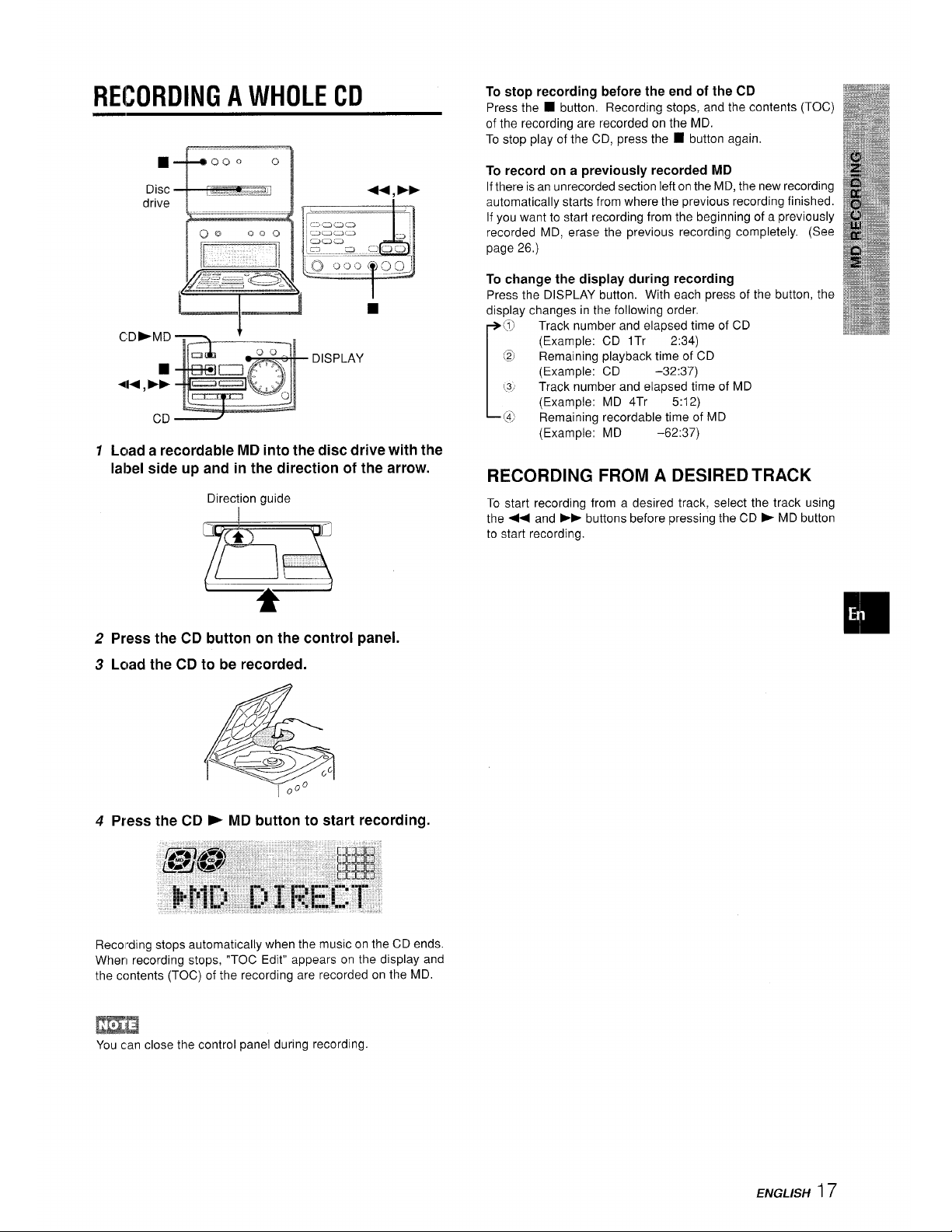
RECORDING A WHOLE CD
CD-MD
DISPLAY
■
4M ,pp
CD
7 Lc)ad a recordable MD into the disc drive with the
label side up and in the direction of the arrow.
Direction guide
1
2 Press the CD button on the control panel.
3 Lc)ad the CD to be recorded.
4 Press the CD P MD button to start recording.
Recording stops automatically when the music on the CD ends.
Wherl recording stops, “TOC Edit” appears on the display and
the contents (TOC) of the recording are recorded on the MD.
To stop recording before the end of the CD
Press the ■ button. Recording stops, and the contents (TOC)
of the recording are recorded on the MD.
To stop play of the CD, press the
■ button again.
To record on a previously recorded MD
If there is an unrecorded section left on the MD, the new recording
automatically starts from where the previous recording finished.
If you want to start recording from the beginning of a previously
recorded MD, erase the previous recording completely. (See
page 26.)
To
change the display during recording
Press the DISPLAY button. With each press of the button, the
display changes in the following order.
r
@
Track number and elapsed time of CD
(Example: CD lTr
2:34)
@
Remaining playback time of CD
(Example: CD
–32:37)
(3,
Track number and elapsed time of MD
(Example: MD 4Tr
5:12)
.(4]
Remaining recordable time of MD
(Example: MD
-62:37)
RECORDING FROM A DESIRED TRACK
To start recording from a desired track, select the track using
the +< and
➤* buttons before pressing the CD > MD button
to start recording.
EmH
You can close the control panel during recording.
ENGLISH ~ 7
Page 18
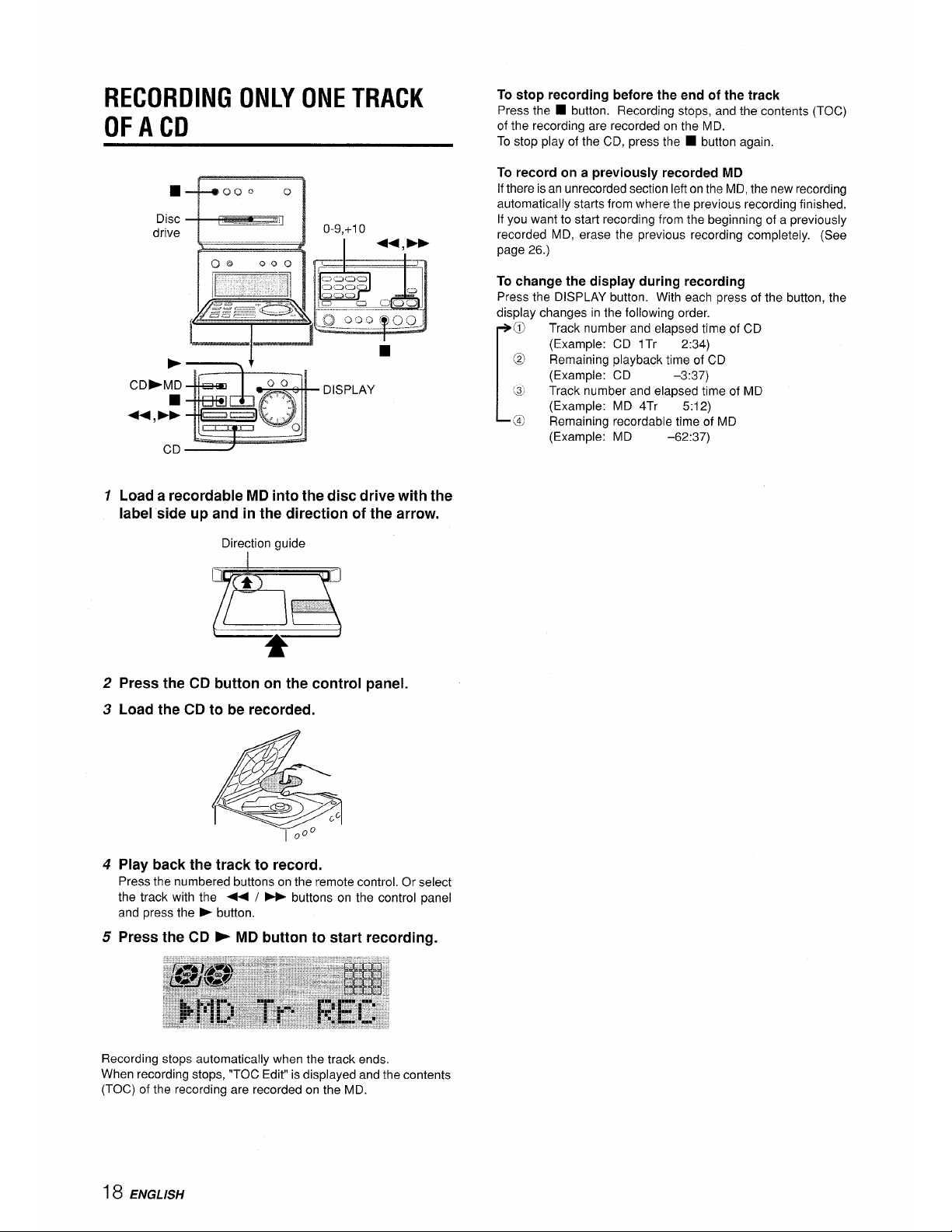
RECORDING ONLY ONE TRACK
OF A CD
0-9,+1 o
I
u,>
I
—
r.
-cl
CD>MD
DISPLAY
■
+,EF
CD
1 Load a recordable MD into the disc drive with the
label side up and in the direction of the arrow.
Direction guide
~
2 Press the CD button on the control panel.
3 Load the CD to be recorded.
4 Play back the track to record.
Press
the numbered buttons on the remote control, Or select
the track with the << / W buttons on the control panel
and press the E button.
5
Press the CD ~ MD button to start recording.
To stop recording before the end of the track
Press the ■ button. Recording stops, and the contents (TOC)
of the recording are recorded on the MD.
To stop play of the CD, press the
■ button again.
To record on a previously recorded MD
If there is an unrecorded section left on the MD, the new recording
automatically starts from where the previous recording finished.
If you want to start recording from the beginning of a previously
recorded MD, erase the previous recording completely. (See
page 26.)
To change the display during recording
Press the DISPLAY button. With each press of the button, the
display changes in the following order.
[
o
Track number and elapsed time of CD
(Example: CD lTr
2:34)
@
Remaining playback time of CD
(Example: CD
-3:37)
g
Track number and elapsed time of MD
(Example: MD 4Tr
5:12)
@
Remaining recordable time of MD
(Example: MD
-62:37)
Recording stops automatically when the track ends.
When recording stops, “TOC Edit” is displayed and the contents
(TOC) of the recording are recorded on the MD.
18 ENGLISH
Page 19
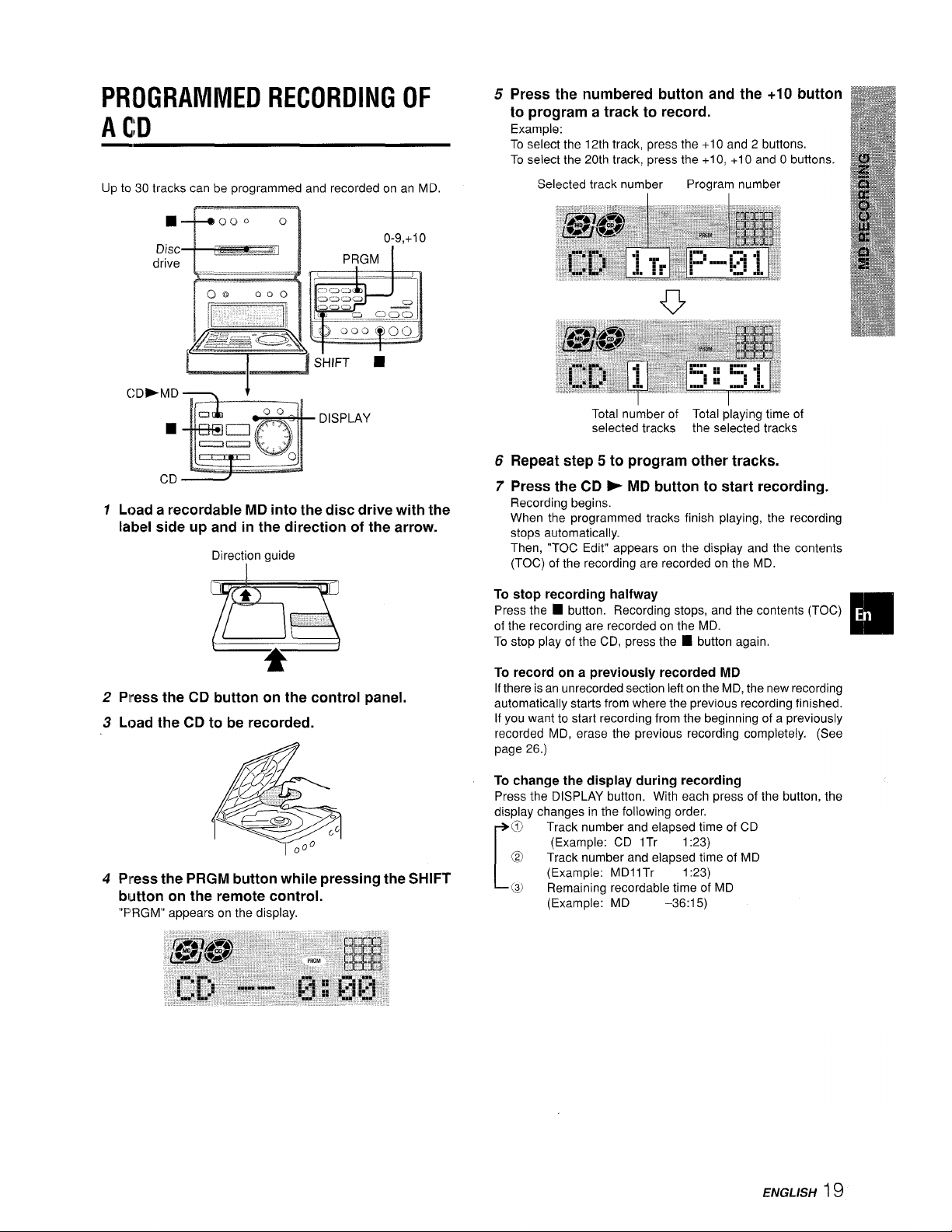
PROGRAMMED RECORDING OF
A CD
Up to 30 tracks can be programmed and recorded on an MD
Disc
m@
0-9,+10
.—
——..——
drive
PRGM
O’a
000
: >-J,J
J :2 <~~
Q ,; ;:;-yg
,Jaa
-----7— ...> ‘-—
L-3’’”’”““---
CD>MD
■
CD
DISPLAY
1 Load a recordable MD into the disc drive with the
label side up and in the direction of the arrow.
Direction guide
2 Press the CD button on the control panel.
3 Load the CD to be recorded.
4 Press the PRGM button while pressing the SHIFT
button on the remote control.
“FRGM” appears on the display.
5
6
7
Press the numbered button and the +10 button
to program a track to record.
Example:
To select the 12th track, press the +1 O and 2 buttons.
To select the 20th track, press the +1 O, +1 O and O buttons.
Selected track number Program number
o
Total number of Total playing time of
selected tracks the selected tracks
Repeat step 5 to program other tracks.
Press
the CD * MD button to start recording.
Recording begins.
When the programmed tracks finish playing, the recording
stops automatically.
Then, “TOC Edit” appears on the display and the contents
(TOC) of the recording are recorded on the MD,
To stop recording halfway
Press the 1 button. Recording stops, and the contents (TOC)
of the recording are recorded on the MD.
m
To stop play of the CD, press the
■ button again.
To record on a previously recorded MD
If there is an unrecorded section left on the MD, the new recording
automatically starts from where the previous recording finished.
If you want to start recording from the beginning of a previously
recorded MD, erase the previous recording completely. (See
page 26.)
To change the display during recording
Press the DISPLAY button. With each press of the button, the
display changes in the following order.
[
@J
Track number and elapsed time of CD
(Example: CD Ilr 1:23)
@
Track number and elapsed time of MD
(Example: MDll Tr
1:23)
‘<3)
Remaining recordable time of MD
(Example: MD –36:15)
ENGLISH 19
Page 20
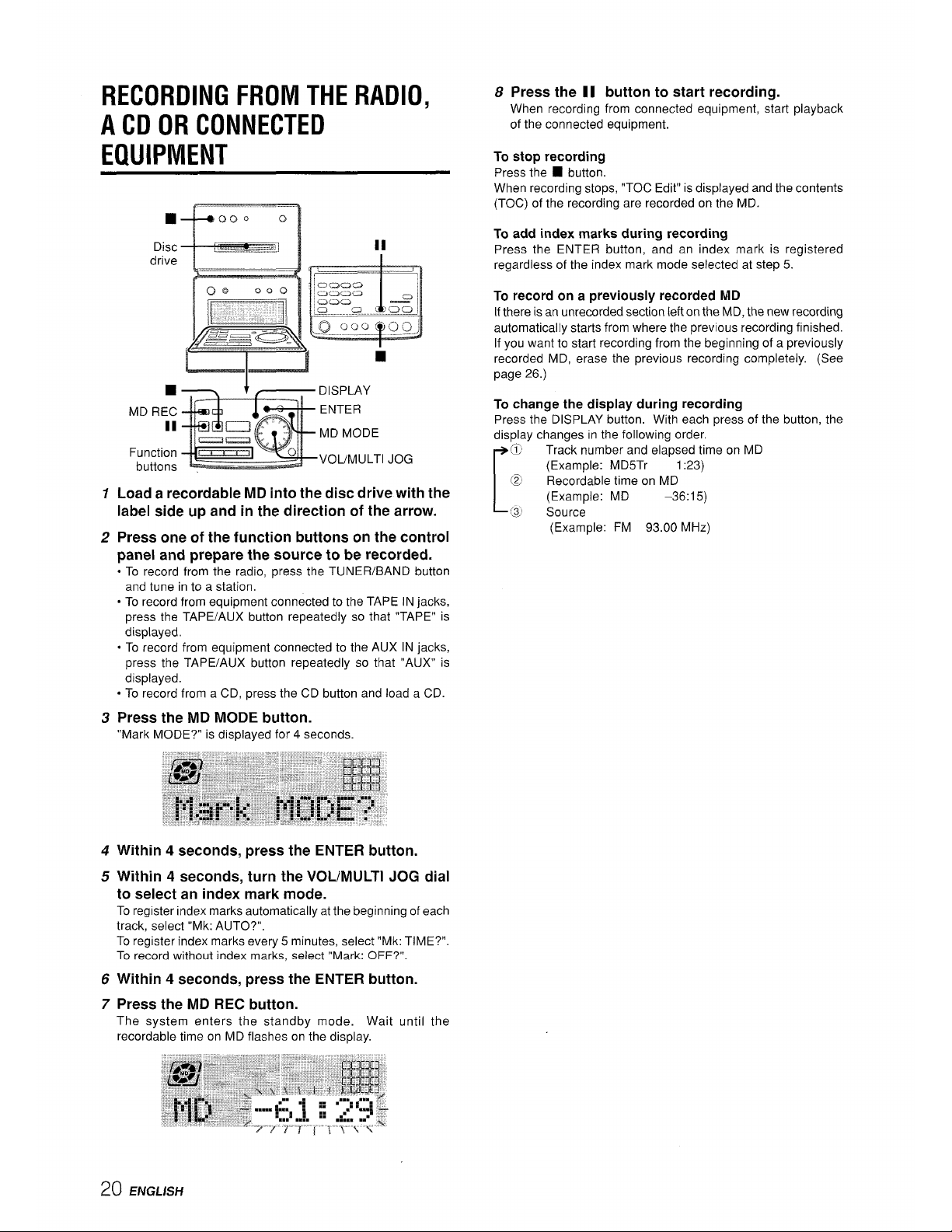
RECORDING FROM THE RADIO,
A CD OR CONNECTED
EQUIPMENT
‘H
000
0
Disc
.. .,
~rive i=.= ..<.-=-.:
.,,,
Q@
000
■
DISPLAY
MD REC
ENTER
II
MD MODE
Function
buttons .
VOL/MULTl JOG
1
2
3
4
5
6
7
Load a recordable MD into the disc drive with the
label side up and in the direction of the arrow,
Press one of the function buttons on the control
panel and prepare the source to be recorded.
● To record from the radio, press the TUNER/BAND button
and tune in to a station.
● To record from equipment connected to the TAPE IN jacks,
press the TAPE/AUX button repeatedly so that “TAPE” is
displayed,
QTo record from equipment connected to the AUX IN jacks,
press the TAPE/AUX button repeatedly so that “AUX” is
displayed.
● To record from a CD, press the CD button and load a CD.
Press the MD MODE button.
“Mark MODE?” is displayed for 4 seconds.
Within 4 seconds, press the ENTER button.
Within 4 seconds, turn the VOL/MULTl JOG dial
to select an index mark mode.
To register index marks automatically at the beginning of each
track, select “Mk: AUTO?”,
To register index marks every 5 minutes, select “Mk: TIME?”.
To record without index marks, select “Mark: OFF?”.
Within 4 seconds, press the ENTER button.
Press the MD REC button.
The system enters the standby mode. Wait
recordable time on MD flashes on the display.
until the
8 Press the 11 button to start recording.
When recording from connected equipment, start playback
of the connected equipment.
To stop recording
Press the 9 button.
When recording stops, “TOC Edit” is displayed and the contents
(TOC) of the recording are recorded on the MD.
To add index marks during recording
Press the ENTER button, and an index mark is registered
regardless of the index mark mode selected at step 5.
To record on a previously recorded MD
If there is an unrecorded section left on the MD, the new recording
automatically starts from where the previous recording finished.
If you want to start recording from the beginning of a previously
recorded MD, erase the previous recording completely. (See
page 26.)
To change the display during recording
Press the DISPLAY button. With each press of the button, the
display changes in the following order.
[
@
Track number and elapsed time on MD
(Example: MD5Tr
1:23)
@
Recordable time on MD
(Example: MD
-36:15)
{$
Source
(Example: FM 93.00 MHz)
20 ENGLISH
Page 21
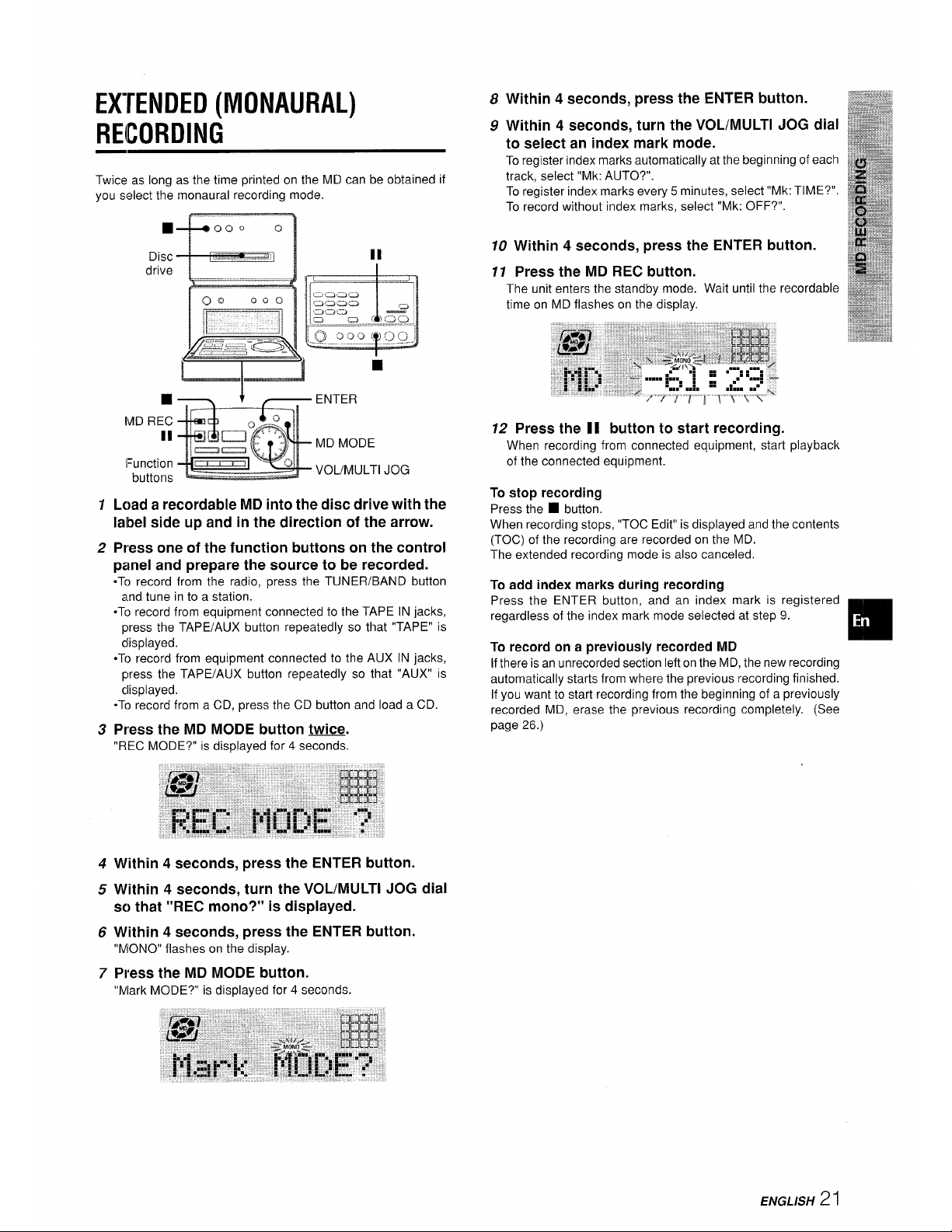
EX~ENDED (MONAURAL)
RECORDING
Twice as long as the time printed on the MD can be obtained if
you select the monaural recording mode.
Disc
drive
■
ENTER
MD REC
II
MD MODE
I=unction
buttons
VOL/MULTl JOG
1
2
3
4
5
6
7
Load a recordable MD into the disc drive with the
label side up and in the direction of the arrow.
Press one of the function buttons on the control
panel and prepare the source to be recorded.
*To record from the radio, press the TUNER/BAN D button
and tune in to a station.
-To record from equipment connected to the TAPE IN jacks,
press the TAPE/AUX button repeatedly so that “TAPE” is
displayed.
●To record from equipment connected to the AUX IN jacks,
press the TAPE/AUX button repeatedly so that “AUX” is
clisplayed.
-To record from a CD, press the CD button and load a CD.
Press the MD MODE button twice.
“REC MODE?” is displayed for 4 seconds.
Within 4 seconds, press the ENTER button.
Within 4 seconds, turn the VOL/MULTl JOG dial
so that “REC mono?” is displayed.
Within 4 seconds, press the ENTER button.
“MONO” flashes on the display.
Press the MD MODE button.
“Mark MODE?” is displayed for 4 seconds.
8
9
Within 4 seconds, press the ENTER button.
Within 4 seconds, turn the VOL/MULTl JOG dial
to select an index mark mode.
To register index marks automatically at the beginning of each
track, select “Mk: AUTO?”.
To register index marks every 5 minutes, select “Mk: TIME?”.
To record without index marks, select “Mk: OFF?”.
70 Within 4 seconds, press the ENTER button.
77 Press the MD REC button.
The unit enters the standby mode. Wait until the recordable
time on MD flashes on the display.
12
Press the 1I button to start recording.
When recording from connected equipment, start playback
of the connected equipment.
To stop recording
Press the ■ button.
When recording stops, “TOC Edit” is displayed and the contents
(TOC) of the recording are recorded on the MD.
The extended recording mode is also canceled.
To add index marks during recording
Press the ENTER button, and an index mark is registered
regardless of the index mark mode selected at step 9.
❑
To record on a previously recorded MD
If there is an unrecorded section left on the MD, the new recording
automatically starts from where the previous recording finished.
If you want to start recording from the beginning of a previously
recorded MD, erase the previous recording completely. (See
page 26.)
ENGLISH
2I
Page 22
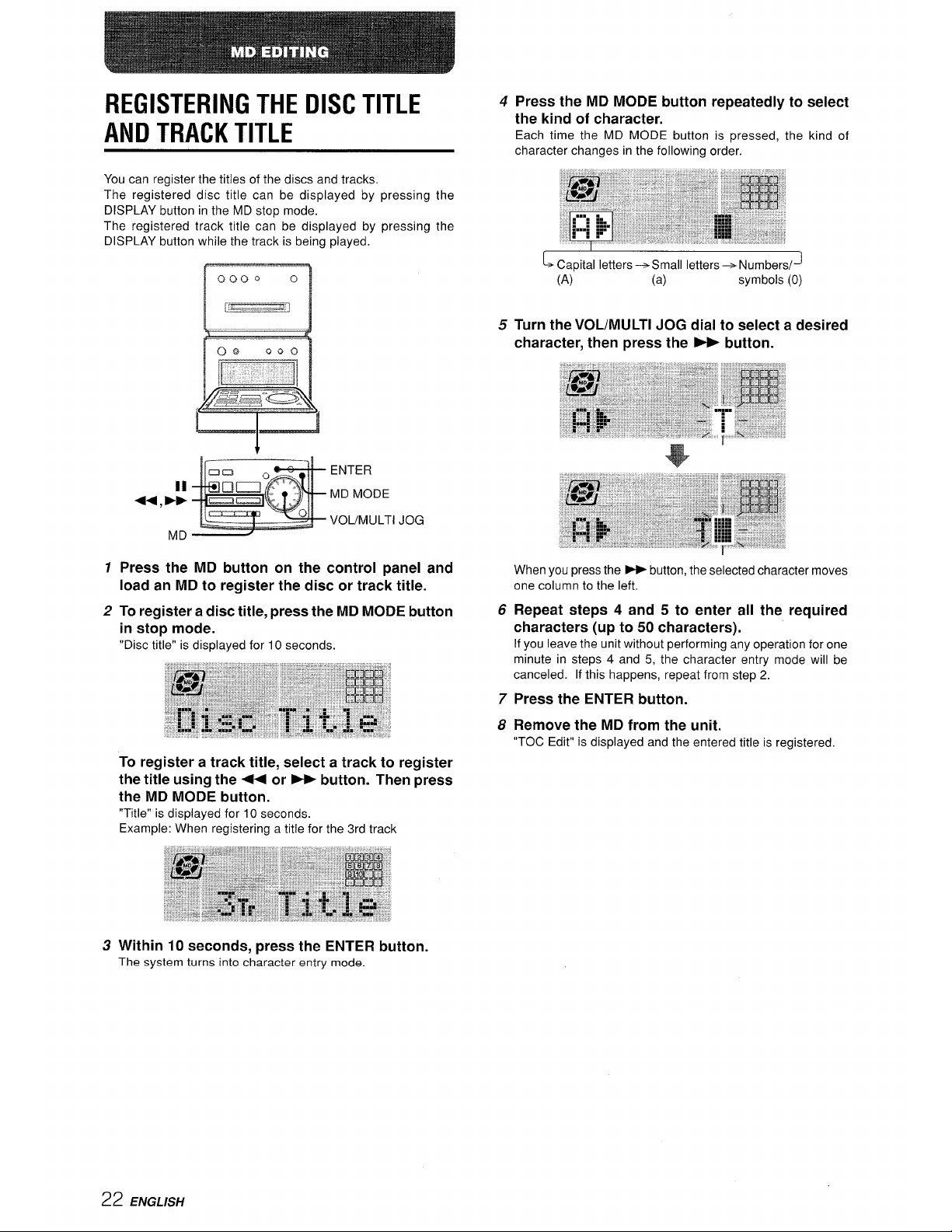
REGISTERING THE DISC TITLE
AND TRACK TITLE
You can register the titles of the discs and tracks,
The registered disc title can be displayed by pressing the
DISPLAY button in the MD stop mode.
The registered track title can be displayed by pressing the
DISPLAY button while the track is being played.
1
2
3
ENTER
MD MODE
VOL/MULTl JOG
Press the MD button on the control panel and
load an MD to register the disc or track title.
To register a disc title, press the MD MODE button
in stop mode.
“Disc title” is displayed for 10 seconds.
To register a track title, select a track to
register
the title using the + or - button. Then press
the MD MOD-E button.
“Title” is displayed for 10 seconds.
Example: When registering a title for the 3rd track
Within 10 seconds, press the ENTER button.
The system turns into character entry mode.
4
5
6
7
8
Press the MD MODE button repeatedly to select
the kind of character.
Each time the MD MODE button is pressed, the kind of
character changes in the following order.
~ capitalletters +Small letters +Numbers/J
(A) (a)
symbols (0)
When you press the - button, the selected character moves
one column to the left.
Repeat steps 4 and 5 to enter all the required
characters (up to 50 characters).
If you leave the unit without performing any operation for one
minute in steps 4 and 5, the character entry mode will be
canceled. If this happens, repeat from step 2.
Press the ENTER button.
Remove the MD from the unit.
“TOC Edit” is displayed and the entered title is registered.
22 ENGLISH
Page 23
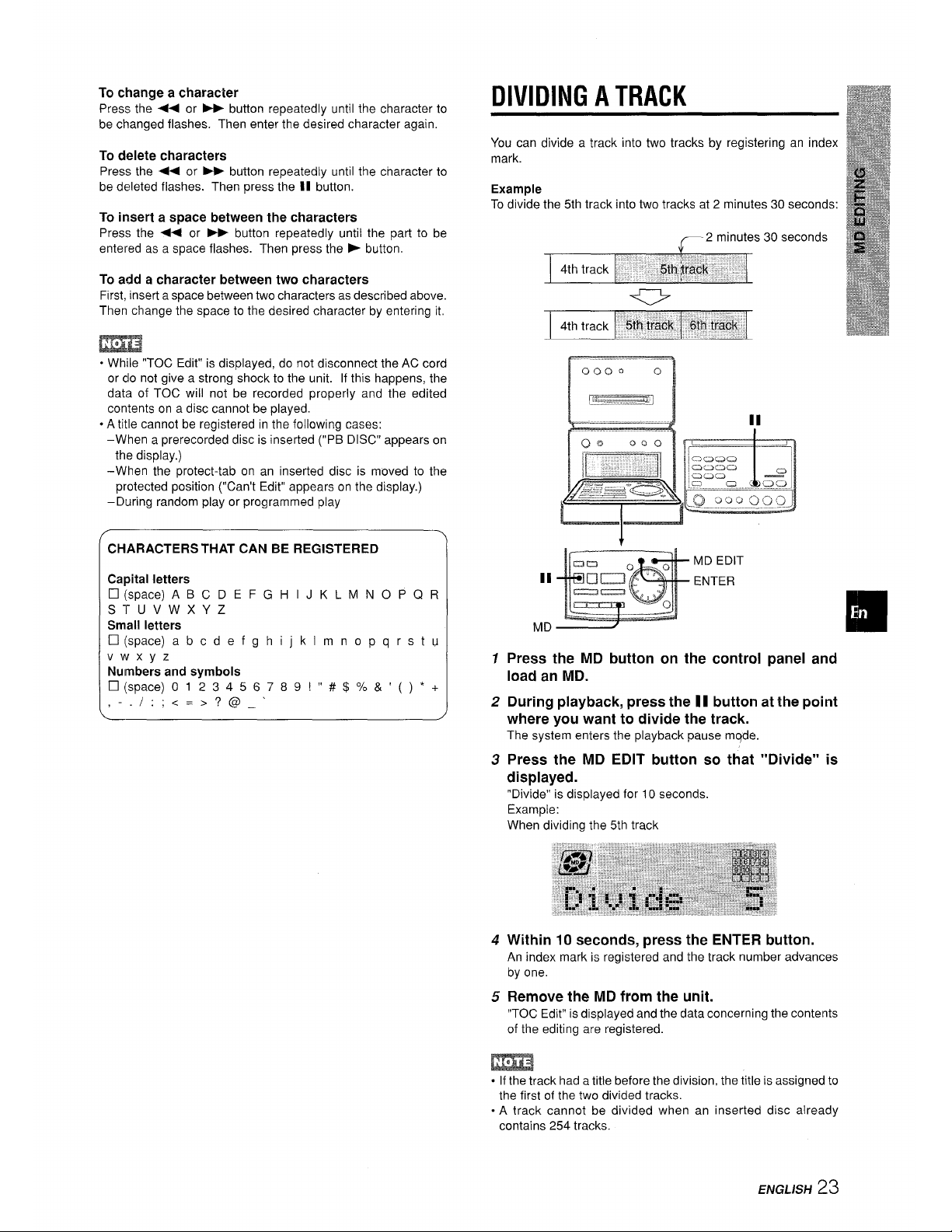
To change a character
Press the 44 or * button repeatedly until the character to
be changed flashes. Then enter the desired character again.
To delete characters
Press the + or - button repeatedly until the character to
be deleted flashes. Then press the II button.
To insert a space between the characters
Press the 44 or ~ button repeatedly until the part to be
entered as a space flashes. Then press the - button.
To add a character between two characters
First, insert a space between two characters as described above.
Then change the space to the desired character by entering it,
m
oWhile “TOC Edit” is displayed, do not disconnect the AC cord
or do not give a strong shock to the unit. If this happens, the
data of TOC will not be recorded properly and the edited
contents on a disc cannot be played.
. A title cannot be registered in the following cases:
–When a prerecorded disc is inserted (“PB DISC” appears on
the display.)
–When the protect-tab on an inserted disc is moved to the
protected position (“Can’t Edit” appears on the display.)
–During random play or programmed play
\
CHARACTERSTHAT CAN BE REGISTERED
Capital letters
❑
(space) ABC DE FGHIJKL MN OPQR
s-ruvwxyz
Small
letters
❑
(space) abcdefghijklm nopqrstu
Vwxyz
Numbers and symbols
❑(space) O123456789!”# $%& ’()*+
,-.
I :;<=>?@_’
.
)
DIVIDING A TRACK
You can divide a track into two tracks by registering an index
mark.
Example
To divide the 5th track into two tracks at 2 minutes 30 seconds:
-2 minutes 30 seconds
1
2
3
II
MD EDIT
II
ENTER
MD
m
Press the MD button on
load an MD.
the control panel and
During playback, press the 11 button at the point
where you want to divide the track.
The system enters the playback pause mqde.
Press the MD EDIT button so that “Divide” is
displayed.
“Divide” is displayed for 10 seconds.
Example:
When dividing the 5th track
4 Within 10 seconds, press the ENTER button.
An index mark is registered and the track number advances
by one.
5 Remove the MD from the unit.
“TOC Edit” is displayed and the data concerning the contents
of the editing are registered.
m
. If the track had a title before the division, the title is assigned to
the first of the two divided tracks.
oA track cannot be divided when an inserted disc already
contains 254 tracks.
ENGLiSH
23
Page 24
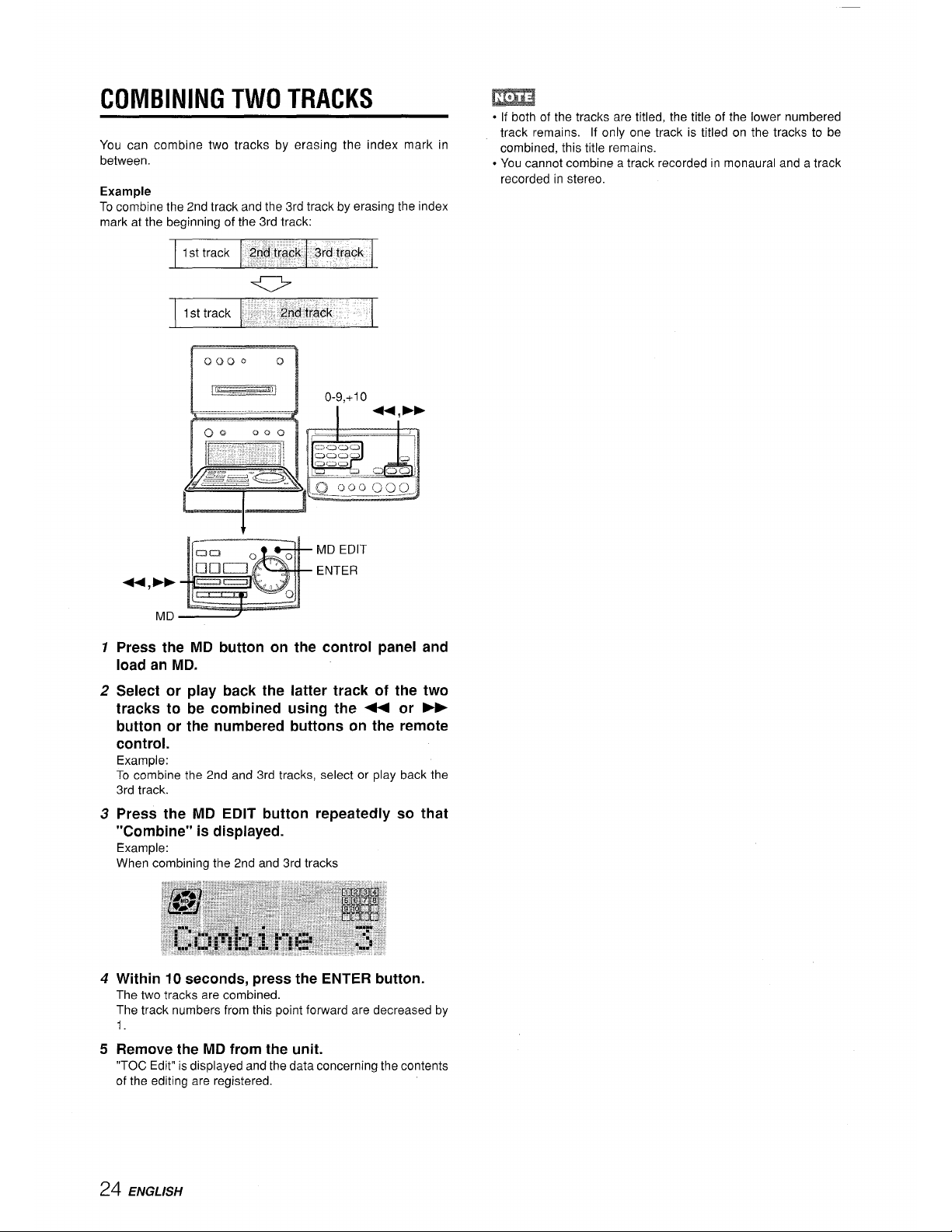
COMBINING TWO TRACKS
m
● If both of the tracks are titled, the title of the lower numbered
You can combine two tracks by erasing the index mark in
track remains. If only one track is titled on the tracks to be
between.
combined, this title remains.
● You cannot combine a track recorded in monaural and a track
Example
recorded in stereo.
To combine the 2nd track and the 3rd track by erasing the index
mark at the beginning of the 3rd track:
1
2
3
4
5
L ---------4 1“ :
u Fb
MD EDIT
ENTER
44, Fb
MD
Press the MD button on the control panel and
load an MD.
Select or play back the latter track of the two
tracks to be combined using the + or button or the numbered buttons on the remote
control.
Example:
To combine the 2nd and 3rd tracks, select or play back the
3rd track.
Press the MD EDIT button repeatedly
“Combine” is displayed.
Example:
When combining the 2nd and 3rd tracks
so that
Within 10 seconds, press the ENTER button.
The two tracks are combined.
The track numbers from this point forward are decreased by
1.
Remove the MD from the unit.
“TOC Edit” is displayed and the data concerning the contents
of the editing are registered.
24 ENGLISH
Page 25
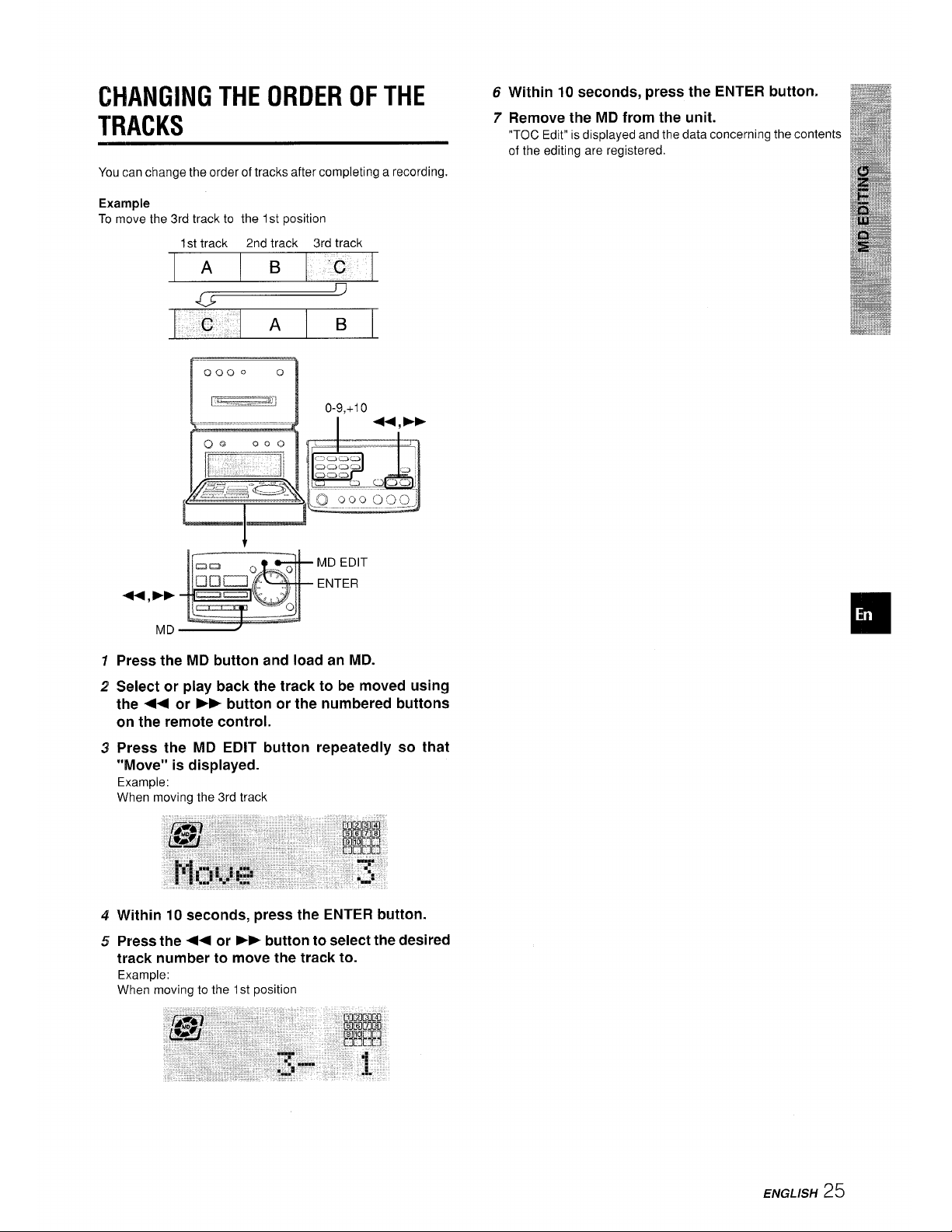
CHANGING THE ORDER OF THE
TRACKS
You can change the order of tracks after completing a recording.
Example
To move the 3rd track to the 1st position
1st track
2nd track 3rd track
A
B
‘c
/-.
v
u-
C
A
B
1
2
3
4
5
+
MD EDIT
ENTER
U,FP
MD
Press the MD button and load an MD.
Select or play back the track to be moved using
the + or Fb button or the numbered buttons
on the remote control.
Press the MD EDIT button repeatedly so that
“Move” is displayed.
Example:
When moving the 3rd track
Within 10 seconds, press the ENTER button.
Press the ++ or F> button to select the desired
track number to move the track to.
Example:
When moving to the 1st position
67Within 10 seconds, press the ENTER button,
Remove the MD from the unit.
“TOC Edit” is displayed and the data concerning the contents
of the editing are registered.
ENGLISH
25
Page 26
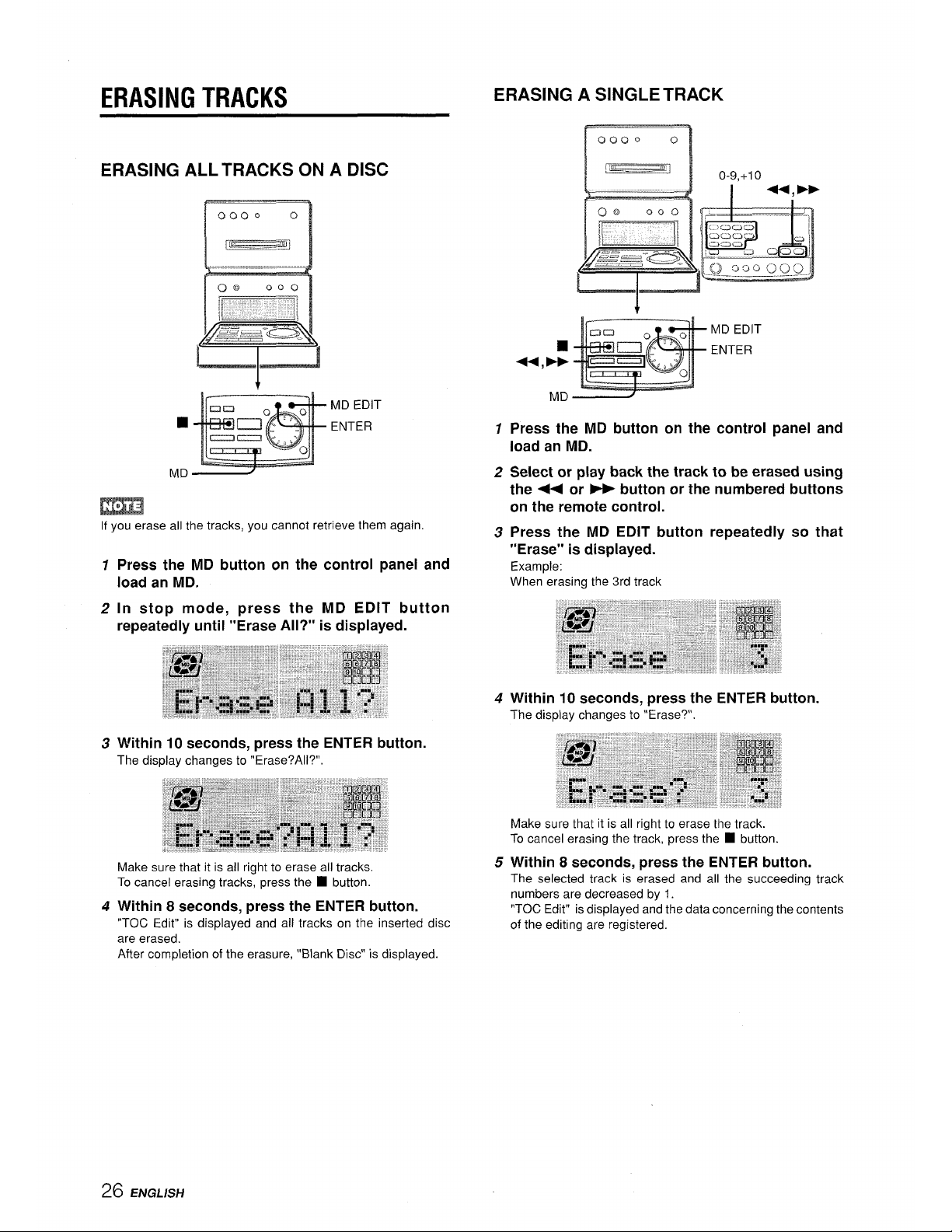
ERASING TRACKS
ERASING A SINGLE TRACK
ERASING ALL TRACKS ON A DISC
n
0000 0
L. _.21iJ
MD EDIT
■
ENTER
MD
If you erase all the tracks, you cannot retrieve them again.
1
2
3
4
1
2
3
4
5
t
MD EDIT
■
ENTER
U,*
MD
Press the MD button on the control panel and
load an MD.
Select or play back the track to be erased using
the ++ or - button or the numbered buttons
on the remote control.
Press the MD EDIT button repeatedly so that
“Erase” is displayed.
Example:
When erasing the 3rd track
Within 10 seconds, press the ENTER button.
The display changes to “Erase?”.
Make sure that it is all right to erase the track.
To cancel erasing the track, press the W button.
Within 8 seconds, press the ENTER button.
The selected track is erased and all the succeeding track
numbers are decreased by 1.
“TOC Edit” is displayed and the data concerning the contents
of the editing are registered.
26 ENGLISH
Page 27
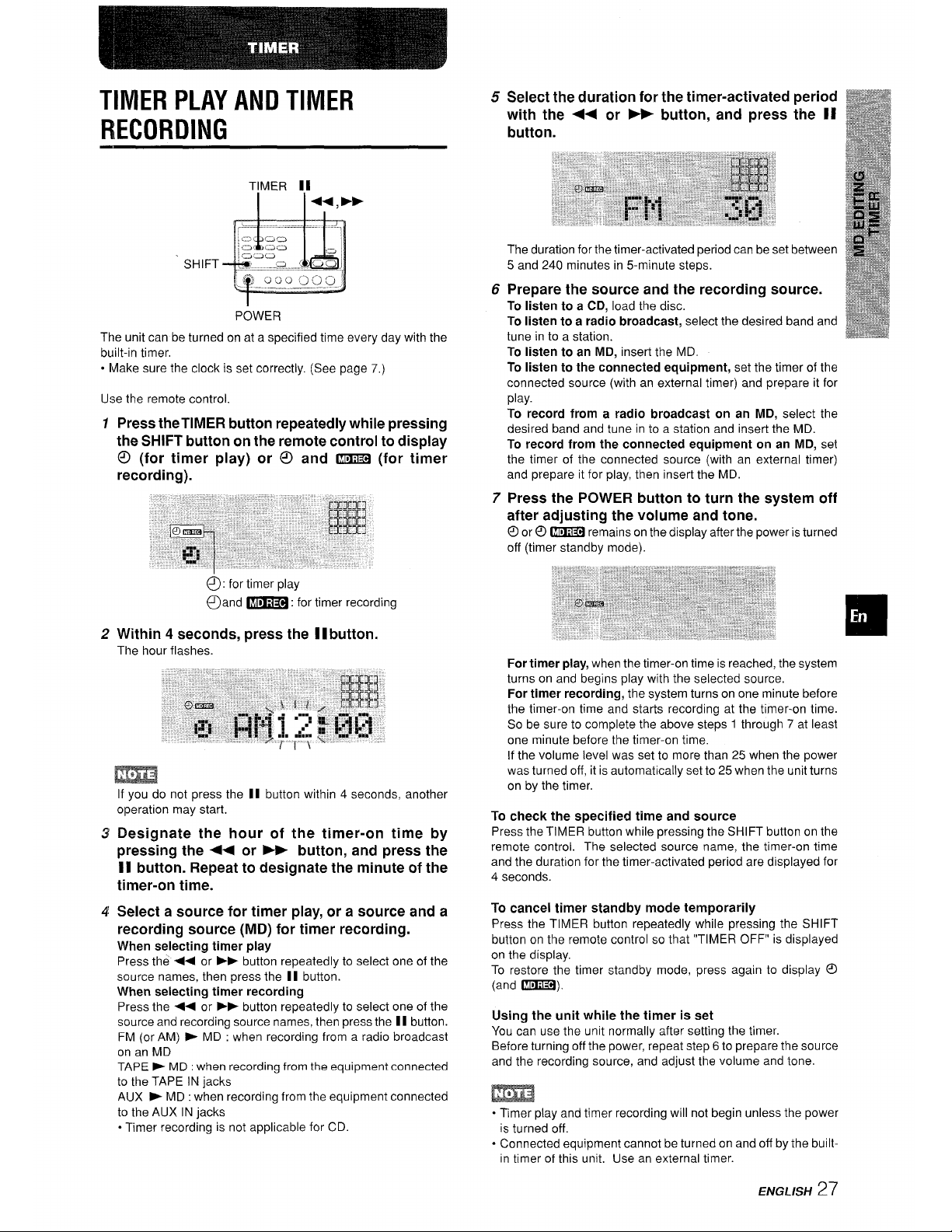
TIMER PLAY AND TIMER
RECORDING
SHIFT
POWER
The unit can be turned on at a specified time every day with the
built-in timer,
● Make sure the clock is set correctly. (See page 7,)
Use the remote control
f Press the TIMER button repeatedly while pressing
the SHIFT button on the remote control to display
@ (for timer play) or 0 and IIGEIZI (for timer
recording).
Q: for timer play
Oand _: for timer recording
2 Within 4 seconds, press the 11button.
The hour flashes.
m
3
4!
If you do not press the II button within 4 seconds, another
operation may start.
Designate the hour of the timer-on time by
pressing the ++ or ~ button, and press the
11 button. Repeat to designate the minute of the
timer-on time.
Select a source for timer play, or a source and a
recording source (MD) for timer recording.
When selecting timer play
Press the <+ or - button repeatedly to select one of the
source names, then press the II button.
When selecting timer recording
Press the - or PP button repeatedly to select one of the
source and recording source names, then press the I I button.
FM (or AM) > MD : when recording from a radio broadcast
on an MD
TAPE - MD : when recording from the equipment connected
to the TAPE IN jacks
AUX P MD : when recording from the equipment connected
to the AUX IN jacks
● Timer recording is not applicable for CD.
5 Select the duration for the timer-activated period
with the ++ or - button, and press the
II
button.
The duration for the timer-activated period can be set between
5 and 240 minutes in 5-minute steps.
6 Prepare the source and the recording source.
To listen to a CD, load the disc.
TO listen
to a radio broadcast, select the desired band and
tune in to a station.
To listen to an MD, insert the MD,
To listen to the connected equipment, set the timer of the
connected source (with an external timer) and prepare it for
play.
To record from a radio broadcast on an MD, select the
desired band and tune in to a station and insert the MD.
To record from the connected equipment on an MD, set
the timer of the connected source (with an external timer)
and prepare it for play, then insert the MD.
7 Press the POWER button to turn the system off
after adjusting the volume and tone.
@or
@ - remains on the display after the power is turned
off (timer standby mode).
For timer play, when the timer-on time is reached, the system
turns on and begins play with the selected source,
For timer recording, the system turns on one minute before
the timer-on time and starts recording at the timer-on time.
So be sure to complete the above steps 1 through 7 at least
one minute before the timer-on time.
If the volume level was set to more than 25 when the power
was turned off, it is automatically set to 25 when the unit turns
on by the timer.
To check the specified time and source
Press the TIMER button while pressing the SHIFT button on the
remote control. The selected source name, the timer-on time
and the duration for the timer-activated period are displayed for
4 seconds.
To cancel timer standby mode temporarily
Press the TIMER button repeatedly while pressing the SHIFT
button on the remote control so that “TIMER OFF” is displayed
on the display.
To restore the timer standby mode, press again to display @
(and -).
Using the unit while the timer is set
You can use the unit normally after setting the timer.
Before turning off the power, repeat step 6 to prepare the source
and the recording source, and adjust the volume and tone.
m
● Timer play and timer recording will not begin unless the power
is turned off.
● Connected equipment cannot be turned on and off by the built-
in timer of this unit. Use an external timer.
ENGLISH
27
Page 28
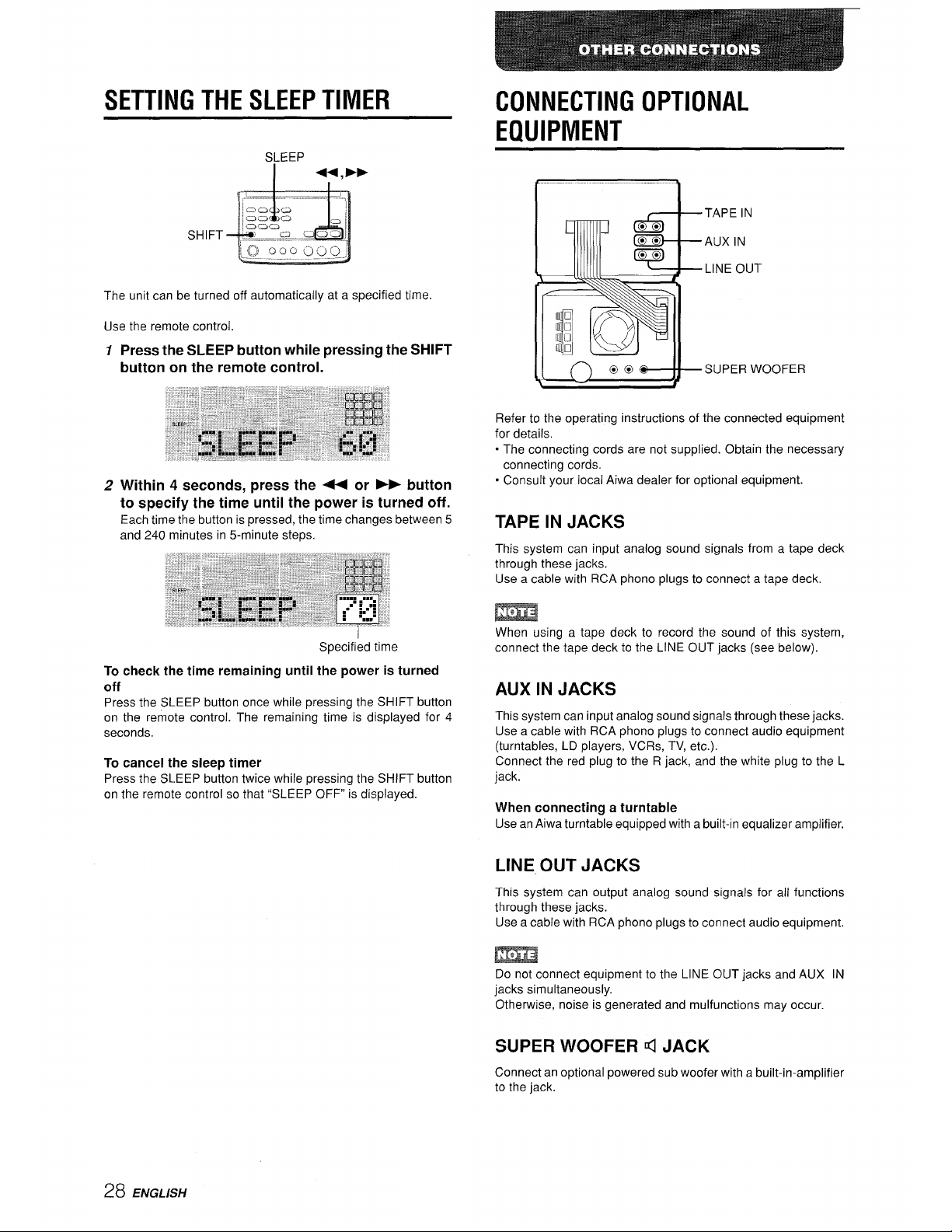
SETTING THE SLEEP TIMER
The unit can be turned off automatically at a specified time.
Use the remote control.
1 Press the SLEEP button while pressing the SHIFT
button on the remote control.
2 Within 4 seconds, press the 44 or ➤F button
to specify the time until the power is turned off.
Each time the button is pressed, the time changes between 5
and 240 minutes in 5-minute steps.
Specified time
To check the time remaining until the power is turned
off
Press the SLEEP button once while pressing the SHIFT button
on the remote control. The remaining time is displayed for 4
seconds.
To cancel the sleep timer
Press the SLEEP button twice while pressing the SHIFT button
on the remote control so that “SLEEP OFF” is displayed.
CONNECTING OPTIONAL
EQUIPMENT
~TAPEIN
AUX IN
LINE OUT
Refer to the operating instructions of the connected equipment
for details.
“ The connecting cords are not supplied. Obtain the necessary
connecting cords.
● Consult your local Aiwa dealer for optional equipment.
TAPE IN JACKS
This system can input analog sound signals from a tape deck
through these jacks.
Use a cable with RCA phono plugs to connect a tape deck.
m
When using a tape deck to record the sound of this system,
connect the tape deck to the LINE OUT jacks (see below).
AUX IN JACKS
This system can input analog sound signals through these jacks.
Use a cable with RCA phono plugs to connect audio equipment
(turntables, LD players, VCRs, TV, etc.).
Connect the red plug to the R jack, and the white plug to the L
jack.
When connecting a turntable
Use an Aiwa turntable equipped with a built-in equalizer amplifier.
LINE OUT JACKS
This system can output analog sound signals for all functions
through these jacks.
Use a cable with RCA phono plugs to connect audio equipment,
Do not connect equipment to the LINE OUT jacks and AUX IN
jacks simultaneously.
Otherwise, noise is generated and malfunctions may occur.
SUPER WOOFER d JACK
Connect an optional powered sub woofer with a built-in-amplifier
to the jack.
28 ENGLISH
Page 29
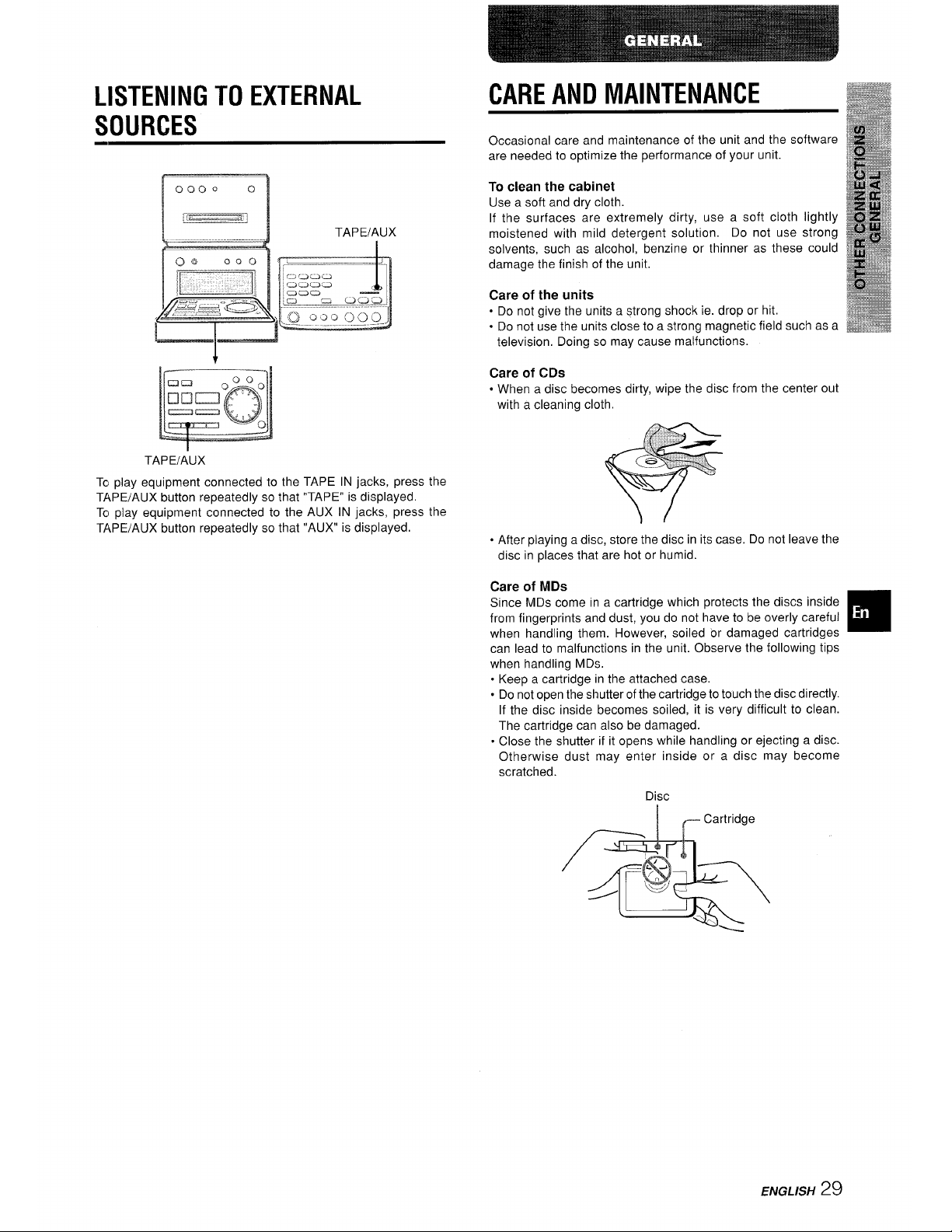
LISTENING TO EXTERNAL
SOURCES
TAPE/AUX
TcI play equipment connected to the TAPE IN jacks, press the
TAPE/AUX button repeatedly so that “TAPE” is displayed.
Tc, play equipment connected to the AUX IN jacks, press the
TAPE/AUX button repeatedly so that “AUX” is displayed.
CARE AND MAINTENANCE
Occasional care and maintenance of the unit and the software
are needed to optimize the performance of your unit.
To clean the cabinet
Use a soft and dry cloth.
If the surfaces are extremely dirty, use a soft cloth lightly
moistened with mild detergent solution. Do not use strong
solvents, such as alcohol, benzine or thinner as these could
damage the finish of the unit.
Care of the units
● Do not give the units a strong shock ie. drop or hit.
● Do not use the units close to a strong magnetic field such as a
television. Doing so may cause malfunctions.
Care of CDS
● When a disc becomes dirty, wipe the disc from the center out
with a cleaning cloth.
● After playing a disc, store the disc in its case. Do not leave the
disc in places that are hot or humid.
Care of MDs
Since MDs come in a cartridge which protects the discs inside
from fingerprints and dust, you do not have to be overly careful
when handling them. However, soiled or damaged cartridges
can lead to malfunctions in the unit. Observe the following tips
when handling MDs.
o Keep a cartridge in the attached case.
● Do not open the shutter of the cartridge to touch the disc directly.
If the disc inside becomes soiled, it is very difficult to clean.
The cartridge can also be damaged.
. Close the shutter if it opens while handling or ejecting a disc.
Otherwise dust may enter inside or a disc may become
scratched.
Disc
*
Cartridge
r@ ~
ENGLISH
29
Page 30
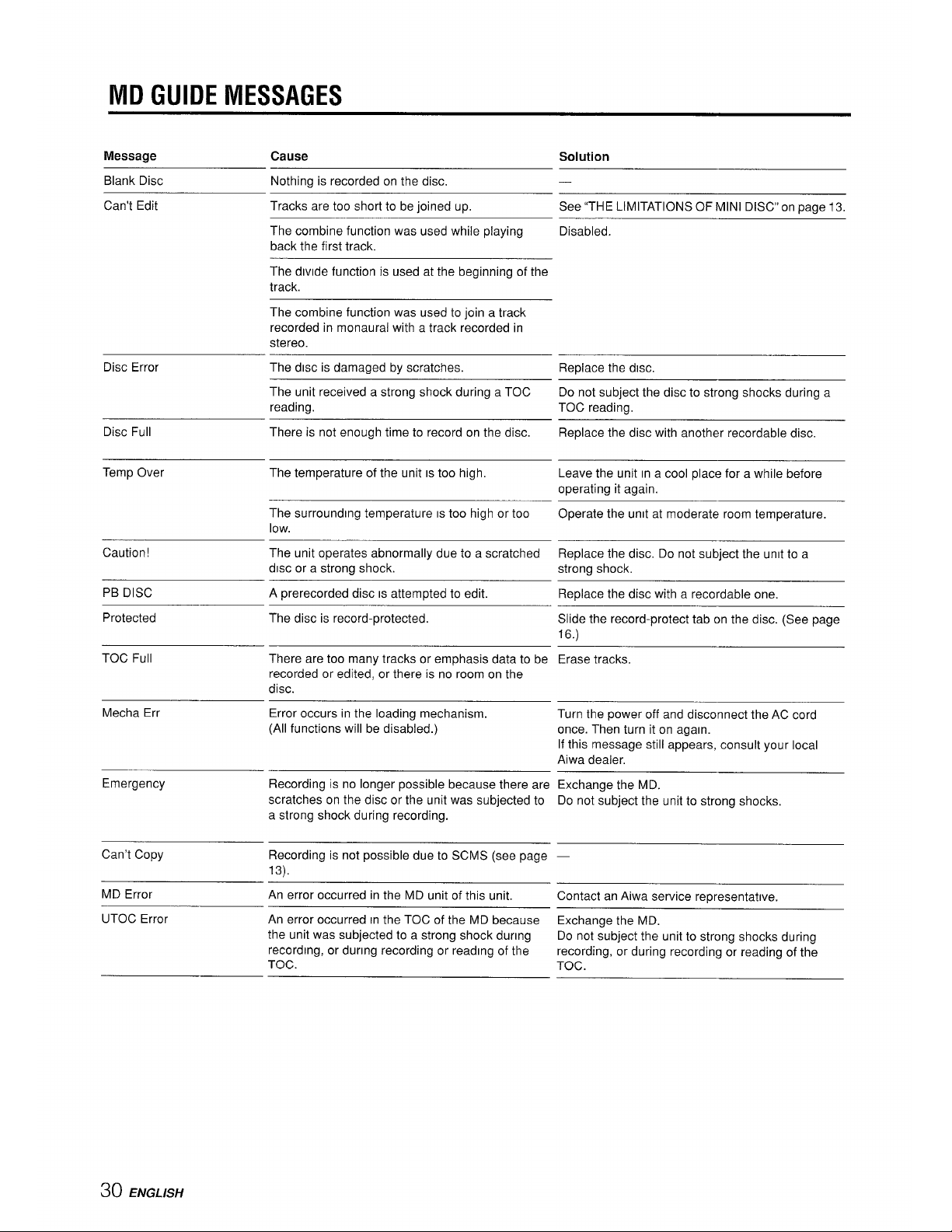
MD GUIDE MESSAGES
Message
Cause
Solution
Blank Disc
Can’t Edit
Nothing is recorded on the disc,
Tracks are too short to be joined up.
The combine function was used while playing
back the first track.
See “THE LIMITATIONS OF MINI DISC” on page 13.
Disabled.
The dwlde function is used at the beginning of the
track.
The combine function was used to join a track
recorded in monaural with a track recorded in
stereo.
Replace the disc.
Disc Error
The disc is damaged by scratches.
The unit received a strong shock during a TOC
reading.
Do not subject the disc to strong shocks during a
TOC reading.
Replace the disc with another recordable disc.
Disc Full There is not enough time to record on the disc.
Temp Over The temperature of the unit IS too high.
Leave the unit In a cool place for a while before
operating it again.
Operate the unit at moderate room temperature.The surrounding temperature E too high or too
low.
The unit operates abnormally due to a scratched
disc or a strong shock.
Caution!
Replace the disc. Do not subject the unit to a
strong shock,
PB DISC
Protected
A prerecorded disc E attempted to edit. Replace the disc with a recordable one,
The disc is record-protected.
Slide the record-protect tab on the disc. (See page
16.)
Erase tracks.TOC Full There are too many tracks or emphasis data to be
recorded or edited, or there is no room on the
disc.
Mecha Err Error occurs in the loading mechanism.
(All functions will be disabled.)
Turn the power off and disconnect the AC cord
once. Then turn it on again.
If this message still appears, consult your local
Aiwa dealer.
Emergency Recording is no longer possible because there are
scratches on the disc or the unit was subjected to
a strong shock during recording.
Exchange the MD.
Do not subject the unit to strong shocks,
Can’t Copy Recording is not possible due to SCMS (see page
13).
MD Error An error occurred in the MD unit of this unit.
UTOC Error An error occurred In the TOC of the MD because
the unit was subjected to a strong shock during
recording, or during recording or reading of the
TOC.
Contact an Aiwa service re~resentatwe,
Exchange the MD.
Do not subject the unit to strong shocks during
recording, or during recording or reading of the
TOG.
30 ENGL/SH
Page 31

SPECIFICATIONS
M141NUNITS
FM tuner section
Tuning range
Usable sensitivity (IHF)
Antenna terminals
AM tuner section
Tuning range
Usable sensitivity
Arltenna
Amplifier section
Power output
Total harmonic distortion
Inputs
outputs
87,5 MHz tO 108 MHz
13,2 dBf
75 ohms (unbalanced)
530 kHz to 1710 kHz (10 kHz
step)
531 kHz to 1602 kHz (9 kHz step)
350 pV/m
Loop antenna
16 watts per channel
RMS at 8 ohms, from 60 Hz to
20 kHz, with no more than 1%
Total Harmonic Distortion
0.1
O/. (10 W, 1 kHz, 8 ohms, DIN
AUDIO)
TAPE IN: 500 mV
AUX IN: 500 mV
SUPER WOOFER: 1.7 V
SPEAKERS: accept speakers of
8 ohms or more
LINE OUT 340 mV
PHONES (stereo mini jack):
accepts headphones of 32 ohms
or more
Compact disc player section
. .
Lase;
D-A converter
Signal-to-noise ratio
Harmonic distortion
Wow and flutter
MD recorder section
Scanning method
Recording system
Rotation speed
Sampling frequency
No. of channels
AD, D-A converter
Frequency
Wow and flutter
SPEAKER SYSTEM
Cabinet type
Speakers
Impedance
Output sound pressure level
Dimensions (W x H x D)
Weight
Semiconductor laser (?L= 780 nm)
1 bit dual
85 dB (1 kHz, OdB)
0.05 O/.(1 kHz, O dB)
Unmeasurable
Non-contact optical scanner
(Semiconductor laser application)
Magnetic polarity modulation
overwrite system
Aprox. 400-900 rpm (CLV)
44,1 kHz
Stereo:
2 channels
Monaural:
1 channel
1-bit
20 – 20000 Hz +0.2 – -1,5 dB
Unmeasurable
2 way, bass reflex (magnetic
shielded type)
Main speaker:
100 mm (4 inches) cone type
Cardioid Speaker:
60 mm (2
‘/8 inches) cone type
8 ohms
87 dBIWlm
140x 202x 185mm
(5 5/8x8x 7
3/8 inches)
1,8 kg (3 lb. 15
OZ)
General
Power requirements
120 VAC, 60 HZ
Power consumption 45
w
Dimensions
CD player/MD recorder unit
(W XHXD) 144x101.5X176, I mm
(5 3/,x4x 7 inches)
Tuner/amplifier unit
144x 101.5 x208mm
(5 3/,x4x 8 ‘/, inches)
Weight
CD player/ MD recorder unit
1,45 kg (3 lb, 3
OZ)
Tuner / amplifier unit
2.4 kg (5 lb. 5
OZ)
● Specifications and external appearance are subject to change
without notice.
● US AND FOREIGN PATENTS LICENSED FROM DOLBY
LABORATORIES LICENSING CORPORATION,
LMWSYSTEL4
The word “BBE” and the “BBE symbol” are trademarks of BBE
Sound, Inc.
Under license from BBE sound, Inc.
COPYRIGHT
Please check the laws on copyright relating to recordings from
discs, radio or external tape for the country in which the machine
is being used.
NOTE
This equipment has been tested and found to comply with the
limits for a Class B digital device, pursuant to Part 15 of the FCC
Rules. These limit_s are designed to provide reasonable
protection against harmful interference in a residential installation.
This equipment generates, uses, and can radiate radio frequency
energy and, if not installed and used in accordance with the
instructions, may cause harmful interference to radio
communications. However, there is no guarantee that
interference will not occur in a particular installation. If this
equipment does cause harmful interference to radio or television
reception, which can be determined by turning the equipment
off and on, the user is encouraged to try to correct the interference
by one or more of the following measures:
- Reorient or relocate the receiving antenna.
- Increase the separation between the equipment and
receiver.
- Connect the equipment into an outlet on circuit different from
that to which the receiver is connected.
- Consult the dealer or an experienced radio/TV technician
for help.
CAUTION
Modifications or adjustments to this product, which are not
expressly approved by the manufacturer, may void the user’s
right or authority to operate this product.
ENGLISH
3I
Page 32

TROUBLESHOOTING GUIDE
If the unit fails to perform as described in these Operating
Instructions, check the following guide.
GENERAL
There is no sound.
. Is
the AC cord connected properly?
● Is there a bad connection? (+ page 4)
. Was an incorrect function button pressed?
Sound is emitted from one speaker only.
. Is
the other speaker disconnected?
Sound becomes inaudible suddenly.
+
The protection circuit was activated due to an internal heat
build-up. Turn off the power, make sure there is sufficient
clearance behind the ventilation openings on the rear, and
leave the system until it cools down.
An erroneous display or a malfunction occurs, or an error
message appears.
+
Reset the system as stated below.
TUNER SECTION
There is constant, wave-like static.
o
Is the antenna connected properly? (+ page 5)
● Is the signal weak?
+ Connect an outdoor antenna.
The reception contains noise interferences or the sound is
distorted.
● Is the system picking up external noise or multipath distortion?
+ Change the orientation of the antenna.
+ Move the system away from other electrical appliances.
CD PLAYER SECTION
The CD player does not play.
. is
the disc correctly inserted? (+ page 11)
● Is the disc dirty? (+ page 29)
. Is the lens affected by condensation?
+ Wait approximately one hour and try again.
To reset
If an unusual condition occurs in the display window, reset the
system as follows.
1 Press the POWER button to turn off the power.
2 Press the POWER button to turn the power back on while
pressing the 1 button. Everything stored in memory after
purchase is canceled.
If the power cannot be turned off in step 1 because of a
malfunction, reset by disconnecting the AC cord and repeat step
2.
MD RECORDER SECTION
The MD recorder cannot be operated.
● Isthere a disc inside the CD player/MD recorder unit ?
+ Insert a disc.
● Is the lens affected by condensation?
+ Wait approximately one hour and try again.
Sound is noisy.
“ Is
the system placed close to an object with a strong magnetic
field such as a television?
+ Move the system away from the television.
Sound is intermittent.
. Is
the system placed on an unstable surface with a lot of
vibration?
+ Place the system on a stable surface with no vibration.
Recording is not possible.
. Is
digital recording attempted from a source other than a CD?
● Is a prerecorded disc inserted?
+ Change to a recordable disc.
● Is the disc protected by the record-protected tab on the disc?
(+ page 16)
A hole CD or a hole track of a CD is not recorded onto an
MD.
+ An MD error or CD error has occurred during recording and
the recording has stopped. Erase uncompleted recording
and repeat the recording procedure from scratch.
32 ENGLISH
Page 33

PARTS INDEX
Instructions about each part on the main unit or remote cOntrOl
are indicated on the pages shown below.
‘MD‘LAY“’”)~ f
PCD PLAY (6,11)
\
■STOP(II ,14,17,18,19,20,21)
3
@@
Cl
@
4 MD EJECT (14)
~ OPEN/CLOSE (11)
DEMO (5)
TUNER/BAND (9,10)
CONTROL OPEN/CLOSE (6)
● MD REC (20,21
QCD -“” (17,1
)
8,1
26)
,22)
CD (11,17,18,19)
#
MD (14,22,23,25,26)
J
REMAIN (11,14)
TAPE/AUX (29)
+4,
➤>/TUN ING DOWN/UP
(7,9,1 0,11,14,17,1 8,24,25,27,28)
II SET(7,10,11,14,20,2 I,23,27)
-MD PLAY(6,14,15)
-CD PLAY(6,11 ,12)
■ STOP (10,11,12,14,15,17,18,21)
TUNER/BAND (9)
ENGLISH
33
Page 34

Pw!EL!-
Front 180” speaker system
skf?u& sy4?2?@2
Aiwa’s Front 180” Speaker System provides excellent sound
balance for true stereo reproduction from any listening angle.
In stereo sound reproductions systems up to now, the listening
area where the optimal stereo effect is obtained has been
extremely narrow. This is due to the following reasons.
As shown in Figure 2, a conventional stereo system has speakers
on the front panel of the speaker system, pointing forward. It is
designed for listening in a location directly in front of the front
speaker panel.
In this case, as shown in Figure 2, a listener at point ~, located
on the center line between the right and left speakers, hears the
voice of a singer coming from the center front. Instrumental
sounds are distributed evenly between both speakers for an
optimal stereo effect.
At point ~, however, located off the center line between the
speakers, the distance from the left speaker to the listener is
greater than the distance from the right speaker. Sound from
the left speaker appears to be faint, and sound from the right
speaker appears to be loud. Sound is perceived as coming from
the speaker with the greater volume, so that the singer’s voice
appears to shift toward the right speaker, The normally balanced
instrumental sounds also appear to come primarily from the right
speaker.
Moreover, since the directivity of speakers increases with higher
frequencies, high-frequency sounds from the left speaker
become even harder to hear, increasing the impression of
imbalance. For these reasons, the listening area which provides
even sound balance and the optimal stereo effect is limited to
the narrow area shown in Figure 2-Q.
To solve this problem, Aiwa has developed unidirectional
speakers for this new speaker system featuring cardioid directivity
for frequencies of 1 kHz or less. These speakers are pointed
inward at angles of 45” (see Figure 1). Driven by left and right
stereo sound signals, these speakers act to increase the width
of the optimum listening area (see Figure 3). Because of their
cardioid directivity and the 45” angle of their main speaker axis,
they provide enhanced sound reproduction at point o in Figure
3. The left speaker is pointed toward the listener, and the right
speaker is pointed away from the listener, so that the directivity
of the speakers compensates for the differences in perceived
volume caused by the differences in distance to the listener.
Therefore, the sound of a singer’s voice is perceived as coming
from a point midway between the speakers, and instrumental
sounds are distributed evenly.
I
Main speaker
Cardioid speaker
(Right speaker)
~1
Stereo effect with a conventional sDeaker
!
J
system
Main unit
I
Left
speaker
— Right
speaker
O Center listening point:
Balanced sound heard from left
and right speakers
O Off-center listening point:
Right speaker sounds louder than
left speaker
+: Sound pressure level
m: Stereo listening area
E!iiEzl
Stereo effect with Aiwa Front 180”
speaker system
True stereo sound can be heard at point ~ as well as point ~.
Main unit
-1
1
Left
4
RI
Right
speaker
fll
speaker
+: Sound pressure level
m: Stereo listening area of new speakers
34 ENGLISH
Page 35

Page 36

ADVERTENCIA
PARA REDUCIR,EL RIESGO DE INCENDIOS O
DESCARGAS ELECTRICAS, NO EXPONGA ESTE
APARATO
A LA LLUVIA NI A LA HUMEDAD.
AR!!!!!SA
“CAUTION:TO REDUCE THE RISK OF
ELECTRIC SHOCK,
DO NOT REMOVE COVER (OR BACK).
NO USER-SERVICEABLE PARTS INSIDE.
REFER SERVICING TO QUALIFIED
SERVICE PERSONNEL.”
Expiicacion de Ios simbolos graficos:
El s(mbolo del rayo con punta de flecha dentro de
A
un triangulo equilatero tiene como fin alertar al
usuario de la presencia de un Woltaje peligroso”
sin aislar en el interior de la estructura de la
unidad y que puede tener la magnitud suficiente
como para constituir un riesgo de descarga
electrica para Ias personas.
A
El signo de exclamation situado en el interior de
un triangulo equilatero tiene como fin alertar al
usuario de la presencia de instrucciones de
operation y mantenimiento (servicio) importances
●
en la documentation que acompaha al aparato.
PRECAUCIONES
Lea cuidadosamente y en su enteridad el Manual de Instrucciones
antes de utilizar la unidad, Asegurese de guardar el Manual de
Instrucciones para utilizarlo como referencia en el future. Deberan
cumplirse estrictamente todas Ias advertencias y precauciones del
Manual de Instrucciones y de la unidad, as~como Ias sugerencias de
seguridad mencionadas a continuation,
Instalacion
1
2
3
4
5
6
Agua y humedad — No utilice esta unidad cerca del agua, como
al Iado de una bahera, Iavabo, una piscina, o similar.
Caior— Noutiliceesta unidadcercadefuentes decalor, incluyendo
salidas de aire caliente, estufas u otros aparatos que generen
calor. Tampoco debera someterse atemperaturas inferiors a 5°C
ni superiors a 35°C.
Superficie de montaje — Sittie la unidad sobre una superficie
plana y nivelada.
Ventilation — La unidad debera situarse en un Iugar en el cual
exista suficiente holgura a su alrededor para poder garantizar una
ventilaci6n adecuada. Deje una holgura de 10 cm desde la parte
posterior y superior de la unidad y 5 cm desde cada Iado acualquier
otro objeto.
- No ponga la unidad sobre una cama, una alfombra o superficies
similares que puedan obstruir Ias aberturas de ventilation.
- No instale la unidad en una Iibrer(a, mueble o estanteriacerrada
hermeticamente donde la ventilaci6n no sea la adecuada.
Entrada de objetos y Kquidos — Tenga cuidado de que objetos
y Iiquidos no entren en la unidad a traves de Ias aberturas de
ventilation,
Estantes fiios v con ruedas — Cuando
coloque o m~nte ~aunidad en un estante fijo o
con ruedas, tenga mucho cuidado al moverla
L
a otro Iugar.
Las paradas repentinas, la fuerza excesiva y
Ias superficies irregulars pueden hater que
A,
la unidad o el estante con ruedas de vuelta o
—
7
Condensation — Puede formarse condensation en la Iente del
fonocaptor del reproductor de discos compactos cuando:
- La unidad pase de un Iugar frio a uno caliente.
- El sistema de calefaccion se acabe de encender.
- La unidad se utilice en una habitation muy humeda.
- La unidad se enfr(e mediante aire acondicionado.
Esta unidad puede no funcionar debidamente cuando se forme
condensation en su interior. En este case, deje en reposo la unidad
unas pocas horas y repita de nuevo la operation.
8 Montaje en pared o techo — No ha de montarse la unidad en una
pared ni en el techo, a menos que se especifique 10contrario en el
Manual de Instrucciones.
Enerraia Electrica
1
2
3
4
5
Fuentes de alimentacion — Conecte solamente esta unidad a Ias
fuentesdealimentacion especificadasen el Manual de Instrucciones
y como esta marcado en la unidad.
Polaridad —Como medida de seguridad, algunas unidades estan
equipadas con enchufes de alimentacion de CA que unicamente
pueden ser insertados de una forma en la toma de corriente. Si es
dificil o imposible insertar el enchufe CA en la toma, de la vuelta al
enchufe e intentelo de nuevo. Si ah no results posible insertarlo
en la toma, Ie rogamos que se dirija a un tecnico de servicio
cualificado para que inspeccione o cambie la toma, Para evitar
obviar la funcion de seguridad del enchufe polarizado, no 10fuerce
hacia el interior de la toma.
Cable dealimentacion
deCAocablepara bateriadel automovil
-
Cuando desconecte el cable de alimentacion, tire del enchufe. No
tire del propio cable,
- Nunca manipule el enchufe con las manes mojadas ya que
podr~a producirse un incendio o una descarga electrica.
- Los cables de alimentacion deberan colocarse de forma que no
queden muy doblados, prensados y que nadie pueda pisarlos.
Preste “especial atencion al cable que va de la unidad a la toma
de corriente.
- Evite sobrecargar Ios enchufes de CA y Ios cables de extension
mas alla de su capacidad porque esto podria causar un incendio
o una descarga electrica.
Cable de extension — Para evitar una descarga electrica, no
utilice un enchufe polarizado de CA con un cable de extension,
receptaculo u otra toma de corriente a menos que el enchufe
polarizado pueda ser completamente insertado para prevenir la
exposition de Ias cfavijas del enchufe.
Periodosde noutilization— Desconecte el cable de alimentacion
de CA o el cable de baterfa del automovil si la unidad nova a ser
utilizada durante varies meses o mas, Cuando el cable de
alimentacion este conectado, por la unidad continuara circulando
una pequeiia cantidad de corriente, aunque la alimentacion este
desconectada.
Antena Exterior
1 Lineas de alimentacion —
Cuando conecte una antena exterior,
2
asegtiresedeque estaubicada lejosdeotroscables dealimentacion.
Toma a tierra de la antena exterior — Asegtirese de que el
sistema de la antena tenga una corrects toma a tierra para ofrecer
protection contra inesperadas sacudidas de tension descargas de
voltaje inesperadas o acumulacion de electricidad estatica. El
art~culo 810 del National Electrical Code, ANSI-N FPA70, provee
information sobre la forma adecuada de realizar una toma a tierra
del poste, de la estructura de soporte y del cable conductor a la
unidad de descarga de la antena, asf como sobre el tamailo de la
unidad de la toma a tierra, conexiones a Ias terminals de la toma
a tierra y requisites de Ias terminals de la toma a tierra.
Puests a tierra de la antena segtin el Codigo Electrico National
2=~=DA
w=-’”
SISTEMADEELECTRODODEPUESTA
, ~ ~T,~R~~~~~ s~~v]c,o ~L~cTR,co
se caiga.
(NEC,ARTICULO250,PARTEH)
NEC(CODIGO ELECTRICO NACIONAL)
2 ESPANOL
Page 37

Mmtenimiento
Lirnpie la unidad solo como se recomienda en el Manual de
Instrucciones,
DIiios aue necesitan ser reparados
.%licite que un tecnico cualificado en reparaciones realice
servicio en Ias unidades si:
- E;l cable de alimentacion de CA o su enchufe estan
estropeados.
- objetos extratros o I[quido han entrado en la unidad.
- La unidad ha estado expuesta a la Iluvia o al agua.
- La unidad no parece funcionar normalmente.
- La unidad muestra un cambio considerable en su
funcionamiento.
- La unidad se ha ca(do o la caja se ha estropeado.
NO TRATE DE REPARAR LA UNIDAD USTED MISMO.
g.
a?a4?4baLsi&i?#w’a%%f?@A%fa
Enhorabuena por haber adquirido un sistema estereo Aiwa.
Para optimizar la funcion de este sistema, por favor tomese el
tiempo para leer estas Manual de Instrucciones y familiar~cese
con Ios procedimientos de operation.
Verifique su sistema y 10s accesorios
Unidad reproductora de
discos compactos/
grabadora-reproductora
de minidiscos
Unidad de radiol
amplificador
Antena AM
Antena FM
Manual de Instrucciones, etc.
F&gistt’odel propietario
Para su conveniencia, anote el nfimero del modelo y de serie (Ios
encontrara en la partetrasera del aparato) en el espacio propuesto
mas abajo, Por favor refierase a ellos cuando contacte con su
distribuidor Aiwa en caso de alguna dificultad.
[NDICE
PREPARACIONES
PRECAUCIONES................................................................2
CONEXIONES.....................................................................4
ANTES DE
LA OPERACION ..............................................6
AJUSTE DEL RELOJ .........................................................7
SONIDO
AJUSTE DEL SONIDO .......................................................8
RECEPCION DE RADIO
SINTONIZACION MANUAL ................................................9
PREAJUSTE DE EMISORAS ...........................................10
REPRODUCTION DE DISCO COMPACTO
OPERACION
.....................................................................ll
REPRODUCTION DE MINIDISCO
@UE ES UN MD (MINIDISCO)? ..................................... 13
OPERACION ..................................................................... 14
GRABACION DE MINIDISCO
VARIAS FORMAS DE GRABACION DE MINIDISCO .....16
MARCAS lNDICADORAS .................................................l6
GRABACION DE TODO UN CD .......................................17
GRABACION DE UNA SOLA PISTA DE UN CD .............18
GRABACION PROGRAMADA DE UN CD ....................... 19
GRABACION DESDE LA RADIO,
UN CD O EQUIPO CONECTADO ...............................2O
GRABACION EXTENDIDA (MONOAURAL) .................... 21
EDICION CON EL MINIDISCO
REGISTRO DELTiTULO DEL DISCOYTiTULO
DE LA PISTA...............................................................22
❑
DIVISION DE UNA PISTA.................................................23
COMBINATION DE DOS PISTAS ....................................24
CAMBIO DEL ORDEN DE LAS PISTAS ..........................25
ELIMINATION DE PISTAS .......................m.......................26
TEMPORIZADOR
REPRODUCTION Y GRABACION
CON TEMPORIZADOR ...............................................27
CONFIGURATION DEL TEMPORIZADOR
DE APAGADO .............................................................28
OTRAS CONEXIONES
CONEXION DE EQUIPO OPCIONAL ..............................28
ESCUCHAR FUENTES EXTERNAS ................................29
GENERAL
CUIDADOSY MANTENIMIENTO .....................................29
MENSAJES INDICADORES DEL MINIDISCO ................30
EsPEclFlcAcloNEs ........................................................3l
SOLUCION A PEQUENOS PROBLEMAS ......................32
iNDICE DE LAS PARTES .................................................33
PRINCIPIOS DEL SISTEMA DE ALTAVOCES
FRONTALES DE 180° DE AIWA
................................34
}
N~Modelo
N~de Serie (N’ de Lote)
XR-MD90U
ESPANOL 3
Page 38

CONEXIONES
2
Antes de conectar el cable de alimentacion de CA
La tension nominal de su unidad, indicada en el panel posterior, es
de 120 V CA. Compruebe que esta tension coincide con la de la red
local.
IMPORTANTE
● Conecte primero Ios altavoces, antenas y todos Ios demas equipos
opcionales. Luego conecte el cable de alimentacion de CA al final.
● El altavoz marcado con la Ietra R es el altavoz derecho y el que
esta marcado con la Ietra L es el altavoz izquierdo,
f Coloque launidad reproductora de discos compactos/
grabadora-reproductora de minidiscos sobre la
unidad de radio/amplificador y enchufe el conector
del cable piano como se muestra a continuation.
Observe que el conector puede enchufarse solo en una direccion
con el cable piano mirando a la derecha.
e
a de
o
cion
Despues de enchufar el conector, deje una separation
adecuada entre el cable piano y Ias aberturas deventilation.
Conecte Ios cables de altavoz a la unidad de radio/
amplificador.
El cable del altavoz derecho debe conectarse a la toma “R” y el
cable del altavoz izquierdo a la toma “L”.
I
Oz
Toma “R”
= # – Al altav(
Izquierdo
Al altavoz
derecho
3
cl
3
Antena FM
Antena AM ~
Cable de altavoz
~–
4
Cable de CA
4 ESPANOL
Page 39

Conecte Ias antenas suministradas.
Conecte la antena de FM a Ias terminals de FM de
antena de AM a Ias terminals de AM LOOP.
17(
Ante
Antena FM
Conecte el cable de CA a una toma de CA.
75 Qyla
Cl~ando se conecta el cable de CA por primers vez la pantalla
demuestra Ias funciones del sistema. Cuando se activa la
alimentacion, la visualization de la demostracion deja paso a la
visualization de la operation. Cuando se desconecta la alimentacion,
se restaura el modo de demostracion.
Para cancelar la demostracion
Pl~lse el boton DEMO.
Para activarla, pulse de nuevo el boton DEMO.
Para poner la antena de AM sobre una.superficie
Fije el gancho en la ranura.
Para posicionar Ias antenas
A,ntena de entrada de seiial de FM:
Extienda esta antena horizontalmente en forma de T y fije Ios
extremes a la pared.
A,ntena
de cuadro de AM:
Coloquela de forma que encuentre la mejor direccion.
COLOCAR LAS DOS UNIDADES UNA AL
LADO DE OTRA
Tambien puede colocar la unidad reproductora de discos compactos/
grabadora-reproductora de minidiscos y la unidad de radio/
amplificador una al Iado de otra de acuerdo con su preferencia.
En este case, cerciorese de que el cable no obstruye Ias aberturas
de ventilation, como se muestra mas adelante.
Deje siempre una separation adecuada entre el cable piano y Ias
aberturas de ventilaci6n.
Cable piano
CONEXION DE UNA ANTENA EXTERIOR
Para obtener la mejor recepcion de FM se recomienda utilizar una
antena exterior.
Conecte la antena exterior a Ias terminals FM de 75 Q.
I Para ccmectar otro equipo optional + pagina 28. I
● No conecte altavoces a la unidad distintos a Ios que se han
suministrado.
● No deje objetos que generen magnetism cerca de Ios altavoces.
● No ponga la antena de FM cerca de objetos metalicos o rieles de
cortinas.
● No ponga la antena de AM cerca de otros equipos opcionales, el
propio sistema estereo, el cable de alimentacion de CA o Ios cables
de Ios altavoces, ya que se captaran ruidos.
● No desbobine el cable de la antena de AM.
ESPAfiOL
5
Page 40

ANTES DE LA OPERACION
)“
POWER
BAND
Para encender la unidad
Pulse el boton POWER,
Al pulsar el boton -CD PLAY, -MD PLAY o el boton TUNER/
BAND se enciende la unidad y comienza la reproduction de la
fuente correspondiente (Funcion de Reproduction Directs),
Ademas realizar una eyeccion en el panel de control (vease la
columns derecha) mientras et aparato esta apagado tambien 10
enciende.
Despues del uso
Pulse el boton POWER para desconectar la alimentacion. La
pantalla pasara a ser la del reloj.
Uso de Ios auriculares
Conecte Ios auriculares a la toma PHONES con un miniconector
estereo (a3,5 mm).
Mientras Ios auriculares esten conectados no saldra sonido. de
Ios altavoces,
USO DEL PANEL DE CONTROL
f
b
~ocm o
b
~~
I
Panel de control
Para expulsar el panel de control
Pulse el boton CONTROL OPEN/CLOSE cuando la alimentacion
este activada o desactivada. El panel de control saldra
expulsado.
Para cerrar el panel de control, pulse el boton otra vez.
Botones del panel de control
Botones y dial utilizados para editar un minidisco
y ajustar el volumen y la calidad del sonido
Botones de control
I
1
-—
r
I
I 130tones de funciones
Botones utilizados para grabar en un minidisco
Los botones y el dial utilizados para grabar y editar’minidiscos,
y realizar ajustes al nivel de volumen y calidad de sonido segun
sus preferencias se encuentran en el panel de control.
Los botones de funciones seleccionan la fuente a reproducer.
Los botones de control Ie permiten controlar la reproduction de
un disco compacto/minidisco y sintonizar con la emisora de radio
deseada.
m
● El boton F CD PLAY y el boton > MD PLAY de la unidad
reproductora de discos compactos / grabadora-reproductora
de minidiscos inicia inmediatamente la reproduction de CD/
MD; es decir, pulsando el boton comienza la reproduction sin
importar que fuente este seleccionada en ese memento.
● El dial selector VOUMULTI JOG se usa para ajustar ei nivel
de volumen y, junto con el boton SOUND MODE, ajusta la
calidad de sonido. Es un dial convenience que tambien se usa
para otros propositos. Para mas detalles consulte Ias paginas
8, 20, 21 y 22.
6 ESPANOL
Page 41

UIS() DEL MANDO A DISTANCIA
Insertion de pilas
Quite la tapa de Ias pilas, ubicada en la parte trasera del mando
a disiancia, e inserte dos pilas de tamatio R03 (tamaiio AAA).
Cuando reemplazar Ias pilas
La distancia maxima de operation entre el mando a distancia y
el sensor de sefiales de la unidad principal deberia ser de 5
metros aproximadamente. Cuando disminuya esta distancia,
reemplace Ias pilas por otras nuevas.
Comloabrir y cerrar la tapa superior
Utili;zaciondel mando a distancia
Algunas operaciones solo pueden Ilevarse a cabo utilizando solo
ICIS botcmes del mando a distancia, mientras que otras pueden
realizarse utilizando Ios botones de Ias dos unidades principals
asf como Ios del mando a distancia,
Este manual de instrucciones describe claramente Ios botones
disponibles para cada operation.
KEna
● S1 la unidad no va a utilizarse durante un Iargo periodo de
tiempo, extraiga Ias pilas para evitar una posible fuga
electrolitica.
● El rnando a distancia puede no funcionar correctamente cuando:
- La I[nea de vision entre el mando a distancia y el sensor
remoto (vea la ilustracion de la pagina anterior) sea expuesta
a una Iuz intensa como la Iuz directs del sol.
- Otros mandos a distancia (de un televisor, etc.) esten siendo
utilizados cerca de esta unidad.
SHIFT
Uso del boton SHIFT
Los botones @ tienen dos funciones distintas. Una de Ias
fl-mciones esta indicada en el boton mismo y la otra en la placa
clue hay sobre el boton.
F)ara usar la funcion del boton, simplemente pulselo.
F’ara usar la funcion de la placa que hay sobre el boton, pulse el
boton al mismo tiempo que pulsa el boton SHIFT.
AJUSTE DEL RELOJ
1
2
3
4
5
6
7
POWER
Pulse el boton POWER para conectar la
alimentacion.
Pulse el boton CLOCK mientras pulsa el boton
SHIFT del mando a distancia.
Antes de que transcurran 4 segundos, pulse el
boton
1I.
La hors parpadeara.
Para cambiar al estandar de 24 horas, pulse el boton
■ .
Para volver a restaurar el estandar de 12 horas, pulse
nuevo el boton
■ ,
de
Pulse el boton <40 h- para designar la hors.
Pulse el boton 1I para establecer la hors.
La hors deja de parpadear y el minutero comienza a
parpadear.
Pulse el boton 4+ o ➤> para designar el minute.
Pulse el boton 11 para establecer Ios minutes y
completar el ajuste de hors.
El minutero deja de parpadear en la pantalla y el reloj
comienza desde 00 segundos.
Para visualizer la hors actual
Pulse el boton CLOCK mientras pulsa el boton SHIFT del mando
a distancia. La hors se muestra durante 4 segundos. No
obstante, durante la grabacion no puede visualizarse la hors.
Si la pantalla del reloj parpadea mientras la
alimentacion esta desconectada
Esto se debe a una interruption en el suministro de alimentacion.
Debera resetearse la hors actual.
Si la alimentacion se interrumpe durante mas de unas 12 horas,
deberan resetearse todos IOS ajustes almacenados en la
memoria despues de haber adquirido la unidad.
ESPANOL
7
Page 42

AJUSTE DEL SONIDO
m
—
0000
0
—..—-
GEQ
1
VOLUME
VOLJMULTI JOG
SOUND MODE
AJUSTE DEL VOLUMEN
Gire el dial selector VOUMULTI JOG del panel de
control, o pulse Ios botones de VOLUME del mando a
distancia.
El nivel del volumen sera mostrado en la pantalla durante 4
segundos. Puede establecerse desde MIN (m(nimo) a 49, y
despues a MAX (maximo).
El volumen permanecera en la memoria aun cuando la unidad
sea apagada. Sin embargo, si se apaga la unidad habiendo
establecido el volumen en mas de 25, cuando encienda la unidad
de nuevo se ajustara automaticamente a 25.
REALZAR SONIDOS AGUDOS
El sistema BBE mejora la claridad del sonido de altas
frecuencias. Pulse el boton
SOUND MODE repetidamente
hasta que aparezca “BBE” en la pantalla. Despues, gire el dial
selector VOL/MULTl JOG hacia derecha o izquierda para
seleccionar uno de Ios tres niveles, o la position desactivada,
en 4 segundos.
REALZAR SONIDOS GRAVES
El sistema T-BASS mejora el realismo del sonido de bajas
frecuencias.
Pulse el boton SOUND MODE repetidamente hasta que
aparezca “T-BASS” en la pantalla. Despues, gire el dial
selector VOL/MULTl JOG hacia derecha o izquierda para
seleccionar uno de Ios tres niveles, o la position desactivada,
en 4 segundos,
(OFF)
~=~l=@’’MIIII
J=kB’S’,CIIIII!d
m
Los sonidos de baja frecuencia pueden distorsionarse cuando
se usa el sistema T-BASS para un disco en el cual el sonido de
baja frecuencia original este realzado. En este case, cancele el
sistema T-BASS.
EQ (ECUALIZADOR)
Esta unidad ofrece Ios tres tipos distintos siguientes.
ROCK: Sonido potente que realza Ios agudos y Ios graves.
POP: Mas presencia de votes y en la gama de registro medio.
JAZZ: Frecuencias inferiors acentuadas para musics tipo jazz.
Pulse el boton SOUND MODE repetidamente hasta que
aparezca “EQ OFF” en la pantalla. despues, gire el dial selector
VOL/MULTI JOG hacia derecha o izquierda para seleccionar
uno de Ios tres niveles, o la position desactivada, en 4 segundos.
r=-m-B-El
Al utilizar el mando a distancia, pulse el boton GEQ repetidamente.
AJUSTE DEL SONIDO DURANTE LA
GRABACION
La salida de volumen y tono de Ios altavoces o auriculares puede
variarse Iibremente sin afectar al nivel de la grabacion.
COMO AUMENTAR LA AMPLITUD DEL
AREA OPTIMA DE AUDICION
Gire Ios altavoces cardioides del sistema de altavoces derecho e
izquierdo hasta que se detengan al Ilegar al tope como se puede
apreciar en la siguiente ilustracion. Estos altavoces deberian
terminar apuntando hacia adentro en un angulo de 45°.
Izquierdo
Altavo
cardio
Derecho
De esta manera el sistema de altavoces puede utilizarse Como
el Sistema de Altavoces Frontales de 180° de Aiwa, el cual Ie
proporciona un equilibria acustico excelente desde un punto de
audition mucho mas amplio que el sistema de altavoces
convencionales.
Si desea conocer mas dates $obre el Sistema de Altavoces
Frontales de 180° de Aiwa, consulte la pagina 34.
m
Cuando Ios altavoces cardioides se giran de modo que apunten
hacia adelante, proveen unos sonidos n(tidos de alta frecuencia
y enfatizados Iigeramente, si escucha desde un punto situado
en la Iinea central existente entre Ios altavoces derecho e
izquierdo.
8 ESPANOL
Page 43

SINTONIZACION MANUAL
Cuando una emision en FM estereo contenga ruido
.—
Pulse el boton MODE TUNER mientras pulsa el boton SHIFT
IBAND
SHIFT
I
10 kHz/paso. Si utiliza esta unidad en una zona en la cual el
sistema de asignacion de frecuencias sea de 9 kHz/paso, cambie
el intervalo de sintonizacion.
Pulse el boton POWER mientras ~ulsa el boton TUNER/BAND.
LI
,
—— ,,——--
TUNER/ b
Para resetear el intervalo, repita este procedimiento.
BAND
m
7
Pulse el boton TUNER/BAND repetidamente para
Cuando se cambie el intervalo de sintonizacion de AM, (consulte
s{~lecciorlar la barlda deSeada-
“PREAJUSTE DE EM ISORAS”), se borraran todas Ias
presintonias. Las presintonias tendran que ajustarse de nuevo.
r
Si la alimentacion esta desconectada se recibira la emisora
previamente sintonizada (Funcion de Reproduction Directs).
2 Pulse el boton ++ o ➤F para seleccionar una
estacion.
Cada vez que se pulsa un boton, cambia la frecuencia.
Cuando se recibe una emisora, aparece “TUNE” en pantalla
por un momento.
Durante la recepcion de FM en estereo, aparece
pantalla.
([IUD)] en
Para buscar rapidamente una emisora (Busqueda
Automatic)
Mantenga pulsado el boton +< 0- hasta que el sintonizador
etmpiece a buscar una emisora. Despues de sintonizar una
emisora, se detendra la busqueda.
Para detener manualmente la Btisqueda Automaticaj pulse el
boton <0 F+.
● La Busqueda Automatic puede no detenerse en estaciones
cuyas ser7ales scan muy debiles.
ESPAtiOL
9
Page 44

PREAJUSTE DE EMISORAS
SINTONIZACION MEDIANTE NUMERO DE
PREAJUSTE
TUNERI
BAND
i
0000
0
I
\ 1
TUNER/*
—.-_.—-
BAND
Launidad puedememorizar untotal de32emisoras. Cuando
se memoriza una emisora, a esa emisora se Ie asignara un
numero de preajuste. Utilice el numero de preajuste para
sintonizar directamente una presintonia.
7 Pulse el boton TUNER/BAND para seleccionar
una banda y presione el boton 4+ o ➤* para
seleccionar una emisora.
2 Pulse el boton II para memorizar la emisora.
A Ias emisoras de cada banda se Ies asigna un ntimero de
preajuste en orden consecutive empezando por el 1.
Numero de presintonfa
I
Frecuencia
3 Repita Ios pasos 1 y 2.
1 Pulse el boton TUNER/BAND para seleccionar
una banda.
2 Pulse Ios botones numericos del mando a
distancia para seleccionar un numero de
preajuste.
Ejemplo:
Para seleccionarel numero de preajuste 15, pulse Ios botones
+loy5.
Para seleccionar el ntimero de preajuste 10, pulse Ios botones
+Ioyo.
Otros metodos para sintonizar una presintonia
Pulse el boton TUNER/BAND para seleccionar una banda.
Tras ello pulse el boton - del panel de control.
Cada vez que se pulse el boton, se selecciona la emisora con el
siguiente numero mas alto.
Para borrar una presintonia.
Seleccione el ntimero de presinton[a de la emisora que desee
borrar. Tras ello, pulse el boton
■ y el boton II antes de que
transcurran 4 segundos.
Los numeros de presintonia del resto de Ias emisoras con
numeraciones mas altas disminuyen en una unidad.
Cada banda puede almacenar un total maximo de 16
presintonias.
1() ESPANOL
Page 45

OPERACION
CLOSE
t
■
E
00
0
BPCD PLAY
~.1:
. . ..
00
000
INTIRODUCC1ON DE UN DISCO
1 Pulse el boton A OPEN/CLOSE para abrir la tapa
del compartimento del disco.
2 Introduzca un disco con el Iado de la etiqueta
mirando hacia arriba.
&
L7
/
D<
40 PEN/CLOSE
~? ‘
,’ *== ,6
I *OO
3 Pulse el boton A OPEN/CLOSE otra vez para
cerrar la tapa del compartimento del disco.
Precaution
Asegtirese de no poner Ios dedos en el compartimento del
disco mientras la tapa del mismo se esta cerrando.
REPRODUCC16N DE UN DISCO
Introcluzca un disco.
Pulse el boton - CD PLAY.
Inmediatamente se inicia la reproduction del CD introducido
cc~menzando por la primers pista, sin importar que fuente de
musics se este seleccionado en estos mementos.
Indicador
Para detener la reproduction, pulse el boton
■ .
Para hater una pausa pulse el boton II. Para reanudar la
reproduction, pulselo de nuevo.
Para buscar un punto particular durante la reproduction,
mantenga pulsado el boton 44 0
➤P y sueltelo en el punto
deseado,
Para saltar hasta el principio de una pista durante la
reproduction, pulse repetidamente el boton <+ o
➤>. El
sistema salta hacia adelante con el boton
➤- y hacia atras con
el <<.
Para extraer el disco, detenga la reproduction y pulse el boton
A OPEN/CLOSE.
Otros metodos para comenzar la reproduction
Pulse el boton CD del panel de control, introduzca un disco, y
seguidamente pulse el boton E (o el boton E CD PLAY).
Pantalla de visualizaci6n en modo de parada
Calendario musical (solo se
visualizaran Ias prim’eras
16 pistas)
Numero total de pistas
Tiempo de reproduction total
Comenzar la reproduction cuando la alimentacion este
desconectada (Funcion de reproduction directs)
Pulse el boton P CD PLAY del panel frontal o el boton CD del
panel de control. Se conecta la alimentacion y comienza la
reproduction del disco introducido.
Para comprobar el tiempo restante
Pulse el boton REMAIN mientras pulsa el boton SHIFT del mando
a distancia durante la reproduction. Se mostrara el tiempo que
falta hasta que se termine la reproduction de todas [as pistas.
Para restaurar la visualization del tiempo de reproduction, repita
❑
10anterior,
Seleccion de una pista con el mando a distancia
Pulse Ios botones numerados y el boton +1 O para seleccionar
una pista.
Ejemplo:
Para seleccionar la pista 25, pulse Ios botones +1 O, +1 O y 5.
Para seleccionar la pista 10, pulse Ios botones +1 O y O.
La pista seleccionada comienza a sonar y la reproduction
continua hasta el final del disco.
m
● No utilice discos compactos con forma irregular (ejemplo: con
forma de corazon, octogonales, etc.). Podrfa dar Iugar a un
funcionamiento defectuoso,
● No introduzca mas de un disco compacto en el compartimento
de discos.
Numero de pista
Tiempo de reproduction
que se esta
transcurrido
reproduciendo
El indicador gira mientras se esta reproduciendo el disco.
ESPAiiOL
11
Page 46

RANDOM 0-9.+10
SHIFT
I
>CD PLAY
REPRODUCTION ALEATORIA
Todas Ias pistas del disco pueden reproducirse de forma aleatoria.
Pulse el boton RANDOM mientras pulsa el boton
SHIFT del mando a distancia.
“RANDOM” aparece en la pantalla.
Para cancelar la reproduction aleatoria, repita 10anterior.
m
● Aunque se pulse el boton 44 una pista previamente reproducida
no podra ser omitida. La unidad volvera solamente al principio de
la pista actual.
● Cuando selecciona una pista con Ios botones numerados del
mando a distancia durante el modo de reproduction aleatoria, la
pista seleccionada comienza a sonar y se cancela el modo
aleatorio.
REPRODUCTION REPETIDA
Una o todas Ias pistas pueden ser reproducidas repetidamente.
Al pulsar el boton SHIFT, pulse el boton REPEAT
repetidamente en el mando a distancia.
“%1”
aparece en pantalla cuando se selecciona la repetition de
reproduction de una tinica pista y “%” aparece cuando se
selecciona la reproduction repetida de todas Ias pistas.
Para cancelar la reproduction repetida, repita 10anterior.
Repetition de reproduction aleatoria
Active en primer Iugar el modo de reproduction aleatoria pulsando
el boton RANDOM mientras pulsa simultaneamente el boton SHIFT
del mando a distancia. Seguidamente pulse et boton REPEAT
mientras pulsa el boton SHIFT para que “~” se ilumine.
REPRODUCTION PROGRAMADA
Se podran programar hasta 32 pistas del disco introducido.
Utilice el mando a distancia.
7
Pulse et boton PRGM mientras pulsa el boton SHIFT
en el modo de parada.
“PRGM” aparece en la pantalla.
2
Pulse Ios botones numerados y el boton +10 para
programar una pista.
Ejemplo:
Para seleccionar la pista 12, pulse Ios botones +10 y 2.
Para seleccionar la pista 20, pulse Ios botones +10, +10 y O.
Numero de pista
seleccionado
Ntimero programa
I I
n
v
Nhmero total de pistas
Tiempo total de reproduction
seleccionadas
de Ias pistas seleccionad~s
3 Repita el paso 2 para programar otras pistas.
4 Pulse el boton - CD PLAY para comenzar la
reproduction.
Para repetir la reproduction programada
Despues de programar Ias pistas deseadas, pulse el boton REPEAT
repetidamente mientras pulsa el boton SHIFT del mando a distancia
de manera que aparezca “=” en pantalla.
Despues comience la reproduction programada.
Para comprobar el programa
Cada vez que se pulsa el boton
➤* en modo de parada, se mostrara
un numero de pista y ntimero de programa.
Para borrar et programa
Pulse el boton E en modo de parada.
Para afiadir pistas al programa
Antes de la reproduccitm, repita el paso 2. La plsta se programara
despues de Ia+ltima pista.
Para cambiar pistas programadas
Borre el programa y repita todos Ios pasos otra vez
m
Durante la reproduction programada, Ios botones numerados y Ios
botones REMAIN, RANDOM, no funcionan.
12 ESPANOL
Page 47

LIMITACIONES DE UN MINIDISCO
Un minidisco tiene solamente 64 mm de diametro, la mitad
aproximadamente que un disco compacto conventional. Ahora bien,
el minidisco puede utilizarse para grabar reproducer 74 minutes de
da.tos, tal y como 10 hate un disco compacto. A diferencia de un
disco compacto, el minidisco viene en un cartucho de plastico, por
10que puede ser manejado con mucha facilidad. El carfucho tambien
sirve de protection al interior del disco de golpes, polvo y posibles
rayaduras. Adiferencia de Ias cintas tipo casete, Ias cuales pueden
alargarse y enredarse, un minidisco es un medio que ofrece una
duration excelente.
TIPOS DE MINIDISCO
Hay dos tipos de minidisco: “discos opticos” y “discos magneto
opticos”, Ambos tipos utilizan rayos laser y tecnologia de fonocaptor
optico para leer Ios dates grabados durante la reproduction.
Discos opticos
Son discos de reproduction solamente. Al igual que sucede con Ios
discos compactos, se utilizan como discos de mkica pregrabados.
Sobre estos discos nose puede grabar, ni tampoco pueden editarlos.
El obturador cubre
la abertura solo en
la cara sin etiqueta
del minidisco.
Discos MO*l grabables
Son discos grabables que pueden ser grabados una y otra vez,
como Ias casetes tradicionales. El metodo de grabacion conocido
como tecnologia magnetooptica emplea un laser y magnetism para
grabar Ias seriales. Por ello, la calidad del sonido grabado no se
deteriora incluso despues de haber realizado muchas grabaciones
y reproducciones.
‘4
n
El&
Etiqueta
El obturador cubre la
abertura en ambas
caras del minidisco.
“ MO: Abreviatura de Magneto Optico
Tamaiio ultracompacto gracias a la tecnologia ATRAC*2
El sistema ATRAC es una tecnologia de audio digital desarrollada
recientemente y que extrae automaticamente solo Ias frecuencias
que el oido humano es capaz de oir, cortando aquellas que no se
pueden oir. As[ se comprime la cantidad de dates a grabar en un 1/
5 del volumen total. El sistema ATRAC esta basado en estudios
Ilevados a cabo en el campo de la psicologia auditiva y no altera la
calidad del sonido audible.
“2 ATRAC: Abreviatura de Adaptive TRansform Acoustic Coding
(Codification Acustica de Transformation Adaptable)
Acceso aleatorio rapido
Una de Ias grandes ventajas que ofrece el minidisco es poder buscar
rapidamente Ias pistas que se desean reproducer. Tambien hay
funciones rapidas y sencillas para la reproduction aleatoria,
mediante Ias cuales se puede cambiar de modo aleatorio el orden
de Ias pistas, ademas de cambiar el numero de Ias pistas y poder
reproducirlas en cualquier orden.
La grabacion de un minidisco se realiza de forma diferente a la de
una cinta de casete o a la de una cinta audiodigital. Por 10tanto, el
sistema de minidisco esta sujeto a Ias restricciones siguientes:
Vera aparecer “TOC* Full” en pantalla aunque el tiempo
de grabacion no ha alcanzado el tiempo d grabacion
maximo del disco (60 074 minutes).
“TOC Full” se visualiza cuando hay mas de 254 pistas grabadas en
un disco, sin tenerse en cuenta el tiempo de grabacion.
*TOC: Abreviatura de Tab/e Of Contents ((ndice)
Vera aparecer “TOC Full” aunque el disco no este
completamente grabado.
Si hay muchos dates de enfasis en una pista particular, la unidad
maneiara [OSdates como codigos indite, 10que hara aumentar el
ntime;o de Ias pistas, sin tene;se en cuenta el tiempo y el ntimero
de pistas.
El tiempo restante de un disco no aumenta aunque se
borren algunas pistas breves.
Cuando se visualice el tiempo restante de un disco, este no
aumentara aunque se borren pistas breves, porque Ias secciones
de menos de echo segundos no se cuentan.
Nose pueden unir pistas (la funcion COMBINE no funciona).
Las pistas creadas mediante edition o se pueden unir.
La sums total del tiempo grabado y del tiempo restante de
un disco no coincide con el tiempo de grabacion maximo
del disco (60 074 minutes).
La grabacion se realiza mediante la unidad minima de un grupo
(dos segundos). Aunque la seccion grabada sea inferior a dos
segundos, para realizar la grabacion se necesita un espacio de dos
segundos. Por 10ello, el tiempo disponible se reduce. Si un disco
esta rayado, el tiempo disponible tambien se reduce, porque Ias
secciones rayadas se borran automaticamente.
Los numeros de Ias pistas pueden no registrars
correctamente.
Cuando grabe un disco compacto mediante entradas digitales
❑
(utilizando el boton CD F MD), pueden formarse pistas pequetias
dependiendo del contenido del disco compacto.
Cuando utilice la funcion AUTO MARK, Ios numeros de pistas pueden
no registrars correctamente dependiendo del contenido del disco
compacto.
Pueden no aceptarse entradas digitales.
Cuando se intente efectuar una grabacion digital de un material
grabado protegido por derechos de autor, la copia digital no podra
realizarse de un minidisco grabado en digital a otro minidisco
grabable, puesto que se activara la funcion de restriction de
grabacion incorporada que cumple con la norms SCMS’.
‘ SCMS es la abreviatura de Serial Copy Management System
(Sistema de Gestion de Copiado en Serie) y es la norms vigente
que restringe el doblaje o copiado digital entre sistemas de audio
digital, protegiendo as[ Ios derechos de autor.
(fuente de so~~o pregrabada)
Copia digital
CD
I
Copia
digital
rvg
U entradasanak5gicas
ESPANOL
13
Page 48

OPERACION
‘MD‘JEcT~
-“” PLAY
b —\
+
SHIFT
INSERCION DE UN MINIDISCO
Inserte un disco completamente en la unidad de
discos con el [ado de la etiqueta hacia arriba y en la
direccion de la fiecha.
“TOC READING” aparece en la pantalla mientras la unidad lee Ios
dates del disco insertado.
Guia de direccion
Ii-=-t
-0,, ,. ,,,.y
REPRODUCTION DE UN MINIDISCO
Inserte un minidisco.
Pulse el boton > MD PLAY.
La reproduction del minidisco insertado comienza inmediatamente,
sin importar la fuente de mtisica que este seleccionada en esos
mementos.
Numero de la pista que se esta
Tlempo de reproduction
reproduciendo
transcurrido
El indicador gira mientras se reproduce el disco.
Para detener la reproduction, pulse el bot6n
■ .
Para realizar una pausa pulse el boton II, Para reanudar la
reproduction, vuelvala a pulsar.
Para buscar un punto particular durante la reproduction,
mantenga pulsado el boton +4 o SF y sueltelo en el punto
deseado.
Para saltar hasta el principio de una pista durante la
reproduction, pulse repetidamente el boton 4+ 0-. El
sistema salta hacia adelante con el boton W y hacia atras con
el 44.
Para extraer el disco, pulse el boton A MD EJECT.
No sujete el disco cuando se esta expulsando.
El disco puede expulsarse pulsando el bot6n A MD EJECT
incluso cuando la unidad esta desactivada.
Saque el disco.
Otros metodos para comenzar la reproduction
Pulse el boton MD del panel de control, inserte un disco, y
seguidamente pulse el boton - (o el boton b MD PLAY).
Panta[la de visualization en modo de parada
Calendario musical (solo se
visualizaran Ias primeras 16 pistas)
Numero total de pistas
Tiempo de reproduction total
Seleccion de una pista con el mando a distancia
Pulse Ios botones numerados y el boton +10 para seleccionar una
pista,
Ejemplo:
Para seleccionar la pista 25, pulse Ios botones +10, +10 y 5.
Para seleccionar la pista 10, pulse Ios botones +10 y O.
La pista seleccionada comienza a sonar y la reproduction contintia
hasta el final del disco.
Comenzar la reproduction cuando la alimentacion esta
ctesconectada (Funcion de reproduction directs)
Pulse el boton - MD PLAY del panel frontal o el boton MD del
panel de control. Se conecta la alimentacion y comienza la
reproduction del disco introducido.
Reproduction de un disco a doble velocidad
Durante la reproduction, mantenga el boton P pulsado durante
mas de dos segundos.
Para reanudar la reproduction normal, pulse el boton P otra vez
Al detener la reproduction tambien se desactiva el modo de
reproduction a doble velocidad.
Para comprobar el tiempo restante
Durante la reproduction, pulse el boton REMAIN mientras pulsa el
boton SHIFT del mando a distancia durante la reproduction. Para
restaurar la visualization del tiempo de reproducci6n, repita 10
anterior.
Observe que no se puede mostrar el tiempo restante durante la
reproduction aleatoria o programada.
Para comprobar el titr.rlo de una pista
Durante la reproduction, pulse el boton DISPLAY. Se mostrara el
tftulo de la pista que se esta reproduciendo. Si el titulo de la pista
no esta registrado se muestra el mlmero de la pista. Para restaurar
la visualization del tiempo de reproduction, pulse el boton DISPLAY
otra vez.
Para comprobar el titulo del disco
En modo de parada, pulse el boton DISPLAY. Se mostrara el thulo
del disco. Si el titulo del disco no esta registrado se mostrara “No
Title” (Sin titulo), Para restaurar la visualization del tiempo total de
reproduction, pulse el boton DISPLAY otra vez.
14 ESPAriOL
Page 49

m
● No debe introducirse ninguna otra cosa que no sea un minidisco
en la unidad de disco, de 10contrario el disco puede rayarse, se
pueden dar funcionamientos defectuosos o peligros para la
seguridad tales como sacudidas electrical.
● No intente insertar otro minidisco cuando ya hay uno dentro de la
unidad. Cuando ya haya un disco insertado con la alimentacion
desconectada, se mostrara el circulo interno del indicador.
● No incline la unidad con un disco insertado, El hacerlo as~ puede
ocasionar funcionamientos defectuosos.
RANDOM 0-91+1 O
IREPEAT I
SHIFT
I
➤ MD PLAY
B
REPRODUCTION ALEATORIA
Todas Ias pistas del disco pueden reproducirse aleatoriamente.
Pulse el boton RANDOM mientras pulsa el boton
SHIFT del mando a distancia.
“RANDOM” aparece iluminado en la pantalla.
Para cancelar la reproduction aleatoria, repita 10anterior,
ma
. Incluso si el boton < esta pulsado no puede omitirse una pista
previamente reproducida. La unidad vuelve al principio de la pista
actual solamente.
o Cuando seleccione una pista con Ios botones numerados del
mando a distancia durante el modo de reproduction aleatoria, la
pista seleccionada comienza a sonar y se cancela el modo de
reproduction aleatoria.
REPRODUCTION REPETIDA
Una o todas Ias pistas pueden ser reproducidas repetidamente.
Al pulsar el boton SHIFT, pulse el boton REPEAT
repetidamente en el mando a distancia.
“G
1”aparece en pantalla cuando se selecciona la repetition de
reproduction de una tinica pista y “G “ aparece cuando se
selecciona la reproduction repetida de todas Ias pistas.
Para cancelar la reproduction repetida, repita 10anterior.
Para repetir la reproduction aleatoria
Active en primer Iugar el modo de reproduction aleatoria pulsando
el boton RANDOM mientras pulsa simultaneamente el boton SHIFT
del control remoto.
Seguidamente pulse el boton REPEAT mientras pulsa el boton
SHIFT para
que “G” se ilumine.
REPRODUCTION PROGRAMADA
Se podran programar hasta 30 pistas del disco introducido
1
2
3
4
Utilice el mando a distancia,
Pulse el boton PRGM mientras pulsa el boton SHIFT
en el modo de parada.
“PRGM” aparece en la pantalla,
Pulse Ios botones numerados y el boton +1 O para
programar una pista.
Ejemplo:
Para seleccionar la pista 12, pulse Ios botones +10 y 2.
Para seleccionar la pista 20, pulse Ios botones +10, +1 Oy 0,
Ntimero de pista seleccionado
Numero de programa
n
v’
Numero total de ~istas
Tiem~o total de re~roduccion
seleccionadas
de la: pistas selec’cionadas
Repita el paso 2 para programar otras pistas.
❑
Pulse el boton F MD PLAY para comenzar la
reproduction.
Para comprobar el programa
Cada vez que se pulsa el boton ➤- en modo de parada, se mostrara
un ntimero de pista y ntimero de programa.
Para borrar el programa
Pulse el boton
■ en el modo de parada,
Para atiadir pistas al prmgrama
Antes de la reproducclon, repita el paso 2. La pista sera programada
despues de la Lltima pista.
Para cambiar Ias pistas programadas
Borre el programa y repita todos Ios pasos otra vez.
Durante la reproduction programada Ios botones numerados y Ios
botones REMAIN y RANDOM no funcionan.
ESPANOL
15
Page 50

VARIAS FORMAS DE GRABACION
DE MINIDISCO
Grabacion por entradas digitales
La grabacion digital de sefiales audio provenientes de un disco
compacto en un minidisco Ie ofrece grabaciones sin ningtin tipo
de perdida de calidad en el sonido. Puede utilizar cualquiera de
Ios siguientes metodos para grabar de discos compactos a
minidiscos.
“ Grabar un disco compacto completo en un minidisco
● Grabar unicamente una pista de un disco compacto en un
minidisco
● Grabar Ias pistas que Ud. prefiera de un disco compacto en
cualquier orden
Grabacion por entradas analogical
Es facil grabar a traves de entradas analogical provenientes de
otro equipo externo conectado a Ias tomas TAPE IN y AUX IN.
Tambien se puede grabar mediante entradas analogical
provenientes de un disco compacto.
Grabacion extendida
Puede conseguirse dos veces mas del tiempo impreso en el
minidisco utilizando el modo de grabacion monoaural.
m
● No deberia introducirse ningun otro objeto que no sea un
minidisco en la unidad del disco, puesto que de 10contrario el
disco podrfa resultar rayado, ocasionandose asi un mal
funcionamiento del aparato.
● No golpee con fuerza ni desconecte el cable de alimentacion
durante la grabacion o la grabacion de un TOC*. Podrian
provocarse errores en la Iectura del TOC y, como consecuencia,
no Ieerse el contenido.
*TOC: Abreviatura de Tab/e Of Contents (Indite).
Los dates TOC funcionan como si fuesen un indite del material
grabado. La unidad graba dates TOC tales como el tiempo de
reproduction y la direccion grabada en un minidisco.
Para evitar borrar accidental mente el material grabado
Deslice la Iengtieta de protection del material grabado como se
mdica a continuation.
Deslice la Iengueta de
modo que quede completamente encajada.
~~
Para proteger material grabado
Q
Para permitir la grabacion
p
Si se intenta grabar cuando la Iengtieta esta situada en la
oosicion de grabacion, vera aparecer “Protected” en la pantalla.
Mueva la Iengueta de protection a su position original,
MARCAS INDICATORIAS
Puede seleccionar con facilidad Ias pistas deseadas registrando
marcas indicatorias durante la grabacion.
Escoja el metodo apropiado para registrar marcas indicatorias.
FUNCION AUTO MARK
Cuando se disponga a grabar desde un disco
compacto empleando el boton CD - MD button
Se
copia en el disco compacto la information ya grabada sobre
marcas indicatorias.
CD 2g pista 3Qpista 4a pista
Grabacion
(MD)
2a pista
3a pista
4a pista
A
A
A
A
A
:Marca Indicatoria
La funcion Auto Mark se aplica en Ios cases siguientes:
–Al grabar un disco compacto entero a un minidisco (vease la
pagina 17).
–Al realizar una grabacion programada de un disco compacto
(veaselapagina19).
No se pueden at’iadir marcas indicatorias utilizando la funcion
Time Mark ni Manual Mark que se describen a continuation.
Al grabar discos compactos u otras fuentes utilizando
el boton MD REC.
Una marca indicatoria se registra automaticamente cuando se
introduce una sehal de sonido tras una seccion en blanco con
mas de 2 segundos de duration.
Espacio en blanco
Grabacion
(MD)
2S pista 3’ pista 4s pista
A A A
A
A
:Marca Indicatoria
FUNCION TIME MARK
Al grabar discos compactos u otras fuentes mediante el bot6n
MD REC (veanse Ias paginas 20 y 21), podra grabar
opcionalmente information de marcas indicatorias con un
intervalo de 5 minutes.
Asi podra hallara con mas facilidad material grabado proveniente
de emisiones radiofonicas, etc.
FUNCION MANUAL MARK
Cuando grabe discos compactos u otras fuentes utilizando el
boton MD REC (veanse Ias paginas 20 y 21), podra grabar
information de marcas indicatorias en cualquier memento que
desee apretando el boton ENTER.
16 ESPAfiOL
Page 51

GRA13ACION DE TODO UN CD
1
2
3
4
‘a
C)oo
o
Control <.- ___ -..
-.-—.—----
de disco
CD-MD
■
DISPLAY
44, bk
CD
Inserte un minidisco grabable en la unidad de
disco con el Iado de la etiqueta hacia arriba y en
la direccion de la flecha.
Gu~a de direccion
Pulse el boton CD del panel de control.
Inserte el CD a grabar.
&
0
/
‘\ /
u“
/.
,’ +C ;,
I *OO
Pulse el boton CD F MD para comenzar la
grabacion.
La grabacion se detiene automaticamente cuando acaba la
reproduction del disco compacto. Cuando se detiene la
grabacion, aparece “TOC Edit” en la pantalla y se graban Ios
contenidos (TOC) de la grabacion en el minidisco.
Para detener la grabacion antes del final del disco
compacto
Pulse el boton ■ . La grabacion se detiene y Ios contenidos
(TOC) de la grabacion se graban en el minidisco.
Para detener la reproduction del disco compacto, pulse el boton I
9 de nuevo.
Para grabar en un minidisco previamente grabado
Si hay una seccion no grabada que queda en el minidisco, la
nueva grabacion comienza automat icamente desde donde
acabo la anterior grabacion.
Si quiere comenzar la grabacion desde el principio de un
minidisco previamente grabado, borre co.mpletamente la anterior
grabacion, (Vease la pagina 26).
Para cambiar la visualization durante la grabacion
Pulse el boton DISPLAY, Con cada pulsation del boton la pantalla
cambia en el siauiente orden.
Ntimero-de pista y tiempo transcurrido en el disco
compacto
(Ejemplo: CD lTr 2:34)
Tiempo de reproduction restante del disco compacto
(Ejemplo: CD
-32:37)
Numero de pista y tiempo transcurrido en el minidisco
(Ejemplo: MD 4Tr 5:12)
l’iem~o arabable restante en el minidisco
.-
(Ejemplo: MD
–62:37)
GRABACION DESDE UNA PISTA
DESEADA
Paracomenzaragrabardesdeunapistadeseada,
seleccione
la pista utilizando Ios botones
●+ y > antes de pulsar el
boton CD b MD para comenzar la grabacion.
m
Durante la grabacion puede cerrar el panel de control.
ESPANOL 17
Page 52

GRABACION DE UNA SOLA PISTA
DE UN CD
1
2
3
4
5
Control
de disco
+’ 1
0-9,+10
DISPLAY
Inserte un minidisco grabable en la unidad de
disco con el Iado de la etiqueta hacia arriba y en
la direccion de la flecha,
Gu[a de direccion
k ~
,,,,
,,,’.7<,
,,, ,,-----
Pulse el boton CD dei panel de control.
Inserte el CD a grabar.
Play back the track to record.
Apriete Ios botones numericos del control remoto o seleccione
la pista con Ios botones 4+ / X del panel de control y
pulse el boton b.
Apriete el boton CD - MD para comenzar a
grabar.
Para detener la grabacion antes del final del disco
compacto
Pulse el boton ■ . La grabacion se detiene y Ios contenidos
(TOC) de la grabacion se graban en el minidisco.
Para detener la reproduction del disco compacto, pulse el boton
■ de nuevo.
Para grabar en un minidisco previamente grabado
Si
hay una seccion no grabada que queda en el minidisco, la
nueva grabacion comienza automaticamente desde donde
acabo la anterior grabacion.
Si quiere comenzar la grabacion desde el principio de un
minidisco previamente grabado, borre completamente la anterior
grabaci6n. (Vease la pagina 26).
Para cambiar la visualization durante la grabacion
Pulse el boton DISPLAY. Con cada pulsation del boton la pantalla
cambia en el siguiente orden,
Ntimero de pista y tiempo transcurrido en el disco
compacto
(Ejemplo: CD lTr 2:34)
Tiempo de reproduction restante del disco compacto
(Ejemplo: CD
–3:37)
Numero de pista y tiempo transcurrido en el minidisco
(Ejemplo: MD 4Tr 5:12)
Tempo grabable restante en el minidisco
(Ejemplo: MD –62:37)
La grabacion se detiene automaticamente cuando la pista Ilega
a su final. Cuando acaba la grabacion, vera aparecer en pantalla
“TOC Edit”, y el indite (TOC) de la grabacion se grabara en el
minidisco.
18 ESPANOL
Page 53

GRABACION PROGRAMADA DE
UN CD
En un minidisco pueden programarse y grabarse hasta 30 pistas.
1
2
3
4
Control
de disco
CD-MD
■
CD
-1
0-9,+10
DISPLAY
Inserte un minidisco grabable en la unidad de
disco con el Iado de la etiqueta hacia arriba y en
la direccion de la flecha.
Gu~a de direccion
t
Pulse el boton CD del panel de control.
Inserte el CD a grabar.
Pulse el boton PRGM mientras pulsa el boton
SHIFT del mando a distancia.
“PRGM” aparecera en la pantalla.
5
6
7
Pulse el boton numerado y el boton +1 O para
programar una pista a grabar.
Ejemplo:
Para seleccionar la pista 12, pulse Ios botones +1 O y 2.
Para seleccionar la pista 20, pulse Ios botones +10, +1 Oy O.
Ntimero total de pistas Tiempo total de reproduction
seleccionadas de Ias pistas seleccionadas
Repita el paso 5 para programar otras pistas.
Pulse el boton CD - MD para comenzar la
grabacion.
Comienza la grabacion.
Cuando Ias pistas programadas terminan de reproducirse la
grabacion se detiene automaticamente.
Entonces, “TOC Edit” aparece en pantalla y Ios contenidos
(TOC) de la grabacion se graban en el minidisco.
Para detener la grabacion en cualquier memento
Pulse el boton ■ . La grabacion se detiene y Ios contenidos
(TOC) de la grabacion se graban en el minidisco.
Para detener la reproduction del disco compacto, pulse el boton
■ de nuevo,
Para grabar en un minidisco previamente grabado
Si hay una seccion no grabada que queda en el minidisco, la
nueva grabacion comienza automaticamente desde donde
acabo la anterior grabaci6n.
Si quiere comenzar la grabacion desde el principio de un
minidisco previamente grabado, borre completamente la anterior
grabacion. (Vease la pagina 26).
Para cambiar la visualization durante la grabacion
Pulse el boton DISPLAY. Con cada pulsation del boton la pantalla
cambia en el siauiente orden.
[
(3
@
3
k.,
Numero-de pista y tiempo transcurrido en el disco
compacto
(Ejemplo: CD lTr
1:23)
Numero de pista y tiempo transcurrido en el disco
compacto
(Ejemplo: MD ll-rr
1:23)
Tiempo grabable restante en el minidisco
(Ejemplo: MD
–36: 15)
ESPAfiOL I
9
Page 54

GRABACION DESDE LA RADIO,
UN CD O EQUIPO CONECTADO
1
2
3
4
5
6
Control ~~
1!
II
de disco
■
MD REC
II
Botones
de funcion
DISPLAY
ENTER
MD MODE
VOUMULTI JOG
Inserte un minidisco grabable en la unidad de
disco con el Iado de la etiqueta hacia arriba y en
la direccion de la flecha.
Pulse uno de Ios botones de funcion del panel
de control y prepare la fuente a grabar.
● Para grabar desde la radio, pulse el boton TUNER/BAND y
sintonice una emisora.
● Para grabar desde un equipo conectado a Ias tomas TAPE
IN, pulse el boton TAPE/AUX repetidamente de manera que
aparezca “TAPE” en pantalla.
● Para grabar desde un equipo conectado a Ias tomas AUX
IN pulse el boton TAPE/AUX repetidamente de manera que
aparezca “AUX” en pantalla.
● Para grabar desde un disco compacto, pulse el boton CD e
inserte un disco compacto.
Pulse el boton MD MODE.
“Mark MODE?” aparece en pantalla durante 4 segundos.
Antes de que transcurran 4 segundos pulse el
boton ENTER.
Antes de que transcurran 4 segundos gire el dial
selector VOL/MULTl JOG para seleccionar un
modo de marcas indicatorias.
Para registrar marcas indicatorias automaticamente al
comienzo de cada pista seleccione “Mk: AUTO?”.
Para registrar marcas indicatorias cada 5 minutes, seleccione
“Mk: TIME?”.
Para grabarsin marcas indicatorias, seleccione “Mark: OFF?”.
Antes de que transcurran 4 segundos pulse el
7 Pulse el boton MD REC.
El sistema entra en el modo de espera. Espere hasta que el
tiempo grabable del minidisco parpadee en la pantalla.
8 Pulse el boton 11 para comenzar la grabacion.
Cuando grabe desde un equipo conectadol comience la
reproduction del mismo.
Para detener la grabacion
Pulse el boton ■ .
Cuando se detenga la grabacion, aparece “TOC Edit” en pantalla
y se graban Ios contenidos (TOC) de la grabacion en el minidisco.
Para afiadir marcas indicatorias durante la grabacion
Pulse et boton ENTER, y se registrara una marca indicatoria sin
importar el modo de marca indicatoria seleccionado en el paso 5.
Para grabar en un minidisco previamente grabado
Si hay una seccion no grabada que queda en el minidisco, la
nueva grabacion comienza automaticamente
desde donde
acabo la anterior grabacion.
Si quiere comenzar la grabacion desde el principio de un
minidisco previamente grabado, borre completamente la anterior
grabacion. (Vease la pagina 26).
Para cambiar la visualization durante la grabacion
Pulse el boton DISPLAY. Con cada pulsation del boton la pantalla
cambia en el siguiente orden.
[
~ Ntimero de pista y tiempo transcurrido en el minidisco
(Ejemplo: MD5Tr 1:23)
@ Tiempo grabable restante en el minidisco
(Ejemplo: MD –36: 15)
@ Fuente
(Ejemplo: FM 93.00 MHz)
boton ENTER.
20 ,ES/JAiiOL
Page 55

GRABACION EXTENDIDA
(MONOAURAL)
Si selecciona el modo de grabacion monoaural se puede obtener
el doble del tiempo que se indica en el minidisco,
1
2
3
4
5
6
7
■
ENTER
MD REC
11
MD MODE
Botones
de funcion
VOL/MULTl JOG
Inserte un minidisco grabable en la unidad de
disco con el Iado de la etiqueta hacia arriba y en
la direccion de la flecha.
Pulse uno de Ios botones de funcion del panel
de control y prepare la fuente a grabar.
● Para grabar desde la radio, pulse el boton TUNER/BAND y
sintonice una emisora.
● Para grabar desde un equipo conectado a Ias tomas TAPE
IN, pulse et boton TAPE/AUX repetidamente de manera que
aparezca “TAPE” en pantalla,
● Para grabar desde un equipo conectado a Ias tomas AUX
IN pulse el boton TAPE/AUX repetidamente de manera que
aparezca “AUX” en pantalla.
c Para grabar desde un disco compacto, pulse e! boton CD e
inserte un disco compacto.
Pulse el boton MD MODE dos veces.
“REC MODE?” aparece en pantalla durante 4 segundos.
Antes de que transcurran 4 segundos pulse el
boton ENTER.
Antes de que transcurran 4 segundos gire el dial
selector VOL/MULTl JOG hasta que aparezca
“REC mono?” en pantalla.
Antes de que transcurran 4 segundos pulse el
boton ENTER.
“MONOr’ parpadeara en la pantalla.
Pulse el boton MD MODE.
“Mark MODE?” aparecera en pantalla durante 4 segundos.
89Antes de que transcurran 4 segundos pulse el
boton ENTER.
Antes de que trarwcurran 4 segundos, gire el dial
selector VOL/MUl-Tl JOG pa;a selec=ionar un
modo de marcas indicatorias.
Para registrar marcas indicatorias automaticamente al
comienzo de cada pisla seleccione “Mk: AUTO?”.
Para registrar marcas indicatorias cada 5 minutes, seleccione
“Mk: TIME?”.
Para grabar sin marcas indicatorias, seleccione “Mk: OFF?”.
10
Antes de que transcurran 4 segundos pulse el
boton ENTER.
17
Pulse el boton MD REC.
La unidad entra en modo de espera. Espere hasta que el
tiempo de grabacion del minidisco parpadee en la pantalla.
12 Pulse el boton 11 para comenzar la grabacion,
Cuando grabe desde equipo conectado, comience la
reproduction del mismo.
Para detener la grabacion
Pulse el boton
■ .
Cuando se detenga la grabacion, aparece “TOC Edit” en pantalla
y se graban Ios contenidos (TOC) de la grabacion en el minidisco,
El modo de grabacion extendida tambien se cancela.
Para ahadir marcas indicatorias durante la grabacion
Pulse el boton ENTER, y se registrara una marca indicatoria sin
importar el modo de marca indicatoria seleccionado en el paso 9,
Para grabar en un minidisco previamente grabado
Si hay una seccion no grabada que queda en el minidisco, la
nueva grabacion comienza automaticamente desde donde
acabo la anterior grabacion.
Si quiere comenzar la grabacion desde el principio de un
minidisco previamente grabado, borre completamente la anterior
grabacion. (Vease la pagina 26).
ESPAtiOL
2~
Page 56

REGISTRO DEL TITULO DEL
.
DISCO Y TiTULO DE LA PISTA
Puede registrar Ios tkulos de Ios discos y Ias pistas,
El titulo registrado del disco puede visualizarse pulsando el boton
DISPLAY en el modo de parada del minidisco.
El tkulo de pista registrada puede visualizarse apretando el boton
DISPLAY mientras se realiza la reproduction de la pista.
ENTER
II
U,EP
MD MODE
VOUMULTI JOG
MD
1 Apriete el boton MD e introduzca un minidisco
para registrar el titulo del disco o de la pista.
2 Para registrar el titulo de un disco, apriete el
boton MD MODE en modo de parada.
Vera aparecer en pantalla “Disc title” durante 10 segundos.
Para registrar el titulo de una pista, seleccione el
titulo de la pista que desee registrar utilizando el
boton <40 ➤-. Seguidamente apriete el boton
MD MODE.
Vera aparecer “Title” durante 10 segundos.
Ejemplo: Al registrar un titulo para la 3S pista
4 Apriete el boton MD MODE repetidamente para
seleccionar el tipo de caracter.
Cada vez que se apriete el boton MD MODE, el tipo de
caracter cambia en el orden siguiente.
!
1
1
~ Maytisculas + Minusculas + Numeros/J
(A)
(a) simbolos (0)
5 Gire el selector VOUMULTI JOG para seleccionar
el caracter que desee y despues apriete el boton
kb.
Cuando apriete el boton -, el caracter seleccionado se
mueve una columns hacia la izquierda.
6 Repita Ios pasos 4 y 5 para introducer todos Ios
caracteres necesarios (hasta 50 caracteres).
Si deja la unidad sin efectuar ninguna operation durante un
minuto en Ios pasos 4 y 5, se cancelara el modo de entrada
de caracteres, Si esto ocurriese, repita el paso 2.
7 Pulse el boton ENTER.
8 Extraiga el minidisco de la unidad.
Vera aparecer “TOC Edit” en pantalla y se registrar el t~tulo
introducido.
3 Antes de que transcurran 10 segundos, apriete
el boton ENTER.
La unidad cambia a modo de entrada de caracteres.
22 ESPANOL
Page 57

Como cambiar un caracter
Apriete repetidamente el boton +4 o ➤> hasta que el caracter
que desee cambiar parpadee. Introduzca entonces el caracter
deseado de nuevo.
Como borrar caracteres
Apriete repetidamente el boton U o ➤- hasta que el caracter
que desee borrar parpadee. Apriete entonces el boton 1I.
Como insertar un espacio entre caracteres
Apriete repetidamente el boton ++ o ➤> hasta que la parte
que desee introducer como espacio parpadee. Apriete entonces
el boton -.
Como ahadir una caracter entre dos caracteres
En primer Iugar, inserte un espacio entre dos caracteres como
se ha descrito anteriormente. Tras ello, cambie el espacio para
introducer el caracter deseado introduciendolo.
m
● Mientras se visualiza “TOC Edit”, no desconecte el cable de
alimentacion mi golpee con fuerza a la unidad. Si esto
sucediese, Ios dates TOC no se grabaran debidamente y no
podra reproducirse el contenido editado de un disco.
● No podra re~istrarse un titulo en Ios Cases Sicluientes:
–Cuando se-inserte un disco pregrabado (ve;a aparecer “PB
DISC” en la pantalla.)
–Cuando se desplace la Iengueta de protection de un disco
insertado a la position protegida (vera aparecer “Can’t Edit”
en la pantalla.)
- Durante la reproduction aleatoria o programada
CARACTERES WE PUEDEN REGISTRARS
Mayusculas
❑ (espacio) ABC DE FGHIJK LMNOPQR
ST UVWXYZ
Minusculas
IZ(espacio) abcdefghijkl mnopqrstu
Vwxyz
Numeros y simbolos
❑ l(espacio )O123456789!”# $%& ’()*
-!-, -. I:;<=>?@_
DIVISION DE UNA PISTA
Puede dividir una pista en dos registrando una marca indicatoria.
Ejemplo
Para dividir la 5’ pista en dos transcurridos 2 minutes 30
segundos:
1
2
3
4
5
1
II
I
0000
0
I
4
MD EDIT
ENTER
Apriete el boton MD y cargue un minidisco
Durante la reproduction, apriete el boton II en
u
el punto en el cual desee dividir una pista.
La unidad entra en modo de pausa de reproduction.
Apriete el boton MD EDIT para que se visualice
“Divide” en pantalla.
“Divide” aparece en pantalla durante 10 segundos.
Ejemplo:
Al dividir la 5S pista
Antes de que transcurran 10 segundos, apriete
el boton ENTER.
Se
registra una marca indicatoria y el ntimero de pista avanza
en una unidad.
Extraiga el minidisco de la unidad.
“TOC Edit” aparece en pantalla y Ios dates correspondientes
al contenido de la edition quedan registrados.
m
● Si la pista ya tenia un tftulo antes de la division, el titulo se
asignara a la primers de Ias dos pistas divididas.
● Una pista no puede dividirse cuando el disco insertado ya
contiene 254 pistas.
ESPAfiOL
23
Page 58

COMBINATION DE DOS PISTAS
m
● Si ambas pistas tienen titulo, permanece el tftulo de la pista
con ntimero mas bajo. Si solo una pista tiene titulo en Ias pistas
Puede combinar dos pistas borrando la marca de (ndice que
hay entre ellas.
a combinar, este titulo permanece.
● No puede combinar una pista grabada en monoaural y una
Ejempio
pista grabada en estereo,
Para combinar la 2“ y 3’ pista borrando la marca de indite al
principio de la 3e pista:
1
2
3
4
5
MD EDIT
ENTER
Pulse el boton MD del panel de control e inserte
un minidisco.
Seleccione o reproduzca la ultima pista de Ias
dos pistas a combinar utilizando el boton <40
➤> o Ios botones numerados del mando a
distancia.
Ejemplo:
Para combinar la 2@y 3a pista seleccione o reproduzca la 3a
pista.
Pulse el boton MD EDIT repetidamente hasta que
“Combine” aparezca en pantalla.
Ejemplo:
Al combinar la 2a y 3Qpista
Antes de que transcurran 10 segundos,
boton ENTER.
Las dos pistas se combinan.
pulse el
Los ntim’eros de pista desde este punto hacia adelante se
reducen en una unidad.
Extraiga el minidisco de la unidad.
“Toe Edit”
aparece en pantaila y se registran [0S dates
concern ientes a Ios contenidos de la edition.
24 ESPANOL
Page 59

6
CAMBIO DEL ORDEN DE LAS
PISTAS
7
—
Puede cambiar el orden de Ias pistas despues de finalizar una
grabacion.
Ejemplo
Para mover la 3a pista a la primers position
1e pista
22 pista
3e pista
A B c
—
1
2
3
4
5
0
c
A
B
pm. 0]
MD EDIT
ENTER
4+, bb
MD
Pulse el boton MD e inserte un minidisco.
Seleccione o reproduzca la pista a mover de sitio
utilizando el boton <+ o ➤> o Ios botones
numerados del mando a distancia.
Pulse el boton MD EDIT repetidamente hasta que
“Move” aparezca en pantalla.
Ejemplo:
Al mover la 3Qpista
Antes de que transcurran 10 segundos, pulse el
boton ENTER.
Pulse el boton 44 0 E> para seleccionar el
numero de pista deseado al que mover la pista.
Ejemplo:
Al mover a la primers position
Antes de que transcurran 10 segundos, pulse el
boton ENTER.
Extraiga el minidisco de la unidad.
“Toe Edit”
aparece en pantalla y se tWJiSkin 10S dates
concernientes a Ios contenidos de la edition.
ESPANOL
25
Page 60

ELIMINATION DE PISTAS
ELIMINATION DE UNA SOLA PISTA
ELIMINATION DE TODAS LAS PISTAS DE
UN DISCO
■
m
0000 0
-.
—-
MD EDIT
ENTER
MD ~
m
Si borra todas Ias pistas, no podra utilizarlas despues
1
2
3
4
Apriete el boton MD del panel de control y cargue
un minidisco
En modo de parada, apriete el boton MD EDIT
repetidamente hasta que aparezca en pantalla
“Erase All?”.
Antes de que transcurran 10 segundos, apriete
el boton ENTER.
La pantalla cambia a “Erase?All?”.
Cercionese de que 10que desea es borrar todas Ias pistas.
Para cancelar la elimination de Ias pistas, apriete el boton
■ .
Antes de que transcurran 8 segundos, apriete el
boton ENTER.
Aparece en pantalla “TOC Edit” y se borran todas Ias pistas
del disco insertado.
Una vez terminada la elimination de la pista, “Blank Disc”
aparece en pantalla.
1
2
3
4
5
+
MD EDIT
■
ENTER
+4, -
MD
Pulse el boton MD del panel de control y cargue
un minidisco.
Seleccione o realice la reproduction de la pista
que se disponga a borrar haciendo uso del boton
+ o ~ ode Ios botones numericos del mando
a distancia.
Apriete el boton MD EDIT repetidamente para que
aparezca en pantalla “Erase”.
Ejemplo:
Al borrar la tercera pista.
Antes de que transcurran 10 segundos, apriete
el boton ENTER.
La pantalla cambia a “Erase?”.
Cercionese de que 10que desea es borrar la pista.
Para cancelar la elimination de la pista, presione el boton W.
Antes de que transcurran 8 segundos, apriete el
boton ENTER.
Se
borra la pista seleccionada y disminuyen en una unidad
todos Ios numeros de pista subsecuentes.
“TOC Edit” aparece en pantalla y Ios dates correspondientes
a la edition quedan registrados.
26 ESPANOL
Page 61

REPRODUCTION Y GRABACION
CON TEMPORIZADOR
SHIFT
POWER
La unidad puede activarse a una hors especifica cada dfa con el
temporizador integrado.
● Cerciorese de que el reloj esta ajustado a la hors corrects. (Vease
la pagina 7).
Use el mando a distancia.
1
2
3
4
Pulse el boton TIMER repetidamente mientras pulsa
el boton SHIFT del mando a distancia hasta
que @
aparezca en pantalla (para reproduction con
temporizador) o @ y fltDISd (para grabacion con
temporizador).
~: para la reproduction con temporizador
@ y lJlE131:para grabar con el temporizador
Antes de que transcurran 4 segundos, pulse el
boton II.
La hors parpadeara.
m
Si no pulsa el boton 11 antes de que transcurran 4 segundos,
podr~a comenzar otra operation.
Designe la hors de la activation del temporizador
pulsando el boton <<0
➤-, y pulse el boton Il.
Repita la operation para designar Ios minutes de
la
activation del temporizador.
Seleccione una fuente para la reproduction con
temporizador, o una fuente y una fuente de grabacion
(MD) para la grabacion con temporizador.
Al seleccionar reproduction con temporizador
Pulse el boton ++ o ➤> repetidamente para seleccionar uno
de Ios nombres de fuente, despues pulse el boton Il.
Al seleccionar grabacion con temporizador
Pulse el boton ++ o ›~ repetidamente para seleccionar uno
de Ios nombres de fuente y fuente de grabacion, despues pulse
el boton 11.
FM (o AM) > MD: al grabar desde una emisora de radio sobre
un minidisco.
TAPE > MD: al grabar desde el equipo conectado a Ias tomas
TAPE IN.
AUX > MD: al grabar desde e! equipo conectado a Ias tomas
AUX IN.
● La grabacion con temporizador no es aplicable para el disco
compacto.
5
6
7
Seleccione la duration para el periodo activado por
temporizador con el boton ++ o
➤-, y pulse et
boton II.
La duration para el periodo activado por temporizador puede
establecerse entre 5 y 240 minutes en pasos de 5 minutes.
Prepare la fuente y la fuente de grabacion.
Para escuchar un disco compacto, inserte el disco.
Para escuchar una emision de radio, seleccione la banda
deseada y sintonice una estacion.
Para escuchar un minidisco, inserte el minidisco.
Para escuchar el aquipo conectado, ajuste e! temporizador
de la fuente conectada (con un temporizador externo) y
preparelo para la reproduction.
Para grabar una emisir5n de radio en un minidisco,
seleccione la banda deseada, sintonice una estacion e inserte
el minidisco.
Para grabar de un equipo conectado en un minidisco,
ajuste el temporizador de la fuente conectada (con un
temporizador externo) y preparelo para la reproduction.
Despues inserte el minidisco.
Pulse el boton POWER para apagar el sistema
despues de ajustar el volumen y el tono.
@ o ~ -
permanece en la pantalla despues de apagar la
alimentacion (modo de espera del temporizador).
Para la reproduction con temporizador, cuando se alcanza la
hors de activation del temporizador, el sistema se enciende y
comienza la reproduction de la fuente seleccionada.
Para grabar con el temporizador, el sistema se enciende un
minuto antes del tiempo activation del temporizador y comienza
m
a grabar a la hors establecida. Por ello Ie rogamos que haya
completado en su enteridad Ios pasos del 1 al 7 al menos un
minuto antes de la hors de activation del temporizador.
Si el nivel de volumen se habfa ajustado a mas de 25 cuando se
apago la alimentacion, automaticamente se ajusta a 25 cuando
el temporizador enciende la unidad.
Para comprobar la fuente y hors especificados
Pulse el boton TIMER mientras pulsa el boton SHIFT del mando a
distancia. El nombre de la fuente seleccionada, la hors de activation
del temporizador y la duration del periodo activado por temporizador
aparecen en pantalla durante 4 segundos.
Para cancelar temporal mente el modo de espera del
temporizador
Pulse el boton TIMER repetidamente mientras pulsa el boton SHIFT
del mando a distancia hasta que “TIMER OFF” aparezca en la
pantalla.
Para restaurar el modo de espera del temporizador, pulse de nuevo
para que se vea 0 (y -).
Uso de la unidad mientras el temporizador esta ajustado
Puede utilizar la unidad con normalidad despues de haber ajustado
el temporizador.
Antes de apagar la alimentacion, repita el paso 6 para preparar la
fuente y la fuente de grabacion, y ajuste el volumen y el tono.
m
● La reproduction y la grabacion con tempo rizador no comenzaran
a menos que la alimentacion este apagada.
● El temporizador integrado de esta unidad no puede apagar y
encender el equipo conectado. Utilice un temporizador externo.
ESPANOL
27
Page 62

CONFIGURATION DEL
TEMPORIZADOR DE APAGADO
La unidad puede apagarse automaticamente a una hors
especificada.
Use el mando a distancia,
1 Pulse el boton SLEEP mientras pulsa el boton
SHIFT del mando a distancia.
2 Antes de que transcurran 4 segundos, pulse el
boton ++ o FP para especificar la hors hasta
la cual la alimentacion estara apagada.
Cada vez que se pulsa el boton, la hors cambia entre 5 y 240
minutes en pasos de 5 minutes.
Tiempo especificado
Para comprobar el tiempo restante hasta que se
apague la alimentacion
Pulse el boton SLEEP una vez mientras pulsa el boton SHIFT
del mando a distancia. El tiempo restante aparece en pantalla
durante 4 segundos.
Para cancelar el temporizador de apagado
Pulse el boton SLEEP dos veces mientras pulsa el boton SHIFT
del mando a distancia hasta que aparezca “SLEEP OFF” en
pantalla,
CONEXION DE EQUIPO OPCIONAL
TAPE IN
AUX IN
LINE OUT
II
@@@
J~
SUPER WOOFER
Para mas detalles consulte Ias instrucciones de operation del
equipo conectado.
● Los cables conectores no se suministran. Obtenga Ios cables
conectores necesarios.
● Si desea adquirir equipo optional, consulte con su
concesionario local de Aiwa.
TOMAS TAPE IN
Este sistema puede introducer sehales de sonido analogical a
traves de estas tomas desde la pletina de una cinta.
Utilice un cable con conectores RCA para conectar la pletina de
una cinta.
m
Cuando use la pletina de una cinta para grabar el sonido
proveniente de este sistema, conecte la pletina de la cinta a Ias
tomas LINE OUT (vease mas abajo),
TOMAS AUX IN
Este sistema puede introducer sehales de sonido analogical a
traves de estas tomas,
Utilice un cable con conectores RCA para conectar equipo de
audio (giradiscos, reproductores de discos laser, VCRs, TV, etc.),
Conecte el conector rojo a la toma R y el conector blanco a la
toma L.
Al conectar un giradiscos
Utilice un giradiscos Aiwa equipado con un amplificador
ecualizador integrado.
TOMAS LINE OUT
Este sistema puede dar salida a sefiales de sonido analogical
para todas Ias funciones a traves de estas tomas.
Utilice un cable con conectores RCA para conectar el equipo de
audio.
m
No conecte equipo a Ias tomas LINE OUT y AUX IN
simultaneamente.
De 10contrario, se genera ruido y pueden darse funcionamientos
defectuosos.
TOMA PARA REALZADOR DE GRAVES d
Conecte un realzador de graves con alimentacion optional a la
toma con amplificador incorporado.
28 ESPANOL
Page 63

ESCUCHARFUENTES EXTERNAS
CUIDADOS Y MANTENIMIENTO
i
00(’)0 o
1
TAPEIAUX
Para reproducer equipo conectado a Ias tomas TAPE IN, pulse
el boton TAPE/AUX repetidamente hasta que aparezca “TAPE”
en pantalla.
Para reproducer equipo conectado a Ias tomas AUX IN, pulse el
bot6n TAPE/AUX repetidamente hasta que aparezca “AUX” en
pantalla.
Para optimizar el rendimiento de su unidad se requieren unos
cuidados y un mantenimiento ocasionales de la unidad y del
software.
Para Iimpiar la caja
Utilice un pafio seco y suave.
Si Ias superficies estan extremadamente sucias, utilice un pafio
suave Iigeramente humedecido con una solution de detergence
suave. No utilice disolventes fuertes, tales como alcohol, bencina
o diluyente ya que estos podrian datiar el acabado de la unidad.
Cuidado de Ias unidades
● No someta a Ias unidades a fuertes sacudidas, como, por
ejemplo, golpes o caidas.
c No utilice Ias unidades cerca de un campo magnetico fuerte
como el de un televisor. El hacerlo as~ puede ocasionar
funcionamientos defectuosos.
Cuidado de Ios discos compactos
● Cuando se ensucie un disco, Ifmpielo pasando un paiio de
Iimpieza desde el centro hacia afuera,
● Despues de reproducer un disco, guardelo en su caja. No deje
Ios discos en lugares calientes o htimedos.
Cuidado de Ios minidiscos
Debido a que Ios minidiscos vienen en un cartucho que protege
a Ios discos internos de marcas de dedos y polvo, no tiene porque
ser demasiado cuidadoso al manejarlos. Sin embargo, Ios
cartuchos manchados o datiados pueden dar Iugar a
funcionamientos deficientes de la unidad. Observe Ios siguientes
consejos al manejar minidiscos.
● Mantenqa el cartucho en la carcasa ad junta.
● No abr; el obturador del cartucho” para tocar el disco
directamente. Si el disco de dentro se ensucia es muy diffcil
de Iimpiar. El cartucho tambien puede resultar dafiado.
● Cierre el obturador si se abre al mane jar o expulsar un disco.
De 10contrario puede entrar polvo al interior o se puede rayar
el disco.
Disco
E&h:
ESPANOL
29
Page 64

MENSAJES INDICADORES DEL MINIDISCO
Mensaje
Causa
Solution
Blank Disc (Disco virgen)
No hay nada grabado en e! disco
Can’t Edit (No se puede
Las pistas son demasiado pequehas para ser
editar)
unidas.
La funcion de combination fue utilizada mientras
se reproducia la primers pista.
La funcion de division se utilizo al comienzo de la
pista.
La funcion de combination se utilizo para unir una
pista grabada en mono con una pista grabada en
estereo,
Disc Error (Error de disco)
El disco esta rayado.
La unidad recibio una fuerte sacudida durante la
Iectura del TOC.
Disc Full (Disco Ileno)
No queda suficiente tiempo para grabar en el
disco.
Temp Over (Esceso de
La temperature de la unidad es demasiado alta.
temperature)
La temperature ambiental es demasiado alta o
demasiado baja.
Caution! (i Precaution!)
La unidad funciona mal porque ha recibido una
sacudida fuerte o el disco esta rayado.
PB DISC (Disco PB) Se intenta editar un disco pregrabado.
Protected (Protegido)
El disco esta protegido contra grabacion.
TOC Full (TOC Ileno) Hay demasiados dates de enfasis o pistas para
grabar o editar, o no queda espacio en el disco.
Mecha Err (Error mecanico) Error en et mecanismo de carga.
(Se desactivaran todas Ias funciones.)
Emergency (Emergencia)
La grabacion ya no es posible debido a que el
disco esta rayado o a que la unidad recibib una
fuerte sacudida durante la grabacion,
Can’t Copy (No se puede La grabacion no es posible debido a SCMS
copiar)
(consulte la pagina 13).
MD Error (Error del Ha ocurrido un error en la unidad MD de esta
minidisco) unidad.
UTOC Error (Error UTOC)
Ha ocurrido un error en el TOC del MD debido a
que la unidad recibio una fuerte sacudida durante
la grabacion, o durante la grabacion o Iectura del
TOC.
Consulte “LIMITACIONES DEL MINIDISCO” en la
pagina 13.
Desactivelas.
Reemplace el disco.
No someta al disco a sacudidas fuertes durante la
Iectura del TOC.
Reemplace el disco por otro que pueda grabarse.
Deje la unidad en un Iugar fresco durante un rato
antes de volver a utilizarla,
Utilice la unidad a temperatures de habitation
moderadas,
Reemplace el disco. No someta a la unidad a
sacudidas fuertes.
Reemplace el disco por otro que pueda grabarse.
Deslice la Iengueta de protection de grabacir5n del
disco. (Consulte la pagina 16.)
Borre pistas.
Desconecte inmediatamente la alimentacion y
desenchufe el cable de alimentacion de CA.
Vuelva a conectar la alimentacion. Si sigue
apareciendo este mensaje, consulte con su
concesionario Aiwa local.
Recambie el MD.
No someta a la unidad a sacudidas fuertes.
Contacte con un representante de servicio de
Aiwa.
Recambie el MD.
No someta a la unidad a sacudidas fuertes durante
la grabacion, o durante la grabaci6n o Iectura del
TOC.
30 ESPAfiOL
Page 65

ESPECIFICACIONES
UNIDADES PRINCIPALS
Seccion de
sintonizador de FM
Rango de sintonizacion
Sensibilidad util (IHF)
Terminals de antena
Seccion de
sintonizador de AM
Rango de sintonizacion
Sensibilidad utilizable
Antena
Seccion del amplificador
Salida de potencia
Distortion Total Armonica
Entradas
Salidas
Seccion de reproduction
de discos compactos
Laser
Convertidor D-A
Relation ser’ial a ruido
Distortion armonica
Fluctuation y tremolo
Seccion de grabadora
de minidiscos
Metodo de escaneo
Sistema de grabacion
Velocidad de rotation
Frecuencia de muestreo
NQde canales
Convertidor A-D, D-A
Frecuencia
Fluctuation y tremolo
SISTEMA DE ALTAVOCES
Tipo de cabinete
Altavoces
Impedancia
Nivel de presion en la salida
del sonido
Dimensioned (An x Al x Lg)
Peso
87,5 MHz a 108 MHz
13,2 dBf
75 ohmios (desequilibrados)
530 kHz to 1710 kHz (pasos de
10kHz)
531 kHz to 1602 kHz (pasos de 9
kHz)
350 pV/m
Antena de cuadro
16 watios por canal
RMS a 8 ohmios, desde 60 Hz a
20 kHz, con no mas del 1% de
Distortion Total Armonica
0,1 %(10 W, 1 kHz, 8ohmios, DIN
AUDIO)
TAPE IN: 500 mV
AUX IN: 500 mV
SUPER WOOFER: 1,7 V
SPEAKERS: acepta altavoces de
8 ohmios o mas
LINE OUT 340 mV
PHONES (minitoma estereo):
acepta auriculares de 32 ohmios
o mas
Laser semiconductor (1= 780 nm)
Dual 1 bit
85 dB (1 kHz, OdB)
0,05 % (1 kHz, OdB)
Inmensurable
Escaner optico sin contacto
(Aplicacion de Iasersemiconductor)
Sistema de sobreescritura por
modulation de polaridad
magnetica
Aprox. 400-900 rpm (CLV)
44,1 kHz
Estereo: 2 canales
Mono:
1 canal
1-bit
20 – 20000
HZ +0,2 – -1,5 dB
Inmensurable
2 vias, reflejo de graves (tipo de
protection magnetica)
Altavoz principal:
100 mm tipo conico
Sistema cardioide:
60 mm tipo conico
8 ohmios
87 dBIWlm
140x 202x 185mm
1,8 kg
General
Requisites de alimentacion
120 V AC, 60
HZ
Consumo de potencia
45
w
Dimensioned Unidad reproductora de CDs/
(Anx AxP)
Reproductora-grabadora de
minidiscos
144x101,5X176, I mm
Unidad sintonizador/amplif icador
144x 101,5 x208mm
Unidad reproductora de CDs/
Reproductora-gra badora de
Peso
minidiscos
1,45 kg
Unidad sintonizador/amplif icador
2,4 kg
● Las especificaciones y la apariencia externa pueden ser
sometidos a cambios sin previo aviso.
● LAS PAT ENTES EE. UU, Y EXTRA NJ ERAS HAN SIDO
OTORGADAS POR DOLBY LABORATORIES LICENCING
CORPORATION
MESVSTEM
La palabra “BBE” y el “simbolo BBE” son marcas registradas
de BBE Sound, Inc.
Bajo Iicencia de BBE Sound, Inc.
COPYRIGHT
Le rogamos que compruebe Ias Ieyes sobre derechos de autor
en relation a grabaciones de discos, radio o cintas externas del
pafs en el que se este utilizando la maquina.
NOTA
Este equipo ha sido puesto a prueba y se encontro que cumple
con Ios Iimites para un aparato de la Clase B digital, segun la
Parte 15 de Ias Regulaciones FCC. Estos I(mites estan disefiados
para proveer una protection razonable contra interferencias
perjudiciales en una instalacion residential.
Este equipo genera, usa y puede radiar energia radiofrecuencial
m
y, en caso de no ser usado e instalado de acuerdo con Ias
instrucciones, podria causar interferencia nociva a la
radiocomunicacion, Sin embargo, no existen garantias de que
la interferencia no ocurrira en una instalacion en particular. Si
este equipo Ilega a causar una interferencia perjudicial a la
recepcion de television o radio, la cual puede determinarse
encendiendose o apagandose la unidad, se aconseja al usuario
que trate de corregir la interferencia adoptando una o mas de
Ias siguientes medidas:
- Reoriente o recoloque la antena de recepcion.
- Increment la distancia de separation entre el equipo y el
receptor.
- Conecte el equipo a una toma o a un circuito distinto de
aquel en que conecto el receptor.
- Consulte con el distribuidor o un tecnico de radio/TV con
experiencia si necesita ayuda.
PRECAUTION
Los ajustes o modificaciones hechos a este producto, que no
hayan sido aprobados expresamente por el fabricate, pueden
anular el derecho o autoridad de operar este producto.
ESPAfiOL
31
Page 66

SOLUCION A PEQUENOS
PROBLEMAS
Si la unidad no funclona como se describe en este Manual de
Instrucciones, compruebe la gufa siguiente:
GENERALIDADES
No hay sonido.
. ~Est~ bien conectado el cable de alimentacion de CA?
● LHay alguna conexlon mal hecha? (+ pagina 4)
Q LSe ha pulsado algun boton de funciones incorrect?
Solo sale sonido de un altavoz.
. ~ Est~ el otro altavoz desconectado7
El sonido deja de ser audible de repente.
+ Se ha activado el circulto de protection debido a una
acumulacion interna de calor. Apague el aparato, cerclonese
de que existe suficiente holgura detras de Ias aberturas de
ventllaclon de la parte trasera y no vuelva a poneren marcha
el sistema hasta que se enfrie.
Ocurre un error en la pantalla o un mal funcionamiento.
+ Ajuste de nuevo la unidad como se menciona mas adelante.
SECCION DEL SINTONIZADOR
Hay un ruido de estatica constante en forma de onda.
● ~Esta conectada correctamente la antenav (+ paglna 5)
● LES debll la seilal?
+ Conecte una antena exterior.
La recepcion contiene interferencias o el sonido esta
distorsionado.
“ LCapta el slstema ruldos externos o distortion de multiples
trayectorias?
+ Camble la orientation de la antena.
+ Separe la unldad de otros aparatos electncos.
SECCION DEL REPRODUCTOR DE DISCOS
COMPACTOS
El reproductor
de discos compactos no puede reproducer.
● LEsta bien insertado el disco? (+ pagina 11)
● ~Esta sucio el disco? (+ pagina 29)
● LAfecta la condensaci~n a la lente7
+ Espere una hors aproxlmadamente y pruebe otra vez.
Reajuste
Sise
diera una condlcion Inusual en la pantalla de vlsuallzacion,
vuelva a ajustar el sistema de la siguiente manera.
1 Pulse el boton POWER para apagar la alimentacion,
2 Pulse el boton POWER para volver a conectar la
allmentacion mientras pulsa el boton
■ .Todo 10almacenado
en memorla despues de la compra se borra.
SI no puede apagarse la alimentacion en el paso 1 debido a un
funclonamlento defectuoso, rea]uste desconectando el cable de
CA y repita el paso 2.
SECCION DE LA GRABADORA DE MINIDISCOS
La grabadora de minidiscos no puede operarse
● LHay un disco dentro de la umdad reproductora de
compactos / reproductora-grabadora de minidiscos?
+ Inserte un disco.
. LAfecta la condensaci~n a la Iente?
+ Espere una hors aproxlmadamente y pruebe otra vez.
El sonido tiene ruidos
● LEsta el slstema stuado cerca de un objeto con un fuerte
campo magnetico, como el de un televisor?
+ Separe el sistema del televlsor.
El sonido es intermitente
. ~Est~ el sistema situado sobre una superficie inestable O COn
mucha vibration?
+ Coloque el sistema sobre una superficie estable y sm
vibration.
No se puede grabar
● ~Se esta intentando una grabacion digital desde una fuente
dlstinta a un CD?
. LEst5 insertado un disco pregrabado?
+ Camble a un disco grabable.
. LEsta el disco protegido por la Iengueta de protecclon de
grabacion del disco? (+ paglna 16)
No se graba en un minidisco un disco compacto entero o
una pista entera de un disco compacto.
+ Ha ocurrido un error de minidisco o en el disco compacto
durante la grabacion y esta se ha detenido. Borre la
grabacion no finalizada y repita [as instrucciones desde el
pnncipio.
32 ESPANOL
Page 67

iNDICE DE LAS PARTES
Las instrucciones acerca de cada parte de la unidad principal o
del mando a distancia se indican en Ias paginas que se muestran
abajo.
-MD PLAY (6,14)
\
{
*CD PLAY (6,11)
\
SSTOp(l I,14,17,18,19,20,21)
3
@@
o
@
= MD EJECT (14)
= OPEN/CLOSE (11)
DEMO (5)
TUNER/BAND (9,10)
CONTROL OPEN/CLOSE (6)
● MD REC (20!21)
1
● CD -MD (17,18,19)
7
,26)
1,22)
REMAIN (11,14)
O-9, +10 (10,11,12,15,18,24,25)
a[~a
MODE TUNER (9)
(-=
a
SHIFT (7)
,.—— .—-.
~ @lo
GEQ (8)
I —
--,*
TAPE/AUX (29)
<+ ,-/TUNIN’ DOWN/UP
(7,9,1 0,11,14,17,1 8,24,25,27,28)
lISET (7,10,11 ,14,20,21 ,23,27)
-MD PLAY(6,14,15)
-CD PLAY(6,11 ,12)
■ STOP (10,11,12,14,15,17,18,21)
TUNER/BAND (9)
ESPANOL
33
Page 68

Pk&+ad? esf2t%t@4A%@ee4
~cte
?Yo”
El SLstema de Altavoces Frontales de 180” de Aiwa sumirristra
un equilibria excelente del sonido para poder obtener una
reproduction verdaderamente estereo desdecualquier ingulo
de audition.
En Ios sistemas de reproduction estereo del sonido utilizados
hasta la actualidad, el area de audition en la que se obtiene el
efecto estereo optimo ha sido extremadamente reducida. Ello
es debido a varias razones.
Como se observa en la Figura 2, un sistema estereo
conventional tiene Ios altavoces en el panel delantero del
sistema, apuntando hacia adelante. E&ta disehado para escuchar
en un Iugar situado directamente delante del panel de altavoces.
En estos cases, como se muestra en la Figura 2, quien escuche
desde el punto @, situado en la Ifnea central situada entre 10s
altavoces derecho e izquierdo, oira la voz del cantante desde la
parte delantera central. Los sonidos instrumentals se
distribuyen de manera equilibrada entre ambos altavoces para
Iograr un efecto estereo optimo.
Sin embargo, en el punto @, situado fuera de la Iinea central
entre Ios altavoces, la distancia desde el altavoz izquierdo al
receptor es mayor que la distancia desde el altavoz derecho. El
sonido proveniente del altavoz izquierdo parece ser debil, y el
sonido del altavoz derecho parece ser demasiado fuerte. El
sonido se percibe como si viniera del altavoz con gran volumen,
de modo que la voz del cantante parece desplazarse hacia el
altavoz derecho. Los sonidos instrumentals normalmente
equilibrados tambien parecen provenir primordialmente desde
el altavoz derecho.
Ademas, dado que el direccionamiento de Ios altavoces aumenta
cuando se dan mayores frecuencias, Ios sonidos de alta
frecuencia provenientes del altavoz izquierdo son mas dificiles
de oir, 10cual increments la impresion de desequilibrio. Por estas
razones, el area de audition que provee un equilibria en el sonido
y un efecto estereo optimo queda Iimitada a la estrecha banda
delimitada en la Figura 2-@.
Para resolver este problems, Aiwa ha desarrollado altavoces
unidireccionales para este nuevo sistema que Ie ofrecen un
direccionamiento cardioide en frecuencias de 1 kHz o inferiors
a estas. Estos altavoces apuntan hacia el interior en angulos de
45” (vease la Figura 1). Accionados por Ias sefiales de sonido
estereo de la derecha e izquierda, estos altavoces acttian
aumentando la anchura del area optima de audition (vease la
Figura 3). Gracias a su area 6ptima de audici6n y el angulo de
45” en su eje del altavoz principal suministran una reproduction
realzada del sonido en el punto @ en la Figura 3. El altavoz
izquierdo apunta hacia el receptor y el altavoz derecho apunta
alejandose de el, de modo que el direccionamiento de Ios
altavoces compensa Ias diferencias en volumen percibido
ocasionadas por Ias diferencias en la distancia con el receptor.
Por 10tanto, el sonido de la voz de un cantante se percibe como
si proviniera de un punto entre Ios altavoces, y Ios sonidos
instrumentals se distribuyen equilibradamente.
EiEIl
Sistema de altavoces delanteros de 180’
I
Altavoz principal
Altavoz cardioide
(Altavoz derecho)
rEEi@l
Efecto estereo con un sistema de
altavoces conventional
Unidad principal
Altavoz
izquierdo
‘. ,’
@ punto central de audition:
El sonido equilibrado se escucha
desde Ios altavoces izquierdo y
derecho
@ Punto de audition descentrado: El altavoz derecho suena mas
alto que e[ altavoz izquierdo
+: Nivel de presion de sonido
m: Area de audition en estereo
mm-=
Efecto estereo con el sistema de
,
altavoces Aiwa de 180°
Tanto en el punto @ como en el @)puede ofrse un sonido estereo
verdadero.
Unidad principal
‘zquierdOT
Altavoz
+=: Nivel de presion de sonido
-: Area de audition en estereo de Ios nuevos altavoces
34 ESPANOL
Page 69

Page 70

AVERTISSEMENT
AFIN DE REDUIRE TOUT RISQUE D’INCENDIEOU DE
DECHARGE ELECTRIQUE, VEILLEZ A CE QUE CET
APPAREILSOITA L’ABRI DE LA PLUIE ETDE L’HUMIDITE.
A=A
“CAUTION:TO REDUCE THE RISK OF
ELECTRIC SHOCK,
DO NOT REMOVE COVER (OR BACK).
NO USER-SERVICEABLE PARTS INSIDE.
REFER SERVICING TO QUALIFIED
SERVICE PERSONNEL.”
Explication des Symboles:
L’eclair se terminant par une fleche clans un
A
triangle equilateral previent I’utilisateur de la
presence d’une “tension dangereuse” non
insolee a I’interieur du coffret de I’appareil, qui
peut &re d’un niveau suffisant pour constituer
un risque de decharge electrique.
Le point d’exclamation clans un triangle
A
equilateral previent I’utilisateur qu’il y a des
instructions importances concern ant Ie
fonctionnement et I’entretien (la maintenance)
●
clans la documentation jointe a I’appareil.
PRECAUTIONS
Lisez bien attentivement et completement ces Instructions
d’Utilisation avant de vous servir de votre appareil. Mettez ces
instructions de c~te pour pouvoir Ies consulter clans I’avenir.
Toutes Ies precautions et tous Ies avertissements donnes clans ce
manuel et sur I’appareil doivent 6tre strictement suivis de m~me
que Ies suggestions relatives a la securite indiquees ci-dessous.
Installation
1
2
3
4
5
6
n
Eau et humidite - N’utilisez pas cet appareil a proximite d’une
source d’eau comme une baignoire, un Iavabo, une piscine ou
d’autres endroits semblables.
Chaleur– N’utilisez pas cet appareil a proximite d’une source de
chaleur, comme Ies overtures de chauffage, Ies poeles ou
d’autres appareils emettant de la chaleur. II ne faut pas non plus
Ie placer clans un endroit ou la temperature est inferieure a 5°C
ou superieure a 35°C.
Surface de montage - Posez I’appareil sur une surface plane
et Iisse.
Ventilation - Veillez a ce qu’il y ait suffisamment d’espace
autour de I’appareil afin qu’il y ait une bonne ventilation de la
chaleur. Laissez un espace de 10 cm a I’arriere et au-dessus de
I’appareil et un espace de 5 cm de chaque c6te,
- Ne placez pas I’appareil sur un lit, un tapis ou une surface
semblable qui pourrait bloquer Ies orifices de ventilation.
- N’installez pas I’appareil clans une bibliotheque, clans une
armoire ou sur une etagere fermee ou la ventilation pourrait
etre insuffisante.
Penetration d’objetset deliquide– Veillezacequ’aucun objet
ou Iiquide ne penetre clans I’appareil par Ies orifices de ventilation,
Chariots et supports – Deplacez I’appareil
avec precaution Iorsqu’il est pose sur un
chariot ou un support,
Des arr~ts brusques, I’utilisation d’une trop
@
●k
grande force et des surfaces inegales
3
pourraient renverser Ie chariot ou I’appareil
A&*
ou Ie faire tomber.
7 Condensation -De la condensation peut se former sur la Ientille
de la tete de lecture des disques compacts Iorsque:
- on deplace I’appareil d’un endroit froid a un endroit chaud
- Ie chauffage vient d’etre allume
- I’appareil est clans une piece tres humide
- I’appareil est clans une piece refroidie par climatisation
S’il ya de la condensation a I’interieurde I’appareil, il risque de ne
pas bien fonctionner. Dans ce cas, Ialesez I’appareil pendant
quelques heures puis essayez de I’utiliser a nouveau.
8 installation au murou au plafond– Cet appareil ne doit pas~tre
monte sur un mur ou sur un plafond, a moins que Ies instructions
d’utilisation ne Ie precisent.
Alimentation electricme
1
2
3
4
5
Sources d’alimenta~on - Connectez cet appareil uniquement
aux sources d’alimentation specifiers clans ces instructions
d’utilisation et indiquees sur I’appareil.
Polarisation - Par mesure de securite, certains appareils sent
munis de fiches polarisees d’alimentation secteur qui ne peuvent
etre insereesque d’uneseulefapon clans uneprisedecourant. S’il
est difficile, voire impossible, d’inserer la fiche d’alimentation
secteur clans une prise de courant, retournez la prise et essayez
de nouveau. Si vous avez toujours des difficulties a I’inserer clans
la prise de courant, faites appel a un technician qualifie pour
reparerou remplacer Iaprise. N’essayez pas d’outrepasserl’aspect
de securite de lafiche polarisee en forgant pour I’inserer clans une
prise de courant.
Cordon secteur ou cordon d’alimentation par batterie de
voiture
- Pour debrancher Ie cordon d’alimentation, tirez sur la fiche. Ne
tirez pas sur Ie cordon.
- Ne touchez jamais la fiche d’alimentation avec des mains
mouillees car cela pourrait presenter des risques d’incendie ou
de decharge electrique.
Le cordon d’alimentation doit 6tre achemine de maniere a eviter
qu’il soit plie, pince ou foule au pied. Faites particulierement
attention au cordon reliant I’appareil a la prise de courant.
Evitez de surcharge Ies fiches d’alimentation secteur et Ies
rallonges au-dela de Ieur capacite nominale, ce qui pourrait
presenter un risque d’incendie ou de decharge electrique.
Rallonge – Afin d’empecher tout risque de decharge electrique,
n’utilisez pas de fiche polarisee d’alimentation secteur avec une
rallonge ou une prise de courant quelconque a moins que la fiche
polarisee puisse etre completement inseree de maniere a ce que
Ies broches de la fiche ne soient pas exposees.
Quand I’armareil n’est oas utilise - Debranchez Ie cordon
d’alimenta{& secteur ou (ecordon d’alimentation par batterie de
voiture si I’appareil ne doit pas &re utilise pendant plusieurs mois
ou pendant une periode plus Iongue. Lorsque Ie cordon est
branche, un courant de faible intensite continue de s’ecouler clans
I’appareil, m6me si ce dernier est eteint.
Antenne exterieure
1
2
Lignes de transport d’energie - Lorsque vous installez une
antenne exterieure, veillez ace qu’elle soit eloignee detoute Iigne
de transport d’energie.
Mise a la terre de I’antenne exterieure - VeiHez a ce que Ie
systeme de I’antenne soit bien mis a la terre afin de fournir une
protection en cas de surtensions soudaines ou en cas d’une
accumulation d’electricity statique. L’article 810 du Code Electrique
National (N EC) ANS1/NFPA 70, fournit des information sur la
mise a la terre correcte du mat, de la structure de support et du fil
d’amenee allant a l’unite de decharge de I’antenne, ainsi que sur
la taille de [’unite de mise a la terre, la connexion aux bornes de
mise a Iaterre et Ies caracteristiques des bornes de mise a Iaterre.
Mise a la terre d’une antenne
selon [e code national
d’electrlclte(NEC)
(NEC ARTICLE 250 PARTIE H)
NEC: CODE NATIONAL DELECTRICITE
Page 71

Entretien
Nettoyez I’appareil en suivant scrupuleusement Ies
recommendations faites clans ces instructions d’utilisation.
Dommaaes Necessitant des Re~arations
Faites appel uniquement a un technician qualifie pour faire
reparer I’appareil si:
- Ie cordon ou la fiche d’alimentation sent endommages
- des corps etrangers ou du Iiquide ont penetre a I’interieur de
I’appareil
- I’appareil a ete expose a de la pluie ou a de I’humidite
- I’appareil ne semble pas fonctionner normalement
- la performance de I’appareil a change de maniere sensible
- I’appareil est tombe ou son coffret a ete endommage
N’ESSAYEZ PAS DE REPARER L’APPAREIL VOUS-MEME,
. Nous vous felicitous d’avoir achete une Chalne Stereo Aiwa.
Afin d’optimiser Ie bon fonctionnement de cette chalne, prenez Ie
temps de bien Iireces Instructions d’Utilisation et devousfamiliariser
avec Ies methodes d’utilisation.
Verifiez votre chalne et ses accessoires
Unite du Iecteur de disques
compacts/en registreur de
minidisques
B
0000 0
~
Unite du syntoniseur/
Telecommande
amplificateur
Antenne AM
Antenne FM
Mode d’emploi etc
Registre du proprietaire
Inscrivez clans Ies cases ci-dessous Ie numero du modele et Ie
numero de serie de votre cha~ne (qui sent indiques sur Ie dos de
celle-ci). Vous Ies aurez ainsi sous la main si vous avez besoin de
contacter votre distributeur Aiwa en cas de difficult.
Modele Numero
Numero de Serie (Nq de lot.)
XR-MD90U
TABLE DES MATIERES
PREPARATIONS
PRECAUTIONS ...................................................................2
coNNExloNs .....................................................................4
AVANT L’UTILISATION .......................................................6
REGLAGE DE L’HOI?LOGE ...............................................7
SON
REGLAGE DU SON ............................................................8
RECEPTION RADIO
ACCORD MANUEL .............................................................9
PREREGLAGE DES STATIONS ...................................... 10
LECTURE DE DISQUES COMPACTS ~
UTILISATION .....................................................................ll
LECTURE D’UN MINIDISQUE
QU’EST - CE QU’UN MINIDISQUE ? ...............................13
uTILlsATloN ......wm.............................................................l4
ENREGISTREMENT D’UN MINIDISQUE
PLUSIEURS FA~ONS D’ENREGISTRER UN
MINIDlsQuE ................................................................l6
AU SUJET DES CODES D’INDEX ................................... 16
ENREGISTREMENT DE L’ENSEMBLE D’UN COMPACT
DISQUE .......................................................................l7
ENREGISTREMENT D’UNE SEULE PLAGE D’UN
DISQUE COMPACT .................................................... 18
ENREGISTREMENT PROGRAMME D’UN DISQUE
COMPACT ......................m............................................ 19
ENREGISTREMENT DE LA RADIO, D’UN DISQUE
COMPACT OU D’UN APPAREIL CONNECTE ..........20
ENREGISTREMENT DOUBLE DUREE
(MONOPHONIQUE) ....................................................2l
MONTAGE DE MINIDISQUES
ENREGISTREMENT DE TITRES DE DISQUE
ET DE PLAGE .............................................................22
m
DIVISION D’UNE PLAGE .................................................23
COMBINAISON DE DEUX PLAGES ................................24
CHANGEMENT DE L’ORDRE DES PLAGES ..................25
EFFACEMENT DE PLAGES .............................................26
MINUTERIE
LECTURE ET ENREGISTREMENT PAR LA MINUTERIE 27
REGLAGE DE LA MINUTERIE DE SOMMEIL ................28
AUTRES CONNEXIONS
CONNEXION D’UN APPAREIL OPTIONNEL ..................28
ECOUTE DE SOURCES EXTERNES ..............................29
GENERALITIES
SOINS ET ENTRETIEN .....................................................29
MESSAGES D’AIDE DU LECTEUR/ENREGISTREUR
DE MINIDISQUES .....s.................................................3O
SPECIFICATIONS .............................................................3l
GUIDE DE DEPISTAGE DES DEFAUTS ..........................32
INDEX ................................................................................33
PRINCIPES DU SYSTEME DE HAUT-PARLEURS
FRONTAUX DE 180° DE AIWA
..................................34
F/?ANQAIS
3
Page 72

CONNEXIONS
2
Avant de connecter Ie cordon secteur
La tension nominale indiquee sur Ie panneau arriere de votre
appareil est de 120 V C.A. Veifiez si cette tension nominale
correspond bien a la tension locale.
IMPORTANT
● Connectez Ies haut-parleurs, Ies antennes et tout Ie materiel
facultatif. Finissez par connecter Ie cordon secteur.
● Le haut-parleur marque d’un R est Ie haut-parleur de droite et
celui marque d’un L est Ie haut-parleur de gauche.
7 Placez I’unite du Iecteur de disques compacts/
enregistreur de minidisques au dessus de I’unite
du syntoniseur/amplif icateur et branchez au
connecter du cable plat comme decrit cidessous.
Remarquez que Ie connecter ne peut ~tre branche que clans
une seule direction avec Ie cable plat tourne vers la gauche.
~Unitedulecteurde
isques
url
tilation
Apres avoir branche au connecter, laissez une marge de
securite entre Iecable plat et Ies overtures de ventilation.
Connectez Ies cordons des
syntoniseur/amplif icateur.
haut-parleurs au
II ~aut connecter Ie cordon du haut-parleur droit a la prise “R”
et Ie cordon du haut-parleur gauche a la prise “L”,
d“
parleur
Au haut-
gauche
parleur droit
3
CJl
3
Antenne FM
Antenne AM ~
‘aut-par’*F7
Cordon du haut-parleur
L—” ‘“
Cordon secteur
4 FRAN~AIS
Page 73

3 Connectez Ies antennes fournies.
Connectez I’antenne FM aux bornes FM 75 Q I’antenne AM
aux bornes AM LOOP.
Antenne AM LOOP
& ~~Antenne FM
4 Branchez
courant.
Ie cordon secteur sur une prise de
La premiere fois que Ie cordon secteur est branche, la fen&re
de I’affichage montre Ies fonctions de la cha?ne. Lorsque
I’appareil est allume, cet affichage de demonstration est remplace
par I’affichage de fonctionnement. Lorsque I’appareil est eteint,
Ie mode de demonstration est retabli.
Pour annuler la demonstration
Appuyez sur la touche DEMO.
Pour I’activer, appuyez de nouveau sur la touche DEMO,
Pour installer
I’antenne AM sur une surface
Fixez la griffe clans la rainure,
Pour placer Ies antennes
Antenne d’alimentation FM :
Etendez cette antenne horizontalement en forme de T et fixez
ses extremities au mur.
Antenne cadre AM :
Orientez cette antenne afin d’obtenir la meilleure reception
possible.
~
● Ne connectez pas a la chaine d’autres haut-parleurs que ceux
qui ont ete fournis,
● Ne laissez pas pres des haut-parleurs des objets produisant
un champs magnetique.
● Ne mettez pas I’antenne FM a proximite d’objets metalliques
ni de tringles a rideaux.
● Ne mettez pas l’antenne AM a proximite d’aucun autre materiel
optionnel, de la chalne stereo elle-m6me, du cordon secteur
ou des cordons des haut-parleurs, ce qui pourrait capter des
parasites.
● Ne deroulez pas Ie fil de I’antenne AM.
POSE DES DEUX UNITES COTE A COTE
Vous pouvez egalement placer Ies unites [ecteur de disques
compacts/e nregistreur de minidisques et syntoniseur/
amplificateur c6te a c6te si vous Ie preferez.
Dans ce cas, assurez-vous que Ies ciibles plats n’obstruent pas
Ies overtures de ventilation, comme decrit ci-dessous.
Laissez toujours une marge de securite entre Ie cable plat et Ies
overtures de ventilation.
Cable plat
CONNEXION D’UNE ANTENNE
EXTERIEURE
Pour obtenir une meilleure reception FM, il est recommande
d’utiliser une antenne ext&ieure,
Connectez I’antenne exterieure aux bornes FM 75 Q.
Pour connecter tout autre appareil optionnel + page 28.
FRAfII~AIS 5
Page 74

AVANT L’UTILBATION
Capteur
PMD PLAY
h
c1
G
>CD PLAY
[T.... .. 31
POWER
BAND
Allumage de I’apparei[
Appuyez sur la touche POWER.
L’appareil s’allume et la lecture de la source correspondante
commence (Fonction de Lecture Directe) en appuyant sur la
touche -CD PLAY, la touche -MD PLAY, ou latouche TUNER/
BAND,
Vous pouvez egalernent allumer I’appareil en effectuant une
ejection sur Ie panneau de contrble (voir la colonne de droite)
pendant que celui-ci est eteint.
Apres I’utilisation
Appuyez sur la touche POWER pour eteindre I’appareil.
L’affichage passe a I’indication de I’heure.
Utilisation du casque d’ecoute
Connectez Ie casque d’ecoute a la prise PHONES au moyen
d’une mini-fiche stereo (03,5 mm).
Aucun son ne sort des haut-parleurs Iorsque Ie casque d’ecoute
est branche.
UTILISATION DU PANNEAU DE
CONTROLE
~1~
Panneau de contr61e
Pour ejecter Ie panneau de contr61e
Appuyez sur Iatouche CONTROL OPEN/CLOSE I’appareil etant
allume ou eteint. Le panneau de contrble sera ejecte,
Pour fermer Ie panneau de contrtde, appuyez de nouveau sur la
touche,
Touches sur Ie panneau de contr61e
Touches et selecteur utilises pour Ie montage d’un
minidisque et Ie reglage du volume et de la qualite du son
Touches de contrde
I
VOL/MULTl JOG
SOUND MODE
I Touches de fonction
Touches utilisees pour enregistrer un minidisque
Les touches et Ie selecteur utilises pour enregistrer et monter
des minidisques, faire des reglages du niveau de volume et de
qualite du son pour I’adapter a votre conveyance se trouvent
sur Ie panneau de contrble
Les touches de fonction selectionnent la source a Iire.
Les touches de contrdle vous permettent de contrder la lecture
d’un disque compact/minidisque et de capter une station desiree.
● Les touches E CD PLAYet p MD PLAYsur I’unite du Iecteur
de disques compacts/enregistreur de minidisques permettent
de commencer immediatement la lecture de disques compacts/
minidisques; en appuyant sur ces touches la lecture commence
independemment de la source selectionnee.
● Le cadran VOL/MULTl JOG sert a regler Ie niveau du volume,
et,avec la touche SOUND MODE en plus, vous pouvez regler
la qualite du son, Le cadran sert egalement a d’autres propos.
Consultez Ies pages 8, 20, 21 et 22 pour plus de details.
6 FRAN~AIS
Page 75

UTILISATION DE LA TELECOMMANDE
Insertion des piles
Retirez Ie couvercle situe au dos de la telecommande et inserez
deux piles R03 (taille AAA).
,...
.;
0.1
*l>”
@@
~/
~%
ce “-’--’”’
o
G R03 (AAA)
Quand remplacer Ies piles
La distance operationnelle maximum entre la telecommande et
Ie capteur de I’unite du Iecteur de disques compacts/enregistreur
de minidisques doit 6tre environ de 5 metres. Lorsque la distance
diminue, remplacez Ies piles,
Ouverture et fermeture du couvercle superieur
Utilisation de la telecommande
Quelques operations ne peuvent s’executer
touches de la telecommande, tandis que
qu’en utilisant Ies
d’autres peuvent
s’executer en utilisant aussi bien Ies touches des deux unites
principals.
Le manuel d’instructions decrit clairement Ies touches disponibles
pour chaque operation.
● Si I’appareil ne va pas 6tre utilise pendant un certain temps,
enlevez Ies piles pour empecher toute fuite d’electrolyte.
● II est possible que la telecommande ne fonctionne pas
correctement Iorsque:
- La Iigne de visee entre la telecommande et Ie capteur (voir
I’illustration de la page prec~dente) est exposee a une Iumiere
intense comme Ies rayons du soleil.
- D’autres telecommandes sent utilisees a proximite (television,
etc.)
(ff
SHIFT
Utilisation de la touche SHIFT
Les touches @ ont deux fonctions differences. Une de ces
fonctions est indiquee sur la touche et I’autre est indiquee sur la
plaque au-dessus de la touche.
Pour utiliser la fonction indiquee sur la touche, appuyez
simplement sur la touche.
Pour utiliser la fonction indiquee sur la plaque au-dessus de la
touche, appuyez sur la touche tout en appuyant sur la touche
SHIFT.
REGLAGE DE L’HORLOGE
1
2
3
4
5
6
7
Appuyez sur la touche POWER pour allumer
l’appareil.
Appuyez sur la touche CLOCK tout en appuyant
sur la touche SHIFT de la telecommande.
Dans Ies 4 secondes qui suivent, appuyez sur la
touche 11.
L’heure clignote.
Pour passer au format de 24 heures, appuyez sur la touche
■ ,
Pour retourner au format de 12 heures, appuyez de nouveau
sur la touche
■ .
Appuyez sur la touche + ou >> pour regler
I’heure.
Appuyez sur la touche 11 pour enregistrer I’heure.
L’heure s’arr6te de clignoter et Ies minutes commencent a
clignoter.
Appuyez sur la touche << ou ➤E pour regler
Ies minutes.
Appuyez sur la touche 11 pour enregistrer Ies
minutes et terminer Ie reglage.
Les minutes s’arri%ent de clignoter sur I’affichage et I’horloge
demarre a 00 secondes.
Pour afficher I’heure
Appuyez sur la touche CLOCK tout en appuyant sur la touche
SHIFT sur la telecommande. L’heure est affichee pendant 4
secondes.
Cependant, I’heure ne peut pas etre affichee pendant un
enregistrement.
Si I’affichage de I’horloge clignote alors que I’appareil
est eteint
Cela est dh a une coupure de courant. II faut de nouveau regler
I’heure.
Si la coupure de courant dure plus de 12 heures environ, tous
Ies prereglages memorises depuis I’achat de I’appareil doivent
6t re refaits.
FRAN~AIS
7
Page 76

REGLAGE DU SON
EQ (EGALISEUR)
0000 0
c
L...-..—!
‘---- I
VOUMULTI JOG
SOUND MODE
REGLAGE DU VOLUME
Tournez Ie cadran VOL/MULTl JOG sur Ie panneau de
contr61e, ou appuyez sur Ies touches de reglage
VOLUME
sur la telecommande.
Le niveau du volume est affiche pendant 4 secondes. Vous pouvez
Ie regler entre MIN (minimum) et 49, puis MAX (maximum).
Le volume reste memorise apres avoir eteint I’appareil. Cependant,
si Ie volume est regle a plus de 25 au moment d’eteindre I’appareil,
celui-ci est automatiquement regle a25 Iorsque I’appareil est rallume.
ACCENTUATION DES AIGUS
Le systeme BBE accentue la clart~ des sons a frequencies aigues.
Appuyez plusieurs fois sur la touche SOUND MODE jusqu’a ce
que “BBE” apparaisse sur I’affichage. Puis tournez Ie cadran VOL/
MULTI JOG vers la droite ou vers la gauche pour selectionner un
des trois niveaux ou la position “off clans Ies 4 secondes qui suivent.
ACCENTUATION DES GRAVES
Le systeme T-BASS accentue Ie realisme du son a basses
frequencies.
Appuyez plusieursfois sur la touche SOUND MODE jusqu’a ce que
“T-BASS” apparaisse sur I’affichage, Puis tournez Ie cadran VOL/
MULTI JOG vers la droite ou vers la gauche pour selectionner un des
trois niveaux ou la position “off clans Ies 4 secondes qui suivent.
(OFF)
~BASS ~ T-BASS... ~ T-BASS ..I III +
- T-BASS .,, ,M III
IIpeut se produire une distortion du son a basses frequencies Iorsque
Ie systeme T-BASS est utilise pour un disque dent Ie son a basses
frequencies etait accentue a I’origine, Dans ce cas, annuler Ie
systeme T-BASS.
Cet appareil permet d’obtenir Ies trois courbes d’egalisation
suivantes,
ROCK: Son puissant renforpant Ies sons aigus et Ies sons graves
POP: Plus de presence aux frequencies vocales eta mi-gamme
JAZZ: Frequencies plus basses accentuees pour la musique
de type jazz
Appuyez plusieurs fois sur la touche SOUND MODE jusqu’a ce
que “EQ OFF” apparaisse sur I’affichage. Puis tournez Ie cadran
VOL/MULTl JOG vers la droite ou vers la gauche pour selectionner
un des trois types d’egalisation ou la position “off” clans Ies 4
secondes qui suivent.
Si vous utilisez la telecommande, appuyez plusieurs fois sur la touche
GEQ.
REGLAGE DU SON PENDANT
L’ENREGISTREMENT
Vous pouvez modifier a votre gre Ie volume et Ie son sortant des
haut-parleurs ou du casque d’ecoute saris affecter Ie niveau de
I’enregistrement.
COMMENT AUGMENTER L’AMPLITUDE
DE LA SURFACE D’AUDITION OPTIMALE
Tournez Ies haut-parleurs cardio”ides du systeme de haut-parleurs
droit et gauche jusqu’a ce qu’ils atteignent Ie point Iimite de rotation
comme indique clans I’illustration suivante. Ces haut-parleurs devront
&re tournes vers I’interieur en formant un angle de 45”.
Gauche
Droit
Vous pouvez done utiliser Ie systeme de haut-parleurs comme Ie
Systeme de Haut-Parleurs Frontaux de 180° de Aiwa qui vous fournit
un excellent 6quilibre acoustique a partir d’un point d’audition
beaucoup plus ample que Ie systeme de haut-parleurs conventionnel.
Pour plus de details sur Ie Systeme de Haut-Parleurs Frontaux de
180° de Aiwa, veuillez consulter la page 34.
~
Lorsque Ies haut-parleurs cardio’ides sent tournes de fa~on qu’ils
pointent vers I’avant, ils fournissent des sons clairs de haute
frequence e~ Iegerement emphatises, si vous ecoutez place clans
un point qui se trouve clans la Iigne centrale entre Ies haut-parleurs
droit et gauche,
8 FRAN~AIS
Page 77

ACCORDMANUEL
1
2
SHIFT
BAND
BAND
Appuyez plusieurs fois sur la touche TUNER/
BAND pour selectionner la bande souhaitee.
r
FM -AM
1
Si I’appareil est eteint, la station captee precedemment sera
re~ue (Fonction de Lecture Directe).
Appuyez sur la touche ++ ou ➤- pour
selectionner une station.
Chaque fois que vous appuyez sur cette touche, la frequence
change.
Lorsqu’une station est re~ue, “TUNE” est affiche pendant un
moment.
Pendant une reception FM stereo, [IIUDIII est affiche.
Pour rechercher une station rapidement (Recherche
Automatique)
Maintenez enfoncee la touche +< ou ➤> jusqu’a ce que Ie
syntorriseur commence a rechercher une station, Une fois la
station captee, la recherche s’arr&e.
Pour arr6ter manuellement la Recherche Automatique, appuyez
sur la touche 4+ ou
➤>.
● II est possible que la Recherche Automatique ne s’arrete pas
aux stations emettant des signaux tres faibles.
Lorsqu’une emission FM stereo contient du bruit
Appuyez sur la touche MODE TUNER tout en appuyant sur la
touche SHIFT sur la telecommande.
“MONO apparajt sur I’affichage.
Le bruit est reduit mais la reception est monophonique.
Pour retablir la reception stereo, repetez Ie precede anterieur.
Pour changer I’intervalle d’accord AM
Le reglage par defaut de I’intervalle AM est de 10 kHz/pas. Si
vous utilisez cet appareil clans un endroit ou Ie systeme
deallocation des frequencies est de 9 kHz/pas, changez I’intervalle
d’accord.
Appuyez sur la touche POWER tout en appuyant sur la touche
TUNER/BAND.
Pour ramener I’intervalle a sa valeur initiale, repetez cette
operation.
~
Lorsque I’intervalle d’accord AM est change, toutes Ies stations
prereglees (voir “PREREGLAGE DES STATIONS”) sent
effacbes. Les stations prereglees doivent &re regl@es de
nouveau.
FRAN~AIS
9
Page 78

PREREGLAGE DES STATIONS
TUNER/
BAND
BAND
L’appareil peut memoriser un total de 32 stations prereglees.
Lorsqu’une station est memorisee, un numero de prereglage
est attribue a cette station. Utilisez ce numero de prereglage
pour capter directement cette station.
1
2
3
Appuyez sur la touche TUNER/BAND pour
selectionner une bande et appuyez sur la touche
++ ou ➤- pour selectionner une station.
Appuyez sur la touche II pour memoriser la
station.
Un numero de prereglage est attribue a la station, en
commengant par 1 et en progressant parordre croissant pour
chaque bande.
Numero de prereglage
I
Frequence
Repetez Ies operations 1 et 2.
ACCORD SUR LES NUMEROS
PREREGLkS
1 Appuyez sur la touche TUNER/BAND pour
selectionner une bande.
2 Appuyez sur Ies touches numeriques sur la
telecommande pour selectionner un numero de
prereglage.
Exemple:
Pour selectionner Ie numero preregle 15, appuyez sur Ies
touches +10 et 5,
Pour selectionner Ie numero preregle 10, appuyez sur Ies
touches +10 et 0.
Autre fa~on de selectionner une station prereglee
Appuyez sur la touche TUNER/BAND pour selectionner une
bande,
Puis appuyez sur la touche - ou Ie panneau de contrble.
Chaque fois que vous appuyez sur cette touche, la station
prereglee avec Ie numero suivant est selectionnee.
Pour effacer une station prereglee
Selectionnez Ie numero preregle de la station a effacer. Puis
appuyez sur la touche
■ et sur la touche 11 clans Ies 4 secondes
qui suivent.
Les numeros preregles plus eleves de toutes Ies autres stations
clans la bande diminuent egalement d’une unite.
~
Chaque bande peut memoriser uniquement un maximum de 16
stations prereglees.
Page 79

UTILISATION
~opEN/ ,
CD
Pour arr~ter la lecture, appuyez sur la touche
■ .
Pour interrompre temporairement la lecture, appuyez sur la
touche Il. Pour continuerla lecture, appuyezde nouveau sur
cette touche.
Pour rechercher un point particulier pendant la lecture,
maintenez enfoncee la touche << ou
➤- et relachez la touche
a I’endroit desire.
Pour passer au debut d’une plage en tours de la lecture,
appuyez plusieurs fois sur la touche 4+ ou ➤>. L’appareil
saute [es plages en avant avec la touche
➤-, et en arriere avec
la touche 44.
Pour enlever Ie disque, arr6tez la lecture et appuyez sur la
touche & OPEN/CLOSE.
Autres methodes pour commencer la lecture
SHIFT
b
CHARGEMENT D’UN DISQUE
1 Appuyez sur la touche & OPEN/CLOSE pour
ouvrir Ie compartment du disque.
2 Placez un disque avec la face portant I’etiquette
vers Ie haut.
&
0
/
‘\ /
0’
,/ .
40pEN/cLOSE
I*.’
I
~oo
3 Appuyez de nouveau sur la touche = OPEN/
CLOSE pour refermer Ie compartment du disque.
Attention
Prenez soin de ne pas mettre Ies doigts clans Ie compartment
du disque pendant la fermeture de celui-ci.
LECTURE D’UN DISQUE
Inserez un disque.
Appuyez sur la touche > CD PLAY.
La lecture du disque compact insere commence immediatement
par la premiere plage, independemment de la source musicale
selectionnee.
Icone de disque
Appuyez sur la touche CD sur Ie panneau de contrble, inserez
un disque puis appuyez sur la touche > (OU la touche > CD
PLAY).
Ferktre d’affichage clans Ie mode d’arr~t
Repertoire des plages (seules Ies
16 premieres plages sent affichees)
Nombre total de plages Temps total de lecture
Pour commencer la lecture Iorsque I’appareil est eteint
(Fonction de Lecture Directe)
Appuyez sur la touche - CD PLAY sur Ie panneau frontal.
L’appareil s’allume et la lecture du disque insere commence.
Pour verifier Ie temps qui reste
En tours de lecture, appuyez sur la touche REMAIN tout en
appuyant sur la touche SHIFT sur la telecommande. Le temps
qui reste avant la fin de la lecture de toutes Ies plages est affiche.
Pour retablir I’affichage du temps de lecture, repetez Ie precede
anterieur.
Selection d’une plage avec la telecommande
Appuyez sur Ies touches numeriques et sur la touche +1O pour
selectionner une plage.
Exemple:
Pour selectionner la 25eme plage, appuyez sur Ies touches +1 O,
+lOet 5.
Pour selectionner la 10eme plage, appuyez sur Ies touches +10
et 0.
La lecture de la plage selectionnee commence et se poursuit
jusqu’a la fin du disque.
~
● N’utilisez pas de disques compacts ayant une forme irreguliere
(exemple: ceux en Iosange, octogonaux). Cela peut
occasionner une panne.
● Ne placez pas plus d’un disque compact a la fois clans Ie
compartment.
Numero de la
Temps de lecture ecoule
plage en tours
de lecture
L’ic6ne de disque tourne pendant la lecture du disque.
FRAN~A/S
11
Page 80

RANDOM 0-9,+1 O
bb
J
SHIFT
I
-CD PLAY
■
LECTURE ALEATOIRE
Toutes Ies plages du disque peuvent 6tre lues de fa~on aleatoire.
Appuyez sur la touche RANDOM tout en appuyant
sur la touche SHIFT sur la telecommande.
“RANDOM” s’allume sur I’affichage.
Pour annuler la lecture aleatoire, repetez Ie precede anterieur.
~
“ M6me en appuyant sur la touche <<, il n’est pas possible de
sauter a une plage que vous avez ecoutee precedemment.
L’appareil retourne uniquement au debut de la plage en tours
de lecture.
● Si clans Ie mode de lecture aleatoire vous selectionnez une
plage avec Ies touches numeriques sur la telecommande, la
lecture des plages selectionnees commence et Ie mode de
lecture aleatoire est annule.
LECTURE REPETEE
II est possible d’ecouter a plusieurs reprises une plage
individuelle ou toutes Ies plages.
Tout en appuyant sur la touche SHIFT, appuyez
plusieurs fois sur la touche REPEAT sur la
telecommande.
“G 1“
s’allume quand la lecture d’une seule plage est
selectionnee, et “=” s’allume quand la lecture repetee de toutes
Ies plages est selectionnee.
Pour annuler la lecture repetee, repetez Ie precede anterieur.
Pour repeter la lecture aleatoire
Activez tout d’abord Ie mode de lecture aleatoire en appuyant
sur la touche RANDOM tout en appuyant simultanement sur la
touche SHIFT sur la telecommande. Appuyez ensuite sur la
touche REPEAT tout en appuyant sur la touche SHIFT afin
d’allumer “%”.
LECTURE PROGRAMMED
II est possible de programmer jusqu’a 32 plages du disque insere.
Utilisez la telecommande.
1
2
3
4
Appuyez sur la touche PRGM tout en appuyant
sur la touche SHIFT clans Ie mode d’arrii$t.
“PRGM” clignote alors sur I’affichage.
Appuyez sur Ies touches numeriques et sur la
touche +1 O pour programmer une plage.
Exemple:
Pour selectionner la 12eme plage, appuyez sur Ies touches
+10 et 2.
Pour selectionner la 20eme plage, appuyez sur Ies touches
+10, +10 et O.
Numero de la
plage selectionnee Numero du programme
Nombre total de plages Temps total de lecture des
selectionnees plages selectionnees
Repetez I’operation 2 pour programmer d’autres
plages.
Appuyez sur la touche b CD PLAY pour
commencer la lecture.
Pour repeter la lecture programmed
Apres avoir programmers Ies plages desirees, appuyez plusieurs
fois sur la touche REPEAT tout en appuyant sur la touche SHIFT
sur la telecommande afin que “G” s’allume.
Puis faites commencer la lecture programmse.
Pour verifier Ie programme
Chaque fois que vous appuyez sur la touche ➤F clans Ie mode
d’arret, un numero de plage et un numero de programme s’affichent.
Pour effacer Ie programme
Appuyez sur la touche ■ clans Ie mode d’arr&,
Pour ajouter des plages au programme
Avant la lecture, repetez I’operation 2. La plage sera programmed
a la suite de la derniere plage.
Pour changer Ies plages programmers
Effacez Ie programme et repetez toutes Ies operations,
~
Lors de la lecture programmed, Ies touches REMAIN, RANDOM,
et Ies touches numeriques ne fonctionnent pas.
12 FRAN~A/S
Page 81

QU’EST-CE QU’UN MINIDISQUE
[MD)?
Un minidisque n’a que 64 mm de diametre, soit environ la moitie
d’un disque compact classique, II peut toutefois &re utilise pour
enregistrer et Iire 74 minutes de donnees, comme un disque compact.
Contrairement a un disque compact, un minidisque se trouve clans
une cartouche en plastique, si bien que sa manipulation est facile.
Grace a cette cartouche, Ie disque se trouvant a l’interieur est protege
des chocs, de la poussiere et des rayures. Contrairement aux
cassettes, dent Ie ruban magnetique peut s’allonger ou d’emm?der,
un minidisque est un support presentant une Iongevite.
TYPE DE MINIDISQUES
II existe deux types de minidisques: “Disques optiques” et “Disques
Magneto-optiques”. Pour la lecture des donnees enregistrees, ces
deux types font appel a un faisceau laser et a une technologies de
capteur optique.
Disques optiques
Ces
disques ne servent que pour la lecture, Comme Ies disques
compacts, ils s’utilisent comme disques de musique preenregistree.
On ne peut pas enregistrer ou effectuer de montage sur ces disques
n]
4
Le volet couvre
seulement
Etiquette
I’ouverture se
trouvant sur Ie c6te
saris etiquette du
minidisque.
Disques MO*l enregistrables
II
s’agit de disques sur Iesquels on peut enregistrer avolonte, comme
des cassettes. La methode d’enregistrement, dite a technologies
mangeto-optique, fait appel a un laser et au magnetism pour
enregistrer Ies signaux. La qualite du son enregistre ne se degrade
done pas m~me apres de nombreuses lectures et de nombreux
enregistrements,
r
\
lquette J!!!!
,D t -
Le volet couvre Ies
overtures se
trouvant sur Ies deux
c6tes du minidisque.
‘1 MO: abbreviation de Magneto-Optique
Taille compacte gr+ice a la technologies ATRAC*2
Une nouvelle technologies de compression audio numdrique appelee
ATRAC extrait uniquement Ies frequencies audibles par I’homme et
supprime celles qui sent inaudible, Ceci comprime la quantite de
donnees a enregistrer a un cinquieme de la quantite normale. La
technologies ATRAC est basee sur des etudes faites clans Ie domaine
de la psychologies auditive et n’altere pas la qualite du son audible.
‘2 ATRAC: abbreviation de “Adaptive TRansform Acoustic Coding”
Acces aleatoire rapide
Un des grands avantages du minidisque est la possibility qu’il offre
de Iocaliser rapidement Ies plages souhaitees. II permet aussi la
mise en service de fonctions telles que la lecture des plages clans
un ordre aleatoire, et la renumerotation des plages pour Ies Iire clans
I’ordre souhaite.
LIMITATIONS D’UN MINIDISQUE
L’enregistrement sur un minidisque est fait differemment de celui
d’une cassette ou d’une cassette audionumerique. Par consequent,
Ie systeme du minidisque est sujet aux restrictions suivantes.
“TOC* Full” peut i3re affiche m~me si la duree
maximale d’enregistrement du disque (60 minutes ou
74 minutes) n’est pas atteinte.
“TOC Full” est affiche Iorsque 254 plages sent deja enregistrees sur
un disque, quelle que soit sa duree d’enregistrement.
*TOC: abbreviation de “Table Of Contents”, Table Des Matieres.
“TOC Full” peut i5tre affiche m~me si un disque n’est
pas completement enregistre.
Si une plage comporte beaucoup de donnees de reperage, I’appareil
rJeut considered ces donnees comme des codes d’index et Ies
compter comme des plages supplementaires, quels que soient la
duree et Ie nombre de plages.
Le temps restant d’un disque ne peut pas augmenter
mi5me apres I’effacement de certaines plages courtes.
Du fait que Ies parties de moins de huit secondes ne sent pas
comptees, I’indication du temps restant peut ne pas augmenter meme
apres I’effacement de certaines d’entre elles.
La jonction de plages (fonction COMBINE) n’est pas
toujours possible.
Les plages creees par montage ne peuvent pas 6tre jointes.
La somme de la duree des enregistrements et de la
duree restante d’un disque peut ne pas i2tre egale a la
duree maximale d’enregistrement (60 ou 74 minutes)
de ce disque.
L’enregistrement est effectue par unite minimale d’un groupe (deux
secondes). M~me si une partie dure moins de deux secondes, un
espace de deux secondes est necessaire pour son enregistrement.
La duree disponible devient alors plus courte. S’il y a des rayures
sur un disque, Ies parties rayees sent automatiquement effacees et
la duree disponible devient alors egalement plus courte.
llenregistrement de numeros de plages peut ne pas se
faire correctement.
Lors de I’enregistrement a partir d’un disque compact par Ies entrees
numeriques (en utilisant la touche CD - MD), il peut se produire
❑
des cas, fonction du contenu de ce disque, ou de petites plages
sent creees.
Si vous utilisez la fonction AUTO MARK, il peut se produire des cas,
fonction du contenu du disque compact, ou Ies numeros des plages
ne peuvent pas etre enregistres correctement.
Les entrees numeriques peuvent ne pas fonctionner.
Quand on essaie de faire un enregistrement numerique a partir d’un
support enregistre et sujet a des droits d’auteur, la copie numerique
ne peut pas &re faite sur un minidisque enregistrable a partir d’un
autre minidisque enregistre en numerique, du fait de la fonction de
protection contre copie abusive conforme a la norme SCMS’.
‘ SCMS (Serial Copy Management System): norme servant a
emp~cher la copie abusive entre systemes audio numeriques,
permettant ainsi de ne pas enfreindre Ies droits d’auteurs.
MD
(source sonore preenregistree) Copie num~rique
~~ ~1
Enregistrement par Ies
CD
entrees analogiques
Page 82

UTILISATION
‘MDEJECT~
¤~
REMAIN
-MD PLAY
■
DISPLAY
II
44, -
k
I
,
—
““ ‘– 1 ‘--
MISE EN PLACE D’UN MINIDISQUE
lnserez un disque au maximum clans I’appareil avec
Ie c6te portant I’etiquette en haut et clans Ie sens
de la fleche.
“TOC READING” appara~t sur I’affichage pendant que I’appareil
lit Ies donnees du disque insere.
Guide de direction
&
●
,.,-.
,,.
t
*
~
LECTURE D’UN MINIDISQUE
Inserez un minidisque.
Appuyez sur la touche E MD PLAY.
La lecture du minidisque insere commence immediatement,
independemment de la source musicale selectionnee.
Icbne de disque
Numero de la plage en tours de lecture Temps de lecture ecoule
Lic6ne de disque tourne pendant la lecture du disque,
Pour arr&er la lecture, appuyez sur la touche ■ .
Pour mettre la lecture en pause, appuyez sur la touche II.
Pour reprendre la lecture, appuyez de nouveau sur cette touche.
Pour rechercher un point particulier pendant la lecture,
maintenez enfoncee la touche ++ ou
➤> et rel~chez la touche
a I’endroit desire.
Pour sauter au debut d’une plage en tours de lecture,
appuyez plusieurs fois sur la touche U ou -. Le systeme
saute Ies plages vers I’avant avec la touche * et vers I’arriere
avec la touche 44.
Pour ejecter un disque, appuyez sur la touche A MD EJECT.
Pendant I’ejection du disque ne pas toucher ce dernier.
Vous pouvez ejecter Ie disque en appuyant sur la touche 4 MD
EJECT m6me si I’appareil est eteint,
—+—
Tirez Ie disque vers vous
Autres methodes pour commencer la lecture
Appuyez sur la touche MD sur Ie panneau ce contrde, inserez
un disque, puis appuyez sur la touche - (OU la touche E MD
PLAY).
Ferr6tre de I’affichage clans Ie mode d’arr&
Repertoire des plages (seules Ies 16
premieres plages sent affichees)
Nombre total de’ plages Temps total de lecture
Selection d’une plage avec la telecommande
Appuyez sur Ies touches numeriques et sur la touche +1 O pour
selectionner une plage.
Exemple:
Pour selectionner la 25eme plage, appuyez sur Ies touches +10,
+10 et 5.
Pour selectionner la 10eme plage, appuyez sur Ies touches +10
et O.
La lecture des plages seiectionnee commence jusqu’a la fin du
disque.
Pour commencer la lecture aiors que I’appareil est
eteint (Fonction de Lecture Directe)
Appuyez sur la touche F MD PLAY sur Ie panneau frontal.
L’appareil s’allume et la lecture du disque insere commence.
Pour Iire a double vitesse
Lors de la lecture, maintenez enfoncee la touche F pendant
plus de deux secondes.
Pour reprendre la lecture normale, appuyez de nouveau sur la
touche -,
En arr6tant la lecture vous rel~chez egalement Ie mode de lecture
a double vitesse.
Pour verifier Ie temps qui reste
Lors de la lecture, appuyez sur la touche REMAIN tout en
appuyant sur la touche SHIFT sur Iatelecommande. Pour retablir
I’affichage du temps de lecture, repetez Ie precede anterieur.
Remarquez que Ie temps restant ne peut pas s’afficher Iors de
la lecture aleatoire ou la lecture programmed,
Pour verifier Ie titre d’une plage
Lors de la lecture, appuyez sur la touche DISPLAY. Le titre de
la plage en tours de lecture s’affiche. Si Ie titre de la piage n’a
pas ete enregistre, c’est Ie numero de la plage qui s’affiche,
Pour retablir I’affichage du temps de lecture, appuyez de nouveau
sur la touche DISPLAY.
Pour verifier Ie titre du disque
Dans Ie mode d’arr~t, appuyez sur la touche DISPLAY. Le titre
du disque s’affiche. Si Ie titre du disque n’a pas ete enregistre,
“NO Title” s’affichera. Pour retablir I’affichage du temps total de
lecture, appuyez de nouveau sur la touche DISPLAY.
14 FRAN~AIS
Page 83

~
● N’inserez rien d’autre qu’un minidisque clans I’appareil. Cela
pourrait rayer Ie disque ou provoquer une panne ou un courtcircuit.
● N’essayez pas d’inserer un autre minidisque s’il y a deja un
disque a I’interieur de I’appareil. Quand un disque est en place
clans I’appareil alors que Ie courant est coupe, Ie cercle interne
de I’ic?me de disque est affiche.
● N’inclinez pas I’appareil avec un disque insere. Cela pourrait
creer des pannes.
SHIFT I
kMD PLAY
LECTURE AL~ATOIRE
Toutes Ies plages d’un disque peuvent 6tre Iues de fapon
aleatoire.
Appuyez sur la touche RANDOM tout en appuyant
sur la touche SHIFT sur la telecommande.
“RANDOM” s’allume sur I’affichage.
Pour annuler la lecture aleatoire, repetez Ie precede anterieur.
~
● Meme en appuyant sur la touche 44, il n’est pas possible de
sauter a une plage que vous avez ecoutee precedemment.
L’appareil retourne uniquement au debut de la plage en tours
de lecture.
● Si clans Ie mode de lecture aleatoire vous selectionnez une
plage avec Ies touches numeriques sur la telecommande, la
lecture des pIages selectionnees commence et Ie mode de
lecture aleatoire est annule.
LECTURE REPETEE
II est possible d’ecouter a plusieurs reprises une plage
individuelle ou toutes Ies plages.
Tout en appuyant sur la touche SHIFT, appuyez
plusieurs fois sur la touche REPEAT sur la
telecommande.
‘i= 1“
s’allume quand la lecture d’une seule plage est
selectionnee, et “G” s’allume quand la lecture repetee de toutes
Ies plages est selectionnee.
Pour annuler la lecture repetee, repetez Ie precede anterieur.
Pour repeter la lecture aleatoire
Activez tout d’abord Ie mode de lecture aleatoire en appuyant
sur la touche RANDOM tout en appuyant simultanement sur la
touche SHIFT sur la telecommande. Appuyez ensuite sur la
touche REPEAT tout en appuyant sur la touche SHIFT afin
d’allumer “=”.
LECTURE PROGRAMMED
II est possible de programmer jusqu’a 30 plages du disque insere.
1
2
Utilisez la telecommande.
Appuyez sur la touche PRGM tout en appuyant
sur la touche SHIFT clans Ie mode d’arr~t.
“PRGM” clignote alors sur I’affichage.
Appuyez sur Ies touches numeriques et sur la
touche +1 O pour programmer une plage.
Exemple:
Pour selectionner la 12eme plage, appuyez sur Ies touches
+10 et 2.
Pour selectionner la 20eme plage, appuyez sur Ies touches
+10, +10 et 0.
Numero de la plage selectionnee Numero du programme
3
4
r-1
v
Nombre total de plages Temps total de lecture
selectionnees
des plages selectionnees
Repetez I’operation 2 pour programmer d’autres
plages.
❑
Appuyez sur la touche - MD PLAY pour
commencer la lecture.
Pour verifier Ie programme
Chaque fois que vous appuyez sur la touche > clans Ie mode
d’arr6t, un numero de plage et un numero de programme
s’affichent.
Pour effacer Ie programme
Appuyez sur la touche ■ clans Ie mode d’arr6t.
Pour ajouter des plages au programme
Avant la lecture, repetez I’operation 2. La plage sera programmed
a la suite de la derniere plage.
Pour changer Ies plages programmers
Effacez Ie programme et repetez toutes Ies operations
anterieures.
~
Lors de la lecture programmed, Ies touches REMAIN, RANDOM,
et Ies touches numeriques ne fonctionnen,t pas.
FRAN&AIS
15
Page 84

PLUSIEURS FA~ONS
D’ENREGISTRER UN MINIDISQUE
Enregistrement par Ies entrees numeriques
Un enregistrement numerique de signaux audio provenant d’un
disque compact sur un minidisque vous offre des enregistrements
saris degradation clans la qualite du son. Vous pouvez utiliser
n’importe quelles methodes suivantes pour enregistrer a partir
d’un disque compact sur un minidisque.
● Enregistrer tout un compact disque sur un minidisque
● Enregistrer une seule plage d’un disque compact
● Enregistrer vos plages preferees clans n’importe quel ordre
Enregistrement par Ies entrees anologiques
Un enregistrement par Ies entrees analogiques a partir du
syntoniseur ou d’un appareil externe connecte aux prises TAPE
IN et AUX IN peut @tre fait facilement. II est egalement possible
d’enregistrer par Ies entrees analogiques a partir d’un disque
compact.
Enregistrement double duree
Vous pouvez obtenir une duree d’enregistrement double de celle
indiquee sur Ie minidisque en utilisant Ie mode d’enregistrement
monophonique.
~
● N’inserez d’autre qu’un minidisque clans I’appareil, cela pourrait
rayer Ie disque ou provoquer une panne.
● Prenez soin de ne pas bousculer I’appareil ou de debrancher
Ie cordon secteur Iors de I’enregistrement ou I’enregistrement
TOC*. Cela pourrait provoquer des erreurs clans Ie sommaire
et I’enregistrement correspondent risquerait de ne pas pouvoir
&re Iu.
* TOC: Abbreviation de “Table Of Contents”, Sommaire
Les donnees du sommaire servent d’index codes du contenu
enregistre. L’appareil enregistre ces donnees telles que temps
de Ie;ture et adresse de l’®istrement sur un minidisque,
\
Pour prevenir des effacements accidentals de
contenu enregistre
Positionnez Ie taquet de protection comme illustre ci-dessous.
Faites glisser Ie taquet a fond,
p
Pourprotigerdescontenusenregistris
q
Pour enregistrer
q
L
J
Si vous essayez d’enregistrer quand Ie taquet est sur la
position de protection, “Protected” apparalt sur I’affichage.
Mettez Ie taquet sur la position initiale.
/
AU SUJET DES CODES D’INDEX
Vous pouvez selectionner facilement Ies plages desirees en
enregistrant des codes d’index Iors de I’enregistrement.
Choisissez la methode correcte pour enregistrer des codes
d’index.
FONCTION AUTO MARK
Si vous enregistrez un disque compact en utilisant la
touche CD F MD
Les codes d’index deja enregistres sur un disque compact sent
copies tels quels.
CD
2eme plage
3eme plage
4eme plage
Enregistrement
(MD)
2eme plage 3eme plage 4eme plage
A A
A A
A :Code d’index
La fonction de “auto mark” s’applique clans Ies cas suivants:
–Si vous enregistrez tout un disque compact sur un minidisque
(page 17)
–Si vous executez un enregistrement programme d’un disque
compact (page 19)
Vous ne pouvez pas ajouter des codes d’index si vous utilisez
Ies fonctions “time mark” ou “manual mark” decrites ci-dessous.
Si vous enregistrez des disques compacts ou d’autres
sources en utilisant la touche MD REC
Un code d’index s’enregistre automatiquement Iorsqu’un signal
sonore est introduit apres un espace vide d’une duree de plus
de 2 secondes,
Enregistrement
(MD)
2eme plage
3eme plage
4eme plage
A A A A
A :c~rjed,inde~
FONCTION TIME MARK
Si vous enregistrez des disques compacts ou d’autres sources
en utilisant la touche MD REC (pages 20 et 21), vous pouvez
enregistrer option nellement des codes d’index toutes Ies 5
minutes,
Cela facilite la localisation du contenu radiophonique enregistre,
etc.
FONCTION TIME MARK
Si vous enregistrez des disques compacts ou d’autres sources
en utilisant la touche MD REC (pages 20 et 21), vous pouvez
enregistrer des codes d’index toutes Ies fois desireees en
appuyant sur la touche ENTER
16 FRAN&A/S
Page 85

ENREGISTREMENT DE
L’ENSEMBLE D’UN
DISQUE COMPACT
1
2
3
4
r
Unite du
disque -–- =.
Ot?
000
,=
,—,,
.-G’ _ “.=
,-.,--
CD>MD
■
U,w
CD
B
DISPLAY
Inserez un minidisque enregistrable clans
I’appareil avec Ie c6te portant I’etiquette tourne
vers Ie haut et clans Ie sens de la fleche.
Guide de direction
Appuyez sur la touche CD sur Ie panneau de
contr61e.
Inserez Ie disque compact a enregistrer.
Appuyez sur la touche CD - MD pour
commencer l’enregistrement.
Pour arr~ter I’enregistrement avant la fin du
disque compact
Appuyez sur la touche ■ . L’enregistrement s’arr6te et [es
donnees concernant Ie contenu de I’enregistrement (TOC) sent
memorisees sur Ie minidisque.
Pour arr6ter la lecture du disque compact, appuyez de nouveau
sur la touche W.
Pour enregistrer sur un minidisque precedemment
enregistre
S’il y a une partie non-enregistree sur Ie minidisque, Ie nouvel
enregistrement commencera automatiquement a I’endroit ou
termine I’enregistrement precedant,
Si vous desirez commencer I’enregistrement au debut d’un
minidisque precedemment enregistre, effacez completement
I’enregistrement precedant. (Voir la page 26,)
Pour changer d’affichage Iors de I’enregistrement
Appuyez sur la touche DISPLAY, Chaque fois que vous appuyez
sur cette touche, I’affichage change clans I’ordre suivant.
[
@ Num@ro de la plage et temps ecoule sur Ie CD
(Exemple: CD lTr
2:34)
@l Temps restant de lecture sur Ie CD
(Exemple: CD –32:37)
3 Numero de la plage et temps ecoule sur Ie minidisque
“ (Exemple: MD 4Tr 5:12)
@ Temps enregistrable restant sur Ie minidisque
(Exemple: MD -62:37)
ENREGISTREMENT D’LJNE PLAGE
DESIREE
Pour commencer I’enregistrement d’une plage desiree,
selectionnez la plage en utilisant Ies touches +4 et
➤F avant
d’appuyer sur la touche CD > MD qui fait commencer
I’enregistrement.
L’enregistrement s’arr~te automatiquement Iorsque Ie disque
compact arrive a la fin. Lorsque I’enregistrement s’arr~te, “TOC
Edit” appara~t sur I’affichage et Ies donnees concernant Ie contenu
de I’enregistrement (TOC) sent memorisees sur Ie minidisque.
~
Vous pouvez fermer Ie panneau de contr61e pendant
I’enregistrement.
FRANCAIS
17
Page 86

ENREGISTREMENT D’UNE SEULE
PLAGE D’UN DISQUE COMPACT
Unite du
disque
* 1 0-9!+10
b
CD-MD
DISPLAY
■
U,w
CD
7 Inserez un minidisque enregistrable clans
I’appareil avec Ie c6te portant I’etiquette tourne
vers Ie haut et clans Ie sens de la fleche.
Guide de direction
2 Appuyez sur la touche CD sur Ie panneau de
contr61e.
3
4
5
Inserez Ie disque compact a enregistrer.
Procedez a la lecture de la plage a enregistrer.
Appuyez sur Ies touches numeriques de la telecommande
ou selectionnez la plage avec Ies touches ~ / - sur Ie
panneau de contr61e et appuyez sur la touche F.
Appuyez sur la touche CD - MD pour
commencer I’enregistrement.
Pour arr6ter I’enregistrement avant la fin de la plage
Appuyez sur la touche ■ . L’enregistrement s’arrx%e et Ies
donnees concernant Ie contenu de I’enregistrement (TOC) sent
memorisees sur Ie minidisque.
Pour arreter la lecture du disque compact, appuyez de nouveau
sur la touche
■ .
Pour enregistrer sur un minidisque precedemment
enregistre
S’il y a une partie non-enregistree sur Ie minidisque, Ie nouvel
enregistrement commencera automatiquement a I’endroit ou
termine I’enregistrement precedant.
Si vous desirez commencer I’enregistrement au debut d’un
minidisque precedemment enregistre, effacez completement
I’enregistrement precedant. (Voir la page 26.)
Pour changer d’affichage Iors de I’enregistrement
Appuyez sur la touche DISPLAY. Chaque fois que vous appuyez
sur cette touche, I’affichage change clans I’ordre suivant.
[
(3
@
&
@
Numero de la plage et ternps ecoule sur Ie CD
(Exemple: CD lTr
2:34)
Temps restant de lecture sur Ie CD
(Exemp[e: CD
–3:37)
Numero de la plage et temps ecoule sur Ie minidisque
(Exemple: MD 4Tr
5:12)
Temps enregistrable restant sur Ie minidisque
(Exemple: MD
–62:37)
-.
L’enregistrement s’arr&e automatiquement Iorsque la plage
arrive a la fin.
Lorsque I’enregistrement s’arr~te, “TOC Edit” s’affiche et Ies
donnees (TOC) concernant I’enregistrement sent memorisees
sur Ie minidisque.
18 FFfA/V~A/S
Page 87

ENREGISTREMENT PROGRAMME
IYUN DISQUE COMPACT
II est possible de programmer et d’enregistrer sur un minidisque
jusqu’a 30 plages.
1
2
3
4
Unite du
[
I
— -.
-;
disaue
~’ I
CD-MD
0-9,+10
K.
—
CD = ‘-
Inserez un minidisque enregistrable clans
I’appareil avec Ie ctX6 portant I’etiquette tourne
vers Ie haut et clans Ie sens de la fleche.
Guide de direction
Appuyez sur la touche CD sur Ie panneau de
contr61e.
Inserez Ie disque compact a enregistrer.
Appuyez sur la touche PRGM tout en appuyant
sur la touche SHIFT sur la telecommande.
“PRGM” apparaltra sur I’affichage
5 Appuyez sur Ies touches numeriques et sur la
touche +10 pour programmer une plage a
enregistrer.
Exemple:
Pour selectionner la 12eme plage, appuyez sur Ies touches
+10 et 2.
Pour selectionner la 20eme plage, appuyez sur Ies touches
+10, +10 et 0,
Numero de la plage selectionnee Numero de programme
6
7
n
-v’
Nombre total de
Temps total de lecture des
plages selectionnees plages selectionnees
R@petez I’operation 5 pour programmer d’autres
plages.
Appuyez sur la touche CD P MD pour
commencer I’enregistrement.
L’enregistrement commence.
L’enregistrement s’arr&e automatiquement Iorsque Ies plages
programmers finissent,
Puis ‘iTOC Edit” appara~t sur I’affichage et Ie sommaire (TOC)
est enregistre sur Ie minidisque,
Pour arriXer I’enregistrement a mi-chemin
.ppuyez sur la touche 9. L’enregistrement s’arrete et Ies
donnees concernant Ie contenu de I’enregistrement (TOC) sent
memorisees sur Ie minidisque.
Pour arreter la lecture du disque compact, appuyez de nouveau
sur la touche
❑ .
Pour enregistrer sur un minidisque precedemment
enregistre
S’il y a une partie non-enregistree sur Ie minidisque, Ie nouvel
enregistrement commencera automatiquement a I’endroit ou
termine I’enregistrement precedant.
Si vous desirez commencer I’enregistrement au debut d’un
minidisque precedemment enregistre, effacez completement
I’enregistrement precedant. (Voir la page 26.)
Pour changer d’affichage Iors de I’enregistrement
.ppuyez sur la touche DISPLAY. Chaque fois que vous appuyez
sur cette touche, I’affichage change clans I’ordre suivant.
[
@ Numero de la plage et temps ecoule sur [e CD
(Exemple: CD lTr 1 :23)
(~ Numero de la plage et temps ecoule sur Ie minidisque
(Exemple: MDllTr 1:23)
s Temps enregistrable restant sur Ie minidisque
(Exemple: MD -36:15)
FRAN&AIS
19
Page 88

ENREGISTREMENT DE LA RADIO,
D’lJN DISQUE COMPACT OU
D’UN APPAREIL CONNECTE
1
2
3
4
5
6
Unite du
disque
■
DISPLAY
MD REC
ENTER
II
MD MODE
Touches
de fonction
VOL/MULTl JOG
Inserez un minidisque clans I’appareil avec Ie cdte
portant I’etiquette tourne vers Ie haut et clans Ie
sens de la fleche.
Appuyez sur I’une des touches de fonction sur
Ie panneau de contr61e et preparez la source a
enregistrer.
● Pour enregistrer de la radio, appuyez sur la touche TUNER/
BAND et reglez une station.
● Pour enregistrer un appareil connecte aux prises TAPE IN,
appuyez plusieurs fois sur la touche TAPE/AUX pour que
“TAPE” s’affiche.
● Pour enregistrer un appareil connecte aux prises AUX IN,
appuyez plusieurs fois sur la touche TAPE/AUX pour que
“AUX s’affiche.
● Pour enregistrer un disque compact, appuyez sur la touche
CD et inserez un disque compact.
Appuyez sur la touche MD MODE.
“Mark MODE?” est affiche pendant 4 secondes.
Avant de Iaisser passer 4 secondes, appuyez sur
la touche ENTER.
Avant de Iaisser passer 4 secondes, tournez Ie
cadran VOL/MULTl JOG pour selectionner un
mode de codes d’index.
Pour enregistrer des codes d’index automatiquement au debut
de chaque plage, selectionnez “Mk: AUTO?”.
Pour enregistrer des codes d’index toutes Ies 5 minutes,
selectionnez “Mk: TIME?”.
Pour realiser un enregistrement saris codes d’index,
selectionnez “Mark: OFF?”,
Avant de Iaisser passer 4 secondes, appuyez sur
la touche ENTER.
7
8
Appuyez sur la touche MD REC.
Le systeme entre clans Ie mode d’attente. Attendez jusqu’a
ce que Ie temps enregistrable sur Ie minidisque clignote sur
I’affichage.
Appuyez sur la touche II pour commencer
I’enregistrement.
Si vous enregistrez d’un appareil connecte, demarrez la
lecture de celui-ci.
Pour arriXer I’enregistrement
Appuyez sur la touche ■ .
Lorsque I’enregistrement s’arr6te, “TOC Edit” s’affiche et Ies
donnees concernant Ie contenu de I’enregistrement (TOC) sent
memorisees sur Ie minidisque.
Pour ajouter des codes d’index Iors de
I’enregistrement
Appuyez sur la touche ENTER et un code d’index sera enregistre
independamment du mode de codes d’index selectionne clans
I’operation 5.
Pour enregistrer sur un minidisque precedemment
erwegistre
S’il y a une partie non-enregistree sur le minidisque, Ie nouvel
enregistrement commencera automatiquement a I’endroit ou
termine Ie precedent.
Si vous desirez commencer I’enregistrement au debut du
minidisque precedemment enregistre, effacez completement
I’enregistrement precedant. (Voir la page 26.)
Pour changer d’affichage pendant I’enregistrement
Appuyez sur Iatouche DISPLAY. Chaque fois que vous appuyez
sur cette touche, I’affichage change clans I’ordre suivant.
[
@ Numero de plage et temps ecoule sur Ie minidisque
(Exemp[e: MD5Tr 1:23)
@ Temps enregistrable sur minidisque
(Exemple: MD
–36: 15)
@ Source
(Exemple: FM 93.00 MHz)
20 F/34N~A/S
Page 89

ENREGISTREMENT DOUBLE
DUREE (MONOPHONIQUE)
Vous pouvez obtenir une duree d’enregistrement double de celle
indiquee sur Ie minidisque en utilisant Ie mode d’enregistrement
monophonique.
Unite du
disque
MD REC
II
MD MODE
Touches de
fonction
VOL/MULTl JOG
1
2
3
4
5
6
Inserez un minidisque enregistrable clans
I’appareil avec Ie c6te portant I’etiquette tourne
vers Ie haut et clans Ie sens de la fleche.
Appuyez sur I’une des touches de fonction sur
Ie panneau de contrble et preparez la source a
enregistrer.
● Pour enregistrer de la radio, appuyez sur la touche TUNER/
BAND et reglez une station.
● Pour enregistrer un appareil connecte aux prises TAPE IN,
appuyez plusieurs fois sur la touche TAPE/AUX pour que
“TAPE” s’affiche.
● Pour enregistrer un appareil connecte aux prises AUX IN,
appuyez plusieurs fois sur la touche TAPE/AUX pour que
“AUX” s’affiche.
“ Pour enregistrer un disque compact, appuyez sur la touche
CD et inserez un disque compact.
Appuyez deux fois sur la touche MD MODE.
“REC MODE?” est affiche pendant 4 secondes.
Dans Ies 4 secondes qui suivent, appuyez sur la
touche ENTER.
Dans Ies 4 secondes qui suivent, tournez Ie
cadran VOL/MULTl JOG jusqu’a ce que “REC
mono?” s’affiche.
Dans Ies 4 secondes qui suivent, appuyez sur la
touche ENTER.
“MONO” clignote alors sur I’affichage.
7 Appuyez sur la touche MD MODE.
“Mark MODE?” est affiche pendant 4 secondes.
8 Dans Ies 4 secondes qui suivent, appuyez sur la
touche ENTER.
9 Dans Ies 4 secondes qui suivent, tournez Ie
cadran VOL/MULTl JOG pour selectioner un mode
de codes d’index.
Pour enregistrer automatiquement des codes d’index au debut
de chaque plaqe, selectionnez “Mk: AUTO?”.
Pour enregistrer des codes d’index toutes Ies 5 minutes,
selectionnez “Mk: TIME?”.
Pour realiser un enregistrement saris codes d’index,
selectionnez “Mk: OFF?”.
10 Dans Ies 4 secondes qui suivent, appuyez sur la
touche ENTER.
11 Appuyez sur la touche MD REC.
L’appareil entre clans Ie mode d’attente. Attendez jusqu’a ce
que Ie temps enregistrable du minidisque clignote sur
I’affichage.
12 Appuyez sur la touche II pour commencer
I’enregistrement.
Si vous enregistrez d’un appareil connecte, faites commencer
la lecture de celui-ci.
Pour arr~ter I’enregistrement
Appuyez sur la touche _.
❑
Lorsque I’enregistrement s’arr&e, “TOC Edit” s’affiche et Ies
donnees conce;nant I’enregistrment (TOC) sent memorisees sur
Ie minidisque.
L’enregistrement double duree est egalement annule
Pour ajouter des codes d’index Iors de
I’enregistrement
Appuyez sur la touche ENTER et un code d’index sera enregistre
independamment du mode de codes d’index selectionne clans
I’operation 9.
Pour enregistrer sur un minidisque precedemment
enregistre
S’il y a une partie non-enregistree sur Ie minidisque, Ie nouvel
enregistrement commencera automatiquement a I’endroit ou
termine Ie precedent.
Si vous desirez commencer I’enregistrement au debut du
minidisque precedemment enregistre, effacez completement
I’enregistrement precedent. (Voir la page 26.)
FRAN~AIS
2 I
Page 90

ENREGISTREMENT DE TITRES DE
DISQUE ET DE PLAGE
Vous pouvez enregistrer Ies titres des disques et des plages.
Le titre enregistre du disque peut s’afficher en appuyant sur la
touche DISPLAY clans Ie mode d’arr~t du minidisque.
Le titre enregistre de la plage peut s’afficher en appuyant sur la
touche DISPLAY pendant la lecture de la plage.
Ocloo
c)
[(u -_ _ a:l
ENTER
11
++,
➤b
MD MODE
VOUMULTI JOG
1 Appuyez sur la touche MD sur Ie panneau de
contr61e et inserez un minidisque pour
enregistrer Ie titre du disque ou de la plage.
2 Pour enregistrer Ie titre d’un disque, appuyez sur
la touche MD MODE clans Ie mode d’arr~t.
“Disc title” est affiche pendant 10 secondes.
Utilisez Ies touches - ou ➤P pour selectionner
une plage afin d’enregistrer son titre. Puis
appuyez sur la touche MD MODE.
“Title” est affiche pendant 10 secondes.
Exemple: Si vous enregistrez Ie titre de la 3eme plage
4 Appuyez plusieurs fois sur la touche MD MODE
pour selectionner Ie type de caractere.
Chaque fois que vous appuyez sur la touche MD MODE, Ie
type de caractere change clans I’ordre suivant.
~ Lettres
+ Lettres
+- Numeros/J
majuscules (A) minuscule (a) symboles (0)
5 Tournez Ie cadran VOL/MULTl JOG pour
selectionner un caractere de votre choix, puis
appuyez sur la touche ➤P.
6
7
8
Quand vous appuyez sur la touche -, Ie caractere
selectionne se deplace d’une colonne sur la gauche.
Repetez Ies operations 4 et 5 pour entrer tous
Ies caracteres souhaites (jusqu’a 50 caracteres).
Si pendant une minute vous laissez I’appareil saris operations
a executer clans Ies operations 4 et 5, Ie mode d’entree de
caracteres s’annulera. Si cela se produit, repetez a partir de
I’operation 2.
Appuyez sur la touche ENTER.
Retirez Ie minidisque de I’appareil.
“TOC Edit” s’affiche et Ie titre entre est enregistre.
3 Avant de Iaisser passer 10 secondes, appuyez
sur la touche ENTER.
L’appareil passe au mode d’entree de caracteres.
22 FRANQAIS
Page 91

Pour changer un caractere
Appuyez plusieurs fois sur la touche +< ou * jusqu’a ce
que Ie caractere a changer clignote. Puis introduisez Ie caractere
souhaite.
Pour effacer Ies caracteres
Appuyez plusieurs fois sur la touche ++ ou ›~ jusqu’a Ce
que Ie caractere a effacer clignote. Puis appuyez la touche 11.
Pour inserer un espace entre Ies caractbres
Appuyez plusieurs fois sur la touche +4 ou F> jusqu’a ce
que clignote Ie point d’insertion. Puis appuyez sur la touche >.
Pour ajouter un caractere entre deux caracteres
Tout d’abord, inserez un espace entre deux caracteres en suivant
la description ci-dessus, Puis remplacez I’espace par Ie caractere
souhaite.
~
● Pendant que “TOC Edit” est affiche, ne debranchez pas Ie
cordon secteur ou ne bousculez pas I’appareil. Si cela se
produit, Ies donnees de TOC ne seront pas enregistrees
correctement et Ies contenus montes sur un disque ne pourront
pas 6tre Ius.
● II n’est pas possible d’enregistrer un titre clans Ies cas suivants:
-Lorsque vous inserez un disque pre-enregistre (“PB DISC”
apparaR sur I’affichage.)
-Lorsque Ie taquet de protection sur un disque insere est en
Dosition de fxotection (’cCan’t Edit” appara~t sur I’affichage,)
-Lors de la lecture aleatoire ou la Iectu”re programmed
CARACTERES w pEUVENT FTRE ENREGISTRFS
Lettres majuscules
❑(espace) ABC DE FGHIJKL MN OPQR
ST UVWXYZ
Lettres minuscule
❑(espace) abcdefghijklm nopqrstu
Vwxyz
Numeros et symboles
H(espace) O123456789!”# $%& ’()*
+,-. I :;<=>?@_’
DIVISION D’UNE PLAGE
Vous pouvez diviser une plage en deux en enregistrant un code
d’index.
Exemple
Pour diviser la 5eme plage en deux plages a 2 minutes 30
secondes:
~ 2 minutes 30 secondes
1
2
3
4
5
II
MD
t
MD EDIT
ENTER
Appuyez sur la touche MD sur Ie panneau de
contkrle et inserez un minidisque.
Lors de la lecture, appuyez sur la touche II &
I’endroit ou vous souhaitez diviser la plage.
L’appareil entre clans Ie mode de pause.
❑
Appuyez sur la touche MD EDIT afin que “Divide”
s’affiche.
“Divide” est affiche pendant 10 secondes.
Exemple:
Si vous divisez la 5eme plage
Avant de Iaisser passer 10 secondes, appuyez
sur la touche ENTER.
Un code d’index est enregistree et Ie numero des plages
avarice d’une unite.
Retirez Ie minidisque de I’appareil.
“TOC Edit” s’affiche et Ies donnees concernant Ies COn@t3US
du montage sent enregistrees.
~
● Si la plage a un titre avant la division, celui-ci est attribue a la
premiere des deux plages divisees.
● Vous ne pouvez pas diviser une plage si un disque insere
contient deja 254 plages.
FRAN~AIS
23
Page 92

COMBINAISON DE DEUX PLAGES ~
● Si Ies deux plages ont un titre, c’est Ie titre du numero inferieur
de la plage qui restera. Si seule une des deux plages a combiner
Vous pouvez combiner deux plages en effa~ant Ie code d’index
a un titre, celui-ci resters,
qu’il y a entre celles-ci.
● Vous ne pouvez pas combiner une plage enregistree en
Exem~le
monophonique et une plage enregistree en stereo,
Pour ;ombiner la 2eme et la 3eme plages en effagant Ie code
d’index au debut de la 3eme:
1
2
3
4
5
MD EDIT
ENTER
Appuyez sur la touche MD sur Ie panneau de
controle et chargez un minidisque.
Selectionnez ou procedez a la lecture de la
derniere des plages a combiner en utilisant la
touche << ou ➤> ou Ies touches numeriques
sur la telecommande.
Exemple:
Pour combiner la 2eme et la 3eme plage, selectionnez ou
procedez a la lecture de la 3eme plage.
Appuyez plusieurs fois sur la touche MD EDIT
afin que “Combine” s’affiche.
Exemple:
En combinant la 2eme et la 3eme plage
Dans Ies 10 secondes qui suivent, appuyez sur
la touche ENTER.
Les deux plages sent combinees.
A partir de la Ies numeros des plages suivantes diminuent
d’une unite.
Retirez Ie minidisque de I’appareil.
“TOC Edit” s’affichera et Ies donnees concernant [es contenus
du montage seront enregistrees.
24 FRAN~AIS
Page 93

CHANGEMENT DE L’ORDRE DES
6
PLAGES
7
Vous pouvez changer I’ordre des plages a la fin d’un enregistrement
Exernple
Pour deplacer la 3eme plage en 1ere position
Ieme plage 2eme plage 3eme pIage
A B
c
.
-u-
C A B
Dans Ies 10 secondes qui suivent, appuyez sur
la touche ENTER.
Retirez Ie minidisque de I’appareil.
“TOCEdit”S’afficheraet k
donnees concernant Ies contenus
du montage seront enregistrees.
1
2
3
4
5
MD EDIT
ENTER
Appuyez sur la touche MD et inserez un
minidisque.
S61ectionnez ou procedez a la lecture de la plage
que vous desirez deplacer en utilisant Ies touches
+14
ou ➤P ou Ies touches numeriques sur la
telecommande.
Appuyez plusieurs fois sur la touche MD EDIT
afin d’afficher “Move”.
Exemple:
Si vous deplacez la 3eme plage
Dans Ies 10 secondes qui suivent, appuyez sur
la touche ENTER.
Appuyez sur Ies touches ++ ou ›~ pour
sdectionner Ie numero de la plage desiree.
Exemple:
Si vous deplacez en 1ere position
FRAN~A\S
25
Page 94

EFFACEMENT DE PLAGES
EFFACEMENT
D’UNE SEULE PLAGE
EFFACEMENT DE TOUTES LES PLAGES
D’UN DISQUE
■
MD
4
MD EDIT
ENTER
~
Si vous effacez toutes Ies plages, vous ne pouvez pas Ies
recuperer.
1
2
3
4
Appuyez sur la touche MD sur Ie panneau de
controle et inserez un minidisque.
Dans Ie mode d’arr&, appuyez plusieurs fois sur
la touche MD EDIT jusqu’a ce que “Erase All?”
s’affiche.
Dans Ies 10 secondes qui suivent, appuyez sur
la touche ENTER.
L’affichage passe a “Erase?All?”.
Assurez-vous que tout est pret pour effacer toutes Ies plages.
Pour annuler I’effacement des plages, appuyez sur Iatouche
■ .
Dans Ies 8 secondes qui suivent, appuyez sur la
touche ENTER.
“TOC Edit” s’affichera et toutes Ies plages du disque seront
eff acees.
L’effacement acheve, “Blank Disc” s’affichera.
1
2
3
4
5
9
*,W
MD
1
(3000
o
1
t
MD EDIT
ENTER
Appuyez sur la touche MD sur Ie panneau de
controle et inserez un minidisque.
Selectionnez ou procedez a la lecture de la plage
a effacer en utilisant Ies touches ~< ou ➤F ou
Ies touches numeriques sur la telecommande.
Appuyez plusieurs fois sur la touche MD EDIT
afin que “Erase” s’affiche.
Exemple:
Si vous effacez la 3eme plage
Dans Ies 10 secondes qui suivent, appuyez sur
la touche ENTER.
L’affichage passe a “Erase?”.
Assurez-vous que tout est pret pour effacer la plage.
Pour annuler I’effacement de la plage, appuyez sur la touche
9.
Dans Ies 8 secondes qui suivent, appuyez sur la
touche ENTER.
Les plages selectionnees seront effacees et tous Ies numeros
des plages suivant diminueront d’une unite.
“TOC Edit” s’affiche et Ies donnees concernant Ies contenus
du montage seront enregistrees.
26 FRAN~AIS
Page 95

LECTURE ET ENREGISTREMENT
PAR LA MINUTERIE
POWER
L’appareil peut etre allume chaque jour a une heure specifiee grace
a la minuterie incorporee.
● Assurez-vous que I’horloge est reglee correctement. (Consultez
la page 7.)
Utilisez la telecommande
1
2
3
4
Appuyez plusieurs fois sur la touche TIMER tout
en appuyant sur la touche SHIFT sur la
telecommande pour afficher @ (pour lecture par
minuterie) ou @ et mm (pour enregistrement
par minuterie).
63 et m: pour I’enregistrement par la minuterie
Dans Ies 4 secondes qui suivent, appuyez sur la
touche 11.
L’heure clignote.
~
Si vous n’appuyez pas sur la touche II clans Ies 4 secot
suivent, une autre operation peut commencer.
odes qui
Reglez I’heure d’allumage par la minuterie en
appuyant sur la touche - ou F* button, et
appuyez sur la touche 11, Repetez cette operation
pour regler Ies minutes.
Selectionnez une source pour la lecture par
minuterie, ou une source et une source
d’enregistrement (MD) pour I’enregistrement par
minuterie,
Si vous seiectionnez la lecture par minuterie
Appuyez plusieurs fois sur la touche ++ ou ›~ pour
selectionner un des noms de la source, puis appuyez sur la touche
11,
Si vous selectionnez I’enregistrement par minuterie
Appuyez plusieurs fois sur la touche
●< ou ➤> pour
selectionner Ie nom de la source et de la source d’enregistrement,
puis appuyez sur la touche II.
FM
(OU AM) F MD: si vous enregistrez une emission de radio
sur un minidisque
TAPE > MD: si vous enregistrez un appareil connecte aux prises
TAPE IN sur un minidisque
AUX - MD: si vous enregistrez un appareil connecte aux prises
AUX IN sur un minidisque
● L’enregistrement par minuterie n’est pas applicable au disque
compact.
5
6
7
Selectionnez la duree de la periode deactivation
de I’appareil avec Ies touches - ou E>, puis
appuyez sur la touche II.
La duree deactivation de I’appareil peut 6tre reglee entre 5 et 240
minutes par pas de 5 minutes.
Preparez la source et la source d’enregistrement.
Pour ecouter un disque compact, chargez un disque.
Pour ecouter une emission de radio, selectionnez la bande
souhaitee et reglez une station.
Pour
ecouter un minidisque, inserez un minidisque.
Pour ecouter un appareil connecte, enregistrez la minuterie
de la source connectee (avec une minuterie externe) et preparez-
Ia pour la lecture.
Pour enregistrer une emission de radio sur un minidisque,
selectionnez la bande souhaitee et reglez une station et inserez
un minidisque.
Pour enregistrer un appareil connecte sur
un minidisque,
enregistrez la minuterie de la source connectee (avec une
minuterie externe) et preparez-la pour la lecture et inserez un
minidisque.
Appuyez sur la touche POWER pour eteindre
I’appareil apres avoir regle Ie volume du son de
la tonalite.
~
ou @ _ reste affiche apres I’extinction de I’appareil
(minuterie clans le mode d’attente).
Pour la lecture par minuterie, quand I’heure d’allumage par la
minuterie est atteinte, I’appareil s’allume et la Iectdre de la source
selectionnee commence.
Pour I’enregistrement par minuterie, Ie systeme s’aliume une
minute avant I’heure d’allumage par la minuterie et fait
commencer I’enregistrement a I’heure d’allumage par la minuterie.
Assurez-vous done de completer Ies precedences operations 1 a
7 au moins une minute avant I’heure d’allumage par la minuterie.
Si Ie niveau du volume etait regle a plus de 25 au moment
❑
d’eteindre I’appareil, il sera regle automatiquement a 25 en
rallurnant I’appareil par la minuterie.
Pour verifier I’heure et la source specifiers
Appuyez sur la touche TIMER tout en appuyant sur la touche SHIFT
sur la telecommande. Le nom de la source selectionnee, I’heure
d’allumage et la duree de la periode deactivation s’affichent pendant
4 secondes.
Pour annuler temporairement Ie mode d’attente de la
minuterie
Appuyez plusieurs fois sur la touche TIMER tout en appuyant sur la
touche SHIFT sur la telecommande afin que “TIMER OFF s’affiche.
Pour retablir Ie mode d’attente de la minuterie, appuyez de nouveau
sur cette touche pour afficher 0 (et -).
Pour utiliser I’appareil aiors que la minuterie est reglee
Vous pouvez utilisez I’appareil normalement apres avoir regle la
minuterie.
Avant d’eteindre I’appareil, repetez I’operation 6 pour preparer la
source et la source d’enregistrement, puis reglez Ie volume et la
tonalite
● La lecture et I’enregistrement par la minuterie ne commenceront
que si I’appareil est eteint.
● II est impossible d’allumer et d’eteindre Ies appareils connectes au
moyen de la minuterie incorporee clans cet appareil. Utilisez une
minuterie exterieure.
FRAN~AIS
27
Page 96

REGLAGE DE LA MINUTERIE DE
SOMMEIL
CONNEXION D’UN APPAREIL
OPTIONNEL
SHIFT
SLEEP
I
u,-
L’appareil peut &tre eteint automatiquement a une heure
specifiee.
Utilisez la telecommande.
12Appuyez sur la touche SLEEP tout en appuyant
sur la touche SHIFT sur la telecommande.
Dans Ies 4 secondes qui suivent, appuyez sur la
touche 44 ou ED pour specifier Ie temps
pendant Iequel I’appareil doit rester eteint.
Chaque fois que vous appuyez sur cette touche, I’heure
change entre 5 et 240 minutes par pas de 5 minutes.
Temps specifique
Pour verifier Ie temps qui reste avant que I’appareil
soit eteint
Appuyez une fois sur la touche SLEEP tout en appuyant sur la
touche SHIFT sur la te[ecommande. Le temps restant est affiche
pendant 4 secondes,
Pour annuler la minuterie de sommeil
Appuyez deux fois sur la touche SLEEP tout en appuyant sur la
touche SHIFT sur la t61ecommande afin que “SLEEP OFF soit
affiche.
TAPE IN
AUX IN
LINE OUT
SUPER WOOFER
Consultez Ies instructions d’utilisation de I’appareil connecte pour
avoir plus de details.
● Les cordons de raccordement ne sent pas fournis. Procurez-
vous Ies cordons de raccordement adequats.
● Renseignez-vous aupres de votre distributeur Aiwa pour
connaltre Ies appareils optionnels disponibles,
PRISESTAPE IN
C’est appareil peut recevoir des signaux sonores analogiques
d’entree par ces prises a partir de la platine.
Utilisez un cable a fiche phono RCA pour connecter la platine.
~
Si vous utilisez la platine pour enregistrer Ie son provenant de
cet appareil, connectez la platine aux prises LINE OUT (voir plus
has),
PRISES AUX IN
C’est appareil peut recevoir des signaux sonores analogiques
d’entree par ces prises a partir de la platine d’une cassette.
Utilisez un cable a fiche phono RCA pour connecter un appareil
audio (tourne-disque, Iecteurs de musique laser, magnetoscope,
TV, etc.).
Connectez la fiche rouge a la prise R et la fiche blanche a la
prise L.
Connexion d’un tourne-disque
Utilisez un tourne-disque Aiwa muni d’un amplificateur egaliseur
incorpore.
PRISES “LINE OUT”
Par ces prises, I’appareil peut emettre des signaux sonores
analogiques pour toutes Ies fonctions.
Utilisez un cable pourvu de fiches phono RCA afin de connecter
Ies appareils audio.
Ne connectez pas d’appareil aux ptises LINE OUT et prises AUX
IN simultanement.
Sinon cela peut produire un mauvais fonctionnement et des
parasites.
PRISE SUPER WOOFER d
Connectez a cette prise un sub woofer alimente optionnel muni
d’un amplificateur incorpore,
28 FRAN~AIS
Page 97

ECOUTE DE sOURcEs EXTERNES
SOINS ET ENTRETIEN
TAPEIAUX
t
m
am
~
QTO ~
o
clam :’ “~
== -,,,
“
o
--— ——.—_—
TAPEIAUX
Pour ecouter un appareil connecte aux prises TAPE IN, appuyez
plusieurs fois sur la touche TAPE/AUX afin que “TAPE” s’affiche,
Pour ecouter un appareil connecte aux prises AUX IN, appuyez
plusieurs fois sur la touche TAPE/AUX afin que “AUX” s’affiche,
Vous devez effectuer un entretien periodique de votre chaine et
du Iogiciel afin d’optimiser Ieur bon fonctionnement,
Pour nettoyer Ie coffret
Utilisez un chiffon doux et sec.
Si Ies surfaces sent extr6ment sales., utilisez un chiffon doux
Iegerement humecte d’une solution de detergent doux. N’utilisez
pas de solvants forts
tels que I’alcool, de la benzine ou du diluant
car ils pourraient endommager la finition de I’appareil.
Soin de I’appareil
● Ne soumettez pas I’appareil a des chocs.
● N’utilisez pas I’appareil pres d’un champ magnetique tel qu’un
televiseur. Cela pourrait provoquer une panne.
Soin cfes disques compacts
● Lorsqu’un disque est sale, essuyez-le avec un chiffon de
nettoyage, en partant du centre et en allant vers I’exterieur.
● Apres avoir ecoute un disque, rangez-le clans sa bo?te. Ne Ie
laissez pas clans un endroit chaud ou humide.
Soin des minidisques
Depuis que Ies minidisques se trouvent clans une cartouche qui
Ies protege des traces de doigts et de la poussiere, il n’est pas
necessaire de faire si attention en Ies manipulant. Cependant,
Ies cartouches sales ou endommagees peuvent conduire a des
pannes de I’appareil, Veuillez tenir compte des points suivants
au moment de manipuler Ies minidisques,
● Gardez la cartouche clans un attache case.
● N’ouvrez pas Ie volet de la cartouche pour toucher directement
Ie disque. Si Ie disque a I’interieur se salit, il est tres difficile de
Ie nettoyer, La cartouche peut egalement s’endommager.
● Fermez Ie volet s’il s’ouvre en manipulant ou en ejectant Ie
❑
disque. Autrement la poussiere peut s’introduire ou Ie disque
peut se rayer.
Disque
FRAN~AIS
29
Page 98

MESSAGES D’AIDE DU LECTEUR/ENREGISTREUR DE MINIDISQUES
Message
Cause
Blank Disc (Disque vierge)
Rien n’est enregistre sur Ie disque.
Can’t Edit (Montage
Les plages sent courtes pour etre jointes,
impossible)
La fonction de combinaison a ete utilisee Iors de
la lecture de la premiere plage.
La fonction de division est utiliee au debut de la
plage
La fonction de combinaison a ete utilisee pour unir
une plage enregistree en monophonique a une
autre enregistree en stereo.
Disc Error (Erreur de disque) Le disque est raye.
Lappareil a regu un choc fort Iors de la lecture du
sommaire TOC.
Disc Full (Disque plein)
II n’y a pas assez de temps pour enregistrer sur
un disque.
Temp Over (Temperature
La temperature de I’appareil est trop haute.
incorrect)
La temperature ambiante est trop haute ou trop
basse.
Caution! (Attention!)
L’appareil ne fonctionne pas normalement du fait
d’un disque raye ou d’un choc.
PB DISC (Disque a Iire)
On essaie d’enregistrer sur un disque preenregistre.
Protected (Protege)
Le disque est protege contre I’enregistrement.
TOC Full (TOC plein)
II y a trop de plages ou de donnees de reperage a
enregistrer ou a monter, ou il n’y a plus de place
sur Ie disque.
Mecha Err (Erreur de
Une erreur s’est produite clans Ie mecanisme de
mecanisme)
chargement.
(Toutes Ies fonctions seront hors de service.)
Emergency (Urgence)
I’enregistrement n’est plus possible a cause du
disque qui est raye ou d’un choc qu’a subi
I’apparei Iors de I’enregistrement.
Can’t Copy (Copie
L’enregistrement est impossible du fait du SCMS
impossible) (consultez la page 13).
MD Error (Erreur de Une erreur s’est produite clans I’appareil de MD.
minidisque)
UTOC Error (Erreur UTOC) Une erreur s’est produite clans Ie sommaire TOC
du minidisque a cause d’un choc qu’a subi
I’appareil Iors de I’enregistrement ou Iors de la
lecture du sommaire TOC.
Remede
Consultez “LIMITATIONS DU MINI DISQUE a la p. 13,
Hors service.
Remplacez Ie disque.
Ne faites pas subir de choc au disque Iors de la
lecture du sommaire TOC,
Remplacez Ie disque par un autre disque
enregistrable.
Laissez un moment I’appareil clans un endroit frais
avant de I’utiliser de nouveau.
Utilisez I’appareil sous une temperature ambiante
moderee.
Remplacez Ie disque, Ne faites pas subir de choc
a I’appareil.
Remplacez Ie disque par un autre enregistrable.
Changez la position du taquet de protection du
disque. (Voir page 16.)
Effacez Ies plages.
Eteignez I’appareil et debranchez une fois Ie
cordon secteur. Puis rallumer I’appareil.
Si Ie message ne disparalt pas, adressez-vous au
revendeur local Aiwa.
Changez Ie minidisque.
Ne faites pas subir de choc a I’appareil.
Contactez un service representant Aiwa.
Changez Ie minidisque.
Ne faites pas subir de choc a I’appareil Iors de
I’enregistrement ou la lecture du sommaire TOC.
30 FRAN~A/S
Page 99

SPECIFICATIONS
UNITES PRINCIPALS
Parite syntoniseur FM
Gamme d’accord
Sensibility utilizable (IHF)
Bornes d’antenne
Partie syntoniseur AM
Gamme d’accord
Sensibility utilizable
Antenne
Partie amplificateur
Puissance de sortie
Distortion harmonique totale
Entrees
Sorties
87,5 MHz a 108 MHz
13,2 dBf
75 ohms (asymetriques)
Poids
530 kHz a 1710 kHz
(par pas de 10 kHz)
531 kHz a 1602 kHz
(par pas de 9 kHz)
350 pV/m
Antenne cadre
16 watts par canal
RMS a 8 ohms, de 60 Hz a 20
kHz, avec pas plus de 17. de
Distortion Harmonique Totale
0,1 % (10 W, 1 kHz, 8 ohms, DIN
AUDIO)
TAPE IN: 500 mV
AUX IN: 500 mV
SUPER WOOFER: 1,7 V
SPEAKERS: acceptent des hautparleurs de 8 ohms ou plus
LINE OUT 340 mV
PHONES (mini-prise stereo):
accepte un casque d’ecoute de 32
ohms ou plus
Partie Iecteur de disques compacts
Laser
Laser a semi-conducteur
(k= 780 nm)
Denumeriseur
1 bit dual
Rapport signal/bruit 85 dB (1 kHz, OdB)
Distortion harmonique 0,05 % (1 kHz, OdB)
Pleurage et scintillement
Non mesurables
Partie enregistreur de minidisques
Methode de scrutage
Scanner saris contact optique
(Application de laser a semi-
conducteur)
Systeme d’enregistrement
Systeme de surimpression par
modulation de polarite magnetique
Vitesse de rotation
Aprox. 400-900 rpm (CLV)
frequence de sondage
44,1 kHz
No. de canaux
Stereo:
2 canaux
Monophonique: 1 canal
Denumeriseur A-D, D-A
1-bit
Frequence
20 – 20000
tiz +0,2 – -1,5 dB
Pleurage et scintillement
Non mesurable
SYSTEME DE HAUT-PARLEUR
Type d’enceinte
A 2 voies, a basse reflexe (type
de protection magnetique)
Haut-parleurs
Haut-parleur principal:
100 mm type conique
Haut-parleur cardio”ide:
60 mm type conique
Impedance
8 ohmes
Niveau de pression
87 dBIWlm
clans la sortie du son
Dimensions (L x H x P)
140x 202x 185mm
Poids
l,8kg
Specifications generales
Alimentation requise
120 V CA, 60
Hz
Puissance consommee
45 w
Dimensions (Lx H x P)
Unite du Iecteur de disques
compacts/e nregistreur
minidisques
144 x101,5x176,1 mm
Unite du syntoniseurlampli ficat
144x 101,5 x208mm
Unite du Iecteur de disques ~~~
compacts/e nregistreur
minidisques
1>45 kg
Unite du syntoniseurlampli ficat
2,4 kg
● Les specifications et I’aspect exterieur de cet appareil peuv
@tre sujets a des modifications saris preavis.
● DOLBY LABORATORIES LICE NCING CORPORATION
AUTORISE UNE LICENCE D’EXPLOITATION DE SES
BREUETS D’INVENTION AMERICAINS ET ETRANGERS.
LUWSYSTEM
L’appellation “BBE” et Ie symbole “BBE” sent des marques de
fabrique de BBE Sound, Inc.
Sous Iicence de BBE sound. Inc.
DROITS D’AUTEUR
Veuillez verifier Ies Iois sur Ies droits d’auteur relatives a
I’enregistrement de disques, de programmed de radio ou de
cassettes clans Ie pays Iequel I’appareil est utilise.
REMARQUE
Cet appareil a ete teste et s’est avere respecter Ies Iimites
etablies pour un appareil numerique de classe B, selon la Section
15 des reglements FCC. Ces Iimites ont pour but de fournir une
protection raisonnable contre toute interference nuisible clans
une installation residentielle.
Cet appareil emet, utilise et peut rayonner de I’energie haute
frequence, S’il n’est pas installe et utilise conformement aux
instructions donnees, il peut produire une interference nuisible
aux communications radio. Cependnt, il n’est pas garanti
qu’aucune interference nen se produira clans une installation
❑
particuliere. Si cet appareil cause une interference nuisible a la
reception de signaux radio et de television, ce qu’on peut
determiner en eteignant et en rallumant I’appareil, nous vous
recommandons d’essayer de corriger cette interference en
prenant une ou plusieurs des mesures suivantes:
- Reoriented I’antenne de reception ou changez-la de place.
- Augmentez la distance separant I’appareil et Ie recepteur.
- Connectez I’appareil a une prise de courant sur un circuit
different de celui auquel Ie recepteur est connecte.
- Consultez Ie distributeur ou un technician de radio/TV
experiment pour Ieur demander conseil.
ATTENTION
Toute modification ou reglage fait sur cet appareil, qui n’est pas
approuve expressement par Ie fabricant, peut annuler Ies de
I’utilisateur a se servir de ce produit.
FRAN~AIS
31
Page 100

GUIDE DE DEPISTAGE DES
DEFAUTS
Si I’aPPareil ne fonctionne pas comme decrit clans ces
Instructions d’Utilisation, consultez Ie guide ci-dessous.
GENERALITIES
II n’y a pas de son.
● Le cordon secteur est-il connecte correctement?
● Y a-t-ii une mauvaise connexion? (+ page 4)
● Avez-vous appuye sur une touche de fonction incorrect?
Le son ne sort que d’un seul haut-parleur.
● L’autre haut-parleur est-il deconnecte?
Le son devient insudible brusquement
+
Le circuit de protection s’est active dh a un rechauffement
interne. Eteignez I’appareil, assurez-vous qu’il y a assez
d’espace derriere Ies overtures de ventilation et laissez Ie
systeme jusqu’a ce qu’il refroidisse.
Un affichage incorrect ou un mauvais fonctionnement se
produisent, ou un message d’erreur s’affiche.
+ Remettez I’appareil a zero en procedant comme indique ci-
dessous.
PARTIE SYNTONISEUR
II y a des parasites electrostatiques constants en forme
d’ondes.
● L’antenne est-elle connectee correctement? (+ page 5)
● Le signal est-il faible?
+ Connectez une antenne exterieure.
La reception comporte des parasites ou ily a une distortion
du son.
● La cha~ne capte-t-elle des parasites externes ou une distortion
par trajet multiple?
+ Changez I’orientation de I’antenne.
+ Eloignez I’appareil d’autres appareils electriques.
PARTIE LECTEUR DE DISQUES COMPACTS
Le Iecteur de disques compacts ne fonctionne pas.
● Le disque est-il insere correctement? (+ page 11)
● Le disque est-il sale? (+ page 29)
● La Ientille de lecture est-elle affectee par de la condensation?
+ Attendez environ une heure et essayez de nouveau.
Pour remettre I’appareii a zero
Si
une anomalie se produit clans la fen6tre d’affichage, remettez
I’appareil a zero en procedant de la maniere suivante.
1 Appuyez sur la touche POWER pour eteindre I’appareil.
2 Appuyez sur la touche POWER pour rallumer I’appareil tout
en appuyant sur la touche
■ Toutes Ies donnees
memorisees depuis I’achat sent effacees.
S’il est impossible d’eteindre I’appareil comme indique clans Ie
paragraph 1 a cause d’une anomalie, remettez I’appareil a zero
en debranchant Ie cordon secteur et effectuez I’operation 2.
PARTIE ENREGISTREUR DE MINIDISQUES
L’enregistreur ne repond pas aux commandes.
● Y-a-t-ii un disque a I’interieur de I’appareil ?
+ Inserez un disque.
● La Ientille de lecture est-ell affectee par de la condensation?
+ Attendez environ une heure et essayez de nouveau
Le son est bruyant.
● L’appareil est-il place pres d’un objet avec un champ
magnetique trop fort telle qu’une television?
~ Eloignez I’appareil de la television,
Le
son est intermittant.
● L’appareil est-il place sur une surface instable sujette a des
vibrations?
+ Placez I’appareil sur une surface stable saris vibration.
II est impossible d’enregistrer.
● Avez-vou essaye d’enregistrer numeriquement sur une source
autre qu’un disque compact?
● Y-a-t-ii insere un disque preen registry?
+ Remplacez-le par un disque enregistrable.
● Le disque est-il protege par Ie taquet de protection? (+ page
16)
L’ensemble d’un disque compact ou I’ensemble d’une plage
d’un disque compact n’a pas ete enregistre sur un
minidisque.
+ II s’est produit une erreur du minidisque ou une erreur du
disque compact Iors de I’enregistrement et celui-ci s’est
arr6te. Effacez I’enregistrement incomplet et repetez Ie
precede d’enregistrement a partir de I’effacement.
32 FRAN~AIS
