Page 1
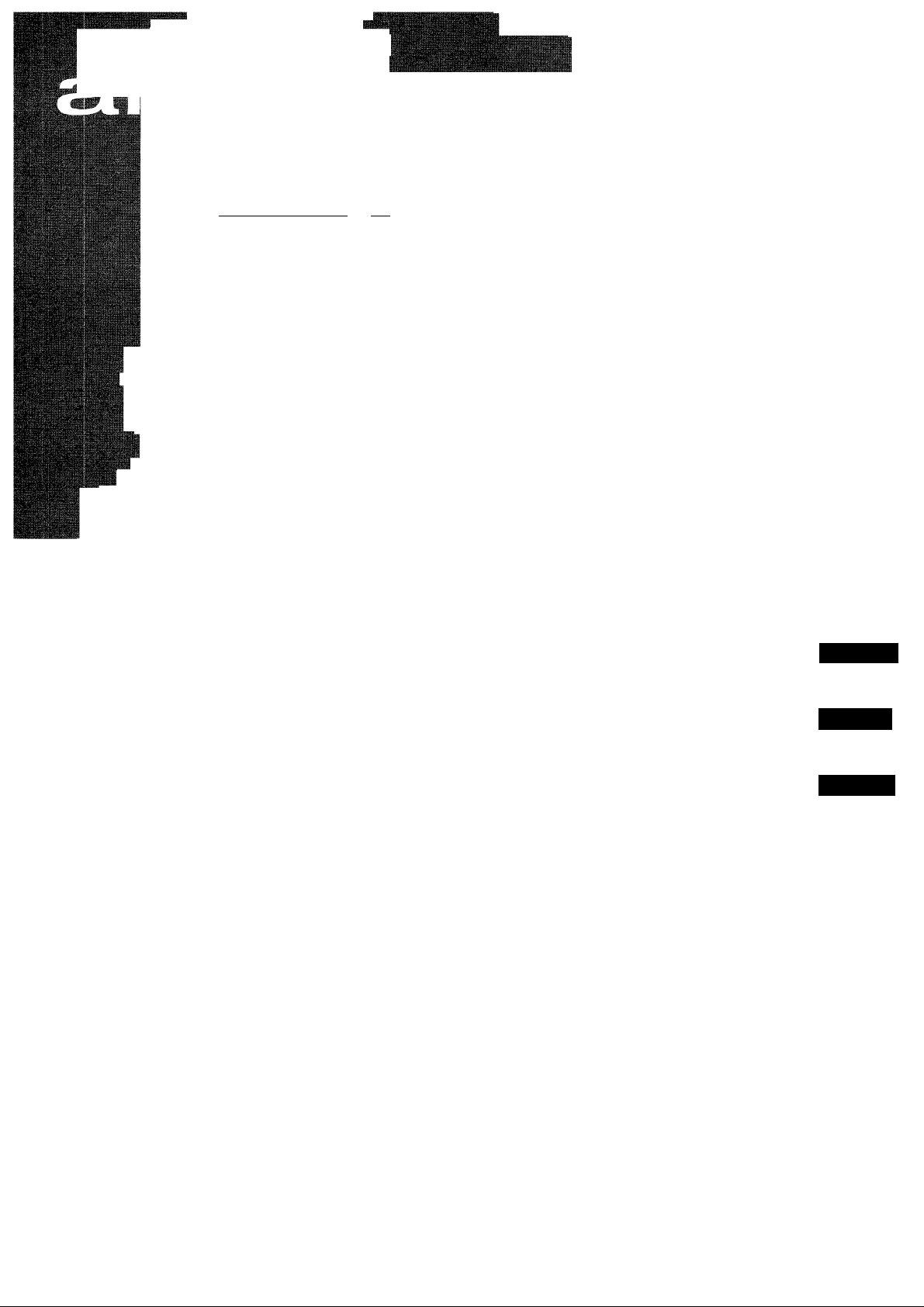
..
.....................
S*í-i,v:í' ÍW~t'" -■-■'■■-'■■■' •■
ftfí'*.;'*“ 'íí-'sV* ’■ V'".' • ‘ • ■' ,%■■.'«■«+.. .
sjtvivrí“:- ;' ■:■•"■■-.- .v=.- . : »:vr:-v-v:;i;'.='ví-»sfs
cSS^:: -, v ; ■ ;;-4yS
............................................................................... ,
■'''WW-s;
. ■■:■ '1! ■■ï'.w.'" "ij^ V
i..- . .. . ■•■ ...i...;...,. : ,' “■■ ■•■■. '
■■ ■ ' lil } i 1 >Jf• Viifl fil IfÉ111 *Silwll[v4i!
BHJV I F.i jk IíÉm]i4fel<1»Mil I ■LMI iI MI11wijiSPJplr|Ï
* -Î « . • . , »p Ve. # p>^‘' j‘ -.. ■ '
IJIi.CT■ 'JMwlIi4,*^1 fIH ‘
Ll I SiWí* il I a f J íi Mi i ' fe' I fl 3 y fí 11111 fi i II
■ ■ ■
■ ■ !-:?;«."•■■’ I
•.-■ I
i »■. -i: "Vi'S à?.: ^
■.:.',■■■• ■=■•- ■•: ■;;. 'Æîîîî'.
;jsf. ••.•«,.!«
■'■'vT.*':''
•■* ■■■■• ••'■■’‘''««¿T-v®*-- ... -y.':' i • • ■
OPERATING INSTRUaiONS
MANUAL DE INSTRUCCIONES
For assistance and information,
call toll free 1-800-BUY-AIWA.
En (English)
MODE D'EMPLOI
E (Español)
F (Français)
38-CL3-903-11
380307BYK-H-7
(United States and Puerto Rico)
COMPACT
ñ
DIGITAL AUDIO
Page 2
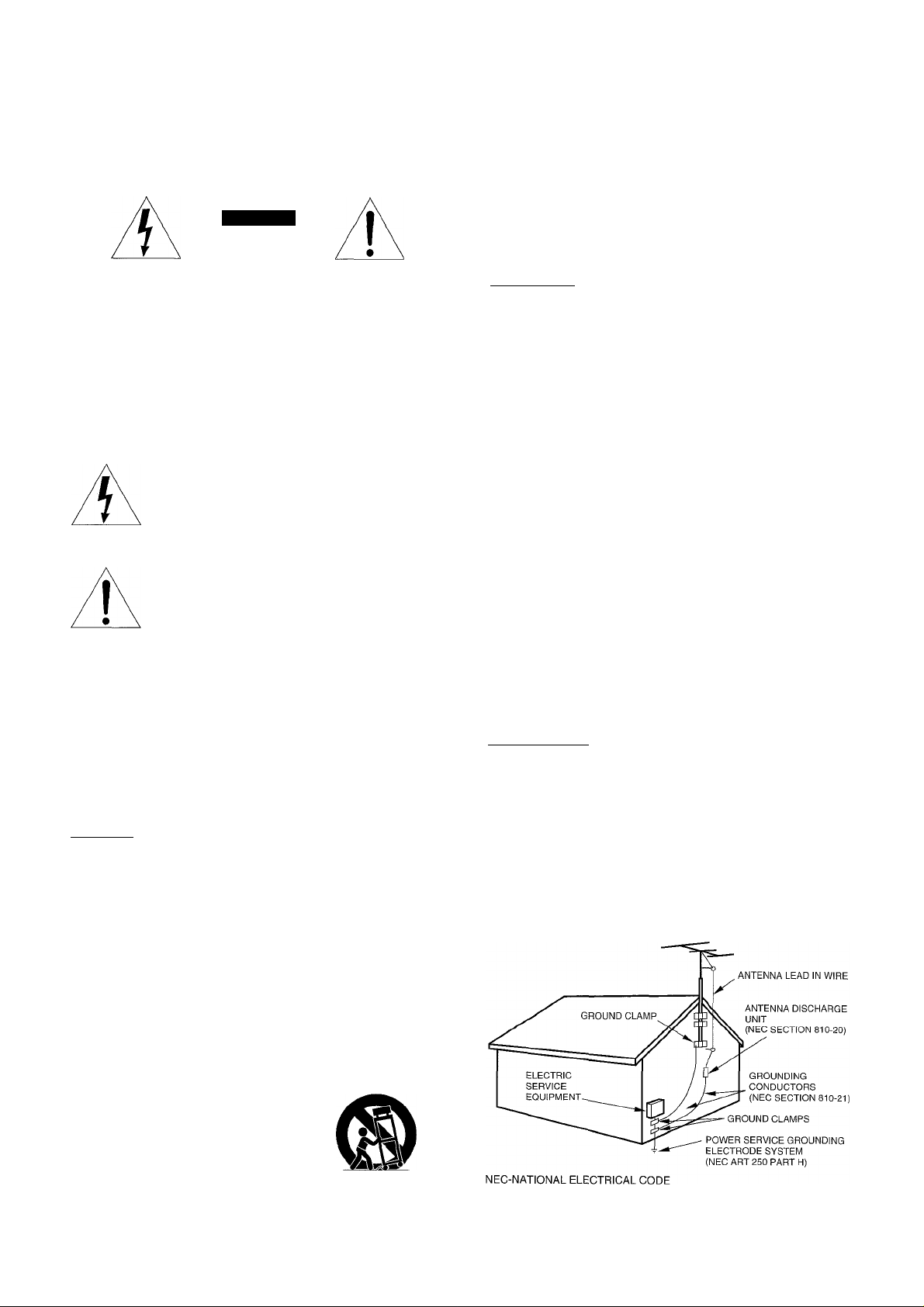
i
I
I
WARNING
TO REDUCE THE RISK OF FIRE OR ELECTRIC
SHOCK, DO NOT EXPOSE THIS APPLIANCE TO
RAIN OR MOISTURE.
CAUTION
RISK OF ELECTRIC SHOCK
DO NOT OPEN
“CAUTiON:TO REDUCE THE RISK OF
ELECTRIC SHOCK,
DO NOT REMOVE COVER (OR BACK).
NO USER-SERVICEABLE PARTS INSIDE.
REFER SERVICING TO QUALIFIED
SERVICE PERSONNEL.”
Explanation of Graphical Symbols:
The lightning flash with arrowhead symbol,
within an equilateral triangle, is intended to
alert the user to the presence of uninsulated
“dangerous voltage” within the product’s en
closure that may be of sufficient magnitude to
constitute a risk of electric shock to persons.
The exclamation point within an equilateral
triangle is intended to alert the user to the
presence of importanf operating and mainte
nance (sen/icing) instructions in the literature
accompanying the appliance.
PRECAUTIONS
7 Condensation - Moisture may form on the CD pickup lens
when:
- The unit is moved from a cold spot to a warm spot
- The heating system has just been turned on
- The unit is used in a very humid room
- The unit is cooled by an air conditioner
When this unit has condensation inside, it may not function
normally. Should this occur, leave the unit for a few hours,
then try to operate again.
8 Wall or ceiling mounting -The unit should not be mounted on
a wall or ceiling, unless specified in the Operating Instructions.
Electric Power
1 Power sources - Connect this unit only to power sources
specified in the Operating Instructions, and as marked on the
unit.
2 Polarization - As a safety feature, some units are equipped
with polarized AC power plugs which can only be inserted one
way into a power outlet. If it is difficult or impossible to insert the
AC power plug into an outlet, turn the plug over and try again.
If it still does not easily insert into the outlet, please call a
qualified service technician to service or replace the outlet. To
avoid defeating the safety feature of the polarized plug, do not
force it into a power outlet.
3 AC power cord
- When disconnecting the AC power cord, pull it out by the AC
power plug. Do not pull the cord itself.
- Never handle the AC power plug with wet hands, as this could
result in fire or shock.
- Power cords should be routed to avoid being severely bent,
pinched, or walked upon. Pay particular attention to the cord
from the unit to the power socket.
- Avoid overloading AC power plugs and extension cords
beyond their capacity, as this could result in fire or shock.
4 Extension cored - To help prevent electric shock, do not use
a polarized AC power plug with an extension cord, receptacle,
or other outlet unless the polarized plug can be completely
inserted to prevent exposure of the blades of the plug.
5 When not in use - Unplug the AC power cord from the AC
outlet if the unit will not be used for several months or more.
When the cord is plugged in, a small amount of current
continues to flow to the unit, even when the power is turned off.
Read the Operating Instructions carefully and completely before
operating the unit. Be sure to keep the Operating Instructions for
future reference. All warnings and cautions in the Operating
Instructions and on the unit should be strictly followed, as well as
the safety suggestions below.
Installation
1 Water and moisture-Do not use this unit near water, such as
near a bathtub, washbowl, swimming pool, or the like.
2 Heat - Do not use this unit near sources of heat, including
heating vents, stoves, or other appliances that generate heat.
It also should not be placed in temperatures less than 5”C
(4TF) or greater than 35“C (95°F).
3 Mounting surface - Place the unit on a fiat, even surface.
4 Ventilation - The unit should be situated with adequate space
around it so that proper heat ventilation is assured. Allow 10 cm
(4 in.) clearance from the rear and the top of the unit, and 5 cm
(2 in.) from the each side.
- Do not place the unit on a bed, rug, or similar surface that may
block the ventilation openings.
- Do not install the unit in a bookcase, cabinet, or airtight rack
where ventilation may be impeded.
5 Objects and liquid entry-Take care that objects or liquids do
not get inside the unit through the ventilation openings.
6 Carts and stands - When placed or
mounted on a stand or cart, the unit
should be moved with care.
Quick stops, excessive force, and un
even surfaces may cause the unit or
cart to overturn or fall.
Outdoor Antenna
1 Power lines - When connecting an outdoor antenna, make
sure it is located away from power lines.
2 Outdoor antenna grounding - Be sure the antenna system is
properly grounded to provide protection against unexpected
voltage surges or static electricity build-up. Article 810 of the
National Electrical Code, ANSI/NFPA70, provides information
on proper grounding of the mast, supporting structure, and the
lead-in wire to the antenna discharge unit, as well as the size
of the grounding unit, connection to grounding terminals, and
requirements for grounding terminals.
Antenna Grounding According to the Nationai Eiectricai Code
1 ENGLISH
Page 3
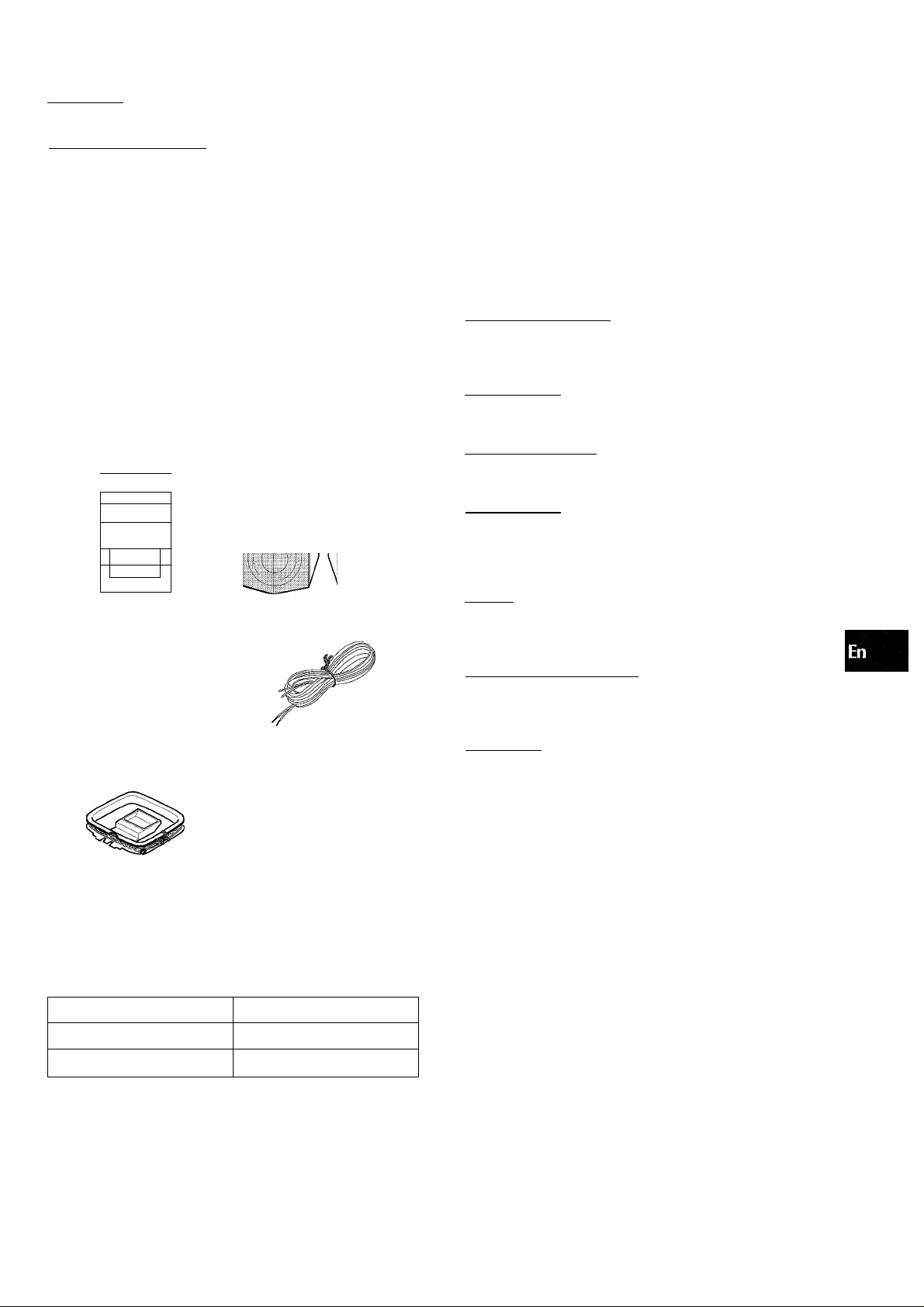
Maintenance
Clean the unit only as recommended in the Operating Instructions.
TABLE OF CONTENTS
Damage Requiring Service
Have the units serviced by a qualified service technician if:
- The AC power cord or plug has been damaged
- Foreign objects or liquid have gotten inside the unit
- The unit has been exposed to rain or water
- The unit does not seem to operate normally
- The unit exhibits a marked change in performance
- The unit has been dropped, or the cabinet has been damaged
DO NOT ATTEMPT TO SERVICE THE UNIT YOURSELF.
*Weic(Mte Steneo-
Congratulations on your purchase of an Aiwa Stereo System.
T0 optimize the performance of this system, please take the time
to read through these Operating Instructions and become familiar
with the operating procedures.
Check your system and accessories
XR-M35 Compact disc
stereo cassette receiver
SX-M35 (L, R)
speakers
/— A
J
_______
□
1 1
1°
□
4
Remote control FM antenna
PREPARATIONS
PRECAUTIONS...................................................................................1 Z
CONNECTIONS...................................................................................3 O
BEFORE OPERATION........................................................................5 ^
SETTING THE CLOCK........................................................................5 OC
SOUND ui
-------------------------------------------------------------------------------------cc
ADJUSTING THE SOUND...............................................................6
(0
RADIO RECEPTION__________________________
MANUAL TUNING...........................................................................7
PRESETTING STATIONS
CD PLAYING
OPERATION
_______________________________
....................................................................................
TAPE PLAYBACK
OPERATION..................................................................................11
RECORDING
BASIC RECORDING.....................................................................13
Al EDIT RECORDING....................................................................14
PROGRAMMED EDIT RECORDING............................................15
_______________________________
...............................................................
___________________________
8
9
TIMER_____________________________________
SETTING THE TIMER ...................................................................16
SETTING THE SLEEP TIMER
.....................................................
17
<
AM antenna
Operating instructions, etc.
Owner’s record
Foryourconvenience, record the modeinumberand sériai number
(you wiii find them on the rear of your set) in the space provided
beiow. Piease refer to them when you contact your Aiwa deaier in
case of difficuity.
Model No.
XR-M35U
SX-M35
Serial No. (Lot No.)
OTHER CONNECTIONS
CONNECTING OPTIONAL EQUIPMENT.....................................17
LISTENING TO EXTERNAL SOURCES
______________________
......................................
18
GENERAL__________________________________
CARE AND MAINTENANCE
SPECIFICATIONS
TROUBLESHOOTING GUIDE
PARTS INDEX
.......................................................................
...............................................................................
.......
................................................
.......
..............................................20
18
19
20
ENGLISH
Page 4
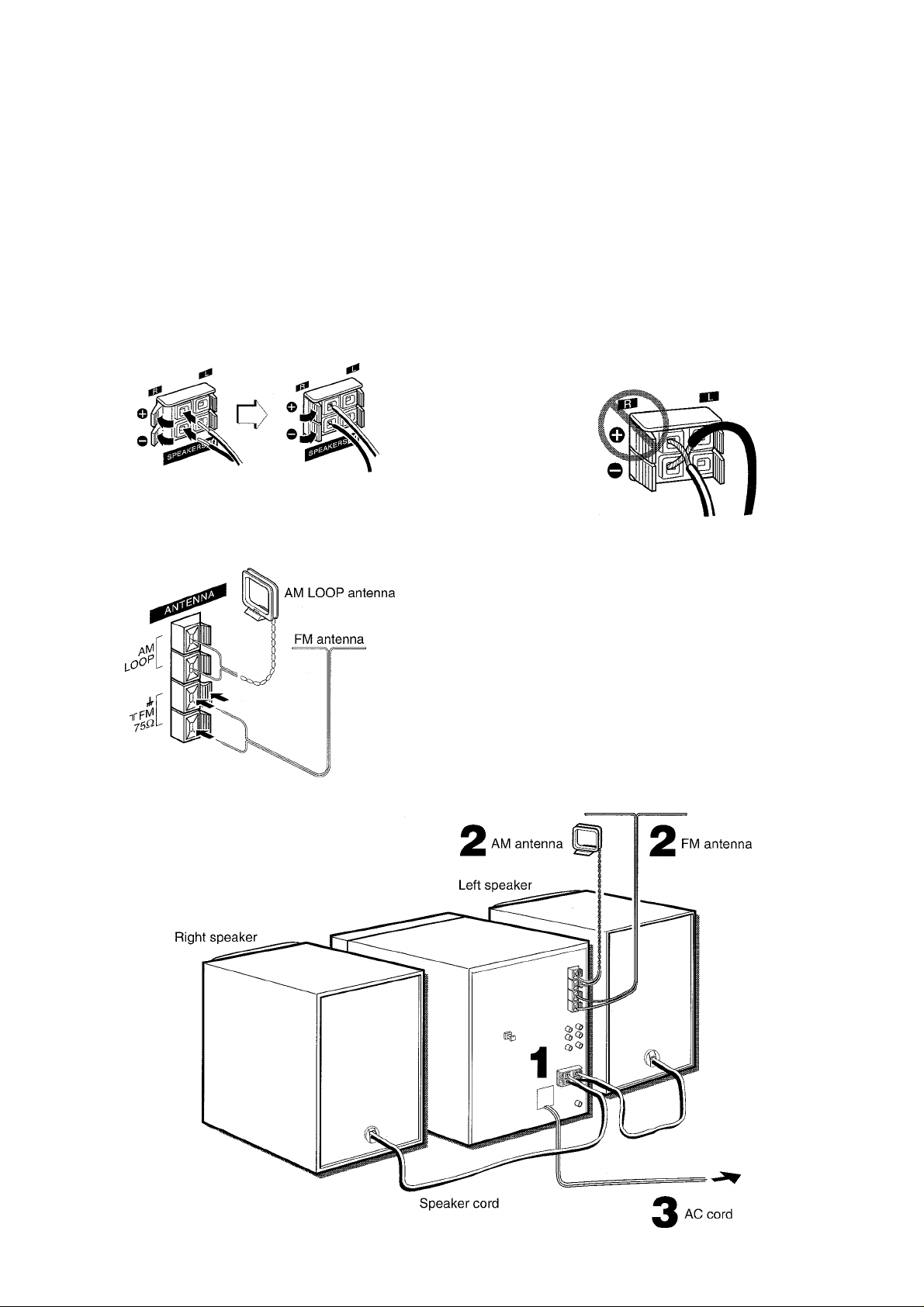
CONNECTIONS
Before connecting the AC cord
The rated voltage of your unit shown on the rear panel is 120 V
AC. Check that the rated voltage matches your local voltage.
3 Connect the AC cord to an AC outlet.
When the AC cord is connected for the first time, the display
window demonstrates the functions of the unit. When the power
is turned on, the demonstration display is overridden by the
operation display. When the power is turned off, the
demonstration mode is restored.
IMPORTANT
• Connect the speakers, antennas, and all optional equipment
first. Then connect the AC cord in the end.
• There are no differences between the front speakers. Both
speakers can be connected as L (Left) or R (Right).
1 Connect the speaker cords to the main unit.
The cords with the white stripes should be connected to the
O terminals and the other cords to the © terminals.
2 Connect the supplied antennas.
Connect the FM antenna to the FM 75 Q. terminals and the
AM antenna to the AM LOOP terminals.
To cancel the demonstration
Press the DEMO button or turn the MULTI JOG dial right or left.
To activate, press the DEMO button again.
Do not short-circuit the O and O speaker cord leads; otherwise
the sound may become inaudible or the unit may be turned off.
If this happens, disconnect the AC cord from the AC outlet and
re-connect the speaker cord correctly. Connect then the AC cord
and turn the unit on again.
3 ENGLISH
Page 5
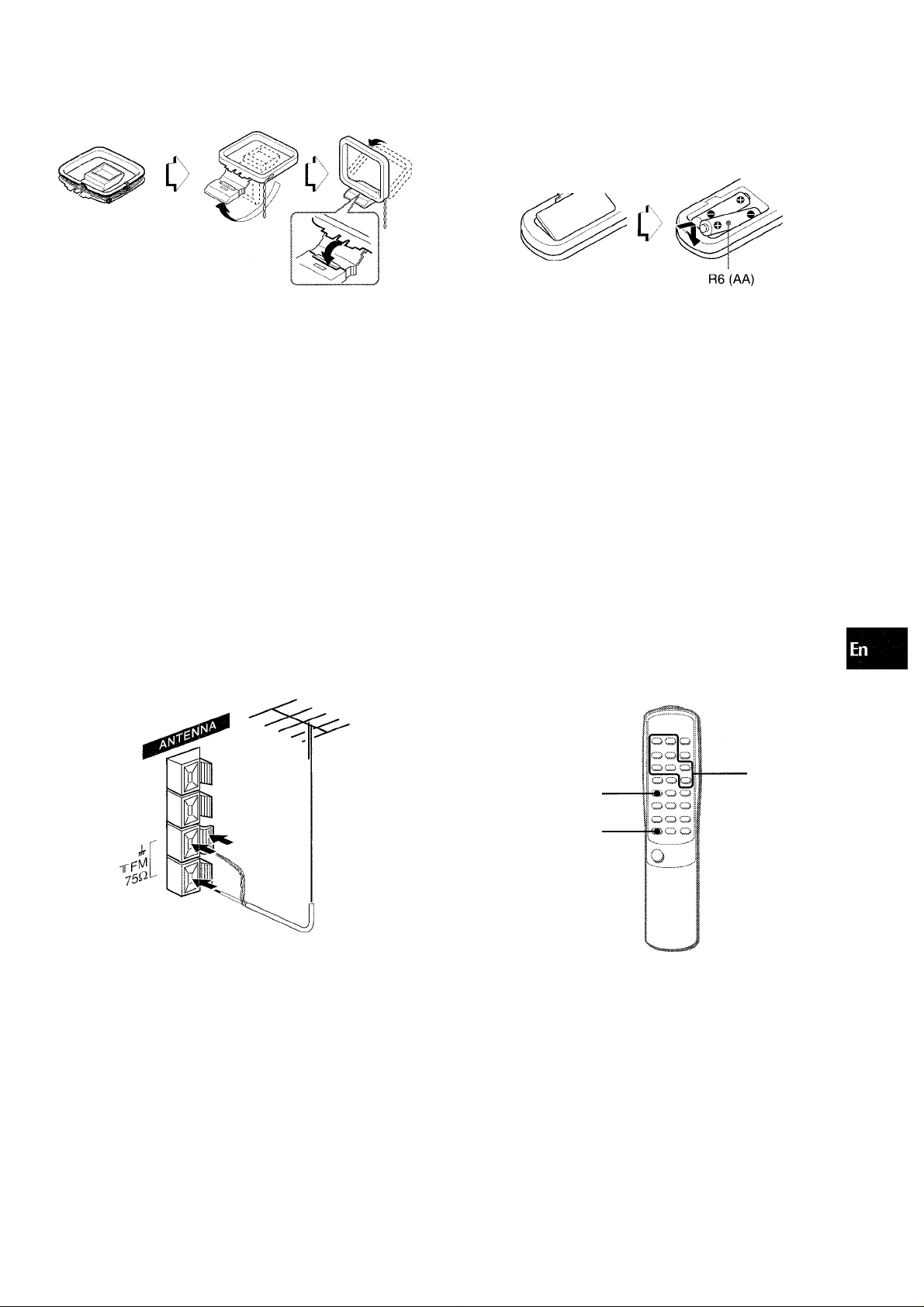
To stand the AM antenna on a surface
Fix the claw to the slot.
REMOTE CONTROL
Inserting batteries
Detach the battery cover on the rear of the remote control and
insert two R6 (size AA) batteries.
(/)
z
o
cc
<
Q.
UJI
CC
C.
To position the antennas
FM feeder antenna:
Extend this antenna horizontally in a T-shape and fix its ends to
the wall.
AM loop antenna:
Position to find the best direction.
NOTF:
• Do not connect any speakers to the unit other than the supplied
ones. .
• Do not leave objects generating magnetism near the speakers.
• Do not bring the FM antenna near metal objects or curtain rails.
• Do not bring the AM antenna near other optional equipment,
the stereo system itself, the AC cord or speaker cords, since
noise will be picked up.
• Do not unwind the AM antenna wire.
CONNECTING AN OUTDOOR ANTENNA
For better FM reception, use of an outdoor antenna is
recommended.
Connect the outdoor antenna to the FM 75 Q. terminals.
When to replace the batteries
The maximum operational distance between the remote control
and the sensor on the main unit should be approximately 5 meters
(16 feet). When this distance decreases, replace the batteries
with new ones.
Using the remote control
The instructions in this manual refer mainly to the buttons on the
main unit. Buttons on the remote control with the same names
as those on the main unit can be used as well.
' The ► button on the remote control has the same function as
that of the button on the main unit.
' If the unit is not going to be used for an extended period of
time, remove the batteries to prevent possible electrolyte
leakage.
' The remote control may not operate correctly when:
- The line of sight between the remote control and the remote
sensor on the right bottom of the front panel (see the
illustration of “BEFORE OPERATION”) is exposed to intense
light, such as direct sunlight.
- Other remote controls are used nearby (television, etc.)
To connect other optional equipment -> page 17.
SHIFT
FUNCTION
To use the SHIFT button
Buttons © have two different functions. One of the functions is
indicated on the button, and the other on the plate above the
button.
To use the function on the button, simply press the button.
To use the function on the plate above the button, press the
button while pressing the SHIFT button.
To use the FUNCTION button
The FUNCTION button substitutes for the function buttons
(TAPE, TUNER, VIDEO/AUX, CD, MD ) on the main unit. Each
time the FUNCTION button is pressed while power is on, the
next function is selected cyclically.
ENGLISH 4
Page 6
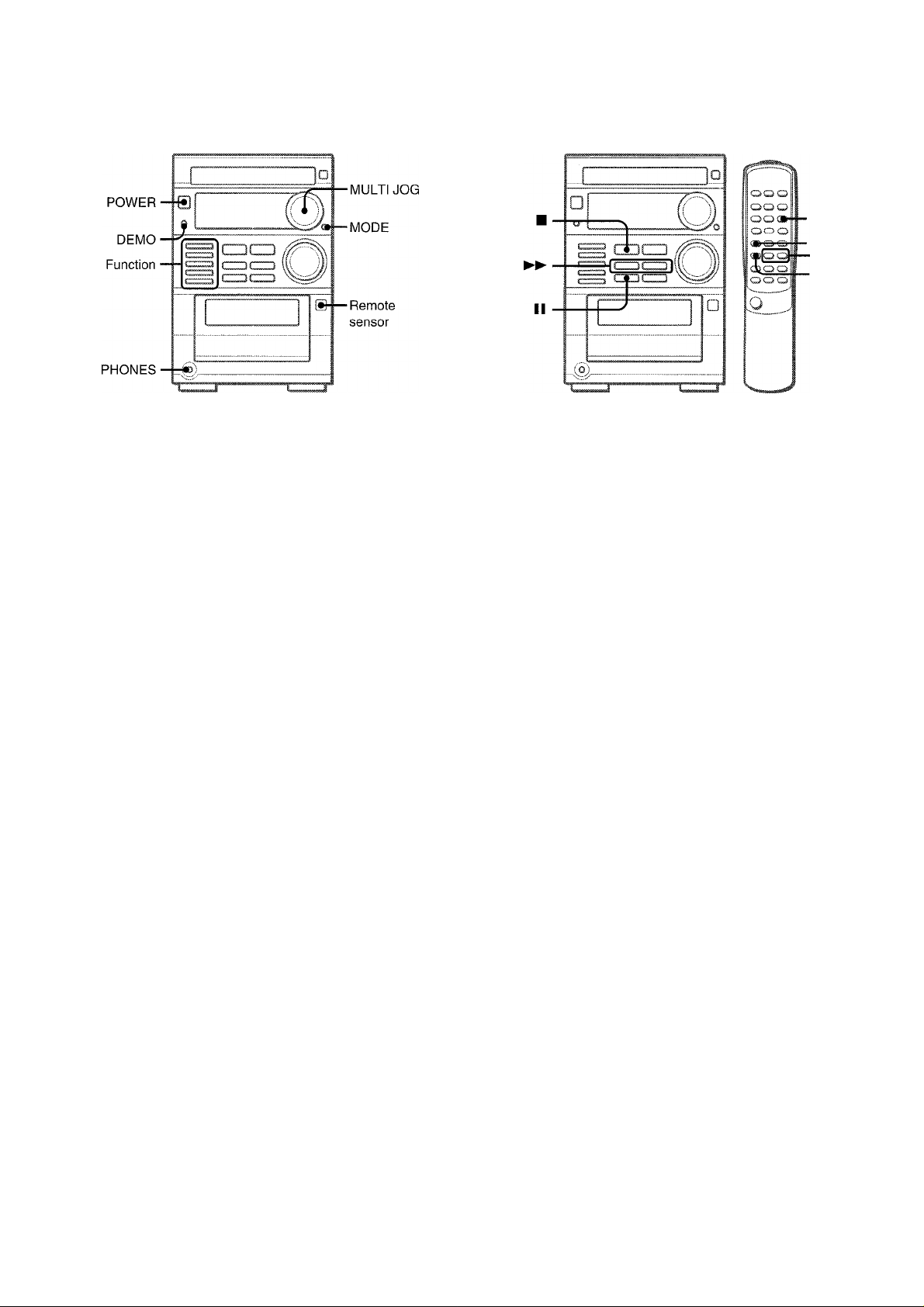
BEFORE OPERATION
SETTING THE CLOCK
■CLOCK
■SHIFT
II
To turn the unit on
Press one of the function buttons (TAPE, TUNER, VIDEO/AUX,
CD, MD).
Playback of the inserted disc or tape begins, or the previously
tuned station is received (Direct Play Function).
The POWER button is also available.
The disc compartment may open and close to reset the unit.
Illumination guides
Whenever the AC cord is connected or one of the function buttons
is pressed, the buttons for that operation light up or flash.
Example: When the AC cord is connected, the II button flashes
as a guide to setting the current time.
After use
Press the POWER button to turn off the power. The display
changes to the clock.
MULTI JOG dial
The MULTI JOG dial can be used when tuning in to a preset
station or skipping to the beginning of a CD track. It can also be
used with the MODE button as a convenient dial to adjust the
sound quality and turn Dolby NR on or off. Refer to pages 6, 8,
9, and 11 for details.
Using the headphones
Connect headphones to the PHONES jack with a stereo mini
plug (o3.5 mm. Vs inch).
No sound is output from the speakers while the headphones are
plugged in.
1 Press the CLOCK button while pressing the
SHIFT button on the remote control.
2 Within 4 seconds, press the II button.
The hour flashes.
-4 ■:
To switch to the 24-hour standard, press the ■ button. •
To restore the 12-hour standard, press the ■ button again.
3 Press the or ►► button or turn the MULTI
JOG dial to designate the hour.
4 Press the II button to set the hour.
The hour stops flashing and the minute starts flashing.
5 Press the ◄◄ or ►► button or turn the MULTI
JOG dial to designate the minute.
6 Press the
II
button to set the minute and
complete setting.
The minute stops flashing on the display and the clock starts
from 00 seconds.
To set the clock without the remote control
1 Turn off the unit if the unit is powered. Then, if
the demonstration display appears, press the
DEMO button to cancel it.
ENGLISH
2 Press the 11 button twice so that the hour flashes.
Carry out then the steps 3 to 6 above.
To display the current time
Press the CLOCK button while pressing the SHIFT button on
the remote control. The time is displayed for 4 seconds.
However, the time cannot be displayed during recording.
If the clock display flashes while the power is off
This is caused by a power interruption. The current time needs
to be reset.
If power is interrupted for more than approximately 12 hours, all
settings stored in memory after purchase need to be reset.
Page 7
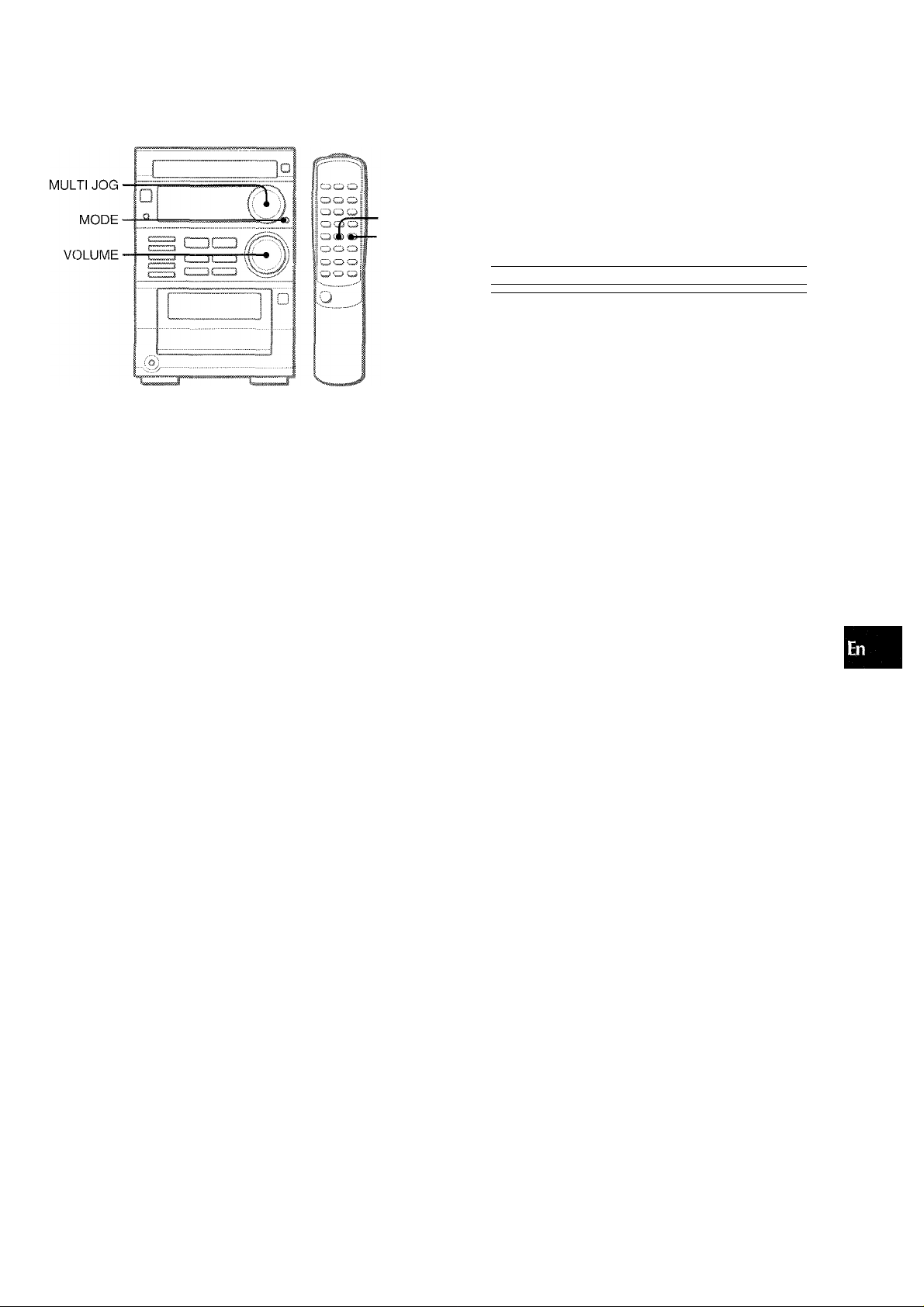
L
I
ADJUSTING THE SOUND
■EQ
-T-BASS
AD JUSTING THE VOLUME
Turn the VOLUME control on the main unit, or press the
VOLUME buttons on the remote control.
The TOlume level is shown on the display for 4 seconds. It can
be set from 0 (minimum) to 30, and then MAX (maximum). When
you set the volume level to 21 or higher, the level indication on
the display flashes.
The volume remains memorized even after the power is turned
off. However, if the power is turned off when the volume is set to
more than 21, it is automatically set to 21 the next time the power
is turned on.
EQ (EQUALIZER)
This unit provides the following three different kinds.
ROCK: Powerful sound emphasizing treble and bass
POP: More presence in the vocals and midrange
JAZZ: Accented lower frequencies for jazz-type music
Press the MODE button repeatedly until “GEQ oFF" appears
on the display. Then, turn the MULTI JOG dial right or left to
select one of the three kinds, or off position within 10 seconds, yj
(OFF)
When using the remote control, press the EQ button repeatedly.
Jolor:
/
.
H ¡^>1P / /
SOUND ADJUSTMENT DURING
RECORDING
The output volume and tone of the speakers or headphones
may be freely varied without affecting the level of the recording.
Q
Z
3
o
ENHANCINGTHETREBLE SOUND
The 3BE system enhances the clarity of high-frequency sound.
Press the MODE button repeatedly until “BBE” appears on the
display. Then, turn the MULTI JOG dial right or left to select
one of the three levels, or off position within 10 seconds. The
BBE level does not change cyclically.
ENHANCING THE BASS SOUND
The T-BASS system enhances the realism of low-frequency
sound.
Press the MODE button repeatedly until “T-BASS” appears on
the display. Then, turn the MULTI JOG dial right or left to select
one of the three levels, or off posifion within 10 seconds. The TBASS level does not change cyclically.
When using the remote control,
repeatedly.
Low frequency sound may be distorted when the T-BASS system
is used for a disc or tape in which low frequency sound is originally
emphasized. In this case, cancel the T-BASS system.
press the T-BASS button
ENGLISH 6
Page 8
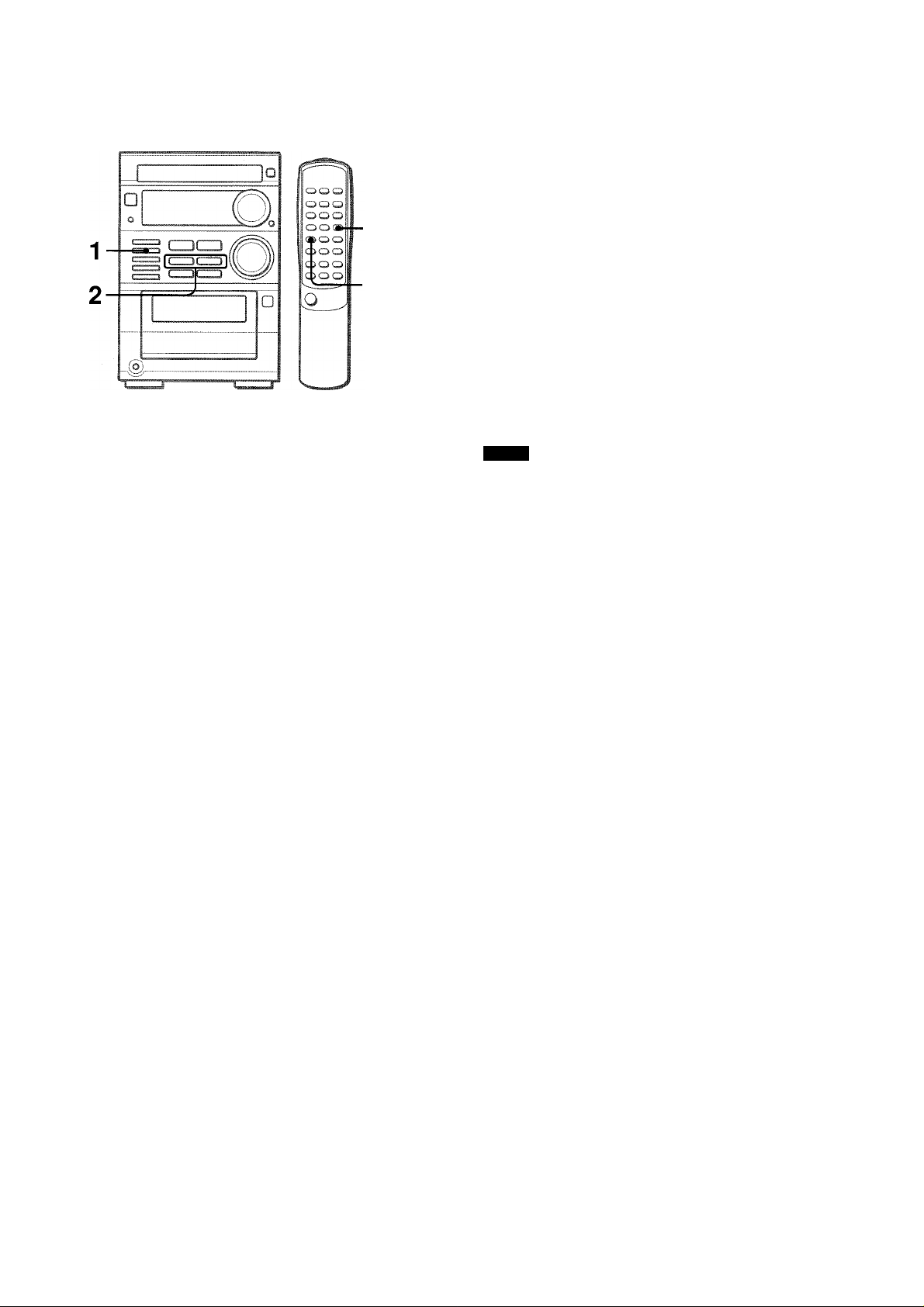
f J.
MANUAL TUNING
•BAND/
MODE
TUNER
■SHIFT
1 Press the TUNER/BAND button repeatedly to
select the desired band.
FM AM
If the power Is turned off, the previously tuned station will be
played (Direct Play Function).
When using the remote control, press the BAND/MODE
TUNER button repeatedly while power is on.
When an FM stereo broadcast contains noise
Press the BAND/MODE TUNER button while pressing the SHIFT
button on the remote control.
“MONO” appears on the display.
Noise is reduced, although reception is monaural.
:'i //
/
! !
To restore stereo reception, repeat the above again.
To change the AM tuning interval
The default setting of the AM tuning interval is 10 kHz/step. If
you use this unit in an area where the frequency allocafion system
is 9 kHz/step, change the tuning interval.
While pressing the TUNER/BAND button, press the POWER
button.
To reset the interval, repeat this procedure.
NOTE
When the AM tuning interval is changed, all preset stations (see
“PRESETTING STATIONS”) are cleared. The preset stations
have to be set again.
i /
... ....
; / ; ;
/ i
MONO
2 Press the ◄◄ or ►► button to select a station.
Each time the button is pressed, the frequency changes.
When a station is received, TUNE is displayed for a moment.
During FM stereo reception, (li®)l) is displayed.
; / ; ; .; ; / ;
i .’.J O.LJ L.J s
To search for a station quickly (Auto Search)
Keep the ◄◄ or ►► button pressed until the tuner starts
searching for a station. After tuning in to a station, the search
stops.
To stop the Auto Search manually, press the ◄◄ or ►► button.
• The Auto Search may not stop at stations with very weak
signals.
7 ENGLISH
Page 9
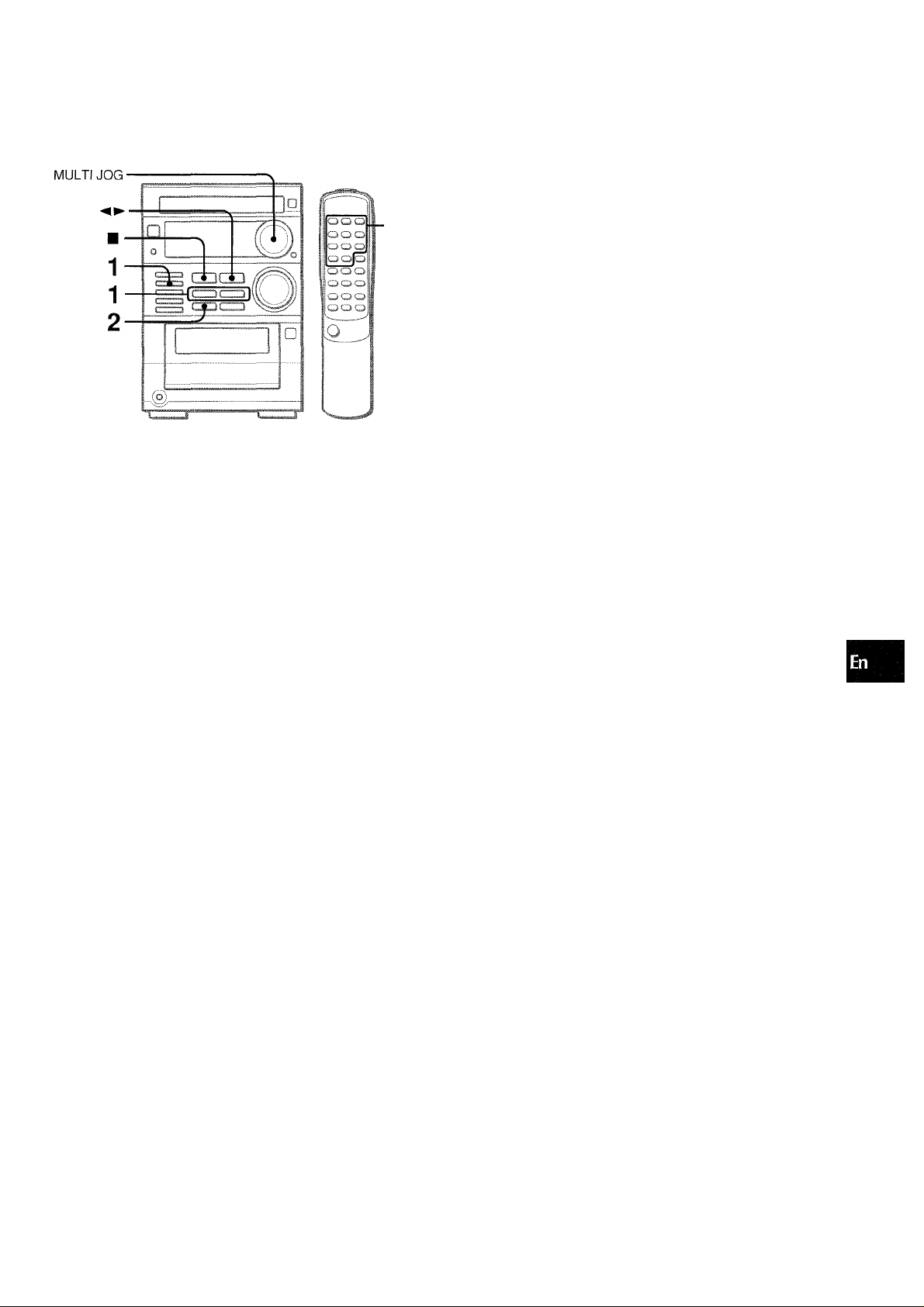
PRESETTING STATIONS
■0-9,
+10
The unit can store a total of 32 preset stations. (Each band has
a maximum of 20 available preset stations.) When a station is
stored, a preset number is assigned to the station. Use the preset
numoer to tune in to a preset station directly.
1 Press theTUNER/BAND button to select a band.
Then, press the ◄◄ or ►► button to select a
station.
PRESET NUMBER TUNING
Use the remote control to select the preset number directly.
1 Press theTUNER/BAND button to select a band.
2 Press the numbered buttons to select a preset
number.
Example:
To select preset number 15, press the +10 and 5 buttons.
To select preset number 10, press the +10 and 0 buttons.
Other methods to tune in to a preset station
Press the TUNER/BAND button to select a band. ,
Then follow any one of the methods described below to select a
station.
• Press the button repeatedly.
• Press the ► button on the remote control repeatedly.
Each time the button is pressed, station with the next higher
number is selected.
• Turn the MULTI JOG dial.
Turning the dial right selects the next higher number. Turning
it left selects the next lower number.
To clear a preset station
Select the preset number of the station to be cleared. Then,
press the H button, and press the II button within 4 seconds.
The preset numbers of all other stations in the band with higher
numbers are also decreased by one.
O
P
□.
UJ
o
LU
QC
o
Q
<
CC
2 Press the II button to store the station.
A station is assigned a preset number, beginning from 1 in
consecutive order for each band.
..............................
/ / /!
i i I
3 Repeat steps 1 and 2.
The next station will not be stored if a total of 32 preset stations
have already been stored.
I i I ; I / ; ; i '
; .; ! ; / / i
Preset number
ENGLISH 8
Page 10

1
OPERATION
■RANDOM
■REPEAT
■0-9,+10
■EDIT/
CHECK
■SHIFT
LOADING DISCS
Press the CD button, then press the OPEN/CLOSE
button to open the disc compartment. Load a
disc with the label side up and ciose the disc
compartment.
To start play when the power is off (Direct Piay
Function)
Press the CD button. The power is turned on and play of the
loaded disc begins.
To replace the disc before play, press the OPEN/CLOSE button
to open the disc compartment.
To check the remaining time
Press the EDIT/CHECK button while pressing the SHIFT button
during play. The amount ot time remaining until all tracks finish
playing is displayed. To restore the play time display, repeat the
above again.
Selecting a track with the remote control
Press the numberd buttons and the +10 button to select a track.
Example:
To select the 25th track, press the +10, +10 and 5 buttons.
To select the 10th track, press the +10 and 0 buttons.
The selected track starts to play and play continues to the end
of that disc.
NOTE
• Do not use irregular shape CDs (example: heart-shaped,
octagonal ons). It may result in malfunction.
• When loading an 8-cm (3-inch) disc, put it onto the inner circle
of the tray.
• Do not place more than one compact disc on the disc tray.
• Skipping through the CD tracks by turning the MULTI JOG dial
is not possible when the dial is used to adjust BBE, T-BASS or
EQ, or to turn the Dolby NR on and off.
OPEN/CLOSE
Music calender (only the first
Total number of tracks
20 tracks are displayed)
I
Total playing time
PLAYING DISCS
Load a disc.
Press the button.
Play begins with the first track.
Number of track being played
Elapsed playing time
To stop play, press the ■ button.
To pause play, press the II button. To resume play, press again.
To search for a particular point during playback, keep the
◄◄ or ►>- button pressed and release the button at the desired
point.
To skip to the beginning of a track during playback, press
the ◄◄ or ►► button repeatedly or turn the MULTI JOG dial.
The unit skips forward through the tracks when turning it right,
and skips back when turning it left.
To remove discs, press the OPEN/CLOSE button.
9 ENGLISH
Page 11
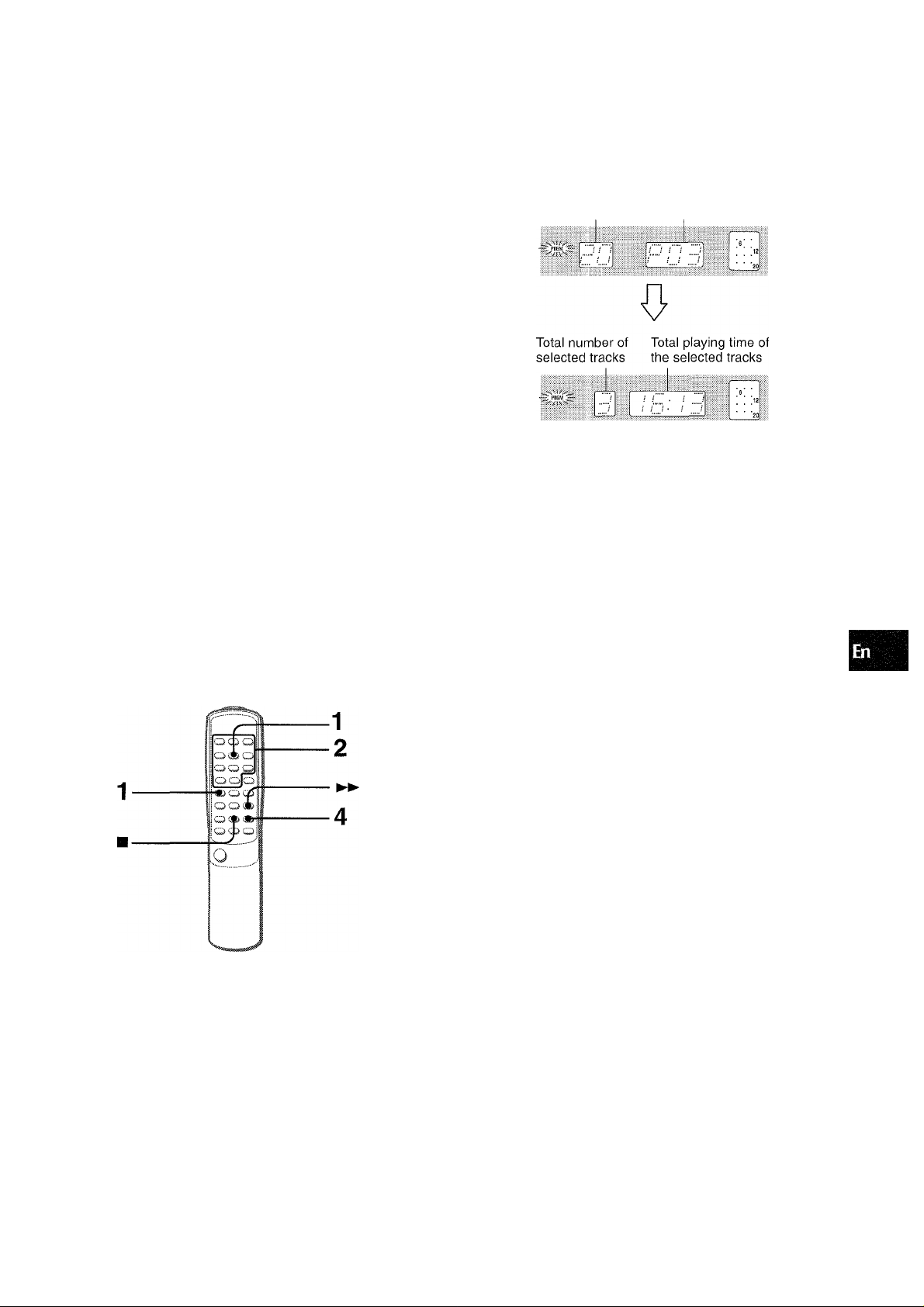
RANDOM PLAY
All thie tracks on the disc can be played randomly.
During playback or in stop mode, press the
RANDOM button while pressing the SHIFT button
on the remote control.
“RANDOM” lights up on the display.
To cancel random play, repeat the above again.
• Even if the ◄◄ button is pressed or the MULTI JOG dial is
turned, a previously played track cannot be skipped. The unit
returns to the beginning of the current track only.
• When you select a track with the numbered buttons on the
remote control during the random play mode, the selected track
starts to play and the random play mode is cancelled.
REPEAT PLAY
A single track or all tracks can be played back repeatedly.
While pressing the SHIFT button, press the REPEAT
button repeatedly on the remote control.
“Ci.1” lights up when the single track repeat play is selected,
and lights up when the all tracks repeat play is selected.
To cancel repeat play, repeat the above again.
To repeat random play
First press the RANDOM button while pressing the SHIFT button
on the remote control to activate random play.
Then press the REPEAT button while pressing the SHIFT button
on the remote control so that “C+-” lights up.
PROGRAMMED PLAY
2 Press the numbered buttons and the +10 button
to program a track.
Example:
To select the 12th track, press the +10 and 2 buttons.
To select the 20th track, press the +10, +10 and 0 buttons.
Selected track
number Program number
3 Repeat step 2 to program other tracks.
4 Press the ► button to start play.
To check the program
Each time the ►► button is pressed in stop mode, a track
number and program number will be displayed.
To clear the program
Press the ■ button in stop mode.
To add tracks to the program
Before playing, repeat step 2. The track will be programmed
after the last track.
O
z
s
a.
o
o
Up to 30 tracks can be programmed from the inserted disc.
Use the remote control.
1 Press the PRGM button while pressing the SHIFT
button in stop mode.
“PRGM” flashes on the display.
....
; !■ : i ; i
LJ -iJ U
To change the programmed tracks
Clear the program and repeat all the steps again.
During the programmed play, the EDIT/CHECK, RANDOM, and
numbered buttons do not function.
If you press the ► button before going to step 2, the programming
mode is cancelled and the first track of the CD starts to play.
ENGLISH 1 0
Page 12
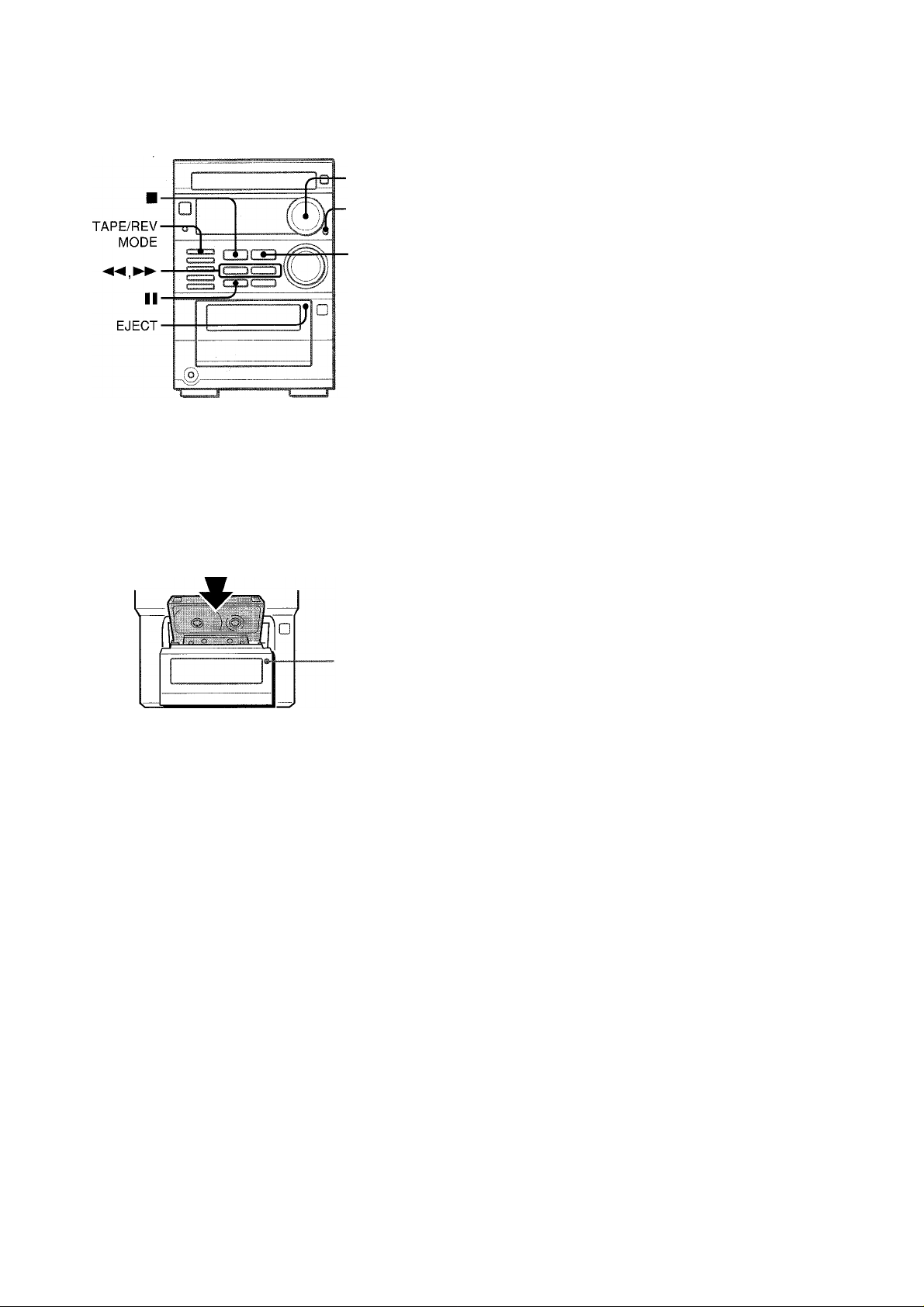
1..;.
‘=fr--'. .V';-.r*.
I
OPERATION
•MULTI JOG
■MODE
INSERTING TAPES
• You can select a reverse mode to play back one or both sides.
• Use Type I (normal), Type II (high/Cr02) or Type IV (metal)
tapes for playback.
Press the TAPE/REV MODE button and press the
EJECT mark to open the cassette holder.
PLAYING BACK A TAPE
Insert a tape.
1 Press the MODE button repeatedly until “DOLBY”
appears on the dIsplay.Then, turn the MULTI JOG
dial right or left to turn Dolby NR on or off to
match the playback tape within 10 seconds.
□□NR
(MB SJsil [>
Ti ;■ ■ ■ ■ ; / ■ ;'/ i .r
jj i j.:
.......
ij i
For tapes recorded with DOLBY NR, turn on □□ NR.
For tapes recorded without DOLBY NR, turn off □□ NR.
h /
i ; :
; ; ; W
■lililí!
2 Press the button to start play.
Playback side of the tape
l.kiJ
; ; ;
! /
I>: The front side is being played (forward).
<]: The back side is being played (reverse).
;;///;;/
///;/;/;
The tape counter indicates the tape
running length. (It disappears when no
tape is inserted.)
■ EJECT
Insert a tape with the exposed side down. Push the cassette
holder to close.
To select a reverse mode
Each time the TAPE/REV MODE button is pressed, the reverse
mode changes.
/ ; /
/ ;
To play one side only, select T.
To play from front side to back side once only, select 1').
To play both sides repeatedly, select CZ5.
; / ; ; ; / / ;
To stop play, press the ■ button.
To pause play, press the II button. To resume play, press again.
To change the playback side, press the button in play or
pause mode.
To fast forward or rewind, press the ◄◄ or ►► button in stop
mode. Then press the ■ button to stop the tape.
To start piay when the power is off (Direct Piay
Function)
Press the TAPE button. The power is turned on and play of the
inserted tape begins.
To set the tape counter to 0000
Press the ■ button in stop mode.
The counter is also set to 0000 when the cassette holder is
opened.
1 1 ENGLISH
Page 13
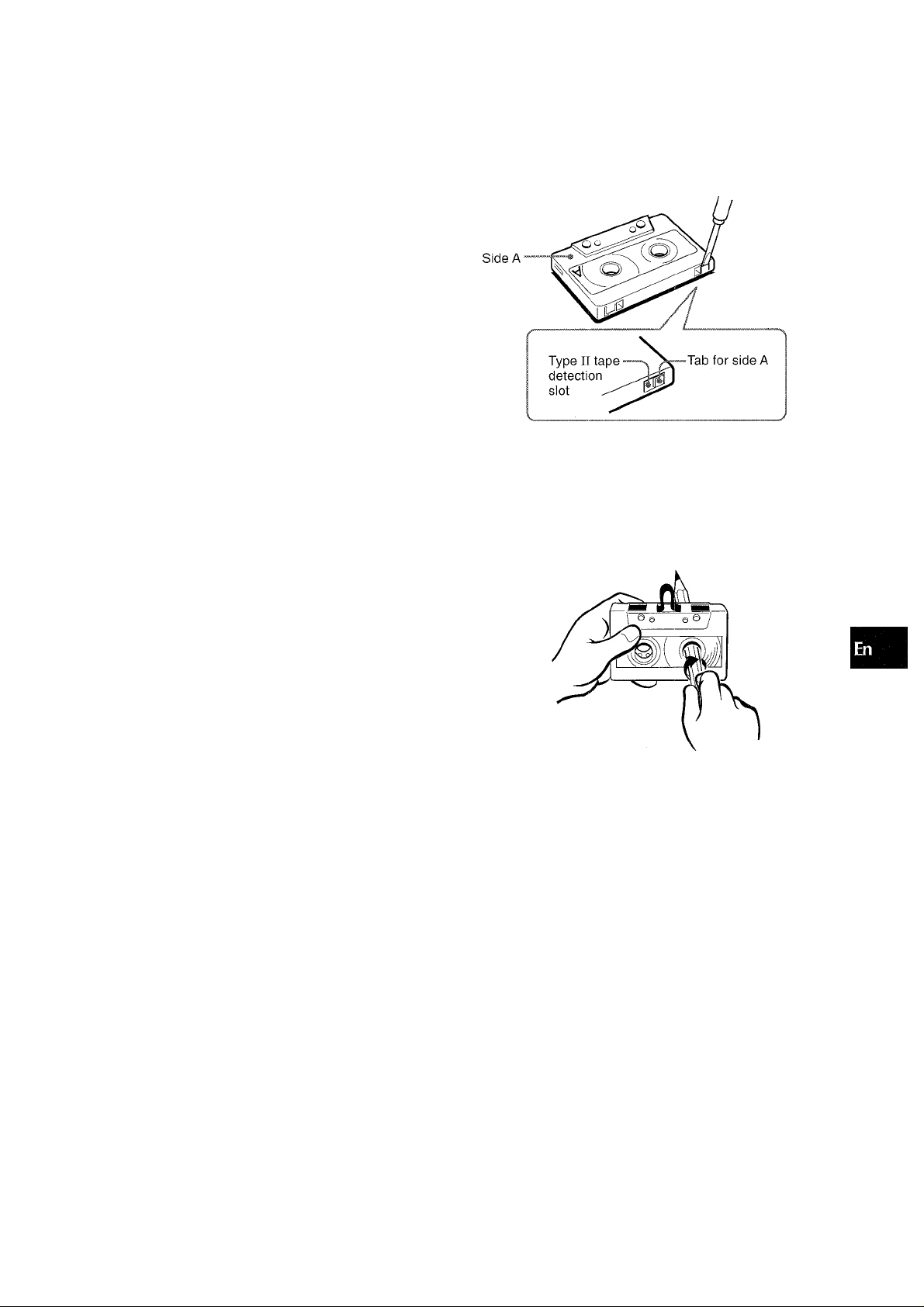
MUSIC SENSOR
If there is a 4-second or longer blank between each track, a
search for the beginning of the current or next track during
playback can be done easily.
Whe n the [> indicator on the dispiay is appearing, press the
button to move to the next track or the ◄◄ button to move
to the beginning of the current track.
Whe n the <3 indicator on the dispiay is appearing, press the
◄◄ button to move to the next track, or the ►► button to move
to the beginning of the current track.
The search function may not be able to detect tracks under the
foilo'/ving conditions:
• Blanks of less than 4 seconds between tracks
• Noisy blanks
• Long passages of low-end sound
• Low overall recording levels
About cassette tapes
• To prevent accidental erasure, break off the plastic tabs
on the cassette tape after recording with a screwdriver or
other pointed tool.
To record on the tape again, cover the tab openings with
adhesive tape, etc. (On Type II tapes, take care not to cover
the Type II tape detection slot.)
' 120-minute or longer tapes are extremely thin and easily
deformed or damaged. They are not recommended.
’ Take up any slack in the tape with a pencil or similar tool
before use. Slack tape may break or jam in the mechanism.
O
<
QQ
Ì
a.
HI
Q.
iS
DOLBY NR system
The Dolby Noise Reduction system reduces tape hiss noise.
For optimum performance when playing back a tape recorded
with the DOLBY NR system, turn on the DOLBY NR system.
ENGLISH 1 2
Page 14
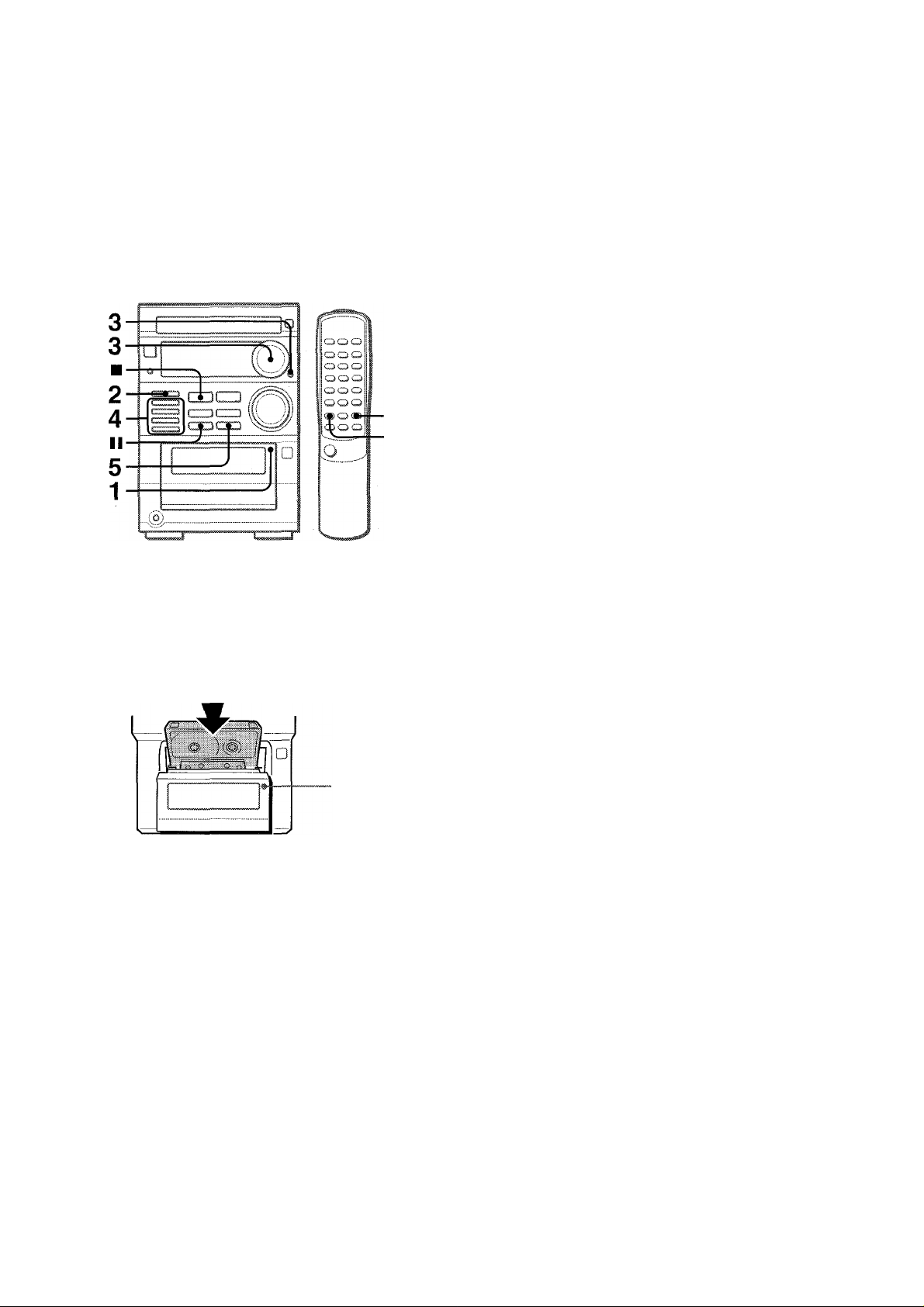
BASIC RECORDING
This section expiains how to record from the tuner, CD player,
MD recorder or external equipment.
When an MD recorder or other optional equipment is connected
to this unit, you can also record from an MD or the connected
equipment.
For how to connect an MD recorder and other optional equipment,
see page 17.
5 Press the # button to start recording.
When the selected function is CD, playback and recording
start simultaneously.
When the selected function is MD or VIDEO/AUX, start
playback.
To stop recording, press the ■ button.
To pause recording, press the II button. (Applicable when the
source is TUNER, MD, VIDEO/AUX.) To resume recording, press
again.
To start recording with the remote control
First press the • button, and then press the ► button within 2
seconds.
INSERTING BLANK SPACES
Insertion of 4-second blank spaces enables activation of the
Music Sensor function. (Applicable when the source is TUNER,
MD, or VIDEO/AUX.)
1 Press the # button during recording or whiie in recording
pause mode.
The • button flashes for 4 seconds and the tape runs without
recording. After 4 seconds, the deck enters the recording
pause mode.
2 Press the II button to resume recording.
Preparation
• Set the tape to the point where recording will start.
• Use Type I (normal) and Type II (high/Cr02) tapes for recording.
1 Insert the tape to be recorded on into the deck.
Insert the tape with the side to be recorded on first facing out
from the unit and the exposed side down.
• EJECT
2 Press the TAPE/REV MODE button to select the
reverse mode.
To record on one side only, select H.
To record on both sides, select Z.'i or CZ5.
3 Press the MODE button repeatedly until “DOLBY”
appears on the display.Then, turn the MULTI JOG
dial right or ieft to turn Doiby NR on or off within
10 seconds.
To record with DOLBY NR, turn the dial so that "DOLBY ON"
is displayed. (The □□ NR indication also turns on.)
To record without DOLBY NR, turn the dial so that "DOLBY
oFF" is displayed.
4 Press one of the function buttons and prepare
the source to be recorded.
To record from a CD, press the CD button and load the disc.
To record from a radio broadcast, press the TUNER/BAND
button and tune in to a station.
To record from an MD, press the MD button and load an
MD.
To record from the connected source, press the VIDEO/
AUX button and prepare to play.
To insert a biank space of iess than 4 seconds, press the •
button again while the button is flashing.
To insert blank spaces of more than 4 seconds, after the
deck enters recording pause mode, press the 9 button again.
Each time the button is pressed, a 4-second blank space is
added.
To erase a recording
1 Insert the tape to be erased into the deck.
2 Set the tape to the point where the erasure is to be started.
3 Press the VIDEO/AUX button.
If an optional equipment is connected to the VIDEO/AUX
jacks, turn it off.
4 Press the • button to start the erasure.
1 3 ENGLISH
Page 15
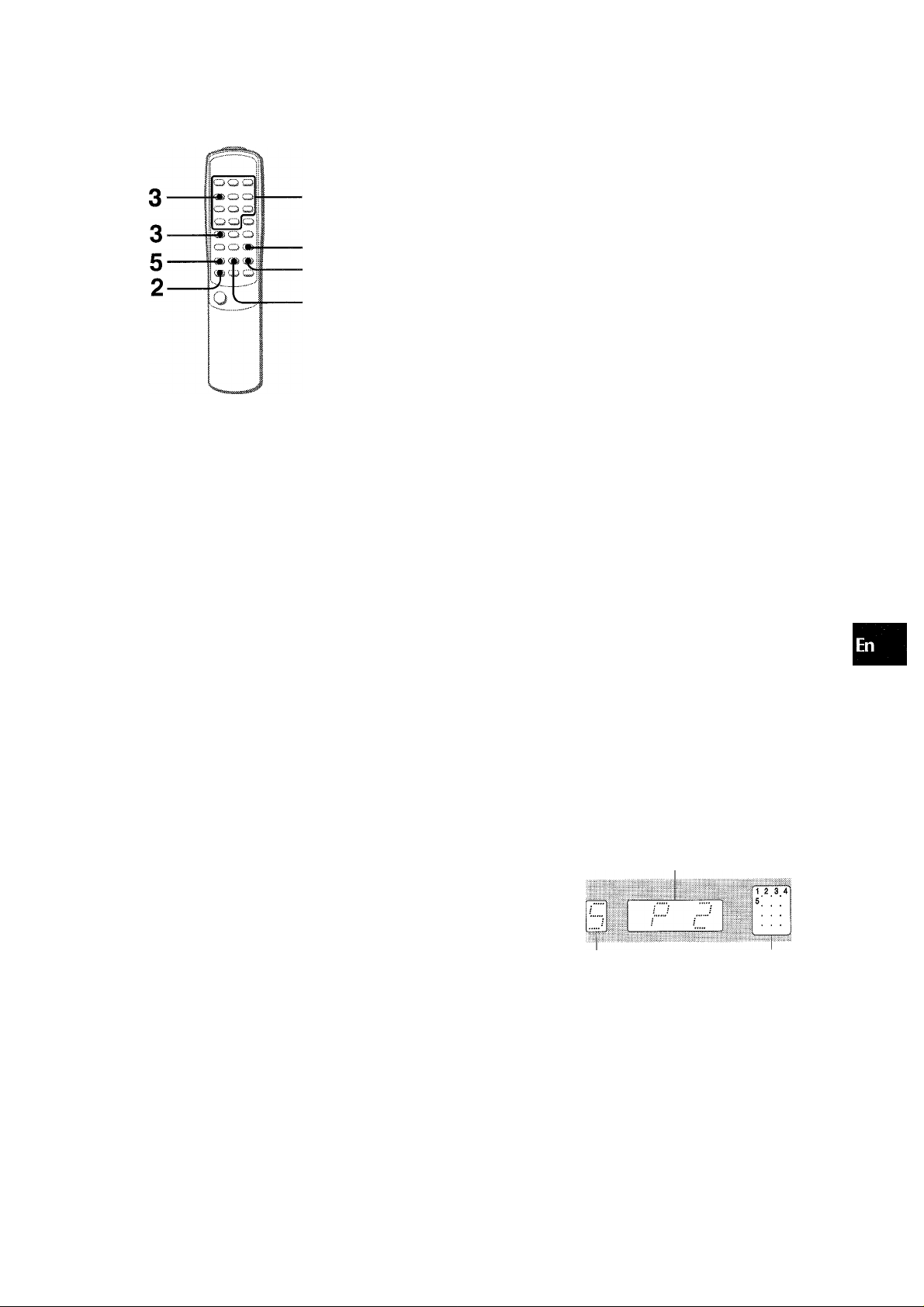
Al EDIT RECORDING
4
The Al edit function enables CD recording without worrying about
tape^ length and track length. When a CD is inserted, the unit
automatically calculates track lengths. If necessary, the order
of tracks is rearranged so that no track is cut short.
(Al: Artificial Intelligence)
Press the numbered buttons to designate the
tape length.
10 to 99 minutes can be specified.
Example: When using a 60-minute tape, press the 6 and 0
buttons.
In a few seconds, the microcomputer determines the tracks
to be recorded on each side of the tape.
• The and ►► buttons and the MULTI JOG dial are
also available to designate the tape length.
Tape length
iilüii
Tape side A \/ Remaining time
(front side) of side A
Number of
programmed tracks
Selected tracks
for side A
O
z
o
QC
O
O
UJ
cc
Al edit recording will not start from a point halfway into the tape.
The tape must be recorded from the beginning of either side.
Use the remote control from steps 3 to 5.
1 Insert the tape into the deck, and turn Dolby NR
on or off by using the MODE button and the MULTI
JOG dial. ( see “BASIC RECORDING step 3”)
hsert the tape with the side to be recorded on first facing ouf
f'om the unit.
2 F’ress the CD button on the main unit so that "CD"
is displayed, and load the disc.
^'ou can press the FUNCTION button on the remote control
repeatedly to display "CD".
3 F’ress the EDIT/CHECK button once whiie
pressing the SHIFT button.
“EDIT” lights up and “Al” flashes on the display.
Al
EDIT
\ \ / /
o T i
'i'i ? Í .1. i...
..................
ti i ; /11
/ ; ; /,
llil
5 First press the • button and then press the ►
button within 2 seconds to start recording.
The tape is rewound to the beginning of the front side, the
lead segment is played through for 10 seconds, and recording
starts. When recording on the front (side A) ends, recording
on the back (side B) starts. ■
To stop recording
Press the ■ button. Recording and CD play stop simultaneously.
To clear the edit program
Press the ■ button twice so that “EDIT” disappears on the
display.
To check the order of the programmed track numbers
Before recording, press the EDIT/CHECK button while pressing
the SHIFT button to select side A or B, and press the ►► button
repeatedly.
Program
number
Track number
Programmed
track numbers
Time on cassette tapes and editing time
The actual cassette recording time is usually a little longer than
the specified recording time printed on the label. This unit can
program tracks to use the extra time.
' Recording is inhibited if the erasure prevention tab on either
side of the tape is broken off.
' The Al edit function cannot be used with discs containing 31
tracks or more.
ENGLISH 1 4
Page 16
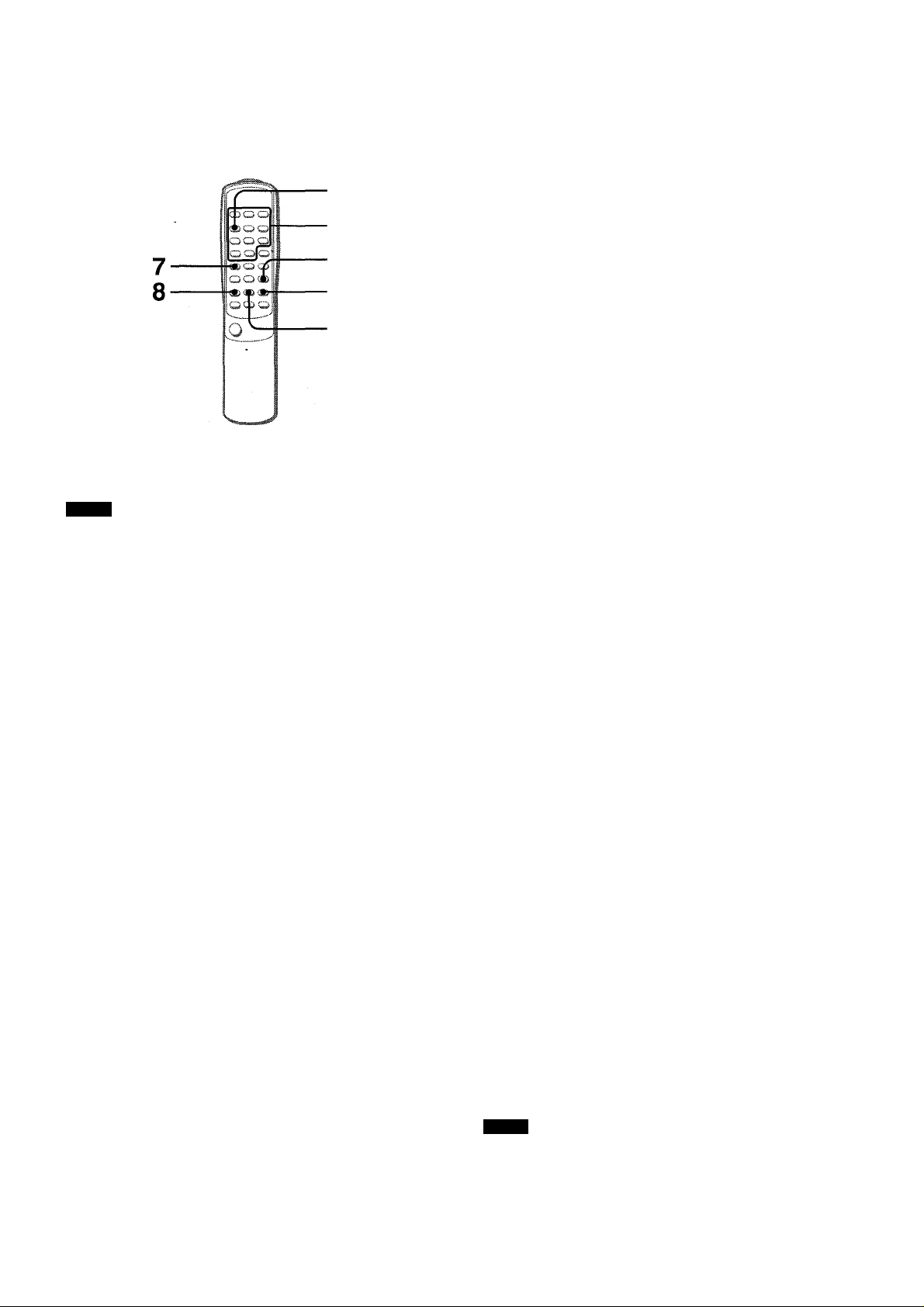
PROGRAMMED EDIT
RECORDING
3,7
6 Repeat step 5 for the rest of the tracks for side A.
A track whose playing time is longer than the remaining time
cannot be programmed.
Selected track
I ;■■■■/ i " " i "I
'
/
...
; / ■■■■■/
4,5
►►
8
Programmed edit function enables CD recording while checking
the remaining time on each side of the tape as the tracks are
programmed.
NOTE
The programmed edit recording will not start from a point halfway
in the tape. The tape must be recorded from the beginning of
either side.
Use the remote control from steps 3 to 8.
1 Insert the tape into the deck, and turn Dolby NR
on or off by using the MODE button and the MULTI
JOG dial. ( see “BASIC RECORDING step 3”)
Insert the tape with the side to be recorded on first facing out
from the unit.
Program number
Total number of
programmed tracks Programmed tracks
■
Remaining time of side A
7 Press the EDIT/CHECK button while pressing the
SHIFT button to select side B and program the
tracks for side B.
After confirming B on the display, repeat step 5.
Tape side B (reverse side)
8 Press the # button and then press the button
within 2 seconds to start recording.
The tape is rewound to the beginning of the front side, the
lead segment is played through for 10 seconds, and recording
starts. When recording on the front side (A) ends, recording
on the back side (B) starts.
2 Presws the CD button on the main unit so that
"CD" is displayed, and load the disc.
You can press the FUNCTION button on the remote control
repeatedly to display "CD".
3 Press the EDIT/CHECK button twice while
pressing the SHIFT button.
“EDIT" lights up and "PRGM" flashes on the display.
4 Press the numbered buttons to designate the
tape length.
10 to 99 minutes can be specified.
Example: When using a 60-minute tape, press the 6 and 0
buttons.
• The ◄◄ and ►► buttons and the MULTI JOG dial are also
available to designate the tape length.
Tape side A (front side)
I
Maximum recording time for
side A
5 Press the numbered buttons to program a track.
Example: To select the 10th track, press the numbered
buttons +10 and 0.
To stop recording
Press the ■ button. Recording and CD play stop simultaneously.
To check the order of the programmed track numbers
Before recording, press the EDIT/CHECK button while pressing
the SHIFT button to select side A or B, and press the ►► button
repeatedly.
Program Programmed
Track number
I
;
■ :
To change the program of each side
Press the EDIT/CHECK button while pressing the SHIFT button
to select side A or B, and press the ■ button to clear the program
of the selected side. Then program tracks again.
To clear the edit program
Press the ■ button so that “EDIT” disappears on the display.
NOTE
Recording is inhibited if the erasure prevention tab on either
aide of the tape is broken off.
number track numbers
•';
;
1 5 ENGLISH
Page 17
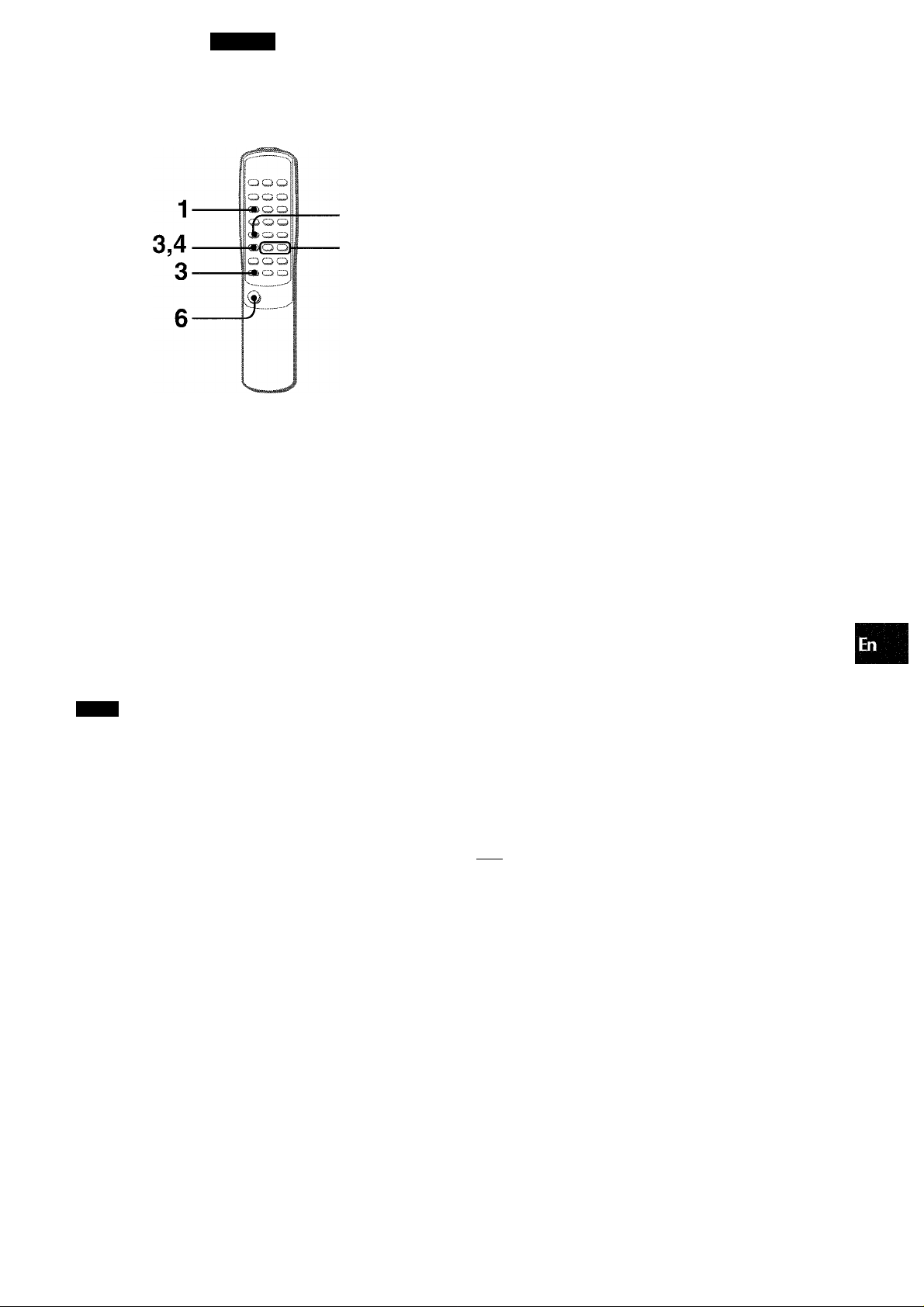
TIMER
SliTTING THE TIMER
1
2,4
The unit can be turned on at a specified time every day with the
buil :-in timer.
Preparation
Mat'.e sure the clock is set correctly. (See page 5.)
Use the remote control.
1 Press theTIMER button repeatedly while pressing
the SHIFT button to display 0, and press the II
tiutton within 4 seconds.
(D is displayed, and the hour flashes.
4 Select the duration for the timer-activated period
with the ◄◄ or ►► button or the MULTI JOG
dial, and press the II button.
llii
ili
The duration for the timer-activated period can be set between
5 and 240 minutes in 5-minute steps.
iiiii
Prepare the source.
To listen to a CD, load the disc.
To listen to a tape, insert the tape into the deck.
To listen to the radio, select the band and tune in to a station.
To listen to an MD, set the timer of the MD recorder (with an
external timer) and prepare to play the MD.
To listen to the equipment connected to VIDEO/AUX, set
the timer of the connected source (with an external timer)
and prepare for the play.
Press the POWER button to turn the unit off after
adjusting the volume and tone.
© remains on the display after the power is turned off (timer
standby mode).
; n /i
"; ;
ill
ili
When the timer-on time is reached, the unit turns on and
begins play with the selected source.
iiliilii
i i / •
iiiiiii
....
OC
Ш
s
f=
r Hin
ru T
ip
©
Rote
h you do not press the II button within 4 seconds, another
operation may start.
— i i
..
...........
......
I l-L^ ! !
....
‘i i ; i
.
2 Designate the hour of the timer-on time by
pressing the ◄◄ or ►► button or by turning the
fyiULTI JOG dial, and press the II button. Repeat
to designate the minute of the timer-on time.
i n\;i
iiliilii
/dter you designate the timer-on time, one of the source name
f ashes alternately on the display.
/ . ! i i
Hi.
3 Press the FUNCTION button repeatedly to select
a source and press the II button.
• If the TUNER button is pressed, the band cannot be selected
In this step.
To check the specified time and source
Press theTIMER button while pressing the SHIFT button on the
remote control. The timer-on time and the selected source name
are displayed for 4 seconds. However, the duration for the timeractivated period will not be displayed.
TIMER RECORDING
Timer recording is applicable for TUNER,
(with an external timer) sources only.
Press theTIMER button repeatedly while pressing the
SHIFT button on the remote control so that © and
l:I^H appear on the display, and press the II button.
Repeat the steps shown above from step 2 and insert the tape
to be recorded into the deck after step 5.
To cancel timer standby mode temporarily
Press the TIMER button while pressing the SHIFT button on the
remote control so that 0 (and ES9) disappear on the display.
To restore the timer standby mode, press again to display 0
(and I33)-
Using the unit while the timer is set
You can use the unit normally after setting the timer.
Before turning off the power, repeat step 5 to prepare the source,
and adjust the volume and tone.
MD and VIDEO/AUX
' Timer playback and timer recording will not begin unless the
power is turned off.
' Connected equipment cannot be turned on and off by the built-
in timer of this unit. Use an external timer.
ENGLISH 1 6
Page 18
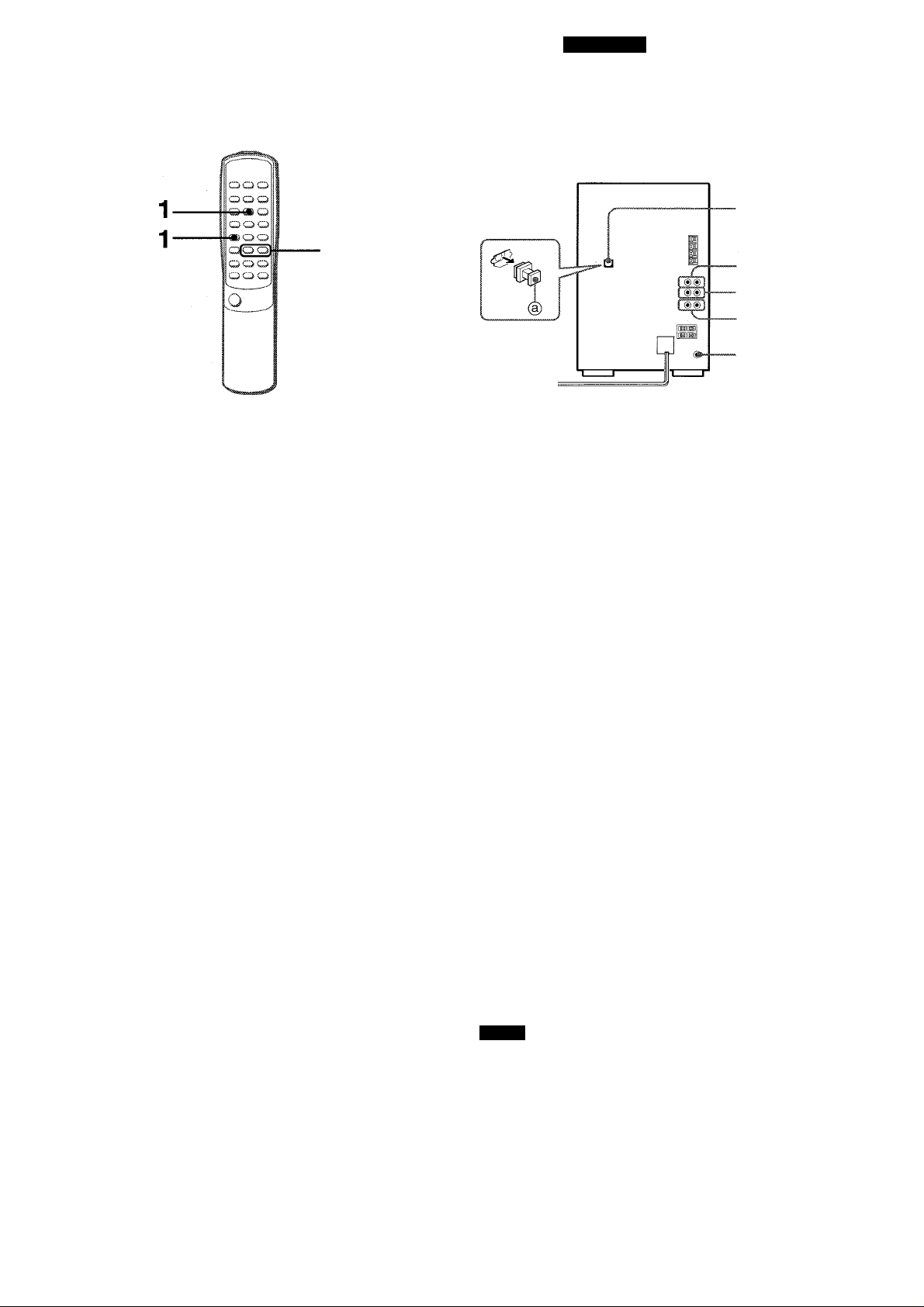
OTHER C
SETTING THE SLEEP TIMER CONNECTING OPTIONAL
EQUIPMENT
-CD DIGITAL OUT
■MD
-VIDEO/AUX
■LINE OUT
-SUPER WOOFER
(OPTICAL)
The unit can be turned off automatically at a specified time.
Use the remote control.
1 Press the SLEEP button while pressing the SHIFT
button.
2 Within 4 seconds, press the ◄◄ or ►► button
to specify the time until the power is turned off.
Each time the button is pressed, the time changes between 5
and 240 minutes in 5-minute steps.
Specified time
To check the time remaining untii the power is turned
off
Press the SLEEP button once while pressing the SHIFT button.
The remaining time is displayed for 4 seconds.
To cancel the sleep timer
Press the SLEEP button twice while pressing the SHIFT button
so that “SLEEP” on the display disappears. (The "SLEEP oFF"
indication appears.)
Refer to the operating instructions of the connected equipment
for details.
• The connecting cords are not supplied. Obtain the necessary
connecting cords.
• Consult your local Aiwa dealer for optional equipment.
VIDEO/AUX JACKS & MD JACKS
This unit can input analog sound signals through these jacks.
Use a cable with RCA phono plugs to connect audio equipment
(turntables, LD players, VCRs, TV, MD, etc.).
It is convenient to use MD jacks when connecting an MD recorder.
Connect the red plug to the R jack, and the white plug to the L
jack.
When connecting a turntable
Use an Aiwa turntable equipped with a built-in equalizer amplifier.
CD DIGITAL OUT (OPTICAL) JACK
This unit can output CD digital sound signals through this jack.
Use an optical cable to connect digital audio equipment (digital
amplifier, DAT deck, MD recorder, etc.).
Remove the dust cap (D from the CD DIGITAL OUT (OPTICAL)
jack. Then, connect an optical cable plug to the CD DIGITAL
OUT (OPTICAL) jack.
When the CD DIGITAL OUT (OPTICAL) jack is not being
used
Attach the supplied dust cap.
LINE OUT JACKS
1 7 ENGLISH
This unit can output analog sound signals for all functions through
these jacks.
Use a cable with RCA phono plugs to connect audio equipment.
NOTE
Do not connect equipment to the LINE OUT jacks and VIDEO/
AUX jacks simultaneously.
Otherwise, noise is generated and malfunctions may occur.
SUPERWOOFER <l JACK
Connect an optional powered sub woofer with a built-in-amplifier
to the jack.
Page 19
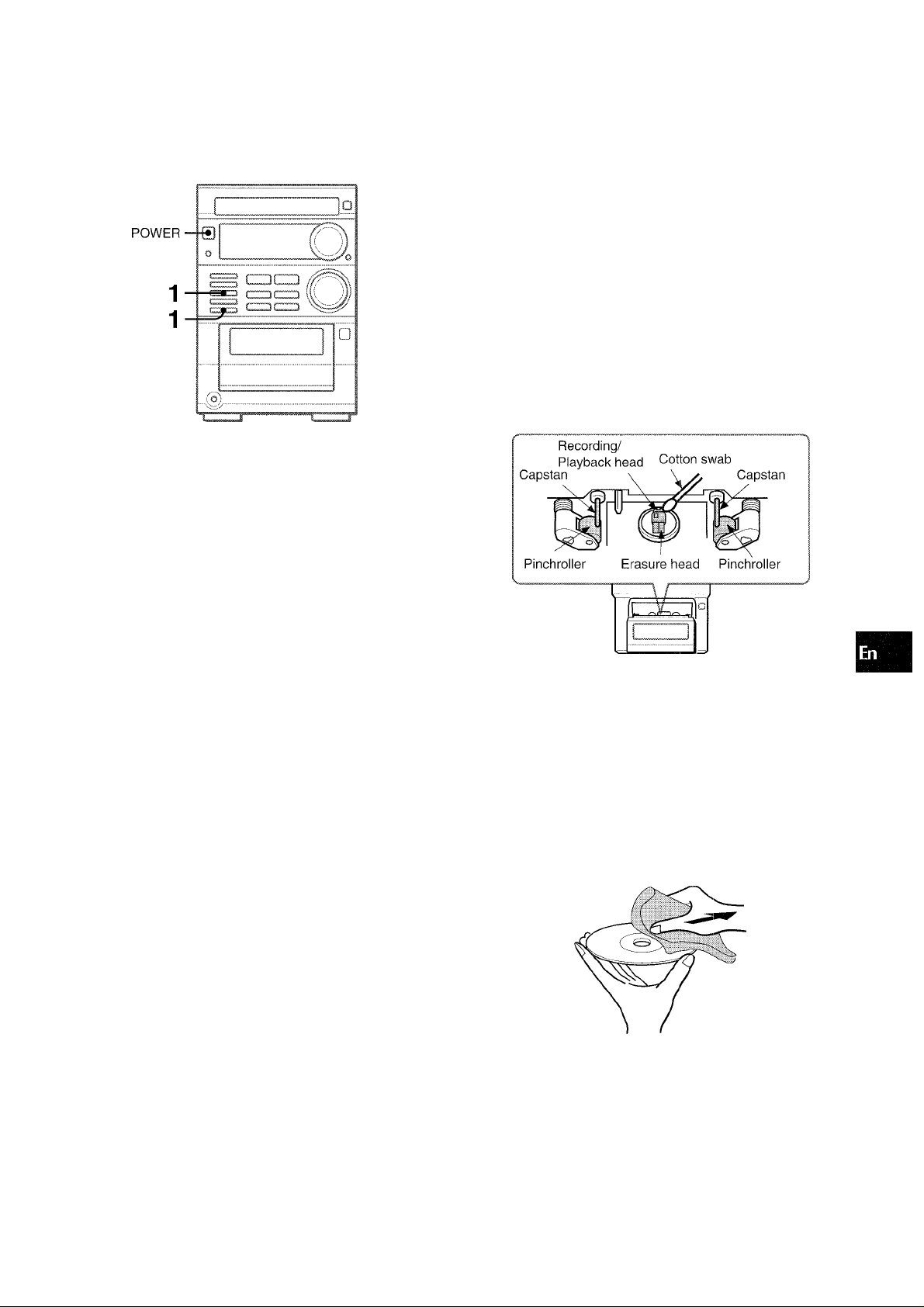
I
LISTENING TO EXTERNAL
SOURCES
To play equipment connected to the VIDEO/AUX jacks or the
MD acks, proceed as follows.
1 Press the VIDEO/AUX button when playing
equipment connected to VIDEO/AUX jacks, or
press the MD button when playing equipment
connected to MD jacks.
‘hflDEO” or “MD” appears on the display.
CARE AND MAINTENANCE
Occasional care and maintenance of the unit and the softwan-
are needed to optimize the performance of your unit.
To clean the cabinet
Use a soft and dry cloth.
If the surfaces are extremely dirty, use a soft cloth light!',
moistened with mild detergent solution. Do not use strong
solvents, such as alcohol, benzine or thinner as these could
damage the finish of the unit.
To clean the heads and tape paths
After every 10 hours of use, clean the heads and tape paths
with a head cleaning cassette or cotton swab moistened with
cleaning fluid or denatured alcohol. (These cleaning kits are
commercially available.)
When cleaning with a cotton swab, wipe the recording/playback
head, erasure head, capstans, and pinchrollers.
g
H
O-i
tu <
Z (£
:z Lu
o lij
UJ
X
I
o
2 Play the connected equipment.
To c hange a source name in the display
When the VIDEO/AUX button is pressed, “VIDEO” is displayed
initia lly. It can be changed to “AUX” or “TV”.
With the power on, press the POWER button while pressing the
VIDEO/AUX button.
Repeat the procedure to select one of the names.
After cleaning the heads and tape paths with a liquid head
cleaning cassette or a moistened swab, wait until the cleaned
parts are completely dry before inserting the tapes.
To demagnetize the heads
The heads may become magnetized after long-term use. This
may narrow the output range of recorded tapes and increase
noise. After 20 to 30 hours use, demagnetize the heads with
any commercially available demagnetizer.
Care of discs
• When a disc becomes dirty, wipe the disc from the center out
with a cleaning cloth.
• After playing a disc, store the disc in its case. Do not leave the
disc in places that are hot or humid.
Care of tapes
• Store tapes in their cases after use.
• Do not leave tapes near magnets, motors, television sets, or
any source of magnetism. This will downgrade the sound
quality and cause noise.
• Do not expose tapes to direct sunlight, or leave them in a car
parked in direct sunlight.
ENGLISH 1 8
Page 20
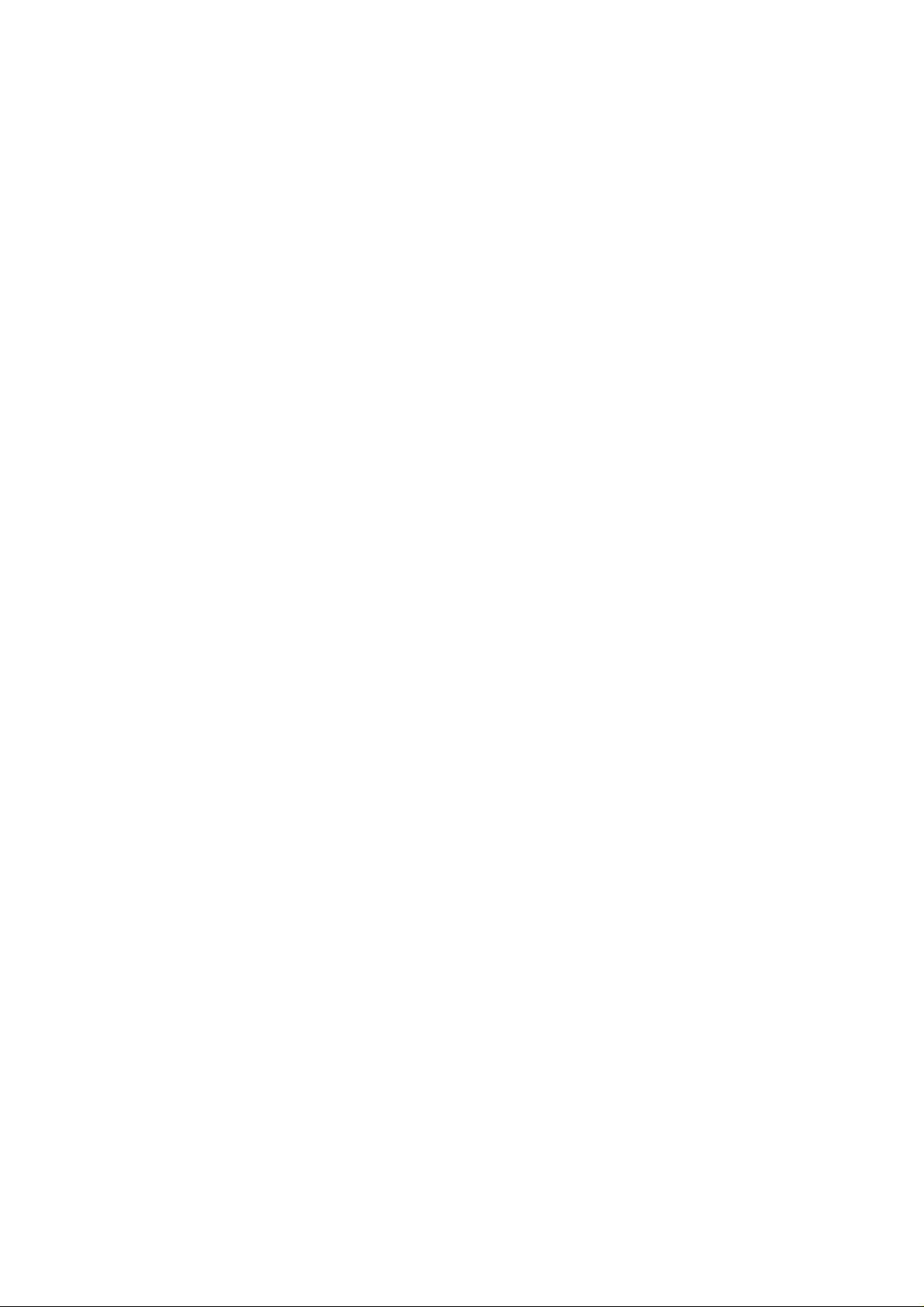
SPECIFICATIONS
Main unit XR-M35
FM tuner section
Tuning range
Usable sensitivity (IMF)
Antenna terminals
AM tuner section
Tuning range
Usable sensitivity
Antenna
Amplifier section
Power output
Total harmonic distortion
Inputs
Outputs
Cassette deck section
Track format
Frequency response
Signal-to-noise ratio
Recording system
Heads
Compact disc player section
Laser
D-A converter
Signal-to-noise ratio
Harmonic distortion
Wow and flutter
87.5 MHz to 108 MHz
13.2 dBf
75 ohms (unbalanced)
530 kHz to 1710 kHz (10 kHz
step)
531 kHz to 1602 kHz (9 kHz step)
350 pV/m
Loop antenna
25 watts per channel, Min.
RMS at 6 ohms, from 60 Hz to 15
kHz, with no more than 1 % Total
Harmonic Distortion
0.08%(15W, 1 kHz, 6 ohms. DIN
AUDIO)
VIDEO/AUX: 400 mV
MD: 400 mV
SUPER WOOFER: 1.4 V
SPEAKERS: accept speakers of
6 ohms or more
LINE OUT: 1.4 V
PHONES (stereo minijack):
accepts headphones of 16 ohms
or more
4 tracks, 2 channels stereo
Cr02 tape: 50 Hz - 16000 Hz
Normal tape: 50 Hz - 15000 Hz
62 dB (Dolby B NR ON, CrOa tape
peak level)
AC bias
Deck: Recording/playback/
erase head x 1
Semiconductor laser (?i =
780 nm)
1 bit dual
94 dB (1 kHz, 0 dB)
0.05 % (1 kHz, 0 dB)
Unmeasurable
UliU SYSTEM
The word “BBE” and the “BBE symbol” are trademarks of BBE
Sound, Inc.
Under license from BBE sound, Inc.
DOLBY NR
Dolby noise reduction manufactured under license from Dolby
Laboratories Licensing Corporation.
“DOLBY” and the double-D symbol □□ are trademarks of Dolby
Laboratories Licensing Corporation.
COPYRIGHT
Please check the laws on copyright relating to recordings from
discs, radio or external tape for the country in which the machine
is being used.
NOTE
This equipment has been tested and found to comply with the
limits for a Class B digital device, pursuant to Part 15 of the FCC
Rules. These limits are designed to provide reasonable
protection against harmful interference in a residential installation.
This equipment generates, uses, and can radiate radio frequency
energy and, if not installed and used in accordance with the
instructions, may cause harmful interference to radio
communications. However, there is no guarantee that
interference will not occur in a particular installation. If this
equipment does cause harmful interference to radio or television
reception, which can be determined by turning the equipment
off and on, the user is encouraged to try to correct the interference
by one or more of the following measures:
- Reorient or relocate the receiving antenna.
- Increase the separation between the equipment and
receiver.
- Connect the equipment into an outlet on circuit different from
that to which the receiver is connected.
- Consult the dealer or an experienced radio/TV technician
for help.
CAUTION
Modifications or adjustments to this product, which are not
expressly approved by the manufacturer, may void the user’s
right or authority to operate this product.
Speaker system SX-M35
Cabinet type
Speakers
Impedance
Output sound pressure level
Dimensions (W x H x D)
Weight
2 way, bass reflex (magnetic
shielded type)
Woofer:
130 mm (5Vs in.) cone type
Tweeter:
60 mm (2% in.) cone type
6 ohms
87 dBAY/m
155 X 260 X 245 mm
(6Vs X IOV4 x9V4 in.)
2.5 kg (5 lbs 8 oz.)
General
Power requirements
Power consumption
Dimensions of main unit
(W X H X D)
Weight of main unit
Specifications and external appearance are subject to change
without notice.
120 VAC, 60 Hz
50 W
175x260x277 mm
(7x IOV4X 11 in.)
4.3 kg (9 lbs 8 oz.)
1 9 ENGLISH
Page 21

TROUBLESHOOTING GUIDE PARTS INDEX
if the unit faiis to perform as described in these Operating
instructions, check the foiiowing guide.
GENERAL
There is no sound.
• is the AC cord connected properiy?
• is Ihere a bad connection? {-* page 3)
• Was an incorrect function button pressed?
The sound becomes inaudible or the unit is turned off
sudifenly.
• There may be a short circuit in the speaker terminais.
-+ Disconnect the AC cord from the AC outiet and re-connect
the speaker cords correctiy. Then connect the AC cord and
turn the unit on again.
Sound is emitted from one speaker only.
• is the other speaker disconnected?
An erroneous display or a malfunction occurs.
-+ Reset the unit as stated beiow.
TUNER SECTION
There is constant, wave-like static.
• is the antenna connected properiy? (-+ page 3)
• is the signai weak?
-► Connect an outdoor antenna.
The reception contains noise interferences or the sound is
distorted.
• is Ihe system picking up externai noise or muitipath distortion?
-+ Change the orientation of the antenna.
-» Move the unit away from other eiectricai appiiances.
CASSETTE DECK SECTION
The tape does not run.
• Is the deck in pause mode? (-► page 11)
The sound is off-balance or not adequately high.
• Is the playback head dirty? (-> page 18)
Recording is not possible.
• Is the erasure prevention tab on the tape broken off? (-► page
12)
• Is the recording head dirty? (-► page 18)
Erasure Is not possible.
' Is the erasure head dirty? (-* page 18)
• Is a metal tape being used?
Higli frequency sound is not emitted.
• Is ,a tape recorded without Dolby NR played back with the Dolby
NFÎ system operating? (-► page 11)
• Is the recording/playback head dirty? (-► page 18)
Instructions about each part on the main unit or remote control
are indicated on the pages listed below.
(in alphabetic order)
Parts
BAND/MODE TUNER
CD
■ CLEAR
CLOCK
DEMO
◄◄ DOWN
EDIT/CHECK
EJECT
EQ
FUNCTION
MD
MODE
MULTI JOG
OPEN/CLOSE
PHONES
POWER
◄ ► PRESET/DIR
PRGM
RANDOM
• REC/REC MUTE
REPEAT
II SET
SHIFT
SLEEP
TAPE/REV MODE
T-BASS
TIMER
TUNER/BAND
►► UP
VIDEO/AUX
VOLUME
0-9, +10
Pages
7
9
5, 8, 9, 10, 11, 13, 14, 15
5
5
5, 7, 8, 9, 10, 11, 14, 15, 16, 17
9, 14, 15
11
6
4, 14, 16
13, 18
5, 6, 11, 13
5, 6, 8, 9, 11, 13
9
5
5, 7, 16, 18
8, 9, 11, 13, 14, 15
10
10
13, 14, 15
10
5, 8, 9, 11, 13, 16
4, 5, 7, 9, 10, 14, 15, 16, 17
17
11, 13
6
16
7. 8
5, 7, 8, 9, 10, 11, 14, 15, 16, 17
13, 18
6
8, 9, 10, 14, 15
<
cr
LU
z
lU
C5
CD PLAYER SECTION
The CD player does not play.
• Is the disc correctly inserted? (-► page 9)
• Is the disc dirty? (-► page 18)
• Is the lens affected by condensation?
-♦ Wait approximately one hour and try again.
To reset
If an unusual condition occurs in the display window or the
cassette decks, reset the unit as follows.
1 F’ress the POWER button to turn off the power.
2 F’ress the POWER button to turn the power back on while
pressing the ■ CLEAR button. Everything stored in memory
after purchase is canceled.
If tire power cannot be turned off in step 1 because of a
malfunction, reset by disconnecting the AC cord and repeat step
2.
ENGLISH 20
Page 22

I
ESPAÑOL
ARACION
ADVERTENCIA
PARA REDUCIR EL RIESGO DE INCENDIOS O
DESCARGAS ELÉCTRICAS, NO EXPONGA ESTE
APARATO A LA LLUVIA NI A LA HUMEDAD.
CAUTION
RISK OF ELECTRIC SHOCK
DO NOT OPEN
“CAUTION:TO REDUCE THE RISK OF
ELECTRIC SHOCK,
DO NOT REMOVE COVER (OR BACK).
NO USER-SERVICEABLE PARTS INSIDE.
REFER SERVICING TO QUALIFIED
SERVICE PERSONNEL.”
Explicación de los símbolos gráficos:
El símbolo del rayo con punta de flecha dentro
de un triángulo equilátero tiene como fin alertar
al usuario de la presencia de un “voltaje peligroso”
sin aislar en el interior de la estructura de la
unidad y que puede tener la magnitud suficiente
como para constituir un riesgo de descarga
eléctrica para las personas.
El signo de exclamación situado en el interior de
un triángulo equilátero tiene como fin alertar al
usuario de la presencia de instrucciones de
operación y mantenimiento (sen/icio) importantes
en la documentación que acompaña al aparato.
PRECAUCIONES
Lea cuidadosamente y en su enteridad ei Manual de Instrucciones
antes de utilizar la unidad. Asegúrese de guardar el Manual de
Instrucciones para utilizarlo como referencia en el futuro. Deberán
cumplirse estrictamente todas las advertencias y precauciones del
Manual de Instrucciones y de la unidad, así como las sugerencias de
seguridad mencionadas a continuación.
Instalación
1 Agua y humedad - No utilice esta unidad cerca del agua, como
al lado de una bañera, lavabo, una piscina, o similar.
2 Calor- No utilice esta unidad cerca de fuentes de calor, incluyendo
salidas de aire caliente, estufas u otros aparatos que generen
calor. Tampoco deberá someterse a temperaturas inferiores a
5°C ni superiores a 35°C.
3 Superficie de montaje — Sitúe la unidad sobre una superficie
plana y nivelada.
4 Ventilación - La unidad deberá situarse en un lugar en el cual
exista suficiente holgura a su alrededor para poder garantizar una
ventilación adecuada. Deje una holgura de 10 cm desde la parte
posterior y superior de la unidad y 5 cm desde cada lado a
cualquier otro objeto.
- No ponga la unidad sobre una cama, una alfombra o superficies
similares que puedan obstruir las aberturas de ventilación.
- No instale la unidad en una librería, mueble o estantería cerrada
herméticamente donde la ventilación no sea la adecuada.
5 Entrada de objetos y líquidos-Tenga cuidado de que objetos
y líquidos no entren en la unidad a través de las aberturas de
ventilación.
6 Estantes fijos y con ruedas - Cuando
coloque o monte la unidad en un estante fijo
o con ruedas, tenga mucho cuidadoal moverla
a otro lugar.
Las paradas repentinas, la fuerza excesiva y
las superficies irregulares pueden hacer que
la unidad o el estante con ruedas dé vuelta o
se caiga.
1 ESPAÑOL
7 Condensación - Puede formarse condensación en la lente del
fonocaptor del reproductor de discos compactos cuando:
- La unidad pase de un lugar frío a uno caliente.
- El sistema de calefacción se acabe de encender.
- La unidad se utilice en una habitación muy húmeda.
- La unidad se enfríe mediante aire acondicionado.
Esta unidad puede no funcionar debidamente cuando se forme
condensación en su interior. En este caso, deje en reposo la
unidad unas pocas horas y repita de nuevo la operación.
8 Montaje en pared o techo - No ha de montarse la unidad en una
pared ni en el techo, a menos que se especifique lo contrario en el
Manual de Instrucciones.
Energía Eléctrica
1 Fuentes de alimentación - Conecte solamente esta unidad a las
fuentes de alimentación especificadas en el Manual de Instrucciones
y como está marcado en la unidad.
2 Polaridad - Como medida de seguridad, algunas unidades están
equipadas con enchufes de alimentación de CA que únicamente
pueden ser insertados de una forma en la toma de corriente. Si es
difícil o imposible insertar el enchufe CA en la toma, dé la vuelta al
enchufe e inténtelo de nuevo. Si aún no resulta posible insertarlo
en la toma, le rogamos que se dirija a un técnico de servicio
cuaiificado para que inspeccione o cambie la toma. Para evitar
obviar la función de seguridad del enchufe polarizado, no lo fuerce
hacia el interior de la toma.
3 Cable de alimentación de CA
- Cuando desconecte el cable de alimentación, tire del enchufe. No
tire del propio cable.
- Nunca manipule el enchufe con las manos mojadas ya que
podría producirse un incendio o una descarga eléctrica.
- Los cables de alimentación deberán colocarse de forma que no
queden muy doblados, prensados y que nadie pueda pisarlos.
Preste especial atención al cable que va de la unidad a la toma
de corriente.
- Evite sobrecargar los enchufes de CA y los cables de extensión
más allá de su capacidad porque esto podría causar un incendio
o una descarga eléctrica,
4 Cable de extensión - Para evitar una descarga eléctrica, no utilice
un enchufe polarizado de CA con un cable de extensión, receptáculo
u otra toma de corriente a menos que el enchufe polarizado pueda
ser completamente insertado para prevenir la exposición de las
clavijas del enchufe.
5 Periodos de no utilización - Desconecte el cable de alimentación
de CA si la unidad no va a ser utilizada durante varios meses o más.
Cuando el cable de alimentación esté conectado, por la unidad
continuará circulando una pequeña cantidad de corriente, aunque
la alimentación esté desconectada.
Antena Exterior
1 Líneas de alimentación - Cuando conecte una antena exterior,
asegúrese de que está ubicada lejos de otros cables de alimentación.
2 Toma a tierra de la antena exterior - Asegúrese de que el
sistema de la antena tenga una correcta toma a tierra para ofrecer
protección contra inesperadas sacudidas de tensión descargas de
voltaje inesperadas o acumulación de electricidad estática. El
artículo 810 del National Electrical Code, ANSI-NFPA70, provee
información sobre la forma adecuada de realizar una toma a tierra
del poste, de la estructura de soporte y del cable conductor a la
unidad de descarga de la antena, así como sobre el tamaño de la
unidad de la toma a tierra, conexiones a las terminales de la toma
a tierra y requisitos de las terminales de la toma a tierra.
Toma a tierra de acuerdo con el National Electrical Code (Código Nacional de Electricidad)
NEC - CÓDIGO ELÉCTRICO NACIONAL
Page 23

Mantenimiento
Limpie la unidad sólo como se recomienda en el Manual de
Inst'ucciones.
Darlos que necesitan ser reparados
Solicite que un técnico cualificado en reparaciones realice
servicio en las unidades si:
- El cable de alimentación de CA o su enchufe están
estropeados.
- Objetos extraños o líquido han entrado en la unidad.
- La unidad ha estado expuesta a la lluvia o al agua.
- La unidad no parece funcionar normalmente.
- Le. unidad muestra un cambio considerable en su
funcionamiento.
- La unidad se ha caído o la caja se ha estropeado.
NO TRATE DE REPARAR LA UNIDAD USTED MISMO.
INDICE
PREPARACIONES ^
PRECAUCIONES............................................................................ 1 ^
CONEXIONES.................................................................................. 3 O
ANTES DE LA OPERACION
AJUSTE DEL RELOJ ...................................................................... 5 <
SONIDO
___________________________________
AJUSTE DEL SONIDO.......................................................................6 £
RECEPCIÓN DE LA RADIO
SINTONIZACIÓN MANUAL
PREAJUSTE DE EMISORAS
.............................................................
___________________
............................................................
.........................................................
5 ü
5¡
7
8
QC
‘Scemmccto^ ai Sùitema. ;4éewi
Enhorabuena por haber adquirido un sistema estéreo Aiwa.
Para optimizar la función de este sistema, por favor tómese el
tiempo para leer estas Manual de Instrucciones y familiarícese
con los procedimientos de operación.
Verifique su sistema y accesorios
XR-M35 Radiocasete con
lector estéreo de discos
compactos
Control remoto
SX-M35 Altavoces
[L (izquierdo), R (derecho)]
REPRODUCCIÓN DE DISCOS COMPACTOS
OPERACIÓN....................................................................................9
REPRODUCCIÓN DE CINTAS
OPERACIÓN
GRABACIÓN
GRABACIÓN BÁSICA
GRABACIÓN CON EDICIÓN Al
GRABACIÓN CON EDICIÓN PROGRAMADA
TEMPORIZADOR
AJUSTE DEL TEMPORIZADOR...................................................16
AJUSTE DEL TEMPORIZADOR DE APAGADO
...............................................................................
_______________________________
..................................................................
____________________________
_________________
...................................................
............................
........................
11
13
14
15
17
OTRAS CONEXIONES________________________
CONEXIÓN DE UN EQUIPO OPCIONAL
AUDICIÓN DE FUENTES DE SONIDO EXTERNAS
GENERALIDADES
CUIDADO Y MANTENIMIENTO....................................................18
ESPECIFICACIONES....................................................................19
GUÍA PARA LA SOLUCIÓN DE PROBLEMAS
ÍNDICE DE LOS COMPONENTES................................................20
___________________________
..................................
....................
...........................
17
18
20
Antena AM
Manual de Instrucciones, etc.
Registro del propietario
Pa.'a su conveniencia, anote el número del modelo y de serle
(los encontrará en la parte trasera del aparato) en el espacio
propuesto más abajo. Por favor refiérase a ellos cuando contacte
con su distribuidor Aiwa en caso de alguna dificultad.
№. Modelo
XR-IV135U
SX-M35
№. Serie (№. Lote)
ESPAÑOL 2
Page 24

CONEXIONES
Antes de conectar el cable de alimentación de CA
La tensión nominal de su unidad indicada en ei panei posterior es
de 120V CA. Compruebe que esta tensión coincide con ia de ia red
iocal.
3 Conecte el cable de alimentación de C.A. a una
toma C.A.
Cuando se conecta por primera vez el cable de alimentación de
Corriente Alterna, la ventana de la pantalla mostrará las funciones
de la unidad. Cuando se encienda ia alimentación, la pantalla de
operación ocupará ei iugar de la pantalla de demostración. Al apagar
el aparato se regresará al modo de demostración.
IMPORTANTE
• Conecte primero ios aitavoces, antenas y todos los demás equipos
opcionaies. Luego conecte ei cable de alimentación o el cable de
batería del automóvil al final.
• No existen diferencias entre los altavoces frontales. Ambos
altavoces pueden ser conectados como L (izquierdo) o R (derecho).
1 Conecte los cables del altavoz a la unidad
principal.
Los cables con las franjas blancas deberán conectarse a las
terminales O los otros cables a las terminales O.
2 Conecte las antenas suministradas.
Conecte la antena de FM a las terminales FM 75 £2 y la antena
de AM a las terminales de AM LOOP.
Para cancelar la demostración
Presione ei botón DEMO o gire el dial MULTIJOG hacia ia derecha
o hacia ia izquierda. Para activarlo, presione el botón DEMO de
nuevo.
NOTA
No realice un cortocircuito entre ios cables O y O de los altavoces
ya que el sonido puede ser inaudible o puede provocar el apagado
de ia unidad. Si esto ocurriese, desconecte ei cable de CA de la
toma y reconecte el cable del altavoz correctamente. Conecte
entonces el cable de CA y encienda ia unidad de nuevo.
Page 25

Para poner la antena de AM sobre una superficie
Fije el gancho en la ranura.
CONTROL REMOTO
Inserción de las baterías
Quite la tapa de las baterías, ubicada en la parte trasera
control remoto, e inserte dos baterías de R6 (tamaño AA).
del
(/}
ai
z
O
o
<
cc
<
o.
lU
Œ
Q.
Para posicionar las antenas
Antena alimentadora de señal de FM:
Extienda esta antena horizontalmente en forma de T y fije los
extremos a la pared.
Antena de cuadro AM;
Colóquela de forma que encuentre la mejor dirección.
NOTA
• No conecte altavoces a la unidad mas que aquellos que se
han suministrado.
• No deje objetos que generen magnetismo cerca de ios
altavoces.
• No ponga la antena de FM cerca de objetos metálicos o rieles
de cortinas.
• No ponga la antena de AM cerca de otros equipos opcionales,
el propio sistema estéreo, el cable de alimentación de CA o
los cables de los altavoces, ya que se captarán ruidos.
• No desbobine el cable de la antena de AM.
CONEXION DE UNA ANTENA EXTERIOR
Para obtener la mejor recepción de FM se recomienda utilizar
una antena exterior.
Conecte la antena exterior a las terminales FM 75 Q .
Cuándo reemplazar las baterías
La distancia máxima de operación entre el control remoto y el
sensor de señales de la unidad principal debería ser de 5 metros
aproximadamente. Cuando disminuya esta distancia, reemplace
las baterías por otras nuevas.
Utilización del control remoto
Las instrucciones de este manual se refieren principalmente a
los botones de la unidad principal. Los botones del control remoto
con los mismos nombres que los de la unidad principal también
podrán utilizarse.
El botón ► del control remoto tiene la misma función que el
botón de la unidad principal.
' Si la unidad no va a ser utilizada durante un largo período,
quite las baterías para evitar posibles fugas de electrolito.
' El control remoto quizá no funcione correctamente cuando;
- La línea de visión entre el control remoto y el sensor remoto
de la parte superior e izquierda del panel frontal (vea la
ilustración de “ANTES DE LA OPERACIÓN”) sea expuesta a
una luz intensa como la luz directa del sol.
- Otros controles remotos (de un televisor, etc.) estén siendo
utilizados cerca de esta unidad.
Para conectar otro equipo opcional página 17.
SHIFT
©
FUNCTION
Uso dei botón SHiFT
Los botones (l) tienen dos funciones distintas. Una de las
funciones está indicada en el botón mismo y la otra en la placa
que hay sobre el botón.
Para usar la función del botón, simplemente presiónelo.
Para usar la función de la placa que hay sobre el botón, presione
el botón al mismo tiempo que presiona el botón SHIFT.
Uso del botón FUNCTION
El botón FUNCTION sirve para sustituir a los botones de función
de la unidad principal (TAPE, TUNER, VIDEO/AUX, CD, MD).
Cada vez que el botón FUNCTION es presionado al estar la
unidad activada, la siguiente función es seleccionada de forma
cíclica.
ESPAÑOL 4
Page 26

ANTES DE LA OPERACION
AJUSTE DEL RELOJ
CLOCK
SHIFT
Para encender la unidad
Presione uno de los botones defunción (TAPE, TUNER, VIDEO/
AUX, CD, MD).
Comenzará la reproducción del disco o de la cinta insertada o
se recibirá la emisora previamente sintonizada (Función de
Reproducción Directa).
También puede utilizarse el botón POWER.
Luces indicatorias
Cada vez que se conecte el cable de alimentación de Corriente
Alterna o se presione uno de los botones de función, los botones
de esa operación se iluminarán o parpadearán.
Ejemplo: Cuando se conecta el cable de CA , el botón II SET
parpadea como guía para establecer la hora actual.
Después del uso
Presione el botón POWER para desconectar la alimentación.
La pantalla pasará a ser la del reloj cuando la unidad opere con
alimentación de CA.
Selector MULTI JOG
El selector MULTI JOG puede ser utilizado para sintonizar una
estación memorizada o para saltar al comienzo de una pista del
CD. También puede ser utilizarse con el botón MODE como
selector para regular la calidad del sonido, así como para activar
y desactivar la función Dolby NR. Consulte las páginas 6, 8, 9 y
11 si necesita más detalles.
Uso de los auriculares
Conecte los auriculares a la toma PHONES con un miniconector
estéreo (o3.5 mm).
Mientras los auriculares estén conectados no saldrá sonido de
los altavoces.
1 Presione el botón CLOCK mientras presiona el
botón SHIFT del control remoto.
2 Antes de que transcurran 4 segundos, presione
el botón 11.
Verá parpadear la hora.
/iii
Para cambiar al modo de 24 horas, presione el botón ■.
Para regresar al modo de 12 horas, presione el botón ■ otra
vez.
3 Presione el botón ◄◄ o ►► o gire el selector
MULTI JOG para establecer la hora.
4 Presione el botón II para fijar la hora.
Verá cómo la hora deja de parpadear y empieza a hacerio el
minuto.
5 Presione el botón ◄◄ o ►► o gire el selector
MULTI JOG para establecer el minuto.
6 Presione el botón II para establecer el minuto y
completar la configuración.
El minuto para de parpadear en la pantalla y el reloj comienza
desde 00 segundos.
Para configurar el reloj sin el control remoto
1 Apague la unidad si está encendida. Tras ello, si
aparece la pantalla de demostración, presione el
botón DEMO para cancelarla.
5 ESPAÑOL
2 Presione el botón II dos veces para que
parpadee la hora.
Lleve a cabo los pasos del 3 al 6 mencionados anteriormente.
Para visualizar la hora actual
Presione el botón CLOCK mientras presiona el botón SHIFT del
control remoto. Se muestra la hora durante 4 segundos, no
obstante, no puede visualizarse la hora durante la grabación.
Si la pantalla del reloj parpadea mientras la
alimentación está desconectada
Esto se debe a una interrupción en el suministro de alimentación.
Deberá resetearse la hora actual.
Si la alimentación se interrumpe durante más de 12 horas,
deberán resetearse todos los ajustes almacenados en la
memoria después de haber adquirido la unidad.
Page 27

I
I
AJUSTE DEL SONIDO
■EQ
-T-BASS
AJUSTE DEL VOLUMEN
Encienda el control VOLUME de la unidad principal, o
presione los botones VOLUME del control remoto.
Ei nivel del volumen se muestra en la pantalla durante 4
segundos. Puede configurarse de 0 (mínimo) a 30 y hasta MAX
(máximo). Cuando se configura el nivel de volumen en 21 o
nivel mayor, verá parpadear la indicación dei nivel en la pantalla.
El volumen permanece en memoria incluso después de apagar
el aparato. No obstante, si se apaga cuando el volumen está
configurado a más de 21, se configurará automáticamente en
21 la próxima vez que se encienda el aparato.
REALZAR SONIDOS AGUDOS
El sistema BBE realza la nitidez del sonido de aita frecuencia.
Presione el botón MODE repetidamente hasta que aparezca
“BBE” en la pantalla. Tras ello, gire el selector MULTI JOG
hacia la derecha o izquierda para seleccionar uno de los tres
niveles o a la posición de apagado antes de que pasen 10
segundos.
El nivel BBE no cambia cíclicamente.
(Cancelar)
REALZAR SONIDOS GRAVES
El sistema T-BASS realza el realismo del sonido de baja
frecuencia.
Presione el botón MODE repetidamente hasta que aparezca
“T-BASS” en la pantalla. Tras ello, gire el selector MULTI JOG
hacia la derecha o izquierda para seleccionar uno de los tre
niveles o a la posición de apagado antes de que pasen 10
segundos.
El nivel T-BASS no cambia cíclicamente.
(Cancelar)
— !püss]„
Cuando utilice el control remoto, presione el botón T-BASS
repetidamente.
El sonido de baja frecuencia tal vez se distorsione cuando se
utilice el sistema T-BASS con un disco o una cinta cuyo sonido
de baja frecuencia haya sido realzado originalmente. En este
caso, cancele el sistema T-BASS.
________ ________________
^ISl
lili III
EQ (ECUALIZADOR)
Esta unidad provee tres curvas de ecualización diferentes, siendo
cada una de ellas diferente de la otra.
ROCK: Sonido potente que realza los agudos y los graves
POP: Más presencia de voces y en la gama de registro medio
JAZZ: Frecuencias inferiores desacentuadas para música tipo
jazz.
Presione el botón MODE repetidamente hasta que aparezca
en la pantalla el mensaje “GEQ oFF”. Tras ello, gire el selector
MULTI JOG hacia la derecha o izquierda para seleccionar uno
de los tres niveles o a la posición de apagado antes de que
pasen 10 segundos.
(Cancelar)
[í
£]
O
Q
Z
O
<r.
rnmmmrnmm mæmm
iSiib
Al usar el control remoto, presione el botón EQ repetidamente.
AJUSTE DEL SONIDO DURANTE LA
GRABACIÓN
La salida de volumen y tono de los altavoces o auriculares
pueden variarse libremente sin afectar ai nivel de la grabación.
ESPAÑOL 6
Page 28

RECEPCION DE LA RADI
I b
I
SINTONIZACION MANUAL
BAND/
1
MODE
TUNER
SHIFT
2
1 Presione el botón TUNER/BAND repetidamente
para seleccionar la banda deseada.
FM
AM
C
Si la alimentación está desconectada se recibirá la emisora
previamente sintonizada (Función de Reproducción Directa).
Cuando se utilice el control remoto, presione repetidamente
el botón BAND/MODE TUNER mientras la unidad esté
encendida.
Cuando una emisión en FM estéreo contenga ruido
Presione ei botón BAND/MODE TUNER mientras presiona el
botón SHIFT del control remoto.
“MONO” aparecerá en la pantalla.
El ruido se reduce aunque la recepción sea monoaural.
/!
i i
Para restaurar la recepción estéreo, presione de nuevo los
botones.
Para cambiar ei intervaio de sintonización de AM
El ajuste por omisión del intervalo de sintonización de AM es de
10 kHz/paso. Si utiliza esta unidad en una zona en la cual el
sistema de asignación de frecuencias sea de 9 kHz/paso, cambie
el intervalo de sintonización.
Mientras presiona el botón TUNER/BAND, presione el botón
POWER. '
Para resetear el intervalo, repita este procedimiento.
NOTA
Cuando se cambie el intervalo de sintonización de AM, (véase
“PREAJUSTE DE EMISORAS”), se borrarán todas las emisoras
preajustadas. Las emisoras preajustadas tendrán que ajustarse
de nuevo.
■; i i ; i
...
/ ;.í
i ; /
/ I i
mb
MONO
Presione el botón ◄◄ o ►► para seleccionar
una emisora.
Cada vez que presione el botón, la frecuencia cambiará.
Cuando se reciba una emisora, se visuaiizará TUNE durante
un momento.
Durante la recepción estéreo en FM, se visualizará |fic®il).
; /i n
Para buscar rápidamente una emisora (Búsqueda
Automática)
Mantenga pulsado el botón ◄◄ o ►► hasta que el sintonizador
empiece a buscar una emisora. Después de sintonizar una
emisora, se detendrá la búsqueda.
Para detener manualmente la Búsqueda Automática, presione
el botón ◄◄ o
• La Búsqueda Automática puede no detenerse en estaciones
cuyas señales sean muy débiles.
7 ESPAÑOL
Page 29

PREAJUSTE DE EMISORAS
MULTI JOG ■
».
\\
r
J
^ Zf*
Ir 1
n :
Jr -
]/
1
i
r-0-9,
+10
u_
‘n
-------
k '
V
L J» '
zJ
-
■ -
i ^
A
1
1 cr^—3 , ,
jí ^
1 -
' c_r ; — jt-
o
1 ?.......
“ .
i :
!- - ■„" ■
La unidad puede memorizar un total de 32 emisoras. (Cada
banda tiene un máximo de 20 emisoras de preajuste disponibles.)
Cuando se memoriza una emisora, a esa emisora se le asignará
un número de preajuste. Utilice el número de preajuste para
sintonizar directamente una emisora preajustada.
1 Presione el botónTUNER/BAND para seleccionar
una banda y presione el botón ◄◄ o ►► para
seleccionar una emisora.
2 Presione el botón II para almacenar la emisora.
A las emisoras de cada banda se les asigna un número de
preajuste en orden consecutivo empezando por el 1.
; ;
; ;■ i i i i
i i ; ; / i
SINTONIZACIÓN MEDIANTE NÚMERO DE
PREAJUSTE
utilice el control remoto para seleccionar directamente el número
de preajuste.
1 Presione el botón BAND/TUNER para seleccionar
una banda.
2 Presione los botones numéricos para seleccionar
un número preajustado.
Ejemplo:
Para seleccionar la pista n^ 15, presione los botones +10 y 5.
Para seleccionar la pista n^ 10, presione los botones +10 y 0.
Otros métodos para sintonizar una estación
memorizada
Presione el botón TUNER/BAND para seleccionar una banda.
Siga cualquiera de los métodos descritos a continuación para
seleccionar una emisora.
• Presione el botón repetidamente.
• Presione el botón ► del control remoto repetidamente.
Cada vez que se presione un boton, se seleccionará la emisora
con el imediatamente superior.
• Gire el selector MULTI JOG.
Al girar hacia la derecha el selector se seleccionará la emisora
con el número inmediatamente superior, mientras que girándolo
hacia la izquierda se seleccionará la emisora con el número
imediatamente inferior.
Para borrar una emisora preajustada
Seleccione el número de memorización de la emisora que desee
borrar. Tras ello, presione el botón ■ y el botón II antes de
que transcurran 4 segundos.
Los números de preajuste del resto de las emisoras con
numeraciones más altas disminuyen en una unidad.
g
o
<
cc
<
_1
UJ
a
z
g
o
□.
LU
o
LU
tr.
Número de preajuste
3 Repita los pasos 1 y 2.
No se mernorizará la siguiente emisora si ya se han
almacenado 32 emisoras.
ESPAÑOL 8
Page 30

REPRODUCCIÓN DE DISCOS COMPACTOS
OPERACION
■RANDOM
■REPEAT
■0-9,+10
■EDIT/
CHECK
■SHIFT
INTRODUCCION DE UN DISCO
Presione el botón CD y luego el botón de posición
OPEN/CLOSE para abrir el compartimiento de los
discos compactos. Introduzca un disco con el lado
de la etiqueta hacia arriba y cierre el
compartimiento.
OPEN/CLOSE
Calendario de música
(sólo se visualizarán las
Número total de pistas
Tiempo de
reproducción total
primeras 20 pistas)
Para detener la reproducción, presione el botón ■.
Para hacer una pausa en la reproducción, presione el botón
II. Para reanudar la reproducción, púlselo de nuevo.
Para buscar un punto particular durante la reproducción,
mantenga pulsado el botón ◄◄ o ►► y suéltelo en el punto
deseado.
Para saltar hasta el principio de una pista durante la
reproducción, presione repetidamente el botón ◄◄ o ►► o
gire el selector MULTI JOG. La unidad salta hacia adelante al
girarlo hacia la derecha y salta hacia atrás al girarlo hacia la
Izquierda.
Para extraer el disco, presione el botón CPEN/CLCSE.
Para iniciar la reproducción cuando la alimentación
esté desconectada (Función de Reproducción Directa)
Presione el botón CD. La alimentación se conectará y comenzará
la reproducción del disco Introducido.
Para reemplazar el disco antes de la reproducción, presione el
botón OPEN/CLOSE para abrir el compartimiento de los discos.
Para comprobar el tiempo restante
Presione el botón EDIT/CHECK mientras presiona el beton
SHIFT mientras se lleva a cabo la reproducción. Se visualizará
en pantalla la cantidad de tiempo restante hasta que acaben de
sonar todas las pistas. Para regresar a la pantalla de tiempo de
reproducción, repita el anterior procedimiento nuevamente.
Selección de una pista con el controi remoto
Presione los botones numéricos y el botón +10 para seleccionar
una pista.
Ejemplo;
Para seleccionar la pista n^ 25, presione los botones +10, +10 y
5.
Para seleccionar la pista n^ 10, presione ios botones +10 y 0.
La pista seleccionada empezará a reproducirse y la reproducción
continuará hasta que termine el disco.
NOTA
• No utilice CDs de forma irregular (p. e].: en forma de rombo u
octogonales). Pueden ocasionar un mal funcionamiento.
• Cuando cargue un disco de 8 centímetros, sitúelo en el círculo
central de la bandeja.
• No cargue más de un disco compacto en el compartimiento de
discos.
• No es posible saltar por las pistas del CD girando el selector
MULTI JOG cuando éste se está utilizando para ajustar el BBE,
el T-BASS, o el EQ, así como para activar o desactivar el Dolby
NR.
REPRODUCCION DE UN DISCO
Introduzca un disco.
Presione el botón
Se inicia la reproducción comenzando por la primera pista.
Número de la pista que está siendo reproducida.
' *
Tiempo de reproducción transcurrido
1 59W
9 ESPAÑOL
Page 31

REPRODUCCION ALEATORIA
Todas las pistas del disco pueden reproducirse de forma
aleatoria.
Durante la reproducción o en modo de parada,
presione el botón RANDOM mientras presiona el
botón SHIFT del control remoto.
Se verá aparecer “RANDOM” en la pantalla.
Para cancelar la reproducción aleatoria, presione los botones
de nuevo.
• Aunque se presione el botón ◄◄ o se gire el selector MULTI
JOG, una pista previamente reproducida no podrá ser omitida.
La unidad volverá solamente al principio de la pista actual.
• Cuando seleccione una pista con los botones numerados del
control remoto durante la reproducción aleatoria, comenzará
a reproducirse la pista seleccionada, cancelándose así el modo
de reproducción aleatoria.
REPETICIÓN DE LA REPRODUCCIÓN
Una o todas las pistas pueden ser reproducidas repetidamente.
Mientras presiona ei boton SHiFT, presione ei boton
REPEAT dei controi remoto repetidamente.
Verá aparecer “C*. 1” al seleccionar la repetición de una sola
pista y “C¿.” cuando se seleccione la repetición de todas las
pistas.
Para cancelar la repetición, repita el procedimiento anterior.
Para repetir una reproducción aleatoria
Presione en primer lugar el botón RANDOM mientras presiona
el boton SHIFT del control remoto para activar la reproducción
aleatoria.
A continuación, presione el botón REPEAT mientras presiona el
botón SHIFT del control remoto para que aparezca en pantalla
Use el control remoto.
1 Presione el botón PRGM mientras presiona el
botón SHIFT en el modo de parada.
"PRGM" Parpadeará en la pantalla.
Si presiona el botón ► antes de iniciar el paso 2, se cancelará
el modo de programación y se iniciará la reproducción de la
primera pista dei CD.
2 Presione los botones numéricos y el botón +10
para programar una pista.
Ejemplo:
Para seleccionar la pista n® 12, presione los botones +10,
y 2.
Para seleccionar la pista n® 20, presione los botones +10,
+10 y 0.
Número dé pista
seleccionada
iiS PRGM ^
Número de programa
0
Número total de Tiempo de reproducción total
pistas seleccionadas de las pistas seleccionadas
SjJ PRGM 3
WimxM.
3 Repita el paso 2 para programar otras pistas
(Ti
O
o
(/}
Q
Ujg
qO
Zü
o
oc
OL
lU
oc
REPRODUCCIÓN PROGRAMADA
Se podrán programar un máximo de 30 pistas del disco
introducido.
1
2
4 Presione el botón ► para iniciar la repro-ducción.
Para comprobar el programa
Cada vez que se presione el botón ►► en el modo de parada,
se visualizarán un número de pista y un número de programa.
Para borrar el programa
Presione el botón ■ en el modo de parada.
Para añadir pistas al programa
Antes de reproducir, repita el paso 2. La pista se programará
después de la última pista.
Para cambiar las pistas programadas
Borre el programa y repita todos los pasos de programación.
NOTA
Durante la reproducción programada no funcionan los botones
EDIT/CHECK, RANDOM y los botones numéricos.
ESPAÑOL 1 0
Page 32

REPRODUCCION DE CINTA
OPERACION
■MULTI JOG
■MODE
TAPE/REV
MODE
II
EJECT
INSERCIÓN DE CINTAS
• Puede seleccionar un modo de Inversión para reproducir uno
o ambos lados.
• Para la reproducción, use cintas Tipo I (normales), Tipo II (alta
polarización/Cr02) o Tipo IV (metálicas).
Presione el botón TAPE/REV MODE y presione ia
marca EJECT para abrir ei portacasete.
REPRODUCCION DE UNA CINTA
Introduzca una cinta.
1 Presione el boton MODE repetidamente hasta
que aparezca en la pantalla la palabra “DOLBY”.
A continuación, gire el selector MULTI JOG a la
derecha o a la izquierda para activar o desactivar
el sonido Dolby NR y que se equipare al de la
cinta antes de que transcurran 10 segundos.
□□NR
ÍPP
■¡■■I ; i -, ;
JJL
Cintas grabadas con sonido DOLBY NR: Active □□ NR.
Cintas grabadas sin sonido DOLBY NR: Desactive □□ NR.
»ili
2 Presione el botón ◄ ► para iniciar ia reproducción.
Lado de reproducción de la cinta
; ■'
: :
: : ..
■ EJECT
Introduzca una cinta con el lado expuesto hacia abajo. Empuje
el portacasete para cerrar.
Para seleccionar el modo de inversión
Cada vez que presione el botón TAPE/REV MODE, el modo de
reversa cambiará.
Para reproducir una cara solamente, seleccione ü.
Para reproducir de ia cara delantera a la trasera una vez
solamente, seleccione 'Z').
Para reproducir repetidamente ambas caras, seleccione CD.
El contador de la cinta indica la longitud
de reproducción de la cinta (desaparece
cuando no hay cinta insertada).
O; La cara delantera está siendo reproducida, (hacia
adelante)
<l: La cara trasera está siendo reproducida,
(inversión)
Para detener la reproducción, presione el botón ■.
Para hacer una pausa en la reproducción, presione el botón
II. Para reanudar la reproducción, presiónelo otra vez.
Para cambiar la cara de reproducción, presione el botón
en el modo de reproducción.
Para avanzar rápidamente o rebobinar, presione el botón ◄◄
o ►► en el modo de parada. Luego presione el botón ■ para
detener la cinta.
Para iniciar la reproducción cuando la alimentación
esté desconectada (Función de Reproducción Directa)
Presione el botón TAPE. La alimentación se conectará y
comenzará la reproducción de la cinta insertada.
Para poner el contador de cinta a 0000
Presione el botón ■ en el modo de parada.
El contador también se pondrá en 0000 cuando se abra el
portacasete.
11
ESPAÑOL
Page 33

SENSOR MUSICAL
Si existe un hueco de 4 segundos o más entre cada pista, puede
realizarse fácilmente una búsqueda hacia el principio de la pista
actual o siguiente durante la reproducción.
Cuando aparezca el indicador [> en la pantalla, presione el
botón ►► para ir a la siguiente pista o el botón ◄◄ para ir al
principio de la pista actual.
Cuando aparezca el indicador <3 en la pantalla, presione el
botón ◄◄ para ir a la siguiente pista o el botón ►► para ir al
principio de la pista actual.
La función de búsqueda puede no ser capaz de detectar pistas
si se dan las siguientes condiciones:
• Huecos de menos de 4 segundos entre pistas.
• Huecos con ruido.
• Largos pasajes con sonido de bajo nivel.
• Bajos niveles generales de grabación.
Acerca de las cintas de casete
• Para evitar el borrado accidental, después de la grabación
rompa con un destornillador u otra herramienta puntiaguda
las lengüetas de plástico del casete
Cara A
Hueco de
detección de
cintas de
Tipo I]
Para volver a grabar en una cinta, tape las aberturas con
cinta adhesiva, etc. (En cintas Tipo II, tenga cuidado para
no cubrir el hueco de detección de cinta de Tipo II).
' Las cintas de 120 minutos o más son extremadamente
finas y se deforman o estropean fácilmente. No son
recomendadas.
' Tense la cinta con un lápiz o herramienta similar antes de
utilizarla. Una cinta floja puede romperse o atascarse en el
mecanismo.
(ñ
Z
O
UJ
Q
z
•o
ü
(J
D
O
o
□:
o.
UJ
cr
Sistema DOLBY NR
El sistema de Reducción de Ruidos Dolby reduce los chirridos
de la cinta. Para obtener un óptimo rendimiento al reproducir
una cinta grabada con el sistema DOLBY NR, encienda el
sistema DOLBY NR.
y
ESPAÑOL 1 2
Page 34

GRABACION BASICA
Esta sección explica cómo grabar desde la radio, el reproductor
de CDs, la grabadora de MDs o desde equipo externo.
NOTA
Cuando hay otro equipo o una grabadora de MDs conectados a
este aparato, también podrá grabar del MD o del equipo que
haya conectado.
Si necesita información sobre cómo coectar una grabadora MD
u otro equipo opcional, consulte la página 17.
4 Presione uno de los botones de función y prepare
la fuente de sonido de la que vaya a grabar.
Para grabar de un disco compacto, presione el botón CD
e introduzca el disco.
Para grabar de una emisión radiofónica, presione el botón
TUNER/BAND y sintonice la emisora.
Para grabar desde un MD, presione el botón MD y cargue
un MD.
Para grabar de una fuente de sonido conectada, presione
el botón VIDEO/AUX y prepare la reproducción.
5 Presione el botón # para iniciar la grabación.
Cuando la función seleccionada sea CD, la reproducción y la
grabación empezarán simultáneamente.
Cuando la función seleccionada sea MD o VIDEO/AUX, inicie
la reproducción del equipo conectado.
Para detener la grabación, presione el botón ■.
Para hacer una pausa en la grabación, presione el botón II.
(Puede aplicarse cuando la fuente para grabación sea TUNER,
MD, VIDEO/AUX). Para reanudar la grabación, presione de
nuevo el botón.
Para iniciar la grabación con el control remoto
Presione primero el botón • y luego presione el botón
de que pasen 2 segundos.
I
■ antes
Preparación
• Bobine la cinta hasta el punto desde el cual vaya a empezar la
grabación.
• Use únicamente cintas Tipo I (normal) y Tipo II (aita
polarización/Cr02) para grabar.
1 Inserte la cinta que vaya a grabar en la pletina.
Introduzca la cinta con el lado en que va a grabar primero
mirando hacia el exterior de la unidad y con el lado expuesto
hacia abajo.
• EJECT
2 Presione el botón TAPE/REV MODE para
seleccionar el modo de inversión.
Para grabar en una cara solamente, seleccione T.
Para grabar en ambas caras, seleccione o CI5.
3 Presione el botón MODE repetidamente hasta
que vea aparecer en pantalla la palabra “DOLBY”.
A continuación, gire hacia la derecha o hacia la
izquierda el selector MULTI JOG para activar o
desactivar el Dolby NR antes de que pasen 10
segundos.
Para grabar con DOLBY NR, gire el selector para que
aparezca en pantalla "DOLBY ON". (Verá aparecer también
la indicación □□ NR).
Para grabar sin DOLBY NR, gire el selector para que aparezca
en pantalla "DOLBY oFF".
INSERCIÓN DE ESPACIOS EN BLANCO
La inserción de espacios en blanco de 4 segundos permite la
activación de la función del Sensor Musical. (Aplicable cuando
la fuente sea TUNER, MD o VIDEO/AUX).
1 Presione el botón • durante la grabación o mientras se
está en modo de pausa de la grabación.
El botón # parpadeará durante 4 segundos y la cinta se
pondrá en marcha sin grabar. Después de 4 segundos, el
portacasetes entrará en modo de pausa de la grabación.
2 Presione el botón II para continuar con la grabación.
Para dejar un espacio en blanco de menos de 4 segundos,
presione el botón • nuevamente, mientras parpadea el botón.
Para dejar un espacio en blanco de más de 4 segundos,
después de que el portacasetes entre en modo de pausa de
grabación, presione de nuevo el botón •. Cada vez que se
presione el botón se añadirá un espacio en banco de 4 segundos.
Para borrar una grabación
1 Inserte la cinta que vaya a borrar en la platina.
2 Ponga la cinta en el punto desde el cual vaya a empezar a
borrar.
3 Presione el botón VIDEO/AUX.
Si hay un equipo opcional conectado a las tomas VIDEO/
AUX, apáguelo,
4 Presione el botón • para iniciar el borrado.
1 3 ESPAÑOL
Page 35

GRABACION CON EDICION Al
Pi
Éilp: lililí
Longitud de la cinta
Con la función de edición Al es posible grabar sin tener que
preocuparse sobre la longitud de la cinta ni de la pista. Cuando
se inserta un CD. la unidad calcula automáticamente la longitud
de las pistas. Si es necesario incluso se reorganizará el orden
de las pistas para no tener que cortar ninguna pista.
(Al: Inteligencia Artificial).
La grabación con edición Al no puede comenzar desde otro punto
que no sea el principio de cada cara de la cinta.
Utilice el control remoto para los pasos de 3 a 5.
1 Coloque la cinta en la platina, y active o desactive
el Dolby NR mediante el botón MODE y el selector
MULTI JOG. (Véase “GRABACIÓN BÁSICA, paso
3”).
Inserte la cinta con el lado sobre el que va a grabar primero
mirando hacia el exterior del aparato.
2 Presione el botón CD de la unidad principal para
que se visualice "CD" y cargue un disco.
Puede presionar el botón FUNCTION del control remoto
repetidamente para que se visualice "CD" en pantalla.
3 Presione el botón EDIT/CHECK una vez,
manteniendo mientras tanto pulsado también el
botón SHIFT.
Verá aparecer “EDIT” y parpadear “Al” en la pantalla.
Al
EDIT
Cara A de la cinta
(lado delantero)
Número de pistas
programadas
Tiempo restante
de la cara A
Pistas seleccionadas
de la cara A
5 En primer lugar presione el botón # y a
continuación el botón ► antes de que pasen 2
segundos para comenzar a grabar.
Se rebobina la cinta hasta el inicio de la cara delantera, se
reproduce el segmento inicial durante 10 segundos y,
seguidamente, comienza la grabación. Cuando termina la
grabación de la cara delantera (cara A), comienza la grabación
en el otro lado (cara B).
Para detener la grabación
Presione el botón ■. Se detendrán simultáneamente la
grabación y la reproducción del CD.
Para borrar el programa de edición
Presione el botón ■ dos veces para que desaparezca “EDIT”
de la pantalla.
Para comprobar el orden de los números de pista
programados
Antes de grabar, presione el botón EDIT/CHECK, mientras
mantiene presionado el botón SHIFT para seleccionar la cara A
o B y presione el botón ►► repetidamente.
Número de
programa
I 2 3 4
/ /
5' ■ ■
QJ
Número
de pista
Duración de las cintas y duración de la edición
La duración real del casete es por lo general ligeramente superior
a la duración especificada en la etiqueta. Este aparato puede
programarse para utilizar ese tiempo adicional.
Número de pista
programada
'O
o
<
m
<
cc
o
O T
iiiiliiliiia
4 Presione los botones numéricos para designar
la longitud de la cinta.
Puede especificar desde 10 a 99 minutos.
Ejemplo: Cuando vaya a usar una cinta de 60 minutos,
presione los botones 6 y 0.
En pocos segundos la microcomputadora determina las pistas
que serán grabadas en cada lado de la cinta.
• Los botones ◄◄ y ►► y selector MULTI JOG también
pueden ser utilizados para designar la longitud de la cinta.
NOTA
' No es posible grabar si la lengüeta de protección de cualquier
lado de la cinta ha sido quitada.
■ No es posible utilizar la función de edición Al con discos que
tienen más de 31 pistas o más.
ESPAÑOL 1 4
Page 36

GRABACION CON EDICIÓN
PROGRAMADA
3,7
4,5
6 Repita el paso 5 para el resto de las pistas de la
cara A.
No es posible programar una pista con una duración mayor a la
dei tiempo restante.
Pista seleccionada
i ! i i !
i
...
/ /
.....
/
Número de programa
8
La función de edición programada permite la grabación de un CD
mientras se comprueba el tiempo restante en cada lado de la cinta
según se programan las pistas.
La grabación con edición programada no puede comenzar desde
otro punto que no sea el principio de cada cara de la cinta.
Utilice el control remoto para los pasos de 3 a 8.
1 Coloque la cinta en la platina, y active o desactive
el Dolby NR mediante el botón MODE y el seletor
MULTI JOG. (Véase “GRABACIÓN BÁSICA, paso 3”).
Inserte la cinta con el lado sobre el que va a grabar primero
mirando hacia el exterior del aparato.
2 Presione el botón CD de la unidad principal para
que se visualice "CD" y cargue un disco.
Puede presionar el botón FUNCTION del control remoto
repetidamente para que se visualice "CD" en pantalla.
Número total de
pistas programadas Pistas programadas
•salles-
0
Tiempo restante de la cara A
7 Presione el botón EDIT/CHECK mientras mantiene
presionado el botón SHIFT para seleccionar la cara
B y programar las pistas de la cara B.
Una vez confirmada la cara B en la pantalla, repita el paso 5.
Cara B (reverso)
8 En primer lugar presione el botón # y a
continuación el botón ^ antes de que pasen 2
segundos para comenzar a grabar.
Se rebobina la cinta hasta el inicio de la cara delantera, se
reproduce el segmento inicial durnate 10 segundos y,
seguidamente, comienza la reproducción. Cuando termina la
grabación de la cara delantera (cara A), comienza la grabación
en el otro lado (cara B).
3 Presione el botón EDIT/CHECK dos veces,
manteniendo mientras tanto pulsadao también el
botón SHIFT.
Verá aparecer "EDIT" y parpadear "PRGM" en la pantalla.
4 Presione los botones numéricos para designar la
longitud de la cinta.
Puede especificar desde 10 a 99 minutos.
Ejemplo: Cuando vaya a usar una cinta de 60 minutos, presione
los botones 6 y 0.
• Los botones ◄◄ y ►► y selector MULTI JOG también
pueden der utilizados para designar la longitud de la cinta.
Cara A (lado delantero)
Máximo tiempo de grabación
para la cara A
5 Presione los botones numéricos para programar
una pista.
Ejemplo: Para seleccionar la pista número 10, presione los
botones numéricos +10 y 0.
15 ESPAÑOL
Para detener la grabación
Presione el botón ■. Se detendrán simultáneamente la grabación
y la reproducción del CD.
Para comprobar el orden de ios números de pista
programados
Antes de grabar, presione el botón EDIT/CHECK, mientras mantiene
presionado el botón SHIFT para seleccionar la cara A o B y presione
el botón ►► repetidamente.
Número de pista programa programados
; Í..J
Número de Números de pista
lillllllllll _2. .
/ ; ; i i 1 'io‘ ’^2
i ij i |iiiii : : ;
Para cambiar el programa de cada lado
Presione el botón EDIT/CHECK, manteniendo el botón SHIFT
presionado para seleccionar la cara A o B y presione el botón M
para borrar el programa de la cara seleccionada. A continuación
programe las pistas de nuevo.
Para borrar el programa editado
Presione el botón ■ para que la palabra "EDIT” desaparezca de la
pantalla.
NOTA
No es posible grabar si la lengüeta de protección de cualquier lado
de la cinta ha sido quitada.
Page 37

I
AJUSTE DEL TEMPORIZADOR
1
•2,4
La unidad puede encenderse cada día automáticamente en el
momento que se le especifique gracias al temporizador
incorporado.
Preparación
Asegúrese de que el reloj esté en la hora correcta. (Véase la página
5). '
Use el control remoto.
4 Seleccione la duración del período de activación
del temporizador utilizando el botón^^ o ►► o
el selector MULTI JOG y presione ei botón II.
(../ f í
; / i
Puede establecerse la duración del período de activación del
temporizador entre 5 y 240 minutos en incrementos de 5
minutos.
5 Prepare la fuente de entrada
Para escuchar un CD, introdúzcalo.
Para escuchar una cinta, insértela en la platina.
Para escuchar la radio, seleccione la banda y sintonice una
emisora.
Para escuchar un MD, configure el temporizador de la
grabadora MD (con un temporizador externo) y prepárese para
realizar la reproducción del MD.
Para escuchar el equipo conectado a las tomas AUX,
establezca el temporizador de la fuente conectada (con un
temporizador externo) y prepárela para reproducir su sonido.
6 Presione el botón POWER para apagar la unidad
después de haber ajustado ei volumen y el tono
0 permanecerá en la pantalla después de apagar (modo de
temporizador en standby).
(£
O
D
<
N
£
o
o.
Ui
h-
1 Presione el botónTIMER repetidamente mientras
aprieta el botón SHIFT para que se visualice ©,
y presione el botón II antes de que transcurran
4 segundos.
Se visualiza © y la hora parpadea.
' /.
[pi
©
Si no presiona el botón II antes de que transcurran 4 segundos,
puede comenzar otra operación.
2 E-stablezca la hora de activación del temporizador
presionando el botón^^ o ►► o girando ei
seiector MULTI JOG y presione el botón 11. Repita
la misma operación para estabiecer el minuto de
activación dei temporizador.
!■!
Una vez designado el momento de activación del temporizador,
verá parpadear alternativamente uno de los nombres de las
fuentes de entrada en la pantalla.
3 F>resione el botón FUNCTION repetidamente para
seleccionar una entrada y presiones el botón 11.
• Si se presiona el botón TUNER, no puede seleccionarse la
banda en este paso.
/.■; ; ;
lilpifiii:
I i
; in/ i
i
...
■i
Una vez alcanzado el tiempo de activación del temporizador,
la unidad se encenderá y comenzará ia reproducción de la
fuente de entrada seleccionada.
Comprobación del tiempo y fuente de entrada
Presione el botón TIMER mientras presiona el botón SHIFT en el
control remoto. Se visualizarán durante 4 segundos el momento
de activación del temporizador y el nombre de la fuente de entrada.
No se indicará, sin embargo, la duración del período de activación.
i ;
iiiiilil
i ; /■''
; i
1 "1
GRABACIÓN CON EL TEMPORIZADOR
Sólo puede realizarse una grabación con temporizador cuando
las tuentes de entrada son TUNER, MD y VIDEO/AUX (con un
temporizador externo).
Presione ei botón TiMER dos veces mientras presiona
el botón SHIFT en el control remoto para que aparezcan
en pantalla 0 y l;l=t»!l y presione el botón
Repita los pasos indicados anteriormente desde el paso 2 e inserte
la cinta en la que va a grabar en la platina después del paso 5.
Para cancelar el modo de standby del temporizador
temporaimente
Presione el botón TIMER y el botón SHIFT a la vez en el control
remoto para que desaparezcan de la pantalla © (y ES3). Para
regresar al modo de standby del temporizador, presione de nuevo
para visualizar © (y
Usar la unidad mientras el temporizador está puesto
Puede utilizar la unidad con toda normalidad después de haber
establecido el temporizador.
Antes de apagar la unidad, repita el paso 5 para preparar la fuente
de entrada y ajuste el volumen y el tono.
II.
’ No comenzará la reproducción ni la grabación con temporizador
a menos que esté apagado el encendido.
' No puede encenderse y apagarse el equipo conectado mediante
el temporizador incorporado de esta unidad. Use un temporizador
externo. _ a n
ESPAÑOL \ O
Page 38

I
AJUSTE DEL TEMPORIZADOR DE
APAGADD
La unidad puede apagarse automáticamente en el momento que se
le especifique.
Use el control remoto.
1 Presione el botón SLEEP mientras aprieta el
botón SHIFT.
2 Antes de que transcurran 4 segundos presione
el botón ◄◄ o ►► para especificar ei tiempo
que ha de transcurrir para que se apague ei
aparato.
El tiempo cambia entre 5 y 240 minutos en incrementos de 5
minutos cada vez que se presiona el botón.
Tiempo especificado
I
•' :
:
Para comprobar el tiempo restante hasta el apagado
Presione el botón SLEEP una vez mientras presiona el botón SHIFT.
Se visualizará el tiempo restante durante 4 segundos.
Para cancelar el temporizador de apagado
Presione el botón SLEEP dos veces mientras presiona
simultáneamente el botón SHIFT para que desaparezca “SLEEP”
de la pantalla. (Se visualizará "SLEEP oFF".)
CDNEXION DE UN EQUIPO
DPCIDNAL
Consulte el Manual de Instrucciones del equipo conectado para
obtener más detalles.
• No se suministran cables de conexión. Debe adquirirlos por
separado.
• Consulte con su centro Aiwa local si desea obtener equipo opcional.
TOMAS VIDEO/AUXY MD
Esta unidad puede introducir señales análogas de sonido a través
de estas tomas.
Utilice un cable con fonoconectores RCA para conectar equipos de
audio (tocadiscos, reproductores de discos láser, VCRs, TV, MD,
etc.).
Es conveniente utilizar tomas MD al conectar a una grabadora MD.
Conecte el conector rojo a la toma R y el oonector blanco a la toma
L.
Cuando conecte un tocadiscos
Utilice un tocadiscos Aiwa provisto de amplificador con ecualizador
incorporado.
SALIDA CD DIGITAL OUT (OPTICAL)
Esta unidad puede realizar salidas de sonido digital CD a través de
esta toma de salida. Use un cable óptico para conectar el equipo
audio digital (amplificadores digitales, platinas DAT, grabadora MD,
etc.).
Quite la caperuza antipolvo @ de la salida CD DIGITAL OUT
(OPTICAL). A continuación, conecte un conector de cable óptico a
la salida CD DIGITAL OUT (OPTICAL).
Cuando no se esté utilizando la salida CD DIGITAL
OUT (OPTICAL).
Acople de nuevo la caperuza antipolvo.
SALIDA DE LINEA
Este aparato puede realizar salidas análogas en forma de señales
de sonido en todas sus funciones a través de estas tomas.
Use un cable con fonoconectores RCA para conectar equipo audio.
17 ESPAÑOL
NOTA
No conecte equipo a las tomas LINE OUT y VIDEO/AUX
simultáneamente, puesto que de lo contrario se genera ruido y puede
ocurrir un funcionamiento indebido.
TOMA SUPERWOOFER
Conecte un sub woofer (caja acústica para graves) opcional con
amplificador incorporado a la toma.
Page 39

l
AUDICION DE FUENTES DE
SONIDO EXTERNAS
Para reproducir equipo conectado a las tomas VIDEO/AUX o las
MD, proceda de la forma siguiente:
1 Preííione el botón AUX/VIDEO cuando vaya a
proceder a la reproducción de equipo conectado
a las tomas VIDEO/AUX, o presione ei botón MD
cuando vaya a proceder a la reproducción de
equipo conectado a ias tomas MD.
Verá aparecer en pantalla “VIDEO" o “MD”.
CUIDADO Y MANTENIMIENTO
El mantenimiento y cuidado ocasional de la unidad y del software
resultan necesarios para optimizar el funcionamiento de su unidad.
Para limpiar la caja
Utilice un paño suave y seco.
Su las superficies están muy sucias, utilice un paño suave
ligeramente humedecido en una solución de detergente suave. No
utilice disolventes fuertes tales como alcohol, bencina o diluyante
ya que éstos podrían estropear al acabado de la unidad.
Para limpiar los cabezales y los puntos por donde
pasa la cinta
Después de cada 10 horas de uso, limpie los cabezales y los puntos
por donde pasa la cinta con un casete limpiacabezas o con un palillo
con algodón humedecido con un líquido limpiador o con alcohol
desnaturalizado. (Estos juegos de limpieza pueden ser obtenidos
en comercios.)
Cuando limpie con un bastoncillo con algodón, limpie el cabezal de
grabación/reproducción, el cabezal de borrado cabrestante rodillos.
Ui
U1
z
o
Oz
o¡i¡
ÍOO
<
o
2 Lleve a cabo la reproducción en el equipo
conectado.
Para cambiar un nombre de fuente de la pantalla
Cuando se presiona el botón VIDEO/AUX, se visualizará “VIDEO”
inicialmente. Puede cambiarse a “AUX” o “TV”.
Con el aparato encendido, presione el botón POWER mientras
presiona el botón VIDEO/AUX.
Repita el procedimiento para seleccionar uno de los nombres.
Para desmagnetizar los cabezales
Los cabezales pueden magnetizarse después de haberlos usado
durante mucho tiempo. Este hecho puede reducir los parámetros
de salida de las cintas grabadas e incrementar la presencia de ruido.
Pasadas 20 o 30 horas de uso, desmagnetice los cabezales con
cualquier desmagnetizador disponible comerciairnente.
Cuidado de los discos
• Cuando un disco esté sucio, limpíelo pasando un paño de limpieza
desde ei centro hacia afuera.
• Después de reproducir un disco, guárdelo en su caja. No deje los
discos en lugares calientes o húmedos.
Cuidado de las cintas
• Guarde las cintas en sus cajas después de utilizarlas.
• No deje las cintas cerca de imanes, motores, televisores o cualquier
otra fuente de magnetismo. Ello reducirá la calidad del sonido y
causará ruidos.
• No exponga cintas a la luz directa del sol, ni las deje en el interior
de un automóvil estacionado bajo la luz directa del sol.
ESPAÑOL 1 8
Page 40

ESPECIFICACIONES
Unidad principal XR-M35
Sección del sintonizador de FM
Gama de sintonización 87,5 MHz a 108 MHz
Sensitividad útil (IHF) 13,2 dBf
Terminales de antena 75 ohmios (asimétricos)
Sección del sintonizador de AM
Gama de sintonización
Sensitividad útil
Antena
530 kHz a 1710 kHz (incrementos
de 10 kHz)
531 kHz a 1602 kHz
(incrementos de 9 kHz)
350 pV/m
Antena de cuadro
BBE SYSTEM
El término “BBE” y el símbolo BBE son marcas registradas de
BBE Sound Inc.
Bajo licencia de BBE Sound Inc.
DOLBY NR
Reducción de ruido Dolby fabricado bajo licencia de Dolby
Laboratories Licensing Corporation.
“DOLBY” y el símbolo de la D doble □□ son marcas de Dolby
Laboratories Licensing Corporation.
DERECHOS DE AUTOR
Consulte las leyes de los derechos de autor relacionadas con
las grabaciones de discos, programas de radio o cintas externas
del país en el que se utilice la unidad.
Sección del amplificador
Potencia de salida
Distorsión Armónica Total
Entradas
Salidas
25 W por canal, mínimo. RMS a
6 ohmios, de 60 Hz a 15 kHz, con
no más de 1% Distorsión
Armónica Total
0,08 % (15 W, 1 kHz, 6 ohmios,
DIN AUDIO)
VIDEO/AUX: 400 mV
MD: 400 mV
SUPER WOOFER: 1,4 V
SPEAKERS: Acepta altavoces de
6 ohmios o más
UNE OUT: 1,4 V
PHONES (miniconector estéreo):
Acepta auriculares de 16 ohmios
o más
Sección platina de casete
Formato de pista
Respuesta de frecuencia
Relación señai/ruido
Sistema de grabación
Cabezales
4 pistas, 2 canales estéreo.
Cinta Cr02: 50 Hz - 16000 Hz
Cinta normal 50 Hz - 15000 Hz
62 dB (Dolby B NR ON, Cinta
Cr
02 nivel de cresta)
Polarización de CA
Platina: Grabación/Reproducción
Cabeza de borrado x 1
Sección reproductor de discos compactos
Láser
Convertidor D-A
Relación señai/ruido
Distorsión armónica
Wow y flutter
Láser de semiconductor (X = 780
nm)
1 bit dual
94 dB (1 kHz, 0 dB)
0,05% (1 kHz, 0 dB)
Inmensurable
NOTA
Este equipo se ha comprobado y determinado que cumple con
los límites de dispositivo digital de clase B, según la parte 15 de
las Normas de la FCC. Estos límites se han diseñado para
ofrecer una protección razonable frente a interferencias dañinas
en instalaciones residenciales.
Este equipo genera, utiliza y puede irradiar energía de radio
frecuencia y, si no se instala y utiliza de acuerdo con las
instrucciones, puede provocar interferencias dañinas a
comunicaciones de radio. Sin embargo, no hay garantía de que
dichas interferencias no se darán en una instalación en particular.
Si este equipo causa interferencias a la récepción de radio o
televisión, lo que puede averiguarse encendiendo y apagando
el aparato, animamos al usuario a corregir la interferencia con
una o varias de estas medidas:
- Reoriente o recoloque la antena receptora.
- Aumente la separación entre el equipo y el receptor.
- Conecte el equipo a una toma de circuito distinto del que
está conectado el receptor.
- Pida ayuda al distribuidor o a un técnico de Radio/TV.
PRECAUCIÓN
Las modificaciones o ajustes realizados a este producto sin
aprobación expresa y por escrito por parte del fabricante pueden
anular el derecho o autoridad del usuario para emplear este
producto.
Sistema de altavoces
Tipo de caja
Altavoces
Impedancia
Nivel de presión acústica
Dimensiones (An x Al x Lg)
Peso
2 vías, reflejo de graves,
protección magnética
Woofer:
130 mm tipo cónico
Tweeter:
60 mm tipo cónico
6 ohmios
87 dB/W/m
155 X 260 X 245 mm
2,5 kg
tipo
Generalidades
Alimentación
Consumo
120 V CA, 60 Hz
50 W
Dimensiones de la unidad
principal (An X Al X Lg)
Peso de la unidad principal
Las especificaciones y el aspecto exterior están sujetos a
cambios sin previo aviso.
175x260x277 mm
4,3 kg
1 9 ESPAÑOL
Page 41

GUIA PARA LA SOLUCION DE
ÍNDICE DE LOS COMPONENTES
PROBLEMAS
Si la unidad no funciona como se describe en este Manual de
instrucciones, compruebe la guía siguiente:
GENERALIDADES
No hay sonido.
• ¿Está bien conectado el cable de alimentación de CA?
• ¿Hay alguna conexión mal hecha? (-* página 3)
• ¿Se ha presionado un botón de función incorrecto?
El sonido es inaudible o la unidad se apaga
repentinamente.
• Puede haber un cortocircuito en los bornes de los altavoces.
-* Desconecte el cable de C.A. de la salida CA. y reconecte
los cables del altavoz correctamente. Conecte el cable de
C.A. y encienda a unidad otra vez.
Sólo sale sonido de un altavoz.
• ¿Está el otro altavoz desconectado?
Ocurre un error en la pantalla o un mal
funcionamiento.
-» A,juste de nuevo la unidad como se menciona arriba.
SECCIÓN DEL SINTONIZADOR
Hay un ruido de estática constante en forma de onda.
• ¿Está conectada correctamente la antena? {-> página 3).
• ¿Es débil la señal?
-* Conecte una antena exterior.
La recepción contiene interferencias o el sonido está
distorsionado.
• ¿Capta el sistema ruidos externos o distorsión de múltiples
trayectorias?
-► Cambie la orientación de la antena.
-» Separe la unidad de otros aparatos eléctricos.
SECCIÓN DE LA PLETINA
La cinta no se mueve.
• ¿Está la pletina en el modo de pausa? (-► página 11)
El sonido es asimétrico o no alcanza el volumen
suficiente.
• ¿Está sucio el cabezal de reproducción? (-> página 18).
No es posible grabar.
• ¿Está rota la lengüeta de prevención contra borrado? (-► página
12).
• ¿Está sucio el cabezal de grabación? {-» página 18).
No es posible borrar la grabación.
• ¿Está sucio el cabezal de borrado? {-» página 18).
• ¿Está utilizando una cinta de metal?
No se emite sonido de alta frecuencia.
• ¿Se está reproduciendo una cinta grabada sin Dolby NR con
el sistema Dolby NR operativo? {-* página 11)
¿Está sucio el cabezal de grabación/reproducción? (página -*
18).
Las instrucciones de cada componente de la unidad principal o
dei control remoto se indican en las páginas mostradas a
continuación.
(En orden alfabètico)
Partes
BAND/MODE TUNER
CD
■ CLEAR
CLOCK
DEMO
◄◄ DOWN
EDIT/CHECK
EJECT
EQ
FUNCTION
MD
MODE
MULTI JOG
OPEN/CLOSE
PHONES
POWER
◄ ► PRESET/DIR
PRGM
RANDOM
• REC/REC MUTE
REPEAT
II SET
SHIFT
SLEEP
TAPE/REV MODE
T-BASS
TIMER
TUNER/BAND
►► UP
VIDEO/AUX
VOLUME
0-9, -hIO
Páginas
7
9
5, 8, 9, 10, 11,13, 14, 15
5
5
5, 7, 8, 9, 10, 11, 14, 15, 16, 17
9, 14, 15
11
6
4, 14, 16
13, 18
5, 6, 11, 13
5, 6, 8, 9, 11, 13
9
5
5, 7, 16, 18
8, 9, 11, 13, 14, 15
10
10
13, 14, 15
10
11, 13, 16
5, 8, 9,
, 9, 10, 14, 15, 16, 17
4, 5, 7,
17
11, 13
6
16
7, 8
5, 7, 8, 9, 10, 11, 14, 15, 16, 17
13, 18
6
8, 9, 10, 14, 15
<
cr
lU
z
liJ
Ü
SECCIÓN DEL REPRODUCTOR DE DISCOS COMPACTOS
El reproductor de discos compactos no puede
reproducir.
• ¿Está bien insertado el disco? (-► página 9).
• ¿Está sucio el disco? {-> página 18).
• ¿Afecta la condensación a la lente?
-* Espere una hora aproximadamente y pruebe otra vez.
Para resetear la unidad
Si se produce alguna condición extraña en la pantalla o en las
platinas, reajuste la unidad de la forma siguiente:
1 Presione el botón POWER para desconectar la alimentación.
2 Presione el botón POWER para volver a conectar la
alimentación mientras pulsa el botón ■ CLEAR. Se borrará
todo lo que haya sido almacenado en la memoria después
de haber adquirido la unidad.
Si no puede desconectarse la alimentación en el paso 1 debido
a algún mal funcionamiento, resetee la unidad desconectando
el cable de alimentación de CA y repita el paso 2.
ESPAÑOL 20
Page 42

i
FRANÇAIS
I I I
AVERTISSEMENT
AFIN DE RÉDUIRE TOUT RISQUE D’INCENDIE OU DE
DÉCHARGE ÉLECTRIQUE, VEILLEZ À CE QUE CET
APPAREIL SOIT À L’ABRI DE LA PLUIE ET DE L’HUMIDITÉ.
CAUTION
RISK OF ELECTRIC SHOCK
DO NOT OPEN
“CAUTION:TO REDUCE THE RISK OF
ELECTRIC SHOCK,
DO NOT REMOVE COVER (OR BACK).
NO USER-SERVICEABLE PARTS INSIDE.
REFER SERVICING TO QUALIFIED
SERVICE PERSONNEL.”
Explication des symboles:
L’éclair se terminant par une flèche dans un
triangle équilatéral prévient l’utilisateur de la
présence d’une “tension dangereuse” non
isolée à l’intérieur du coffret de l’appareil, qui
peut être d’un niveau suffisant pour constituer
un risque de décharge électrique.
Le point d’exclamation dans un triangle
équilatéral prévient l’utilisateur qu’il y a des
instructions importantes concernant le
fonctionnement et l’entretien (la maintenance)
dans la documentation jointe à l’appareil.
PRECAUTIONS
Lisez bien attentivement et complètement ces instructions
d’utilisation avant de vous servir de votre appareil. Mettez ces
instructions de côté pour pouvoir les consulter dans l’avenir.
Toutes les précautions et tous les avertissements donnés dans ce
manuel et sur l’appareil doivent être strictement suivis de même
que les suggestions relatives à la sécurité indiquées ci-dessous.
7 Condensation - De la condensation peut se former sur la lentille
de la tête de lecture des disques compacts lorsque:
- on déplace l’appareil d’un endroit froid à un endroit chaud ;
- le chauffage vient d’être allumé ;
- l’appareil est dans une pièce très humide ;
- l’appareil est dans une pièce refroidie par climatisation ;
S’il y a de la condensation à l’intérieur de l’appareil, il risque de
ne pas bien fonctionner. Dans ce cas, laissez l’appareil pendant
quelques heures puis essayez de l’utiliser à nouveau.
8 Installation au mur ou au plafond - Cet appareil ne doit pas être
monté sur un mur ou sur un plafond, à moins que les instructions
d’utilisation ne le précisent.
Alimentation électrique
1 Sources d’alimentation - Connectez cet appareil uniquement
aux sources d’alimentation spécifiées dans ces instructions
d’utilisation et indiquées sur l’appareil.
2 Polarisation - Par mesure de sécurité, certains appareils sont
munis de fiches polarisées d’alimentation secteur qui ne peuvent
être insérées que d’une seule façon dans une prise de courant. S’il
est difficile, voire impossible, d’insérer la fiche d’alimentation
secteur dans une prise de courant, retournez la prise et essayez
de nouveau. Si vous avez toujours des difficultés à l’insérer dans
la prise de courant, faites appel à un technicien qualifié pour
réparerou remplacer la prise. N’essayez pas d’outrepasser l’aspect
de sécurité de la fiche polarisée en forçant pour l’insérer dans une
prise de courant.
3 Cordon secteur
- Pour débrancher le cordon d’alimentation, tirez sur ia fiche. Ne
tirez pas sur le cordon.
- Ne touchez jamais ia fiche d’alimentation avec des mains
mouillées car cela pourrait présenter des risques d’incendie ou
de décharge électrique.
- Le cordon d’alimentation doit être acheminé de manière à éviter
qu’il soit plié, pincé ou foulé au pied. Faites particulièrement
attention au cordon reliant l’appareil à la prise de courant.
- Évitez de surcharger les fiches d’alimentation secteur et les
rallonges au-delà de leur capacité nominale, ce qui pourrait
présenter un risque d’incendie ou de décharge électrique.
4 Rallonge - Afin d’empêcher tout risque de décharge électrique,
n’utilisez pas de fiche polarisée d’alimentation secteur avec une
rallonge ou une prise de courant quelconque à moins que la fiche
polarisée puisse être complètement insérée de manière à ce que
les broches de la fiche ne soient pas exposées.
5 Quand l’appareil n’est pas utilisé - Débranchez le cordon
d’alimentation secteur si l’appareil ne doit pas être utilisé pendant
plusieurs mois ou pendant une période plus longue. Lorsque le
cordon est branché, un courant de faible intensité continue de
s’écouler dans l’appareil, même si ce dernier est éteint.
Installation
1 Eau et humidité - N’utilisez pas cet appareil à proximité d’une
source d’eau comme une baignoire, un lavabo, une piscine ou
d’autres endroits semblables.
2 Chaleur- N’utilisez pas cet appareil à proximité d’une source de
chaleur, comme les ouvertures de chauffage, les poêles ou
d’autres appareils émettant de la chaleur. Il ne faut pas non plus
le placer dans un endroit où la température est inférieure à 5°C
ou supérieure à 35°C.
3 Surface de montage - Posez l’appareil sur une surface plane
et lisse.
4 Ventilation - Veillez à ce qu’il y ait suffisamment d’espace
autour de l’appareil afin qu’il y ait une bonne ventilation de la
chaleur. Laissez un espace de 10 cm à l’arrière et au-dessus de
l’appareil et un espace de 5 cm de chaque côté.
- Ne placez pas l’appareil sur un lit, un tapis ou une surface
semblable qui pourrait bloquer les orifices de ventilation.
- N’installez pas l’appareil dans une bibliothèque, dans une
armoire ou sur une étagère fermée où la ventilation pourrait
être insuffisante.
5 Pénétration d’objets et de liquide - Veillez à ce qu’aucun objet
ou liquide ne pénètre dans l’appareil par les orifices de ventila
tion.
6 Chariots et supports - Déplacez l’appareil
avec précaution lorsqu’il est posé sur un
chariot ou un support.
Des arrêts brusques, l’utilisation d’une trop
grande force et des surfaces inégales
pourraient renverser le chariot ou l’appareil
ou le faire tomber.
Antenne extérieure
1 Lignes de transport d’énergie - Lorsque vous installez une
antenne extérieure, veillez à ce qu’elle soit éloignée de toute ligne
de transport d’énergie.
2 Mise à ia terre de i’antenne extérieure - Veillez à ce que le
système de i’antenne soit bien mis à la terre afin de fournir une
protection en cas de surtensions soudaines ou en cas d’une
accumulation d’électricité statique. L’article 810 du Code Électrique
National (NEC) ANSI/NFPA 70, fournit des informations sur la
mise à la terre correcte du mât, de la structure de support et du fil
d’amenée allant à l’unité de décharge de l’antenne, ainsi que sur
la taille de l’unité de mise à la terre, ia connexion aux bornes de
mise à la terre et les caractéristiques des bornes de mise à la terre.
Mise à la terre de l’antenne selon le Code Électrique National
1 FRANÇAIS
Page 43

Entretien
Nettoyez l’appareil en suivant scrupuleusement les
recommandations faites dans ces instructions d’utilisation.
Dommages nécessitant des réparations
Faites appel uniquement à un technicien qualifié pour faire
réparer l’appareil si:
- le cordon ou la fiche d’alimentation sont endommagés
- des corps étrangers ou du liquide ont pénétré à l’intérieur de
l’appareil
- l’appareil a été exposé à de la pluie ou à de l’humidité
- l’appareil ne semble pas fonctionner normalement
- la performance de l’appareil a changé de manière sensible
- l’appareil est tombé ou son coffret a été endommagé
N’ESSAYEZ PAS DE RÉPARER L’APPAREIL VOUS-MÊME.
/4cm^ (A&cùi
Nous vous félicitons d’avoir acheté une chaîne stéréo AIWA.
Afin d’optimiser le bon fonctionnement de cette chaîne, prenez le
temps de bien lire ces instructions d’utilisation et de vous familiariser
avec les méthodes d’utilisation.
Vérifie:: votre chaîne et ses accessoires
Récepteur radio/platine
casseite/lecteur de disques
compacts stéréo XR-M35
SX-M35 Haut-parleurs
(gauche et droit)
ilii
TABLE DES MATIERES
PREPARATIONS
-----------;;------------------------------------------------------------------------------------------- CO
PRECAUTIONS.....................................................................1 Z
CONNEXIONS.......................................................................3 2
AVANT L’UTILISATION.........................................................5 ^
RÉGLAGE DE L’HORLOGE
SON_______________________________________‘g
RÉGLAGE DU SON
RÉCEPTION RADIO__________________________
ACCORD MANUEL
PRÉRÉGLAGE DES STATIONS
............................................................
LECTURE DE DISQUES COMPACTS____________
UTILISATION......................................................................9
LECTURE DE CASSETTES____________________
UTILISATION
...................................................................
ENREGISTREMENT__________________________
ENREGISTREMENT DE BASE........................................13
ENREGISTREMENT AVEC MONTAGE Al
ENREGISTREMENT AVEC MONTAGE PROGRAMMÉ ..15
.................................................
..............................................................
......................................
11
......................
14
5 OC
6 ^
7
8
2
I I
/\
Télécommande
Antenne AM
Instructions d’utilisation etc.
Registre du propriétaire
Inscrivez dans les cases ci-dessous le numéro du modèle et le
numéro de série de votre chaîne (qui sont indiqués sur ie dos de
celle-ci). Vous les aurez ainsi sous la main si vous avez besoin de
contacter votre distributeur AIWA en cas de difficulté.
Antenne EM
MINUTERIE_________________________________
RÉGLAGE DE LA MINUTERIE
RÉGLAGE DE LA MINUTERIE DE SOMMEIL.................17
AUTRES CONNEXIONS
CONNEXION D’UN APPAREIL OPTIONNEL
ÉCOUTE DE SOURCES EXTERNES
........................................
16
______________________
.........
..................
..................
17
..18
GÉNÉRALITÉS______________________________
SOINS ET ENTRETIEN....................................................18
SPÉCIFICATIONS........................................................... 19
GUIDE DE DÉPISTAGE DES DÉFAUTS.........................20
INDEX...............................................................................20
Modèle №
XR-M35U
SX-M35
№ de Série (№ de lot)
FRANÇAIS 2
Page 44

CONNEXIONS
Avant de connecter le cordon secteur
La tension nominale indiquée sur le panneau arrière de votre
appareil est de 120V c.a. Vérifiez si cette tension nominale
correspond bien à la tension locale.
IMPORTANT
• Connectez tout d’abord les haut-parleurs, les antennes et tout
le matériel facultatif. Finissez par connecter le cordon secteur
ou bien le cordon d’alimentation par batterie de voiture.
• Il n’y a pas de différences entre les haut-parleurs avant qui
peuvent être tous deux connectés aussi bien comme haut-parleur
gauche que comme haut-parleur droit.
1 Connectez les cordons des haut-parleurs à l’unité
principale.
Il faut connecter les cordons à rayures blanches aux bornes
O et les autres cordons aux bornes ©.
3 Branchez le cordon secteur sur une prise de
courant.
La première fois que le cordon secteur est branché, la fenêtre
de l’affichage démontre les fonctions de l’unité. Lorsque l’appareil
est allumé, cet affichage de démonstration est remplacé par
l’affichage de fonctionnement. Lorsque l’appareil est éteint, le
mode de démonstration est rétabli.
Pour annuler la démonstration
Appuyez sur la touche DEMO ou tournez le cadran MULTIJOG
vers la droite ou vers la gauche.
Pour le réactiver, appuyez de nouveau sur la touche DEMO.
REMARQUE
N’effectuez pas de court-circuit avec les cordons des hautparleurs O et © puisque le son serait inaudible ou cela pourrait
provoquer l’arrêt de l’unité. Si cela se produisait, débranchez le
cordon secteur de sa prise et rebranchez les cordons des hautparleurs correctement. Branchez le cordon d’alimentation et
rallumez l’appareil.
2 Connectez les antennes fournies.
Connectez l’antenne FM aux bornes FM 75 ü et l’antenne
cadre AM aux bornes AM LOOP.
Haut-parleur droit
Antenne AM
Haut-parleur gauche
Antenne FM
3 FRANÇAIS
Cordon des
haut-parleurs
Cordon secteur
Page 45

Pour installer l’antenne AM sur une surface:
Fixez la griffe dans ia rainure.
Pour placer les antennes:
Antenne d’alimentation FM:
Étirez cette antenne horizontalement en forme de T et fixez ses
extrémités au mur.
Antenne cadre AM:
Orientez cette antenne afin d’obtenir la meilleure réception possible.
• Ne connectez pas à l’appareil d’autres haut-parleurs que ceux
qui ont été fournis.
• Ne laissez pas près des haut-parleurs des objets produisant un
champ magnétique.
• Ne mettez pas l'antenne FM à proximité d’objets métalliques ni
de tringles à rideau.
• Ne mettez pas l’antenne AM à proximité d’aucun autre matériel
optionnel, de ia chaîne stéréo elle-même, du cordon secteur ou
des cordons des haut-parleurs, ce qui pourrait capter des
parasites.
• Ne déroulez pas le fil de l’antenne AM.
CONNEXION D’UNE ANTENNE
EXTÉRIEURE
Pour obtenir une meilleure réception FM, il est recommandé
d’utilise' une antenne extérieure.
Connectez l’antenne extérieure aux bornes FM 75 Î2.
TELECOMMANDE
Insertion des piies
Retirez le couvercle au dos de la télécommande et insérez deux
piles R6 (taille AA).
Quand changer les piles
Il est possible de faire fonctionner la télécommande à une distance
maximum d’environ 5 mètres du capteur situé sur l'unité principale.
Lorsque cette distance commence à diminuer, remplacez les piles
par des neuves.
Utilisation de la télécommande
Les instructions données dans ce manuel mentionnent
principalement les touches sur l’unité principale. Il est également
possible d’utiliser les touches sur la télécommande qui portent le
même nom.
REMARQUE
' La touche ► sur la télécommande a la même fonction que la
touche sur l'unité principale.
' Si la télécommande ne va pas être utilisée pendant un certain
temps, enlevez les piles à l’intérieur pour empêcher toute fuite
d’électrolyte.
' Il se peut que la télécommande ne fonctionne pas correctement
si:
- La ligne de visée entre la télécommande et le capteur situé en
haut à gauche du panneau frontal (voir l’illustration dans le
paragraphe intitulé “AVANT L’UTILISATION”) est exposée à une
lumière intense comme les rayons du soleil
- D’autres télécommandes sont utilisées à proximité (télévision
etc.).
tf)
Z
g
<
ce
<
QL
-UJ
ce
O.
Pour connecter tout autre appareil optionnel
consultez la page 17.
SHIFT
FUNCTION
Utilisation de la touche SHIFT
Les touches © ont deux fonctions différentes. Une de ces fonctions
est indiquée sur la touche et l’autre fonction est indiquée sur la
plaque au-dessus de la touche.
Pour utiliser la fonction indiquée sur la touche, appuyez simplement
sur la touche.
Pour utiliser la fonction indiquée sur la plaque au-dessus de la
touche, appuyez sur la touche tout en appuyant sur la touche
SHIFT.
Utilisation de la touche FUNCTION
La touche FUNCTION remplace les touches de fonction sur l’unité
principale (TAPE, TUNER, VIDEO/AUX, disque compact, MD).
Chaque fois que vous appuyez sur la touche FUNCTION alors
que l’appareil est allumé, la fonction suivante est sélectionnée.
FRANÇAIS 4
Page 46

AVANT L’UTILISATION REGLAGE DE L’HORLOGE
■MULTI JOG
■MODE
Senseur
télécommande
Pour allumer l’appareil;
Appuyez sur l’une des touches de fonction (TAPE, TUNER,
VIDEO/AUX, CD, MD).
La lecture du disque ou de la cassette insérée commence ou
bien la station captée précédemment est reçue (Fonction de
lecture directe).
La touche POWER est égaiement disponibie.
Indications lumineuses
Chaque fois que le cordon secteur est branché ou qu’on appuie
sur une des touches de fonction, les touches concernées
s’allument ou clignotent.
Exempie: Quand ie cordon secteur est branché, ie bouton II
clignote pour signaler qu’il faut régler l’heure.
Après I’utiiisation:
Appuyez sur la touche POWER pour éteindre i’appareii.
L’affichage passe à i’indication de i’heure lorsque l’appareil est
branché sur le secteur.
Cadran MULTI JOG
Vous pouvez utiliser le cadran MULTI JOG pour sélectionner
une station préréglée ou pour sauter au début d’une piste sur
un disque compact. Vous pouvez aussi l’utiliser avec la touche
MODE comme moyen commode de régler la qualité du son et
d’activer ou de désactiver le système de réduction du bruit Dolby
NR. Consultez les pages 6, 8, 9 et 11 pour avoir plus de détails.
Utilisation du casque d’écoute
Connectez le casque d’écoute à la prise PHONES au moyen
d’une mini-fiche stéréo (03,5 mm Vsde diamètre).
Aucun son ne sort des haut-parleurs lorsque le casque d’écoute
est branché.
■CLOCK
■SHIFT
II
1 Appuyez sur la touche CLOCK tout en appuyant sur
la touche SHIFT de la télécommande
2 Avant de laisser passer 4 secondes, appuyez sur la
touche II
L’heure clignote.
J I
üil
Pour passer au format de 24 heures, appuyez sur la touche
■ .
Pour retourner au format de 12 heures, appuyez de nouveau
sur la touche ■.
ill
3 Appuyez sur la touche ou ►► ou tournez le
cadran MULTI JOG pour régler l’heure.
4 Appuyez sur la touche il pour enregistrer l’heure.
L’heure s’arrête de clignoter et les minutes commencent à
clignoter.
5 Appuyez sur la touche « ou ou tournez le
cadran MULTI JOG pour régler les minutes.
6 Appuyez sur la touche II pour enregistrer les
minutes et terminer le réglage.
Les minutes s’arrêtent de clignoter sur l’affichage et l’horloge
démarre à 00 secondes.
Pour régler l’horloge sans la télécommande
1 Eteignez l’appareil si celui-ci est allumé. Si vous
voyez apparaître alors l’affichage de démonstration,
appuyez sur la touche DEMO pour l’annuler.
5 FRANÇAIS
2 Appuyez deux fois sur la touche 11 pour que l’heure
clignote.
Menez à bien les opérations 3-6 antérieurement expliquées.
Pour afficher l’heure
Appuyez sur la touche CLOCK tout en appuyant sur la touche
SHIFT sur la télécommande. L’heure est affichée pendant 4
secondes. Cependant, l’heure ne peut pas être affichée pendant
un enregistrement.
Si l’affichage de l’heure clignote alors que l’appareil
est éteint
Cela est dû à une coupure de courant. Il faut de nouveau régler
l’heure.Si la coupure de courant dure plus de 12 heures environ,
tous les préréglages mémorisés depuis l’achat de l'appareil
doivent être refaits.
Page 47

J
REGLAGE DU SON
■EQ
-T-BASS
REGLAGE DU VOLUME
Tourne:' la commande de volume sur l’unité principale
ou appuyez sur les touches de réglage VOLUME sur la
télécommande.
Le niveau du volume est affiché sur l’affichage pendant 4
secondes. Vous pouvez le régler entre 0 (minimum) et 30, puis
sur MAX (maximum).
En réglant le volume à 21 ou à plus,l’indication du niveau clignote
sur l’affichage.
Le volume reste mémorisé après que l’appareil est éteint.
Cependant, si l’appareil est éteint quand le volume est réglé à
plus de 21, celui-ci est réglé automatiquement à 21 lorsque
l’appareil est rallumé.
ACCENTUATION DES AIGUS
Le système BBE accentue la clarté des sons à fréquences
aiguës. Appuyez à plusieurs reprises sur la touche MODE
jusqu’à ce que “BBE” apparaisse sur l’affichage. Puis tournez
le cadrein MULTI JOG vers la droite ou vers la gauche afin de
sélectionner un des trois niveaux ou la position ‘off’ dans les 10
secondes qui suivent. Le niveau BBE ne change pas
cycliquement.
ACCENTUATION DES GRAVES
Le système T-BASS améliore le réalisme du son à basses
fréquences.
Appuyez à plusieurs reprises sur la touche MODE jusqu’à
ce que “T-BASS” apparaisse sur l’affichage. Puis tournez le
cadran MULTI JOG vers la droite ou vers la gauche afin de
sélectionner un des trois niveaux ou la position ‘off dans les 10
secondes qui suivent. Le niveau T-BASS ne change pas
cycliquement.
(Annuler)
iliSiiiiii
Si vous utilisez la télécommande, appuyez à plusieurs reprises
sur la touche T-BASS.
Il peut se produire une distorsion du son à basses fréquences
lorsque le système T-BASS est utilisé pour un disque ou pour
une cassette dont le son à basses fréquences était accentué à
l’origine. Dans ce cas, annulez le système T-BASS.
III l^lB)
......................
iiiïl
ÉGALISEUR
Cet appareil permet d’obtenir les trois courbes d’égalisation
différentes suivantes :
ROCK: Son puissant renforçant les sons aigus et les sons
graves.
POP: Plus de présence aux fréquences vocales et aux
fréquences à mi-gamme.
JAZZ: Fréquences plus basses accentuées pour la musique de
type Jazz.
Appuyez à plusieurs reprises sur la touche MODE jusqu'à
ce que “GEQ oFF” apparaisse sur l’affichage. Puis tournez le
cadran MULTI JOG vers la droite ou vers la gauche afin de
sélectionner un des trois types d’égalisation ou ‘off dans les 10
secondes qui suivent.
(Annuler)
Z
O
Ui
. ..
(i
fpll
;. f*"”
Pour sélectionner le mode d’égalisation avec la télécommande,
appuyez à plusieurs reprises sur la touche EQ.
■■■■■
/ ; ; J L ; i
. , .
RÉGLAGE DU SON PENDANT
L’ENREGISTREMENT
Vous pouvez modifier à votre gré le volume et le son sortant des
haut-parleurs ou du casque d’écoute sans affecter le niveau de
l’enregistrement.
FRANÇAIS 6
Page 48

—'I
CEPTION RADIO
I
ACCORD MANUEL
BAND/
MODE
TUNER
SHIFT
1 Appuyez plusieurs fois sur ia touche TUNER/
BAND afin de séiectionner la bande désirée.
FM
AM
C
Si l’appareil est éteint, la station captée précédemment sera
reçue (Fonction de lecture directe).
Lorsque vous utilisez la télécommande, appuyez plusieurs
fois sur la touche BAND/MODE TUNER lorsque l’appareil est
allumé.
Lorsqu’une émission FM stéréo contient du bruit:
Appuyez sur la touche BAND/MODE TUNER tout en appuyant
sur la touche SHIFT sur la télécommande.
“MONO” est alors affiché.
Le bruit est réduit mais la réception est monophonique.
; ;•=
Pour revenir à une réception stéréo, appuyez de nouveau sur
les touches.
Pour changer i’intervaile d’accord AM
Le réglage par défaut de l’intervalle d’accord AM est 10 kHz/
pas. Si vous utilisez cet appareil dans un endroit où le système
d’allocation des fréquences est de 9 kHz/pas, vous devez
changer l’intervalle d’accord.
Appuyez sur la touche POWER tout en appuyant sur la touche
TUNER/BAND.
Pour ramener l’intervalle à sa valeur initiale, répétez cette
opération.
REMARQUE
Lorsque I’intervaile d’accord AM est changé, toutes les stations
préréglées (voir le paragraphe intitulé “PRÉRÉGLAGE DES
STATIONS”) sont effacées. Les stations préréglées doivent être
réglées de nouveau.
i i ; i ! ; I
MONO
Appuyez sur ia touche
OU afin de
séiectionner une station.
Chaque fois que vous appuyez sur la touche, la fréquence
change.
Lorsqu’une station est reçue, TUNE est affiché pour un instant.
Pendant une réception FM stéréo, est affiché.
;,.-7
Mili
Pour rechercher une station rapidement (Recherche
automatique):
Maintenez la touche ◄◄ ou ►► enfoncée jusqu'à ce que le
syntoniseur commence à rechercher une station. Une fois la
station captée, la recherche s’arrête.
Pour arrêter manuellement ia recherche automatique, appuyez
sur la touche ◄◄ ou
• Il est possible que la recherche automatique “Auto Search” ne
s’arrête pas aux stations émettant des signaux très faibles.
7 FRANÇAIS
Page 49

PREREGLAGE DES STATIONS
ACCORD SUR LES NUMEROS
PRÉRÉGLÉS
■0-9,
+10
L’appareil peut mémoriser au maximum 32 stations préréglées.
(20 stations au maximum sont disponibles sur chaque bande.)
Lorsqu’une station est mémorisée, un numéro de préréglage
est attribué à cette station. Utilisez ce numéro de préréglage
pour capter directement cette station.
1 Appuyez sur la touche TUNER/BAND pour
sélectionner une bande, puis appuyez sur ia
touche ◄◄ ou ►► pour sélectionner une station.
2 Appuyez sur la touche II pour mémoriser la
station.
Un numéro de préréglage est attribué à la station, en
commençant par 1 et en progressant par ordre croissant pour
chaque bande.
utilisez la télécommande pour sélectionner directement le
numéro préréglé.
1 Appuyez sur la touche TUNER/BAND pour
sélectionner une bande.
2 Appuyez sur les touches numériques pour
sélectionner un numéro préréglé.
Exemples :
Pour sélectionner le numéro préréglé 15, appuyez sur les
touches +10 et 5.
Pour sélectionner le numéro préréglé 10, appuyez sur les
touches +10 et 0.
Autres façons de sélectionner une station prérégiée
Appuyez sur la touche TUNER/BAND pour sélectionner une
bande. Suivez ensuite une des méthodes décrites ci-dessous
afin de sélectionner une station.
• Appuyez à plusieurs reprises sur la touohe
•Appuyez à plusieurs reprises sur la touche ► sur la
télécommande.
Chaque fois que vous appuyez sur cetfe touche, la station
préréglée avec le numéro suivant est sélectionnée.
• Tournez le cadran MULTI JOG.
En tournant le cadran vers la droite, vous sélectionnez le
numéro suivant. En le tournant vers la gauche, vous
sélectionnez le numéro précédent.
Pour effacer une station préréglée:
Sélectionnez le numéro préréglé de la station à effacer. Appuyez
ensuite sur la touche ■ et appuyez sur la touche II dans les 4
secondes qui suivent.
Les numéros préréglés de toutes les autres stations dans la
bande désignées par des numéros plus élevés sont diminués
d’une unité.
-UJ
O
n
<
tr
Z
O
y-
□.
LU
O
a:
! ; i ; / ; / i
..
i j
; / / .; /
Numéro préréglé
3 Répétez les opérations 1 et 2.
La station suivante ne sera pas mémorisée si 32 stations
préréglées ont déjà été mémorisées.
FRANÇAIS 8
Page 50

I
UTILISATION
RANDOM
REPEAT
If-0-9,+10
EDIT/
CHECK
SHIFT
CHARGEMENT DU DISQUE
Appuyez sur la touche CD, puis appuyez sur la
touche de position OPEN/CLOSE afin d’ouvrir le
compartiment du disque. Placez un disque avec
la face portant l’étiquette tournée vers le haut
puis refermez le compartiment.
OPEN/CLOSE
Pour arrêter la lecture, appuyez sur la touche ■.
Pour interrompre temporairement la lecture, appuyez sur la
touche II. Pour continuer la lecture, appuyez de nouveau sur
cette touche.
Pour localiser un point particulier du disque pendant la
lecture, tenez la touche ◄◄ ou ►► enfoncée et relâchez-la
au point souhaité.
Pour passer au début d’une piste en cours de lecture,
appuyez plusieurs fois sur la touche ◄◄ ou ►► ou tournez le
cadran MULTI JCG. L’unité saute les pistes en avant lorsque
vous tournez le cadran vers la droite et vers l’arrière quand vous
le tournez vers la gauche.
Pour enlever le disque, appuyez sur la touche CPEN/CLCSE.
Pour commencer la lecture lorsque l’appareil est éteint
(Fonction de lecture directe).
Appuyez sur la touche CD. L’appareil s’allume et la lecture du
disque inséré commence.
Pour changer le disque avant la lecture, appuyez sur la touche
de position OPEN/CLOSE pour ouvrir le compartiment.
Pour vérifier le temps qui reste
En cours de lecture, appuyez sur la touche EDIT/CHECK tout
en appuyant sur la touche SHIFT. Le temps qui reste avant que
toutes les pistes aient fini d’être lues est alors affiché. Pour rétablir
l’affichage du temps de lecture, répétez le procédé antérieur.
Sélection d’une piste avec la télécommande
Appuyez sur les touches numériques et sur la touche +10 pour
sélectionner une piste.
Exemple:
Pour sélectionner la 25ème piste, appuyez sur les touches +10,
+10 et 5.
Pour sélectionner la lOème piste, appuyez sur les touches +10
et 0.
La lecture de la piste sélectionnée commence et se poursuit
jusqu’à la fin du disque.
Nombre total de pistes
; ; /
; ; /
Temps total de lecture
LECTURE D’UN DISQUE
Insérez un disque.
Appuyez sur la touche ^4^.
La lecture de la première piste commence.
Numéro de la piste en cours de lecture
I
...............................
Temps de lecture écoulé
Répertoire des pistes
(seules les 20 premières
pistes sont affichées)
ÍM 2 3
U'eT
: 9 'io'
1 % 3 4
s'ra' '
REMARQUE
■ N’utilisez pas de CDs de façon irrégulière (comme par exemple
ceux en losanges ou octagonaux) pouvant occasionner ainsi
un mauvais fonctionnement.
' Quand vous insérez un disque de 8 cm, placez-le sur le cercle
interne dans le compartiment.
■ Ne placez pas plus d’un disque compact à la fois dans le
compartiment.
' Vous ne pouvez pas sauter les pistes d’un disque compact en
tournant le cadran MULTI JOG quand celui-ci est utilisé pour
régler BBE, T-BASS ou EQ ou pour activer ou désactiver le
système DOLBY NR.
FRANÇAIS
Page 51

LECTURE ALEATOIRE
Toutes les pistes sur le disque peuvent être lues de façon
aléatoire.
Appuyez sur la touche RANDOM tout en appuyant
sur la touche SHIFT sur la télécommande.
“RANDOM” est alors affiché.
Pour annuler la lecture aléatoire, répétez la même opération.
REMARQUE
• Même en appuyant sur la touche ◄◄ ou en tournant le cadran
MULTI JOG, il ne vous est pas possible de sauter une piste
que vous avez écoutée précédemment. L’appareil retourne
uniquement au début de la piste en cours de lecture.
• Si vous sélectionnez une piste avec les touches numériques
de la télécommande, la lecture de la piste sélectionnée
commence et le mode lecture aléatoire est annulé.
LECTURE REPETEE
Il est possible d’écouter à plusieurs reprises une piste individuelle
ou toutes les pistes.
Tout en appuyant sur la touche SHIFT, appuyez à
plusieurs reprises sur la touche REPEAT sur la
télécommande.
s’allume quand la lecture répétée d’une seule piste est
sélectionnée et
s’allume quand la lecture répétée de toutes les pistes est
sélectionnée.
Pour annuler la lecture répétée, appuyez de nouveau sur les
touches susmentionnées.
Pour répéter la lecture aléatoire
Appuyez: tout d’abord sur la touche RANDOM tout en appuyant
sur la touche SHIFT sur la télécommande afin d’activer la lecture
aléatoire.
Puis appuyez sur la touche REPEAT tout en appuyant sur la
touche SHIFT sur la télécommande de façon à ce que “Gi-”
s’allume.
LECTURE PROGRAMMEE
I! est possible de programmer jusqu’à 30 pistes sur le disque
inséré.
1
2
utilisez la télécommande.
1 Appuyez sur la touche PRGM tout en appuyant
sur la touche SHIFT dans le mode d’arrêt.
“PRGM” clignote alors sur l’affichage.
Si vous appuyez sur la touche ► avant d’aller au point 2, le
mode de programmation s’annulera et la lecture de la première
piste du CD commencera.
2 Appuyez sur les touches numériques et sur la
touche +10 pour programmer une piste.
Exemple :
Pour sélectionner la 12ème piste, appuyez sur les touches
+10 et 2.
Pour sélectionner la 20ème piste, appuyez deux fois sur la
touche +10 et une fois sur la touche 0.
Numéro de la piste
sélectionnée
•Xi PRGM ~
Nombre total de Temps total de lecture des
pistes sélectionnées pistes sélectionnées
Numéro du
programme
3 Répétez l’opération 2 pour programmer d’autres
pistes.
4 Appuyez sur la touche ► pour commencer la
lecture.
Pour vérifier le programme
Chaque fois que vous appuyez sur la touche ►► dans le mode
d’arrêt, un numéro de piste et un numéro de programme sont
affichés.
Pour effacer le programme
Appuyez sur la touche ■ dans le mode d’arrêt.
U)
LU
3
O
(O
Q
LU
Q
LU
tr
CJ
LU
(O
i—
O
g
s
O
O
Pour ajouter des pistes au programme
Avant la lecture, répétez l’opération 2. La piste sera programmée
après la dernière piste.
Pour changer les pistes programmées
Effacez le programme et répétez toutes les opérations.
Pendant la lecture programmée, les touchesEDIT/CHECK,
RANDOM et les touches numériques ne fonctionnent pas.
FRANÇAIS 1 0
Page 52

LECTURE DE CASSET
I
UTILISATION
■MULTI JOG
■MODE
INSERTION DES CASSETTES
• Vous pouvez sélectionner un mode de défilement arrière pour
écouter une face ou les deux faces de la cassette.
• Utilisez des cassettes de Type I (normal), de Type II (high/
Cr02) ou de Type IV (métal) pour la lecture.
Appuyez sur ia touche TAPE/REV MODE, puis
appuyez sur la touche EJECT pour ouvrir ie
compartiment de ia cassette.
LECTURE D’UNE CASSETTE
Insérez une cassette.
1 Appuyez à plusieurs reprises sur ia touche MODE
jusqu’à ce que “DOLBY” apparaisse sur
i’affichage. Puis tournez ie cadran MULTi JOG
vers ia droite ou vers ia gauche dans ies 10
secondes qui suivent pour activer ou désactiver
ie système Doiby NR en fonction de ia cassette à
iire.
□□NR
SB iilii
f i ; ! i i !
..U U Í
...........
"l□□NRl--г: i>
/
/ 1/
[Í
Pour les cassettes enregistrées avec réduction du bruit
DOLBY NR, activez □□ NR.
Pour les cassettes enregistrées sans réduction du bruit
DOLBY NR, désactivez □□ NR.
2 Appuyez sur ia touche pour commencer ia
iecture.
Face de la cassette à lire
Sü
■ lîlli
i ; '
¡¡■I
U i i : \ ; i l
■ B
i i ; i ; : i
• EJECT
Insérez la cassette avec le côté ouvert vers le bas. Poussez sur
le compartiment de la cassette pour ie refermer.
Pour sélectionner un mode de défilement arrière
Chaque fois que vous appuyez sur la touche TAPE/REV MODE,
le mode de défilement arrière change.
_
_________I___
m
ilillii
ililili
Pour écouter une seule face, sélectionnez T.
Pour écouter la face avant et la face arrière une seule fois,
sélectionnez H).
Pour écouter les deux faces à plusieurs reprises, sélectionnez
CX).
Si
□□HBl Z 1 O,
_
Le compteur de la bande indique la longueur
de défilement de la bande. (Celle-ci disparaît
lorsqu’il n’y a aucune bande à l’intérieur.)
I>: La face avant est en train d’être lue
(défilement avant).
<]: La face arrière est en train d’être lue
(défilement arrière)
Pour arrêter la lecture, appuyer sur la touche ■.
Pour interrompre temporairement la lecture, appuyez sur la
touche II. Pour reprendre la lecture, appuyez de nouveau sur
cette touche.
Pour changer la face à lire, appuyez sur la touche dans
le mode de lecture.
Pour faire avancer la bande rapidement ou pour la rebobiner,
appuyez sur la touche ou ►► dans le mode d’arrêt. Puis
appuyez sur la touche ■ pour arrêter ia cassette.
Pour commencer la lecture lorsque l’appareil est éteint
(Fonction de lecture directe)
Appuyez sur la touche TAPE/REV MODE. L’appareil se met en
marche et la lecture de la cassette insérée commence.
Pour régler le compteur à 0000:
Appuyez sur la touche ■ dans le mode d’arrêt.
Le compteur est également mis à 0000 lorsque vous ouvrez le
compartiment de la cassette.
11 FRANÇAIS
Page 53

DETECTEUR DE MUSIQUE
S’il y a un espace vide entre chaque piste, il est facile de chercher,
pendant la lecture, le commencement de la piste en cours de
lecture ou de la piste suivante.
Quand l'indicateur C> apparaît sur l’affichage, appuyez sur
la touche ►► pour passer à la piste suivante ou sur la touche
-«iM pour aller au début de la piste en cours de lecture.
Quand l’indicateur <1 apparaît sur l’affichage, appuyez sur
la touche ◄◄ pour passer à la piste suivante ou sur la touche
!>'► pour aller au début de la piste en cours de lecture.
Il est possible que cette fonction de recherche soit incapable de
détecter des pistes dans les conditions suivantes :
• Espaces vides de moins de 4 secondes entre les pistes.
• Espaces vides bruyants.
• Longs passages de sons faibles.
• Bas niveau général d’enregistrement
( ^
Au sujet des cassettes
• Pour éviter un effacement accidentel de la bande, utilisez
un tournevis ou un autre objet pointu afin d’enlever les
pastilles en plastique sur la cassette après avoir effectué
l’enregistrement.
Pour enregistrer de nouveau sur la cassette, recouvrez avec
du ruban adhésif les cavités laissées ouvertes par
l’enlèvement des pastilles.(Sur les cassettes de Type II,
veillez à ne pas recouvrir l’encoche de détection de cassette
Type II.)
' La bande magnétique des cassettes de 120 minutes ou
plus est extrêmement fine et elle se déforme ou s’abîme
facilement. Il n’est pas recommandé d’utiliser ce type de
cassettes.
' Rattrapez le jeu dans la bande avec un crayon ou un outil
similaire avant d’utiliser la cassette. Une bande magnétique
lâche risque de se casser ou se coincer dans le mécanisme.
C/)
Ul
I::
Ul
(/)
en
<
O
Ul
D
Ul
q;
=)
h
o
UJ
Système de réduction du bruit DOLBY NR
Le système de réduction du bruit Dolby réduit le bruit de
sifflement de la bande.
Pour obtenir une qualité du son optimum lorsqu’on écoute
une cassette enregistrée avec le système DOLBY NR, activez
le système DOLBY NR.
FRANÇAIS 1 2
Page 54

I
ENREGISTREMENT DE BASE
Cette section explique comment effectuer un enregistrant en
utilisant le syntoniseur, le lecteur de disque compact,
l’enregistreur MD ou un appareil externe.
Quand un enregistreur MD ou un autre appareil optionnel est
connecté à cette chaîne, vous pouvez également effectuer un
enregistrement à partir d’un MD ou en utilisant l’appareil
connecté.
Pour savoir comment connecter un enregistreur MD ou tout autre
appareil optionnel, consultez la page 17.
4 Appuyez sur une des touches de fonction et
préparez la source à enregistrer.
Pour enregistrer un disque compact, appuyez sur la touche
CD et insérez le disque.
Pour enregistrer une émission de radio, appuyez sur la
touche TUNER/BAND et réglez le syntoniseur sur une station.
Pour enregistrer à partir d’un MD, appuyez sur la touche
MD et insérez un MD,
Pour enregistrer à partir de la source connectée, appuyez
sur la touche VIDEO/AUX et apprêtez-vous à commencer la
lecture.
5 Appuyez sur la touche # pour commencer
l’enregistrement.
Lorsque la fonction sélectionnée est CD, la lecture et
l’enregistrement commencent simultanément.
Lorsque la fonction sélectionnée est MD ou VIDEO/ AUX,
faites commencer la lecture.
Pour arrêter l’enregistrement, appuyez sur la touche ■.
Pour interrompre l’enregistrement temporairement, appuyez
sur la touche II. (Applicable quand la source est TUNER, MD
ou VIDEO/AUX). Pour reprendre l’enregistrement, appuyez de
nouveau sur cette touche.
Pour commencer l’enregistrement avec la
télécommande
Appuyez tout d’abord sur la touche •, puis sur la touche ►
dans les deux secondes qui suivent.
Préparation
• Réglez la cassette à l’endroit où l’enregistrement doit
commencer.
• Utilisez des cassettes de type I (normal) ou de type II (high/
Cr02) pour enregistrer.
1 Insérez la cassette sur laquelle vous voulez
enregistrer dans la platine.
Insérez la cassette avec le côté sur lequel vous voulez
enregistrer en premier tourné vers l’extérieur et le côté ouvert
tourné vers le bas.
■ EJECT
2 Appuyez sur la touche TAPE/REV MODE pour
sélectionner le mode de défilement arrière.
Pour enregistrer sur une seule face, sélectionnez ü.
Pour enregistrer sur les deux faces, sélectionnez TD ou C3.
3 Appuyez à plusieurs reprises sur la touche MODE
jusqu’à ce que "DOLBY" apparaisse sur
l’affichage. Puis tournez le cadran MULTI JOG
vers la droite ou vers la gauche dans les 10
secondes qui suivent pour activer ou désactiver
le système Dolby NR.
Pour enregistrer en DOLBY NR, tournez le cadran pour
qu’apparaisse “DOLBY ON” sur l’affichage. (L’indication □□
NR s’active également).
Pour enregistrer sans DOLBY NR, tournez le cadran pour
qu’apparaisse “DOLBY oFF” sur l’affichage.
INSERTION D’ESPACES VIDES
L’insertion d’espaces vides de 4 secondes permet l’activation
de la fonction Détecteur de musique (applicable quand la source
est TUNER, MD ou VIDEO/AUX).
1 Appuyez sur la touche 9 pendant l’enregistrement ou
dans le mode de pause d’enregistrement.
La touche
sans être enregistrée. Après 4 secondes, la platine entre dans
le mode de pause d’enregistrement.
2 Appuyez sur la touche II afin de reprendre
l’enregistrement.
Pour insérer un espace vide de moins de 4 secondes,
appuyez de nouveau sur la touche
clignote.
Pour insérer des espaces vides de plus de 4 secondes, après
que la platine est entrée dans le mode de pause
d’enregistrement, appuyez de nouveau sur la touche
fois que vous appuyez sur cette touche, un espace vide de 4
secondes est ajouté.
Pour effacer un enregistrement
1 Insérez la cassette à effacer dans la platine.
2 Réglez la position de bande à l’endroit où vous voulez
commencer à effacer.
3 Appuyez sur la touche VIDEO/AUX.
Si un appareil optionnel est connecté aux prises VIDEO/AUX,
éteignez-le.
4 Appuyez sur la touche
9
clignote pendant 4 secondes et la bande défile
9
tandis que cette touche
9
. Chaque
9
pour commencer à effacer.
13 FRANÇAIS
Page 55

ENREGISTREMENT AVEC
MONTAGE Al
La fonction de montage Al permet d’enregistrer des disques
compacts sans se soucier de la longueur de la bande ni de la
longueur des pistes. Quand vous insérez un disque compact,
l’appareil calcule automatiquement la longueur des pistes. Si
besoin est, l’ordre des pistes est modifié de manière à ce
qu’aucune piste ne soit coupée.
(Al = intelligence artificielle)
L’enregistrement avec montage Al ne peut pas commencer au
milieu de la bande. Il faut enregistrer la bande à partir du début
d'une des deux pistes de la cassette.
Utilisez la télécommande pour les opérations 3 à 5.
1 Insérez la cassette dans la platine et activez ou
désactivez le système Dolby NR avec la touche
MODE et le cadran MULTI JOG. (Consultez la
section intitulée “ENREGISTREMENT DE BASE”,
opération 3).
Insérez la cassette avec la face sur lequel enregistrer en
premier tourné vers l’extérieur.
Longueur de la bande
Face A ^ Temps restant
(côté de devant) de la face A
Nombre de pistes
programmées
0-
Pistes sélectionnées
de la face A
5 Appuyez tout d’abord sur la touche # puis sur
la touche ^ dans les 2 secondes qui suivent afin
de commencer l’enregistrement.
La bande est rebobinée jusqu’au début de la piste de la face
avant, le premier segment défile pendant 10 secondes puis
l’enregistrement commence. Quand l’enregistrement sur le
côté avant (face A) se termine, l’enregistrement sur le côté
arrière (face B) commence.
Pour arrêter l’enregistrement
Appuyez sur la touche ■. L’enregistrement et la lecture du CD
s’arrêtent immédiatement.
Pour désactiver le programme de montage
Appuyez deux fois sur la touche H; “EDIT” disparaît alors de
l’affichage.
Pour vérifier l’ordre des numéros de pistes
programmés
Avant l’enregistrement, appuyez sur la .touche EDIT/CFIECKtout
en appuyant sur la touche SFIIFT pour sélectionner la face A ou
B, puis appuyez à plusieurs reprises sur la touche
Numéro de
programme
LU
m
LU
CC
H
(/:
c
U,
Œ.
Z
LU
2 Appuyez sur la touche CD sur l’unité principale
afin que "CD" soit affiché, et insérez le disque.
Vous pouvez utiliser la touche FUNCTION sur la
télécommande pour afficher "CD".
3 Appuyez une fois sur la touche EDIT/CHECK tout
en appuyant sur la touche SHIFT.
“EDIT” s’allume et “Al” clignote sur l’affichage.
Al
EDIT
ipfc,
îî; ai pT
liliiiiliiili
.
....
.
Appuyez sur les touches numérotées pour
indiquer ia longueur de la bande.
Vous pouvez spécifier une longueur située entre 10 et 99
minutes.
Exemple : Si vous utilisez une cassette de 60 minutes,
appuyez sur les touches 6 et 0.
Le micro-ordinateur détermine en quelques secondes les
pistes à enregistrer de chaque côté de la cassette.
• Vous pouvez également utiliser les touches ◄◄ et ►► et
le sélecteur MULTI JOQ afin d’indiquer la longueur de la
bande.
Numéro de
la piste
Numéros de piste
programmés
Temps sur les cassettes et temps de montage
Le temps d’enregistrement réel sur la cassette est généralement
un peu plus long que le temps d’enregistrement spécifié imprimé
sur l’étiquette. Cet appareil peut programmer les pistes de
manière à utiliser ce temps supplémentaire.
REMARQ
• L’enregistrement est interdit si la pastille empêchant la cassette
d’être effacée a été enlevée sur l’un ou l’autre côté de la
cassette.
• Vous ne pouvez pas utiliser la fonction de montage Al sur les
disques contenant 31 pistes ou plus.
FRANÇAIS 1 4
Page 56

ENREGISTREMENT AVEC
MONTAGE PROGRAMMÉ
6 Répétez l’opération 5 pour les autres pistes pour
la face A de la bande.
Il est impossible de programmer une piste dont le temps de
lecture est plus long que le temps qui reste sur la bande.
Piste sélectionnée
3,7
4,5
8
La fonction de montage programmé permet l’enregistrement de
disques compacts tout en vérifiant le temps qui reste de chaque
côté de la cassette à mesure que les pistes sont programmées
REMARQUE
L’enregistrement avec montage programmé ne peut pas
commencer à un endroit quelconque au milieu de la bande. Il
faut enregistrer la bande à partir du début d’une des deux faces
de la cassette.
Utilisez la télécommande pour les opérations 3 à 8.
1 Insérez la cassette dans la platine et activez ou
désactivez le système DOLBY NR avec la touche
MODE et le cadran MULTI JOG. (Consultez la
section intitulée “ENREGISTREMENT DE BASE”,
opération 3).
Insérez la cassette avec la face sur lequel enregistrer en
premier tourné vers l’extérieur.
2 Appuyez sur la touche CD sur l’unité principale
afin que "CD" soit affiché, et insérez le disque.
Vous pouvez utiliser la touche FUNCTION sur la
télécommande pour afficher "CD".
3 Appuyez deux fois sur la touche EDIT/CHECK
tout en appuyant sur la touche SHIFT.
"EDIT" s’allume et "PRGM" clignote sur l’affichage.
4 Appuyez sur les touches numérotées pour
indiquer la longueur de la bande.
Vous pouvez spécifier une longueur située entre 10 et 99
minutes.
Exemple: Si vous utilisez une cassette de 60 minutes,
appuyez sur les touches 6 et 0.
• Vous pouvez également utiliser les touches ◄◄ et ►► et le
sélecteur MULTI JOG afin d’indiquer la longueur de la bande.
Face A de la bande (côté de devant)
•’ :
Temps maximum
d’enregistrement sur la face A
5 Appuyez sur les touches numérotées afin de
programmer une piste.
Exemple : Pour sélectionner la 10ème piste, appuyez sur les
touches numérotées +10 et 0.
1 5 FRANÇAIS
■
i
Numéro du programme
Nombre total de
pistes programmées Pistes programmées
7 Appuyez sur la touche EDIT/CHECK tout en
appuyant sur la touche SHIFT afin de sélectionner
la face B de la bande et programmer les piste
pour la face B.
Après vous être assuré que B est bien affiché, répétez
l’opération 5.
Face B (revers)
8 Appuyez sur la touche # puis sur la touche ^
dans les 2 secondes qui suivent afin de
commencer l’enregistrement.
La bande est rebobinée jusqu’au début de la piste de la face
avant, le premier segment défile pendant 10 secondes puis
l’enregistrement commence. Quand l’enregistrement sur le
côté avant (face A) se termine, l’enregistrement sur le côté
arrière (face B) commence.
Pour arrêter l’enregistrement
Appuyez sur la touche ■. L’enregistrement et la lecture du CD
s’arrêtent immédiatement.
Pour vérifier l’ordre des numéros des pistes
programmées
Avant de commencer l’enregistrement, appuyez sur la touche
EDIT/CHECK tout en appuyant sur la touche SHIFT afin de
sélectionner la face A ou la face B, puis appuyez à plusieurs
reprises sur la touche
Numéro de la piste programme programmés
Pour changer le programme sur chaque face de la
bande
Appuyez sur la touche EDIT/CHECK tout en appuyant sur la
touche SHIFT afin de sélectionner la face A ou la face B, puis
appuyez sur la touche ■ afin d’effacer le programme de la face
de la bande sélectionnée. Puis programmez de nouveau les
pistes du disque compact.
Pour désactiver le programme de montage
Appuyez sur la touche ■. “EDIT’’ disparaît alors de l’affichage.
L’enregistrement est interdit si la pastille empêchant la cassette
d’être effacée a été enlevée sur l’un ou l’autre côté de la cassette.
O
Temps restant de la face A
Numéro du Numéros de piste
:
: :
2,
»■ 12
Page 57

L
REGLAGE DE LA MINUTERIE
iSii
1
2,4
L’appareil peut être allumé chaque jour à une heure spécifiée grâce
à la minuterie incorporée.
Préparation
Assurez-vous que l’horloge est réglée à la bonne heure (consultez
la page 5).
Utilisez la télécommande.
1 Appuyez à plusieurs reprises sur la touche TIMER
tout en appuyant sur la touche SHIFT afin d’afficher
0
, puis appuyez sur la touche II dans les 4
secondes qui suivent.
© est alors affiché et l’heure clignote.
Ilill
P.....
;
iiil
■iliiii
/liŒiiiii
iiiliii
iiliiii
; ü i/i
i
...
)/ /”■
îipi
©
REMARQU
Si vous n’appuyez pas sur la touche II dans les 4 secondes qui
suivent, il est possible qu’une autre opération commence.
Réglez l’heure d’allumage par la minuterie en
appuyant sur la touche ◄◄ ou ►► ou en tournant
le cadran MULTI JOG et appuyez sur la touche II.
Répétez cette opération afin de régler les minutes
de l’heure d’allumage par la minuterie.
liii
; nW ;
ililliili
Une fois que vous avez réglé l’heure d’allumage par la minuterie,
un des noms des sources clignotent alternativement sur
l’affichage.
Appuyez à plusieurs reprises sur la touche
FUNCTION afin de sélectionner une source et
appuyez sur la touche II.
• Si vous appuyez sur la touche TUNER, vous ne pouvez pas
sélectionner la bande de fréquences pendant cette opération.
Sélectionnez la durée de la période d’activation de
l’appareil par la minuterie avec la touche ◄◄ ou
ou le cadran MULTI JOG et appuyez sur la
touche II.
Vous pouvez régler la durée de la période d’activation de l’appareil
par la minuterie entre 5 et 240 minutes, par pas de 5 minutes.
5 Préparez la source.
Pour écouter un disque compact, insérez le disque.
Pour écouter une cassette, insérez la cassette dans la platine.
Pour écouter la radio, sélectionnez la bande et accordez le
récepteur sur une station.
Pour écouter un MD, réglez la minuterie de l’enregistreur MD
(avec une minuterie extérieure) et préparez la lecture du MD.
Pour écouter un des appareils connectés aux prises VIDEO/
AUX, réglez la minuterie de la source connectée (avec une
minuterie extérieure) et préparez la lecture.
6 Appuyez sur la touche POWER afin d’allumer
l’appareil après avoir réglé le volume et la tonalité.
® reste affiché après l’extinction de l’appareil (minuterie dans le
mode d’attente).
ill
Quand l’heure d’allumage par la minuterie est atteinte, l’appareil
s’allume et commence à émettre les sons venant de la source
sélectionnée.
Pour vérifier l’heure et la source spécifiées
Appuyez sur la touche TIMER tout en appuyant sur la touche SHIFT
sur la télécommande. L’heure d’allumage par la minuterie et le nom
de la source sélectionnée sont affichés pendant 4 secondes.
Cependant, la durée de la période d’activation par la minuterie ne
sera pas affichée.
ENREGISTREMENT COMMANDÉ PAR
MINUTERIE
L’enregistrement commandé par minuterie n’est possible qu’avec
les sources TUNER et VIDEO/AUX (avec une minuterie externe).
Appuyez deux fois sur la touche TIMER tout en
appuyant sur la touche SHIFT sur la télécommande
de manière à ce que © et l:l^«i apparaissent sur
l’affichage, puis appuyez sur la touche II.
Répétez les opérations décrites ci-dessus à partir de l’opération 2
et insérez dans la platine la cassette sur laquelle vous voulez
enregistrer après avoir effectué l’opération 5.
Pour annuler temporairement le mode d’attente de la
minuterie
Appuyez sur la touche TIMER tout en appuyant sur la touche SHIFT
sur la télécommande de manière à faire disparaître 0 (et I;l4»it de
l’affichage. Pour rétablir le mode d’attente de la minuterie, appuyez
de nouveau sur ces touches afin d’afficher 0 (et l;l=t»i).
Pour utiliser l’appareil alors que la minuterie est réglée
Vous pouvez utiliser l’appareil normalement après avoir réglé la
minuterie.
Avant d’éteindre l’appareil, répétez l’opération 5 afin de préparer la
source, puis réglez le volume et la tonalité.
REMARQU
' La lecture et l’enregistrement commandés par la minuterie ne
commenceront que si l’appareil est éteint.
■ Il est impossible d’allumer et d’éteindre les appareils connectés
au moyen de la minuterie incorporée dans cet appareil. Utilisez
une minuterie externe.
m
cc
Lii
t-
FRANÇAIS 16
Page 58

REGLAGE DE LA MINUTERIE DE
CONNEXION D’UN APPAREIL
SOMMEIL
L’appareil peut être éteint automatiquement à un moment spécifié.
Utilisez la télécommande.
1 Appuyez sur la touche SLEEP tout en appuyant
sur la touche SHIFT.
Dans les 4 secondes qui suivent, appuyez sur la
touche « ou afin de spécifier le temps
pendant lequel l’appareil doit rester éteint.
Chaque fois que vous appuyez sur la touche, le temps change
entre 5 et 240 minutes, par pas de 5 minutes.
Temps spécifié
OPTIONNEL
•CD DIGITAL OUT
(OPTICAL)
-MD
■VIDEO/AUX
•LINE OUT
■SUPER WOOFER
Consultez les instructions d’utilisation de l’appareil connecté pour
avoir plus de détails.
• Les cordons de raccordement ne sont pas fournis. Procurez-vous
les cordons de raccordement adéquats.
• Renseignez-vous auprès de votre distributeur Aiwa local pour
connaître les appareils optionnels disponibles.
PRISES VIDEO/AUX ET PRISES MD
Cet appareil peut recevoir par ces prises des signaux sonores
analogiques d’entrée.
Utilisez un câble à fiches phono RCA pour connecter un appareil
(tourne-disque, lecteur de disques laser, magnétoscope, TV, MD,
etc.).
Il est convenable d'utiliser des prises MD pour connecter un
enregistreur MD.
Connectez ia fiche rouge à la prise droite et la fiche blanche à la
prise gauche.
Connexion d’un tourne-disque
Utilisez un tourne-disque AIWA muni d’un amplificateur égaliseur
incorporé.
Pour vérifier le temps qui reste avant que l’appareil
soit éteint
Appuyez une fois sur la touche SLEEP tout en appuyant sur la touche
SHIFT. Le temps restant s'affichera pendant 4 secondes.
Pour annuler la minuterie de sommeil
Appuyez deux fois sur la touche SLEEP tout en appuyant sur la
touche SHIFT. “SLEEP” disparaît alors de l’affichage. (L'indication
"SLEEP oFF" apparaît.)
PRISE (OPTIQUE) DE SORTIE NUMÉRIQUE
DE CD
Par cette prise, l’appareil peut émettre des signaux sonores
numériques de disques compacts. Utilisez un câble optique afin de
connecter le matériel audionumérique (amplificateur numérique,
platines de bandes audionumériques, enregistreur MD etc.).
Enlevez le chapeau protecteur (D de la prise CD DIGITAL OUT
(OPTICAL). Puis connectez une fiche de câble optique à la prise
CD DIGITAL OUT (OPTICAL).
Quand la prise CD DIGITAL OUT (OPTICAL) n’est pas
utilisée
Mettez le chapeau protecteur fourni.
PRISES LINE OUT
Par ces prises, l’appareil peut émettre des signaux sonores
analogiques pour toutes les fonctions.
Utilisez un câble pourvu de fiches audio RCA afin de connecter les
appareils électroacoustiques.
Ne connectez pas simultanément des appareils aux prises LINE
OUT et aux prises VIDEO/AUX.
Sinon, il pourrait se produire un mauvais fonctionnement de même
que des parasites.
17 FRANÇAIS
PRISE SUPERWOOFER ^
Connectez à cette prise un sub woofer alimenté optionnel muni d’un
amplificateur incorporé.
Page 59

I
ÉCOUTE DE SOURCES EXTERNES SOINS ET ENTRETIEN
Pour écouter les appareils connectés aux prises VIDEO/AUX ou
aux prises MD, procédez de la façon suivante.
1 Appuyez sur la touche VIDEO/AUX quand vous
voulez utiliser i’appareii connecté aux prises
VIDEO/AUX ou appuyez sur la touche MD quand
vous voulez utiliser l’appareil connecté aux
prises MD.
“VIDEO" OU “MD” est alors affiché.
Vous devez effectuer un entretien périodique de votre chaîne et du
logiciel afin d’optimiser leur bon fonctionnement.
Pour nettoyer le coffret
Utilisez un chiffon doux et sec.
Si les surfaces sont extrêmement saies, utilisez un chiffon doux
légèrement humecté d’une solution de détergent doux. N’utilisez
pas de solvants forts tels que de l’alcool, de la benzine ou du diluant
car ils pourraient endommager la finition de l’appareil.
Pour nettoyer les têtes de lecture et les voies de
défilement la bande
Toutes les dix heures d’utilisation, nettoyez les têtes et les voies de
défilement de la bande en utilisant une cassette de nettoyage ou un
coton-tige imbibé de produit de nettoyage ou d’alcool dénaturé. (Vous
pouvez vous procurer des kits de nettoyage dans le commerce).
Si vous utilisez un coton-tige pour le nettoyage, essuyez la tête
d’enregistrement/de lecture, la tête d’effacement, les cabestans et
les galets presseurs.
(/}
Z
ifS
|5
üg
Ü3Z
lii-UJ
tr U
Ë
<
2 Utilisez l’appareil connecté.
Pour changer le nom de la source sur l’affichage
Lorsque vous appuyez sur la touche VIDEO, “VIDEO” est affiché
Initialement. Vous pouvez changer le nom affiché pour “AUX” ou
“TV”.
Avec l’appareil allumé, appuyez sur la touche POWER tout en
appuyant sur la touche VIDEO/AUX.
Répétez cette opération pour choisir un des noms.
Après avoir nettoyé les têtes et les voies de défilement de la bande
à l’aide dune cassette de nettoyage ou d’un coton-tige humide,
attendez que les parties nettoyées soient complètement sèches
avant d’insérer une cassette.
Pour démagnétiser ies têtes
Il se peut que les têtes deviennent magnétisées après une longue
période d’utilisation. Cela peut réduire la qualité du son des cassettes
enregistrées et augmenter le bruit. Après 20 à 30 heures d’utilisation,
démagnétisez les têtes avec un démagnétiseur quelconque, que
vous pouvez trouver dans le commerce.
Soin des disques
• Lorsqu’un disque est sale, essuyez-le avec un chiffon de nettoyage,
en partant du centre et en allant vers l’extérieur.
• Après avoir écouté un disque, rangez-le dans sa boîte. Ne laissez
pas le disque dans un endroit chaud ou humide.
Soin des cassettes
• Rangez les cassettes dans leur boite après leur utilisation.
• Ne laissez pas les cassettes près d’aimants, de moteurs
électriques, de téléviseurs ni d’aucune autre source de champ
magnétique. Cela affecterait la qualité du son et provoquerait du
bruit.
• N’exposez pas les cassettes à la lumière directe du soleil et ne les
laissez pas dans une voiture garée en plein soleil.
FRANÇAIS 1 8
Page 60

SPECIFICATIONS
Unité principale XR-M35
Partie syntoniseur FM
Gamme d’accord
Sensibilité utiiisabie (UHF)
Bornes d’antenne
Partie syntoniseur AM
Gamme d’accord
Sensibilité utilisable
Antenne
Partie amplificateur
Puissance de sortie
Distorsion harmonique totale
Entrées
Sorties
Partie platine cassette
Format des pistes
Réponse en fréquence
Rapport signal/bruit
Système d’enregistrement
Têtes
Partie lecteur de disques compacts
Laser
Dénumériseur
Rapport signal/brult
Distorsion harmonique
Pleurage et scintillement
87,5 MHz à 108 MHz
13,2 dBf
75 ohms (asymétriques)
530 kHz à 1710 kHz (par pas de
10 kHz)
531 kHz à 1602 kHz (par pas de
9 kHz)
350 V/m
Antenne cadre
25W par canal, min
RMS à 6 ohms, de 60 Hz à 15
kHz, avec pas plus de 1% de
distorsion harmonique totale
0,08% (15 W, 1kHz, 6 ohms, DIN
AUDIO)
VIDEO/AUX : 400 mV
MD : 400 mV
SUPER WOOFER : 1,4 V
SPEAKERS : acceptent des hautparleurs de 6 ohms ou plus.
UNE OUT : 1,4 mV
PHONES (mini-prise stéréo):
accepte un casque d’écoute de 16
ohms ou plus.
4 pistes, 2 canaux stéréo
Bande CrOa : 50 Hz - 16000 Hz
Bande normale : 50 Hz - 15000
Hz
62 dB (Système Dolby N R activé,
niveau de pointe de bande Cr02)
Polarisation alternative
1 tête d’enregistrement/de lecture
/d’effacement x 1
Laser à semi-conducteur
780 nm)
1 bit dual
94 dB (1 kHz, 0 dB)
0,05 % (1 kHz, 0 dB)
Non mesurables
UB Ë SYSTEM
L’appellation “BBE” et le symbole “BBE” sont des marques de
fabrique de BBE Sound, Inc.
Sous licence de BBE Sound, Inc.
DOLBY NR
Système de réduction de bruit DOLBY NR fabriqué sous licence
de DOLBY NR Laboratories Licensing Corporation.
“DOLBY NR” et le symbole “double D” □□ sont des marques de
fabrique de DOLBY NR Laboratories Licensing Corporation.
COPYRIGHT
Veuillez vérifier les lois sur le copyright relatives à
l’enregistrement de disques, de programmes de radio ou de
cassettes dans le pays dans lequel l’appareil est utilisé.
NOTICE
Cet appareil a été testé et jugé conforme aux normes des
appareils numériques de Classe B, conformément au chapitre
15 du règlement FCC. Ces normes sont conçues pour assurer
une protection raisonnable contre les interférences
radioélectriques lorsque l’appareil est utilisé dans un
environnement résidentiel. Cet appareil génère, utilise et peut
émettre des radiofréquences et, s’il n’est pas installé et utilisé
conformément au mode d’emploi, il peut provoquer des
interférences dans les communications radio. Il n’est cependant
pas possible de garantir que des interférences ne se produiront
pas dans une installation privée. Si cet appareil génère des
interférences néfastes dans la réception des ondes radio ou
télévisées, ce que l’on pout facilement contrôler en mettant
l’appareil successivement sous et hors tension, l’utilisateur est
invité à tenter de remédier aux interférences en appliquant l’une
des mesures suivantes:
- Réorientez ou installez l’antenne de réception à un autre
entroit.
- Eloignez davantage l’appareil du récepteur.
- Branchez l’appareil sur une prise secteur raccordée à un
circuit d’alimentation différent de la prise sur laquelle le
récepteur est branché.
- Consultez votre revendeur ou faites appel à un technicien
radio/TV.
(X
ATTENTION
Tout modification ou réglage de cet appareil qui n’est pas
explicitement agréé par le fabricant peut entraîner la nullité du
droit de l’utilisateur à exploiter cet appareil.
Système de haut-parleurs SX-M35
Type d’enceinte
À 2 voies, à basse réflexe (type à
blindage magnétique)
Haut-parleurs
Woofer:
130 mm type conique
Tweeter:
60 mm type conique
Impédance
Niveau de pression
acoustique de sortie
Dimensions (L x H x P)
Poids
6 ohms
87 dB/W/m
155 X 260 X 245 mm
2,5 kg
Spécifications Généraies
Alimentation requise
Puissance consommée
Dimensions de l’unité
principaie (L x H x P)
Poids de l’unité principaie
120 V, 60 Hz
50W
175x260x277 mm
4,3 kg
Les spécifications et l’aspect extérieur de cet appareil peuvent
être modifiés sans préavis.
19 FRANÇAIS
Page 61

GUIDE DE DEPISTAGE DES
INDEX
DÉFAUTS
Si l’appareil ne fonctionne pas comme décrit dans ces
instructions d'utilisation, consultez le guide ci-dessous.
GÉNÉRALITÉS
Il n’y a pas de son
• Le cordon secteur est-il connecté correctement?
• Y a-t-il une mauvaise connexion ? (-> page 3)
• .évez-vous appuyé sur une touche de fonction incorrecte?
Le son est inaudible ou bien l’appareil s’éteint
brusquement.
• Il y a peut-être un court-circuit dans les bornes des hautparleurs.
■-» Débranchez le cordon secteur de la prise puis rebranchez
les cordons des haut-parleurs correctement. Branchez alors
le cordon secteur et rallumez l'appareil.
Le son ne sort que d’un seul haut-parleur
• L’autre haut-parleur est-il déconnecté ?
Un affichage incorrect ou un mauvais fonctionnement
se produisent
— Remettez l’appareil à zéro en procédant comme indiqué ci-
dessous.
PARTIE SYNTONISEUR
Il y a des parasites électrostatiques constants en
forme d ’ondes
• L’antenne est-elle connectée correctement ? (-» page 3)
• Le signal est-il faible?
Connectez une antenne extérieure.
La réception comporte des parasites ou il y a une
distorsion du son
• La chaîne capte-t-elle des parasites externes ou une distorsion
par trajet multiple?
Changez l’orientation de l’antenne.
Éloignez l’appareil d’autres appareils électriques.
Vous trouverez dans les pages indiquées ci-après les instructions
concernant chaque fonction sur l’unité principale ou sur lia
télécommande.
(Par ordre alphabétique)
Parts
BAND/MODE TUNER
CD
■ CLEAR
CLOCK
DEMO
◄◄ DOWN
EDIT/CHECK
EJECT
EQ
FUNCTION
MD
MODE
MULTI JOG
OPEN/CLOSE
PHONES
POWER
◄ ► PRESET/DIR
PRGM
RANDOM
• REC/REC MUTE
REPEAT
II SET
SHIFT
SLEEP
TAPE/REV MODE
T-BASS
TIMER
TUNER/BAND
►► UP
VIDEO/AUX
VOLUME
0-9, -1-10
7
9
5, 8, 9, 10, 11, 13, 14, 15
5
5
5, 7, 8, 9, 10, 11, 14, 15, 16, 17
9, 14, 15
11
6
4, 14, 16
13, 18
5, 6, 11, 13
5, 6, 8, 9, 11, 13
9
5
5, 7, 16, 18
8, 9, 11, 13, 14, 15
10
10
13, 14, 15
10
5, 8, 9, 11, 13, 16
4, 5, 7, 9, 10, 14, 15, 16, 17
17
11,13
6
16
7, 8
5, 7, 8, 9, 10, 11, 14, 15, 16, 17
13, 18
6
8, 9, 10, 14, 15
-LU
-UJ
-UJ
dì
<
cc
z
c
PARTIE PLATINE CASSETTE
La bande ne défile pas
• La platine cassette est-elle dans le mode PAUSE? (-* page
11)
Le son n’est pas équilibré ou pas assez haut
• La tête de lecture est-elle sale? (-► page 18)
L’enregistrement est impossible
• La pastille de sécurité de la cassette l’empêchant d’être effacée
a-t-elle été enlevée? (-► page 12)
• La tête d’enregistrement est-elle sale ? (-► page 18)
L efface ment est impossible
• La tête d’effacement est-elle sale? (-* page 18)
• Une cassette au métal a-t-elle été utilisée?
Aucun son haute fréquence n’est émis
• Vous êtes en train de prodéder à la reproduction d’une bande
sans Dolby NR avec le système Dolby NR en marche? (->
page 11)
• La tête d’enregistrement/de lecture est-elle saie? (-► page 18)
PARTIE LECTEUR DE DISQUES COMPACTS
Le lecteur de disques compacts ne marche pas
• Le disque est-il inséré correctement ? (-» page 9)
• Le disque est-il sale? (-> page 18)
• _a lentille de lecture est-elle affectée par de la condensation?
-♦ Attendez environ une heure et essayez de nouveau.
Pour remettre l’appareil à zéro
Si une anomalie se produit dans la fenêtre d’affichage ou dans
la platine cassette, remettez l’appareil à zéro en procédant de la
manière suivante.
1 Appuyez sur la touche POWER pour éteindre l’appareil.
2 Appuyez sur la touche POWER pour rallumer l’appareil tout
en appuyant sur la touche CLEAR ■. Toutes les données
mémorisées depuis l’achat sont effacées.
S’il est impossible d’éteindre l’appareil comme indiqué dans le
paragraphe 1 à cause d’une anomalie, remettez l’appareil à zéro
en débranchant le cordon secteur et effectuez l’opération 2.
FRANÇAIS 20
Page 62

Page 63

Page 64

For assistance and information,
call toll free 1-800’BUY-AIWA. (United States and Puerto Rico)
Printed in China
AIWA CO.,LTD.
