Page 1

For assistance and information,
8Z-CL7-901 -01
980922APA-X9
m
WI
toll free I-800-BUY-AIWA.
(United States and Puerto Rico)
COMPACT
“cl
o
dugu
EiiG!TAL Akll)lQ
!3
Page 2
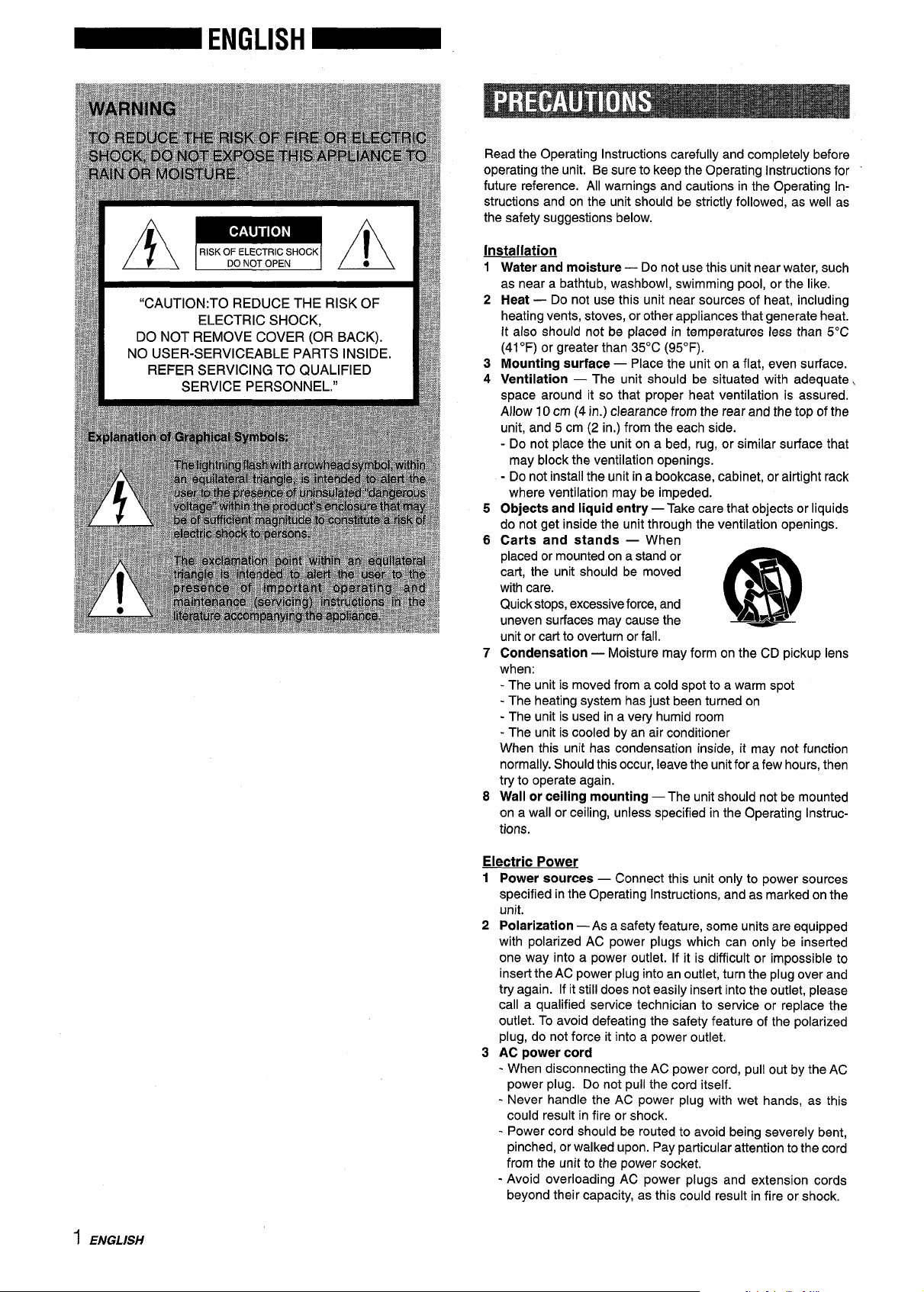
“CAUTION:TO REDUCE THE RISK OF
ELECTRIC SHOCK,
DO NOT REMOVE COVER (OR BACK).
NO USER-SERVICEABLE PARTS INSIDE.
REFER SERVICING TO QUALIFIED
SERVICE PERSONNEL.”
Read the Operating Instructions carefully and completely before
operating the unit. Be sure to keep the Operating Instructions for
future reference. All warnings and cautions in the Operating in-
structions and on the unit should be strictly followed, as well as
the safety suggestions below.
Installation
1
Water and moisture — Do not use this unit near water, such
as near a bathtub, washbowl, swimming pool, or the like.
2
Heat — Do not use this unit near sources of heat, including
heating vents, stoves, or other appliances that generate heat.
It also should not be placed in temperatures less than 5°C
(41‘F) or greater than 35°C (95°F).
3
Mounting surface — Place the unit on a flat, even surface.
4
Ventilation —
The unit should be situated with adequate,
space around it so that proper heat ventilation is assured.
Allow 10 cm (4 in.) clearance from the rear and the top of the
unit, and 5 cm (2 in,) from the each side.
- Do not place the unit on a bed, rug, or similar surface that
may block the ventilation openings.
- Do not install the unit in a bookcase, cabinet, or airtight rack
where ventilation may be impeded.
5
Objects and liquid entry — Take care that objects or liquids
do not get inside the unit through the ventilation openings.
6
Carts and stands — When
placed or mounted on a stand or
cart, the unit should be moved
with care.
Quick stops, excessive force, and
uneven surfaces may cause the
$
m
A&*
unit or earl to overtur_nor fall.
7
Condensation — Moisture may form on the CD pickup lens
when:
- The unit is moved from a cold spot to a warm spot
- The heating system has just been turned on
- The unit is used in a very humid room
- The unit is cooled by an air conditioner
When this unit has condensation inside, it may not function
normally. Should this occur, leave the unit for a few hours, then
try to operate again.
8
Wall or ceiling mounting — The unit should not be mounted
on a wall or c~ling, unless specified in the Operating instructions.
1 ENGLISH
Electric Power
1
Power sources — Connect this unit only to power sources
specified in the Operating Instructions, and as marked on the
unit.
2
Polarization —As a safety feature, some units are equipped
with polarized AC power plugs which can only be inserted
one way into a power outlet. If it is difficult or impossible to
insert the AC power plug into an outlet, turn the plug over and
try again. If it still does not easily insert into the outlet, please
call a qualified service technician to service or replace the
outlet. To avoid defeating the safety feature of the polarized
plug, do not force it into a power outlet.
3
AC power cord
- When disconnecting the AC power cord, pull out by the AC
power plug. Do not pull the cord itself.
- Never handle the AC power plug with wet hands, as this
could result in fire or shock.
- Power cord should be routed to avoid being severely bent,
pinched, or walked upon. Pay particular attention to the cord
from the unit to the power socket.
- Avoid overloading AC power plugs and extension cords
beyond their capacity, as this could result in fire or shock.
Page 3
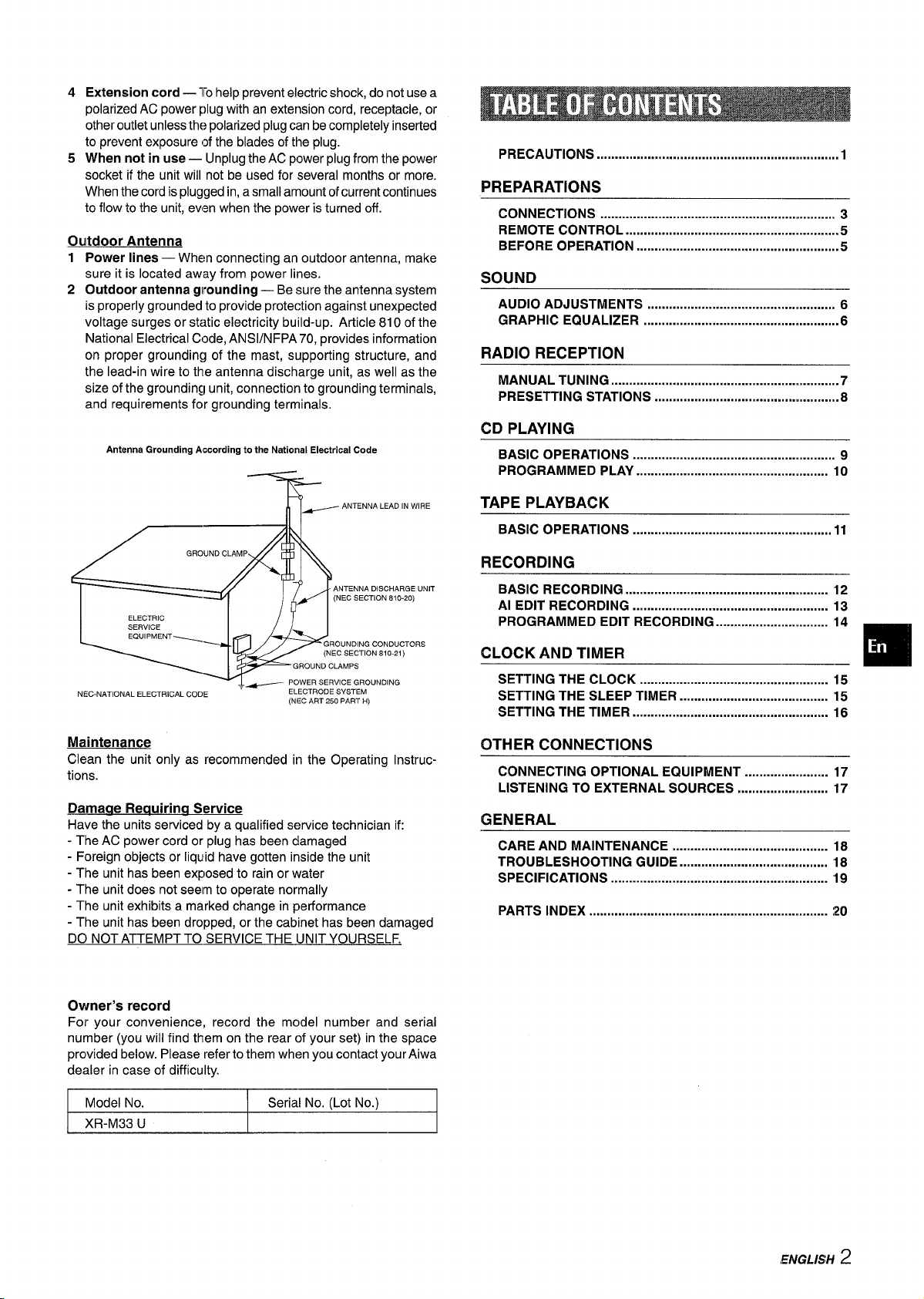
45Extension cord — To help prevent electric shock, do not use a
polarized AC power plug with an extension cord, receptacle, or
other outlet unless the polarized plug can be completely inserted
to prevent exposure (ofthe blades of the plug.
When not in use — Unplug the AC power plug from the power
socket if the unit will not be used for several months or more.
When the cord is plugged in, a small amount of current continues
to flow to the unit, even when the power is turned off.
Outdoor Antenna
1 Power lines — When connecting an outdoor antenna, make
sure it is located away from power lines.
2 Outdoor antenna grounding — Be sure the antenna system
is properly grounded to provide protection against unexpected
voltage surges or static electricity build-up. Article 810 of the
National Electrical Code, AN S1/NFPA70, provides information
on proper grounding of the mast, supporting structure, and
the lead-in wire to the antenna discharge unit, as well as the
size of the grounding unit, connection to grounding terminals,
and requirements for grounding terminals.
Antenna Grounding According to the National Electrical Code
PRECAUTIONS .................................................................,,
PREPARATIONS
CONNECTIONS ................................................................. 3
REMOTE CONTROL ...........................................................5
BEFORE OPERATION ............................................m...........5
SOUND
AUDIO ADJUSTMENTS .................................................... 6
GRAPHIC EQUALIZER ......................................................6
RADIO RECEPTION
MANUAL TUNING ...............................................................7
PRESETTING STATIONS ...................................................8
CD PLAYING
BASIC OPERATIONS
. .. . .. . ..m . .. . .. . . .. . .. . . . . .. . .. . . . . .. . .. . .. . . .. . .. . . . .. 9
PROGRAMMED PLAY ..................................................... 10
1
——
Ti=-
ANTENNA LEAD IN WIRE
DISCHARGE UNIT
,,.ti-..-
I —1 Iv I
NEC-NATIONAL ELECTRICAL CODE —
ELECTRODE !
------ ---
Maintenance
Clean the unit only as recommended in the Operating instructions.
Damaae Reauirina Service
Have the units serviced by a qualified service technician if:
- The AC power cord or plug has been damaged
- Foreign objects or liquid have gotten inside the unit
- The unit has been exposed to rain or water
- The unit does not seem to operate normally
- The unit exhibits a marked change in performance
- The unit has been dropped, or the cabinet has been damaged
DO NOT ATTEMPT TO SERVICE THE
UNITYOURSELF.
FION 810-20)
TAPE PLAYBACK
BASIC OPERATIONS ....................................................... 11
RECORDING
BASIC RECORDING ........................................................ 12
Al EDIT RECORDING
. . . . . . . . . . . . . . . . . . . . . . . . . . . . . . . . . . . . . . . . . . . ..u . . . . . . . . 13
PROGRAMMED EDIT RECORDING ............................... 14
CLOCK AND TIMER
SETTING THE CLOCK
. . . . . .. . .. . . . . .. . .. . . . . . ...m . .. . . . .. . .. . . ..m . .. . .. . . 15
SETTING THE SLEEP TIMER ......................................... ’15
SETTING THE TIMER .............................................u........ 16
OTHER CONNECTIONS
CONNECTING OPTIONAL EQUIPMENT ....................... 17
LISTENING TO EXTERNAL SOURCES ......................... 17
GENERAL
CARE AND MAINTENANCE ........................................... 18
TROUBLESHOOTING GUIDE ......................................... ’18
SPECIFICATIONS ............................................................ ’19
PARTS INDEX .................................................................. :20
—
m
Owner’s record
For your convenience, record the model number and serial
number (you will find them on the rear of your set) in the space
provided below. Please refer to them when you contact your Aiwa
dealer in case of difficulty.
I Model No. \ Serial No. (Lot No.) I
I XR-M33u I I
ENGLISH 2
Page 4
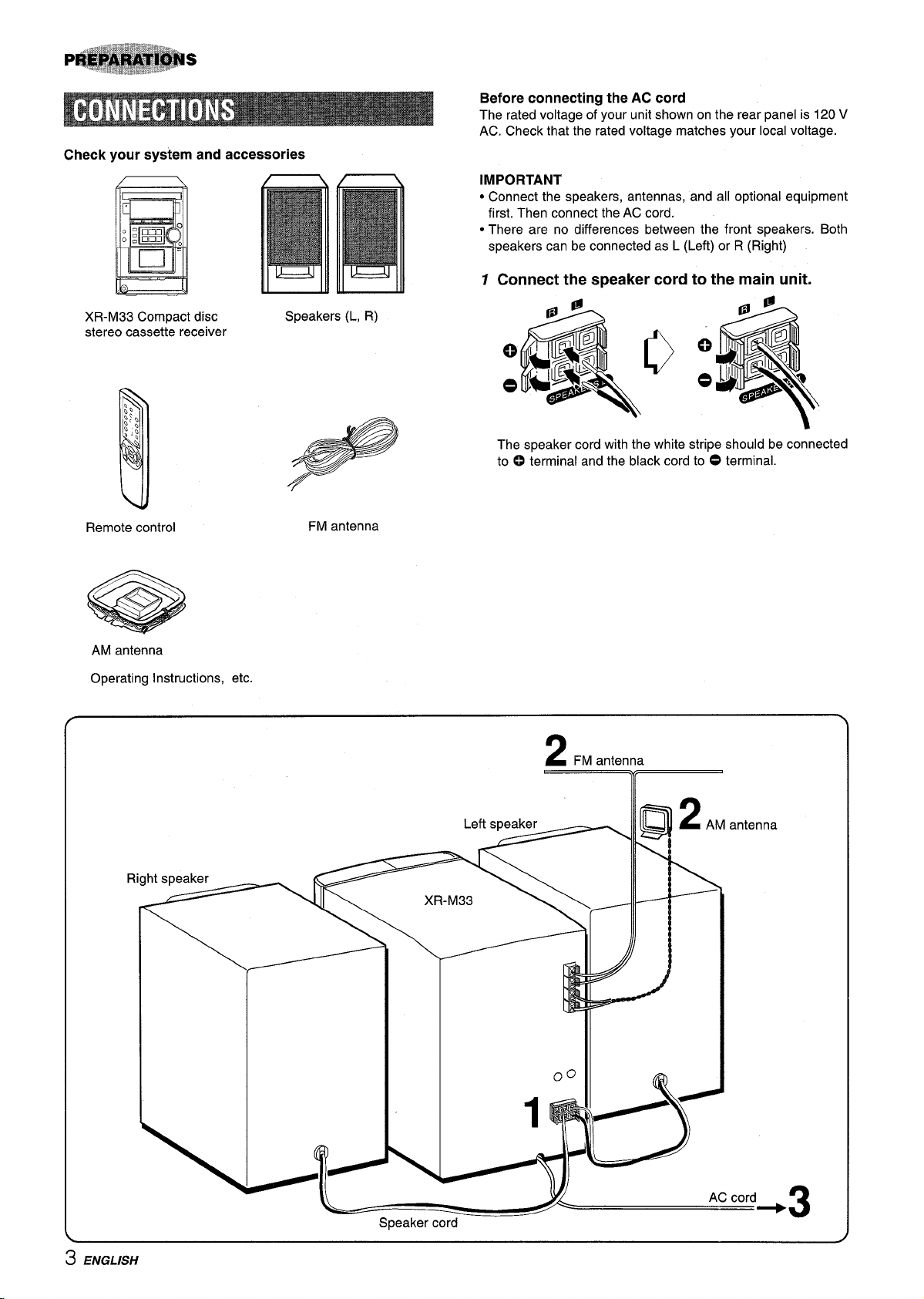
your system and accessories
Check
Before connecting the AC cord
The rated voltage of your unit shown on the rear panel is 120 V
AC. Check that the rated voltage matches your local voltage.
IMPORTANT
“ Connect the speakers, antennas, and all optional equipment
first. Then connect the AC cord.
● There are no differences between the front speakers. Both
speakers can be connected as L (Left) or R (Right)
7 Connect the speaker cord to the main unit.
XR-M33 Compact disc
stereo cassette receiver
Remote control
AM antenna
Operating Instructions, etc.
Speakers (L, R)
FM antenna
The speaker cord with the white stripe should be connected
to 0 terminal and the black cord to O terminal.
FM antenna
2
3 ENGLISH
nna
Ri
Speaker cord
+3
Page 5
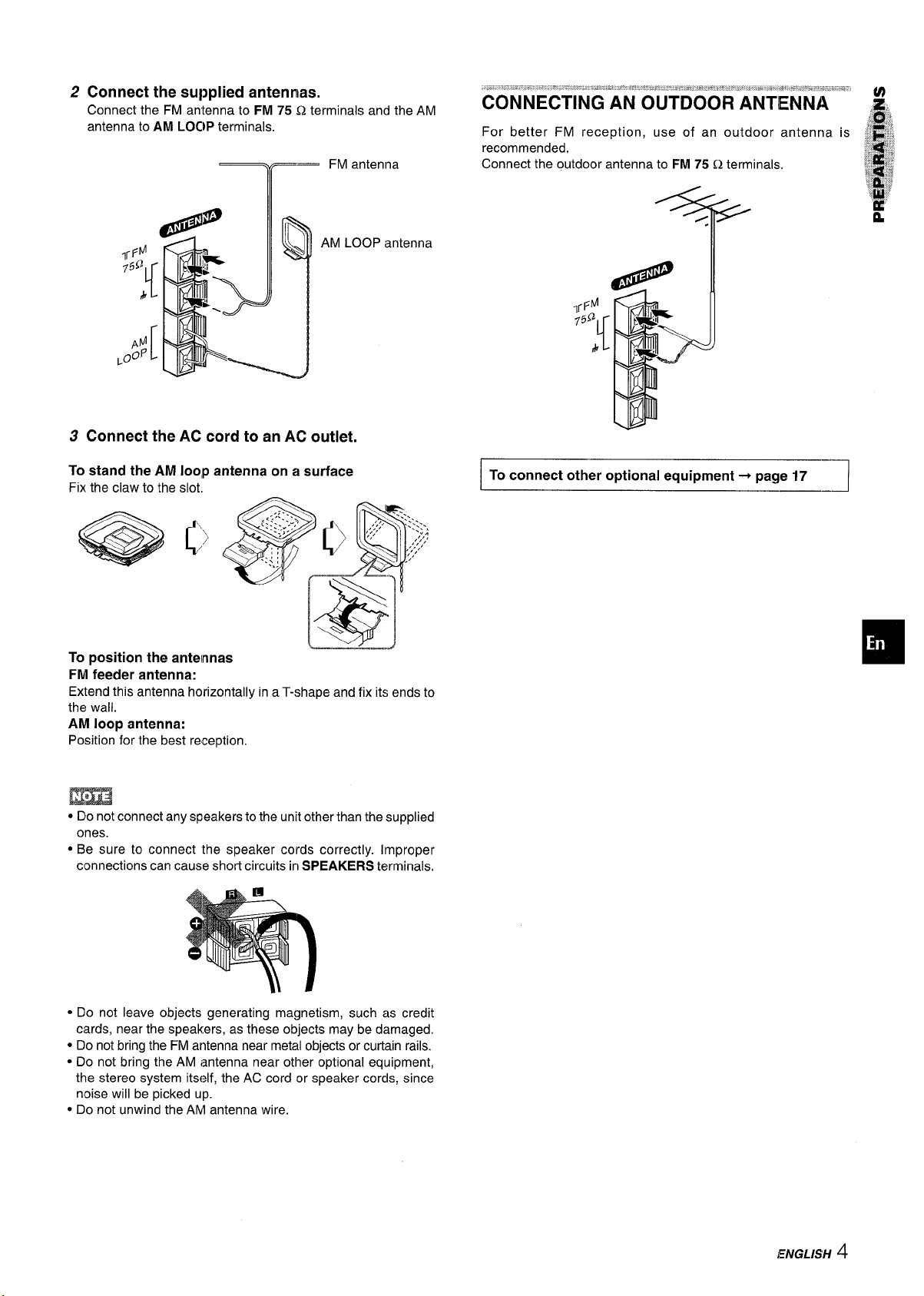
2
Connect the supplied antennas.
Connect the FM antenna to FM 75 Q terminals and the AM
antenna to AM LOC~Pterminals.
T ‘Mantenna
For better FM reception, use of an outdoor antenna is
recommended,
Connect the outdoor antenna to FM 75 Q terminals.
AM LOOP
prd
~oo?
3
Connect the AC cord to an AC outlet.
To stand the AM looIp antenna on a surface
Fix the claw to the slot,
)
C
To position the antennas
FM feeder antenna:
Extend this antenna horizontally in a T-shape and fix its ends to
the wall.
AM loop antenna:
Position for the best reception.
L
antenna
-/
J
To connect other optional equipment+ page 17
—
1
● Do not connect any speakers to the unit other than the supplied
ones.
● Be sure to connect the speaker cords correctly. Improper
connections can cause short circuits in SPEAKERS terminals.
● Do not leave objects generating magnetism, such as credit
cards, near the speakers, as these objects may be damaged.
● Do not bring the FM antenna near metal objects or curtain rails.
● Do not bring the AM i~ntenna near other optional equipment,
the stereo system itself, the AC cord or speaker cords, since
noise will be picked up.
● Do not unwind the AM antenna wire.
ENGLISH 4
Page 6
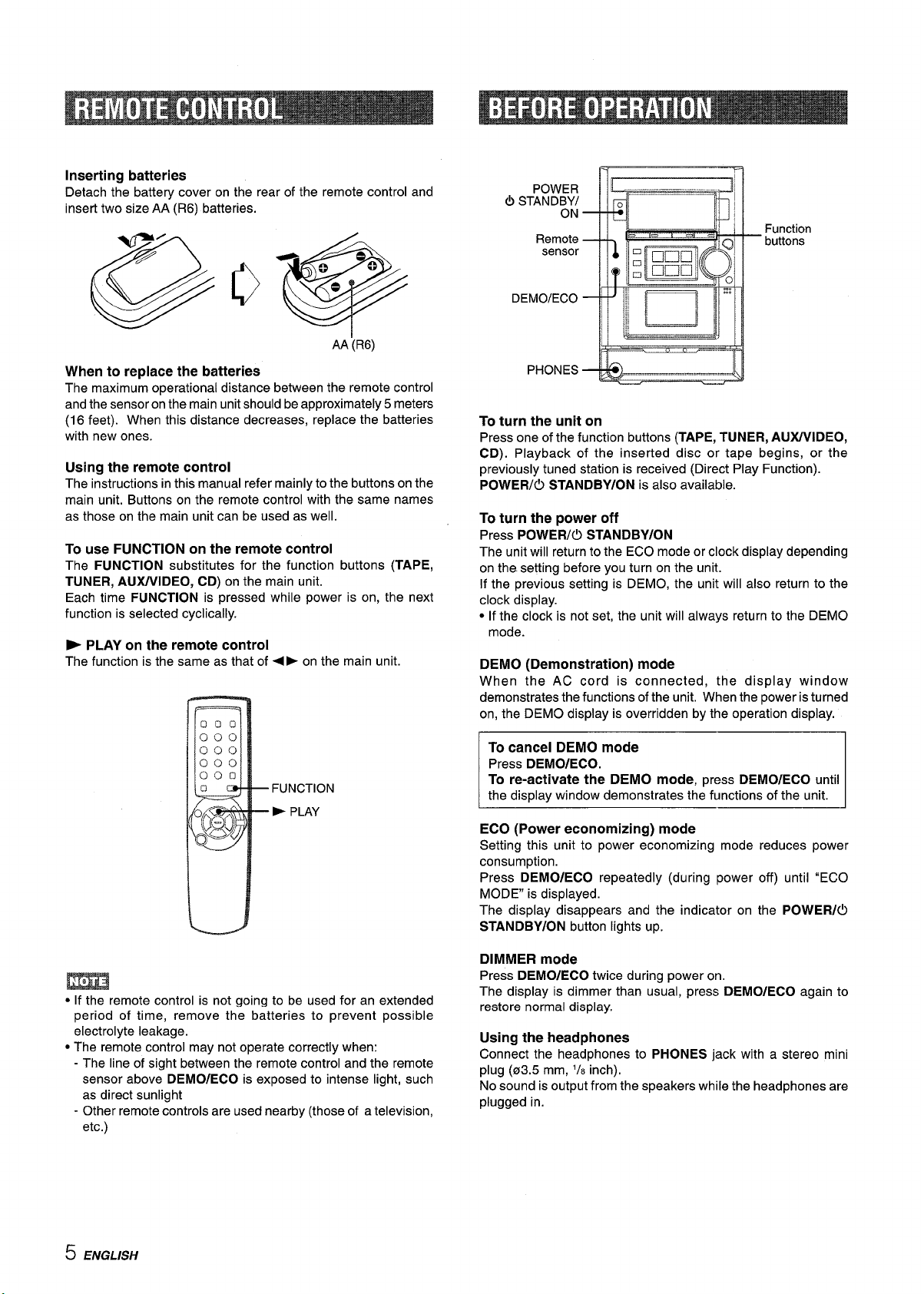
Inserting batteries
Detach the battery cover on the rear of the remote control and
insert two size AA (R6) batteries.
AA ‘(R6)
When to replace the batteries
The maximum operational distance between the remote control
and the sensor on the main unit should be approximately 5 meters
(16 feet). When this distance decreases, replace the batteries
with new ones.
Using the remote control
The instructions in this manual refer mainly to the buttons on the
main unit. Buttons on the remote control with the same names
as those on the main unit can be used as well.
To use FUNCTION on the remote control
The FUNCTION substitutes for the function buttons (TAPE,
TUNER, AUWVIDEO, CD) on the main unit.
Each time FUNCTION is pressed while power is on, the next
function is selected cyclically.
* PLAY on the remote control
The function is the same as that of <P on the main unit.
POWER
(!)STANDBY/
ON
Remote
sensor
Function
— buttons
DEMO/ECO
PHONES
‘L
To turn the unit on
Press one of the function buttons (TAPE, TUNER, AU)UVIDEO,
CD). Playback of the inserted disc or tape begins, or the
previously tuned station is received (Direct Play Function).
POWER/O STANDBY/ON is also available.
To turn the power off
Press POWER/O STANDBY/ON
The unit will return to the ECO mode or clock display depending
on the. setting before you turn on the unit.
If the previous setting is DEMO, the unit will also return to the
clock display.
● If the clock is not set, the unit will always return to the DEMO
mode.
DEMO (Demonstration) mode
When the AC cord is connected, the display window
demonstrates the functions of the unit. When the power isturned
on, the DEMO display is overridden by the operation display.
FUNCTION
b PLAY
● If the remote control is not going to be used for an extended
period of time, remove the batteries to prevent possible
electrolyte leakage.
● The remote control may not operate correctly when:
- The line of sight between the remote control and the remote
sensor above DEMO/ECO is exposed to intense light, such
as direct sunlight
- Other remote controls are used nearby (those of a television,
etc.)
To cancel DEMO mode
Press DEMO/ECO.
To re-activate the DEMO mode, press DEMO/ECO until
the display window demonstrates the functions of the unit.
ECO (Power economizing) mode
Setting this unit to power economizing mode reduces power
consumption.
Press DEMO/ECO repeatedly (during power off) until “ECO
MODE is displayed.
The display disappears and the indicator on the POWER/O
STANDBY/ON button lights up.
DIMMER mode
Press DEMO/ECO twice during power on.
The display is dimmer than usual, press DEMO/ECO again to
restore normal display.
Using the headphones
Connect the headphones to PHONES jack with a stereo mini
plug (03.5 mm,
‘/8 inch).
No sound is output from the speakers while the headphones are
plugged in.
5 ENGLISH
Page 7

~~r=:”--”----”” ““~
-———————v
E(2
— VOL
VOLUME
Turn VOLUME/MULTl JOG on the main unit, or press VOL
( A or v ) on the remote control.
The volume level is displayed as a number from Oto MAX (31).
The volume level is automatically set tc)20 when the power is
turned off with the volume level set to 2“1or more.
To see the present volume level press DISPLAY on the remote
control twice.
SUPER T-BASS SYSTEM
The T-BASS system enhances the realism of low-frequency
sound.
Press JOG MODE once.
Within 4 seconds turn VOLUME/MULTI JOG to change the T-
BA!3S level. The level changes as follows.
vol.
This unit provides the following three different equalization
curves.
ROCK: Powerful sound emphasizing treble and bass
POP: More presence in the vocals and midrange
JAZZ: Accented lower frequencies for jazz-type music
Press JOG MODE twice
The equalization mode is displayed.
Turn VOLUME/MULTl JOG within 4 seconds to select
equalization cuwe.
The GEQ mode is displayed as follows:
● GEQ ROCK— GEQ POP ●
k GEQ OFF —
(cancel)
GEQ JAZZ+
i~tl
T-BASSO—
(off)
Select one of the three levels or the c)ff position to suit your
preference.
Low frequency sound may be distorted when the T-BASS system
is used fora disc or tape inwhich Iowfrequency sound is originally
emphasized. In this case, cancel the T-13ASS system.
T - BASSi —T-B14SS2 +--+ T- BASS3
To cancel the selected mode
Turn VOLUME/MULTl JOG until “GEQ OFF is displayed.
To select with the remote control
Press EQ repeatedly. The GEQ mode is displayed cyclically as
follows.
● GE(2 ROCK — GEQ POP
~ GEQ OFF —
(cancel)
QSOUND
This system provides a rich, three dimensional sound area for
stereo sources.
You can enjoy more enhanced sound.
Press QSOUND
To cancel QSOUND
Press QSOUND again. “OFF” is displayed.
* At higher volumes, turning QSOUND on may cause sound
distortion. In this case, turn the volume down.
GEQ JAZZ ~
ENGLISH6
Page 8
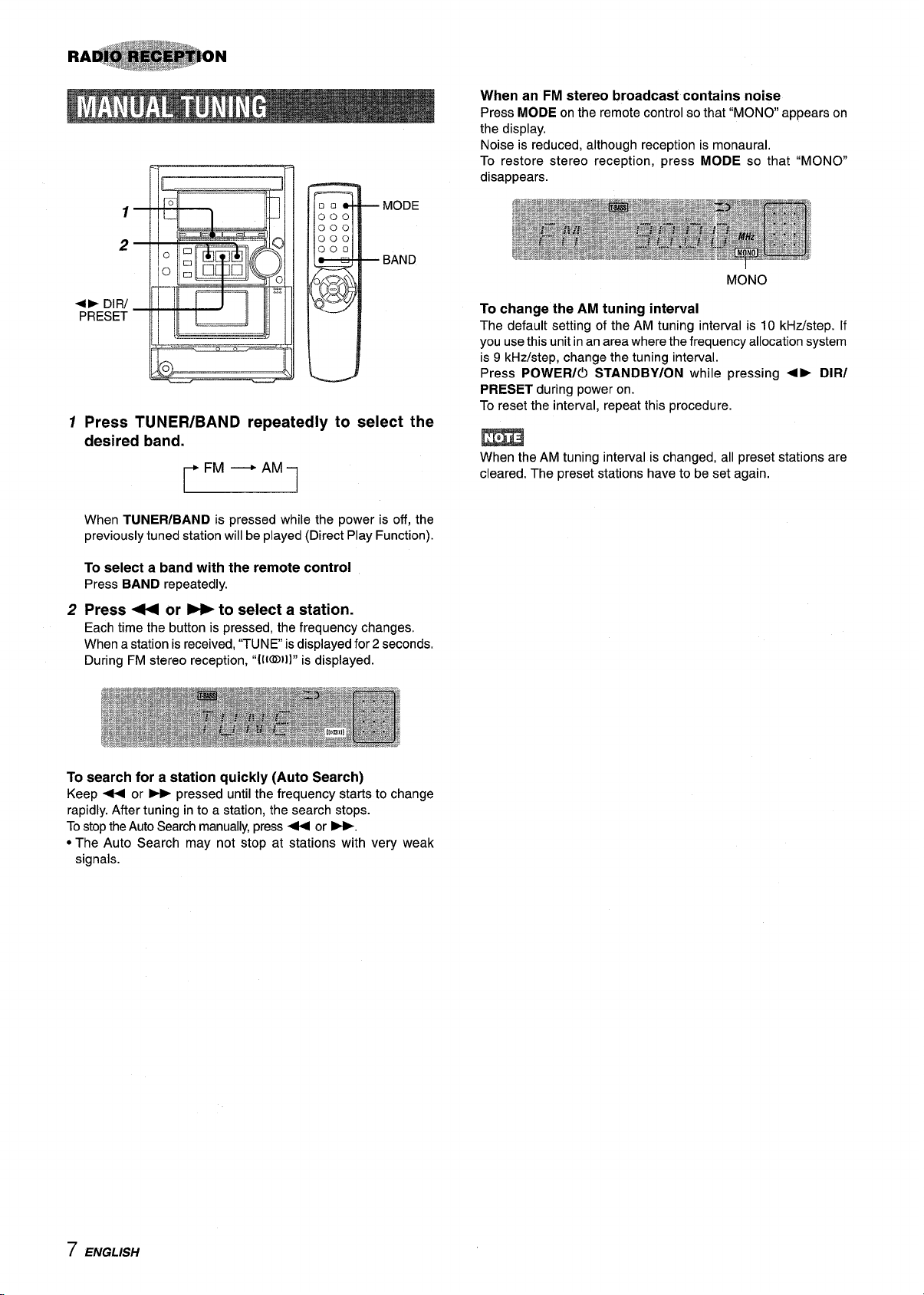
MODE
When an FM stereo broadcast contains noise
Press MODE on the remote control so that “MONO appears on
the display.
Noise is reduced, although reception is monaural.
To restore stereo reception, press MODE so that “MONO”
disappears.
2
4P DIR/
PRESET
1
Press TUNER/BAND repeatedly to select the
BAND
desired band.
n
When TUNER/BAND is pressed while the power is off, the
previously tuned station will be played (Direct Play Function).
To select a band with the remote control
Press BAND repeatedly.
2
Press +
Each time the button is pressed, the frequency changes.
When a station is received, “TUNE is displayed for 2 seconds.
During FM stereo reception, “[lI@Jl]” is displayed.
or B to select a station.
MONO
To change the AM tuning interval
The default setting of the AM tuning interval is 10 kHz/step. If
you use this unit in an area where the frequency allocation system
is 9 kHz/step, change the tuning interval.
Press POWER/O STANDBY/ON while pressing +> DIR/
PRESET during power on.
To reset the interval, repeat this procedure.
m
When the AM tuning interval is changed, all preset stations are
cleared. The preset stations have to be set again.
To search for a station quickly (Auto Search)
Keep + or > pressed until the frequency starts to change
rapidly. After tuning in to a station, the search stops.
To stop the Auto Search manually, press + or -.
● The Auto Search may not stop at stations with very weak
signals.
7 ENGLISH
Page 9
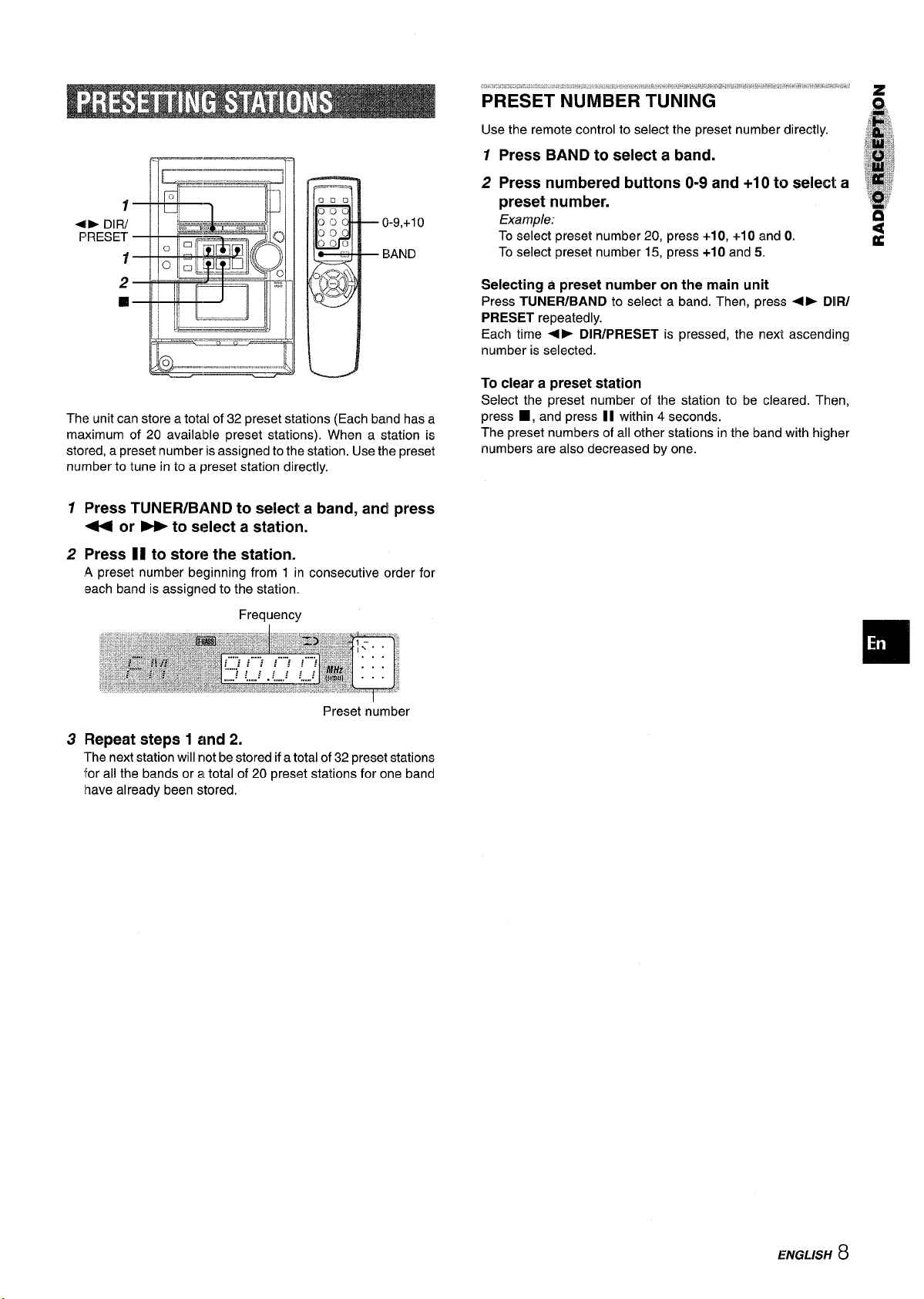
I l“—————— I
7
+- DIR/
PRESET
1
2
0-9,+1o
BAND
❑
r~g ~
&:-----------
The unit can store a total of 32 preset stations (Each band has a
maximum of 20 available preset stations). When a station is
stored, a preset number is assigned to the station. Use the preset
number to tune in to a preset station directly.
1
Press TUNER/BAND to select a band, and press
44 or B to select a station.
Press II to store the station.
2
A preset number beginning from 1 in consecutive order for
each band is assigned to the
StatiOtI
Use the remote control to select the preset number directly.
1 Press BAND to select a band.
2 Press numbered buttons O-9 and +1 Oto select a
preset number.
Example:
To select preset number 20, press +10, +10 and O.
To select preset number 15, press +10 and 5.
Selecting a preset number on the main unit
Press TUNER/BAND to select a band. Then, press ~> DllR/
PRESET repeatedly.
Each time <F DIR/PRESET is pressed, the next ascending
number is selected.
To clear a preset station
Select the preset number of the station to be cleared. Then,
press g, and press II within 4 seconds.
The preset numbers of all other stations in the band with higher
numbers are also decreased by one.
Frequency
Preset number
Repeat steps 1 and 2.
3
“Thenext station will not be stored if a total of 32 preset stations
for all the bands oral total of 20 preset stations for one band
have already been stored.
ENGLISH 8
Page 10
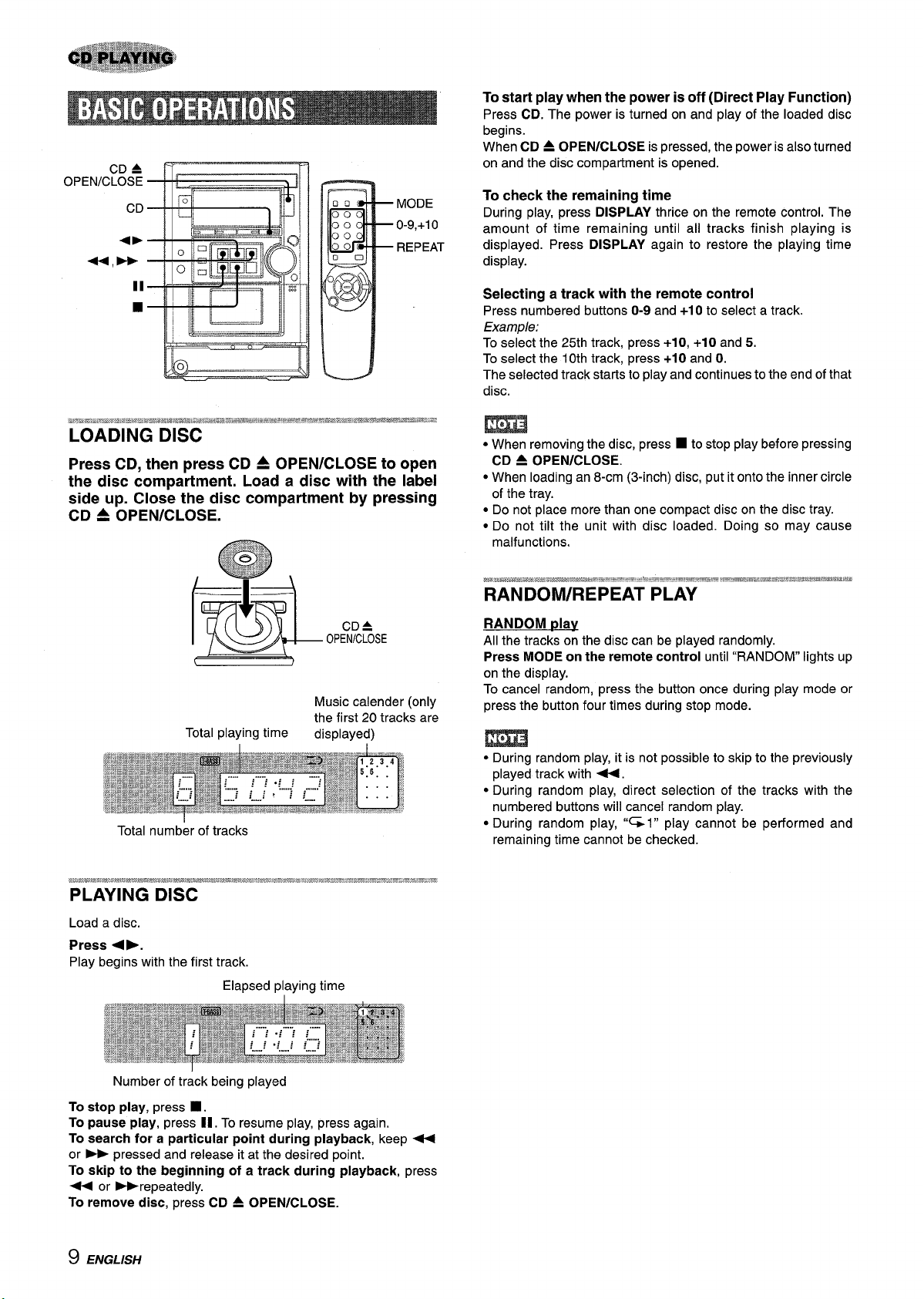
CD =
OPEN/CLOSE
CD
+b
+,P-P-
11
❑
Press CD, then press CD 4 OPEN/CLOSE to open
the disc compartment. Load a disc with the label
side up. Close the disc compartment by pressing
CD = opEN/CLOSE.
MODE
0-9,+10
REPEAT
To start play when the power is off (Direct Play Function)
Press CD. The power is turned on and play of the loaded disc
begins.
When CD = OPEN/CLOSE is pressed, the power is also turned
on and the disc compartment is opened.
To check the remaining time
During play, press DISPLAY thrice on the remote control. The
amount of time remaining until all tracks finish playing is
displayed. Press DISPLAY again to restore the playing time
display.
Selecting a track with the remote control
Press numbered buttons O-9 and +1Oto select a track.
Example:
To select the 25th track, press +1O,+1O and 5.
To select the 10th track, press +1Oand O.
The selected track starts to play and continues to the end of that
disc.
m
● When removing the disc, press ■ to stop play before pressing
CD = OPEN/CLOSE.
● When loading an 8-cm (3-inch) disc, put it onto the inner circle
of the tray.
● Do not place more than one compact disc on the disc tray.
● Do not tilt the unit with disc loaded. Doing so may cause
malfunctions.
I . \
J!IQ!L
Total playing time
Total number of tracks
Load a disc.
Press +-.
Play begins with the first track.
Elapsed playing time
+
CD&
OPEN/CLOSE
Music calender (only
the first 20 tracks a;e
displayed)
amS#!mwas&#$#=##!P-mP=w*=..n.=-m.....
~’‘-’-- ~mPaw=.lmw-mamw~wmbsmxswamwa
RANDOM/REPEAT PLAY
RANDOM dav
All the tracks on the disc can be played randomly.
Press MODE on the remote control until “RANDOM lights up
on the display.
To cancel random, press the button once during play mode or
press the button four times during stop mode.
m
● During random play, it is not possible to skip to the previously
played track with U.
● During random play, direct selection of the tracks with the
numbered buttons will cancel random play.
● During random play, “G1” play cannot be performed and
remaining time cannot be checked.
Number of track being played
To stop play, press
To pause play, press II. To resume play, press again.
To search for a particular point during playback, keep +
or - pressed and release it at the desired point.
To skip to the beginning of a track during playback, press
++ or -repeatedly.
To remove disc, press CD & OPEN/CLOSE.
■ .
9 ENGLISH
Page 11
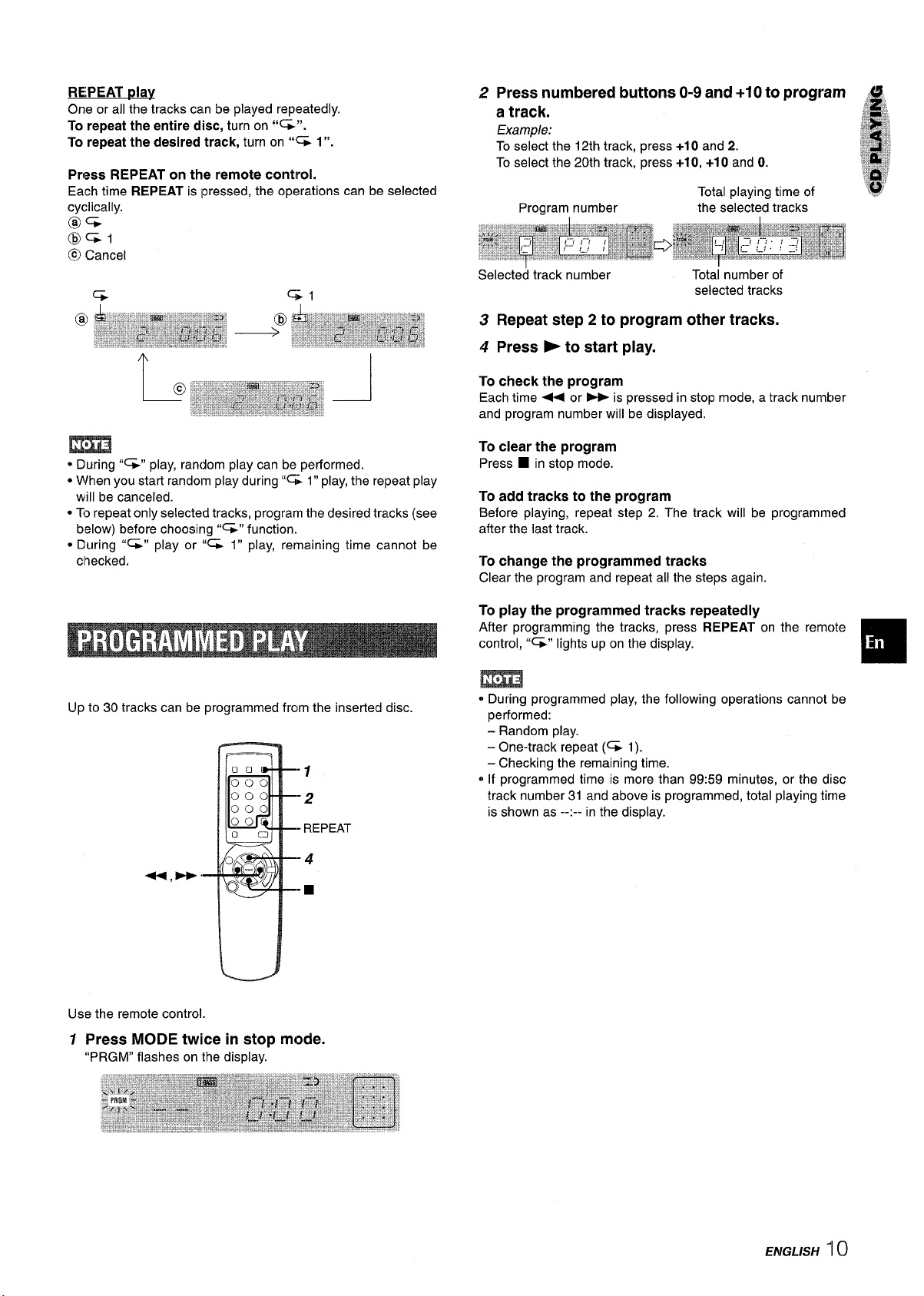
REPEAT play
One or all the tracks can be played repeatedly.
To repeat the entire disc, turn on “~”.
To repeat the desired track, turn on “- 1”.
Press REPEAT on the remote control.
Each time REPEAT is pressed, the operations can be selected
cyclically.
@=
(@)Gl
@l Cancel
2 Press numbered buttons O-9 and +10 to program
a track.
Example:
To select the 12th track, press +1Oand 2.
To select the 20th track, press +10, +10 and O.
Total playing time of
Program number
Selected track number
the selected tracks
Totai number of
selected tracks
3 Repeat step 2 to program other tracks.
4 Press E to start play.
To check the program
Each time + or - is pressed in stop mode, a track number
and program number will be displayed.
?s.
Em
● During “%” play, random play can be performed.
● M/hen you start random play during”% 1” play, the repeat play
will be canceled.
* To repeat only selected tracks, program the desired tracks (see
below) before choosing “=” function.
● During “G” play or “~ 1“ play, remaining time cannot be
checked.
Up to 30 tracks can be programmed from the inserted disc.
-1
-2
- REPEAT
-4
44, -,
-m
To clear the program
■ in stop mode.
Press
To add tracks to the program
Before playing, repeat step 2. The track will be programmed
after the last track.
To change the programmed tracks
Clear the program and repeat all the steps again.
To play the programmed tracks repeatedly
After programming the tracks, press REPEAT on the remc)te
control, “=” lights up on the display.
m
e During programmed play, the following operations cannot be
performed:
- Random play.
- One-track repeat (= 1).
- Checking the remaining time.
o If programmed time is more than 99:59 minutes, or the disc
track number 31 and above is programmed, total playing time
is shown as --:-- in the display.
Use the remote control.
7 Press MODE twice in stop mode.
“PRGM” flashes on the display.
ENGLISH II O
Page 12
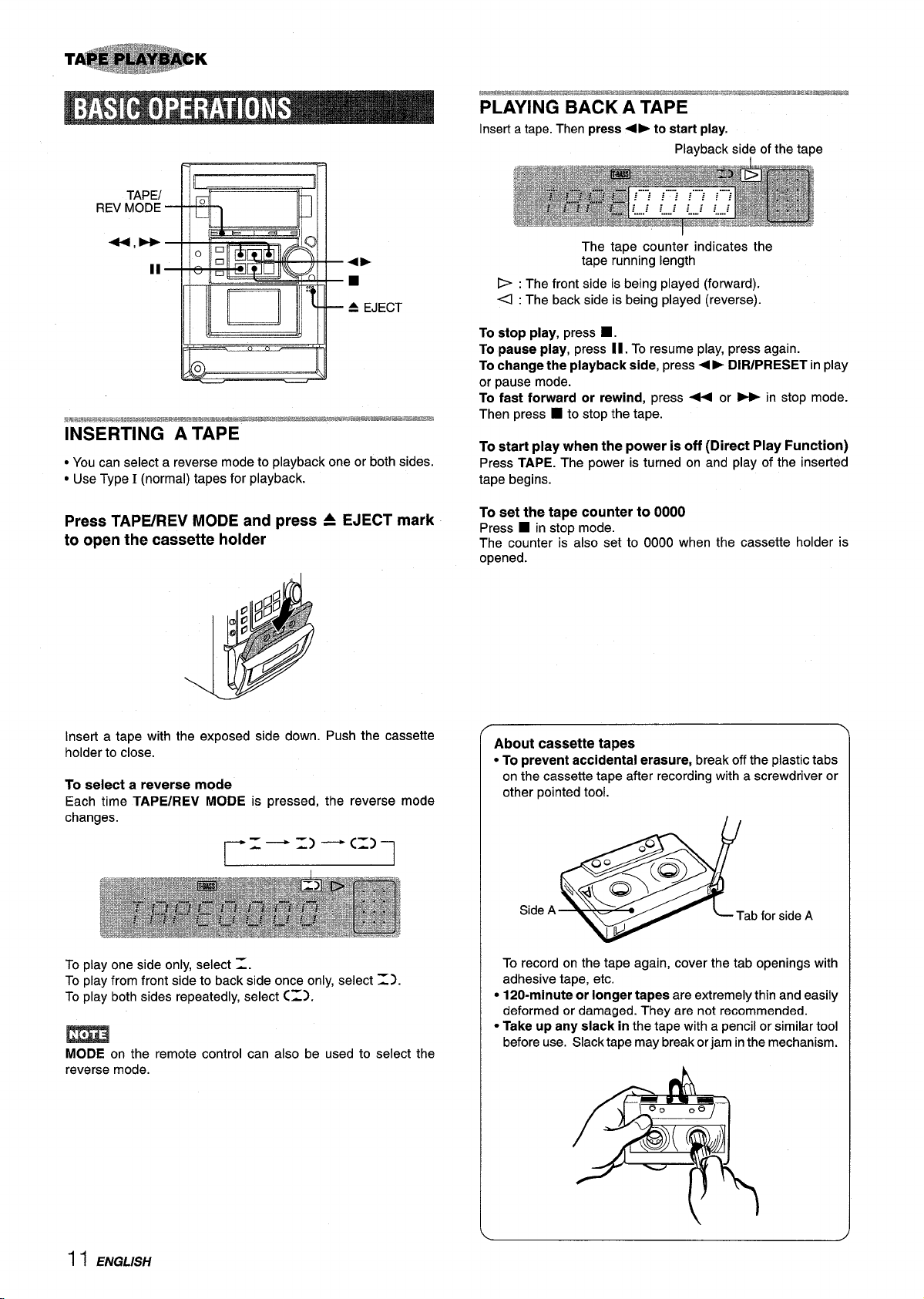
TAPEI
REV MODE
Insert a tape. Then press+- to start play.
Playback side of the tape
+,-
II
INSERTING A TAPE
● You can select a reverse mode to playback one or both sides.
● Use Type I (normal) tapes for playback.
EJECT mark
Press TAP13REV MODE and press
to open the cassette holder
=
The tape counter indicates the
tape running length
D : The front side is being played (forward).
<: The back side is being played (reverse).
To stop play, press
■ .
To pause play, press II. To resume play, press again.
To change the playback side, press+> DIR/PRESET in play
or pause mode.
To fast forward or rewind, press U or * in stop mode.
Then press W to stop the tape.
To start play when the power is off (Direct Play Function)
Press TAPE. The power is turned on and play of the inserted
tape begins.
To set the tape counter to 0000
■ in stop mode.
Press
The counter is also set to 0000 when the cassette holder is
opened.
Insert a tape with the exposed side down.
Push the cassette
holder to close.
To select a reverse mode
Each time TAPE/REV MODE is pressed,
the reverse mode
changes.
-—=) —(-)
1
To play one side only, select =.
To play from front side to back side once only, select =).
To play both sides repeatedly, select C=).
m
MODE on the remote control can also be used to select the
reverse mode.
About cassette tapes
● To prevent accidental erasure, break off the plastic tabs
on the cassette tape after recording with a screwdriver or
other pointed tool.
, ~:Q<l@
Side A
&
IL-J
Tab for side A
To record on the tape again, cover the tab openings with
adhesive tape, etc.
● 120-minute or longer tapes are extremely thin and easily
deformed or damaged. They are not recommended.
● Take up any slack in the tape with a pencil or similar tool
before use. Slack tape may break or jam inthe mechanism.
1 I ENGL/SH
Page 13
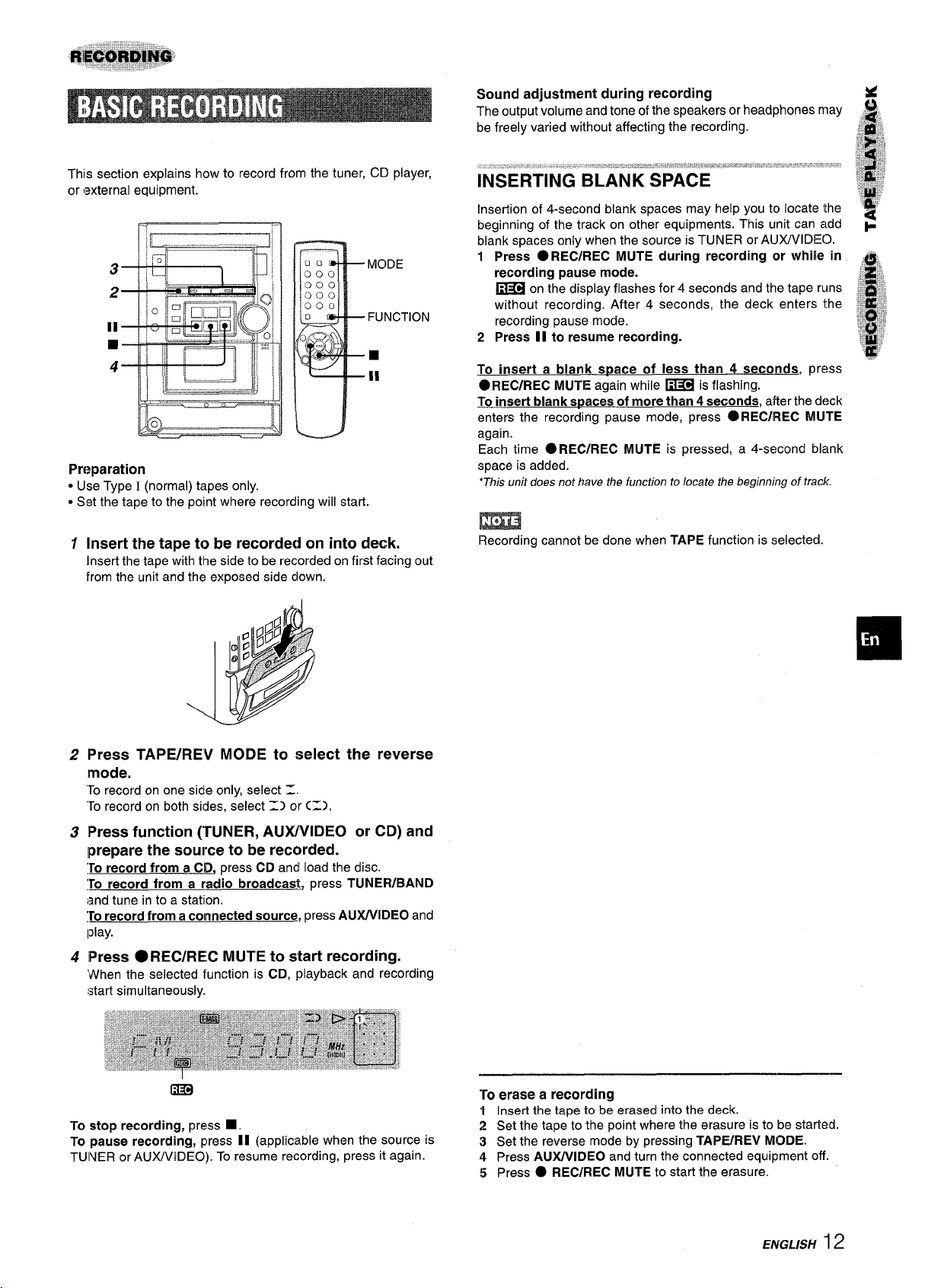
This section explains how to record from the tuner, CD player,
or ,external equipment.
MODE
FUNCTION
■
II
Preparation
● Use Type I (normal) tapes only.
● Set the tape to the point where recording will start.
Insert the tape to be recorded on into deck.
1
Insert the tape with the side to be recorded on first facing out
from the unit and the exposed side down.
Sound adjustment during recording
The output volume and tone of the speakers or headphones may
be freely varied without affecting the recording.
Insertion of 4-second blank spaces may help you to locate Ithe
beginning of the track on other equipments. This unit can add
blank spaces only when the source is TUNER or AUX/VIDEO.
1 Press ● REC/REC MUTE during recording or while in
recording pause mode.
~ on the display flashes for 4 seconds and the tape runs
without recording. After 4 seconds, the deck enters the
recording pause mode,
2 Press II to resume recording.
To insert a blank soace of less than 4 seconds, press
● REC/REC MUTE again while ~ is flashing.
To insert blank s~aces of more than 4 seconds, alter the deck
enters the recording pause mode, press
again.
Each time OREC/REC MUTE is pressed, a 4-second blank
space is added.
‘This unit does not have the function to locate the beginning of track.
● REC/iREC MUTE
m
Recording cannot be done when TAPE function is selected.
,;g’;
;g;$,
Press TAPE/RE’V MODE to select the reverse
2
mode.
‘Torecord on one side only, select Z
‘Torecord on both sides, select =] or C=).
Press function (TUNER, AUXAflDEO or CD) and
3
Iprepare the source to be recorded.
To record from a CID, press CD andl load the disc.
To record from a radio broadcasl, press TUNEWBAND
{andtune in to a station.
?o record from a connected source, press AUXAflDEO and
Iplay.
Press
4
When the selected function is CD, playback and recording
start simultaneously.
● REC/REC MUTE to start recording.
m
To stop recording, press ■ .
To pause recording, press II (applicable when the source is
TUINER or ALDVVIDEO). To resume recording, press it again.
To erase a recording
1 Insert the tape to be erased into the deck.
2 Set the tape to the point where the erasure is to be started.
3 Set the reverse mode by pressing TAPE/REV MODE.
4 Press AUWVIDEO and turn the connected equipment off.
5 Press
● REC/REC MUTE to start the erasure.
ENGLISH 12
Page 14
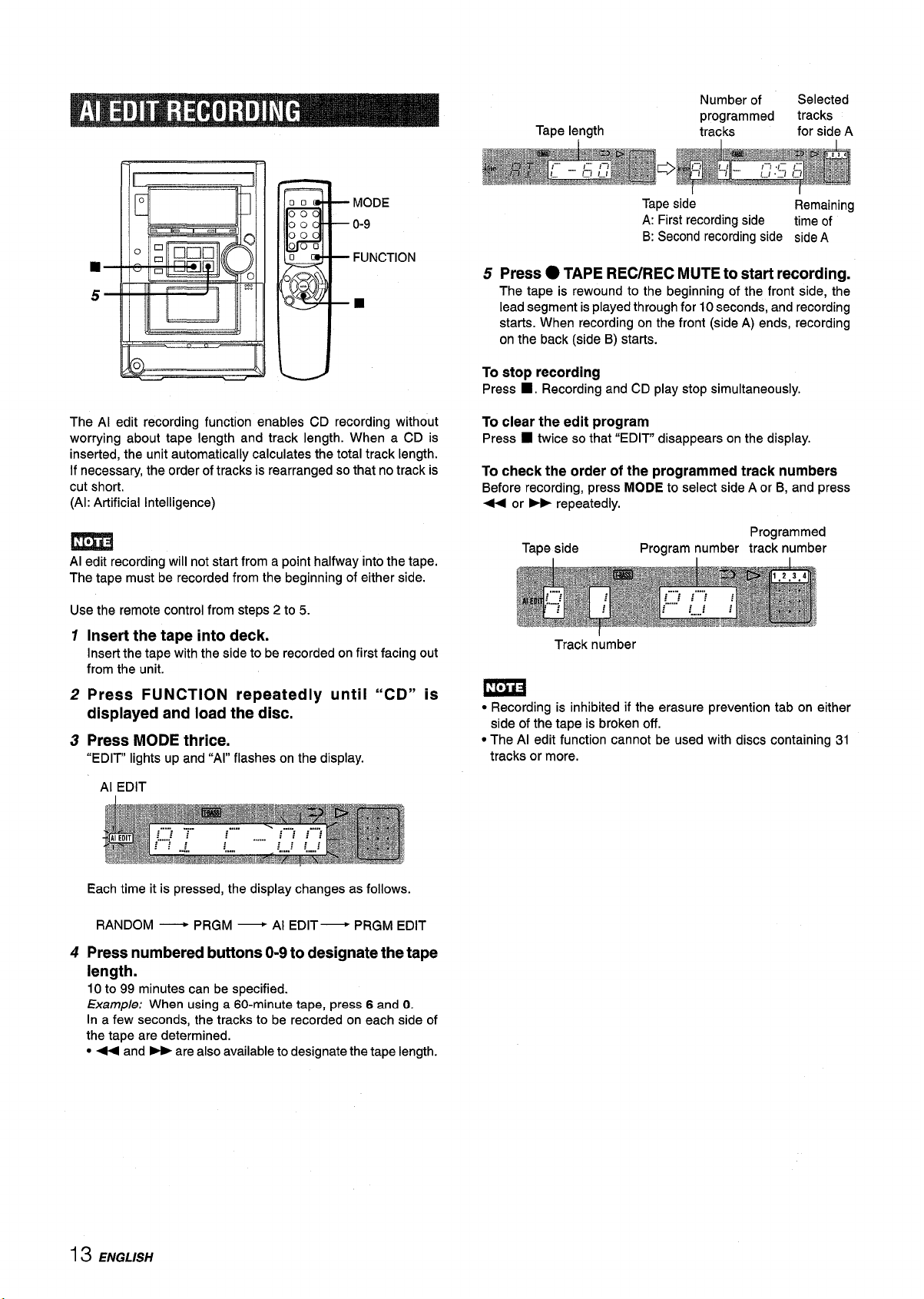
Tape length
Number of
programmed
tracks
Selected
tracks
for side A
MODE
o-9
FUNCTION
■
I
The Al edit recording function enables CD recording without
worrying about tape length and track length. When a CD is
inserted, the unit automatically calculates the total track length.
If necessary, the order of tracks is rearranged so that no track is
cut short.
(Al: Artificial Intelligence)
Al edit recording will not start from a point halfway into the tape.
The tape must be recorded from the beginning of either side.
Use the remote control from steps 2 to 5.
1
Insert the tape into deck.
Insert the tape with the side to be recorded on first facing out
from the unit.
I
Tape side
A: First recording side
Remaining
time of
B: Second recording side side A
5 Press ●TAPE REC/REC MUTE to start recording.
The tape is rewound to the beginning of the front side, the
lead segment is played through for 10 seconds, and recording
starts. When recording on the front (side A) ends, recording
on the back (side B) starts.
stop recording
To
Press ■ . Recording and CD play stop simultaneously.
clear the edit program
To
Press ■ twice so that “EDIT” disappears on the display.
check the order of the programmed track numbers
To
Before recording, press MODE to select side A or B, and press
< or > repeatedly.
Programmed
Tape side
Track number
Program number track number
Press FUNCTION repeatedly until “CD” is
2
displayed and load the disc.
Press MODE thrice.
3
“EDIT” lights up and “Al” flashes on the display.
Al EDIT
Each time it is pressed, the display changes as follows.
RANDOM
4
Press numbered buttons O-9 to designate the tape
— PRGM
— Al EDIT— PRGM EDIT
length.
10 to 99 minutes can be specified.
Example: When using a 60-minute tape, press 6 and O.
In a few seconds, the tracks to be recorded on each side of
the tape are determined.
● - and > are also available to designate the tape length.
● Recording is inhibited if the erasure prevention tab on either
side of the tape is broken off.
● The Al edit function cannot be used with discs containing 31
tracks or more,
13 ENGL/SH
Page 15
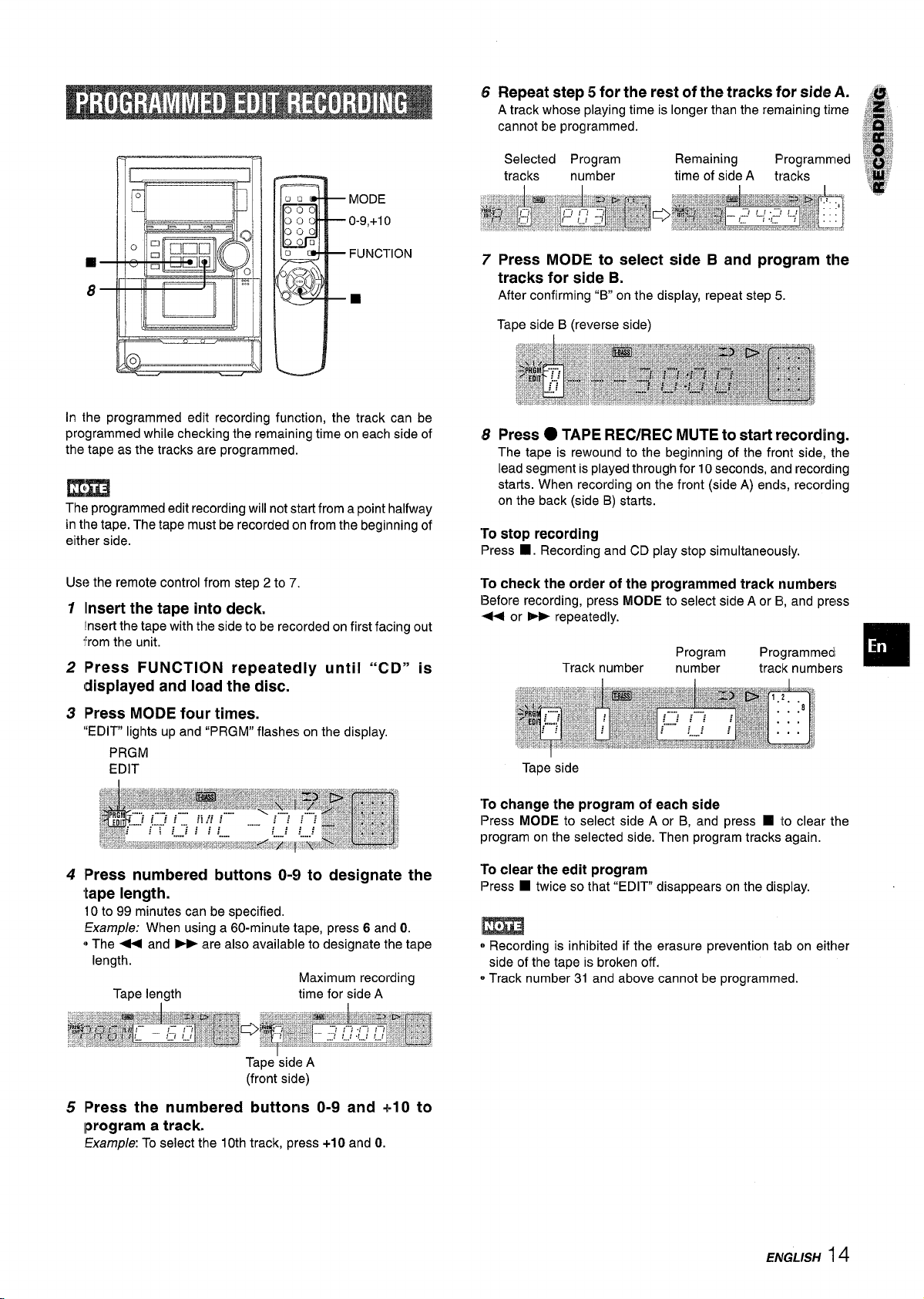
6 Repeat step 5 for the rest of the tracks for side A. ,.i&:
A track whose playing time is longer than the remaining time 1~~.
u 12
00
00’
00
000
[
❑
8
I
D
‘~
0
1
MODE
0-9,+1(1
FUNC1-ION
■
F
In the programmed edit recording function, the track can be
programmed while checking the remaining time on each side of
the tape as the tracks are programmed.
The programmed edit recording will not start from a point halfway
in the tape. The tape must be recorded on from the beginning of
either side.
Use the remote control from step 2 to 7.
1
Ilnsert the tape into deck.
~nsertthe tape with the side to be recorded on first facing out
from the unit.
2
lPress
(displayed and load the disc.
FUNCTION repeatedly until “CD” is
7
Press MODE to select side B and program the
tracks for side B.
After confirming “B on the display, repeat step 5.
Tape side B (reverse side)
Press ●TAPE REC/REC MUTE to start recording.
8
The tape is rewound to the beginning of the front side, the
lead segment is played through for 10 seconds, and recording
starts. When recording on the front (side A) ends, recording
on the back (side B) starts.
“Tostop recording
■ . Recording and CD play stop simultaneously.
Press
To check the order of the programmed track numbers
Before recording, press MODE to select side A or B, and press
lPress
3
“EDIT” lights up and “PRGM” flashes on the display.
4
tape length.
~)The < and ~ are also available to designate the
5 lPress the numbered buttons O-9 and +10 to
MODE four times.
PRGM
EDIT
lPress numbered buttons 0-9 to designate the
10 to 99 minutes can be specified.
Example: When using a 60-minute tape, press 6 and O.
kIpe
length.
Maximum recording
Tape length time for side A
Tape ‘side A
(front side)
Iprogram a track.
Examp/e To select the 10th track, press +1Oand O.
Tape side
To change the program of each side
Press MODE to select side A or B, and press
program on the selected side. Then program tracks again.
To clear the edit program
■ twice so that “EDIT” disappears on the display.
Press
❑ to clear the
m
~Recording is inhibited if the erasure prevention tab on either
side of the tape is broken off,
0Track number 31 and above cannot be programmed.
ENGLISH 14
Page 16
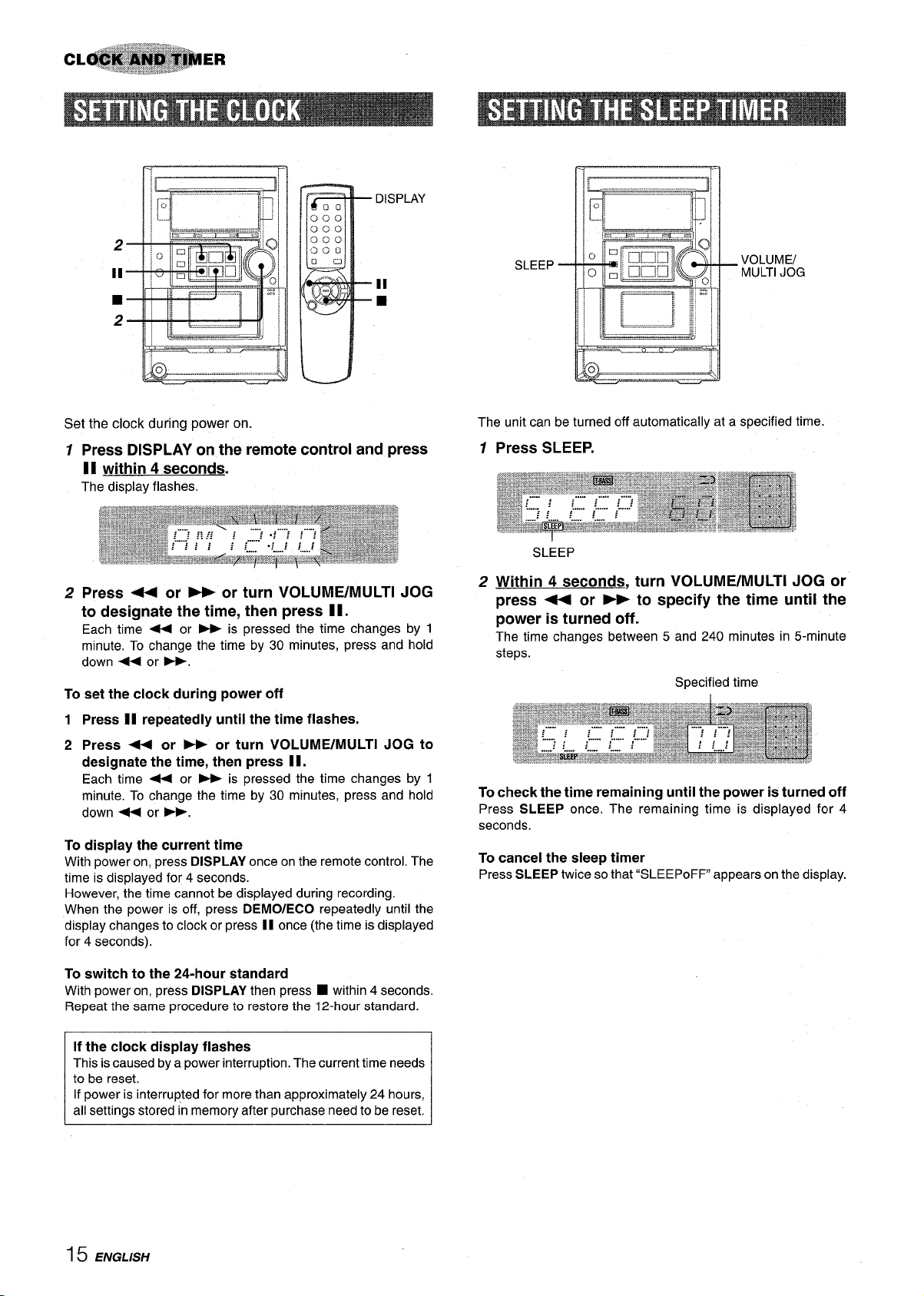
DISPLAY
n!
n 1
Set the clock during power on.
Press DISPLAY on the remote control and press
1
11 within 4 seconds.
The display flashes.
2
Press * or - or turn VOLUME/MULTl JOG
to designate the time, then press Il.
Each time + or > is pressed the time changes by 1
minute. To change the time by 30 minutes, press and hold
down U or >.
To set the clock during power off
1 Press 1I repeatedly until the time flashes.
2 Press + or - or turn VOLUME/MULTl JOG to
designate the time, then press II.
Each time + or > is pressed the time changes by 1
minute. To change the time by 30 minutes, press and hold
down U or -.
To display the current time
With power on, press DISPLAY once on the remote control. The
time is displayed for
However, the time cannot be displayed during recording.
When the power is off, press DEMO/ECO repeatedly until the
display changes to clock or press II once (the time is displayed
for 4 seconds).
4 seconds.
SLEEP
!0
14QJ
.—,,.,—,,—..—.. ..... ..—
The unit can be turned off automatically at a specified time.
VOLUME/
MULTIJOG
\
1
2
press < or * to specify the time until the
power is turned off.
The time changes between 5 and 240 minutes in 5-minute
steps.
Specified time
To check the time remaining until the power is turned off
Press SLEEP once. The remaining time is displayed for 4
seconds.
To cancel the sleep timer
Press SLEEP twice so that “SLEEPoFF appears onthe display.
To switch to the 24-hour standard
With power on, press DISPLAY then press
Repeat the same procedure to restore the 12-hour standard.
If the clock display flashes
This is caused by a power interruption. The current time needs
to be reset.
If power is interrupted for more than approximately 24 hours,
all settings stored in memory after purchase need to be reset.
■ within 4 seconds.
15 ENGLISH
Page 17
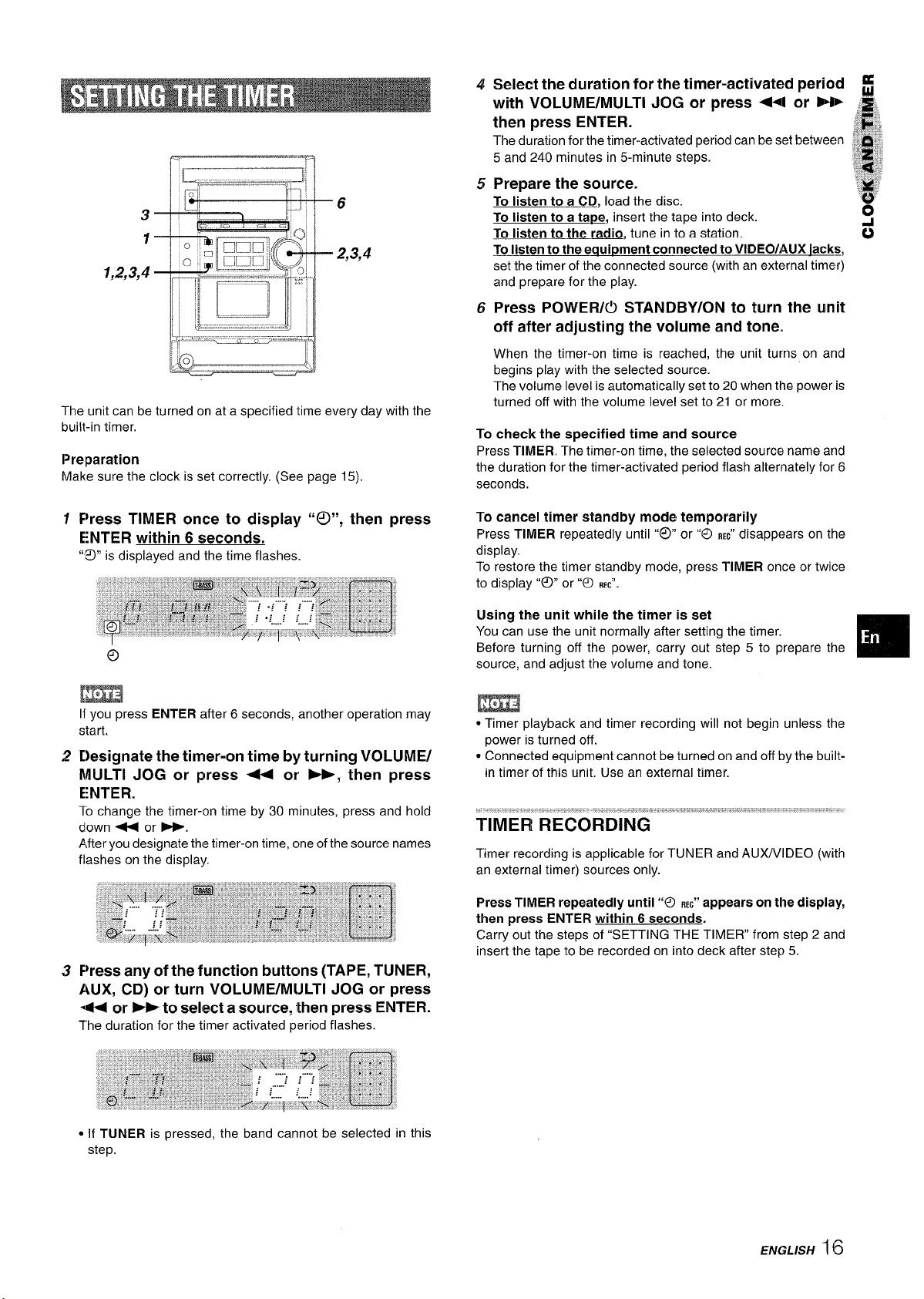
3
1
1,2,3,4
The unit can be turned on at a specified time every day with the
built-in timer.
Preparation
Make sure the clock is set correctly. (See page 15).
1
Fkess TIMER once to display “0”, then press
ENTER within 6 seconds.
“’~”
is displayed and the time flashes.
4
Select the duration for the timer-activated period f
with VOLUME/MULTl JOG or press + or Et- E,
then press ENTER.
The duration for the timer-activated period can be set between !~~”~~
5 and 240 minutes in 5-minute steps.
Prepare the source.
5
To listen to a CD, load the disc.
To listen to a tape, insert the tape into deck.
To listen to the radio, tune in to a station.
To listen to the equipment connected to VIDEO/AUX iackg
set the timer of the connected source (with an external timer)
and prepare for the play.
Press POWERK!I STANDBY/ON to turn the unit
6
off after adjusting the volume and tone.
When the timer-on time is reached, the unit turns on and
begins play with the selected source.
The volume level is automatically set to 20 when the power is
turned off with the volume level set to 2“1or more.
To check the specified time and source
Press TIMER, The timer-on time, the selected source name and
the duration for the timer-activated period flash alternately for 6
seconds.
cancel timer standby mode temporarily
To
Press TIMER repeatedly until “@”or ‘LOREC” disappears on the
display.
To restore the timer standby mode, press TIMER once or twice
to display “@”or “0
REC”.
$1%
,,, .,,
,,!8
H
~,:x:ii
.,.” ,:..:
?“,,,.
“, ,?
,“
8
~
o
G
[m
1{you press ENTER after 6 seconds, another operation may
start.
2
Designate the tinner-on time by turning VOLUME/
MULTI JOG or press 4+ or b-, then press
ENTER.
10 change the timer-on time by 30 minutes, press and hold
down + or >.
After you designate the timer-on time, one of the source names
flashes on the display.
F%essany of the function buttons (TAPE, TUNER,
3
AUX, CD) or turn VOLUME/MIJLTl JOG or press
*H or - to
The duration for the timer activated period flashes.
select a source, then press ENTER.
Using the unit while the timer is set
You can use the unit normally after setting the timer.
Before turning off the power, carry out step 5 to prepare the
source, and adjust the volume and tone.
m
. Timer playback and timer recording will not begin unless the
power is turned off.
* Connected equipment cannot be turned on and off by the built-
in timer of this unit. Use an external timer.
... ,..,..,,
...”“..”““,,-.”,‘,,,!”,%.,,,J,,”b.,,,’”.’,.!,,.,...,,,,.. ....,,....., , ...!..%%
.“,””.,.,”“,.”.,””.”,.. ,,
i_IMER REiORDING
Timer recording is applicable for TUNER and AUX/VIDEO (with
an external timer) sources only.
FWSS TIMER repeatedly Until “O REG” appearson tile display,
then press ENTER within 6 seconds.
Carry out the steps of “SETTING THE TIMER from step 2 and
insert the tape to be recorded on into deck after step 5.
❑
● If TUNER is pressed, the band cannot be selected in
step.
this
ENGLISH 16
Page 18
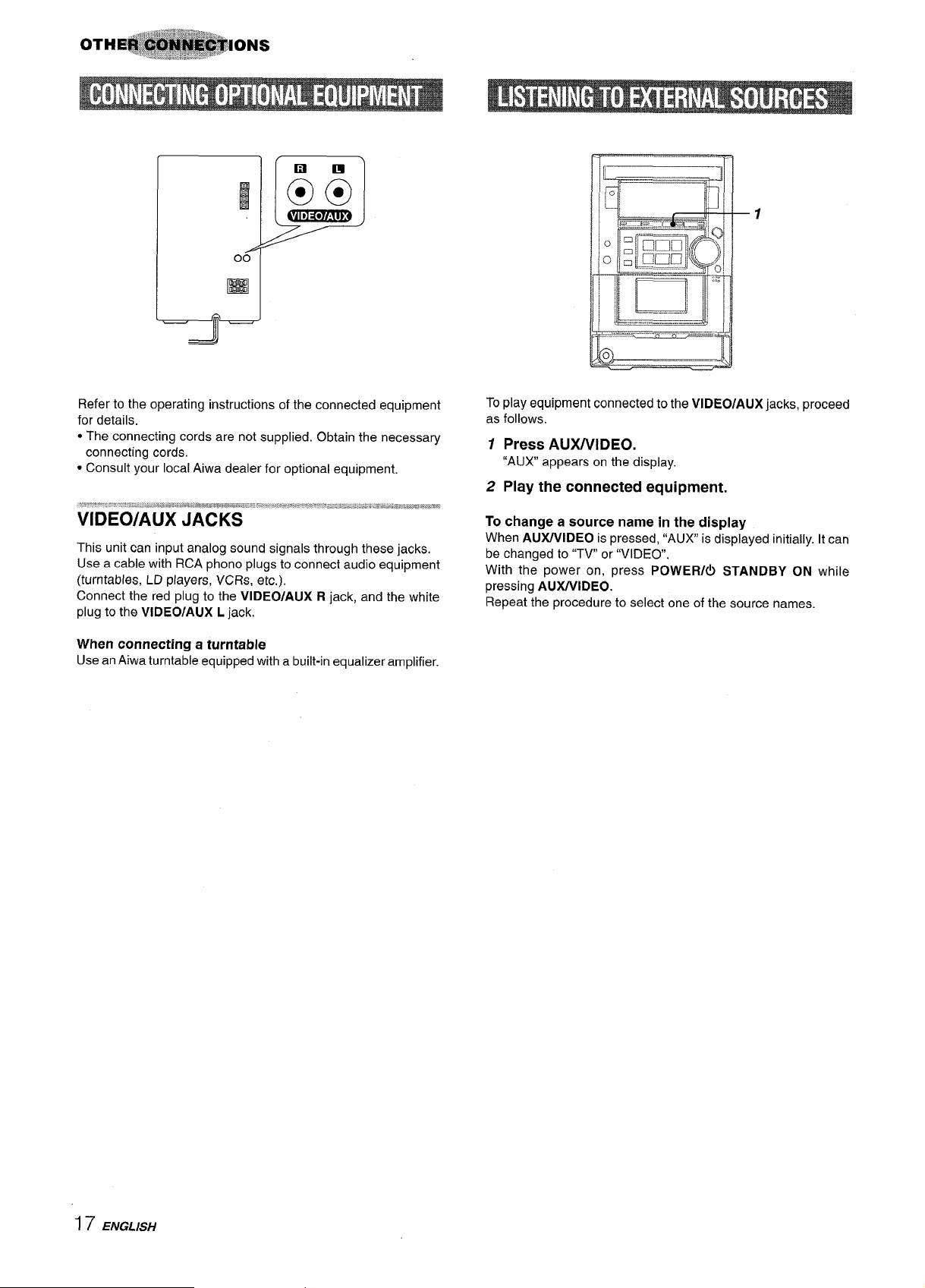
m
‘J –
Refer to the operating instructions of the connected equipment
for details.
● The connecting cords are not supplied. Obtain the necessary
connecting cords.
● Consult your local Aiwa dealer for optional equipment.
.,.w~~,.“-: !>..,-.,,:”,,,,!,. ,,,,>
....P ~a,a,w,,~m)g,,,,L,8,a,*.-,..,.“...:.~..y.~~:z----:,.-p.!
.“ “.,”.-. “..
........,.X”..,srw.,!,,W!!*,*’3%,
......
VIDEO/AUX JACKS
This unit can input analog sound signals through these jacks.
Use a cable with RCA phono plugs to connect audio equipment
(turntables, LD players, VCRs, etc.).
Connect the red plug to the VIDEO/AUX R jack, and the white
plug to the VIDEO/AUX L jack,
When connecting a turntable
Use an Aiwa turntable equipped with a built-in equalizer amplifier.
To play equipment connected to the VIDEO/AUX jacks, proceed
as follows
1
Press AUX/VIDEO.
“AUX appears on the display.
2
Play the connected equipment.
To change a source name in the display
When AUX/VIDEO is pressed, “AUX is displayed initially.It can
be changed to “TV or “VIDEO”.
With the power on, press POWER/d STANDBY ON while
pressing AUX/VIDEO.
Repeat the procedure to select one of the source names.
I7 ENGLISH
Page 19
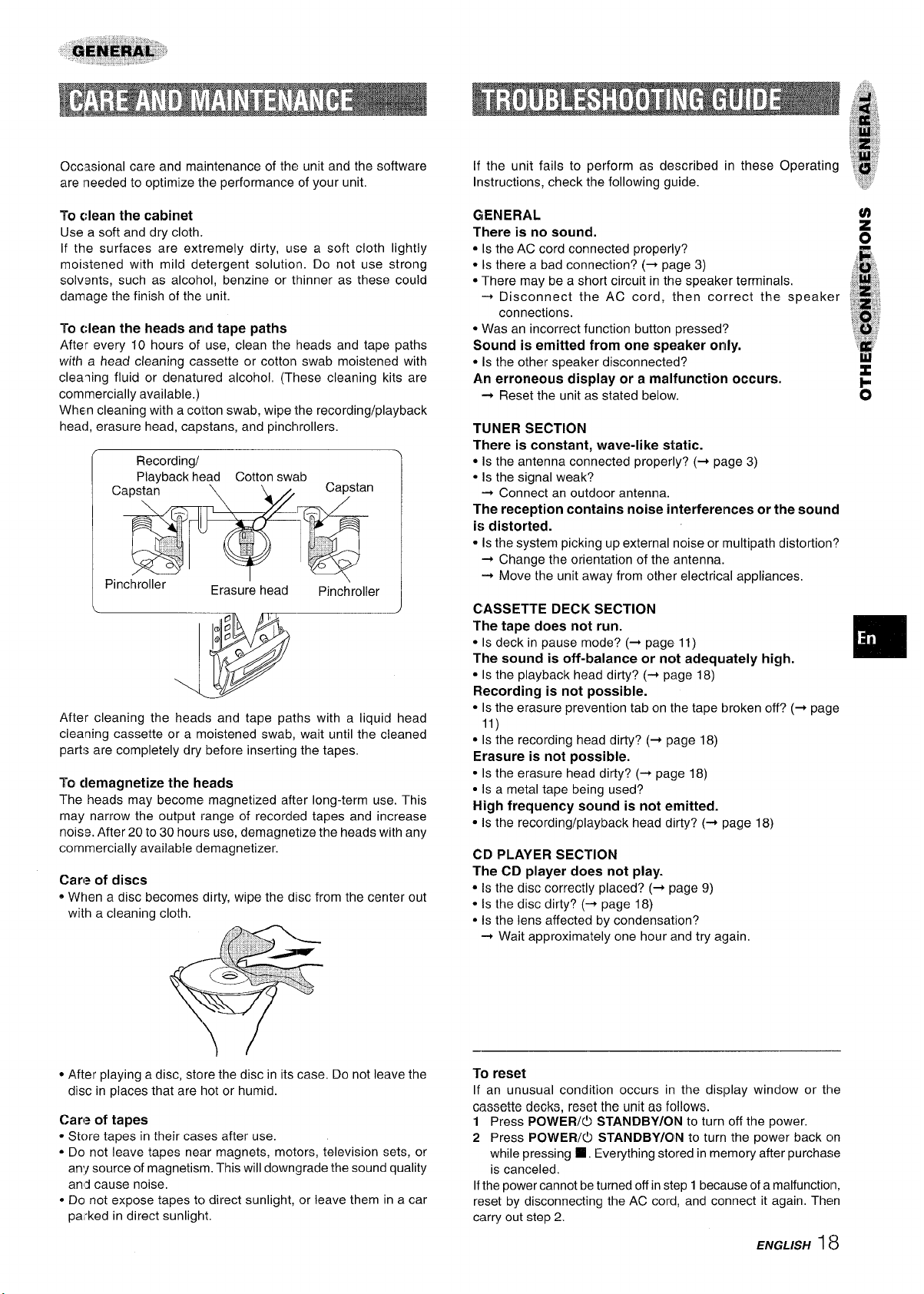
Occasional care and maintenance of the unit and the software
are ineeded to optimize the performance of your unit.
If the unit fails to perform as described
Instructions, check the following guide.
in these Operating
To clean the cabinet
Use a soft and dry cloth.
If the surfaces are extremely dirty, use a soft cloth lightly
moistened with mild detergent solution. Do not use strong
solvents, such as alcohol, benzine or tlhinner as thes~ could
damage the finish of the unit.
To clean the heads arid tape paths
After every 10 hours of use, clean the heads and tape paths
with a head cleaning cassette or cotton swab moistened with
cleaning fluid or denatured alcohol, (These cleaning kits are
commercially available,)
When cleaning with a cotton swab, wipe I,herecording/playback
head, erasure head, capstans, and pinchrollers.
Recording/
Playback head Cotton swab
Pinchroller
v
Erasure head
Q.”.
.
Capstan
Pinchroller
After cleaning the heads and tape paths with a liquid head
cleaning cassette or a moistened swab, wait until the cleaned
parts are completely dry before inserting the tapes.
To clemagnetize the heads
The heads may become magnetized after long-term use. This
may narrow the output range of recorded tapes and increase
noise. After 20 to 30 hours use, demagnetize the heads with any
commercially available demagnetizer.
Care of discs
oWhen a disc becomes dirty, wipe the disc from the center out
with a cleaning cloth,
GENERAL
There is no sound.
a Is the AC cord connected properly?
● Is there a bad connection? (~ page 3)
● There may be a short circuit in the speaker terminals,
+ Disconnect the AC cord, then correct the speaker
connections.
● Was an incorrect function button pressed’?
Sound is emitted from one speaker only.
● Is the other speaker disconnected?
An erroneous display or a malfunction occurs.
+ Reset the unit as stated below.
TUNER SECTION
There is constant, wave-like static.
● Is the antenna connected properly? (~ page 3)
QIs the signal weak?
-+ Connect an outdoor antenna.
The reception contains noise interferences or the sound
is distorted.
* Isthe system picking up external noise or multipath distortion?
+ Change the orientation of the antenna.
-+ Move the unit away from other electrical appliances,
CASSETTE DECK SECTION
The tape does not run.
● Is deck in pause mode? (+ page 11)
The sound is off-balance or not adequately high.
● Is the playback head dirty? (~ page 18)
Recording is not possible.
● Is the erasure prevention tab on the tape broken off? (+ page
11)
~ Is the recording head dirty? (+ page 18)
Erasure is not possible.
● Is the erasure head dirty? (+ page 18)
● Is a metal tape being used?
High frequency sound is not emitted.
● Is the recording/playback head dirty? (~ page 18)
CD PLAYER SECTION
The CD player does not play.
● Is the disc correctly placed? (+ page 9)
* ISthe disc dirty? (-+ page 18)
● Is the lens affected by condensation?
+ Wait approximately one hour and try again.
● After playing a disc, store the disc in its case. Do not leave the
disc in places that are Ihotor humid.
Care of tapes
* Store tapes in their cases after use.
● Do not leave tapes near magnets, motors, television sets, or
an’{ source of magnetism. This will downgrade the sound quality
anj cause noise,
* Do not expose tapes to direct sunlight, or leave them in a car
pa:ked in direct sunlight.
To reset
If an unusual condition occurs in the display window or thle
cassette decks, reset the unit as follows.
1 Press POWER/(!) STANDBY/ON to turn off the power.
2 Press POWER/Cl STANDBY/ON to turn the power back cm
while pressing
❑ . Everything stored in memory after purchase
is canceled.
Ifthe power cannot be turned off in step 1because of a malfunction,
reset by disconnecting the AC cord, and connect it again. The!n
carry out step 2.
ENGLISH1(3
Page 20
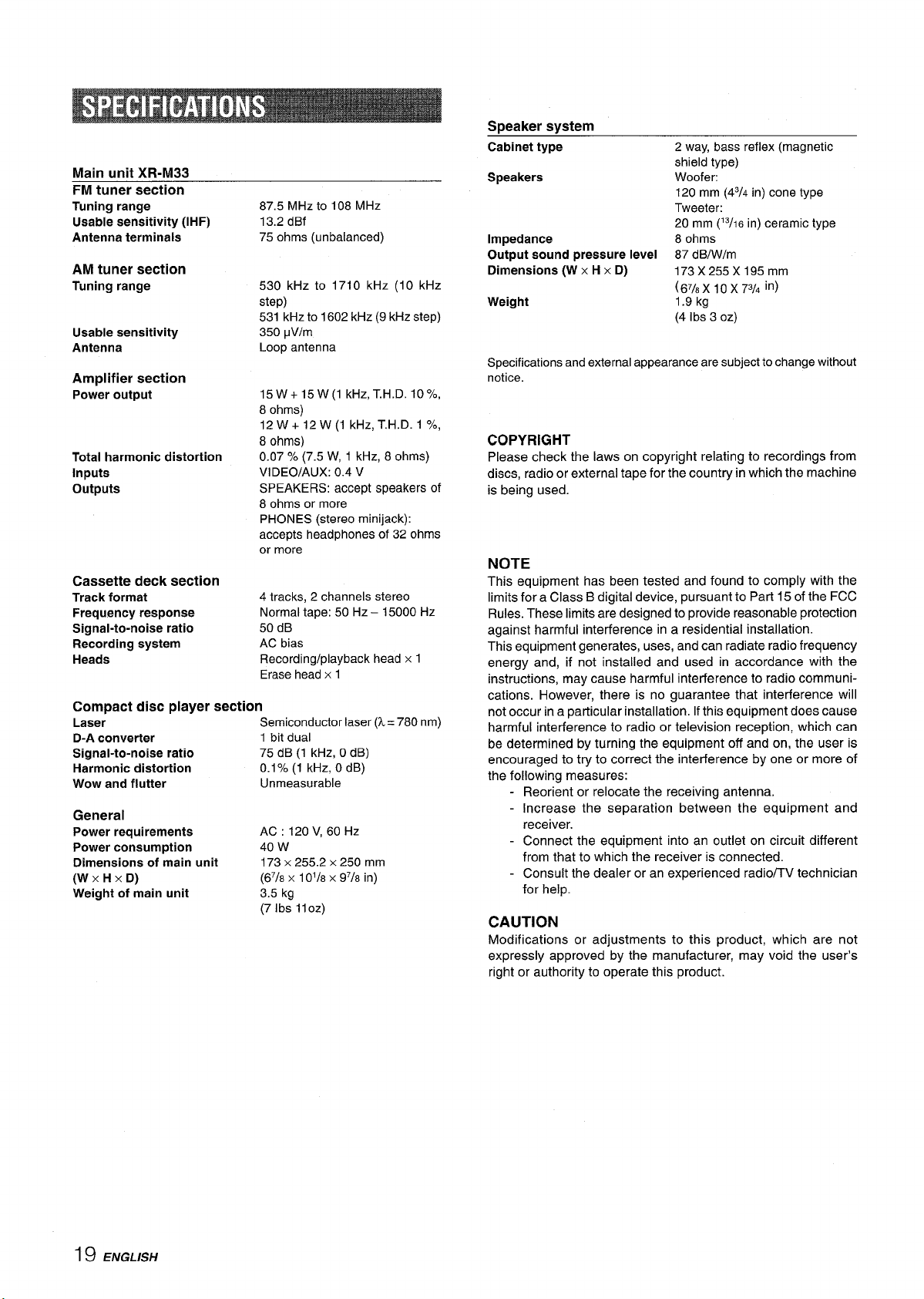
Main unit XR-M33
FM tuner section
Tuning range
Usable sensitivity (IHF)
Antenna terminals
AM tuner section
Tuning range
Usable sensitivity
Antenna
Amplifier section
Power output
Total harmonic distortion
Inputs
outputs
Cassette
Track format
Frequency response
Signal-to-noise ratio
Recording system
Heads
Compact disc player section
Laser
D-A converter
Signal-to-noise ratio
Harmonic distortion
Wow and flutter
General
Power requirements
Power consumption
Dimensions of main unit
(W XHXD)
Weight of main unit
deck section
87.5 MHz to 108 MHz
13.2 dBf
ohms (unbalanced)
75
530
kHz to 1710 kHz (10 kHz
step)
531
kHzto 1602 kHz (9 kHz step)
350 pV/m
Loop antenna
15 W+15W(1 kHz, T.H.D.10Yo,
ohms)
8
12W+ 12W(I kHz, T.H.D. 1 %,
8 ohms)
0.07
Y. (7.5 W,1kHz, 8 ohms)
VIDEO/AUX: 0.4 V
SPEAKERS:
ohms or more
8
PHONES (stereo minijack):
accepts headphones of 32 ohms
or more
4 tracks, 2 channels stereo
Normal tape: 50 Hz – 15000 Hz
50 dB
AC bias
Recording/playback head x 1
Erase head x 1
Semiconductorlaser(k= 780
accept speakers of
nm)
1 bit dual
75 dB (1 kHz, O
dB)
0.1% (1 kHz, OdB)
Unmeasurable
AC:120V,60HZ
40 w
173 x 255.2 x 250 mm
(67/8 x 101/8x 97/8 in)
3.5 kg
(7 Ibs
11oz)
Speaker system
Cabinet type
Speakers
Impedance 8 ohms
Output sound pressure level 87 dB/Wlm
Dimensions (W x H x D)
Weight
Specifications and external appearance are subject to change without
notice.
2 way, bass reflex (magnetic
shield type)
Woofer:
120 mm
Tweeter:
20 mm
173 X255 X195mm
(67/8 x10x 73/4 in)
1.9 kg
(4 Ibs 3
(43/4 in) cone type
(13/16 in) ceramic type
OZ)
COPYRIGHT
Please check the laws on copyright relating to recordings from
discs, radio or external tape for the country in which the machine
is being used.
NOTE
This equipment has been tested and found to comply with the
limits for a Class B digital device, pursuant to Part 15 of the FCC
Rules. These limits are designed to provide reasonable protection
against harmful interference in a residential installation.
This equipment generates, uses, and can radiate radio frequency
energy and, if not installed and used in accordance with the
instructions, may cause harmful interference to radio communications. However, there is no guarantee that interference will
not occur in a particular installation. If this equipment does cause
harmful interference to radio or television reception, which can
be determined by turning the equipment off and on, the user is
encouraged to try to correct the interference by one or more of
the following measures:
- Reorient or relocate the receiving antenna.
- Increase the separation between the equipment and
receiver.
- Connect the equipment into an outlet on circuit different
from that to which the receiver is connected.
- Consult the dealer or an experienced radio/TV technician
for help.
CAUTION
Modifications or adjustments to this product, which are not
expressly approved by the manufacturer, may void the user’s
right or authority to operate this product.
—
19 ENGLISH
Page 21

Q
0
0
Q
!--.– ,“.,. “
r~
/
-———
c
%
a)
Name
—
POWER/(!) STANDBY/ON .......5
TAPE/REV MODE .................... 11
TUNER/BAND .......................... 7,8
AU)UVIDEO .............................. 17
CD ............................................
TIMER ...................................... 16
SLEEP ......................................
ENTER .....................................
DEMO/ECO
+/1+ TUNING v .............. 7-11.13 .14.16
+* DIR/PRESET ...................7-14
>/~TUNING -1..., ........... 7-11.13 .14.16
11 SET
..............................
......................................
Page
9
15
16
5
8-12,16
■ CLEAR ................................ 8-14
● REC/REC MUTE .................12-14
PHONES .................................. 5
CD = opEN/cLOsE
...............
9
Name
DISPLAY
0-9, +10 ........................s........... 8-10,13,14
BAND
II PAUSE
I-/u .................................. 7-11,13,14,15
Wu-b .................................. 7-11,13,14,15
■ STOP
> PLAY ................................... 9-14
VOL
POWER
E(2 ............................................ 6
MODE ....................................... 9,10,13,14
REPEAT
FUNCTION
.................................. 6,15
....................................... 5
................................ 8-12,15
................................... 8-14
(V,A)
.............................
.................................... 5
...................................
............................... 5
Paae
6
10
(WOUND .................................. 6
VOLUME/MULTl JOG ..............6
JOG MODE .............................. 5
ENGLISH 20
Page 22

“CAUTION:TO REDUCE THE RISK OF
ELECTRIC SHOCK,
DO NOT REMOVE COVER (OR BACK).
NO USER-SERVICEABLE PARTS INSIDE.
REFER SERVICING TO QUALIFIED
SERVICE PERSONNEL.”
Lea cuidadosa y completamente el manual de instrucciones antes
de utilizar la unidad. Asegurese de guardar el manual de
instrucciones para utilizarlo como referencia en ei future. Todas Ias
adverfencias y precauciones del manual de instrucciones y de la
unidad deberan cumplirse estrictamente, asi como tambien Ias
sugerencias de seguridad mencionadas mas abajo.
Instalacion
Agua y humedad — No utilice esta unidad cerca del agua, como
1
al Iado de una bafiera, Iavabo, una piscina, o similar.
2
Calor — No utilice esta unidad cerca de fuentes de calor,
incluyendo salidas de aire caliente, estufas u otros aparatos que
generen calor.
Tampoco debera someterse a temperatures inferiors a 5°C ni
superiors a 35”C.
3
Superficie de montaje — Ponga la unidad sobre una superficie
plana y nivelada.
4
Ventilation — La unidad debera situarse donde tenga suficiente
espacio Iibre a su alrededor, para que la ventilaci6n apropiada
quede asegurada. Deje un espacio Iibre de 10 cm por la parte
posterior y superior de la unidad y 5 cm por cada Iado.
- No ponga la unidad sobre una cama, una alfombra o superficies
similares que podr[an tapar Ias aberturas de ventilation.
- No instale la unidad en una Iibreria, mueble o estanter(a cerrada
hermeticamente donde la ventilation no sea adecuada.
Entrada de objetos y liquidos —Tenga cuidado de que objetos
5
y I[quidos no entren en la unidad por Ias aberturas de ventilation.
Carros de mano y soportes — Cuando
6
ponga o monte la unidad en un soporte
o carro de mane, esta debera moverse
con mucho cuidado.
Las paradas repentinas, la fuerza
excesiva y Ias superficies irregulars
pueden hater we la unidad o el carro
de mano se de vuelta o se caiga.
7
Condensaci6n — En la Iente del fonocaptor dei reproductor de
discos compactos, tal vez se forme condensaci6n cuando:
- La unidad se pase de un Iugar frio a uno caliente.
- El sistema de calefaccion se acabe de encender.
- La unidad se utilice en una habitation muy hfimeda.
- La unidad se enfr[e mediante un acondicionador de aire.
Esta unidad tal vez funcione mal cuando tenga condensaci6n en
su interior. En este case, deje en reposo la unidad durante unas
pocas horas y repita de nuevo la operation.
8
Montaje en pared o techo — La unidad no se debera montar
en una pared ni en el techo, a menos que se especifique 10
contrario en el manual de instrucciones.
6!!)
‘3
A~.
1 ESPAifOL
Enerafa Electrica
1 Fuentes de alimentaci6n —
Ias fuentes de alimentaci6n especificadas en el manual de
instrucciones y como esta marcado en la unidad.
2
Polaridad — Como medida de seguridad, algunas unidades
estan equipadas con clavijas de alimentacion de CA que solo
pueden ser insertadas de una sola forma ala toma de corriente.
Si es dificil o imposible insertar la clavija de CA a la fuente, voltee
la clavija e intentelo de nuevo, Si a(m no es facil insertarla a la
fuente, Ilame un setvicio tecnico cualificado para que de servicio
o cambie la fuente de alimentaci6n. Para no ir en contra de la
funcion de seguridad de la clavija polarizada, no la fuerce dentro
de la fuente de alimentacion.
3 Cable de alimermacion de CA
- Al desconectar el cable de alimentacion de CA, quite el enchufe
de la toma. No tire del cable mismo.
- Nunca maneje el enchufe con Ias manes mojadas, pues eso
puede traducirse en incendio o electrochoque.
- El cable de alimentacion debera colocarse de forma que no
quede muy doblado, prensado y que nadie pueda pisarlo. Preste
especial atencion al cable que va de la unidad a la toma de
corriente de CA.
- Evite sobrecargar Ias tomas de CA y Ios cables de extension
mas alla de su capacidad porque esto podria causar un incendio
o una sacudida electrica.
Conecte solamente esta unidad a
Page 23

4 Cable de extension — Para ayudar a evitar una sacudida
/=i=iGk-’’’’DucTOR
electrica, no utilice una clavija polarizada de CA con un cable de
extension, receptaculo o cualquiera otra toma de corriente a
menos que la clavija polarizada pueda ser completamente
insertada para prevenir la exposition de Ias cuchillas de la clavija.
5 Periodos de no utilization — Desconecte el cable de
alimentacion de CA o el cable si la unidad no va a ser utilizada
ourante varies meses o mas. Cuando el cable de alimentacion
este conectado, por la unidad continuara circulando una pequeiia
cantidad de corriente, aunque la alimentacion este desconectada.
&lena Exterior
1
Cables de alimentacion — Cuando conecte una antena exterior,
asegtirese de que esta ubicada Iejos de otros cables de
alimentacion.
F’uesta a tierra
2
sistema de la antena este puesto a tierra de forma corrects para
car protection contra descargas de voltaje inesperadas o
forrnacion de electricidad estatica. El articulo 810 del National
Electrical Code, ANSI-NFPA70, provee information de la forma
adecuada de puesta a tierra del paste, la estructura de soporte y
del cable conductor de la unidad de descarga de la antena, asi
como la medida de la unidad de la puesta a tierra, conexiones a
Ias terminates de la puesta a tierra y requerimientos para Ias
terminals de la puesta a tierra.
Pues ;a a tierra de acuerdo al National Electrical Code (C6digo National de Electricidad)
de la antena exterior — Asegurese de que el
B
~1
PRECAUCIONES ................................................................. 1
~REPARACIONES
CONEXIONES ......................................................................3
CONTROL REMOTO ............................................................5
ANTES DE LA OPERACION ...............................................5
SONIDO
AJUSTANDO EL SONIDO ....m.............1...1.............m..............6
ECUALIZADOR GRAFICO .................................................. 6
RECEPCION DE LA RADIO
SINTONIZACION MANUAL
PREAJUSTE DE EMISORAS .............................................. 8
REPRODUCTION DE DISCOS COMPACTOS _
OPERAClONES BASiCAS
REPRODUCTION PROGRAMADA ................................ 10
13EPRODUCCION DE CINTAS
OPERAClONES BASICAS ................................................Ill
.......................................m.........7
...................................o...m..........9
—
—
—
—
GRABACION
I EQUIPO DE I /v I
SLRVICIO
L
NEC C“DIG” NACIONAL
“E ELECTRICIDAD
Wltenimiento
\imoie la unidad solo como se recomienda en el manual de
lnstmcciones.
.DDIOS aue necesitan ser reDarados
[Haga que un tecnico cualificado en reparaciones de servicio a Ias
unioades si:
- El cable de alimentacion de CA o su clavija esta estropeado.
- Ohjetos extrahos o Iiquido han entrado en la unidad.
- La unidad ha estado expuesta a la Iluvia o al agua.
. La unidad no parece funcionar normalmente.
. La unidad muestra un cambio considerable en su funcion.
- La unidad se ha caido o la caja se ha estropeado.
~TRATE DE REPARAR LA UNIDAD USTED MISMO.
“EC’R’”=EE!!;Z
I /11
— SERVICIO DE ALIMENTACION DE LA PUESTA
TIERRA, (POWER SERVICE GROUNDING
ELECTRODE SYSTEM)
(NE’ ART 250 PARTE H)
GRABACION BASICA .......................................................112
Al EDICION DE GRABACION ...........................................113
EDICION DE GRABACION PROGRAMADAS .................14
RELOJ Y APAGADO AUTOMATIC
AJUSTE DEL
AJUSTE APAGADO AUTOMATIC PARA DORMIR
(TEMPORIZADOR) EDITADA ........................................... 115
AJUSTANDO EL TEMPORIZADOR ................................... 116
C)TRAS CONEXIONES
CONEXION DE UN EQUIPO OPCIONAL .........................117
ESCUCHA DE FUENTES DE SONIDO EXTERNAS ........117
GENERALIDADES
CUIDADOY MANTENIMIENTO ........................................118
GUIA PARA LA SOLUCION DE PROBLEMAS ................118
EsPEclFlcAcloNEs .........................................m...mm..mm.m....ll9
INDICE DE LAS PIEZAS
RELOJ .........................................................15
...................................................i.
—
—
‘Jo
❑
Fkgistro del propietario
Pam su conveniencia, anote el numero del modelo y de serie (Ios
encontrara en la parte trasera del conjunto) en el espacio propuesto
mas abajo. Por favor refierase a ellos cuando contacte a su
distribuidor Aiwa en caso de alguna dificultad.
Modelo No.
XR-M33 u
F
No. de serie (Lote No.)
ESPANOL
2
Page 24

Verifique su sistema y accesorios
XR-M33 Receptor
de Disco compacto [L (izquierdo), R (derecho)]
casete estereo
Altavoces
Antes de conectar el cable de alimentacion de CA
La tension nominal de su unidad indicada en el panel posterior de
su unidad es de 120V CA. Compruebe si esta tension coincide con
la de la red local.
IMPORTANTE
● Conecte primero Ios altavoces, antenas y todos Ios demas equipos
opcionales. Luego conecte el cable de alimentacion de CA.
c No existen diferencias entre Ios altavoces frontales. Ambos
altavoces pueden ser conectados como L (izquierdo) o R (derecho).
1 Conecte Ios cables de [OS altavoces a la unidad
central.
Control remoto
Antena AM
Manual de Instrucciones, etc.
Antena FM
Q
Q
D
o
Los cables con la franja blanca deberan conectarse a la terminal
0 y IOScables negros a la terminal O.
Antena FM
2
e
3 ESPAfiOL
Alta
Cable del altavoz
M
+3
Page 25

2
‘U’NAA~fEN”AExTER-
Conecte Ias antenas suministradas.
Conecte la antena de FM a Ias terminates FM 75 Q y la antena
de AM a Ias terminals de AM LOOP.
— Antena FM
Antena de LOOP AM
C:onecte el cable de CA a la toma de CA.
3
.,..,,.,,,..... .,:. , !’ ,, !,.!, ,,, ,: ;-.
60N’EXION’ DE
Para obtener una mejor recepcion de FM se recomienda utilizar $ :;,
una antena exterior.
Conecte la antena exterior a Ias terminals FM 75 Q.
+
:1,
.L .$,
;,5,- :4,,,,
,,:#, ;,,:
s-?- :’k?
W!,,yi
,& ::,;
I
‘.JJ,. :.,”
>:~,,,,
& JF
/1,
#
r
a
‘,!1
Partl poner la antena cuadrada de AM sobre una superficie
Fije ?i gancho en la ranura.
+ .
.:.
,,;,,:
,/,,/‘, ,
-7
Para posicionar Ias ant,enas
Antena coaxial de FM:
Extienda esta antena horizontalmente en forma de T y fije Ios
extremes a la pared.
Antena cuadrada de AM:
Co16quela de forma que encuentre la mejor direccion.
!ma
● No conecte mas altavoces a la unidad que aquellos que se han
surninistrado.
● Asegurese de conectar correctamente Ios cables de Ios altavoces.
La:; conexiones mal hechas podrian causar un cortocircuito en Ias
terminals SPEAKERS.
Para conectar otro equipo optional + pagina 17
-$
1
* No deje objetos que generen magnetism, como tarjetas de credito,
etc; cerca de Ios altavoces, Ya que estos objetos pueden daiiarlos.
* No ponga la antena de FM cerca de objetos metalicos o rieles de
cortinas.
* No ponga la antena de AM cerca de otros equipos opcionales, el
prcpio sistema estereo, el cable de alimentacion de CA o Ios cables
de Ios altavoces, porque se captaran ruidos.
e No desbobtne el cable de la antena de AM.
ESPAMOL ‘~
Page 26

Insertion de Ias pilas
Quite la tapa de Ias pilas, ubicada en la parte trasera del control
remoto, e inserte dos pilas tamarlo AA (R6)
AA ‘(R6)
POWER
~ STANDBY/
Sensor del
remoto
DEMO/ECO
ON
Botones de
funcion
Cuando reemplazar Ias pilas
La distancia maxima de operation entre el control remoto y el sensor
de sefiales de la unidad principal debera ser de 5 metros
aproximadamente. Cuando disminuya esta distancia, reemplace Ias
pilas por otras nuevas.
Utilization del control remoto
Las instrucciones de este manual se refieren principalmente a Ios
botones de la unidad principal. Los botones del control remoto con
Ios mismos nombres que Ios de la unidad principal tambien podran
utilizarse.
Uso del FUNCTION en el control remoto
FUNCTION se
AUX/VIDEO, CD) de la unidad principal.
Cada vez que FUNCTION es presionado estando la unidad
encendida, la siguiente funcion es seleccionada en forma c~clica.
- PLAY en el control remoto
La funcion es la misma que la de +> en la unidad principal.
sustituye a Ios botones de funcion (TAPE, TUNER,
FUNCTION
b PLAY
PHONES
Para encender la unidad
Pulse uno de Ios botones de funcion (TAPE, TUNER, AUWVIDEO
CD). La reproduction del disco o de la cinta insertada empezara o
se recibira la emisora previamente sintonizada (funcion de
reproduction directs).
Tambien podra utilizar POWEW6 STANDBY/ON.
Para apagar la unidad
Presione POWER/all STANDBYION
La unidad regresara al modo ECO o a la visualization del reloj
dependiendo del ajuste hecho antes de encender la unidad.
Si el ajuste previo es DEMO, la unidad tambien regresara a la
visualization del reloj.
● Si el reloj no esta ajustado, la unidad regresara siempre al modo
DEMO
Modo DEMO (Demostracion)
Cuando el cable de alimentacion esta conectado, apareceran en la
pantalla Ias funciones de la unidad. Cuando la unidad esta encendida
DEMO es sustituido por la operacih display.
Para cancelar DEMO
Pulse DEMO/ECO.
Para reactivar el modo DEMO, pulse DEMO/ECO hasta que la
pantalla muestre Ias funciones de la unidad.
Modo ECO (Ahorro de Energfa)
Ajustando la unidad en el modo de ahorro de energia se reduce el
consumo de energ~a.
Pulse DEMO/ECO varias veces (unidad apagada) hasta que “ECO
MODE se visualice.
La pantalla se borra y el indicador en el bot6n POWEf?/b STANDBY/
ON se ilumina.
“ Si la unidad no va a ser utilizada durante mucho tiempo, quite Ias
pilas para evitar Ias positlles fugas de electrolito.
● El control remoto quiza no funcione correctamente cuando:
- La Ifnea de vision entre el control remoto y el sensor del control
remoto sobre DEMO/ECO es expuesta a una Iuz intensa como
la Iuz directs del sol.
- Otros controles remotos (de un televisor, etc.) esten siendo
utilizados cerca de esta unidad.
5 ESPAfiOL
Modo DIMMER
Pulse DEMO/ECO dos veces mientras la unidad este encendida.
La pantalla se ve menos iluminada que 10comun, presione DEMO/
ECO de nuevo para volver a la pantalla normal.
Utilization de [OSauriculares
Conecte Ios auriculares a la toma PHONES con una miniclavija
estereo (03,5 mm).
Mientras esten conectados Ios auriculares, no saldra sonido de Ios
altavoces.
Page 27

EQ
– VOL
Ha!~a girar VOLUME/MULTl JOG en la unidad principal,
o pulse VOL (A or v) en el control remoto.
El r ivel de volumen aparece en el visual izador en forma de numero
entl”e Oy MAX (31).
El volumen se ajusta automaticamente al nivel 20 cuando se apaga
el equipo con el volumen puesto en e} nivel 21 0 mas,
Para ver el nivel actual del volumen presione DISPLAY en el control
rerr oto dos veces.
El sistema T-BASS realza el realismo del sonido de baja freCuenCia.
Prcsione JOG MODE una vez.
Antes de 4 segundos gire VOLUME/MULTl JOG para cambiar el
nivel de T-BASS. Los niveles cambian como sigue:
T-BASSO— T - BASS 1 —T-BASS2 —T-BASS3
(al)agado)
Sel ?ccione segtin su preferencia uno de Ios tres niveles o la position
de apagado
m- m,m-m,l, Ill-m,,, Ill Ill
VOL
Esta unidad provee Ias siguientes tres
ecualizacion,
ROCK: Sonido potente que realza Ios agudos y Ios graves.
POP: Mas presencia en Ias votes y en la gama de registro medio,
JAZZ: Frecuencias inferiors desacentuadas para mtisica tipo jazz.
Presione JOG MODE dos veces
El modo de ecualizacion es visualizado.
Gire VOLUMEIMULTI JOG antes de 4 segundos para seleccionar
una curva de ecualizacion.
El modo GEQ se muestra como sigue:
GEQ ROCK— GEQ POP
E
GEQ OFF
(cancelar)
— GEQ JAZZ
diferentes curvas de
D
Para cancelar la ecualizacion
Gire VOLUME/MULTl JOG hasta que “GEQ OFF sea visualizacio.
Para seleccionar con el control remoto
Pulse EQ varias veces. El modo GEQ se visualiza segtin el siguiente
ciclo.
i%Em
El sonido de baja frecuencia tal vez se distorsione cuando se utilice
el sistema T-BASS con un disco o una cinta CUYOsonido de baja
free uencia haya sido realzado original mente. En este case, cancele
el sistema T-BASS.
GEQ POP
3
r
GEQ ROCK ~
GEQ OFF
(cancelar)
— GEQ JAZZ
QSOUND
Este sistema provee de un area de sonido rica, tridimesional para
fuentes estereo.
Ud. puede disfrutar de un sonido mas realzado.
Presione QSOUND
Para cancelar QSOUND
Presione QSOUND de nuevo. “OFF es visualizado.
0 En volumenes altos, activar QSOUND puede causar distorsiones
de sonido. En este case, disminuya el volumen.
ES/JAtiOL6
Page 28

00
000
000
000
000
:Ogo
o
4P
PRESET
DIR/
2
I
$
F
1
Pulse TUNER/BAND repetidamente para
seleccionar la banda preferida.
n
Si la pulsa TUNEWBAND mientras que la alimentacion esta
desconectada, se recibira la emisora previamente sontonizada
(funcion de reproduction directs.)
Cuando una radiodifusion estereo tenga ruido
Presione MODE en el control remoto para que “MONO aparezca
en la pantalla.
El ruido se reduce aunque la recepcion es monoaural.
Para regresar a la recepcion estereo, presione MODE para que
“MONO desaparezca.
MODE
BAND
MONO
Para cambiar el intervalo de sintonizacion de AM
El ajuste por omision del intervalo de sintonizacion de AM es de 10
kHz/paso. Si utiliza esta unidad en una zona donde el sistema de
asignacion de frecuencias sea de 9 kHz/paso, cambie el intervalo
de sintonizaci6n.
Pulse POWER/(!) STANDBY/ON mientras pulsa +F DIR/PRESET
cuando la unidad este encendida.
Para reponer el intervalo, repita este procedimiento.
m
Cuando se cambie el intervalo de sintonizacion de AM, todas Ias
emisoras preajustadas se borraran. Las emisoras preajustadas
tendran que ajustarse de nuevo.
Para seleccionar una banda
Pulse BAND repetidamente.
2
Pulse +4 0- f3ara seleccionar una emisora.
Cada vez que pulse el hoton la frecuencia cambiara.
Cuando se reciba una emisora, “TUNE se visualizara durante 2
segundos.
Durante la recepcion estereo por FM, se visualizara “[[I~JJl”.
Para buscar rapidamente una emisora (btisqueda
automatic)
Mantenga + 0- pulsado hasta que la frecuencia se ponga a
cambiar rapidamente. Despues de sintonizar una emisora, termina
la btisqueda.
Para detener manualmente la busqueda automatic, pulse ++ o
*.
● La busqueda automatic quiza no pare en estaciones cuyas
sefiales scan muy debiles.
con el control remoto
7 ESPANOL
Page 29

. ,,,,, , .,,‘
“.
,’~: ,.:, ,.., <!. !,-! -,:.-,,’.,:-.
... .,, ..,,.,”,
:’ , ,, .,.-,, ,. I . ,!,,,,, l,.,! ,,8.$ ..>$ . # .
.,,.,-....
-r ,., . . , . .
-.’, . ~.’~. “ ., ,’”. “!’ !.’ ‘
SINTONIZACION MEDIANTE NUMERO DE :
PREAJUSTE
Utilice el control remoto para seleccionar’ directamente el ntimero
de preajuste.
1
Pulse BAND para seleccionar una banda. ~:,,,;;
0-9,+10
BAND
1
2 Pulse Ios botones numericos para O-9 y +10 para ~&
seleccionar un numero preajustado.
Ejemplo:
Para seleccionar el numero de preajuste 20, pulse
Para seleccionar el numero de preajuste 15, pulse +10, y 5.
+10, +10 y O. k!
Seleccion de un numero de preajuste en la unidiad =
principal
Pulse TUNEFVBAND para seleccionar una banda. Luego, pulse 4 E
DIFVPRESET repetidamente.
Cada vez que pulse 4P DIR/PRESET se seleccionara el siguiente
numero mas alto.
2
‘:44
:;:*:3
,,,,.
>‘~ ‘~’f
a
,#lld;
)!?
~
La unidad puede almacenar un total de 32 emisoras (Cada banda
tiene un maximo de 20 emisoras sara ajustar). Cuando almacene
una emisora, a esa emisora se Ie asignara un rrfimero de preajuste.
Util ce el numero de preajuste para sintonizar directamente una
emisora preajustada.
lPulse TUNEIUBAND para seleccionar una banda,
1
y pulse+ 0> para seleccionar una emisora.
lPulse II para almacenar la emisora.
2
4
Ias emisoras de cada banda se Ies asigna un numero de
Ipreajuste en orden consecutive empezando por el 1.
Frecuencia
Numero de preajuste
lFtepita 10s pasos 1 y 2.
3
La proxima estacion no se grabara si el total de emisora
preajustadas es 32 para todas Ias bandas o un total de 20 emisora
preajustadas por una banda ha sido ya almacenada.
Para borrar una emisora preajustada
Seleccione el numero de memorization de la emisora que desee
borrar con Ios botones numericos. Luego, pulse W y el boton II
antes de que pasen 4 segundos.
Los numeros de preajuste de mas alta numeration de entre todlas
Ias demas estaciones, tambien disrninuifiin en uno.
ESPANOL
8
Page 30

REPRODUCC14
CD ~
OPEN/CLOSE
CD
4>
<,-
11
COMPACTOS
MODE
0-9,+1 o
REPEAT
■
Pulse CD, Iuego pulse CD A OPEN/CLOSE para
abrir el compartimiento de Ios discos. Introduzca
el disco con el Iado de la etiqueta hacia arriba y
cierre el compartimiento pulsando CD A OPEN/
CLOSE.
Para iniciar la reproduction cuando la alimentacion este
desconectada (funcion de reproduction directs)
Pulse CD. La alimentacion se conectara y la reproducci6n del disco
introducido empezara.
Cuando pulse CD A OPEN/CLOSE la unidad se conectara y se
abrira el compartimiento de Ios discos.
Para comprobar el tiempo restante
Durante la reproduction, pulse DISPLAY tres veces en el control
remoto. El tiempo total restante hasta el final de todas ias canciones
aparecera. Presione DISPLAY de nuevo para volver a la
visualization del tiempo de reproduction.
Seleccion de una pista con el control remoto
Pulse [OSbotones numericos O-9y +1Opara seleccionar una cancion.
Ejemplo:
Para seleccionar la cancion nfimero 25, pulse +1 O, +1 O y 5.
Para seleccionar la canci6n nfimero 10, pulse +1 Oy O.
La cancidm seleccionada empezara a reproducirse y la reproduction
continuara hasta que termine el disco.
m
● Cuando quite un disco, pulse ■ para parar la reproduction antes
de pulsar
● Cuando introduzca discos de 8-cm, pongalos en la bandeja circular
interior.
● No coloque mas de un disco compacto en la platina.
● No incline la unidad con disco adentro. Puede causar
funcionamiento defectuoso.
.,L:J&! ii-,;+.. +i,!.,*P*”,,.==—+#mwwsz.%’*%=.*a*mrm-w*w*3KA”w ‘r ~-.&7
REPRODUCTION ALEATORIA/
REPRODUCTION REPETIDA
CD A OPEN/CLOSE.
1 P*’%*A-mM*Pr**3r.*r
H,
OPEN/CLOSE
Calendario de mtisica
Tiempo de
reproduction total
Numero total de canciones
Introduzca un disco.
(solo Ias primeras 20
canciones se visualizaran)
Pulse +>.
La reproduction inicia con la primers cancion.
Tiempo de reproduction transcurrido
CD&
REPRODUCTION ALEATORIA
Todas Ias canciones del disco pueden reproducirse de forma
aleatoria.
Presione
ilumine en la pantalla.
Para cancelar la reproduction aleatoria, pulse ei boton una vez durante el modo de reproduction o pulselo cuatro veces durante el
modo de parada.
MODE en el control remoto hasta que “RANDOM” se
m
● Durante la reproduction aleatoria no es posible saltar por medio
de - a la pista previa.
● Durante una reproduction aleatoria, la seleccion directs de Ias
canciones con Ios botones numericos cancelara la reproduction
aleatoria.
● Durante la reproduction aleatoria, la reproduction”- 1” no puede
ser ejecutada y el tiempo restante no puede ser verificado.
Numero de la cancion que esta siendo reproducida
Para detener la reproduction, pulse
Para hater una pausa en la reproduction, pulse II. Para reanudar
la reproduction, ptilselo de nuevo.
Para buscar un punto particular durante la reproduction,
mantenga pulsado +4 o M y sueltelo en el punto deseado.
Para saltar hasta el principio de una cancion durante la
reproduction, pulse repetidamente 44 0-.
Para quitar el disco, pulse
CD A OPEN/CLOSE.
■ .
9 ESPAMOL
Page 31

~~RODIJCCION REPETIDA
Una de Ias canciones puede ser reproducida en forma repetida.
Parw repetir el disco entero, encienda “%”.
Para repetir la cancion deseada, encienda “G 1”.
Presione REPEAT en el control remoto.
Cada vez que pulse REPEAT, Ias operaciones pueden ser
seleccionadas ciclicamente,
@CL
@c&l
@ C;ancelar
2 Pulse Ios botones numericc)s O-9 y +10 para
programar una cancion.
Ejemplo:
Para seleccionar la cancion numero 12, pulse +10, y 2,
Para seleccionar la cancion n(rmero 20, pulse +10, +10 y O.
Tkmpo de reproduction
Numero de programa seleccionadas
Numero de cancion Ntimero total de canciones
seleccionada seleccionadas,
total de Ias canciones
3 Repita el paso 2 para programar otras canciorw;.
4 Pulse b para iniciar la reproducciort.
Para
comprobar el programa
Cadavez que se pulsa -0 ~ en el modo de parada, un ntimero
de cancion y un mlmero de programa aparecen en el visualizador.
“ Durante la reproduction “G”, puede Ilevarse a cabo la
reproduction aleatoria.
* Al iniciar la reproduction aleatoria durante una reproduction
“% 1”, se cancelara la reproduccibn repetida.
* Para repetir solo Ias pistas seleccionadas, programe Ias pistas
deseadas (vea abajo) antes de elegir la funcion “~”.
* Durante la reproduction ‘%” o la reproduction “G ‘1”, el tiempo
res,tante no puede ser verificado.
Se podra programar un maximo de 30 canciones del disco
introducido.
1
2
REPEAT
4
Para borrar el programa
Presione ■ en el modo de parada,
Para afiadir canciones al programa
Antes de reproducer, repita el paso 2, La cancion se programara
despues de la ultima cancion,
Para cambiar Ias canciones programadas
Borre el programa y repita todos Ios pasos de programacion.
Para reproducer canciones prmgramladas repetidamenle
Despues de programar Ias canciones, presione REPEAT en ISI
control remoto, “G” se enciende en el visualizador,
m
● Durante la reproducci6n programada, Ias siguientes operaciones
no podran ser realizadas:
– Fieproduccion aleatoria,
– Repetition de una pista (~ 1).
– Verificar el tiempo restante.
● Si el tiempo de reproduction programado supers Ios 99:59 minutes,
o el numero de la pista programada es 31 0 mayor, el tiempo de
reproduction se muestra como --:-- en la pantalla.
■
Utilice el control remoto.
f F’ulse MODE dos veces en el modo de parada.
“PRGM” parpadeara en el visualizador.
ESPAikX I ~
Page 32

TAPEI
REV MODE
+,-
Introduzca una cinta. Luego
pulse ~> para iniciar la
reproduction.
Cara de reproduction de la cinta
11
+>
■
El contador de cinta indica el movimiento de la cinta
A EJECT
1
●
Puede seleccionar un modo de inversion para reproducer uno o
ambos Iados.
● Utilice cintas tipo I (normales) para la reproduction.
Pulse TAP13REV MODE y pulse la marca A EJECT para
abrir el porta casete.
Introduzca una cinta con el Iado expuesto hacia abajo. Empuje el
porta casete para cerrar.
D: La cara delantera esta siendo reproducida. (hacia adelante)
~ : La cara trasera esta siendo reproducida. (invertida)
Para detener la reproduction, pulse ■ .
Para hater una pausa en la reproduction, pulse Il. Para reanudar
la reproduction, pulselo otra vez.
Para cambiar la cara de reproduction, pulse +> DIR/PRESET
en el modo de reproduction o en el de pausa.
Para avanzar rapidamente o rebobinar, pulse 44 0- en el
modo de parada. Luego pulse H para detener la cinta.
Para iniciar la reproduction cuando la alimentacion este
desconectada (funcion de reproduction directs)
Pulse TAPE. La alimentacionse conectaray la reproduction de la
cinta insertada comenzara.
Para poner el contador de cinta a 0000
Pulse ■ en el modo de parada.
El contador tambi6n se pondra en 0000 cuando se abra el porta
casete,
kerca de Ias cintas de casete
Para evitar el borrado accidental, despues de la grabacion
romps con un desatornilladoru otra herramienta puntiaguda
Ias Iengiietas de plasticodel casete.
Para seleccionar el modo de inversion
Cada vez que presione TAPE/REV MODE, el modo de inversi6n
cambiara.
- —--)+(--)
Para reproducer una cara solamente, seleccione =.
Para reproducer de la cara delantera a la trasera una vez solamente,
seleccione =).
Para reproducer repetidamente ambas caras, seleccione C=>.
MODE en el control remoto puede ser usado para seleccionar el
modo de reversa.
Cara A
la cara A
Para volver a grabar en una cinta, tape Ias aberturas con cinta
adhesiva, etc.
Las cintas de 120 minutes o mas son extremadamentefinas
y se deformano estropeanfacilmente. Noson recomendadas.
Tense la cinta con un Iapicero o herramienta
de utilizarla. La cinta floja podra romperse o atascarse en el
mecanismo.
similar antes
I 1 ESPAfiOL
Page 33

Esta seccion explica como realizar una grabacion desde el tuner, el
tocador de discc)s compactos, o desde una equipo externo.
3
2
II
II
4
MODE
FUNCTION
■
II
Preparation
*
Soio Ias cintas tipo I (normal) pueden ser grabadas.
* Rebobine la lcinta hasta el punto donde vaya a empezar la
grabaci6n.
1
Inserte la cinta que vaya a grabar en la platina.
Introduzca la cinta con el Iado en que va a grabar primero dando
la cara hacia afuera de la unidad y con el Iado expuesto hacia
abajo.
Ajuste del sonido durante la grabacion
El volumen y tono de Ios altavoces o auriculares pueden variarse
Iibremente sin que afecten ala grabacion.
La insertion de blancos de 4 segundos puede servirle para Iocalizar
el comienzo de una cancion en otros equipos. Esta unidad puede
insertar blancos solo cuando la fuente es l-UNER o AUX/VIDEO.
Pulse O REC/REC MUTE durante la grabacion o mierntras la
1
pausa de grabacion.
~ parapadeara en menos de 4 segundos la cinta correra sin
grabar. Despues de Ios 4 segundos, la platina entrara la pausa
automaticamente,
2
Pulse II para reanudar la grabacion.
Para insertar un es~acio en blanco de menos de 4 seaundos,
pulse @ REC/REC MUTE de nuevo, mientras w esta parpadeando.
Para insertar un es~acio en blanco de mas de 4 seaundo:j,
despues de que la platina entre el modo de pausa, pulse
● REC/REC MUTE.
Cada vez que pulse 0 REC/REC MUTE se introducira una pausa de
4 segundos.
%sfa unidad no tierre /afuncion que /epemife /oca/izar e/ comienzo de ma
cancion.
La grabaci6n no podra realizarse cuandc} tenga seleccionada la
funcion TAPE.
2
Pulse TAFWREV MODE para seleccionar el modo
cle inversion.
F’ara grabar en una cara solamente, seleccione Z,
F’ara grabar en ambas caras, seleccione =) o C=).
3
Pulse funcion (TUNER, AUX/VIDEO o CD) y
prepare la fuente para grabar.
F’ara cwabar de un disco com~acto, presione CD e introduzca
el disco.
F’ara arabalr de una radiodifusion, pulse TUNER/BAND y
sintonice la emisora.
Para grabar de una fuente de sonido conectada, pulse AUX/
VIDIX) y cornience la reproduction.
4
Prestione @ REC/REC MUTE Dara iniciar la
grabacion.
Cuando la funcion seleccionada sea CD, la reprocluccion y la
grabacion ernpezaran simultaneamente,
m
fJaradetener la grabacion, presione ❑ .
Pari detener I;agrabacion, pulse II
fuente sea TUNER o AUX/Vi DEO). Para continuar la grabacion,
pulse de nuevo.
(puede aplicarse cuando la
Para borrar una grabacion
1 Inserte la cinta que vaya a borrar en la platina,
2 Ponga la cinta en el punto donde vaya a empezar a borrar.
3 Ponga el modo de inversion pulsando el boton TAPEIREV MODE.
4 Pulse AUWVIDEO y apague el equipo conectado.
5 Pulse
● REC/REC MUTE para iniciar el borrado.
ESPAf@L I
2
Page 34

Longitud de la cinta
Ntimero de
canciones
programadas para la cara A
Canciones
seleccionadas
MODE
o-9
FUNCTION
■
I
La funcion de edition de grabacion Al permite grabar un disco
compacto en una cinta sin tener que preocuparse de la Iongitud de
la cinta o de Ias canciones. Cuando disco compacto esta introducido,
la unidad automaticamente calcula el total de la duration de Ias
canciones. Si es necesario, el orden de Ias canciones se cambiara
para que ninguna de ellas este cortada.
(Al: Inteligencia Artificial)
m
Al no funcionara desde un punto en la mitad de la cinta. La cinta
debe ser grabada desde el principo de cada cara.
Utilice el control remoto desde Ios pasos 2 a 5.
Introduzca la cinta en la platina.
1
Introduzca la cinta con la cara para grabar primero mirando hacia
fuera de la unidad.
Pulse FUNCTION repetidamente hasta “CD”
2
aparezca entonces cargue el disco compacto.
Pulse MODE tres veces.
3
“EDIT” encendera y “Al” parpadeara en el visualizador.
Al EDIT
Cara de la cinta Tiempo
A : Primers cara para grabar
B : Segunda cara para grabar una cara A
5
Pulse ● TAPE REC/REC MUTE para em~ezar la
disponible de
grabacion.
La cinta se rebobinara desde el principio de la cara mirando hacia
afuera, dejando un segmento de 10 segundos, depues de eso la
grabacion comenzara. Cuando (la cara A) termine, comenzara la
grabacion de (la cara B).
Para parar [a grabracion
Pulse ■ . La grabacion y el disco compacto se pararan
simultaneamente.
Para borrar el programa de edition
Pulse ■ dos veces para que “EDIT” desaparezca de la pantalla.
Para comprobar el orden de Ias canciones programadas
Antes de grabar, presione MODE para elegir la cara A o B, despues
pulse -0 * repetidamente.
Numero de cancion
Cara de la cinta Ntimero de Programa
Ntimero d~ cancion
● La grabacion no se producira si cualquiera de Ias Ienguetas de
grabacion de la cinta estan rotas.
● La funcion Al de edition no puede usarse con discos que contengan
31 canciones o mas.
programada
Cada vez que pulse, el visualizador cambiara de la manera
siguiente.
RANDOM
Pulse Ios botones numericos O-9 para designar
4
la Iongitud
Pueden especificarse de 10 a 99 minutes.
Ejemp/o: Cuando utilice una cinta de 60 minutes, pulse 6 y O.
En unos pocos segundos, Ias canciones para grabar en cara de
la cinta son determinadas.
● - y > puede utilizar para designar la Iongitud de la cinta.
— PRGM — Al EDIT—
de la cinta.
PRGM EDIT
13 ESPAtiOL
Page 35

6 Repita el punto 5 para el resto de Ias canciones
para la cara A.
Una cancion que dure mas tiempo que el disponible no puede
ser programada.
MODE
0-9,+10
FUNCTION
■
J
En Iafuncion degrabacion de edition programada, Iascanciones
pueden ser programadas al mismo tiempo que comprueba el tiempo
encadaunade Iascarasdelacinta.
Esta funcion no comenzara desde un punto en la mitad de la cinta.
La casete debe ser grabada desde el principio de cada cara.
Utilice el control remoto desde Ios pasos 2 a 7.
1
lritrcrduzc;a la cinta en la platina.
Introduzca la cinta con la cara para grabar primero mirando hacia
fuera de la ulnidad.
Pulse FUNCTION repetidamente hasta “CD”
2
aparezca entonces cargue el disco cormpacto.
l%rlse MODE cuatro veces.
3
“EDIT encendera y “PRGM” parpadeara en el visualizador.
Cancion
seleccionada programa
Numero de Tiempo disponible Canciones
para la cara A
programadas
78Presione MODE para elegir la cara B y programar
Ias canciones para la cara B.
Despues de confirmar “B en el visualizador, repita el punto 5.
Cara B de la cinta (cara reversa)
Pulse ● TAPE REC/REC MUTIE para empezar la
grabacion.
La cinta se rebobinara desde el principio de la cara mirando hacia
afuera, dejando un segmento de 10 segundos, despues de eso
la grabacion comenzara. Cuando (la cara A) termine, comenzara
la grabacion de (la cara B).
Para parar de grabar
Pulse ■ La grabacion y el disco compacto se pararan
simultancamente.
Para comprobar el orden de Ias canciones programadas
Antes de grabar, presione MODE para elegir la cara A o B, y pulse
44 0- repetidamente,
Ntimero de cancion Programa cancion programadas
Numero de Numeros de
IJRGM
IEDIT
4
Pulse los botones numericos O-9 para designar
la Iongitwd de la cinta.
Pueden especificarse de 10 a 99 minutes.
Ejemp/o: Cuando utilice una cinta de 60 minutes, pulse 6 y O.
● -1 y - puede utilizar para designar la Iongitucl de la cinta.
Tiempo maximo de
Longitud de la cinta
5
Pulse Ios botones numericos O-9 y +10 para
grabacion para la cara A
Cara A de la cinta
(cara frente)
programar una cancion.
Ejemp/o: Para seleccionar la cancion numero 10, pulse +10 y O.
Cara de la cinta
Para cambiar el programa de cada cara
Presione MODE para elegir la cara A o B, y presione H para borrar
el programa en la cara elegida. Entonces programe Ias canciones
nuevameme.
Para borrar el programa editado
Pulse ■ dos veces para que “EDIT” desaparezca del visualizador.
● La grabacion no se producira si cualquiera de Ias Ienguetas de
grabacion de la cinta estan rotas.
● Ntimeros de pista 31 0 mayores no pueden ser programados.
ESPAfiOL
14
Page 36

2–
DISPLAY
rl,, ,
11—
■ —
II
■
2–
Para programar el reloj mientras la unidad esta encendida.
1 Presione DISPLAY en el control remoto y
presione II en menos de 4 seuundos.
La pantalla parpadea.
2 Pulse+ o W o gire VC)LUME/MULTl JOG para
asignar el tiempo, entonces presione 1I.
Cada vez que pulse + o *la hors cambiara 1 minute. Para
cambiar a pasos de a 30 minutes, pulse y matenga presionado
440W.
Para programar el reloj mientras la unidad esta apagada.
1
Pulse II varfas veces hasta que la hors parpadee.
2 Pulse ~ o W o gire VOLUME/MULTl JOG para
asignar el tiempo, entonces presione 1I.
Cada vez que pulse -0 -la hors cambiara 1 minute. Para
cambiar a pasos de a 30 minutes, pulse y matenga presionado
440W,
Para visualizer la hors actual
Con la unidad encendida, presione DISPLAY una vez en el control
remoto. La hors es visualizada por 4 segundos.
Sin embargo, la hors no puede visualizarse durante la grabacion.
SLEEP
R“
o
—+1
VOLUME/
MULTI JOG
4
La unidad puede apagarse automaticamente a una hors especificada.
Presione SLEEP.
1
SLEEP
En menos de 4 seaundos, gire VOLUME/MULTl
2
JOG o presione + 0- para especificar el
tiempo hasta el apagado.
El tiempo cambia entre 5 y 240 minutes 5 minutes cada vez.
l’iempo especificado
Para comprobar el tiempo disponible antes de apagarse
Pulse SLEEP una vez. El tiempo aparecera en menos de 4 segundos.
Para cancelar el temporizador de suefio
Pulse SLEEP dos veces para que “SLEEPoFF aparezca en el
visualizador.
Cuando la unidad esta apagada, pulse DEMO/ECO repetidamente
hasta que la visualization cambie al reloj o presione II una vez (el
tiempo restante es mostrado por 4 segundos).
Para cambiar por el sistema de 24 horas
Con la unidad encendida, presione DISPLAY Iuego presione
menos de 4 segundos.
Repita el mismo procedimiento para restaurar el sistema de 12 horas.
■ en
Si la visualization del reloj parpadea
Esto se debera a una interruption en el suministro de
alimentacion. La hors tendra que ponerse de nuevo.
Si la alimentacion se interrumpe durante mas de 24 horas, todos
Ios ajustes almacenados en la memoria despues de adquirir la
unidad tendran que ajustarse otra vez.
15 ESPAfiOL
Page 37

1,2,3,4[
n,, n’
6
2,3,4
4
Pulse VOLUME/MULTl JOG o presione 440- @
para seleccionar el tiempo de activation del #
temporizador, y Iuego pulse ENTER.
Puede ajustar la duration del temporizador de 5 a 240 minutes, ~
5 minutes cada vez.
Preparation de la fuente.
5
Para escuchsr el disco commcto, introduzca el disco. jl?$;
Para escuchar Is cinta, introduzca esta en la platina
Para escuchar la radio, busque una emisora.
psra escuchar el eaui~o conectado a tomas VIDEQ/AUX, & 1:1
ajuste el temporizador de la fuente elegida (con un temporizador ~{ ~}
externo) y preparelo para la reproducci(m.
6
Pulse POWER/(!) STANDBY/ON para apaqar la
unidad despues de ajustar el volumen y el-tono. *
a
o
,!. ,
&
~,:
$.q .\,
:8 : s‘,
!!
a
‘:%::
9
~,,
‘8
La unidad puede encenderse a una hors especifica cada dia con el
femporizador.
Preparation
Asegfirese que el reloj tiene la hors corrects (ver pag. 15)
1
Pulse TIMER una vez para visualizer “~”, Iuego
presione ENTER en menos de 6 segundos.
“@’
es mostrado y la hors parpadea.
@
m
Si pulsa ENTER despues de 6 segundos otra operaci6n puede
comenzar.
Ajuste la hors de encendido girando VOLUMEI
2
MU1.TI JOG o presione + o >, y presione
ENTER.
Para cambiar el tiempo del temporizador de encendido de a 30
minutes, presione y mantenga presionado 44 0-.
Despues de designar la hors de encendido automatic, uno de
(OSnombres de fuente parpadeara en el visualizador,
Cuando Ilega la hors seleccionada en timer-on, la unidad se
enciende automaticamente en la fuente seleccionada.
El volumen se ajusta automaticamente a 20 cuando se apaga la
unidad cuando el nivel del volumen esta ajustado a 21 0 mas.
Para comprobar el tiempo especificiado y la fuente
PulseTIMER.
La hors de encendidoautomatic, el nombrede la
fuente seleccionada y el tiempo de activation del temporizador
parpadearan
por 6 segundos y por turno en el visualizador.
Para cancelar el modo stanby del temporizador
temporalmente
Pulse TIMER varias veces hasta que “0” o”0 REC” desaparezca
del visualizador.
Para restaurar el modo stand-by del temporizador, pulse ‘TIMER
una o dos veces para visualizer “O” o “0
REC”
Utilizando la unidad mientras el temporizador es ajustado
Usted pued utilizar la unidad normalmente despues de ajustar el
temporizador.
Antes de apagar la unidad, siga el paso 5 para preparar la fuente y
ajustar el volumen y el tono.
m
* El temporizador para reproduction y grabacion no funcionaran a
no ser que la unidad este apagada.
● El equipo conectado no puede ser encendido o apagado por el
temporizador de esta unidad, Utilice un temporizador externo.
,?..,.,.$,,,>,,r ,,-.,.;k..-.!..!.
GRABACIO~’ CO~
Es aplicable para Ias fuentes TUNER y AUWVIDEO solamente (con
un temporizador externo).
TEMPORIZAiiOR -‘ ““’’’”-:
m
Presione aiguno de Ios botones de funcion
3
(TAPE, TUNER, AUX, CD) o gire VOLUME/MULTl
JOG o presione -0- para seleccionar una
fuente, Iuego presione ENTER.
La duration del perfodo activo del temporizador parpadea.
● Si pulsa TUNER, la banda no puede ser seleccionada en este
mornento
Pulse TIMER varias veces hasta que “0
pantalla, Iuego presione ENTER antes de 6 secyndos. Continue
igual que en Ios pasos explicados para el “AJUSTANDO EL
TEMPORIZADOR” a partir del punto 2, introduzca la cinta para grabar en la platina despues del punto 5.
REC” aparezcal en la
ESPAfkM
16
Page 38

m
‘A “
M
-1
Consulte el manual de instrucciones del eaui~o conectado ~ara tener
mas detalles.
● Los cables de conexion no han sido suministrados. Obtenga Ios
cables deconexitm necesarios.
● Consulte consuconcesionario Nwaencuanto alequipoopcional.
m,.,#$*n,&!w,*Baw*aaB3hx8k%8mm?aa&w@MMmm8:mm3,mm,#mA@>w.*QmF,m&=$L*—.8.Ams.d@&=t:.r&TaELxv3a
.
TOMAS VIDEO/AUX
Esta unidad puede introducer setlales de sonido analogo a traves
de estas tomas.
Utilice un cable con clavijas fono RCA para conectar equipos de
audio (tocadiscos, reproductores de discos laser, videos, etc.).
Conecte la clavija roja a la toma VIDEO/AUX R y la blanca a la
toma VIDEO/AUX L.
Cuando conecte un tocadiscos
Utilice un tocadiscos Aiwa provisto de amplificador con ecualizador
incorporado.
Para reproducer equipo conectado a Ias tomas de VIDEO/AUX,
proceda de la forma siguiente:
1
Pulse AUWVIDEO.
“AUX aparece en el visualizador.
Haga la grabacion en el equipo conectado.
2
Para cambiar u nombre de base en el visualizador
Cuandose pulsaAUWIDEO,
cambiarse a “TV o “VIDEO.
Con la alimentacion conectada, pulse POWER/6 STANDBY ON al
tiempo que pulsa AUX/VIDEO. Repita el procedimiento para
seleccionar uno de Ios nombres de base.
“AUX aparece inicialmente. Puede
17 ESPAfiOL
Page 39

El mantenimiento y cuidado ocasional de la unidad y software
resultan necesarios para optimizar el funcionamiento de su unidad.
Para Iimpiar la caja
Utiliceunpafio suave y seco.
Si Ias superficies estan muy sucias, utilice un pafio suave
humedecido
disolventes fuertes tales como alcohol, bencina o diluyente porque
estos podrian estropear al acabado de la unidad.
un poco en una solution de detergence suave. No utilice
Para lirmpiar I,ascabezas y Ios puntos por doncfe pasa la
cinta
Despues
por donde pasa la cinta con un casete de Iimpieza de cabezas o
con un palillo ccm algodon humedecido con un I[quido Iimpiador o
con alcohol desnaturalizado. (Estos juegos de Iimpieza pueden ser
obtenidos en comercios, )
Cuando Iimpie con un palillo con algodon, Iimpie la cabeza de
grabacion/repro,~ uccion, la cabeza de borrado cabrestante rodillos,
Despues de Iimpiar Ias cabezas y Ios puntos por donde pasa la
cinta con un casete de Iimpieza de cabezas Iiquido o con un palillo
con algodon hurnedo, espere a que Ias partes que ha Iimpiado hayan
secado completamente antes de introducer una cinta.
de cada 10 horas de USO,Iimpie Ias cabezas y Ios puntos
Cabeza de
grabacion/reproduction ~alillo con aloodon
Rodillo
\
Cabeza de borrado
Rodillo
Para desmaglnetizar Ias cabezas
Las cabezas se magnetizandespuesde utilizarlasdurante mucho
tiempo.Estopuedereducirlagamade salidade Iascintasgrabadas
y aumentar el ruido. Despues de 20 a 30 horas de utilization,
desmagneticeIascabezas con un desmagnetizadorde venta en el
comerciodel rarno.
Cuidado de ICE discos
● Cuando un disco este sucio, Iimpielo pasando un paho de Iimpieza
desde el centro hacia afuera.
Si la unidad no funciona como se describe en este manual de
instrucciones, compruebe la guia siguiente:
GENERALIDADES
No hay sonido.
. ~EStabienconectadoel cable de alimentacionde CA?
c ~Hay alguna conexionmal hecha?(+ p@ina 3).
● Puede haber un cortocircuitoen Iosterminals de Iosaltavoces.
+ Desconecte el cable de alimentaci6n de CA y corrija Ias
conexionesde Iosaltavoces.
● ~Se ha pulsadounbotonde funcionequivocado?
Solo sale sonido de un altavoz.
. ~EStael otroaltavo~desconectado?
Ocurre un error en el visual izador o un mal
funcionamiento.
~ Ajuste
de nuevo la unidad como se menciona arriba.
SECCION DEL SINTONIZADOR
Hay un ruido de estatica constante en forma de olnda.
. ~&Ja
conectada correctamente la antena? (+ pagina 3).
. LEs d~bil la sefial?
+ Conecte una antena exterior.
La recepcion tiene interferencias o el sonido esta
distorsionado.
● ~captaelsistema ruidos externos o distortion de mUltiples
trayectorias?
+ Cambie la orientation de la antena,
+ Separe la unidad de otros aparatos e16ctricos,
SECCION DE LA PLATINA
La cinta no se mueve.
● ~EStala platina en el modo de pausa? (+ pagina 11)
El sonido esta desequilibrado o no alcanza la altura
suficiente.
sucia la cabeza de reproduction? (+ pagina 18).
. ~ESta
No es
posible grabar.
● LEsta rota la Iengueta de prevention contra borrado? (+ pagina
11).
● L&tA sucia la cabeza de grabacion? (+ pagina 18).
No es
posible borrar la grabacion.
● ~Esta sucia la cabeza de borrado? (+ pagina 18).
● ~Esta Utilizando Una Cinta de metal?
No se emite sonido de alta frecuencia.
. ~EStasuciala
cabeza de grabacion/reproduction? (pA9ina 18).
SECCION DEL REPRODUCTOR DE DISCOS
COMPACTOS
El reproductor de discos compactos no puede
reproducer.
● ~Esta bien insertado el disco? (- pagina 9).
. LEsta sucio el disco? (+ pagina 18).
● ~Afecta la condensaci~n a la lente7
+ Espere una hors aproximadamente y pruebe otra vez.
● Despu@s de reproducer un disco, guardelo en su caja. No deje Ios
discos en Iugares calientes o hfimedos.
Cuidack de 1:1scintas
● Guarde Ias cintas en sus cajas despues de utilizarlas,
● No deje [as cinias cerca de imanes, motores, televisors o cualquier
otra fuente de magnetism. Esto reducira la calidad del sonido y
causara ruidos,
● No exponga cintas a la Iuz directs del sol, ni Ias deje en el interior
de un autom6vil estacionado bajo la Iuz directs del sol.
Para reajustar la unidad
Si se produce alguna condicion extraha en el visualizador o en Ias
platinas, reajuste la unidad de la forma siguiente:
1 Pulse POWER/(b STANDBY/ON para desconectar la alimentacion.
2 Pulse POWERK!) STANDBY/ON para conectar la alimentacion
mientras pulsa
memoria despues de haber adquirido la unidad se borrara.
Si no puede desconectarse la alimentacion en el paso 1 debido a
algtin mal funcionamiento, reajuste la unidad desconectando el cable
de alimentacion de CA y conectelo de nuevo y repita el paso 2.
❑ 1.Todo 10 que haya sido almacenado en la
ESPANOL
18
Page 40

Unidad principal XR-M33
Seccion del sintonizador de FM
de sintonizacion
Gama
Sensibilidad fitil
Terminals de antena 75 ohmios (desequilibrada)
Seccion del sintonizador de
Gama de sintonizacion
Sensibilidad util
Antena
87.5 MHz a 108 MHz
13.2 dBf
AM
530 kHz a 1710 kHz
(pasos de 10 kHz)
531 kHz a 1602 kHz
(pasos de 9 kHz)
350 wV/m
Antena de cuadrada
Seccion del amplificador
Potencia de saiida
Distortion armonica total
Entradas
Salidas
15 W+ 15 W(I kHz, T.H. D.
Y., 8 ohmios)
10
12 W + 12 W (1 kHz, T.H.D.
1
Y., 8 ohmios)
0,07
Y. (7,5 W, 1 kHz, 8 ohmios)
VIDEO/AUX: 0,4 V
SPEAKERS: Acepta
altavoces de 8 ohmios o mas
PHONES (minitoma estereo):
Acepta auriculares de 32
ohmios o mas.
Seccion platina de casete
Formato
Respuesta de frecuencia
Relation de seiial a ruido
Sistema de grabacion
Cabezas
de pista
4 pistas, 2 canales estereo.
Cinta normal: 50 Hz – 15000 Hz
50 dB
Polarization de CA
Cabeza de Grabaci6n/
Reproduction x 1
Cabeza de borrado x 1
Seccion reproductor de discos compactos
Laser
Convertidor D-A
Relation de seiial a ruido
Distortion arm6nica
Fluctuation y tremolo
GENERALIDADES
Alimentacion
Consumo
Dimensioned de la unidad
principal (An x Al x Prof)
Peso de la unidad principal
Laser de semiconductor
(h= 780 nm)
1 bit dual
dB (1 kHz, OdB)
75
0,1% (1 kHz, O dB)
No se puede medir
CA:120V,60HZ
40 w
173 x 255,2x 250 mm
3,5 kg
Sistema de altavoces
Tipo de caja 2 vias, reflejo de graves
Altavoces Altavoz para graves :
Impedancia 8 ohmios
Nivel de presion acktica
Dimensioned (An x Al x Prof)
Peso 1,9 kg
Las especificaciones y el aspecto exterior estan sujetos a cambios
sin previo aviso.
(de tipo pantalla rnagnetica)
tipo conico 120 mm
Altavoz para agudos:
tipo ceramico 20 mm
87 dBIVVlm
173 X255 X195mm
DERECHOS DE AUTOR
Sir’vase comprobar Ias Ieyes de derechos de autor relacionadas con
la grabacion de discos, de la radio o de cintas del pa[s en el que se
utilice el aparato.
NOTA
Este equipo ha sido puesto a prueba y se encontro que cumple con
Ios I[mites para un aparato de la clase B digital, siguiendo la Parte
15 de Ias Regulaciones de FCC. Estos Iimites estan diseriados para
proveer una protection razonable contra interferencias en una
instalacion residential.
Este equipo genera, usa y puede radiar energia de radio frecuencia
y, en caso de no ser usado e instalado de acuerdo a Ias instrucciones,
podria causar interferencia nociva a la radio comunicacion. Sin
embargo, no existen garant~as de que la interferencia no ocurrira
en una instalacion en particular. Si este equipo Ilega a causar una
interferencia nociva a la recepcion de television o radio, que puede
determinarse al encender o apagar la unidad, se aconseja al usuario
que trate de corregir la interferencia con una o mas de Ias siguientes
medidas:
- Vuelva a orientar o a colocar la antena de recepcion.
- Increment la distancia de separation entre el equipo y el
receptor.
- Conecte el equipo a una toma o a un circuito distinto de aquel
en que conecto el receptor.
- Para ayuda consulte al distribuidor o a un tecnico de radio/
TV con experiencia.
PRECAUTION
Los ajustes o modificaciones hechos a este producto, que no hayan
sido aprobadas expresamente por el fabricate, podran anular el
derecho o autoridad de operar este producto.
19 ESPANOL
Page 41

@–
(3
(3–
@–
t3–
Iiil
~iezas
POWERK!) STANDBY ON .......5
TAPE/FIEV MODE .................... 11
TUNER/BAND .......................... 7,8
AUWVIDEO ..............................
CD ............................................
TIMER ...................................... 16
SLEEP
ENTER ...........................s......... 16
DEMO/ECO .............................. 5
......................................
Paqinas
17
9
15
0
a)
Piezas
CD DISPLAY ......................s........... 6,15
@ o-9,+1 o
@ BAND ....................................... 5
@ II PAUSE ................................ 8-12,15
m/u .................................. 7-11,13,14,15
➤wm .................................. 7-11,13,14,15
■ STOP ...................................
> PLAY
VOL
....................................
...................................
(V,A) .............................
Paginas
8-10,13,14
8-14
9-14
6
❑
-/i4M TUNING v .............. 7-11.13 .14.16
4* DIFUPRESET ...................7-14
*/A, TUNING M .............. 7-11.13 .14.16
II SET
❑ CLEAR
0 REC/REC MUTE .................12-14
PHONES ..................................
CD = opEN/cLOsE ..m.mmmmmmmm.m.9
(WOUND
VC)LUME/MULTl JOG ..............6
JOG MODE
......................................
................................ 8-14
.................................. 6
..............................
8-12,16
5
5
@ POWER .................................... 5
@ EQ ............................................ 6
@ MODE
@ REPEAT ...................................
@ FUNCTION
.......................................
............................... 5
9,10,13,14
10
ESPAtiOL 20
Page 42

Lire bien attentivement et comp[etement Ie mode d’emploi avant
de faire fonctionner I’appareil. Garder Ie mode d’emploi pour
toute reference ulterieure. Tous Ies avertissements et precautions
donnes clans ce manuel et sur I’appareil doivent &re strictement
suivis ainsi que les conseils de securite ci-dessous.
Installation
Eau et humidite — ne pas utiliser cet appareil a proximite
1
d’une source d’eau comme une baignoire, un Iavabo, une
piscine ou autres endroits humides.
Chaleur — ne pas utiliser cet appareil a proximite de source
2
de chaleur, comme Iessorties de chauffage, Ies fours et autres
appareils generateurs de chaleur. II ne doit pas &re place
clans un endroit dent la temperature est inferieure a 5°C
ou superieure a 35”C.
Surface d’utilisation — Poser I’appareil sur une surface plane.
3
Ventilation — Veiller a ce qu’il y ait suffisamment d’espace
4
autour de I’appareil afin qu’il y ait une bonne ventilation.
Dormer un espace de 10 cm a I’arriere et sur Ie dessus de
I’appareil et 5 cm de chaque c6te.
- Ne pas placer I’appareil sur un lit, un tapis ou toute surface
similaire ce qui pourrait bloquer Ies orifices de ventilation.
- Ne pas installer I’appareil clans une bibiiotheque, une
armoire ou des etageres fermees ou I’aeration est
insuffisante.
Insertion d’objets et de Iiquide — Veiller a ce qu’aucun
5
objet ou Iiquide ne penetre clans I’appareil par Ies orifices de
ventilation.
Chariots et support — Manipuler
6
I’appareil avec precaution Iorsqu’il est
pose sur un chariot ou un support.
Des arr&s brusques ou une pression
trop forte ou des surfaces inegales
peuvent renverser Ie chariot ou
I’appareil et Ie faire tomber.
7
Condensation — De la condensation peut se former sur la
Ientille du capteur du Iecteur de CD Iorsque:
- I’appareil passe d’un endroit froid a un endroit chaud
- Ie chauffage vient d’6tre mis
- I’appareil est clans une piece tres humide
- I’appareil est clans une piece OLse trouve une climatisation
S’il y a de la condensation a I’interieur de cet appareil, il risque
de ne pas bien fonctionner. Dans ce cas, Iaisser I’appareil
pendant quelques heures; essayer ensuite de Ie faire
fonctionner.
Installation sur mur ou plafond — Cet appareil ne doit pas
8
&re fixe a un mur ou un plafond, a moins que Ie mode d’emploi
ne Ie precise.
($!!)
●3
A&*
Alimentation electriaue
1
Sources d’alimentation — Brancher cet appareil uniquement
sur Ies secteurs precises clans Ie mode d’emploi et comme
indique sur I’appareil
2
Polarisation — Par mesure de securite, certains appareils
sent munis de prises polarisees qui ne peuvent 6tre branchees
que d’une seule fagon sur secteur – S’il est difficile voire
impossible de brancher la prise sursecteur, retourner la prise
et essayer de nouveau.
Si vous avez toujours des difficulties a I’inserer clans la prise
secteur, veuillez appeler un technician pour remplacer la prke.
Afin de ne pas abimer Ie systeme de securite de la prise
polarisee, ne pas forcer en la branchant sur secteur.
Cordon d’alimentation secteur
3
- Pour debrancher Ie cordon d’alimentation secteur, retirer la
fiche de la prise electrique. Ne pas tirer sur Ie cable lui-
m~me.
- Ne jamais manipuler la fiche electrique Ies mains mouillees,
il y aurait risque d’electrocution ou d’incendie.
- Les cordons d’alimentation ne doivent i3tre plies, pinces ou
pietines. Faire particulierement attention au cordon allant
de I’appareil a la prise d’alimentation.
- Eviter de surcharge Ies prises d’alimentation et Ies cordons
de raccordement au-dela de Ieur capacite ce qui pourrait
provoquer un court-circuit ou un electrochoc.
1 FfiA/VQA/S
Page 43

4
Cordon de raccordement — Afin d’eviter toute decharge
electrique, ne pas utiliser une prise polarisee avec un cordon
de raccordement, un connecter ou autre prise de courant a
moins que la prise polarisee puisse &re competement inseree
afin d’eviter que Ies broches de la prise soient exposees.
P6ricJde de non-utilisation — Debrancher Ie cordon
5
d’alimentation secteur si I’appareil ne doit pas 6tre utilise
pendi?nt plusieurs mois ou davantage, Lorsque Ie cordon est
branche, un courant de faible intensite continue de passer
clans I“appareil, m~me si I’alimentation est toupee.
Antenne exterieure
12Lignes de tension — Lorsque vous posez une antenne
exterieure, veillez a ce qu’elle soit eloignee de toute Iigne de
tension.
Mise a la terre de I’antenne exterieure — Veiller a ce clue
I’antenne exterieure ait une mise a la terre afin d’apporter
toute protection en cas de survoltage soudain ou bien d’une
formation d’electricity statique. L’article 810 du Code National
de l’Electricity (NEC) ANS1/NFPA 70, fournit toute information
concernant la mise a la terre du mat, de lastructure de support
et du fil d’entree allant a I’unite de decharge de I’antenne,
ainsi que Iataille de I’unite de mise a la masse, Ies connexions
aux homes de mise a la terre et Ies caracteristiques des
bornes de mise a la terre.
Mise h la terre de I’antenne selon Ie Code National de l’Electricity
~ CABLE O’ANTENNE
_Tl-
Precautions ...................................................................l
PREPARATIONS
CONNEXIONS .....................................................................3
TELECOMMANDE
AVANT L’INSTALLATION ...................................................5
SON
REGLAGE DU SON ..........................................................6
EGALISEUR GRAPHK2UE ..............................................6
RECEPTION RADIO
REGLAGE MANUEL .........................................................7'
PRESELECTION DES STATIONS
LECTURE DE CD
FONCTIONNEMENT DE BASE ..........................................$)
LECTURE PROGRAMMED ,m...,1............1,....,..,,..,,...,,..,”. 1()
LECTURE DE CASSETTES
FONCTIONNEMENT DE BASE ...................................... Ill
.............................................................
.m.......mmm.....m.m.....mm.........8
~
ENREGISTREMENT
ENREGISTREMENT DE BASE ...................................... 12
ENREGISTREMENTAVEC MONTAGEINTELLIGENT........... 1:)
ENREGISTREMENTAVEC MONTAGEPROGRAMME...........141
HORLOGE ET MINUTERIE
‘-=~MA”TERRE
NEC.CODE NATIONAL D’ELECTRICITY
IEntreticm
Nettoyer I’appareil en suivant scrupuleusement Ies instructions
du mode d’emploi.
Pannes n6cessitant un entretien
Faire appel a un technician qualifie uniquement si:
- Ie cordon d’alimentation ou la prise est endommage
- des ccjrps 6trangers ou du Iiquide on ete introduits clans
I’appareil
- I’appareil a&e expose a la pluie a ou I’humidite
- I’appareil ne semble pas fonctionner normalement
- la performance de I’appareil a change
- I’appareil est tombe ou son coffre a ete endommage
N’ESSAYEZ PAS DE REPARER VOUS-MEME.
Ref6rerlces du proprietaire
Vous pouvez inscrire Ies numeros de modele et de serie (que
vous trouverez au dos de votre appareil) clans Ies cases cidessous. Vous Iesaurez tout de suite a disposition si vous devez
contacter votre concessionaire Aiwa en cas de probleme.
, s SYSTEME DELECTRODES OE MISEALATERRE
(NEC ART 250 PART H)
REGLAGE DE LHORLOGE .......................................... 15
REGLAGE DE LA MINUTERIE SOMMEIL .................15
REGLAGE DE LA MINUTERIE
AUTRES CONNEXIONS
CONNEXION D’UN APPAREIL OPTIONNEL ................. Ii’
ECOUTE DE SOURCES EXTERNES ............................. 17
GENERALITIES
ENTRETIEN ...................................................................... 1[)
GUIDE DE DEPANNAGE ...............................................m.18
FICHE TECHNIQUE .......................................................
NOMENCLATURE ............................................................ 20
.................................... 16
❑
1{)
\ Modele N“ \ N’ de Serie
I XR-M33 u
I I
I
Page 44

Verifier Ie systeme et ses acccessoires
Avant Ie branchement du cordon sur secteur
La tension nominale indiquee sur Ie panneau arriere de votre
appareil est de 120V CA. Bien verifier que la tension nominale
correspond a la tension locale.
IMPORTANT
● Brancher Ies enceintes, Ies antennes et tous Ies equipments
optionnels en premier. Brancher ensuite Ie cordon
d’alimentation secteur.
● IIn’y a pas de differences entre Ies enceintes. Les deux peuvent
&re branchees en tant que L (gauche) ou R (droite).
XR-M33 Radio
magnetocassette
Iecteur de disques
compacts sterero
;,
S:Q
;:
QJu
Q
.
B
Telecommande
Antenne AM
Mode d’emploi, etc.
Enceintes
[L (gauche), R (droite)]
Antenne FM
1 Relier Ies c~bles des enceintes a I’unite
principal.
@
D
o
Les c~bles aux rayures blanches sent a relier aux bornes 0,
et Ies cables noirs aux bornes O.
@
0
Antenne FM
2
Enceinte gauche
Enceinte droite
~- L
XR-M33
/--
00
1 “-~
L “~ y-j p
Cable d’enceinte
(Q2Antenne AM
Cordon d’alimentation
+3
3 FRAN(7AIS
Page 45

2
Branchement des antennes fournies
Reliei’ I’anterme FM aux bornes FM 75 Q et I’antenne AM aux
bornes AM LOOP.
— Antenne FM
Antenne Cadre AM
13rancher Ie cordon d’alimentation sur secteur.
3
Pow une meilleure reception FM, il est recommande d’utiliser ~=i
une antenne exterieure.
Connecter I’antenne exterieure aux bornes FM 75 Q.
-’5
<
+
\@:52
#*
&, .;.
@’‘~
M.a:
f
: ‘j
‘~
,,~
,gp
~1111
Pour pliac~r I’antenne cadre AM sur un support
Fixer la griffe clans la rainure.
Positiolnnement des antennes
Antenne d’alimentation FM:
Placer cette antenne a I’horizontal en forme de T et fixer ses
extrem it&s au mur.
Antenne cadre AM
L’orienter afin d’obtenir la meilleure reception possible.
QNe pas,brancher sur I’appareil des enceintes autres que celles
qui ont ete fournies.
QVeiller a bien brancher Ies cables d’enceintes. Un mauvais
branchement provequerait des courts-circuits clans Ies bornes
SPEAKERS.
lPour connecter tout autreequipement optiotnnel + page 171
● Ne pas Iaisser pres des enceintes des objets produisant un
champ magnetique, tels que Ies cartes de credit, car ces objets
risquent d’?4re endommages.
● Ne pas mettre I’antenne FM a proximite d’objets metalliques
ou cie tringles a ricteaux.
● Ne pas mettre I’smtenne AM pres de tout autre equipment
option nel, de la chatne stereo elle-m6me, du cordon
d’alimentation ou des cables d’enceintes ce qui pourrait
intercepted Ies parasites.
* Ne Ipas derouler Ie fil d’antenne AM.
FRAN~AIS
4
Page 46

Insertion des piles
Retirer Ie couvercle au dos de la telecommande et inserer deux
piles taille AA (R6).
AA ‘(R6)
Replacement des piles
II est possible de faire fonctionner la telecommande a une
distance d’environ 5 metres du teledetecteur situe sur I’unite
principal. Lorsque cette distance diminue, remplacer Ies piles.
Utilisation de la telecommande
Les instructionsclansce manuel font reference aux touches de
I’unite principal. II est egalement possible d’operer a partir des
touches de la telecommande qui portent Ie m~me nom.
Utilisation de FUNCTION sur la telecommande
FUNCTION remplace Ies touches de fonction (TAPE, TUNER,
AI.EVVIDEO, CD) de I’appareil principal.
A chaque pression sur cette touche FUNCTION alors que
I’appareil est en marche, la fonction suivante du cycle est
selectionnee.
F PLAY sur la telecommande
La fonctionest la m~me que celle de +> sur l’appareil principal.
R!
,’ 1
-..
Teledection
DEMOIECO
Pour mettre I’appareil en marche
Appuyer sur une des touches de fonction (TAPE, TUNER, AUX/
VIDEO, CD). La lecture du disque ou de la cassette en place
commence ou bien la station ecoutee en dernier est regue
(fonction de lecture directe).
La touche POWER/~ STANDBY/ON est aussi disponible.
Arr& de I’appreil
Appuyer sur POWER/(!) STANDBY/ON
L’appareil reviendra au mode ECO ou bien a I’affichage de
I’horloge selon Ie reglage avant d’allumer I’apppareil.
Si Ie precedent reglage etait celui du mode DEMO, clans ce cas
aussi, I’appareil reviendra a I’affichage de I’horloge.
● Si I’horloge n’est pas reglee, I’appareil reviendra done toujours
au mode DEMO.
Touches de
-fonction
FUNCTION
P PLAY
● Si la telecommande ne doit pas &re utilisee pendant une
periode prolongee, retirer Ies piles pour eviter Ies fuites
eventuelles d’acide.
c La telecommande risque de ne pas fonctionner correctement
clans Ies cas suivants:
- L’espace Iineaire entre la telecommande et Ie capteur situe
au dessus de la touche DEMO/ECO est expose a une Iumiere
intence, comme p.ex. la Iumiere du soleil.
- Dautres telecommandes sent utilisees a proximite (televiseur,
etc.)
Mode DEMO (Demonstration)
Lorsque Ie cordon d’alimentation est branche, la fen~tre
d’affichage montre Ies fonctions de I’appareil. Lorsque I’appareil
est aliume, I’affichage DEMO est remplace par I’affichage du mode
d’operation en tours.
Pour annuler la mode DEMO
Appuyer sur DEMO/ECO.
Pour reactiver Ie mode DEMO, appuyer sur DEMO/ECO
jusqu’a ce que la fen~tre d’affichage montre Ies fonctions de
I’appareil.
Mode ECO (economisation d’energie)
Le reglage de I’appareil sur Ie mode de I’economisation d’energie
permet de reduire la consummation d’energie.
Appuyer plusieurs fois sur DEMO/ECO (1’appareil etant eteint)
jusqu’a ce que “ECO MODE s’affiche. L’affichage appara~t et
I’indicateur sur la touche POWER/(!) STANDBY/ON s’allume.
Mode DIMMER
Appuyer deux fois sur DEMO/ECO I’appareil etant allume.
L’affichage est assombri que d’habitude, appuyer une autre fois
sur DEMO/ECO pour retablir I’affichage normal.
Utilisation du casque
Brancher Ie casque sur la prise PHONES au moyen d’une minifiche stereo (03,5 mm).
Lorsque Ie casque est branche, Ie son des enceintes est coupe.
5 FRAN~AIS
Page 47

VO1.UME/
ivlUL1-lJOG
JOG
MQDE
Tourner I@ bouton VOLUME/MULTl JOG sur I’unite
principal, orJ appuyer sur la touche VOL (A or V) de
la te16commande,,
Le niveau du volume est affiche sous forme d’un numero entre
Oet MAX (31).
Si au Imolmentd’eteindre I’appareil Ie volume etait regle au niveau
21 ou plus, ce niveau est automatiquement ramene a 20.
Pour voir Ie niveau de volume en tours appuyer deux fois sur la
touche DISPLAY de la telecommande.
Le systeme T-BASS ameliore Ie realisme du son a basses
frequencies.
Appulyer lnne fois sur JOG MODE.
Tournez ‘VOLUME/MULTl JOG 4 degres pour changer Ie niveau
T-BASS. Le niveau change comme suit.
VOL
– EQ
QSOUND
VOLUME/
MULTIJOG
●
– VOL
1
JOG
MODE
+_. .-.,.-T.-.,.=,.= ,4
Cet appareil permet d’obtenir Ies trois differences courbes
d’eqlualisation suivantes:
ROCK: Son puissant renforgant Ies aigus et Ies graves.
POP: Plus de presence clans Ies voix et la plage moyenne.
JAZZ: Frequencies plus basses accentu6es pour Ies musiques
de type Jazz.
Appuyer deux fois sur JOG MODE.
Le mode d’egalisation est affiche.
Tournez VOLUME/MULTl JOG 4 degres pours64ectionnerune
courbe d’egalisation.
Le mode GEC est affiche comme suit:
l-----+ GEQ ROCK
~ GEQo~~ —
(Annuler)
~ GEQ POP
GEQ JAZZ ~
T - BASSO — T - BASS1 —T-BASS2
(eteint)
Selectionner selon vos preferences un des trois niveaux on bien
la posliticn arr6t,
—T-BASS3
mmm
II peut se produire une distortion clans Ie son a basse frequence
Iorsque Ie systbme T-BASS est utilise pour un disque ou une
cassette clans Iesquek la basse frequence est augmentee a
I’origine. Dans ce cas, annuler Ie systeme T-BASS.
Annulation du mode selectionne
Tournez VOLUME/MULTl JOG jusqu’a ce que “GEQ OFF
s’affiche,
Pour selectionner a I’aide de la telecommande
Appuyer plusieurs fois sur EQ. Les diff6rents modes GEQ
s’affichent clans Ie cycle suivant.
~ GEQ ROCK — GEQ POP
~ GEQ OFF
(Annuler)
QS(3UND
Ce systeme offre une aire tridimentionnelle de son riche pour
des sources stereo.
Vous pourrez jouir de sons plus releves.
Appuyer sur QSOUND
— GEQ JAZZ ~
Pow’ annuler QSOUND
Appuyez de nouveau sur QSOUND. “OFF est affiche.
Pourdes volumes eleves, L’activationdu Q-SOUND peut causer
des distortions du son. Dans ce cas, reduisez k! volume.
FRA/V~A/S 6
Page 48

.
03 9- -
— MODE
000
000
000
000
2
+> DIR/
PRESET
I
1
Appuyer plusieurs fois sur TUNEWBAND pour
selectionner la bande souhaitee.
FM — AM
r
En cas de pression sur la touche TUNEWBAND alors que
I’appareil est eteint, la derniere station captee sera
selectionnee (Fonction Lecture Directe).
7
Lorsqu’une emission FM stereo comporte dee parasites
Appuyez sur la touche MODE de la t616commande afin que
I’affichage indique “MONO.
Le bruit est reduit mais la reception est monaurale.
Pour revenir a la reception en stereo, appuyez sur MODE afin
que “MONO disparaisse de I’affichage.
BAND
MONO
Pour changer l’intervalle de mise au point AM
La selection par d6faut de I’intervalle de mise au point AM est
10 kHz/palier. Si vous utilisez cette unite clans une zone ou Ie
systeme deallocation des frequencies est de 9 kHdpalier, vous
devez changer I’intervalle de mise au point.
Appuyer a la fois sur POWEFV6 STANDBYION et +> DIR/
PRESET alors que I’appareil est allume.
Pour remettre I’inteivalle, repeter cette procedure.
● Lorsque I’intervalle de mise au point AM est change, toutes Ies
stations prereglees sent effacees et doivent ?Xre reglees de
nouveau.
Choix d’une bande de frequencies a I’aide de la
telecommande.
Appuyer plusieurs fois sur BAND.
2
Appuyer sur
+OU > pour selectionner une
station.
A chaque pression de touche, la frequence change.
Lors de la reception d’une station, “TUNE” s’affiche
pendant 2 secondes. Pendant une reception FM stereo,
“(((0] 11” s’affiche.
Pour rechercher rapidement une station (Recherche
automatique)
Maintenir la touche ++ ou - pressee jusqu’a ce que Ies
frequencies se mettent a changer rapidement. La recherche
s’arr??tequand une station est captee.
Pour arr?+terla Recherche Automatique, appuyer sur U ou
>.
● La recherche automatique “Auto Search” ne s’arr~te pas aux
stations ayant de faibles signaux.
7 FRAN~AIS
Page 49

F-”-––”- T
0-9,+10
BAND
L’appareil peut mettre en memoire un total de 32 stations
prerigldes (chaque bande disposant d’une memoire pour 20
staticmsau maximum). Lorsque’une station est mise en memoire,
un numero de memoire Iui est attribue, Utiliser ce numero de
mernoire pour capter la station directement.
1 App)uyer sur TUNEFUBAND pour selectionner une
bande, puis sur * ou - pour selectionner
une station.
Appuyer sur BAND pour seiectionrmr une bande. ~%
Utiliser Ies touches num@riques 0-9 et +1 O pour ‘ ‘?
selectionner un numero de memoire.
Exemple:
Pour selectionner Ie numero de memoire 20, appuyer sur +10,
+10 et O.
Pour selectionner Ie numero de memoire 15, appuyersur +10
et 5,
Selection d’un numero de memoire sur I’ulnite principal
Appuyer sur la touche TUNER/BAND pour selectionner une
bande. Ensuite, appuyer plusieurs fois sur 4P DIR/PRESET.
A chaque pression sur +* DIR/PRESET, Ie numero superieur
suivant est selectionne,
Pour effacer une station memoire
Selectionner Ie numero de memoire de la station a effacer.
Ensuite, appuyer sur W, puis en I’espace de 4 secondes, sur
II.
Tous Ies autres numeros de memoire de la bande superieurs a
la station effacee, sent alors diminues de un,
:?;
!!!!
,,!
w
a
2 Apptryer
Un numero de memoire est attribue a chaque station, a partir
de 1 et ainsi de suite pour chacune des bandes.
sur 11 pour mettre la station en memoire.
Frequence
Numero de memoire
3 Repeter Ies 6tapes 1 et 2,
Lorsque la memoire contient deja 32 stations pr6reglees au
total pour toutes Ies bandes, ou 20 stations pour une seule
bancle, la station suivante ne sera pas mise en memoire.
FRAN~AK 8
Page 50

Pour commencer la lecture Iorsque I’appareil est arr&e
(Fonction de lecture directe)
Appuyer sur CD. L’appareil se met en marche et [a lecture du
CD charge commence.
En appuyant sur CD A OPEN/CLOSE, I’appareil s’allume
egalement et Ie plateau s’ouvre.
MODE
0-9,+1o
REPEAT
CHARGEMENT DES DISQUE
Pour ouvrir Ie plateau, appuyer sur CD, puis sur
CD 4 OPEN/CLOSE, Mettre en place un disque,
face tournee vers Ie haut, et refermer Ie plateau en
appuyant sur CD = OPEN/CLOSE.
CD=
OPEN/CLOSE
Calendrier musical
(Ies 20 premieres plages
Temps de lecture total
uniquement sent affichees)
1 I
Verification du temps de lecture restant
Durant la lecture, appuyer trois fois sur la touche DISPLAY de
la telecommande. L’affichage indique alors Ie temps qui reste
jusqu’a la fin de la lecture de toutes Ies plages, Appuyer une
autre fois sur DISPLAY pour retablir I’affichage du temps de
lecture.
Selection d’une plage avec la te16comrnande
Appuyer sur Ies touches numeriques O-9et +10 pour selectionner
une plage.
Exemple:
Pour selectionner la 25eme plage, appuyer sur +10, +10 et 5,
Pour selectionner la 10eme plage, appuyer sur +10 et O.
La plage selectionnee commence et la lecture se poursuit jusqu’a
la fin du disque.
● Pour retirer Ie disque, appuyer d’abord sur ■ pour arr~ter la
lecture, avant d’appuyer sur CD A OPEN/CLOSE.
● Pour charger un disque de 8 cm, Ie placersur Ie cercle interieur
du plateau.
● Ne pas mettre plus d’un disque compacte sur la plateau.
● Ne pas incliner I’appareil avec un disque en place. Cela risque
d’entralner des defaillances.
m=F.w-m’&-&-- &mm—lma-
LECTURE ALEATOIRE/LECTURE REPETEE
LECTURE ALEATOIRE
Toutes Ies plages du disque peuvent 6tre Iues de fapon aleatoire.
Appuyer sur la touche MODE de la telecommande jusqu’a
ce que “RANDOM” s’allume sur I’affichage.
Pour annuler la lecture aleatoire, appuyer une fois sur la touche
durant la lecture ou bien appuyer quatre fois dessus durant I’arr$t.
Nombre de plages total
Placer Ie disque.
Appuyer
sur <>.
La lecture de la premiere plage commence.
Temps de Iecteure ecoule
Nombre de plages total
Pour arr&er la lecture, appuyer sur
Pour marquer
une pause de lecture, appuyer sur II. Pour
■ .
recommence la lecture, appuyer de nouveau.
Pour rechercher un point particulier pendant la lecture,
maintenir + ou > appuyee et rel~cher au moment VOUIU.
Pour passer au debut d’une plage pendant la lecture, appuyer
plusieurs fois sur + ou -.
Pour retirer Ie disque, appuyer sur CD = OPEN/CLOSE.
● Pendant la lecture aleatoire, il n’est pas possibl”e de sauter a la
plage Iue juste avant au moyen de +.
● Si, en tours de lecture aleatoire, Ies plages sent selectionnees
directement a I’aide des touches numeriques, Ie mode de
lecture aleatoire est annule.
● Durant la lecture aleatoire, Ie mode de lecture “G 1” ne peut
pas &re opere et Ie temps restant ne peut pas &re verifie.
9 FRANq2AlS
Page 51

LECTURE REPETEE
II est possible d’ecouter a plusieurs reprises une seule ou
I’ensemble des plages.
Pour r6peter Ie disque tout entier, selectionner “%”.
iJouI’ re,peter la plage souhaitee, selectionner “G l“.
AppI.IYBr sur la touche REPEAT de la telecommande.
Chaque fois que la touche REPEAT est appuyee dessus, Ies
o~eraticms sent selectionnees de manniere cyclique.
Appuyer sur Ies touches numeriques O-9 et +1 O ~
2
pour programmer une plage.
Exemple:
Pour selectionner la plage 12, appuyer sur +10 et 2.
Pour selectionner la plage 20, appuyer sur ,+10, +10 et O. ‘“f} ~~
Temps de lecture total des
Numero de programme
plages selectionnees
“w,.”~,,.,,,.
~:‘~,
&,jj
x
,,~
7~ $eif
‘,:4,!.,,iti
I
#
‘=&I
I
@Lors de I’ecoute en ‘%”, IIn’est pas possible d’utiliser la lecture
aleatcire.
* En cas demarrage de la lecture aleatoire en tours de lecture
“~. 1”, la lecture repetee sera annulee.
@Pour repeter uniquement Ies plages selectionnees, programmer
Ies plages souhaitees (voir ci-dessous) avant de selectionner
la fonction “~”.
● Durat’t Ie mode de lecture “%” ou celui de lecture “G l“, Ie
temps restant ne peut pas &re verifie.
Numero’de la plage
selectionnees
Repeter l’etape 2 pour programmer d’autres
3
Nombre total des plages
selectionnees
plages.
4 Appuyer sur > pour commencer Iialecture.
pour verifier Ie programme
A chaque pression de < ou -en mode d’arr6t, un numero
de plage et un numero de programme s’affichent.
Palur effacer [e programme
Appuyer sur
Palur ajouter des plages au programme
Avant la lecture, repeter I’etape 2. La plage sera programmed
apres la derniere plage.
Pawir changer Ies plages programmers
Effacer Ie programme et reprendre a nouveau toutes Ies etapes.
Repetition de la lecture des plages programmers
Apres avoir programme Ies plages, appuyer sur la touche
REPEAT de la telecommande, Ie voyant “c:” s’allume sur
I’affichage.
❑ en mode arr~t.
IIest possible de programmer jusqu’a 30 plages du disque insere.
1
2
REPEAT
4
4’4. k+—
■
Utiliser la telecommande.
1 Appuyer deux fois sur MODE en mode arriM.
“l~RI~M”S’affichea I’ecran.
● Lors de la lecture programmed, il n’est possible d’utiliser Ies
fonctions suivantei: – Lecture aleatoire.
- Repetition d’une plage (G 1).
- Verification du temps restant.
. Si le temps programms depasse 99:59 minutes, ou si la Pla9e
programmed est Ie numero 31 ou plus, Ie temps de lecture
total affiche indique --:---
FRAN~A/S
10
Page 52

TAPE/
REV MODE
I Ii
.’ ,-x WA.m -.=.* .- F--
LECTURE D’UNE CASSETTE
Inserer une cassette. Ensuite appuyer sur la touche +P pour
demarrer la lecture.
II
I
Face iue de la cassette
4>
■
A EJECT
● Vous pouvez selectionner Ie mode d’inversion pour la relecture
d’un c6te ou de deux.
s Pour ecouter, utiliser des cassettes type I (normale).
Pour ouvrir Ie Iogement de cassette, appuyer sur
REV MODE et ensuite
Inserer la cassette avec Ie cde expose vers Ie has. Pousser Ie
Iogement de cassette pour Ie refermer.
sur A EJECT.
TAPE/
Pour selectionner Ie mode d’inversion
A chaque pression sur la touche TAPE/REV MODE, Ie sens de
la lecture s’inverse.
Le compteur indique la duree
de defilement de la bande
D : la face avant est Iue (orientee vers I’avant).
Q: la face arriere est Iue (orientee vers l’arriere).
Pour arr&er la lecture, appuyer sur
■ .
Pour marquer une pause de lecture, appuyer sur 11. Pour
reprendre la lecture, appuyer de nouveau.
Pour changer de c&e de lecture, appuyer sur <> DIR/
PRESET en mode lecture ou pause.
une avarice rapide ou un rebobinage, appuyer sur M
Pour
ou - en mode arr6t. Ensuite appuyer sur
bande.
■ pour arr&er la
Pour demarrer la lecture Iorsque [’appareil est eteint
(Fonction de lecture directe)
Appuyer sur TAPE. L’appareil s’allume, et la lecture de la cassette
en place commence.
Pour mettre Ie compteur a 0000.
Appuyer sur
Le compteur se met a 0000 Iorsque Ie Iogement de cassette est
ouvert.
Au sujet des cassettes
● Pour eviter un effacement accidental, utiliser un tournevis
ou tout autre objet pointu pour casser Ies ergots en plastique
de la cassette apres I’enregistrement.
■ en mode arr&.
r“–
Pour Iire un seul cbte, selectionner =.
Pour Iire la face avant a la face arriere uniquement, selectionner
z).
Pour Iire Ies deux faces a plusieurs reprises, selectionner C=).
La touche MODE de la telecommande peut aussi i5tre utilisee
pour choisir Ie mode oppose.
=) — (1)
1
, ~:o<lq
Face A
e
Pour enregistrer de nouveau sur la cassette, recouvrir Ies
cavites des ergots avec du ruban adhesif ou autre.
● Le ruban magnetique des cassettes de 120 minutes ou
plus est estr6mement fin et se deforme ou s’abime
facilement. Ces cassettes ne sent pas recommandees.
. Tendre ie ruban adht%if
similaire avant d’utiliser la cassette. Un ruban magnetique
detendu peut se rompre ou s’emm~ler clans Ie mecanisme.
1P
avec un crayon ou un objet
Ergot pour la
face A
Page 53

Reglage du son pendant I’enregistremenlt
II est possible de varier Iibrement Ie volume et Ie son des
enceintes ou du casque saris que cela affecte I’enregistrement.
3
E
Cette section explique comment realier un enregistrement a partir
du tuner, du Iecteur de CD ou d’un equipment externe.
MODE
FUNCTION
❑
II
-
Preparation
@Uti_liseruniquement des cassettes de Type I (Normal).
@Mettre la bande a I’endroit ou I’enregistrement doit commencer.
1
lrs&er la cassette a enregistrer clans son Iogement.
Inserer la cassette avec la face a enregistrer en premier vers
l’exterieur de I’appareil et Ie c6te expos6 vers Ie has.
%--J
.
-x““-“%“.“~‘.1’’-”,’~’”-’-“.’’!-’?”-“’!’”,“’a’’!.!l%.%!!.!!.’’!,!!’.!’.~-,-‘--’-=,.-’,. r-%--
lNSERTiON D’ESPACES BLANCS
L’insertion d’espaces blancs de 4 secondes permet de reperer ~$~,
Ie debut d’une plage sur d’autres appareils, Cet appareil peut ~;w~
inserer des blancs seulement quand la source est TUNER ou AUXAflDEO.
1 Appuyer sur 0 REC/REC MUTE pendant I“enregistrement ~
ou en mode pause d’enregistrement. w
L’indication ~ clignote pendant 4 secondes a I’affichage, a
et la bande tourne saris enregistrer. Au bout des 4 secondes,
I’appareil se met en mode pause d’enregistrement.
2 Appuyer sur II pour reprendre I’enregistrernent,
PQur inserer un blanc de moins de 4 eeconw, appuyer de ~~~~
nouveau sur O REC/REC MUTE pendant que ~ clignote.
Pour inserer des blancs de plus de 4 second!i?s,appuyer de :.i@~:
nouveau sur . REC/REC MUTE Iorsque I’app,areils’est mis en
mode pause d’enregistrement.
Chaque pression sur
secondes.
Cet appareil ne possede pas la fonction quipermet de repererle debut
‘
dune plage.
a~
II
n’est pas possible d’enregistrer Iorsque la fonction TAPE est
selectionnee.
● REC/REC MUTE ajoulteun blanc de 4 ~
%3&?
.,,,,.,,.,,,
!!
*
k,
;Ei
,J?kk
:~
&
U!
2
Appuyer sur TAPE/REV MODE pour selectionner
l~!mode d’inversionm
p,~ur
enreg~strer sur une face uniquement, s~lectioner =,
Pour enregistrer sur Ies
Appuyer sur fonction (TUNER, AUX/VIDEO ou
3
deux faces, selectionner 1) ou C=).
CD) et pr6parer la source& enregistrer.
~wr enreaistrer?I~artird’un
Ie disque en place.
~M’ enreqlistrer a Partir d’une emission de radio, appuyer
sur lUNER/BAND et se regler sur une station.
~D~ enre~istrer a ~artir d’une source connectee,
sur AUWVIDEO et demarrer la lecture.
4
Appuyer sur 0 REC/REC MUTE pour commencer
CD, appuyersur CD et mettre
appuyer
I’enregistrernent.
Lorsque la fonction selectionn6e est CD, la lecture et
I’enregistrement demarrent simultanement.
m
Pour aw&er I’enregistrement, appuyer sur ■ .
Pour marquer une pause d’enregistrement, appuyer sur II
(applicable clans Iecas ou la source est TUNER ou AUX/VIDEO).
Pour reprendre I’enregistrement, appuyer de nouveau sur cette
touche.
—
Pour effacer un enregistrement
Inserer la cassette a effacer clans la platine.
1
2
Positioner la bande a I’endroit oh vous volulez commencer
I’effacement.
3
Mettre I’appareil en mode d’inversion en appuyant sur TAPE/
REV MODE.
4
Appuyer sur AUXNIDEO et eteindre I’appareil connect6.
5
Appuyer sur @ REC/REC MUTE pour comrnencer
I’effacement.
FFfAN~A/S
12
Page 54

MODE
o-9
■
FUNCTION
5
<’,
—
—-”-
La fonction de montage intelligent permet d’enregistrer des CD
saris se preoccuper ni de la Iongueur de la bande ni de celle des
plages. Lorsqu’un CD est mis en place, I’appareil calcule
automatiquement la Iongueur totale des plages. Eventuellement,
I’ordre de lecture des plages sera modifie, si bien qu’aucune
plage ne sera toupee,
~Al” : Intelligence Artificielle)
L’enregistrement avec montage intelligent ne peut pas demarrer
a la moitie de la bande. IIfaut que la bande se trouve au debut
de I’une ou I’autre face.
Plages
Nombre de plages selectionn~es
Longueur de bande
programmers
pour face A
Facede la bande Tempsrestant
A: Premiere face enregistree sur cette face A
B: Deuxieme face enregistree
Appuyer sur ● TAPE REC/REC MUTE pour
5
demarrer I’enregistrment.
La bande est rebobinee au d6but de la face avant, Iesegment
de ti+te defile pendant 10 secondes, puis l’enregistrement
commence. Ala fin de de la face avant (A), I’enregistrement
se poursuit
sur la face arriere (B).
Arr& de I’enregistrement
Appuyer sur ■ . L’enregistrement et la lecture du CD s’arr~tent
en m6me temps.
Annulation du programme de montage
Appuyer deux fois sur
I’affichage.
Verification de I’ordre des numeros de plages
programmers
Avant I’enregistrement, appuyer sur MODE pour selestionner la
face A ou B, puis appuyer plusieurs fois sur 4 ou *.
Face de la bande programmed
■ afin que “EDIT disparaisse de
Numero de
Numero de plage
programmed
Utiliser la telecommande pour Ies etapes
1
Inserer la cassette clans son Iogement.
2 a 5,
Placer la cassette avec la face a enregister en premier vers
I’exterieur de I’appareil.
2
Appuyer plusieurs
fois sur FUNCTION jusqu’a ce
que I’affichage indique “CD”, puis mettre
disque en place.
Appuyer trois fois sur MODE.
3
Le voyant “EDIT” s’allume et “AI” clignote a I’affichage.
Al EDIT
A chaque pression sur la touche, l’affichage change comme
suit.
RANDOM — PRGM — Al EDIT— PRGM EDIT
4 Appuyer sur Ies touches numeriques O-9 pour
indiquer la Iongueur de la bande.
IIest
possible d’indiquer des Iongueurs de 10 a 99 minutes.
Exemp/e: Pour une cassette de 60 minutes, appuyer sur 6 et O.
En quelques secondes, I’appareil determine Ies plages a
enregistrer sur chaque face de la cassette.
● II est egalement possible d’indiquer la Iongueur de la bande
a I’aide des touches 44 et *.
Numero de plage
Ie
● L’enregistrement n’est pas possible si I’ergot anti-effacement
de I’une ou l’autre face de la cassette a ete casse.
● La fonction de montage intelligent ne peut pas &re utilisee
pour des disques de 31 plages ou plus.
13 FRAN~AIS
Page 55

MODE
0-9,+1o
6 Repeter I’etape 5 pour Ies autres plages a ~
enregistrer en face A.
II
n’est pas possible de programmer une plage dent la duree ~“ ~:
est plus Iongue que Ie temps restant disponible.
Plage
selectionnee programme
Numero de
Temps restant Pla9eS ““ :
sur face A
programmers ‘la
@*
f~~ ::,
~~: ‘%
,Z,, ~,,
“.”,,,,,,,,j
.&
,,
,,: .
~
E
F
,“>,,
FUNCTION
■
J
Cette fonction d’enregistrement permet de programmer Ies
plages ‘:out en verifiant Ie temps restant disponible sur chaque
face de la cassette en tours de programmation.
mum
L’enregistrernent avec montage programme ne peut pas
demarrer a la moitie de la bande. IIfaut que la bande se trouve
au d6but de l’une ou I’autre face.
Utiliser la telecommande pour Ies etapes
1
lr&ker la cassette clans son Iogement.
Placer la cassette avec la face a enregister en premier vers
l’ext6rieur cle I’appareil.
2
Appuyer plusieurs fois sur
c{e que I’affichage indique “CD”, puis mettre Ie
disque en place.
Appuyer quatre fois sur MODE.
3
Le voyant “EDIT” s’allume et “PRGM” clignote a I’affichage.
2 a 7.
FUNCTION jusqu’a
7 Appuyer sur MODE pour selectionner la face B
puis programmer Ies plages a enreglistrer en face
B.
Lorsque la confirmation de “B appara~t a I’affichage, repeter
I’etape 5.
Face de la bande B (face arriere)
8 Appuyer sur O TAPE REC/REC MUTE pour
demarrer I’enregistrement.
La bande est rebobinee au debut de la face avant, Ie segment
de t&e defile pendant 10 secondes, puis I’enregistrernent
commence. Ala fin de de la face avant (A), I’enregistrernent
se poursuit sur la face arriere (B).
Arlr@tde I’enregistrement
Appuyer sur
en m~me temps.
Verification de I’orefre des numerols de plages
programm6es
Avant I’enregistrement, appuyer sur MODE pour selestionner la
face A ou B, puis appuyer plusieurs fois sur~~ ou -.
■ . L’enregistrement et la lecture du CD s’arr$tent
Numero de Num@rl~sde Pla9e
PRGM
EDIT
Appuyer sur Ies touches numeriques O-9 pour
4
indiquer la Iongueur de la bande.
II
est possible d’indiquer des Iongueurs de 10 a 99 minutes.
E~emp/e: Pour une cassette de 60 minutes, appuyer sur 6 et O.
* IIest 6galement possible d’indiquer la Iongueur de la bande
a I’aide des touches 44 et -.
Longueur de bande
Appuyer sur Ies touches numeriques O-9 et +10
5
pour programmer une plage.
Exernp/e: Pour selectionner la plage 10, appuyer sur +1Oet O.
Duree maximum
d’enregistrement face A
Face de la bande A
(face avant)
Face de la bande
Mc~dification du programme de chaque faice
Aplpuyersur MODE pourselectionnerlaface Aou B,puisappuyer
❑ pour effacer Ie programme sur la face selectionnee.
sur
Reprogrammed ensuite Ies plages.
Anlnulation du programme de montage
Appuyer deux fois sur
I’affichage.
● L’enregistrement n’est pas possible si I’ergot anti-effacement
de I’une ou I’autre face de la cassette a ete casse.
● La plage 31 et plus ne peuvent pas 6tre programmers.
❑ . L’indication “EDIIT” disparalt de
FRAN~AIS 14
Page 56

n,,
2
[J-l
DISPLAY
+.. *
II
■
2
, 1
Pour regler I’horloge I’appareil etant allume.
Appuyer sue la touche DISPLAY de la
1
1
II
■
telecommande, puis appuyer sur 11 en I’espace
4 secondes.
de
L’affichage clignote.
2
Appuyer sur < ou - ou tourner VOLUME/
M-ULTI JOG pour designer l’heure, puis appuyer
sur Il.
Chaque fois que + ou - est appuyee dessus Ie temps
est modifie par 1 minute, Pour modifier Ie temps par 30
minutes, appuyer et maintenir appuye sur + ou -.
Pour regler I’horloge I’appareil etant eteint
12Appuyer plusieurs fois sur IH jusqu’a ce que I’heure
clignote.
Awuver sur + ou W ou tourner VOLUME/MULTl
JOG pour designer I’heure, puis appuyer
Chaque fois que + ou * est appuyee dessus Ie temps
est modifie par 1 minute. Pour modifier Ietemps par 30 minutes,
appuyer et maintenir appuye sur + ou ~.
sur II.
SLEEP
II est possible de Iaisser I’appareil s’eteindre automatiquement
apres un laps de temps donne.
1
Appuyer sur SLEEP.
SLEEP
2
En l’espace de 4 secondes, tourner VOLUME/
,VOLUME/
MULTI JOG
MULTI JOG ou appuyer sur U ou W pour
specifier Ie laps de temps a la fin duquel I’appareil
doit s’eteindre.
Chaque pression sur la touche augmente ce temps de 5
minutes, clans Ies Iimites de 5 a 240 minutes.
Laps de temps donne
Verification du temps qui reste avant que I’appareil
s’eteint
Appuyer une fois sur SLEEP. Le temps qui reste s’affiche pendant
4 secondes.
Affichage de I’heure courante
L’appareil etant allume, appuyer une fois sur la touche DISPLAY
de la telecommande, L’heure s’affiche pendant 4 secondes.
Toutefois, I’affichage de I’heure n’est pas possible pendant un
enregistrement.
Lorsque I’appareil est eteint, appuyer plusieurs fois sur DEMO/
ECO jwqu’~ ce que I’horloges’affiohe ou bien appuyer une foie
sur II (1’heureest affichee pendant 4 secondes).
Commutation sur Ie systeme de 24
L’appareil etant allume, appuyer sur DISPLAY puis en I’espace
de 4 secondes sur
Repeter ce processus pour revenir au systeme de 12 heures.
L’horloge clignote alors
Cela signifie qu’il y eu une coupure de courant du secteur. II
faut alors refaire Ie reglage de I’heure courante.
Si Ie courant est coupe pendant plus de 24 heures environ, il
faut refaire Ie reglage de tout ce qui a ete mis en memoire
atxes I’achat de I’appareil.
■ .
heures
15 FRAN~AIS
Annulation de la minuterie sommeil
Appuyer deux fois sur SLEEP afin que “SLEEPoFF s’affiche.
Page 57

6
2,3,4
Gr%e A la minuterie incorporee, il est possible de Iaisser
I’appareil s’allumer chaque jour a une heure donnee.
Preparation
S’assurer que I’horloge est correctement reglee (Se referer a la
page 15).
Alppuyer une fois sur TIMER pour afficher “0”,
puis en I’esDace de 6 secondes appuyer sur
EIUTER.
Le signe “0” est affiche et I’heure clignote.
Choisir la duree deactivation de la minuterie a ~
4
11’aide des touches VOLUME/MULTl JOG ou ~
appuyer sur < ou -, puis appuyer aur kI
IENTER.
La duree deactivation de la minuterie est reglable entre 5 et ~yw.
240 minutes, par intervalles de 5 minutes.
5
Preparation de la source.
Pour ecouter
Pour ecouter une cassette, inserer la cassette clans son
Iogement.
pour ecouter la radio, se regler sur une station.
t~ourecouter un appareil connecte sur rxises VIDEO/A,lJX,
regler la minuterie (externe) de la sourcl? connectee et
preparer la lecture.
6
Apres avoir regle Ie volume et Ie son, appuyer sur
un CD, mettre Ie disque en pllace.
IPOWEFUO STANDBY/ON pour eteindre I’appareil.
Lorsque I’heure donnee est atteinte, I’appareil s’allume et
commence la lecture de la source choisie.
!Siau moment d’eteindre I’appareil Ie volume etait regl+ au
niveau 21 ou plus, ce niveau est automatiquement ramene a
20.
Verification de I’heure donnee et de la source
Appuyer sur TIMER. L’heure donnee de mise en marche, Ie nom
de la source choisie et la duree deactivation de la minuterie
clignotent en alternance pendant 6 secondes.
Arwm.dation provisoire du mode veille de la minuterie
Appuyer plusieurs fois sur TIMER jusqu’a ce que “~” OU‘r@’
disparalt de I’affichage.
Pour revenir en mode veille de la minuterie, appuyer une ou
deux fois sur TIMER pour afficher “~”, soit”0
REC”.
REC”
,:..-p,
~f,~,j,
s
;;%$;
~,,:$’y:
,#Jj)
.,”
‘-,-“,’.y.
.*
.,,.
h
,,,:,,,;:
,i~$
~
~
Une pression sur ENTER apres 6 secondes risque
declencher une autre operation.
Specifier I’heure de demarrage de la minuterie
en tournant VOLUME/MULTl JOG ou appuyer sur
41 ou D-,
Pcwr modifier I’heure de Iancement de la minuteirie par 30
minutes, maintenir ~ ou ~ appuye dessus.
Une fois que I’heure de mise en marche est donnee, un des
noms de sol-rrces clignote a I’affichage.
Appkuyer
puis apppuyer sur ENTER.
sur une des touches de fonctions (TAPE,
T[JNER,AUX,CD) ou tourner VOLUME/MULTl
JOG, ou
bien appuyer sur < ou - pour
choisir une source, puis appuyer sur ENTER.
La d~ree de la periode de minuterie activee clignote.
de
Utillisation de I’appareil avec minuterie reglee
I-’appareil peut s’utiliser normalement m~me Iorsque la minuferie
est reglee.
Avant d’eteindre I’appareil, effectuer I’etape 5 pour preparer la
source et regler Ie volume et Ie son.
● La lecture et I’enregistrement avec minuterie ne pourra
commencer que si I’appareil est eteint.
c La minuterie incorporee de cet appareil ne peut allumer ou
et,eindre une source connectee. Utiliser pour cela une minuterie
externe.
-,-. “ ‘i -.,4.-!,,,;-v3 ‘“’,’:--23Jx-=!’-,.~a-+:-*2%S*32;3.,$:a’s,r,azd#>:“
EiiREG”i6TREMENT AVEC MINIJTERIE
Cette fonction ne s’applique qu’aux sources TUNER et AUX/
VIDEO (avec minuterie externe).
Appuyer plusieurs fois sur TIMER jusqu’a ce que le signe
REC” apparaisse sur I’afflchage, puis appuyer sur
“@
ENrER en l’espace de 6 seconetes.
Suivre Ies instructionsde “REGLAGE DE LA MINUTERIE?’ a
partir de I’etape 2, et inserer la cassette a enregistrer clans son
logement apres I’etape 5.
❑
● En (cas de selection de TUNER, il n’est pas possible de
choisir une bande de frequencies au tours de cette etape.
FRANQAIS
16
Page 58

—1
I
Se referer au mode d’emploi de I’appareil connecte pour plus
de details.
● Les cordons de raccordement ne sent pas fournis. Se procurer
Ies cordons de raccordement adequates.
● Se renseigner aupres du concessionaire Aiwa local pour Ies
appareils optionnels.
uMws8:,%!nw4:,! R”rm8mr.7sasbTmm=asss* P*!,#M*,= w,, .1.. ., . . . . .-----’-- -- ~-=.”- ,’*%,7-<,.. ,~:, ., ,-, - :-=-w :T w-r .S “ I
PRISES VIDEO/AUX
Cet appareil peut recevoir des signaux sonores analogiques par
ces prises, Utiliser un cable a fiches phono RCA pour connecter
un appareil audio (tourne-disque, Iecteur de disque compact,
magnetoscope, etc.).
Relier la prise rouge a la fiche VIDEO/AUX R et la prise blanche
a la fiche VIDEO/AUX L.
Connexion d’un tourne-disque
Utiliser un tourne-disque Aiwa muni d’un amplificateur equaliseur
integre.
Pour la lecture des equipments branches sur Ies prises VIDEO/
AUX, proceder de la fagon suivante.
1 Appuyer
sur AI.DUVIDEO.
“AUX apparatt a I’affichage.
2 Mettre I’appareil connecte en marche.
Modification d’un nom de source a I’affichage
En appuyant sur AUXPJIDEO, I’affichage indique d’abord “AUX.
II est possible de changer entre “TV ou “VIDEO.
L’appareil etant allume, appuyer a la fois sur AUX/VIDEO et
POWER/@ STANDBY ON.
Repeter la procedure pour s61ectionnerun des noms de source.
t 7 FRAN~AIS
Page 59

Un entretien regulier de la chaine et du Iogiciel est necessaire
afin d’optimiser Ies performances de cet appareil.
Nettoyage du coffret
Utiliser un chiffon doux et sec.
Si Ies .wfaces sent tres sales, prendre un chiffon Iegerement
humecte d’une solution detergence deuce. Ne pas utiliser des
solvants forts bals que I’alcool, la benzine ou Ie diluant car ils
pourraient endommager Ie fini de I’appareil.
Nettoyage des t&es de lecture et des chemins de bande
Nettoyer Ies t6tes de lecture et Ies chemins de bande toutes Ies
dix haures d’utilisation, avec une cassette de nettoyage ou un
coton-tige imbik~ed’un Iiquide de nettoyage ou d’alcool denature.
(Vous pouvez vous procurer ces kits de nettoyage clans Ie
commerce).
Lors du nettoyage avec un coton-tige, essuyer la tiMe
d’enragi$trernenffde lecture, la t6te d’effacement, Ies cabestans
e[ Iesgalets ponceurs.
%te de
d’enregistrernentil: ctureCoton.tiae
(
Cabestan
Galet pinceur
Tete d’effacement
Galet pinceu
>
Si I’appareil ne fonctionne pas comme decrit clans ce mode
d’ernploi, contrder Ie guide suivant:
GENERALITIES
II n’y a pas de son.
● Le cordon d’alimentation est-il branche correctement?
● N’y-a-t-il pas une mauvaise connexion? (+ page 3)
● II y a peut-etre un court-circuit clans Ies bornes d’enceinte,
+ Debra richer Ie cordon d’alimentation puis corriger Ies
connexions d’enceinte.
● Une mauvaise touche de fonction a-t-elle ete appuyee?
Le son sort que d’une seule enceinte.
● Est-ce que I’autre enceinte est debranchee?
De ]mauvais affichage ou fonctionnement se produisent.
+ Reinitialiser I’appareii comme indique ci-dessous.
PAIRTIE TUNER
II y a des charges statiques constants en ‘formed’onde.
● L’antenne est-elle branchee correctement? (+ page 3)
● Le signal est-il faible?
+ Connecter une antenne exterieure.
La reception presente des parasites ou Ie son presente
de la distortion.
● Le systeme ne capte-t’il pas des bruitsexterieurs ou des ondes
rellechies?
+ Changer I’orientation de I’antenne.
+ Eloigner I’appareil de tout appareil electrique.
Apres Ie nettoyage des t~tes de lecture et des chemins de bande
a I’aide dune cassette de nettoyage ou d’un coton-tige humide,
attendre que Ies parties nettoyes soient completement seches
avant d’irttroduire une cassette.
Pour d&magnetiser Ies t&es
IIse peui que Ies t6tes deviennent magnetisees apres un certain
temps d’utilisation. Ceci peut reduire la plage de sortie des
cassettes enregistrees et augmenter Ies bruits, Apres 20 a 30
heures d’utilisation, demagnetiser Ies t6tes avec un
d6magn&iseur disponible clans Ie commerce.
Soin des disques
● Lorsqu un disque est sale, I’essuyer en partant du centre et en
allant vers I’exterieur avec un chiffon propre.
● Apres la lecture d’un disque, Ie ranger clans son etui. Ne pas
Iaisser le disque clans un endroit chaud ou humide.
Soin des cassettes
● Ranger Ies cassettes clans Ieur boite apres utilisation.
● Ne pas Iaisser Ies cassettes pres d’aimants, de moteurs
dectriques, de televiseurs ou toute autre source de champ
Irnagnelique. Ceci degraderait la qualite du son et provoquerait
des bruits.
● lNepas exposer Ies cassettes a la Iumiere du soleil directe; ne
pas Ies Iaisser clans une voiture gare au soleil.
PAIRTIE PLATINE CASSETTES
La bande ne defile pas.
● La platine est-elle en mode pause? (+ page 11)
Le son n’est pas equilibre ou pas assez haut.
● La tete de lecture est-elle sale? (+ page 18)
Enregistrement impossible.
● Un ergot de securite de la cassette n’est-il pas casse? (+ page
11)
● La t6te d’enregistrement est-elle sale? (-+ page 18)
Effacement impossible.
● La t6te d’effacement est-elle sale? (+ page 18)
● Une cassette au metal a-t-elle ete utilisee?
II n’y a pas de sons aigus.
. La t&e
d’enr@gistremenf/delecturee.st.elleSalf?’?(+ page 18)
PARTIE LECTEUR DE CD
La lecture m?fonctionne pas.
● Le disque est-il correctement insere? (+ page 9)
● Le disque est-il sale? (+ page 18)
● La Ientille de lecture a-t-elle de la condensation?
+ Attendre environ une heure et essayer de nouveau.
Pour reinitialiser
Si une anomalie appara~t sur la fen~tre d’affichage ou clans la
platine cassettes, reinitialiser I’appareil de la marriere suivante:
1 AppuYer
2 Appuyer a la fois sur
rallumer I’appareil. Toutes Ies donnees mernorisees apres
I’achat sent effacees.
Si, .5 cause d’une defaillance, il est impossible d’eteindre
I’appareil
debranchant puis reconnectant Ie cordon d’alimentation secteur.
Continuer ensuite par l’etape 2.
sur POWER/d)!2TANDBV/ON pourAteindreI’appareil,
❑ et POWER/(!) STANDBYION pour
comme indique a I’etape 1, remettre a zero en
FRAiV~AIS 18
Page 60

Unite Principal XR-M33
Partie tuner FM
Plage d’accord
Sensibility utile (IHF)
Bornes d’antenne
Partie tuner AM
Plage d’accord
Sensibility utile
Antenne
Partie amplificateur
Puissancede sortie
Distortion harmonique totale
Arrives
Sorties
Partie platine cassettes
Format des plages
Reponse de frequence Bande
Rapport signal/bruit
Systeme d’enregistrement
TiXes
Partie Lecteur CD
Laser
Conversion N/A
Rapport signal/bruit
Distortion harmonique
Pleurage et scintillement
Generalities
Alimentationelectriquesecteur
Consummationelectrique
Dimensionsde
I’uniteprincipal (L x Hx P)
Poids da l’unit6 principal
87,5 MHz a 108 MHz
13,2
dBf
75 ohms (asymetrique)
530 kHz a 1710 kHz
(pas de 10 kHz)
531 kHz a 1602 kHz
(pas de 9 kHz)
350 pV/m
Antenne cadre
15 W+15W(1 kHz,
T.H.D. 10%, 8 ohms)
12 W+12W(I kHz,
T.H.D. 1%, 8 ohms)
0,07% (7,5 W, 1 kHz,
8 ohms)
VIDEO/AUX: 0,4 V
SPEAKERS: acceptent des
enceintes de 8 ohms ou plus
PHONES (mini prise
stereo): accepte un casque
de 32 ohms ou plus
4 plages, 2 canaux stereo
Bande normale:
50 Hz– 15000
Hz
50 dB
Polarisation CA
1 t&e d’enregistrement/
lecture
1 t&e d’effacement
Laser ~ semi-conducteurs
(h= 780 nm)
1 bit double
75 dB (1 kHz, OdB)
0,1 % (1 kHz, OdB)
Non mesurable
AC:120V,60HZ
40 w
173 x 255,2x 250 mm
3,5 kg
Enceintes
Type de caisson
2 vcka, basse reflex
(detype &ran magnetique]
Enceintes WoofeE
120 mm type conique
Tweeter:
20 mm type ceramique
Impedance
Niveau depression
accoustique de sortie
Dimensions (Lx H x P) 173 X255 X195mm
8 ohms
87
dBtWlm
Poids 1,9 kg
Les specifications et I’aspect exterieur peuvent Stre modifies saris
preavis
DROITS D’AUTEUR
Piere de verifier [es Iois sur la propriete artistique relative a
I’enregistrement de disques, de la radio ou de casseties clans Ie
pays clans Iequel I’appareil est utilise.
REMARQUE
Cet appareil a ete teste et a ete declare correspondre aux Iimites
pour un appareil digital de classe B, selon la Section 15 de la
regulation FCC. Ces Iimites sent destinees a fournir une
protection raisonnable contre toute interference nefaste clans
une installation residentielle.
Cet appareil genere, utilise et peut radier de I’energie de
frequence radio et s’il n’est pas installe et utilise selon [es
instructions il peut engendrer des interferences nefastes pour
Ies communications radio. Cependant, il n’y a pas de garantie
qu’aucune interference n’interviendra clans une installation
precise. Si cet appareil ne cause pas d’interference nefaste aux
receptions radio et television, ce qui peut etre determine en
mettant I’appareil sous et hors tension, I’utilisateur est encourage
a essayer de corriger I’interference en prenant Ies mesures
suivantes:
- reoriented ou changer de place Ies antennes receptrices.
augmenter la separation entre I’appareil et Ie recepteur.
connecter I’appareil sur une prise ou un circuit different de
celui du recepteur.
consulter Ie concessionaire ou un technician radio/_W
competent.
ATTENTION
Les modifications ou ajustements de cet appareil, qui ne sent
pas expressement approuves par Ie fabricant, peuvent annuler
Ies droits ou Ie pouvoir de I’utilisateur a operer ce produit.
19 FRAN~AIS
Page 61

Norm Page
——. —
Nom Pacle
PUIWEWd STANDBY/ON .......5
TAPE/REV MODE .................... 11
TUNER/lBAND
AID(/VIDEO ..............................
Cnl
............................................
T!l\rlER ...................................... 16
SLEEP. ..................................... 15
ENTER ..................................... 16
DEMO/ECO .............................. 5
q~4/H TUNING v .............. 7-11.13 .14.16
~]- DIRJPRESET ...................7.14
B-IIHA TUNING bF1 ............... 7-11,13,14,16
urnSET., .................................... 8-12,16
.......................... 7,8
17
9
❑ CLEAR ................................ 8-14
@ REC/lREC MUTE .................12-14
PHONES
CD A OPEN/CLOSE
(XOUN[)
..................................
...............
..................................
5
9
6
DISPLAY .................................. 6,15
0-9, +10 .................................... 8-10,13,14
BAND ....................................... 5
II PAUSE ................................
w/<4 .................................. 7-11; 13,14,15
W/b> .................................. 7-11,13,14,15
❑ STOP ...................................
> PLAY ................................... 9-14.
VOL
(V,A)
POWER ....................................
EQ ............................................. 6
MODE ....................................... 9,1o,13,I4
REPEAT ................................... 10
FUNCTION ............................... 5
.............................
8-12,15
8-14.
6
5
VOLUMHMULTI JOG ..............6
JQII~ MODE
. .. .. . .. . .. .. . .. . .. .. . .. . .. . ..
5
FRANQA/S 20
Page 62

Page 63

Page 64

For assistance and information,
Ci?//10//h’ee1-800-Buy-A/wA. (United States and Puerto Rico)
Printed in Malaysia
AIWA CO.,LTD.
