Page 1
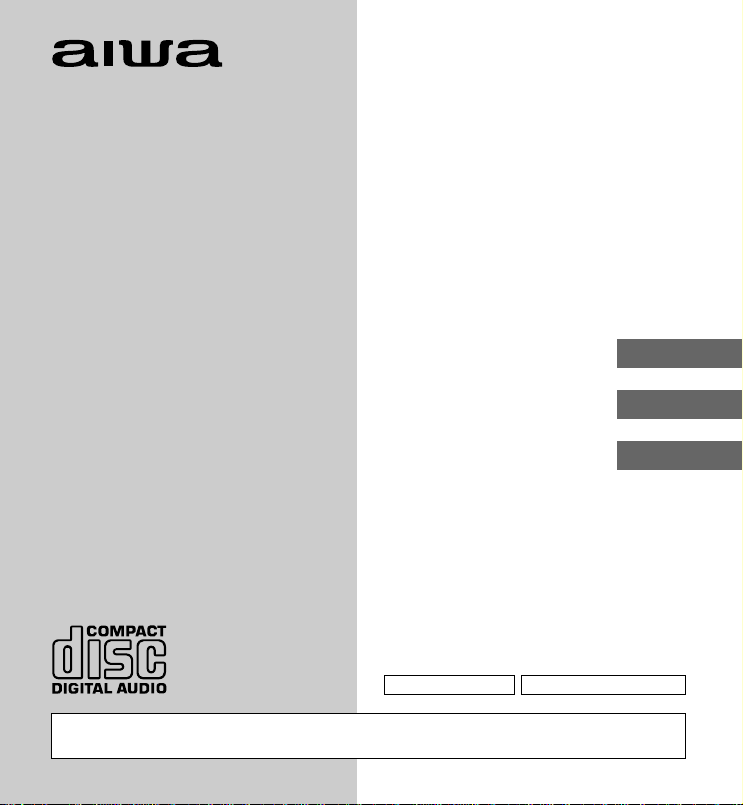
OPERATING INSTRUCTIONS
INSTRUCCIONES DE MANEJO
MODE D’EMPLOI
XP-Z3C
COMPACT DISC PLAYER
REPRODUCTOR DE DISCOS
COMPACTOS
ENGLISH
ESPAÑOL
FRANÇAIS
OWNER’S RECORD
For your convenience, record the model number
and the serial number (you will find it on the bottom
of your set) in the space provided below. Please
refer to them when you contact your Aiwa dealer in
case of difficulty.
Model No. XP-Z3C Serial No.
WARNING: TO REDUCE THE RISK OF FIRE OR ELECTRIC SHOCK, DO NOT
EXPOSE THIS APPLIANCE T O RAIN OR MOISTURE.
Page 2

NOTE
This equipment has been tested and found to
comply with the limits for a Class B digital device,
pursuant to Part 15 of the FCC Rules. These limits
are designed to provide reasonable protection
against harmful interference in a residential
installation.
This equipment generates, uses, and can radiate
radio frequency energy and, if not installed and
used in accordance with the instructions, may
cause harmful interference to radio
communications. However, there is no guarantee
that interference will not occur in a particular
installation. If this equipment does cause harmful
interference to radio or television reception, which
can be determined by turning the equipment off
and on, the user is encouraged to try to correct the
interference by one or more of the following
measures:
– Reorient or relocate the receiving antenna.
– Increase the separation between the equipment
and receiver.
– Connect the equipment into an outlet on circuit
different from that to which the receiver is
connected.
– Consult the dealer or an experienced radio/TV
technician for help.
CAUTION
Modifications or adjustments to this product, which
are not expressly approved by the manufacturer,
may void the user’s right or authority to operate this
product.
This Class B digital apparatus complies with
Canadian ICES-003.
TABLE OF CONTENTS
PRECAUTIONS ........................................... 3
USING ON RECHARGEABLE
BATTERIES ............................................. 4
USING ON DRY CELL BATTERIES............6
BEFORE PLAYBACK ................................. 7
PLAYBACK OF AUDIO DISC ................... 11
OTHER FUNCTIONS ................................ 13
NOTES ON MP3 FILES.............................17
PLAYBACK OF MP3 DISCS.....................20
CONNECTING AN EXTERNAL UNIT ....... 27
CONNECTING TO A CAR STEREO
SYSTEM ................................................ 27
MAINTENANCE .........................................28
TERMINOLOGY ........................................ 29
SPECIFICATIONS ..................................... 30
• An MP3 file stores audio data
compressed using MPEG1/2/2.5, the
audio layer-3 file-coding scheme.
• In this manual, CDs, CD-R discs and
CD-RW discs are all referred to as
“discs”. We refer to what are called
“folder” and “file” in PC terminology as
“album” and “track”.
2
ENGLISH
Page 3
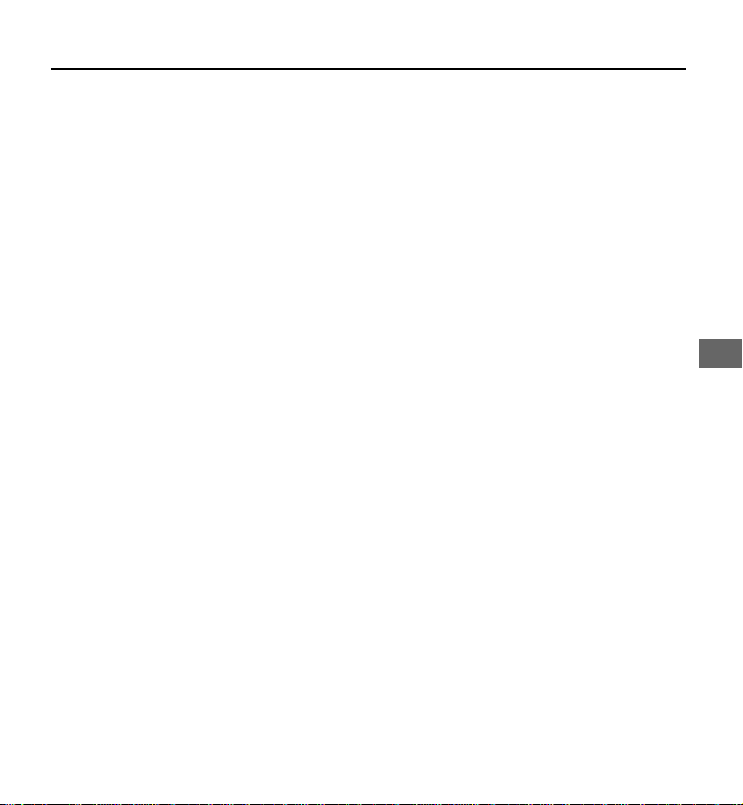
PRECAUTIONS
To maintain good performance
• Do not use the unit in places which are
extremely hot, cold, dusty or humid. In
particular, do not use or keep the unit in
following places.
• in a high humidity area such as a bathroom
• near a heater
• in an area exposed to direct sunlight
(e.g., inside a parked car, where it can
become extremely hot)
• near sources of strong magnetism, such
as televisions, speakers, or magnets
• where there is a lot of movement or
vibration, such as on a car dashboard or
an unstable shelf
For safety
• Do not attempt to disassemble the unit.
Laser rays from the optical pickup are
dangerous to the eyes.
• Make sure that pins or other foreign object
do not get inside the player.
• Take care not to drop the unit or subject it
to strong shocks.
• To keep dust from the pickup lens, keep
the disc compartment lid closed after use.
Never touch the lens.
• If you hear no sound when playing a disc,
DO NOT turn the volume up high because
music could suddenly start at high volume.
Turn the volume control to the lowest level
before starting playback and slowly turn it
up to the desired level.
Notes on listening with the
headphones
• Listen at moderate volumes to avoid hearing
damage.
• Do not wear the headphones while driving
or cycling.It may create a traffic hazard.
• You should use extreme caution or
temporarily discontinue use in potentially
hazardous situations, such as walking,
jogging, etc.
• Wear them properly; L is left, R is right.
• The in-ear type headphones should be
worn with the longer cord behind your
neck.
CAUTION
Listening to headphone stereo at full power
for extended periods of time can result in
hearing damage.
Note on condensation
If the unit is suddenly moved from a cold
place to a warm one, it may result in
condensation on the pickup lens and
malfunction or playback difficulties.
Should this occur, leave the unit for a few
hours, then try to playback again.
ENGLISH
ENGLISH
3
Page 4
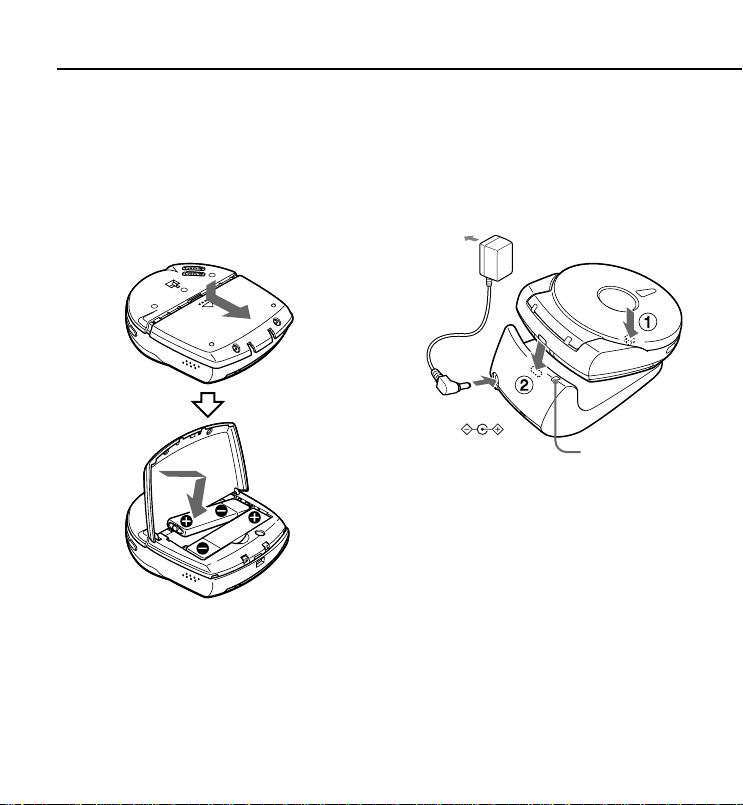
USING ON RECHARGEABLE BATTERIES
When using on the rechargeable batteries
for the first time, charge them until the battery
indicators go out.
1 Insert the supplied rechargeable
batteries with the 0 and 9 marks
correctly aligned.
2 Place the unit on the charging
stand,and then connect the AC
adaptor.
Charging starts and the charging indicator
lights in red.
to a wall outlet
to the DC 4.5~
6 V jack
Charging indicator
When charging is completed, charging
indicator goes out.
Recharging fully used batteries takes
about 4 hours.
4
ENGLISH
Page 5
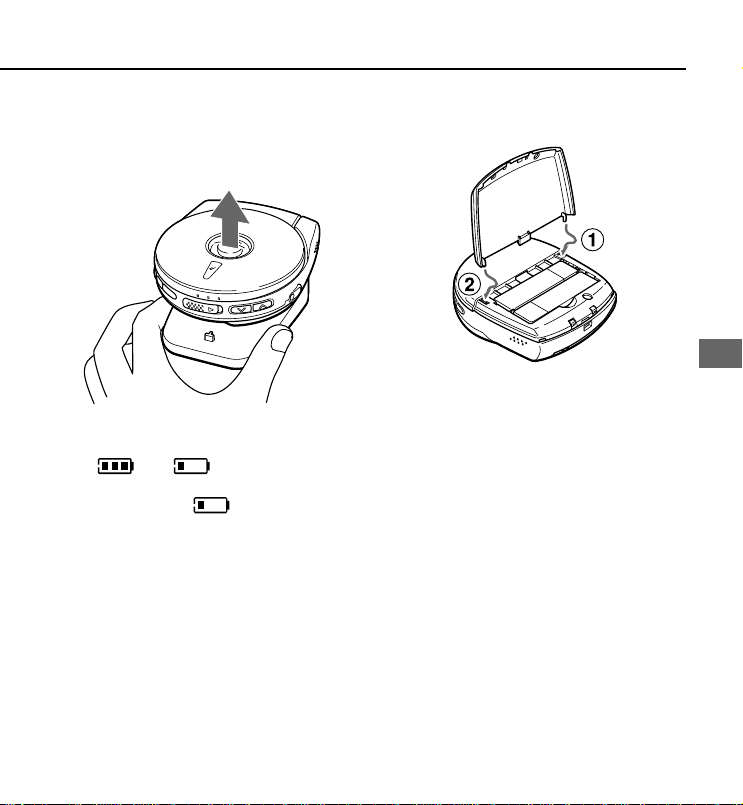
To detach the unit from the charging
stand
Lift the unit upward while holding the charging
stand.
If the cover of the battery
compartment comes off
Time to recharge the batteries
The battery indicator in the display changes
from to according to the
remaining power of the batteries. Recharge
the batteries when lights and “LowBatt” appears.
Notes on recharging
• Use only the supplied AC adaptor and the
charging stand to recharge the battery.
• Do not carry the battery in a pocket or
handbag together with metal objects such
as pendants or keyholders. Use the
supplied battery carrying case when
carrying the rechargeable battery.
• Do not short-circuit the terminals of the
rechargeable battery or charging stand.
• Do not disassemble the battery, heat it or
get it wet.
• The supplied rechargeable battery can be
recharged approximately 300 times.
USING ON AC HOUSE CURRENT
Connect the supplied AC adaptor in the
same way as recharging the batteries.
ENGLISH
ENGLISH
5
Page 6
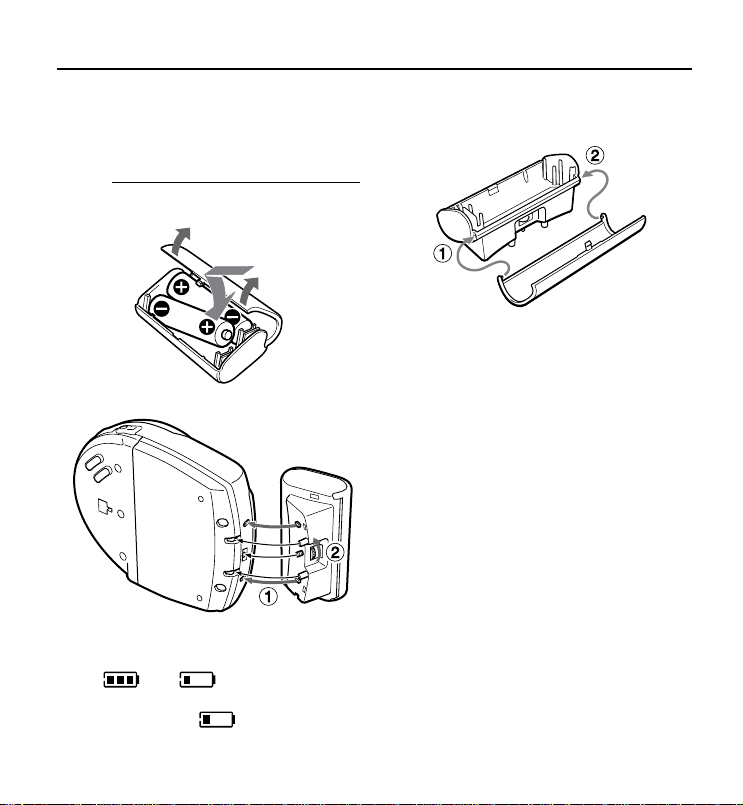
USING ON DRY CELL BATTERIES
Use the supplied battery case.
1 Open the battery compartment of
the supplied battery case,and insert
LR6 (size AA) alkaline batteries
two
with the 0 and 9 marks correctly
aligned.
2 Attach the battery case to the unit.
Battery replacement
The battery indicator in the display changes
from to according to the
remaining power of the batteries. Replace
the batteries when lights and “LowBatt” appears.
6
ENGLISH
If the cover of the battery
compartment comes off
Notes on dry cell batteries
• Make sure that the 0 and 9 marks are
correctly aligned.
• Do not mix the different types of batteries,
or an old battery with a new one.
• To prevent the risk of electrolyte leakage or
explosions, never recharge the batteries,
apply heat to them, or take them apart.
• When not using the batteries, remove them
to prevent needless battery drain.
• If liquid leaks from the batteries, wipe
thoroughly to remove it.
For prolonged operation
Insert the fully charged rechargeable
batteries in the unit and attach the battery
case with two new LR6 (size AA) alkaline
batteries inside.
For the maximum playback time, see
“SPECIFICATIONS” on page 30.
Page 7
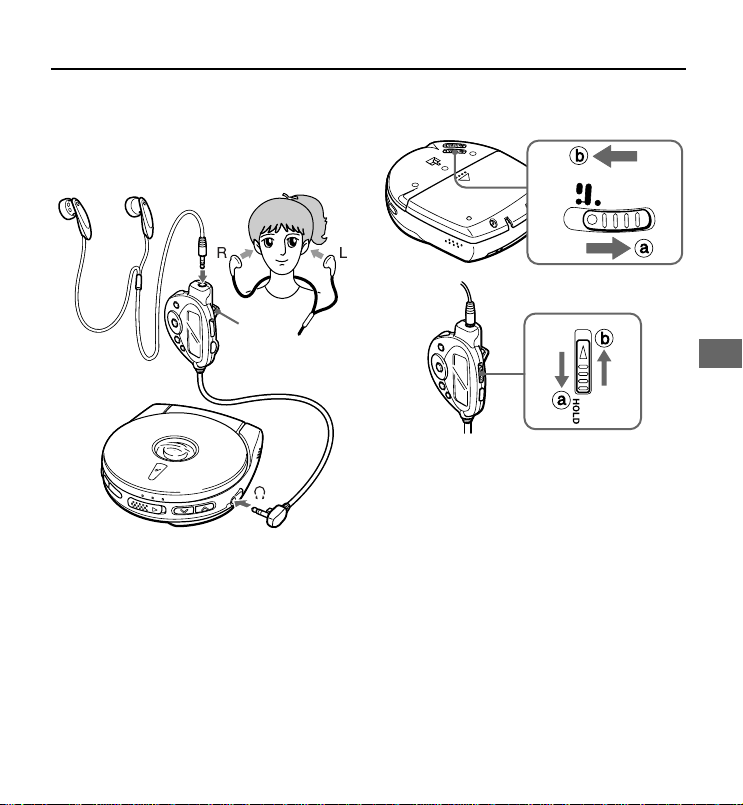
BEFORE PLAYBACK
Using with the headphones
Connect the supplied headphones, remote
control, and main unit.
R (right) L (left)
Clip
\
• Be sure to press s to stop operation
before you connect/disconnect the
headphone or the remote control to/from
the main unit.
• When you put on the supplied headphones,
be sure to route the right headphone’s cord
(the longer one) around the back of your
neck.
• The remote control can be clipped onto
your clothing, etc. with the clip on the back
of the remote control.
HOLD switch
HOLD
RESUME
OFF
Release the HOLD switch before playback.
b a
When not using the unit, set the HOLD
switch to the HOLD position. b b
Accidentally pressed button will not function.
If buttons on the unit are pressed when only
the HOLD switch on the unit is set to HOLD
position, “HOLD” flashes in the display.
ENGLISH
ENGLISH
7
Page 8
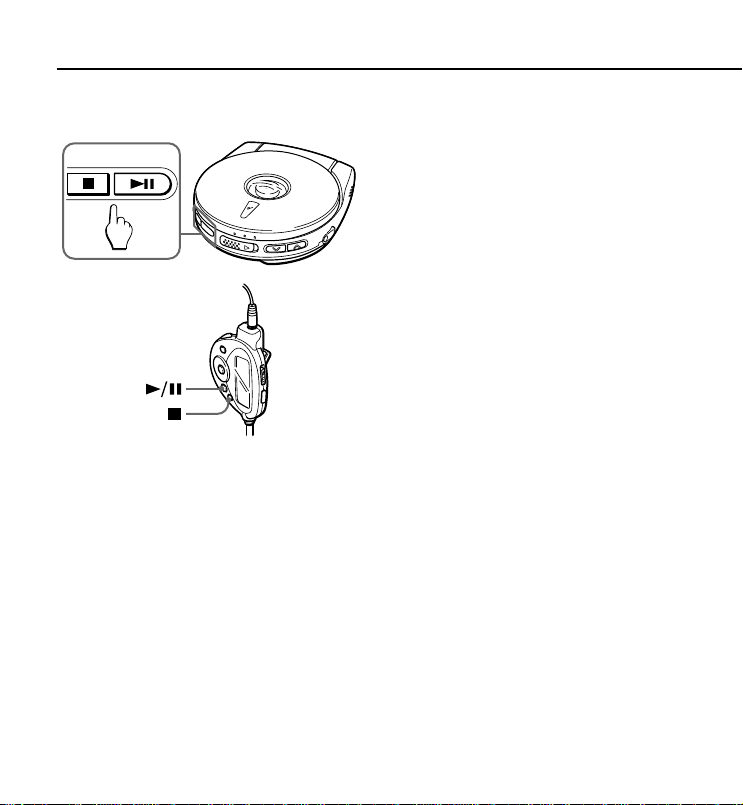
BEFORE PLAYBACK
Turning on and off
Turning the power on
Press e on the unit or c/a on the
remote control. Power is turned on and
playback starts.
Note
“ERROR” appears on the display when you play
a disc placed upside-down or a defective disc.
Auto power off
If no operation is performed within 30 seconds
on an audio disc or within 60 seconds on an
MP3 disc, the power is turned off automatically.
(Auto power off function)
• You can turn off the power by pressing s
before it is automatically turned off.
Standby mode
When an operation finishes, the unit goes
into standby mode until the auto power off
function automatically turns off the power.
To enter standby mode, press e to start
playback, then press s.
8
ENGLISH
Page 9
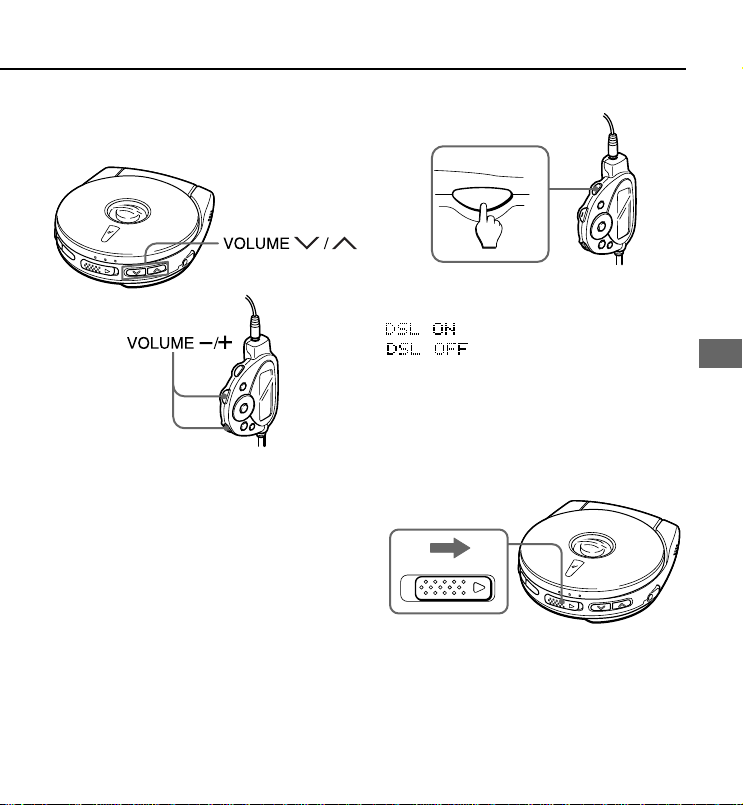
DSL
Adjusting the sound
Volume
Press VOLUME M/N on the unit or
VOLUME -/+ on the remote control to
adjust the volume.
DSL*
Press DSL on the remote control repeatedly
for more powerful sound and deeper bass.
: Deep bass is emphasized
: Normal sound
*DSL: Dynamic Super Linear Bass
Loading a disc
1 Slide the OPEN switch to open the
disc compartment.
OPEN
ENGLISH
ENGLISH
9
Page 10
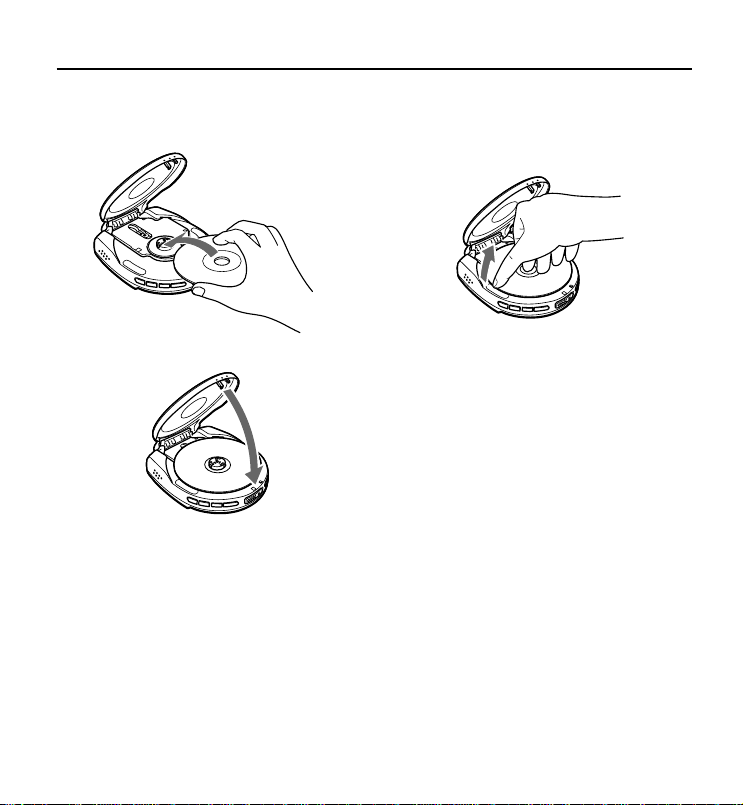
BEFORE PLAYBACK
2 Place a disc in the center with the
label side facing up.
3 Close the disc compartment.
To remove the disc
Pick up the disc, holding its edge, while
holding the pivot gently pressed.
Note
• The unit is designed for 8 cm discs only.
• The unit can play a CD-R/RW disc recorded
in MP3 or CD-DA format. However, some
CD-R/RW discs recorded on some kinds of
personal computers or CD-R/RW recorders
may not be playable on this unit, owing to
the differences in recording platforms.
• Do not attach any sticker or label to either
side (the recordable side or the labeled
side) of a CD-R/RW disc. It may cause
malfunction.
10
ENGLISH
Page 11

PLAYBACK OF AUDIO DISC
4
2
3
1 Connect the supplied headphones
to the \ jack.
2 Load a disc.
3 Release the HOLD switch.
2
3
1
4
4 Press e on the unit or c/a on
the remote control.
Playback starts from the first track.
a Track number
b Elapsed playing time
ENGLISH
11
ENGLISH
Page 12

PLAYBACK OF AUDIO DISC
Basic operation
To stop
To pause
To search for the
beginning of a track
To locate a desired
passage
Press s.
Press e on the unit or
c/a on the remote
control.
To resume, press again.
Press r or t.
Keep r or t
pressed.
Release the button at the
start of desired passage.
To locate the track 10 tracks ahead of
the current track (+10 skip)
In Play or Standby mode, press +10 on the
remote control.
Ex. 1: If you press +10 while the unit is
playing the 4th track, the beginning of
the 14th track is located.
Ex. 2: If you press +10 while the unit is
playing the 10th track on a disc
containing 15 tracks, the beginning of
the 5th track is located.
Note
This does not function on the discs having
10 tracks or less.
Resume function
Set the HOLD/RESUME switch to
RESUME.
HOLD
RESUME
OFF
You can start playback from the point where
you stopped playback by pressing s.
When the resume function is on, all-track
repeat is selected automatically.
To cancel resume function, set the HOLD/
RESUME switch to OFF.
Note
• Resume play will be canceled if you open
the disc compartment while the unit is
turned on.
Be sure to set the HOLD/RESUME switch
to OFF before changing discs.
• Resume play cannot be functioned during
random play.
12
ENGLISH
Page 13

OTHER FUNCTIONS
You can set various functions by using P-MODE/ENT, i/k, and r/t on the remote
control.
Basic operating procedure
1 In play or standby mode, press
P-MODE/ENT.
2 Press i or k repeatedly until
your desired function appears on
the display.
Pressing i/k alternate the display
cyclically.
(E•A•S•S function)
(Repeat play)
(Random play)
(Program play)
(Beep)
3 Press r or t repeatedly to
select your desired setting*.
* For details on the settings, see the
following instructions respectively.
4 Press P-MODE/ENT to enter the
selected setting.
If you set the other function, repeat
steps 2 through 4.
5 Press P-MODE/ENT.
The unit returns to the state before
step 1.
Note
• You cannot set program play during
playback.
• If you leave the unit untouched for 5
seconds or more, the unit returns to the
state before step 1.
ENGLISH
ENGLISH
13
Page 14

OTHER FUNCTIONS
E•A•S•S (Electronic Anti-Shock System)
The E•A•S•S function reduces skipping or
muting of the sound when the unit is subjected
to shocks.
1 Perform steps 1 and 2 in “Basic
operating procedure” to select
“EASS 40sec.”
2 Press r or t repeatedly to
select your desired setting.
The unit keeps about 40 seconds of
playback sound in its memory.
The unit keeps about 10 seconds of
playback sound in its memory.
3 Perform steps 4 and 5 in “Basic
operating procedure.”
To cancel the E•A•S•S function
Select “EASS OFF” in step 2.
Note
•
Continuous shock or vibration may cause
the sound to be interrupted even if the
E•A•S•S function is activated. This is normal
and not a malfunction. Should you experience
an interruption in sound, stabilize the unit for
a few seconds, then resume your activity.
• When the setting of the E•A•S•S function is
performed during playback, the unit will
pause for about 2 seconds.
Repeat play
You can play a track or all the tracks on the
disc repeatedly.
1 Perform steps 1 and 2 in “Basic
operating procedure” to select
“REPEAT OFF.”
2 Press r or t repeatedly to
select your desired setting.
The unit plays all the tracks on the disc
repeatedly.
The unit plays the current track
repeatedly.
14
ENGLISH
Page 15

3 Perform steps 4 and 5 in “Basic
operating procedure.”
: All-track repeat
: One-track repeat
To cancel the REPEAT play
Select “REPEAT OFF” in step 2.
To play all the tracks on the disc
repeatedly in random order
Select “REPEAT ALL” in REPEAT setting,
and then select “RANDOM ON” in RANDOM
setting (see “Random play”).
Random play
You can play all the tracks on the disc in
random order.
1 Perform steps 1 and 2 in “Basic
operating procedure” to select
“RANDOM OFF.”
2 Press r or t repeatedly to
select “RANDOM ON.”
3 Perform steps 4 and 5 in “Basic
operating procedure.”
To cancel the RANDOM play
Select “RANDOM OFF” in step 2.
To play all the tracks on the disc
repeatedly in random order
Select “RANDOM ON” in RANDOM setting,
and then select “REPEAT ALL” in REPEAT
setting (see “Repeat play”).
Note
• You cannot go back to previous track by
pressing r during random play.
• You cannot select one-track repeat during
random play.
Program Play
Up to 24 tracks can be chosen for program
play.
Operate the unit while disc play is
stopped.
1 Perform steps 1 and 2 in “Basic
operating procedure” to select
“PROGRAM.”
2 Press P-MODE/ENT.
ENGLISH
ENGLISH
15
Page 16

OTHER FUNCTIONS
3 Press r or t repeatedly to
select a track to be added to the
program.
a Selected track number (flashing)
b Program order
4 Press P-MODE/ENT.
The selected track is stored in the
program.
Repeat steps 3 and 4 to program more
tracks.
5 Press e on the unit or c/a on
the remote control to start program
play.
To check the programmed tracks
Press P-MODE/ENT repeatedly before you
proceed to step 5. The number of each
programmed track appears in order of
playback.
To add tracks to the program
Repeat steps 1 to 4 when the PRGM is
displayed while the unit is stopped. Tracks
can be added to the end of the program.
When 24 tracks are programmed
“P-FULL” appears, and no more tracks can
be added.
To cancel program play
Press s during programming or while
program play is stopped.
Notes
• Program play is also canceled when the
disc compartment is opened or the auto
power off function turns the power off.
• You cannot go back to a previous track by
holding r pressed during program play.
• Repeat play can be performed during
program play.
Turning off the confirmation beeps
1 Perform steps 1 and 2 in “Basic
operating procedure” to select
“BEEP ON.”
2 Press r or t repeatedly to
select “BEEP OFF.”
3 Perform steps 4 and 5 in “Basic
operating procedure.”
To resume the confirmation beeps
Select “BEEP ON” in step 2.
16
ENGLISH
Page 17

NOTES ON MP3 FILES
• An MP3 file stores audio data
compressed using MPEG1/2/2.5, the
audio layer-3 file-coding scheme.
• In this manual, CDs, CD-R discs and
CD-RW discs are all referred to as
“discs”. We refer to what are called
“folder” and “file” in PC terminology as
“album” and “track”.
Notes on playing MP3 files
• An MP3 track must be recorded on a disc
in the format compliant with ISO 9660.
Note, however, that the unit may not play
tracks in the order they were recorded.
• The maximum allowable number of tracks
and albums in a disc are as follows:
– number of tracks : 512 (depending on the
number of albums)
– number of albums : up to 255 (depending
on the number of tracks)
• The maximum allowable depth of nested
albums is 8.
• E•A•S•S memory duration is approximately
100 seconds at the longest with tracks of
128 kbps bit rate.
• It may take 30 seconds or more before the
unit can start play of MP3 tracks, depending
on the number of recorded tracks and the
complexity of the album tree.
• If a disc contains audio (CD-DA) tracks and
MP3 tracks, the unit plays only the audio
tracks.
• The unit may not play MP3 tracks recorded
using a packet writing utility.
• The unit can play MP3 tracks having a file
extension “.mp3”.
• If you play a non-MP3 track that has the
“.mp3” file extension, you may hear some
noise.
• This unit can play back MP3 files of the
following bit rates:
MPEG1/Audio layer-3: 32k-320 kbps
MPEG2/Audio layer-3: 8k-160 kbps
MPEG2.5/Audio layer-3: 8k-32 kbps
• This unit is best suited for playback of
tracks with a bit rate of 128 kbps. The
sound may be intermittent or distorted
during playback of tracks encoded with a
certain encoder or encoded with bit rate
over 128 kbps.
• The elapsed playing time may not be
displayed correctly when variable-bit-rate
(VBR) files are played.
• Sound is muted for a moment with the disc
that contains no silent portion between
songs (tracks) such as a disc with a
recording of a live performance, etc.
• When files encoded with the MP3 Pro
format are played back, their sound quality
may not be as high as they should be.
ENGLISH
ENGLISH
17
Page 18

NOTES ON MP3 FILES
This unit can play back MP3 files of the
following sampling frequencies:
MPEG 1: 32k, 44.1k, 48 kHz
MPEG 2: 16k, 22.05k, 24 kHz
MPEG 2.5: 8k, 11.025k, 12 kHz
Notes on display indications during
play
• Up to 64 characters (including its extension)
are displayed for the name of an album or
a track. If ID3TAG version 1.X was applied
to record additional informations for an
MP3 track, up to 30 characters showing
track title and artist’s name are displayed.
• The following characters can be displayed:
uppercase letters (“A” to “Z”), lowercase
letters (“a” to “z”), numerals(0 to 9) space,
and symbols such as ! " # $ % & ' ( ) + ,
- . / ; : < = > ? @ [ ¥ ] ^ _ ` { | }
• Characters other than those shown above
may not be displayed correctly or is
displayed instead of the character.
• The elapsed playing time may not be
displayed correctly for MP3 tracks.
Notes on creating MP3 discs
When converting audio data to MP3
To enjoy high sound quality, we recommend
storing MP3 files with a sampling frequency
of 44.1 kHz and a fixed bit rate of 128 kbps.
To play tracks in the order they were
recorded
1 Use a writing software capable of
recording MP3 tracks (files) in
numerical and alphabetical order.
For details on using the software, refer to
the operating instructions supplied with
the software.
2 Use only one album. (Do not create
a sub-album within an album.)
18
ENGLISH
Page 19

3 Include a two- or three- digit number
at the beginning of each album or
track name so that the albums and
tracks are played in order.
<example of recommended names>
01XXXXX.mp3
02XXXXX.mp3
03XXXXX.mp3
04XXXXX.mp3
05XXXXX.mp3
<example of names not recommended>
1XXXXX.mp3
5XXXXX.mp3
10XXXXX.mp3
15XXXXX.mp3
20XXXXX.mp3
(Numbers at the beginning have
different digit number. The tracks will
not be played in this order but played in
the order of “1”, “10”, “15”, “20” and “5”.)
ENGLISH
ENGLISH
19
Page 20

PLAYBACK OF MP3 DISCS
5
3
1 Connect the supplied headphones
to the \ jack.
2 Set the QUICK/NORMAL switch to
select the disc reading format.
QUICK
NORMAL
See “Setting the QUICK/NORMAL switch”
on the next page and set the switch to
appropriate position.
3 Load an MP3 disc.
4 Release the HOLD switch.
20
ENGLISH
3
1
4
4
2
5 Press e on the unit or c/a on
the remote control to start playback.
Power is turned on and “READING”
flashes in the display.
After reading the disc, playback starts
from the first track of the Album 1.
a Album number
b Appears when an MP3 disc is loaded
c Track number
d Elapsed playing time
5
Page 21

When you play an MP3 disc
The E•A•S•S function will be activated
automatically.
Setting the QUICK/NORMAL switch
Set the switch to the appropriate position
depending on the playback mode and type
of disc.
QUICK
The unit reads only the number of the album
before playback, then disc reading finishes
earlier. However, program play, random play,
resume play, and +10 skip cannot be
operated.
The unit reads the track information during
playback. When the unit detects an album
that has no MP3 file, the number of album is
decreased. This position is recommended
when playing back a disc with many albums
and tracks.
NORMAL
The unit reads the number of albums and
tracks before playback, then it takes longer
time for disc reading than when the switch is
set to QUICK.
Note
If you slide the QUICK/NORMAL switch
during playback, the disc reading format is
not changed. Stop playback and press
s to turn off the power, and slide the QUICK/
NORMAL switch to change the disc reading
format.
To stop playback
Press s.
Playback stops and disc reading format
(NORMAL or QUICK) is displayed.
To search for a beginning of a track
Press r or t.
To locate a desired passage
Keep r or t pressed. Release the
button at the start of desired passage.
• You cannot monitor the sound while the
button is pressed during MP3 file playback.
To pause playback
Press e. To resume, press it again.
ENGLISH
ENGLISH
21
Page 22

PLAYBACK OF MP3 DISCS
To change the album
Press i/k.
To skip to the first track of next album, press
i.
To skip to the first track of previous album,
press k.
To locate the track 10 tracks ahead
of the current track (+10 skip)
In play or standby mode, press +10 on the
remote.
ex. 1: If you press +10 while the unit is
playing the 4th track, the beginning
of the 14th track is located.
ex. 2: If you press +10 while the unit is
playing the 45th track on a disc
containing 50 tracks, the beginning
of the 5th track is located.
ex. 3: If you press +10 while the unit is
playing the 5th track in the album A
that has 10 tracks, the beginning of
the 5th track in the next album is
located.
Note
• The +10 skip does not function if the disc
has 10 tracks or less.
• Be sure to set the QUICK/NORMAL switch
to the NORMAL position. Otherwise the
+10 skip does not function.
To alternate the display on the
remote control
In play mode, press DISPLAY on the remote
control repeatedly until your desired one is
selected.
Pressing DISPLAY alternates the display
cyclically.
22
ENGLISH
Page 23

Normal display
b
a Current album number
b Elapsed playing time
c Current track number on the album
V
Track name display
d Album number
e Track name
V
ID3 TAG information display
f Album number
g ID3 TAG information
V
Total track number display
Note
• If the disc has no ID3 TAG information, “NO
TITLE” appears on the display.
• If you press s, normal display resumes.
• When the disc is loaded in QUICK mode,
the total-track-number display will not
appear.
• Up to 64 characters are displayed as a
track name, in the order of album (folder)
names and track (file) names.
• Up to 30 characters are displayed as ID3
TAG information, in the order of music
titles, artist names, and album names.
ENGLISH
h Elapsed playing time
i Current track number on the disc
ENGLISH
23
Page 24

PLAYBACK OF MP3 DISCS
Resume function
Set the HOLD/RESUME switch to
RESUME.
HOLD
RESUME
OFF
You can start playback from the point where
you stopped playback by pressing s.
When the resume function is on, all-track
repeat is selected automatically.
To cancel resume function, set the HOLD/
RESUME switch to OFF.
Note
• Resume play does not start if the disc is
loaded in QUICK mode.
• Resume play will be canceled if you open
the disc compartment while the unit is
turned on.
Be sure to set the HOLD/RESUME switch
to OFF before changing discs.
• Resume play cannot be functioned during
random play.
Repeat Play
You can play a track or all the tracks on the
disc repeatedly.
1 Perform steps 1 and 2 in “Basic
operating procedure” to select
“REPEAT OFF.”
2 Press r or t repeatedly to
select your desired setting.
* The unit plays all the tracks on the
disc repeatedly.
* The unit plays all the tracks in the
album repeatedly.
* The unit plays the current track
repeatedly.
* Each symbol appears on the display after
step 3.
3 Perform steps 4 and 5 in “Basic
operating procedure.”
To cancel the REPEAT play
Select “REPEAT OFF” in step 2.
24
ENGLISH
Page 25

Random play
You can play all the tracks on the disc in
random order.
Be sure to set the QUICK/NORMAL
switch to its NORMAL position before
random play.
1 Perform steps 1 and 2 in “Basic
operating procedure” to select
“RANDOM OFF.”
2 Press r or t repeatedly to
select “RANDOM ON.”
3 Perform steps 4 and 5 in “Basic
operating procedure.”
To cancel the RANDOM play
Select “RANDOM OFF” in step 2.
To play all the tracks on the disc
repeatedly in random order
Select “RANDOM ON” in RANDOM setting,
and then select “REPEAT ALL” in REPEAT
setting (see “Repeat play”).
Note
• You cannot go back to a previous track by
pressing r during random play.
• You cannot select one-track repeat during
random play.
Program play
You can select up to 24 tracks for program
play.
Be sure to set the QUICK/NORMAL
switch to its NORMAL position before
program play.
ENGLISH
Operate the unit while disc play is
stopped.
1 Perform steps 1 and 2 in “Basic
operating procedure” to select
“PROGRAM.”
2 Press P-MODE/ENT.
ENGLISH
25
Page 26

PLAYBACK OF MP3 DISCS
3 Press i/k (for album selection) and
r /t (for track selection)
repeatedly to select a track to be
added to the program.
a Selected album number (flashing)
b Selected track number (flashing)
c Program order
4 Press P-MODE/ENT.
The selected track is stored in the
program.
Repeat steps 3 and 4 to program more
tracks.
5 Press e on the unit or c/a on
the remote control to start program
play.
To check the programmed tracks
Press P-MODE/ENT repeatedly before you
proceed to step 5. The number of each
programmed track appears in order of
playback.
To add tracks to the program
Repeat steps 1 to 4 when the PRGM is
appeared while the unit is stopped. Tracks
can be added to the end of the program.
When the 24 tracks are programmed
“P-FULL” appears, and no more tracks can
be added.
To cancel the program play
Press s during programming or while the
program play is stopped.
Note
• Program play is also canceled when the
disc compartment is opened or the auto
power off function turns off the power.
• You cannot go back to a previous track by
holding r pressed during playback.
• Repeat play can be performed during
program play.
26
ENGLISH
Page 27

CONNECTING AN
EXTERNAL UNIT
CONNECTING TO A CAR
STEREO SYSTEM
Use a commercially available connection
cord which has a 3.5 ø stereo mini-plug at
one end and two phono plugs at the other
end.
Connect the stereo mini-plug to the
headphone jack of the remote control and
connect the phono plugs to the analog input
terminals of the external unit.
RL
LINE IN
CD IN
AUX
Note
• Turn off the power of both units before
connection.
• DO NOT connect to the PHONO inputs of
an amplifier (with a built-in phonoequalizeramplifier).
• Adjust the volume and DSL on this unit.
You can enjoy sound from the unit through
your car stereo system.
Use the supplied car battery adaptor and car
audio cassette adaptor.
For details on connecting the unit to your car
stereo system and other information, see the
separate operating instructions.
ENGLISH
ENGLISH
27
Page 28

MAINTENANCE
To clean the lens
If the lens becomes dirty, the player will skip
or not play. If this occurs, clean the lens in the
following manner.
To remove dust or dry particles, first use a
camera lens blower/brush b to blow a few
times to loosen particles, then gently brush
the lens a clean. Finish by blowing the lens
again.
To remove fingerprints, use a cotton swab
dipped in lens cleaning solution. Wipe gently
from the center to the edge. Lens cleaning
solution is commercially available.
Note
Take care not to get too much solution on the
swab, which could flow into the unit and
cause damage.
Pressing too strongly with the swab could
scratch or break the lens.
To clean the discs
Before playing, wipe the disc from the center
outward with a cleaning cloth. After playing,
store the disc in its case.
28
ENGLISH
Page 29

TERMINOLOGY
ISO 9660
ISO stands for the “International Organization
for Standardization.” ISO 9660 determines
the file structure for the CD-ROMs. This unit
can play MP3 files recorded in the format
compliant with ISO 9660.
Nesting of folders (albums)
To organize data files stored in a PC, you
can store related files in a folder. A folder can
contain other folders as well as files. For
example, folder A can contain folder B, and
folder B can contain folder C; this is called
“nesting of folders.” The maximum depth of
nested folders, allowed by ISO 9660, is 8.
Writing utilities
There are 3 utilities used to record data on a
disc.
1 DAO (Disc At Once) utility
All data to be written must be prepared in
advance and written onto a disc from the
beginning to the end in one operation. No
data can be added to a disc on which data
were already written with DAO utility.
2 TAO (Track At Once) utility
Data are written onto a disc track by
track. Data can be added to a disc on
which data were written with TAO utility.
3 Packet writing utility
Tracks are divided into smaller pieces
while being recorded, depending on the
size of available spaces on the disc. Data
can be added to a disc on which data
were written with packet writing utility.
This unit can play MP3 discs recorded using
DAO and TAO utilities.
Multisession
A session is a collection of data, covering
from the beginning to the end of recording
made in one operation. With TAO (Track At
Once) utility, data can be recorded with
several operations. A session corresponds
to the data recorded in one operation.
SESSION1 SESSION2 SESSION3
ENGLISH
ENGLISH
29
Page 30

TERMINOLOGY
SPECIFICATIONS
ID3 TAG
ID3 TAG determines the data format for the
text to be added to an MP3 file, mainly used
to indicate a track name or an artist’s name,
etc.
The unit supports the format of ID3 TAG
ver. 1. x.
File extension
A 3-character string added to a file name
under Windows or DOS environment is called
“file extension.” A file extension is used mainly
to identify types of files. File extension for
MP3 files is “.mp3.”
Tracking system 3-beam laser
Laser pickup Semiconductor laser
D/A conversion 1 bit DAC
Frequency response
Output \ jack (stereo mini-jack)
Maximum output 10 mW + 10 mW
Power supply DC 2.4 V using two supplied
Battery life (Approximate hours)
Audio disc
E•A•S•S 40
E•A•S•S 10
E•A•S•S OFF
MP3 disc
E•A•S•S memory duration
Bit rate Maximum duration (seconds)
96 kbps 130
128 kbps 100
160 kbps 80
320 kbps 40
20 - 20,000 Hz (47 k ohms)
(16 ohms at 1 kHz)
450 mV (47 k ohms at
1 kHz)
Ni-MH rechargeable
batteries
DC 3 V using two size AA
(LR6) alkaline batteries
AC house current using the
supplied AC adaptor
Rechargeable
batteries
5
4
3
8
Rechargeable
batteries and
LR6 alkaline
batteries
15
14
7
26
30
ENGLISH
Page 31

Maximum outside dimensions
Weight Approx. 145 g (5 oz)
Accessories AC adaptor AC-D401A (1)
«AC-D401A AC Adaptor»
Rated input AC 120 V, 60 Hz
The specifications and external appearance of this
unit are subject to change without notice.
90 (W) × 28 (H) ×
104 (D) mm (3 5/8 × 1 1/8 ×
1
/8 in.) (excluding
4
projecting parts and
controls)
excluding batteries
Stereo headphones (1)
Remote control RC-Z3 (1)
Charging stand (1)
Rechargeable battery (2)
Battery case (1)
Rechargeable battery
carrying case (2)
Carrying pouch (1)
8 cm CD-R disc (5)
Car audio cassette adaptor
CAP-6 (1)
Car battery adaptor DC-602
(1)
About the supplied CD-R disc
The supplied CD-R disc contains no data on
it. Store the MP3 files or audio files of CD-DA
format using appropriate hardware and
software. For details on writing the data to
the CD-R disc, refer to the operating
instructions of the hardware or software used.
Notes on the CD-R disc
• Check the copyright laws in the country
where the unit is to be used, relevant to
recordings from discs, radio, or tapes. The
reproduction and recording of copyrightprotected works requires the approval of
the copyright owner as prescribed in the
applicable copyright laws.
• Do not leave or store the disc in an area
exposed to direct sunlight or high humidity.
• Do not touch the recordable side. Keep the
disc clean.
• To remove dust or dry particles, wipe the
disc gently with a soft cloth or a cleaning
cloth. Do not use the strong solvents.
• Use the felt-tip pen to write the titles on the
label side. Do not use the hard-tipped
implements such as pencils or ballpoint
pens.
• Do not paste the sticker or other adhesive
objects on either side of the disc.
ENGLISH
ENGLISH
31
Page 32

8B-HP3-901-11
020205BKK-O-TA
Printed in Japan
