Page 1
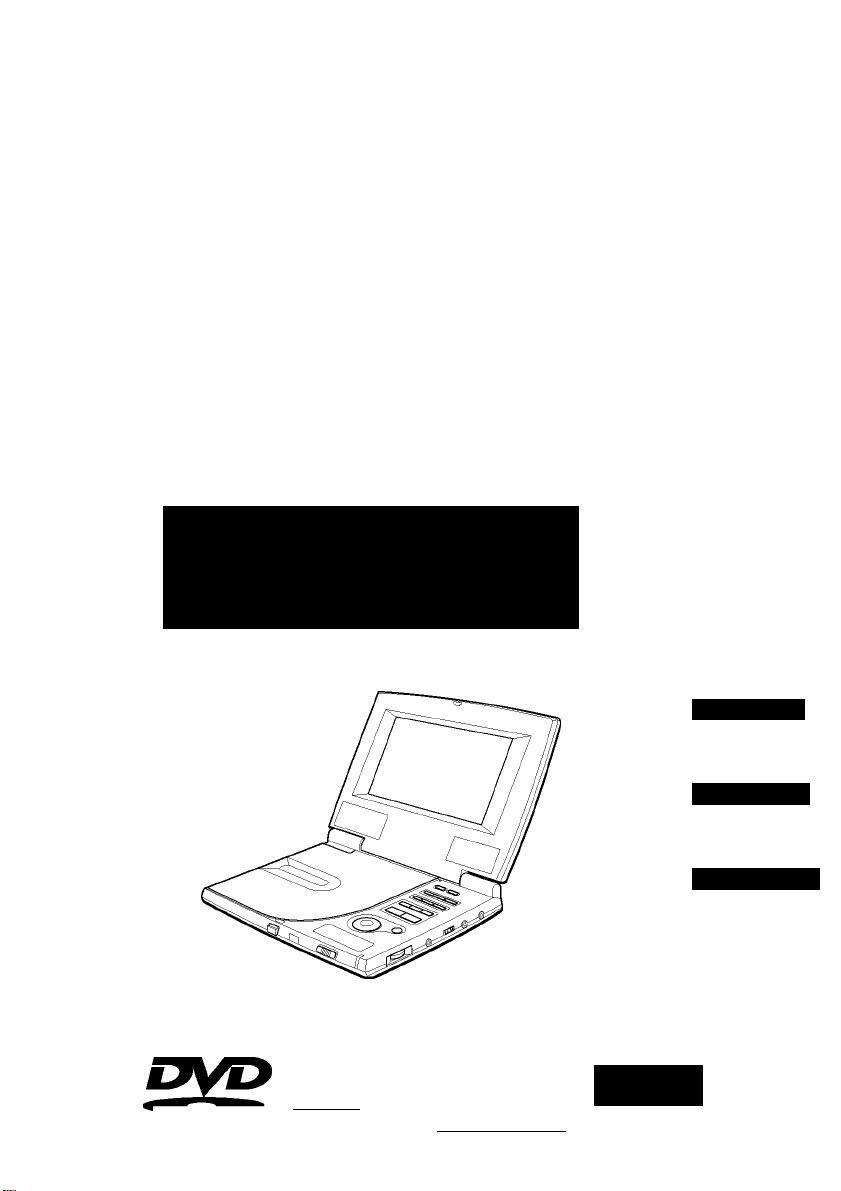
XD-DW7U
XD-DW5U
PORTABLE D^D PLACER
REPRODUCTOR PORTÁTIL DE DVD
LECTEUR DE DVD PORTABLE
OPERATING INSTRUCTIONS
INSTRUCCIONES DE MANEJO
MODE D'EMPLOI
ENGLISH
ESPAÑOL
niifm íEi
VIDE O™ DIGITAL AUDIO | DIGITAL VIDEO ]
FRANÇAIS
I®
dts
Page 2
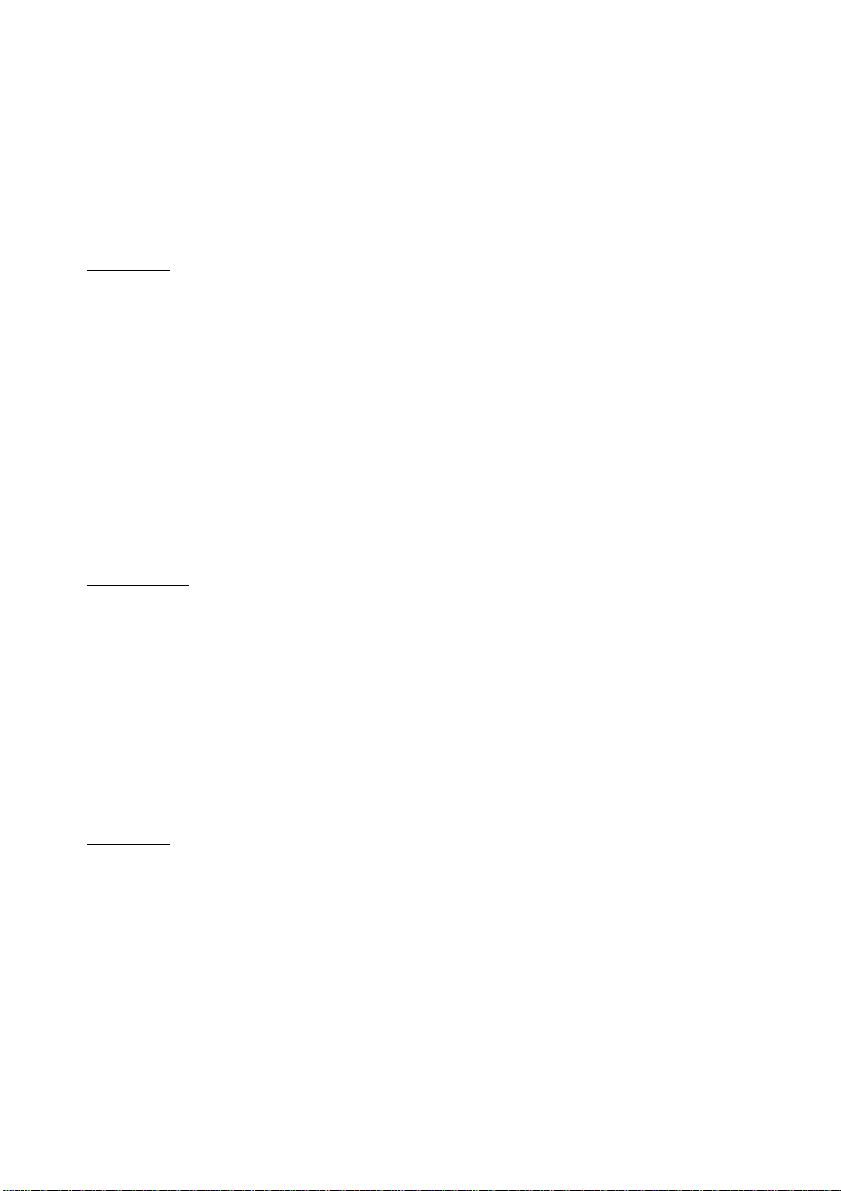
XD-DW7/DW5
CORRECTION
Please note the following corrections to the Operating Instructions:
Page 43
You do not remember the code number set in “Ratings”.
INCORRECT ■ b TITLE b RETURN b Q SURROUND
CORRECT ■ b TOP MENU b RETURN b Q SURROUND
CORRECCIÓN
Tenga en cuenta las siguientes correcciones para el manual de
instrucciones:
Página 43
No recuerda el código ajustado en “Limite de Clasificacion”.
INCORRECTO ■ b TITLE b RETURN b Q SURROUND
CORRECTO ■ b TOP MENU b RETURN b Q SURROUND
CORRECTION
Prière de noter la correction suivante dans de mode d’emploi:
Page 43
Vous avez oublié le numéro de code programmé sous “Rat
ings” (Limitations).
INCORRECT ■ b TITLE b RETURN b Q SURROUND
CORRECT ■ b TOP MENU b RETURN b Q SURROUND
Printed in Japan
AIWA CO.,LTD.
8A-HU1-922-01
001031ATN-Y0
Page 3
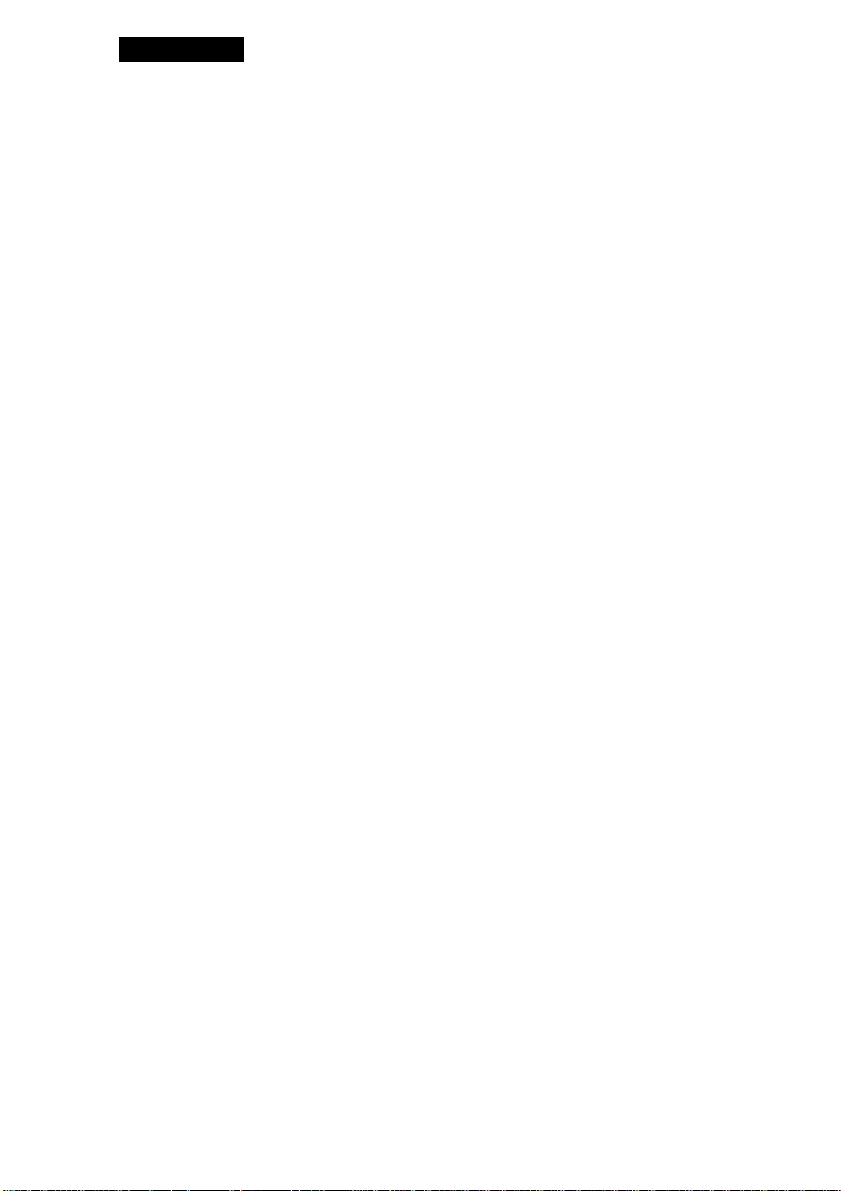
ENGLISH
I
NOTE
FOR USE IN THE U.S.A.
This equipment has been tested and found to
comply with the limits for a Class B digital
device, pursuant to Part 15 of the FCC Rules.
These limits are designed to provide reasonable
protection against harmful interference in a
residential installation.
This equipment generates, uses, and can
radiate radio frequency energy and, if not
installed and used in accordance with the
instructions, may cause harmful interference to
radio communications. However, there is no
guarantee that interference will not occur in a
particular installation. If this equipment does
cause harmful interference to radio or television
reception, which can be determined by turning
the equipment off and on, the user is
encouraged to try to correct the interference by
one or more of the following measures:
- Reorient or relocate the receiving antenna.
- Increase the separation between the
equipment and receiver.
- Connect the equipment into an outlet on a
circuit different from that to which the receiver
is connected.
- Consult the dealer or an experienced radio/ TV
technician for help.
CAUTION
Modifications or adjustments to this product,
which are not expressly approved by the
manufacturer, may void the user's right or
authority to operate this product.
WARNING
TO REDUCE THE RISK OF FIRE OR ELECTRIC
SHOCK, DO NOT EXPOSE THIS APPLIANCE
TO RAIN OR MOISTURE.
CAUTION
< Note for high temperatures >
• To prevent a malfunction, deformation, or
discoloration, please avoid placing the
product in direct sunlight, near any heat
sources, or inside your car in the summer
time.
• The surface of the product becomes hot if
used for a long time. This is not a malfunction.
• Please do not rest it on your body for a long
time to avoid mild heat irritation.
I
Precautions
To maintain good performance
• Do not use the unit in places which are
extremely hot, cold, dusty or humid. In
particular, do not use or keep the unit in the
following places.
- in a high humidity area such as a bathroom
- near a heater
- in an area exposed to direct sunlight
(Example: inside a parked car, where it can
become extremely hot)
- where it is very dusty or sandy
- near sources of strong magnetism, such as
televisions, speakers, or magnets
- where there is a lot of movement or vibration,
such as on a car dashboard or unstable
shelf
For safety
• Do not attempt to disassemble the unit. Laser
rays from the optical pickup are dangerous to
the eyes and the unit contains high voltage.
• Take care not to drop the unit or subject it to
strong shocks.
• To keep dust from the pickup lens, keep the
disc holder closed after use. Never touch the
lens.
• Do not touch the lens. Doing so may cause
malfunctions.
• If you hear no sound when playing a disc, DO
nOt turn the volume up too high since the
music could suddenly start. Turn the volume
to the lowest level before starting playback
and slowly turn it up to the desired level.
Note on listening with the headphones
• Listen at a moderate volume to avoid hearing
damage.
• Do not wear the headphones while driving or
cycling. It may create a traffic hazard.
• You should use extreme caution or temporarily
discontinue use in potentially hazardous
situations, such as walking, jogging, etc.
• Wear them properly; L is left, R is right.
1 ENGLISH
Page 4
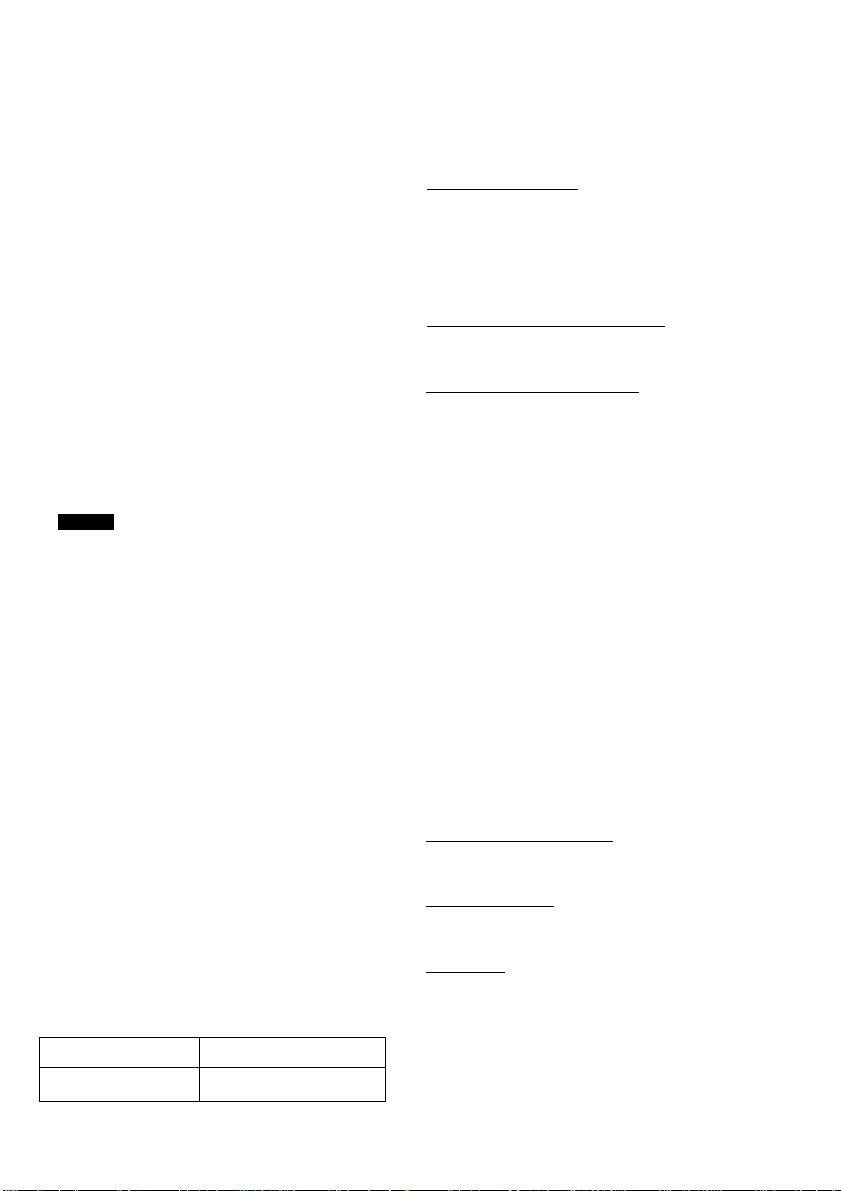
Table of contents
Note on condensation
If the unit is suddenly moved from a cold place
to a warm one, it may result in condensation on
the pickup lens causing malfunction or
playback difficulties.
Should this occur, leave the unit for a few hours,
then try playback again.
To clean the cabinet
Use a soft cloth lightly moistened with a
detergent solution.
Do not use strong solvents such as alcohol,
benzine or thinner.
NOTE
Video CD:
Some discs cannot be played back in this
unit due to their conditions. In some discs,
track numbers are displayed differently
from the ones printed in their packages
due to conditions of readings.
CD-R/RW:
• The unit may not play a CD-R/RW disc
that is recorded on personal computers
or some kinds of CD-R/RW recorders
because of differences in recording
platforms.
• Do not attach any seal or label to either
side (the recordable side or the labeled
side) of a CD-R/RW disc. It may cause
malfunction.
• The unit cannot play back an MP3
recorded on a CD-R/RW disc.
Owner’s record
For your convenience, record the model number
and serial number (you will find them on the
bottom of your set) in the space provided
below. Please refer to them when you contact
your Aiwa dealer in case of difficulty.
Model No. Serial No. (Lot No.)
PREPARATIONS
__________________
Parts and controls....................................3
Remote control
Using the AC adaptor
Using the battery pack
PLAYBACK (THE BASICS)
........................................
..............................
.............................
__________
6
6
7
Playing back.......................................... 10
OPERATION WITH OSD
____________
Information about On Screen Display
(OSD)................................................... 15
Title search (DVD)/Track search
(Video CD with PBC off, audio CD) 16
Chapter search (DVD)
Time search (DVD)
..........................
...............................
17
18
Mark function (DVD, Video CD with
PBC off, audio CD)
..............................
19
Checking ON or OFF of PBC (Video CD) 20
Programed playback
(Video CD with PBC off, audio CD)... 21
Random playback
(Video CD with PBC off, audio CD)... 22
Repeat playback
Changing the angle (DVD)
Displaying and changing subtitles
Changing the audio track
....................................
....................
..........
......................
23
25
26
27
SET UP OPERATION_______________
Changing setup values
CONNECTION
____________________
Connecting to external equipment
OTHERS
_________________________
Troubleshooting
Language codes
Explanation of terms
Specifications........................................ 47
..........................
.........
.....................................
....................................
..............................
30
38
43
45
46
ENGLISH 2
Page 5
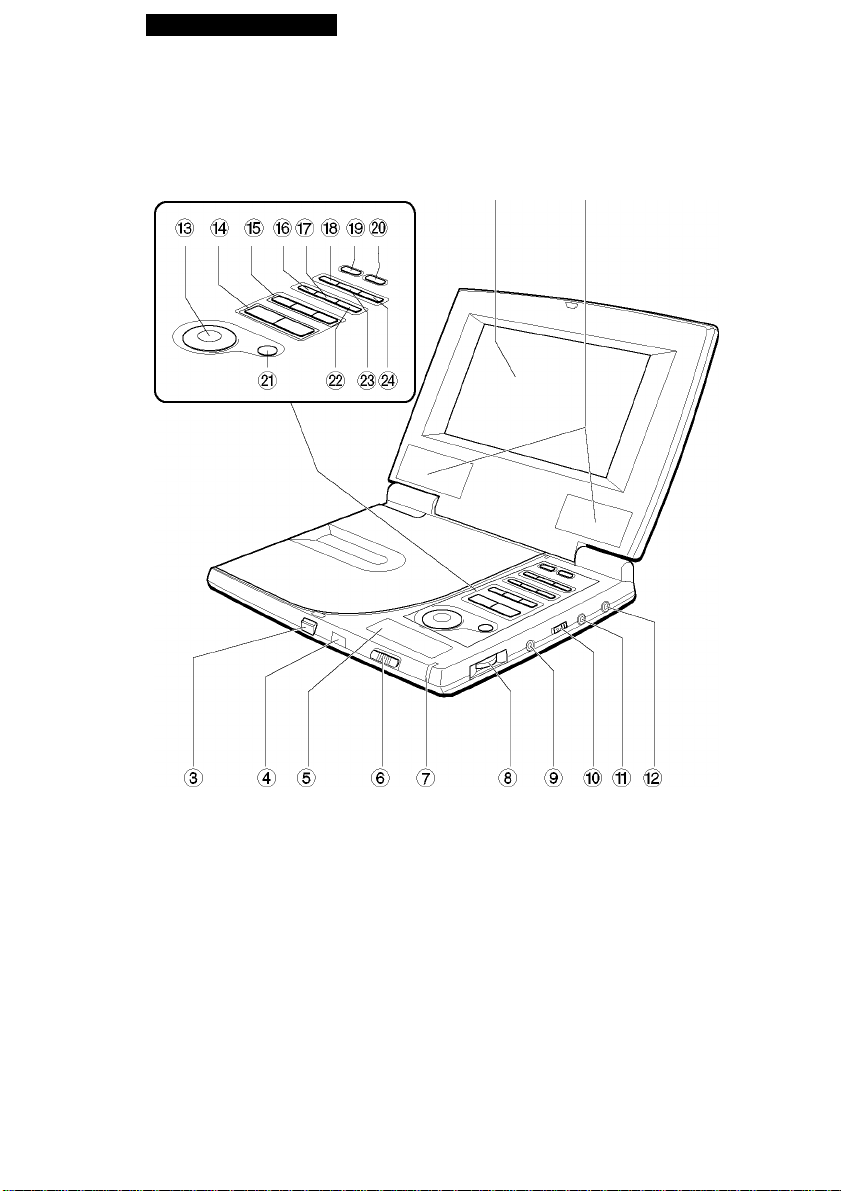
PREPARATIONS
Parts and controls
Main unit (front and right side)
1 2
1 Liquid crystal display @
Do not push the liquid crystal display hard. @
2 Stereo speakers %
3 iOPEN button @
4 Remote sensor &
5 Display window *
6 POWER ON/OFF/HOLD switch (
7 Power indicator )
8 VOLUME control —
9 PHONES jack =
0 PAL/NTSC switch [
! VIDEO IN/OUT jack ]
@ AUDIO/OPT OUT jack
3 ENGLISH
j, ►, i, k buttons
■ , C(Play) buttons
^M, a, buttons
RETURN button
MENU button
IN/OUT button
MODE button
TFT SW button
ENTER button
TOP MENU button
SET UP button
DISPLAY button
Page 6
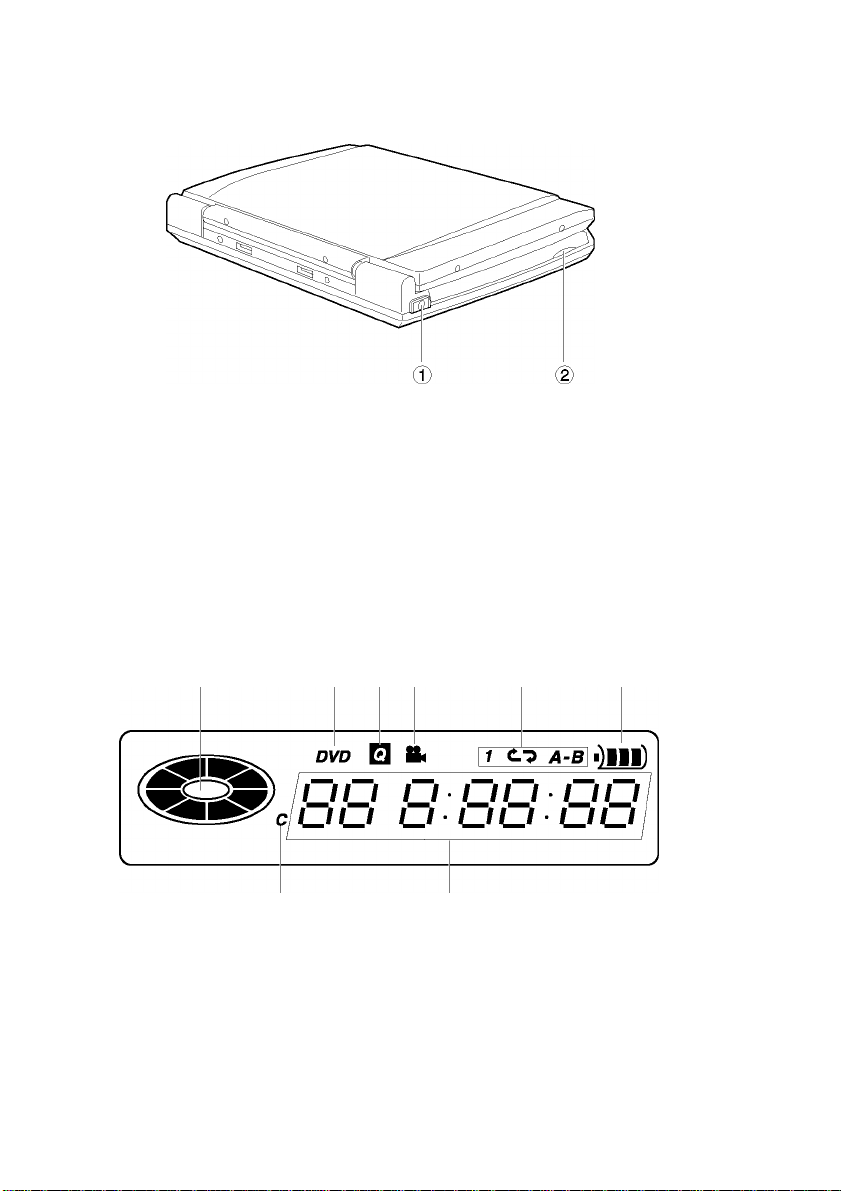
Main unit (left side)
® DC IN 9V jack
2 iDISC OPEN portion
Display window
1 Playback indicator
2 DVD indicator
3 Q SURROUND indicator
4 Angle indicator
5 Repeat playback indicators
: Disc repeat
1 : Chapter/title/track repeat
^^A-B : A-B repeat
6 Battery indicator
7 Chapter indicator
8 Title/chapter/track number indication/Time
indication
The SET UP button is used to change the
display to title or chapter during DVD
playback.
CONTINUE
ENGLISH 4
Page 7
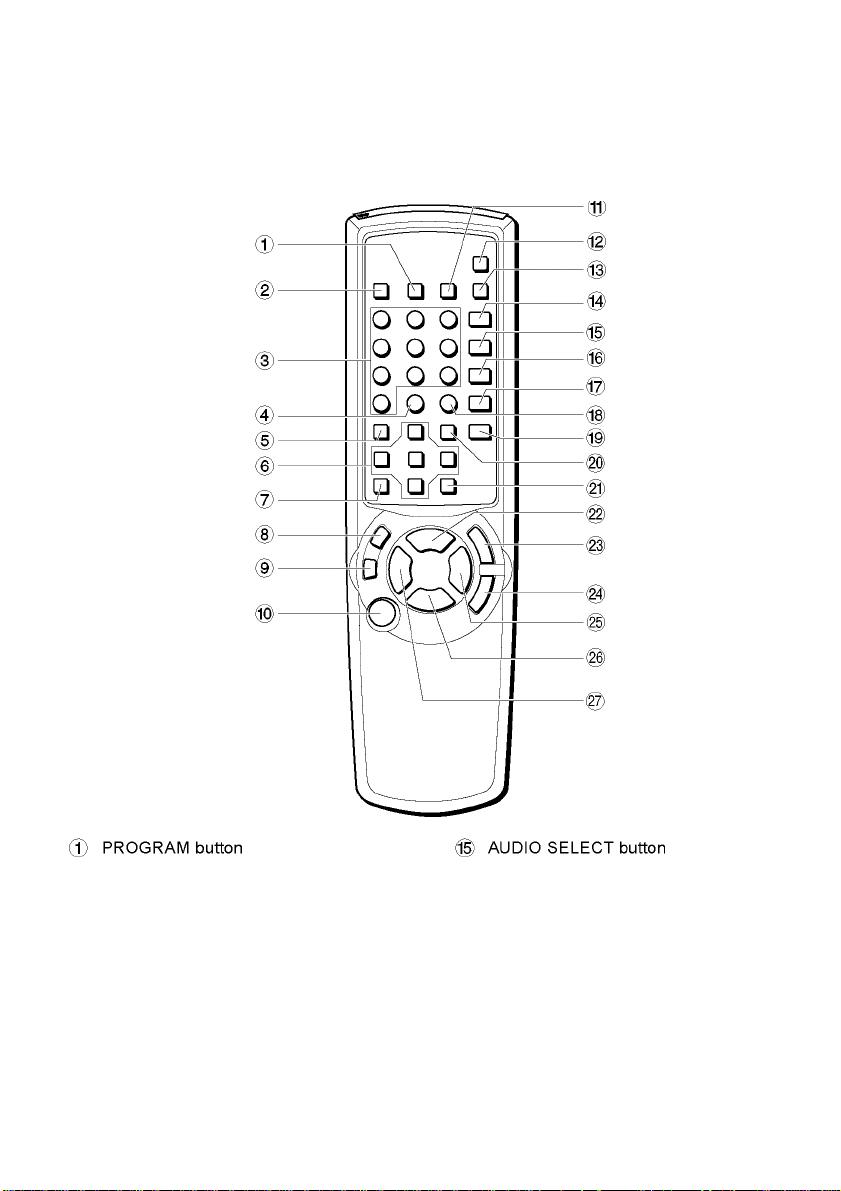
Parts and controls (continued)
Remote control
2 MARK button
3 0-9 buttons
4 +10 button
5 TOP MENU button
® j, ►, ▲, k, ENTER buttons
@ VRETURN button
® a button
9 ONSCREEN DISPLAY ON/OFF button
0 POWER button
! REPEAT button
@ Q SURROUND button
# A-B button
^ ¡¡, ANGLE button
5 ENGLISH
SUBTITLE SELECT button
0
SUBTITLE ON/OFF button
&
C(Clear) button
*
T-SEARCH button
(
MENU button
)
SETUP button
—
C(Play) button
=
[
]
button
button
button
■ button
button
Page 8
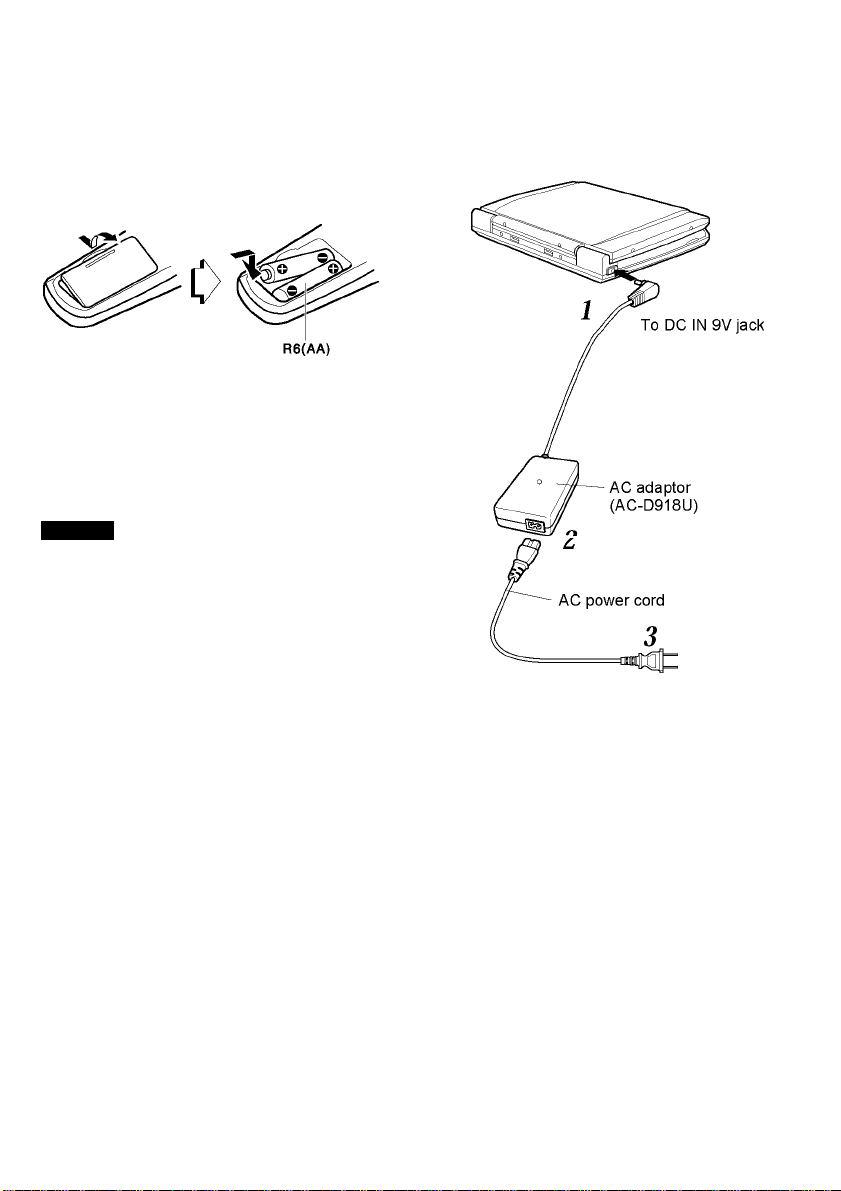
Remote control
Using the AC adaptor
Installing batteries
Detach the battery cover on the rear of the
remote control, and insert two R6 (size AA)
batteries with 0 and 9 aligned correctly.
When to replace the batteries
The maximum operational distance between the
remote control and the sensor of the units
should be approximately 5 meters (16 feet). If
this operational distance decreases, replace the
batteries with new ones.
NOTES
When operating with the remote control, point
the top of the remote control toward the
player.
■ If the unit is not going to be used for an
extended period of time, remove the batteries
to prevent possible electrolyte leakage.
■ The remote control may not operate correctly
when:
- The line of sight between the remote control
and the unit is exposed to intense light, such
as direct sunlight
- There is fluorescent lighting near the remote
sensor.
- Other remote controls are used nearby
(those of a TV set, etc.).
Two adaptors are supplied with this unit. To
make this unit work, use the smaller one (AC-
D918U).
1 Connect the AC adaptor to the main
2 Insert one end of the supplied AC
3 Insert the AC plug to the AC outlet
To 120V AC outlet
unit.
Insert the AC adaptor plug to the DC IN 9V
jack of the main unit.
power cord to the AC adaptor
socket.
Use only the supplied AC power cord.
(120V, 60Hz).
CONTINUE
ENGLISH 6
Page 9
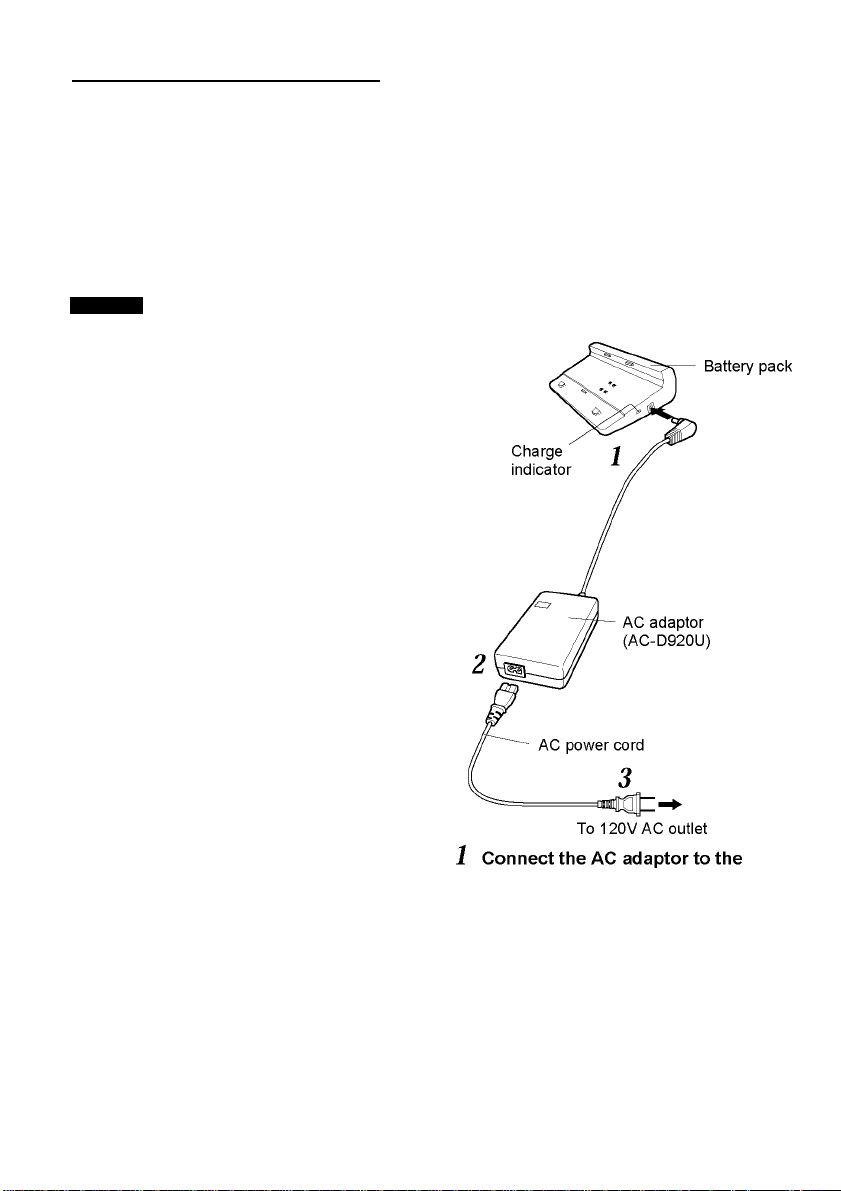
Using the AC adaptor (continued) Using the battery pack
Connecting to the cigarette
Charging the battery pack
lighter socket in the car
Charge the battery pack fully at the first time of
Firmly connect the DC IN 9Vjack of this unit and
the cigarette lighter socket of your car with the
car power adaptor (AIWA DC-901) commercially
available.
NOTES
■ This unit is not usable with car power adaptors
other than the AIWA DC-901. If you use another
one, it will cause a malfunction.
■ This unit is designed for indoor use. To
maintain good performance, do not use and
keep this unit in extremely hot place indoors or
in the car, or in the place exposed to direct
sunlight.
■ When this unit is connected to the cigarette
lighter socket in the car, this unit will be turned
off if the engine is started. To start playback
again, turn the power on and press C(Play).
use.
Two adaptors are supplied with this unit. To
recharge the battery pack, use the larger one
(AC-D920U). Do not recharge the battery pack
when it is connected to the DVD player. It may
not be recharged enough or the player may be
turned off.
7 ENGLISH
battery pack.
2 Insert one end of supplied AC power
cord to the AC adaptor socket.
Use only the supplied AC power cord.
3 Insert the AC plug to the AC outlet
(120V, 60Hz).
After 3 seconds, the charge indicator lights.
Page 10
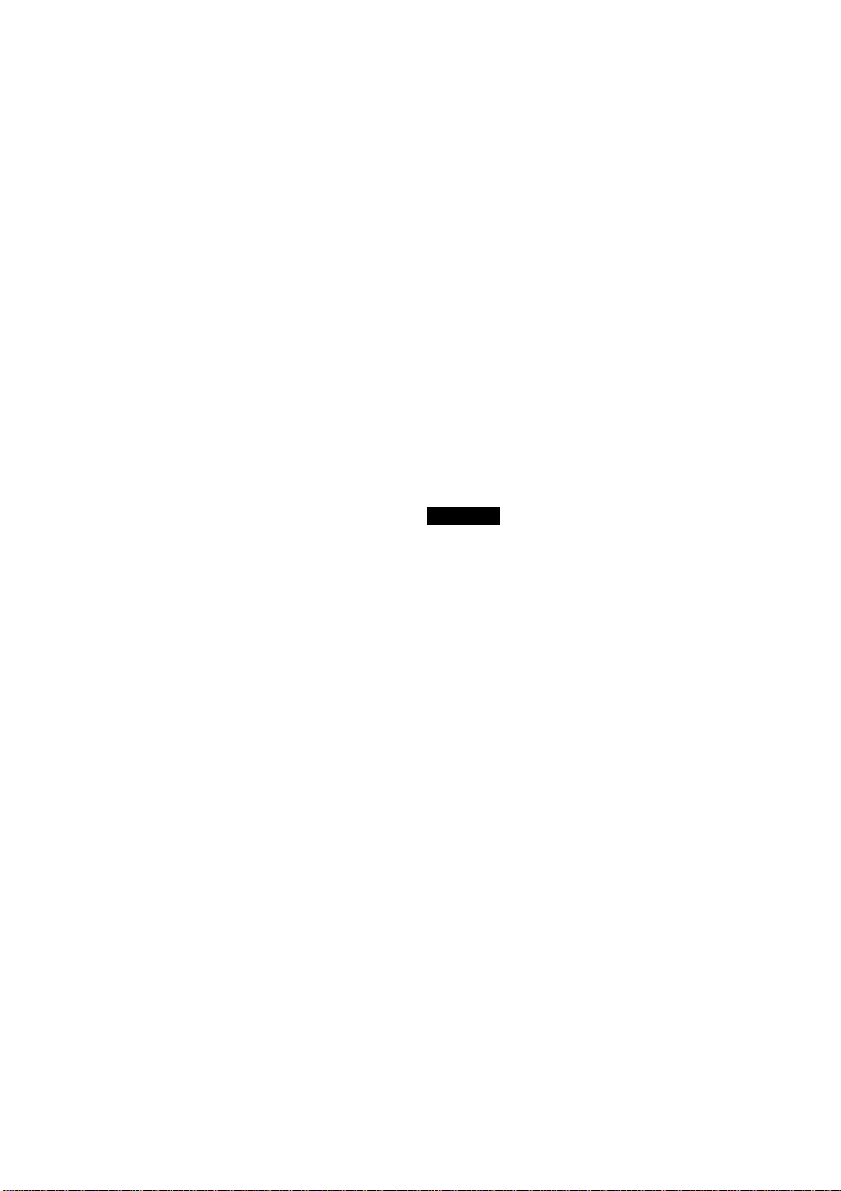
When recharge is finished
The charge lamp turns off. After making sure the
indicator is turned off, disconnect the AC
adaptor and the supplied power cord.
Time to recharge the battery
The battery indicator changes the indication
based on the remaining power in the battery as
follows:
■}U!) ^ ■)!_)♦• ■)
Recharge the battery when ■)I_) appears.
After ■LJ is lit for a while, the power is shut
off.
___
)
Recharge time
Recharging takes approximately 2 hours, 40
minutes at 20°C (68°F). Continuous playback
time is approximately 2 hours, depending on
usage patterns and the temperature condition.
Notes on using the battery pack
• This battery pack can be recharged
approximately 300 times.
• When the unit is powered by the battery pack,
the unit automatically enters the standby mode
5 minutes after operation stops. (Auto power
saving)
• The battery pack becomes warm while using.
When the battery pack is warmed too much,
safety circuit works to prevent you from using
continuously.
• Do not carry the battery pack in a pocket or
handbag together with metal objects such as
pendants or key holders.
• Do not short-circuit the terminals.
• Do not disassemble the battery pack, heat it,
or put it in water.
• To prolong the performance of the battery
pack, recharge it in an ambient temperature of
10 to 30°C (50 to 86 °F) and keep it in a cool
location when not using.
In temperatures out of the range above,
recharging may not be carried out even if the
Charge indicator is lit.
• To maintain the performance of the battery
pack, recharge it at least once a year even
when it is not used for a long period of time.
Notes on recharging
• Use only the supplied AC adaptor to recharge
the battery pack.
• If the battery pack is too warm, it may take
more time to charge than usual, or charging
may not be done even if the charge indicator
lights. Cool it down and charge it again.
• Should the charge indicator not light up,
connect the battery pack to the AC adaptor
again, or connect it to the AC adaptor again
after connecting to the unit and letting it run for
10 to 20 minutes.
• When you connect or disconnect the battery
pack during charging, the indicator may turn
off for a moment, but it is not a malfunction.
• The battery pack and the AC adaptor become
warm during charging, but it is not a
malfunction.
• Noises may occasionally occur inside the AC
adaptor during charging, it is not a malfunction.
• Be sure to unplug from the wall outlet after
charging.
NOTES
A new battery pack which is not used yet, or
one which is not used for more than one month
may not be recharged enough. This is due to
the characteristic of this battery, and is not a
malfunction. In this case, recharge it two or
three times before the first use.
■ When the charge indicator of the battery pack
starts to blink, it is nearly exhausted. Refer
servicing to qualified service personnel.
■ Noises may be generated on the TV or the
radio during recharging. In this case, use a
more distant power socket from them.
■ Do not recharge or discharge the battery near
a heating element such as a heater or direct
sunlight.
CONTINUE
ENGLISH 8
Page 11
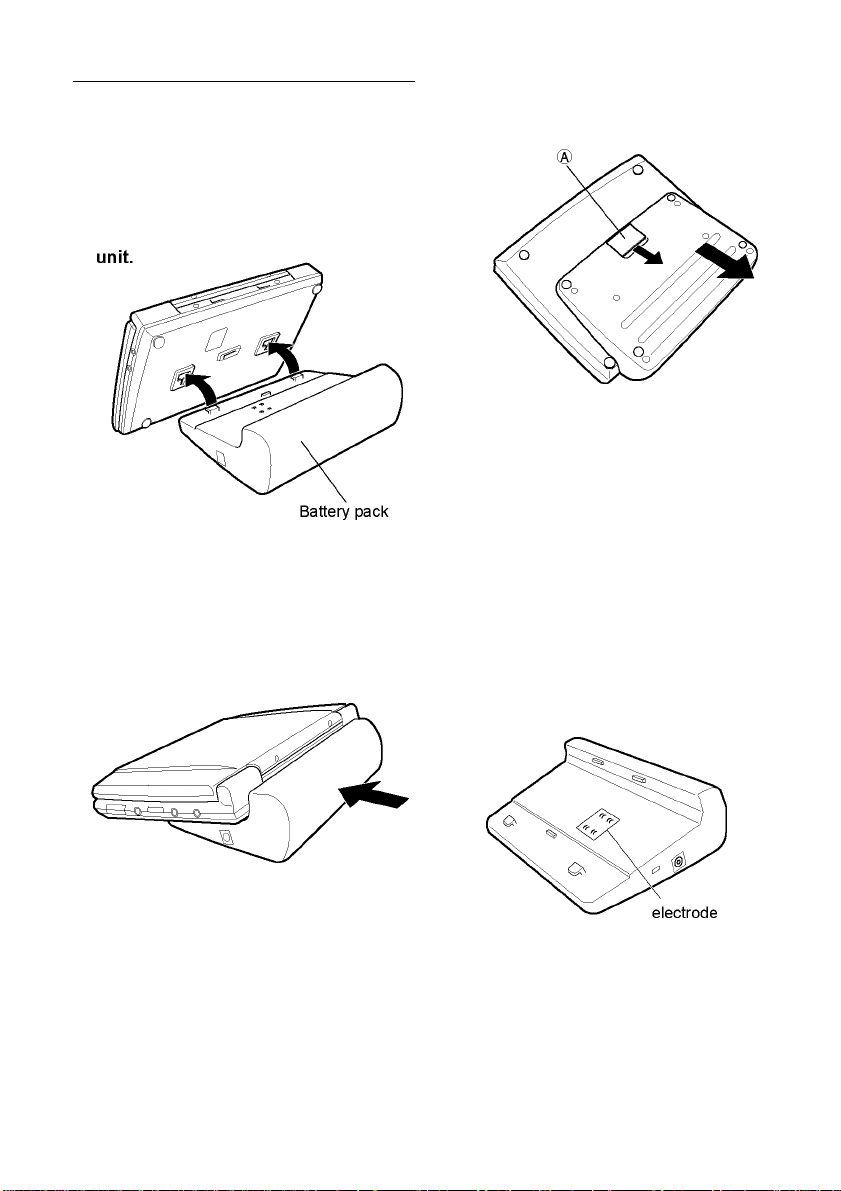
Using the battery pack (continued)
Connecting the battery pack to
the unit
1 Fit the claws of the battery pack into
the latch slots on the bottom of this
Push the battery pack up and into
the latch slots as shown below.
Make sure that the battery pack is connected
firmly.
Disconnecting the battery pack
Slide the latch release A and slide the battery
pack off as shown below.
When the player is not used for an extended
period of time, disconnect the battery pack
from the unit. When it is connected, a small
amount of current continues to flow to the
player, even when the power is turned off. If
left connected for a long time, the battery
may become over-discharged.
When you carry or hold the battery pack,
take care not to touch the electrode with
metals.
9 ENGLISH
When disposing of the battery pack
please check and follow local regulations
regarding disposal and recycling for
Nickel-Metal Hydride batteries.
Page 12
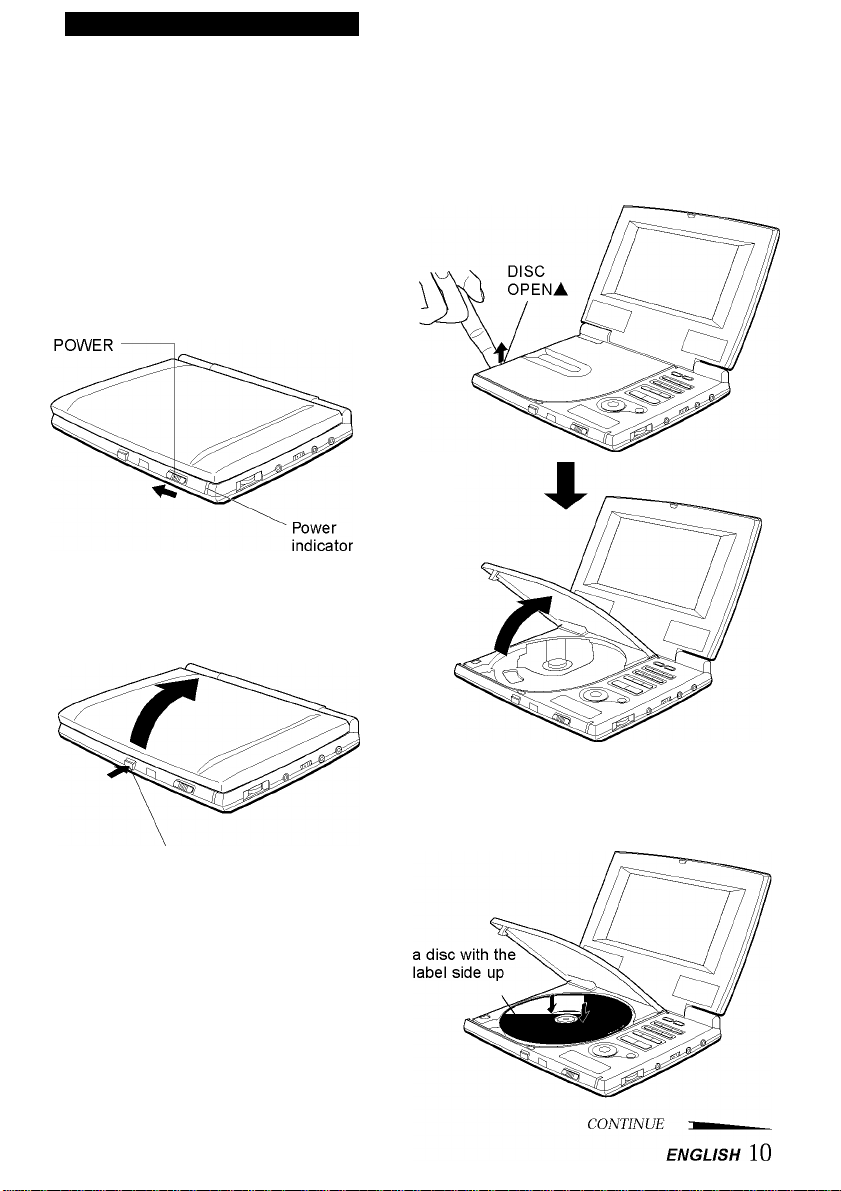
PLAYBACK (THE BASICS)
Playing back
1
Slide POWER switch on the main
unit toward ON to turn the power on.
The power indicator lights.
The power cannot be turned on by POWER
of the remote control.
When using with the battery pack, the
power may not be turned on at once. In this
case, turn the power on again after 3
seconds. If the unit is still not turned on,
recharge the battery pack.
2 Press OPENi to open the display
panel.
3 Put your finger on the pit DISC
OPENi on the left side of this unit
and open the disc cover.
OPENi
Load a disc with the label side up and
4
push down around the center of it.
The disc is fixed with a click.
Page 13
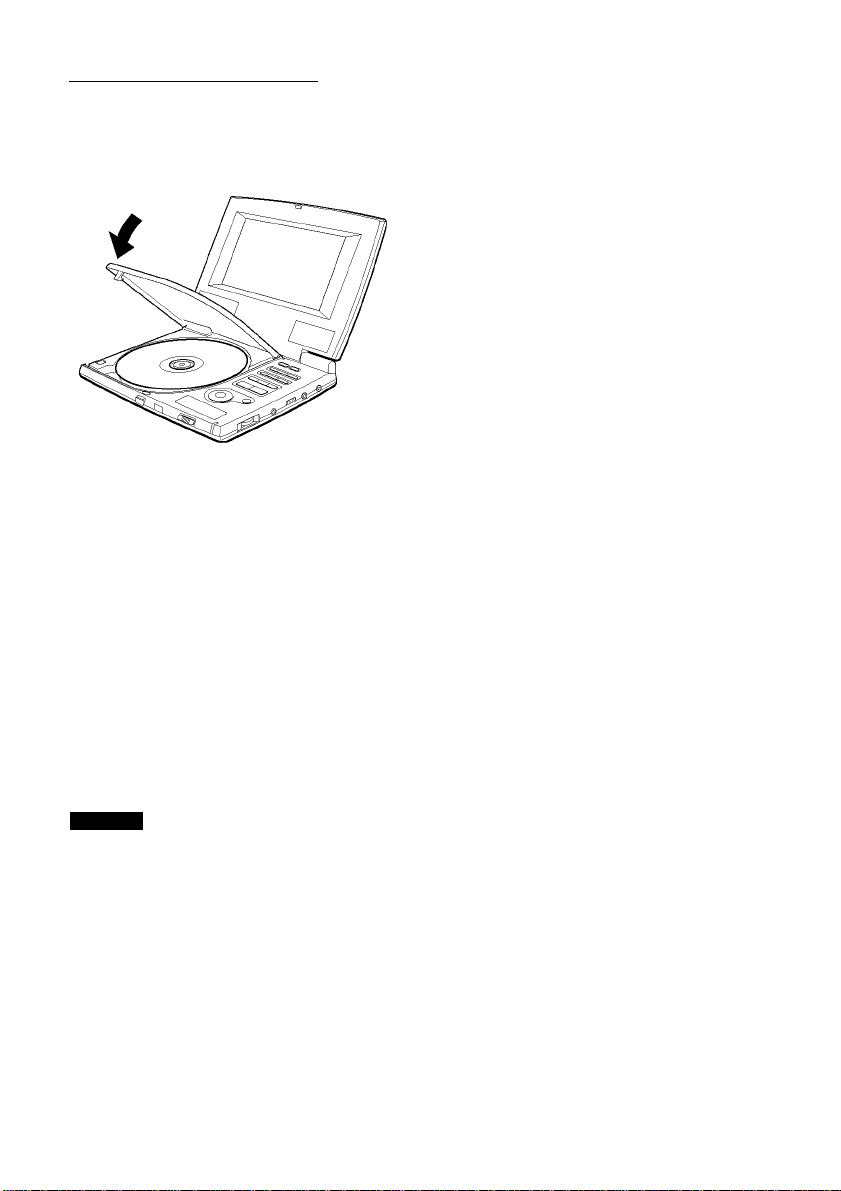
Playing back (continued)
5
Close the disc cover.
This unit automatically begin playing the
disc.
If the disc does not begin to play, press
C(Play).
When the remote control is used
The instructions in this manual refer mainly to
the buttons on the main unit. Buttons on the
remote control with the same names as
those on the main unit can be used as well.
NOTES
Load only one disc.
After loading or removing a disc, make sure to
close the disc cover. If the inside the unit
becomes dusty, it will cause a malfunction.
When playing a DVD disc, set the PAL/NTSC
switch on the right side to suit the color system
of the disc playing during stop or power off.
Otherwise, the full potential of the disc may not
be realized.
When the menu screen is displayed
The menu screen may be displayed first after
loading a DVD or video CD 2.0 with PBC ON
which contains a menu.
You cannot select the program in the menu
screen while the on screen display appears.
Turn off the on screen display before playing a
disc. See page 15.
DVD: Use ikjl or the number buttons
to select the program you would like to view,
then press ENTER to begin playback. Press
TOP MENU or MENU to return to the menu
screen.
Video CD: Use the number buttons to
select the program you would like to view.
Playback begins. Press RETURN to return
to the menu screen.
When PBC is set to ON, you cannot select
the program with the main unit.
For either DVD or Video CDs, menu
continuations and the exact operating
procedures for using the menu may vary from
disc to disc. Follow the instructions on the
menu screen.
To turn the power off
Slide the POWER switch on the main unit toward
OFF, or press POWER on the remote control.
To avoid the accidental operation
Slide the POWER switch to HOLD.
After playing back a disc
Slide the POWER switch toward OFF to turn
the power off.
If stop mode or pause mode lasts for more
than 5 minutes, the unit automatically enters
standby mode (Auto power saving).
While the liquid crystal display is off, the
power indicator remains lit. Press C(Play) to
turn on the power again.
11 ENGLISH
Page 14
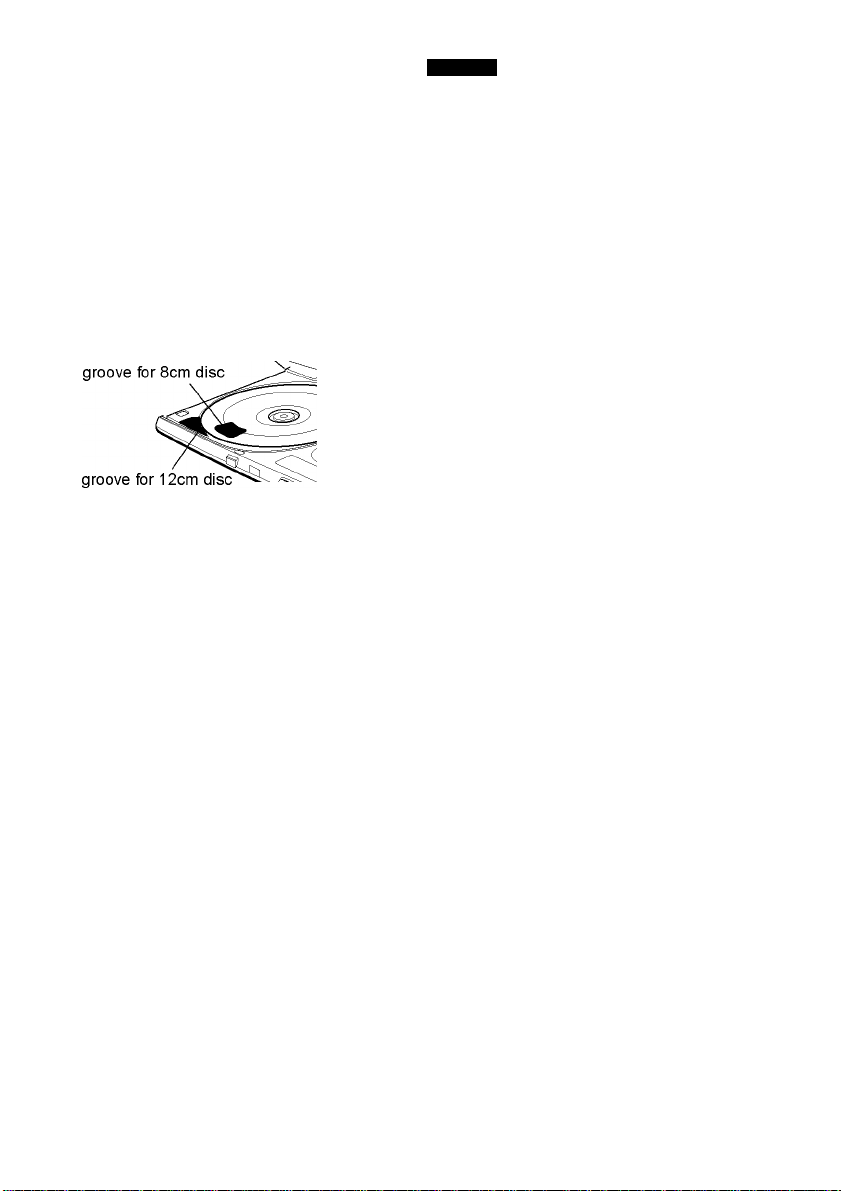
Removing the disc
Make sure that the disc stops and is
completely still before you remove the disc.
If you touch the spinning disc, you may
hurt your finger.
1 Press ■ to stop playback.
2 Put your finger on the pit DISC OPENi on
the left side of this unit and open the disc
cover.
3 Remove the disc from the groove.
Do not touch the surface of the disc.
4 Close the disc cover.
About the (S> symbol display
The (S symbol will be displayed on the screen if
your operation is prohibited by the unit or the
disc.
NOTES
■ During playback, some of the basic functions
may not work with some DVD discs. This is
not a malfunction. Operate it referring to the
instructions of the discs.
■ When the display panel is closed, the liquid
crystal display and the speakers are turned
off.
■ When you do not use the liquid crystal display,
close the display panel to save aC power or
the battery pack. Make sure that the display
panel is locked with a click.
■ During playback of an audio CD, set the
display mode of the liquid crystal display to off
to save AC power or the battery pack. (See
page 14).
A disc with the function to change the
language in its menu may not be played back
correctly. In this case, start play from the
menu, then return to the menu and change the
language.
CONTINUE
ENGLISH 12
Page 15
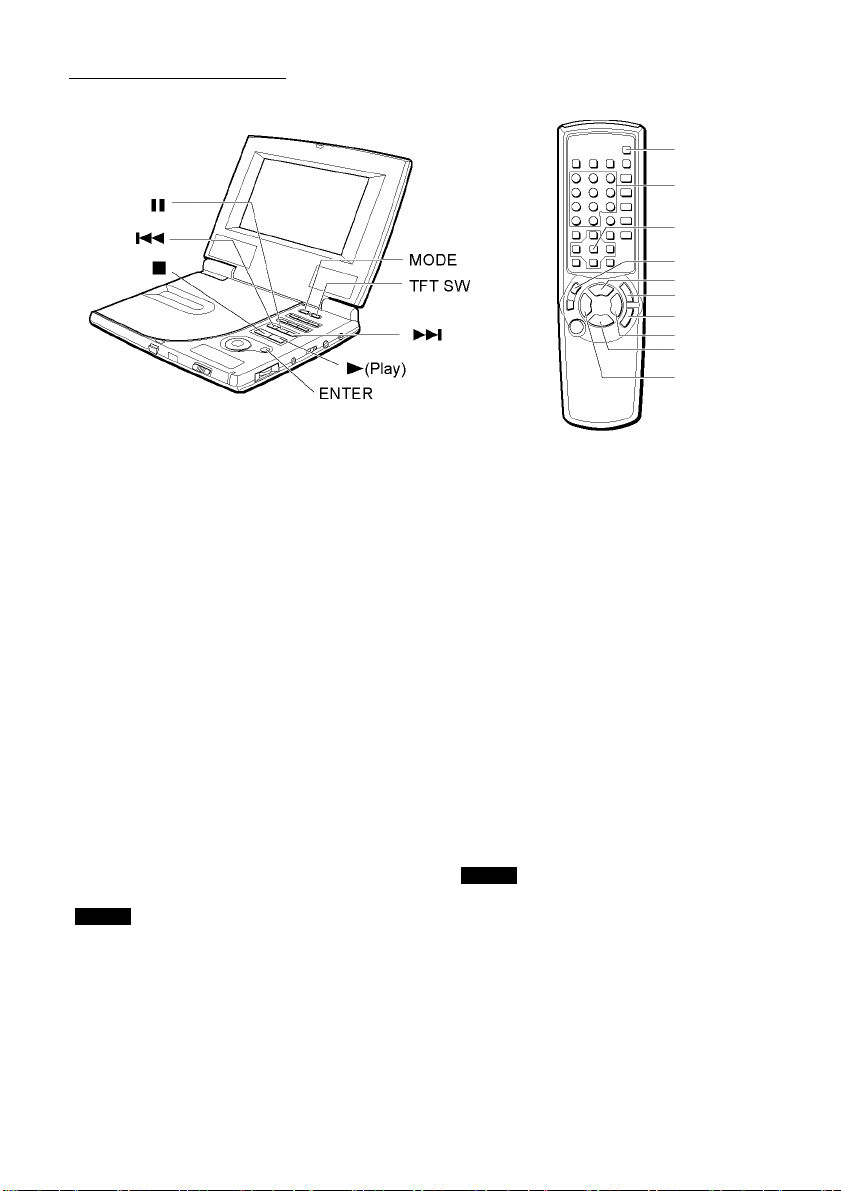
Playing back (continued)
QSURROUND
0-9, +10
ENTER
a
C(Play)
g
f
t
■
r
Stopping playback
Press ■.
This unit remembers the point at which
playback stopped (Resume function). When
C(Play) is pressed, playback begins from the
resumed point.
To clear the resumed point
Press ■ again during stop.
It is also cleared when the disc cover is opened.
Still (Pause)
Press a during playback.
To return to normal playback
Press C(Play) or a.
NOTE
This unit remembers the point at which
playback was paused.
Fast Forward, Reverse
Press or on the remote control during playback.
The program is fast forwarded or in rewound at
high speed.
When or is pressed repeatedly
during DVD or video CD playback, the
playback speed changes each time the button
is pressed, as shown below.
^ gx2 gx8
(f x2) (f x4) ^(f x8)'
To return to normal playback
Press C(Play).
NOTE
There is no audio during fast forward or reverse
(DVD and Video CD only). During audio CD
play, the sound is heard intermittently.
13 ENGLISH
Page 16
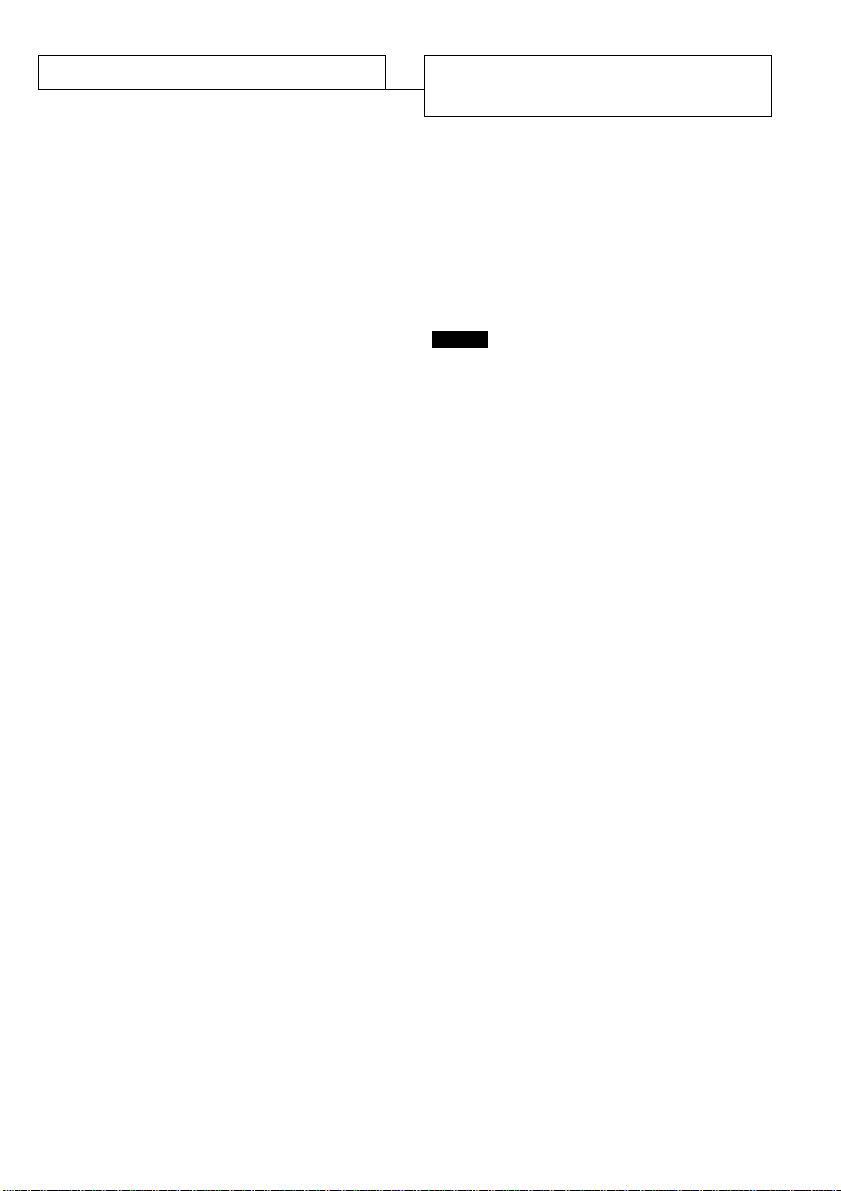
Skipping
Press or during playback.
• Skip to the next chapter or track: ^M
The disc position advances one chapter or
track each time the button is pressed.
• Return to the previous chapter or track:
For DVD, video CD with PBC on, and audio CD:
Pressing once skips to the beginning of
the chapter (track) currently being played, and
pressing ^M twice skips to the previous
chapter (track).
For video CD with PBC off:
Pressing ^M once skips to the previous
track.
To skip to the desired chapter or track
directly using the remote control (video
CD, audio CD)
Enter the desired track number using the
number buttons on the remote control.
Example: To play track 10
Press +10, 0 on the remote control.
Playback begins.
Switching the brightness of
the liquid crystal display
The liquid crystal display can be brightened or
be dimmed.
Press TFT SW on the unit.
The brightness is switched as follows.
Bright- -> Dim
NOTE
When using with the AC adaptor, the liquid
crystal display is bright when the power is
turned on.
When using with the battery pack, the liquid
crystal display is dim when the power is turned
on.
Display mode on the liquid
crystal display
Each time you press MODE, the display
changes as follows.
Full
I
Normal
Black belts appear on the left and right
sides, and the top and the bottom sides
of the display may be cut.
I
Zoom
The center of the display is expanded.
Off
The display turns off.
____
I
ENGLISH 14
Page 17
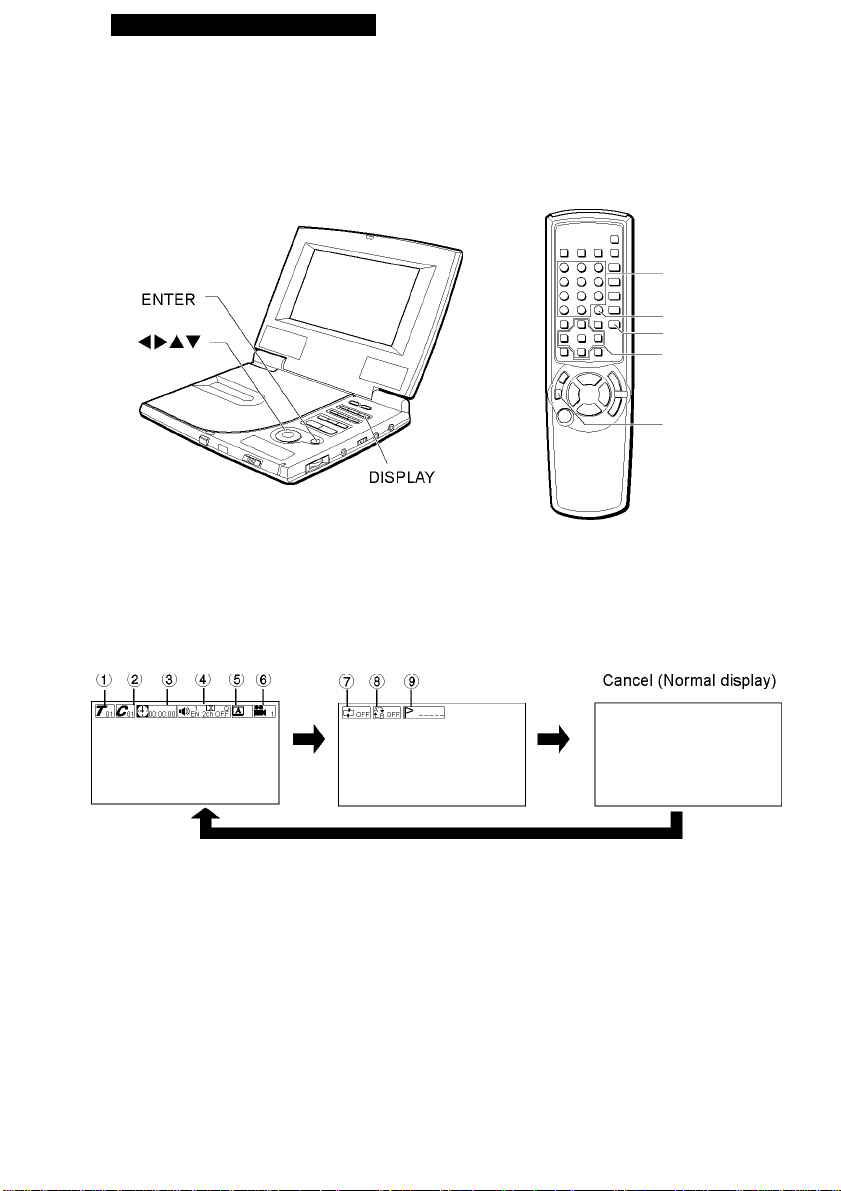
OPERATION WITH OSD
Information about On Screen Display (OSD)
This unit features OSD Menu Icons showing disc information (title/chapter/track number, elapsed
playing time, audio/subtitle language, angle, and sound) and player information (repeat play, play
mode, marker, etc.). Some icons only show the indicated information. Other icons allow the settings
to be changed.
0-9, +10
C
T-SEARCH
◄ ►ATENTER
ONSCREEN
DISPLAY ON/OFF
Either when playing, or while the resume function is active, press DISPLAY on the main unit or ONSCREEN DISPLAY ON/OFF on the remote control repeatedly.
When the button is pressed repeatedly during playback, the information displays are shown as
follows.
During a DVD playback:
shows the title number.
(See page 16.)
2
3
5
shows the chapter number.
(See page 17.)
shows the elapsed playing time
during playback, or the time to be
searched. (See page 18.)
shows the audio information.
'0
(See page 27.)
shows the subtitle information.
(See page 26.)
15 ENGLISH
••
shows the angle information.
(See page 25.)
shows the repeat mode.
(See page 23.)
shows the A-B repeat mode.
(See page 24.)
shows the memorized mark points
p
information. (See page 19.)
Page 18

During Video CD or an audio CD playback:
® ® 3
1 1 1
1^^^ [•}] 00 0^^^ STEREO
® 5
1 1
_
HflOF^tONl i^TOFFl I
® ® ®
1 1 1
A
rOF^ P ^
Cancel (Normal display)
J
shows the track number.
Tt
(See page 16.)
While playing a video CD Version 2.0,
if the ”--" appears instead of the track
number, the PBC function is set to
ON.
2
3
shows the elapsed playing time
during playback.
□
shows the audio information (Video
CD only). (See page 28.)
shows the playback mode.
(See page 21.)
5 I
Title search (DVD)/
Track search (Video CD with PBC off, audio CD)
shows the PBC is on or off (Video CD
only).
(See page 20.)
shows the repeat mode.
(See page 24.)
shows the A-B repeat mode.
(See page 24.)
shows the memorized mark points
P
information. (See page 19.)
Either when playing, or while the
1
resume function is active, press
DISPLAY on the main unit or
ONSCREEN DISPLAY ON/OFF on
the remote control repeatedly.
The menu icons are displayed.
To operate with the T-SEARCH button
Press T-SEARCH on the remote control
either when playing, or while the resume
function is active. Then go to step 3.
2
Press j or ► to select the icon of
“Title search (DVD)” or “Track
search (Video CD with PBC off,
audio CD)”.
Title search Track search
00:001
3 Press i or k to enter the desired
title/track number.
• The number buttons on the remote control
can also be used.
Example: To play title (track) number 2
press 2.
Example: To play title (track) number 12
Press 1, 2 (or +10, 2).
If you enter the wrong number
Press C to delete the number you entered.
Then enter the correct number.
4 Press ENTER.
Playback begins with the specified title/
track.
NOTE
Title/track search will not work if you specify a
title/track number which does not exist on the
disc.
ENGLISH 16
Page 19

Chapter search (DVD)
While playing, press DISPLAY on the
1
main unit or ONSCREEN DISPLAY
ON/OFF on the remote control
repeatedly.
The menu icons are displayed.
To operate with the T-SEARCH button
Press T-SEARCH on the remote control
while playing. Then go to step 2.
Press ◄ or ► to select the “Chapter
search” icon.
0-9, +10
C
T-SEARCH
◄ ►ATENTER
ONSCREEN
DISPLAY ON/OFF
4 Press ENTER.
Playback begins with the specified chapter.
NOTE
Chapter search will not work if you specify a
chapter number which does not exist on the
disc.
00:06:30
3 Press A or T to enter the desired
chapter number.
• The number buttons on the remote control
can also be used.
Example: to play chapter number 17
If you enter the wrong number
Press C to delete the number you entered.
Then enter the correct number.
17 ENGLISH
press 1, 7 (or +10, 7).
Page 20

Time search (DVD)
With a DVD which allows displaying of elapsed
time, you can specify a time on the disc to
search for a desired location.
1 While playing, press DISPLAY on the
main unit or ONSCREEN DISPLAY
ON/OFF on the remote control
repeatedly.
The menu icons are displayed.
To operate with the T-SEARCH button
Press T-SEARCH on the remote control
while playing. Then go to step 2.
2 Press j or ► to select the “Time
search” icon.
[T]00:06:3^>)eN 2cl=O fF
3 Use the number buttons to enter the
time of the desired location.
Example:
• To start play at 1 hour, 17 minutes, 30
seconds (1:17:30)
Press 1 (hour), 1, 7 (minutes), then 3, 0
(seconds).
7o^1 01:17:3^»eN 2ch
* •
NOTES
■ Time search does not work if you specify a
time greater than the length of the disc.
■ Time search may not work with some discs.
• To start play at 8 minutes 7 seconds
(0:08:07)
Press 8 (minutes), then 0, 7 (seconds).
If you enter the wrong number
Press C to delete the number you entered.
Then enter the correct number.
4 Press ENTER.
Playback begins from the specified time.
ENGLISH 18
Page 21

□
eT □ □ □
10 0 0^
|q oro^
0 0 0 □
0 0 (2Ta
□JOlQ □
p □ ^
MARK
-1-5
C
◄ ►ATENTER
C(Play)
ONSCREEN
DISPLAY ON/OFF
j
Mark function (DVD, Video CD with PBC off, audio CD)
Playback can restart from a memorized point.
The mark cannot span a title boundary, but
must be within a single title.
To memorize the points
1 While playing, press DISPLAY on the
main unit or ONSCREEN DISPLAY
ON/OFF on the remote control
repeatedly.
The menu icons are displayed.
To memorize the points with the MARK
button
Press MARK on the remote control while
playing. Then go to step 3.
2 Press j or ► to select the “Mark
function” icon.
ofF I^b ofF 'P~
3 Press ENTER at the desired point.
A point is memorized.
To memorize other points
Press j or ► to move the cursor (the yellowcolored area). Then press ENTER .
NOTE
The mark function may not work with some
discs.
19 ENGLISH
Page 22

To restart play from the
memorized point
Checking ON or OFF of
PBC (video CD)
_______
1 While the “Mark function” icon is
displayed, press j or 1 to select a
point.
You can also use the number buttons (1-5)
to select a point.
2 Press C(Play) to start play.
To restart play from the memorized
point with the MARK button
1 Press MARK while playing.
2 Use the number buttons (1-5) to select a
point.
To clear a memorized point
1 While the “Mark function” icon is displayed,
press j or ► to select a point to be
cleared.
2 Press C on the remote control. The
selected point is cleared.
• When the disc cover is opened, all the
memorized points are also cleared.
• With DVDs, the memorized point is
canceled by pressing ■ twice during
playback.
When using menu playback with a video CD,
the player returns to the menu display when
the selected scene finishes (PBC ON).
You can also set the player to play the entire
CD without returning to the menu screen, just
like with normal audio CDs and video CDs with
no menu capabilities (PBC OFF).
On OSD, PBC ON or OFF can be checked but
cannot be set. Change it in the SETUP menu.
(See page 37.)
Either when playing, or while the resume
function is active, press DISPLAY on the
main unit or ONSCREEN DISPLAY ON/
OFF on the remote control repeatedly.
The menu icons are displayed.
ENGLISH 20
Page 23

□
□ eT □ □
0 0 0 □
0 0 0 □
0 0 0 □
0 0
□ /□ \Q □
ta
PROGRAM
C
◄ ►ATENTER
C(Play)
■
ONSCREEN
DISPLAY ON/OFF
j
Programed playback (Video CD with PBC off, audio CD)
With video and audio CDs, you can select the
tracks you would like to play, and play them in
any order. You can specify up to 30 tracks.
You can also repeat programed selections.
1 Either when playing, or while the
resume function is active, press
DISPLAY on the main unit or
ONSCREEN DISPLAY ON/OFF on
the remote control repeatedly.
The menu icons are displayed.
To program with the PROGRAM
button
Press PROGRAM on the remote control
either when playing, or while the resume
function is active. Within 10 seconds press
a or T to select "PRG", then press ENTER.
Then go to step 4.
Press ◄ or ► to select the “Playback
mode” icon, then press i or T to
select “PRG”.
g-PRG
3 Press ENTER.
A programing screen is displayed on the
display.
4 Press ◄ or ► to select the number
of the track you want to program.
Then press ENTER.
If you enter the wrong number
Press C to delete the number.
Repeat step 4 to program other
tracks.
21 ENGLISH
Page 24

6 Press ikjl to select “START”,
then press ENTER.
Playback begins from the specified track.
You can also start playback with C(Play).
PROGRAM MENU
DISC PROGRAM
I---------------------------1 7 18 3
I 2 3 4 5 ................................
6 7 8 9 10 ................................
II 12 13 14 1^ ................................
16 17 18 19 20 ................................
21 22 23 ................................
I □ I ^1
nACID
I RETURN
I START~1
-----------------
Random playback
(Video CD with PBC off, audio CD)
You can playback tracks in random order.
(Random playback)
1 Either when playing, or while the
resume function is active, press
DISPLAY on the main unit or
ONSCREEN DISPLAY ON/OFF on
the remote control repeatedly.
The menu icons are displayed.
To delete a programed track
On the programing screen, select “C" with j or
► . Then press ENTER. The last programed
number is canceled.
You can also delete the last program with C on
the remote control.
To clear the programed contents
At the programing screen, select “AC" with j or
► . Then press ENTER. All the programed
contents are cleared.
When ■ is pressed twice, the disc cover is
opened, or the power is turned off, all the
programed contents are also cleared.
Adding a programed track in stop mode
Show the programing screen and select tracks.
Then press ENTER. The selected track is
programed to the last position.
To cancel programed playback
Press ■.
Programed playback is canceled by stopping
playback.
NOTE
During programed playback, the on screen
display cannot be used.
2 Press j or ► to select the
“Playback mode” icon.
^OFF
3 Press i or k to select “RND”.
>*RNDl
4 Press ENTER.
Random playback begins.
To operate with the PROGRAM button
Press PROGRAM on the remote control either
when playing, or while the resume function is
active. Within 10 seconds, press ▲ or k to
select “RND", then press ENTER.
To cancel random playback
Press ■ .
Random playback is canceled by stopping
playback.
NOTE
During random playback, the on screen display
cannot be used.
ENGLISH 22
Page 25

Repeat playback
Repeating a DVD
Either when playing, or while the
1
resume function is active, press
DISPLAY on the main unit or
ONSCREEN DISPLAY ON/OFF on
the remote control repeatedly.
The menu icons are displayed.
Press ◄ or ► to select the “Repeat
playback” icon.
OOFF |t.R OFF
REPEAT
A - B
◄ ►ATENTER
ONSCREEN
DISPLAY ON/OFF
C(Chapter): Repeat of the chapter
being played.
O dlCBoFFl
T(Title): Repeat of the title being
played.
O TI^roffI
♦
3
Press a or T to select the repeat
mode.
The repeat mode will change each time you
press the button.
23 ENGLISH
D(Disc): Repeat the whole disc being
played.
O dI ^rOFF
OFF: Cancel repeat mode. (Normal
playback)
t^OFF^BOF^P --
When using the REPEAT button
Press REPEAT on the remote control repeatedly.
The repeat mode will change each time you
press the button.
Page 26

Repeating a Video CD with
PBC off /an audio CD
1 Either when playing, or while the
resume function is active, press
DISPLAY on the main unit or
ONSCREEN DISPLAY ON/OFF on
the remote control repeatedly.
The menu icons are displayed.
2 Press j or ► to select the “Repeat
playback” icon.
ofFIi.'rOF^’ ---
m
3 Press i or k to select the repeat
mode.
The repeat mode will change each time you
press the button.
T(Track): Repeat of the track being
played.
Ti^BOF^P --
A-B repeat
Allows you to select a portion of a disc to be
repeated. The portion to be repeated may not
span a track boundary, but must be within a
single track.
A-B repeat function may not work with some
DVDs.
While playing, press DISPLAY on the
1
main unit or ONSCREEN DISPLAY
ON/OFF on the remote control
repeatedly.
The menu icons are displayed.
Press j or ► to select the “A-B
repeat” icon.
o
Press ENTER at the starting point of
3
the section you want to repeat.
The Repeat indicator is displayed in the
display window.
♦
D(Dics): Repeat of all tracks on a disc
being played.
OFF: Cancel repeat mode. (Normal
playback)
KIofFArOF^P --
When using the REPEAT button
Press REPEAT repeatedly. The repeat mode will
change each time you press the button.
NOTES
The track or the specified points may change
if the DVD player is jarred while playing with
Repeat or Repeat A-B.
4
Press ENTER again at the ending
point of the section you want to
repeat.
The player returns to point A and plays the
section between A and B.
To cancel the repeat
Press A-B on the remote control.
When using the A-B button
Press A-B at the starting point of the section you
want to repeat and at the ending point.
' Repeat playback may not work with some
discs.
ENGLISH 24
Page 27

Changing the angle (DVD)
1-9
■4 ANGLE
SUBTITLE SELECT
SUBTITLE ON/OFF
◄ ►ATENTER
ONSCREEN
DISPLAY ON/OFF
When playing a DVD which has been recorded
in multi-angle (photographed from several
different angles), you can select which angle
you would like to view the action from.
When a multi-angle scene comes on during
playback, the ii« indicator will be displayed on
the display window to let you know that you can
change the angle.
1 While playing, press DISPLAY on
the main unit or ONSCREEN
DISPLAY ON/OFF on the remote
control repeatedly.
The menu icons are displayed.
2 Press ◄ or ► to select the “Angle”
icon.
EN 2 c=OfF ®
NOTES
The S) symbol will be displayed if you select
the Angle while viewing a disc which does not
have multiple viewing angles, or if viewing a
part of the disc which does not allow angle
selection.
25 ENGLISH
3 Press a or T to select the angle.
You can also use the number buttons to
select the angle.
When using the ANGLE button
Press ■« ANGLE on the remote control to
change viewing angle when the ■« indicator is
shown on the display window.
The angle will change each time you press A or
T.
Depending on the disc, the 0 symbol may not
be displayed or the ¡f« indicator may appear,
even if the angle function does not work.
Page 28

Displaying and changing subtitles
When playing discs which contain subtitles, you
can display the subtitles on the screen or
change the language of the subtitles.
Displaying subtitles
1 While playing, press DISPLAY on the
main unit or ONSCREEN DISPLAY
ON/OFF on the remote control
repeatedly.
The menu icons are displayed.
2 Press j or ► to select the “Subtitle
on/off” icon.
3 Press i or k to select “ON”
^^)eN 2choFQ^bjFN OnIB8<
0:06:30ll"
Changing the subtitles
1 While playing, press DISPLAY on the
main unit or ONSCREEN DISPLAY
ON/OFF on the remote control
repeatedly.
The menu icons are displayed.
2 Press j or ► to select the “Subtitle”
icon.
3 Press i or k to select the desired
subtitles.
To turn off the subtitles
Press ▲ or k to select “OFF".
When using the SUBTITLE ON/OFF
button
Press SUBTITLE ON/OFF on the remote control
during playback.
Subtitles will be displayed.
NOTE
Some discs have subtitles which are on by
default. With such discs, SUBTITLE ON/OFF
may not allow you to remove the subtitles.
NOTES
The first subtitles displayed will be in the
subtitle language selected with the subtitle
setting. (See page 33.) If there are no subtitles
in that language on the disc, the disc will
determine which subtitles are shown.
■ Subtitles may only be changed with discs
which contain more than one set of subtitles.
■ The number of subtitle languages varies from
disc to disc.
■ With some discs, it may take a few moments
after you press SUBTITLE SELECT for the new
subtitles to be displayed.
ENGLISH 26
Page 29

Changing the audio track
Selecting audio tracks (DVD)
Q-SURROUND
AUDIO SELECT
◄ ►ATENTER
ONSCREEN
DISPLAY ON/OFF
Some DVDs have more than one audio track,
such as soundtracks with different languages.
While playing such a disc, you can change the
audio track to hear the different soundtracks.
1 While playing, press DISPLAY on the
main unit or ONSCREEN DISPLAY
ON/OFF on the remote control
repeatedly.
The menu icons are displayed.
2 Press ◄ or ► to select the “Audio
track” icon.
'<^)e1N 2=1 o'QF |B]
0:06:30
3 Press a or T to select the audio
track.
The audio track will change each time you
press A or T.
':06:3^>)s2P 2=h o'Ff |ZJ
0:
When using the AUDIO SELECT button
Press AUDIO SELECT on the remote control
during playback.
The audio track will change each time you press
the button.
Information on the sound mode
When a disc is in this DVD player, the sound
mode information below is shown with the
“Audio track" icon.
• shows the channel of Dolby system (2ch/
5.1ch).
• shows the “dts" during playback of a DVD with
dts.
NOTES
When playing a DVD with soundtracks in
multiple languages, the audio will
automatically be played in the language which
was selected when the DVD player was set
up. If there is not a soundtrack in that
language on the disc, the disc will determine
which audio track is played.
■ The audio track may only be changed for
discs which contain multiple audio tracks.
■ The number of audio tracks available differs
from disc to disc.
27 ENGLISH
Page 30

Selecting karaoke audio (video CD, DVD)
The method of recording the vocal audio may differ from disc to disc. This DVD player allows you
to select the right method for the disc, so that you can use any karaoke disc.
Video CD karaoke:
1 Either when playing, or while the
resume function is active, press
DISPLAY on the main unit or
ONSCREEN DISPLAY ON/OFF on
the remote control repeatedly.
The menu icons are displayed.
2 Press j or ► to select the “Audio
track” icon.
HI 06:3^))sTEREd
When using the AUDIO SELECT button
Press AUDIO SELECT on the remote control
when playing or while the resume function is
active. Then go to step 3.
3 Press i or k to select the audio
track.
The audio track will change each time you
press i or k.
i~f] 06 3^)) lEFT I
DVD karaoke:
1 While playing, press DISPLAY on the
main unit or ONSCREEN DISPLAY
ON/OFF on the remote control
repeatedly.
The menu icons are displayed.
2 Press j or ► to select the “Audio
track” icon.
KARAOKE Qlnri
0:Q6:3^V EN -- OFfI|L^
3 Press
i
or k to select the audio
track. Then press ENTER.
The audio track will change each time you
press i or k.
Example:
A disc has 2 audio tracks (track 1 and track
2), and track 1 has 2 vocal channels.
1 KARAOKE Q
'i^EN VOCAL 1 off
] 00:06:30
a
4
¡TTTATAorr-
■it.;EN VOCAl 2 off
] 00:06:30
a
4
i~f] 06 3^)) RIGHT I
4
Video CD karaoke discs typically have the
vocals recorded on the right channel. Select
“LEFT" to play back music without vocals.
Refer to the instructions with the karaoke disc
for more information.
4
,4.. 1 I-R-Olt Q'
'^tfEN VOCAL 1+2 oft
] 00:06:30
a
4
KARAOKE Q
] 00:06:30
NOTES
Refer to the instructions with the karaoke disc
for more information.
This function is available only when the “Digital
Output" is set to “2 CH 48 kHz 16 bit PCM".
en - - ofF
a
CONTINUE
ENGLISH 28
Page 31

Ch^an^pjngtheaudio track(contìnued)
Selecting Q surround (DVD)
Even when only two speakers are used for the
left and right, Q SURROUND makes the sounds
rich and wide as if you are surrounded by two
front speakers and two rear speakers.
1 Either when playing, or while the
resume function is active, press
DISPLAY on the main unit or
ONSCREEN DISPLAY ON/OFF on
the remote control repeatedly.
The menu icons are displayed.
2 Press j or 1 to select the “Q surround”
icon.
3 Press i or k to select “ON” or
“OFF”.
When using the Q SURROUND button
When pressing Q SURROUND on the remote
control during playback, the Q surround mode
can be selected directly.
To cancel Q SURROUND, press Q SURROUND
again.
NOTE
When ■ is pressed twice, or the disc cover is
opened, Q SURROUND is canceled.
29 ENGLISH
Page 32

SET UP OPERATION
Changing setup values
0-9
ATENTER
SETUP
VRETURN
Basic operations
Your DVD player comes from the factory with all
the basic items set properly.
Change any other settings according to your
individual setup and preferences.
1 Press SET UP while the player is
stopped.
The setup screen is displayed.
SETUP MENU
1 Choose the item AT
1 On-screen Menu O N English
2 Disc Languages
3 Digital output Bit Stream
4 TV Aspect 4 : 3
5 Ratings Level 8
6 P B C O N
ENTER : Choose item RETURN : Previous menu
1 SETUP : Complete
The setup screen cannot be displayed while
the On Screen Display is selected. Press
ONSCREEN DISPLAY ON/OFF to turn off
the On Screen Display.
Use A or T to move the cursor (the
2
yellow area) to the setting to be
changed.
On-screen Menu (Page 31)
• Sets whether the on-screen guide
messages are to be displayed or not.
• Sets the on-screen menu language to
English or Spanish.
___________
Disc Languages (Page 32)
Sets the audio soundtrack language,
subtitle language, and the language used in
the menu screen.
* If the language selected by these settings
does not exist on the disc, the disc's
default language is used.
Digital output (Page 34)
Sets the optical digital out to output either
by bitstream or by linear PCM.
TV Aspect (Page 35)
Sets the aspect ratio of the television set to
which the DVD player is connected.
Ratings (Page 36)
When playing discs with preset restriction
level encoding, this setting allows the player
to automatically cut scenes of excessive
violence, etc.
PBC (Page 37)
Sets the default PBC (Play back control)
mode on or off for playing a video CD with
PBC function.
3
Press ENTER.
The menu screen for the item you selected
will be displayed.
CONTINUE
ENGLISH 30
Page 33

Changing setup values (continued)
4 Use i or k to move the cursor (the
yellow area) to the desired setting.
5 Press ENTER.
The selected setting will be saved, and the
main setup screen of step 1 will be displayed
again. However, for some settings the
screen will display a more detailed menu
instead. Follow the directions shown on the
screen.
6 Press SET UP to exit the setup
menu.
To exit the setup menu without making
any changes:
Press one of the following buttons instead of
pressing ENTER.
RETURN: Return to the previous screen with no
changes.
SET UP: Exit the setup menus.
NOTE
When setting the setup menu item, make sure to
close the disc cover.
On-screen Menu
There are 2 items you can set.
3 Press ENTER.
4 Use ▲ or k to move the cursor (the
yellow area) to the desired setting.
Choose the item
1 Guide Message O N
2 Guide Message OFF
ENTER : Choose item RETURN Previous menu
SETUP : Complete
ik
5 Press ENTER.
Your entry is saved.
6 Press RETURN to return to the previous
screen or press SET UP to exit the setup
menu.
On-screen Menu Language:
Sets the on-screen menu language to English or
Spanish.
1 At the initial setting screen, select “On
screen Menu” by using ▲ or k. Then
press ENTER.
2 Use ▲ or k to move the cursor (the yellow
area) to “On-screen Menu Language”.
On-screen Menu
Choose the item
1 Guide Message O N
2 On-screen Menu Language English
ik
Guide Message:
Sets whether the on-screen guide messages at
the upper right side of the TV screen are to be
displayed or not.
1 At the initial setting screen, select “On
screen Menu” by using ▲ or k. Then
press ENTER.
2 Use ▲ or k to move the cursor (the
yellow area) to “Guide Message”.
On-screen Menu
Choose the item
1 Guide Message
2 On-screen Menu Language
ENTER : Choose item RETURN : Previous menu
SETUP : Complete_ _ ____ _ _ _ _ ____ _ _ _ _ ____ _ _
ik
O N
English
31 ENGLISH
ENTER : Choose item
SETUP : Complete
RETURN : Previous menu
3 Press ENTER.
4 Use i or k to move the cursor (the
yellow area) to the desired setting.
On-screen Menu Language
Choose the item
1 Spanish
2 English
ENTER : Choose item
SETUP : Complete
ik
RETURN : Previous menu
5 Press ENTER.
Your entry is saved.
6 Press RETURN to return to the previous
screen or press SET UP to exit the setup
menu.
Page 34

Disc Languages
Sets the language for displaying DVD disc
menus.
There are 3 items you can set.
Audio Language:
1 At the initial setting screen, select “Disc
Languages” by using ▲ or k. Then
press ENTER.
2 Use ▲ or k to move the cursor (the
yellow area) to select “Audio language”.
Disc Languages
Choose the item
1 Audio Language
2 Subtitle Language
3 Disc Menu
ENTER : Choose item
SETUP : Complete
3 Press ENTER. 4 Use ▲ or k to move the cursor (the
yellow area) to the desired language.
And press ENTER.
Audio Language
Choose the item ik
Original
Spanish
English
Other
Original
Auto
English
RETURN : Previous menu
5 When “Other” is selected in step 4,
enter a four-digit language code by
using i, k and number buttons.
Please refer to the list of language codes on
page 45.
Other
Input a Language Code
Language Code
ik Number UP/DOWN
Move The digit cursor
0 ~ 9 Code input
ENTER : Confirm RETURN : Previous menu
SETUP : Complete
To correct the input number, press j or ► to
move the cursor to the number to be
corrected, and then input new number .
6 Press ENTER.
Your entry is saved.
7 Press RETURN to return to the previous
screen or press SET UP to exit the setup
menu.
If the language selected by these settings does
not exist on the disc, then the disc's default
language will be used.
ENTER : Choose item RETURN : Previous menu
SETUP : Complete
Original: Play discs in the language specified
as the default on the disc. Then go
to step 7.
Spanish: Play discs in Spanish. Then go to
step 7.
English: Play discs in English. Then go to
step 7.
Other: The language code setting screen
appears. Then go to step .5.
CONTINUE
ENGLISH 32
Page 35

Changing setup values (continued)
Subtitle Language:
1 At the initial setting screen, select “Disc
Languages” by using ▲ or k. Then
press ENTER.
2 Use ▲ or k to move the cursor (the
yellow area) to “Subtitle Language”.
Disc Languages
Choose the item
1 Audio Language
2 Subtitle Language
3 Disc Menu
ENTER : Choose item RETURN : Previous menu
SETUP : Complete_ _ ____ _ _ _ _ ____ _ _ _ _ ____ _ _
3 Press ENTER. 4 Use ▲ or k to move the cursor (the
yellow area) to the desired language.
And press ENTER.
Subtitle Language
Choose the item ik
Auto
Spanish
English
Other
ENTER : Choose item RETURN : Previous menu
SETUP : Complete
Auto:
Subtitles will be automatically displayed in the
default language specified on the disc.
Spanish:
Play discs in Spanish
English:
Play discs in English.
Others:
The language code setting screen appears.
The procedure for setting the language code
is the same as for “Audio Language" setting.
Refer to the steps 5 and 6 of “Audio
Language" setting.
Original
Auto
English
5 Press RETURN to return to the previous
screen or press SET UP to exit the setup
menu.
If the language selected by these settings does
not exist on the disc, then the disc's default
language will be used.
33 ENGLISH
Page 36

Disc Menu:
1 At the initial setting screen, select “Disc
Languages” by using ▲ or k. Then
press ENTER.
2 Use ▲ or k to move the cursor (the
yellow area) to “Disc Menu”.
Disc Languages
Choose the item
1 Audio Language
2 Subtitle Language
3 Disc Menu
ENTER : Choose item RETURN : Previous menu
SETUP : Complete
_ ___ _ _ _ ____ _ _ _ ___ _ _ _ ___ _
3 Press ENTER. 4 Use ▲ or k to move the cursor (the
yellow area) to the desired language.
And press ENTER.
Disc Menu
Choose the item ik
1 Spanish
2 English
3 Other
ENTER : Choose item RETURN : Previous menu
SETUP : Complete
Spanish:
Show the Disc menu in Spanish.
English:
Show the Disc menu in English.
Other:
The language code setting screen appears.
The procedure for setting the language code
is the same as for “Audio Language" setting.
Refer to the steps 5 and 6 of “Audio
Language" setting.
5 Press RETURN to return to the previous
screen or press SET UP to exit the setup
menu.
If the language selected by these settings does
not exist on the disc, then the disc's default
language will be used.
Original
Auto
English
Digital Output
Sets the audio output to be output from AUDIO/
OPT OUT jack of the unit according to the type
of audio equipment connected to the unit.
1 At the initial setting screen, select
“Digital output” by using ▲ or k. Then
press ENTER.
2 Use ▲ or k to move the cursor (the
yellow area) to the suitable setting.
Choice Digital Stream type
Choose the item
1 Bit Stream
2 2CH 48kHz 16bit PCM
ENTER : Choose item RETURN : Previous menu
SETUP : Complete
Bit Stream (See page 40.):
Digital output is applied only for DVDs with 48
kHz/16 bit linear PCM audio, and is impossible
for DVDs with 48 kHz/20 bit/24 bit, 96 kHz
linear PCM audio during playback. When they
are played back, signals are converted into 48
kHz/16 bit with digital output. Due to secured
copyrights, DVDs with PCM audio are played
back at 48 kHz/16 bit or below. DVDs recorded
in Dolby Digital (AC-3) format will be played
back with Dolby Digital (AC-3) Bitstream (2ch-
5.1ch) audio output. Select this option if your
DVD player is connected to a Dolby Digital
(AC-3) decoder.
When the DTS audio is selected and played,
DTS bitstream is output to Bit-stream.
2CH 48KHz 16bit PCM:
Converts output into 48 kHz/16 bit PCM (2ch)
when a DVD recorded in Dolby Digital (AC-3)
format is played back.
3 Press ENTER.
Your entry is saved.
4 Press SET UP to exit the setup menu.
ik
CONTINUE
ENGLISH 34
Page 37

Changing setup values (continued)
TV Aspect
There are 2 options for the television aspect
ratio.
When your television is connected to this unit
with the connecting cable has a conventional
size screen (4:3), refer to "NORMAL TV".
If the connected TV has a wide-screen (16:9),
refer to "WIDE TV".
NORMAL TV:
1 At the initial setting screen, select “TV
Aspect” by using ▲ or k. Then press
ENTER.
2 Use ▲ or k to move the cursor (the
yellow area) to “NORMAL TV 4:3”.
TV Aspect
Choose the item ik
1 WIDE TV 16 : 9
2 NORMAL TV 4 : 3
ENTER : Choose item RETURN : Previous menu
SETUP : Complete
3 Press ENTER. 4 Use ▲ or k to move the cursor (the
yellow area) to the suitable setting.
TV Aspect 4
Choose the item
1 LETTER BOX
2 PAN & SCAN
Choose the TV mode
ENTER : Choose item RETURN : Previous menu
SETUP : Complete
LETTER BOX
Media recorded in wide (16:9) format will be
played in "letterbox" style, with black bands
at the top and bottom of the screen.
PAN & SCAN
Media recorded in wide (16:9) format with
pan-scan encoding will be played at the full
screen height, with the left and right portions
cut off. Other media will be played in
"letterbox" style.
5 Press ENTER.
Your entry is saved.
6 Press SET UP to exit the setup menu.
WIDE TV:
1 At the initial setting screen, select “TV
Aspect” by using ▲ or k. Then press
ENTER.
2 Use ▲ or k to move the cursor (the
yellow area) to “WIDE TV 16:9”.
TV Aspect
Choose the item
1 WIDE TV 16 : 9
2 NORMAL TV 4 : 3
ENTER : Choose item RETURN : Previous menu
SETUP : Complete
3 Press ENTER.
Your entry is saved.
4 Press SET UP to exit the setup menu.
ik
35 ENGLISH
Page 38

Ratings
In some discs, the rating level mentioned on
the disc label is not registered inside the
disc. To check whether the lock setting is
functional in this unit, carry out the lock
setting procedures.
1 At the initial setting screen, select
“Ratings” by using ▲ or k. Then press
ENTER.
2 Use ▲ or k to move the cursor (the
yellow area) to the level you would like
to set.
The smaller the number, the higher the level
of restriction. For instance, setting the rating
level to 1 will make it impossible to play any
disc with a rating level from 2 to 8.
The rating scheme may vary from disc to
disc. Check the actual disc.
5 Press ENTER.
Confirm your password.
Confirmation the Password
The Player is locked
Remember the Password
PASSWORD
Press ENTER Button
2 5 8 7
Do not forget the password you set!
If you forget the password
Reset the unit to default condition and set all
the settings again including the “Ratings"
setting (see page 43).
6 After confirming the password, press
ENTER again.
Your entry is saved.
7 Press SET UP to exit the setup menu.
Choose the item
Level 8 No Limit (for Adult)
Level 7
Level
Level 5
Level 4
Level 3
Level 2
Level 1 Max Limit (for Family)
ENTER Choos item RETURN : Previous menu
SETUP Complete
ik
6
3 Press ENTER.
A password entry screen is displayed.
PASSWORD
Enter the Password
PASSWORD
ik Number UP/DOWN
Move The digit cursor I
0 ~ 9 Code input
ENTER : Choose item RETURN : Previous menu
SETUP : Complete
_ ___ _ _ _ ____ _ _ _ ___ _ _ _ ___ _
4 Use the number buttons, ▲ or k to
enter a four-digit password.
To correct the input number, press j or ► to
move the cursor to the number to be
corrected, and then input new number .
To change the settings
1 At the initial setting screen, select
“Ratings” by using ▲ or k. Then press
ENTER.
2 Input four-digit password and press
ENTER.
3 Select an item: “Unlock Player” (lift the
limitation.), “Change Password”, or
“Change Level”.
Ratings
Choose the item ik
1 Unlock Player
2 Change Password
3 Change Level
ENTER : Choose item RETURN : Previous menu
SETUP : Complete_ _ ____ _ _ _ _ ____ _ _ _ _ ____ _ _
4 Carry out the procedure according to
the instruction on the liquid crystal
display.
5 Press SET UP to exit the setup menu.
CONTINUE
ENGLISH 36
Page 39

Changing setup values (continued)
PBC
Sets the default PBC (Play back control) mode
on or off for playing a video CD with PBC
function.
1 At the initial setting screen, select
“PBC” by using ▲ or k. Then press
ENTER.
2 Use ▲ or k to move the cursor (the
yellow area) to “ON” or “OFF”.
3 Press ENTER.
Your entry is saved.
4 Press SET UP to exit the setup menu.
37 ENGLISH
Page 40

CONNECTION
Connecting to external equipment
Before connecting
• Turn off the power of this unit and the equipment to be connected.
• Refer to the instructions for the equipment to be connected.
Connecting to a wide TV/an AV TV
According to the type of connected TV, set the initial TV mode referring to “TV Aspect" on page 35.
To AUDIO/OPT OUT Jack
Yellow^
To VIDEO IN/OUT jack
Video connecting
cable (supplied)
Yellow
To video inputjack
Connect the video out of this unit to the TV set
directly.
If it is connected to a video deck or a video TV
set, the TV picture may be distorted during
playback because of the copy guard.
White
— Black
Audio connecting cable (supplied)
To audio input Jacks
Red
a
To connect to a TV set equipped with S
video input
Use the supplied S-video connecting cable
instead of the video connecting cable to
connect the VIDEO IN/OUT jack of this unit and
the S-VIDEO input Jack of the TV set.
S-video connecting cable
(supplied)
Black Black
To set to the color system of the connected TV
Slide the PAL/NTSC switch on the right side
according to the TV during stop or power off.
CONTINUE
ENGLISH 38
Page 41

Connecting the external equipment (continued)
_________________
Connecting to audio equipment without digital audio input
terminals
Black
To AUDIO/OPT
OUT jack
Audio connecting cable (supplied)
ft To audio inputjacks
-Red
White
Connecting to audio equipment with digital audio input terminals
Page 42

Connecting to an active speaker system
To AUDIO/OPT
OUT jack
— Black
Audio connecting cable (supplied)
Output sound from the optical output terminals of this unit
ft To audio inputjacks
Whit^ \/ Red
Playing disc Audio recording system Output audio signals
DVD Dolby digital (AC-3)
Linear PCM 48 kHz/96 kHz
16/20/24 bit
DTS
Video CD
Audio CD
*2 When a 96 kHz-24 bit disc is played, the audio signals are output in 48 kHz-16 bit.
*1 This changes condensed audio signals to PCM and outputs them.
MPEG 1
Linear PCM
• Bit stream of Dolby digital (AC-3) (2ch-5.1ch)
• PCM (48 kHz/16 bit) (2ch)*1
Select it in the initial setting “Digital output".
Linear PCM (48 kHz/16 bit) (2ch)*2
• Bit stream of DTS (1ch-5.1ch)
• No output PCM signal
PCM (44.1 kHz)*1
Linear PCM (44.1 kHz)
CONTINUE
ENGLISH 40
Page 43

Connecting the external equipment (continued)
Connecting to a dolby digital (AC-3) decoder
During playback of a DVD recorded in Dolby Digital (AC-3)/5.1ch surround, bit streams of Dolby
Digital are output from the optical audio output terminals of this unit. By connecting to a dolby digital
decoder, you can enjoy theater-quality realistic audio sound right in your own home.
Set the “Digital output" to “Bit Stream".
41 ENGLISH
Page 44

Connecting to a video camera
You can enjoy contents of an external video camera through the liquid crystal display and stereo
speakers of this unit.
To set to the color system of connected equipment
Slide the PAL/NTSC switch on the right side
according to the color system of connected
equipment.
NOTES
■ When you switch the PAL/NTSC switch, turn
off the power first.
■ During playback, do not connect equipment
which outputs sound signals such as a game.
ENGLISH 42
Page 45

OTHERS
Troubleshooting
If something seems to be wrong with your DVD player, first check the items in the table below.
General Sound and picture
The power does not turn on.
• Connect the AC adaptor correctly or insert the
battery pack correctly. (page 6-9)
• Check that POWER switch is not set to HOLD.
(page 11)
• The power cannot be turned on by POWER of
the remote control.
The power automatically turns off.
• In stop mode, the unit automatically enters the
power saving mode after 5 minutes when using
with the AC adaptor, and using with the battery
pack (Auto power saving). (page 11)
Press C(Play) to turn on the power again.
Buttons on the main unit or on the remote
control do not function.
• In some discs, the operation may be prohibited.
• Check that POWER switch is not set to HOLD.
(page 11)
The unit does not work correctly.
• Remove the AC adaptor and the rechargeable
battery, then attach them again.
The unit is warmed during playback.
• This is not a malfunction.
You do not remember the code number set in
“Ratings”.
• Reset this unit as follows to restore the default
condition.
When the disc cover is open, press the
buttons shown below on the remote control in
the following order.
■ b TITLE b RETURN b Q SURROUND
No sound comes out from the connected
speakers.
• Check if the connection is correct. (page 40)
• Check that “LInE In" is not displayed in the
display window.
No picture appears on the TV screen.
• check if the connection is correct. (page 38)
• Set the input switch on the TV set to “video".
• Check that “LInE In" is not displayed in the
display window.
No picture appears on the liquid crystal
display when the video camera is connected.
• Check if the connection is correct. (page 42)
• Check that the video camera is turned on.
• Check that “LInE In" is displayed in the display
window. (page 42)
• Check that the display mode of the liquid
crystal display is not set to off. (page 14)
The picture of the TV set connected to the
VIDEO jacks is not stable.
• Check that the PAL/NTSC switch on the right
side of this unit is set to match the color
system of the TV set. (page 38)
Pictures are distorted during forward/
backward search.
• This is not a malfunction.
The liquid crystal display
• For the liquid crystal display of this unit, high
quality wide screen liquid crystal, composed
of 280 thousand pixels. Sometimes a few of
pixels may appear black or some other color
due to the property of the liquid crystal parts,
but this is not a malfunction.
43 ENGLISH
Page 46

Operations
Playback does not start by pressing C(Play).
Playback stops immediately.
• The player is affected by condensation. (page 2)
Wait approximately one or two hours.
• If the disc is dirty, wipe it with a cleaning cloth.
• Insert the disc correctly with the label side up.
(page 10)
Audio/subtitle language is different from the
one set in initial setting.
• Check that the disc contains the specified
language. (page 26)
Screen size of the connected TV set does not
turn to 4:3 (16:9).
• Set “TV Aspect" correctly according to your TV
set. (page 35)
Playback does not start when a title is
selected.
• Check the setting of “Ratings". (page 36)
When operating with buttons, no message
appears on the display.
• Set “Guide Message" of initial setting to ON.
(page 31)
Menu playback cannot be done in a video
CD.
• Menu playback can be done only on a video
CD with PBC function. (page 37)
Menu display is not in specified language.
• Check “Disc Menu" of “Disc language" in
initial settings. (page 34)
Subtitles are not displayed.
• Subtitles are not displayed in a DVD in which
subtitles are not recorded.
• If the subtitle is set to “OFF", set it to “ON"
(page 26)
Audio/subtitle language cannot be changed.
• It cannot be changed on a disc that only one
language is recorded.
• The menu display may be used to change the
language instead of the audio/subtitle change
operation. (page 32)
Remote control
The remote control does not work.
• Make sure the batteries are inserted with the
correct polarity. (page 6)
• If the batteries have very little power, replace
them with new ones. (page 6)
• Point it toward the remote sensor. (page 6)
• Operate it within 5 meters from the remote
sensor. (page 6)
• Remove any object put between the remote
control and the remote sensor. (page 6)
• Check that the POWER switch is not set to
HOLD. (page 11)
The DVD player is a piece of precision
equipment. Take care not to bump or Jar the
player during playback, or at any other time.
ENGLISH 44
Page 47

Language codes
Code Language Code Language Code Language
6565 Afar 7285 Hungarian 8084 Portuguese
6566 Abkhazian 7289 Armenian 8185 Quechua
6570 Afrikaans 7365 Interlingua 8277 Rhaeto-Romance
6577 Amharic 7378 Indonesian 8279 Romanian
6582 Arabic 7383 Icelandic 8285 Russian
6583 Assamese 7384 Italian 8365 Sanskrit
6588 Aymara 7387 Hebrew 8368 Sindhi
6590 Azerbaijani 7465 Japanese 8372 Serbo-Croatian
6665 Bashkir 7473 Yiddish 8373 Singhalese
6669 Byelorussian 7487 Javanese 8375 Slovak
6671 Bulgarian 7565 Georgian 8376 Slovenian
6672 Bihari 7575 Kazakh 8377 Samoan
6678 Bengali; Bangla 7576 Greenlandic 8378 Shona
6679 Tibetan 7577 Cambodian 8379 Somali
6682 Breton 7578 Kannada 8381 Albanian
6765 Catalan 7579 Korean 8382 Serbian
6779 Corsican 7583 Kashmiri 8385 Sundanese
6783 Czech 7585 Kurdish 8386 Swedish
6789 Welsh 7589 Kirghiz 8387 Swahili
6865 Danish 7665 Latin 8465 Tamil
6869 German 7678 Lingala 8469 Telugu
6890 Bhutani 7679 Laothian 8471 Tagik
6976 Greek 7684 Lithuanian 8472 Thai
6978 English 7686 Latvian; Lettish 8473 Tigrinya
6979 Esperanto 7771 Malagasy 8475 Turkmen
6983 Spanish 7773 Maori 8476 Tagalog
6984 Estonian 7775 Macedonian 8479 Tonga
6985 Basque 7776 Malayalam 8482 Turkish
7065 Persian 7778 Mongolian 8484 Tatar
7073 Finnish 7779 Moldavian 8487 Twi
7074 Fiji 7782 Marathi 8575 Ukrainian
7079 Faroese 7783 Malay 8582 Urdu
7082 French 7784 Maltese 8590 Uzbek
7089 Frisian 7789 Burmese 8673 Vietnamese
7165 Irish 7865 Nauru 8679 Volapük
7168 Scots Gaelic 7869 Nepali 8779 Wolof
7176 Galician 7876 Dutch 8872 Xhosa
7178 Guarani 7879 Norwegian 8979 Yoruba
7185 Gujarati 7982 Oriya 9072 Chinese
7265 Hausa 8065 Punjabi 9085 Zulu
7273 Hindi 8076 Polish
7282 Croatian 8083 Pashto; Pushto
45 ENGLISH
Page 48

Explanation of terms
Interactive DVD
With this DVD disc, the story is changeable by
user's selection, and/or the direction of view is
changeable.
Title, chapter (DVD)
A DVD disc is divided into large parts (title) and
smaller parts (chapter).
Each part has a number which is called title
number or chapter number.
OPT OUT jack
The OPT OUT jack changes electric signals into
optical signals before transmitting them to the
amplifier. According to this, the signals flow
without electric effect from outside, and noise is
suppressed and produces little effect for
outside.
Track (video CD/audio CD)
A video CD or an audio CD is divided into some
parts (track).
Each part has a number which is called a track
number.
Dolby digital (AC-3)
A technique for digital audio compression
developed by Dolby Corporation.
Not only stereo (2 ch) sound, but also 5.1 ch
sound can be compressed by it. A large
amount of data can be held in a disc efficiently.
Dolby pro logic decoder
Equipment in which 4 channel signals recorded
in 2 channels by dolby surround (pro logic) are
reverted to signals in 4 channels when playing
them back. As compared with the surround
sounds of 5.1 ch of dolby digital (AC-3),
separation between channels is worse and
surround signal is played back only within 7
kHz.
Pan & scan screen
This signifies that the screen recorded in wide
screen format is displayed with left and right
portions cut off.
Playback control (video CD Version 2.0)
A video CD with the playback control function
can be played back by following the menu
display interactively.
Linear PCM audio (LPCM)
This is the signal recording system for audio
CD.
While the signals are recorded by 44.1 kHz/16
bit in audio CD, by 48 kHz/16 bit - 96 kHz/24 bit
in DVD. As a result, DVD is played back in
higher quality sound than in audio CD.
MPEG (Moving Picture Experts Group)
MPEG is the international standard format for
moving pictures provided by the Moving Picture
Experts Group organized under ISO
(International Organization for Standardization)
and IEC (International Electro-technical
Commission). MPEG provided MPEG1 in 1991,
and MPEG2 in 1994. MPEG2 enables play in
higher quality than MPEG1.
S-VIDEO OUT terminal
As this terminal divides the video signals into
color signal and brightness signal to transmit
them to the TV set, the picture becomes clearer.
We recommend connecting an S-VIDEO cord
(supplied) to the TV set and S-VIDEO terminal.
Letter box screen
This signifies that the screen recorded in wide
screen format is displayed with black bands at
the top and bottom of the screen.
ENGLISH 46
Page 49

Specifications
Main unit
Power supply DC 9 V
Power consumption
18 W
Weight Main unit: 670 g (23.5 oz)
Battery pack: 560 g (19.6 oz)
External dimensions
XD-DW7:
195 (W) X 26.9 (H) X 144 (D) mm
1
(73/4 X 1
/16 X 5
3
/4 in.)
XD-DW5:
195 (W) X 31.9 (H) X 144 (D) mm
5
(73/4 X 1
/16 X 5
3
/4 in.)
Signal format NTSC
Supported discs
DVD video discs
12 cm (single-sided single
layer, single-sided double
layer, double-sided-double
layer)
8 cm (single-sided single
layer, single-sided double
layer, double-sided-double
layer)
Compact discs (CD-DA, video
CD)
12 cm and 8 cm discs
S1 video output Y output: 1 Vp-p (75 ohms,
sync negative)
C output: 0.286 Vp-p
Video output Video composite output
1 Vp-p (75 ohms, sync
negative)
RCA jacks
Audio output DOWN MIXING AUDIO OUT
connector
1.5 Vrms (1 kHz)
2 RCA Jacks (L/R)
Fiber optical connector (lEC
958)
Audio output characteristics
Frequency range:
CD/VCD: 20 Hz to 20 kHz
DVD: 4 Hz to 22 kHz
(48 kHz sampling)
Wow and flutter: unmeasurable
Operating conditions
5"C to 35"C (41 "F to 95"F)
Accessories Remote control (1)
Battery pack (1)
AC adaptor (2)
AC power cord (2)
Audio connecting cable (1)
Video connecting cable (1)
S-Video connecting cable (1)
AC adaptor (for the main unit)
Model No. AC-D918U
Input 100-240 V AC, 50/60 Hz, 30 W
Output DC 9 V, 2 A
AC adaptor (for recharging the battery pack)
Model No. AC-D920U
Input 100-240 V AC, 50/60 Hz, 36 W
Output DC 9 V, 2.2 A
Specifications are subject to change without
notice.
47 ENGLISH
Page 50

Manufactured under license from Dolby
Laboratories. “Dolby” and the double-D
symbol are trademarks of Dolby Laboratories.
Confidential unpublished works. ©1992-1997
Dolby Laboratories. All rights reserved.
Manufactured under license from Digital
Theater Systems, Inc. US Pat. No. 5,451,942
and other worldwide patents issued and
pending. “DTS” and “DTS Digital Surround”
are trademarks of Digital Theater Systems,
Inc. ©1996 Digital Theater systems, Inc. All
rights reserved.
Region Management Information
Region Management Information: This DVD Player is designed and manufactured to respond to the
Region Management Information that is recorded on a DVD disc. If the Region number described
on the DVD disc does not correspond to the Region number of this DVD player, this DVD player
cannot play that disc.
The region number of this DVD player is 1.
Note on Unauthorized Discs
You may not be able to play back some DVD video discs on this player if they were purchased
from outside your geographic area or made for business purposes.
Note on Copyright
It is forbidden by law to copy, broadcast, show, broadcast on cable, play in public, and rent
copyrighted material without permission.
DvD video discs are copy protected, and any recordings made from these discs will be distorted.
This product incorporates copyright protection technology that is protected by method claims of
certain U.S. patents and other intellectual property rights owned by Macrovision Corporation and
other rights owners. Use of this copyright protection technology must be authorized by Macrovision
Corporation, and is intended for home and other limited viewing uses only, unless otherwise
authorized by Macrovision Corporation. Reverse engineering or disassembly is prohibited.
ENGLISH 48
Page 51

Playback of a CD-R/CD-R W
A CD-R/CD-RW may not be played back because its reflectance
is lower than a CD.
In addition, playback may not be carried out because of a disc’s
condition, a spot, a scratch, condensation on the pick up lens,
etc.
Reproducción de CD-R y CD-R W
Un CD-R o un CD-RW puede no reproducirse si su
reflectancia es más baja que la de un CD.
Por otra parte, la reproducción puede fallar debido al estado
del disco: manchas, rayaduras, condensación en las lentes del
captador, etc.
Lecture d’un CD-R/CD-R W
Il se peut qu’un CD-R/CD-RW ne puisse pas être lu car son
pouvoir réflecteur est inférieur à celui d’un CD.
En outre, la lecture peut s’avérer impossible si le disque est en
mauvais état, s’il est tâché ou rayé, ou en présence de conden
sation sur la lentille de prise de vue, etc.
Printed in Japan
AIWA CO.,LTD.
8A-HU1-919-01
001011IT-Y0
Page 52

XD-DW7/DW5
CAUTION
<Note for CD-R/RW playback>
This unit cannot play any CD-R/RW disc.
Some CD-R/RW discs may be played back, however, we do not guarantee their
operations.
< Note for high temperatures >
• To prevent a malfunction, deformation, or discoloration, please avoid placing the
product in direct sunlight, near any heat sources, or inside your car in the summer
time.
• The surface of the product becomes hot if used for a long time. This is not a mal
function.
• Please do not rest it on your body for a long time to avoid mild heat irritation.
PRECAUCION
<Nota sobre la reproducción de CD-R/RW>
Esta unidad no puede reproducir discos CD-R/RW.
Aunque puedan reproducirse determinados discos CD-R/RW, no se garantizan sus
operaciones.
< Nota sobre altas temperaturas >
• Para evitar fallos de funcionamiento, deformaciones o pérdidas de color, evite
colocar el producto bajo la luz solar directa, cerca de fuentes de calor o en el
interior de un automóvil en el verano.
• La superficie del producto se calienta cuando se utiliza durante mucho tiempo. No
es un fallo de funcionamiento.
• Con el fin de evitar irritaciones leves por calor, no lo deje sobre su cuerpo durante
mucho tiempo.
ATTENTION
<Remarque pour la lecture du CD-R/RW>
Cet appareil ne peut lire aucun CD-R/RW.
Certains disques CD-R/RW peuvent être lus; toutefois, nous ne garantissons pas
leur fonctionnement.
< Remarque concernant les températures élevées >
• Afin d'éviter tout dysfonctionnement et toute déformation ou décoloration, n'exposez
pas le produit au rayonnement direct du soleil et ne le placez pas à proximité de
sources de chaleur ou à l'intérieur de votre voiture en été.
• Le revêtement extérieur de ce produit peut se réchauffer lors d'une longue utilisa
tion. Ceci ne constitue aucunement un dysfonctionnement.
• Ne le laissez pas en contact avec votre peau pendant une longue durée afin d'éviter
une irritation de la peau.
Printed in Japan
AIWA CO.,LTD.
8A-HU1-920-01
001023ATN-Y0
Page 53

XD-DW7/DW5
When listening with headphones
Important
You must use the supplied extension cable to suit to the Part 15 of the FCC rules, when
listening with headphones (not supplied).
To connect your headphones
(1) Connect headphones (not supplied) to the supplied extension cable.
(2) Insert the plug of the supplied extension cable to PHONES jack of this unit.
Para escuchar el sonido con auriculares
Importante
Debe utilizar el cable de extensión suministrado para cumplir con la Parte 15 de las
normas de la FCC cuando escuche el sonido con auriculares (no suministrados).
Para conectar los auriculares
(1) Conecte los auriculares (no suministrados) al cable de extensión suministrado.
(2) Inserte el enchufe del cable de extensión suministrado en la toma PHONES de esta
unidad.
Ecoute avec un casque
Important
Pour être en conformité avec la Partie 15 des règles FCC, vous devez utiliser le
prolongateur fourni pour l'écoute avec un casque (non fourni).
Pour raccorder votre casque
(1) Raccordez le casque (non fourni) au prolongateur fourni.
(2) Insérez la fiche du prolongateur fourni dans la prise PHONES de l'appareil.
Printed in Japan
AIWA CO.,LTD.
8A-HU1-921-01
001016IT-Y0
Page 54

AIWA CO., LTD.
8A-HU1-901-01
000613ATN-Y0 Printed in Japan
