Page 1
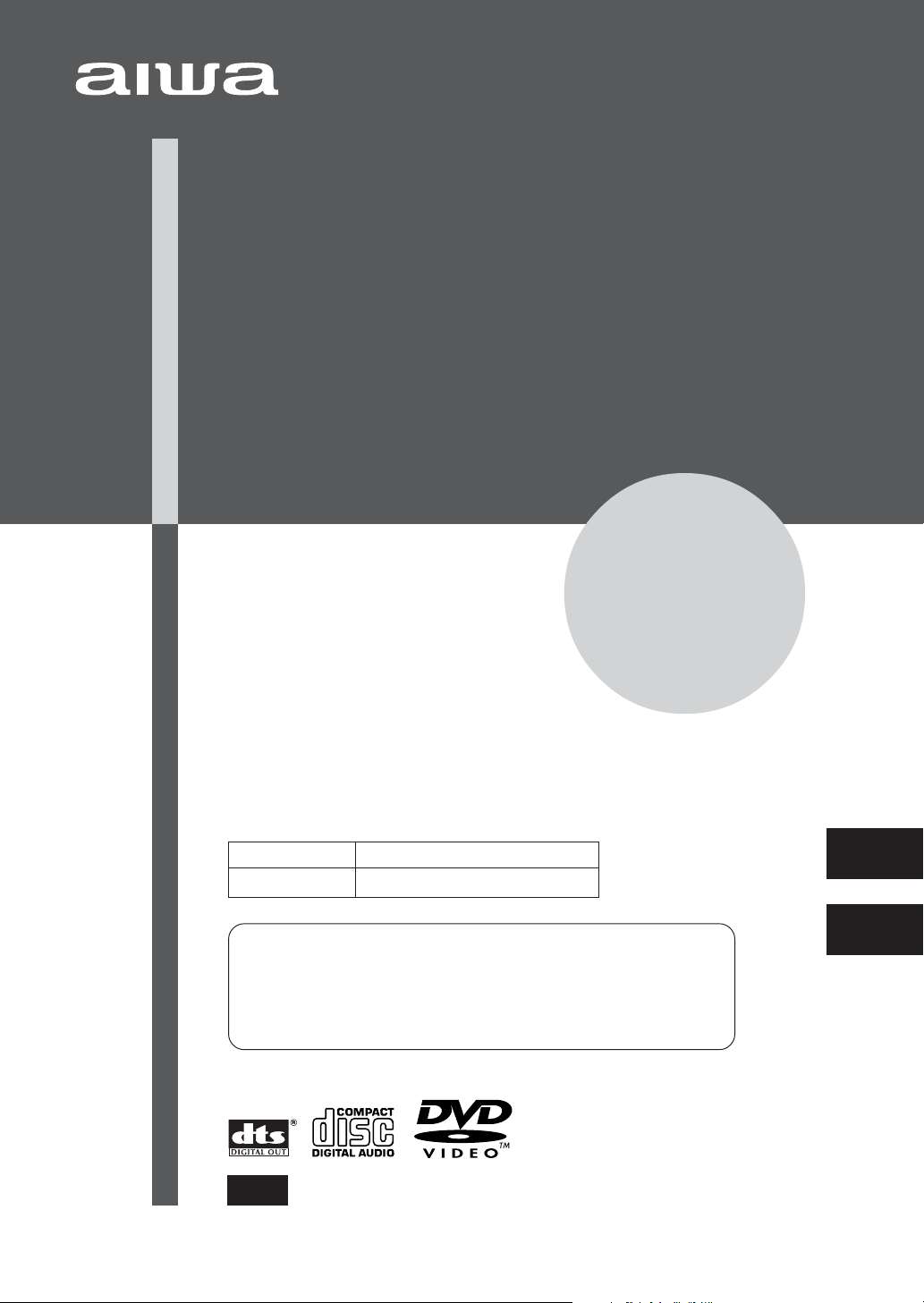
DVD PLAYER
PLATINA DVD
XD-DV520
OPERATING INSTRUCTIONS
MANUAL DE INSTRUCCIONES
8C-AVE-903-01
020123AMK-H-O
Owner’s record
For your convenience, record the model number and serial
number (you will find them on the rear of your set) in the
space provided below . Please refer to them when you
contact your Aiwa dealer in case of dif ficulty .
Model No. Serial No. (Lot No.)
For assistance and information,
call toll free 1-800-BUY-AIWA.
(United States and Puerto Rico)
U
En
(English)
E
(Español)
Page 2

ENGLISH
WARNING
TO REDUCE THE RISK OF FIRE OR
ELECTRIC SHOCK, DO NOT EXPOSE THIS
APPLIANCE TO RAIN OR MOISTURE.
Explanation of Graphical Symbols:
The lightning flash with arrowhead symbol,
within an equilateral triangle, is intended to
alert the user to the presence of uninsulated
"dangerous voltage" within the product’s enclosure that may be of sufficient magnitude to
constitute a risk of electric shock to persons.
The exclamation point within an equilateral
triangle is intended to alert the user to the
presence of important operating and maintenance (servicing) instructions in the
literature accompanying the appliance.
PRECAUTIONS
Read the Operating Instructions carefully and completely
before operating the unit. Be sure to keep the Operating
Instructions for future reference. All warnings and cautions
in the Operating Instructions and on the unit should be
strictly followed, as well as the safety suggestions below .
Installation
1Water and moisture — Do not use this unit near water ,
such as near a bathtub, sink, swimming pool, or the
like.
2 Heat — Do not use this unit near sources of heat,
including heating vents, stoves, or other appliances that
generate heat. This unit should not be placed in
temperatures less than 5˚C (41˚F) or greater than 35˚C
(95˚F).
3 Mounting place — Place the unit:
- on a flat , even surface
- away from strong magnetic fields
- at least one meter away from any radios or receivers
Do not place heavy objects on the unit.
4Ventilation — The unit should be situated with adequate
space around it so that proper heat ventilation is assured.
Allow a clearance of 10 cm (4 in.) from the rear and the
top of the unit, and 5 cm (2 in.) from each side.
-Do not place the unit on a bed, rug, or similar surface
that may block the ventilation openings.
- Do not install the unit in a bookcase, cabinet, or airtight
rack where ventilation may be impeded.
-To avoid internal heat build-up, do not cover the
ventilation openings on the rear panel.
5 Foreign objects and liquid — Be careful that foreign
objects or liquid do not enter the unit through the
ventilation openings.
6 Carts and stands — The unit should
be moved with care when placed or
mounted on a stand or cart.
Sudden stops, excessive force, or an
uneven surface may cause the unit or
cart to fall over .
7Condensation — Moisture may form on the pickup lens
when:
- This unit is moved from a cold spot to a warm spot
-A heating system has just been turned on
- The unit is used in a very humid room
- The unit is cooled by an air conditioner
When this unit has condensation inside, it may not
function normally . Should this occur , leave the unit for a
few hours, then try to operate again.
Electric power
1 Power sources — Connect this unit only to power
sources specified in the Operating Instructions, and as
marked on the unit.
2AC power cord
-When disconnecting the AC power cord, pull it out by
the AC power plug. Do not pull the cord itself.
- Never handle the AC power plug with wet hands, as
this could result in fire or electrical shock.
- Power cords should be firmly secured to avoid being
severely bent, pinched, or walked upon. Pay particular
attention to the cord from the unit to the power socket.
-Avoid overloading AC power plugs and extension
cords beyond their capacity , as this could result in
fire or electrical shock.
3When not in use — Unplug the AC power cord from
the AC outlet if the unit will not be used for several
months or more. When the cord is plugged in, a small
electrical current continues to flow into the unit, even if
the power is turned of f.
4 In case of lightning — Immediately disconnect the AC
power cord from the AC outlet.
Maintenance
Clean the unit only as recommended in the Operating
Instructions.
Damage requiring service
Have this unit serviced by a qualified service technician if:
- The AC power cord or plug has been damaged
-A foreign object or liquid has entered the unit
- The unit has been exposed to rain or water
- The unit does not seem to operate normally
- The unit exhibits a marked change in performance
- The unit has been dropped, or the cabinet has been
damaged
DO NOT OPEN THE CABINET AND ATTEMPT TO
SERVICE THE UNIT YOURSELF.
2
ENGLISH
Page 3
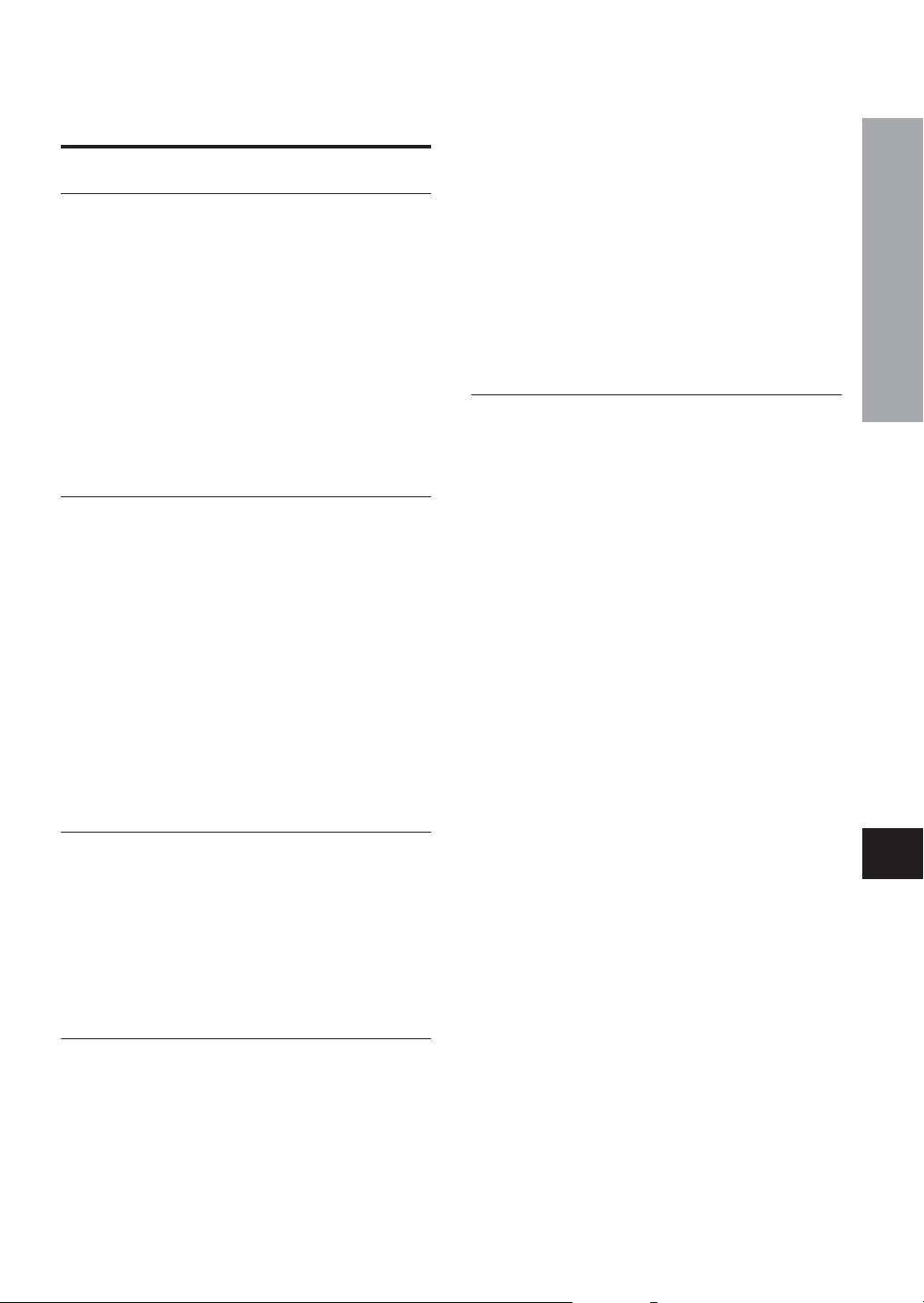
TABLE OF CONTENTS
Introduction
Precautions ...............................................................2
Before use .................................................................4
About symbols .................................................. 4
Supported disc formats ....................................4
Disc-related terms..............................................5
Notes on copyright ............................................5
Handling discs....................................................6
Cleaning discs....................................................6
Storing discs ......................................................6
Handling the unit................................................6
Cleaning the unit................................................6
Remote control .........................................................7
Parts and controls ....................................................8
Front panel......................................................... 8
Remote control.................................................. 9
Display window ............................................... 10
Preparations
Connections........................................................... 11
A Connecting to a TV only ..............................12
B Connecting to a TV and an amplifier
with a Digital In jack ...................................13
C Connecting to a TV and an audio
system .........................................................14
D Connecting to a TV and an AV receiver
equipped with a Dolby Digital (AC-3)
decoder .......................................................15
E Connecting to a TV and an AV receiver
equipped with a DTS decoder...................16
F Connecting to a TV and an AV
receiver with the Dolby Pro Logic
Surround system....................................... 17
Connecting to a TV equipped with
an S-video jack.......................................... 18
Connecting to a TV or monitor with
component video input connectors ....... 19
Basic Operations
Playback ................................................................. 20
Still (Pause)...................................................... 21
Frame advance ................................................ 21
Resuming playback ........................................ 21
Fast forward and reverse ............................... 22
Slow playback.................................................. 22
Skipping ........................................................... 22
Muting the sound ............................................ 22
On Screen Display (OSD) menu .................... 23
Detailed description of each OSD menu ...... 24
More Features
Search ..................................................................... 26
Title search ...................................................... 26
Chapter/track search ...................................... 27
Time search ..................................................... 27
Mark search ..................................................... 28
Zooming and changing the angle........................ 29
Zooming the picture ....................................... 29
Changing the angle......................................... 29
Random and repeat playback .............................. 30
Random playback ........................................... 30
Repeat playback .............................................. 30
Repeating a portion between two
specified points (A-B Repeat) ................. 31
Programmed playback.......................................... 32
Disabling OSD........................................................ 33
Changing the audio track ..................................... 34
Displaying and changing subtitles...................... 35
Playing back an MP3 disc .................................... 36
Notes on MP3 discs ........................................ 36
Glossary ........................................................... 36
Playing back an MP3 disc .............................. 37
Editing the MP3 Song Selection List ............ 37
Using the command box ................................ 38
As Necessary
Changing setup values ......................................... 40
Basic operations ............................................. 40
Language ......................................................... 41
Subtitle ............................................................. 42
TV aspect ......................................................... 42
Audio set .......................................................... 44
Digital out......................................................... 45
Parental ............................................................ 46
On screen......................................................... 47
Troubleshooting .................................................... 48
Specifications ........................................................ 49
Features
DVD provides a completely new dimension in video
entertainment.
• Multi-language function*: You can select audio
soundtracks and subtitles.
• Multi-angle function*: You can select a viewing angle
of scenes shot from multiple camera angles and recorded
on the disc.
• Parental lock function*: You can prevent playback of
specified discs unsuitable for certain audiences.
* These functions dif fer depending on the DVD software.
High quality digital audio and images
• The linear PCM sound of a 96 kHz/24 bit creates audio
quality superior to that of audio CDs.
• Compatible with audio CDs, as well as DVDs
• MP3 playback
Accessory checklist
Remote control (1)
Battery (installed in the remote control) (1)
Audio/V ideo cord (1)
Operating Instructions
INTRODUCTION
En
ENGLISH
3
Page 4
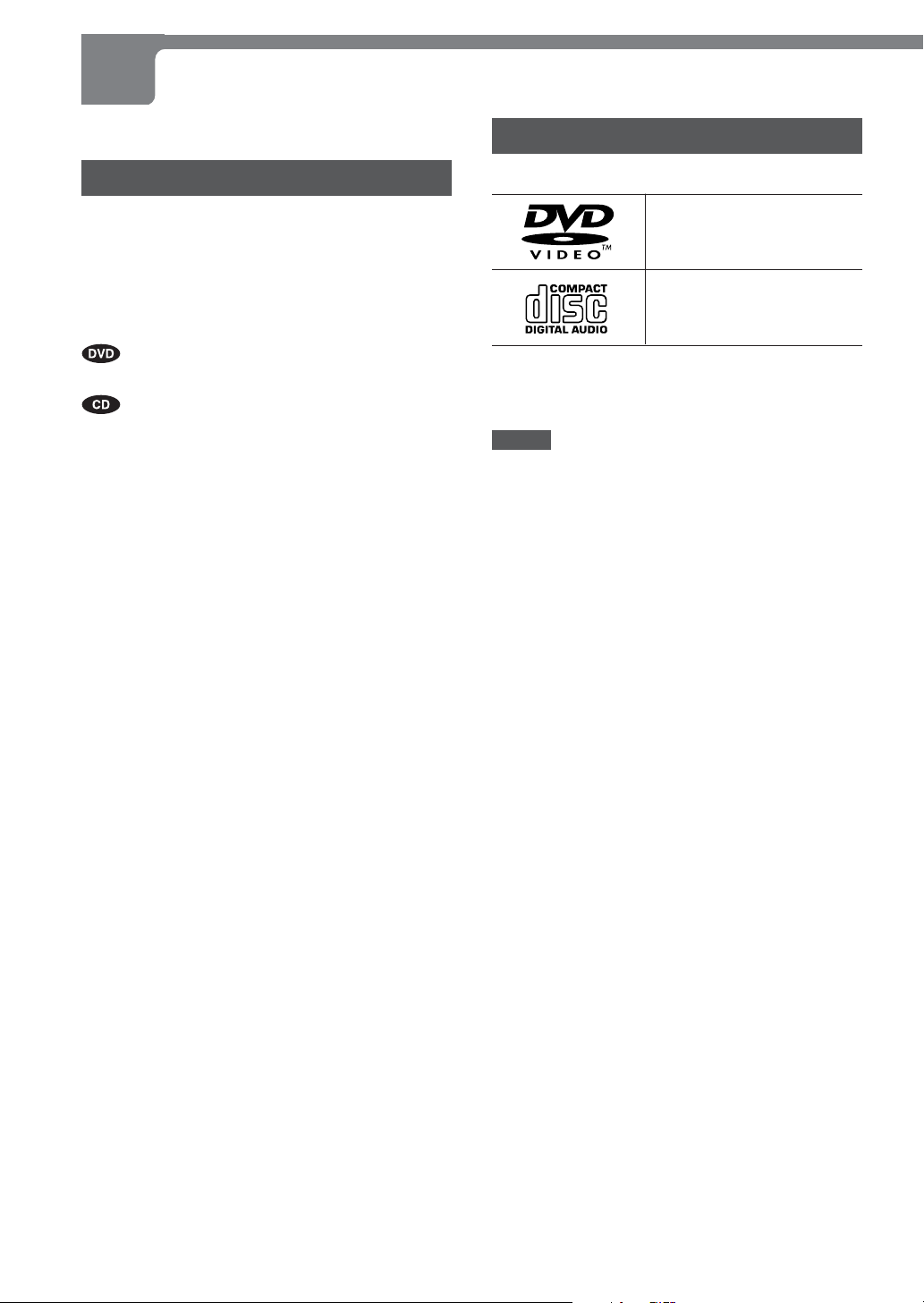
BEFORE USE
Please read the following before operating the unit.
About symbols
Although this unit can play DVDs, audio CDs or MP3 discs,
some of the functions are restricted dependent on the type
of disc.
The following symbols are used to make distinction.
Playback of MP3 discs is dif ferent from that of other kinds
of discs. For information about playing back MP3 discs,
see page 36.
: Shows the function or the display for only
DVDs.
: Shows the function or the display for only
audio CDs.
No symbols: The function works for DVDs and audio CDs.
Supported disc formats
This unit can play discs with the following marks only .
DVD
(8 cm disc/12 cm disc)
Audio CD
(8 cm disc/12 cm disc)
This unit can play a DVD-R recorded in V ideo mode.
In addition, this unit can play a CD-R or CD-R W that
contains audio titles or MP3 files.
NOTES
• The unit can play DVD-R discs recorded in V ideo mode
only. DVD-R discs recorded in VR (V ideo Recording)
mode cannot be played on the unit.
• Depending on the conditions of the recording equipment,
some DVD-R discs cannot be played on the unit even if
they have been recorded in V ideo mode.
• Some DVD-R discs cannot be played on the unit due to
scratches on the surface or warp, etc.
• Depending on the conditions of the recording equipment
or the CD-R/RW disc itself, some CD-R/R W discs cannot
be played on the unit.
• The unit cannot play the CD-R/R W discs that contain no
data, or contain dif ferent kinds of formatted data other
than MP3.
For more information about MP3, see page 36.
• Do not attach any seal or label to either side (the labeled
side or the recorded side) of a disc.
• Do not use irregular shaped CDs (e.g., heart-shaped or
octagonal). It may result in malfunctions.
4
ENGLISH
Notes on color format
The materials for DVD discs are recorded in the P AL and
NTSC color format.
Select DVDs recorded in NTSC color format.
Notes on DVDs
Some playback operations of DVDs may be intentionally
fixed by software manufacturers. As this unit plays DVDs
according to disc content designed by the software
manufacturer , some playback features of the unit may not
be available, or other functions may be added.
Refer also to the instructions supplied with the DVDs.
Some DVDs made for business purposes may not be played
on the unit.
Page 5
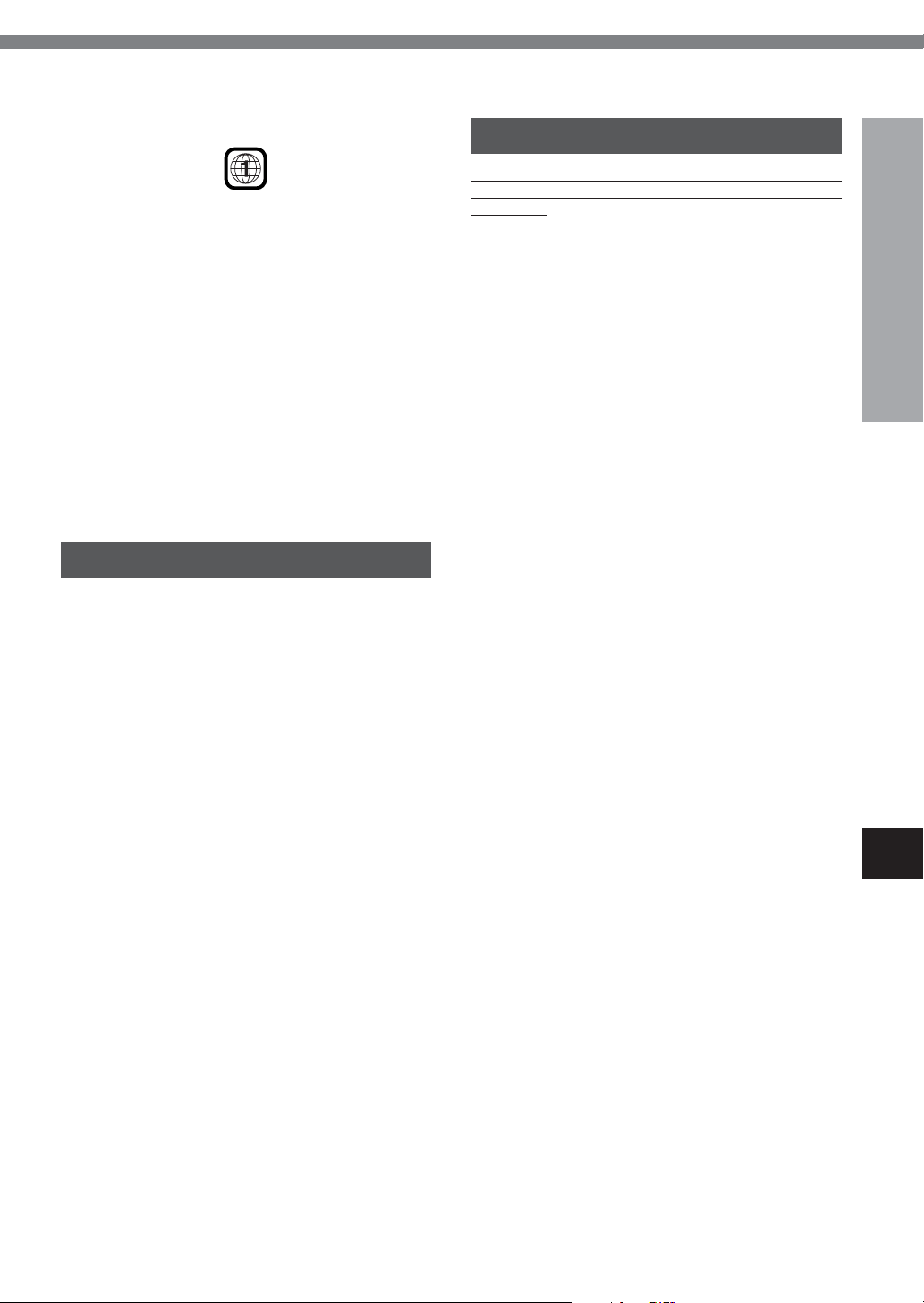
Region code of the DVD player and DVDs
This DVD player is designed and manufactured for playback
of region "1" encoded DVD software. The region code on
the labels of some DVD discs indicates which type of player
can play those discs. This unit can play only DVD discs
labeled "1" or "ALL". If you try to play any other discs, the
message "Invalid region disc" will appear on the TV screen.
Some DVD discs may not have a region code label even
though their playback is prohibited by area limits.
Note on DTS-encoded CDs
When playing DTS-encoded CDs, excessive noise will be
exhibited from the analog stereo outputs. T o avoid possible
damage to the audio system, turn down the volume before
playing back such discs, adjust the volume gradually , and
keep the volume level low . To enjoy DTS Digital Surround
playback, an external 5.1 channel DTS Digital Surround
decoder system must be connected to the digital output of
the unit.
Disc-related terms
Title (DVD only)
The longest section of a picture or a musical piece on a
DVD, a movie for a picture piece on video software, or an
album for a musical piece on audio software. Each title is
assigned a title number enabling you to locate the title you
want.
Notes on copyright
It is forbidden by law to copy , broadcast, show , broadcast
via cable, play in public, or rent copyright material without
permission.
This product features the copy protection function
developed by Macrovision. Copy protection signals are
recorded on some discs. When recording and playing the
pictures of these discs on a VCR, the picture noise will
appear.
This product incorporates copyright protection technology
that is protected by method claims of certain U.S. patents
and other intellectual property rights owned by Macrovision
Corporation and other rights owners. Use of this copyright
protection technology must be authorized by Macrovision
Corporation, and is intended for home and other limited
viewing uses only unless otherwise authorized by
Macrovision Corporation. Reverse engineering or
TM
disassembly is prohibited.
TM
INTRODUCTION
Chapter (DVD only)
Sections of a picture or a musical piece that are smaller
than titles.
A title is composed of several chapters. Each chapter is
assigned a chapter number , enabling you to locate the
chapter you want. Depending on the disc, no chapters may
be recorded.
Track (audio CD only)
Sections of a musical piece on an audio CD. Each track is
assigned a track number , enabling you to locate the track
you want.
En
ENGLISH
5
Page 6
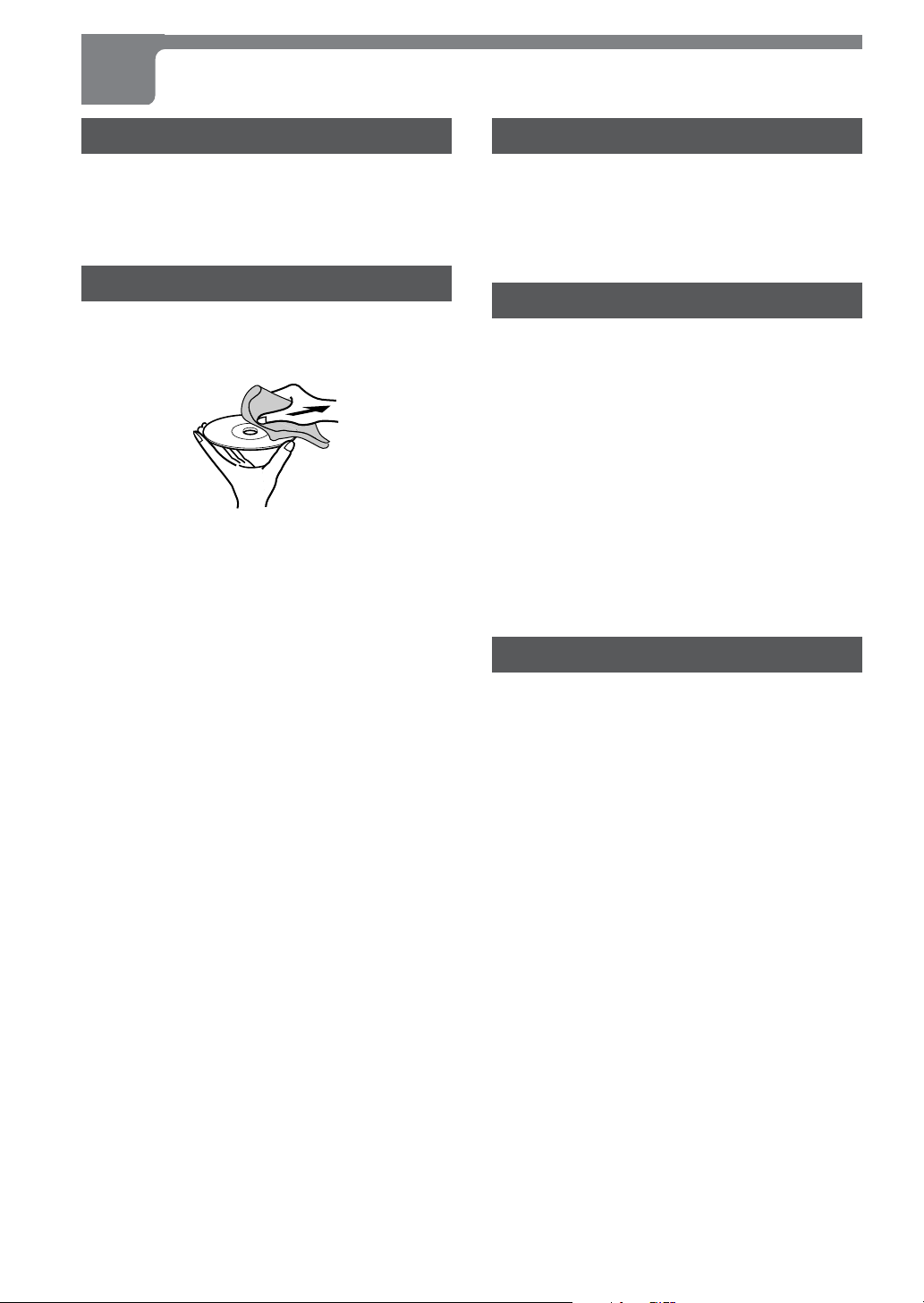
BEFORE USE (CONTINUED)
Handling discs
Do not touch the playback side of the disc.
Hold the disc by the edges so that fingerprints will not get
on the surface.
Do not stick paper or tape on the disc.
Cleaning discs
Fingerprints and dust on the disc can cause poor picture
quality and sound distortion. Before playing, clean the disc
with a clean cloth. W ipe the disc from the center out.
Do not use strong solvents such as alcohol, benzine,
thinner , commercially available cleaners, or anti-static spray
intended for analog records.
Storing discs
After playing, store the disc in its case.
Do not expose the disc to direct sunlight or sources of heat,
or leave it in a parked car exposed to direct sunlight, as
there may be a considerable temperature increase inside
the car.
Handling the unit
When shipping the unit
The original shipping carton and packing materials come
in handy . For maximum protection, re-pack the unit as it
was originally packed at the factory .
When setting the unit
The picture and sound of a nearby TV, VCR, or radio may
be distorted during playback. In this case, position the unit
away from the TV, VCR, or radio, or turn of f the unit after
removing the disc.
To keep the surface clean
Do not use volatile liquids, such as insecticide spray , near
the unit. Do not leave rubber or plastic products in contact
with the unit for a long period of time. They will leave marks
on the surface.
Cleaning the unit
To clean the cabinet
Use a soft, dry cloth. If the surfaces are extremely dirty ,
use a soft cloth lightly moistened with a mild detergent
solution. Do not use strong solvents, such as alcohol,
benzine, or thinner , as these might damage the surface of
the unit.
To obtain a clear picture
The DVD player is a high-tech, precision device. If the
optical pick-up lens and disc drive parts are dirty or worn
down, the picture quality will be poor .
Regular inspection and maintenance are recommended
after every 1,000 hours of use. (This depends on the
operating environment.)
For details, please contact your Aiwa dealer .
6
ENGLISH
Page 7
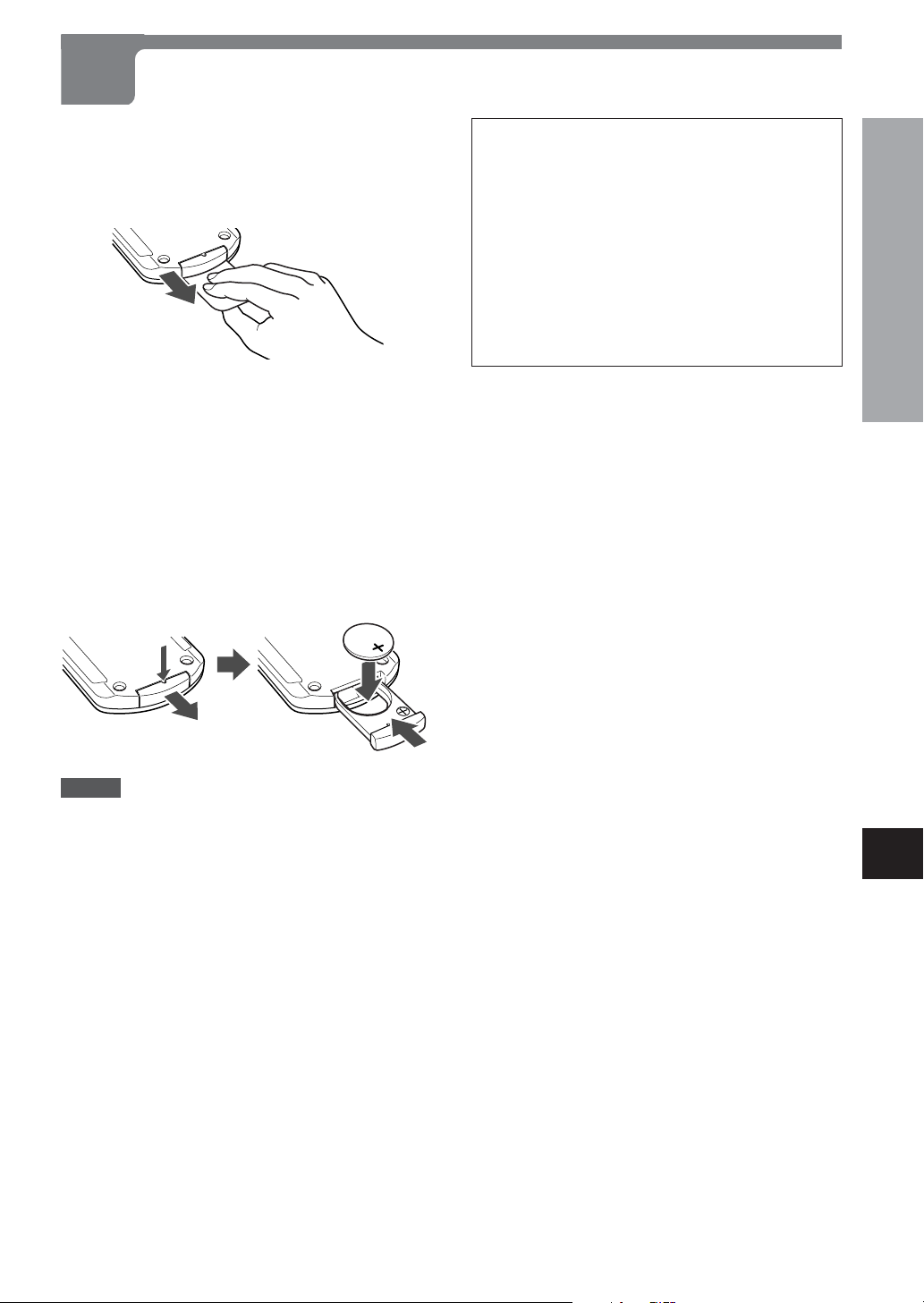
REMOTE CONTROL
Before using the remote control
A battery (CR2025) is already installed in the remote control
when shipped from the factory .
Remove the insulating tape from the battery holder by
pulling its end as shown below .
When to replace the battery
The maximum operating distance between the remote
control and the remote sensor of the unit is approximately
7 meters. If the operating range decreases, replace the
battery with a new one.
How to replace the battery
Insert a ballpoint pen or similar pointed tool in the notch of
the battery holder at the bottom, and then slide out the
battery holder . Place a new battery (CR2025) into the
battery holder with correct polarity . Finally , push the holder
back into position.
CAUTION
• Lithium battery (CR2025) for the remote control
Replace the battery with Hitachi Maxell or Panasonic,
Part No. CR2025 only . Use of another battery may
present a risk of fire or explosion.
The battery may explode if mistreated. Do not
recharge, disassemble or dispose of in fire.
•Do not keep metallic objects such as rings, bracelets,
and keys near the battery . They may cause the battery
to short circuit.
•After removing the battery , be sure to keep it out of
reach of children. If it is swallowed, consult a doctor
immediately .
INTRODUCTION
NOTES
•When operating with the remote control, point the top of
the remote control toward the DVD player .
• If the unit is not going to be used for an extended period
of time, remove the battery to prevent possible electrolyte
leakage.
• The remote control may not operate correctly when:
- There is an intense light, such as sunlight, in the line
of sight between the remote control and the DVD player .
-There is fluorescent lighting near the remote sensor .
-Other remote controls are used nearby (those of a TV
set, etc.).
ENGLISH
En
7
Page 8
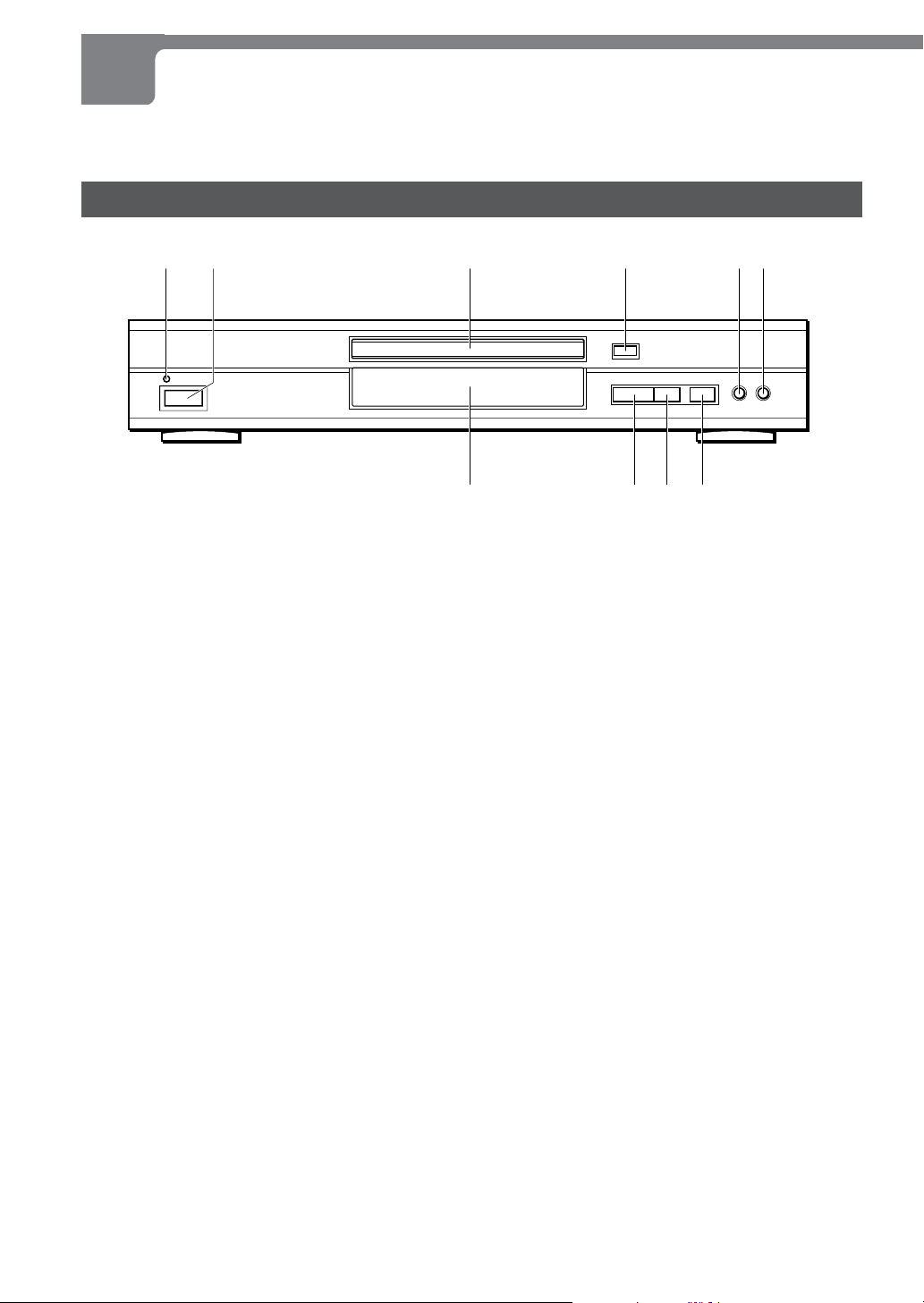
7890
PARTS AND CONTROLS
The instructions in this manual refer mainly to the buttons on the remote control. Buttons on the main unit with the same
names as those on the remote control can be used as well.
Front panel
12 3 4 56
16STANDBY indicator
Lights in red when the unit is in standby mode.
2POWER button
Press to turn on and of f the unit.
3Disc tray
Loading and removing discs.
4z OPEN/CLOSE button
Press to open and close the disc tray .
5r button
Press to return to the beginning of the current or previous
chapter/track.
6t button
Press to skip to the next chapter/track.
7a PAUSE button
Press to pause playback.
8s STOP button
Press to stop playing back a disc.
9c PLAY button
Press to start playback.
0Display window
Displays the information of the unit’ s status.
8
ENGLISH
Page 9
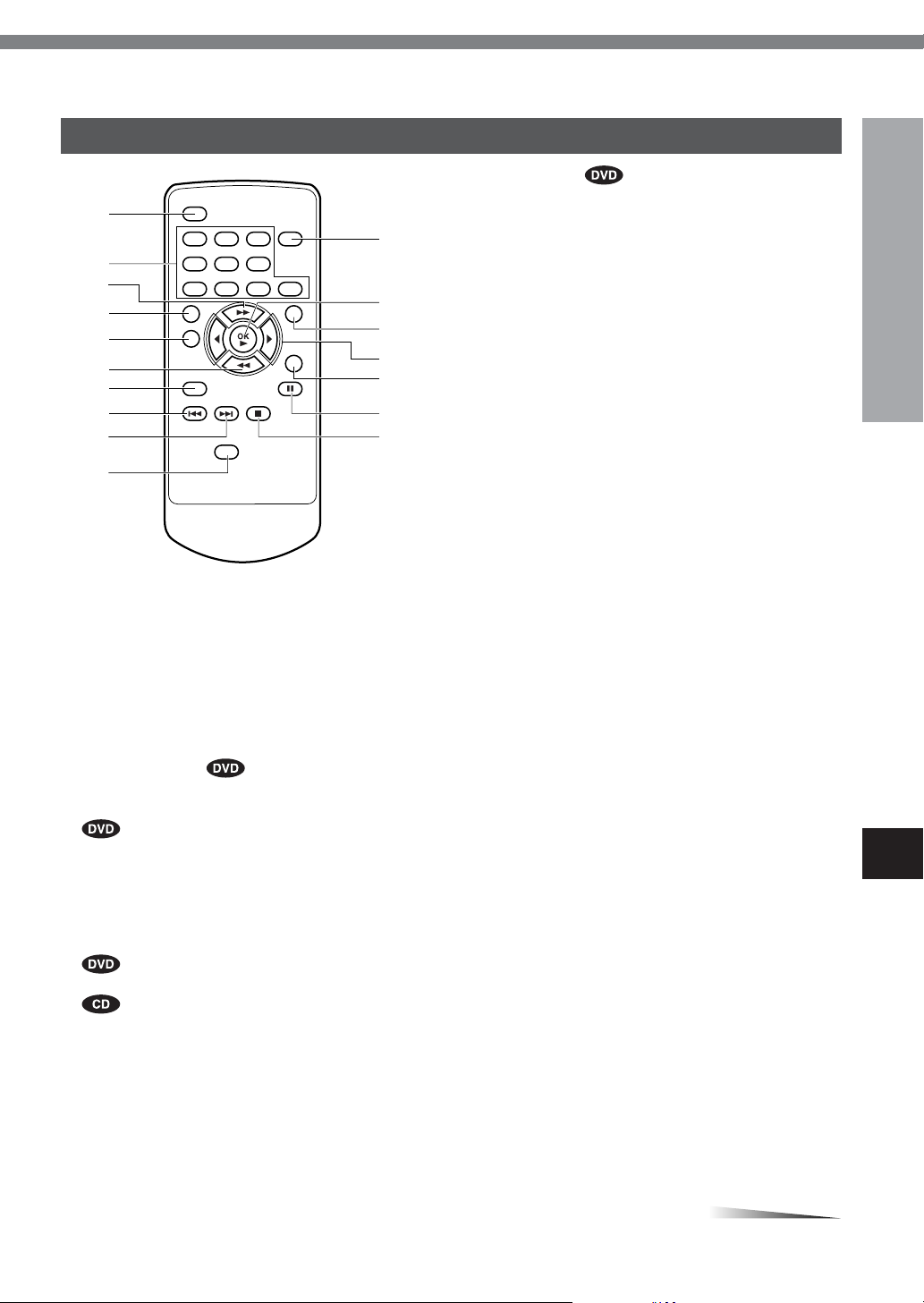
Remote control
1
2
3
4
5
6
7
8
9
0
1POWER button
Press to turn on and of f the unit.
2Number buttons
Press to select a track or title directly .
3g buttons
•Press to fast forward a disc.
• Press to select an item in the setup menu.
4TOP MENU button
Press to display the title menu if present on the disc.
5MENU button
!
@
#
$
%
^
&
!MARK button
Press to display the mark menu during play .
@OK c button
•Press to start playback.
•Press to confirm the selected item in the setup menu.
#ON SCREEN button
Press to enter and exit from the On Screen Display .
$j/l buttons
• Press l to slow forward a disc. Press j to slow
reverse a disc.
•Press to navigate through the On Screen Display , or
change the value in the setup menu.
%EXIT button
Press to exit from menus or On Screen Display .
^a button
Press to pause playback.
&s button
Press to stop playing back a disc.
INTRODUCTION
•Press to display the disc menu during play .
•Press to display the setup menu in stop mode.
6f button
•Press to fast reverse a disc.
• Press to select an item in the setup menu.
7AUDIO button
•Press to display the language/sound menu icon.
• Press to display the program menu.
8r button
Press to return to the beginning of the current or previous
chapter/track.
9t button
Press to skip to the next chapter/track.
0MUTE button
Press to mute and unmute the sound.
CONTINUE
ENGLISH
En
9
Page 10
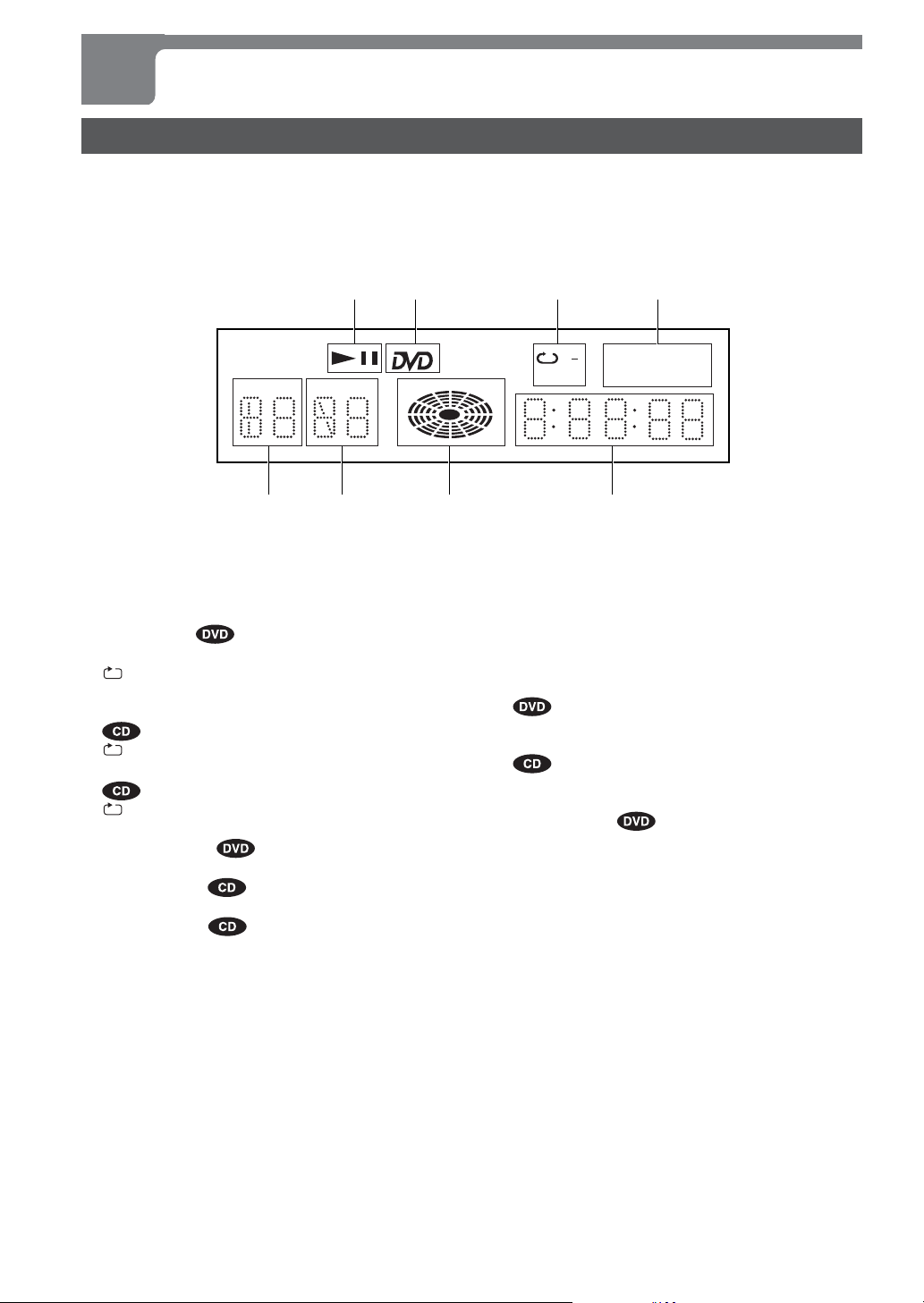
PARTS AND CONTROLS (CONTINUED)
Display window
This unit shows On Screen Display messages on the screen of the TV connected to the unit, as well as the display window
of the unit.
The On Screen Display of each operation makes operation simple and easy , especially when playing DVDs. They appear
when you press the ON SCREEN button on the remote control.
The instructions in this manual refer mainly to the On Screen Display messages.
12 3 4
PBC
TITLE
c indicator
1
Lights in playback mode.
a indicator
Lights in pause mode.
DVD indicator
2
Lights when a DVD is loaded.
A-B indicator
3
Indicates A-B repeat play mode (when playing a desired
portion of a track repeatedly).
ALL indicator
Indicates all track repeat play mode.
indicator
Indicates one track repeat play mode.
ANGLE indicator
4
Lights when a multi-angle scene is played.
RAND indicator
Lights during random playback.
PROG indicator
Lights during programmed playback.
CHAPTER
VCD
AB
ALL
RAND
ANGLE
PROG
5678
Time counter
5
•Indicates the elapsed time of the chapter or track.
• Indicates the total playing time of a CD, in stop mode.
(The total playing time is not displayed when other
kinds of discs stopped.)
Operating status indicator
6
Rotates when loading and playing back a disc.
CHAPTER indicator
7
• Indicates the chapter number being played during DVD
playback.
•Indicates a total number of tracks in stop mode, or the
track number being played during playback of a CD.
TITLE indicator
8
Indicates the title number being played during DVD
playback.
10
ENGLISH
Page 11
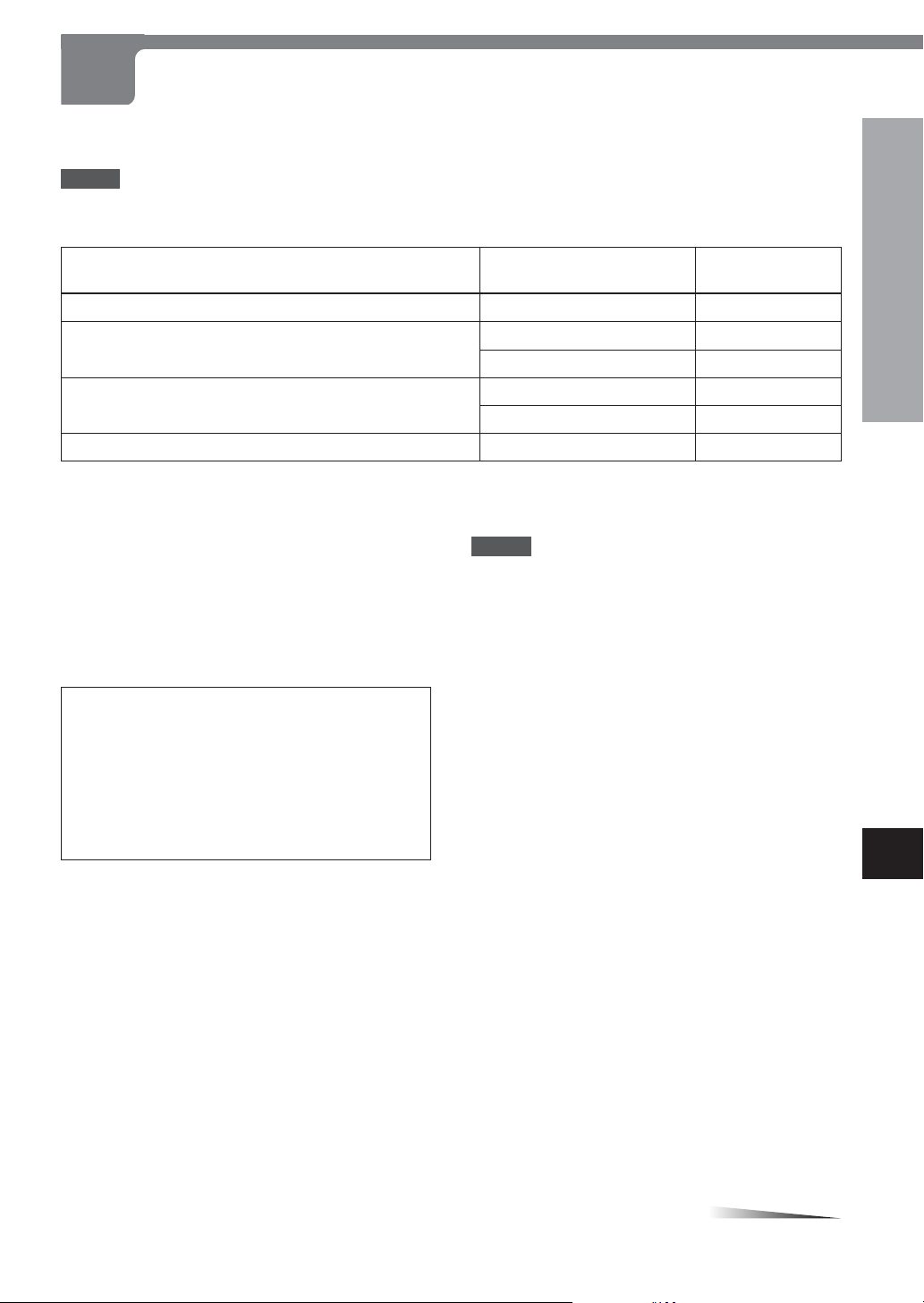
CONNECTIONS
Before connecting, identify your type of audio equipment or TV referring to the following chart. Then, decide the connection
and the setup procedure accordingly .
NOTES
• The unit cannot be connected to a TV which is not equipped with a video input connector .
• Use a commercially available stereo-monaural audio cord when connecting to a monaural TV .
Audio system to be connected
None (only a TV is connected)
A stereo system or an amplifier
An AV receiver equipped with Dolby Digital decoder or a
Dolby Pro Logic decoder
An AV receiver equipped with DTS decoder
When your TV is equipped with an S-video input jack, see page 18.
When your TV is equipped with component video input jacks, see page 19.
Before making connections
• Connect the AC cords of the unit and any external
equipment last, after finishing all other connections.
• Insert the plugs completely into the jacks. Loose
connections may produce a humming sound or other
noise interference.
•Refer to the instructions of the connected equipment.
CAUTION
Do not set "Dolby Digital" to "Bitstream", and "DTS" to
"Bitstream" in the setup menu when connecting to an AV
receiver not equipped with a Dolby Digital decoder or DTS
decoder (with a coaxial connecting cord).
Merely attempting to play a DVD may cause a screeching
noise which could be harmful to your ears and damage
the speakers. In such a case, be sure to select "PCM" in
"Digital Out".
Input jack of equipment to
Digital input jack
Analog audio input jacks (L/R)
Digital input jack
Analog audio input jacks (L/R)
Digital input jack
NOTES
• If picture noise appears while playing copy-protected
DVDs, connect the unit directly to a TV. Do not connect
through a VCR, TV/VCR, or AV selector .
• For speaker connection, refer to the instructions of the
AV receiver.
be connected to the unit
––––
Connection type
A on page 12
B on page 13
C on page 14
D on page 15
F on page 17
E on page 16
PREPARATIONS
En
CONTINUE
ENGLISH
11
Page 12
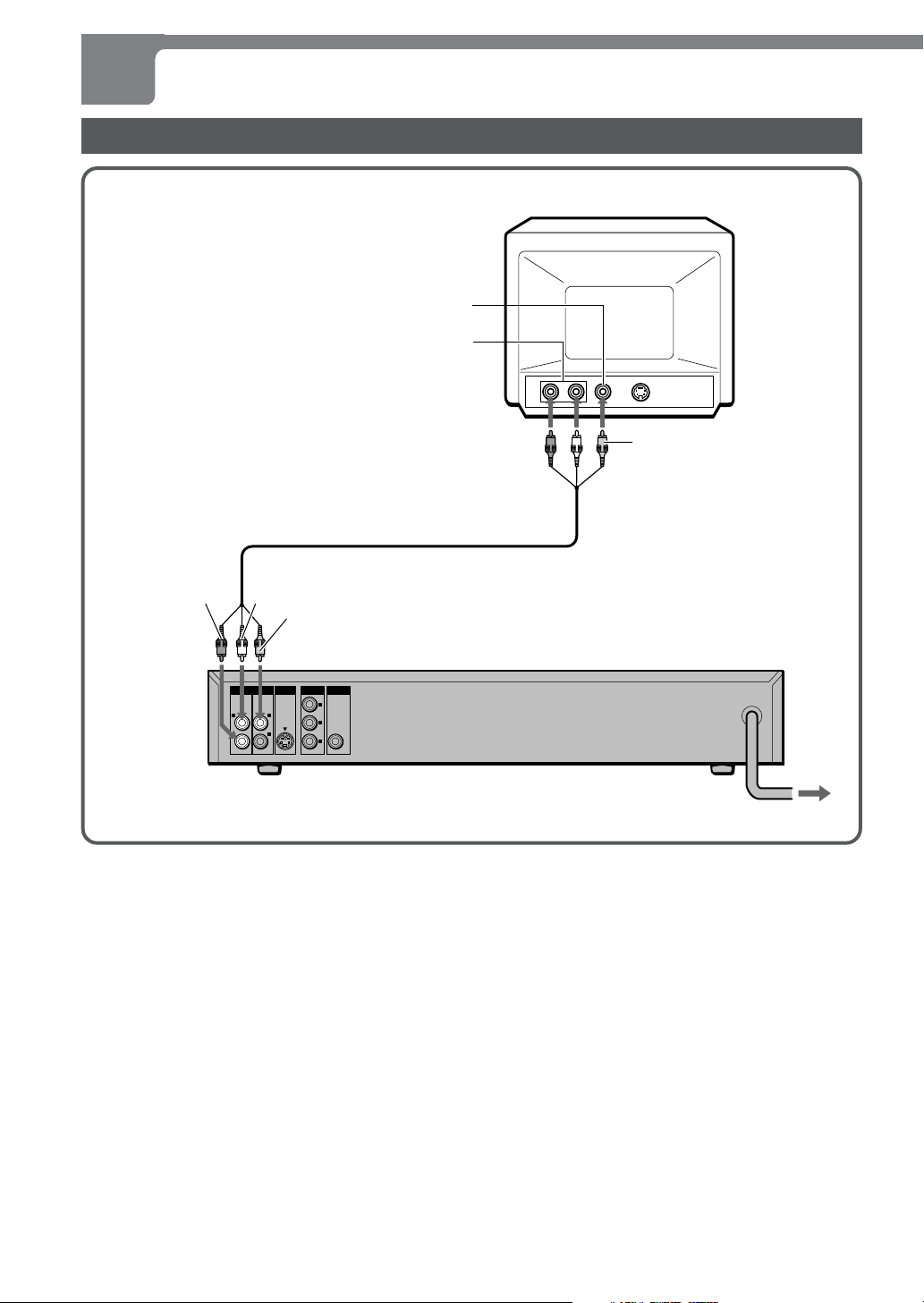
CONNECTIONS (CONTINUED)
A Connecting to a TV only
to the video input jack (yellow)
to the audio input jacks (Left/white, Right/red)
Audio/video cord (supplied)
Rear of the TV
yellow
white
yellow
to VIDEO OUT 1 or 2 jack (yellow)
1
S-VIDEO OUT
COMPONENT
VIDEO OUT
Y
C
B
C
R
DIGITAL OUT
COAXIAL
AUDIO OUT VIDEO OUT
RL2
to AUDIO OUT
L (white)/R (red)
jacks
red
Set the setup menu correctly after connecting!
Set the "TV Aspect" of the setup menu according to the TV
connected to the unit as follows:
(See "CHANGING SETUP VALUES" on page 40 for details.)
TV Aspect
When your TV is a conventional-screen size TV:
L-BOX or P-SCAN
When your TV is a wide-screen size TV :
16:9
Rear of the unit
to an AC outlet
12
ENGLISH
Page 13
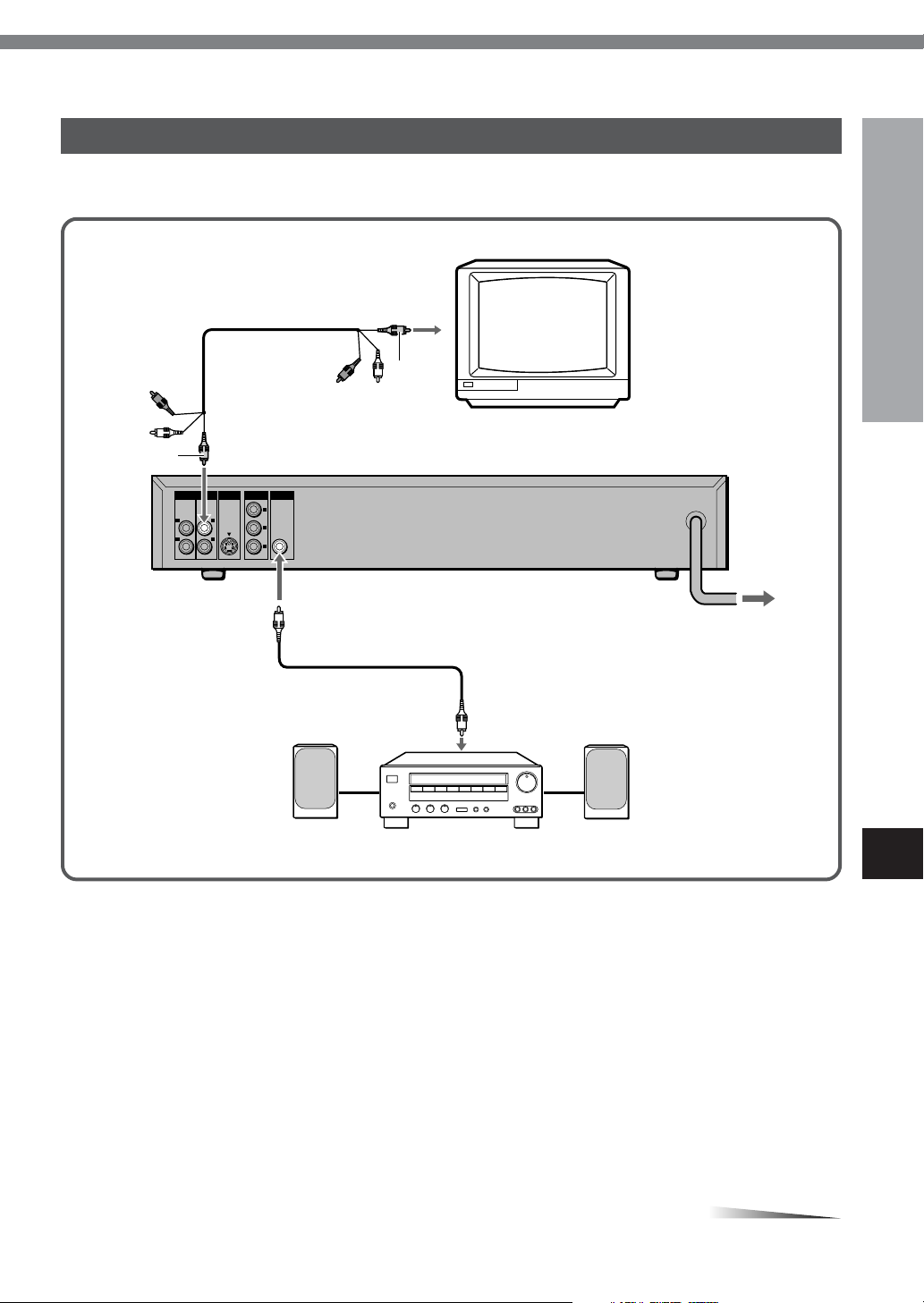
B Connecting to a TV and an amplifier with a Digital In jack
Use a commercially available 75 ohm coaxial cord when connecting the unit to an AV amplifier with a Digital In jack. The
supplied Audio/video cord is also available instead of a coaxial cord.
TV
to the video input jack (yellow)
yellow
Audio/video cord (supplied)
PREPARATIONS
yellow
to VIDEO OUT 1 or 2 jack (yellow)
1
S-VIDEO OUT
COMPONENT
VIDEO OUT
Y
C
B
C
R
DIGITAL OUT
COAXIAL
AUDIO OUT VIDEO OUT
RL2
to DIGITAL OUT COAXIAL jack
to the digital input jack
Front speaker (L)
Amplifier with a Digital In jack
Set the setup menu correctly after connecting!
Set the "TV Aspect" and "Digital out" of the setup menu
according to the audio equipment and TV connected to the
unit as follows:
(See "CHANGING SETUP VALUES" on page 40 for details.)
Rear of the unit
to an AC outlet
Coaxial cord (not supplied)
Front speaker (R)
En
Digital out
"Dolby Digital" to "PCM"
"DTS" to "Off"
TV Aspect
When your TV is a conventional-screen size TV:
L-BOX or P-SCAN
When your TV is a wide-screen size TV:
16:9
CONTINUE
ENGLISH
13
Page 14
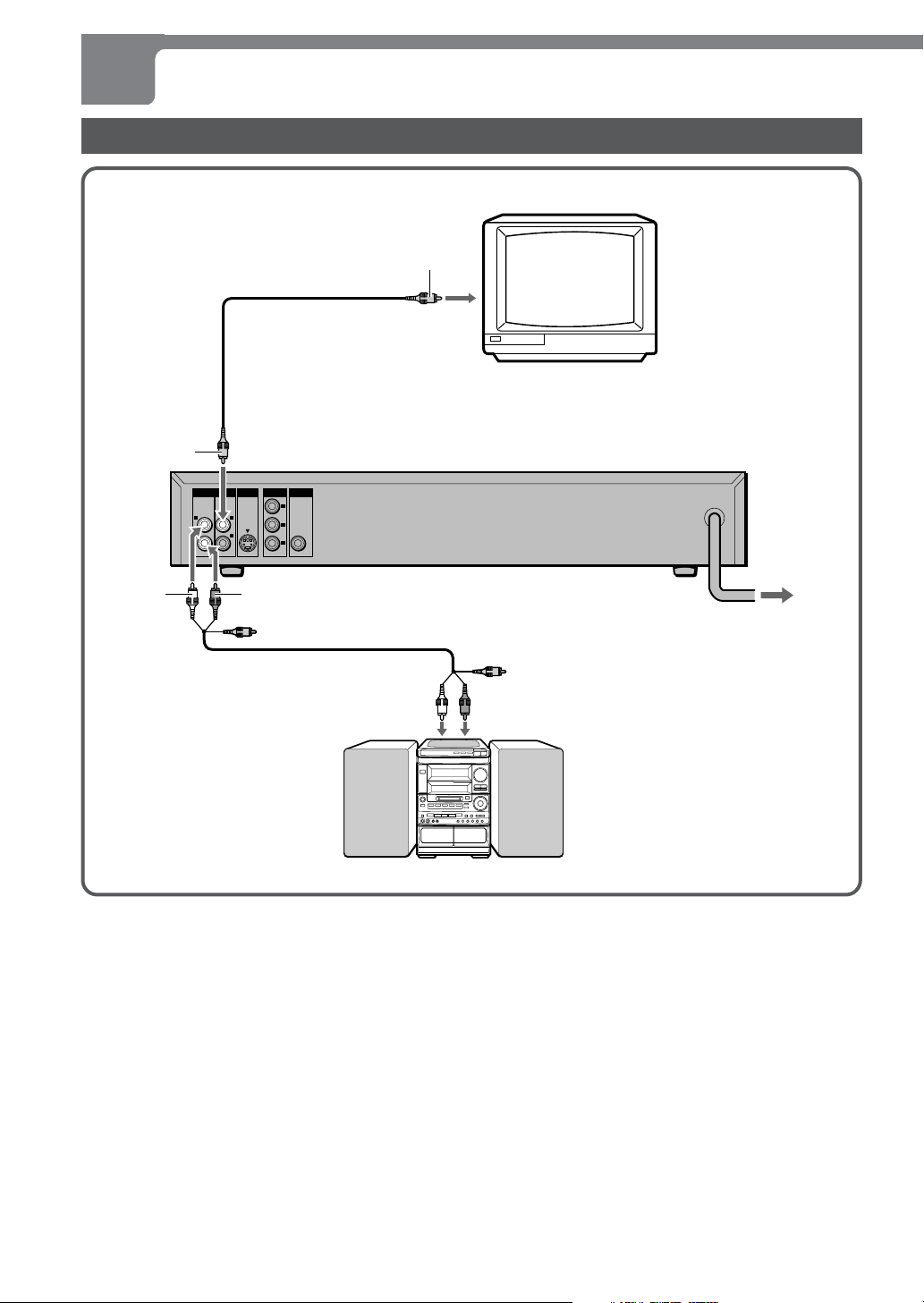
CONNECTIONS (CONTINUED)
C Connecting to a TV and an audio system
yellow
to the video input jack (yellow)
Video cord (not supplied)
TV
yellow
to VIDEO OUT 1 or 2 jack (yellow)
AUDIO OUT VIDEO OUT
RL2
COMPONENT
DIGITAL OUT
S-VIDEO OUT
VIDEO OUT
Y
1
C
B
C
R
COAXIAL
to AUDIO OUT L (white)/ R (red) jacks
redwhite
Audio/video cord (supplied)
Set the setup menu correctly after connecting!
Set the "TV Aspect" of the setup menu according to the TV
connected to the unit as follows:
(See "CHANGING SETUP VALUES" on page 40 for details.)
Rear of the unit
to an AC outlet
to audio input jacks (Left/white, Right/red)
Audio system
TV Aspect
When your TV is a conventional-screen size TV:
L-BOX or P-SCAN
When your TV is a wide-screen size TV :
16:9
14
ENGLISH
Page 15
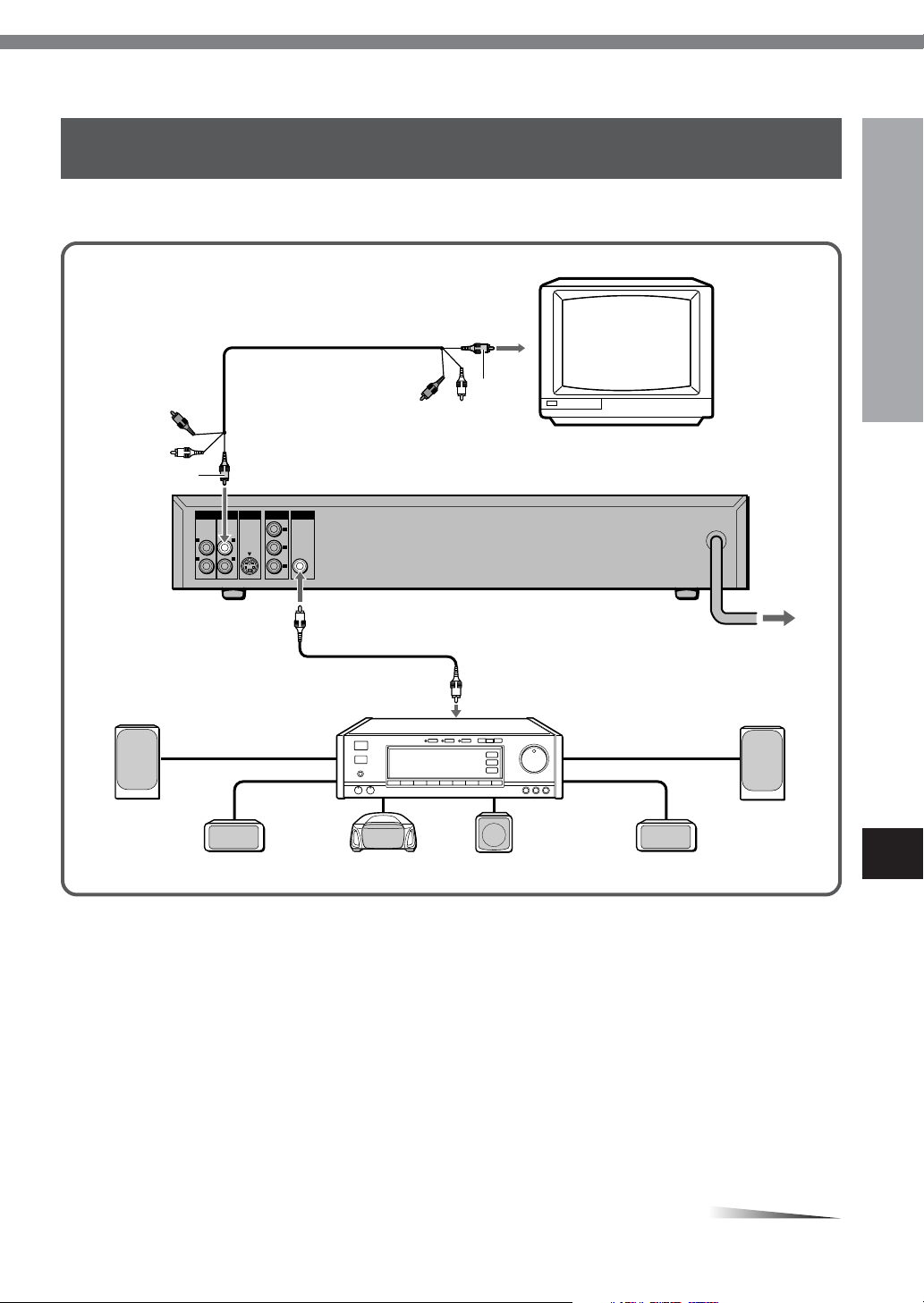
D Connecting to a TV and an AV receiver equipped with a Dolby Digital (AC-3)
decoder
Use either a commercially available optical cord or a 75 ohm coaxial cord when connecting this unit to an AV receiver with
a Digital In jack. The supplied Audio/video cord is also available instead of a coaxial cord.
TV
yellow
Front speaker (L)
to the video input jack (yellow)
Audio/video cord (supplied)
to VIDEO OUT 1 or 2 jack (yellow)
1
S-VIDEO OUT
COMPONENT
VIDEO OUT
Y
C
B
C
R
DIGITAL OUT
COAXIAL
AUDIO OUT VIDEO OUT
RL2
to DIGITAL OUT COAXIAL jacks
PREPARATIONS
yellow
Rear of the unit
to an AC outlet
Coaxial cord (not supplied)
Receiver equipped with
a Dolby Digital decoder
Front speaker (R)
Surround speaker (L) Center speaker Subwoofer Surround speaker (R)
Set the setup menu correctly after connecting!
Set the "TV Aspect" and "Digital out" of the setup menu
according to the audio equipment and TV connected to the
unit as follows:
(See "CHANGING SETUP VALUES" on page 40 for details.)
Digital out
"Dolby Digital" to "Bitstream"
"DTS" to "Off"
TV Aspect
When your TV is a conventional-screen size TV:
L-BOX or P-SCAN
When your TV is a wide-screen size TV :
16:9
CAUTION
When connecting an AV receiver not equipped with a Dolby
Digital decoder using a coaxial connecting cord, do not
set "Dolby Digital" to "Bitstream" in "Digital out" of the
setup menu.
Merely attempting to play a DVD may cause a screeching
noise which could be harmful to your ears and damage the
speakers. In such a case, be sure to set "Dolby Digital" to
"PCM" in "Digital Out".
CONTINUE
ENGLISH
15
En
Page 16

CONNECTIONS (CONTINUED)
E Connecting to a TV and an AV receiver equipped with a DTS decoder
Use a commercially available 75 ohm coaxial cord when connecting the unit to an AV receiver with a Digital In jack. The
supplied Audio/video cord is also available instead of a coaxial cord.
TV
to the video input jack (yellow)
yellow
Audio/video cord (supplied)
yellow
to VIDEO OUT 1 or 2 jack (yellow)
1
S-VIDEO OUT
COMPONENT
VIDEO OUT
Y
C
B
C
R
DIGITAL OUT
COAXIAL
AUDIO OUT VIDEO OUT
RL2
to DIGITAL OUT COAXIAL jacks
Front speaker (L)
Surround speaker (L) Center speaker Subwoofer Surround speaker (R)
Set the setup menu correctly after connecting!
Set the "TV Aspect" and "Digital out" of the setup menu
according to the audio equipment and TV connected to the
unit as follows:
(See "CHANGING SETUP VALUES" on page 40 for details.)
Digital out
"Dolby Digital" to "PCM"
"DTS" to "Bitstream"
Rear of the unit
to an AC outlet
Coaxial cord (not supplied)
Receiver equipped
with a DTS decoder
Front speaker (R)
CAUTION
When connecting an AV receiver not equipped with a DTS
decoder using a coaxial connecting cord, do not set "DTS"
to "Bitstream" in "Digital out" of the setup menu.
Merely attempting to play a DVD may cause a screeching
noise which could be harmful to your ears and damage the
speakers. In such a case, be sure to set "DTS" to "Of f" in
"Digital Out".
TV Aspect
When your TV is a conventional-screen size TV:
L-BOX or P-SCAN
When your TV is a wide-screen size TV :
16:9
16
ENGLISH
Page 17

F Connecting to a TV and an AV receiver with the Dolby Pro Logic Surround system
TV
yellow
yellow
to the video input jack (yellow)
Video cord (not supplied)
to VIDEO OUT 1 or 2 jack (yellow)
S-VIDEO OUT
1
COMPONENT
VIDEO OUT
Y
C
C
B
R
DIGITAL OUT
COAXIAL
AUDIO OUT VIDEO OUT
RL2
to AUDIO OUT L (white)/ R (red) jacks
redwhite
Audio/video cord (supplied)
Receiver equipped
with Dolby Pro
Logic decoder
Front speaker (L)
to the audio input jacks
(Left/white, Right/red)
Front speaker (R)
PREPARATIONS
Rear of the unit
to an AC outlet
Center speaker
Surround speaker (L)
Set the setup menu correctly after connecting!
Set the "TV Aspect" and "Digital out" of the setup menu
according to the audio equipment and TV connected to the
unit as follows:
(See "CHANGING SETUP VALUES" on page 40 for details.)
Digital out
"Dolby Digital" to "Bitstream"
"DTS" to "Off"
TV Aspect
When your TV is a conventional-screen size TV:
L-BOX or P-SCAN
When your TV is a wide-screen size TV :
16:9
Surround speaker (R)
CONTINUE
ENGLISH
En
17
Page 18

CONNECTIONS (CONTINUED)
Connecting to a TV equipped with an S-video jack
Rear of the TV
S-video input connector (S1, S2)
S-video cord (not supplied)
to S-VIDEO OUT connector
1
S-VIDEO OUT
COMPONENT
VIDEO OUT
Y
C
B
C
R
DIGITAL OUT
COAXIAL
AUDIO OUT VIDEO OUT
RL2
Set the setup menu correctly after connecting!
Set the "TV Aspect" of the setup menu according to the TV
connected to the unit as follows:
(See "CHANGING SETUP VALUES" on page 40 for details.)
TV Aspect
When your TV is a conventional-screen size TV:
L-BOX or P-SCAN
When your TV is a wide-screen size TV :
16:9
Rear of the unit
to an AC outlet
NOTE
For the best possible picture clarity , it is recommended that
an S (separate) video cord (not supplied) be used when
connecting the unit to a TV equipped with an S-video input
terminal.
18
ENGLISH
Page 19

Connecting to a TV or monitor with component video input connectors
TV or monitor
to video input jacks (Y/C B/CR)
Video cables (not supplied)
PREPARATIONS
to COMPONENT VIDEO OUT (Y/C
1
S-VIDEO OUT
COMPONENT
VIDEO OUT
Y
C
C
DIGITAL OUT
B
R
COAXIAL
AUDIO OUT VIDEO OUT
RL2
Component video output jacks (CB/CR/Y)
The component video output jacks output the dif ferent
color signals (C B/CR) and luminance signal (Y)
separately in order to achieve high fidelity in reproducing
colors.
The description of the component video output
connectors may dif fer depending on the connected TV
or monitor (e.g. P B/PR/Y, CB/CR/Y, B-Y/R-Y/Y , etc.). Refer
to the operating instructions of the TV for details.
B/CR) jacks
Rear of the unit
to an AC outlet
Set the setup menu correctly after connecting!
Set the "TV Aspect" of the setup menu according to the TV
connected to the unit as follows:
(See "CHANGING SETUP VALUES" on page 40 for details.)
TV Aspect
When your TV is a conventional-screen size TV:
L-BOX or P-SCAN
When your TV is a wide-screen size TV:
16:9
En
ENGLISH
19
Page 20

6STANDBY
indicator
PLAYBACK
132,4
c
rt
s
Getting ready to play
•Turn on the TV, and set its video source (V ideo 1, Video
2, Video 3, etc.) to the one connected to the unit.
•Turn on the audio equipment connected to the unit. Set
its input source to the one connected to the unit.
Press POWER.
1
The unit turns on and the 6STANDBY indicator turns of f.
The " " screen appears on the TV screen.
a
Press zOPEN/CLOSE.
2
The disc tray opens.
1
Number
buttons
MENU
r,t
MUTE
About the symbol display
• The symbol will be displayed on the TV screen if
you press a button which cannot be used or enter an
incorrect number .
• Some DVD discs may have places where pressing of
the STOP , SKIP , or other buttons is not allowed. The
mark will be displayed on the TV screen if you
press a button that is not allowed in such a place.
OKc
j,l
f,g
a
s
PBC
1L 2R
TITLE
CHAPTER
Load a disc.
3
Place a disc in the tray guides (depressed area) with the
label side facing up. When loading an 8-cm disc, place it in
the inner depression.
Press zOPEN/CLOSE.
4
The disc tray closes, and the unit automatically starts
playing the disc.
If playback does not start, press OK c.
PBC
1L 2R
TITLE
CHAPTER
PBC
1L 2R
TITLE
VCD
VCD
ALL
ALL
ALL
D
AB
AB
AB
RAND
RAND
RAND
ANGLE
PROG
D
ANGLE
PROG
D
ANGLE
PROG
20
ENGLISH
Page 21

When the menu screen is displayed
Still (Pause)
The menu screen may be displayed first after loading a
DVD which contains a menu.
Use the j/l/f/g buttons to select the title/chapter
you want to view , then press OK c to start playback.
Press TOP MENU or MENU to return to the menu screen.
To stop playback
Press s.
To turn the power off
Press POWER on the remote control. The unit enters power
standby mode and the 6STANDBY indicator turns red.
If the unit is left for 20 minutes without any
operations
The unit automatically enters standby mode.
NOTE
The disc continues to spin while the menu screen is
displayed. When you are finished using the unit, turn the
power of f after pressing s.
Press a during playback.
To return to normal playback
Press OK c.
You can also press a to return to normal playback.
Frame advance
Press a during pause.
Each time you press the button, the program advances one
frame. There is no audio during Frame Advance playback.
To return to normal playback
Press OK c.
Resuming playback
The unit remembers the point where you stopped the disc
and you can resume playback from that point.
BASIC OPERA TIONS
Press OK c in stop mode.
To clear the resume point
Press s again after you stop the disc.
The resume point is also cleared when you press z OPEN/
CLOSE to open the disc tray , or POWER to turn the power
off.
CONTINUE
En
ENGLISH
21
Page 22

PLAYBACK (CONTINUED)
Fast forward and reverse
Press g or f during playback.
There are 4 speeds for DVD and 3 speeds for audio CD.
Each press increases the speed as shown below .
1 2 3 4
1 2 3
To return to normal playback
Press OK c.
NOTE
There is no audio during DVD playback.
Slow playback
Skipping
Press r or t.
To skip to the next chapter or track: t
The disc position advances one chapter or track each time
the button is pressed.
To return to the previous chapter or track:
r
Pressing r once skips to the beginning of the chapter
(track) currently being played, and pressing r twice skips
to the previous chapter (track).
To skip to the desired track directly using
the number buttons
During playback or in stop mode, enter the desired track
number using the number buttons on the remote control.
Example: To play track 3
Press 3 and press OKc.
Example: To play track 20
Press 2, 0 and press OKc.
Playback starts from the beginning of the selected track.
Press l or j during playback.
There are 4 speeds and each press reduces the speed as
shown below .
1 2 3 4
To return to normal playback
Press OK c.
NOTES
• There is no audio during slow playback.
• Subtitles do not appear on the TV screen during slow
playback.
Muting the sound
Press MUTE.
The sound is muted, but the play continues.
To unmute the sound, press MUTE again.
22
ENGLISH
Page 23

On Screen Display (OSD) menu
3
The general playback status can be displayed on the TV
screen. Some items can be changed on the menu.
1
2,
EXIT
Press ON SCREEN during playback.
1
Press j/l to select the desired item.
2
For DVD, press t to go to the second part of the On
Screen Display menu, and r to return to the first part.
Alternatively , press l at the end of the first part to go to
the second part, and press j at the beginning of the second
part to return to the first part.
The currently selected item is highlighted.
Press f/g to select the desired
3
setting.
The number buttons can also be used for setting numbers
(e.g., title number). For some functions, press OK c to
execute the setting.
To turn off the OSD menu
Press ON SCREEN or EXIT.
NOTE
If no button is pressed for 10 seconds, the OSD menu
disappears.
BASIC OPERA TIONS
Examples of On Screen Display (OSD) menu
(The OSD menu may dif fer depending on the disc contents.)
1st part 2nd part
En
CONTINUE
ENGLISH
23
Page 24

PLAYBACK (CONTINUED)
Detailed description of each OSD menu
Each item shows its current status and can be changed on the OSD menu. For details of the functions or optional settings,
refer to the page in parentheses.
Items Show the current selected item
Title number
Chapter number
Elapsed playing time
Audio soundtrack language and channel
number
Subtitle language
Angle number
On Screen message
A-B repeat
Function
Skip to the desired title
(Title search on page 26)
Skip to the desired chapter
(Chapter/track search on page 27)
Search the point by the elapsed time directly
(Time search on page 27)
Change the setting (page 34)
Change the setting (page 35)
Change the angle (pae 29)
Turn on/of f the On Screen message (page 33)
Repeat a specified portion (page 31)
24
ENGLISH
Zoom-in/out
Zoom in and out (page 29)
Page 25

Items Show the current selected item
Track number
Function
Skip to the desired track
(Chapter/track search on page 27)
Elapsed playing time
A-B repeat
1 track repeat/all tracks repeat
Random play
On Screen message
NOTE
Some discs may not provide all of the above OSD menu.
Search the point by the elapsed time directly
(Time search on page 27)
Repeat a specified portion (page 31)
BASIC OPERA TIONS
Repeat a track or whole disc (page 30)
Turn on/of f the random play mode (pae 30)
Turn on/of f the On Screen message (page 33)
ENGLISH
En
25
Page 26

SEARCH
Number
buttons
MARK
ON SCREEN
OKc
j,l
f,g
Title search
Press ON SCREEN during playback.
1
Press j/l to select the Title icon.
2
Press f/g to enter the desired
3
title number.
• The number buttons can also be used to select the
desired number .
This unit provides 4 types of DVD searches.
Title search
Specifies a title number .
Chapter/track search
Specifies a chapter or track number .
Time search
Specifies the elapsed time of the desired position.
Mark search
Specifies the marked point.
Example: To play title number 2
Example: To play title number 10
4
Playback of the specified title starts.
NOTE
If no button is pressed for 10 seconds, the OSD menu
disappears.
Press 2.
Press 1, 0.
Press OK c.
26
ENGLISH
Page 27

Chapter/track search
Time search
Press ON SCREEN during playback.
1
Press j/l to select the Chapter/
2
Track icon.
Press f/g to enter the desired
3
chapater or track number.
• The number buttons can also be used to select the
desired number .
Example: T o play chapter/track number 2
Example: T o play chapter/track number 17
4
Playback of the specified chapter/track starts.
NOTES
•Chapter search does not work on DVDs with no chapters
recorded.
• Chapter search will not work if you specify a chapter
number which does not exist on the disc.
Press 2.
Press 1, 7.
Press OK c.
When the elapsed time is displayed during playback, you
can specify a time on the disc to locate the desired position.
Press ON SCREEN during playback.
1
Press j/l to select the Time icon.
2
Use the number buttons to enter the
3
time of the desired position.
Example: T o start play at 1 hour , 17 minutes, 30 seconds
Example: T o start play at 8 minutes 7 seconds (0:08:07)
4
Playback starts from the specified position (time).
NOTES
•Time search does not work if you specify a time longer
than the length of the disc.
•Time search may not work with some discs even if the
elapsed time is displayed.
(1:17:30)
Press 1, 1, 7, 3, then 0.
Press 0, 0, 8, 0, then 7.
Press OK c.
MORE FEA TURES
CONTINUE
ENGLISH
En
27
Page 28

SEARCH (CONTINUED)
Mark search
Playback can restart from the marked point.
Up to 10 points can be marked within the same disc.
To mark a desired point
Press MARK at the desired point
1
during playback.
The picture enters the pause mode and the following screen
appears.
Press j/l to select the desired mark
2
number.
To start play from the marked point
Press MARK during playback.
1
Press j/l to select the desired mark
2
number.
Press g and then OK c.
3
The point is memorized.
Press OK c.
3
Playback resumes from the selected marked point.
NOTES
•Mark search may not work with multi-angle scenes or
portions where subtitles are recorded.
•All the marked points are cleared when the power is
turned of f or the disc tray is opened and closed.
28
ENGLISH
Page 29

ZOOMING AND CHANGING THE ANGLE
Press OK c repeatedly.
4
Each time the button is pressed, the magnification changes
as shown below .
×2 ×0.5 ×1
ON SCREEN
OKc
j,l
f,g
EXIT
t
Zooming the picture
This function allows you to zoom-in (x2) and zoom-out (x0.5)
the picture.
Press ON SCREEN during playback.
1
Press t to go to the second part
2
of the On Screen Display menu.
Press l to select the Zoom icon.
3
When the selection is completed, press ON SCREEN or
EXIT to turn of f the On Screen Display menu.
NOTES
• The zoom function may not work for some DVDs.
• The zoom function may not work on multi-angle scenes.
Changing the angle
When playing a DVD with multi-angles scenes
(photographed from several dif ferent angles), you can select
the angle you want to view .
Press ON SCREEN during playback.
1
Press t to go to the second part
2
of the On Screen Display menu.
The Angle icon is selected.
Press f/g to select the desired
3
angle number.
Press OK c.
4
MORE FEA TURES
En
Tip
The total number of angles recorded on the DVD appears
on the DVD case within the following symbol.
3
ENGLISH
29
Page 30

RANDOM AND REPEAT PLAYBACK
Repeat playback
Press ON SCREEN during playback.
1
Press j/l to select the Repeat icon.
OKc
ON SCREEN
2
j,l
Random playback
Press ON SCREEN during playback or
1
in stop mode.
Press j/l to select the Random
2
icon.
EXIT
t
Press OK c repeatedly to select the
3
repeat mode.
Each time the button is pressed, the repeat mode changes
as follows.
" " (one track repeat)
" ALL" (whole disc repeat)
Normal playback
When the selection is completed, press ON SCREEN or
EXIT to turn of f the On Screen Display menu.
Press OK c to turn on the random
3
function.
The "RAND" indicator lights in the display window .
If you pressed ON SCREEN in stop mode at step 1, press
ON SCREEN or EXIT to turn of f the On Screen Display
menu, and press OK c to start random play .
To resume normal playback
Repeat the above procedure to turn of f the random function.
30
ENGLISH
Page 31

Repeating a portion between two
specified points (A-B Repeat)
You can select a portion of a track to be repeated. The
portion to be repeated cannot span a track boundary , but
must be within a single track.
Press ON SCREEN during playback.
1
For DVD: Press t to go to the
2
second part of the On Screen Display
menu, and press l to select the A-B
Repeat icon.
For CD: Press j/l to select the A-B
Repeat icon.
Press OK c at the starting point (A)
3
of the section you want to repeat.
Repeat steps 1 and 2 to select the A-
4
B repeat icon.
Press OK c again at the ending point
5
(B) of the section you want to repeat.
The unit returns to point A and plays the section between
A and B repeatedly .
To return to the normal playback
Select the A-B repeat icon and press OK c.
MORE FEA TURES
En
NOTE
At the portion of the disc recorded in multi-angle, the unit
may play a section other than you selected for A-B repeat
playback.
ENGLISH
31
Page 32

PROGRAMMED PLAYBACK
OKc
j,l
AUDIO
r,t
You can select up to 30 tracks, and play them in
programmed order .
Press AUDIO in stop mode.
1
The program menu screen appears on the TV screen.
f,g
Press l.
3
Press f/g to select the next
4
track number.
Repeat steps 3 and 4 to select another
5
track.
Press OK c.
6
The selected tracks are memorized.
Press OK c to start playback.
7
To skip tracks
Press r or t repeatedly . Playback skips to the
previous or succeeding tracks within the program setting.
Press f/g to select the desired
2
track number.
32
ENGLISH
To clear all the program settings
Press AUDIO in stop mode to call up the program menu
screen, and press j repeatedly until the first track in the
program is deleted. Then press OK c.
Page 33

DISABLING OSD
OKc
j,l
ON SCREEN
EXIT
t
You can inhibit the command responses in the top corner
of the TV screen which appears momentarily when you
press a button.
Press ON SCREEN.
1
For DVD: Press t to go to the
2
second part of the On Screen Display
menu, and press l to select the ON
SCREEN icon.
For CD: Press j/l to select the ON
SCREEN icon.
Press OK c so that "OFF" is
3
displayed.
Press ON SCREEN or EXIT to turn off
4
the On Screen Display menu.
MORE FEA TURES
To turn on the OSD
Repeat the above and select "ON" at step 3.
En
ENGLISH
33
Page 34

CHANGING THE AUDIO TRACK
f,g
j,l
•When playing a DVD with soundtracks in multiple
languages, the audio will automatically be played in
the designated language set in the setup menu (page
41). If that language is not on the disc, the original
language for the disc is selected.
• The audio track may only be changed for discs which
contain multiple audio tracks.
• The number of audio tracks available dif fers from disc
to disc.
ON SCREEN
EXIT
Some discs have more than one audio track, such as
soundtracks with dif ferent languages. While playing such a
disc, the audio track can be changed to play the dif ferent
soundtracks.
Press ON SCREEN during playback.
1
Press j/l to select the Language/
2
Sound icon.
Press f/g to select the desired
3
language and sound channel.
Press ON SCREEN or EXIT to turn off
4
the On Screen Display menu.
Tip
The total number of soundtracks on the DVD appears on
the DVD case within the following symbol.
3
34
ENGLISH
Page 35

DISPLAYING AND CHANGING SUBTITLES
When playing DVD discs which contain subtitles, you can
display the subtitles on the screen or change the language
of the subtitles.
Press ON SCREEN during playback.
1
f,g
j,l
• The subtitle is displayed in the designated language
set in the set up menu (page 41). If that language is
not on the disc, the original language for the disc is
selected.
• Subtitles may only be changed with discs which
contain more than one set of subtitles.
•The number of subtitle languages dif fers depending
on the disc.
Tip
The total number of subtitle languages on the DVD appears
on the DVD case within the following symbol.
ON SCREEN
EXIT
Press j/l to select the Subtitle icon.
2
Press f/g to select the desired
3
language.
Press ON SCREEN or EXIT to turn off
4
the On Screen Display menu.
To cancel the Subtitles
Select "Of f" at step 3 above.
NOTE
When playing a disc supporting closed captions, the subtitle
and the closed captions may overlap each other on the TV
screen. In this case, turn the subtitle setting of f.
MORE FEA TURES
2
ENGLISH
En
35
Page 36

PLAYING BACK AN MP3 DISC
The unit can play back MP3s recorded on CD-ROM, CD-R
or CD-RW discs.
Before playing back an MP3 disc, read the following notes.
Notes on MP3 discs
An MP3 file stores audio data compressed using MPEG1,
the audio layer-3 file-coding scheme.
In this manual, we refer to what, in PC terminology , are
called "folders" and "files" as "albums" and "tracks".
Notes on playing MP3s
• An MP3 track must be recorded on a disc in the format
compliant with ISO 9660. Note however , that the unit may
not play tracks in the order they were recorded.
• The maximum allowable number of tracks and/or albums
in a disc is 900, including the root albums (directory).
• The maximum allowable depth of a nested folder is 127,
including files.
• If a disc contains audio tracks and MP3 tracks, the unit
cannot play it.
• As for multi-session discs, the unit can play up to 20
sessions.
• The unit can play only MP3 tracks which were converted
with a sampling frequency of 44.1 kHz and a fixed bit
rate of 128 kbps.
• The unit may not play MP3 tracks recorded using a packet
writing utility .
• The unit can play only MP3 tracks having a file extension
".mp3".
• It may take 30 seconds or more before the unit can start
play of MP3 tracks, depending on the number of recorded
tracks and the complexity of the album tree.
• If you play a non-MP3 track that has the ".mp3" file
extension, it will skip to the next valid track automatically .
•Digital recordings with this unit cannot be done while
playing back MP3 discs.
Notes on display indications during playback
•Up to 8 characters are displayed for the name of an album
or track.
•Characters other than uppercase letters ("A" to "Z"),
numerals ("0" to "9") and underscore ("_") may not be
displayed, or may be displayed in dif ferent characters.
• The elapsed playing time may not be displayed correctly
for MP3 tracks.
• Depending on the condition of the recording equipment
or the CD-R/RW disc itself, a false album or track which
cannot be played on the unit may be displayed on TV
screen.
Notes on creating MP3 discs
•When converting audio data to MP3
Create MP3 files with a sampling frequency of 44.1 kHz
and a fixed bit rate of 128 kbps.
• When creating MP3 discs
Do not store more than 900 albums and/or tracks in a
disc.
•To play tracks in the order they were recorded
1.Use a writing software capable of recording MP3 tracks
(files) in numerical and alphabetical order . For details
on using the software, refer to the operating
instructions supplied with the software.
2.Use only one album. (Do not create a sub-album within
an album.)
3.Include a two or three-digit number at the beginning
of each album or track name so that the albums and
tracks are played in order .
<Example of recommended name structure>
01XXXXX.mp3
02XXXXX.mp3
03XXXXX.mp3
04XXXXX.mp3
05XXXXX.mp3
<Avoid using the following structure>
1XXXXX.mp3
5XXXXX.mp3
10XXXXX.mp3
15XXXXX.mp3
20XXXXX.mp3
(The beginning numbers determine the order , therefore
the tracks shown above will be played in wrong order ,
i.e., "1", "10", "15", "20", and "5".)
Glossary
File extension:
A 3-character string added to a file name under the
Windows or DOS environment is called a "file extension".
A file extension is used mainly to identify types of files. The
file extension for MP3 files is ".mp3".
ISO 9660:
ISO stands for the "International Organization for
Standardization". ISO 9660 determines the file structure
for the CD-ROMs. This unit can play MP3 files recorded in
the format compliant with ISO 9660.
Nesting of folders (albums):
To organize data files stored in a PC, you can store related
files in a folder . A folder can contain other folders as well
as files. For example, folder A can contain folder B, and
folder B can contain folder C; this is called "nesting of
folders".
36
Session:
A session is one uninterrupted section of written data on a
disc.
A multi-session disc is a disc which has more than two
sessions.
ENGLISH
Page 37

MARK
OKc
j,l
f,g
EXIT
1 Track number being played/total number of tracks in the
MP3 Songs Selection List*.
2 Track name
3 Audio mode (stereo or monaural)
4 Bit rate
5 Responds to MARK and allows you to edit the MP3
Songs Selection List.
6 Responds to t and skips to the next track.
7 Responds to s and stops playback.
8 Responds to OK c and starts playback.
9 Responds to a and pauses playback.
0 Responds to r and skips to the previous track.
! Sampling frequency
@ Elapsed time of the currently played track.
* The MP3 Songs Selection List can be opened by pressing
MARK on the remote control, and when an MP3 disc is
loaded, all tracks on the disc are placed in this list.
Editing the MP3 Song Selection List
When the MP3 Player panel is displayed,
press MARK.
MORE FEA TURES
NOTE
It may take over 30 seconds to read the MP3 tracks
depending on the complexity of the album tree.
Playing back an MP3 disc
Load an MP3 disc.
The MP3 Player panel is displayed on the TV screen and
the first track begins to play .
12
MP3Player
MP3 Player
@
!
0:00
0:00
1/1651/165
secs
secs
TRACK1~4
TRACK1~4
44
44
kHz
kHz
128
128
67890
kbps
kbps
J-Stereo
J-Stereo
3
4
5
The MP3 Song Selection List is displayed.
1/4
MP3 Songs Selection List
1
2
Play
New
Add
Sel All
Remove
Rmv All
1 Tracks selected
2 Tracks not selected
3 Command box
To select/deselect tracks
Press f/g to highlight a track and press OK c.
Each time the button is pressed, the track is selected and
deselected.
3
En
CONTINUE
ENGLISH
37
Page 38

PLAYING BACK AN MP3 DISC (CONTINUED)
OK
Using the command box
Using the commands in the command box, you can create
your own MP3 Songs Selection List.
To use the commands
On the MP3 Songs Selection List, press l and the
command box is highlighted.
MP3 Songs Selection List
1/4
TRACK1~4
TRACK1~6
TRACK1~2
TRACK1~1
Then press f/g to select a command and press
OK c.
The selected command will be executed.
[Play] command
Starts playback of the tracks selected on the MP3 Songs
Selection List.
The display returns to the MP3 Player panel.
Play
New
Add
Sel All
Remove
Rmv All
Proceed as follows to select tracks.
1 Press f/g to select the disc and press OK c.
Albums in the disc are displayed.
MP3 Disc Browser
Albums Tracks
010315_1
ANDY
ARRON
BEMYVA ~ 1
DICK&C ~ 1
EMIL
HUICHI~ 1
OK
Choose
Enter Play
2929
2 Press f/g to select an album and press OK c.
Tracks in the album are displayed and can be selected.
MP3 Disc Browser
Albums Tracks
010315_1
ANDY
ARRON
BEMYVA ~ 1
DICK&C ~ 1
EMIL
HUICHI~ 1
OK
Choose
Enter Play
D2TRAC ~ 1
D2TRAC ~ 2
D2TRAC ~ 3
D2TRAC ~ 4
D2TRAC ~ 5
D2TRAC ~ 6
D2TRAC ~ 7
1/291/29
[New] command
Clears all tracks from the MP3 Songs Selection List and
allows you to select the tracks to be played from the
beginning.
When the [New] command is executed, the MP3 Disc
Browser appears on the TV screen.
MP3 Disc Browser
Albums Tracks
010315_1
OK
Choose
Enter Play
3 Press f/g to select a track and press OK c.
Repeat this to select other tracks.
4 Press MARK or EXIT.
The display returns to the MP3 Player panel, and the
selected tracks start to play .
[Add] command
Allows you to add tracks to the MP3 Songs Selection List.
When you execute this command, the MP3 Disc Browser
appears.
MP3 Disc Browser
Albums Tracks
010315_1
OK
Choose
Proceed in the same manner as the [New] command to
select the tracks to add to the MP3 Songs Selection List.
Enter Play
38
ENGLISH
Page 39

[Sel All] command
When you execute this command, all the tracks on the MP3
Songs Selection List are selected for play .
MP3 Songs Selection List
1/3
TRACK1~4
TRACK1~6
TRACK1~2
Play
New
Add
Sel All
Remove
Rmv All
[Remove] command
This command removes the currently selected track from
the MP3 Songs Selection List.
[Rmv All] command
This command removes all the tracks from the MP3 Songs
Selection List.
MP3 Songs Selection List
1/3
D2TRAC~2
TRACK1~3
TRACK1~2
Play
New
Add
Sel All
Remove
Rmv All
MORE FEA TURES
MP3 Songs Selection List
1/4
D2TRAC~3
D2TRAC~2
TRACK1~3
TRACK1~2
MP3 Songs Selection List
1/3
D2TRAC~2
TRACK1~3
TRACK1~2
Play
New
Add
Sel All
Remove
Rmv All
Play
New
Add
Sel All
Remove
Rmv All
MP3 Songs Selection List
Play
New
Add
Sel All
Remove
Rmv All
En
ENGLISH
39
Page 40

CHANGING SETUP VALUES
MENU
All the basic settings of the unit are properly
preset at the factory.
• Check that "Digital out" and "TV aspect" in the setup
menu are correctly set according to the type of equipment
connected to the unit. For details on the setting, refer to
the "Connections" section on pages 11 to 19.
• Change any other settings according to your individual
setup preferences.
OKc
j,l
f,g
EXIT
Press j/l to select the item to be
2
changed, then press OK c.
Language
Sets the audio soundtrack language, subtitle language,
DVD menu screen language and on screen display
language.
Subtitle
Turns on and of f the subtitle.
TV aspect
Sets the color system and aspect ratio of the TV connected
to the unit.
Audio set
Emits test tone and adjusts the DRC (Dynamic Range
Control).
Digital out
Sets the digital audio to be output from the unit according
to the type of audio equipment connected to the unit.
Parental
Sets the preset restriction level for playback.
When playing discs with preset restriction level encoding,
the unit automatically cuts scenes of excessive violence,
etc.
On screen
Turns on and of f the command response shown on the top
corner of the TV screen.
Quit
Exits the setup menu.
Basic operations
Press MENU in stop mode.
1
The setup menu is displayed.
40
ENGLISH
Press f/g to select the desired
3
setting and press OK c.
Press f/g to select "Return"
4
and press OK c.
Some items require additional steps.
For details of the setting options for each item, see the
procedure of each setting on the following pages.
To exit the setup menu
Select "Quit" and press OK c, or press EXIT.
Page 41

Language
Press j/l to select "Language" on
1
the setup menu and press OK c.
Press f/g to select the desired
2
item.
Audio:
The audio soundtrack language on a DVD disc can be
changed. If the selected language is not available on the
disc, the original language for the disc is selected.
Subtitle:
The subtitle language on a DVD disc can be changed. If
the selected language is not available on the disc, the
original language for the disc is selected.
Menu:
The language used in the DVD menu can be changed. If
the selected language is not available on the disc, the
original language for the disc is selected.
On screen:
The language used in the setup menu as well as the
command response, etc., can be changed.
Press OK c.
3
Press f/g to select the desired
4
language.
Press OK c.
5
Press f/g to select "Return"
6
and press OK c.
To exit the setup menu
Select "Quit" and press OK c, or press EXIT.
AS NECESSARY
En
CONTINUE
ENGLISH
41
Page 42

CHANGING SETUP VALUES (CONTINUED)
Subtitle
The subtitle can be turned on or of f.
Press j/l to select "Subtitle" on the
1
setup menu and press OK c.
Press f/g to select "On" or
2
"Off".
On:
Turns on the subtitle.
Off:
Turns of f the subtitle.
Press OK c.
3
TV aspect
To set the TV color format
Normally , it is not necessary to change this setting.
The TV color format can be selected according to the disc
to be played.
Press j/l to select "TV aspect" on
1
the setup menu and press OK c.
Confirm that "TV Format" is selected,
2
and press OK c.
Press f/g to select the desired
3
item.
Auto: (default setting)
The unit detects automatically the TV color format of the
disc, NTSC or P AL.
Press f/g to select "Return"
4
and press OK c.
To exit the setup menu
Select "Quit" and press OK c, or press EXIT.
42
ENGLISH
PAL M/N:
Select this when the connected TV corresponds to P AL-M
or PAL-N.
PAL B/G/I:
Select this when the connected TV corresponds to P ALBG/DK or PAL-I.
Press OK c.
4
If you select "Return" at step 3, the current setting does
not change.
Press f/g to select "Return"
5
and press OK c.
To exit the setup menu
Select "Quit" and press OK c, or press EXIT.
Page 43

To set the TV aspect
Select the appropriate screen type of your TV.
Press j/l to select "TV aspect" on
1
the setup menu and press OK c.
Press f/g to select "TV Aspect"
2
and press OK c.
16:9:
Select this when a wide-screen TV is connected.
Played in "FULL" size. (Setting the wide-screen TV to
"FULL" mode is also necessary .)
Press OK c.
4
If you select "Return" at step 3, the current setting does
not change.
Press f/g to select "Return"
5
and press OK c.
AS NECESSARY
Press f/g to select the desired
3
item.
L-Box:
Select this when a conventional TV is connected. Media
recorded in wide (16:9) format will be played in "Letterbox"
style, with black bands at the top and bottom of the screen.
P-Scan:
Select this when playing media that contains pan-scan
encoding. Media recorded in wide (16:9) format will be
played at the full screen height, with the left and right
portions cut of f. Other media will be played in "Letterbox".
Cut off
To exit the setup menu
Select "Quit" and press OK c, or press EXIT.
En
CONTINUE
ENGLISH
43
Page 44

CHANGING SETUP VALUES (CONTINUED)
Audio set
To emit test tone
You can hear a noise tone emitted from the front left and
right speakers alternately .
If the noise tone from the left speaker and the right speaker
are heard unevenly , adjust the left and right speaker balance
using the connected equipment.
Press j/l to select "Audio set" on
1
the setup menu and press OK c.
Confirm that "Test Tone" is selected,
2
and press OK c.
To adjust DRC (Dynamic Range Control)
When listening at a low volume, the volume of loud sounds
such as explosions, etc., can be reduced, and the volume
of quiet sounds such as whispered dialog, etc., can be
increased using the DRC.
Press j/l to select "Audio set" on
1
the setup menu and press OK c.
Press f/g to select "DRC" and
2
press OK c.
Press j/l to adjust DRC.
3
Select this mode when playing back at a low volume.
Pressing j twice at the above illustration makes DRC
maximum.
Noise tone is emitted from the front left and right speakers
alternately .
Press OK c to stop the noise tone.
3
Press f/g to select "Exit" and
4
press OK c.
To exit the setup menu
Select "Quit" and press OK c, or press EXIT.
Select this mode when you want to enjoy the full dynamic
range of sound.
Pressing l three times at the above illustration makes DRC
minimum.
Press OK c.
4
Press f/g to select "Exit" and
5
press OK c.
To exit the setup menu
Select "Quit" and press OK c, or press EXIT.
44
ENGLISH
Page 45

Digital out
Each DVD disc has a variety of audio output options. Set
the digital output of the unit according to the type of audio
system you use.
Press OK c.
4
Press f/g to select "Return"
5
and press OK c.
CAUTION
When connecting an AV receiver not equipped with a
Dolby Digital decoder or DTS decoder, do not set
"Dolby Digital" to "Bitstream" and "DTS" to
"Bitstream".
Merely attempting to play a DVD may cause a screeching
of noise which could be harmful to your ears and damage
the speakers. In such a case, set "Dolby Digital" to "PCM"
and "DTS" to "Off".
Press j/l to select "Digital out" on
1
the setup menu and press OK c.
Press f/g to select the desired
2
item and press OK c.
To exit the setup menu
Select "Quit" and press OK c, or press EXIT.
AS NECESSARY
Press f/g to select the desired
3
item.
Dolby Digital:
You can select "Bitstream" or "PCM".
-Bitstream : select this when the connected AV receiver is
equipped with a Dolby Digital decoder .
- PCM : select this when the connected AV receiver is not
equipped with a Dolby Digital decoder .
MPEG:
You can select "Bitstream" or "PCM".
-Bitstream : select this when the connected AV receiver is
equipped with a MPEG decoder .
- PCM : select this when the connected AV receiver is not
equipped with a MPEG decoder .
DTS:
You can select "Bitstream" or "Of f".
- Bitstream : select this when the connected AV receiver is
equipped with a DTS decoder .
- Off : select this when the connected AV receiver is not
equipped with a DTS decoder .
CONTINUE
ENGLISH
En
45
Page 46

CHANGING SETUP VALUES (CONTINUED)
Parental
Some DVD discs contain a restriction level which enables
parents to remove scenes or prevent children from playing
the discs. This unit is equipped with a password designed
to prevent children from changing the level.
To set the parental lock level and password
Press j/l to select "Parental" on the
1
setup menu and press OK c.
Confirm that "Level" is selected, and
2
press OK c.
Press OK c.
4
Enter a 4-digit password using the
5
number buttons, then press OK c.
Press j/l to change the parental
3
lock level.
The parental lock level is equivalent to the following USA
movie ratings.
Example:
Level 7: NC-17 Level 6: R Level 4: PG 13
Level 3: PG Level 1: G
Example: To set the password 1234
Press 1, 2, 3 and 4.
Do not forget your password.
46
ENGLISH
Page 47

Press f/g to select "Return"
6
and press OK c.
To change the password
1 Select "Parental" on the setup menu and press OK c.
2 Press f to select "Password" and press OK c.
3 Enter the current password and press OK c.
4 Enter the new password and press OK c.
To unlock the current level
1 Select "Parental" on the setup menu and press OK c.
2 Press f twice to select "Lock/Unlock" and press
OK c.
3 Enter the password and press OK c.
To lock the current level again, repeat the above.
To disable the front panel buttons
When you disable the front panel buttons, the buttons on
the unit become inoperative except POWER. The unit can
be operated by the remote control only .
1 Select "Parental" on the setup menu and press OK c.
2 Press f three times to select "Panel keys" and press
OK c.
3 Press f to select "Off" and press OK c.
On screen
You can turn on and of f the command response shown on
the top corner of the TV screen.
Press j/l to select "On screen" on
1
the setup menu and press OK c.
Press f/g to select "On" or
2
"Off".
On:
Turns on the command responses.
AS NECESSARY
To exit the setup menu
Select "Quit" and press OK c, or press EXIT.
Off:
Turns of f the command responses.
Press OK c.
3
Press f/g to select "Return"
4
and press OK c.
To exit the setup menu
Select "Quit" and press OK c, or press EXIT.
En
ENGLISH
47
Page 48

TROUBLESHOOTING
If something seems to be wrong with your DVD player , first check the items in the table below .
Symptom
The power does not come on.
The disc does not play.
Playback stops almost
immediately.
No picture.
The picture is bad.
No sound.
The remote control does not
work, or does not work
correctly.
Check See page
• Is the power cord plugged firmly into a live outlet?
•Is there condensation inside the unit? (Leave the player idle with
the power on for 1 to 2 hours.)
• Are you trying to use a disc not available for the unit, such as a
PHOTO CD?
• Is the disc dirty? Is it loaded properly?
• Does the disc exceed the specified parental control rating level?
• Is the unit connected correctly?
• Are the video connections firmly attached?
• Is the television video mode set correctly?
• Is the unit in a place subject to vibrations?
• Are the video connections firmly attached?
•Is the disc dirty?
•Is the unit connected directly to the TV? Or is it connected
through a VCR, a selector switch, or a TV/VCR?
The picture may be bad when used with some television sets or
projectors, due to the DVD copy protection scheme.
The picture quality may also suf fer if the DVD player is
connected through a selector switch with other video equipment.
Try turning of f the power to the other video equipment.
The picture quality may be somewhat poor when paused, when
doing Frame Advance, or during fast forward or fast reverse.
This is normal.
• Is the TV color format set correctly?
• Is the unit connected correctly?
• Are the audio connections firmly attached?
• Is the connected audio equipment turned on? Is the volume set
correctly? (Note that there will be no audio playback during slow
playback, Frame Advance, fast forward, or fast reverse.)
• Are the remote control batteries installed correctly?
• Is the remote control too far from the main unit? Is there
something in the way?
• Are the remote control batteries getting weak?
• Is the unit in strong sunlight or strong fluorescent light?
11
2
4
6, 20
46
11
11
20
2
11
6
11
42
11
11
20
7
7
7
7
DVD has many capabilities
Some of these capabilities may dif fer based on the disc
being played. The following situations may be caused by
information on the disc itself.
• The audio or subtitles are not reproduced in the language
specified in the setup menu.
• The audio track or subtitles cannot be changed.
• Subtitles are not displayed.
• The DVD menu is not displayed. The DVD menu is not
displayed in the language you want.
• The viewing angle cannot be changed.
• The rating restriction does not work.
48
ENGLISH
Page 49

SPECIFICATIONS
Power supply 120 V AC, 60 Hz
Power consumption 20 W
Power consumption in standby mode
8 W
Weight 2.9 kg (6.6 lbs)
External dimensions 430 × 77 × 280 mm (w × h × d)
(17 × 3 1/8 × 11 1/8 inches)
Laser Semiconductor Laser ,
wavelength 650/780 nm
Signal format NTSC/PAL
Supported discs DVD video discs
12 cm (single-sided singlelayer, single-sided doublelayer, double-sided doublelayer)
8 cm (single-sided singlelayer, single-sided doublelayer, double-sided doublelayer)
Compact discs (CD-DA)
12 cm and 8 cm discs
S video output Y output: 1 Vp-p (75 ohms, sync
negative)
C output: 0.3 Vp-p
1 Mini Din 4 pin
Video output Video composite output
1 Vp-p (75 ohms, sync
negative)
2 RCA jacks
Video component output
Y output: 1 Vp-p (75 ohms,
sync negative)
CB,CR output: 0.7 Vp-p (75
ohms)
3 RCA jacks (C B,CR, Y)
Audio output Digital output
0.5 Vp-p (75 ohms)
1 RCA jack
Analog output
2.0 Vrms (1 kHz, 0 dB, 330
ohms)
2 RCA jacks (L/R)
Audio output characteristics
Signal to noise ratio
More than 100 dB (EIAJ)
Dynamic range
More than 90 dB (EIAJ)
Harmonic distortion
0.008%
Frequency range:
CD: 4 Hz to 20 kHz
DVD: 4 Hz to 22 kHz
(48 kHz sampling)
4 Hz to 44 kHz
(96 kHz sampling)
Operating conditions 5˚C to 35˚C (41˚F to 95˚F)
Accessories Audio/video cord (1)
Remote control (1)
NOTE
This equipment has been tested and found to comply with
the limits for a Class B digital device, pursuant to Part 15
of the FCC Rules. These limits are designed to provide
reasonable protection against harmful interference in a
residential installation.
This equipment generates, uses, and can radiate radio
frequency energy and, if not installed and used in
accordance with the instructions, may cause harmful
interference to radio communications. However , there is no
guarantee that interference will not occur in a particular
installation. If this equipment does cause harmful
interference to radio or television reception, which can be
determined by turning the equipment of f and on, the user
is encouraged to try to correct the interference by one or
more of the following measures:
- Reorient or relocate the receiving antenna.
-Increase the separation between the equipment and
receiver .
-Connect the equipment into an outlet on a circuit
different from that to which the receiver is connected.
-Consult the dealer or an experienced radio/TV
technician for help.
CAUTION
Modifications or adjustments to this product, which are not
expressly approved by the manufacturer , may void the
user’s right or authority to operate this product.
•Manufactured under license from Dolby Laboratories.
"Dolby", "Pro Logic" and the double-D symbol are
trademarks of Dolby Laboratories. Confidential
unpublished works. ©1992-1997 Dolby Laboratories.
All rights reserved.
•Manufactured under license from Digital Theater
Systems, Inc. US Pat. No. 5,451,942 and other
worldwide patents issued and pending. "DTS" and
"DTS Digital Surround" are trademarks of Digital
Theater Systems, Inc. ©1996 Digital Theater
systems, Inc. All rights reserved.
AS NECESSARY
En
Specifications are subject to change without notice.
ENGLISH
49
Page 50

For Assistance and Information,
Call Toll Free 1-800-BUY-AIWA
(United States and Puerto Rico)
Printed in China
