Page 1
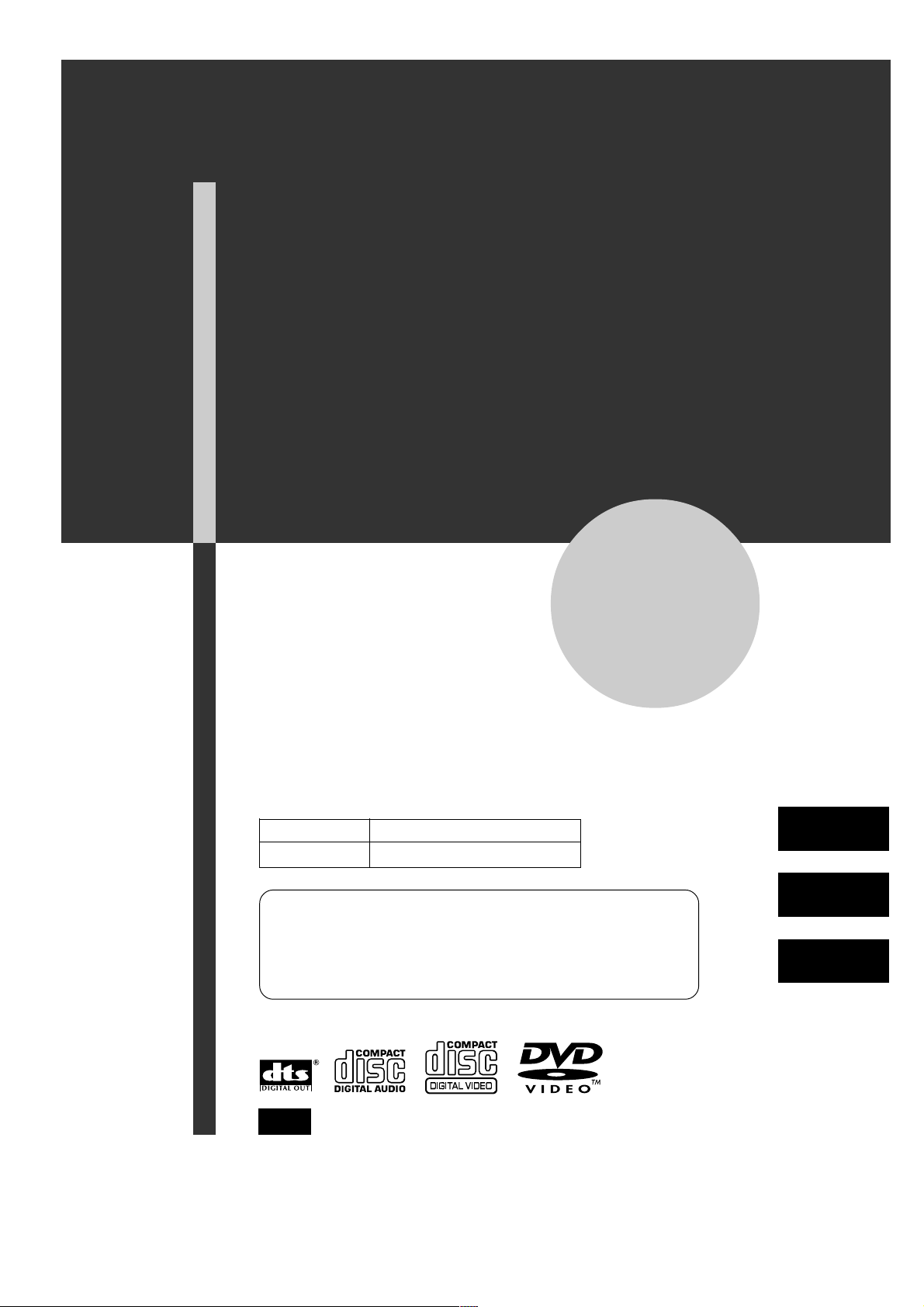
DVD PLAYER
PLATINA DVD
XD-DV380
OPERA TING INSTRUCTIONS
MANUAL DE INSTRUCCIONES
MODE D’EMPLOI
8B-AV3-905-01
010209AMK-Y-L
Owner’s record
For your convenience, record the model number and serial
number (you will find them on the rear of your set) in the
space provided below. Please refer to them when you
contact your Aiwa dealer in case of difficulty.
Model No. Serial No. (Lot No.)
For assistance and information,
call toll free 1-800-BUY-AIWA.
(United States and Puerto Rico)
U
En
(English)
E
(Español)
F
(Français)
AIWA XD-DV380U 8B-AV3-905-01 (010209AMK-Y-L)
Page 2
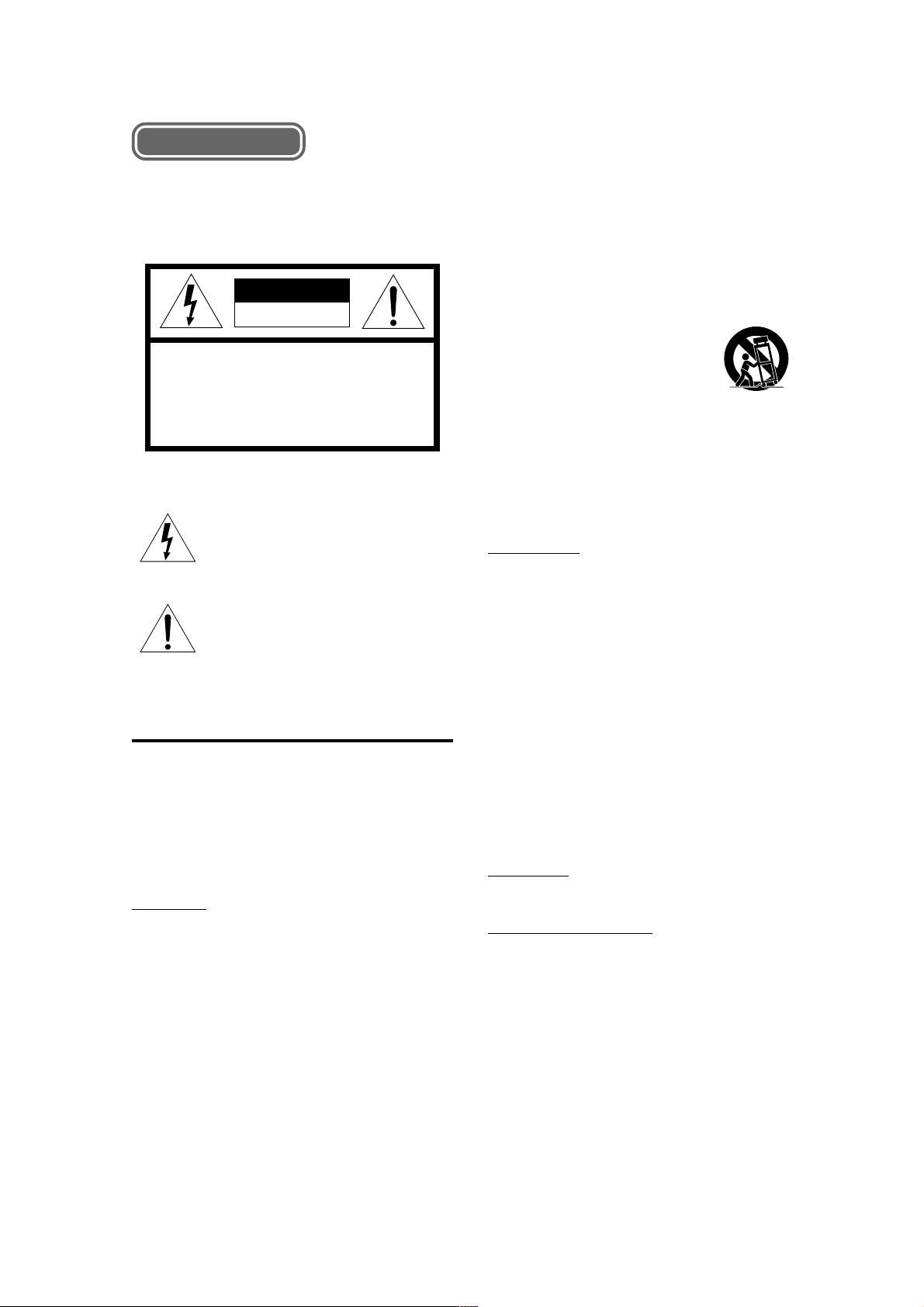
ENGLISH
WARNING
TO REDUCE THE RISK OF FIRE OR
ELECTRIC SHOCK, DO NOT EXPOSE THIS
APPLIANCE TO RAIN OR MOISTURE.
CAUTION
RISK OF ELECTRIC SHOCK
DO NOT OPEN
“CAUTION:TO REDUCE THE RISK OF
DO NOT REMOVE COVER (OR BACK).
NO USER-SERVICEABLE PARTS INSIDE.
Explanation of Graphical Symbols:
ELECTRIC SHOCK,
REFER SERVICING TO QUALIFIED
SERVICE PERSONNEL.”
The lightning flash with arrowhead symbol,
within an equilateral triangle, is intended to
alert the user to the presence of uninsulated
"dangerous voltage" within the product’s enclosure that may be of sufficient magnitude to
constitute a risk of electric shock to persons.
The exclamation point within an equilateral
triangle is intended to alert the user to the
presence of important operating and maintenance (servicing) instructions in the
literature accompanying the appliance.
PRECAUTIONS
Read the Operating Instructions carefully and completely
before operating the unit. Be sure to keep the Operating
Instructions for future reference. All w arnings and cautions
in the Operating Instructions and on the unit should be
strictly followed, as well as the safety suggestions below.
Important
This unit is designed for the NTSC color systems only.
Installation
1 Water and moisture — Do not use this unit near water,
such as near a bathtub, sink, swimming pool, or the lik e.
2 Heat — Do not use this unit near sources of heat,
including heating vents, stoves, or other appliances that
generate heat. This unit should not be placed in
temperatures less than 5˚C (41˚F) or greater than 35˚C
(95˚F).
3 Mounting place — Place the unit:
- on a flat , even surface
- away from strong magnetic fields
- at least one meter away from any radios or receivers
Do not place heavy objects on the unit.
4 Ventilation — The unit should be situated with adequate
space around it so that proper heat ventilation is
assured. Allow a clearance of 10 cm (4 in.) from the
rear and the top of the unit, and 5 cm (2 in.) from each
side.
- Do not place the unit on a bed, rug, or similar surface
that may block the ventilation openings.
- Do not install the unit in a bookcase, cabinet, or airtight
rack where ventilation may be impeded.
- To avoid internal heat build-up, do not cover the
ventilation openings on the rear panel.
5 Foreign objects and liquid — Be careful that foreign
objects or liquid do not enter the unit through the
ventilation openings.
6 Carts and stands — The unit should
be moved with care when placed or
mounted on a stand or cart.
Sudden stops, excessive force, or an
uneven surface may cause the unit or
cart to fall over.
7 Condensation — Moisture may form on the pickup lens
when:
- This unit is moved from a cold spot to a warm spot
- A heating system has just been turned on
- The unit is used in a very humid room
- The unit is cooled by an air conditioner
When this unit has condensation inside, it may not
function normally. Should this occur, leave the unit
for a few hours, then try to operate again.
Electric power
1 Power sources — Connect this unit only to power
sources specified in the Operating Instructions, and as
marked on the unit.
2 AC power cord
- When disconnecting the AC power cord, pull it out b y
the AC power plug. Do not pull the cord itself.
- Never handle the AC power plug with wet hands, as
this could result in fire or electrical shock.
- Power cords should be firmly secured to avoid being
severely bent, pinched, or walked upon. Pay particular
attention to the cord from the unit to the power socket.
- Avoid overloading AC power plugs and extension
cords beyond their capacity, as this could result in
fire or electrical shock.
3 When not in use — Unplug the AC power cord from
the AC outlet if the unit will not be used for several
months or more. When the cord is plugged in, a small
electrical current continues to flow into the unit, even if
the power is turned off.
4 In case of lightning — Immediately disconnect the AC
power cord from the AC outlet.
Maintenance
Clean the unit only as recommended in the Operating
Instructions.
Damage requiring service
Have this unit serviced by a qualified service technician if:
- The AC power cord or plug has been damaged
- A foreign object or liquid has entered the unit
- The unit has been exposed to rain or water
- The unit does not seem to operate normally
- The unit exhibits a marked change in performance
- The unit has been dropped, or the cabinet has been
damaged
DO NOT OPEN THE CABINET AND ATTEMPT TO
SERVICE THE UNIT YOURSELF.
2
ENGLISH
AIWA XD-DV380U 8B-AV3-905-01 (010209AMK-Y-L)
Page 3
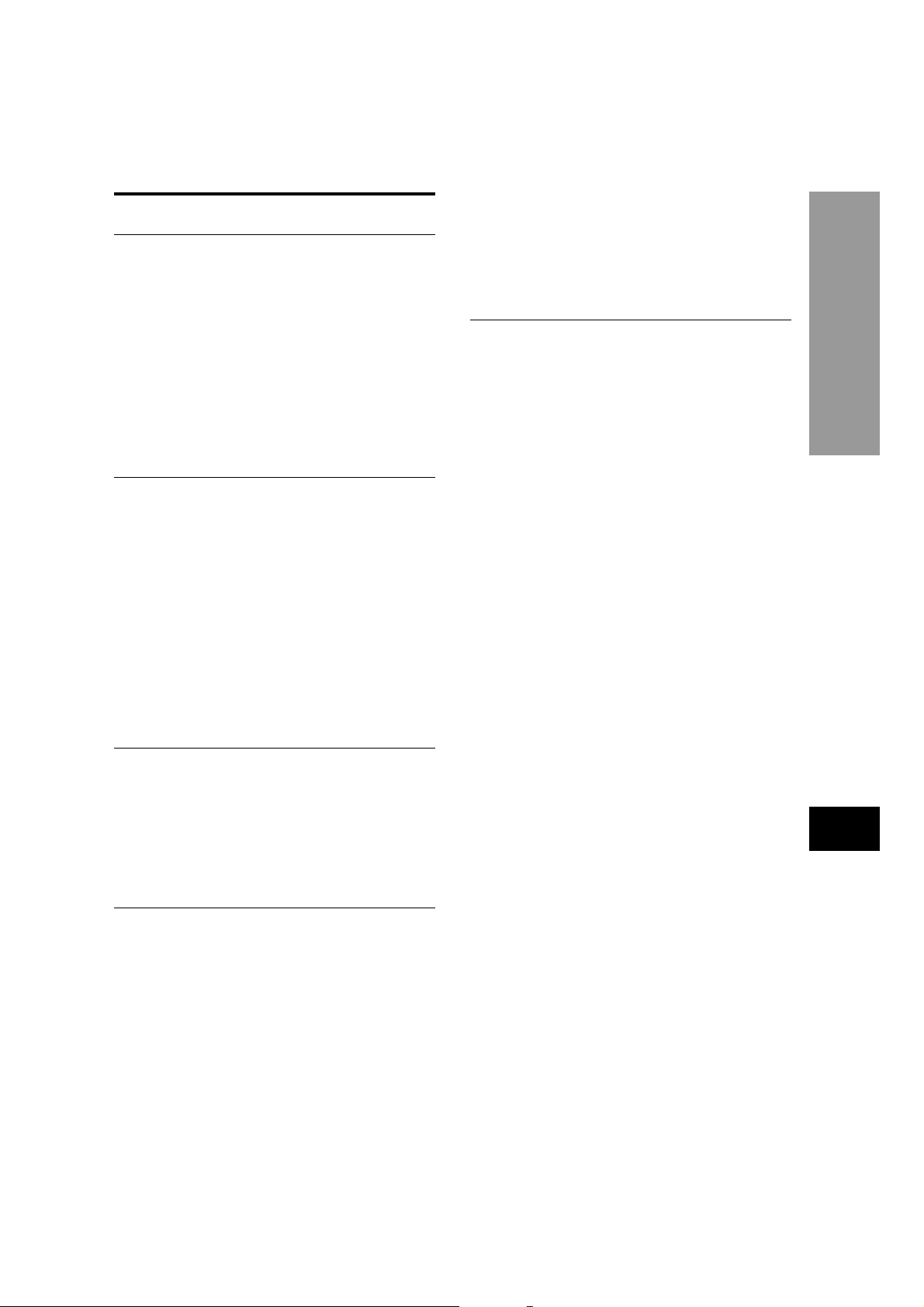
TABLE OF CONTENTS
Introduction
Precautions ............................................................... 2
Before Use................................................................. 4
Supported disc formats .................................... 4
Disc-related terms.............................................. 4
Types of Video CDs............................................ 4
Handling the unit................................................ 5
Handling discs.................................................... 5
Cleaning the unit ................................................ 5
Cleaning discs.................................................... 5
Storing discs ...................................................... 5
Notes on copyright ............................................ 5
Parts and Controls ................................................... 6
Front panel.......................................................... 6
Remote control................................................... 7
Display window .................................................. 8
Preparations
Connections.............................................................. 9
A Connecting to a TV only ............................. 10
B Connecting to a TV and an amplifier with a
Digital In jack.......................................... 11
C Connecting to a TV and an audio system 12
D Connecting to an AV receiver equipped with
a Dolby Digital (AC-3) decoder............. 13
E Connecting to an AV receiver equipped with
a DTS decoder......................................... 14
F Connecting to a TV and an AV receiver with
the Dolby Pro Logic Surround system 15
Connecting to a TV equipped with an S-video
jack .............................................................. 16
Connecting to a TV or monitor with component
video input connectors ............................. 17
Remote control ....................................................... 18
About symbols........................................................ 18
Basic Operations
Playback .................................................................. 19
Still (Pause)....................................................... 20
Frame Advance ................................................ 20
Resuming playback ......................................... 20
Fast Forward and Reverse.............................. 21
Slow playback................................................... 21
Skipping ............................................................ 21
On Screen Display (OSD) menu ..................... 22
Detailed description of each OSD menu ....... 23
More Features
Search...................................................................... 24
Title search/Track search ................................ 24
Chapter search ................................................. 25
Time search ...................................................... 25
Mark Search ...................................................... 26
Zooming and changing the angle......................... 27
Zooming the picture ........................................ 27
Changing the angle.......................................... 27
Random and repeat playback ............................... 28
Random playback ............................................ 28
Repeat playback............................................... 28
Repeating a portion between two specified
points (A-B Repeat) ................................... 29
Programmed playback ........................................... 30
Creating a 3D surround effect .............................. 31
Changing the audio track ...................................... 32
Displaying and changing subtitles ....................... 33
Playing back an MP3 disc ..................................... 34
Notes on MP3 discs ......................................... 34
Glossary ............................................................ 34
Playing back an MP3 disc ............................... 35
Programmed playback ..................................... 36
Repeat playback............................................... 37
As Necessary
Changing setup values .......................................... 38
Basic operations .............................................. 38
Disc Audio......................................................... 39
Disc Subtitle ..................................................... 39
Disc Menu ......................................................... 39
Rating ................................................................ 40
Password........................................................... 41
TV Aspect.......................................................... 42
Menu Language ................................................ 43
Digital Audio Output ........................................ 43
Others ................................................................ 44
Language codes ............................................... 45
Troubleshooting ..................................................... 46
Specifications ......................................................... 47
Features
DVD provides a completely new dimension in video
entertainment.
• Multi-language function*: You can select an audio
soundtrack in up to 8 languages, and subtitles in up to
32 languages.
• Multi-angle function*: You can select a viewing angle
of scenes shot from multiple camera angles and recorded
on the disc.
• Parental lock function*: You can prevent playback of
specified discs unsuitable for certain audiences.
* These functions differ depending on the DVD software.
High quality digital audio and images
• The linear PCM sound of a 96 kHz/24 bit creates audio
quality superior to that of audio CDs.
• Compatible with video CDs and audio CDs, as well
as DVDs
• MP3 playback
Accessory checklist
Remote control (1)
Audio cord (1)
Video cord (1)
Operating Instructions
INTRODUCTION
En
ENGLISH
AIWA XD-DV380U 8B-AV3-905-01 (010209AMK-Y-L)
3
Page 4
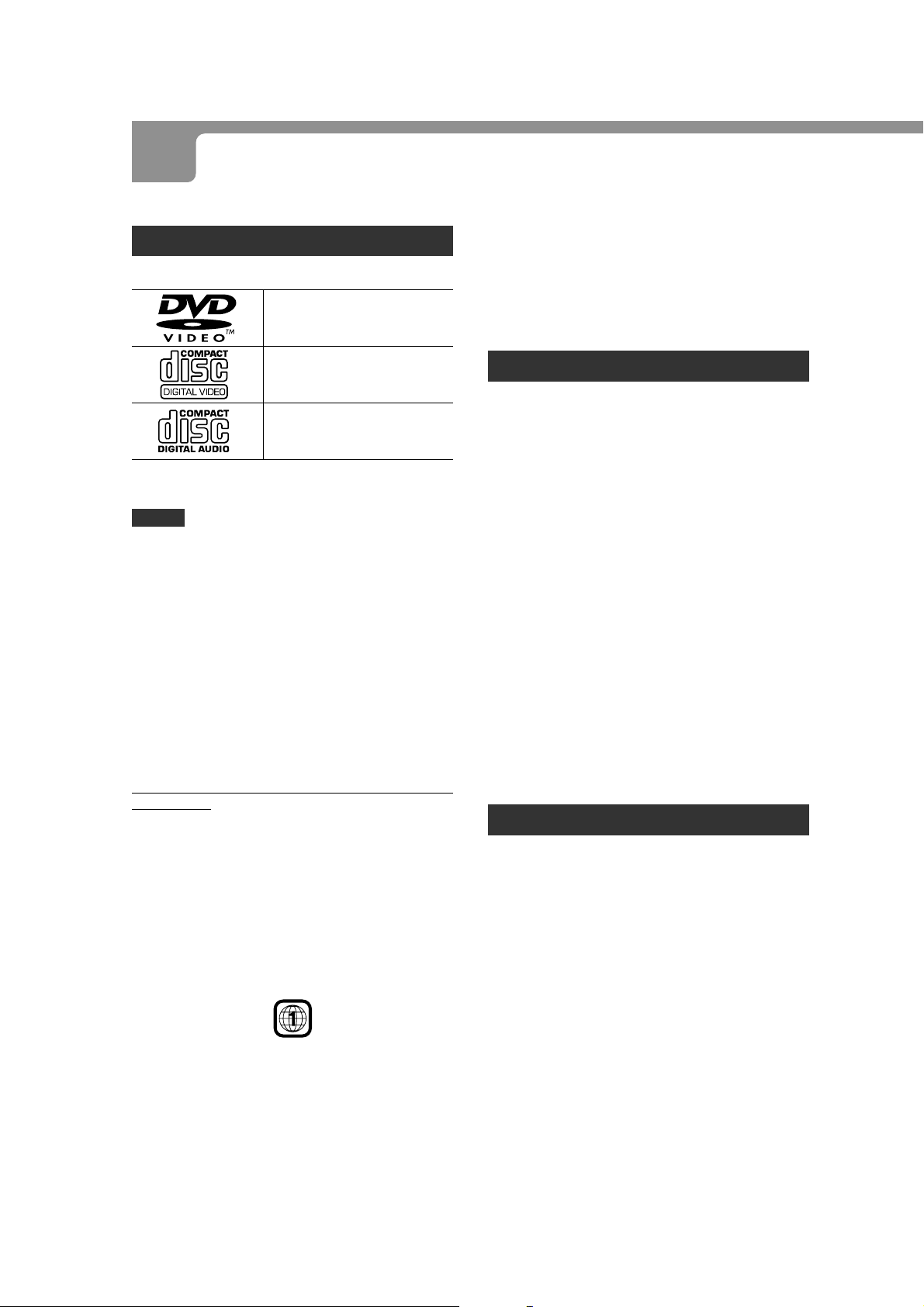
BEFORE USE
Please read the following before operating the unit.
Supported disc formats
This unit can play discs with the following marks only.
DVD
(8 cm disc/12 cm disc)
Video CD (VCD)
(8 cm disc/12 cm disc)
Audio CD
(8 cm disc/12 cm disc)
In addition, this unit can play a CD-R or CD-RW that
contains audio titles or MP3 files.
NOTES
• Depending on the conditions of the recording equipment
or the CD-R/RW disc itself, some CD-R/R W discs cannot
be played on the unit.
• The unit cannot play the CD-R/RW discs that contain no
data, or contain different kinds of formatted data other
than MP3.
For more information about MP3, see page 34.
• Do not attach any seal or label to either side (the labeled
side or the recorded side) of a disc.
• Do not use irregular shaped CDs (e.g., heart-shaped or
octagonal). It may result in malfunctions.
Notes on color system
This unit is designed for the NTSC color systems
only.
The materials for both DVD discs and Video CDs are
recorded in the PAL and NTSC color systems.
Select the DVD and Video CD recorded in the NTSC
color system.
Notes on DVDs and Video CDs
Some playback operations of DVDs and Video CDs may be
intentionally fixed by software manufacturers. As this unit plays
DVDs and Video CDs according to disc content designed by
the software manufacturer , some playback f eatures of the unit
may not be availab le, or other functions ma y be added.
Refer also to the instructions supplied with the DVDs and Video
CDs.
Some DVDs made f or business purposes may not be pla yed on
the unit.
Region code of the DVD player and DVDs
Note on DTS-encoded CDs
When playing DTS-encoded CDs, excessive noise will be
exhibited from the analog stereo outputs. To avoid possible
damage to the audio system, turn down the volume before
playing back such discs, adjust the volume gradually, and
keep the volume lev el low . To enjoy DTS Digital Surround
playback, an external 5.1 channel DTS Digital Surround
decoder system must be connected to the digital output of
the unit.
Disc-related terms
Title (DVD only)
The longest section of a picture or a musical piece on a
DVD, a movie for a picture piece on video software, or an
album for a musical piece on audio software. Each title is
assigned a title number enabling you to locate the title you
want.
Chapter (DVD only)
Sections of a picture or a musical piece that are smaller
than titles.
A title is composed of several chapters. Each chapter is
assigned a chapter number, enabling you to locate the
chapter you want. Depending on the disc, no chapters ma y
be recorded.
Track (Video CD and audio CD only)
Sections of a picture or a musical piece on a video CD or
an audio CD. Each track is assigned a track number,
enabling you to locate the track you want.
Scene
On a Video CD with PBC (Playback control) functions,
moving pictures and still pictures are divided into sections
called “Scenes.” Each scene is displayed in the menu screen
and assigned a scene number, enabling you to locate the
scene you want.
A scene is composed of one or several tracks.
Types of Video CDs
There are two types of Video CDs:
Video CDs equipped with PBC (Version 2.0)
PBC (Playback control) functions allow y ou to interact with
the system via menus, search functions, or other typical
computer-like operations. Moreover, still pictures of high
resolution can be played if they are included in the disc.
Video CDs not equipped with PBC (Version 1.1)
Operated in the same way as audio CDs, these discs allo w
playback of video pictures as well as sound, but they are
not equipped with PBC.
TM
TM
This DVD pla yer is designed and manuf actured for pla yback
of region “1” encoded DVD software. The region code on
the labels of some DVD discs indicates which type of pla yer
can play those discs. This unit can play only DVD discs
labeled “1” or “ALL.” If you try to play any other discs, the
message “Check Regional Code” will appear on the TV
screen. Some D VD discs ma y not hav e a region code label
even though their playback is prohibited by area limits.
4
ENGLISH
AIWA XD-DV380U 8B-AV3-905-01 (010209AMK-Y-L)
Page 5
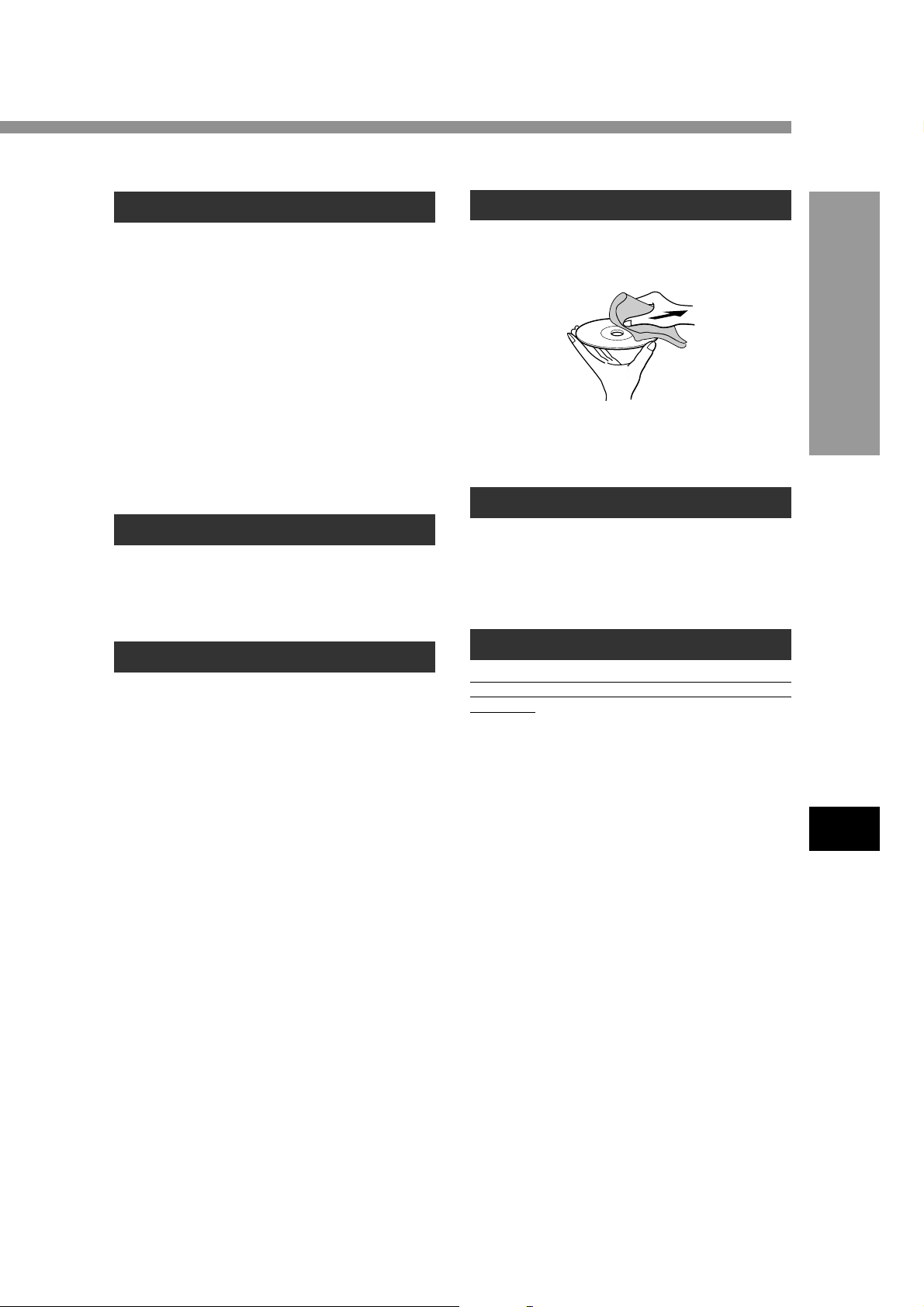
Handling the unit
Cleaning discs
When shipping the unit
The original shipping carton and packing materials come
in handy. For maximum protection, re-pack the unit as it
was originally packed at the factory.
When setting the unit
The picture and sound of a nearby TV, VCR, or radio may
be distorted during playback. In this case, position the unit
away from the TV, radio, or VCR, or turn off the unit after
removing the disc.
To keep the surface clean
Do not use volatile liquids, such as insecticide spray, near
the unit. Do not leave rubber or plastic products in contact
with the unit for a long period of time. The y will leav e marks
on the surface.
Handling discs
Do not touch the playback side of the disc.
Hold the disc by the edges so that fingerprints will not get
on the surface.
Do not stick paper or tape on the disc.
Cleaning the unit
To clean the cabinet
Use a soft, dry cloth. If the surfaces are extremely dir ty,
use a soft cloth lightly moistened with a mild detergent
solution. Do not use strong solvents, such as alcohol,
benzine, or thinner, as these might damage the surface of
the unit.
To obtain a clear picture
The DVD player is a high-tech, precision device. If the
optical pick-up lens and disc drive parts are dirty or worn
down, the picture quality will be poor.
Regular inspection and maintenance are recommended
after every 1,000 hours of use. (This depends on the
operating environment.)
For details, please contact your Aiwa dealer.
Fingerprints and dust on the disc can cause poor picture
quality and sound distortion. Before pla ying, clean the disc
with a clean cloth. Wipe the disc from the center out.
Do not use strong solvents such as alcohol, benzine,
thinner, commercially av ailable cleaners, or anti-static spra y
intended for analog records.
Storing discs
After playing, store the disc in its case.
Do not expose the disc to direct sunlight or sources of heat,
or leave it in a parked car exposed to direct sunlight, as
there may be a considerable temperature increase inside
the car.
Notes on copyright
It is forbidden by law to copy, broadcast, show, broadcast
via cable, play in public, or rent copyright material without
permission.
This product features the copy protection function
developed by Macrovision. Copy protection signals are
recorded on some discs. When recording and playing the
pictures of these discs on a VCR, the picture noise will
appear.
This product incorporates copyright protection technology
that is protected by method claims of certain U.S. patents
and other intellectual property rights owned by Macrovision
Corporation and other rights owners. Use of this cop yright
protection technology must be authorized by Macrovision
Corporation, and is intended for home and other limited
viewing uses only unless otherwise authorized by
Macrovision Corporation. Reverse engineering or
disassembly is prohibited.
INTRODUCTION
En
ENGLISH
AIWA XD-DV380U 8B-AV3-905-01 (010209AMK-Y-L)
5
Page 6
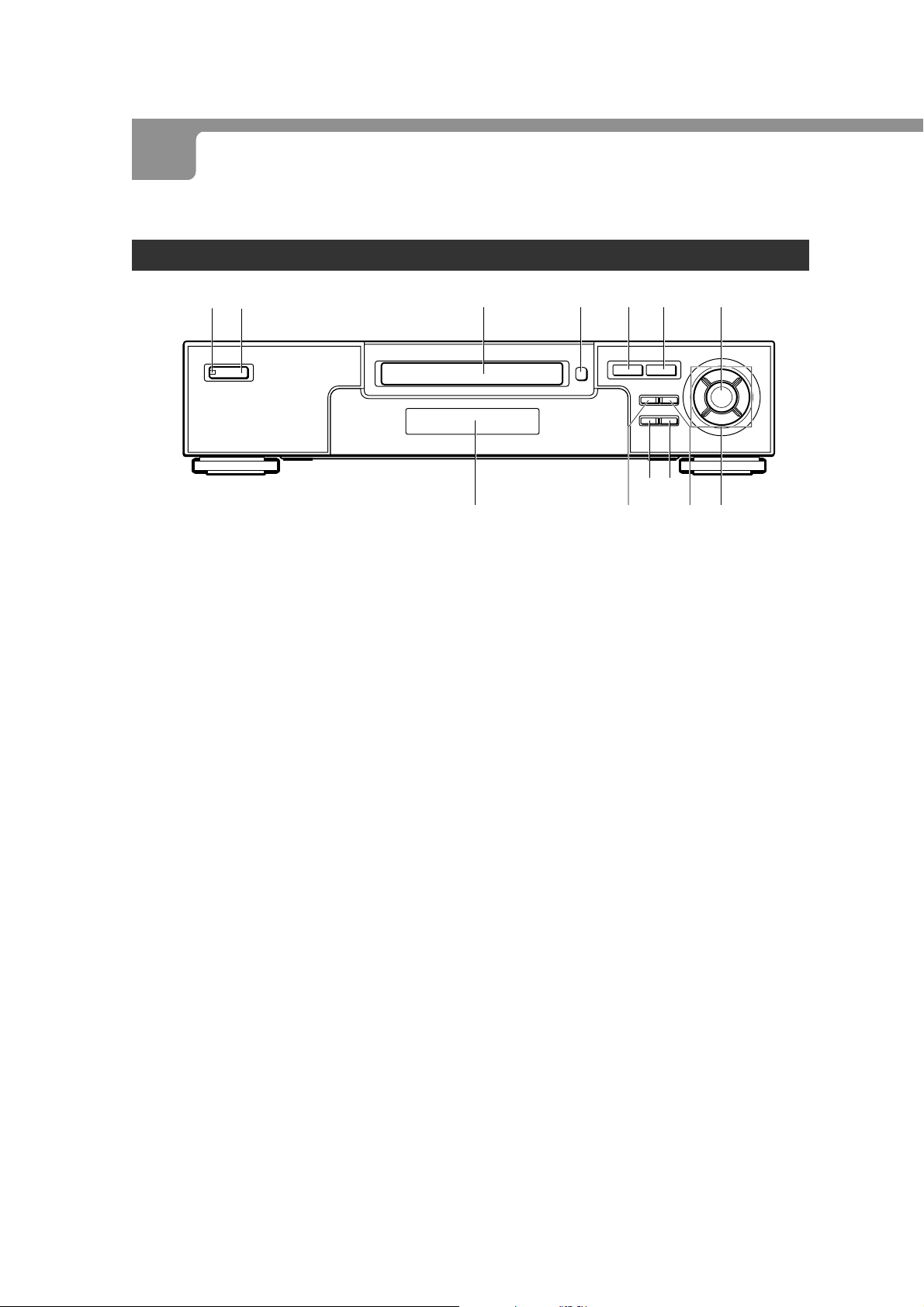
P AR TS AND CONTROLS
The instructions in this manual refer mainly to the buttons on the remote control. Buttons on the main unit with the same
names as those on the remote control can be used as well.
Front panel
21
6STANDBY/ON indicator
1
• Lights in red when the unit is in standby mode.
• Lights in green when the unit is turned on.
POWER button
2
Press to turn on and off the unit.
Disc tray
3
Loading and removing discs.
z OPEN/CLOSE button
4
Press to open and close the disc tray.
PLAY c button
5
Press to start playback.
STOP s button
6
Press to stop playing back a disc.
ENTER button
7
Press to execute or fix the selected item from a disc
menu.
i/k/j/l cursor buttons
8
Press to select an item.
34
#
g/t button
9
• Press to skip to the next chapter/track.
• Hold down to fast forward a disc.
MENU button
0
Press to display menu programs on the DVD.
PAUSE a button
!
Press to pause playback.
r/f button
@
• Press to return to the beginning of the current chapter/
track or skip back to the previous chapter/track.
• Hold down to fast reverse a disc.
56 7
0
!
9
@
8
#Display window
Displays the information of the unit’s status.
6
ENGLISH
AIWA XD-DV380U 8B-AV3-905-01 (010209AMK-Y-L)
Page 7
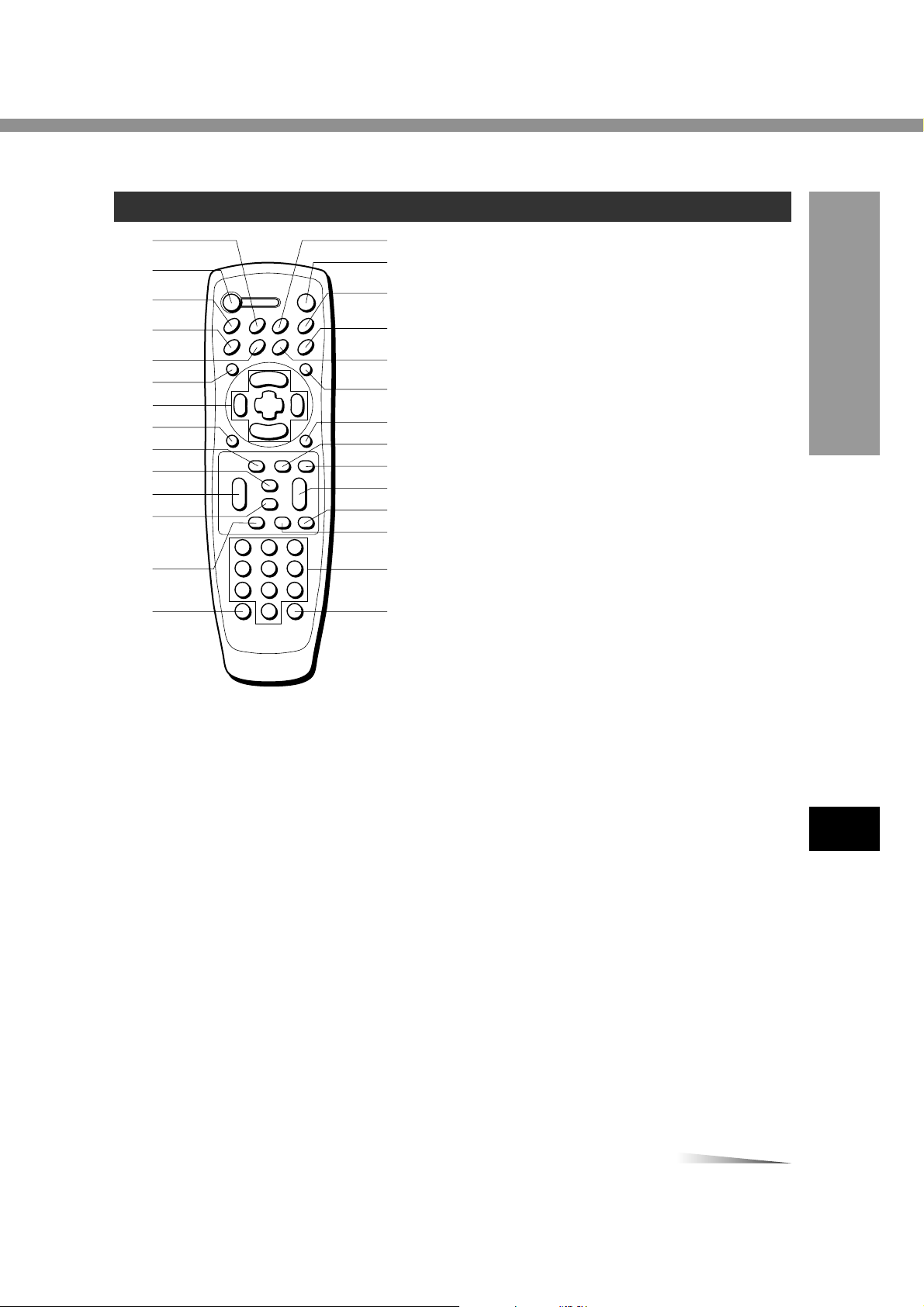
Remote control
1
2
3
4
5
6
%
^
&
*
(
)
7
8
9
0
!
@
=
[
]
\
;
#
$
'
,
1A-B button
Press to memorize the point you want to repeat.
2POWER button
Press to turn on and off the unit.
3REPEAT button
Press to repeat playback.
4AUDIO button
Press to select the sound tracks.
5SUBTITLE button
Press to change the subtitle language during DVD
playback.
6TOP MENU button
Press to display the title menu on the DVD.
i/k/j/l/ENTER buttons
7
• Press a i/k/j/l cursor button to select an item.
• Press ENTER to ex ecute or fix the selected item from a
disc menu.
8v RETURN button
• Press to display the title menu of a Video CD that
supports PBC (Playback control).
• Press to exit the setup menu screen.
9MARK button
Press to mark any point in a DVD during playback.
0c PLAY button
Press to start playback.
!g/f SEARCH button
• Hold down g to fast forward a disc.
• Hold down f to fast reverse a disc.
s STOP button
@
Press to stop playing back a disc.
a PAUSE/STEP button
#
• Press to pause playback.
• Each time you press it, the program advances one
frame.
$PROGRAM button
Press to program titles/tracks.
%RANDOM button
Press to play in random order.
^z OPEN/CLOSE button
Press to open and close the disc tray.
&DISPLAY button
Press to display the On Screen Display infor mation.
*ZOOM button
Press to enlarge the picture during DVD playback.
ANGLE button
(
Press to change the picture angle during DVD pla yback.
MENU button
)
Press to display menu programs on the DVD.
SETUP button
-
Press to display the setup menu on the TV screen.
M-SEARCH button
=
Press to display the marked point on the TV screen
during playback or in stop mode.
3D button
[
Press to turn on and off the 3D surround effect.
]t/r SKIP button
• Press t to skip the next chapter/track.
• Press r to return to the beginning of the current
chapter/track or skip back to the pre vious chapter/track.
\F.SLOW button
Press to execute a f orward slow playback when playing
a DVD or Video CD.
;B.SLOW button
Press to execute a backward slow playback when
playing a D VD.
Number buttons
'
Press to select a track or title directly.
,CLEAR button
• Press to clear the MARK memory.
• Press to cancel a wrong track number when
programming tracks on the disc.
INTRODUCTION
En
CONTINUE
ENGLISH
AIWA XD-DV380U 8B-AV3-905-01 (010209AMK-Y-L)
7
Page 8
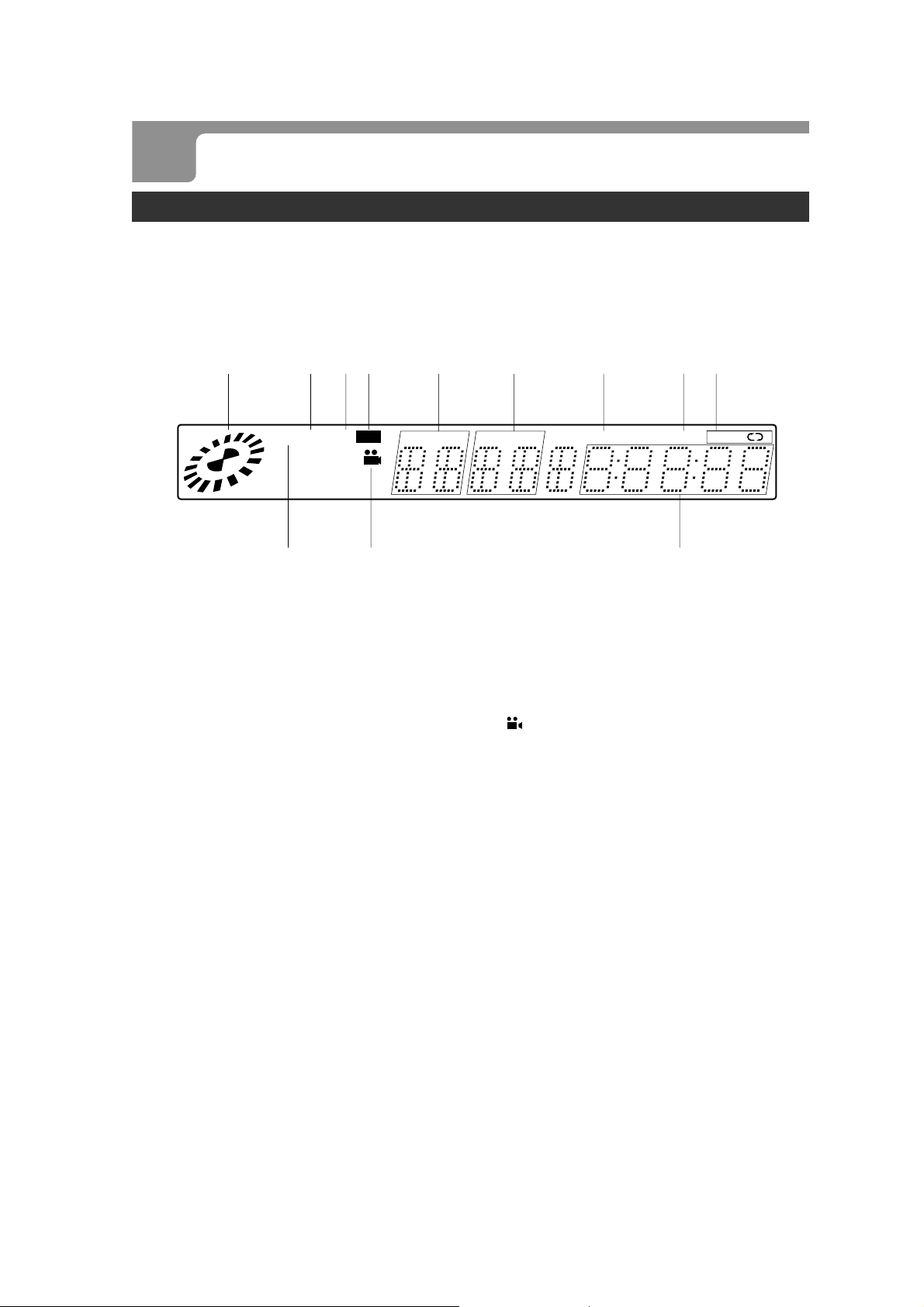
PARTS AND CONTROLS (CONTINUED)
Display window
This unit shows On-Screen Display messages on the screen of the TV connected to the unit, as well as the display window
of the unit.
The On-Screen Display of each operation makes operation simple and easy, especially when playing DVDs or Video CDs.
They appear when you press the DISPLAY button on the remote control.
The instructions in this manual refer mainly to the On-Screen Display messages.
1 2 3 5 6 7 8 9
MP3 VCD
4
CD TITLE CHP/TRK PROG.
@
Operating status indicator
1
Rotates when loading and playing back a disc.
VCD indicator
2
Lights when a Video CD is loaded.
CD indicator
3
Lights when a CD is loaded.
DVD indicator
4
Lights when a DVD is loaded.
TITLE indicator
5
Indicates the title number being played during DVD
playback.
CHP/TRK indicator
6
• Indicates the chapter number being played during D VD
playback.
•“PBC” is displayed instead of CHP/TRK indicator when
a Video CD that supports PBC is loaded.
• Indicates the total number of tracks in stop mode, or
the track number being play ed during pla yback of a CD
or Video CD without PBC.
PROG. indicator
7
Lights during programmed playback.
RANDOM indicator
8
Lights during random playback.
ALL A}B repeat indicator
9
• }: Indicates one track repeat play mode.
• ALL}: Indicates all track repeat play mode.
• A}B: Indicates A-B repeat play mode (when playing
a desired portion of a track repeatedly).
RANDOM
ALL A BDVD
0!
0Time counter
• Indicates the elapesd time of the chapter or track except
for a video CD that supports PBC. (Only “PBC” is
displayed while playing bac k the video CD that supports
PBC.)
• Indicates the total playing time of a CD or video CD
without PBC, in stop mode. (The total playing time is
not displayed when other kinds of discs stopped.)
! (angle) indicator
• Lights when a DVD with multi-angles is loaded.
• Blinks when a multi-angle scene comes on during DVD
playback.
@MP3 indicator
Lights when an MP3 disc is loaded.
8
ENGLISH
AIWA XD-DV380U 8B-AV3-905-01 (010209AMK-Y-L)
Page 9
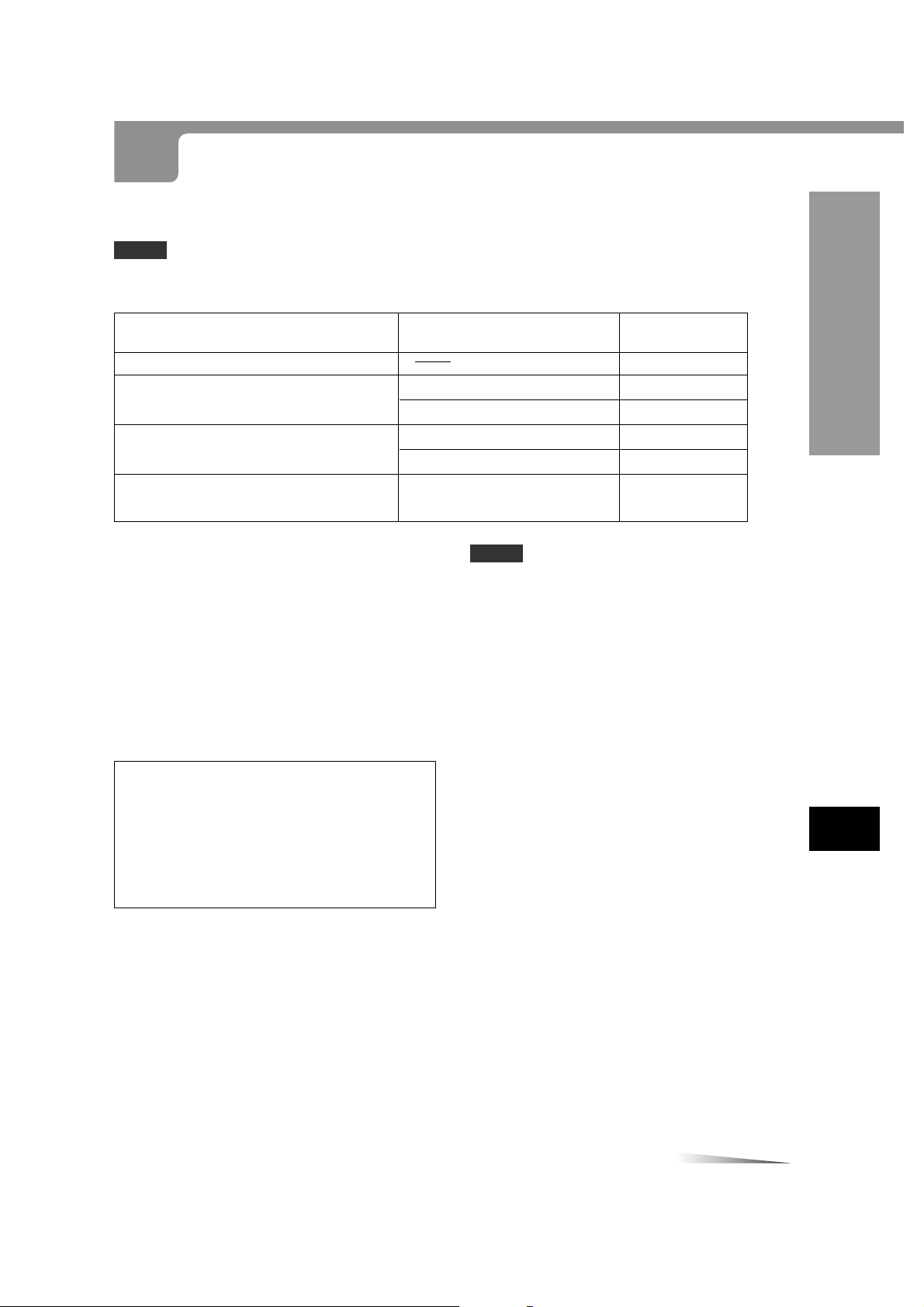
CONNECTIONS
CONTINUE
Before connecting, identify your type of audio equipment or TV ref erring to the follo wing chart. Then, decide the connection
and the setup procedure accordingly.
NOTES
• The unit cannot be connected to a TV which is not equipped with a video input connector.
• Use a commercially available stereo-monaural audio cord when connecting to a monaural TV.
Audio system to be connected
None (only a TV is connected)
A stereo system or an amplifier
An AV receiver equipped with Dolby Digital
decoder or a Dolby Digital decoder
An AV receiver equipped with DTS decoder
or a DTS decoder
Input jack of equipment to be
connected to the unit
Digital input jack
Analog audio input jacks (L/R)
Digital input jack
Analog audio input jacks (L/R)
Digital input jack
Before making connections
• Connect the AC cords of the unit and any external
equipment last, after finishing all other connections.
• Insert the plugs completely into the jacks. Loose
connections may produce a humming sound or other
noise interference.
• When using an optical connection, remove the dust cap
from the DIGITAL OUT (OPTICAL) jack on the rear of
the unit. Keep the cap handy. When not using optical
connections, the dust cap should be replaced.
• Refer to the instructions of the connected equipment.
CAUTION
Do not select “DOLBY DIGITAL/PCM” or “Stream/PCM”
in the “Digital Audio Output” of the setup menu when
connecting to an AV receiver not equipped with a Dolby
Digital decoder or DTS decoder (with an optical or coaxial
connecting cord).
Merely attempting to play a D VD ma y cause a screeching
noise which could be harmful to your ears and damage
the speakers. In such a case, be sure to select “PCM” in
the “Digital Audio Output.”
Connection
type
A on page 10
B on page 11
C on page 12
D on page 13
F on page 15
E on page 14
NOTES
• If picture noise appears while playing copy-protected
DVDs, connect the unit directly to a TV. Do not connect
through a VCR, TV/VCR, or AV selector.
• For speaker connection, refer to the instructions of the
AV receiver.
PREPARATIONS
En
ENGLISH
AIWA XD-DV380U 8B-AV3-905-01 (010209AMK-Y-L)
9
Page 10
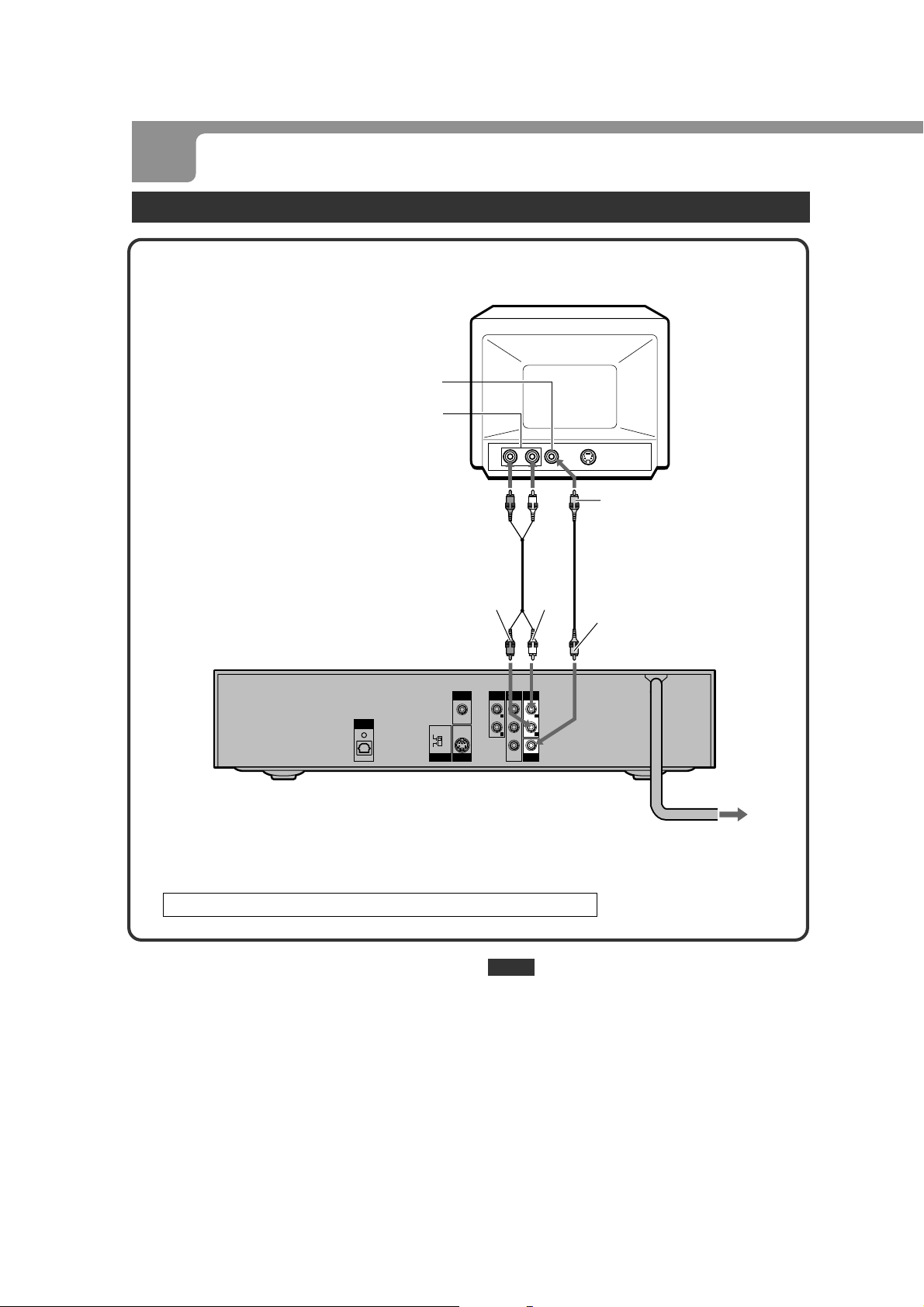
CONNECTIONS (CONTINUED)
A Connecting to a TV only
to the video input jack (yellow)
to the audio input jacks
(Left/ white, Right/ red)
Rear of the TV
yellow
Audio cord (supplied)
to AUDIO OUT 1 or 2
Rear of the unit
L (white)/R (red) jacks
DIGITAL
OUT
OPTICAL
S-VIDEO
COMPONENT
VIDEO
OUT
DIGITAL
OUT
COAXIAL
S-VIDEO
OUT
AUDIO
OUT 2
L
R
When your TV is equipped with an S-video input terminal, see page 16.
Set the setup menu correctly after connecting!
Set the “TV Aspect” of the setup menu according to the
audio equipment and TV connected to the unit as follows:
(See “CHANGING SETUP V ALUE” on page 38 for details.)
NOTE
If picture noise appears while playing copy-protected D VDs,
connect the unit directly to a TV. Do not connect through a
VCR, TV/VCR, or AV selector.
TV Aspect
When your TV is a conventional-screen size TV:
4:3 Letter box
When your TV is a wide-screen size TV:
16:9 Wide
COMPONENT
VIDEO OUT
Pb
Pr
Y
AUDIO
OUT 1
VIDEO
Video cord (supplied)
whitered
yellow
to VIDEO OUT jack (yellow)
L
R
OUT
to an AC outlet
10
ENGLISH
AIWA XD-DV380U 8B-AV3-905-01 (010209AMK-Y-L)
Page 11
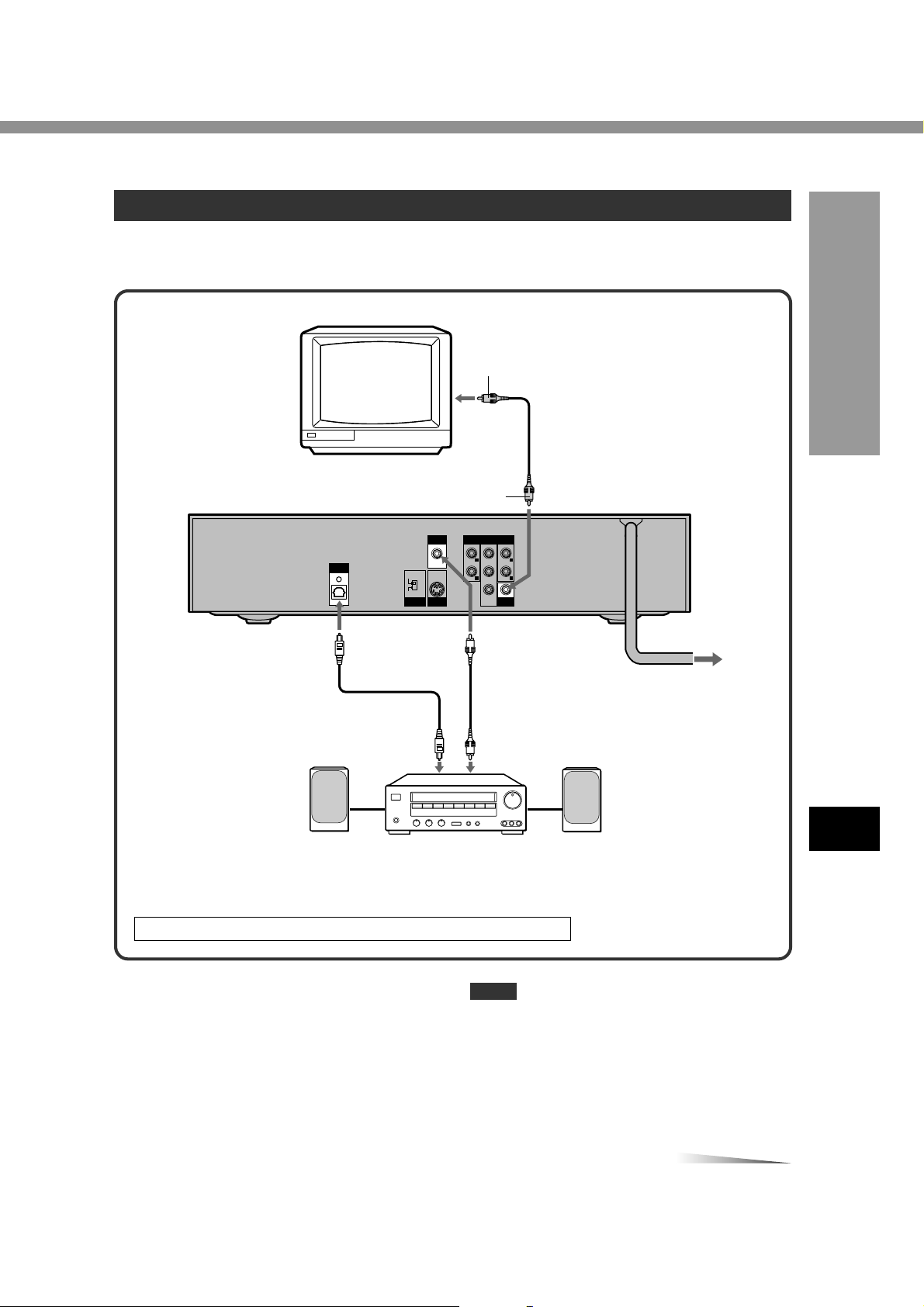
B Connecting to a TV and an amplifier with a Digital In jack
CONTINUE
Use either a commercially available optical cord or a 75 ohm coaxial cord when connecting the unit to an AV receiver with
a Digital In jack. The supplied video cord is also available instead of a coaxial cord.
TV
Rear of the unit
DIGITAL
OUT
OPTICAL
S-VIDEO
COMPONENT
VIDEO
OUT
to DIGITAL OUT
OPTICAL jack
Optical cord (not supplied)
to the digital input jack
DIGITAL
OUT
COAXIAL
S-VIDEO
OUT
yellow
to the video input jack (yellow)
Video cord (supplied)
to VIDEO OUT jack
AUDIO
OUT 1
VIDEO
(yellow)
L
R
OUT
yellow
AUDIO
OUT 2
L
R
COMPONENT
VIDEO OUT
Pb
Pr
Y
to DIGITAL OUT
COAXIAL jack
or Coaxial cord
(not supplied)
PREPARATIONS
to an AC outlet
Front speaker
(L)
Amplifier with a Digital In jack
When your TV is equipped with an S-video input terminal, see page 16.
Set the setup menu correctly after connecting!
Set the “TV Aspect” and “Digital A udio Output” of the setup
menu according to the audio equipment and TV connected
to the unit as follows:
(See “CHANGING SETUP VALUE” on page 38 for details.)
NOTE
If picture noise appears while playing copy-protected D VDs,
connect the unit directly to a TV. Do not connect through a
VCR, TV/VCR, or AV selector.
Digital Audio Output
PCM
TV Aspect
When your TV is a conventional-screen size TV:
4:3 Letter box
When your TV is a wide-screen size TV:
16:9 Wide
Front speaker
(R)
ENGLISH
11
AIWA XD-DV380U 8B-AV3-905-01 (010209AMK-Y-L)
En
Page 12
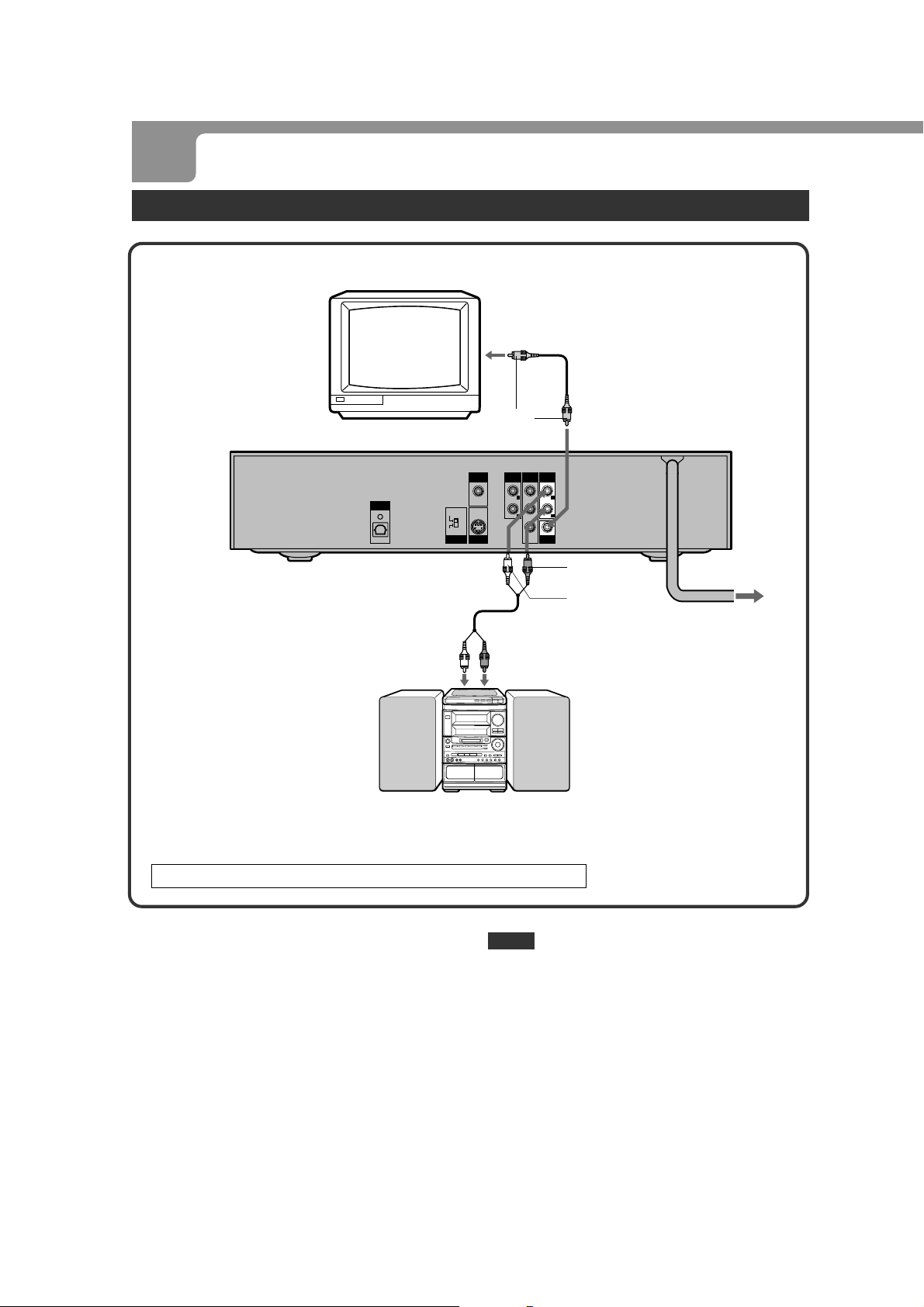
CONNECTIONS (CONTINUED)
C Connecting to a TV and an audio system
TV
to the video input jack (yellow)
Video cord (supplied)
Rear of the unit
DIGITAL
OUT
OPTICAL
S-VIDEO
COMPONENT
VIDEO
OUT
to AUDIO OUT 1 or 2
L (white)/ R (red) jacks
Audio cord (supplied)
Audio system
yellow
DIGITAL
AUDIO
AUDIO
OUT 2
COMPONENT
VIDEO OUT
L
R
OUT 1
Pb
Pr
Y
VIDEO
OUT
COAXIAL
S-VIDEO
OUT
to the audio input jacks
(Left/ white, Right/ red)
to VIDEO OUT jack
(yellow)
L
R
OUT
red
white
to an AC outlet
When your TV is equipped with an S-video input terminal, see page 16.
Set the setup menu correctly after connecting!
Set the “TV Aspect” of the setup menu according to the
audio equipment and TV connected to the unit as follows:
(See “CHANGING SETUP V ALUE” on page 38 for details.)
NOTE
If picture noise appears while playing copy-protected D VDs,
connect the unit directly to a TV. Do not connect through a
VCR, TV/VCR, or AV selector.
TV Aspect
When your TV is a conventional-screen size TV:
4:3 Letter box
When your TV is a wide-screen size TV:
16:9 Wide
12
ENGLISH
AIWA XD-DV380U 8B-AV3-905-01 (010209AMK-Y-L)
Page 13
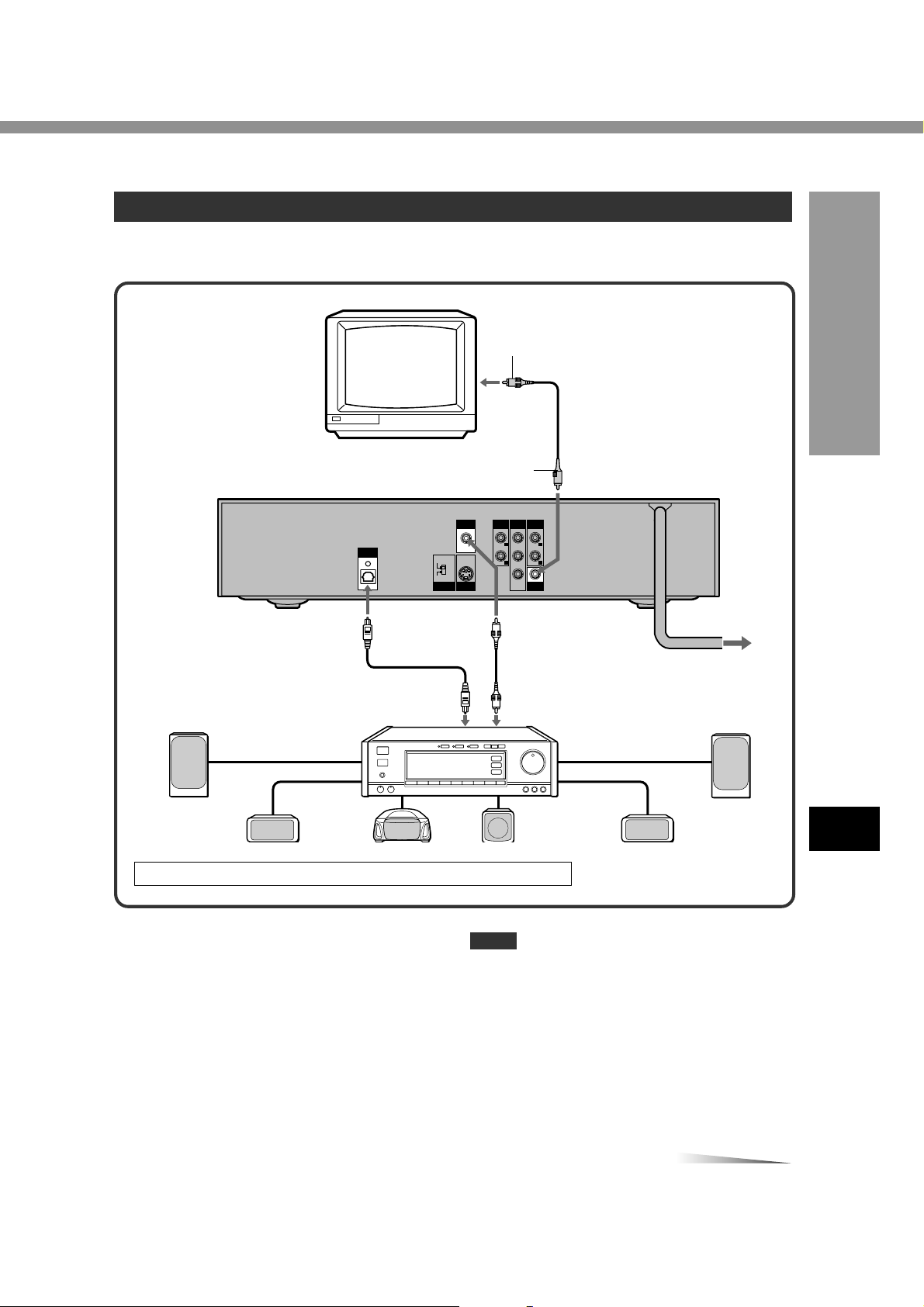
D C
CONTINUE
onnecting to an AV receiver equipped with a Dolby Digital (AC-3) decoder
Use either a commercially available optical cord or a 75 ohm coaxial cord when connecting this unit to an AV receiver with
a Digital In jack. The supplied video cord is also available instead of a coaxial cord.
TV
yellow
to the video input jack (yellow)
Video cord (supplied)
PREPARATIONS
yellow
Rear of the unit
AUDIO
AUDIO
COMPONENT
OUT 2
OUT 1
VIDEO OUT
L
L
Pb
R
R
R
Pr
Y
VIDEO
OUT
to DIGITAL OUT
COAXIAL jack
or Coaxial cord
(not supplied)
Receiver equipped with a Dolby
Digital decoder
DIGITAL
OUT
OPTICAL
to DIGITAL OUT
OPTICAL jack
Optical cord (not supplied)
to the digital input jack
S-VIDEO
COMPONENT
VIDEO
OUT
DIGITAL
OUT
COAXIAL
S-VIDEO
OUT
Front
speaker (L)
Center speaker Subwoofer Surround speaker (R)Surround speaker (L)
When your TV is equipped with an S-video input terminal, see page 16.
to VIDEO OUT jack (yellow)
to an AC outlet
Front
speaker (R)
En
Set the setup menu correctly after connecting!
Set the “TV Aspect” and “Digital A udio Output” of the setup
menu according to the audio equipment and TV connected
to the unit as follows:
(See “CHANGING SETUP VALUE” on page 38 for details.)
Digital Audio Output
DOLBY DIGITAL/PCM
TV Aspect
When your TV is a conventional-screen size TV:
4:3 Letter box
When your TV is a wide-screen size TV:
16:9 Wide
NOTE
If picture noise appears while playing copy-protected D VDs,
connect the unit directly to a TV. Do not connect through a
VCR, TV/VCR, or AV selector.
CAUTION
When connecting an AV receiv er not equipped with a Dolby
Digital decoder using an optical or coaxial connecting cord,
do not select “DOLBY DIGITAL/PCM” in the “Digital Audio
Output” of the setup menu.
Merely attempting to play a DVD may cause a screeching
noise which could be harmful to your ears and damage the
speakers. In such a case, be sure to select “PCM” in the
“Digital Audio Output.”
ENGLISH
AIWA XD-DV380U 8B-AV3-905-01 (010209AMK-Y-L)
13
Page 14
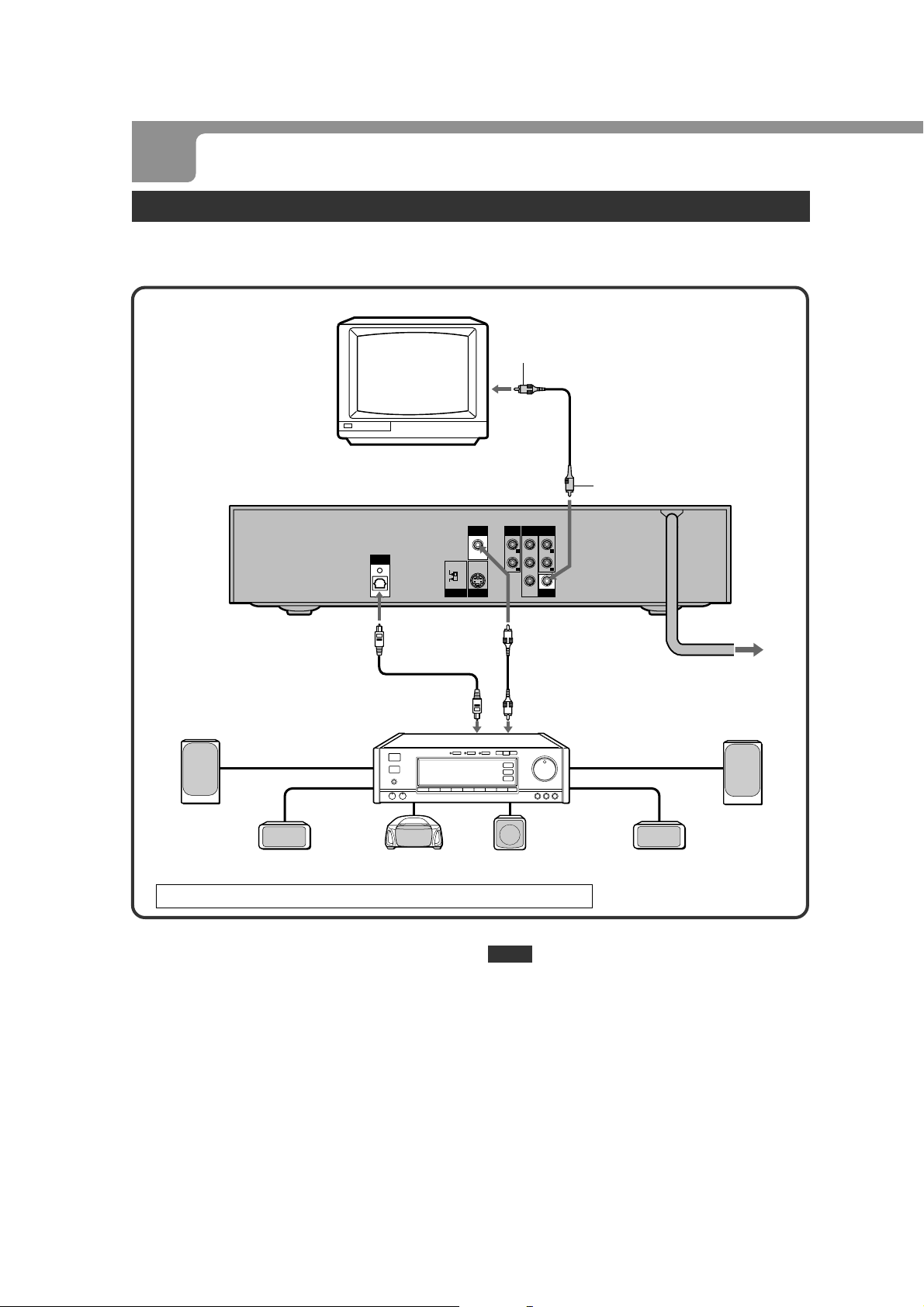
CONNECTIONS (CONTINUED)
E C
onnecting to an AV receiver equipped with a DTS decoder
Use either a commercially available optical cord or a 75 ohm coaxial cord when connecting the unit to an AV receiver with
a Digital In jack. The supplied video cord is also available instead of a coaxial cord.
TV
yellow
to the video input jack (yellow)
Video cord (supplied)
Rear of the unit
DIGITAL
OUT
OPTICAL
S-VIDEO
COMPONENT
VIDEO
OUT
DIGITAL
COAXIAL
S-VIDEO
to VIDEO OUT
jack (yellow)
AUDIO
COMPONENT
OUT 2
OUT
OUT
VIDEO OUT
L
R
AUDIO
OUT 1
Pb
Pr
Y
VIDEO
OUT
yellow
L
R
R
to DIGITAL OUT
OPTICAL jack
Optical cord (not supplied)
to the digital input jack
Front
speaker (L)
Surround speaker (L)
Center speaker Subwoofer
When your TV is equipped with an S-video input terminal, see page 16.
Set the setup menu correctly after connecting!
Set the “TV Aspect” and “Digital A udio Output” of the setup
menu according to the audio equipment and TV connected
to the unit as follows:
(See “CHANGING SETUP VALUE” on page 38 for details.)
Digital Audio Output
Stream/PCM
TV Aspect
When your TV is a conventional-screen size TV:
4:3 Letter box
When your TV is a wide-screen size TV:
16:9 Wide
NOTE
If picture noise appears while playing copy-protected D VDs,
connect the unit directly to a TV. Do not connect through a
VCR, TV/VCR, or AV selector.
CAUTION
When connecting an AV receiv er not equipped with a DTS
decoder using an optical or coaxial connecting cord, do
not select “Stream/PCM” in the “Digital Audio Output” of
the setup menu.
Merely attempting to play a DVD may cause a screeching
noise which could be harmful to your ears and damage the
speakers. In such a case, be sure to select “PCM” in the
“Digital Audio Output.”
to DIGITAL OUT
COAXIAL jack
or Coaxial cord
(not supplied)
Receiver equipped with a
DTS decoder
Surround speaker (R)
to an AC outlet
Front
speaker (R)
14
ENGLISH
AIWA XD-DV380U 8B-AV3-905-01 (010209AMK-Y-L)
Page 15
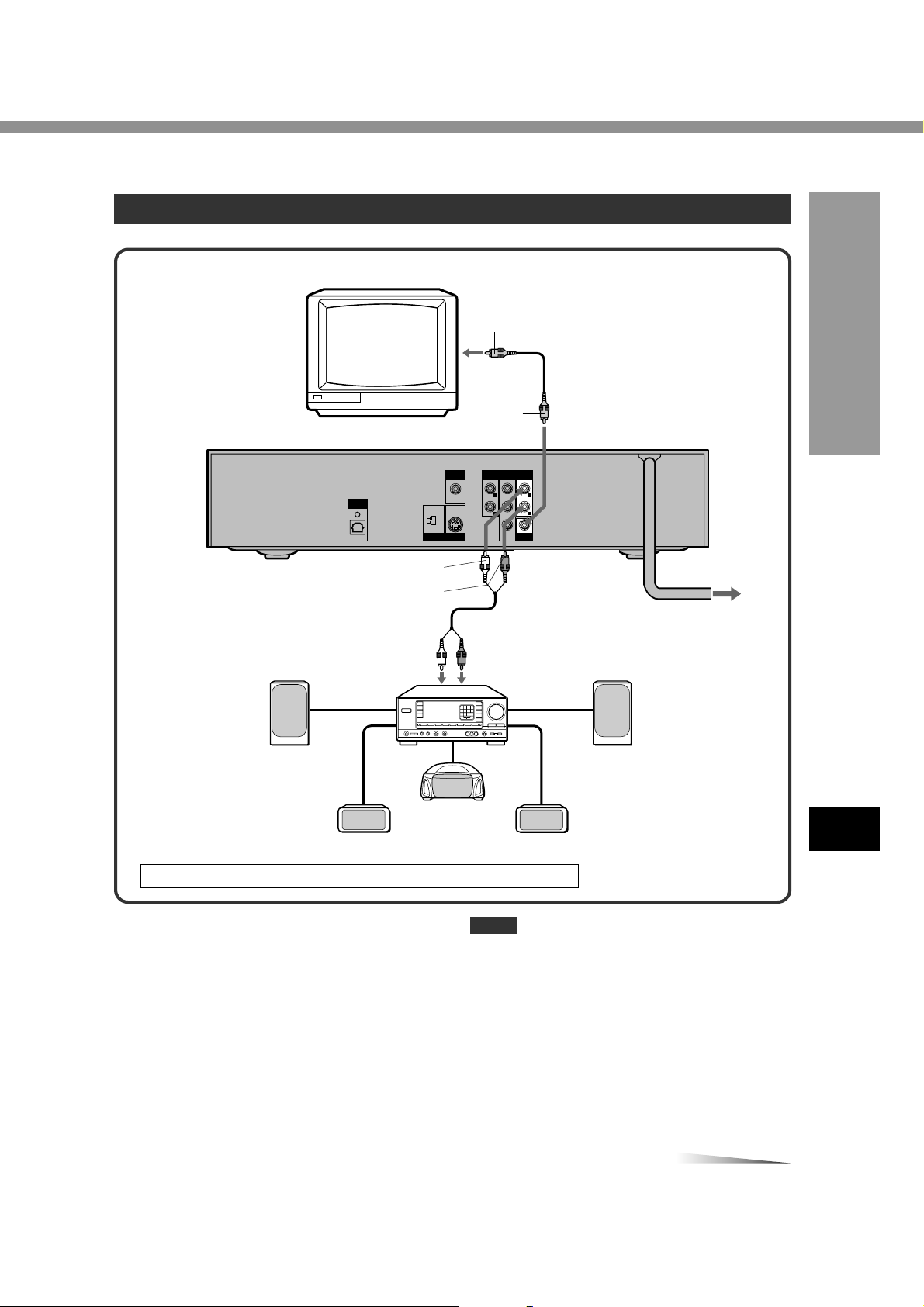
F Connecting to a TV and an AV receiver with the Dolby Pro Logic Surround system
CONTINUE
TV
yellow
to the video input jack (yellow)
Rear of the unit
Front
speaker (L)
DIGITAL
OUT
OPTICAL
Audio cord (supplied)
Receiver equipped
with Dolby Pro
Logic Surround
DIGITAL
OUT
COAXIAL
S-VIDEO
COMPONENT
S-VIDEO
VIDEO
OUT
OUT
white
red
Center speaker
Video cord (supplied)
yellow
AUDIO
OUT 2
L
R
COMPONENT
VIDEO OUT
Pb
Pr
Y
to VIDEO OUT jack
(yellow)
AUDIO
OUT 1
L
R
VIDEO
OUT
to AUDIO OUT 1 or 2
L (white)/ R (red) jacks
to the audio input jacks
(Left/ white, Right/ red)
Surround speaker (R)Surround speaker (L)
PREPARATIONS
to an AC outlet
Front
speaker (R)
En
When your TV is equipped with an S-video input terminal, see page 16.
Set the setup menu correctly after connecting!
Set the “TV Aspect” and “Digital A udio Output” of the setup
menu according to the audio equipment and TV connected
to the unit as follows:
NOTE
If picture noise appears while playing copy-protected D VDs,
connect the unit directly to a TV. Do not connect through a
VCR, TV/VCR, or AV selector.
(See “CHANGING SETUP VALUE” on page 38 for details.)
Digital Audio Output
DOLBY DIGITAL/PCM
TV Aspect
When your TV is a conventional-screen size TV:
4:3 Letter box
When your TV is a wide-screen size TV:
16:9 Wide
ENGLISH
15
AIWA XD-DV380U 8B-AV3-905-01 (010209AMK-Y-L)
Page 16

CONNECTIONS (CONTINUED)
Connecting to a TV equipped with an S-video jack
Rear of the TV
S-video input connector
(S1, S2)
S-video cord
(not supplied)
Set the VIDEO OUT switch to S-VIDEO
DIGITAL
OUT
OPTICAL
S-VIDEO
COMPONENT
VIDEO
OUT
Before connecting!
Set the VIDEO OUT switch to S-VIDEO when connecting
to a TV with an S-video jack.
Tip
Video signals are always output from VIDEO OUT jack on
the unit regardless of this setting.
Set the setup menu correctly after connecting!
Set the “TV Aspect” of the setup menu according to the
audio equipment and TV connected to the unit as follows:
(See “CHANGING SETUP VALUE” on page 38 for details.)
DIGITAL
OUT
COAXIAL
S-VIDEO
OUT
to S-VIDEO OUT connector
COMPONENT
AUDIO
AUDIO
OUT 2
OUT 1
VIDEO OUT
L
L
Pb
R
R
Pr
Y
VIDEO
OUT
Rear of the unit
to an AC outlet
TV Aspect
When your TV is a conventional-screen size TV:
4:3 Letterbox
When your TV is a wide-screen size TV:
16:9 Wide
NOTES
• For the best possible picture clarity, it is recommended
that an S (separate) video cord (not supplied) be used
when connecting the unit to a TV equipped with an Svideo input terminal.
• If picture noise appears while playing copy-protected
DVDs, connect the unit directly to a TV. Do not connect
through a VCR, TV/VCR, or AV selector.
16
ENGLISH
AIWA XD-DV380U 8B-AV3-905-01 (010209AMK-Y-L)
Page 17

Connecting to a TV or monitor with component video input connectors
TV or monitor
to video input jacks
(PB/PR/Y)
Video cables (not supplied)
PREPARATIONS
Set the VIDEO OUT switch to COMPONENT
DIGITAL
OUT
DIGITAL
OUT
OPTICAL
S-VIDEO
COMPONENT
VIDEO
OUT
COAXIAL
S-VIDEO
OUT
Before connecting!
Set the VIDEO OUT switch to COMPONENT when
connecting to a TV with component video input jacks.
Tip
Video signals are always output from VIDEO OUT jack on
the unit regardless of this setting.
Component video output jacks (PB/PR/Y)
The component video output jacks output the different
B/PR
color signals (P
in order to achieve high fidelity in reproducing colors.
The description of the component video output
connectors may differ depending on the connected
TV or monitor (e.g. P
Refer to the operating instructions of the TV f or details.
) and luminance signal (Y) separately
B/PR/Y , CB/CR/Y, B-Y/R-Y/Y, etc.).
to COMPONENT VIDEO
OUT (Pb/Pr/Y) jacks
AUDIO
AUDIO
COMPONENT
OUT 2
OUT 1
VIDEO OUT
L
Pb
R
Pr
Y
VIDEO
OUT
L
R
Rear of the unit
to an AC outlet
Set the setup menu correctly after connecting!
Set the “TV Aspect” of the setup menu according to the
audio equipment and TV connected to the unit as follows:
(See “CHANGING SETUP VALUE” on page 38 for details.)
TV Aspect
When your TV is a conventional-screen size TV:
4:3 Letterbox
When your TV is a wide-screen size TV:
16:9 Wide
NOTE
If picture noise appears while playing copy-protected D VDs,
connect the unit directly to a TV. Do not connect through a
VCR, TV/VCR, or AV selector.
ENGLISH
En
17
AIWA XD-DV380U 8B-AV3-905-01 (010209AMK-Y-L)
Page 18

REMOTE CONTROL
ABOUT SYMBOLS
Installing batteries
Detach the battery cover on the rear of the remote control,
and insert two R03 (size AAA) batteries with 0 and 9
aligned correctly.
R03 (AAA)
When to replace the batteries
The maximum operational distance between the remote
control and the sensor of the unit should be approximately
7 meters (23 feet). If this distance decreases, replace the
batteries with new ones.
NOTES
• When operating with the remote control, point the front of
the remote control toward the player.
• If the unit is not going to be used for an extended period
of time, remove the batteries to prevent possible
electrolyte leakage.
• The remote control may not operate correctly when:
- The line of sight between the remote control and the
unit or the unit itself is exposed to intense light, such as
direct sunlight.
- There is fluorescent lighting near the remote sensor in
the display window of the unit.
- Other remote controls are used nearby (those of a TV
set, etc.).
Although this unit can play DVDs, Video CDs, Audio CDs
or MP3 discs, some of the functions are restricted
dependent on the type of disc.
The following symbols are used to make distinction.
Playback of MP3 discs is different from that of other kinds
of discs. For information about playing back MP3 discs,
see page 34.
: Shows the function or the display for only
DVDs.
: Shows the function or the display for only
Video CDs with the PBC (Playback control)
function.
: Shows the function or the display for only
Video CDs without the PBC (Playback
control) function.
: Shows the function or the display for only
audio CDs.
No symbols: The function w orks for D VDs, Video CDs, and
audio CDs.
About the symbol display
• The symbol will be display ed on the TV screen if you
press a button which cannot be used or enter an incorrect
number.
• Some DVD discs may have places where pressing of
the STOP, SKIP, or other buttons is not allowed. The
mark will be displayed on the TV screen if you press a
button that is not allowed in such a place.
18
ENGLISH
AIWA XD-DV380U 8B-AV3-905-01 (010209AMK-Y-L)
Page 19

PLAYBACK
1
6STANDBY/ON
indicator
3
2,4
r/f
a
c
MENU
i/k/j/l/
ENTER
s
g/t
Getting ready to play
• Turn on the TV, and set its video source (Video 1, Video
2, Video 3, etc.) to the one connected to the unit.
• Turn on the audio equipment connected to the unit. Set
its input source to the one connected to the unit.
Press POWER.
1
The unit turns on and the 6STANDBY/ON indicator turns
green. The “aiwa DVD VIDEO” screen appears on the TV
screen.
Press zOPEN/CLOSE.
2
The disc tray opens.
MP3 VCD
CD TITLE CHP/TRK PROG.
RANDOM
ALL A BDVD
BASIC OPERATIONS
1
TOP MENU
vRETURN
g/f
Number
buttons
2,4
MENU
i/k/j/l/
ENTER
s
a
c
t/r
F. SLOW
B. SLOW
Load a disc.
3
Place a disc in the tray guides (depressed area) with the
label side facing up. When loading an 8-cm disc, place it in
the inner depression.
Press zOPEN/CLOSE.
4
The disc tray closes, and the unit automatically starts
playing the disc.
If playback does not start, press c.
• If a disc is placed in upside down, “DISC Error” will be
indicated and the disc tray will open.
MP3 VCD
CD PROG.
MP3
CD PROG.
VCD
RANDOM
RANDOM
ALL A BTITLE CHP/TRKDVD
ALL A BTITLE CHP/TRKDVD
En
MP3
VCD
CD CHP/TRK
VCD
“CD” is displayed when loading a CD.
PROG.
RANDOM
ALL A BTITLEDVD
CONTINUE
ENGLISH
AIWA XD-DV380U 8B-AV3-905-01 (010209AMK-Y-L)
19
Page 20

PLAYBACK (CONTINUED)
When the menu screen is displayed
The menu screen may be displayed first after loading a
DVD or Video CD which contains a menu.
Use the i/k/j/l buttons to select the title/chapter you
want to view, then press ENTER to start playback.
Press TOP MENU or MENU to return to the menu screen.
Use the number buttons to select the track you want to
view.
Press vRETURN to return to the menu screen.
Menu settings and the exact operating procedures for using
the menu may differ depending on the disc. Follow the
instructions on each menu screen.
Tip
The unit can switch on/off the PBC (Playback control)
function in the setup menu. When PBC is turned off, Video
CD is played back the same as an audio CD. To turn off
PBC, see “CHANGING SETUP VALUE” on page 38.
To stop playback
Press s.
Still (Pause)
Press a during playback.
To return to normal playback
Press c.
Frame Advance
Press a during pause.
Each time you press the button, the program adv ances one
frame. There is no audio during F rame Adv ance playbac k.
To return to normal playback
Press c.
Resuming playback
The unit remembers the point where you stopped the disc
and you can resume playback from that point.
To turn the power off
Press POWER. The unit enters power standby mode and
the 6STANDBY/ON indicator turns red.
If the unit is left for 8 minutes without any
operations
The unit automatically enters standby mode.
NOTE
The disc continues to spin while the menu screen is
displayed even if s is pressed. When you are finished
using the unit, turn the power off after pressing s.
Press c in stop mode.
To clear the resume point
Press s again after you stop the disc.
The resume point is also cleared when you press z OPEN/
CLOSE to open the disc tray, or POWER to turn the power
off.
NOTE
During Video CD playback with PBC turned on, the resume
function does not work.
T o resume pla yback from the point where you stopped, turn
off the PBC.
20
ENGLISH
AIWA XD-DV380U 8B-AV3-905-01 (010209AMK-Y-L)
Page 21

Fast Forward and Reverse
CONTINUE
Skipping
Press g or f on the remote control
during playback.
Each time you press the button, the playback speed
changes as shown below.
× 2 × 4 × 16 × 100
× 2 × 4 × 8
(fixed)
× 2
To return to normal playback
Press c.
NOTE
There is no audio during DVD or Video CD playback.
Slow playback
Press r or t.
To skip to the next chapter or track: t
The disc position advances one chapter or track each time
the button is pressed.
To return to the previous chapter or track: r
Pressing r once skips to the beginning of the chapter
(track) currently being played, and pressing r twice skips
to the previous chapter.
NOTE
When you press r during playback, y ou are returned to
the beginning of the track currently being played.
To skip to the desired track directly using the
number buttons
During playback or in stop mode, enter the desired track
number using the number buttons on the remote control.
Example: To play track 3
Press 3.
Example: To play track 20
Press 2 and 0.
Playback starts from the beginning of the selected track.
BASIC OPERATIONS
Press F .SLOW or B.SLOW during playback.
Each time you press the button, the playback speed
changes as shown below.
Slow playback
× 1/16 × 1/8 × 1/4 × 1/2
Slow playback (forward only)
× 1/16 × 1/8 × 1/4
To return to normal playback
Press c.
NOTES
•Slow playback in reverse does not work during Video CD
playback.
•There is no audio during slow playback.
•Subtitles do not appear on the TV screen during slow
playback.
Performing fast forward, fast reverse, or skipping
operations during Video CD playbac k with PBC on ma y
cause the unit to return to the menu screen.
En
ENGLISH
AIWA XD-DV380U 8B-AV3-905-01 (010209AMK-Y-L)
21
Page 22

PLAYBACK (CONTINUED)
On Screen Display (OSD) menu
The general playback status can be displayed on the TV
screen. Some items can be changed on the menu.
1
2,3
Press DISPLAY during playback.
1
Press i/k to select the desired item.
2
The currently selected item is indicated by a yellow frame
on its OSD menu.
Press j /l to select the desired
3
setting.
The number buttons can also be used for setting numbers
(e.g., title number). For some functions, press ENTER to
execute the setting.
To turn off the OSD menu
Press DISPLAY.
NOTE
If no button is pressed for 10 seconds, the OSD menu
disappears.
Examples of On Screen Display (OSD) menu
(The OSD menu may differ depending on the disc contents .)
1
1
0:16:57
1 ENG
D
6 CH
OFF
1
NORM.
22
ENGLISH
16:57
STER.
NORM.
1
STER.
NORM.
16:57
AIWA XD-DV380U 8B-AV3-905-01 (010209AMK-Y-L)
Page 23

Detailed description of each OSD menu
1
1
0:16:57
1 ENG
D
6 CH
OFF
1
NORM.
1
16:57
NORM.
Each item shows its current status and can be changed on the OSD menu. F or details of the functions or optional settings,
refer to the page in parentheses.
Items
Show the current selected item
Title number
Chapter number
Elapsed playing time
Audio soundtrack language
Encoding method
Channel number
Subtitle language
Angle number
Sound
Function
Skip to the desired title
(Title search on page 24)
Skip to the desired chapter
(Chapter search on page 25)
Search the point by the elapsed time directly
(Time search on page 25)
Change the settings (page 32)
Change the setting (page 33)
Change the angle (page 27)
Change the setting (page 31)
BASIC OPERATIONS
Items
STER.
NOTE
Some discs may not provide all of the above OSD menu.
Show the current selected item
Track number
Elapsed playing time
Audio channel
Sound
Function
Skip to the desired track
(Track search on page 24)
Change the setting (page 32)
Change the setting (page 31)
ENGLISH
En
23
AIWA XD-DV380U 8B-AV3-905-01 (010209AMK-Y-L)
Page 24

SEARCH
DISPLAY
Title search/Track search
Press DISPLA Y during playback or in
1
stop mode.
If in DVD stop mode continue to step 3.
i/k/j/l/
ENTER
Number
buttons
CLEAR
This unit provides 4 types of DVD searches.
Title search/Track search
Specifies a title or track number.
•To use this f eature with Video CDs that support PBC, turn
off PBC first. (See “CHANGING SETUP VALUE” on page
38.)
Press i/k to select “T (title/track).”
2
1
Press j/l to enter the desired title
3
or track number.
3
•The number buttons can also be used to select the desired
number.
Example: To play title/track number 2
Example: To play title/track number 10
If you enter the wrong number
Press CLEAR and then enter the correct number.
Press 2.
Press 1, 0.
Chapter search
Specifies a chapter number.
Time search
Specifies the elapsed time of the desired position.
Mark search
Specifies the marked point.
24
ENGLISH
Press ENTER.
4
Playback of the specified title or track starts.
NOTE
If no button is pressed for 10 seconds, the OSD menu
disappears.
AIWA XD-DV380U 8B-AV3-905-01 (010209AMK-Y-L)
Page 25

Chapter search
Time search
Press DISPLAY during playback.
1
Press i/k to select “C (chapter).”
2
1
Press j /l to enter the desired
3
chapter number.
3
•The number buttons can also be used to select the desired
number.
Example: To play chapter number 17
If you enter the wrong number
Press CLEAR and then enter the correct number.
4
Playback of the specified chapter starts.
NOTES
•Chapter search does not work on DVDs with no chapters
recorded.
•Chapter search will not work if you specify a chapter
number which does not exist on the disc.
Press 1, 7.
Press ENTER.
When the elapsed time is displayed during DVD playback,
you can specify a time on the disc to locate the desired
position.
Press DISPLAY during playback.
1
Press i/k to select TIME icon.
2
-:--:--
Use the number buttons to enter the
3
time of the desired position.
1:17:30
Example: To start play at 1 hour , 17 minutes , 30 seconds
Example: To start play at 8 minutes 7 seconds (0:08:07)
If you enter the wrong numbers
Press CLEAR repeatedly to cancel the numbers . Then enter
the correct numbers.
4
Playback starts from the specified position (time).
(1:17:30)
Press 1, 1, 7, 3, then 0.
Press 8, 0, then 7.
Press ENTER.
MORE FEATURES
En
NOTES
•Time search does not work if you specify a time longer
than the length of the disc.
•Time search may not work with some discs even if the
elapsed time is displayed.
CONTINUE
ENGLISH
AIWA XD-DV380U 8B-AV3-905-01 (010209AMK-Y-L)
25
Page 26

SEARCH (CONTINUED)
Press M-SEARCH during playback or
1
in stop mode.
The marked pictures are displayed.
i/k/j/l/
ENTER
MARK
M-SEARCH
c
CLEAR
Mark search
Playback can restart from the marked point.
Up to 5 points can be marked within the same title
number.
To mark a desired point
Press MARK at that point during playback.
1/5
MARKED
PICTURE 1
MARKED
PICTURE 4
*The picture currently playing.
Press i /k /j /l to select the
2
MARKED
PICTURE 2
MARKED
PICTURE 5
MARKED
PICTURE 3
*
PRESENT
PICTURE
desired marked picture.
Press c or ENTER.
3
Playback resumes from the selected marked point.
To clear the marked point
Press i/k/j/l to select the marked picture in step 2,
then press CLEAR.
The “PRESENT PICTURE” is not cleared.
NOTES
• Mark search may not work with multi-angle scenes or
portions where subtitles are recorded.
• All the marked points are cleared when:
- the power is turned off,
- the disc is removed,
- you skip to another title number.
“1/5” is display ed and the picture marked “1” is memorized.
Each time you press MARK, the desired points are
memorized.
26
ENGLISH
AIWA XD-DV380U 8B-AV3-905-01 (010209AMK-Y-L)
Page 27

ZOOMING AND CHANGING THE ANGLE
Changing the angle
ANGLE
ZOOM
i/k/j/l/
ENTER
Zooming the picture
This function allows you to zoom-in and enlarge the picture
to either 4 times or 16 times.
When playing a DVD with multi-angles recorded
(photographed from sev eral different angles), you can select
the angle you want to view.
When a multi-angle scene comes on during playback, “ ”
will blink in the display window to let y ou know that you can
change the angle.
Y ou can also change the angle using the i/k/j/l buttons
after displaying the OSD menu (page 22). The following
procedure is the simpler method.
Press ANGLE during playback.
1
The current angle number is displayed.
1
Press ANGLE repeatedly until the
2
desired angle is selected.
2
MORE FEATURES
Press ZOOM during playback or
1
pause.
Each time the button is pressed, the magnification changes
as shown below.
×4 ×16 normal
To move the zoom area
Press i/k/j/l.
Press ENTER.
2
The selected zoom area is displayed in full size on the TV
screen.
To return to the normal playback
Press ZOOM repeatedly .
NOTES
• The zoom function may not work for some DVDs.
• The zoom function may not work on multi-angle scenes.
symbol appears if you press ANGLE during
playback of a disc with no multi-angles recorded, or at
a scene where the angle cannot be changed.
Tip
The total number of angles recorded on the DVD appears
on the DVD case within the following symbol.
3
ENGLISH
27
En
AIWA XD-DV380U 8B-AV3-905-01 (010209AMK-Y-L)
Page 28

RANDOM AND REPEAT PLA YBACK
Repeat playback
Press REPEAT during playback.
Repeat mode will change each time you press REPEAT.
REPEAT
A-B
RANDOM
CHAPTER:
Repeats the chapter currently being played.
CHAPT
t/r
TITLE:
Repeats the title currently being played.
TITLE
Random playback
KARAOKE
Press RANDOM during playback or in stop
mode.
The unit automatically begins Random playback and the
“RANDOM” indicator lights in the display window.
By pressing r or t during Random playback, the unit
selects another title (track) and resumes Random playbac k.
To resume normal playback
Press RANDOM. The “RANDOM” indicator turns off.
NOTE
This function only works with DVD Karaoke discs, Video
CDs without PBC, and audio CDs.
T o turn off PBC, see “CHANGING SETUP V ALUE” on page
38.
OFF:
Cancels repeat playback. (Normal playback)
OFF
NOTE
Chapter repeat playback does not work on DVDs with no
chapters recorded.
28
ENGLISH
AIWA XD-DV380U 8B-AV3-905-01 (010209AMK-Y-L)
Page 29

TRACK:
Repeats the track currently being played.
TRACK
ALL:
Repeats all tracks on the disc.
ALL
OFF:
Cancels repeat playback. (Normal playback)
Repeating a portion between two
specified points (A-B Repeat)
You can select a portion of a track to be repeated. The
portion to be repeated cannot span a track boundary, but
must be within a single track.
During playback, press A-B at the
1
starting point (A) of the section you
want to repeat.
A *
Press A-B again at the ending point
2
(B) of the section you want to repeat.
The unit returns to point A and plays the section between
A and B repeatedly.
MORE FEATURES
OFF
Repeat playback does not work for a Video CD with
PBC function on. To turn off PBC, see “CHANGING
SETUP V ALUE” on page 38.
NOTE
Repeat playback will be also canceled, when:
- the title, chapter, or track is changed track by pressing
t(g) or r(f).
- playback stops.
A B
To return to the normal playback
Press A-B again during playback.
OFF
NOTE
At the portion of the disc recorded in multi-angle, the unit
may play a section other than you selected for A-B repeat
playback.
En
ENGLISH
AIWA XD-DV380U 8B-AV3-905-01 (010209AMK-Y-L)
29
Page 30

PROGRAMMED PLAYBACK
Press the number buttons to select the
2
desired track number.
Program
REPEAT
Step
1
Total Time
1
03:58
3,4,5
t/r
2,3,4
1
You can select up to 20 tracks, and play them in
programmed order.
•To use this f eature with Video CDs that support PBC, turn
PBC off first. See “CHANGING SETUP VALUE” on page
38.
Press PROGRAM during playback or
1
in stop mode.
The program menu screen appears on the TV screen.
Program
CLEAR
Step
Total Time
1
00:00
Clear All
Press the l right cursor button and
3
the number buttons to select the next
track number.
Program
5119
Repeat step 3 to select another track.
4
Press ENTER to start playback.
5
The selected tracks are memorized and playbac k starts in
the programmed order.
To repeat the programmed playback
Press REPEAT repeatedly . Each time you press the button,
Repeat mode changes (see page 29). When you select
“ALL,” all programmed tracks are played repeatedly in the
programmed order.
To skip tracks
Press r or t repeatedly. Playback skips to the
previous or succeeding tracks within the program setting.
Step
Total Time
Clear All
3
08:32
Clear All
•To turn off the menu screen, press PROGRAM again.
30
ENGLISH
To delete a track from the program setting
Press i/k/j/l in step 3 above to select an unwanted
track and press CLEAR.
To clear all the programs settings
1
Press i/k/j/l in step 3 above to select “Clear All”
and press ENTER.
2
Press ENTER again.
The program’s settings are also cleared when the disc is
removed.
AIWA XD-DV380U 8B-AV3-905-01 (010209AMK-Y-L)
Page 31

CREATING A 3D SURROUND EFFECT
The unit can produce a 3D Surround effect, which simulates
multi-channel audio playback from two con ventional stereo
speakers, instead of the five or more speakers nor mally
required to listen to multi-channel audio from a home theater
system. This feature works with discs encoded with Dolby
Digital (AC-3) surround sound.
You can also change the sound effect using the
i/k/j/l buttons after displaying the OSD menu (page
22). The following procedure is the simpler method.
3D
Press 3D during playback.
1
NORM.
Press 3D to select “3D SUR.”
2
3D SUR
To turn off the 3D Surround effect
Press 3D again to select NORM.
NOTES
•The 3D Surround effect may not work for some D VD discs,
such as those recorded with a mono audio soundtrack.
•Turn off the TV surround sound and other surround effects
when using this 3D surround effect.
•Do not press 3D while recording music. Otherwise the
sound signals from the unit will be interrupted.
MORE FEATURES
En
ENGLISH
AIWA XD-DV380U 8B-AV3-905-01 (010209AMK-Y-L)
31
Page 32

CHANGING THE AUDIO TRACK
Some discs have more than one audio track, such as
soundtracks with different languages. While playing such
a disc, the audio track can be changed to play the diff erent
soundtracks.
You can also change the sound track using the i/k/j/l
buttons after displaying the OSD menu (page 22). The
following procedure is the simpler method.
AUDIO
Press AUDIO during playback.
1
The audio soundtrack language is displayed.
Press AUDIO repeatedly until the
2
desired language is selected.
1 ENG
D
6 CH
2 FRE
D
6 CH
• When playing a DVD with soundtracks in multiple
languages, the audio will automatically be played in
the designated language set in the set up menu. If
that language is not on the disc, the original language
for the disc is selected.
• The audio track may only be changed for discs which
contain multiple audio tracks.
• The number of audio tracks available differs from
disc to disc.
Tip
The total number of sound tracks on the DVD appears on
the DVD case within the following symbol.
3
NOTE
This unit does not apply to the multiple karaoke function.
When playing back karaoke DVDs, this unit cannot turn on
and off the sound of the vocal part.
Press AUDIO during playback.
1
The currently selected audio channel is displayed.
STER.
Press AUDIO repeatedly until the
2
desired audio channel is selected.
Each time you press the button, the display changes as
follows:
STER.(stereo) LEFT RIGHT
LEFT
32
ENGLISH
AIWA XD-DV380U 8B-AV3-905-01 (010209AMK-Y-L)
Page 33

DISPLA YING AND CHANGING SUBTITLES
When playing DVD discs which contain subtitles, you can
display the subtitles on the screen or change the language
of the subtitles.
You can also change the subtitle language using the
i/k/j/l buttons after displaying the OSD menu (page
22). The following procedure is the simpler method.
SUBTITLE
• The subtitle is displayed in the designated language
set in the set up menu (page 38). If that language is
not on the disc, the original language for the disc is
selected.
• Subtitles may only be changed with discs which
contain more than one set of subtitles.
• The number of subtitle languages differs depending
on the disc.
• With some discs, it may take a few moments to
display new subtitles after you press SUBTITLE.
Tip
The total number of subtitle languages on the D VD appears
on the DVD case within the following symbol.
Press SUBTITLE during playback.
1
When no subtitles are recorded, no display appears.
OFF
Press SUBTITLE repeatedly until the
2
desired language is selected.
The selected subtitle language is displayed.
1 ENG
To cancel the On Screen Subtitles
Press SUBTITLE repeatedly to select “OFF”.
NOTE
When playing a disc supporting closed captions, the subtitle
and the closed captions may overlap each other on the TV
screen. In this case, turn the subtitle setting off.
MORE FEATURES
En
2
ENGLISH
AIWA XD-DV380U 8B-AV3-905-01 (010209AMK-Y-L)
33
Page 34

PLAYING BACK AN MP3 DISC
The unit can play back MP3s recorded on CD-ROM, CD-R
or CD-RW discs.
Before playing bac k an MP3 disc, read the f ollowing notes.
Notes on MP3 discs
An MP3 file stores audio data compressed using MPEG1,
the audio layer-3 file-coding scheme.
In this manual, we refer to what, in PC terminology, are
called “folders” and “files” as “albums” and “tracks.”
Notes on playing MP3s
•An MP3 track must be recorded on a disc in the format
compliant with ISO 9660. Note however, that the unit
may not play tracks in the order they were recorded.
•The maximum allowable number of tracks and/or
albums in a disc is 256, including the root albums
(directory).
•The maximum allowable depth of a nested folder is 50,
including files.
•If a disc contains audio tracks and MP3 tracks, the unit
cannot play it.
•As for multi-session discs, the unit plays only the first
session.
•The unit can play only MP3 tracks which were
converted with a sampling frequency of 44.1 kHz and a
fixed bit rate of 128 kbps.
•The unit may not play MP3 tracks recorded using a
packet writing utility.
•The unit can play only MP3 tracks having a file
extension “.mp3.”
•It may take 30 seconds or more before the unit can start
play of MP3 tracks, depending on the number of
recorded tracks and the complexity of the album tree.
•If you play a non-MP3 track that has the “.mp3” file
extension, you may hear some noise.
•Digital recordings with this unit cannot be done while
playing back MP3 discs.
Notes on display indications during playback
•Up to 14 characters are displayed for the name of an
album or track.
•Characters other than uppercase letters (“A” to “Z”),
numerals (“0” to “9”) and underscore (“_”) may not be
displayed, or may be displayed in different characters.
•The elapsed playing time may not be displayed correctly
for MP3 tracks.
• is displayed on the MP3 menu if a non-MP3 track is
included in a directory or album.
•Depending on the condition of the recording equipment
or the CD-R/RW disc itself, a false album or track which
cannot be played on the unit may be displayed on TV
screen.
Notes on creating MP3 discs
•When converting audio data to MP3
Create MP3 files with a sampling frequency of 44.1 kHz
and a fixed bit rate of 128 kbps.
•When creating MP3 discs
Do not store more than 256 albums and/or tracks in a
disc.
•To play tracks in the order they were recorded
1. Use a writing software capable of recording MP3 tr acks
(files) in numerical and alphabetical order. For details
on using the software, refer to the operating instructions
supplied with the software.
2.Use only one album. (Do not create a sub-album within
an album.)
3.Include a two or three-digit number at the beginning of
each album or track name so that the albums and tr acks
are played in order.
<Example of recommended name structure>
01XXXXX.mp3
02XXXXX.mp3
03XXXXX.mp3
04XXXXX.mp3
05XXXXX.mp3
<Avoid using the following structure>
1XXXXX.mp3
5XXXXX.mp3
10XXXXX.mp3
15XXXXX.mp3
20XXXXX.mp3
(The beginning numbers determine the order, therefore
the tracks shown above will be played in wrong order,
i.e., “1,” “10, ” “15,” “20,” and “5.”)
Glossary
File extension:
A 3-character string added to a file name under the
Windows or DOS environment is called a “file extension.”
A file extension is used mainly to identify types of files. The
file extension for MP3 files is “.mp3.”
ISO 9660:
ISO stands for the “International Organization for
Standardization.” ISO 9660 determines the file structure
for the CD-ROMs. This unit can play MP3 files recorded in
the format compliant with ISO 9660.
Nesting of folders (albums):
T o organiz e data files stored in a PC , you can store related
files in a folder. A folder can contain other folders as well
as files. For example, folder A can contain folder B, and
folder B can contain folder C; this is called “nesting of
folders.”
34
Session:
A session is one uninterrupted section of written data on a
disc.
A multi-session disc is a disc which has more than two
sessions.
ENGLISH
AIWA XD-DV380U 8B-AV3-905-01 (010209AMK-Y-L)
Page 35

Press i /k to select the album
2
containing the track you want to play .
vRETURN
4
s
a
Playing back an MP3 disc
Load an MP3 disc.
1
The MP3 menu is displayed.
MENUTOP MENU
2,3,4
t/r
MP3
MP3-1
MP3-2
MP3-3
MP3-4
MP3-5
MP3-6
MP3-7
MP3-8
MP3-9
Program
Clear All
To return to the previous MP3 menu
Press vRETURN.
To move to the first MP3 menu
Press MENU.
Press ENTER and press i/k to select
3
the desired track.
MP3
MP3-1
..
TRACK_1
TRACK_2
TRACK_3
TRACK_4
TRACK_5
TRACK_6
TRACK_7
TRACK_8
Program
Clear All
MORE FEATURES
MP3
MP3-1
MP3-2
MP3-3
MP3-4
MP3-5
MP3-6
MP3-7
MP3-8
MP3-9
NOTES
•It may take over 30 seconds to read the MP3 files
depending on the complexity of the folder tree.
•If you press v RETURN, MENU, or TOP MENU
during playback, playback stops.
Program
Clear All
T o return to the top of the page within the alb um
Press TOP MENU.
Each time you press the button, the pages within the album
will change in rotation.
Press ENTER or c.
4
Playback starts and will stop after playing back the last
track within the album.
To skip to another track during playback
Press t/r repeatedly during playback.
Or press i/k to select the desired trac k and press ENTER.
Playback skips to the desired track within the album.
To stop playback
Press s.
To pause playback
Press a during playback. To resume playback, press c.
CONTINUE
ENGLISH
35
En
AIWA XD-DV380U 8B-AV3-905-01 (010209AMK-Y-L)
Page 36

PLAYING BACK AN MP3 DISC (CONTINUED)
2
Repeat steps 1 and 2 to select tracks within the album or
REPEAT
select a track from another album.
Press PROGRAM to list the selected
track on the MP3 Program list.
TOP MENU
i/k/j/l/
ENTER
c
PROGRAM
CLEAR
NOTE
Unlike Audio CD operations
, the following pla yback modes
and functions do not work when playing back an MP3 disc.
•Fast forward g, Fast reverse f, Random and
A-B Repeat playback.
•OSD menu, Resume, Surround and Selecting audio
track function.
Programmed playback
Up to 60 tracks per disc can be programmed.
Follow steps 2 and 3 of “Playing back
1
an MP3 disc” on page 35.
MP3
MP3-1
TRACK_1
TRACK_2
TRACK_3
TRACK_4
TRACK_5
TRACK_6
TRACK_7
TRACK_8
..
Program
Clear All
MP3
MP3-1
..
TRACK_1
TRACK_2
TRACK_3
TRACK_4
TRACK_5
TRACK_6
TRACK_7
TRACK_8
Program
TRACK_2
TRACK_7
TRACK_6
TRACK_9
Program
list
Clear All
To check the order of programmed tracks
Press the l r ight cursor button. Then press TOP MENU
repeatedly.
The program lists will change in rotation when
more than 9 tracks are selected. Press th e j left cursor
button after checking.
Press the l right cursor button.
3
The programmed track you selected last is highlighted on
the program list.
Press i/k to select the track you
4
want to start playing.
T o select the first trac k on the program list, press TOP MENU
once.
Each time you press TOP MENU repeatedly, the highlighted
area moves to the first track on each page of the program
list.
Press ENTER or c.
5
MP3
MP3-1
..
TRACK_1
TRACK_2
TRACK_3
TRACK_4
TRACK_5
TRACK_6
TRACK_7
TRACK_8
Playback stops after pla ying the last programmed tr ac k on
the program list.
Program
TRACK_2
TRACK_7
TRACK_6
TRACK_9
Clear All
36
ENGLISH
AIWA XD-DV380U 8B-AV3-905-01 (010209AMK-Y-L)
Page 37

To clear the programs one by one
Press i/k in step 4 to the left to delete the track from the
MP3 program list, then press CLEAR.
To play back a programmed track repeatedly
Press REPEAT once during programmed playback.
The current track will be played back repeatedly.
To clear all the programs
Press i/k in step 4 to the left to select “Clear All” on the
MP3 program list, then press ENTER.
The program settings are also cleared when the disc is
removed.
To return to the normal playback
Press
the
j left cursor button. Then select an album or a
desired track.
NOTES
•The v RETURN and MENU buttons do not work during
programmed playback.
•If you press TOP MENU repeatedly during programmed
playback, playback star ts from the first track on each
page of the program list.
Repeat playback
To play back a track repeatedly
Press REPEAT once during playback.
The current track will be played back repeatedly.
MP3
MP3-1
..
TRACK_1
TRACK_2
TRACK_3
TRACK_4
TRACK_5
TRACK_6
TRACK_7
TRACK_8
Program
Clear All
Repeat
symbol
MP3
MP3-1
TRACK_1
TRACK_2
TRACK_3
TRACK_4
TRACK_5
TRACK_6
TRACK_7
TRACK_8
..
Program
TRACK_2
TRACK_7
TRACK_6
TRACK_9
Clear All
To play back all of the listed tracks repeatedly
Press REPEAT twice during programmed playback.
All of the listed tracks on the MP3 Program list will be
played back repeatedly.
MP3
MP3-1
TRACK_1
TRACK_2
TRACK_3
TRACK_4
TRACK_5
TRACK_6
TRACK_7
TRACK_8
..
Program
TRACK_2
TRACK_7
TRACK_6
TRACK_9
Clear All
To cancel repeat playback
Press REPEAT repeatedly until the Repeat symbol
disappears.
NOTE
Repeat playback of one track will be canceled if y ou press
i/k or r/t.
MORE FEATURES
En
To play back an entire album repeatedly
Press REPEAT twice during playback.
All of the tracks within the album will be played
back repeatedly.
MP3
MP3-1
..
TRACK_1
TRACK_2
TRACK_3
TRACK_4
TRACK_5
TRACK_6
TRACK_7
TRACK_8
Program
Clear All
ENGLISH
37
AIWA XD-DV380U 8B-AV3-905-01 (010209AMK-Y-L)
Page 38

CHANGING SETUP VALUES
Press i/k to select the item to be
2
changed, then press
cursor button or ENTER.
Disc Audio*
Sets the audio soundtrack language.
the
l right
i/k/j/l/
ENTER
vRETURN SETUP
CLEAR
All the basic settings of the unit are properly
preset at the factory.
• Check that “Digital Audio Output” and “TV Aspect” in
the setup menu are correctly set according to the type
of equipment connected to the unit. For details on the
setting, refer to the “Connections” section on pages 9
to 17.
• Change any other settings according to your individual
setup preferences.
Disc Subtitle*
Sets the subtitle language.
Disc Menu*
Sets the language used in the DVD menu screen.
* If the selected language does not exist on the disc, the
original language for the disc.
Rating
Sets the preset restriction level for playback.
When playing discs with preset restriction level encoding,
the unit automatically cuts scenes of excessive violence,
etc.
Password
Sets the password to prevent children from changing the
restriction level.
TV Aspect
Sets the aspect ratio of the TV connected to the unit.
Menu Language
Sets the language on the setup menu.
Digital Audio Output
Sets the digital audio to be output from the unit according
to the type of audio equipment connected to the unit.
Basic operations
Press SETUP during playback or in
1
stop mode.
The setup menu is displayed.
Original
English
French
German
Spanish
Italian
Chinese
Polish
Hungarian
Russian
Other – – – –
38
Disc Audio
Disc Subtitle
Disc Menu
Rating
Password
TV Aspect
Menu Language
Digital Audio Output
Others
ENGLISH
Others
Turns on/off the DRC (Dynamic Range Control) and PBC
(Playback control) function.
Press i /k to select the desired
3
setting and press ENTER.
Some items require additional steps.
For details of the setting options for each item, see the
procedure of each setting on the following pages.
To exit the setup menu
Press SETUP or vRETURN.
AIWA XD-DV380U 8B-AV3-905-01 (010209AMK-Y-L)
Page 39

Disc Audio
CONTINUE
Disc Subtitle
The audio sound track language on a DVD disc can be
changed. If the selected language is not available on
the disc, the original language for the disc is selected.
Press i/k to select “Disc Audio” on
1
the setup menu and press
the
l right
cursor button.
Disc Audio
Disc Subtitle
Disc Menu
Rating
Password
TV Aspect
Menu Language
Digital Audio Output
Others
Press i /k to select the desired
2
Original
English
French
German
Spanish
Italian
Chinese
Polish
Hungarian
Russian
Other – – – –
language and press ENTER.
Original :
The original language set for the disc is selected.
English/French/German/Spanish/Italian/Chinese/
Polish/Hungarian/Russian
Other :
T o select another language , press the number b uttons to
enter the corresponding 4-digit number according to the
language code list on page 45. If you enter the wrong
language cord, press CLEAR.
The subtitle language on a DVD disc can be changed.
If the selected language is not available on the disc,
the original language for the disc is selected.
Press i/k to select “Disc Subtitle”
1
on the setup menu and press
the
l
right cursor button.
Disc Audio
Disc Subtitle
Disc Menu
Rating
Password
TV Aspect
Menu Language
Digital Audio Output
Others
Press i /k to select the desired
2
Original
English
French
German
Spanish
Italian
Chinese
Polish
Hungarian
Russian
Other – – – –
language and press ENTER.
The language selections are the same as that of the Disc
Audio setting.
Disc Menu
The language used in the DVD menu can be changed.
If the selected language is not available on the disc,
the original language for the disc is selected.
AS NECESSARY
Press i/k to select “Disc Menu” on
1
the setup menu and press
the
l right
cursor button.
Disc Audio
Disc Subtitle
Disc Menu
Rating
Password
TV Aspect
Menu Language
Digital Audio Output
Others
Press i /k to select the desired
2
Original
English
French
German
Spanish
Italian
Chinese
Polish
Hungarian
Russian
Other – – – –
language and press ENTER.
The language selections are the same as that of the Disc
Audio setting.
ENGLISH
39
En
AIWA XD-DV380U 8B-AV3-905-01 (010209AMK-Y-L)
Page 40

CHANGING SETUP VALUES (CONTINUED)
Press i /k to select the desired
2
restriction level and press ENTER.
i/k/j/l/
ENTER
Number
buttons
CLEAR
Rating
Some DVD discs contain a restriction level which enables
parents to remove scenes or prev ent children from pla ying
the discs. This unit is equipped with a password designed
to prevent children from changing the level.
Disc Audio
Disc Subtitle
Disc Menu
Rating
Password
TV Aspect
Menu Language
Digital Audio Output
Others
8 Blocked
7 Blocked
6
5
4
3
2
1
Unlock
You cannot play DVD discs r ated higher than the level you
select unless you cancel the parental lock function.
For example, when you select level 6, discs rated higher
than level 6 are blocked and cannot be played.
•The parental lock level is equivalent to the following
USA movie ratings.
Example:
Level 7: NC-17 Level 6:R Level 4: PG 13
Level 3: PG Level 1: G
•The password (4-digits) can be set so that the rating
cannot be easily changed. After setting the password,
the rating cannot be changed unless you input the
password.
For details on setting the password, see “Password” on
page 41.
To cancel the rating
Select “Unlock” in step 2.
Press i/k to select “Rating” on the
1
setup menu and press
cursor button.
8
7
6
5
4
3
2
1
Unlock
40
Disc Audio
Disc Subtitle
Disc Menu
Rating
Password
TV Aspect
Menu Language
Digital Audio Output
Others
ENGLISH
the
l right
AIWA XD-DV380U 8B-AV3-905-01 (010209AMK-Y-L)
Page 41

Password
A 4-digit password can be set to prev ent pla ying discs with
higher ratings.
Press i/k to select “Password” on
1
the setup menu and press
the
l right
cursor button.
Disc Audio
Disc Subtitle
Disc Menu
Rating
Password
TV Aspect
Menu Language
NEW
– – – –
The password is set.
Disc Audio
Disc Subtitle
Disc Menu
Rating
Password
TV Aspect
Menu Language
Digital Audio Output
Others
Change
Clear
The rating is locked. An y discs with a higher rating than the
setting cannot be played back.
AS NECESSARY
Digital Audio Output
Others
Enter a 4-digit password using the
2
number buttons, then press ENTER.
Example : To set the password 1234
Do not forget your password.
•If you enter the wrong number, press CLEAR.
3
Press 1, 2, 3 and 4.
Disc Audio
Disc Subtitle
Disc Menu
Rating
Password
TV Aspect
Menu Language
Digital Audio Output
Others
NEW
Enter the same 4-digit password
again to verify, then press ENTER.
To change the rating level
1
Select “Rating” on the setup menu and press
the
right cursor button.
2
Enter the password using the number buttons and
press ENTER.
3
Change the rating level and press ENTER (see page
40).
To change the password
1
Select “Password” on the setup menu and press
right cursor button.
2
Enter the 4-digit password and press ENTER.
3
Select “Change” and press ENTER.
4
Follow steps 2 and 3 of password setting on the left.
To clear the password
1
Select “Password” on the setup menu and press
right cursor button.
2
Enter the 4-digit password and press ENTER.
3
Select “Clear” and press ENTER.
If you forget your 4-digit password
1
Select “Password” on the setup menu.
2
Enter the 6-digit number “210499” and press ENTER.
The 4-digit password that you entered is cleared.
l
the
the
l
l
En
Disc Audio
Disc Subtitle
Disc Menu
Rating
Password
TV Aspect
Menu Language
Digital Audio Output
Others
Verify
CONTINUE
ENGLISH
AIWA XD-DV380U 8B-AV3-905-01 (010209AMK-Y-L)
41
Page 42

CHANGING SETUP VALUES (CONTINUED)
TV Aspect
Select the appropriate screen type of your TV:
conventional size screen (4:3) or wide-screen (16:9).
Press i/k to select “TV Aspect” on
1
the setup menu and press
the
l right
cursor button.
Disc Audio
Disc Subtitle
Disc Menu
Rating
Password
TV Aspect
Menu Language
Digital Audio Output
Others
Press i/k to select the desired TV
2
4:3 Letterbox
4:3 Panscan
16:9 Wide
Aspect and press ENTER.
Disc Audio
Disc Subtitle
Disc Menu
Rating
Password
TV Aspect
Menu Language
Digital Audio Output
Others
4:3 Letterbox
4:3 Panscan
16:9 Wide
4:3 Panscan :
Select this when playing media that contains pan-scan
encoding. Media recorded in wide (16:9) for mat will be
played at the full screen height, with the left and right
portions cut off. Other media will be played in “Letterbox”
style.
Cut off
4:3 Panscan
16:9 Wide :
Select this when a wide-screen TV is connected.
Played in “FULL” size. (Setting the wide-screen TV to “FULL”
mode is also necessary.)
16:9 Wide
•Each screen shows an example when playing material
for a wide-screen.
(This setting does not affect the video material for
conventional size.)
4:3 Letterbox :
Select this when a conventional TV is connected. Media
recorded in wide (16:9) format will be played in “Letterbox”
style, with black bands at the top and bottom of the screen.
4:3 Letterbox
42
ENGLISH
AIWA XD-DV380U 8B-AV3-905-01 (010209AMK-Y-L)
Page 43

Menu Language
Digital Audio Output
The language used in this setup menu can be changed.
Press i /k to select “Menu
1
Language” on the setup menu and
press
the
l right cursor button.
Disc Audio
Disc Subtitle
Disc Menu
Rating
Password
TV Aspect
Menu Language
Digital Audio Output
Others
Press i /k to select the desired
2
English
Spanish
French
German
Italian
language and press ENTER.
Disc Audio
Disc Subtitle
Disc Menu
Rating
Password
TV Aspect
Menu Language
Digital Audio Output
Others
English
Spanish
French
German
Italian
Each DVD disc has a variety of audio output options. Set
the Digital Audio Output of the unit according to the type of
audio system you use.
CAUTION
When connecting an AV receiver not equipped with
a Dolby Digital decoder or DTS decoder using an
optical or coaxial connecting cord, do not select
“DOLBY DIGITAL/PCM” or “Stream/PCM” in the
“Digital Audio Output.”
Merely attempting to play a D VD may cause a screeching
of noise which could be harmful to your ears and damage
the speakers. In such a case, be sure to select “PCM.”
Press i/k to select “Digital Audio
1
Output” on the setup menu and press
the
l right cursor button.
DOLBY
/PCM
Disc Audio
Disc Subtitle
Disc Menu
Rating
Password
TV Aspect
Menu Language
Digital Audio Output
Others
DIGITAL
Stream/PCM
PCM
AS NECESSARY
English/Spanish/French/German/Italian:
The setup menu is displayed in the selected language.
Press i /k to select the desired
2
output and press ENTER.
DOLBY
/PCM
Disc Audio
Disc Subtitle
Disc Menu
Rating
Password
TV Aspect
Menu Language
Digital Audio Output
Others
DIGITAL
Stream/PCM
PCM
CONTINUE
ENGLISH
En
43
AIWA XD-DV380U 8B-AV3-905-01 (010209AMK-Y-L)
Page 44
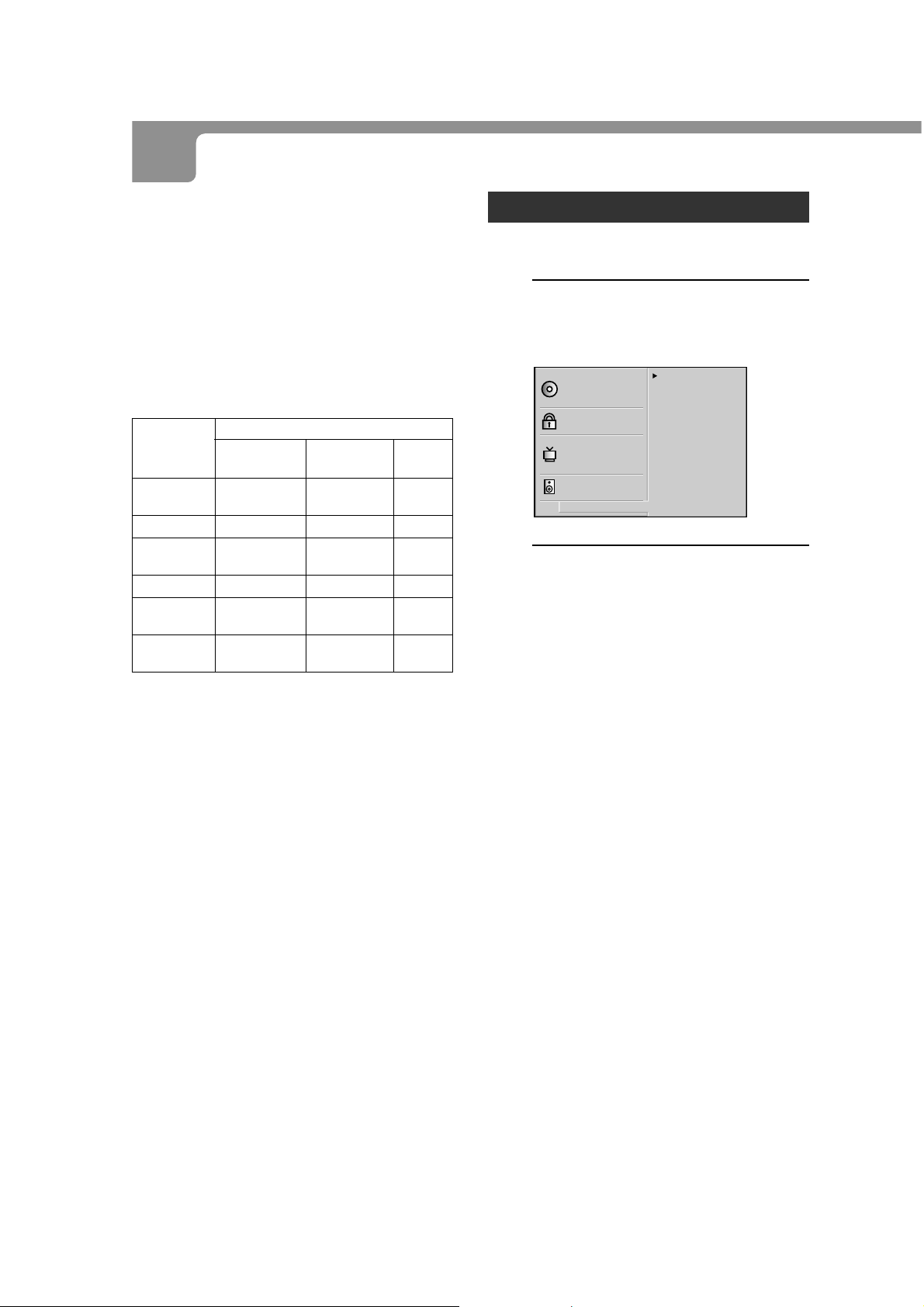
CHANGING SETUP VALUES (CONTINUED)
DOLBY DIGITAL/PCM:
Select this when connecting to an AV receiver or other
equipment equipped with a Dolby Digital (AC-3) decoder
or a Dolby Pro Logic Surround decoder.
Stream/PCM:
Select this when connecting to an AV receiver or other
equipment equipped with a DTS decoder or an MPEG
decoder.
PCM:
The default setting. Select when connecting to an audio
system without a Dolby Digital(AC-3), DTS, or other special
decoder.
Playback Disc
96kHz Linear
PCM DVD
DTS DVD
Dolby Digital
DVD
MPEG DVD
Audio CD/
Video CD
DTS Audio CD
Stream/PCM
PCM
DTS bit Stream
Dolby Digital bit
Stream
MPEG bit Stream
PCM
DTS bit Stream
OUTPUT
DOLBY DIGITAL/
PCM
PCM
Not output
Dolby Digital
bit Stream
PCM
PCM
DTS bit Stream
PCM
PCM
Not output
PCM
PCM
PCM
DTS bit
Stream
Others
The settings for DRC (Dynamic Range Control) and PBC
(Playback control) can be changed.
Press i/k to select “Others” on the
1
setup menu and press
the
l right
cursor button.
Disc Audio
Disc Subtitle
Disc Menu
Rating
Password
TV Aspect
Menu Language
Digital Audio Output
Others
Others
Press i /k to select the desired
2
DRC Off
PBC On
items and press ENTER.
Each time you press ENTER, the setting turns “On” or “Off”
in turn.
Dynamic Range Control (DRC) setting
When listening at a low volume, Dynamic Range Control
reduces the volume of loud sounds such as explosions,
etc., and increases the volume of quiet sounds such as
whispered dialog, etc.
This function only works for the analog audio output signals
(AUDIO OUT1 and 2 of this unit) while playing DVDs
recorded with DOLBY DIGITAL(AC-3).
DRC On:
Select this when playing back at low volume.
DRC Off:
The sound is played back normally.
44
Playback control (PBC) setting
PBC On:
Select this when playing VIDEO CD discs with the PBC
function.
PBC Off:
Video CDs are played back in the same w ay as audio CDs.
ENGLISH
AIWA XD-DV380U 8B-AV3-905-01 (010209AMK-Y-L)
Page 45

Language codes
Code Language Code Language Code Language
6565 Afar 7285 Hungarian 8084 Portuguese
6566 Abkhazian 7289 Armenian 8185 Quechua
6570 Afrikaans 7365 Interlingua 8277 Rhaeto-Romance
6577 Amharic 7378 Indonesian 8279 Romanian
6582 Arabic 7383 Icelandic 8285 Russian
6583 Assamese 7384 Italian 8365 Sanskrit
6588 Aymara 7387 Hebrew 8368 Sindhi
6590 Azerbaijani 7465 Japanese 8372 Serbo-Croatian
6665 Bashkir 7473 Yiddish 8373 Singhalese
6669 Byelorussian 7487 Javanese 8375 Slovak
6671 Bulgarian 7565 Georgian 8376 Slovenian
6672 Bihari 7575 Kazakh 8377 Samoan
6678 Bengali; Bangla 7576 Greenlandic 8378 Shona
6679 Tibetan 7577 Cambodian 8379 Somali
6682 Breton 7578 Kannada 8381 Albanian
6765 Catalan 7579 Korean 8382 Serbian
6779 Corsican 7583 Kashmiri 8385 Sundanese
6783 Czech 7585 Kurdish 8386 Swedish
6789 Welsh 7589 Kirghiz 8387 Swahili
6865 Danish 7665 Latin 8465 Tamil
6869 German 7678 Lingala 8469 Telugu
6890 Bhutani 7679 Laothian 8471 Tajik
6976 Greek 7684 Lithuanian 8472 Thai
6978 English 7686 Latvian, Lettish 8473 Tigrinya
6979 Esperanto 7771 Malagasy 8475 Turkmen
6983 Spanish 7773 Maori 8476 Tagalog
6984 Estonian 7775 Macedonian 8479 Tonga
6985 Basque 7776 Malayalam 8482 Turkish
7065 Persian 7778 Mongolian 8484 Tatar
7073 Finnish 7779 Moldavian 8487 Twi
7074 Fiji 7782 Marathi 8575 Ukrainian
7079 Faroese 7783 Malay 8582 Urdu
7082 French 7784 Maltese 8590 Uzbek
7089 Frisian 7789 Burmese 8673 Vietnamese
7165 Irish 7865 Nauru 8679 Volapük
7168 Scots Gaelic 7869 Nepali 8779 Wolof
7176 Galician 7876 Dutch 8872 Xhosa
7178 Guarani 7879 Norwegian 8979 Yoruba
7185 Gujarati 7982 Oriya 9072 Chinese
7265 Hausa 8065 Punjabi 9085 Zulu
7273 Hindi 8076 Polish
7282 Croatian 8083 Pashto, Pushto
AS NECESSARY
En
ENGLISH
AIWA XD-DV380U 8B-AV3-905-01 (010209AMK-Y-L)
45
Page 46

TROUBLESHOOTING
If something seems to be wrong with your DVD player, first check the items in the table below.
Symptom Check See page
The power does not come on.
• Is the power cord plugged firmly into a live outlet?
9
The disc does not play.
Playback stops almost
immediately.
No picture.
The picture is bad.
No sound.
• Is there condensation inside the unit? (Leave the
player idle with the power on for 1 to 2 hours.)
• Are you trying to use a disc not available for the unit,
such as a PHOTO CD?
• Is the disc dirty? Is it loaded properly?
• Does the disc exceed the specified parental control
rating level?
• Is the unit connected correctly?
• Are the video connections firmly attached?
• Is the television video mode set correctly?
• Is the unit in a place subject to vibrations?
• Are the video connections firmly attached?
• Is the disc dirty?
• Is the unit connected directly to the TV? Or is it
connected through a VCR, a selector switch, or a
TV/VCR?
The picture may be bad when used with some
television sets or projectors, due to the DVD copy
protection scheme.
The picture quality may also suffer if the DVD
player is connected through a selector switch with
other video equipment. Try turning off the power to
the other video equipment.
The picture quality may be somewhat poor when
paused, when doing Frame Advance, or during fast
forward or fast reverse. This is normal.
• Is the unit connected correctly?
• Are the audio connections firmly attached?
• Is the connected audio equipment turned on? Is the
volume set correctly? (Note that there will be no
audio playback during slow playback, Frame
Advance, fast forward, or fast reverse.)
2
4
5, 19
40
9
9
19
2
9
5
9
9
9
19
The remote control does not work,
or does not work correctly.
• Are the remote control batteries installed correctly?
• Is the remote control too far from the main unit? Is
there something in the way?
• Are the remote control batteries getting weak?
• Is the unit in strong sunlight or strong fluorescent light?
DVD has many capabilities
Some of these capabilities may differ based on the disc
being played. The following situations may be caused by
information on the disc itself.
•The audio or subtitles are not reproduced in the
language specified in the setup menu.
•The audio track or subtitles cannot be changed.
•Subtitles are not displayed.
•The DVD menu is not displayed. The DVD menu is not
displayed in the language you want.
•The viewing angle cannot be changed.
•The rating restriction does not work.
46
ENGLISH
18
18
18
18
AIWA XD-DV380U 8B-AV3-905-01 (010209AMK-Y-L)
Page 47

SPECIFICATIONS
Power supply 120 V AC, 60 Hz
Power consumption 16 W
Power consumption in standby mode
Weight 3.2 kg (7.1 lbs)
External dimensions 430 × 88 × 245 mm (w × h × d)
2.9 W
(17 × 3.5 × 9.9 inches)
Laser Semiconductor Laser,
Signal format NTSC
wavelength
Supported discs DVD video discs
12 cm (single-sided single-layer,
single-sided double-layer,
double-sided double-layer)
8 cm (single-sided single-layer,
single-sided double-layer,
double-sided double-layer)
Compact discs (CD-DA, video CD)
12 cm and 8 cm discs
S video output Y output: 1 Vp-p (75 ohms, sync
negative)
C output: 0.286 Vp-p
1 Mini Din 4 pin
Video output Video composite output
1 Vp-p (75 ohms, sync negative)
1 RCA jack
650/780 nm
Video component output
Y output: 1 Vp-p (75 ohms, sync
negative)
PB,PR output: 0.7 Vp-p (75 ohms)
1 RCA jacks (P
Audio output Digital output
B,PR
, Y)
0.5 Vp-p (75 ohms)
1 Fiber optical connector
1 RCA jack
Analog output
2.0 Vrms (1
kHz, 0 dB, 330
ohms)
2 RCA jacks (L/R)
Audio output characteristics
Signal to noise ratio
More than 105 dB (EIAJ)
Dynamic range
More than 95 dB (EIAJ)
Harmonic distortion
0.003%
Frequency range:
CD/VCD: 2 Hz to 20 kHz
DVD:2 Hz to 22 kHz (48 kHz
2 Hz to 44 kHz (96 kHz
Operating conditions 5˚C to 35˚C (41˚F to 95˚F)
Accessories Video cable (1)
Wow and flutter: unmeasurable
Audio cable (1)
Remote control (1)
sampling)
sampling)
NOTE
This equipment has been tested and found to comply with
the limits for a Class B digital device, pursuant to Part 15
of the FCC Rules. These limits are designed to provide
reasonable protection against harmful interference in a
residential installation.
This equipment generates, uses, and can radiate radio
frequency energy and, if not installed and used in
accordance with the instructions, may cause harmful
interference to radio communications. However, there is
no guarantee that interference will not occur in a particular
installation. If this equipment does cause harmful
interference to radio or television reception, which can be
determined by turning the equipment off and on, the user
is encouraged to try to correct the interference by one or
more of the following measures:
- Reorient or relocate the receiving antenna.
- Increase the separation between the equipment and
receiver.
- Connect the equipment into an outlet on a circuit
different from that to which the receiver is connected.
- Consult the dealer or an experienced radio/TV
technician for help.
CAUTION
Modifications or adjustments to this product, which are not
expressly approved by the manufacturer, may void the
user’s right or authority to operate this product.
• Manufactured under license from Dolby
Laboratories. “Dolby”, “Pro Logic” and the double-
D symbol are trademarks of Dolby Laboratories.
Confidential unpublished works. ©1992-1997
Dolby Laboratories. All rights reserved.
• Manufactured under license from Digital Theater
Systems, Ino. US Pat. No. 5,451,942 and other
worldwide patents issued and pending. “DTS” and
“DTS Digital Surround” are trademarks of Digital
Theater Systems, Inc. ©1996 Digital Theater
systems, Ino. All rights reser ved.
AS NECESSARY
En
Specifications are subject to change without notice.
ENGLISH
AIWA XD-DV380U 8B-AV3-905-01 (010209AMK-Y-L)
47
Page 48

For Assistance and Information,
Call Toll Free 1-800-BUY-AIWA
AIWA XD-DV380U 8B-AV3-905-01 (010209AMK-Y-L)
(United States and Puerto Rico)
Printed in Korea
