Page 1
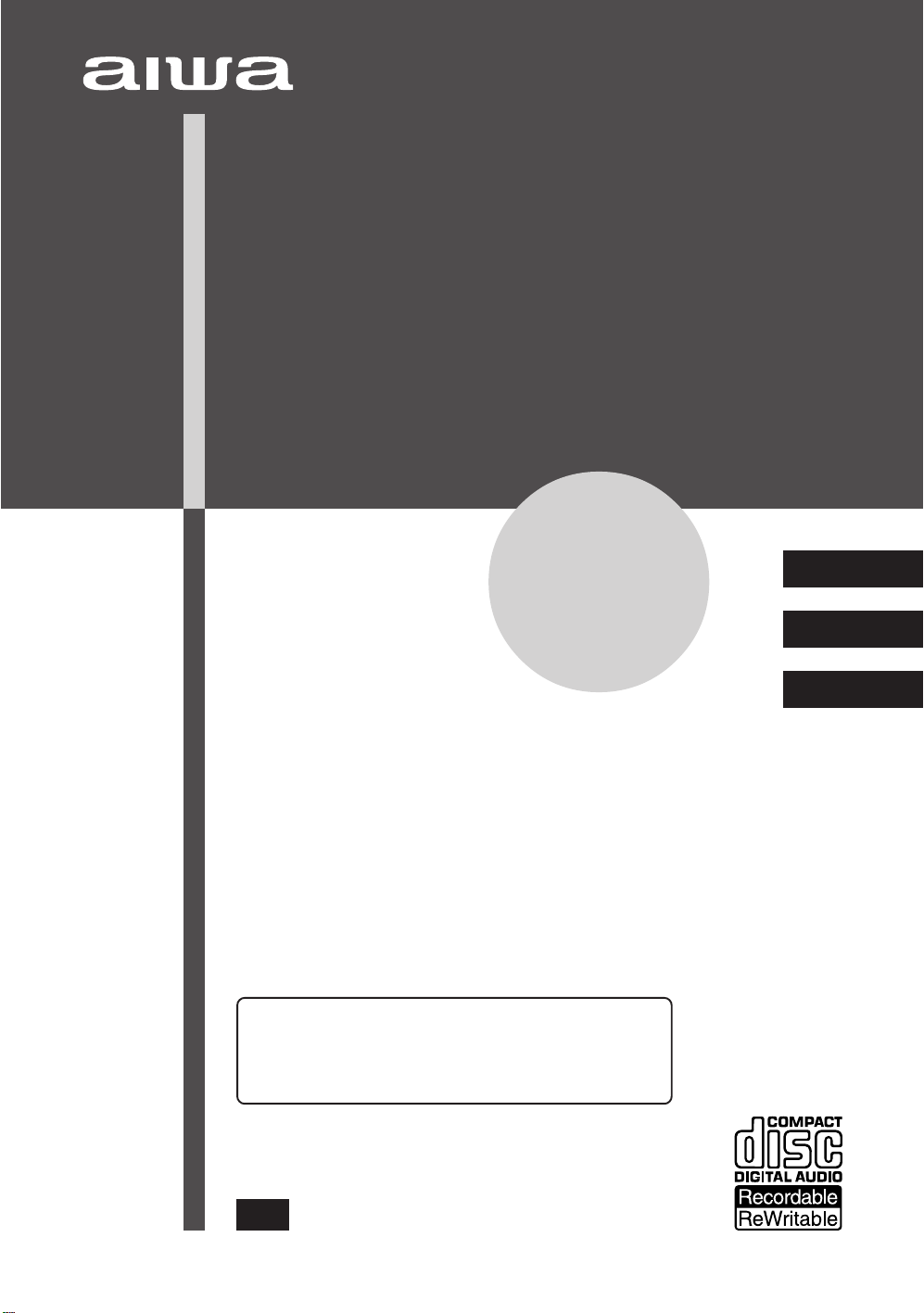
COMPACT DISC RECORDER
GRABADORA DE DISCOS COMPACTOS
ENREGISTREUR DE DISQUE COMPACT
XC-RW700
OPERATING INSTRUCTIONS
MANUAL DE INSTRUCCIONES
MODE D’EMPLOI
For assistance and information,
call toll free 1-800-BUY-AIWA.
(United States and Puerto Rico)
En (English)
E (Español)
F (Français)
8A-AJ2-901-21
001101CMK-H-L
U
Page 2

WARNING
TO REDUCE THE RISK OF FIRE OR ELECTRIC SHOCK,
DO NOT EXPOSE THIS APPLIANCE TO RAIN OR
MOISTURE.
CAUTION
RISK OF ELECTRIC SHOCK
DO NOT OPEN
“CAUTION:TO REDUCE THE RISK OF
ELECTRIC SHOCK,
DO NOT REMOVE COVER (OR BACK).
NO USER-SERVICEABLE PARTS INSIDE.
REFER SERVICING TO QUALIFIED
SERVICE PERSONNEL.”
Explanation of Graphical Symbols:
The lightning flash with arrowhead symbol,
within an equilateral triangle, is intended
to alert the user to the presence of
uninsulated "dangerous voltage" within the
product's enclosure that may be of sufficient
magnitude to constitute a risk of electric
shock to persons.
The exclamation point within an equilateral
triangle is intended to alert the user to the
presence of important operating and
maintenance (servicing) instructions in the
literature accompanying the appliance.
PRECAUTIONS
Read the Operating Instructions carefully and completely
before operating the unit. Be sure to keep the Operating
Instructions for future reference. All warnings and cautions
in the Operating Instructions and on the unit should be
strictly followed, as well as the safety suggestions below.
Installation
1 Water and Moisture - Do not use this unit near water,
such as near a bathtub, washbowl, swimming pool, or
the like.
2 Heat - Do not use this unit near sources of heat,
including heating vents, stoves , or other appliances that
generate heat. It also should not be placed in
temperatures less than 5°C (41°F) or greater then 35°C
(95°F).
3 Mounting surface - Place the unit on a flat, even
surface.
4 Ventilation - The unit should be situated with adequate
space around it so that proper heat ventilation is
assured. Allow 10 cm (4 in.) clearance from the rear
and the top of the unit, and 5 cm (2 in.) from each side.
- Do not place the unit on a bed, rug, or similar surface
that may block the ventilation openings.
- Do not install the unit in a bookcase, cabinet, or airtight
rack where ventilation may be impeded.
5 Objects and liquid entry - Take care that objects or
liquids do not get inside the unit through the ventilation
openings.
6 Carts and stands - When placed or
mounted on a stand or cart, the unit
should be moved with care.
Quick stops, excessive force, and
uneven surfaces ma y cause the unit
and cart to overturn or fall.
7 Condensation - Moisture may form on the CD pickup
lens when:
- The unit is moved from a cold spot to a warm spot
- The heating system has just been turned on
- The unit is used in a very humid room
- The unit is cooled by an air conditioner
When this unit has condensation inside, it may not
function normally. Should this occur, leave the unit for
a few hours, then try to operate again.
8 Wall or ceiling mounting - The unit should not be
mounted on a wall or ceiling, unless specified in the
Operating Instructions.
Electric Power
1 Power Sources - Connect this unit only to power
sources specified in the Operating Instructions, and as
marked on the unit.
2 Polarization - As a safety feature, some units are
equipped with polarized AC power plugs which can only
be inserted one way into a power outlet. If it is difficult
or impossible to insert the AC power plug into an outlet,
turn the plug over and try again. If it still does not easily
insert into the outlet, please call a qualified service
technician to service or replace the outlet. To avoid
defeating the safety feature of the polarized plug, do
not force it into a power outlet.
3 AC power cord
- When disconnecting the AC power cord, pull it out by
the AC power plug. Do not pull the cord itself.
- Never handle the AC power plug with wet hands, as
this could result in fire or shock.
- Pow er cords should be routed to avoid being se verely
bent, pinched, or walked upon. Pa y particular attention
to the cord from the unit to the power socket.
- Avoid overloading AC outlets and extension cords
beyond their capacity, as this could result in fire or
shock.
4 Extension cord - To help prevent electric shock, do
not use a polarized AC power plug with an extension
cord, receptacle, or other outlet unless the polarized
plug can be completely inserted to prevent exposure of
the blades of the plug.
5 When not in use - Unplug the AC power cord from the
AC outlet if the unit will not be used for se v er al months
or more. When the cord is plugged in, a small amount
of current continues to flow to the unit, even when the
power is turned off.
2
ENGLISH
Page 3
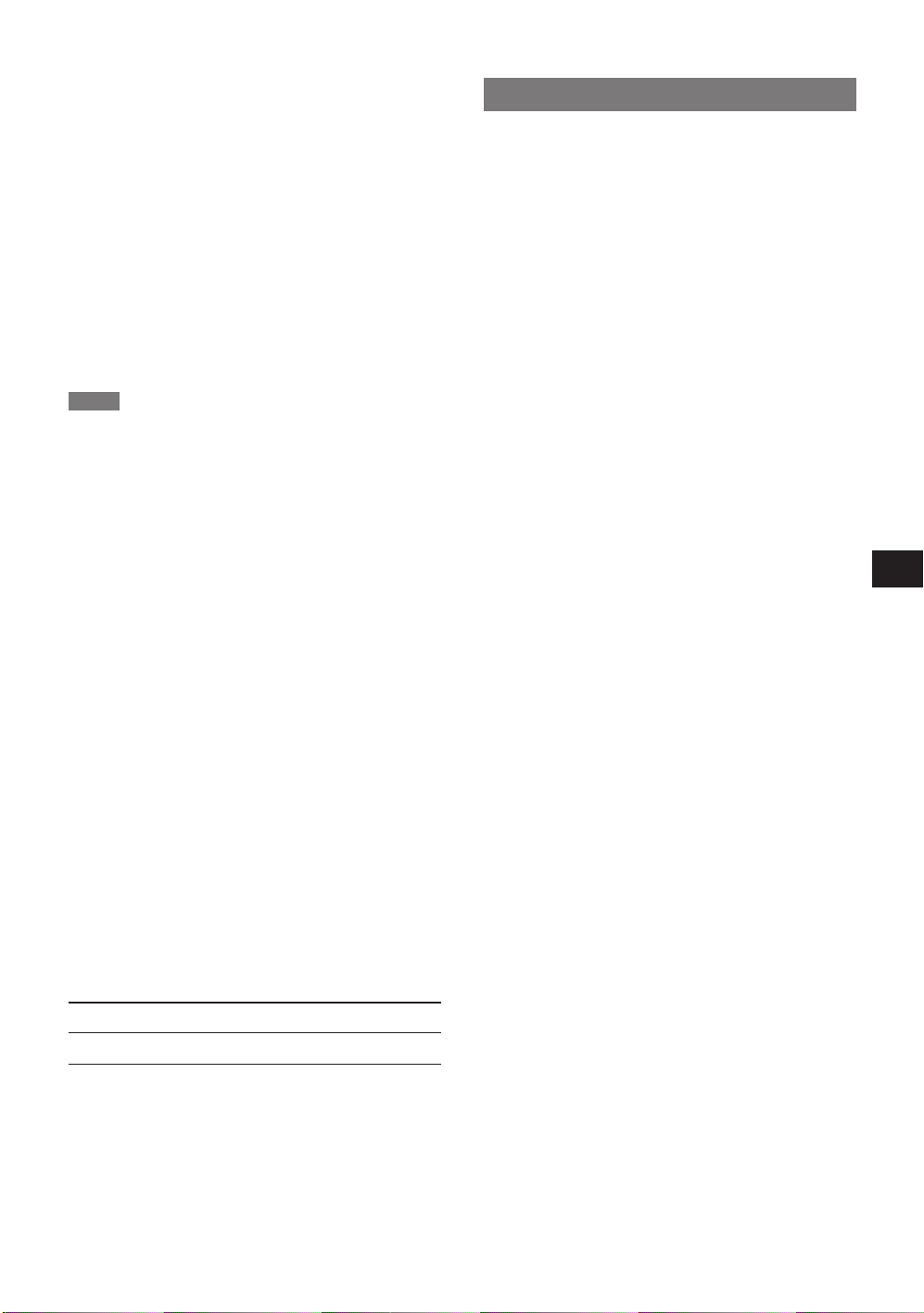
Maintenance
Clean the unit only as recommended in the Operating
Instructions.
Damage Requiring Service
Have the unit serviced by a qualified service technician if:
- The AC power cord or plug has been damaged
- Foreign objects or liquid have gotten inside the unit
- The unit has been exposed to rain or water
- The unit does not seem to operate normally
- The unit exhibits a marked change in performance
- The unit has been dropped, or the cabinet has been
damaged
DO NOT ATTEMPT TO SERVICE THE UNIT YOURSELF .
FCC Part 15B, ClassB
FCC NOTICE
NOTE
This equipment has been tested and found to comply with
the limits for a Class B digital device, pursuant to Part 15
of the FCC Rules. These limits are designed to provide
reasonable protection against harmful interference in a
residential installation.
This equipment generates, uses, and can radiate radio
frequency energy and, if not installed and used in
accordance with the instructions, may cause harmful
interference to radio communications. However, there is
no guarantee that interference will not occur in a particular
installation. If this equipment does cause harmful
interference to radio or television reception, which can be
determined by turning the equipment off and on, the user
is encouraged to try to correct the interference by one or
more of the following measures:
- Reorient or relocate the receiving antenna.
- Increase the separation between the equipment and
receiver.
- Connect the equipment into an outlet on circuit different
from that to which the receiver is connected.
- Consult the dealer or an experienced radio/TV technician
for help.
CAUTION
Modifications or adjustments to this product, which are not
expressly approved by the manufacturer, may void the
user's right or authority to operate this product.
Owner's record
For your conv enience, record the model number and serial
number (you will find them on the rear of your set) in the
space provided below. Please refer to them when you
contact your Aiwa dealer in case of difficulty.
Model No. Serial No. (Lot No.)
XC-RW700
TABLE OF CONTENTS
PRECAUTIONS ...................................................2
FEATURES ..........................................................4
BEFORE OPERATION ........................................4
TYPES OF DISCS ....................................................4
ACCESSORIES........................................................ 4
CLEANING THE CABINET ......................................5
STORING DISCS......................................................5
CARE OF DISCS...................................................... 5
REMOTE CONTROL................................................ 5
GENERAL GUIDE ...............................................6
FRONT PANEL CONTROLS ....................................6
INFORMATION DISPLAY .........................................7
REAR PANEL CONNECTIONS ...............................8
BUTTONS ON THE REMOTE CONTROL................9
CONNECTIONS.................................................10
PLAY DECK CONNECTIONS ................................ 11
RECORD DECK CONNECTIONS..........................11
POWER CONNECTIONS....................................... 11
USING HEADPHONES ..........................................11
LOADING DISCS...............................................12
INFORMATION DISPLAY .......................................12
NOTES ON THE OPC LIMIT OF CD-R DISCS ......13
RECORDING .....................................................13
PRECAUTIONS...................................................... 13
DISC DUBBING......................................................14
CD SYNC RECORDING.........................................15
MANUAL RECORDING.......................................... 16
NUMBERING TRACKS ..........................................17
FINALIZA TION ..................................................18
UNFINALIZA TION ..................................................18
ERASING AN ENTIRE CD-RW DISC ....................19
ERASING INDIVIDUAL TRACKS...........................19
PLAYBACK........................................................20
BASIC OPERATION ...............................................20
RANDOM PLAYBACK ...........................................20
REPEAT PLAYBACK .............................................21
PROGRAMMED PLAYBACK .................................22
DUAL PLAY MODE ...........................................23
CHANGING THE TIME
DISPLAY MODE ...........................................23
TROUBLESHOOTING.......................................24
ALERT MESSAGES..........................................25
RESTRICTIONS ON DIGITAL RECORDING ....26
SPECIFICATIONS .............................................26
En
ENGLISH
3
Page 4
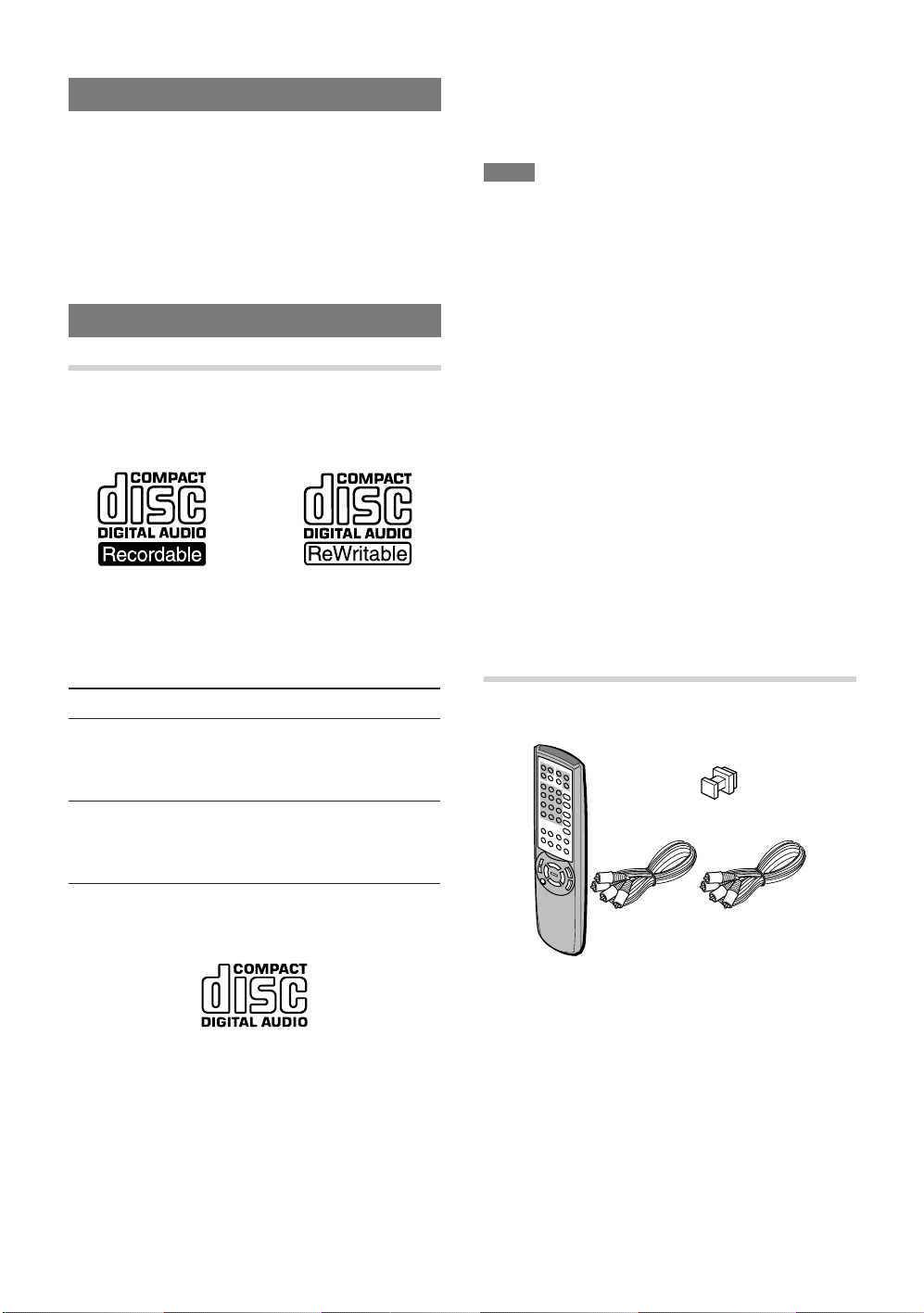
FEATURES
• Dual deck CD player and CD-R/CD-RW recorder
• Dual play capability
•4× dubbing speed for both CD-R and CD-RW discs
• Digital to analog converters for highest audio quality
• Built in 32 to 96 kHz sampling converter
• Optical and coaxial digital inputs and outputs
• Front panel digital input for use with portable devices
• Extensive playback programming capabilities
BEFORE OPERATION
TYPES OF DISCS
CD-R and CD-RW Discs
For recording and playback you can use the CD-R and
CD-RW discs with the following logos:
With a CD-R disc, you can add recordings until the disc is
full, but you cannot erase any of them.
With a CD-RW disc, you can add and erase recordings as
needed.
When you load a CD-R, CD-RW or any other disc that is
not compatible with this unit, "DISC ERROR" may appear
on the display to warn you that the disc cannot be used
with this unit.
NOTE
• Do not use irregular shape CDs (example: heart-shaped,
octagonal ones). It may result in malfunction.
• Do not attach any seal or label to either side (the
recordable side or the labeled side) of a CD-R/RW disc.
It may cause malfunction.
• The unit may not play a CD-R/RW disc that is recorded
on personal computers or some kinds of CD-R/RW
recorders because of differences in recording platforms.
• Do not use a CD-R/RW disc which contains non-audio
data, such as MP 3 or other computer files.
• Trouble may occur in this unit if a CD-R/RW disc with dirt
or scratches is used. In such case, refer to "ALERT
MESSAGES" on page 25.
• Depending on the conditions of the surface of CD-R/R W
disc (e.g. dirt, scratch, fingerprint, etc.), the head part of
the first recorded track may be cut off.
CAUTION
Do not open and close the disc tray of the record deck
unnecessarily with a non-finalized CD-R disc inside. See
page 13 for details.
WARNING
Digital recording capabilities this unit provides you with are
only for personal use.
Dubbing copyrighted material without permission of the
copyright owner is a violation of the copyright laws.
DISC
CD-R
CD-RW
RECORDING
Can be recorded only
incrementally.
Can be recorded and
erased as needed.
PLAYBACK
When finalized, can
be played on
conventional CD
players.
Even when finalized,
can be played only on
CD-RW compatible
CD players.
Conventional audio CDs
Discs with the following logo can be played back on this
unit, but no recordings can be made on them.
ACCESSORIES
The package contains the following items.
• Dust cap (1)
• Audio cords (2)
• Remote
control (1)
• Operating
instructions (1)
Insert the supplied dust cap in the DIGITAL IN (OPTICAL)
jack on the front panel when not using the jack.
4
ENGLISH
Page 5
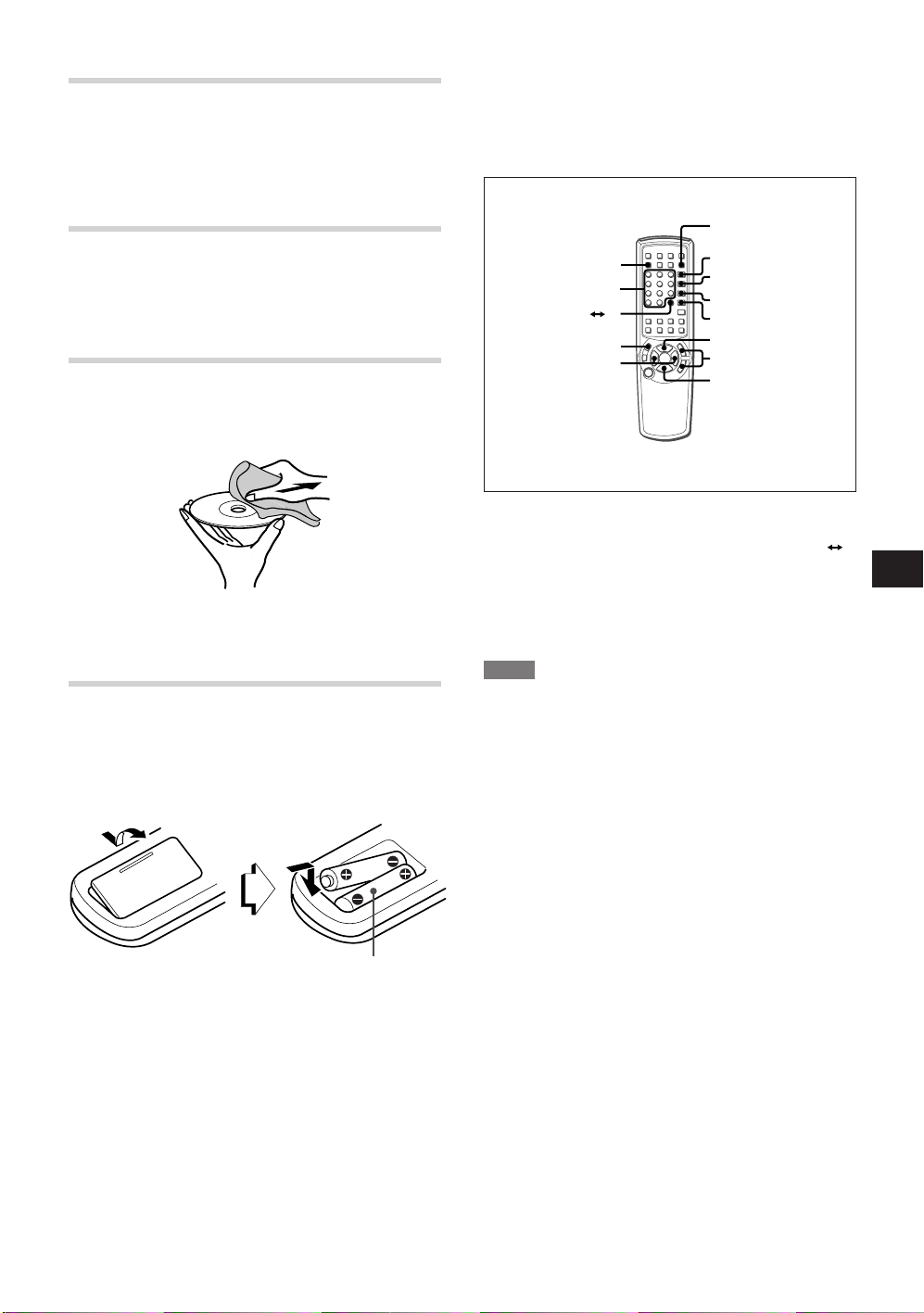
CLEANING THE CABINET
PRGM
CD-R/RW/SEL
RANDOM
PRGM CHECK
REPEAT
c
CD/SEL
a
A B
0-9,+10
r,t
f,g
s
Use a soft, dry cloth. If the surfaces are extremely dirty,
use a soft cloth lightly moistened with a mild detergent
solution. Do not use strong solvents, such as alcohol,
benzine or thinner, as these might damage the surface of
the unit.
STORING DISCS
After recording or playing, store the disc in its case.
Do not expose the disc to direct sunlight or sources of heat,
or leave it in a parked car exposed to direct sunlight, as
temperature may rise considerably inside the car.
CARE OF DISCS
• Discs can be scratched. Handle them carefully.
• When a disc becomes dirty, wipe it from the center out
with a soft cleaning cloth.
Do not use strong solvents such as alcohol, benzine,
thinner, commercially av ailable cleaners or anti-static spray
intended for analog records.
REMOTE CONTROL
Inserting batteries
Detach the battery cover on the rear of the remote control
and insert two R6 (size AA) batteries.
Load the batteries as illustrated.
Using the shared buttons
The remote control is designed to operate both of the CD
decks of the unit. Some buttons are dedicated to one
specific CD deck, while others are shared between the
two decks.
T o use shared buttons, such as c, s, a, f, g, r,
t, PRGM, PRGM CHECK, RANDOM, REPEA T , A B
and numbered, first press either CD/SEL to control the
play deck or CD-R/RW/SEL to control the record deck.
When CD/SEL or CD-R/RW/SEL is pressed, "CDP" or
"CDR" will appear on the appropriate information display
to confirm the selection.
NOTE
• If the remote control is not going to be used for an
extended period of time, remove the batteries to pre vent
possible electrolyte leakage.
• The remote control may not operate correctly when:
- The line of sight between the remote control and the
remote sensor (located on the front panel) is exposed
to intense light, such as direct sunlight
- Other remote controls are used nearby (television, etc.)
En
R6(size AA)
When to replace the batteries
The maximum operational distance between the remote
control and the sensor on the main unit should be
approximately 7 meters (23 feet). When this distance
decreases, replace the batteries with new ones.
ENGLISH
5
Page 6
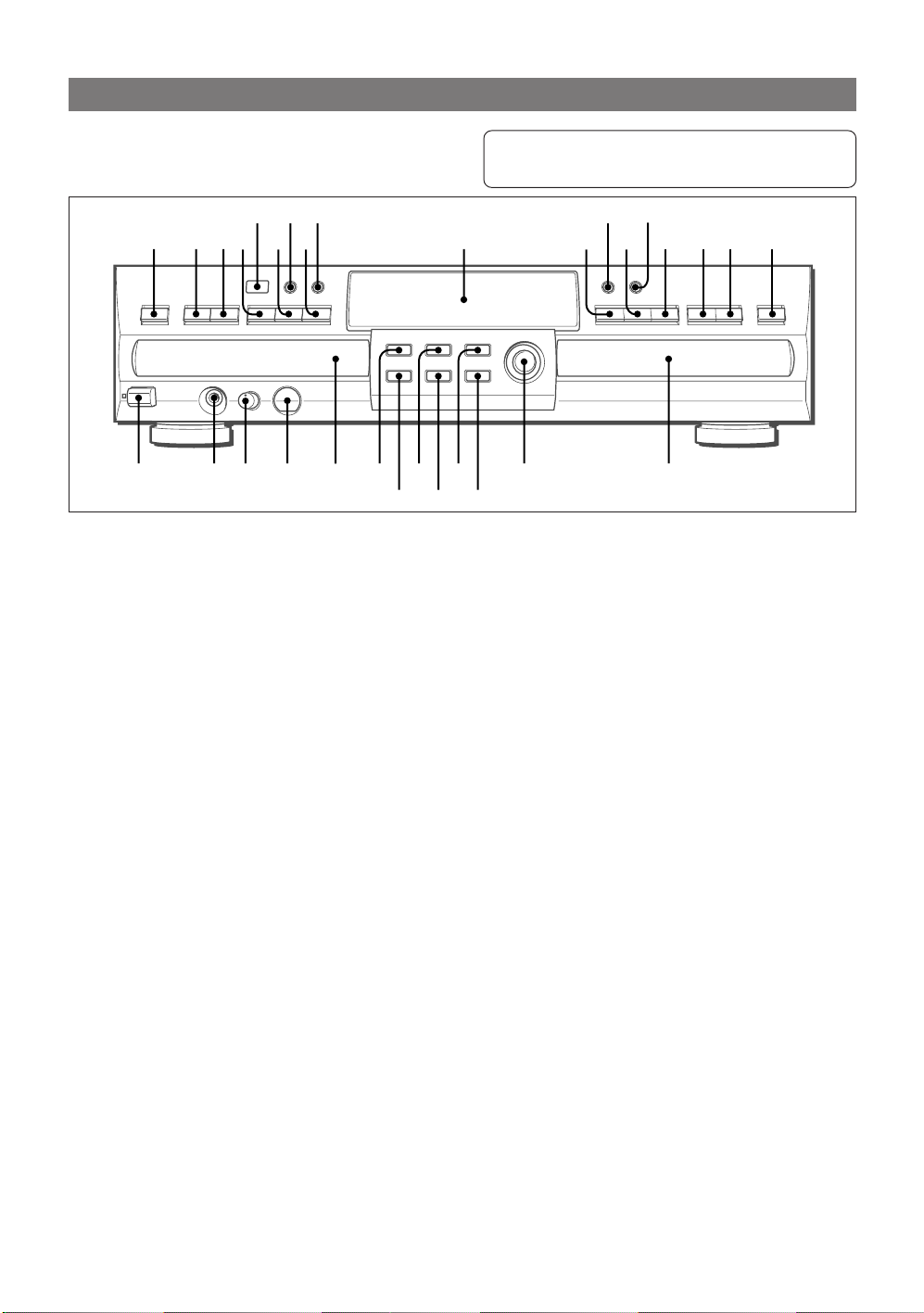
GENERAL GUIDE
FRONT PANEL CONTROLS
' \[
_
/., ;]
12345 680 @#
1 POWER
Press to turn on the power.
2 PHONES
Connect headphones with a standard stereo type
plug.
3 PHONE LEVEL
Turn to adjust the headphones volume level.
4 DIGITAL IN (OPTICAL)
Use to connect a portable digital audio player to
this unit for digital recording.
5 Play deck
Use to play CD, CD-R or CD-RW discs that have
been finalized.
6 wRECORD
Press to begin recording.
7 ERASE
Press to erase one or more tracks of an unfinalized
CD-RW disc.
8 CD SYNC
Press to begin sync recording of a single track or
an entire disc from an external CD , MD, D AT player .
9 FINALIZE
Press to finalize the recording process.
0 DUBBING
Press to make a complete copy of the disc to a CDR or CD-RW.
! SPEED
Press to select the recording speed for internal
dubbings.
@ REC LEVEL
Use to control input level when making recordings
in analog mode.
# Record deck
Use to playback CD and record CD-R and CD-R W
discs.
123... : For CD Play Deck (CD)
123... : For CD Record Deck (CD-R/RW)
123... : For both Decks (CD and CD-R/RW)
)*
= -(&^% $
79 !
$ zOPEN/CLOSE
Press to open the record deck. Press again to close
the deck.
% t/gSKIP/SEARCH
Press and hold to play the disc in fast-f orward mode.
Press to move to the next track.
^ f/rSKIP/SEARCH
Press and hold to play in fast-re v erse mode . Press
to move to the previous track.
& aPAUSE
Press to pause or restart the disc.
* INPUT
Press to select the input source for recording.
( sSTOP
Press to stop the CD in the record deck.
) DISPLAY
Press to cycle through the time display options for
the record deck.
- cPLAY/SELECT
Press to play a CD or to set a selection in the record
deck.
= Information display
Displays the status of this unit.
[ DISPLAY
Press to cycle through the time display options for
the play deck.
] aPAUSE
Press to pause or restart the disc.
\ DUAL
Press to enable both CD decks to playback at the
same time and function separately.
; sSTOP
Press to stop the CD in the play deck.
' REMOTE SENSOR
Receives commands from the remote control.
6
ENGLISH
Page 7
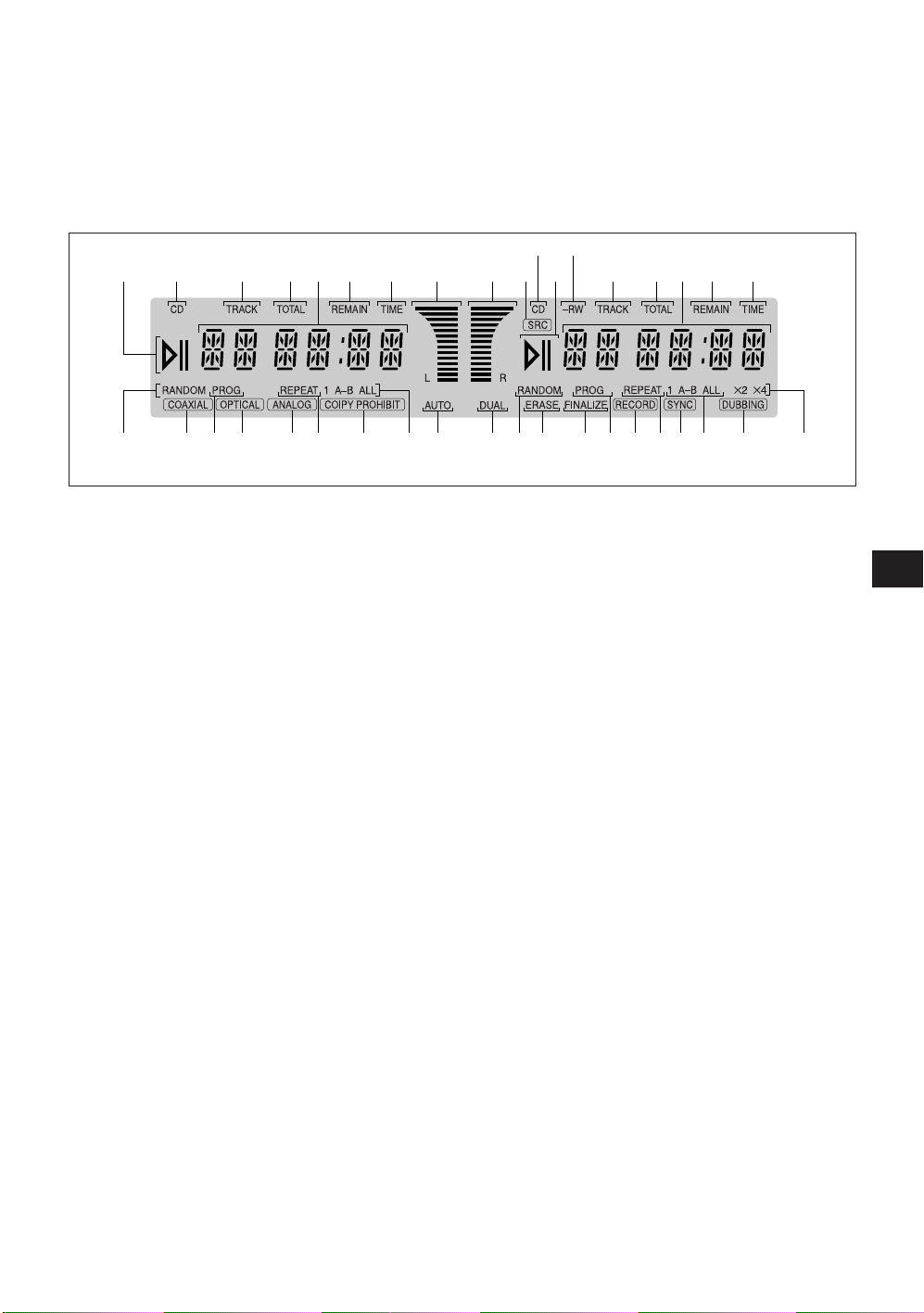
, cPLAY
Press to play a CD in the play deck.
. t/gSKIP/SEARCH
Press and hold to play the disc in fast-f orward mode.
Press to move to the next track.
INFORMATION DISPLAY
[-)(*&\
;
/ f/rSKIP/SEARCH
Press and hold to play in fast-re v erse mode . Press
to move to the previous track.
_ zOPEN/CLOSE
Press to open the play deck. Press again to close
the deck.
=[
\]; - )(* &
13 680%^
11 RANDOM
Lights when random playback has been
programmed for one of the CD decks.
2 COAXIAL
Lights when signal from coaxial jacks is selected
as the source.
33 PROG
Lights when one of the CD decks is being
programmed for playback options.
4 OPTICAL
Lights when signal from optical jack (on the front
panel or rear panel) is selected as the source.
5 ANALOG
Lights when signal from analog jacks is selected
as source.
66 REPEAT
Lights when a repeat function is being used.
7 COPY PROHIBIT
Lights when a recording is not possible due to the
Serial Copy Management System (SCMS).
88 1 A-B ALL
Displays the type of repeat function being used.
9 AUTO
Lights when the automatic method of incrementing
tracks is selected for a recording session.
0 DUAL
Lights when the unit is playing in dual mode.
! ERASE
Lights when a CD-RW disc is being erased.
@ FINALIZE
Lights when the unit is in the Finalization process.
# RECORD
Lights when making a recording and flashes while
preparing to make a recording.
$ SYNC
Lights when the unit has been programmed for a
CD sync recording.
245 7 9 1!@3#68$
% DUBBING
Lights when a dubbing is in progress between the
two CD decks.
^ X2 X4
Indicates which speed has been selected for
dubbing recordings.
&& TIME
Lights in conjunction with one of the time indicators
TRACK, T O T AL, REMAIN, to show which of the time
status mode is active.
** REMAIN
Lights when the information display shows the time
remaining on a disc.
(( Status display
Displays the disc playing time and messages about
the discs recordings.
)) TOTAL
Lights when the information display shows the total
time of all tracks on a disc.
-- TRACK
Lights when the information display shows the
running time of the individual track being played.
= -RW
Indicates the type of disc in the record deck. When
a CD-R disc is in use, only "-R" is lit. When a CDRW disc is in use, "-RW" is lit.
[[ CD
Lights when a conventional audio CD is playing in
the CD deck.
] SRC
Lights when the Sample-Rate Converter is in use.
\\ Level indicators
Displays the input/output level during an analog
recording.
;; Play/Pause indicator
Indicates the status of the individual CD decks.
En
ENGLISH
7
Page 8
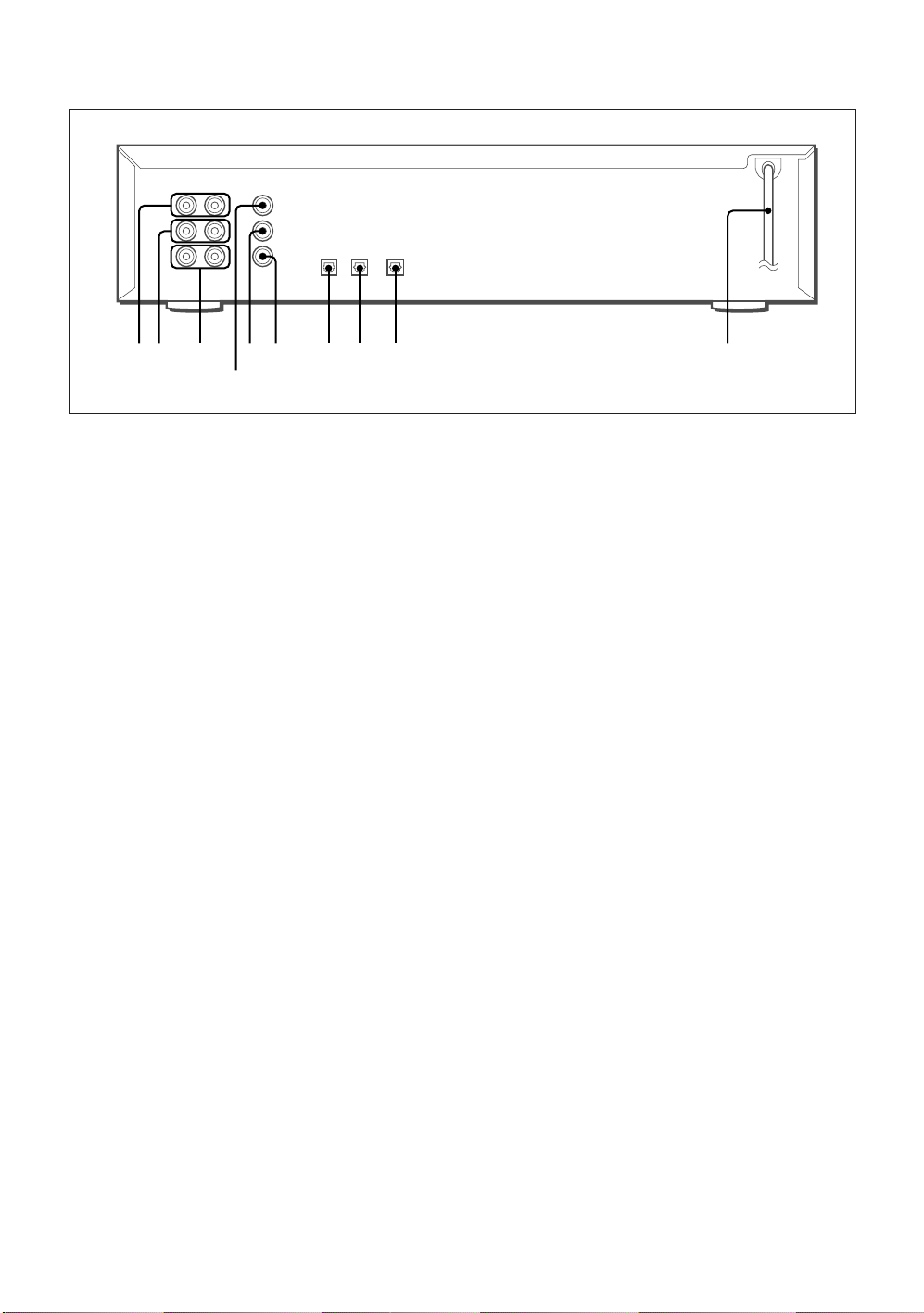
REAR PANEL CONNECTIONS
31256
87 9 0
4
1 ANALOG CD OUT
These jacks carry the analog audio output signal
from the play deck.
2 ANALOG CD-R/RW OUT
These jacks carry the analog audio output signal
from the record deck.
3 ANALOG CD-R/RW IN
These jacks accept the analog signals that are used
for CD recordings.
4 COAXIAL CD OUT
This jack carries the digital audio output signal from
the play deck.
5 COAXIAL CD-R/RW OUT
This jack carries the digital audio output signal from
the record deck.
6 COAXIAL CD-R/RW IN
This jack accepts the digital audio input signal from
a compatible digital audio product.
7 OPTICAL CD-R/RW DIGITAL IN
This jack accepts the digital audio input signal from
a compatible digital audio product.
8 OPTICAL CD-R/RW DIGITAL OUT
This jack carries the digital audio output signal from
the record deck.
9 OPTICAL CD DIGITAL OUT
This jack carries the digital audio output signal from
the play deck.
0 AC power cord
Connect this plug to an AC outlet.
8
ENGLISH
Page 9
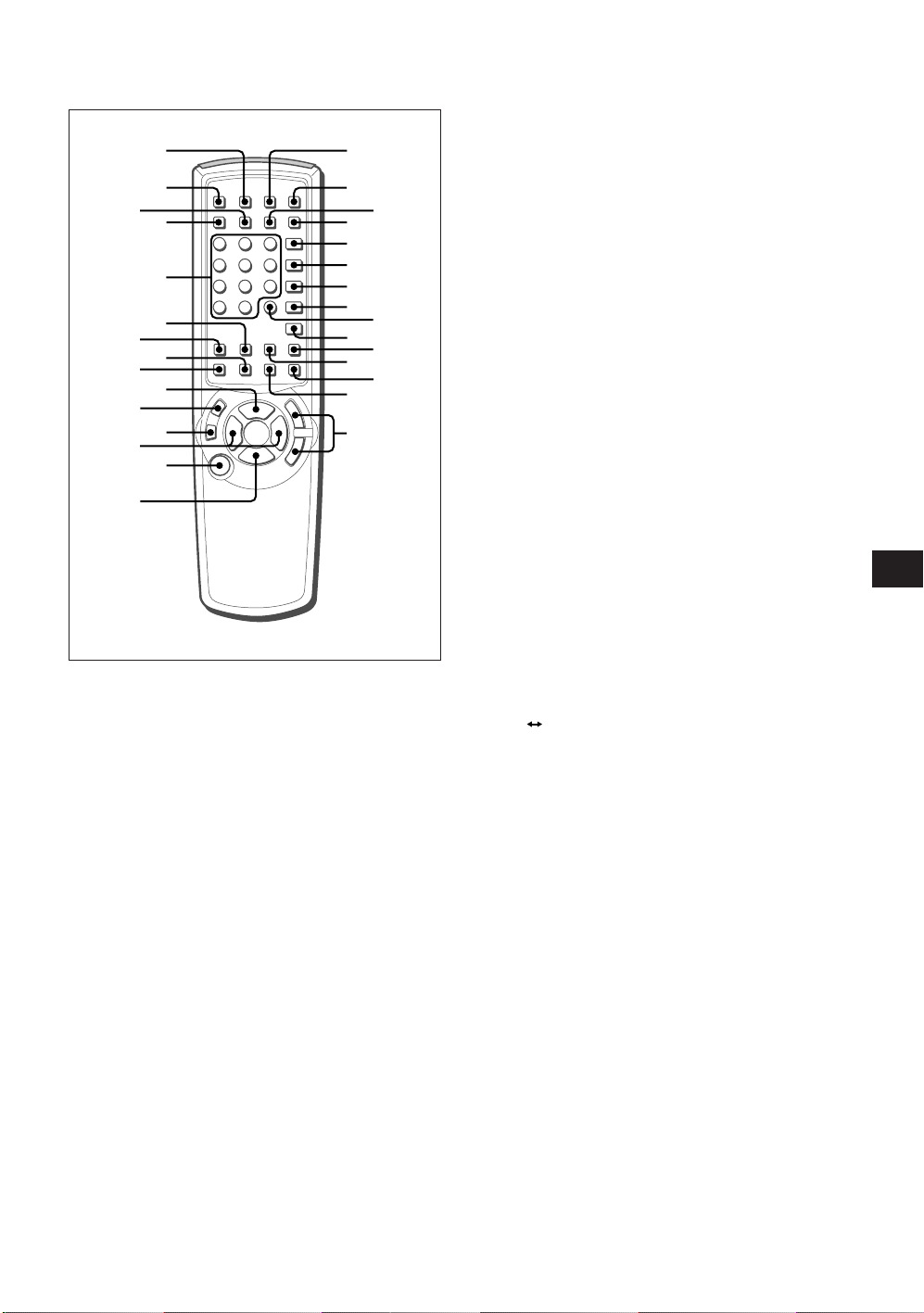
BUTTONS ON THE REMOTE CONTROL
^
&
(
*
3
1
2
4
)
=
[
\
'
.
/
]
;
,
7
9
!
#
5
6
8
0
@
$
%
1 CD/DISP
Press to cycle through the various time display
options for the disc in the play deck.
2 CD/z
Press to open the play deck.
3 SINGLE
Press to control the unit as a two-disc CD player/
changer.
4 CD/SEL
Press to control or program the functions of the disc
in the play deck.
5 Numbered buttons
Press to access a specific track for playback or
during the programming process.
6 CD SYNC
Press to begin sync recording from an external CD
player when a digital connection is used.
7 AUTO/MANUAL
Press to select automatic or manual track
increments during a recording session.
8 INPUT SEL
Press to select the input source (analog, digitalcoaxial, or digital-optical) for recording.
9 TRACK INCR
Press to increase the track number.
0 c
Use as a play and enter button.
! a
Press to pause and resume playback.
@ wREC
Press to begin a manual recording.
# r,t
Press to skip to the next/previous track.
$ POWER
Press to turn the unit on/off.
% s
Press to stop playback or recording.
^ CD-R/RW/DISP
Press to cycle through time-display options for the
disc in the record deck.
& CD-R/RW/z
Press to open the record deck.
* DUAL
Press to enable both CD decks to play back at the
same time and function as independent CD units.
( CD-R/RW/SEL
Press to control or program the functions of the disc
in the record deck.
) PRGM
Press to begin the programming sequence for one
of the CD decks.
- RANDOM
Press to begin random play of all tracks on a disc.
= PRGM CHECK
Press to check or edit a programmed playback
sequence.
[ REPEAT
Press to repeat a current track or an entire disc.
] A
\ CLEAR
; SPEED
' DUBBING
, ERASE
. FINALIZE
/ f,g
B
Press to specify a segment of a disc for repeat play.
Press to clear an item in a program sequence.
Press to select the recording speed for internal
dubbings.
Press to begin a dubbing.
Press to erase a track or an entire CD-RW disc or
to unfinalize a disc.
Press when a recording is complete to initiate the
finalization process.
Press and hold to play the selected disc in rev erse
or fast forward mode to locate a desired passage.
En
ENGLISH
9
Page 10

CONNECTIONS
T o pre vent possib le damage to your speakers or other components in your audio system, all system components , including
this unit, should be turned off and unplugged from their AC power source when any connections are made or a new
component is installed.
Precautions when operating this unit
Never mov e or tilt this unit or subject it to mechanical shock when recording or pla yback is in progress . The disc spinning at
high speed may be damaged.
XC-RW700
ANALOG COAXIAL
A-1
CD
R L
OUT
CD
OUT
A-2
B-1
C-1
Receiver
Preamp
OUT
R L
IN
CD-R/RW
TAPE coaxial
rec/out
play/in
OUT
CD-R/RW
IN
B-2
DIGITAL IN DIGITAL OUT
C-3 B-3 A-3
C-2
CD-R/RW CD-R/RW CD
OPTICAL OPTICAL
rec/out
play/in
optical
rec/out
play/in
10
CD input
coaxial opticalanalog
ENGLISH
Page 11

PLAY DECK CONNECTIONS
OUTPUT JACKS:
A-1 ANALOG
Connect the ANALOG CD OUT jacks to the CD input
analog jacks on your receiver, preamp or surround
processor.
A-2 COAXIAL
Connect the COAXIAL CD OUT to the CD input coaxial
jack of your receiver , preamp , processor or external digital
decoder.
A-3 OPTICAL
Connect the OPTICAL CD DIGIT AL OUT to the CD input
optical jack of your receiver , preamp, processor or e xternal
digital decoder.
RECORD DECK CONNECTIONS
OUTPUT JACKS:
B-1 ANALOG
Connect the ANALOG CD-R/RW OUT jacks to the TAPE
play/in jacks on your receiver, preamp or surround
processor.
B-2 COAXIAL
Connect the COAXIAL CD-R/R W OUT jac k to the coaxial
play/in jack on your receiv er, preamp , processor or external
digital decoder.
B-3 OPTICAL
Connect the OPTICAL CD-R/RW DIGITAL OUT jack to
the optical play/in jack on your receiv er, preamp , processor
or external digital decoder.
INPUT JACKS:
C-1 ANALOG
Connect the ANALOG CD-R/RW IN jacks to the TAPE rec/
out on your receiver or processor.
Using the DIGIT AL IN (OPTICAL) jack on the front
panel
Connections to a portable digital CD or MD player may be
made by connecting the digital output of the player to the
front panel DIGITAL IN (OPTICAL) jack on this unit.
NOTE
Consult the owner's manual on your receiver or processor
for details, as the names of the jacks ma y vary from unit to
unit.
IMPORT ANT NOTES ON DIGIT AL CONNECTIONS
Coaxial Connections
• Use a commercially available digital cable (or 75-ohm
video cable).
• Do not use audio cords that are not appropriate for digital
signal use.
Optical Connections
• Use a commercially available optical fiber cable.
• To ensure proper connection of optical cable, fully insert
it into the jack until there is an audible click.
• Remember to save the plastic dust caps that cover the
optical jacks, and replace them when a jack is not in use
to prevent dust from entering the connection point.
POWER CONNECTIONS
Connect the AC Power Cord to an AC power source.
USING HEADPHONES
Connect headphones with a stereo standard plug (Ø 6.3
mm) to PHONES.
To adjust the volume, use PHONE LEVEL on the front
panel.
• Adjusting PHONE LEVEL will not alter the output settings
to the analog outputs. Those levels are fixed, and the
volume should be adjusted using your receiver, preamp
or processor.
• When the unit is in the dual playback mode (see page
23), only the output of the play deck will be fed to PHONES
jack.
En
C-2 COAXIAL
Connect the COAXIAL CD-R/RW IN jack to the coaxial
rec/out jack on your receiver or processor.
C-3 OPTICAL
Connect the OPTICAL CD-R/RW DIGITAL IN jack to the
optical rec/out jack on your receiver or processor.
T o make recordings from external digital sour ces
• If your receiver does not have digital output jacks, you
may connect the COAXIAL CD-R/R W IN / OPTICAL CD-
R/RW DIGIT AL IN jacks on the unit directly to the coaxial/
optical rec/out jacks on your CD player or other digital
devices.
• If the CD player has both types of outputs, you may
connect one to the input of your receiver and the other
directly to the unit.
ENGLISH
11
Page 12

LOADING DISCS
INFORMATION DISPLAY
When the disc is loaded, the type or status of disc is
displayed as follows:
2,4
Play deck
1
6STANDBY/ON
2,4
Record deck
2,4
1
1 Press POWER on the front panel or remote
control.
6STANDBY/ON will turn green, indicating that the unit
is on and functioning.
2 Press appropriate z on the front panel or
remote control to open the desired deck.
3 Load a disc with the label side up.
The play deck may not pla y the CD-R/RW discs , unless
they are finalized. You can play them in the record deck.
zOPEN/CLOSE
Conventional audio CD, finalized CD-R or CDRW disc
"TOC" will flash while the unit reads the disc's Table Of
Contents information.
Table Of Contents
The total number of tracks and the total time of all tracks
will be displayed. "CD" will also light to indicate that a
conventional audio CD is in use.
"CD" lights
Total number of tracks Total time of all tracks
Non-finalized CD-R or CD-RW disc
"OPC" will be displayed once "T OC" has been read. OPC
determines the intensity and duration of the recording laser
beam that is best for the currently loaded disc.
4 Press appropriate z to close the desired dec k.
You can also close the deck by gently pressing on the
outside of the disc tray.
NOTE
• Do not attach any seal or label to either side (the
recordable side or the labeled side) of a CD-R/RW disc.
It may cause malfunction.
• Do not use irregular shape CDs (example: heart-shaped,
octagonal ones). It may cause malfunction.
• When loading an 8-cm (3-inch) disc, put it on the inner
circle of the tray.
• Do not place more than one compact disc on one disc
tray.
• Do not tilt the unit with discs loaded. Doing so may cause
malfunctions.
12
ENGLISH
Optimum Power Control
The total number and total time of all tracks that have
already been recorded will be displayed, and the
appropriate indicator will light if a CD-R or CD-RW disc is
in use.
"CD -R" or "CD -RW" lights
Total time of all tracksTotal number of tracks
Computer data disc
"DATA" and "DISC" will be displayed alternatively when
there is an error. Data discs will not play and may not be
recorded or dubbed in this unit.
Page 13

NOTES ON THE OPC LIMIT OF CD-R
DISCS
When a non-finalized CD-R is loaded in the record deck,
"OPC" (Optimum Power Control) appears on the
information display. OPC determines the intensity and
duration of the recording laser beam that is best for the
currently loaded disc.
Do not open and close the disc tray
unnecessarily
OPC runs every time a non-finalized CD-R disc is loaded,
and OPC can run only a limited number of times
(approximately 100 times) on a non-finalized CD-R disc.
OPC does not run when loading a finalized CD-R disc or a
prerecorded music CD.
RECORDING
PRECAUTIONS
On recording programmed play
Do not attempt to record a sequence of tracks, as
programmed on your DAT, DCC or other digital sources.
Those tracks would not be numbered continuously. If you
want to record a sequence of tracks, record them one by
one.
About the update process
"UPDA TE" is displa yed after recording. The update process
writes non-audio data in the PMA (Program Memory Area)
of the disc. When finalizing the disc, TOC (Table Of
Contents) is generated from the PMA data.
When digital input is interrupted during
recording
If incoming digital input from the source device is interrupted
momentarily, such as when the sampling frequency is
changed on the source, a blank segment is recorded. If
there is an interruption longer than 4 seconds, this unit
stops recording and updates the PMA data.
When recording additional tracks
Additional recordings are made in sequence to the end of
the last track on a non-finalized CD-R/RW if there is enough
time remaining on the disc. Up to 99 trac ks can be recorded
on a single disc.
Minimum length of recording you can make
The shortest possible length of recording is restricted to 6
seconds. In other words, you cannot terminate recording
before the first 6 seconds are up. During this inter val,
pressing c or s has no effect.
Compressed audio, and video or graphics data
This unit is not capable of recording compressed audio
like DTS and Dolby Digital Surround sounds. Non-audio
data contained in a Graphics CD or HDCD cannot be
recorded on this unit either.
Copy prohibit
Some commercial CD discs may contain a copy protection
data bit that will prevent the disc from being dubbed. In
this case, "COPY PROHIBIT" will light.
En
ENGLISH
13
Page 14

DISC DUBBING
55
4
4
2
5
231
1 Load a blank or non-finalized CD-R/RW disc
on the record tray.
After TOC and OPC process, total number of tracks
and total time of all tracks will be displayed. "CD-R" or
"CD-RW" will also light depending on the disc in the
tray.
2 Press SPEED repeatedly to select dubbing
speed.
With each press of the button, the dubbing speed
changes as follows:
• The default dubbing speed is "real-time". The
recording takes as long as the actual running time of
the disc.
• When no speed indicator lights , the unit is set to realtime recording.
• Note that the slower the record-dubbing speed, the
more tolerant the unit is of errors on the blank disc.
However, with most high-quality blank discs, the 2x
and 4x speeds should not present a problem.
3 Load the disc to be dubbed on the play tray.
After T OC process, total number of tracks and total time
of all tracks will be displayed and CD will light.
"CD" lights
"CD-R" lights
Total time of all tracksTotal number of tracks
real-time
2x speed
4x speed
4 Press DUBBING , and wait until "01 00:00" is
displayed.
When "DISC FULL" is displayed
There is not enough space on the disc. Use another
disc.
5 Press c on the play deck or record deck.
Alternatively , press c on the remote control.
The dubbing will stop automatically when the source
disc has played through to the end. After the dubbing is
finished, "BUSY" and "UPDA TE" will be displa yed briefly .
To stop a dubbing operation manually
Press s on the play deck or record deck.
Alternatively, press s on the remote control.
To play in other machines
As with all recorded CD-R/RW discs, the disc must be
finalized before it can be played in other machines. See
page 18 for details.
Changing the order of tracks to be dubbed
Before starting the dubbing, program the tracks so that
they will be played in the desired order. See page 22 for
details.
• Dub containing programmed playbac k may only be made
by real-time or 2x speed. If you attempt to make a
programmed dubbing at 4x speed, the unit will
automatically select the 2x speed.
NOTE
• Recording levels may not be adjusted during digital
recordings.
• It is possible to listen to the disc while it is being dubbed
by selecting the appropriate input on your receiver,
preamp or processor.
• Do not use high volume levels when listening to highspeed dubbings while they are in progress. It may cause
malfunction.
• a does not operate while a dubbing is in progress.
• Tracks will be added automatically to mirror the track
structure of the original disc.
• The total time indication of the recorded CD may vary
slightly from the original due to variations in the spin speed
of each drive. But no information has been lost in the
recording process.
• If the original disc being dubbed is a digital copy or if it
contains copy-prohibit signals, the unit will automatically
make a copy with real-time speed in analog mode
because of SCMS (see page 26).
14
Total time of all tracksTotal number of tracks
ENGLISH
Page 15

CD SYNC RECORDING
(from external CD or MD player.)
CD sync recording allows you to make an automatic digital
recording from an external CD or MD player. During CD
sync recording, the record deck starts in sync with the
source, and tracks are added automatically.
3
1
3
1
2
1 Press INPUT on the front panel or INPUT SEL
on the remote control repeatedly until the
desired input is displayed.
With each press of the button, the input changes as
follows:
COAX (coaxial)
When "DISC FULL" is displayed
There is not enough space on the disc, use another disc.
To stop the recording manually
Press s on the record deck.
Alternatively, press CD-R/RW/SEL and then s on the
remote control.
To play in other machines
As with all recorded CD-R/RW discs, the disc must be
finalized before it can be played in other machines. See
page 18 for details.
NOTE
Y ou cannot start or resume recording from a halfway point.
• When in CD sync record-standby mode and switch the
source device from pause to playback, this unit does not
start recording, but remains in the standby mode.
• If you switch the source device from playback to pause
during CD sync recording, this unit stops recording and
runs the update process.
• It is possible to listen to the sound while recording by
selecting the appropriate input on your receiver, preamp
or processor.
En
OPT 1 (optical on the front panel)
OPT 2 (optical on the rear panel)
ANALOG*
* CD sync recordings can not be made from an analog
input.
2 Load a blank or non-finalized CD-R/RW disc
on the record tray.
3 Press CD SYNC repeatedly on the front panel
or remote control to select "1 TRK" or "ALL" .
To recor d only the first trac k from the source player ,
select "1 TRK".
To record the entire disc or tape, select "ALL".
4 Play the source device.
Recording starts in sync with the source, and stops
when there is no incoming signal for more than three
seconds.
After the recording is finished, "BUSY" and "UPDATE"
will be displayed briefly.
• If the source material is a CD, tracks will be added
automatically to mirror the track structure of the original
disc.
• Recording levels may not be adjusted dur ing digital
recordings.
ENGLISH
15
Page 16

MANUAL RECORDING
(from external sorces)
The recording can be started and paused at your will.
5 Play the source device.
6 Press c on the record deck.
Alternatively, press CD-R/RW/SEL and then
c on the remote control.
"RECORD" will stop flashing and the recording will be
started.
4
1
6
3
1
6
62
1 Press INPUT on the front panel or INPUT SEL
on the remote control repeatedly until the
desired input is displayed.
With each press of the button, the input changes as
follows:
COAX (coaxial)
OPT 1 (optical on the front panel)
OPT 2 (optical on the rear panel)
ANALOG
• Recording levels may not be adjusted during digital
recordings.
• Recording level needs to be adjusted man ually during
analog recordings. Adjust the recording level using
REC LEVEL so that the blue segments of the level
indicator are almost lit, and the red segments flash
only occasionally.
When recording level is adjusted too high, the red
segments of the level indicator are always lit.
2 Load a blank or non-finalized CD-R/RW disc
on the record tray.
3 Press AUTO/MANUAL on the remote control
to select how tracks will be numbered on the
recorded disc.
See page 17 for details.
4 Press wRECORD on the front panel or press
wREC on the remote control.
"RECORD" will flash, and "BUSY" will briefly appear.
4
To stop the recording
Press s on the record deck.
Alternatively, press CD-R/RW/SEL and then s on the
remote control.
"BUSY" and "UPDATE" will be displayed briefly.
To pause the recording
Press a on the record deck.
Alternatively, press CD-R/RW/SEL and then a on the
remote control.
To resume recording, press c on the record deck.
Alternatively, press CD-R/RW/SEL and then c on the
remote control.
To play other machines
As with all recorded CD-R/RW discs, the disc must be
finalized before it can be played in other machines. See
page 18 for details.
When making a digital recording from a DVD
player.
• From the D VD play er, select "linear PCM" as audio output.
Compressed digital signals, such as "DTS bit stream" or
"Dolby Digital bit stream" cannot be used. Read and follow
the manual attached to your DVD player about how to
change the setting of audio output.
• Some DVD discs contain copy-prohibit signals. In such
case, you can copy the disc by using an analog input.
NOTE
• It is possible to listen to the sound while recording by
selecting the appropriate input on your receiver, preamp
or processor.
When the display returns to the track and running-time
information, the unit is ready to record.
16
ENGLISH
Page 17

NUMBERING TRACKS
The track numbers may be added automatically (auto
mode) or manually (manual mode).
AUTO/
MANUAL
TRACK INCR
Auto mode
Auto mode can be used with either digital or analog
recording.
The auto mode will add track numbers automatically, in
one of two ways.
• When track data is present from a digital recording, it will
be carried over to the new copy disc.
• In the auto mode for recordings from an analog source
or a digital source with no track data, the track number
will be increased when the unit receives silence for 3
seconds. The unit will also go into the pause mode until
the input source resumes.
Manual mode
For digital or analog recordings, the trac k numbers may be
added at any time by pressing TRACK INCR on the remote
control.
En
To switch the numbering mode
Press AUTO/MANUAL repeatedly. When auto mode is
selected, "AUTO" lights.
"AUTO" lights
ENGLISH
17
Page 18

FINALIZATION
Finalization completes the recording of a disc so that it
can be played in other machines.
Precautions
• Once a CD-R disc is finalized, the disc cannot be
unfinalized.
• A CD-RW disc can be unfinalized.
• During the finalization process, never switch the power
off, or the disc may be damaged.
• Once started, the finalization process cannot be aborted.
• Dust or scratches on a disc may prevent it from being
finalized successfully.
• The finalization process time depends on the disc and
number of tracks.
• During the finalization process the record deck will not
accept any operating commands.
3
2
3
UNFINALIZATION
T o k eep the material that is already recorded on a CD-RW
disc and to add an additional track and erase an individual
track, you must first unfinalize the disc.
3
2
3
23
1 Load the CD-RW disc on the record tray.
2 Press ERASE on the front panel or remote
control repeatedly until "TOC" is displayed.
"ERASE" will begin flashing.
1
23
1 Load the CD-R/RW disc on the record tray.
2 Press FINALIZE on the front panel or remote
control.
"FINALIZE" will begin flashing.
3 Within 3 seconds, press c on the record
deck.
Alternatively, press CD-R/RW/SEL and then
c on the remote control.
"FINALIZE" will stop flashing and remain lit.
• The finalization process will take between 60 and 90
seconds, depending on the length of material recorded
on the disc.
• During the finalization process the record deck will
not accept any operating commands.
When the finalization process is complete "FINALIZE" will
go out, and "CD" will light as an indication that the disc is
now playable on other players.
1
"CD" lights
3 Within 3 seconds, press c on the record
deck.
Alternatively, press CD-R/RW/SEL and then
c on the remote control.
"ERASE" will stop flashing and remain lit.
When the unfinalization process is complete, "ERASE"
will go out, and "CD-RW" will light.
18
ENGLISH
Page 19

ERASING AN ENTIRE CD-RW DISC
An entire disc erase is available f or both finalized and nonfinalized CD-RW disc.
3
2
3
ERASING INDIVIDUAL TRACKS
• One or more individual tracks on a CD-R W disc may be
erased at a time, starting with the last track on the disc.
• Individual track erase is a vailable only f or a non-finalized
CD-RW disc. If you want to erase a track in a finalized
CD-RW disc, the disc has to be unfinalized first.
3
4
23
1 Load the CD-RW disc to be erased on the
record tray.
2 Press ERASE on the front panel or remote
control repeatedly until "DISC" is displayed.
"ERASE" will begin flashing.
3 Within 3 seconds, press c on the record
deck.
Alternatively, press CD-R/RW/SEL and then
c on the remote control.
"ERASE" will stop flashing and remain lit.
After the erasure process, "00 00:00" is displayed and
"ERASE" goes out.
1
2
4
3
24
1 Load the CD-RW disc to be erased on the
record tray.
2 Press ERASE on the front panel or remote
control repeatedly until "01 TRK" is displa yed.
"ERASE" will begin flashing.
3 Within 3 seconds, press r or t on the
record deck or remote control until the
number of tracks to be erased is displayed.
For example, when "06 TRK" is displayed a total of six
tracks will be erased, counting back from the last trac k
on the disc.
1
En
4 Within 3 seconds, press c on the record
deck.
Alternatively, press CD-R/RW/SEL and then
c on the remote control.
After the erasing process, "ERASE" will go out and the
total number of tracks will be displayed.
Note
The time it takes to complete the erasing process varies
from one disc to another.
ENGLISH
19
Page 20

PLAYBACK
BASIC OPERATION
To skip the track
To skip forward to other tracks during playback, pause or
stop, press t on the front panel as many times as
necessary, or press CD/SEL or CD-R/RW/SEL on the
remote control for the desired deck and then press t.
To skip backward, use r.
22
2
2
1
1 Turn on the power and load a disc.
See page 12 for details.
2 Press c on the front panel for the
appropriate deck.
Alternatively, press CD/SEL or CD-R/RW/
SEL for the desired deck and then c on the
remote control.
"c" will appear and the track number being pla yed and
the running time of the track will be displayed .
Track number being
played
When there is a disc in each deck
The player will respond in one of two ways depending on
whether the dual play setting is activated or not. See page
23 for details.
In normal mode (single play mode)
When the disc in one deck finishes, the disc in the other
deck will begin to play.
Elapsed time of the
current track
To search the track
To move forward through the disc, press and hold t on
the front panel, or press CD/SEL or CD-R/RW/SEL on the
remote control for the desired deck and then press and
hold g.
T o mo ve bac kw ard, use r on the front panel or f on
the remote control.
Playing a specific track
(Direct play)
To go directly to a specific track on a disc, enter the track
number using the numbered buttons.
When selecting a two digit track number, the second
number must be entered within 10 seconds after the first
number pressed.
RANDOM PLAYBACK
All of the tracks can be played in random order.
CD/SEL
In stop mode or during playback, press CD/SEL
or CD-R/RW/SEL for the desired deck, and then
press RANDOM.
"RANDOM" will light.
CD-R/RW/SEL
RANDOM
In dual mode
Each deck will operate as a separate, single play CD unit
without regard to the status of the other deck.
When "DISC ERROR" is displayed
Non-finalized CD-R/RW discs will not pla y in the play deck.
Play the disc in the record deck.
To stop playback
Press s on the front panel for the appropriate deck.
Alternatively press CD/SEL or CD-R/RW/SEL for the
desired deck and then s on the remote control.
To pause playback
Press a on the front panel for the appropriate deck.
Alternatively press CD/SEL or CD-R/RW/SEL for the
desired deck and then a on the remote control.
Press either c or a to resume playback.
20
ENGLISH
"RANDOM" lights
• When RANDOM is pressed in stop mode, random
playback will start automatically.
• Each track will be pla yed in a random order until all tracks
on the disc have been play ed.
• During the search, a clockwise circle is displayed to
confirm the search.
To resume normal play
Press RANDOM again.
Page 21

REPEAT PLAYBACK
One or all the tracks can be played repeatedly.
CD/SEL
Repeat playback
During playback, press CD/SEL or CD-R/RW/SEL
for the desired deck, and then press REPEAT
repeatedly to display "REPEAT 1" or "REPEAT
ALL".
To repeat the current track only, select "REPEAT 1".
To repeat all the tracks, select "REPEAT ALL".
CD-R/RW/SEL
REPEAT
A B
A-B repeat playback
1 During playback, press CD SEL or CD-R/RW/
SEL for the desired deck, and then press
A B at the starting point of the portion you
want to repeat.
"REPEAT" and "A-" will flash.
"REPEAT A-" flashes
2 Press A B again at the ending point of the
portion you want to repeat.
"REPEAT" and "A-B" will light.
"REPEAT A-B" lights
To resume normal play
Press A B again.
En
"REPEAT 1" or "REPEAT ALL" lights
• If the track is changed by using r/t while the
REPEAT 1 mode is active, the new track will now be
repeated.
• In the REPEAT ALL mode, the disc will play from
beginning to end continually, until s button is pressed.
To resume normal play
Press REPEAT repeatedly until "REPEAT 1" or "REPEAT
ALL" goes out on the information display.
ENGLISH
21
Page 22

PROGRAMMED PLAYBACK
• You can program up to 20 tracks and play them in any
order.
• You can program tracks only in stop mode.
1
2,4
3
PRGM CHECK
CLEAR
5
4
5 Press c to start programmed playback.
The program will remain in the unit's memory until the
disc is removed or the unit is turned off.
To check the program
To scroll through a program list, press PRGM CHECK
repeatedly . Each press of the b utton will mov e through the
tracks that have been programmed.
To add a new track
1 Press PRGM CHECK repeatedly until "00" is
displayed.
1 In stop mode, press CD/SEL or CD-R/RW/SEL
for the desired deck.
2 Press PRGM.
"PROG" will light and "00 00:00" will be displayed.
"PROG" ights
3 Press the numbered button to program a
track.
When selecting a two digit track number, the second
number must be entered within 10 seconds after the
first number pressed.
As each track is entered, the display will flash three
times, alternating between two displays.
Program numberProgramed track
number
2 Press a numbered button to add a new track.
To delete a track in the program
1 Press PRGM CHECK repeatedly to select the
track you wish to delete.
2 Press CLEAR.
The selected track will be deleted and programmed
tracks with higher numbers are decreased by one.
To change the program
1 Press PRGM CHECK repeatedly to select the
track you wish to change.
2 Press the numbered button.
To clear the program
Press PRGM while the program is playing.
"PROG" will go out on the information display.
In stop mode, simply open and close the disc tray.
Whenever a disc is removed or the unit is turned off, the
program is cleared.
Last track
programmed
Total playing time of
programmed tracks
4 Repeat step 3 to program other tracks.
• Tracks may also be added using r and t to
locate the track, and the PRGM to enter that track to
the programmed sequence.
22
ENGLISH
Page 23

DUAL PLAY MODE
• You may play a different disc in both decks at the same
time.
• The output of each deck will be sent to the appropriate
output jacks.
• You may use the output of one deck to feed your main
room system, while the second deck is used to feed a
remote room.
CHANGING THE TIME
DISPLAY MODE
Various information about the contents of a CD can be
displayed on the information display.
CD/DISP
CD-R/RW/
DISPLAY
DISP
1
1
1 To select dual mode, press DU AL on the front
panel or remote control.
"DUAL" will light.
"DUAL" lights
2 Select the deck you wish to listen by using
the input selectors on your receiver, preamp
or processor.
To return to single play mode
Press SINGLE on the remote control or DUAL on the
front panel.
NOTE
Pressing SINGLE on the remote control or DUAL on the
front panel while both decks are playing, will automatically
stop playback of the disc in the record deck while the disc
in the play deck continues to pla y.
In stop mode
The total number of tracks and the total time of all tracks
will be displayed.
Total time of all tracksTotal number of tracks
During playback
Press appropriate DISPLAY on the front panel or press
CD/DISP or CD-R/RW/DISP on the remote control for the
desired deck repeatedly to change the time display as
follows:
Track number being
played
Elapsed time of the
current track
En
Track number being
played
Track number being
played
Remaining time of
the current track
Total remaining time
on disc
ENGLISH
23
Page 24

TROUBLESHOOTING
SYMPTOM
The unit does not operate when
POWER on the front panel is
pressed.
Remote control does not function.
Disc cannot be erased.
Recorded CD-R/RW disc does not
play in another CD player or "DISC
ERROR" appears in play deck
display.
Recording suddenly stops.
POSSIBLE CAUSE
No AC power
Wrong deck selected.
Sensor blocked
Dead batteries
CD-R disc is in use.
CD-R/RW disc not finalized.
Input source stopped or paused.
SOLUTION
Make sure AC power cord is plugged
into an AC outlet.
Press CD/SEL to control the play
deck; press CD-R/RW/SEL to control
the record deck.
Remove obstructions from front
panel.
Replace both batteries.
CD-R discs are not erasable. Use
CD-RW discs.
Finalize the CD-R/RW disc in the
unit's record deck. (see page 18)
Recordings will always stop when the
input source is paused for more than
3 seconds for digital recordings and
10 seconds for analog recordings.
24
ENGLISH
Page 25

ALERT MESSAGES
ERROR MESSAGE
CHECK DISC
DATA DISC
DISC ERROR
DISC FULL
ERROR
FAILED
FULL
NO AUDIO
EXPLANATION AND PROBABLE CAUSE
A record-related button has been pressed
when a finalized disc is in the record deck.
A record-related button has been pressed
when a standard CD is in the record deck.
A non-audio CD-ROM or a Video CD disc
has been placed in the unit.
A non-finalized disc has been placed in the
play deck.
• A DVD disc has been placed in the unit.
• This unit does not play or dub DVD discs.
There is not enough time left on the disc to
complete a planned recording.
The disc is not loaded properly.
There is a problem with the disc.
A dubbing has not been completed properly.
Trying to program 21st track.
A record-related button has been pressed
when a non-audio disc is in the record tray.
SOLUTION
Unfinalize the disc to add tracks to a CD-RW
disc.
Replace the disc with a blank CD-R/RW
disc.
Only audio CD discs will play in the unit;
replace the disc.
Finalize the disc.
Replace the disc.
• Use another blank CD-R/RW disc.
• Erase one or more tracks on a CD-RW
disc.
Open the tray and check to see that the disc
is properly loaded.
Try another disc.
• Check the play disc.
• Repeat the dubbing process.
Up to 20 tracks can be programmed in this
unit.
Replace the disc with a blank CD-R/RW
Audio disc.
En
ENGLISH
25
Page 26

RESTRICTIONS ON DIGITAL
RECORDING
The Serial Copy Management System (SCMS) is
implemented in this unit to protect the rights of copyright
holders. SCMS allo ws you to make a 'first-generation' digital
copy–a digital copy of the original source–, but not a copy
of this copy.
The SCMS copy restriction does not apply to analog
recordings.
Recording from digital sources with copy
prohibition code
Copyrighted CDs or copyright protected
digital sources
Digital input OK
SPECIFICATIONS
Discs supported CD/CD-R/CD-RW for
digital audio
Frequency response 2 Hz to 20 kHz
Playback signal-to-noise ratio
105 dB
Playback total harmonic distortion
0.005% / –88 dB
Digital input sampling
frequency range 32 to 96 kHz
(sampling rate
conversion)
Digital input format IEC60958
Recording format 16 bits, 44.1 kHz
(First generation
copy)
Digital input NO
(Second
generation
copy)
Copying a disc recorded from analog sources
Any analog source
Analog input OK
Digital input OK
(First generation
copy)
Digital input NO
(Second
generation
copy)
Analog in RCA
Analog out RCA
Digital in Optical, Coaxial
Digital out Optical, Coaxial
Power supply 120 V AC, 60 Hz
Power consumption 28 W
Dimensions (W × H × D) 430 × 112 × 363 mm
(17.0 × 4.4 × 14.2 in.)
Weight 5.1 kg
(11.3 lbs)
Specifications and external appearance are subject to
change without notice.
COPYRIGHT
Please check the laws on copyright relating to recordings
from discs, radio or external tapes for the country in which
the unit is being used.
26
ENGLISH
Page 27

COMPACT DISC RECORDER
XC-RW700
For assistance and information
call toll free 1-800-BUY-AIWA
Printed in Korea
(United States and Puerto Rico)
Page 28

Page 29

Page 30

