AIWA XC-35M Operating Instructions
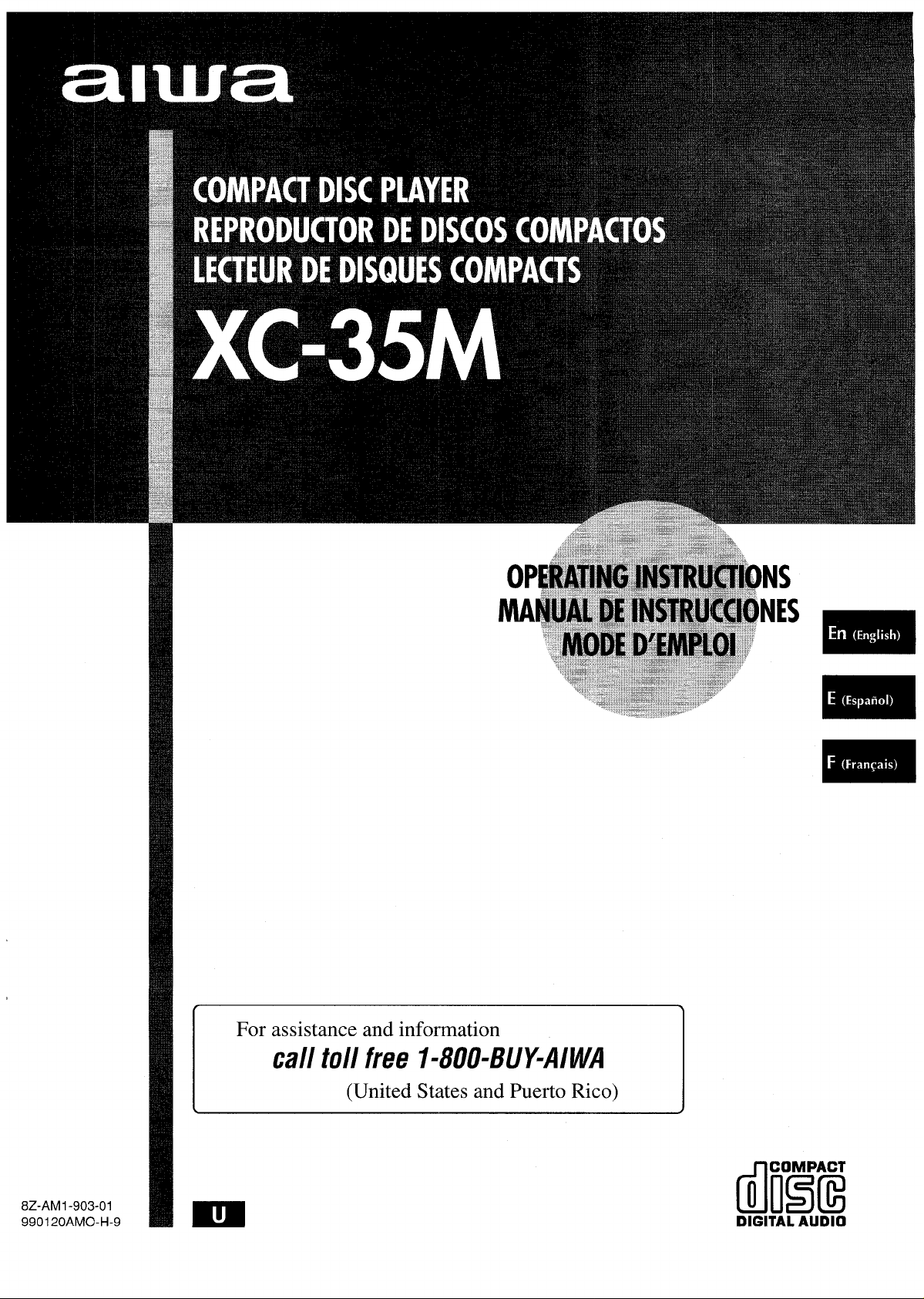
For assistance and information
call toll free I-800-BUY-AIWA
(United States and Puerto Rico)
8Z-AM1 -903-01
990120AM(3-H-9
R!B
dliEiiE
DIGITAL AUDIO
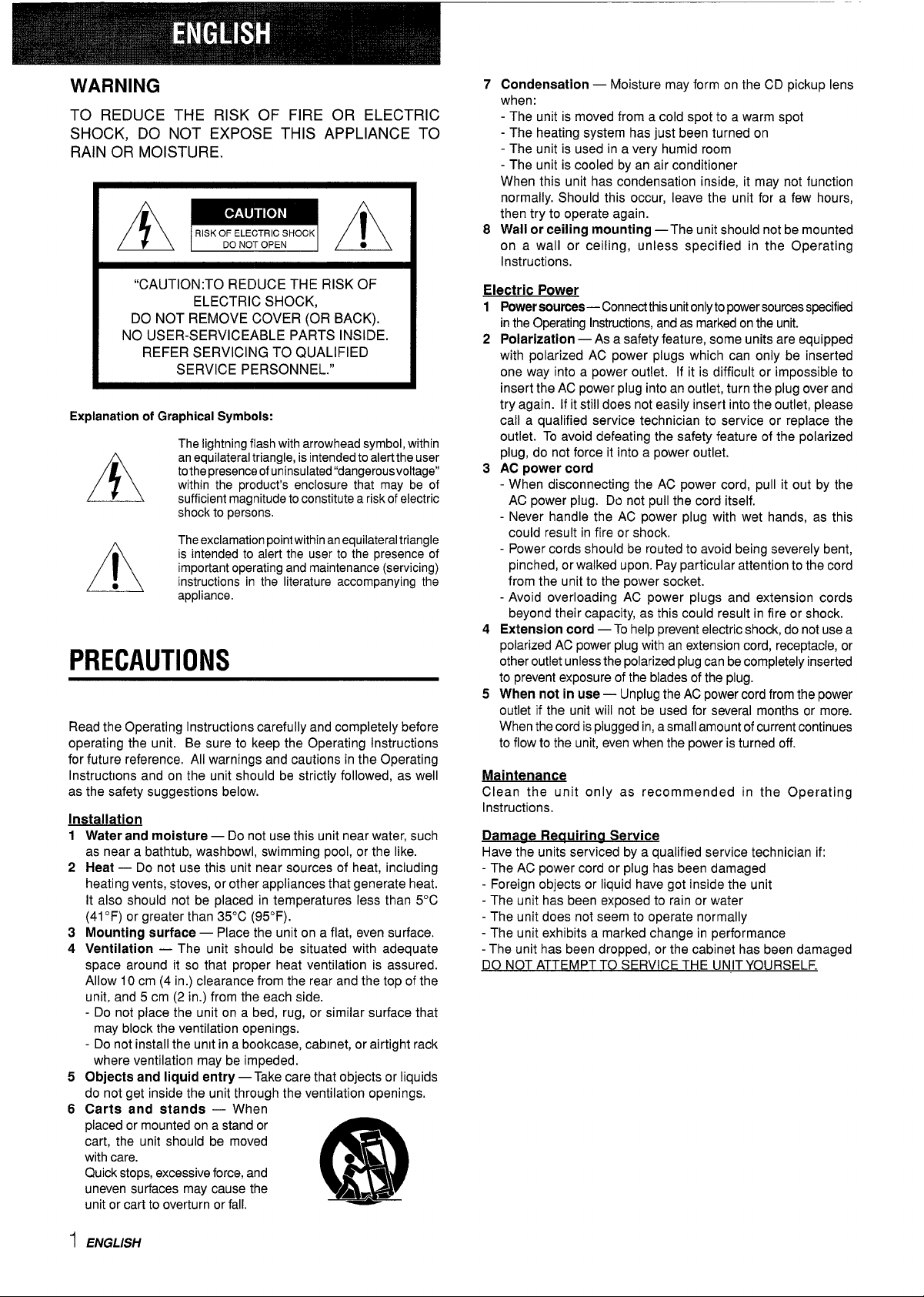
WARNING
TO REDUCE THE RISK OF FIRE OR ELECTRIC
SHOCK,
RAIN OR MOISTURE.
DO NOT EXPOSE THIS APPLIANCE TO
~m~
“CAUTION:TO REDUCE THE RISK OF
ELECTRIC SHOCK,
DO NOT REMOVE COVER (OR BACK).
NO USER-SERVICEABLE PARTS INSIDE.
REFER SERVICING TO QUALIFIED
SERVICE PERSONNEL.”
Explanation of Graphical Symbols:
The lightningflash with arrowheadsymbol,within
anequilateraltriangle, is intendedtoalertthe user
tothepresenceofuninsulated“dangerousvoltage”
A
●
A
PRECAUTIONS
Read the Operating Instructions carefully and completely before
operating the unit. Be sure to keep the Operating Instructions
for future reference, All warnings and cautions in the Operating
InstructIons and on the unit should be strictly followed, as well
as the safety suggestions below.
Installation
Water and moisture — Do not use this unit near water, such
1
as near a bathtub, washbowl, swimming pool, or the like.
2
Heat — Do not use this unit near sources of heat, including
heating vents, stoves, or other appliances that generate heat.
It also should not be placed in temperatures less than 5°C
(41“F) or greater than 35°C (95°F).
3
Mounting surface — Place the unit on a flat, even surface.
4
Ventilation — The unit should be situated with adequate
space around it so that proper heat ventilation is assured.
Allow 10 cm (4 in.) clearance from the rear and the top of the
unit, and 5 cm (2 in.) from the each side.
- Do not place the unit on a bed, rug, or similar surface that
may block the ventilation openings.
- Do not install the unit in a bookcase, cabinet, or airtight rack
where ventilation may be impeded.
Objects and liquid entry — Take care that objects or liquids
5
do not get inside the unit through the ventilation openings.
Carts and stands — When
6
placed or mounted on a stand or
cart, the unit should be moved
with care.
Quick stops, excessive force, and
uneven surfaces may cause the
unit or cart to overturn or fall.
within the product’s enclosure that may be of
sufficient magnitudetoconstitute a risk of electric
shock to persons.
Theexclamationpointwithinanequilateraltriangle
is intended to alert the user to the presence of
important operating and maintenance (servicing)
instructions in the literature accompanying the
appliance.
A&-
3
m
7 Condensation — Moisture may form on the CD pickup lens
when:
- The unit is moved from a cold spot to a warm spot
- The heating system has just been turned on
- The unit is used in a very humid room
- The unit is cooled by an air conditioner
When this unit has condensation inside, it may not function
normally. Should this occur, leave the unit for a few hours,
then try to operate again.
8 Wall or ceiling mounting —The unit should not be mounted
on a wall or ceiling, unless specified in the Operating
Instructions.
Electric Power
Power sources -Connect this unitonlyto powersourcesspecified
1
inthe Operating Instructions,and as marked on the unit.
Polarization — As a safety feature, some units are equipped
2
with polarized AC power plugs which can only be inserted
one way into a power outlet. if it is difficult or impossible to
insert the AC power plug into an outlet, turn the plug over and
try again. [fit still does not easily insert into the outlet, please
call a qualified service technician to service or replace the
outlet. To avoid defeating the safety feature of the polarized
plug, do not force it into a power outlet.
AC power cord
3
- When disconnecting the AC power cord, pull it out by the
AC power plug. Do not pull the cord itself.
- Never handle the AC power plug with wet hands, as this
could result in fire or shock,
- Power cords should be routed to avoid being severely bent,
pinched, or walked upon. Pay particular attention to the cord
from the unit to the power socket.
- Avoid overloading AC power plugs and extension cords
beyond their capacity, as this could result in fire or shock.
Extension cord — To help prevent electric shock, do not use a
4
polarized AC power plug with an extension cord, receptacle, or
other outlet unless the polarized plug can becompletely inserted
to prevent exposure of the blades of the plug.
When not in use — Unplug the AC power cord from the power
5
outlet if the unit will not”be-used for several months or “more.
When the cord is plugged in, a small amount of current continues
to flow to the unit, even when the power is turned off.
Maintenance
Clean the unit only as recommended in the Operating
Instructions.
Damaae Reauirina Service
Have the units serviced by a qualified service technician if:
- The AC power cord or plug has been damaged
- Foreign objects or liquid have got inside the unit
- The unit has been exposed to rain or water
- The unit does not seem to operate normally
- The unit exhibits a marked change in performance
- The unit has been dropped, or the cabinet has been damaged
DO NOT ATTEMPT TO SERVICE THE UNIT YOURSELF.
ENGLISH
1
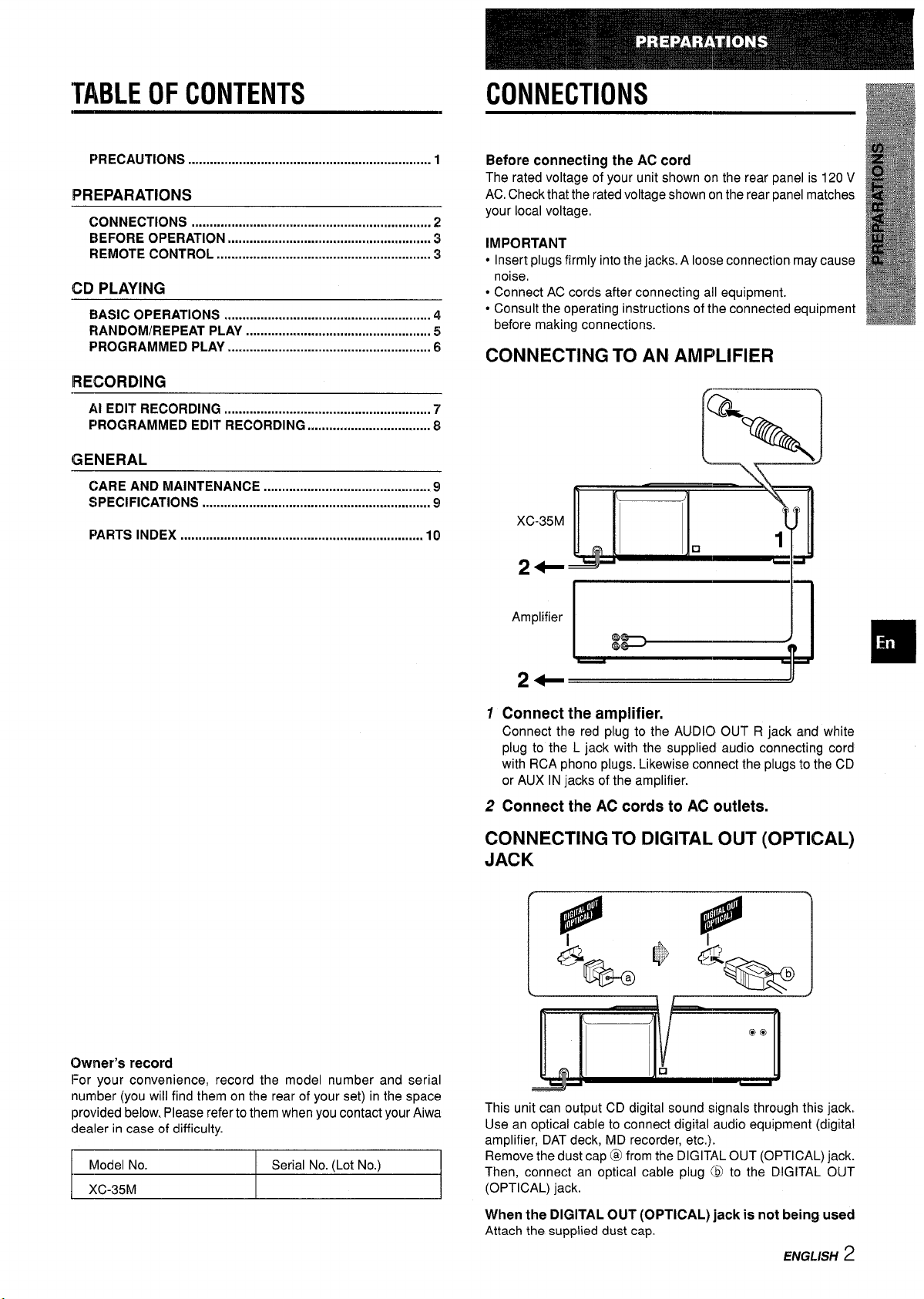
TABLEOFCONTENTS
CONNECTIONS
PRECAUTIONS ................................................................... 1
PREPARATIONS
CONNECTIONS .................................................................. 2
BEFORE OPERATION ........................................................
REMOTE CONTROL ........................................................... 3
CD PLAYING
BASIC OPERATIONS ......................................................... 4
RANDOM/REPEAT PLAY ................s.................................. 5
PROGRAMMED PLAY ........................................................ 6
RECORDING
Al EDIT RECORDING ......................................................... 7
PROGRAMMED EDIT RECORDING
GENERAL
CARE AND MAINTENANCE .............................................. 9
SPECIFICATIONS ...............................................................
PARTS INDEX ................................................................... 10
..................................
Before connecting the AC cord
The rated voltage of your unit shown on the rear panel is 120 V
AC,Check that the rated voltage shown on the rear panel matches
your local voltage,
3
IMPORTANT
● Insert plugs firmly into the jacks. A loose connection may cause
noise.
● Connect AC cords after connecting all equipment.
● Consult the operating instructions of the connected equipment
before making connections.
CONNECTING TO AN AMPLIFIER
8
*
9
XC-35M
L J
❑
,
Y’%
A
o
1
2+* ‘ ~1
Owner’s record
For your convenience, record the model number and serial
number (you will find them on the rear of your set) in the space
provided below. Please refer to them when you contact your Aiwa
dealer in case of difficulty.
I Model No. I Serial No. (Lot No.) I
I XC-35M
I I
Amphfler
L%+,J
1 Connect the amplifier.
Connect the red plug to the AUDIO OUT R jack and white
plug to the L jack with the supplied audio connecting cord
with RCA phono plugs. Likewise connect the plugs to the CD
or AUX IN jacks of the amplifier.
2 Connect the AC cords to AC outlets,
CONNECTING TO DIGITAL OUT (OPTICAL)
JACK
,1
1,,’
-%
‘#
JQl$
a
%.
This unit can output CD digital sound signals through this jack,
Use an optical cable to connect digital audio equipment (digital
amplifier, DAT deck, MD recorder, etc.).
Remove the dust cap @ from the DIGITAL OUT (OPTICAL) jack.
Then, connect an optical cable plug @ to the DIGITAL OUT
(OPTICAL) jack.
When the DIGITAL OUT (OPTICAL) jack is not being used
Attach the supplied dust cap.
@i&-o
J
ENGLISH 2
❑
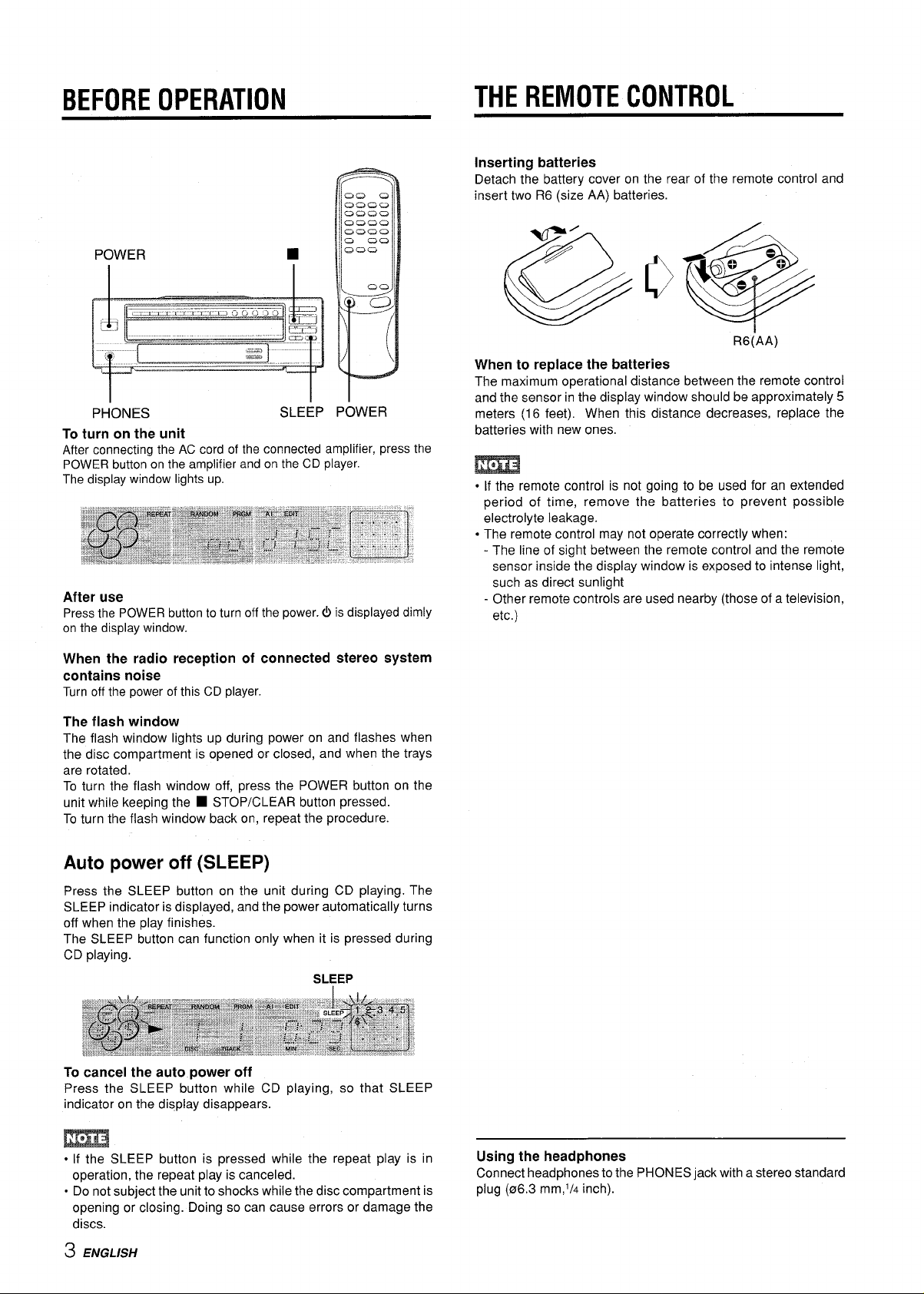
BEFOREOPERATION
THEREMOTECONTROL
Inserting batteries
Detach the battery cover on the rear of the remote control and
insert two R6 (size AA) batteries.
POWER
PHONES
To turn on the unit
After connecting the AC cord of the connected amplifier, press the
POWER button on the amplifier and on the CD player.
The display window lights up.
After use
Press the POWER button to turn off the power.b is displayed dimly
on the display window.
When the radio reception of connected stereo system
contains noise
Turn off the power of this CD player.
■
SLEEP
POWER
R6(AA)
When to replace the batteries
The maximu”m operational distance between the remote control
and the sensor in the display window should be approximately 5
meters (16 feet). When this distance decreases, replace the
batteries with new ones.
● If the remote control is not going to be used for an extended
period of time, remove the batteries to prevent possible
electrolyte leakage.
● The remote control may not operate correctly when:
- The line of sight between the remote control and the remote
sensor inside the display window is exposed to intense light,
such as direct sunlight
- Other remote controls are used nearby (those of a television,
etc.)
The flash window
The flash window lights up during power on and flashes when
the disc compartment is opened or closed, and when the trays
are rotated.
To turn the flash window off, press the POWER button on the
unit while keeping the
To turn the flash window back on, repeat the procedure.
■ STOP/CLEAR button pressed.
Auto power off (SLEEP)
Press the SLEEP button on the unit during CD playing. The
SLEEP indicator is displayed, and the power automatically turns
off when the play finishes.
The SLEEP button can function only when it is pressed during
CD playing.
SLEEP
To cancel the auto power off
Press the SLEEP button while CD playing, so that SLEEP
indicator on the display disappears.
s If the SLEEP button is pressed while the repeat play is in
operation, the repeat play is canceled.
● Do not subject the unit to shocks while the disc compartment is
opening or closing. Doing so can cause errors or damage the
discs.
Using the headphones
Connect headphones to the PHONES jack with a stereo standard
plug (06.3 mm,l/d inch).
3 ENGLISH
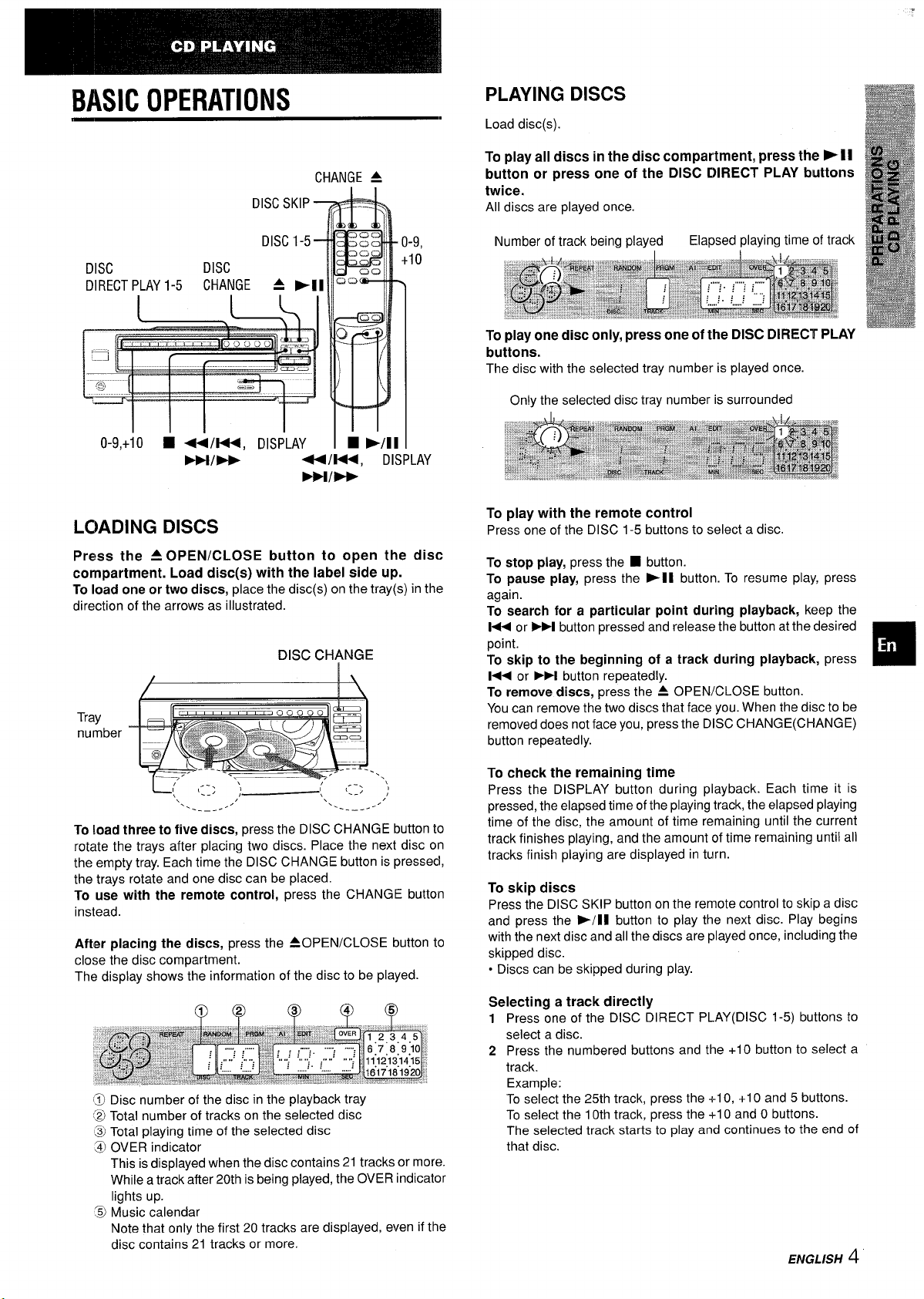
.
BASICOPERATIONS
DISCSKIP+
DISC1-5 J
DISC
DIRECTPLAY1-5 CHANGE
i I i ‘i
0-9,+10 1 u/K, DISPLAY
LOADING DISCS
DISC
FFIIW
& >1[ cJQ=
U/W, DISPLAY
Wlw
CHANGE 4
C3G
a
b
I ■ -/11I
-9,
10
PLAYING DISCS
Load disc(s).
To play all discs in
button or press one of the DISC DIRECT PLAY buttons
twice.
All discs are played once.
Number of track being played
To play one disc only, press one of the DISC DIRECT PLAY
buttons.
The disc with the selected tray number is played once
Only the selected disc tray number is surrounded
To play with the remote control
Press one of the DISC 1-5 buttons to select a disc.
the disc compartment, press the ➤ 11
Elapsed playing time of track
Press the A OPEN/CLOSE button to open the disc
compartment. Load disc(s) with the label side up.
To load one or two discs, place the disc(s) on the tray(s) in the
direction of the arrows as illustrated.
DISC CHANGE
L;’ ,::, ) (“ ,::, ‘
‘.
.. .,
To load three to five discs, press the DISC CHANGE button to
rotate the trays after placing two discs. Place the next disc on
the empty tray. Each time the DISC CHANGE button is pressed,
the trays rotate and one disc can be placed.
To use with the remote control, press the CHANGE button
instead.
After placing the discs, press the 40 PEN/CLOSE button to
close the disc compartment.
The display shows the information of the disc to be played.
@ Disc number of the disc in the playback tray
@ Total number of tracks on the selected disc
‘~ Total playing time of the selected disc
@ OVER indicator
This is displayed when the disc contains 21 tracks or more.
While a track after 20th is being played, the OVER indicator
lights up.
Q Music calendar
Note that only the first 20 tracks are displayed, even if the
disc contains 21 tracks or more.
-. —.-
/
‘..
------
.“
To stop play, press the
To pause play, press the -l I button. To resume play, press
again.
To search for a particular point during playback, keep the
➤>1 button pressed and release the button at the desired
H or
point.
To skip to the beginning of a track during playback, press
➤M button repeatedly.
1<< or
To remove discs, press the 4 OPEN/CLOSE button.
You can remove the two discs that face you. When the disc to be
removed does not face you, press the DISC CHANGE(CHANGE)
button repeatedly.
To check the remaining time
Press the DISPLAY button during playback. Each time it is
pressed, the elapsed time of the playing track, the elapsed playing
time of the disc, the amount of time remaining until the current
track finishes playing, and the amount of time remaining until all
tracks finish playing are displayed in turn.
To skip discs
Press the DISC SKIP button on the remote control to skip a disc
and press the >/11 button to play the next disc. Play begins
with the next disc and all the discs are played once, including the
skipped disc.
● Discs can be skipped during play.
Selectina a track directly
Press ;ne of the DISC blRECT PLAY(DISC 1-5) buttons to
1
select a disc.
2
Press the numbered buttons and the +1O button to select a
track.
Example:
To select the 25th track, press the +-1O, +1Oand 5 buttons.
To select the 10th track, press the +1Oand O buttons.
The selected track starts to play and continues to the end of
that disc.
■ button.
ENGLISH 4
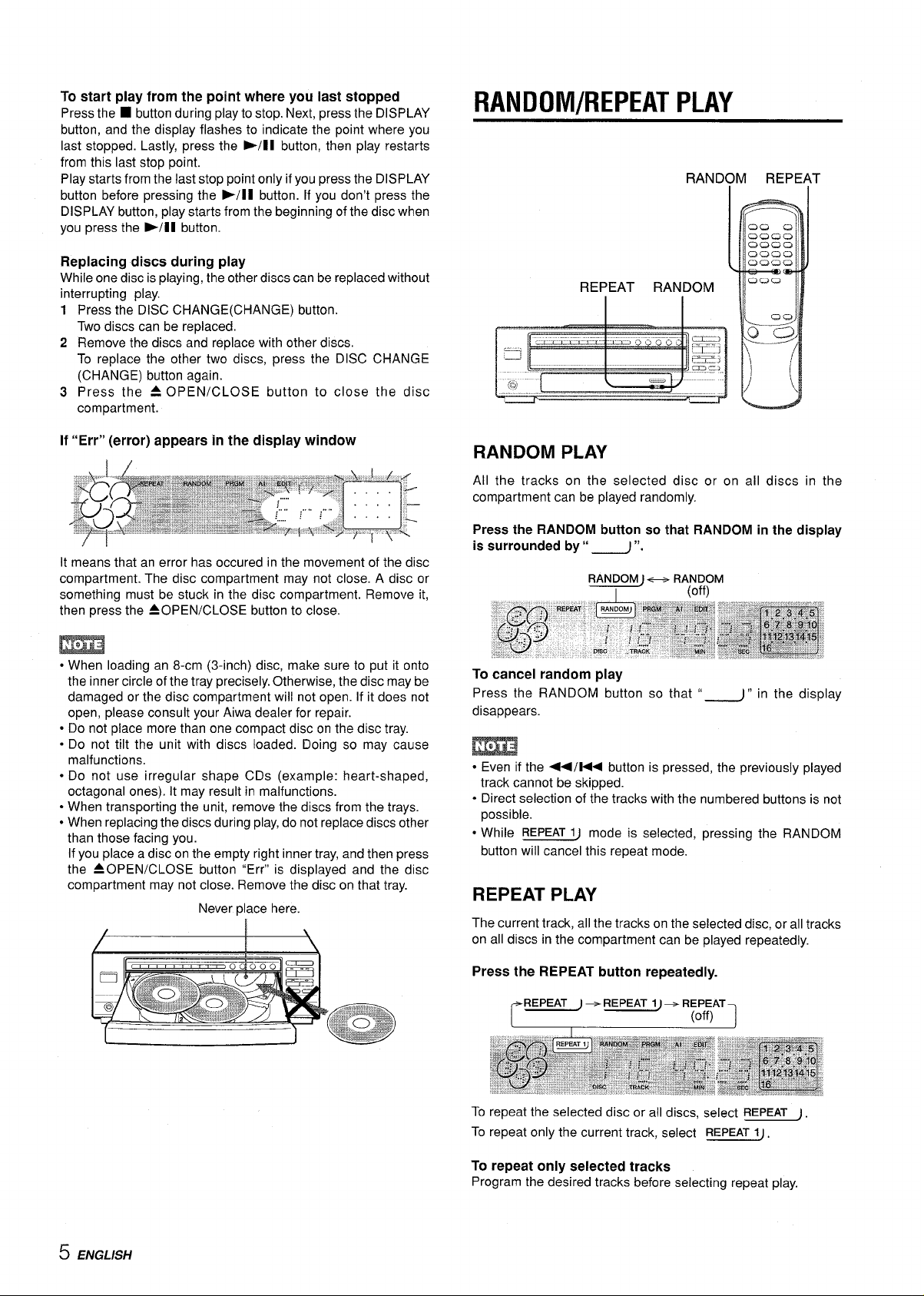
To start play from the point where you last stopped
Press the
button, and the display flashes to indicate the point where you
last stopped. Lastly, press the E-/l I button, then play restarts
from this last stop point.
Play starts from the last stop point only if you press the DISPLAY
button before pressing the -/11 button. If you don’t press the
DISPLAY button, play starts from the beginning of the disc when
you press the -/l 1 button.
Replacing discs during play
While one disc is playing, the other discs can be replaced without
interrupting play.
1
2
3
■ button during play to stop. Next, press the DISPLAY
Press the’DISC CHANGE(CHANGE) button.
Two discs can be replaced.
Remove the discs and replace with other discs.
To replace the other two discs, press the DISC CHANGE
(CHANGE) button again.
Press the 4 OPEN/CLOSE button to close the disc
compartment.
RANDOM/REPEATPLAY
RANDOM REPEAT
If “Err” (error) appears in the display window
It means that an error has occured in the movement of the disc
compartment. The disc compartment may not close. A disc or
something must be stuck in the disc compartment. Remove it,
then press the A OPEN/CLOSE button to close.
m
● When loading an 8-cm (3-inch) disc, make sure to put it onto
the inner circle of the tray precisely. Otherwise, the disc maybe
damaged or the disc compartment will not open. If it does not
open, please consult your Aiwa dealer for repair.
● Do not place more than one compact disc on the disc tray.
● Do not tilt the unit with discs loaded. Doing so may cause
malfunctions,
● Do not use irregular shape CDs (example: heart-shaped,
octagonal ones). It may result in malfunctions.
. When transporting the unit, remove the discs from the trays.
● When replacing the discs during play, do not replace discs other
than those facing you.
If you place a disc on the empty right inner tray, and then press
the 40 PEN/CLOSE button “Err” is displayed and the disc
compartment may not close. Remove the disc on that tray.
Never place here,
RANDOM PLAY
All the tracks on the selected disc or on all discs in the
compartment can be played randomly.
Press the RANDOM button so that RANDOM in the display
is surrounded by” -”.
RANDOM)- RANDOM
I
To cancel random play
Press the RANDOM button so that “-” in the display
disappears.
(off)
m
● Even if the 44/14< button is pressed, the previously played
track cannot be skipped.
“ Direct selection of the tracks with the numbered buttons is not
possible.
● While REPEATIJ mode is selected, pressing the RANDOM
button will cancel this repeat mode.
REPEAT PLAY
The current track, all the tracks on the selected disc, or all tracks
on all discs in the compartment can be played repeatedly.
5 ENGLISH
Press the REPEAT button repeatedly.
REPEAT J + REPEAT
r
To repeat the selected disc or all discs, select REPEAT J.
To repeat only the current track, select REPEATIJ.
To repeat only selected tracks
Program the desired tracks before selecting repeat play.
IJ + REPEAT
(off) 1
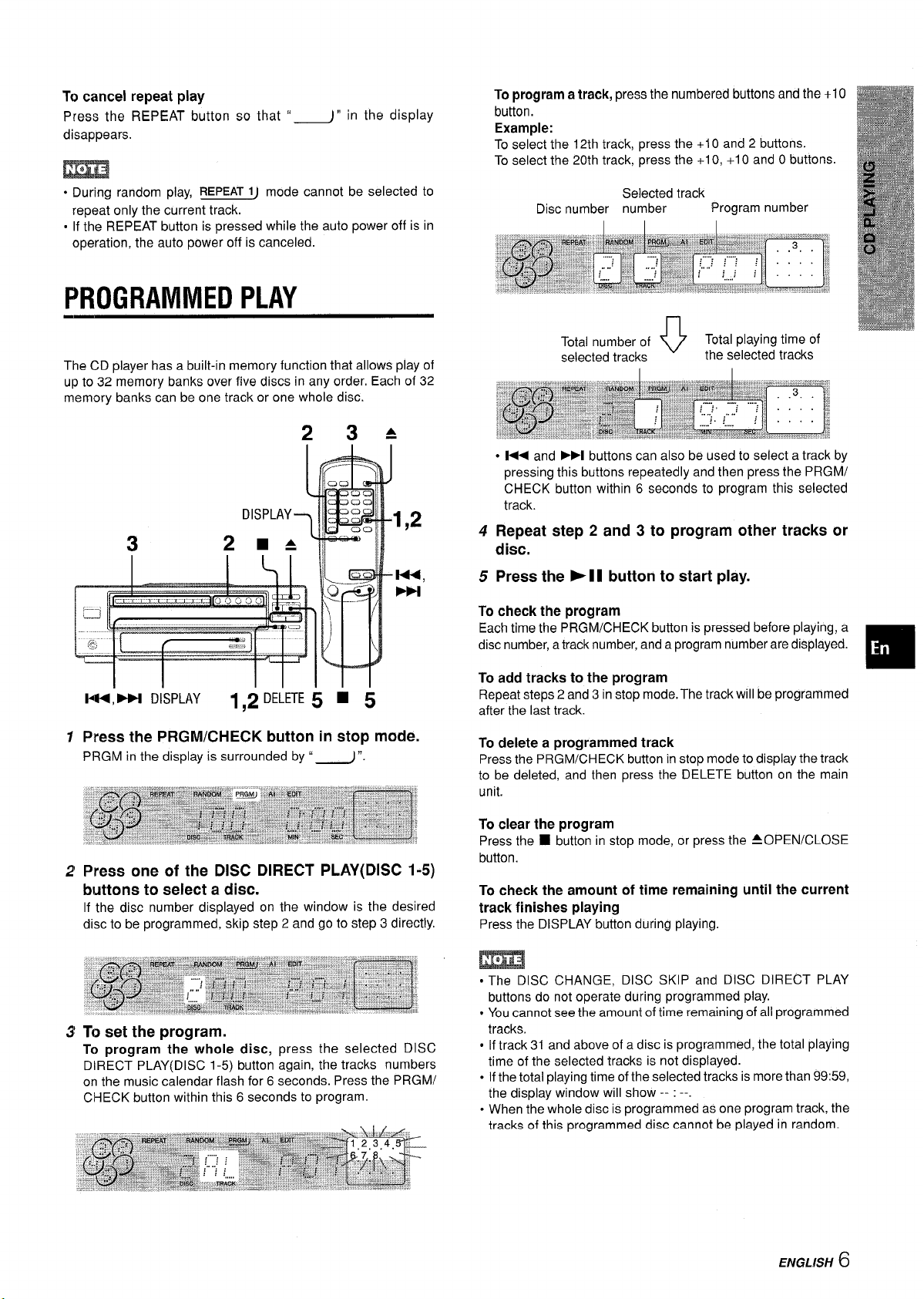
To cancel repeat play
Press the REPEAT button so that “J” in the display
disappears.
m
. During random play, REPEATIJ mode cannot be selected to
repeat only the current track.
. If the REPEAT button is pressed while the auto power off is in
operation, the auto power off is canceled.
PROGRAMMEDPLAY
To program a track, press the numbered buttons and the +1O
button.
Example:
To select the 12th track, press the +1Oand 2 buttons.
To select the 20th track, press the +1O,+1Oand Obuttons
Selected track
Disc number number
Program number
The CD player has a built-in memory function that allows play of
up to 32 memory banks over five discs in any order. Each of 32
memory banks can be one track or one whole disc.
23A
DISPLA
3
W;W DISPLAY
1
Press the PRGM/CHECK button in stop mode.
PRGM in the display is surrounded by “-”.
2m
1,2 DELETEjj ■ 5
1,2
Total number of
selected tracks
● 1<< and FFI buttons can also be used to select a track by
pressing this buttons repeatedly and then press the PRGM/
CHECK button within 6 seconds to program this selected
track.
Total playing time of
o
the selected tracks
4 Repeat step 2 and 3 to program other tracks or
disc.
5 Press the F 1I button to start play.
To check the program
Each time the PRGM/CHECK button is pressed before playing, a
disc number, atrack number, and a program number are displayed.
To add tracks to the program
Repeat steps 2 and 3 in stop mode. The track will be programmed
after the last track.
To delete a programmed track
Press the PRGM/CHECK button in stop mode to display the track
to be deleted, and then press the DELETE button on the main
unit.
Press one of the DISC DIRECT PLAY(DISC 1-5)
2
buttons to select a disc.
If the disc number displayed on the window is the desired
disc to be programmed, skip step 2 and go to step 3 directly.
To set the program.
3
To program the whole disc, press the selected DISC
DIRECT PLAY(DISC 1-5) button again, the tracks numbers
on the music calendar flash for 6 seconds. Press the PRGM/
CHECK button within this 6 seconds to program.
To clear the program
Press the
button.
To check the amount of time remaining until the current
track finishes playing
Press the DISPLAY button during playing.
■ button in stop mode, or press the AOPEN/CLOSE
m
.
The DISC CHANGE, DISC SKIP and DISC DIRECT PLAY
buttons do not operate during programmed play.
.
Youcannot see the amount of time remaining of all programmed
tracks.
.
If track 31 and above of a disc is programmed, the total playing
time of the selected tracks is not displayed.
.
Ifthe total playing time of the selected tracks is more than 99:59,
the display window will show --: --When the whole disc is programmed as one program track, the
tracks of this programmed disc cannot be played in random.
EPIGLK5H 6
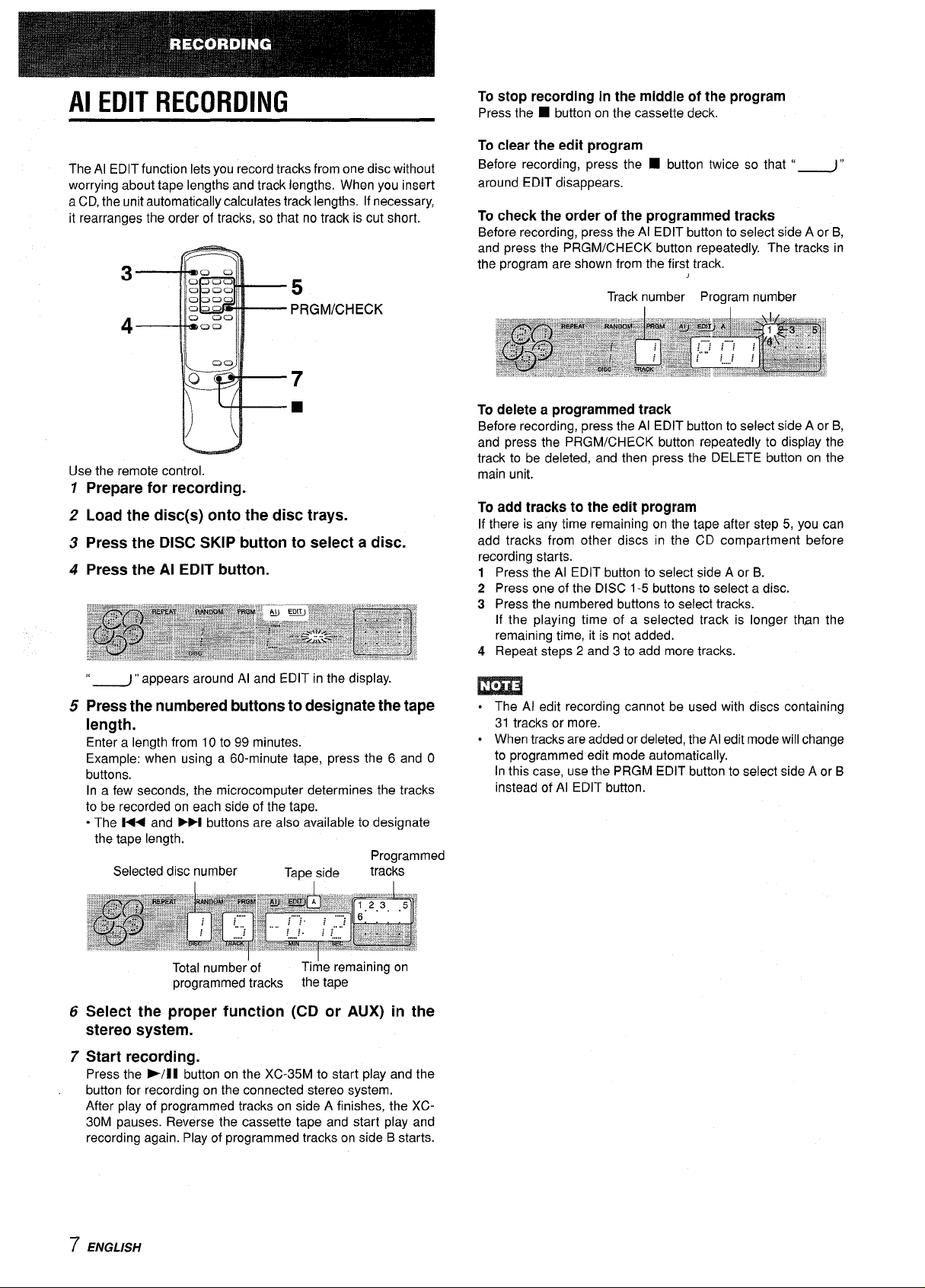
Al EDITRECORDING
The Al EDIT function lets you record tracks from one disc without
worrying about tape lengths and track lengths. When you insert
a CD, the unit automatically calculates track lengths. If necessary,
it rearranges the order of tracks, so that no track is cut short.
3
4
Use the remote control.
1
Prepare for recording.
Load the disc(s) onto the disc trays.
2
Press the DISC SKIP button to select a disc.
3
Press the Al EDIT button.
4
5
PRGM/CHECK
To stop recording in the middle of the program
Press the ■ button on the cassette deck.
To clear the edit program
Before recording, press the
around EDIT disappears.
To check the order of the programmed tracks
Before recording, press the Al EDIT button to select side A or B,
and press the PRGM/CHECK button repeatedly. The tracks in
the program are shown from the first track.
To delete a programmed track
Before recording, press the Al EDIT button to select side A or B,
and press the PRGM/CHECK button repeatedly to display the
track to be deleted, and then press the DELETE button on the
main unit.
■ button twice so that “_”
Track number Program number
To add tracks to the edit program
If there is any time remaining on the tape after step 5, you can
add tracks from other discs in the CD compartment before
recording starts,
1 Press the Al EDIT button to select side A or B.
2 Press one of the DISC 1-5 buttons to select a disc.
3 Press the numbered buttons to select tracks.
If the playing time of a selected track is longer than the
remaining time, it is not added.
4 Repeat steps 2 and 3 to add more tracks.
“-” appears around Al and EDIT in the display.
Press the numbered buttons to designate the tape
5
length.
Enter a length from 10 to 99 minutes.
Example: when using a 60-minute tape, press the 6 and O
buttons.
In a few seconds, the microcomputer determines the tracks
to be recorded on each side of the tape,
“ The 1<< and W buttons are also available to designate
the tape length.
Programmed
Selected disc number
Total number’of
programmed tracks the tape
Select the proper function (CD or AUX) in the
6
Tape side
Time remaining on
tracks
stereo system.
Start recording.
7
Press the ~/1 I button on the XC-35M to start play and the
button for recording on the connected stereo system.
After play of programmed tracks on side A finishes, the XC30M pauses. Reverse the cassette tape and start play and
recording again. Play of programmed tracks on side B starts.
.
The Al edit recording cannot be used with discs containing
31 tracks or more.
.
When tracks are added or deleted, the Al edit mode will change
to programmed edit mode automatically.
In this case, use the PRGM EDIT button to select side A or B
instead of Al EDIT button.
ENGLISH
7
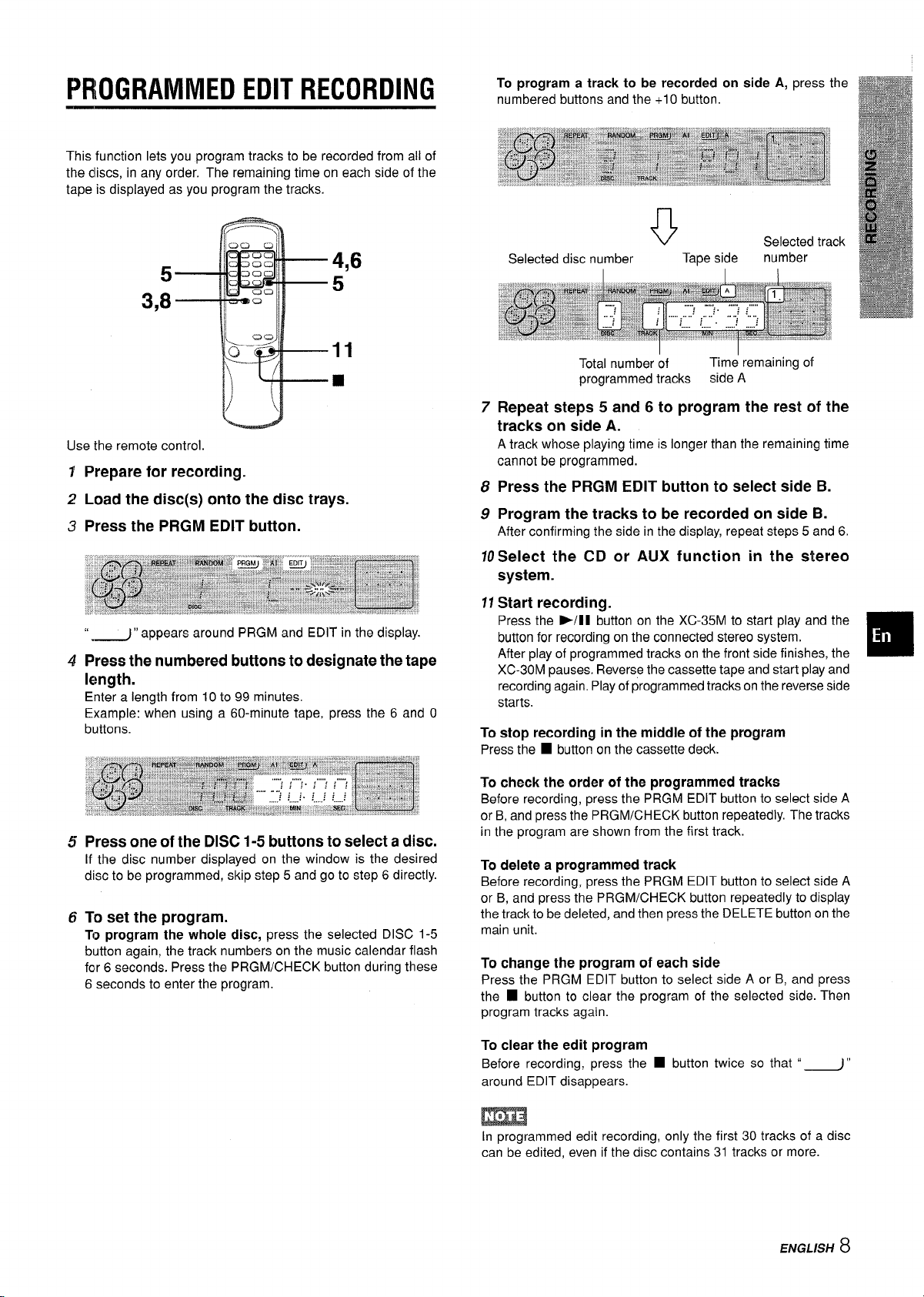
PROGRAMMEDEDITRECORDING
This function lets you program tracks to be recorded from all of
the discs, in any order. The remaining time on each side of the
tape is displayed as you program the tracks.
5
5
3,8
11
■
Use the remote control.
1
Prepare for recording.
Load the disc(s) onto the disc trays.
2
Press the PRGM EDIT button.
3
“=4” appears around PRGM and EDIT in the display.
Press the numbered buttons to designate the tape
4
length.
Enter a length from 10 to 99 minutes.
Example: when using a 60-minute tape, press the 6 and O
buttons.
4,6
Total number of
programmed tracks side A
7
Repeat steps 5 and 6 to program the rest of the
Time remaining of
tracks on side A.
A track whose playing time is longer than the remaining time
cannot be programmed.
Press the PRGM EDIT button to select side B.
8
Program the tracks to be recorded on side B.
9
After confirming the side in the display, repeat steps 5 and 6.
Select the CD or AUX function in the stereo
10
system.
11Start recording.
Press the E/l I button on the XC-35M to start play and the
button for recording on the connected stereo system.
After play of programmed tracks on the front side finishes, the
XC-30M pauses. Reverse the cassette tape and start play and
recording again. Play of programmed tracks on the reverse side
starts.
To stop recording in the middle of the program
Press the
■ button on the cassette deck.
H
Press one of the DISC 1-5 buttons to select a disc.
5
If the disc number displayed on the window is the desired
disc to be programmed, skip step 5 and go to step 6 directly.
To set the program.
6
To program the whole disc, press the selected DISC 1-5
button again, the track numbers on the music calendar flash
for 6 seconds. Press the PRGM/CHECK button during these
6 seconds to enter the program.
To check the order of the programmed tracks
Before recording, press the PRGM EDIT button to select side A
or B, and press the PRGM/CHECK button repeatedly. The tracks
in the program are shown from the first track.
To delete a programmed track
Before recording, press the PRGM EDIT button to select side A
or B, and press the PRGM/CHECK button repeatedly to display
the track to be deleted, and then press the DELETE button on the
main unit.
To change the program of each side
Press the PRGM EDIT button to select side A or B, and press
■ button to clear the program of the selected side. Then
the
program tracks again.
To clear the edit program
Before recording, press the
around EDIT disappears.
■ button twice so that “-”
m
In programmed edit recording, only the first 30 tracks of a disc
can be edited, even if the disc contains 31 tracks or more.
ENGLiSH 8
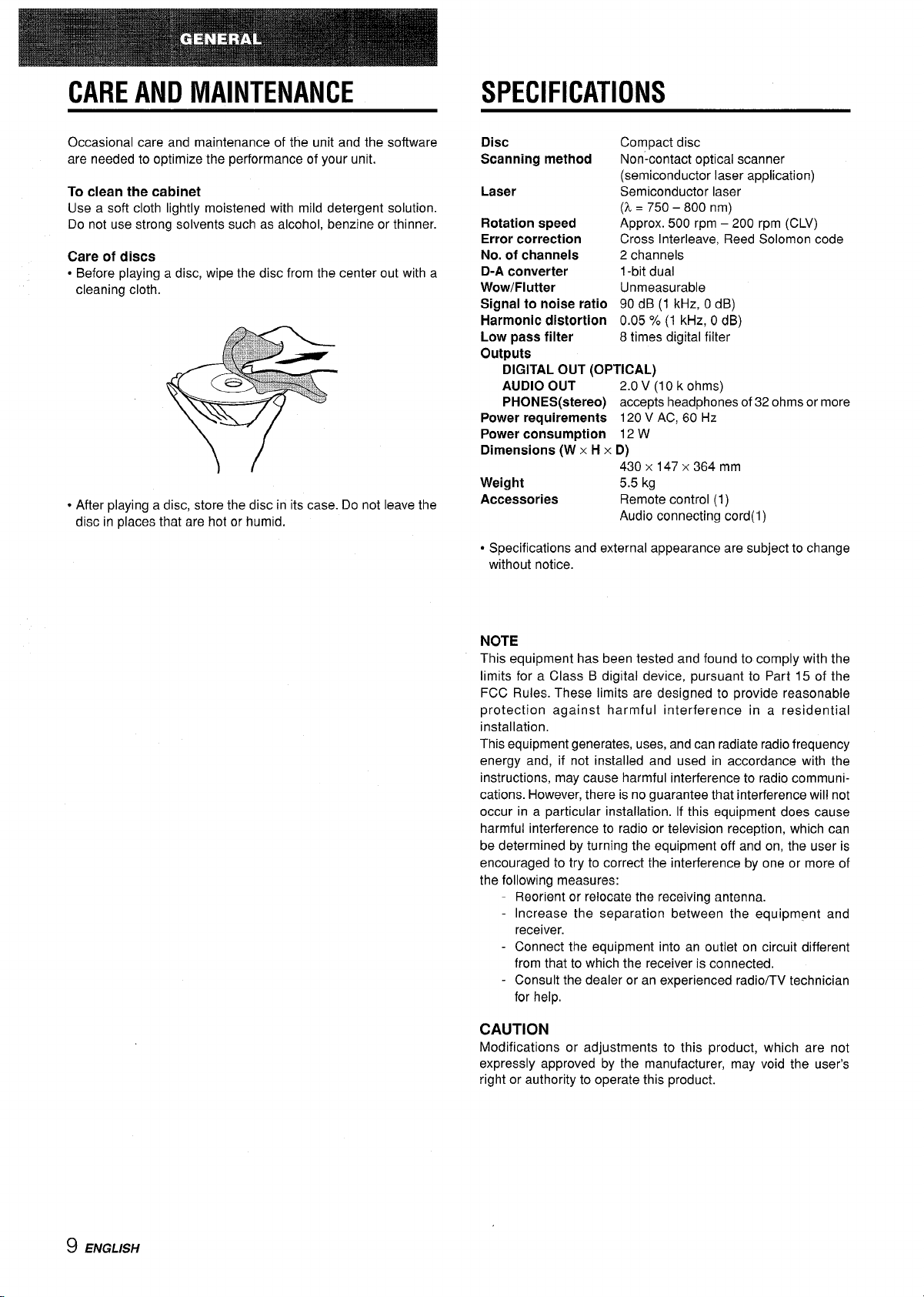
CAREANDMAINTENANCE
SPECIFICATIONS
Occasional care and maintenance of the unit and the software
are needed to optimize the performance of your unit.
To clean the cabinet
Use a soft cloth lightly moistened with mild detergent solution.
Do not use strong solvents such as alcohol, benzine or thinner.
Care of discs
● Before playing a disc, wipe the disc from the center out with a
cleaning cloth.
● After playing a disc, store the disc in its case. Do not leave the
disc in places that are hot or humid.
Disc
Scanning method
Laser
Rotation speed
Error correction
No. of channels
D-A converter
Wow/Flutter
Signal to noise ratio
Harmonic distortion
Low pass filter
outputs
DIGITAL OUT (OPTICAL)
AUDIO OUT
PHONES(stereo) accepts headphones of 32 ohms or more
Power requirements 120 V AC, 60 Hz
Power consumption 12 W
Dimensions (W x H x D)
Weight 5.5 kg
Accessories
● Specifications and external appearance are subject to change
without notice.
Compact disc
Non-contact optical scanner
(semiconductor laser application)
Semiconductor laser
(k= 750-800 nm)
Approx. 500 rpm – 200 rpm (CLV)
Cross Interleave, Reed Solomon code
2 channels
1-bit dual
Unmeasurable
90 dB (1 kHz, OdB)
0.05 %(1 kHz, OdB)
8 times digital filter
2.0 V (10 k ohms)
430 x 147x 364 mm
Remote control (1)
Audio connecting cord(l)
NOTE
This equipment has been tested and found to comply with the
limits for a Class B digital device, pursuant to Part 15 of the
FCC Rules. These limits are designed to provide reasonable
protection against harmful interference in a residential
installation.
This equipment generates, uses, and can radiate radio frequency
energy and, if not installed and used in accordance with the
instructions, may cause harmful interference to radio communications. However, there is no guarantee that interference will not
occur in a particular installation. If this equipment does cause
harmful interference to radio or television reception, which can
be determined by turning the equipment off and on, the user is
encouraged to try to correct the interference by one or more of
the following measures:
Reorient or relocate the receiving antenna.
- Increase the separation between the equipment and
receiver.
- Connect the equipment into an outlet on circuit different
from that to which the receiver is connected.
- Consult the dealer or an experienced radio/TV technician
for help,
CAUTION
Modifications or adjustments to this product, which are not
expressly approved by the manufacturer, may void the user’s
right or authority to operate this product.
9 ENGLISH
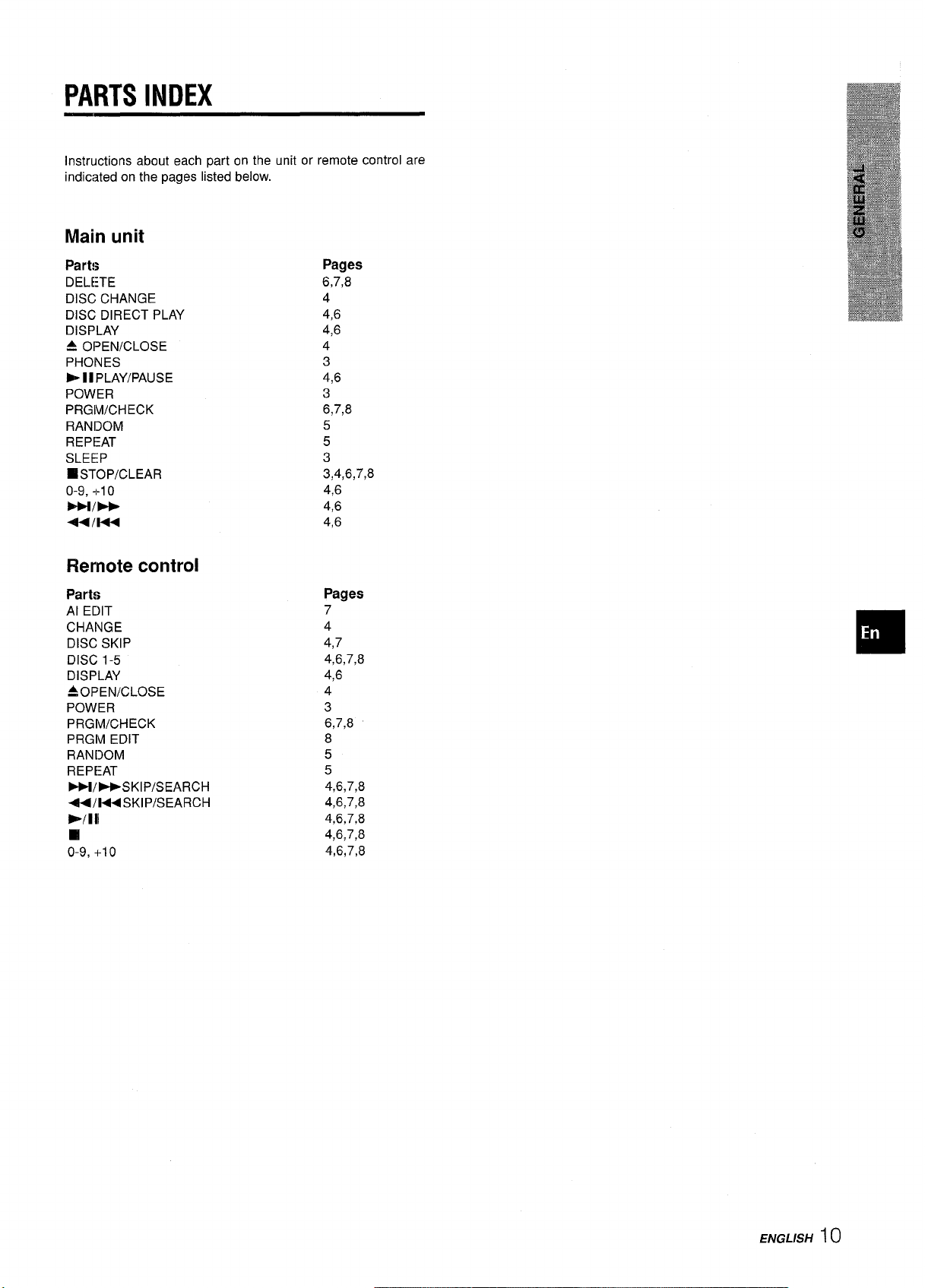
PARTSINDEX
Instructions about each part on the unit or remote control are
indicated on the pages listed below.
Main unit
Parts
DELETE
DISC CHANGE
DISC DIRECT PLAY
DISPLAY
4 OPEN/CLOSE
PHONES
>1 I PLAY/PAUSE
POWER
PRGlbt/CHECK
RANDOM
REPEAT
SLEEP
❑ STOP/CLEAR
+10
o-9,
bE1/FF
Ulm
Remote control
Parts
Al EDIT
CHANGE
DISC SKIP
DISC 1-5
DISPLAY
~opEN/cLosjE
POWER
PRGM/CHECK
PRGM EDIT
RANDOM
REPEAT
FP1/-SKlP/SEARCH
4/144 SKlP/SEARCH
*/lH
❑
o-9, +10
Pages
6,7,8
4
4,6
4,6
4
3
4,6
3
6,7,8
5
5
3
3,4,6,7,8
4,6
4,6
4,6
Pages
7
4
4,7
4,6,7,8
4,6
4
3
6,7,8
8
5
5
4,6,7,8
4,6,7,8
4,6,7,8
4,6,7,8
4,6,7,8
ENGLISH
10
