Specifications and Main Features
- Model No: CX-NMA545
- Type of Stereo System: Compact Disc Stereo Cassette Receiver
- Main Unit Measurement: 260 x 330 x 355 mm (W x H x D)
- Weight of Main Unit: 8.1 kg (17 lbs 14 oz)
- Electrical requirements: 120 V AC, 60 Hz
- Rated Power: 170 W
- FM Tuner Section:
- Frequency Range: 87.5 MHz to 108 MHz
- Usable Sensitivity (IHF): 13.2 dBf
- RF Interface: 75 ohms, unbalanced
- AM Tuner Section:
- Frequency Range: 530 to 1710 kHz, 10 kHz steps; 531 to 1602 kHz, 9 kHz steps
- Loop Antenna Usable Sensitivity: 350 µV/m
- Amplifier Section:
- Power Output (Front): 15 W + 15 W (200 Hz — 20 kHz, THD<1%, 8 ohm)
- Total Harmonic Distortion (Front): 0.07%(10W, 1kHz, 8 ohm, DIN AUDIO)
- Power Output: Low Frequency 35 W + 35 W 20 Hz - 200 Hz, THD<1%, 4Ω
- Total Harmonic Distortion : Low Frequency: 0.07% 25 W, 135 Hz, 4 ohms, DIN AUDIO
- Rear (Surround) Output: 10 W + 10 W 1 kHz 1 % THD 8 ohms
- Center Speaker Output: 20W(1kHz, THD < 1%, 8 ohms)
- Panel inputs:
- VIDEO/AUX: 300 mV(adjustable)
- MIC: 1.0 mV: (10k ohms)
- Speakers Compatability High Freq: 8 ohms and above,
- Speakers Compatability Low Freq: 4 ohms and above - Surround Speakers 8 to 16 ohms
- Center Speaker ohm: 8 and above,
- Headphone Jack - Headphone 32 ohm and above alternate sensitivity
- Section Deal:
- Jewels laser - Semiconductor laser λ = 780 nm
- D-A Coder: 1 bit dual
- S — N Ratio: 85 dB/1kHz, 0dB
- SH DIST: 0.05%(1kHz 0dB)
- W and Flutter: DRUM ROLLER, Unmeasurable.
- Speaker System: SX-WNA555
- Type -Cabinet: 2 way, subwoofer(magnetic shielded type)
- Subwoofer P: 160 mm 6 1/2 in cone type
- Full range P: 100 mm 4 in cone type
- Speaker Impedance: 4 Ohm/8 Ohm
- Output sound pressure level: 87 dB/W/m
- Speaker Size:2240mm x 324mm x 275 mm width and height and depth
- Weight of Speaker: 4.8 kg/10lbs9oz
- DX U R STEREO COMPOSITION: TWO OUTPUT: STEREO LIMIT INPUT: THREE REPEATER'S SWITCH AND VOLUME IQYES.
Frequently Asked Questions
- Q: What special feature of this stereo system sets it apart?
- Answer: The DOLBY PRO LOGIC system makes use of more than one channel so that sound is aimed around the user in a more immersive home cinema experience.
- Q: What is the power output for the front speakers?
A: From the rear speakers, there is a combined power output of around 15 W + 15 W.
- Q: Would it be possible to connect an outdoor antenna as an option to improve reception?
A: An outdoor antenna can be attached and it would enhance FM reception. This is advisable.
- Q: Can you explain how to adjust the clock on the stereo?
A: Press CLOCK then turn the MULTI JOG dial until it displays the desired hour and minute, and the final step is pushing ENTER.
- Q: Is it possible to set a timer to allow the stereo to switch on?
A: Built into the stereo is a timer feature that allows you to specify a time when the stereo is switched on.
- Q: Am I able to connect headphones to this system?
A: You are able to connect your headphones as long as they are standard stereo jacks but sound will not be played through the speakers if the headphones are attached.
- Q: What type of tapes are compatible with the cassette deck?
A: The device operates best while playing Type I (normal) tapes.
User Manual
Page 1

For assistance and information
(ilD’BiE
call toll free I-800-BUY=AIWA
(United States and Puerto Rico)
8Z-NFV-903-01
981125 BMI-U-9
DIGITAL AUDIO
Page 2

Read the Operating Instructions carefully and completely before
operating the unit. Be sure to keep the Operating Instructions
for future reference. All warnings and cautions in the Operating
Instructions and on the unit should be strictly followed, as well
as the safety suggestions below.
Installation
1
Water and moisture — Do not use this unit near water, such
as near a bathtub, washbowl, swimming pool, or the like.
2
Heat — Do not use this unit near sources of heat, including
heating vents, stoves, or other appliances that generate heat.
It also should not be placed in temperatures less than 5°C
(41‘F) or greater than 35°C (95”F).
3
Mounting surface — Place the unit on a flat, even surface.
4
Ventilation — The unit should be situated with adequate
space around it so that proper heat ventilation is assured.
AHow 10 cm (4 in.) clearance from the rear and the top of the
unit, and 5 cm (2 in.) from each side.
- Do not place the unit on a bed, rug, or similar surface that
may block the ventilation openings.
- Do not install the unit in a bookcase, cabinet, or airtight rack
where ventilation may be impeded.
5
Objects and liquid entry — Take care that objects or liquids
do not get inside the unit through the ventilation openings.
6
Carts and stands — When placed
or mounted on a stand or cart, the
unit should be moved with care.
Quick stops, excessive force, and
uneven surfaces may cause the m
unit or cart to overturn or fall.
7
Condensation — Moisture may form on the CD pickup lens
when:
- The unit is moved from a cold spot to a warm spot
- The heating system has just been turned on
- The unit is used in a very humid room
- The unit is cooled by an air conditioner
When this unit has condensation inside, it may not function
normally. Should this occur, leave the unit for a few hours,
then try to operate again.
8
Wall or ceiling mounting —The unit should not be mounted
on a wall or ceiling, unless specified in the Operating
Instructions.
AA*
3
Owner’s record
For your convenience, record the model number and serial
number (you will find them on the rear of your set) in the space
provided below. Please refer to them when you contact yourAiwa
dealer in case of difficulty.
Model No.
CX-NMA545
SX-WNA555
SX-R275
SX-C605
Serial No. (Lot No.)
2 ENGLISH
Electric Power
1 Power sources — Connect this unit only to power sources
specified in the Operating Instructions, and as marked on the
unit.
2 Polarization — As a safety feature, some units are equipped
with polarized AC power plugs which can only be inserted
one way into a power outlet. If it is difficult or impossible to
insert the AC power plug into an outlet, turn the plug over and
try again. If it still does not easily insert into the outlet, please
call a qualified service technician to service or replace the
outlet. To avoid defeating the safety feature of the polarized
plug, do not force it into a power outlet.
3 AC power cord
- When disconnecting the AC power cord, pull it out by the
AC power plug. Do not pull the cord itself.
- Never handle the AC power plug with wet hands, as this
could result in fire or shock.
- Power cords should be firmly secured to avoid being severely
bent, pinched, or walked upon. Pay particular attention to
the cord from the unit to the power outlet.
- Avoid overloading AC power plugs and extension cords
beyond their capacity, as this could result in fire or shock.
Page 3

4
Extension cord — To help prevent electric shock, do not use
a polarized AC power plug with an extension cord, receptacle,
or other outlet unless the polarized plug can be completely
inserted to prevent exposure of the blades of the plug.
5
When not in use — Unplug the AC power cord from the power
outlet if the unit will not be used for several months or more.
When the cord is plugged in, a small amount of current
continues to flow to the unit, even when the power is turned
off
Outdoor Antenna
1
Power lines — When connecting an outdoor antenna, make
sure it is located away from power lines.
2
Outdoor antenna grounding — Be sure the antenna system
is properly grounded to provide protection against unexpected
voltage surges or static electricity build-up. Article 810 of the
National Electrical Code, ANS1/NFPA 70, provides information
on proper grounding of the mast, supporting structure, and
the lead-in wire to the antenna discharge unit, as well as the
size of the grounding unit, connection to grounding terminals,
and requirements for grounding terminals themselves.
Antenna Grounding According to the National Electrical Code
n--
~ ANTENNA LEAD IN WIRE
—-----4 I
Precautions ...........................................m.......................2
PREPARATIONS
SETTING UP ....................................m..................................4
REMOTE CONTROL ...........................................................7
BEFORE OPERATION .......s................................................7
SOUND
AUDIO ADJUSTMENTS .................................................. 10
GRAPHIC EQUALIZER ...................................................
RADIO RECEPTION
MANUAL TUNING ..............#............m.................................ll
PRESETTING STATIONS ................................................ 12
TAPE PLAYBACK
BASIC OPERATIONS ...................................................... 13
CD PLAYING
BASIC OPERATIONS ...................................................... 14
PROGRAMMED PLAY .......................................m............. 15
10
. ANTENNA DISCHARGE UNIT
(NEC SECTION 810-20)
ELECTRIC
SERVICE
EOuipMENT
, ~ POWER SERVICE GROUNOING
NEC-NATIONAL ELECTRICAL CODE
Maintenance
Clean the unit only as recommended in the Operating
Instructions.
Damacre Requiring Service
Have the units serviced by a qualified service technician if:
- The AC power cord or plug has been damaged
- Foreign objects or liquid have gotten inside the unit
- The unit has been exposed to rain or water
- The unit does not seem to operate normally
- The unit exhibits a marked change in performance
- The unit has been dropped, or the cabinet has been damaged
DO NOT ATTEMPT TO SERVICE THE UNIT YOURSELF.
GROuNDING c0NDucT08s
(NEC SECTION 810.21)
GROUND CLAMPS
ELECTRODE SYSTEM
(NEC ART 250 PART H)
RECORDING
BASIC RECORDING ........................................................ 16
DUBBING A TAPE MANUALLY ...................................... 17
DUBBING THE WHOLE TAPE
Al EDIT RECORDING ...................................................... 18
PROGRAMMED EDIT RECORDING ............................... 19
........................................ 17
DOLBY PRO LOGIC
ADJUSTING SPEAKER LEVEL BALANCE ...................20
PLAY WITH DOLBY PRO LOGIC ................................... 21
KARAOKE
MICROPHONE MIXING ................................................... 22
KARAOKE PROGRAM .................................................... 23
CLOCK AND TIMER
SETTING THE CLOCK .................................................... 24
SETTING THE SLEEP TIMER ......................................... 24
SETTING THE TIMER ...................................................... 25
OTHER CONNECTIONS
CONNECTING OPTIONAL EQUIPMENT ....................... 26
LISTENING TO EXTERNAL SOURCES ......................... 26
GENERAL
CARE AND MAINTENANCE ........................................... 27
TROUBLESHOOTING GUIDE ......................................... 27
SPECIFICATIONS ............................................................ 28
❑
PARTS INDEX ...................................................
Back cover
ENGLISH
3
Page 4
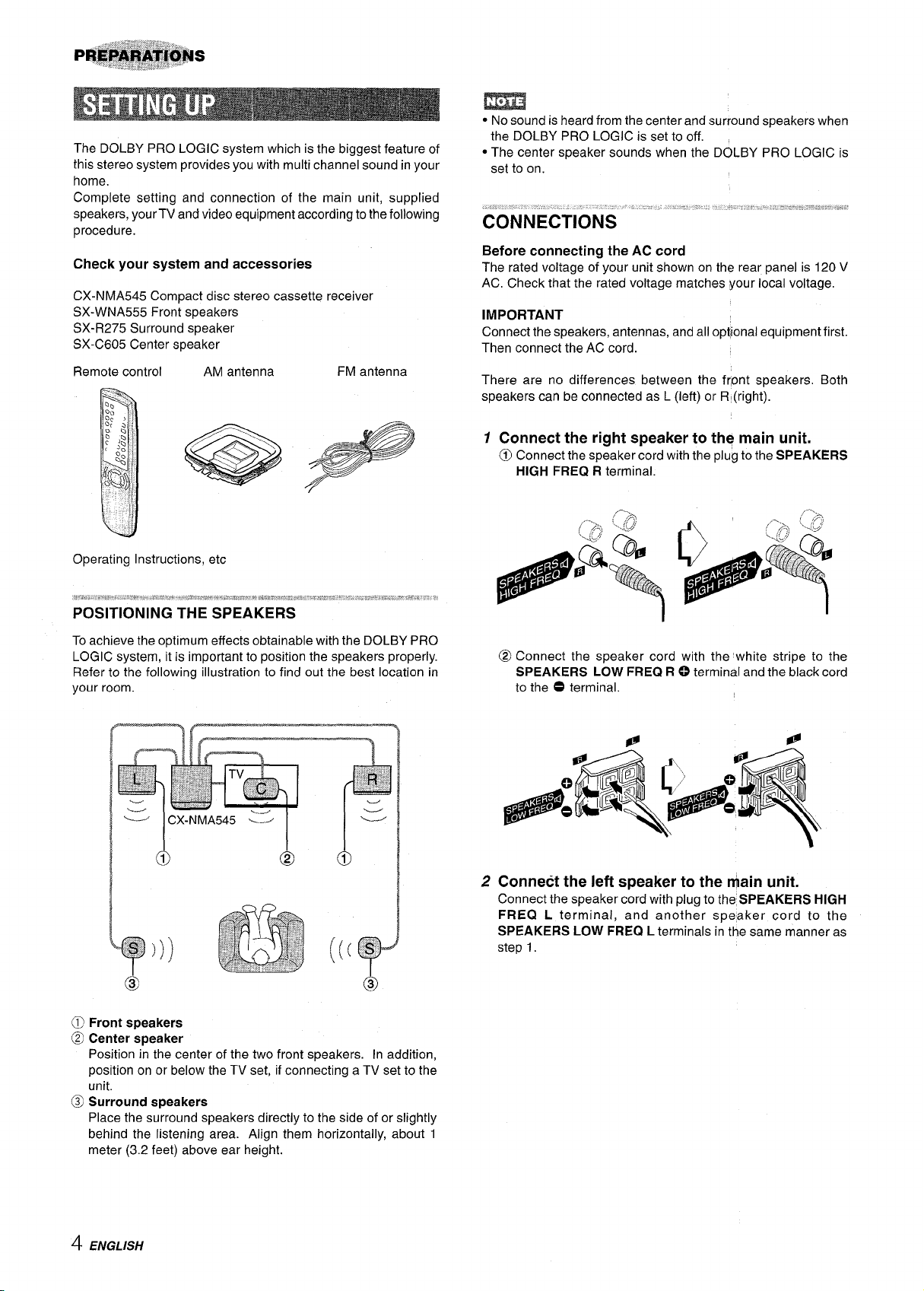
The DOLBY PRO LOGIC system which is the biggest feature of
this stereo system provides you with multi channel sound in your
home.
Complete setting and connection of the main unit, supplied
speakers, your TV and video equipment according to the following
procedure.
Check your system and accessories
CX-NMA545 Compact disc stereo cassette receiver
SX-WNA555 Front speakers
SX-R275 Surround speaker
SX-C605 Center speaker
Remote control
Operating Instructions, etc
AM antenna
FM antenna
● No sound is heard from the center and surround speakers when
the DOLBY PRO LOGIC is set to off.
● The center speaker sounds when the DOLBY PRO LOGIC is
set to on.
CONNECTIONS
Before connecting the AC cord
The rated voltage of your unit shown on the rear paneI is 120 V
AC, Check that the rated voltage matches your local voltage,
IMPORTANT
Connect the speakers, antennas, and all optjonal equipment first.
Then connect the AC cord.
There are no differences between the fr,ont speakers. Both
speakers can be connected as L (left) or RI(right).
1
Connect the right speaker to the main unit.
Connect the speaker cord with the plug to the SPEAKERS
@
HIGH FREQ R terminal.
To achieve the optimum effects obtainable with the DOLBY PRO
LOGIC system, it is important to position the speakers properly.
Refer to the following illustration to find out the best location in
your room.
O Front speakers
@ Center speaker
Position in the center of the two front speakers. In addition,
position on or below the TV set, if connecting a TV set to the
unit.
@ Surround speakers
Place the surround speakers directly to the side of or slightly
behind the listening area. Align them horizontally, about 1
meter (3.2 feet) above ear height.
@ Connect the speaker cord with the ‘white stripe to the
SPEAKERS LOW FREQ R ~ terminal and the black cord
to the O terminal.
@
#
o
-*
.,. *
●
#
2
Connect the left speaker to the rhain unit.
Connect the speaker cord with plug to the SPEAKERS HIGH
FREQ L terminal, and another speaker cord to the
SPEAKERS LOW FREQ L terminals in the same manner as
step 1.
e
4 ENGLISH
Page 5
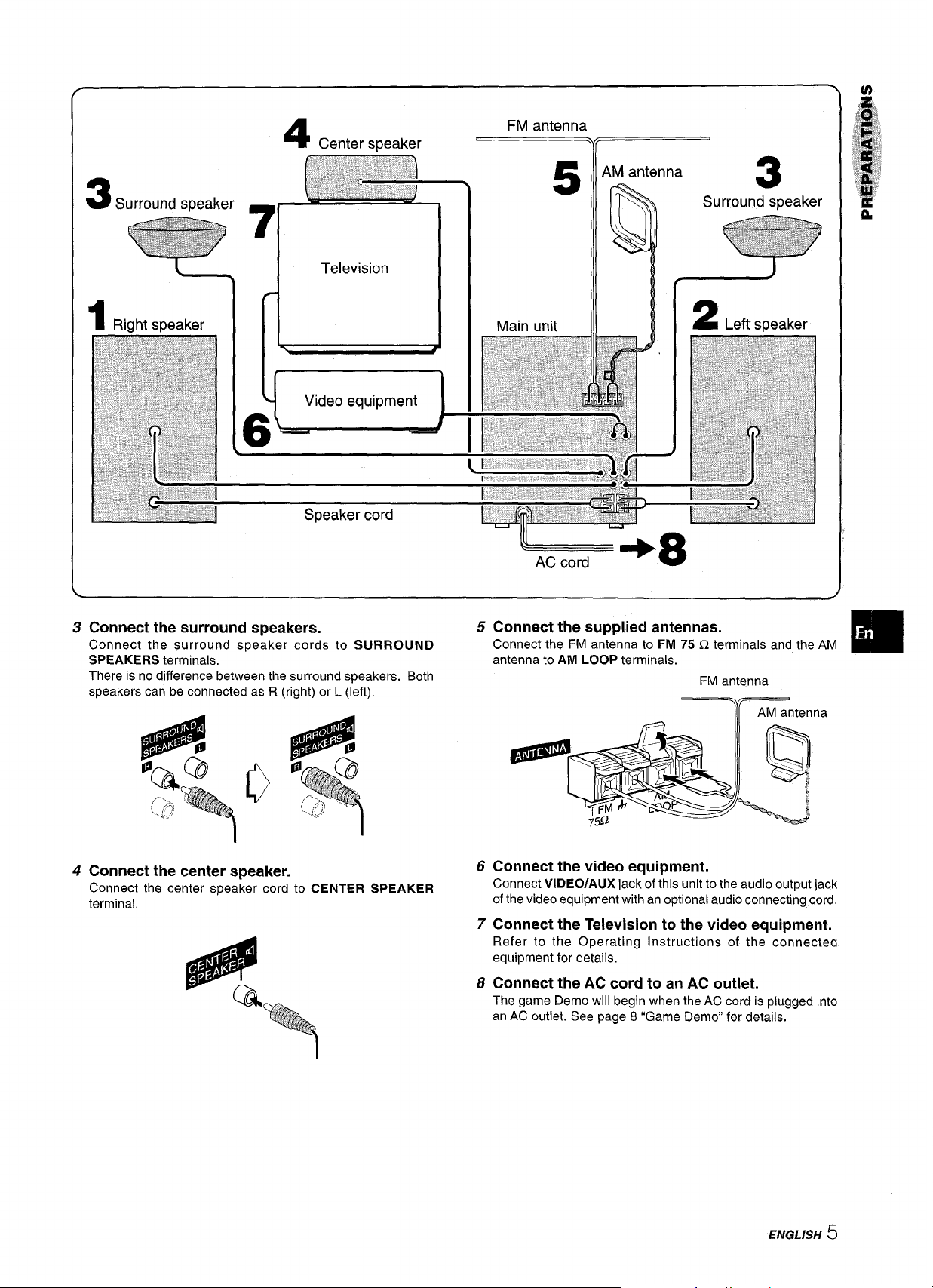
.-
Riaht s~eaker
1
A
~ Center speaker ‘-~~c
r
r
L’
FM antenna
u Ill
5
AM antenna
b
Q
—
-
3
Surround speaker
J
3 Connect the surround speakers.
Connect the surround speaker cords to SURROUND
SPEAKERS terminals.
There is no difference between the surround speakers. Both
speakers can be connected as R (right) or L (left).
4
Connect the center speaker.
Connect the center speaker cord to CENTER SPEAKER
terminal.
5 Connect the supplied antennas.
Connect the FM antenna to FM 75 Q terminals and the AM
antenna to AM LOOP terminals.
FM antenna
)T(
AM antenna
6
Connect the video equipment,
Connect VIDEO/AUX jack of this unit to the audio output jack
of the video equipment with an optional audio connecting cord.
7
Connect the Television to the video equipment.
Refer to the Operating Instructions of the connected
equipment for details.
8
Connect the AC cord to an AC outlet.
The game Demo will begin when the AC cord is plugged into
an AC outlet. See page 8 “Game Demo” for details.
❑
ENGLISH5
Page 6

To position the antennas
FM feeder antenna:
Extend this antenna horizontally in a T-shape and fix its ends to
the wall.
AM antenna:
Position to find the best possible reception.
To stand the AM antenna on a surface
Fix the claw to the slot.
To mount the surround speakers on the wall
Mount each speaker on a s~ot that can hold its weiaht.
m
● Be sure to connect the speaker cords correctly. Improper
connections can cause short circuits in SPEAKERS terminals.
● Do not leave objects generating magnetism, such as credit
cards, near the speakers, as these objects may be damaged.
● Do not bring the FM antenna near metal objects or curtain rails.
● Do not bring the AM antenna near other optional equipment,
the stereo system itself, the AC cord or speaker cords, since
noise will be picked up.
c Do not unwind the AM antenna wire.
For better FM reception, use of an outdoor antenna is
recommended.
Connect the outdoor antenna to FM 75 Q terminals.
To connect other optional equipment+ page 26.
6 ENGLISH
Page 7
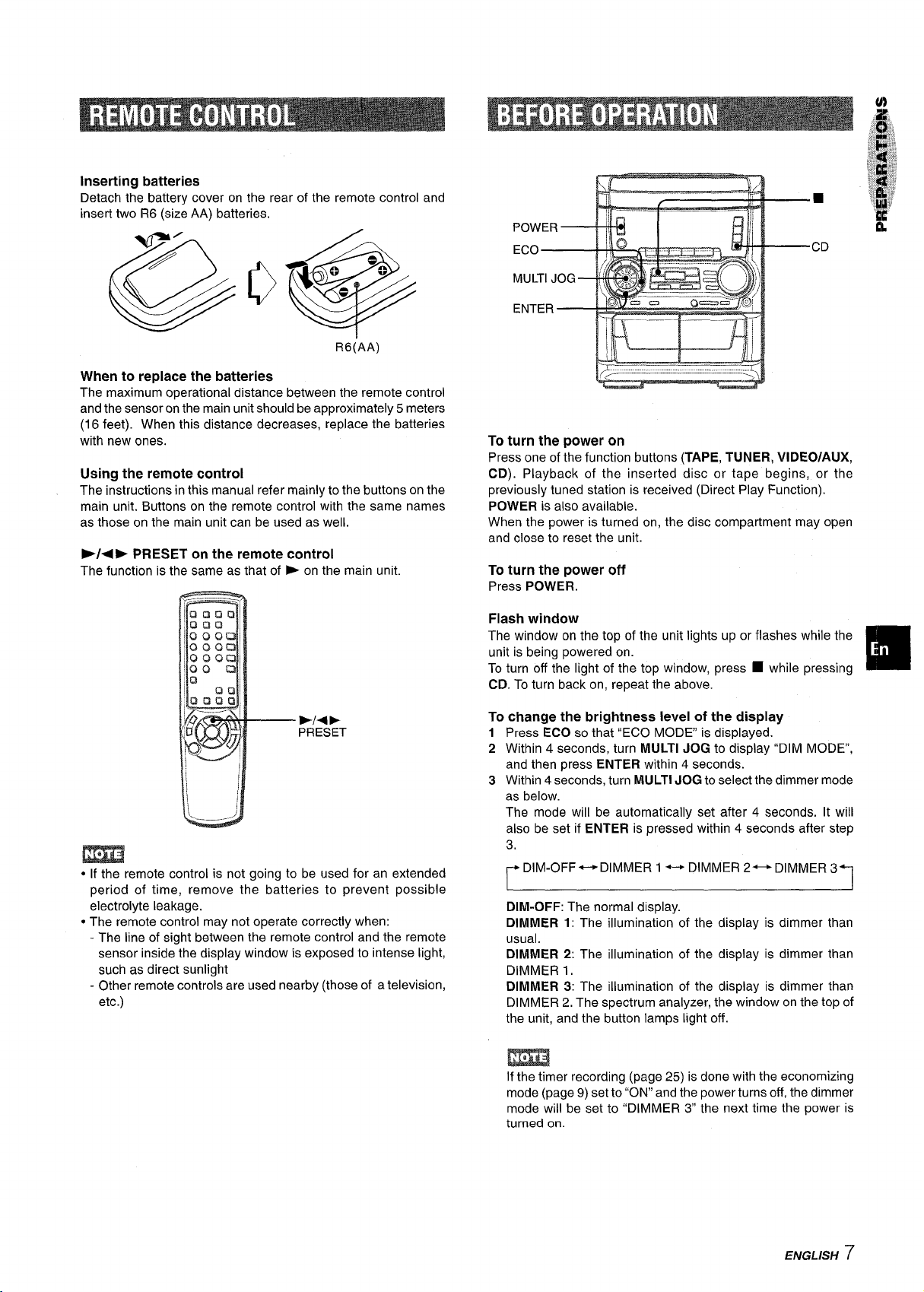
Inserting batteries
Detach the battery cover on the rear of the remote control and
inserf two R6 (size AA) batteries.
w’”
@
Go
R6(AA)
When to replace the batteries
The maximum operational distance between the remote control
and the sensor on the main unit should be approximately 5 meters
(16 feet). When this distance decreases, replace the batteries
with new ones.
Using the remote control
The instructions in this manual refer mainly to the buttons on the
main unit. Buttons on the remote control with the same names
as those on the main unit can be used as well.
-/+> PRESET on the remote control
The function is the same as that of P on the main unit.
ECO
MULTIJ
ENTER
To turn
Press one of the function buttons (TAPE, TUNER, VIDEO/AUX,
CD). Playback of the inserted disc or tape begins, or the
previously tuned station is received (Direct Play Function).
POWER is also available.
When the power is turned on, the disc compartment may open
and close to reset the unit.
To turn the power off
Press POWER.
Flash window
The window on the top of the unit lights up or flashes while the
unit is being powered on.
To turn off the light of the top window, press
CD. To turn back on, repeat the above.
the power on
■ while pressing
❑
b/4 ➤
PRESET
m
● If the remote control is not going to be used for an extended
period of time, remove the batteries to prevent possible
electrolyte leakage.
● The remote control may not operate correctly when:
- The line of sight between the remote control and the remote
sensor inside the display window is exposed to intense light,
such as direct sunlight
- Other remote controls are used nearby (those of a television,
etc.)
To change the brightness level of the display
1 Press ECO so that “ECO MODE” is displayed.
2 Within 4 seconds, turn MULTI JOG to display “DIM MODE”,
and then press ENTER within 4 seconds.
3 Within 4 seconds, turn MULTI JOG to select the dimmer mode
as below.
The mode will be automatically set after 4 seconds. It will
also be set if ENTER is pressed within 4 seconds after step
3.
DIM-OFF +-+ DIMMER 1 +-+ DIMMER 2~DlMMER 3
r
DIM-OFF: The normal display.
DIMMER 1: The illumination of the display is dimmer than
usual.
DIMMER 2: The illumination of the display is dimmer than
DIMMER 1.
DIMMER 3: The illumination of the display is dimmer than
DIMMER 2. The spectrum analyzer, the window on the top of
the unit, and the button lamps light off.
m
If the timer recording (page 25) is done with the economizing
mode (page 9) set to “ON” and the power turns off, the dimmer
mode will be set to “DIMMER 3 the next time the power is
turned on.
7
ENGLISH 7
Page 8

When the AC cord is plugged into an AC outlet for the first time
after purchase, the game Demo will begin in the display. When
the power is turned on, the game Demo will end. When the power
is turned off, the game Demo will begin again.
Until the clock is set, the game Demo will begin whenever the
power is turned off.
When the clock is set, the game Demo will not begin even if the
power is turned off,
To start or end game Demo when the clock is set
Press E when the power is off, the game Demo will begin.
To end the game Demo, press CLOCK.
To reset the game Demo
Press CLOCK, then press F (when the clock is set).
Press POWER twice to turn the power on/off (when the clock is
not set). The game starts again.
To change the probability of equalizing the three numbers
Press + or > repeatedly to select one of the three probability
levels when playing the game Demo. The tray number indicator
in the display changes between 1 and 3. As the tray number
increases from 1 to 3, the higher the probability of equalizing.
rl-2-3~
● While playing the game Demo, ■, 44, ~ and - are
available only for the game Demo. Turn the power on to use
these buttons for the functions such as CD playing, etc.
● During the game Demo, some indicators unrelated to the actual
operation light up on the display.
To play the game Demo
To start the game Demo, press ~
1
is set and the power is turned off) or press
(when the clock
POWER to turn off the power (when the clock is
not set).
Three numbers on the display start to run.
Press Z once.
2
The number on the left side stops.
Press ■ twice to stop the remaining two
3
numbers.
Scoring:
points are given to start the game.
20
[fall the numbers are eaual, 50 points are added to the score.
If not eaual, one point is subtracted.
If the gained points reach 9999, you win.
If the gained points fall to O, you lose.
8 ENGLISH
Page 9

Setting this unit to power economizing mode reduces power
consumption as follows.
● When the power is turned off, all the display lights turn off.
However, if the clock is not set, the game Demo (page 8) will
begin when the power is turned off.
● If CD or Tape does not play for 10 minutes or if there is no
audio input from any connected external equipment for 10
minutes when VIDEO/AUX is selected as the source, the power
Off.
shuts
● When the power turns on due to timer recording (page 25), the
display brightness level is set to “DIMMER 3 (page 7), all button
lamps are off, and the volume is set to the minimum level (0).
● The display brightens only when operating the unit, When the
unit has not been used for 10 seconds, the brightness level
switches to the mode previously selected in “DIM MODE. (Page
7)
(If the display brightness level is set to “DIM-OFF”, the
brightness does not change. When the level is “DIMMER 3,
the button lamps are also turned off,)
To provide reinforcement for the ultra-low frequencies, in addition
to the Left/Right 2-channel amplifier used to reproduce mid-tohigh-range frequencies, this system incorporates a second L/R
2-channel amplifier just for reproduction of ultra-low frequencies
.
making it, in effect, a 4-amplifier system. By utilizing discrete
amplifiers for mid to-high-frequencies and low frequencies, highquality sonic reproduction that is virtually free from distortion can
be realized.
This Multi Amplifier System, which utilizes independent circuitry
for the different frequency ranges, enables superb sonic
reproduction free from distortion,
The built-in subwoofer System has a separate subwoofer cavity
area that is part of the loudspeaker cabinet structure, which acts
as asonic filter to cut distortion components. (In the Multi Amplifier
System, the ultra-low frequency signals transmitted from their
own independent amplifier are reproduced in this area.) This
separate construction gives a clear, rich definition to bass
reproduction and it can realize clear, well-defined mid-to-high
frequency signals.
And AlWA’s built-in subwoofer system incorporates a subwoofer
capable of powerful, satisfying bass performance with true stereo
separation.
Amplifiers for Mid-to-high
range frequencies
/ IF “’!4 -I:im 1 [
1
Press ECO.
“ECO MODE” will be displayed,
Press ENTER within 4 seconds.
2
The current power-economizing mode status will be displayed.
If the power-economizing mode is OFF: ECO OFF
If the power-economizing mode is ON: ECO ON
Turn MULTI JOG within 4 seconds to switch the
3
power-economizing mode on or off.
Example: When “ON” is selected
The mode will be automatically set after 4 seconds. It will
also be set if ENTER is pressed within 4 seconds after step
3.
m
Toview the clock when all the display lights turn off, press CLOCK
so that the time is displayed for 4 seconds.
ENGLISH 9
Page 10

T-BASS
GRAPHIC EQUALIZER
(ROCK,POP,CLASSIC)
,&
I ri
MANUAL
SELECT
VOL
M
i DOWN
~ >Up’
‘....__.....’
u
Turn VOLUME on the main unit, or press VOL on the
remlote control.
The volume level is displayed as a number from Oto MAX (50).
The vollume level is automatically set to 20 when the power is
turned off with the volume level set to 21 or more.
To change the Ieftiright balance
Press MANUAL SELECT on the remote control. L/R is displayed
for 2 seconds. Press+ DOWN or
within these 2 seconds.
● The DOLBY PRO LOGIC front speakers level is also changed.
(See page 20)
The T-13ASS system enhances the realism of low-frequency
sound.
Press ‘T-BASS.
Each time it is pressed, the level changes. Select one of the
three levels, or the off position to suit your preference.
➤> UP on the remote control
m
–GEQ
PHONES.
‘<..__-.....
u
This unit provides the following three different equalization curves.
ROCK: Powerful sound emphasizing treble and bass
POP: More presence in the vocals and midrange
CLASSIC: Enriched sound with heavy bass and fine treble.
Press one of ROCK, POP or CLASSIC.
The selected equalization mode is displayed,
To cancel the selected mode
Press the selected button again. “GEQ OFF is displayed.
To select with the remote control
Press GEQ repeatedly. The GEQ mode is displayed cyclically
as follows.
ROCK— POP— CLASSIC— GEQ OFF
(cancel)
m
Low frequency sound may be distorted when the T-BASS system
is used for a disc or tape inwhich low frequency sound is originally
emphasized. In this case, cancel the T-BASS system.
10 ENGL/SH
Using the headphones
Connect headphones to the PHONES jack with a standard stereo
plug (06.3 mm, ‘/4 inch).
No sound is output from the speakers while the headphones are
plugged in.
● When the headphones are plugged in, the DOLBY PROLOGIC
is canceled.
Sound adjustment during recording
The output volume and tone of the speakers or headphones are
freely varied without affecting the recording.
Page 11

TUNER
BAND
1
Press TUNER BAND repeatedly to select the
desired band.
FM — AM
r-
When TUNER BAND is pressed while the power is off, the
power is turned on directly.
,-:-
When an FM stereo broadcast contains noise
Press MONO on the remote control so that “MONO appears on ~g$~
the display.
Noise is reduced. althouah recerXion is monaural.
To restore stereo receptfin, repeat the above so that “MONO ~“ ~~
disappears.
To change the AM tuning interval
The default setting of the AM tuning interval is 10 kHz/step. If Z
you use this unit in an area where the frequency allocation system o
is 9 kHz/step, change the tuning interval.
Press POWER while pressing -.
To reset the interval, repeat this procedure.
m
When the AM tuning interval is changed, all preset stations are “
cleared. The preset stations have to be set again.
,,:=~,,
*&1$
#~&$
@
3,,,.‘,>
$&&a$
,’$~
..
-,,
,g=?,?
yi
/g ,r
w
~=,
&
,,
I
~:gj
if VI!
* ??
1!
4
&
t.
Press + DOWN or - UP to select a station.
2
Each time the button is pressed, the frequency changes.
When a station is received, “TUNE is displayed for 2 seconds.
During FM stereo reception, (l@Il] is displayed.
TUNE
To search for a station quickly (Auto Search)
Keep + DOWN or ~ UP pressed until the frequency starts
to change rapidly. After tuning in to a station, the search stops.
To stop the Auto Search manually, press ++ DOWN or -
UP.
● The Auto Search may not stop at stations with very weak
signals.
[(lam]]
ENGLISH
11
Page 12

The unit can store a total of 32 preset stations. When a station is
stored, a preset number is assigned to the station. Use the preset
number to tune in to a preset station directly.
1
Press TUNER BAND to select a band, and press
+ DOWN or _ UP to select a station.
2
Press II SET to store the station.
A preset number beginning from 1 in consecutive order for
each band is assigned to the station.
Preset number
Use the remote control to select the preset number directly.
1 Press TUNER BAND to select a band.
2 Press numbered buttons O-9 and +10 to select a
preset number.
Example:
To select preset number 20, press +1O, +1Oand O.
To select preset number 15, press +10 and 5.
Selecting a preset number on the main unit
Press TUNER BAND to select a band. Then, press> repeatedly
or turn MULTI JOG.
Each time E is pressed, the next ascending number is selected.
To clear a preset station
Select the preset number of the station to be cleared. Then, press
■ CLEAR, and press 11SET within 4 seconds.
The preset numbers of all other stations in the band with higher
numbers are also decreased by one.
Repeat steps 1 and 2.
3
The next station will not be stored if a total of 32 preset stations
for all the bands have already been stored.
m
“FULL” is displayed if you attempt to store more than 32 preset
stations.
12 ENGLISH
Page 13

To select a playing deck
When tapes are loaded in both decks, press TAPE first to select
a deck.
The selected deck number is displayed.
This unit is designed for optimal playback of Type I
(normal) tapes.
12Press TAPE and press A PUSH EJECT to open
the cassette holder.
APUSH
EJECT-
To stop play, press
To pause play (deck 2 only), press Il. To resume play, press
again.
To fast forward or rewind, press + or -. Then press
to stop the tape.
To start play when the power is off (Direct Play Function)
Press TAPE. The power is turned on and play of the inserted
tape begins.
To set the tape counter to 0000
■ CLEAR in stop mode.
Press
The counter is also set to 0000 when the cassette holder is
opened.
When tapes are loaded in both decks
After playback on deck 1finishes, the tape in the deck 2 will start
to play without interruption and will stop at the end of the tape.
(Continuous play)
■ .
m
High position tapes can also be played back in this unit. When
playing back a Type II tape, turn MULTI JOG to display “SOF~
in the display. This will set the optimum playback sound for Type
II tapes. However, “SOFT” playback will be canceled if any
graphic equalizer is selected (page 10), the unit is switched to a
different audio source, the cassette holder is open, or when the,
power is turned off.
■
LIu
Insert a tape with the exposed side down. Push the cassette
holder to close.
Press F to start play.
Only the side facing out from the unit can be played back.
Selected deck number
Tape counter
ENGLISH 13
Page 14
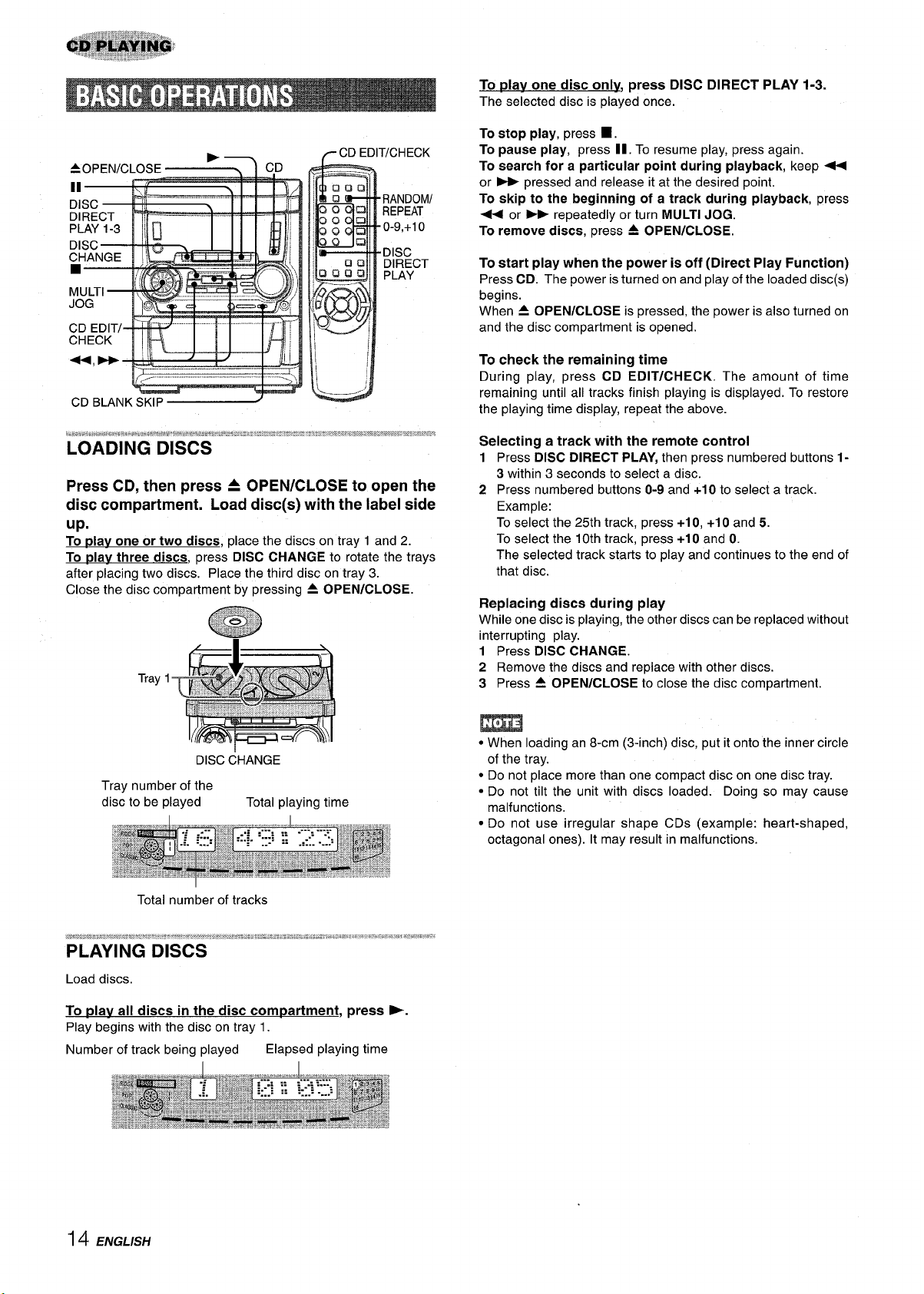
P CD EDIT/CHECK
1111
CHECK
++,- ,;J
Ilh Ill
.= ---- -------- ---- .\
! ,-
8
Q
CD BLANK SKIP
Press CD, then press A OPEN/CLOSE to open the
disc compartment. Load disc(s) with the label side
up.
To dav one or two discs, place the discs on tray 1 and 2.
To dav three discs, press DISC CHANGE to rotate the trays
after placing two discs. Place the third disc on tray 3.
Close the disc compartment by pressing 4 OPEN/CLOSE.
qi
1
1
To play one disc only, press DISC DIRECT PLAY 1-3.
The selected disc is played once.
To stop play, press 9.
To pause play, press 11.To resume play, press again.
To search for a particular point during playback, keep or > pressed and release it at the desired point.
To skip to the beginning of a track during playback, press
+ or ~ repeatedly or turn MULTI JOG.
To remove discs, press A OPEN/CLOSE.
To start play when the power is off (Direct Play Function)
Press CD. The power is turned on and play of the loaded disc(s)
begins.
When 4 OPEN/CLOSE is pressed, the power is also turned on
and the disc compartment is opened.
To check the remaining time
During play, press CD EDIT/CHECK. The amount of time
remaining until all tracks finish playing is displayed. To restore
the playing time display, repeat the above.
Selecting a track with the remote control
1 Press DISC DIRECT PLAY, then press numbered buttons 1-
3 within 3 seconds to select a disc.
2 Press numbered buttons O-9 and +1Oto select a track.
Example:
To select the 25th track, press +10, +10 and 5.
To select the 10th track, press +10 and O.
The selected track starts to play and continues to the end of
that disc.
Replacing discs during play
While one discis playing,the otherdiscs can be replaced without
interrupting play.
1 Press DISC CHANGE.
2 Remove the discs and replace with other discs.
3 Press A OPEN/CLOSE to close the disc compartment.
DISC GHANGE
Tray number of the
disc to be played Total playing time
Total number of tracks
Load discs.
To tiav all discs in the disc com~artment, press E.
Play begins with the disc on tray 1.
Number of track being played
Elapsed playing time
● When loading an 8-cm (3-inch) disc, put it onto the inner circle
of the tray,
● Do not place more than one compact disc on one disc tray.
● Do not tilt the unit with discs loaded. Doing so may cause
malfunctions.
● Do not use irregular shape CDs (example: heart-shaped,
octagonal ones). It may result in malfunctions.
14 ENGLISH
Page 15
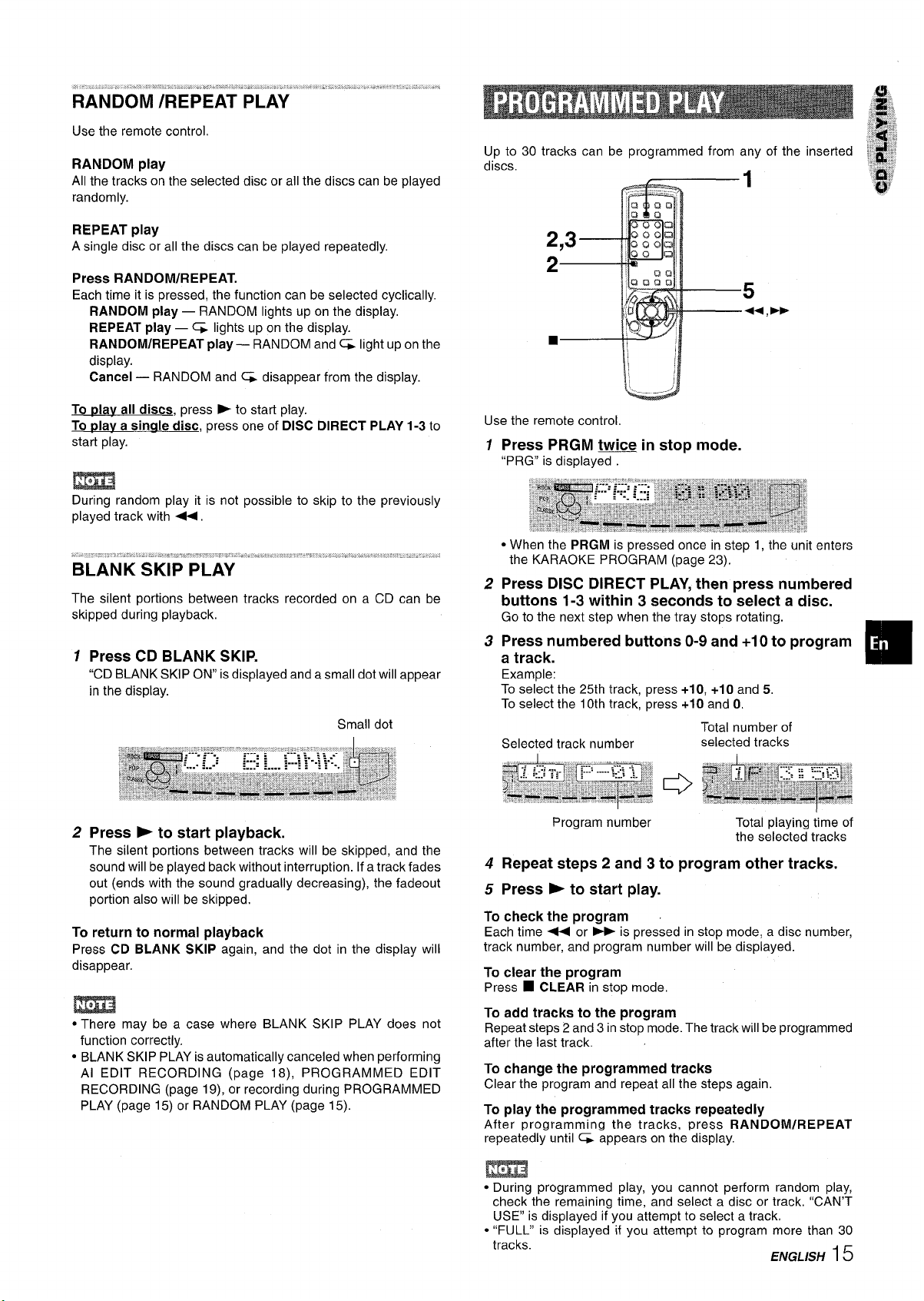
RANDOM /REPEAT PLAY
Use the remote control,
RANDOM play
All the tracks on the selected disc or all the discs can be played
randomly.
upto 30
discs.
tracks can be programmed from any of the inserted
1
REPEAT play
A single disc or all the discs can be played repeatedly.
Press RANDOM/REPEAT.
Each time it is pressed, the function can be selected cyclically.
RANDOM play — RANDOM lights up on the display,
REPEAT play — % lights up on the display.
RANDOM/REPEAT play — RANDOM and ~ light upon the
display.
Cancel — RANDOM and C& disappear from the display.
To ~lav all discs, press ~ to start play.
To play a single disc, press one of DISC DIRECT PLAY 1-3 to
start play.
m
During random play it is not possible to skip to the previously
played track with +,
1 Press CD BLANK SKIP.
“CD BLANK SKIP ON” is displayed and a small dot will appear
in the display.
Small dot
2
2
5
44,*
■
Use the remote control.
1
Press PRGM twice in stop mode.
“PRG” is displayed
● When the PRGM is pressed once in step 1, the unit enters
the KARAOKE PROGRAM (page 23).
Press DISC DIRECT PLAY, then press numbered
2
buttons 1-3 within 3 seconds to select a disc.
Go to the next step when the tray stops rotating.
Press numbered buttons O-9 and +1Oto program
3
a track.
Example:
To select the 25th track, press +10, +10 and 5,
To select the 10th track, press +10 and O.
Total number of
Selected track number
selected tracks
2 Press F to start playback.
The silent portions between tracks will be skipped, and the
sound will be played back without interruption. Ifa track fades
out (ends with the sound gradually decreasing), the fadeout
portion also will be skipped.
To return to normal playback
Press CD BLANK SKIP again, and the dot in the display will
disappear.
m
There may be a case where BLANK SKIP PLAY does not
“
function correctly.
“ BLANK SKIP PLAY is automatically canceled when performing
Al EDIT RECORDING (page 18), PROGRAMMED EDIT
RECORDING (page 19), or recording during PROGRAMMED
PLAY (page 15) or RANDOM PLAY (page 15).
Program number
Repeat steps 2 and 3 to program other tracks.
4
Press - to start play.
5
To check the program
Each time - or - is pressed in stop mode, a disc number,
track number, and program number will be displayed.
To clear the program
■ CLEAR instop mode,
Press
To add tracks to the program
Repeat steps 2 and 3 in stop mode. The track will be programmed
after the last track.
To change the programmed tracks
Clear the program and repeat all the steps again
To play the programmed tracks repeatedly
After programming the tracks, press RANDOM/REPEAT
repeatedly until CL appears on the display.
● During programmed play, you cannot perform random play,
check the remaining time, and select a disc or track, “CAN’T
USE” is displayed if you attempt to select a track.
● “FULU is displayed if you attempt to program more than 30
tracks.
Total playing time of
the selected tracks
ENGLISH 15
Page 16

Sound adjustment during recording
The output volume and tone of the speakers or headphones are
freely varied without affecting of the recording.
This section explains how to record from the tuner, CD player, or
!xternal equipment.
●/OREC/
REC MUTE
b/4b
J
L
- -----
u
Preparation
● Use Type I (normal) tapes only.
● Set the tape’ to the point where recording will start.
● Note that recording is done on only one side of the tape,
1
Insert the tape to be recorded on into deck 2.
Insert the tape with the side to be recorded on first facing out
from the unit.
,-...,.,.,.,..%-,,,,...,,,,,,m.*,m.,,,-,,* *,.,,,,:*’‘-’-
..,,.wak,=........ .
—....
w.**,-:.* m.@,m.=-,**xw$w3!w,*,w*M*%:
INSERTING BLANK SPACES
Insertion of 4-second blank spaces enables you to activate the
Music Sensor function. (Applicable when the source is TUNER
or VIDEO/AUX.)
1
2
To insert a blank s~ace of less than 4 seconds, press
REC/REC MUTE again while ~ is flashing.
To insert blank s~aces of more than 4 seconds, after the deck
enters recordingpause mode, press
Each time the button is pressed, a 4-second blank space is
added.
About cassette tapes
. To prevent accidental erasure, break offthe plastictabs
● REC/REC MUTE during recording or while in
Press
recording pause mode.
~ on the displayflashes for
space is made. Then, the deck enters the recording pause
mode.
Press II to resume recording.
4 seconds and 4-second blank
● REC/REC MUTE again.
on the cassette tape after recording with a screwdriver or
other pointed tool.
●
.A PUSH EJECT
I
Press function (CD, TUNER or VIDEO/AUX) and
2
UIJ
prepare the source to be recorded.
To record from a CD, press CD and load the disc(s).
To record from a radio broadcast, press TUNER and tune
in to a station.
To record from a connected source, press VIDEO/AUX.
Press
3
When recording from a connected source, start play~ack of
the source.
When the selected function is CD, playback and recording
start simultaneously.
To stop recording, press 9.
To pause recording, press II. (Applicable when the source is
TUNER or VIDEO/AUX) To resume recording, press it again.
To start recording with the remote control
First press
2 seconds.
16
● REC/REC MUTE to start recording.
m
●/0 REC/REC MUTE, and then press W<> within
ENGL/SH
Side A
To record on the tape again, cover the tab openings with
adhesive tape, etc.
● 120-minuteor longer tapes are extremely thin and easily
deformed or damaged. They are not recommended.
● Take up any slack in the tape with a pencil or similar tool
before use, Slack tape may break or jam in the mechanism.
Tab for side A
m
“CAN’T REC” is displayed if you attempt to record on a tape with
the plastic tabs broken off.
To erase a recording
Make sure the microphone is not connected to this unit.
Turn MIC MIXING control to MIN (See page 22).
1 Insert the tape to be erased into deck 2 and press TAPE DECK
1/2 to display “TP 2.
2 Set the tape to the point where the erasure is to be started.
3 Press
● REC/REC MUTE to start the erasure.
Page 17

9
1
m
● Set the tape to the point where recording will start.
● Note that recording will be done on one side of the tape only.
Press TAPE.
1
Insert the original tape into deck 1 and the tape
2
to be recorded on into deck 2.
Insert the tapes with the sides to be played back or recorded
on facing out from the unit.
Press TAPE DECK 1/2 to select deck 1.
3
“TP 1” is displayed.
Press ● REC/REC MUTE to start recording.
4
Playing and recording start simultaneously.
To stop dubbing
Press 9.
This function allows you to make exact copies of the original
tape.
● Dubbing does not start from a point halfway in the tape.
● Note that recording will be done on one side of the tape only.
Press TAPE.
1
Insert the original tape into deck 1 and the tape
2
to be recorded on into deck 2.
Insert each tape with the side to be played back or recorded
on facing out from the unit.
Press SYNC DUB to start recording.
3
The tapes are rewound to the beginning of the front sides,
and recording starts.
To stop dubbing
Press H.
ENGLISH I 7
Page 18

CD EDITI
CHECK
5
6
Press
● REC/REC MUTE to start recording on
the first side.
The tape is rewound to the beginning of the first side, the
lead segment is played through
starts. When the last track programmed for side A is finished,
deck 2 enters the recording stop mode. After entering the
recording stop mode, go to step 7.
Press CD EDIT/CHECK to display the program for
7
for 10 seconds, and recording
the second recording.
“B” is displayed.
Turn over the tape in deck 2 and press ● REC/
8
REC MUTE to start recording on the second side.
To stop recording
■ . Recording and CD play stop simultaneously.
Press
1,8
The Al edit recording function enables CD recording without
worrying about tape length and track length. When a CD is
inserted, the unit automatically calculates the total track length.
If necessary, the order of tracks is rearranged so that no track is
cut short.
(Al: Artificial Intelligence)
m
Al edit recording will not start from a point halfway into the tape.
The tape must be recorded from the beginning of either
1
Insert the tape into deck 2.
Insert the tape with the side to be recorded on first facing out
from the unit.
Press CD and load the disc(s).
2
Press CD EDiT/CHECK W.
3
“EDIT” is displayed.
EDIT
● When “PRGM” is displayed, press CD EDIT/CHECK.
Press
4
Press numbered buttons O-9 on the remote
5
DISC DIRECT PLAY 1-3 to select a disc.
control to designate the tape length.
10 to 99 minutes can be specified.
Example: When using a 60-minute tape, press 6 and O.
In a few seconds, the tracks to be recorded on each side of
the tape are determined.
● w, w or MULTI JOG are also available to designate
the tape length.
Remaining time Programmed
Tape length
of recording tracks for side A
side.
To clear the edit program
■ CLEAR twice so that “EDIT disappears on the display.
Press
To check the order of the programmed track numbers
Before recording, press CD EDIT/CHECK to select side A or B,
and press 4 or * repeatedly.
Programmed
Track number
Tape side Program number
To add tracks from other discs to the edit program
If there is any time remaining on the tape after step 5, you can
add tracks from other discs in the CD compartment.
1 Press CD EDIT/CHECK to select side A or B.
2 Press DISC DIRECT PLAY 1-3 to select a disc.
3 Press numbered buttons on the remote control to select tracks.
A track whose playing time is longer than the remaining time
cannot be programmed.
4 Repeat steps 2 and 3 to add more tracks.
on cassette tapes and editing time
Time
The actual cassette recording time is usually a little longer than
the specified recording time printed on the label. This unit can
program tracks to use the extra time. When the total recording
time is a little longer than the tape’s specified recording time
after editing, the display shows the extra time (without a minus
mark), instead of the time remaining on the tape (with the minus
mark).
track numbers
m
The Al edit recording function cannot be used with discs
containing 31 tracks or more. “TR OVER” is displayed if this is
attempted.
18 ENGLISH
Tape side
A: First recording side
B: Second recording side
Page 19
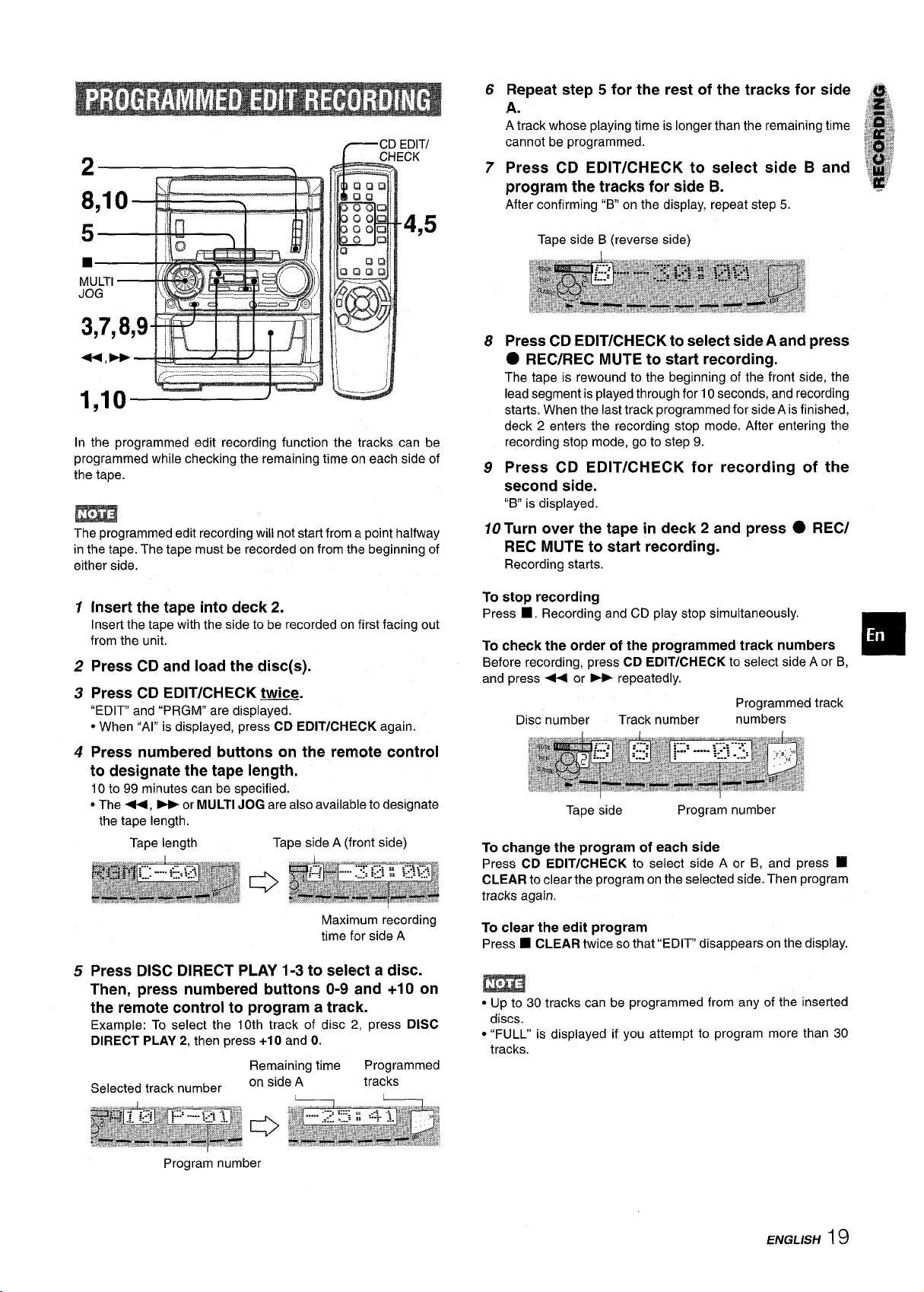
~CD EDIT/
/:. . ....- . ....~ ------
1,10 L
In the programmed edit recording function the tracks can be
programmed while checking the remaining time on each side of
the tape.
--;)
J’
Repeat step 5 for the rest of the tracks for side “=,
6
A.
A track whose playing time is longer than the remaining time $ .*
cannot be programmed.
Press CD EDIT/CHECK to select side B and M‘ $
7
program the tracks for side B.
After confirming “Bon the display, repeat step 5.
Tape side B (reverse side)
Press CD EDIT/CHECK to select side A and press
8
● REC/REC MUTE to start recording.
The tape is rewound to the beginning of the front side, the
lead segment is played through for 10 seconds, and recording
starts. When the last track programmed for side A is finished,
deck 2 enters the recording stop mode. After entering the
recording stop mode, go to step 9.
Press CD EDIT/CHECK for recording of the
9
second side.
is displayed.
“B
!l~
jg
;$
#-
t
‘@
@
p
The programmed edit recording will not start from a point halfway
in the tape. The tape must be recorded on from the beginning of
either side.
Insert the tape into deck 2.
1
Insert the tape with the side to be recorded on first facing out
from the unit.
Press CD and load the disc(s).
2
Press CD EDIT/CHECK twice
3
“EDIT” and “PRGM” are displayed.
● When “Al” is displayed, press CD EDIT/CHECK again.
Press numbered buttons on the remote control
4
—.
to designate the tape length.
10 to 99 minutes can be specified.
“ The -, - or MULTI JOG are also available to designate
the tape length.
Tape length Tape side A (front side)
Maximum recording
time for side A
10 Turn over the tape in deck 2 and press @ REC/
REC MUTE to start recording.
Recording starts.
To stop recording
■ . Recording and CD play stop simultaneously.
Press
To check the order of the programmed track numbers
Before recording, press CD EDIT/CHECK to select side A or B,
and press U or - repeatedly.
Programmed track
Disc number Track number
Tape side Program number
To change the program of each side
Press CD EDIT/CHECK to select side A or B, and press E
CLEAR to clear the programon the selected side. Then program
tracks again.
To clear the edit program
■ CLEAR twice so that “EDIT” disappears on the display.
Press
numbers
❑
Press DISC DIRECT PLAY 1-3 to select a disc.
5
Then, press numbered buttons O-9 and +10 on
the remote control to program a track.
Example: To select the 10th track of disc 2, press DISC
DIRECT PLAY 2, then press +10 and O.
Programmed
tracks
Selected track number
Program number
Remaining time
on side A
m
● Up to 30 tracks can be programmed from any of the inserted
discs.
● “FULL” is displayed if you attempt to program more than 30
tracks.
ENGLISH 19
Page 20

The DOLBY PRO LOGIC feature and the center and rear
speakers (standard) assure full-scale home theater sound. When
playing back laser discs or video software that have been
recorded in Dolby Surround, astonishingly realistic sound
surrounds the listener to create a new level of audio/visual
entertainment.
Independent control of the four sound channels allows the listener
to enjoy the same type of sound reproduction experienced in
movie theaters. Voices are reproduced in the front and center
sound field, while ambient sounds like cars and crowds are
reproduced on all sides of the listener for an incredibly lifelike
audio/video experience. Please read the following carefully to
“tune” the system’s output to match the characteristics of your
listening space.
Check the following:
● Before using the DOLBY PRO LOGIC, adjust the proper
balance of speaker sound levels.
● Make sure the supplied speakers are properly connected and
positioned. (See page 4 and 5)
● Make sure the TV set and video unit are properly connected.
(See page 5)
● Make sure the laser disc, video tape, etc., support
Do ~00L6v
SURROUND\ .
Press MANUAL SELECT and hold it down for
2
about 4 seconds until “L” flashes.
A noise signal is sent to each channel in turn in the following
sequence.
L: Left speaker+ CEN: Center speaker-R: Right speaker
SUR: Surround speakers <
Adjust the sound level of the center and the
3
surround speakers.
While “CEN” or “SUR is displayed, press + DOWN or >
UP on the remote control to adjust the volume of the center
or each surround speaker to match the level of the front
speakers.
To adjust the balance between the left and right front speakers,
see page 10. At this time, the DOLBY PRO LOGIC mode
should be canceled by pressing DOLBY PRO LOGIC until
the “PRO-OFF is displayed.
1’~k
8
._________.—————_—
The unit is equipped with a built-in test signal generator called a
noise sequencer for easy balance adjustment of all 4 channels.
The sequencer outputs a noise signal that “travels” from channel
to channel, enabling the simple adjustment of sound level
achieve, at the listening position, the same apparent loudness
from each channel.
Use the remote control.
Press DOLBY PRO LOGIC to select “NORMAL”.
1
“NORMAL” is displayed.
If “PHANTOM” or “3 STEREO” is displayed, press DOLBY
PRO LOGIC repeatedly until“NORMAL” is selected.
/
]i
Press MANUAL SELECT again to stop the noise
4
signal.
m
When the sequencer outputs a noise signal, a clicking sound
might be heard from the speakers due to the characteristics of
the circuit. This is not malfunction.
About the channels
The left and right front speakers create the stereo effect.
The center speaker helps achieve precise sound positioning
over a broad sound field.
The rear-mounted surround speakers enhance the “depth” of
the sound field.
To change the delay time
The surround speakers reproduce sounds a split second after
the front speakers. The delay is initially set to 20 ms
(milliseconds).
To change this standard delay time, press MANUAL SELECT
to
onthe remote control repeatedly until“TIME is displayed. Then,
press ~ DOWN or - UP, Each time one of the buttons is
pressed, the delay time changes as shown below.
15mS+20mS++30mS
20 ENGLISH
Page 21

.——. —. —-
MANUAL
SELECT
1
2
, ~
.l&.L” 7:,...*W%. ‘7WW% , . ..! “? $“..! ,..
-’- -. a’ ‘-’- .’.$,sQ - -?: .,,,,,,,, ~.- ? , ,8*,,,,. .!..,.k,,$p,, -. +,.,,,,, $,,. .,!..,,,,,,,,-...,.%,..%,,..,,”,,,..
ADDITIONAL DOLBY PRO LOGIC MODES
In addition to the NORMAL mode, this unit is also equipped with
the PHANTOM and the 3 STEREO modes.
PHANTOM mode: Use this mode when no center speaker is
connected. The center channel signals are output through the
left and right speakers.
3 STEREO mode: Use this mode when no surround speakers
are connected. This mode reproduces rear sounds through the
front speakers.
++
DOWN,
bHJP
Press VIDEO/AUX and start playback of the video
1
source,
“VIDEO is displayed.
Press DOLBY PRO LOGIC,
2
“NORMAL” is selected, and the playback sound has the
DOLBY PRO LOGIC effect.
To cancel DOLBY PRO LOGIC mode
Press DOLBY PRO LOGIC repeatedly until “PRO-OFF” is
displayed.
To change the sound levels during playback
After adjusting the balance with the noise sequencer, the sound
levels of the center or each surround speaker can be adjusted
during playback of laser discs or video software.
1 Press MANUAL SELECT on the remote control repeatedly
to select “CEN” (center speaker) or “SUR” (surround
speakers).
2 While the “CEN” or “SUR is displayed, press + DOWN or
> UP on the remote control to adjust the volume.
To select PHANTOM or 3 STEREO
Press DOLBY PRO LOGIC repeatedly until the desired DOLBY
PRO LOGIC mode is displayed. The DOLBY PRO LOGIC mode
is displayed cyclically as follows.
~ NORMAL
~ PRO-OFF (cancel) ~
To adjust the balance of connected speaker sound levels
Carry out steps 2 to 4 of “ADJUSTING SPEAKER LEVEL
BALANCE”.
~ PHANTOM + 3 STEREO
1
m
● Depending on the sound source and/or listening conditions, a
surround effect may not be obtained even when the DOLBY
PRO LOGIC is on,
● The full DOLBY PRO LOGIC effect cannot be obtained when
using software without nnbo~ SUnEO@mark.
● The DOLBY PRO LOGIC is automatically canceled when the
headphones are plugged in or the KARAOKE function isturned
on.
● Turn MIC MIXING to MIN (page 22) while the DOLBY PRO
LOGIC is on. Otherwise, the DOLBY PRO LOGIC sound can
not be reproduced correctly.
ENGLISH 21
Page 22

This unit can use discs or tapes as Karaoke sources.
Use the vocal fader function for ordinary discs or tapes.
Use the multiplex function for multi audio discs or tapes.
,,f-—-,,. ..,,,.
! “
,/g
III
,:
/+- ------------ ..___,,
a
A microphone
allowing you to sing along to music sources.
Use a microphone with mini plugs (03.5 mm, ‘/8 inch).
1
Connect your microphone to the
2
Press one of the function buttons to select the
(not supplied) can be connected to this unit,
source to be mixed, and play the source.
Adjust the volume and
3
4
Turn MIC MIXING control to adjust the
tone of the source.
microphone volume.
To record microphone sound mixed with source sound
Follow the procedure for recording from the sound source (see
page 16),
SYNC DUB cannot be used for mixing recording.
When not using the microphones
Turn MIC MIXING control to MIN and remove the microphone
from the MIC jack.
c
>s
..5
MIC jack.
Press KARAOKE repeatedly to select the vocal fader or
multiplex function.
Each time KARAOKE is pressed, one of these functions is
selected cyclically.
@ Vocal Fader
The singer’s voice becomes softer than the accompaniment.
@ Multiplex
The sound on the left channel is heard from both speakers
and the sound on the right channel is muted.
To hear the sound on the right channel, see below.
@ Cancel
To change the audible channel in Multiplex function
When Multiplex is selected, “MPX -L” is displayed for 3 seconds
and changes to the selected function name. After the selected
function name is displayed, kee~ txessing KARAOKE until “MPX-
R“ is displayed.
To return to the initial setting, select MPX-L.
When the power is turned off, MPX-L is restored.
m
● The Karaoke functions may not operate correctly with the
following kinds of CDs or tapes.
- Those with monaural sound
- Those recorded with strong echoes
- Those with the vocal part recorded on the right or left side of
the sound width
● While the Karaoke function is on, the sound is output as
monaural.
● When the function is changed, the Karaoke function is canceled.
● If a microphone is held too near the speakers, a howling sound
may be produced. In this case, hold the microphone away
from the speakers, or decrease the microphone volume.
● If sound through the microphone is extremely loud, it may be
distorted. In this case, decrease the microphone volume.
Recommended microphones
The use of unidirectional type microphones is recommended to
prevent howling. Contact your local Aiwa dealer for details.
22 ENGLISH
Page 23

Before or during CD play, you can reserve up to 15 tracks to be
played after the current track. Each reservation is cleared when
it finishes playing.
Use the remote control.
Press CD and load the discs.
7
Press PRGM once
2
Press DISC DIRECT PLAY, then press numbered
3
— .
buttons 1-3 within 3 seconds to select a disc.
Then, press numbered buttons O-9 and + 10 to
program a track,
To add a reservation during play
Repeat step 3.
To check the reserved tracks
Press CD EDITICHECK repeatedly. Each time it is pressed, the $- @
disc number and track number are displayed in the reserved
order.
To stop play
Press
■ .
When E is pressed, the play starts from the last track again.
To skip a current track
Press ~. The skipped track is cleared from the program.
To clear all the reservations
Press > repeatedly until “K - POO is displayed.
Press it once more to cancel the Karaoke programs. The display
returns to that of CD play.
,e@.
.::
a
@ii
;-,,, :4:
!!
%#
m
QIf the reserved track number does not exist on the selected
disc, the unit stops playing and the display flashes.
In this case, press - to skip the error track. Then press ~
to start play with the next reserved track.
● When PRGM is Dressed re~eatedlv in ste~ 2, “PRGM” is
displayed and the unit enters CD program play ‘mode (page
15).
To cancel program play, press 9 CLEAR.
m
i
Reserved disc number
Repeat step 3 to reserve other tracks.
4
Press F to start play.
5
After a track is played, it is cleared from the program.
Currently
playing disc
Track number of
the last reservation
Reserved track number
Disc number of
the last
reservation
Currently playing
track number flashes.
Number of remaining
reserved tracks
ENGLISH 23
Page 24
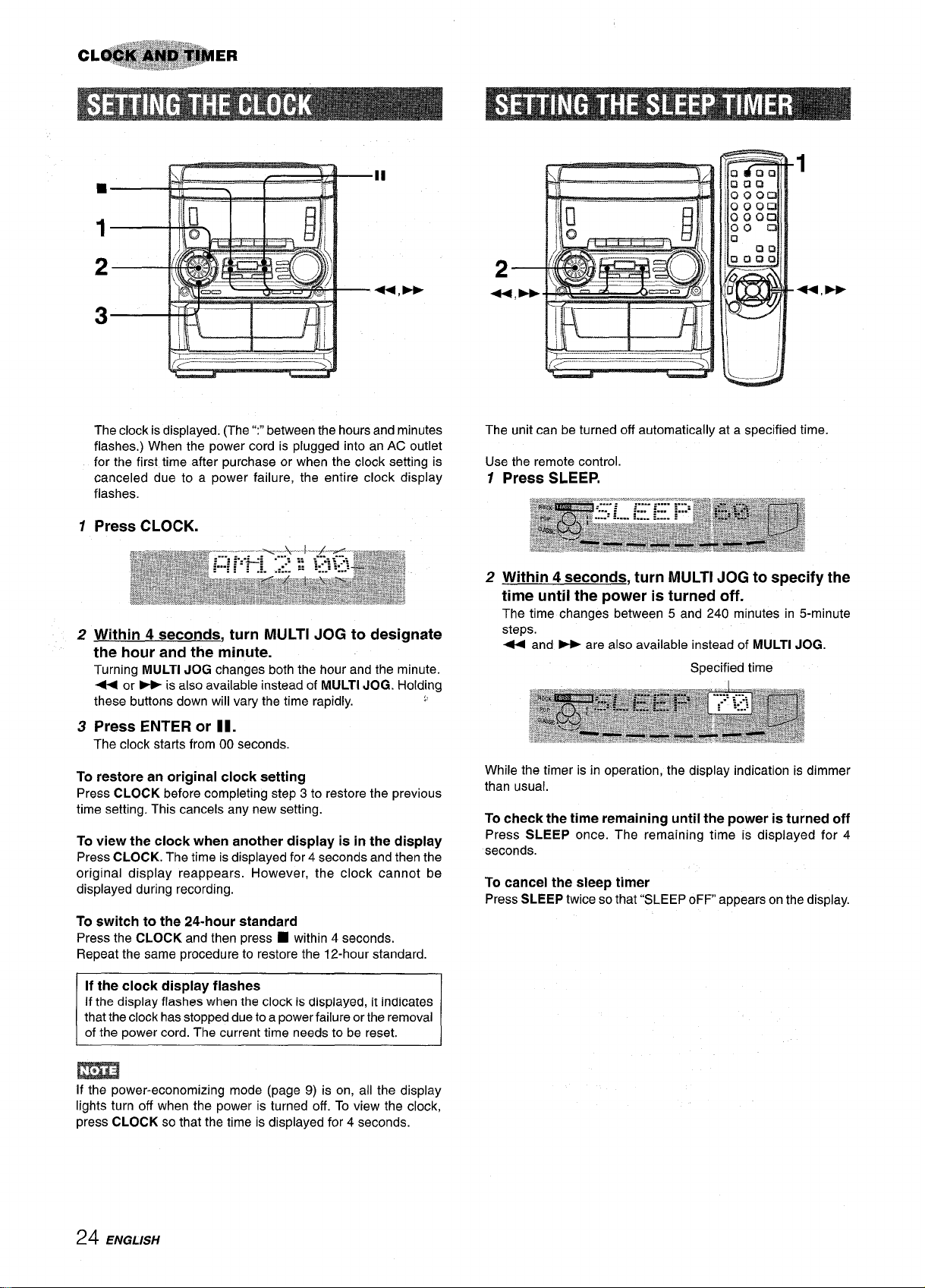
The clock isdisplayed. (The “:” between the hours and minutes
flashes.) When the power cord is plugged into an AC outlet
for the first time after purchase or when the clock setting is
canceled due to a power failure, the entire clock display
flashes.
1
Press CLOCK.
2
Within
4 seconds, turn MULTI JOG to designate
the hour and the minute.
Turning MULTI JOG changes both the hour and the minute.
+ or * is also available instead of MULTI JOG. Holding
these buttons down will vary the time rapidly.
Press ENTER or Il.
3
The clock starts from 00 seconds.
To restore an original clock setting
Press CLOCK before completing step 3 to restore the previous
time setting. This cancels any new setting.
To view the clock when another display is in the display
Press CLOCK. The time is displayed for 4 seconds and then the
original display reappears. However, the clock cannot be
displayed during recording.
To switch to the 24-hour standard
Press the CLOCK and then press
Repeat the same procedure to restore the 12-hour standard.
■ within 4 seconds.
j
The unit can be turned off automatically at a specified time.
Use the remote control.
1
Press SLEEP.
2
Within 4 seconds, turn MULTI JOG to specify the
time until the power is turned off.
The time changes between 5 and 240 minutes in 5-minute
steps.
+4 and > are also available instead of MULTI JOG.
Specified time
While the timer is in operation, the display indication is dimmer
than usual.
To check the time remaining until the power is turned off
Press SLEEP once. The remaining time is displayed for 4
seconds.
To cancel the sleep timer
Press SLEEP twice so that “SLEEP oFP appears on the display.
If the clock display flashes
If the display flashes when the clock is displayed, it indicates
that the clock has stopped due to a power failure or the removal
of the power cord. The current time needs to be reset.
m
If the power-economizing mode (page 9) is on, all the display
lights turn off when the power is turned off. To view the clock,
press CLOCK so that the time is displayed for 4 seconds.
24 ENGLISH
Page 25

5
Adjust the volume.
The source sound will play at the volume level set in this step
when the power is turned on by the timer.
If the volume level is set to 21 or higher, however, it will
automatically be set to 20 when the power is turned on.
II
Prepare the source.
6
To listen to a CD, load the disc to be played first on tray 1.
To listen to a tape, insert the tape into deck 1 or 2.
To listen to the radio, tune in to a station.
7
Press POWER to turn off the power.
When the timer-on time is reached; the unit turns on and
begins play with the selected source.
o
m
You can change the source that was selected in step 1 by
pressing one of the function buttons before pressing ENTER or
II in step 3.
The unit can be turned on at a specified time every day with the
built-in timer.
Preparation
Make sure the clock is set correctly.
1
Press one of the function buttons to select a
source.
If TUNER BAND is pressed, the band cannot be selected in
this step.
2
Press TIMER repeatedly until @ appears on
the
display.
Time and audio source name flash alternately.
o
Within 6 seconds, turn MULTI JOG to designate
3
the timer-on time, then press ENTER or II.
Turning MULTI JOG changes both the hour and the minute.
++ or - is also available instead of MULTI JOG. Holding
these buttons down will vary the time rapidly.
To check the timer setting
Press TIMER.
The selected source, the timer-on time, and the duration for the
timer-activated period will be displayed for 4 seconds.
To change any of the previous setting
Carry out from step 1,
However, if you do not change the timer-on time, in step 3 just
press ENTER twice and continue from step 4.
To cancel the timer standby mode temporarily
Press TIMER repeatedly so that O disappears.
To restore the timer standby mode, press”again to display ~.
Using the unit while the timer is set
You can use the unit normally after setting the timer.
Before turning off the power,-carry out st;p 5 and 6.
m
● Timer playback and timer recording will not begin unless the
power is turned off.
● Connected equipment cannot be turned on and off by the built-
in timer of this unit. Use an external timer,
❑
4
Within 4 seconds, turn MULTI JOG to select the
duration for the timer-activated period.
The duration can be set between 5 and 240 minutes in
5 minute steps.
++ or ~ is also available instead of MULTI JOG.
The duration will be automatically set after 4 seconds. It will
also be set if ENTER or 1I is pressed within 4 seconds after
step 4.
Timer recording is applicable for TUNER and VIDEO/AUX (with
an external timer) sources only.
Press either TUNER BAND or VIDEO/AUX to select a source,
then press TIMER repeatedly until @ flashes on the display.
Within 6 seconds, carry out the steps of “SETTING THE TIMER”
from step 3 and insert the tape to be recorded on into deck 2
after step 6.
● When the power-economizing mode (page 9) has been turned
on, the timer recording volume level will be O(minimum level).
● You cannot use the timer function to record from a CD or tape.
ENGLISH 25
Page 26
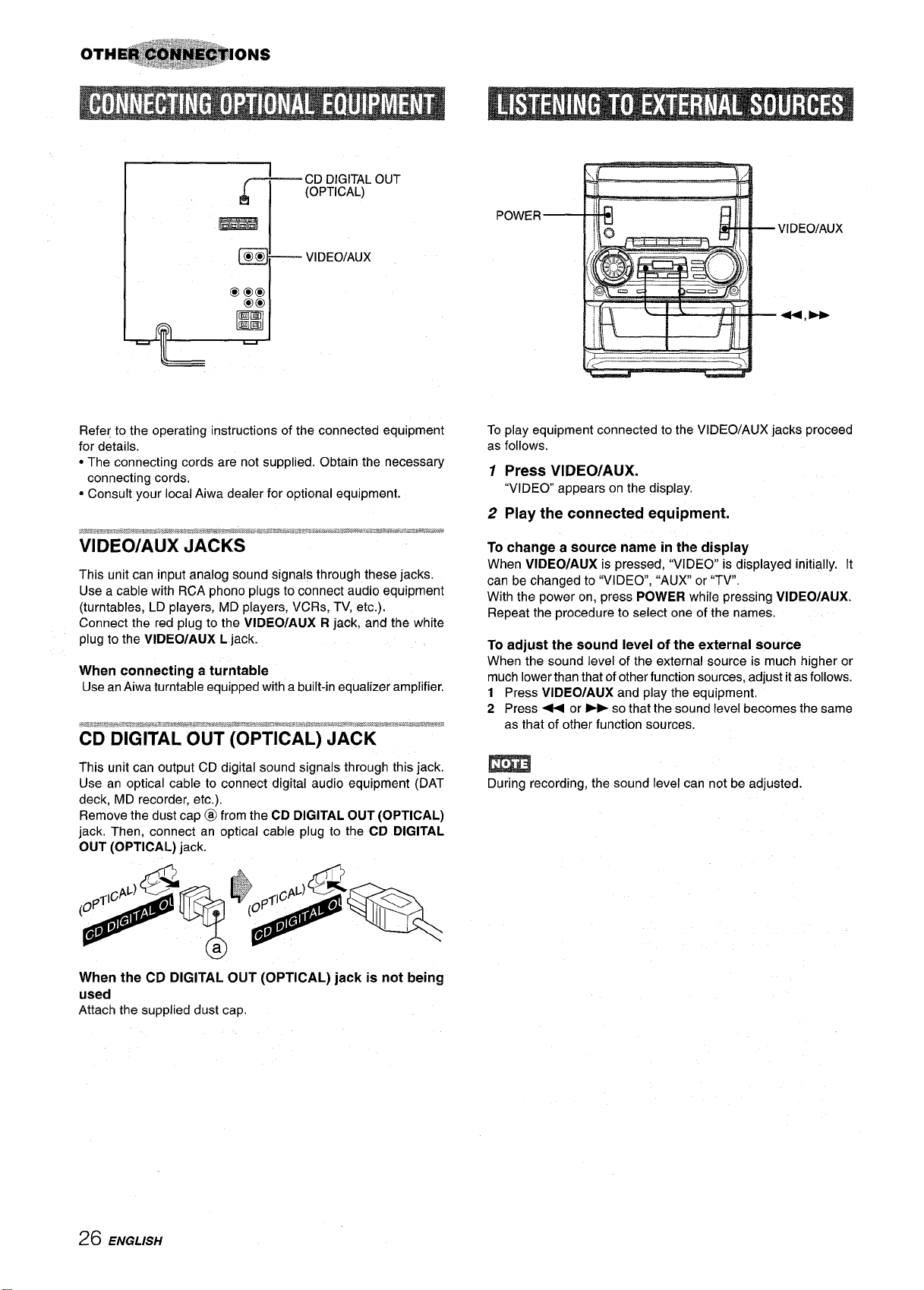
I
_ VIDEO/AUX
Refer to the operating instructions of the connected equipment
for details.
● The connecting cords are not supplied. Obtain the necessary
connecting cords.
● Consult your local Aiwa dealer for optional equipment.
This unit can input analog sound signals through these jacks.
Use a cable with RCA phono plugs to connect audio equipment
(turntables, LD players, MD players, VCRs, TV, etc.).
Connect the red plug to the VIDEO/AUX R jack, and the white
plug to the VIDEO/AUX L jack.
When connecting a turntable
Use anAiwa turntable equipped with a built-in equalizer amplifier.
This unit can output CD digital sound signals through this jack.
Use an optical cable to connect digital audio equipment (DAT
deck, MD recorder, etc.).
Remove the dust cap @ from the CD DIGITAL OUT (OPTICAL)
jack, Then, connect an optical cable plug to the CD DIGITAL
OUT (OPTICAL) jack.
To play equipment connected to the VIDEO/AUX jacks proceed
as follows.
1 Press VIDEO/AUX.
“VIDEO appears on the display.
2 Play the connected equipment.
To change a source name in the display
When VIDEO/AUX is pressed, “VIDEO” is displayed initially. It
can be changed to “VIDEO, “AUX or “TV.
With the power on, press POWER while pressing VIDEO/AUX.
Repeat the procedure to select one of the names.
To adjust the sound level of the external source
When the sound level of the external source is much higher or
much lower than that of other function sources, adjust it as follows.
1 Press VIDEO/AUX and play the equipment.
2 Press ++ or -so that the sound level becomes the same
as that of other function sources.
During recording, the sound level can not be adjusted.
When the CD DIGITAL OUT (OPTICAL) jack is not being
used
Attach the supplied dust cap.
26 ENGLISH
Page 27

Occasional care and maintenance of the unit and the software
are needed to optimize the performance of your unit.
If the unit fails to perform as described
Instructions, check the following guide.
in these Operating
To clean the cabinet
Use a soft and dry cloth.
If the surfaces are extremely dirty, use a soft cloth lightly
moistened with mild detergent solution. Do not use strong
solvents, such as alcohol, benzine or thinner as these could
damage the finish of the unit.
To clean the tape heads
When the tape heads are dirty;
- high frequency sound is not emitted
- the sound is not adequately high
- the sound is off-balance
- the tape cannot be erased
- the tape cannot be recorded on
After every 10 hours of use, clean the tape heads with a head
cleaning cassette.
Refer to the instructions of the cleaning cassette for details.
To demagnetize the tape heads
The tape heads may become magnetized after long-term use.
This may narrow the output range of recorded tapes and increase
noise.
After every 20 to 30 hours of use, demagnetize the tape heads
with a separately sold demagnetizing cassette.
Refer to the instructions of the demagnetizing cassette for details.
Care of discs
● When a disc becomes dirty, wipe the disc from the center out
with a cleaning cloth.
● After playing a disc, store the disc in its case. Do not leave the
disc in places that are hot or humid.
Care of tapes
● Store tapes in their cases after use.
● Do not leave tapes near magnets, motors, television sets, or
any source of magnetism. This will downgrade the sound quality
and cause noise.
● Do not expose tapes to direct sunlight, or leave them in a car
parked in direct sunlight.
GENERAL
There is no sound.
QIs the AC cord connected properly?
● Is there a bad connection? (+ page 4, 5)
● There may be a short circuit in the speaker terminals.
+ Disconnect the AC cord, then correct the speaker
connections,
● Was an incorrect function button pressed?
Sound is emitted from one speaker only.
● Is the other speaker disconnected?
The output sound is not stereo.
● Is the Karaoke function turned on? (+ page 22)
An erroneous display or a malfunction occurs.
+ Reset the unit as stated below.
The power is not turned on.
+ Disconnect the AC cord, and connect it again in a few
seconds.
TUNER SECTION
There is constant, wave-like static.
● Is the antenna connected properly? (+ page 5)
● Is the signal weak?
+ Connect an outdoor antenna,
The reception contains noise interferences or the sound
is distorted.
● Is the system picking up external noise or multipath distortion?
+ Change the orientation of the antenna.
+ Move the unit away from other electrical appliances.
CASSETTE DECK SECTION
The tape does not run,
● Is deck 2 in pause mode? (+ page 13)
The sound is off-balance or not adequately high.
● Is the playback head dirty? (+ page 27)
Recording is not possible.
● Is the erasure prevention tab on the tape broken off? (+ page
16)
● Is the recording head dirty? (+ page 27)
Erasure is not possible.
● Is the erasure head dirty? (+ page 27)
● Is a metal tape being used?
High frequency sound is not emitted.
● Is the recording/playback head dirty? (+ page 27)
CD PLAYER SECTION
The CD player does not play.
● Is the disc correctly placed? (+ page 14)
● Is the disc dirty? (+ page 27)
● Is the lens affected by condensation?
+ Wait approximately one hour and try again.
e
❑
To reset
If an unusual condition occurs in the display window or the
cassette decks, reset the unit as follows.
1 Press POWER to turn off the power.
2 Press POWER to turn the power back on while pressing ,
CLEAR. Everything stored in memory after purchase is
canceled.
If the power cannot be turned off in step 1 because of a
malfunction, reset by disconnecting the AC cord, and connect it
again. Then carry out step 2.
ENGLISH 27
Page 28

Main unit CX-NMA545
FM tuner section
Tuning range
Usable sensivity (IHF)
Antenna terminals
AM tuner section
Tuning range
Usable sensitivity
Antenna
87.5 MHz to 108 MHz
13.2 dBf
75 ohms (unbalanced)
530 kHzto 1710kHz (1OkHz step)
531 kHz to 1602 kHz (9 kHz step)
350 pV/m
Loop antenna
S~eaker svstem SX-WNA555
Cabinet type
2 way, subwoofer (magnetic
shielded type)
Speakers
Subwoofec
160 mm (6 3/8in.) cone type
Full range:
100 mm (4 in.) cone type
Impedance
Output sound pressure level
Dimensions (W x H x D)
4 ohms/8 ohms
87 di3AMlm
240 x 324x 275 mm
(9 1/2x 12 7/8x 10 7/8in.)
4.8 kg (10 Ibs 9 OZ.)
Specificationsand external appearance are subjectto changewithout
notice.
Amplifier section
Mid-high frequency amplifier
Power output
Front
15 W+15W(200Hz–20kHz,
THD less than 1%, 8 ohms)
Total harmonic distortion
0.07 % (10 W, 1kHz, 8 ohms, DIN
AUDIO)
Low frequency amplifier
Power output
35 W+35 W(20HZ–200HZ, THD
less than 1’70,4 ohms)
Total harmonic distortion
0.07 % (25 W, 135 Hz,4 ohms, DIN
AUDIO)
Rear (Surround)
10W+ 10 W(1 kHz,THDlessthan
1%, 8 ohms)
Center
20 W (1 kHz, THD Iess.than
17.,8
ohms)
Inputs
VIDEO/AUX: 300 mV (adjustable)
MIC: 1.0 mV (10 k ohms)
outputs
SPEAKERS HIGH FREQ:
accept speakers of 8 ohms or more
SPEAKERS LOW FREQ:
accept speakers of 4 ohms or more
SURROUND SPEAKERS:
accept speakers of 8 ohms to 16
ohms
CENTER SPEAKER: accept
speakers of 8 ohms or more
PHONES (stereo jack): accepts
headphones of 32 ohms or more
Cassette deck section
Track format
Frequency response
Recording system
Heads
4 tracks, 2 channels stereo
50 Hz – 15000
HZ
AC bias
Deck 1:Playback head x 1
Deck 2: Recording/playback head
x 1, erase head x 1
Compact disc player section
Laser Semiconductor laser (L= 780 nm)
D-A converter 1 bit dual
Signal-to-noise ratio 85 dB (1 kHz, OdB)
Harmonic distortion 0.05 % (1 kHz, OdB)
Wow and flutter
Unmeasurable
DOLBY PRO LOGIC
Manufactured under license from Dolby Laboratories Licensing
Corporation.
“DOLBY” and “PRO LOGIC” are trademarks of Dolby
Laboratories Licensing Corporation.
COPYRIGHT
Please check the laws on copyright relating to recordings from
discs, radio or external tape for the country in which the machine
is being used.
NOTE
This equipment has been tested and found to comply with the
limits for a Class B digital device, pursuant to Part 15 of the FCC
Rules. These limits are designed to provide reasonable protection
against harmful interference in a residential installation.
This equipment generates, uses, and can radiate radio frequency
energy and, if not installed and used in accordance with the
instructions, may cause harmful interference to radio
communications. However, there is no guarantee that
interference will not occur in a particular installation. If this
equipment does cause harmful interference to radio or television
reception, which can be determined by turning the equipment
off and on, the user is encouraged to try to correct the interference
by one or more of the following measures:
- Reorient or relocate the receiving antenna.
- Increase the separation between the equipment and receiver.
- Connect the equipment into an outlet on circuit different from
that to which the receiver is connected.
- Consult the dealer or an experienced radio/TV technician
for help.
CAUTION
Modifications or adjustments to this product, which are not
expressly approved by the manufacturer, may void the user’s
right or authority to operate this product.
General
Power requirements
Power consumption
120 VAC, 60
170W
HZ
Dimensions of main unit 260 x 330 x 355 mm
(W XHXD) (10’/4xl3xl4in.)
Weight of main unit
8.1 kg(171bs 1402)
28 ENGLISH
Page 29

Page 30

“CAUTION:TO REDUCE THE RISK OF
ELECTRIC SHOCK,
DO NOT REMOVE COVER (OR BACK).
NO USER-SERVICEABLE PARTS INSIDE.
REFER SERVICING TO QUALIFIED
SERVICE PERSONNEL.”
Lea cuidadosa y completamente el manual de instrucciones
antes de utilizar la unidad. Asegurese de guardar el manual de
instrucciones para utiiizarlo como referencia en ei future. Todas
Ias advertencias y precauciones del manual de instrucciones y
de la unidad deberan cumplirse estrictamente, as~como tambien
Ias sugerencias de seguridad mencionadas mas abajo.
Instalacion
1
Agua y humedad — No utilice esta unidad cerca del agua
como, por ejemplo, cerca de una bafiera, una palangana, una
piscina o algo similar.
2
Calor — No utilice esta unidad cerca de fuentes de calor,
incluyendo salidas de aire caliente, estufas u otros aparatos
que generen calor.
No debera colocarse tampoco en Iugares donde la
temperature sea inferior a 5°C o superior a 35”C.
3
Superficie de montaje — Ponga la unidad sobre una
superficie plana y nivelada.
4
Ventilation — La unidad debera situarse donde tenga
suficiente espacio Iibre a su alrededor, para que la ventilation
apropiada quede asegurada. Deje un espacio Iibre de 10 cm
por la parte posterior y superior de la unidad, y 5 cm por cada
Iado.
- No ponga la unidad sobre una cama, una alfombra o
superficies similares que podrian tapar Ias aberturas de
ventilation.
- No instale la unidad en una librerfa, mueble o estanter(a
cerrada hermeticamente donde la ventilation no sea
adecuada.
5
Entrada de objetos y Iiquidos — Tenga cuidado de que
objetos y liquidos no entren en la unidad por Ias aberturas de
ventilaci6n.
6
Carros de mano y soportes — Cuando
ponga o monte la unidad en un soporte o
carro de mane, esta debera moverse con
mucho cuidado.
Las paradas repentinas, la fuerza excesiva
y Ias superficies irregulars pueden hater
que la unidad o el carro de mano se de vuelta o se caiga.
7
Condensation — En la Iente del fonocaptor del reproductor
de discos compactos tal vez se forme condensation cuando:
- La unidad se pase de un Iugar frio a uno caliente.
- El sistema de caiefaccion se acabe de encender.
- La unidad se utilice en una habitation muy humeda.
- La unidad se enfrie mediante un acondicionador de aire.
Esta unidad tal vez funcione mal cuando tenga condensation
en su interior. En este case, deje en reposo la unidad durante
unas pocas horas y repita de nuevo la operation.
8
Montaje en pared o techo — La unidad nose debera montar
en una pared ni en el techo, a menos que se especifique 10
contrario en el manual de instrucciones.
Anotacion del propietario
Para su conveniencia, anote et numero de modelo y el numero
de serie (Ios encontrara en el panel trasero de su aparato) en el
espacio suministrado mas abajo. Mencionelos cuando se ponga
en contacto con su concesionario Aiwa en caso de tener
dificultades.
N.” de modelo N.” de serie (N.Ode Iote)
I CX-NMA545
SX-WNA555
SX-R275
I SX-C605
I I
I I
2 ESPANOL
Enermia electrica
Fuentes de alimentacion — Conecte solamente esta unidad
1
a Ias fuentes de alimentacion especificadas en el manual de
instrucciones,y como esta marcado en la unidad.
2
Polarization — Como caracterfstica de seguridad, algunas
unidades estan equipadas con clavijas de alimentacion de
CA polarizadas, Ias cuales solo se pueden insertar de una
forma en Ias tomas de corriente. Si results dificil o imposible
insertar la clavija de alimentacion de CA en una toma de
corriente, de vuelta a la clavija e intentelo de nuevo. Si sigue
sin poder insertar facilmente la clavija en la toma de corriente,
Ilame a un electricista cualificado para que modifique o
reemplace la toma de corriente. Para evitar anular la
caracter[stica de seguridad de la clavija polarizada, no la
inserte a la fuerza en una toma de corriente.
Page 31

Cable de alimentacion de CA
3
- Cuando desconecte el cable de alimentacion de CA, sujete
la clavija de alimentacion de CA y tire de ells. No tire del
propio cable.
- Nunca maneje la clavija de alimentacion de CA con Ias
manes mojadas porque podria producirseun incendio o una
sacudida electrica.
- Los cables de alimentacion deberan colocarse de forma que
no scan doblados excesivamente, pellizcados o pisados.
Tenga mucho cuidado con el cable que va de la unidad a la
toma de corriente.
- Evite sobrecargar Iastomas de CA y Ios cables de extension
mas alla de su capacidad porque esto podria causar un
incendio o una sacudida electrica.
4
Cable de extension — Para evitar sacudidas electrical, no
utilice la clavija de alimentacion de CA polarizada con un cable
de extension, ni tampoco en un receptaculo u otra toma de
corriente a menos que la clavija polarizada pueda insertarse
completamente evitando que sus patinas queden expuestas.
5
Periodos de no utilization — Desenchufe el cable de
alimentacion de CA de la toma de corriente si la unidad nova
a ser utilizada durante varies meses o mas. Cuando el cable
de alimentacion este conectado, por la unidad continuara
circulando una pequefia cantidad de corriente, aunque la
alimentacion este desconectada.
Antena exterior
1 Lfneas de alta tension — Cuando conecte una antena
exterior, asegtirese de colocarla Iejos de Ias Iineas de alta
tension.
2 Conexion a tierra de la antena exterior — Asegurese de
que el sistema de la antena este conectado correctamente a
tierra para proporcionar as( una protecci6n contra el exceso
inesperado de tension o contra la acumulacion de electricidad
estatica. El artfculo 810 del Codigo Electrico National, ANS1/
NFPA70, proporciona information acerca de la puesta atierra
apropiada del mastil de la antena, la estructura de apoyo y el
cable de bajada a la unidad de descarga de la antena, asi
como tambien del tamarlo de la unidad de puesta a tierra, la
conexion de Ios terminals de puesta a tierra y Ios requisites
para conectar a tierra 10smismos terminals.
Puesta a tierra de Ie antena segtin el Codigo E16ctrico National
PRECAUCIONES ................................................................2
PREPARATIVES
INSTALACION .....................................................................4
CONTROL REMOTO ..........................................................7
ANTES DE LA OPERACION ..............................................7
SONIDO
AJUSTES DE AUDIO ....................................................... 10
ECUALIZADOR GRAFICO .............................................. 10
RECEPCION DE LA RADIO
SINTONIZACION MANUAL .............................................. 11
PREAJUSTE DE EMISORAS .......................................... 12
REPRODUCTION DE CINTAS
OPERAClONES BASICAS .............................................. 13
REPRODUCTION DE DISCOS COMPACTOS
OPERACIONES BASICAS .............................................. 14
REPRODUCTION PROGRAMADA ................................ 15
GRABACION
GRABACION BASICA ..................................................... 16
COPIADO MANUAL DE UNA CINTA .............................. 17
COPIADO DE TODA LA CINTA ...................................... 17
GRABACION CON EDICION Al ...................................... 18
GRABACION CON EDICION PROGRAMADA ..............19
DOLBY PRO LOGIC
AJUSTE DEL EQUILIBRIA DE SONIDO DE LOS
ALTAVOCES .....................................................................
REPRODUCTION CON DOLBY PRO LOGIC ................21
KARAOKE
20
m
CABLE DE BAJADA
T
I
-E
Mantenimiento
Limpie la unidad solo como se recomienda en el manual de
instrucciones.
Dafios que necesitan ser reparados
Haga que un tecnico en reparaciones cualificado Ie repare Ias
unidades si:
- El cable de alimentacion de CA o su clavija esta estropeado.
- Objetos extrafios o Iiquidos han entrado en la unidad.
- La unidad ha estado expuesta a la Iluvia o al agua.
- La unidad no parece funcionar normalmente.
- La unidadmuestrauncambioconsiderableen susprestaciones.
- La unidad se ha caido o la caja se ha estropeado.
NO TRATE DE REPARAR LA UNIDAD USTED MISMO.
FQUIPO DEL
NEC (CODIGO ELECTRICO NACIONAL)
I
~ PUESTA A TIERRA DEL SERVICIO
~ DE LA ANTENA
UNIDAD DE DESCARGA
DE LA ANTENA
/11
(NEc, 5Ecc10N 810.20)
ELECTRICO (NEC, ARTICULO 250, PARTE H)
MEZCLA MICROFONICA ................................................ 22
PROGRAMA DE KARAOKE ........................................... 23
RELOJ Y TEMPORIZADOR
PUESTA EN HORA DEL RELOJ ..................................... 24
AJUSTE DEL TEMPORIZADOR PARA DORMIR ..........24
AJUSTE DEL TEMPORIZADOR ..................................... 25
OTRAS CONEXIONES
CONEXION DE UN EQUIPO OPCIONAL ....................... 26
ESCUCHA DE FUENTES DE SONIDO EXTERNAS ......26
GENERALIDADES
CUIDADOS Y MANTENIMIENTO .................................... 27
GUIA PARA LA SOLUCION DE PROBLEMAS ..............27
ESPECIFICACIONES ...................................................... 28
INDICE DE LAS PARTES ........................ Cubierta trasera
ESPAtiOL 3
Page 32

El sistema DOLBY PRO LOGIC, la caracteristica mas destacada
de este sistema estereo, Ie proporciona en su propio hogar un
sonido de multiples canales.
Complete Ios ajustes y Ias conexiones de la unidad principal,
IOSaltavoces suministrados, su televisor y su equipo de video
de acuerdo con el procedimiento siguiente.
Compruebe su sistema y Ios accesorios.
CX-NMA545 Sintonizador, amplificador, platina de casete y
reproductor de discos compactos estereo
SX-WNA555 Altavoces delanteros
SX-R275 Altavoces de sonido ambiental
SX-C605 Altavoz central
Control remoto
Antena de AM Antena de FM
m
. Cuando DOLBY PRO LOGIC este desactivado no se oira
sonido del altavoz central ni de Ios altavoces de sonido
ambiental.
● El altavoz central sonara cuando DOLBY PRO LOGIC este
activado.
CONEXIONES
Antes de conectar el cable de alimentacion de CA
La tension nominal de su unidad, mostrada en el panel trasero,
es de 120 V CA. Asegurese de que la tension nominal coincida
con la tension empleada en su Iocalidad.
IMPORTANTE
Conecte primero Ios altavoces, Ias antenas y todos Ios demas
equipos opcionales. Luego conecte el cable de CA.
No hay diferencias entre Ios altavoces delanteros. Ambos pueden
conectarse como altavoz izquierdo (L) o derecho (R).
1 Conecte el altavoz derecho a la unidad princi~al.
@lConecte el cable de altavoz con clavija al ter~inal
SPEAKERS HIGH FREQ R.
Manual de instrucciones, etc.
Para poder Iograr Ios mejores efectos que puedan obtenerse
con el sistema DOLBY PRO LOGIC, resulta importance colocar
apropiadamente Ios altavoces. Consulte la ilustracion siguiente
para encontrar la mejor ubicacion en su habitation,
~~
@ Conecte el cable de altavoz con franja blanca al terminal
SPEAKERS LOW FREQ R 0 y el cable negro al terminal
0,
0
0
d
-
.$
.*
#
o
2 Conecte el altavoz izquierdo a la unidad principal.
Conecte el cable de altavoz con clavija al terminal SPEAKERS
HIGH FREQ L, y el otro cable de altavoz a Ios terminals
SPEAKERS LOW FREQ L, de la misma forma que en el
paso 1.
0
@)Altavoces delanteros
@ Altavoz central
Pongalo en medio de Ios dos altavoces delanteros. Ademas,
si conecta un televisor ala unidad, ponga este altavoz encima
o debajo del televisor.
@ Altavoces de sonido ambiental
Ponga Ios altavoces de sonido ambiental directamente a Ios
Iados o un poco por detras de la zona de escucha. Alineelos
horizontalmente, a 1 metro aproximadamente por encima de
la altura de Ios oidos.
4 ESPANOL
Page 33

4
Altavoz centrai
Antena de FM
Y?
L+8
Cable de CA
3 Conecte Ios altavoces de sonido ambiental.
Conecte Ios cables de Ios altavoces de sonido ambiental a
Ios terminals SURROUND SPEAKERS.
No existen diferencias entre Ios altavoces de sonido
ambiental.Ambos altavoces podran conectarsecomo altavoz
derecho (R) o izquierdo (L).
4 Conecte el altavoz central.
Conecte el cable del altavoz central al terminal CENTER
SPEAKER.
5 Conecte Ias antenas suministradas.
Conecte la antena de FM a Ios terminals FM 75 Q y la de
AM a Ios terminals AM LOOP.
Antena de FM
Antena de AM
il(
Conecte e! equipo de vfdeo.
6
Conecte la toma VIDEO/AUX de esta unidad a la toma de
salida de audio del equipo de vfdeo empleando un cable de
conexion de audio optional.
7
Conecte el televisor al equipo de video.
Consulte el manual de instrucciones del equipo conectado
para tener mas detalles.
8
Conecte el cable de CA a una toma de CA.
La demostracion del juego empezara cuando el cable de CA
se enchufe en una toma de CA. Consulte la pagina 8
“Demostraci6n del juego” para obtener mas detalles.
m
ESPANOL 5
Page 34

.
Para poaicionar Ias antenas
Antena de FM:
Extienda horizontalmente esta antena formando una T y fije sus
extremes en la pared.
Antena de AM:
Pongala para obtener la mejor recepcion posible.
Para poner la antena de AM en poaicion vertical sobre
una superficie
Fije el gancho en la ranura.
Para montar Ios altavoces de sonido ambiental en la
pared
Monte cada altavoz en un Iuaar aue mreda aauantar su peso.
● Asegurese de conectar correctamente Ios cables de Ios
altavoces. Las conexiones mal hechas podrian causar
cortocircuitos en Ios terminals SPEAKERS.
● No deje objetos que generen magnetism, tales como tarjetas
de credito, cerca de Ios altavoces porque podrian estropearse.
● No ponga la antena de FM cerca de objetos metalicos o rieles
de cortinas.
● No ponga la antena de AM cerca de equipos opcionales, el
propio sistema estereo, el cable de alimentacion de CA o Ios
cables de Ios altavoces, porque se captaran ruidos.
● No desbobine el cable de la antena de AM.
Para obtener la mejor recepcion de FM se recomienda utilizar
una antena exterior.
Conecte la antena exterior a Ios terminals FM 75 !2.
Para conectar otro equipo optional ~ pagina 26.
6 ESPANOL
Page 35

Insertion de Ias pilas
Quite la tapa de Ias pilas, ubicada en la parte trasera del control
remoto, e inserte dos piias R6 (tamatlo AA).
R6iAA)
Cuando reemplazar Ias pilas
La distancia maxima de operation entre el control remoto y el
sensor de la unidad principal debera ser de 5 metros
aproximadamente. Cuando disminuya esta distancia, reemplace
Ias pilas por otras nuevas.
Utilizaclon del control remoto
Las instrucciones descritas en este manual se refieren
principalmente a Ios botones de la unidad principal, Los botones
del control remoto con Ios mismos nombres pueden usarse de
la misma manera que Ios de la unidad principal.
H4E PRESET en el control remoto
La funcion es la misma que lade > de la unidad principal.
Para conectar la alimentacion
Pulse uno de Ios botones de funcion (TAPE, TUNER, VIDEOI
AUX, CD). La reproduction de la cinta o del disco insertado
empezara o se recibira la emisora previamente sintonizada
(funcion de reproduction directs).
Tambien podra utilizarse POWER.
Cuando se conecte la alimentacion, el compartimiento de Ios
discostal vez se abra o se cierre para reponer la unidad.
Para desconectar la alimentacion
Pulse POWER.
/
‘\.._ .../
U
m
● Si el control remoto no va a ser utilizado durante mucho tiempo,
quite Ias pilas para evitar posibles fugas de electrolito.
. El control remoto quiza no funcione correctamente cuando:
- La Ifnea de vision entre el control remoto y el sensor de
setiales del interior del visualizador este expuesta a una Iuz
intensa como, por ejemplo, la Iuz del sol.
- Otros controles remotos (Ios de un televisor, etc.) esten siendo
utilizados cerca de esta unidad.
Ventanilla parpadeante
La ventanilla de la parte superior de la unidad se encendera o
parpadeara mientras la unidad esta siendo encendida.
Para apagar la Iuz de la ventanilla superior, pulse
pulsa CD. Para volver a encenderla, repita el procedimiento de
arriba.
Para cambiar el nivel de brillo del visualizador
1 Pulse ECO para que se visualice “ECO MODE.
2 Antes de que pasen 4 segundos, gire MULTI JOG para
visualizer “DIM MODE, y Iuego pulse ENTER antes de que
pasen otros 4 segundos.
3 Antes de que pasen 4 segundos, gire MULTI JOG para
seleccionar el modo del regulador de intensidad de
iluminacion como se indica abajo.
El modo se establecera automaticamente despu6s de 4
segundos. Tambien se establecera si se pulsa ENTER antes
de que pasen 4 segundos despues de realizar el paso 3.
rDIM-OFF~DIMMER 1 ~ DIMMER 2~DlMMER 37
I
DIM-OFF: La visualization normal.
DIMMER 1: La iluminaciondelvisualizador es menos intensa
que la normal
DIMMER 2: La iluminacion del visualizador es menos intensa
que la de DIMMER 1.
DIMMER 3: La iluminacion del visualizador es menos intensa
que la de DIMMER 2. El analizador de espectro, la ventanilla
de la parte superior de la unidad y Ias Iamparas de Ios botones
se apagaran.
■ mientras
I
Si la grabacion con temporizador (pagina 25) se realiza con
el modo de ahorro (pagina 9) en “ON” y se desconecta la
alimentacion, el modo del regulador de intensidad de Iuz se
pondra en “DIMMER 3 la proxima vez que se conecte la
alimentacion.
ESPAiiOL 7
Page 36

9
Cuando el cable de alimentacion de CA se conecte a una toma
de CA por primers vez despues de haber adquirido el aparato,
la demostracion del juego empezara en el visualizador. Cuando
se conecte la alimentacion, la demostracion del juego terminara.
Cuando se desconecte la alimentacion, la demostracion del juego
empezara de nuevo.
Hasta aue se oonua la hors en el reloj, la demostracion del juego
empezara siempre que se desconecte la alimentacion.
Cuando la hors este westa en el reloj, la demostracion del juego
no empezara aunque se desconecte la alimentacion.
Para reponer la demostracion del juego
Pulse CLOCK y Iuego pulse ~ (cuando el reloj esta puesto en
hors).
Pulse dos veces POWER para conectar/desconectar la
alimentacion (cuando el reloj no esta puesto en hors), El juego
empieza de nuevo.
Para cambiar Ias probabilidades de igualacion de Ios tres
numeros
Pulse repetidamente < 0 ~ para seleccionar uno de Ios
tres niveles de probabilidad cuando juegue con la demostracion
del juego. El indicador del numero de bandeja cambia en el
visualizador entre 1 y 3. Al aumentar el ntimero de la bandeja
(de 1 a 3), mas alta sera la probabilidad de la igualacion.
m
● Mientras juega con la demostracion del juego, ■, <, * y
b solo se encuentran disponibles para la demostracion del
juego. Desconecte la alimentacion para utilizar estos botones
en funciones tales como la reproduction de un disco compacto,
etc.
● Durante la demostracion del juego, algunos indicadores no
relacionados con la operation actual se encienden en el
visuaiizador.
Para iniciar o finalizar la demostracion del juego cuando
este puesta la hors en el reloj.
Pulse - cuando la alimentacion este desconectada; la
demostracion del juego empezara.
Para finalizar la demostracion del juego, pulse CLOCK.
Para jugar con la demostracion del juego
1
Para iniciar la demostracion del juego, pulse *
(cuando el reloj este puesto en hors y la
alimentacion este desconectada) o pulse POWER
para desconectar la alimentacion (cuando el reloj
no este puesto en hors).
En el visualizador empiezan a moverse tres numeros.
Pulse ■ una vez.
2
El ntimero de la izquierda se para.
Pulse dos veces ■ para detener Ios dos numeros
3
restantes.
Puntuacion:
Al empezar et juego dispondra de 20 puntos.
Si todos Ios numeros son iauales se ahadiran 50 puntos a la
puntuacion.
Si no son iauales se Ie restara un punto.
Si Ios puntos ganados Ilegan a 9999, usted gana.
Si Ios puntos Ilegan a O,usted pierde.
8 ESPANOL
Page 37

,“,
e,
>,,.., , -“,,.., ,,
# , .,, ,.,..., . . ,, .,., .? i !s & ,,,,., !,,- , ‘.~’t,‘..1, - * . ,- $!,-.’ ,., .’ ,’~, 1~, i J “’“.
Sistema multiamplificador de 4 canales
Para reforzar Ias frecuencias ultrabajas, ademas del amplificador
de 2 canales, derecho e izquierdo, utilizado para reproducer Ias
frecuencias medias a altas, este sistema incorpora un segundo
amplificador de 2 canales, derecho e izquierdo, solo para la
reproduction de Ias frecuencias ultrabajas: 10que constitute,
en efecto, un sistema de 4 amplificadores. Utilizando
ampiificadores discretos para Ias frecuencias medias a altas y
para Ias frecuencias bajas, se puede obtener una reproduction
de sonido de alta calidad que esta virtualmente exento de
distortion.
Este sistema multiamplificador, que utiliza circuitos
independientes para Ias diferentes gamas de frecuencia, permite
una excelente reproduction de sonido Iibre de distortion.
Al poner esta unidad en el modo de ahorro de energ[a se reduce
el consumo de energ[a de la forma siguiente.
● Cuando se desconecta la alimentacion, todas Ias Iuces del
visualizador se apagan.
Sin embargo, si el reloj no esta puesto en hors, la demostraci6n
del juego (pagina 8) empezara cuando se desconecte la
alimentacion.
● Si no se reproduce un disco compacto ni una cinta durante 10
minutes o si no hay entrada de audio desde ningtin equipo
externo conectado durante 10 minutes cuando se selecciona
VIDEO/AUX como fuente, la alimentacion se desconecta.
● Cuando se conecta la alimentacion debido a una grabacion
con temporizador (pagina 25), el nivel del brillo del visualizador
se ajusta a “DIMMER 3 (pagina 7), todos Ios indicadores de
Ios botones se apagan, y el volumen se pone al nivel minimo
(o).
* El visual izador se ilumina solo cuando se utiliza la unidad.
Cuando la unidad no haya sido utilizada durante 10 segundos,
el nivel del brillo cambiara al modo seleccionado previamente
en “DIM MODE. (Pagina 7)
(Si el nivel del brillo del visualizador esta ajustado en “DIM-
OFF, el brillo no cambiara. Cuando el nivel sea “DIMMER 3,
Ios indicadores de IOSbotones tambien se apagaran.)
1
Pulse ECO.
“ECO MODE se visuaiizara,
..!,’
!!$”!,,,!8. ,., . ,< ..?, ~ .’..,,”, ‘. ,. . .. .. ,“--4, - ‘.,. .,, #.,, .-.h. h’....”..,,,’“, ,,’ .?.
Sistema de altavoz de subgraves
incorporado
El sistema de altavoz de subgraves incorporado tiene una
cavidad de altavoz de subgraves separada que forma parte de
la estructura de la caja del altavoz, y que actua como filtro srhico
para cortar Ios components de distortion. (En el sistema de
multiamplificador, Iasserlales de frecuencia ultrabaja transmitidas
desde su propio amplificador independiente se reproduce en
esta area.) Esta construction separada ofrece una definici6n
rica y clara para la reproduction de graves, y puede reproducer
sefiales de frecuencia media a alta claras y bien definidas.
Y el sistema de altavoz de subgraves AIWA incorporado incluye
un altavoz de subgraves capaz de reproducer graves potentes y
satisfactorios con una verdadera separation estereo.
gama media a alta.
i
L-ch
Pulse ENTER antes de que pasen 4 segundos.
2
El estado actual del modo de ahorro de energia se visualizara,
Si el modo de ahorro de energia esta desactivado: ECO OFF
Si el modo de ahorro de energia esta activado: EGO ON
Gire MULTI JOG antes de que pasen 4 segundos
3
para activar o desactivar el modo de ahorro de
energia.
Ejemplo: Cuando se seleccione “ON”.
El modo se establecera automaticamente despues de 4
segundos. Tambien se establecera si se pulsa ENTER antes
de que pasen 4 segundos despues del paso 3.
m
Para ver el reloj cuando todas Ias Iuces del visualizador se
apaguen, pulse CLOCK para que se visualice la hors durante 4
segundos.
4
ESPANOL 9
Page 38

-%
T-BASS
MANUAL
SELECT
VOL
*
DOWN,
-UP
..-’’”sew ,, ,,? -. @ .,,,,!
-7% r.. ‘t’. -..>8. ; . ,=&A,..,,.
w.. ., J%*,,.’,W,”% . . . ,’t.,..“’b.,,,!s$..=.
.
.9=,. ‘--.,>,,L : XM- ?.-.
CONTROL DE VOLUMEN
Gire VOLUME de la unidad principal o pulse VOL del
control remotom
El nivel de sonido se visualiza como un numero del Oa MAX
(50).
El nivel de sonido se ajusta automaticamente a 20 cuando se
desconecta la alimentacion estando el nivel de sonido ajustado
en 21 0 mas.
GRAPHIC EQUALIZER
GEQ
PHONES
Esta unidad ofrece Ias tres curvas de ecualizaci6n diferentes
siguientes.
ROCK: Sonido potente que realza Ios agudos y Ios graves
POP: Mas presencia en Ias votes y en la gama de registromedio
CLASSIC: Sonido enriquecido con graves profundos y agudos
fines
Pulse uno de Ios botones ROCK, POP o CLASSIC.
El modo de ecualizacion seleccionado se visualiza.
Para cambiar el equilibria de Ios canales derecho/
izquierdo
Pulse MANUAL SELECT del control remoto. UR se visualizara
durante 2 segundos. Pulse < DOWN o ~ UP del control
remoto antes de que pasen estos
● El nivel DOLBY PRO LOGIC (pagina 20) de Ios altavoces
2 segundos.
delanteros cambiara tambien.
3). v m .V~.w mar mw 2 w=a.w 2..w h.ww
~“ !. ,m, +, ,.. ..,:. , >,. * y% ,J, ,$”. -=.*Z,.J=W-,, - - ,~,.--: .J,~jgq
SISTEMA SUPER T-BASS
El sistema T-BASS realza el realismo del sonido de baja
frecuencia.
Pulse T-BASS.
Cada vez que 10pulse, el nivel cambiara. Seleccione uno de Ios
tres niveles o la posici6n de apagado, 10que usted prefiera.
m
El sonido de baja frecuencia tal vez se distorsione cuando se
utilice el sistema T-BASS con un disco o una cinta cuyo sonido
de baja frecuencia haya sido realzado originalmente. En este
case, cancele el sistema T-BASS.
Para cancelar el modo seleccionado
Pulse de nuevo el bot6n seleccionado. Se visualiza “GEQ OFF.
Para seleccionar con el control remoto
Pulse repetidamente GEQ. El modo GEQ se visualiza
c(clicamente de la forma siguiente:
ROCK— POP— CLASSIC— GEQ OFF
r
(cancelacion)
1
Utilization de Ios auriculares
Conecte auriculares con clavija estereo estandar de 6,3 mm a a
la toma PHONES.
Mientras iOSaUriCUlareSesten conectados no saldra sonido de
10saltavoces.
● Cuando Ios auriculares esten conectados, el sistema DOLBY
PRO LOGIC no funcjonaran.
1() ESPAMOL
Ajuste de sonido durante la grabacion
El volumen de salida y el tono de Ios altavoces o auriculares
podran cambiarse Iibremente sin afectar en absoluto a la
grabacion.
Page 39

t
~
f
‘“u
Pulse repetidamente TUNER BAND para
seleccionar la banda deseada.
~FM— AM—l
Cuando se pulse TUNER BAND mientras la alimentacion este
desconectada, la alimentacion se conectara directamente,
Cuando una radiodifusion
Pulse MONO de! control remoto para que “MONO aparezca en ~.’‘}.
el visualizador.
El ruido se reducira, oero la rece~cion sera mono.
Para reponer la recepcion este~eo, repita esta procedimiento
para que desaparezca “MONO”.
Para cambiar un intervalo de sintonizacion de AM
El ajuste predeterminado del intervaio de sintonizacion de AM
es de 10 kHz/paso. Si utiliza esta unidad en un area donde el 0
sistema de asignacion de frecuencia es de 9 kHz/paso, cambie
el intervalo de sintonizacion.
Pulse POWER mientras pulsa -.
Para reponer el intervalo, repita este procedimiento.
m
Cuando se cambie el intervalo de sintonizacion de AM, todas ,,!.;~
Ias emisoras preajustadas se borraran, Las emisoras “;~:
preajustadas tendran que ajustarse de nuevo,
estereo por FM tenga ruido ?;
kb..,”“ “‘“
;:~;:
g
,. ‘8?
J::”:
z
u
;5
‘&;
:,,@,’
‘:$:
K
,.-
Pulse 4+
DOWN 0- UP para seleccionar una
emisora.
Cada vez que pulse el boton, la frecuencia cambiara.
Cuando se reciba una emisora, “TUNE se visualizara durante
2 segundos.
Durante la recepcion estereo por FM se visualizara (IIQxI).
TUNE
Para buscar rapidamente una emisora (Busqueda
automatic)
Mantenga pulsado < DOWN o M UP hasta que la frecuencia
empiece a cambiar rapidamente. Despues de sintonizar una
emisora, la btisqueda parara.
Para detener manualmente la busqueda automatic, pulse ++
O FF UP.
DOWN
“ La busqueda automatic quiza no pare en emisoras cuyas
sehales scan muy debiles.
[(1011]
ESPAfiOL 11
Page 40

1
2 !!2=-.. .?,-.-JJd
La unidad puede almacenar un total de 32 emisoras. Cuando
almacene una emisora, a esa emisora se Ie asignara un rirmero
de preajuste. Utilice el ndmero de preajuste para sintonizar
directamente una emisora preajustada.
1
Pulse TUNER BAND para seleccionar una banda,
y pulse - DOWN 0> UP para seieccionar
una emisora.
Pulse II SET para almacenar la emisora.
2
A Ias emisoras de cada banda se Ies asigna un nfimero de
preajuste en orden consecutive empezando por el 1.
Ntimero de preajuste
PREAJUSTE
Utilice el control remoto para seleccionar directamente el numero
de preajuste.
1 Pulse TUNER BAND para seleccionar una banda.
2 Pulse Ios botones numerados O-9 y +1O para
seleccionar un numero de preajuste.
Ejemplo:
Para seleccionar el numero de preajuste 20, pulse +1O,+1O
y o.
Para seleccionar el numero de preajuste 15, pulse +10 y 5.
Seleccion de un ncimero de preajuste en la unidad
principal
Pulse TUNER BAND para seleccionar una banda. Luego, pulse
repetidamente P o gire MULTI JOG.
Cada vez que se pulse > se seleccionara ei siguiente numero
mas alto.
Para borrar una emisora preajustada
Seleccione el ntimero de preajuste de la emisora que vaya a
borrar. Luego, pulse
4 segundos.
pasen
Los numeros de preajuste superiors de todas Ias demas
emisoras de la banda disminuiran tambien en uno.
■ CLEAR, y pulse 11 SET antes de que
Repita Ios pasos 1 y 2.
3
La siauiente emisora no se almacenara si ya se ha
almac~nado un total de 32 emisoras de preajuste de todas
Ias bandas.
m
“FULL” se visualiza si intenta almacenar mas de 32 emisoras
preajustadas.
t2 ESPAfiOL
Page 41

Para seleccionar una platina de reproduction
Cuando haya cintas cargadas en ambas platinas, pulse primero
TAPE para seleccionar una de Ias platinas.
El ntimero de la platina seleccionada se visualiza.
II
A PUSH
EJECT
Platina 1
Esta unidad ha sido disefiada para reproducer de forma
optima cintas tipo I (normales).
bi--
.. —- .-
pi! C3 0
~
\
F
$
l+? ---4--
,~,--
\
1------%-
T
@
%
&
I I %
?q
.- .— ..
T
& PUSH
EJECT
..
Platina 2
12Pulse TAPE y A PUSH EJECT para abrir el
portacasete.
APUSH EJECT
Inserte una cinta con el Iado expuesto hacia abajo. Empuje
el portacasete para cerrarlo.
Pulse F para iniciar la reproduction.
Solo puede reproducirse la cara que queda hacia afuera de
la unidad.
Numero de la platina seleccionada
I
Para detener la reproduction, pulse W.
Para hater una pausa en la reproduction (platina
solamente), pulse II. Para reanudar la reproduction, ptilselo
de nuevo.
Para avanzar rapidamente o rebobinar, pulse 44 0
Luego pulse
Para iniciar la reproduction cuando la alimentacion este
desconectada (funcion de reproduction directs)
Pulse TAPE. La alimentacion se conectara y empezara la
reproduction de la cinta insertada.
Para poner el contador de cinta a 0000
Pulse 9 CLEAR en el modo de parada.
El contador tambien se pone en 0000 cuando se abre el
portacasete.
Cuando haya cintas cargadas en ambas platinas
Despues de terminar la reproduction en la platina 1, la cinta de
la platina 2 empezara a reproducirse sin interruption y la
reproduction se detendra al terminar la cinta. (Reproduction
continua)’
■ para detener la cinta.
➤>.
m
En esta unidad tambien pueden reproducirse cintas de alta
polaridad. Cuando reproduzca una cinta tipo 11,gire MULTI JOG
para visualizer “SOFT” en el visualizador, Esto ajustara el sonido
de reproduction optimo para Ias cintas del tipo Il. Sin embargo,
la reproduction “SOFT” se cancelara si se selecciona cualquier
ajuste del ecualizador grafico (pagina 10), la unidad cambia a
una fuente de audio diferente, el portacasete se abre o la
alimentacion se desconecta.
2
Contador de cinta
ESPANOL 13
Page 42

REPRODUCClO$j@~&@S COMPACTOS
w,,-’ 4:’”’”
Para retxoducir un disco solamente, pulse DISC DIRECT
PLAY 1-3.
El disco seleccionado se reproducira una vez.
CHECK
,
i
II
DISC &
CD BLANK SKIP
\’
L
\l I 11441,
‘,.._._. .,’
u
ANDOMI
EPEAT
-9,+10
Pulse CD, y Iuego pulse 4 OPEN/CLOSE para abrir
el compartimiento de Ios discos. Introduzca el(los)
disco(s) con el Iado de la etiqueta hacia arriba.
Para remoducir uno o dos discos, ponga Ios discos en Ias
bandejas 1 y 2.
Para reproducer tres discos, pulse DISC CHANGE para girar
Ias bandejas despues de poner dos discos. Ponga el tercer disco
en la bandeja 3.
Cierre el compartimiento del disco pulsando 4 OPEN/CLOSE.
Para detener la reproduction, pulse
Para hater una pausa en la reproduction, pulse II. Para
reanudar la reproduction, pulselo de nuevo.
Para buscar un punto particular durante la reproduction,
mantenga pulsado * o > y sueltelo en el punto deseado.
Para saltar hasta el comienzo de una pista durante la
reproduction, pulse repetidamente U 0-0 gire MULTI
JOG.
Para quitar discos, pulse 4 OPEN/CLOSE.
Para iniciar la reproduction cuando la alimentacion este
desconectada (funcion de reproduction directs)
Pulse CD. La alimentacion se conectara y la reproduction del(de
Ios) disco(s) introducido(s) empezara.
Cuando se pulse 4 OPENICLOSE, la alimentacion tambien se
conectara y el compartimiento de Ios discos se abrira.
Para comprobar el tiempo restante
Durante la reproduction, pulse CD EDiT/CHECK. El tiempo
restante hasta que todas Ias canciones terminen de reproducirse
se visualizara. Para reponer la visualization del tiempo de
reproduction, repita este procedimiento.
Seleccion de una cancion con el control remoto
Pulse DISC DIRECT PLAY, y Iuego pulse uno de Ios botones
1
numerados 1-3 antes de que pasen 3 segundos para
seleccionar un disco.
2
Pulse Ios botones numerados O-9y +1Opara seleccionar una
cancion.
Ejemplo:
Para seleccionar la cancion numero 25, pulse +10, +10 y 5.
Para seleccionar la cancion numero 10, pulse +10 y O.
La cancion seleccionada empieza a reproducirse y la
re~roduccion continua hasta el final del disco.
■ .
DISC CHANGE
Numero de la bandeja del disco Tiempo de
que va a ser reproducido reproduction total
Ntimero total de canciones
Introduzca Ios
Para reproducer todos Ios discos dei com~artimiento de
Ios discos, pulse -.
La reproduction empezara por el disco de la bandeja 1.
Numero de la cancion que
esta siendo reproducida transcurrido
r
discos.
1
Tiempo de reproduction
Reemplazo de discos durante la reproduction
Mientras se reproduzca un disco, Ios otros discos podran
reemplazarse sin interrumpir la reproduction.
1 Pulse DISC CHANGE.
2 Quite Ios discos y ponga otros.
3 Pulse 4 OPEN/CLOSE para cerrar el compartimiento de Ios
discos.
● Cuando introduzca un disco de 8 cm, pongalo en el c~rculo
interior de la bandeja.
* No ponga mas de un disco compacto en una bandeja de disco.
● No incline la unidad habiendo discos introducidos. Hater esto
podria causar averfas.
● No utilice discos compactos con formas irregulars (per
ejemplo, con forma de corazon, octagonales, etc.). Estos
podrian ocasionar un fallo en el funcionamiento.
I 4 ESPANOL
Page 43

,.. . . . .. . . .. . ,-,.,,-. . ....=. .=<,.,. s,, .,! $..,!’= ,’,
REPRODUCTION ALEATORIA/
REPETITION DE REPRODUCTION
Utilice el control remoto.
Reproduction aleatoria
Todas Ias canciones del disco seleccionado o de todos Ios discos
podran reproducirse aleatoriamente.
Repetition de reproduction
Un solo disco o todos ellos podran reproducirse repetidamente.
Pulse RANDOWREPEAT.
Cada vez que se pulse, la funcion podra seleccionarse
ciclicamente.
Reproduction aleatoria — RANDOM se enciende en el
visualizador.
Repetition de reproduction — G se enciende en el
visualizador.
Reproduction aleatoria/Repetition de reproduction —
RANDOM y = se encienden en el visualizador.
Cancelacion — RANDOM y ~ desaparecen del visualizador,
~, pulse > para iniciar la
reproduction.
Para reproducer un solo disco, pulse uno de Ios botones DISC
DIRECT PLAY 1-3 para iniciar la reproduction.
m
Durante la reproduction aleatoria no sera posible saltar a la
cancion previamente reproducida con 44.
~~ ,4,h,!,.,,,.”.,., , ,.””” . ,. “. .
R“EPR”O’DUCCION’LCONSALTO DE
SECCIONES EN BLANCO
Las secciones en blanco entre Ias canciones grabadas de un
disco compacto pueden saltarse durante la reproduction,
7 Pulse CD BLANK SKIP.
“CD BLANK SKIP ON” se visualiza y aparecera un punto
pequerlo en el visualizador.
Punto pequeho
2 Pulse b para iniciar la reproduction.
Las secciones en blanco entre canciones se saitaran, y el
sonido se reproducira sin interruption, Si una cancion termina
con desvanecimiento (el sonido va disminuyendo
gradualmente), la parte con desvanecimiento tambien se
saltara.
Para volver a la reproduction normal
Pulse de nuevo CD BLANK SKIP y el punto del visualizador
desaparecera.
m
● Puede haber cases en Ios que la REPRODUCTION CON
SALTO DE SECCIONES EN BLANCO no funcionara
correctamente.
● La REPRODUCTION CON SALTO DE SECCIONES EN
BLANCO se cancela automaticamente cuando se realiza la
GRABACION CON EDICION Al (pagina 18), la GRABACION
CON ED ICION PROGRAMADA (pagina 19) la grabacion
durante la REPRODUCTION PROGRAMADA (pagina 15) o la
REPRODUCTION ALEATORIA (pagina 15).
Se podra programar un maximo de 30 canciones de cualquiera
de Ios discos introducidos.
~....._.,
u
Utilice el control remoto.
Pulse PRGM dos veces en el modo de parada.
1
“PRG” se visualiza.
Cuando PRGM se pulse una vez en el paso 1, la unidad se
pondra en el modo PROGRAMA DE KARAOKE (pagina 23).
Pulse DISC DIRECT PLAY, y Iuego pulse uno de
2
Ios botones numerados 1-3 antes de que pasen
3 segundos para seleccionar un disco.
Vaya al paso siguiente cuando la bandeja deje de girar.
Pulse Ios botones numerados O-9 y +1 O para
3
programar una cancion.
Ejemplo:
Para seleccionar la cancion numero 25, pulse +10, +10 y 5.
Para seleccionar la cancion rirmero 10, pulse +10 y O.
Numero de la cancion
seleccionada
Numero de programa
Repita Ios pasos 2 y 3 para programar otras
4
Numero total de
canciones seleccionadas
Tiempo de reproduction total de
Ias canclones selecclonadas
canciones.
Pulse > para iniciar la reproduction.
5
Para comprobar el programa
Cada vez que se pulse -0
visualizara un ntimero de disco, un numero de cancion y un
ntimero de programa.
Para borrar el programa
■ CLEAR en el modo de parada.
Pulse
Para ariadir canciones al programa
Repita Ios pasos 2 y 3 en el modo de parada. La cancion se
programara despues de la ultima cancion,
Para cambiar Ias canciones programadas
Borre el programa y repita de nuevo todos Ios pasos.
Para reproducer repetidamente Ias canciones programadas
Despues de programar Ias canciones, pulse repetidamente
RANDOM/REPEAT hasta que aparezca G en el visualizador.
m
● Durante la reproduction programada no se puede realizar la
reproduction aleatoria, comprobar el tiempo restante y
seleccionar un disco o una cancion, “CAN’T USE se visualizara
si intenta seleccionar una cancion.
c“FULL se visualizara si usted intenta programar mas de 30
canciones.
➤- en el modo de parada, se
ESPANOL 15
Page 44

Esta seccion explica como grabar del sintonizador, del
reproductor de discos compactos o de un equipo exterior.
0/0 RECI
REC MUTE
W14 ●
Preparation
● Utilice cintastipo I (normales) solamente.
● Ponga la cinta en el punto donde vaya a iniciar la grabacion.
cTenga en cuenta que la grabacion solo se hate en una cara de
la cinta.
Inserte la cinta que vaya a grabar en la platina 2.
1
Inserte la cinta con la cara que vaya a grabar en primer Iugar
hacia afuera de la unidad.
Ajuste del sonido durante la grabacion
El volumen de salida y el tono de Ios altavoces o auriculares
podran cambiarse Iibremente sin afectar en absoluto a la
grabaci6n.
B-.4-.* :,,1T,--%wx,ww-”-= H13S:**=.S.W=.‘,’.,,.,~-v=.#*.=*k-.m,w..-,w..%;w%-*YE%E.R.z.*T.mz.%<@-. .
7J.*.Nr*s.-%
INSERCION DE ESPACIOS SIN GRABAR
La insertion de espacios sin grabar de 4 segundos Ie permite
activar la funcion del sensor musical. (Puede aplicarse cuando
la fuente de sonido es TUNER o VIDEO/AUX).
1 Pulse
2 Pulse 11 para reanudar la grabacion.
Para insertar un espacio en blanco de menos de 4 seaundos,
pulse de nuevo
Para insertar espacios en blanco de mas de 4 segwndos,
despues de que la platina entre en el modo de pausa de
grabacion, pulse de nuevo . REC/REC MUTE.
Cada vez que se pulse el boton se ahadira un espacio en blanco
de 4 segundos.
Acerca de Ias cintas de casete
● Para impedir el borrado accidental, romps con un
● REC/REC MUTE durante la grabacion o en el
modo de pausa de grabacion.
~ parpadeara en el visualizador durante 4 segundos Yse
creara un espacio sin grabar de 4 segundos. Luego, la platina
entrara en el modo de pausa de grabacion.
● REC/REC MUTE mientras parpadea ~.
\
destornillador u otra herramienta puntiaguda Ias Ienguetas
de plastico del casete despues de grabar.
APUSH EJECT
2
Pulse el boton de funcion (CD, TUNER o VIDEOI
AUX) y prepare la fuente de sonido de la que vaya
a grabar.
Para cmabarde un disco com~acto, pulse CD e introduzca
el(los) disco(s).
Para arabar de una radiodifusion, pulseTUNER y sintonice
una emisora.
Para arabar de una fuente conectada, pulse VIDEO/AUX.
Pulse . REC/REC MUTE para iniciar la
3
grabacion.
Cuando grabe de una fuente conectada, inicie la reproduction
en esa fuente.
Cuando la funci6n seleccionada sea CD, la reproduction y la
grabacion empezaran simultaneamente.
Para detener la grabaci6n, pulse
■ .
Para hater una pausa en la grabacion, pulse II. (Aplicable
cuando la fuente es TUNER o VIDEO/AUX.) Para reanudar la
grabacion, vuelva a pulsar el boton.
Para iniciar la grabacion con el control remoto
Pulseprimero
●io REC/REC MUTE y Iuegopulse F/~> antes
de que pasen 2 segundos.
m
Cara A
para la cara A
Para volver a grabar en una cinta, tape Ias aberturas con
cinta adhesiva, etc.
● Las cintas de 120 minutes o mas son extremadamente
finas y se deforman o estropean facilmente. No son
recomendadas.
● Tense la cinta con un Iapicero o herramienta similar antes
de utilizarla. La cinta floja puede romperse o atascarse en
el mecanismo.
Sise intenta grabar en una cinta cuyo casete tiene Ias Iengtietas
de plastico rotas se visualizara “CAN’T REC.
Para borrar una grabacion
Asegurese de que el microfono no este conectado a esta unidad.
Gire el control MIC MIXING hasta MIN. (Consulte la pagina 22).
1 Inserte la cinta que vaya a borrar en.la platina 2 y pulse TAPE
DECK 1/2 para visualizer “TP 2.
2 Ponga la cinta en el punto donde vaya a empezar a borrar.
3 Pulse
● REC/REC MUTE para iniciar el borrado.
16 ESPAMOL
Page 45

● Ponga la cinta en el punto donde vaya a empezar la grabacion.
● Tenga en cuenta que la grabacion se hara en una cara de la
cinta solamente.
1
Pulse TAPE.
Inserte la cinta original en la platina 1 y la cinta
2
que vaya a grabar en la platina 2.
Inserte Iascintas con Ias caras que vaya a reproducero grabar
hacia afuera de la unidad.
Pulse TAPE DECK 1/2 para seleccionar la platina
3
1.
‘(TP 1” se visualizara.
4
Pulse
● REC/REC MUTE ~ara iniciar la
grabacion.
La reproduction y la grabacion empezaran simultaneamente.
Est funcion Ie permite hater copias exactas de la cinta original.
m
● La copia no empieza desde un punto ubicado en medio de la
cinta.
● Tenga en cuenta que la grabaci6n se hara en una cara de la
cinta solamente.
7 Pulse TAPE.
2 lnserte la cinta original en la platina 1 y la cinta
que vaya a grabar en la platina 2.
Inserte cada cinta con la cara que vaya a ser reproducida o
grabada hacia afuera de la unidad.
3 Pulse SYNC DUB para iniciar la grabacion.
Las cintas se rebobinan hasta el principio de Ias caras
delanteras y comienza la grabacion,
Para detener el copiado
■,
Pulse
Para detener el copiado
Pulse
■.
ESPAfiOL 17
Page 46

9
1,8
/... ....>}
1:
&
,
Pulse
6
● REC/REC MUTE para iniciar la grabacion
de la primers cara.
La cinta se rebobinara hasta el principio de la primers cara,
el segmento guia avanzara durante 10 segundos y la
grabacion empezara. Cuando termine de grabarse la tiltima
cancion programada para la cara A, la platina
modo de parada de grabacion. Despues de entrar en el modo
de parada de grabacion, vaya al paso 7.
Pulse CD EDIT/CHECK para visualizer el
7
2 entrara en el
programa para la segunda grabacion.
visualiza “B.
Se
De la vuelta a la cinta de la platina 2 y pulse ●
8
REC/REC MUTE para iniciar la grabacion de la
segunda cara.
Para detener la grabacion
■. La grabacion y la reproduction del disco compacto se
Pulse
pararan simultaneamente.
La funcion de grabacion con edition Al permite grabar discos
compactos sin preocuparse de la duration de la cinta y de Ias
canciones. Cuando se inserte un disco compacto, la unidad
calculara automaticamente la duration total de Ias canciones.
En caso de ser necesario, el orden de Ias canciones cambiara
para que ninguna de ellas quede cortada.
(Al: Inteligencia Artificial)
m
La grabacion con edition Al no empezara desde un punto que
se encuentre en medio de la cinta. La cinta debera grabarse
desde el principio de cada cara.
Inserte la cinta en la platina 2.
1
Inserte la cinta con la cara que vaya a grabar en primer Iugar
hacia afuera de la unidad.
Pulse CD e introduzca el (Ios) disco (s).
2
Pulse una vez CD EDIT/CHECK.
3
“EDIT” se visualizara
● Cuando se visualice “PRGM”, pulse CD EDIT/CHECK.
Pulse DISC DIRECT PLAY 1-3 para seleccionar
4
un disco.
Pulse Ios botones numerados O-9 del control
5
remoto para designar la duration de la cinta.
puede especificar una duration de 10a 99 minutes.
Se
Ejemplo: Cuando utilice una cinta de 60 minutes, pulse 6 y O.
En unos pocos segundos, Ias canciones que van a ser
grabadas en cada cara de la cinta seran determinadas.
● -, - 0 MULTI JOG tambien se pueden utilizar para
designar la duration de la cinta.
Canciones
Duration de la cinta
Tiempo de
grabacion restante para la cara A
programadas
Para borrar el programa de edition
Pulse dos veces
visualizador.
Para comprobar el orden de Ios numeros de Ias
canciones programadas
Antes de grabar, pulse CD EDIT/CHECK para seleccionar la
cara A o B, y pulse repetidamente - 0 *.
■ CLEAR para que “EDIT” desaparezca del
Numeros de Ias
Numero de canci6n
Cara de la cinta
canciones programadas
Numero del programa
Para afiadir canciones de otros discos a un programa de
edition
Si queda tiempo en la cinta despues del paso 5, usted podra
afiadir canciones de otros discos que se encuentren en el
compartimiento de Ios discos compactos.
Pulse CD EDIT/CHECK para seleccionar la cara A o la B.
1
2
Pulse DISC DIRECT PLAY 1-3 para seleccionar un disco.
Pulse Ios botones numerados del control remoto para
3
seleccionar canciones.
Una cancion cuyo tiempo de reproduction sea superior al
tiempo restante no podra ser programada.
4
Repita Ios pasos
Tiempo de Ias cintas de casete y tiempo de edition
El tiempo real de grabacion de Ios casetes es por 10general un
poco mas Iargo que el tiempo de grabacion especificado en sus
etiquetas. Esta unidad puede programar canciones para utilizar
ese tiempo extra. Cuando el tiempo total de grabacion sea un
poco mas Iargo que el tiempo de grabacion especificado en el
casete, despues de la edition, el visualizador mostrara ei tiempo
extra (sin un signo menos) en Iugar del tiempo restante de la
cinta (con el signo menos).
2 y 3 para aiiadir mas canciones.
m
La funcion de grabacion con edition Al no se podra utilizar con
discos que tengan 31 canciones o mas. Si se intenta hater esto
se visualizara “TR OVER”.
18 ESPAfiOL
Cara de la cinta
A: Primers cara de grabacion
B: Segunda cara de grabacion
Page 47

2
8,10 ~Yj
l,—-—
\
4,5
En la funcion de grabacion con edition programada, Ias
canciones pueden programarse mientras se comprueba el tiempo
restante de cada cara de la cinta.
m
La grabacion con edition programada no empezara desde un
punto ubicado en medio de la cinta. La cinta debera grabarse
desde el principio de una de Ias caras,
1
Inserte la cinta en la platina 2.
Inserte la cinta con la cara que vaya a grabar en primer Iugar
hacia afuera de la unidad.
Pulse CD e introduzca el(los) disco(s).
2
Pulse dos veces CD EDIT/CHECK.
3
“EDIT” y “PRGM” se visualizaran.
● Cuando se visualice “AI”, pulse de nuevo CD EDIT/CHECK.
Pulse Ios botones numerados dei control remoto
4
para designar la duration de la cinta,
Se puede especificar una duration de 10 a 99 minutes.
● <, FP o MULTI JOG tambien se encuentran disponibles
para designar la duration de la cinta.
6
Repita el paso 5 para el resto de Ias canciones
para la cara A.
Una cancion CUYOtiempo de grabacion sea superior altiempo
restante no podra ser programada.
7
Pulse CD EDIT/CHECK para seleccionar la cara
B y programe Ias canciones para la cara B.
Despues de confirmar que “B” aparezca en el visualizador,
repita el paso 5.
Cara B de la cinta (cara trasera)
Pulse CD EDIT/CHECK para seleccionar la cara
8
A y pulse
● REC/REC MUTE para iniciar la
grabacion.
La cinta se rebobina hasta el principio de la cara delantera,
el segmento gu(a avanza durante 10segundos y empieza la
grabacion. Cuando termine la ultima cancion programada
para la cara A, la platina 2 entrara en el modo de parada de
grabacion. Despues de entrar en el modo de parada de
grabacion, vaya al paso 9.
Pulse CD EDIT/CHECK para grabar la segunda
9
cara.
visualiza “B.
Se
10 De la vuelta a la cinta de la platina 2 y pulse ●
REC/REC MUTE para iniciar la grabacion,
La grabacion empieza.
Para detener la grabacion
■. La grabacion y la reproduction del disco compacto
Pulse
pararan simultaneamente.
Para comprobar el orden de Ios numeros de Ias
canciones programadas
Antes de grabar, pulse CD EDIT/CHECK para seleccionar la
cara A o B, y pulse repetidamente U o W.
Numeros canciones
Ntimero de disco Numero de cancion programadas
❑
Cara A de la cinta
Duration de la cinta (cara delantera)
Tlempo de grabacion
maximo para la cara A
5 Pulse DISC DIRECT PLAY 1-3 para seleccionar
un disco.
Luego, pulse Ios botones numerados O-9 y +1 O
del control remoto para programar una cancion.
Ejemplo: Para seleccionar la cancion numero 10 del disco 2,
pulse DISC DIRECT PLAY 2, y Iuego pulse +10 y O.
Numero de cancion
seleccionada
Ntimero de programa
Tiempo restante
de la cara A
Canciones
programadas
Cara de la cinta
Para cambiar el programa de cada cara
Pulse CD EDIT/CHECK para seleccionar la cara A o B, y pulse
Numero de programa
■ CLEAR para borrar el programa de la cara seleccionada.
Luego vuelva a programar canciones.
Para borrar el programa de edition
Pulse dos veces
visualizador.
● Se puede programar un maximo de 30 canciones de cualquiera
de Ios discos insertados.
● “FULL” se visual izara si usted intenta programar mas de 30
canciones.
■ CLEAR para que “EDIT” desaparezca del
ESPAfiiOL 19
Page 48

El sistema DOLBY PRO LOGIC, el altavoz central y Ios altavoces
traseros (suministrados) garantizan el sonido completo de un
tine en su hogar. Cuando reproduzca discos laser o programas
de v~deoque hayan sido grabados con Dolby Surround, el oyente
se vera rodeado de un sonido extraordinariamente real que
creara un nuevo nivei de entretenimiento audiovisual.
El control independiente de Ios cuatro canales de sonido permitira
al oyente disfrutar del mismo tipo de reproduction de sonido
que el de Ios tines. Las votes se reproduciran en el campo de
sonido delantero y central, mientras que Ios sonidos ambientales,
como Ios de Ios automobiles y Ios de la gente, se reproduciran a
todo alrededor del oyente, para vivir una experiencia de audio/
vfdeo increibie. Lea atentamente 10siguiente para “sintonizar”
la salida del sistema de forma que se adapte a Ias caracterkticas
del Iugar de escucha.
Compruebe 10 siguiente:
● Antes de utilizar DOLBY PRO LOGIC, ajuste el equilibria
apropiado de Ios niveles de sonido de Ios altavoces.
● Asegtirese de que Ios altavoces suministrados esten
conectados e instalados correctamente. (Consulte Ias paginas
4 y 5.)
● Asegurese de que el televisor y la unidad de v[deo esten
conectados correctamente. (Consulte la pagina 5.)
● Asegurese de que el disco laser, la cinta de video, etc.
soporten UUl-v $U~UW.
2 Pulse MANUAL SELECT y mantengalo pulsado
durante unos cuatro segundos ha&a que
parpadee “L”.
Se envia una serial de ruido a cada canal en el
siguiente.
L:Altavozizquierdo~ CEN:Altavozcentral~ R:Altavozderecho
SUR:Altavocesdesonidoambiental-
Ajuste ei nivel del sonido del altavoz central y de
3
orden
Ios altavoces de sonido ambiental.
Mientras se visualiza “CEN” o “SUR”, pulse + DOWN o
~ UP del control remoto para ajustar el volumen del altavoz
central y de cada uno de Ios altavoces de sonido ambiental
de forma que coincida con el nivel de Ios altavoces delanteros.
Para ajustar el equilibria entre Ios altavoces delanteros
derecho e izquierdo, consulte la pagina 10. Ahora, el modo
DOLBY PRO LOGIC debera cancelarse pulsando DOLBY
PRO LOGIC hasta que se visualice “PRO-OFF.
—
1
La unidad esta equipada con un generador de seiial de prueba
incorporado, Ilamado secuenciador de ruido, para ajustar
facilmente el equilibria de Ios
salida a una sefial de ruido que “viaja” de canal a canal,
permitiendo que el sencillo ajuste del nivel de sonido Iogre, en
la posici6n de escucha, la misma sonoridad aparente de cada
canal.
4 canales. El secuenciador da
Pulse de nuevo MANUAL SELECT para detener
4
la seiial de ruido.
m
Cuando el secuenciador de salida a una serial de ruido, tal vez
se oiga una sonido “clic” procedente de Ios altavoces debido a
Ias caracterfsticas del circuito. Esto no significa ningun fallo en
el funcionamiento.
Acerca de Ios canales
Los altavoces delanteros derecho e izquierdo crean e!efecto
estereo.
El altavoz central ayuda a Iograrun posicionamientode sonido
exacto sobre un amplio campo de sonido.
Los altavoces de sonido ambiental montados en la parte
trasera realzan la “profundidad” dei campo de sonido.
Para cambiar el tiempo de retardo
Los altavoces de sonido ambiental reproduce Ios sonidos
fracciones de segundo despues que Ios altavoces delanteros.
El retardo esta ajustado inicialmente a 20 ms (milisegundos).
Para cambiar este tiempo de retardo estandar, pulse
repetidamente MANUAL SELECT del control remoto hasta que
se visualice “TIME. Luego, pulse + DOWN 0- UP. Cada
vez que se pulse el boton, el tiempo de retardo cambiara como
se muestra mas abajo.
Utilice el control remoto.
Pulse DOLBY PRO LOGIC para seleccionar
1
“NORMAL”.
“NORMAL” se visualiza.
Si “PHANTOM” o “3 STEREO” se visualiza, pulse
repetidamente DOLBY PRO LOGIC hasta seleccionar
“NORMAL”.
20 ESPANOL
15mS-20mS*30mS
I
Page 49

MANUAL
SELECT
1
2
r
!t# —
+
‘<..__ .../)
u“
7 Pulse VIDEO/AUX y empiece a reproducer la
fuente de video.
Se visualiza “VIDEO”.
Pulse DOLBY PRO LOGIC.
2
Se seleccionara “NORMAL” y el sonido de reproduction
tendra el efecto DOLBY PRO LOGIC,
Para cancelar el modo DOLBY PRO LOGIC
Pulse repetidamente DOLBY PRO LOGIC hasta que se
visualice “PRO-OFF.
Para cambiar Ios niveles de sonido durante la
reproduction
Despues de ajustar el equilibria con el secuenciador de ruido,
[OSniveles de sonido del altavoz central y de cada uno de Ios
altavoces de sonido ambiental pueden ajustarse durante la
re~roduccion de discos laser o m’ooramas de video.
1“
Pulse repetidamente MANUAL SELECT del control remoto
para seleccionar “CEN” (altavoz central) o “SUR (altavoces
de sonido ambiental).
2
Mientras se visualiza “CEN” o “SUR”, pulse - DOWN o
- UP del control remoto para ajustar el volumen.
,.
DOWN,
FH-JP
OTROS MODOS DOLBY PRO LOGIC
Ademas del modo NORMAL, esta unidad tiene tambien Ios
modos PHANTOM y 3 STEREO.
Modo PHANTOM: Utilice este modo cuando no este conectado
el altavoz central. Las seriales del altavoz central saldran por
Ios altavoces derecho e izquierdo.
Modo 3 STEREO: Utilice este modo cuando no esten conectados
Ios altavoces de sonido ambiental. Este modo reproduce el
sonido de Ios altavoces traseros por Ios altavoces delanteros.
Para seleccionar PHANTOM 03 STEREO
Pulserepetidamente DOLBY PRO LOGIC hastaque se visualice
el modo DOLBY PRO LOGIC deseado. El modo DOLBY PRO
LOGIC se visualizara ciclicamente de la forma siguiente.
~ NORMAL ~ PHANTOM ~ 3 STEREO ~
~ PRO-OFF (cancelacion) ~
Para ajustar el equilibria de Ios niveles de sonido de Ios
altavoces conectados
Realice Ios pasos 2 a 4 de “AJUSTE DEL EQUILIBRIA DE
SONIDO DE LOS ALTAVOCES”,
m
● Dependiendo de la fuente de sonido ylo de Ias condiciones de
escucha, tal vez no se obtenga un efecto de sonido ambiental
aunque DOLBY PRO LOGIC este activado.
● El efecto completo de DOLBY PRO LOGIC no se podra obtener
cuando se utilicen programas que no tengan la marca
[@~Y SURROUND~
on
● DOLBY PRO LOGIC se cancela automaticamente cuando se
conectan auriculares o se activa la funcion KARAOKE.
● Gire MIC MIXING hasta MIN (pagina22) mientras DOLBY PRO
LOGIC esta activado. De 10contrario, el sonido DOLBY PRO
LOGIC no podra ser reproducido correctamente.
ESPANOL 21
Page 50

A esta unidad se podra conectar un microfono (no suministrado),
para que usted pueda cantar acompafiado por la reproduction
de fuente musicales.
Utilice un micr6fono con miniclavija (3,5 mm
1
Conecte su microfono a la toma MIC.
0).
Esta unidad puede utilizar discos o cintas como fuentes de
Karaoke
Utilice la funcion de desvanecimiento de voz para discos o cintas
normales.
Utilice la funcion de multiplex para discos o cintas de audio
multiplex.
Pulse repetidamente KARAOKE para seleccionar la
funcion de desvanecimiento de voz o de multiplex.
Cada vez que se pulse KARAOKE, una de Ias funciones
siguientes se seleccionara en ordem
@ Desvanecimiento de voz
La voz del cantante se hate mas suave que la del
acompafiamiento.
@ Multiplex
Se oye el sonido del canal izquierdo por ambos altavoces y
el sonido del canal derecho se silencia.
Para escuchar el sonido del canal derecho, consulte mas
abajo.
2
Pulse uno de Ios botones de funcion para
seleccionar la fuente de sonido que vaya a ser
mezclada y Iuego reproduzcala.
Ajuste el volumen y el tono de la fuente de sonido.
3
4
Gire el control MIC MIXING para ajustar el
volumen del microfono.
Para grabar el sonido de microfono mezclado con el
sonido de la fuente
Siga el procedimiento de grabacion de la fuente de sonido
(consulte la pagina 16).
SYNC DUB no se podra utilizar para grabar la mezcla.
Cuando no utilice Ios microfonos
Gire el control MIC MIXING hasta MIN y desconecte ei microfono
de la toma MIC.
m
● Si el microfono se pone demasiado cerca de Ios altavoces quiza
se produzca un ruido de aullido. En este case, separe el
microfono de Ios altavoces o disminuya el volumen del
microfono.
● Si el sonido del microfono se pone a un nivel demasiado alto
quiza se distorsione. En este case, disminuya el volumen del
microfono.
@ Cancelacion
Para cambiar el canal audible en la funcion de multiplex
Cuando se seleccione multiplex, “MPX-L” se visualizara durante
3 segundos y cambiara al nombre de la funcion seleccionada.
Despues de visualizarse el nombre de la funcion seleccionada,
mantenaa rwlsado KARAOKE hasta que se visualice “MPX-R”.
Para volver al ajuste initial, seleccione MPX-L.
Cuando se desconecte la alimentaci6n se repondra MPX-L.
● Las funciones Karaoke tal vez no funcionen correctamente con
[as clases de discos compactos o cintas siguientes:
- Discos o cintas con sonido mono
- Discos o cintas grabados con ecos fuertes
- Discos o cintas con la parte vocal grabada en el Iado derecho
o izquierdo del sonido
● Mientras la funcion Karaoke este activada, I,asalida de sonido
sera mono.
“ Cuando se cambie la funcion, la funcion Kara.oke se cancelara.
Microfonos recomendados
Se recomienda utilizar micr6fonostipo unidirectional para evitar
el aullido. Pongase en contactocon su concesionarioAiwa para
que Ie de Ios detalles.
22 ESPANOL
Page 51

Antes o durante la reproduction de discos compactos, usted
podra reservar un maximo de 15 canciones para reproducirlas
despues de la cancion que este siendo reproducida. Cada
reserva se borrara cuando termine de reproducirse la cancion.
Utilice el control remoto,
La
.,
,~
,*:
~ti.,?,,
.,,
,,:::,,,.,
,>
$
;“R-$
‘:g::
,-
Para ariadir una reserva durante la reproduction
Repita el paso 3.
Para comprobar Ias canciones reservadas
Pulse repetidamente CD EDIT/CHECK. Cada vez que 10pulse, ~=”~
el numero del disco y el ntimero de la cancion se visualizaran
en el orden en que fueron reservados.
Para detener la reproduction
■.
Pulse
Cuando pulse 0, la reproduction empezara de nuevo desde la
ultima cancion.
Para saltar una cancion
➤F. La cancion saltada se borrara del programa.
Pulse
Para borrar todas Ias reservas
Pulse repetidamente > hasta que se visualice “K - POO”.
Ptiiselo una vez mas para cancelar programas de Karaoke
visualization volvera a ser la de la reproduction de discos
compactos. .
c,
1
Pulse CD e introduzca
2
Pulse PRGM una vez.
Pulse DISC DIRECT PLAY, y Iuego pulse uno de
3
Ios discos.
Ios botones numerados 1-3 antes de que pasen
3 segundos para seleccionar un disco.
Luego, pulse Ios botones numerados O-9 y el
boton +1O para programar una cancion.
Numero de
disco reservado
Repita el paso 3 para reservar otras canciones.
4
5 Pulse > para iniciar la reproduction.
Despues de reproducer una cancion, esta se borrara del
programa.
Disco que esta
siendo reproducido
I
Numero de
cancion reservada
Ntimero del
disco de la
filtima reserva
~~
Numero de canciones
reservadas restantes
m
● Si el ntimero de la cancion reservada no existe en el disco
seleccionado, la unidad parara la reproduction y lavisualization
parpadeara.
En este case, pulse - para omitir esa cancion. Y Iuego pulse
> para iniciar la reproduction con la siguiente cancion
reservada,
● Cuando se pulse repetidamente PRGM en el paso 2, “PRGM”
se visualizaray la unidadse pondra en el modo de reproduction
programada de disco compacto (pagina 15),
Para cancelar la reproduction programada, pulse
■ CLEAR.
Numero de cancion El ntimero de la cancion
1
de la ultima reserva que esta reproduciendose
I
parpadea,
ESPANOL 23
Page 52

.... . . ..
4--- -- -----~)
El reloj se visualiza. (“:” entre Iashoras y Ios minutes parpadeara.)
Cuando el cable de alimentacion se enchufe en una toma de CA
por primers vez despues de haber adquirido el aparato o cuando
el ajuste del reloj se cancele debido a un fallo en la alimentacion,
toda la visualization del reloj parpadeara.
Pulse CLOCK.
7
2 Antes de aue pasen 4 seaundos, gire MULTI JOG
para designar la horsy Ios minutes.
Al girar MULTI JOG cambian Ias horasy Ios minutes.Tambien
se puede utilizar + o * en Iugar de MULTI JOG.
Manteniendo pulsados estos botones, la hors cambiara
rapicfamente.
3 Pulse ENTER o Il.
El reloj empieza a funcionar desde 00 segundos,
Para reponer el ajuste original del reloj
Pulse CLOCK antes de completar el paso 3 para reponer el
ajuste anteriorde la hors. Esto cancelara cualquier nuevo ajuste.
Para ver el reloj habiendo otra visualization en el
visualizador
Pulse CLOCK. La hors se visualizara durante 4 segundosy Iuego
volvera a aparecer la visualization original. Sinembargo, el reloj
no podra visualizarse durante la grabacion.
Para cambiar al modo de 24 horas
Pulse CLOCK y Iuego pulse 1 antes de que pasen 4 segundos.
Repita el mismo procedimiento para reponer el modo de 12
horas.
La unidad se podra apagar automaticamente despues de
transcurrido un tiempo especificado.
Utilice el control remoto.
1 Pulse SLEEP.
2 Antes de que pasen 4 seaundos, gire MULTI JOG
para especificar e! tiempo tras el cual se
desconectara la alimentacion.
El tiempo cambia entre 5 y 240 minutes en pasos de 5
minutes.
- y ~ tambien se encuentran disponibles en lugar de
MULTI JOG.
Tiempo especificado
Mientras funciona el temporizador, la indication del visualizador
sera mas oscura de 10normal.
Para comprobar el tiempo restante hasta que se
desconecte la alimentacion
Pulse una vez SLEEP. El tiempo restante se visualizara durante
4 segundos.
Para cancelar el temporizador para dormir
Pulse dos veces SLEEP para que “SLEEP oFF aparezca en el
visualizador.
Si parpadea la visualization del reloj
Si parpadea la visualization cuando se visualiza el reloj, esto
indica que el reloj se ha parado debido a un fallo en la
alimentacion o a la desconexion del cable de alimentacion.
La hors actual necesita reponerse.
m
Siesta activado el modo de ahorro de energia (pagina 9), todas
Ias Iuces del visualizador se apagaran cuando se desconecte la
alimentacion. Para ver el reloj, pulse CLOCK de forma que la
hors se visualice durante 4 segundos.
24 ES/JAtiOL
Page 53

II
7
1
2
3
5
3
+
La unidad podra encenderse a la hors especificada todos Ios
d(as gracias al temporizador incorporado.
Preparation
Asegurese de que la hors del reloj sea corrects.
1
Pulse uno de Ios botones de funcion para
seleccionar una fuente.
Si se pulsa el boton TUNER BAND, la banda no podra
seleccionarse en este paso.
Pulse
2
aparezca en el visualizador.
La hors y el nombre de la fuente de sonido parpadean
alternativamente.
Antes de aue pasen 6 seaundos, gire MULTI JOG
3
para designar la hors de encendido del
temporizador, y Iuego pulse ENTER 011.
Al girar MULTI JOG cambian Ias horas y Ios minutes.
< 0 - tambien se encuentra disponible en Iugar de
MULTI JOG. Al mantener pulsados estos botones, la hors
cambiara rapidamente.
repetidamente TIMER hasta que @
o
Ajuste el volumen.
5
El sonido de la fuente se reproducira al nivel de sonido ~
ajustado en este paso cuando la alimentacion sea conectada <
por el temporizador.
Sin embargo, si el nivel del sonido se +Jsta a 210 mas, ~ste - -:
se ajustara automaticamente a 20 cuando se conecte la f; ‘~$
alimentacion.
Prepare la fuente.
6
Para escuchar un disco compacto,
vaya a reproducer en primer Iugar en la bandeja 1.
Para escuchar una cinta, inserte la cinta en la platina 102.
Para escuchar la radio, sintonice una emisora.
Pulse POWER para desconectar la alimentacion.
7
Cuando Ilegue la hors de encendido del temporizador, la
unidad se encendera y la reproduction empezara con la
fuente seleccionada.
cargue el disco que
m
Usted puede cambiar el sonido que fue seleccionado en el paso
1pulsando uno de Ios botones de funcion antes de pulsar ENTER
o 11 en el paso 3.
Para comprobar el ajuste del temporizador
Pulse TIMER.
La fuente seleccionada, la hors de encendido del temporizador
y la duration del periodo activado por temporizador se
visualizaran durante 4 segundos.
Para cambiar cualquiera de Ios ajustes anteriores
Empiece desde el paso 1.
Sin embargo, si no cambia la hors de encendido del temporizador
en el paso 3, pulse dos veces ENTER y continfie desde el paso
4.
Para cancelar temporalmente el modo de espera del
temporizador
Pulse repetidamente TIMER para que desaparezca ~.
Para reponer el modo de espera del temporizador, pulselo de
nuevo para visualizer 0.
Utilization de la unidad mientras este ajustado el
temporizador
Podra utilizar normalmente la unidad despues de ajustar el
temporizador.
Antes de desconectar la alimentacion, realice Ios pasos 5 y 6.
m
● La reproduction y la grabacion con temporizador no empezaran
si no se desconecta la alimentacion.
● El equipo conectado no se podra encender ni apagar con el
temporizador incorporado de esta unidad. Utilice en este caso
un temporizador externo.
a
o
;#iL
&
:/f;)
~:
af! ,&/:
[
j%:
‘“@;f
;
w
u
H
Antes de aue ~asen 4 segundos, gire MULTI JOG
4
para seleccionar la duration del periodo activado
por temporizador.
La duration puede ajustarse entre 5 y 240 minutes en pasos
de 5 minutes.
- 0 E tambien se encuentra disponible en Iugar
MULTI JOG.
La duration se ajustara automaticamente despues de 4
segundos. Tambien se ajustara si ENTER o II se pulsa antes
de que pasen 4 segundos despues del paso 4.
de
La grabacion con temporizador solo podra utilizarse con las
fuentes de sonido TUNER y VIDEO/AUX (con un temporizador
externo).
Pulse TUNER BAND o VIDEO/AUX para seleccionar una fuente,
y Iuego pulse repetidamente TIMER hasta que @ parpadee
en el visualizador. Antes de aue ~asen 6 seaundos, realice Ios
pasos de “AJUSTE DELTEMPORIZADOR”, desde el3, e inserte
la cinta que vaya a grabar en la platina 2 despues del paso 6.
● Cuando se haya activado el modo de ahorro de energfa (pagina
9), el nivel del sonido para la grabacion con temporizador sera
O(nivel minimo).
● La funcion del temporizador no se puede utilizar para grabar
un disco compacto o una cinta.
ESPAtiOL 25
Page 54
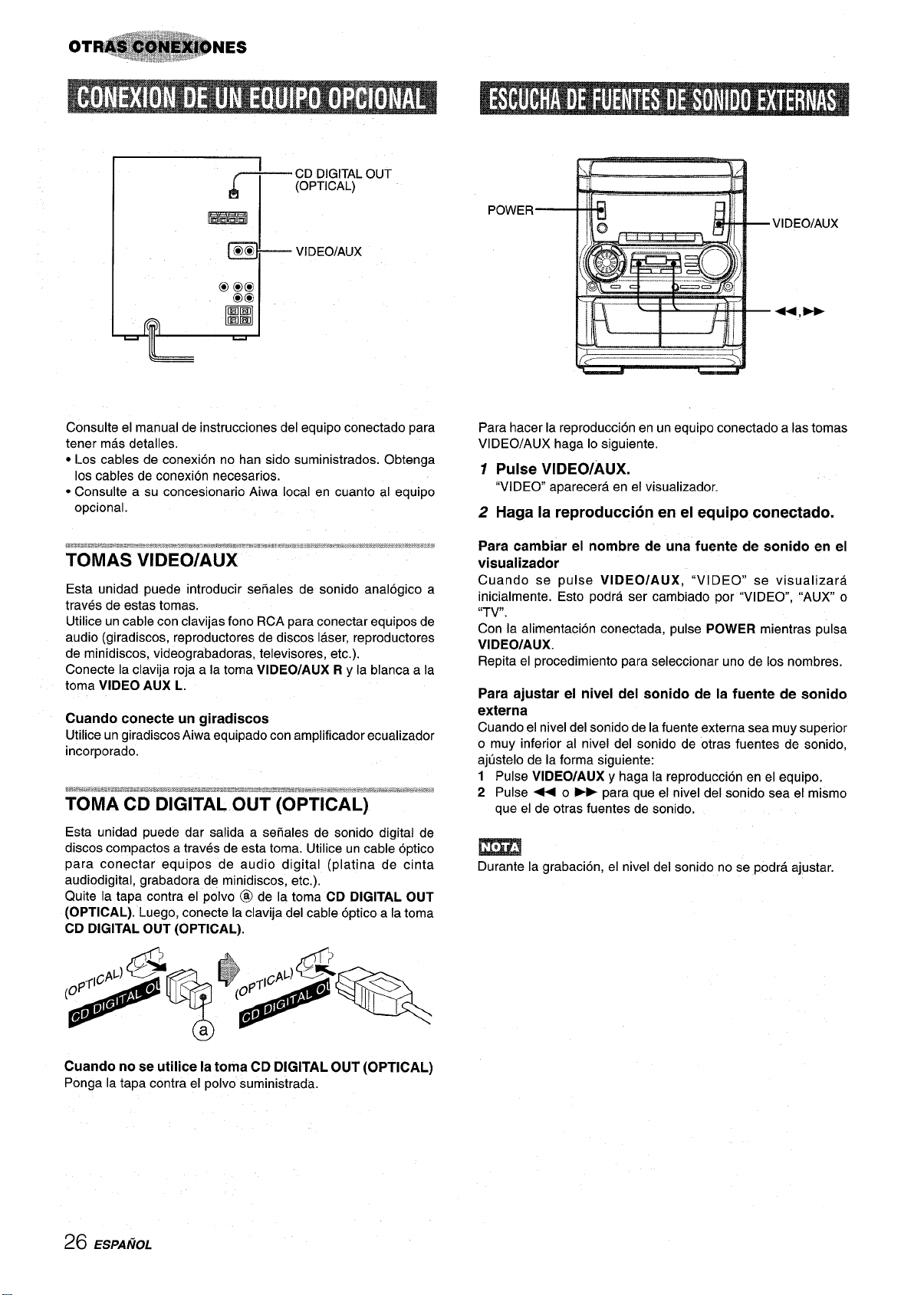
r
I
CD DIGITALOUT
r(o’’’L)L)
IF%aaa
(6+---- VIDEO/AUX
POWER
Consulte el manual de instrucciones del equipo conectado para
tener mas detalles,
● Los cables de conexion no han sido suministrados. Obtenga
Ios cables de conexion necesarios.
● Consulte a su concesionario Aiwa local en cuanto al equipo
optional.
Esta unidad puede introducer sehales de sonido ana16gico a
traves de estas tomas.
Utilice un cable con clavijas fono RCA para conectar equipos de
audio (giradiscos, reproductores de discos laser, reproductores
de minidiscos, videograbadoras, televisors, etc.).
Conecte la clavija roja a la toma VIDEO/AUX R y la blanca a la
toma VIDEO AUX L.
Cuando conecte un giradiscos
Utilice un giradiscos Aiwa equipado con amplificador ecualizador
incorporado.
Esta unidad puede dar salida a setiales de sonido digital de
discos compactos a traves de esta toma. Utilice un cable optico
para conectar equipos de audio digital (platina de cinta
audiodigital, grabadora de minidiscos, etc.).
Quite la tapa contra el POIVO@ de la toma CD DIGITAL OUT
(OPTICAL). Luego, conecte la clavija dei cable optico a la toma
CD DIGITAL OUT (OPTICAL).
Para hater la reproduction en un equipo conectado a Ias tomas
VIDEO/AUX haga 10siguiente.
1
Pulse VIDEO/AUX.
“VIDEO” aparecera en el visualizador.
2 Haga la reproduction en el equipo conectado.
Para cambiar et nombre de una fuente de sonido en el
visuaiizador
Cuando se pulse VIDEO/AUX, “VIDEO” se visualizara
inicialmente. Esto podra ser cambiado por “VIDEO”, “AUX o
ml”.
Con la alimentacion conectada, pulse POWER mientras pulsa
VIDEO/AUX.
Repita el procedimiento para seleccionar uno de [OSnombres.
Para ajustar el nivel del sonido de la fuente de sonido
externa
Cuando el nivel del sonido de la fuente externa sea muy superior
o muy inferior al nivel del sonido de otras fuentes de sonido,
ajustelo de la forma siguiente:
1 Pulse VIDEO/AUX y haga la reproduction en el equipo.
2 Pulse -0- para que el nivel del sonido sea el mismo
que el de otras fuentes de sonido.
m
Durante la grabacion, el nivel del sonido no se podra ajustar.
Cuando no se utilice la toma CD DIGITAL OUT (OPTICAL)
Ponga la tapa contra el polvo suministrada.
26 ESPAfiOL
Page 55

El mantenimiento y el cuidado ocasional de la unidad y del
software resultan necesarios para optimizar Ias prestaciones de
su unidad.
Para Iimpiar la caja
Utilice un paho blando y seco.
Si Ias superficies estan muy sucias, utilice un pafio blando
humedecido un poco en una solution de detergence suave. No
utilice disolventes fuertes tales como alcohol, bencina o diluyente
porque estos podran estropear el acabado de la unidad.
Para Iimpiar Ias cabezas magnetofonicas
Cuando Ias cabezas magnetofonicas esten sucias:
- el sonido de alta frecuencia no se emitira
- el sonido no alcanzara la altura adecuada
- el sonido estara desequilibrado
- la cinta no podra borrarse
- no podra grabarse en la cinta
Despues de cada 10 horas de utilization, Iimpie Ias cabezas
magnetofonicas con un casete de Iimpieza de cabezas.
Consulte Ias instrucciones del casete de Iimpieza para conocer
detalles.
Para desmagnetizar Ias cabezas magnetofonicas
Las cabezas magnetofonicas puede magnetizarse despues de
utilizarlas durante mucho tiempo. Esto puede reducir la gama
de salida de Ias cintas grabadas y aumentar el ruido.
Despues de 20 a 30 horas de utilization, desmagnetice Ias
cabezas magnetofonicas con un casete desmagnetizador
vendido por separado.
Consulte Ias instrucciones del casete desmagnetizador para
conocer mas detalles.
Cuidados de Ios discos
● Cuando se ensucie un disco, Iimpielo pasando un parlo de
Iimpieza desde el centro hacia afuera,
● Despues de reproducer un disco, guardelo en su caja. No deje
Ios discos en lugares calientes o htimedos.
Cuidados de Ias cintas
● Guarde [as cintas en sus cajas despues de utilizarlas.
● No deje Ias cintas cerca de imanes, motores, televisors o
cualquier otra fuente de magnetism. Esto reducira la calidad
del sonido y causara ruido.
● No exponga Ias cintas a la Iuz directs del sol, ni Ias deje en el
interior de un automovil estacionado bajo la Iuz directs del sol.
Si la unidad no funciona como se describe en este manual de ~~?$
instrucciones, compruebe la guia siguiente:
GENERALIDADES
No hay sonido
● ~Esta Correctamente Conectado el cable de alimentacion de ~
CA7
algunaConexionmalhecha?(+ pagina 4, 5)
. ~Hay
● Puede haber un cortocircuito en Iosterminals de Ios altavoces.
+ Desconecte el cable de alimentacion de CA y Iuego corrija
Ias conexiones de Ios altavoces.
● LSe ha pulsado un boton de funcion equivocado?
Solo sale sonido de un altavoz.
● ~Est~ e! otro altavoz desconectado?
La salida de sonido no es estereo.
. ~EstA activada la funcion de Karaoke? (+ pagina 22)
Se produce una visualization erronea o un mal
funcionamiento.
+ Vuelva a ajustar la unidad como se indica mas abajo.
La alimentacion no se conecta.
+ Desconecte el cable de alimentacion y vuelva a conectarlo
despues de pasar unos pocos segundos.
SECCION DEL SINTONIZADOR
Hay un ruido de estatica constante en forma de onda.
. ~EstA conectada correctamente la antena? (+ p~gina 5)
● LES debil la serial?
+ Conecte una antena exterior.
La recepcion tiene interferencia o el sonido esta
distorsionado.
● LCapta el sistema ruidos externos o distortion de multiples
trayectorias?
+ Cambie la orientation de la antena.
+ Separe la unidad de otros aparatos electricos.
SECCION DE LA PLATINA
La cinta no se mueve.
● LEsta la platina 2 en el modo de pausa? (+ pagina 13)
El sonido esta desequilibrado o no alcanza la altura
suficiente.
● LEsta sucia la cabeza de reproduction? (~ pagina 27)
Noes posible grabar.
● LEsta rota la Iengueta de prevention contra borrado? (+ pagina
16)
● LEsta sucia la cabeza de grabacion? (+ pagina 27)
Noes posible borrar.
c ~Est~ sucia la cabeza de borrado? (+ pagifla 27’)
● ~Esta Utilizandose Una Cinta de metalf’
No se emite sonido de alta frecuencia.
● LEsta sucia la cabeza de grabacion/reproduction? (+ pagina
27)
SECCION DEL REPRODUCTOR DE DISCOS COMPACTOS
El reproductor de discos compactos no puede reproducer.
● LEsta bien puesto el disco? (- pagina 14)
. LEst5 sucio el disco? (+ pagina 27)
● LAfecta la condensacirjn a la lente7
+ Espere una hors aproximadamente y pruebe otra vez.
;$#,i.
;*!!
,&@:j
‘!&
5
o
,. ,!
1. *
4
ffti:~
%! yk
#
g %
T;E
mj
u
$$
Para reajustar la unidad
Si se produce alguna condicion extrafia en el visualizador o en
Ias platinas de casete, reajuste la unidad de la forma siguiente.
1 Pulse POWER para desconectar la alimentacion.
2 Pulse POWER para volver a conectar la alimentacion mientras
■ CLEAR. Todo 10que haya sido almacenado en la
puksa
memoria despues de haber adquirido la unidad se borrara.
Si no puede desconectarse la alimentacion en el paso 1 debido
a algun mal funcionamiento, reajuste la unidad desconectando
el cable de alimentacion de CA y conectandolo de nuevo. Luego
ejecute el paso 2.
ESPAiiOL 27
Page 56

Unidad principal CX-NMA545
Seccion del sintonizador de FM
Gama de sintonizacion
Sensibilidad utii (IHF)
Terminals de antena
87,5 MHz a 108 MHz
13,2 dBf
75 ohmios (desequilibrada)
Seccion del sintonizador de AM
de sintonizacion
Gama
Sensibilidad util
Antena
Seccion del amplificador
Amplificador de frecuencia media a alta
Potencia de salida
Distortion armonica total
Amplificador de baja frecuencia
Potencia de salida
Distortion armonica tOtal
Entradas
Salidas
530 kHz a 1710 kHz (pasos de 10
kHz)
531 kHz a 1602 kHz (pasos de 9
kHz)
350 pV/m
Antena de cuadro
Delantera
15 W+15W(200Hz-20kHz,
distortion arm6nica total inferior al
17., 8 ohmios)
0,07% (10W, 1 kHz,8 ohmios, DIN
AUDIO)
35 W + 35 W (20 Hz -200
distortion armonica total inferior al
IV., 4 ohmios)
0,077. (25 W, 135 Hz, 4 ohmios,
DIN AUDIO)
Altavoces traseros
ambiental)
10 W + 10 W (1 kHz, distortion
armonica total inferior al 10/.,
8 ohmios)
Altavoz central
20 W (1 kHz, distortion armonica
total inferior al 1%, 8 ohmios)
VIDEO/AUX: 300 mV (ajustable)
MIC: 1,0
SPEAKERS HIGH FREQ:
altavoces de 8 ohmios o mas
SPEAKERS LOW FREQ: acepta
altavoces de 4 ohmios o mas
SURROUND SPEAKERS: acepta
altavoces de8 ohmios a 16ohmios
CENTER SPEAKER: Acepta
altavoces de 8 ohmios o mas
PHONES (toma estereo): acepta
auriculares de 32 ohmios o mas
mV (10 k ohmios)
(sonido
acepta
Generalidades
Alimentacion
Consumo
120 V CA,
170W
Dimensioned de la unidad 260 x 330 x 355 mm
principal
Peso de la unidad principal
(An x Al x Prof)
8,1 kg
Sistema de altavoces SX-WNA555
Tipo
de caja
2 vias, aitavoz de subgraves (tipo
de blindaje antimagnetic)
Altavoces
Altavoz de subgraves:
Tipo conico de 160 mm
Gama completa:
Tipo conico de 100 mm
4
Impedancia
ohmios/8 ohmios
Nivel de presion acustica
de salida
87 dB/Wlm
Dimensioned (An x Al x Prof) 240x 324x 275 mm
Peso
especificaciones estan sujetas a cambios sin previo aviso.
Las
4,8 kg
DOLBY PRO LOGIC
Fabricado bajo Iicencia de Dolby Laboratories Licensing
Corporation.
“DOLBY” y “PRO LOGIC son marcas de Dolby Laboratories
Licensing Corporation.
Hz,
COPYRIGHT (DERECHOS DE AUTOR)
Consulte Ias Ieyes del copyright, relacionadas con Ias
grabaciones de discos, de la radio ode cintas, que se encuentran
vigentes en el pais en el que se utiliza la unidad.
60 Hz
Seccion de la platina de casetes
Formato
de pistas
Respuesta de frecuencia
Sistema de grabacion
Cabezas
4 pistas, 2 canales estereo
50 Hz -15000
HZ
Polarization de CA
Platina1:1 cabeza de
reproctuccion
Platina2:1 cabeza de grabacion/
reproduction,1 cabeza de
borrado
Seccion del reproductor de discos compactos
Laser
Laser de semiconductor (L= 780
nm)
Convertidor
D-A
Relation sefial a ruido
Distortion armonica
Fluctuation y tremolo
1 bit doble
85 dB (1 kHz, OdB)
0,050/.(1 kHz, OdB)
No se puedemedir
28 ESPANOL
Page 57
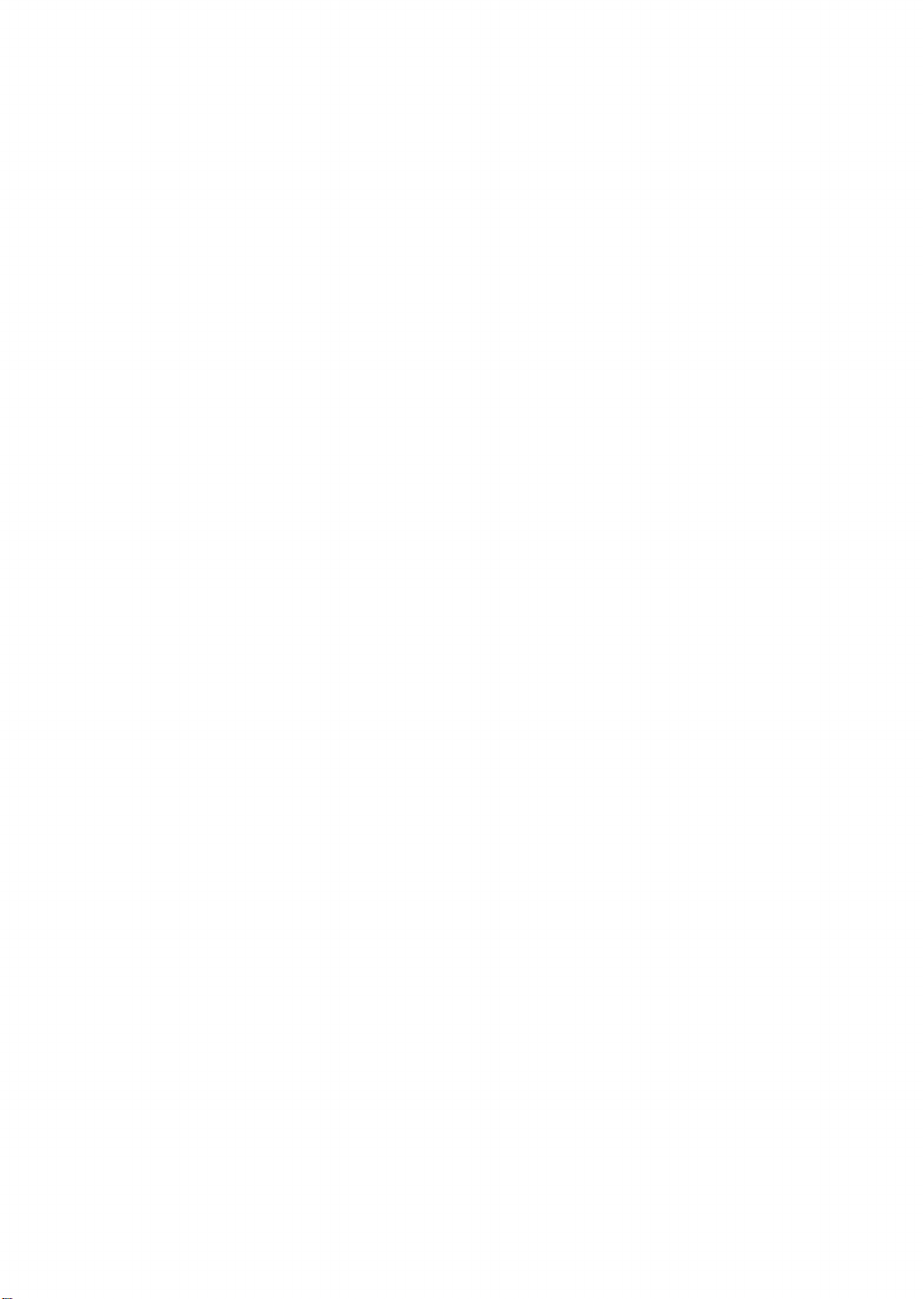
Page 58

“CAUTION:TO REDUCE THE RISK OF
ELECTRIC SHOCK,
DO NOT REMOVE COVER (OR BACK).
NO USER-SERVICEABLE PARTS INSIDE.
REFER SERVICING TO QUALIFIED
SERVICE PERSONNEL.”
Lire Ie mode d’emploi attentivement et completement avant
d’utiliser I’appareil, Garder Ie mode d’emploi pour toute reference
future. Tous Ies avertissements et toutes Ies precautions donnes
clans Ie mode d’emploi et sur I’appareil doivent &re suivis a la
Iettre, aussi bien que Ies suggestions de securite suivantes.
Installation
1
Eau st humidite — Ne pas utiliser cet appareil pres d’eau,
comme pres d’une baignoire, d’une cuvette, d’une piscine ou
autre.
2
Chaleur — Ne pas utiliser cet appareil pres de sources de
chaleur, comme sorties de chauffage, po~les ou autres
appareils qui degagent de la chaleur.
L’appareil ne doit pas &re soumis a des temperatures
inferieures a 5°C ou superieures a 35°C.
3
Surface d’utilisation — Poser I’appareil sur une surface plate
et Iisse.
4
Ventilation — L’appareil doit ~tre positionne avec un espace
suffisant autour afin d’assurer une dissipation adequate de la
chaleur. Laisser un espace de 10 cm derriere et dessus
I’appareil, et un espace de 5 cm de chaque c6te.
- Ne pas mettre I’appareil sur un lit, un tapis ou sur une surface
similaire qui pourrait obstruer Ies orifices de ventilation.
- Ne pas mettre I’appareil clans une bibliotheque, un coffret
ou un meuble completement ferme ou I’aeration serait
insuffisante.
5
Entres d’objets et de [iquide — Faire attention a ce que
aucun corps etranger ou Iiquide ne penetre clans I’appareil
pas Ies orifices de ventilation.
6
Chariot et support — Si I’appareil
est pose ou monte sur un support
ou un chariot, deplacer ce dernier
avec precaution.
Les arr~ts brusques, une force
excessive et Ies surfaces inegales
peuvent provoquer Ie renversement
ou la chute de I’appareil et du chariot.
7
Condensation — De la condensation peut se former sur la
Ientille du capteur
- I’appareil est deplace d’un endroit froid a un endroit chaud.
- Ie chauffage vient juste d’etre mis en marche.
- I’appareil est utilise clans une piece tres humide.
- I’appareil est refroidi par un climatiseur.
S’il y a de lacondensation a I’interieur de cet appareil, il risque
de ne pas fonctionner correctement. Le cas echeant, Iaisser
I’appareil pendant quelques heures, puis essayer de nouveau
de I’utiliser.
Fixation a un mur ou un ~lafond — Larmareii ne doit oas
8
&re fixe a un mur ou un plafond, a moins que ce ne soit
specifie clans Ie mode d’emploi.
du Iecteur de disques compacts quand:
m
A~s
. .
Releve du proprietaire
Pour plus de commodite, rioter Ie numero de modele et Ie numero
de serie (ces numeros se trouvent au dos de I’appareil) clans Ies
cases ci-dessous. Priere de mentioner ces numeros quand on
contacte un distributeur Aiwa en cas de difficult.
I Node modele
I CX-NMA545
I SX-WNA555
SX-R275
SX-C605
I N“ de serie (N” de lot) I
I I
I I
2 FRAN~AIS
Eneraie eiectriaue
1 Alimentations electriques — Brancher cet
uniquement aux alimentations electriques specifiers clans Ie
mode d’emploi, et comme indique sur I’appareil.
2 Polarisation — Comme mesure de securite, certains
appareils sent munis de fiches polarisees d’alimentation
secteur qui ne peuvent ~tre introduites que clans un sens clans
une prise de courant. S’il est ditficile ou impossible d’inserer
la fiche d’alimentation secteur clans une prise, retourner la
fiche et essayer de nouveau. Si I’on ne peut toujours pas
inserer la fiche clans la prise, s’adresser a un electrician
qualifie pour faire reparer ou changer la prise. Afin de ne pas
annuler la securite de la fiche polarisee, ne pas inserer cette
fiche en force clans une prise.
appareil
Page 59

3
Cordon d’alimentation secteur
- Pour debrancher Ie cordon d’alimentation secteur, Ie tirer
par sa fiche. Ne pas tirer sur Ie cordon proprement alit.
- Ne jamais tenir la fiche d’alimentation secteur avec Ies mains
mouillees, cela pourrait se traduire par un court-circuit ou
un choc electrique.
- Les cordons d’alimentation doivent &re installes de maniere
a ne pas ~tre plies, pinces ou pietines. Faire particulierement
attention au cordon allant de I’appareil a la prise de courant.
- Eviter de surcharge Ies prises d’alimentation et Ies rallonges
au-dela de Ieur capacite, cela pourrait se traduire par un
court-circuit ou un choc electrique.
Rallonge — Afin d’eviter tout choc electrique, ne pas utiliser
4
une fiche polarisee d’alimentation secteur avec une rallonge
ou une prise si cette fiche ne peut pas 6tre inseree
completement de maniere que ses lames ne soient pas
exposees.
5
Periodes de non-utilisation — Debrancher Ie cordon
d’alimentation secteur de la prise de courant si I’appareil ne
doit pas Stre utilise pendant plusieurs mois ou plus. C?uandIe
cordon est branche, un courant de faible intensite continue
de circuler clans I’appareil m6me si I’alimentation est toupee.
Antenne exterieure
Lignes d’amenee de courant — Quand on branche une
1
antenne exterieure, s’assurer qu’elle est situee a I’ecart de
toute Iigne d’amenee de courant.
Mise de I’antenne exterieure a la terre — Afin d’assurer
2
une protection contre toute impulsion de tension et contre
toute accumulation d’electricity statique, s’assurer que
I’antenne est correctement mise a la terre. L’article 810 du
code national d’electricity (NEC), ANS1/NFPA 70, fournit des
information au sujet de la mise a la terre du mat, de la
structure de support et du conducteur arrivant a I’unite de
decharge d’antenne et au sujet des dimensions des
conducteurs de mise a laterre, de la connexion aux electrodes
demise ala terre et des exigences concernant ces electrodes.
Mise a la terre d’une antenne selon Ie code national d%lectricite (NEC)
T
~ FIL DE DLSCENTE WANTENNE
Precautions ...m.........................m.....................................2
PREPARATIONS
INSTALLATION ...................................................................4
TELECOMMANDE ............................................................. 7
AVANT L’UTILISATION .......................................................7
SON
REGLAGES AUDIO ......................................................... 10
EGALISEUR GRAPHIQUE .............................................. 10
RECEPTION RADIO
ACCORDMANUEL...........................................................11
MEMORISATION DE STATIONS ..................................... 12
LECTURE DE CASSETTES
OPERATIONS DE BASE ..........m...................................... 13
LECTURE DE DISQUES COMPACTS
OPERATIONS DE BASE ................................................. 14
LECTURE PROGRAMMED ............................................. 15
ENREGISTREMENT
ENREGISTREMENT DE BASE ....................................... 16
DUPLICATION MANUELLE D’UNE CASSETTE ...........17
DUPLICATION DE LA TOTALITE D’UNE CASSETTE ..17
ENREGISTREMENT AVEC MONTAGE ET CALCUL
DU TEMPS ................................................................... 18
ENREGISTREMENT AVEC MONTAGE PROGRAMME ...19
DOLBY PRO LOGIC
REGLAGEDE
NIVEAUX DES ENCEINTES ..........m................................. 20
LECTURE AVEC LE SYSTEME DOLBY PRO LOGIC ...21
LA BALANCES DES
uNITE DE DECHARGE
D’ANTENNE
(NEC SECTION 810.20)
-:ZZ:
NEC CODE NATIONAL DELECTRICITE
Entretien
Nettoyer I’appareil uniquement comme recommande clans Ie
mode d’emploi.
Dommaae necessitant une re~aration
S’adresser a un technician qualifie pour faire reparer I’appareil
si:
- Le cordon ou la fiche d’alimentation secteur de I’appareil est
endommage
- Tout corps etranger ou Iiquide est entre clans I’appareil
- L’appareil a $te expose a la pluie ou a de I’eau
- L’appareil ne semble pas fonctionner normalement
- L’appareil presente un changement notable de performances
- L’appareil a subi un choc, ou son coffret a ete endommage
N’ESSAYEZ PAS DE REPARER L’APPAREIL VOUS-MEME.
U. LIGNE EYAMENEE DE COURANT
(NEC ARTICLE 250 PARTIE H)
KARAOKE
MIXAGEAVEC MICROPHONE......................................... 22
PROGRAMMEDE KARAOKE
........................................
HORLOGE ET MINUTERIE
REGLAGE DE L’HORLOGE ............................................ 24
REGLAGE DE LA MINUTERIE D’ARRET ...................... 24
REGLAGE DE LA MINUTERIE ....................................... 25
AUTRES CONNEXIONS
CONNEXION D’UN APPAREIL OPTIONNEL .................26
ECOUTE DE SOURCES EXTERNES ............................. 26
GENERALITIES
soINs ET ENTRETIEN ................................mm.................. 27
EN CAS DE PROBLEME ...........m..................................... 27
SPECIFICATIONS .
NOMENCLATURE ................................
.... .......................................................
Couverture du dos
23
28
FRAN~AIS
3
Page 60

Le systeme DOLBY PRO LOGIC, caracteristique la plus
marquante de cette chalne stereo, permet d’obtenir un son
multicanaux a domicile.
Effectuer I’installation et la connexion de I’appareil principal, des
enceintes fournies, de votre televiseur et de votre appareil video
en procedant comme decrit ci-apres.
Contr61er la chaine et Ies accessoires.
CX-NMA545 Recepteur magnetocassette Iecteur de disques
compacts stereo
SX-WNA555 Enceintes avant
SX-R275 Enceintes surround
SX-C605 Enceinte centrale
Telecommande
Antenne AM
Antenne FM
~
● Aucun son ne sort par Ies enceintes centrale et surround quand
Ie systeme DOLBY PRO LOGIC, est hors service.
● L’enceinte centrale fonctionne quand Ie systeme DOLBY PRO
LOGIC est en service.
Avant de brancher Ie cordon secteur
La tension nominale d’alimentation secteur de I’appareil, indiquee
au dos de ce dernier, est de 120V. S’assurer que cette tension
nominale correspond a celle du secteur local.
IMPORTANT
Commencer par connecter Ies enceintes, Ies antennes et tout
appareil optionnel. Brancher Ie cordon secteur en dernier.
II n’y a pas de difference entre Ies enceintes avant. Chacune
d’elles peut 6tre connectee comme enceinte gauche (L) ou droite
(R).
1 Connecter I’enceinte droite a I’appareil principal.
Connecter Iecordon d’enceinte muni d’une fiche a la borne
@
SPEAKERS HIGH FREQ R.
Pour obtenir Ies meilleurs effets possibles du systeme
PRO LOGIC, il est important de positioner Ies enceintes
correctement. Se re~orter a I’illustration suivante Dour trouver [e
meilleur emplacement clans votre sane.
@ Enceintes avant
@ Enceinte centrale
Positioner cette enceinte au milieu des deux enceintes avant.
En plus, si on branche un televiseur a la cha~ne, positioner
l’enceinte centrale sur ou sous ce televiseur.
@ Enceintes surround
Mettre Ies enceintes surround directement sur Ies c6tes de la
zone d’6coute ou Iegerement derriere cette zone.
horizontalement, a environ un metre au-dessus de la hauteur
des oreilles.
DOLBY
Les aligner
@ Connecter Ie cordon d’enceinte raye de blanc a la borne
SPEAKERS LOW FREQ R 0 et Ie cordon noir a la borne
o.
#
Q
-,(
.,.*
●
E@@’
2 Connecter I’enceinte gauche a I’appareil
principal.
Connecter Ie cordon d’enceinte muni d’une fiche a la borne
SPEAKERS HIGH FREQ Let I’autre cordon d’enceinte aux
bornes SPEAKERS LOW FREQ L de la m~me maniere qu’a
I’etape 1.
o
#
4 FRAN~AIS
Page 61

Enceinte centrale
4
Antenne FM
)Y{
~+
Cordon secteur
3 Connecter Ies enceintes surround.
Connecter Ies cordons d’enceinte surround aux bornes
SURROUND SPEAKERS,
II n’y a pas de difference entre Ies enceintes surround.
Chacune d’elles elles peut &re connectee comme enceinte
droite (R) ou gauche (L).
4 Connecter I’enceinte centralem
Connecter Iecordon de I’enceinte centrale a la borne CENTER
SPEAKER,
5 Connecter Ies antennes fournies.
Connecter I’antenne FM aux bornes FM 75 Q et I’antenne
AM aux bornes AM LOOP.
Antenne FM
~e..
6
Connecter I’appareil video.
A I’aide d’un cordon de raccordement audio
connecter la prise VIDEO/AUX de cet appareil a la prise de
sortie audio de I’appareil video.
Connecter Ie televiseur a !Yappareil video.
7
Pour plus de details, voir Ie mode d’emploi de I’appareil
connecte.
Brancher Ie cordon secteur a une prise de
8
courant.
Le jeu Demo demarre quand on branche Ie cordon secteur a
une prise de courant. Pour plus de details, voir la partie “Jeu
Demo”, page 8.
Optionnel,
FRAIV~AIS 5
Page 62

Pour positioner Ies antennes
Antenne FM interieure:
Deployer cetteantenne horizontalement selon la formed’un T
et fixer sesextremitesaun mur.
Antenne AM:
Positionnercette antenne de maniere a obtenir la meilleure
reception possible.
Pour poser I’antenne AM sur une surface
Fixer la griffe clans la rainure.
Pour fixer Ies enceintes surround a un mur
Fixer chaque enceinte a un endroit aui ~eut supporter son poids.
~
● Veiller a connecter Ies cordons d’enceinte correctement. Des
connexions incorrectes peuvent provoquer des courts-circuits
clans Ies bornes SPEAKERS.
* Ne pas Iaisser d’objets produisant un champ magnetique, tels
que des cartes de credit, pres des enceintes; ils pourraient
&re endommages.
● Ne pas mettre I’antenne FM pres d’objets metalliques ou de
tringles a rideaux.
● Ne pas mettre I’antenne AM pres d’un appareil optionnel, de la
chaine stereo proprement dite, du cordon secteur ou des
cordons d’enceinte; elle capterait des parasites.
● Ne pas derouler Ie fil de I’antenne AM.
Pour obtenir une meilleure reception FM, il est recommande
d’utiliser une antenne FM exterieure,
Connecter I’antenne exterieure aux bornes FM 75 Q.
Pour connecter un autre appareil optionnel + page
26.
6 FRAN~AIS
Page 63

Mise en place des piles
Enlever Ie couvercle des piles du dos de la telecommande et
mettre deux piles R6 (taille AA) en place.
R6(AA)
Quand remplacer Ies piles
La distance maximale de fonctionnement entre la telecommande
et Ie capteur situe sur l’appareil principal doit 6tre d’environ cinq
metres. Lorsque cette distance diminue, remplacer Ies piles par
des neuves.
Utilisation de la telecommande
Les instructions donnees clans ce manuel concernment
principalement Ies touches de I’appareil principal. Les touches
de la telecommande portant [es m6mes noms que celles de
I’appareil principal peuvent egalement &re utilisees.
>/+ b PRESET de la telecommande
La fonction est la meme que celle de > de I’appareil principal.
-,-
0.
Pour mettre sous tension
Appuyer sur une des touches de fonction (TAPE, TUNER,
VIDEO/AUX, CD). La lecture du disque compact ou de la cassette
en place commence, ou la station ecoutee en dernier est regme
(fonction de lecture directe).
On peut aussi appuyer sur POWER.
Lors de la mise sous tension, Ie compartment a disques peut
s’ouvrir et se fermer pour reinitialiser I’appareil.
Pour mettre hors tension
Appuyer sur POWER.
FentXre clignotante
La fen6tre situee au sommet de I’appareil s’allume ou clignote
quand I’appareil est sous tension.
Pour eteindre I’eclairage de la fen~tre superieure, appuyer sur
_ ~..
Q
,:4:
i
■ tout en appuyant sur CD. Pour rallumer I’eclairage, repeter
cette operation.
~
“ Si la telecommande ne doit pas i%reutilisee pendant Iongtemps,
enlever Ies piles pour eviter tout risque de fuite d’electrolyte.
● La telecommande risque de ne pas fonctionner correctement
quand:
- l’espace entre la telecommande et Ie capteur situe sur la
fen&re d’affichage est expose a une Iumiere intense, comme
Ie soleil.
- d’autres telecommandes (televiseur, etc.) sent utilisees a
proximite.
Pour changer Ie niveau de Iuminosite de I’affichage
1 Appuyer sur ECO de maniere que “ECO MODE soit affiche.
2 Dans Ies quatre secondes, tourner MULTI JOG pour afficher
“DIM MODE”, puis appuyer sur ENTER clans Ies quatre
secondes.
3 Dans Ies quatre secondes, tourner MULTI JOG pour
selectionner Ie mode de Iuminosite comme ci-dessous.
Le mode est automatiquement regle au bout de quatre
secondes. IIest aussi regle si on appuie sur ENTER clans Ies
quatre secondes apres I’etape 3.
DIM-OFF ++ DIMMER 1 +--+DIMMER 2* DIMMER 3
r
DIM-OFF: Affichage normal.
DIMMER
d’habitude.
DIMMER 2: L’eclairage de I’affichage est plus sombre que
clans I@mode DIMMER 1.
DIMMER 3: L’eclairage de I’affichage est plus sombre que
clans Ie mode DIMMER 2. L’analyseur de spectre, la fen~tre
situee au sommet de I’appareil et Ies temoins de touche
s’eteignent.
~
Si I’enregistrement commande par minuterie (voir page 25)
est fait avec Ie mode @conomie d’energie (voir page 9) regle
sur’’ON” et si I’alimentation est toupee, Ie mode de Iuminosite
sera regle sur “DIMMER 3“ Iors de la mise sous tension
suivante.
1:L’eclairage de I’affichage est plus sombre que
❑
7
FRAN~AIS 7
Page 64

POWER
CLOCK
Pour reinitialiser Ie jeu Demo
Appuyer sur CLOCK, puis appuyer sur - (une fois que I’horloge
est reglee).
Appuyer deux fois sur POWER pour mettre I’appareil sous/hors
tension (quand I’horloge n’est pas reglee). Le jeu redemarre.
Pour changer la probability d’egalisation des trois
chiffres
Appuyer sur + ou - a plusieurs reprises pour selectionner
un des trois niveaux de probability Iors de I’utilisation du jeu
Demo. L’indicateur de numero de plateau affiche change entre
1 et 3. La probability d’egalisation augmente comme Ie numero
de plateau augmente de 1 a 3.
1—2—3
La premiere fois que Ie cordon secteur est branche a une prise
de courant apres I’achat, Ie jeu Demo demarre sur I’affichage.
Quand on met I’appareil sous tension, Ie jeu Demo s’arr&e.
Quand on met I’appareil hors tension, Ie jeu Demo redemarre.
Jusau’a ce aue I’horloae soit realee, Iejeu Demo demarre chaque
fois que l’appareil est mis hors tension,
Une fois aue I’horloae est realee, Ie jeu Demo ne demarre pas
quand I’appareil est mis hors tension.
Pour demarrer ou arri$ter Ie jeu Demo quand I’horloge
est reglee
Appuyer sur > quand I’appareil est hors tension; Ie jeu Demo
demarre.
Pour arr6ter Ie jeu Demo, appuyer sur CLOCK.
Utilisation du jeu Demo
1 Pour demarrer Ie jeu Demo, appuyer sur ~ (une
fois que
est
I’horloge est reglee et quand I’appareil
hors tension) ou appuyer sur POWER pour
mettre I’appareil hors tension (Iorsque I’horloge
n’est pas reglee).
Trois chiffres se deplacent sur I’affichage.
2 Appuyer une fois sur ■ .
Le chiffre de gauche s’arr6te.
3 Appuyer deux fois sur ■ pour arr&er Ies deux
autres chiffres.
Marque:
On dispose de 20 points au demarrage du jeu.
Si Ies trois chiffres sent eaaux, 50 points sent ajoutes au score.
Si Ies chiffres ne sent pas eaaux, un point est soustrait.
Si Ie total des points atteint 9999, on a gagne.
Si Ie total des points tombe a O,on a perdu.
~
● Pendant I’utilisation du jeu Demo, ■, +, - et E ne sent
disponibles que pour ce jeu. Pour utiliser ces touches pour Ies
fonctions telles que lecture de disque compact ou autre, mettre
I’appareil sous tension.
● Pendant Ie jeu Demo, certains indicateurs saris rapport avec
I’utilisation en tours peuvent s’allumer sur I’affichage.
8 FRAN~AIS
Page 65
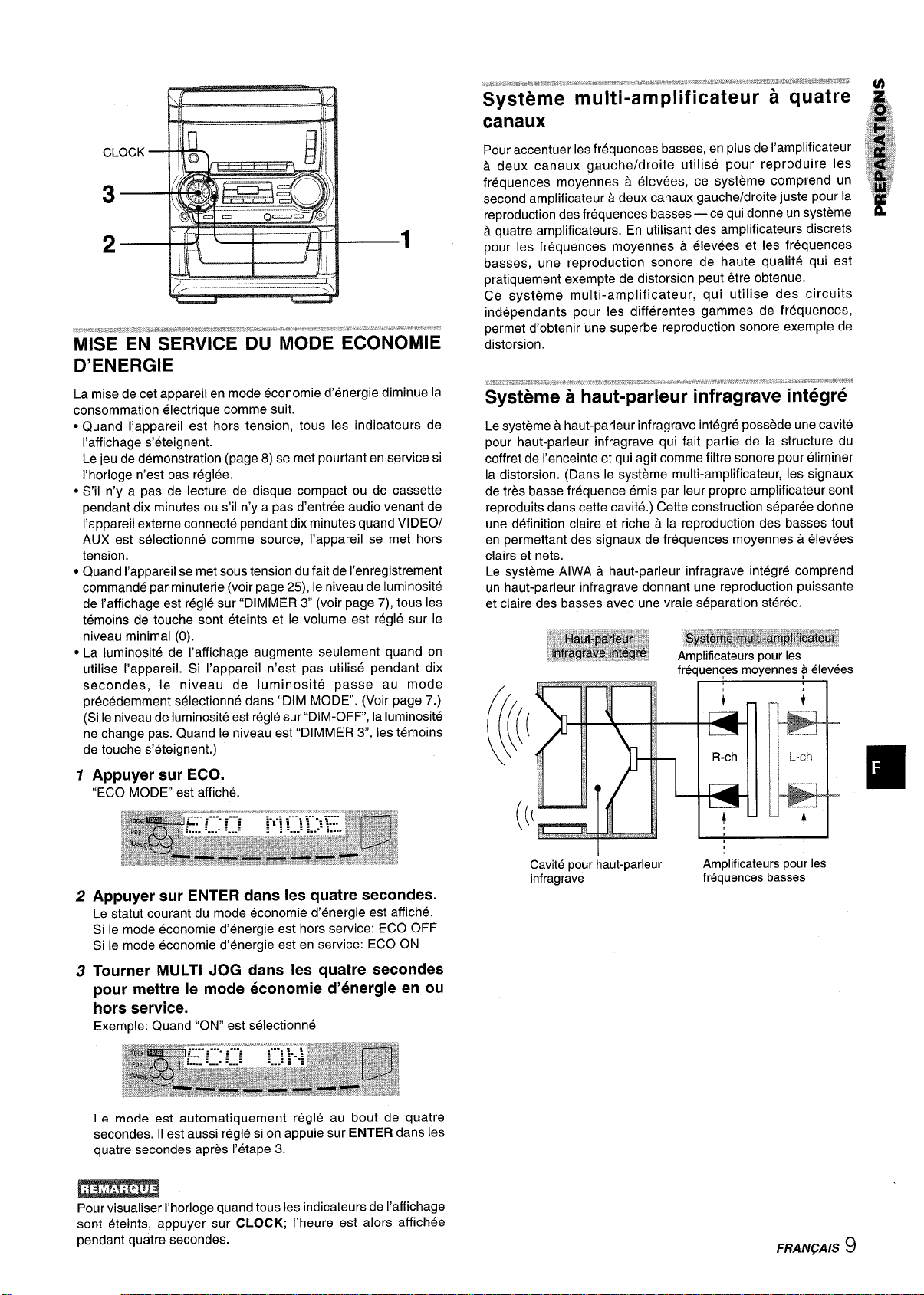
...{
e.-, .s, ,>-=-.:,W,4..’ ,.., ..9. W. W....- L. P..” ,~’r ,,>”$: ,4 ,, w .-’ 4-.. : -,, $,~.:=: 9 , . ““
,=.. ,,
MISE EN SERVICE DU MODE ECONOMIE
D’ENERGIE
La mise de cet appareil en mode economie d’energie diminue la
consummation electrique comme suit.
● Quand I’appareil est hors tension, tous Ies indicateurs de
I’affichage s’eteignent.
Le jeu de demonstration (page 8) se met pourtant en service si
I’horloge n’est pas reglee.
● S’il n’y a pas de lecture de disque compact ou de cassette
pendant dix minutes ou s’il n’y a pas d’entree audio venant de
I’appareil externe connecte pendant dix minutes quand VIDEO/
AUX est selectionne comme source, I’appareil se met hors
tension.
● Quand I’appareil se met sous tension du fait de I’enregistrement
commande par minuterie (voir page 25), Ieniveau de Iuminosite
de I’affichage est regle sur “DIMMER 3 (voir page 7), tous Ies
temoins de touche sent eteints et Ie volume est regle sur Ie
niveau minimal (0).
● La Iuminosite de I’affichage augmente seulement quand on
utilise I’appareil. Si I’appareil n’est pas utilise pendant dix
second es, Ie niveau de Iuminosite passe au mode
precedemment selectionne clans “DIM MODE. (Voir page 7.)
(Si Ie niveau de Iuminosite est regle sur’’DlM-OFF, la Iuminosite
ne change pas. Quand Ie niveau est “DIMMER 3, Ies temoins
de touche s’eteignent.)
,,.s,. * %9,.rh $8$“’.. m,’ 78 ml ‘“ a:l.e w“.,* a‘h@t:* -s9- ~’. = .’~’w.“’.”; ~~.~’~=~~~~’:‘= ‘:~~-‘~‘*= ‘ ‘ “~’~’~
Systeme multi-amplificateur a quatre o,,,
“’.,*
canaux
Pour accentuer Ies frequencies basses, en plus de I’amplificateur $ ‘~,
a deux canaux gauche/d roite utilise pour reproduire Ies ~~~,~f:
frequencies moyennes a elevees, ce systeme comprend un ‘: ‘:1
second amplificateur a deux canaux gauche/droite juste pour la r
reproduction des frequencies basses — ce qui donne un systeme @
a quatre amplificateurs. En utilisant des amplificateurs discrets
pour Ies frequencies moyennes a elevees et Ies frequencies
basses, une reproduction sonore de haute qualite qui est
pratiquement exempte de distortion peut 6tre obtenue.
Ce systeme multi-amplificateur, qui utilise des circuits
independents pour Ies differences gammes de frequencies,
permet d’obtenir une superbe reproduction sonore exempte de
distortion.
Le systeme a haut-parleur infragrave integre possede une cavite
pour haut-parleur infragrave qui fait partie de la structure du
coffret de I’enceinte et qui agit comme filtre sonore pour eliminer
la distortion. (Dans Ie systeme multi-amplificateur, Ies signaux
de tres basse frequence emis par Ieur propre amplificateur sent
reproduits clans cette cavite.) Cette construction separee donne
une definition claire et riche a la reproduction des basses tout
en permettant des signaux de frequencies moyennes a elevees
clairs et nets.
Le systeme AIWA a haut-parleur infragrave integre comprend
un haut-parleur infragrave dormant une reproduction puissante
et claire des basses avec une vraie separation stereo.
frequenciesmoyennes a elevees
t
y!!!g+
$
t
Appuyer sur ECO.
1
“ECO MODE” est affiche.
2
Appuyer sur ENTER clans Ies quatre secondes.
Le statut courant du mode economie d’energie est affiche.
Si Ie mode economie d’energie est hors service: ECO OFF
Si Ie mode economie d’energie est en service: ECO ON
Tourner MULTI JOG clans Ies quatre secondes
3
pour mettre Ie mode economie d’energie en ou
hors service.
Exemple: Quand “ON” est selectionne
Le mode est automatiquement regle au bout de quatre
secondes. IIest aussi regle si on appuie sur ENTER clans Ies
quatre secondes apres I’etape 3.
~
Pour visualizer I’horloge quand tous Ies indicateurs de I’affichage
sent eteints, appuyer sur CLOCK; I’heure est alors affichee
pendant quatre secondes.
Cavite pour haut-parleur Amplificateurs pour Ies
infragrave
I
frequenciesbasses
FRAN~AiS 9
Page 66

T-BASS
MANUAL
SELECT
VOL
*
DOWN,
-UP
Tourner VOLUME de I’appareil principal, ou appuyer sur
VOL de la telecommande.
Le niveau du volume est affiche sous la forme d’un numero de O
a MAX (50).
Quand on met I’appareil hors tension alors que Ie niveau du
volume est regle sur 21 ou plus, ce niveau est automatiquement
regle sur 20.
Pour changer la balance gaucheldroite
Appuyer sur MANUAL SELECT de la telecommande; UR est
alors affiche pendant deux secondes. Appuyer sur ++ DOWN
ou > UP de la telecommande clans ces deux secondes.
● Le niveau des enceintes avant DOLBY PRO LOGIC (voir page
20) est aussi change.
81&sBA8A*a#a#aw**2~’R?2:lB’1=.’E=,B* *.*mD*B.,3@#$,:*a8 b,.:+: -aw’w E=w Z*:.?.’n**”,; . s --.:.7=- ”-= ‘e==:-
SYSTEME SUPER T-BASS
Le systeme T-BASS augmente Ie realisme du son aux basses
frequencies.
Appuyer sur T-BASS.
A chaque pression sur la touche, Ie niveau change. Selectionner
un des trois niveaux ou la position de repos, comme on prefere.
GRAPHIC EQUALIZER
(ROCK,PORCLASSIC)
PHONES
——.
_— —+
iclcrclsl
Q9CJ
OOOC2
:0000
.000GI
:00 0,
‘o
c)
—.
$
@
pl
[
Cia
1
–GEQ
Cet appareil possede Ies trois courbes d’egalisation differences
suivantes.
ROCK: Son puissant accentuant Ies aigus et Ies graves
POP: Presence accrue des parties vocales et de la gamme
moyenne
CLASSIC: Son enrichi par des graves puissants et des aigus
fins
Appuyer sur ROCK, POP ou CLASSIC.
Le mode d’egalisation selectionne est affiche.
Pour annuler Ie mode selectionne
Appuyer de nouveau sur la touche selectionnee. “GEQ OFF
est affiche.
Pour selectionner avec la telecommande
Appuyer sur GEQ a plusieurs reprises. Le mode d’egalisation
graphique est affiche de fagon cyclique comme suit.
ROCK— POP — CLASSIC+ GEQ OFF
(annulation)
Le son aux basses frequencies risque d’&re deforme quand Ie
systeme T-BASS est utilise pour un disque ou une cassette dent
Ie son aux basses frequencies est accentue d’origine. Dans ce
cas, annuler Ie systeme T-BASS.
Utilisation d’un casque
Brancher un casque muni d’une fiche stereo standard (a 6,3
mm) a la prise PHONES.
Quand un casque est branche, aucun son ne sort par Ies
enceintes.
“ Quand un casque est branche, Ie systeme DOLBY PRO LOGIC
ne fonctionnent pas.
Reglage du son pendant I’enregistrement
On peut faire varier Iibrement Ie volume de sortie et la tonalite
des enceintes ou du casque saris affecter I’enregistrement.
Page 67

7 Appuyer sur TUNER BAND a plusieurs reprises
pour selectionner la gamme souhaitee.
FM— AM
r-
Quand on appuie sur TUNER BAND alors que I’alimentation
est toupee, I’appareil est mis sous tension directement.
2 Appuyer sur 4+ DOWN ou - UP pour
selectionner une station.
A chaque pression sur la touche, la frequence change.
Quand une station est regue, “TUNE” est affiche pendant deux
secondes.
Pendant la reception FM stereo, (il~ll) est affiche.
Quand une emission FM stereo contient des parasites
Appuyer sur MONO de la telecommande de maniere que
“MONO apparaisse sur I’affichage.
Les parasites sent reduits, mais la reception est monophonique.
Pour retablir la reception stereophonique, appuyer de nouveau
sur MONO de maniere que “MONO disparaisse.
Pour changer I’intervalle d’accord AM
Le reglage par defaut de I’intervalle d’accord AM est de 10 kHz
par pas. Si on utilise cet appareil clans une region ou Iesysteme
deallocation de frequencies est de 9 kHz par pas, changer
I’intervalle d’accord.
Appuyer sur POWER tout en appuyant sur P.
Pour retablir I’intervalle initial, proceder de la mi5me fagon.
~
Quand on change I’intervalle d’accord AM, toutes Ies stations
memorisees sent supprimees. Une nouvelle memorisation est
alors necessaire.
TUNE
Pour rechercher une station rapidement (Recherche
automatique)
Tenir 4+ DOWN ou - UP enfoncee jusqu’a ce que la
frequence commence a changer rapidement. Apres I’accord sur
une station, la recherche s’arr6te. Pour arr&er la recherche
automatique manuellement, appuyer sur + DOWN ou UP.
s La recherche automatique risque de ne pas s’arr&er aux
stations dent Ies signaux sent tres faibles.
[(101)
FRA/V~A/S 11
Page 68

L’appareil peut memoriser un total de 32 stations. Cluand une
station est memorisee, un numero de prereglage Iui est affecte.
Pour accorder directement I’appareil sur une station memorisee,
utiliser Ie numero de prereglage correspondent.
1 Appuyer sur TUNER BAND pour selectionner une
gamme, puis appuyer sur _
pour selectionner une station.
DOWN ou - UP
2 Appuyer sur II SET pour memoriser la station.
Un numero de prereglage est affecte a la station, a partir de 1
clans I’ordre cons6cutif pour chaque gamme.
Numero de prereglage
ACCORD PAR NUMERO DE PREREGLAGE
Utiliser la telecommande pour selectionner Ie numero de
prereglage directement.
1
Appuyer sur TUNER BAND pour selectionner une
gamme.
2
Utiliser Ies touches numeriuues O-9 et +1O pour
selectionner un numero de prereglage. “
Exemple:
Pour selectionner Ie numero de prereglage 20, appuyer sur
+10, +10 et O.
Pour selectionner Ie numero de prereglage 15, appuyer sur
+10 et 5.
Selection d’un numero de prereglage sur l’appareil
principal
Appuyer sur TUNER BAND pour selectionner une gamme.
Ensuite, appuyer sur > a plusieurs reprises ou tourner MULTI
JOG.
A chaque pression sur >, Ie numero superieur suivant est
selectionne.
Pour supprimer une station memorisee
Selectionner Ie numero de prereglage de la station a supprimer.
Ensuite, appuyer sur
Ies quatre secondes.
Les numeros de prereglage superieurs de toutes [es autres
stations de la gamme sent diminues d’une unite.
■ CLEAR, puis appuyer sur 11 SET clans
3 Repeter Ies etapes 1 et 2.
Le station suivante ne sera pas memorisee si un total de 32
stations ont deja ete memorisees pour toutes Ies gammes.
~
“FULL” est affiche si on tente de memoriser plus de 32 stations.
12 FRAN~AIS
Page 69
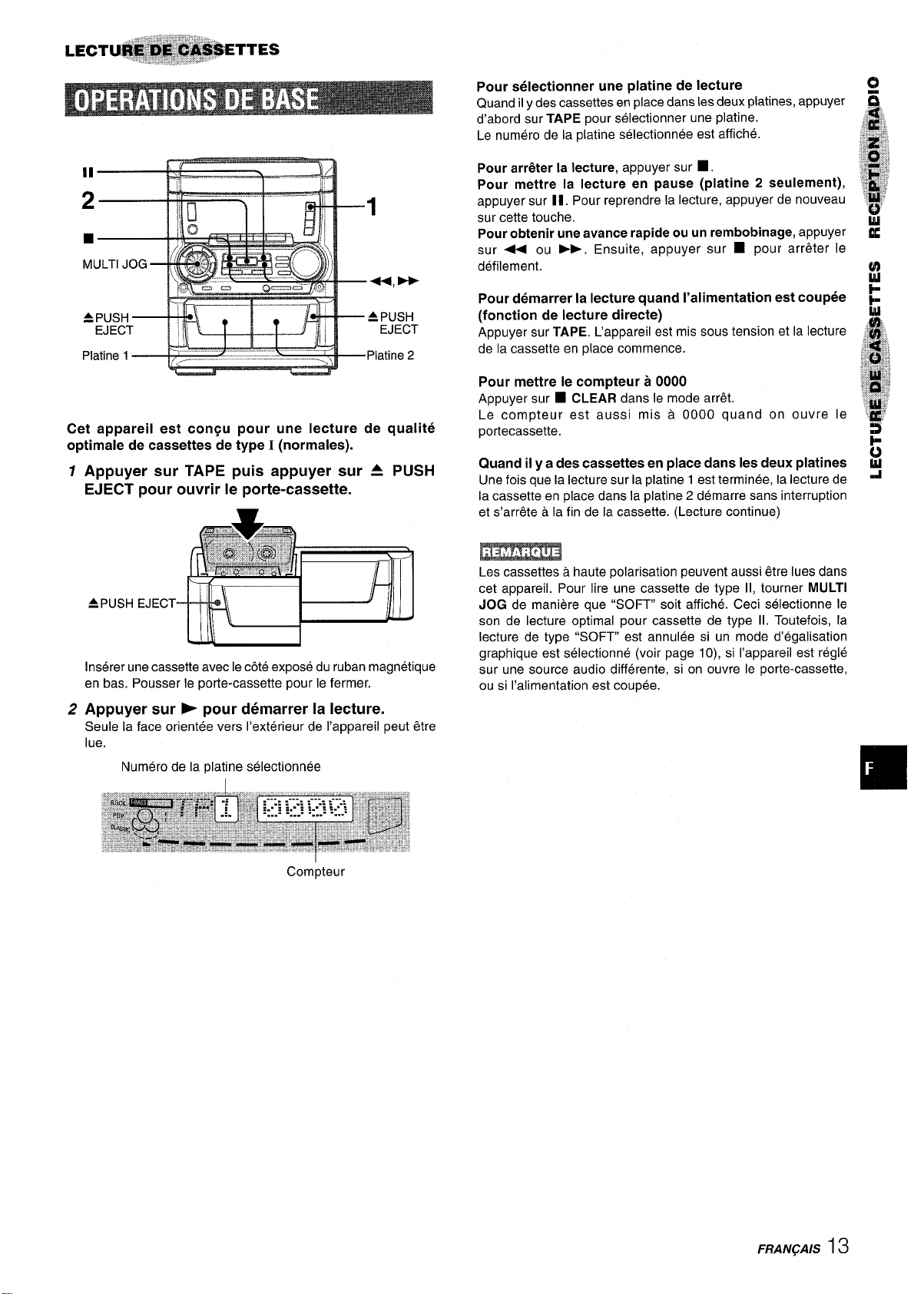
II
Cet appareil est congu pour une lecture de qualite
optimale de cassettes de type I (normales).
12Appuyer sur TAPE puis appuyer sur A PUSH
EJECT pour ouvrir Ie porte-cassette.
Pour selectionner une platine de lecture
Quand il y des cassettes en place clansIes deux platines, appuyer
d’abord sur TAPE pour selectionner une platine.
Le numero de la platine selectionnee est affiche.
Pour arr~ter la lecture, appuyer sur
Pour mettre la lecture en pause (platine 2 seulement), ~ ‘“~
appuyer sur II. Pour reprendre la lecture, appuyer de nouveau
sur cette touche.
Pour obtenir une avarice rapide ou un rembobinage, appuyer &
sur 44 ou
defilement.
Pour demarrer la lecture quand I’alimentation est toupee K
(fonction de lecture directe)
Appuyer sur TAPE. L’appareil est mis sous tension et la lecture p ‘
de la cassette en place commence.
Pour mettre Ie compteur a 0000
Appuyer sur
Le compteur est aussi mis a 0000 quand on ouvre Ie
portecassette.
Quand ily a des cassettes en place clans Ies deux platines u
Une fois que la lecture sur la platine 1est terminee, la lecture de A
la cassette en place clans la platine 2 demarre saris interruption
et s’arr6te a la fin de la cassette. (Lecture continue)
➤P. Ensuite, appuyer sur ■ pour arr~ter Ie
■ CLEAR clans Ie mode arrt?t.
■ .
g
.:
, <,
,:j .’f:,
i
::’%-g
:(g;”
::W!”
“$~“:
5
#-
L41
u
1=
w
a
+j#z;
:;$~(,
,,,,$$$;
a’
,?3.
‘;;!
“’g”
z
APUSH EJEC
Inserer une cassette avec Iecbte expose du ruban magnetique
en has. Pousser Ie porte-cassette pour Ie fermer.
T-
Appuyer sur ➤ pour demarrer la lecture.
Seule la face orientee vers I’exterieur de I’appareil peut ~tre
Iue.
Numero de la platine se[ectionnee
Compteur
~
Les cassettes a haute polarisation peuvent aussi &re Iues clans
cet appareil. Pour Iire une cassette de type 11,tourner MULT1
JOG de maniere que “SOFT” soit affiche. Ceci selectionne Ie
son de lecture optimal pour cassette de type Il. Toutefois, la
lecture de type “SOFT” est annulee si un mode d’egalisation
graphique est selectionne (voir page 10), si I’appareil est regle
sur une source audio difference, si on ouvre Ie porte-cassette,
ou si I’alimentation est toupee.
FRA/V~A/S I 3
Page 70

Pour Iire un disaue seulement, appuyer sur une des
touches DISC DIRECT PLAY 1-3.
Le disque selectionne est ILIune fois.
Zlaa
ii
*E REpEAT
RANDOMI
0-9,+10
1
MISE EN PLACE DE DISQUES
Appuyer sur CD, puis appuyer sur 4 OPEN/CLOSE
pour ouvrir Ie compartment a disques. Mettre Ie(s)
disque(s) en place avec Ie cde portant I’etiquette
en haut,
Pour Iire un ou deux disaues, mettre Ies disques sur Ies
plateaux 1 et
Pour Iire trois discrues, appuyer sur DISC CHANGE pour faire
tourner Ies plateaux apres avoir mis deux disques en place.
Mettre Ie troisieme disque sur Ie plateau 3.
Fermer Ie compartment a disques en appuyant sur ~ OPEN/
CLOSE.
2.
Pour arri$ter la lecture, appuyer sur
Pour mettre la lecture en pause, appuyer sur 11. Pour
reprendre la lecture, appuyer de nouveau sur cette touche.
Pour rechercher un point particulier pendant la lecture, tenir
- ou > enfoncee jusqu’a ce que Ie point souhaite soit atteint.
Pour sauter au debut d’une plage pendant la lecture, appuyer
sur U ou - a plusieurs reprises ou tourner MULTI JOG.
Pour enlever des disques, appuyer sur A OPEN/CLOSE.
Pour demarrer la lecture quand I’alimentation est toupee
(fonction de lecture directe)
Appuyer sur CD. L’appareil est mis sous tension et la lecture du
(ales) disque(s) en place commence.
Cwand on appuie sur 4 OPEN/CLOSE, I’appareil est aussi mis
sous tension et Ie compartment a disques s’ouvre.
Pour verifier Ie temps restant
Pendant la lecture, appuyer sur CD EDIT/CHECK. Le temps
restant jusqu’a ce que toutes Ies plages soient Iues est affiche.
Pour retablir I’affichage du temps de lecture, appuyer de nouveau
sur la touche.
Selection d’une piage avec la telecommande
Appuyer sur DISC DIRECT PLAY, puis appuyer sur une des
1
touches numeriques 1-3 clans Ies trois secondes pour
selectionner un disque.
2
Utiliser Ies touches numeriques O-9et +10 pour selectionner
une plage.
Exemple:
Pour selectionner la vingt-cinquieme plage, appuyer sur +10,
+10 et 5.
Pour selectionner la dixieme plage, appuyer sur +10 et O.
La lecture demarre a la plage selectionnee et continue jusqu’a
la fin du disque.
■ .
Plateal
DiSC CHANGE
Numero de plateau
du disque a Iire Temps de lecture total
Nombre total de plages
Mettre des disques en place.
Pour Iire tous Ies disaues situes clans Ie com~artiment,
appuyer sur >.
La lecture commence par Ie disque du plateau 1.
Numero de la plage
en tours de lecture Temps de lecture ecoule
Changement de disques pendant la lecture
Pendant qu’un disque est en lecture, on peut remplacer Ies autres
disques saris interrompre la lecture.
1 Appuyer sur DISC CHANGE.
2 Enlever Ies disques et Ies remplacer par d’autres disques.
3 Appuyer sur ~ OPEN/CLOSE pour fermer Ie compartment
a disques.
~
● Pour mettre un disque de 8 cm en place, Ie poser clans Ie
renfoncement circulaire du plateau.
● Ne pas mettre plus d’un disque compact sur un plateau.
● Ne pas incliner I’appareil avec des disques en place. Cela
pourrait provoquer des pannes.
● Ne pas utiliser des disques compacts de forme irreguliere (par.
ex. disques en forme de ccsur ou octogonaux). Cela pourrait
provoquer des pannes.
14 FRAN~A/S
Page 71

Utiliser la telecommande.
Lecture aleatoire
Toutes Ies plages du disque selectionne ou tous Ies disques
peuvent &re Ius clans un ordre aleatoire.
Lecture repetee
Un seul disque ou tous Ies disques peuvent ~tre Ius a plusieurs
reprises.
Appuyer sur RANDOM/REPEAT.
A chaque pression sur Ies touches, la fonction peut etre
selectionnee de fa$on cyclique.
Lecture aleatoire — RANDOM s’allume sur I’affichage.
Lecture repetee — q s’allume sur I’affichage.
Lecture aleatoire/repetee — RANDOM et G s’allument sur
I’affichage.
Annulation — RANDOM et ~ disparaissent de I’affichage.
Pour Iire tous Ies disaues, appuyer sur P pour demarrer la
lecture.
Pour Iire un seul disaue, appuyer sur une des touches DISC
DIRECT PLAY 1-3 pour demarrer la lecture.
On peut programmer un maximum de 30 plages de n’importe
Iequel des disques en place.
u
Utiliser la telecommande,
1
Appuyer deux fois sur PRGM en mode arret.
“PRG” est affiche.
~
Pendant la lecture aleatoire, il est impossible de sauter a la plage
precedemment Iue en appuyant sur -.
,.
LECTURE AV’EC-SAUT4’’DES”’BLANCS ‘ “‘“
Les parties vierges se trouvant entre Ies plages enregistrees
sur un disque compact peuvent &re sautees pendant la lecture.
1
Appuyer sur CD BLANK SKIP.
“CD BLANK SKIP ON” est affiche et un petit point apparalt
sur
I’affichage.
2
Appuyer sur - pour demarrer la lecture.
Les-pa~tiesvierges se trouvant entre Ies plages sent sautees,
et Ie son est Iu saris interruption. Si Ie son d’une la plage
s’affaiblit (si la plage se termine avec une diminution
progressive du niveau sonore), la partie de I’affaiblissement
est aussi sautee.
Pour revenir a la lecture normale
Appuyer de nouveau sur CD BLANK SKIP; [epetit point disparalt
de I’affichage.
~
● II peut y avoir des cas ou la lecture avec saut des blancs ne
fonctionne pas correctement.
● La lecture avec saut des blancs est automatiquement annulee
Iors de I’ENREGISTREMENT AVEC MONTAGE ET CALCUL
DU TEMPS (voir page 18), Iors de I’ENREGISTREMENT AVEC
MONTAGE PROGRAMME (voir page 19) ou Iors de
I’enregistrement pendant la LECTURE PROGRAMMED (voir
page 15) eu la LECTURE ALEATOIRE (voir page 15).
Quand on appuie une fois sur PRGM a I’etape 1, I’appareil
passe au PROGRAMME DE KARAOKE (Voir page 23).
Appuyer sur DISC DIRECT PLAY, puis appuyer
2
sur une des touches numeriques 1-3 clans Ies
trois secondes pour selectionner un disque.
Passer a I’etape suivante quand Ie plateau arr~te de tourner.
Utiliser Ies touches numeriques O-9 et +1O pour
3
programmer une plage.
Exemple:
Pour selectionner la vingt-cinquieme plage, appuyer sur +10,
+10 et 5.
Pour selectionner la dixieme plage, appuyer sur +10 et O.
Numero de la plage Nombre total de plages
selectionnee
Numero de programme
4
Repeter Ies etapes 2 et 3 pour programmer
d’autres
Appuyer sur b pour demarrer la lecture.
5
Pour verifier Ie programme
A chaque pression sur < ou W clans Ie mode arrf$t, un
numero de disque, un numero de plage et un numero de
programme sent affiches.
Pour effacer Ie programme
Appuyer sur
Pour ajouter des plages au programme
Repeter Ies etapes 2 et 3 clans Ie mode arr6t. La plage sera
programmcie a la suite de la derniere.
Pour changer Ies plages programmers
Effacer Ie programme puis repeter toutes Ies etapes
Pour Iire Ies plages programmers a plusieurs reprises
Apres la programmation des plages, appuyer sur RANDOM/
REPEAT a plusieurs reprises jusqu’a ce que CL apparaisse sur
I’affichage.
● Pendant la lecture programmed, on ne peut pas effectuer la
lecture aleatoire, contrder Ie temps restant et selectionner un
disque ou une plage. “CAN’T USE” est affiche si on tente de
selectionner une plage.
● “FULL est affiche si on tente de programmer plus de 30 plages.
plages.
■ CLEAR en mode arr@t.
selectionnees
Temps de lecture total des
plages selectionnees
I
FRAIV~AIS 15
Page 72

Cette partie explique comment enregistrer a partir du tuner, du
Iecteur de disques compacts ou d’un appareil externe.
Reglage du son pendant I’enregistrement
On peut faire varier Iibrement Ie volume de sortie et la tonalite
des enceintes ou du casque saris affecter I’enregistrement.
2
}fir
Preparation
“ Utiliser uniquement des cassettes de type I (normales).
● Bobiner la cassette jusqu’a I’endroit ou on veut demarrer
I’enregistrement.
● Remarquer que I’enregistrement est fait sur une seule face da
la cassette.
1
Inserer la cassette a enregistrer clans la platine
.__=
Oaol
CJQCI
2.
Inserer la cassette avec la face a enregistrer en premier
orientee vers I’exterieur de I’appareil.
EJECT
I
Selectionner la fonction (CD, TUNER ou VIDEOI
2
AUX) et preparer la source a partir de Iaquelle on
veut enregistrer.
Pour enreaistrer a Dartir d’un disaue compact, appuyer
sur CD et mettre Ie(s) disque(s) compact(s) en place.
Pour enreaistrer une emission de radio, appuyer sur
TUNER et accorder sur une station.
Pour enreaistrer a ~artir d’une source connectee, appuyer
sur VIDEO/AUX.
Appuyer sur ● REC/REC MUTE pour demarrer
3
I’enregistrement.
Lors de I’enregistrement a partir d’une source connectee,
mettre cette source en lecture.
m
L’gd’espaces blancs de quatre secondes permet I’utilisation de
la fonction senseur de musique. (Applicable quand la source est
TUNER
1 Appuyer sur
2 Appuyer sur II pour reprendre I’enregistrement.
Pour inserer un es~ace blanc de moins de auatre secondes,
appuyer de nouveau sur
ciignote.
Pour inserer un es~ace blanc de plus de auatre secondes,
ammver de nouveau sur
pi~ti~e passe au mode pause d’enregistrement. A chaque
pression sur la touche, un espace blanc de quatre secondes est
OU VIDEO/AUX.)
● REC/REC MUTE pendant I’enregistrement
ou pendant Ie mode pause d’enregistrement.
~ clignote sur I’affichage pendant quatre secondes et un
espace blanc de quatre secondes est fait. Ensuite, la platine
passe au mode pause d’enregistrement.
● REC/REC MUTE tandis que ~
● REC/REC MUTE une fois aue la
joute.
Au sujet des cassettes
● Pour eviter un effacement accidental, utiliser un
tournevis ou tout autre objet effile pour casser Ies ergots
en plastique de la cassette apres I’enregistrement.
,
~;Q;@D
Face A
@
Pour enregistrer de nouveau sur la cassette, recouvrir Ies
cavites des ergots avec du ruban adh6sif ou autre.
● Le ruban magnetique des cassettes de 120 minutes
ou PIUS est extr6mement fin et se deform’e et
s’endommage facilement. Ces cassettes ne sent pas
recommandees.
. Tendre Ie ruban magnetique avec un crayon ou un objet
similaire avant dutiliser une cassette. Un ruban magnetique
detendu peut se rompre ou s’emhm~lerclans Ie mecanisme.
1P
Ergot pour
la face A
\
Quand la fonction selectionnee est CD, la lecture et
I’enregistrement demarrent simultanement.
Pour arr~ter I’enregistrement, appuyer sur
Pour mettre I’enregistrement en pause, appuyer sur II.
(Applicable quand la source est TUNER ou VIDEO/AUX.) Pour
reprendre I’enregistrement, appuyer de nouveau sur cette touche.
Pour demarrer I’enregistrement avec la telecommande
Appuyer d’abord sur ./0 REC/REC MUTE, puis appuyer sur
>/4* clansIes deux secondes qui suivent.
FRAN&A/S
16
■ .
“CAN’T REC est affiche si on tente d’enregistrer sur une cassette
dent Ies ergots en plastique sent casses.
Pour effacer un enregistrement
S’assurer qu’aucun microphone n’est branche a cet appareil.
Regler MIC MIXING sur MIN (Voir page 22).
Inserer la cassette a effacer clans la platine 2 et appuyer sur
1
TAPE DECK 1/2 pour afficher “TP 2“.
2
Bobiner la cassette jusqu’a I’endroit ou on veut demarrer
I’effacement.
Appuyer sur
3
● REC/REC MUTE pour demarrer I’effacement.
Page 73
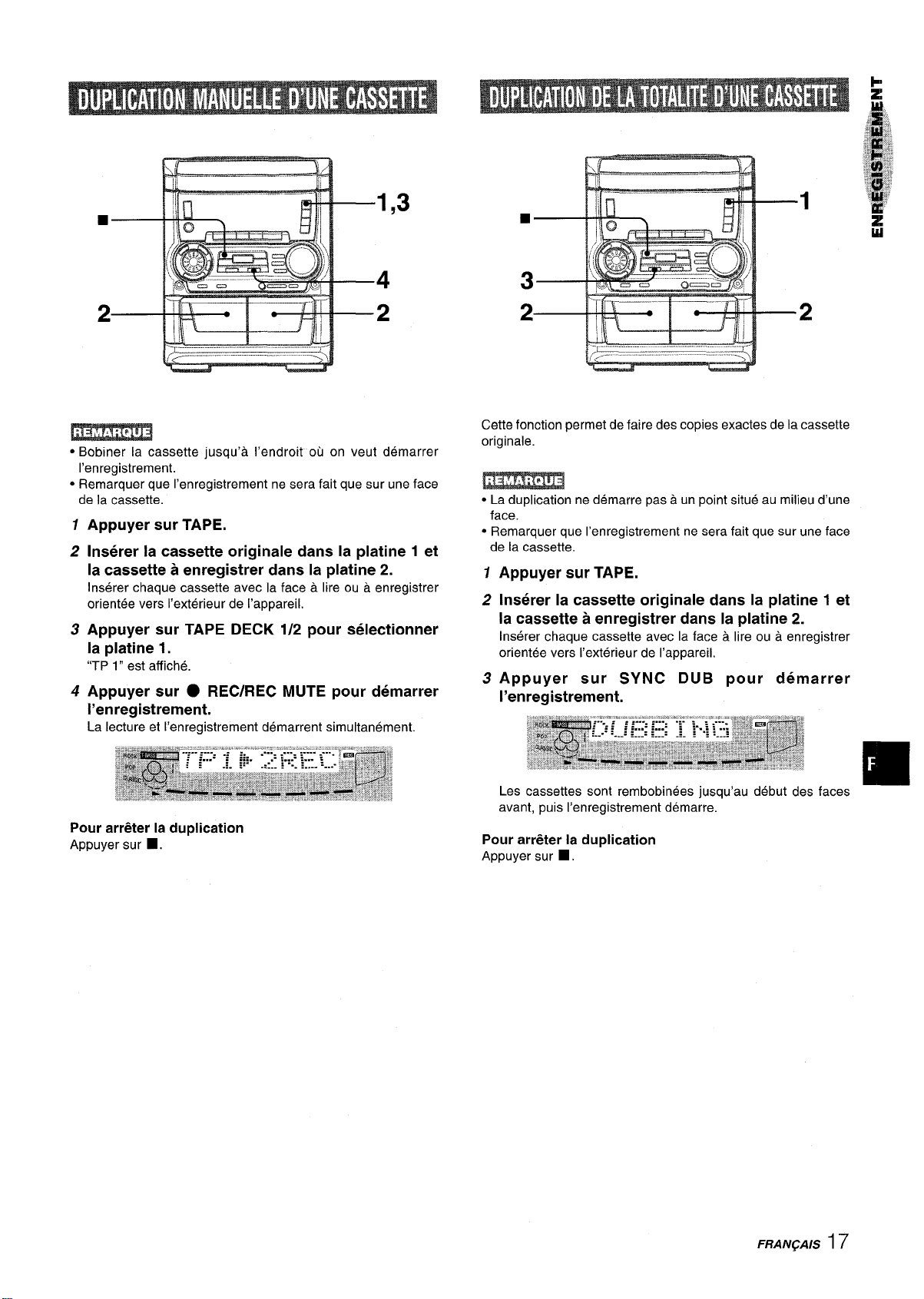
?4+.—.
u
.-
.
~
● Bobiner la cassette jusqu’a I’endroit ou on veut demarrer
I’enregistrement.
● Remarquer que I’enregistrement ne sera fait que sur une face
de la cassette.
1
Appuyer’ sur TAPE.
2
Inserer la cassette originale clans la platine 1 et
la cassette a enregistrer clans la platine 2.
Inserer chaque cassette avec la face a Iire ou a enregistrer
orientee vers I’exterieur de I’appareil.
3
Appuyer
sur TAPE DECK 1/2 pour selectionner
la platine 1.
‘(TP 1” est affiche.
4
Appuyer sur ● REC/REC MUTE pour demarrer
I’enregistrement.
La lecture et I’enregistrement demarrent simultanement.
Pour arr~ter la duplication
Appuyer sur
■ .
Cette fonction permet de faire des copies exactes de la cassette
originale.
● La duplication ne demarre pas a un point situe au milieu d’une
face.
● Remarquer que I’enregistrement ne sera fait que sur une face
de la cassette.
1
Appuyer sur TAPE,
2
Inserer la cassette originale clans la platine 1 et
la cassette a enregistrer clans la platine 2.
Inserer chaque cassette avec la face a Iire ou a enregistrer
orientee vers I’exterieur de I’appareil.
3
Appuyer sur SYNC DUB pour demarrer
I’enregistrement.
avant, puis I’enregistrement demarre.
Pour arr&er la duplication
Appuyer sur
■ .
FRAN~A/S 17
Page 74

4–
k
1,8 ‘“””“-”--~~
1
t’”
--’?
Appuyer sur
6
● REC/REC MUTE pour demarrer
I’enregistrement sur la premiere face.
La cassette est rembobinee jusqu’au debut de la premiere
face, I’amorce est Iue pendant dix secondes, puis
I’enregistrement demarre. Une fois que I’enregistrement de
la derniere plage programmed pour la face A est termine, la
platine 2 passe en mode arr& d’enregistrement. Passer alors
a I’etape 7.
7
Appuyer sur CD EDIT/CHECK pour afficher Ie
programme pour Ie deuxieme enregistrement.
“’B” est affiche,
8 Retourner la cassette clans la platine 2 puis
appuyer sur
● REC/REC MUTE pour demarrer
I’enregistrement sur la deuxieme face.
Pour arr&er I’enregistrement
Appuyer sur
disque compact s’arr&ent simultanement,
■ . L’enregistrement de la cassette et la lecture du
La fonction enregistrement avec montage et calcul du temps
permet d’enregistrer a partir de disques compacts saris se
preoccuper de la duree de la cassette et de la duree des piages.
Quand un disque compact est en place, I’appareil calcule
automatiquement la duree totale des plages. Si necessaire,
I’ordre des plages est change de maniere qu’aucune plage ne
soit tronquee.
(Al: intelligence Artificielle)
L’enregistrement avec montage et calcul du temps ne demarrera
pas a un point situe au milieu d’une face. La cassette doit ~tre
enregistree a partir du debut d’une de ses faces.
1
Inserer la cassette clans la platine 2.
Inserer la cassette avec la face a enregistrer en premier
orientee vers I’exterieur de I’appareil.
Appuyer sur CD et mettre Ie(s) disque(s) en place.
2
Appuyer une fois sur CD EDIT/CHECK.
3
“EDIT” est affiche.
EDIT
● Si “PRGM” est affiche, appuyer sur CD EDIT/CHECK.
Appuyer sur une des touches DISC DIRECT PLAY
4
1-3 pour selectionner un disque.
Utiliser Ies touches numeriques O-9 de la
5
telecommande pour specifier la duree de la
cassette.
On peut specifier une duree de 10 a 99 minutes.
Exemple: Quand on utilise une cassette de 60 minutes,
appuyer sur 6 et O.
En quelques secondes, Ies plages a enregistrer sur chaque
face de la cassette sent determiners.
● La duree de la cassette ~eut aussi etre wecifiee avec 4,
* ou MULTI JOG.
Plages
pour la face A
Duree de la cassette
Temps
d’enregistrement programmers
restant
Pour effacer Ie programme du montage
Appuyer deux fois sur
disparaisse de I’affichage.
Pour contr61er I’ordre des numeros des plages
programmers
Avant I’enregistrement, appuyer sur CD EDIT/CHECK pour
selectionner la face A ou B, puis appuyer sur + ou ~ a
plusieurs reprises.
Face de la cassette Numero de programme
Pour ajouter des plages d’autres disques au programme
du montage
S’il reste du temps sur la cassette apres I’etape 5, on peut ajouter
des plages des autres disques situes clans Ie comparfiment.
■ CLEAR de maniere que “EDIT”
Numeros des plages
Numero de plage programmers
I
1 Appuyer sur CD EDIT/CHECK pour selectionner la face A ou
B.
2 Appuyer sur une des touches DISC DIRECT PLAY 1-3 pour
seiectionner un disque.
3 Selectionner Ies plages a I’aide des touches numeriques de
la telecommande. Une plage dent [a duree de lecture est
superieure au temps restant ne peut pas ~tre programmed.
4 Repeter Ies etapes 2 et 3 pour ajouter d’autres plages.
Duree des cassettes et temps du montage
La duree reelle d’une cassette est en general Iegerement
superieure a celle indiquee sur I’etiquette. Cet appareil peut
programmer des plages pour utiliser Ie temps en exces. Quand,
apres Ie montage, la duree totale d’enregistrement est
Iegerement sup&ieure a la duree specifiee pour la cassette,
I’affichage indique Ie temps en exces (saris signe moins) au lieu
du temps restant de la face de la cassette (avec Iesigne moins).
La fonction enregistrement avec montage et calcul du temps ne
peut pas 6tre utilisee avec Ies disques contenant 31 plages ou
plus. “TR OVER est affiche si un tel disque est utilise.
18 FRArV~A/S
Face de la cassette
A: Face du rxemier enreaistrement
B: Face du deuxieme en~egistrement
Page 75

~CD EDIT/
La fonction enregistrement avec montage programme permet
de programmer [es plages tout en contrdant Ie temps restant
sur chaque face de la cassette.
~
L’enregistrement avec montage programme ne demarrera pas
a un point situe au milieu d’une face. La cassette doit 6tre
enregistree a partir du debut d’une de ses faces.
Inserer la cassette clans la platine 2.
1
Inserer la cassette avec la face a enregistrer en premier
orientee vers I’exterieur de I’appareil.
Appuyer sur CD et mettre Ie(s) disque(s) en place.
2
Appuyer deux fois sur CD EDIT/CHECK.
3
“EDIT” et “PRGM” sent affiches,
● Si “Al” est affiche, appuyer de nouveau sur CD EDIT/
CHECK.
4
Utiliser Ies touches numeriques de la
telecommande pour specifier la duree de la
cassette.
On peut specifier une duree de 10 a 99 minutes.
● La duree de la cassette ~eut aussi 6tre s~ecifiee avec -,
- ou MULTI JOG.
Duree de la cassette
Face A de la cassette
(face avant)
6
Repeter I’etape 5 pour le reste des plages de la
face A.
Une plage dent la duree de lecture est superieure au temps
restant ne peut pas 6tre programmed.
Appuyer sur CD EDIT/CHECK pour selectionner
7
la face B, puis programmer Ies plages pour cette
face.
Apres s’&re assure que “B est affiche, repeter I’etape 5.
Face B de la cassette (face arriere)
Appuyer sur CD EDIT/CHECK pour selectionner
8
la face A puis appuyer sur
!
● REC/REC MUTE
pour demarrer I’enregistrement.
La cassette est rembobinee jusqu’au debut de la face avant,
I’amorce est Iue pendant dix secondes, puis I’enregistrement
demarre. Une fois que I’enregistrement de la derniere plage
programmed pour la face A est termine, la platine 2 passe
en mode arr6t d’enregistrement, Passer alors a I’etape 9.
Appuyer sur CD EDIT/CHECK pour
9
I’enregistrement de la deuxierne face.
est affiche.
“B”
10 Retourner la cassette clans la platine 2 puis
appuyer sur
● REC/REC MUTE pour demarrer
I’enregistrement.
L’enregistrement demarre.
Pour art%ter I’enregistrement
Appuyer sur
disque compact s’arretent simultanement,
Pour contr61er I’ordre des numeros des plages
programmers
Avant I’enregistrement, appuyer sur CD EDIT/CHECK pour
selectionner la face A ou B, puis appuyer sur - ou > a
plusieurs reprises.
Numero de disque Numero de plage programmers
■. L’enregistrement de la cassette et la lecture du
Numeros des plages
Duree maximale
d’enregistrement de la face A
5
Appuyer sur une des touches DISC DIRECT PLAY
1-3 pour selectionner un disque.
Ensuite, utiliser Ies touches numeriques O-9 et
+1 O de la telecommande pour programmer une
plage.
Exemple: Pour selectionner la dixieme plage du disque 2,
appuyer sur DISC DIRECT PLAY 2, puis appuyer sur +10 et
o.
Numero de la plage
selectionnee
Numero de programme
Temps restant Plages
de la face A programmers
Face de la cassette
Pour changer Ie programme de chaque face
Appuyer sur CD EDIT/CHECK pour selectionner la face A ou B,
puis appuyer sur
face selectionnee, Ensuite, reprogrammer des plages.
Pour effacer Ie programme du montage
Appuyer deux fois sur
disparaisse de I’affichage.
● On peut programmer un maximum de 30 plages de n’importe
Iequel des disques en place.
● “FULL est affiche si on tente de programmer plus de 30 plages.
■ CLEAR pour effacer Ie programme de la
Numero de programme
■ CLEAR de maniere que “EDIT”
FRAPl~AIS 19
Page 76

Le systeme DOLBY PRO LOGIC et Ies enceintes centrale et
arriere (fournies d’origine) assurent un son “Home Theater”
integral. Lors de la lecture de disques laser ou de supports video
qui ont ete enregistres avec Dolby Surround, un son
etonnamment plein de realisme entoure I’auditeur pour creer un
nouveau niveau de divertissement audio/visuel.
La commande independante des quatre voies sonores permet a
I’auditeur d’obtenir Ie m6me type de reproduction sonore que
clans une sane de cinema. Les parties vocales sent reproduites
a I’avant et au centre du champ sonore, tandis que Ies sons
ambiants tels que ceux d’automobiles et de foules sent reproduits
sur tous Ies c6tes de I’auditeur pour une experience audio/video
pleine de realisme. Priere de Iire la partie suivante attentivement
pour “accorder” la sortie de la chalne en fonction des
caracteristiques de I’espace d’ecoute.
Contr61er Ies points suivants:
● Avant d’utiliser Ie systeme DOLBY PRO LOGIC, regler
correctement la balance des niveaux sonores des
enceintes.
● S’assurer que Ies enceintes fournies sent connecters et
positionnees correctement. (Voir pages 4 et 5.)
● S’assurer que Ie televiseur et I’appareil video sent connectes
correctement. (Voir page 5.)
“ S’assurer que Ie disque laser, la cassette video, etc. sent
compatibles DUPW SUWWNDI.
Appuyer sur MANUAL SELECT pendant environ
2
quatre secondes, jusqu’a ce que “L” clignote.
Un signal sonore est envoye successivement a chaque canal
clans I’ordre suivant.
L:Enceintegauche~ CEN:Enceintecentrale~ R:Enceintedroite
SUR:Enceintessurround
Regler Ie niveau sonore des enceintes centrale
3
●
et surround.
Tandis que “CEN” ou “SUW est affiche, appuyer sur +
DOWN ou -UP de la telecommande pour regler Ievolume
de I’enceinte centrale ou de chaque enceinte surround et
I’adapter au niveau des enceintes avant.
Pour regler la balance entre Ies enceintes avant gauche et
droite, voir page 10. A ce moment, Ie mode DOLBY PRO
LOGIC doit i%reannule en appuyant sur DOLBY PRO LOGIC
jusqu’a ce que “PRO-OFF soit affiche.
i-!
Cet appareil possede un generateur de signal d’essai integre,
appele sequencer acoustique, pour un reglage sise de la
balance des 4 voies. Le sequencer sort un signal sonore qui
se “deplace” de voie a voie, permettant un reglage simple du
niveau sonore pour obtenir, a la position d’ecoute, Ie m~me
niveau sonore apparent pour chaque voie.
4
Appuyer de nouveau
sur MANUAL SELECT pour
arr~ter Ie signal sonore.
~
Quand Ie sequencer sonore, un cliquetis peut &re emis par Ies
enceintes du fait des caracteristiques du circuit.Ceci n’est pas
une panne.
Au sujet des canaux
Les enceintes avant gauche et droite creent I’effet stereo.
L’enceinte centrale aide a obtenir un positionnement sonore
precis sur un large champ sonore.
Les enceintes surround montees a I’arriere ameliorent la
“profondeur” du champ sonore.
Pour changer Ie temps de retard
Les enceintes surround reproduisent Ies sons une fraction de
seconde apres Ies enceintes avant. Le retard est initialement
regle a 20 milliseconds (ins).
Pour changer ce temps de retard standard, appuyer a plusieurs
reprises sur MANUAL SELECT de la telecommande jusqu’a ce
que “TIME soit affiche. Ensuite, appuyer sur - DOWN ou
> UP. A chaque pression sur une des touches, Ie temps de
retard change comme montre ci-dessous.
15mS~20mS-30mS
Utiliser la telecommande.
7 Appuyer
sur DOLBY PRO LOGIC pour
selectionner NORMAL.
“NORMAL” est affiche.
Si “PHANTOM” ou “3 STEREO” est affiche, appuyer sur
DOLBY PRO LOGIC a plusieurs reprises jusqu’a ce que
“NORMAL” soit selectionne.
20 Ff?A/V~A/S
Page 77

k
‘“’$u
J
.._._....
En CIlusdu mode NORMAL, cet armareil ~ossede Ies modes
PHANTOM et 3 STEREO.
Mode PHANTOM: Utiliser ce mode quand aucune enceinte
centrale n’est connectee. Les signaux de la voie centrale sent
sortis par Ies enceintes gauche et droite.
Mode 3 STEREO: Utiliser ce mode quand aucune enceinte
surround n’est connectee, Ce mode reproduit Ies sons arriere
par Ies enceintes avant.
Pour selectionner PHANTOM ou 3 STEREO
Appuyer sur DOLBY PRO LOGIC a plusieurs reprises jusqu’a
ce que Ie mode DOLBY PRO LOGIC souhaite soit affiche. Le
mode DOLBY PRO LOGIC est affiche de manibre cyclique
comme suit.
~ NORMAL ~ PHANTOM -3 STEREO ~
~ fJRo.oFF (ann”lation) ~
Appuyer sur VIDEO/AUX et mettre la source video
1
en lecture.
“VIDEO est affiche.
2
Appuyer sur DOLBY PRO LOGIC.
“N-ORMAL” est selectionne, et Ie son de la lecture est audible
avec I’effet DOLBY PRO LOGIC.
Pour annuler Ie mode DOLBY PRO LOGIC
Appuyer sur DOLBY PRO LOGIC a plusieurs reprises jusqu’a
ce que “PRO-OFF soit affiche.
Pour changer Ies niveaux sonores pendant la lecture
Apres avoir regle la balance avec Ie sequencer acoustique, Ie
niveau sonore de I’enceinte centrale ou de chaque enceinte
surround peut 6tre regle pendant la lecture d’un disque laser ou
d’un support video.
1 Appuyer a plusieurs reprises sur MANUAL SELECT de la
telecommande pour selectionner “CEN” (enceinte centrale)
ou “SUR (enceintes surround).
2 Tandis que “CEN”, ou “SUR est affiche, appuyer sur +
DOWN ou ~ UP de latelecommande pour reglerIe volume.
Pour regler la balance des niveaux sonores des enceintes
connecters
Effectuer Ies @tapes 2 a 4 de la partie “REGLAGE DE LA
BALANCE DES NIVEAUX DES ENCEINTES”,
~
● SeIon la source sonore et/ou Ies conditions d’ecoute, un effet
surround risque de ne pas 6tre obtenu m~me quand Iesysteme
DOLBY PRO LOGIC est en service.
● Un effet DOLBY PRO LOGIC total ne peut pas 6tre obtenu
quand on utilise un support ne portant pas la marque
]WLBV SURROUND(
no
●
Le systeme DOLBY PRO LOGIC est annule quand la fonction
quand un casque est branche ou que Iafonction KARAOKE est
en service.
● Quand Ie systeme DOLBY PRO LOGIC est en service, regler
MIC MIXING sur MIN (page 22). Autrement, Ie son DOLBY
PRO LOGIC ne peut pas 6tre reproduit correctement.
Ff?A/VQA/S 21
Page 78

Pour chanter avec accompagnement par une source musicale,
on peut brancher un microphone (pas fourni) a cet appareil.
Utiliser un microphone a mini-fiche (3,5 mm a).
Cet appareil permet I’emploi de disques ou de cassettes comme
sources Karaoke.
Utiliser la fonction Vocal Fader pour des disques ou cassettes
ordinaires.
Utiliser la fonction Multiplex pour des disques ou cassettes multi
audio.
Appuyer sur KARAOKE a plusieurs reprises pour
selectionner la fonction Vocal Fader ou Multiplex.
A chaque pression sur KARAOKE,
selectionnee de maniere cyclique.
@ Vocal Fader
La partie vocale devient plus deuce que I’accompagnement.
une de ces fonctions est
1 Brancher Ie microphone ala prise MIC.
MIC
2 Appuyer sur une des touches de fonction pour
selectionner la source a mixer, et mettre cette
source en lecture.
3 Regier Ie volume et la tonalite de la source.
4 Regler Ie niveau de microphone au moyen de MIC
MIXING.
Pour enregistrer Ie son de microphone mixe avec la
source sonore
Suivre la procedure d’enregistrement a partir de la source (voir
page 1,6).
SYNC DUB ne peut pas atre utilisee pour I’enregistrement de
mixage.
Quand on n’utilise pas Ie microphone
Regler MIC MIXING sur MIN et debrancher Ie microphone de la
prise MIC.
@ Multiplex
Le son du canal gauche est audible par Ies deux enceintes et
Ie son du canal droit est attenue uniquement pendant qu’il y
a une entree audio par un microphone.
Quanta I’ecoute du son du canal gauche, voir ci-dessous.
@ Annulation
Pour changer Ie canal audible de la fonction Multiplex
Quand la fonction Multiplexest selectionnee, “MPX-L” est affiche
pendant trois secondes puis I’affichage passe au nom de la
fonction selectionnee. Une fois que Ie nom de la fonction
selectionnee est affiche, tenir la touche KARAOKE enfoncee
jusqu’a ce que “MPX-R soit affiche.
Pour revenir au reglage initial, selectionner MPX-L.
Quand I’alimentation est toupee, MPX-L est selectionne.
~
● Les fonctions Karaoke risquent de ne pas fonctionner
correctement avec Ies disques compacts ou cassettes suivants.
- Disques ou cassettes a enregistrement mono.
- Disques ou cassettes enregistres avec de forts ~chos.
- Disques ou cassettes avec la partie vocale enregistree sur la
droite ou la gauche du spectre sonore.
“ Quand la fonction Karaoke est en service, Ie son est sorti en
monophonic.
● Quand la fonction est changee, la fonction Karaoke est annuiee.
● Si un microphone est place trop pres d’une enceinte, un bruit
de hurlement risque de se produire. Le cas echeant, eloigner
Ie microphone de I’enceinte ou baisser Ie volume de
microphone.
● Si Ie son du microphone est extr6mement fort, il peut @tre
deforme. Le cas echeant, baisser Ie volume de microphone.
Microphone recommande
L’utilisation d’un microphone de type unidirectionnel est
recommandee pour eviter Ie hurlement. Pour plus de details,
contacter Ie distributeurAiwa local.
22 FRAN~AIS
Page 79

Avant ou pendant la lecture de disque compact, on peut reserver
jusqu’a quinze plages a Iire apres la plage courante. Chaque
reservation est effacee quand sa lecture est terminee.
Utiliser la telecommande.
1
Appuyer sur CD et mettre Ies disques en place.
Pour ajouter une reservation pendant la lecture
Repeter I’etape 3.
Pour contr61er [es plages reservees
Appuyer sur CD EDIT/CHECK a plusieurs reprises. A chaque
pression sur cette touche, un numero de disque et un numero f&
de plage sent affiches clans I’ordre reserve.
Pour arr~ter la lecture
Appuyer sur
Quand on appuie sur P, la lecture redemarre a la derniere plage.
Pour sauter la plage en tours de lecture
Appuyer sur
■.
➤F. La plage sautee est effacee du prograrnme.
:.7 !*
3L. J’:
‘g., J
$’” #
Pour effacer toutes Ies reservations
Appuyer sur > a plusieurs reprises jusqu’a ce que “K - POO
soit affiche.
Pour annuler Ie programme de Karaoke, appuyer une fois de
plus sur cette touche. L’affichage repasse a celui de la lecture
de disque compact.
,4..
,.%
*’$4
&
3
.::,*.
!
2
Appuyer une fois sur PRGM.
Appuyer sur DISC DIRECT PLAY, puis appuyer
3
sur une des touches numeriques 1-3 clans Ies
trois secondes pour selectionner un disque.
EnSuite, programmer une plage a I’aide des
touches numeriques O-9 et +10.
Numero du disque
reserve
Repeter I’etape 3 pour reserver d’autres plages.
4
Appuyer sur @ pour demarrer la lecture.
5
Une fois qu’une plage est Iue, elle est effacee du programme.
Disque en
tours de lecture
I
Numero de la plage
reservee
Numero de disque Le numero de la
de la derniere
reservation
plage en tours de
lecture clignote.
● Si Ie numero de plage reserve n’existe pas sur Ie disque
selectionne, I’appareil arr&e la lecture et I’affichage clignote.
Dans ce cas, appuyer sur > pour sauter l’erreur. Ensuite,
appuyer sur - pour demarrer la lecture a la plage reservee
suivante.
● Si on appuie plusieurs fois sur PRGM a I’etape 2, “PRGM” est
affiche et I’appareil passe au mode lecture programmed de
disque compact (Voir page 15).
Pour annuler la lecture programmed, appuyer sur
■ CLEAR.
Numero de plage de la
derniere reservation
Nombre de plages
reservees restantes
FRAN~AIS 23
Page 80

,.c——--–.-—
L’horloge est affichee. (Le signe “:” entre Ies heures et [es minutes
clignote. ) Lors du premier branchement du cordon secteur a une
prise de courant apres I’achat ou quand Ie reglage de I’horloge
est annule du fait d’une interruption d’alimentation, la totalite de
I’affichage de I’horloge clignote.
1
Appuyer sur CLOCK.
2
Dans Ies auatre secondes, tourner MULTI JOG
pour specifier Ies heures et Ies minutes.
La rotation de MULTI JOG change a la fois Ies heures et Ies
minutes.
On peut aussi utiliser < ou > au lieu de MULTI JOG. Le
fait de tenir I’uneou I’autrede ces touches enfoncee fait varier
I’heure rapidement.
3
Appuyer sur ENTER ou II.
L’horloge demarre a 00 seconde.
Pour retablir un reglage initial de I’horloge
Pour retablir Ie reglage initial de I’horloge, appuyer sur CLOCK
avant de terminer I’etape 3. Ceci annule tout nouveau reglage.
Pour faire apparaltre I’horloge quand un autre affichage
est en service
Appuyer sur CLOCK. L’heure est affichee pendant quatre
secondes puis I’affichage initial reappara~t. Toutefois, I’heure ne
peut pas 6tre affichee pendant I’enregistrement.
Pour passer au format de 24 heures
Appuyer sur CLOCK puis appuyer sur W clans les quatre
secondes.
Pour retablir Ie format de 12 heures, proceder de la m6me
maniere.
L’appareil peut 6tre mis hors tension automatiquement au bout
d’un temps specifie.
Utiliser la telecommande.
12Appuyer sur SLEEP.
Dans Ies auatre secondes, tourner MULTI JOG
pour specifier Ie temps jusqu’a la mise hors
tension.
Le temps change entre 5 et 240 minutes par pas de 5 minutes.
On peut aussi utiliser - et E au lieu de MULTI JOG.
Temps specifie
Quand la minuterie est en marche, I’indication de I’affichage est
plus sombre que d’habitude.
Pour contr61er Ie temps restant jusqu’a la mise hors
tension
Appuyer une fois sur SLEEP. Letemps restantestaffichependant
quatre secondes.
Pour annuier la minuterie d’arr%t
Appuyer deux fois sur SLEEP de maniere que “SLEEP oFF”
apparaisse sur I’affichage.
Si I’affichage de I’horloge clignote
Si I’affichage de I’horloge clignote, cela signifie que I’horloge
s’est arr~tee du fait d’une interruption d’alimentation ou du
fait que Ie cordon secteur a ete debranche. L’heure courante
doit ~tre reglee de nouveau.
Si Ie mode economie d’energie (voir page 9) est en service, tous
Ies indicateurs de I’affichage s’eteignent quand I’alimentation est
toupee. Pour faire apparaltre I’horloge, appuyer sur CLOCK;
I’heure est alors affichee pendant quatre secondes.
24 FRAN~AIS
Page 81

Avec la minuterie integree, I’appareil peut etre mis sous tension
chaque jour a I’heure specifiee.
Preparation
S’assurer que I’horloge est reglee correctement.
Appuyer sur
1
une des touches de fonction pour
selectionner une source,
on appuie sur TUNER BAND, la gamme ne peut pas &re
Si
selectionnee a cette etape.
Appuyer sur TIMER a plusieurs reprises jusqu’a
2
ce que 0 apparaisse sur I’affichage.
L’heure et Ie nom de la source audio clignotent
alternativement.
@
Regler Ie volume.
5
Lors de la mise sous tension par la minuterie, Ie son de la E
source sera reproduit au niveau du volume regle a cette etape.
Toutefois, si Ie niveau du volume est regle a 21 ou plus, il
sera automatiquement regle a 20 Iors de la mise sous tension. j!:
Preparer la source.
6
Pour ecouter un disque compact, mettre Ie disque a Iire en ~ %:
premier en place sur Ie plateau 1.
Pour ecouter une cassette, I’inserer clans la platine 1 ou 2.
Pour ecouter la radio, accorder sur une station.
Appuyer sur POWER pour mettre I’appareil hors
7
tension.
Quand I’heure de la mise sous tension par la minuterie est
atteinte, I’appareil est mis sous tension et la lecture commence
sur la source selectionnee.
~
En appuyant sur une des touches de fonction avant d’appuyer
sur ENTER ou II a I’etape 3, on peut changer la source
selectionnee a I’etape 1,
Pour contrbler Ie reglage de la minuterie
Appuyer sur TIMER.
La source selectionnee, I’heure de la mise sous tension par la
minuterie et la dur6e de la mise sous tension par la minuterie
sent affichees pendant quatre secondes.
Pour changer un reglage
Recommence a partir de I’etape 1.
Toutefois, si on ne change pas I’heure de la mise sous tension
par la minuterie, appuyer deux fois sur ENTER a l’6tape 3 et
continuer a partir de I’etape 4,
Pour annuler provisoirement Ie mode attente de minuterie
Appuyer sur TIMER a plusieurs reprises de maniere que @
disparaisse.
Pour retablir Ie mode attente de minuterie, appuyer de nouveau
sur la touche de maniere que @ soit affiche.
WI
-(
#
,,,i
.
\,,”“$
l’!j!
z
,j;!!..:~;.
k
:,m:g
;g;f
~
w
z
Dans Ies six secondes, tourner MULTI JOG pour
3
specifier I’heure de la mise sous tension par la
minuterie, puis appuyer sur
La rotation de MULTI JOG change a la fois Ies heures et Ies
minutes.
On peut aussi utiliser + ou b-au lieu de MULTI JOG. Le
fait de tenir I’une ou I’autre de ces touches enfoncee fait varier
I’heure rapidement.
Dans Ies quatre secondes, tourner MULTI JOG
4
ENTER ou II.
pour selectionner la duree de la mise sous
tension par la minuterie.
La duree peut &re specifiee entre 5 et 240 minutes par pas
de 5 minutes.
On peut aussi utiliser ++ ou - au lieu de MULTI JOG.
La duree est automatiquement reglee au bout de quatre
secondes. Elle est aussi reglee si on appuie sur ENTER ou
II clans Ies quatre secondes apres I’etape 4.
Utilisation de I’appareil Iorsque la minuterie est reglee
On peut utiliser I’appareil normalement apres avoir regle la
minuterie,
Avant de mettre I’appareil hors tension, effectuer Ies etapes 5 et
6.
❑
~
● La lecture et I’enregistrement commandes par la minuterie ne
se feront pas si I’appareil n’est pas mis hors tension.
● Un appareil connecte ne peut pas iXre mis sous et hors tension
par la minuterie integree de I’appareil principal. Utiliser une
minuterie externe.
L’enregistrement commande par minuterie est applicable
seulement aux sources TUNER et VI DEO/AUX (avec une
minuterie externe),
Appuyer sur TUNER BAND ou VIDEO/AUX pour selectionner
une source, puis appuyer sur TIMER a plusieurs reprises
jusqu’a ce que @ clignote sur I’affichage. Dans Ies six
secondes, effectuer Ies etapes de la partie “REGLAGE DE LA
MINUTERIE” a partir de I’etape 3 et, apres I’etape 6, inserer la
cassette a enregistrer clans la platine 2.
~
c Quand Iemode 6conomie d’energie (voir page 9) est en service,
Ie niveau du volume de l’enregistrement commande par
minuterie sera O (niveau minimal).
● On ne peut pas utiliser la fonction minuterie pour enregister a
partir d’un disque compact ou d’une cassette.
FRAN~AIS 25
Page 82
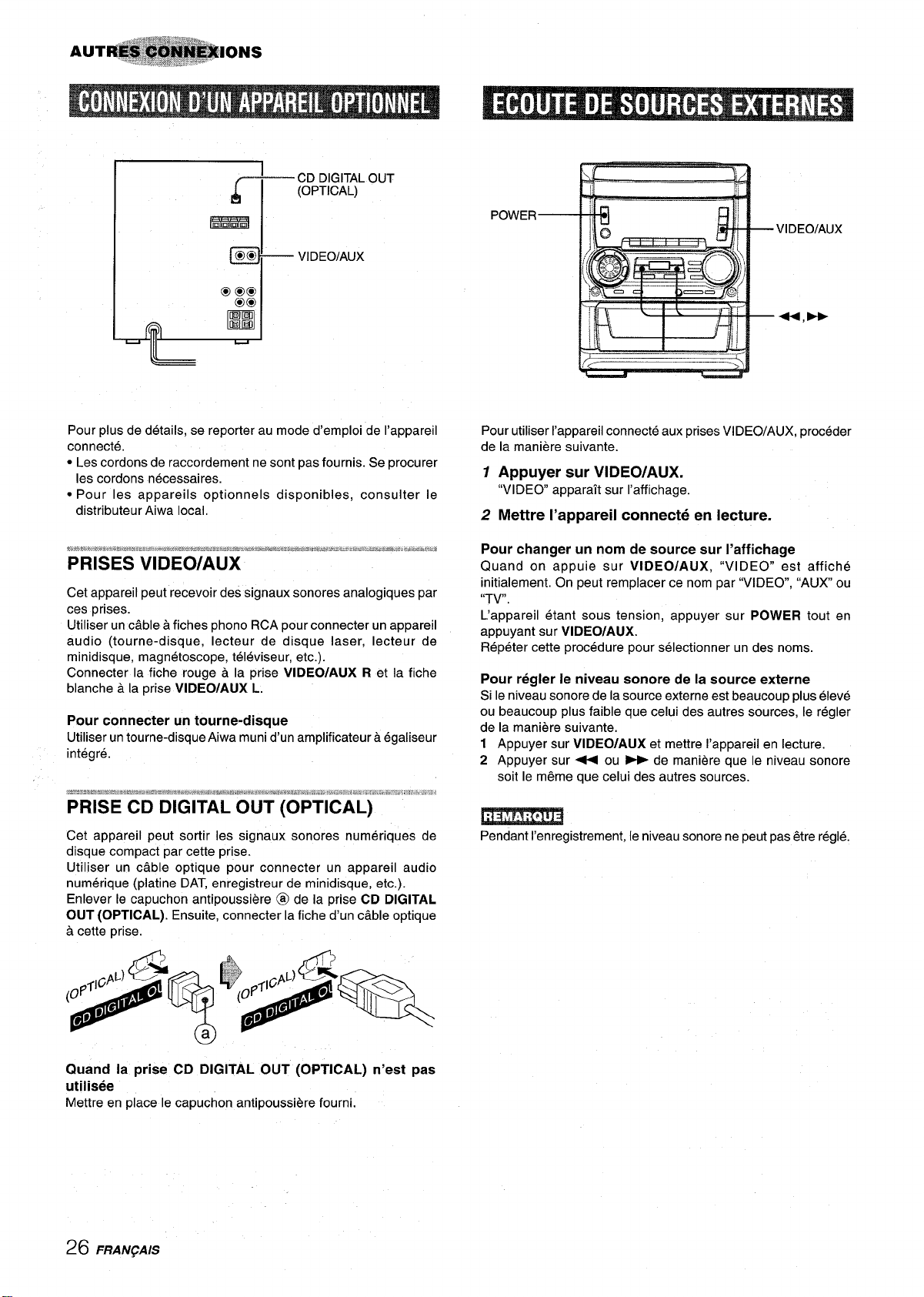
CD DIGITALOUT
L-l----
I
Emia
(OPTICAL)
I
Pour plus de details, se reporter au mode d’emploi de I’appareil
connecte.
● Les cordons de raccordement ne sent pas fournis. Se procurer
Ies cordons necessaires.
● Pour Ies appareils option nels disponibles, consulter Ie
distributeur Aiwa local,
Cet appareil peut recevoir des signaux sonores analogiques par
ces prises.
Utiliser un cable a fiches phono RCA pour connecter un appareil
audio (tourne-disque, Iecteur de disque laser, Iecteur de
minidisque, magnetoscope, televiseur, etc.).
Connecter la fiche rouge a la prise VIDEO/AUX R et la fiche
blanche a la prise VIDEO/AUX L.
Pour connecter un tourne-disque
Utiliser un tourne-disque Aiwa muni d’un amplificateur a egaliseur
integre.
Cet appareil peut sortir Ies signaux sonores numeriques de
disque compact par cette prise.
Utiliser un cable optique pour connecter un appareil audio
numerique (platine DAT, enregistreur de minidisque, etc.).
Enlever Ie capuchon antipoussiere @ de la prise CD DIGITAL
OUT (OPTICAL). Ensuite, connecter la fiche d’un ciible optique
a cette prise.
Pour utiliser I’appareil connecte aux prises VIDEO/AUX, proceder
de la maniere suivante.
1 Appuyer sur VIDEO/AUX.
“VIDEO apparait sur I’affichage.
2 Mettre I’appareil connecte en lecture.
Pour changer un nom de source sur I’affichage
Quand on appuie sur VIDEO/AUX, “VIDEO” est affiche
initialement. On peut remplacer ce nom par “VIDEO, “AUX ou
“TV.
L’appareil etant sous tension, appuyer sur POWER tout en
appuyant sur VIDEOIAUX.
Repeter cette procedure pour selectionner un des noms.
Pour regler Ie niveau sonore de la source externe
Si Ie niveau sonore de la source externe est beaucoup plus eleve
ou beaucoup plus faible que celui des autres sources, Ie regler
de la maniere suivante.
1 Appuyer sur VIDEO/AUX et mettre l’appareil en lecture.
2 Appuyer sur + ou - de maniere que Ie niveau sonore
soit Ie m~me que celui des autres sources.
~
Pendant l’enregistrement, [eniveau sonore ne peut pas &re regle.
Quand la prise CD DIGITAL OUT (OPTICAL)
utilisee
Mettre en place Ie capuchon antipoussiere fourni.
26 FRAIV~AIS
n’est pas
Page 83

Un entretien et des soins reguliers de I’appareil et des disques
et cassettes sent necessaires pour assurer un fonctionnement
optimal.
Nettoyage du coffret
Utiliser un chiffon doux et sec.
Si I’appareil est extr6mement sale, utiliser un chiffon doux
Iegerement imbibe d’une solution detergence deuce. Afin de ne
pas alterer Ie fini de I’appareil, ne pas utiliser de solvants forts,
tels que de I’alcool, de la benzine ou du diluant.
Nettoyage des t~tes du magnetocassette
Quand Ies ti%es du magnetocassette sent sales:
- il n’y a pas de sons aigus
- Ie son est trop faible
- Ie son est desequilibre
- I’effacement d’une cassette est impossible
- I’enregistrement d’une cassette est impossible
Toutes Ies dix heures d’utilisation, nettoyer Ies t~tes du
magnetocassette avec une cassette prevue a cet effet.
Pour plus de details, se referer au mode d’emploi de la cassette
de nettoyage.
Demagnetisation des t@tes du magnetocassette
A la Iongue, Ies ti%es du magnetocassette peuvent devenir
magnetisees. Ceci peut restreindre la plage de sortie des
cassettes enregistrees et augmenter Ie bruit.
A I’aide d’une cassette de demagnetisation disponible clans Ie
commerce, demagnetiser Ies t~tes du magnetocassette toutes
Ies 20 a 30 heures d’utilisation.
Pour plus de details, se referer au mode d’emploi de la cassette
de demagnetisation.
Si I’appareil ne fonctionne pas comme decrit clans ce mode
d’emploi, contlrYer Ie guide suivant.
GENERALITIES
:(*”
ii n’y a pas de son.
● Le cordon secteur est-il branche correctement?
. N’y a-t-ii pas une mauvaise connexion? (+ page 4, 5)
● II y a peut-6tre un court-circuit clans Ies bornes d’enceinte.
+ Debrancher Ie cordon secteur puis corriger Ies connexions ~
d’enceinte.
● Une touche de fonction incorrect n’est-elle pas en service?
Le son ne sort que par une seule enceinte.
● Lautre enceinte n’est-elle pas deconnectee?
Le son sorti n’est pas stereo.
● La fonction karaoke n’est-elle pas en service? (+ page 22)
jg$
,&g
:;#jg
%$##
w?
:;&
Un affichage ou un fonctionnement errone se produit. &’
+ Reinitialiser I’appareil comme indique ci-dessous.
L’appareil n’est pas sous tension.
+ Debrancher Ie cordon secteur puis Ie rebrancher quelques
secondes apres.
PARTIE TUNER
II y a des charges statiques constants en forme d’onde.
● L’antenne est-elle connectee correctement? (+ page 5)
c Le signal n’est-il pas faible?
+ Connecter une antenne exterieure.
La reception presente des parasites ou Ie son presente
de la distortion.
● Le systeme ne capte-t-il pas des bruits exterieurs ou des ondes
reflechies?
+ Changer I’orientation de I’antenne.
+ Eloigner I’appareil d’autres appareils electriques.
K’
1=
3
4
Soins des disques
● Si un disque est sale, I’essuyer du centre vers l’exterieur avec
un chiffon de nettoyage.
● Apres la lecture d’un disque, Ie ranger clans son etui. Ne pas
Iaisser Ie disque clans un endroit chaud ou humide.
Soins des cassettes
● Apres I’utilisation, ranger Ies cassettes clans Ieurs boites.
● Ne pas Iaisser Ies cassettes pres d’un aimant, d’un moteur
electrique, d’un televiseur ou de toute autre source de champ
magnetique. Cela diminuerait la qualite sonore et provoquerait
du souffle.
● Ne pas exposer Ies cassettes au soleil ni Ies Iaisser clans un
vehicule gare au soleil.
PARTIE MAGNETOCASSETTE
La bande ne defile pas.
● La platine 2 n’est-elle pas en mode pause? (+ page 13)
Le son est desequilibre ou trop faible.
● La t&e de lecture n’est-elle pas sale? (+ page 27)
L’enregistrement est impossible.
● Un ergot de securite de la cassette n’est-il pas absent? (+
page 16)
● La t6te d’enregistrement n’est-elle pas sale? (+ page 27)
L’effacement est impossible.
● La tete d’effacement n’est-elle pas sale? (+ page 27)
● Une cassette au metal n’est-elle pas utilisee ?
II n’y a pas de sons aigus.
● Lat~te d’enregistrement/de lecture n’est-elle pas sale? (+ page
27)
PARTIE LECTEUR DE DISQUES COMPACTS
La lecture ne fonctionne pas.
● Le disque est-il correctement mis en place? (+ page 14)
c Le disque n’est-il pas sale? (+ page 27)
● N’y a-t-ii pas de la condensation sur la Ientille?
+ Attendre environ une heure puis essayer de nouveau.
Pour reinitialiser
Si une anomalie appara~t sur la fen&re d’affichage ou clans Ie
magnetocassette, reinitialiser I’appareil de la maniere suivante.
1 Appuyer sur POWER pour couper I’alimentation.
2 Tout en appuyant sur
■ CLEAR, appuyer sur POWER pour
remettre I’appareil sous tension. Toutes Ies donnees
memorisees apres I’achat sent effacees.
Si a I’etape 1 I’alimentation ne peut pas @tretoupee du fait d’une
anomalie, reinitialiser en debranchant Ie cordon secteur, puis Ie
rebrancher. Ensuite, effectuer I’etape 2.
FRAN~AIS 27
m
Page 84

Appareil principal CX-NMA545
Partie tuner FM
Plage d’accord 87,5 MHz a 108 MHz
Sensibility utile (IHF)
Bornes d’antenne
13,2 dBf
75 ohms (asymetrique)
Partie tuner AM
Plage d’accord 530 kHz a 1710 kHz (par pas de
10 kHz)
531 kHz a 1602 kHz (par pas de 9
kHz)
Sensibility utile
Antenne
350 pV/m
Antenne cadre
Partie amplificateur
Amplificateur des moyennes a hautes frequencies
Avant
Puissance de sortie
15 W+15W(200Hz–20kHz,
D.H.T. inferieure a lYo, 8 ohms)
Distortion harmoniquetotale 0,07% (1OW, 1 kHz, 8 ohms, DIN
AUDIO)
Amplificateur des basses frequencies
Puissance de sortie
35 W + 35 W (20 Hz -200
Hz,
D.H.T. inferieure a 1%, 4 ohms)
Distortion harmonique totale 0,07 % (25 W, 135 Hz,4 ohms, DIN
AUDIO)
Arriere (Surround)
10 W + 10 W (1 kHz, D.H. T.
inferieure a 1‘Y.,8 ohms)
Centre
20 W (1 kHz, D,H.T. inferieure
Y., 8 ohms)
a 1
Entrees
VIDEO/AUX: 300 mV (reglable)
MIC: 1,0 TV (10 k ohms)
Sorties
SPEAKERS HIGH FREQ:
acceptent des enceintes de 8
ohms ou plus
SPEAKERS LOW FREQ:
acceptent des enceintes de 4
ohms ou plus
SURROUND SPEAKERS:
acceptent des enceintes de 8 a 16
ohms
CENTER SPEAKER:
accepte une enceinte de 8 ohms
Ouplus
PHONES (prise stereo): accepte
un casque de 32 ohms ou plus
Generalities
Alimentation
electrique
Puissance absorbee 170W
Dimensions de I’appareil 260 x 330 x 355 mm
principal (Lx H x P)
Poids de I’appareil principal 8,1 kg
Secteur 120 V, 60 Hz
Enceintes acoustiques SX-WNA555
Type de caisson
Haut-parleurs
Impedance
Niveau de pression
acoustique de sortie
Dimensions (Lx H x P)
Poids
Les specifications et I’aspect exterieur peuvent ~tre modifies saris
preavis.
DOLBY PRO LOGIC
Fabrique sous Iicence de Dolby Laboratories Licensing
Corporation.
“DOLBY” et “PRO LOGIC” sent des marques de Dolby
Laboratories Licensing Corporation.
DROITS D’AUTEUR
Priere de verifier Ies Iois sur la propriete artistique relatives a
I’enregistrement de disques, de la radio ou de cassettes clans Ie
pays d’utilisation de I’appareil.
2 voies,
avec haut-parleur
infragrave (type a blind age
antimagnetique)
Infragrave:
c6ne de 160 mm
Large bande:
cbne de 100 mm
4 ohms/8 ohms
87 dBIWlm
240 x 324x 275 mm
4,8 kg
Partie magnetocassette
Format de piste
Reponse en frequence 50 Hz – 15000
Systeme d’enregistrement
TiXes
4 pistes, 2 canaux stereo
HZ
Polarisation CA
1t&e de lecture (platine 1)
1t&e d’enregistrement/de lecture,
1t~te d’effacement (platine 2)
Partie Iecteur de disques compacts
Laser Lasera semi-conducteurs (1= 780
nm)
Convertisseur N/A
1 bit, double
Rapport signal/bruit 85 dB (1 kHz, OdB)
Distortion harmonique
Pleurage et scintillement
o,os~o (1 kHz, OdB)
Non mesurable
28 FRAN~AIS
Page 85

Page 86

Page 87
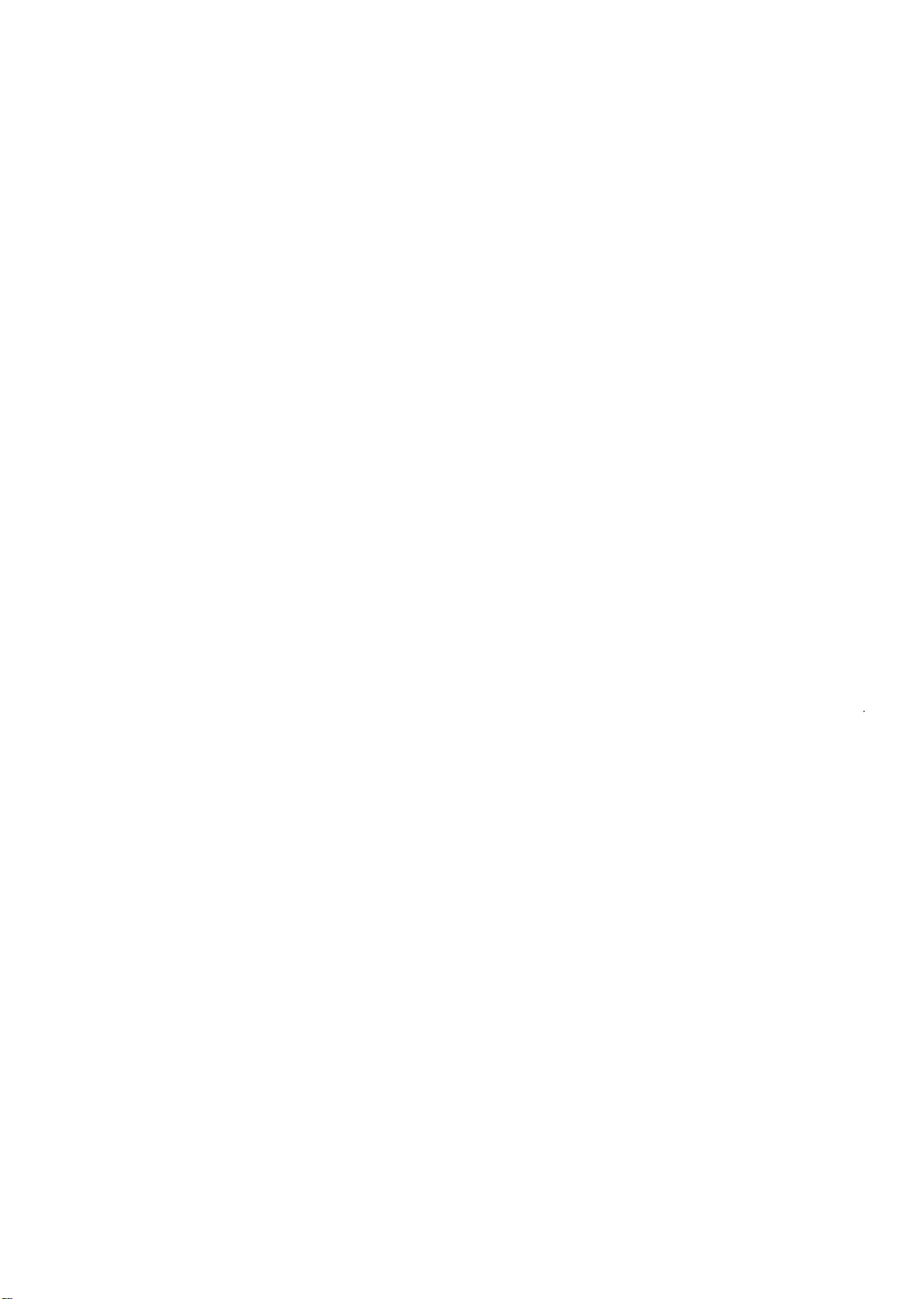
Page 88
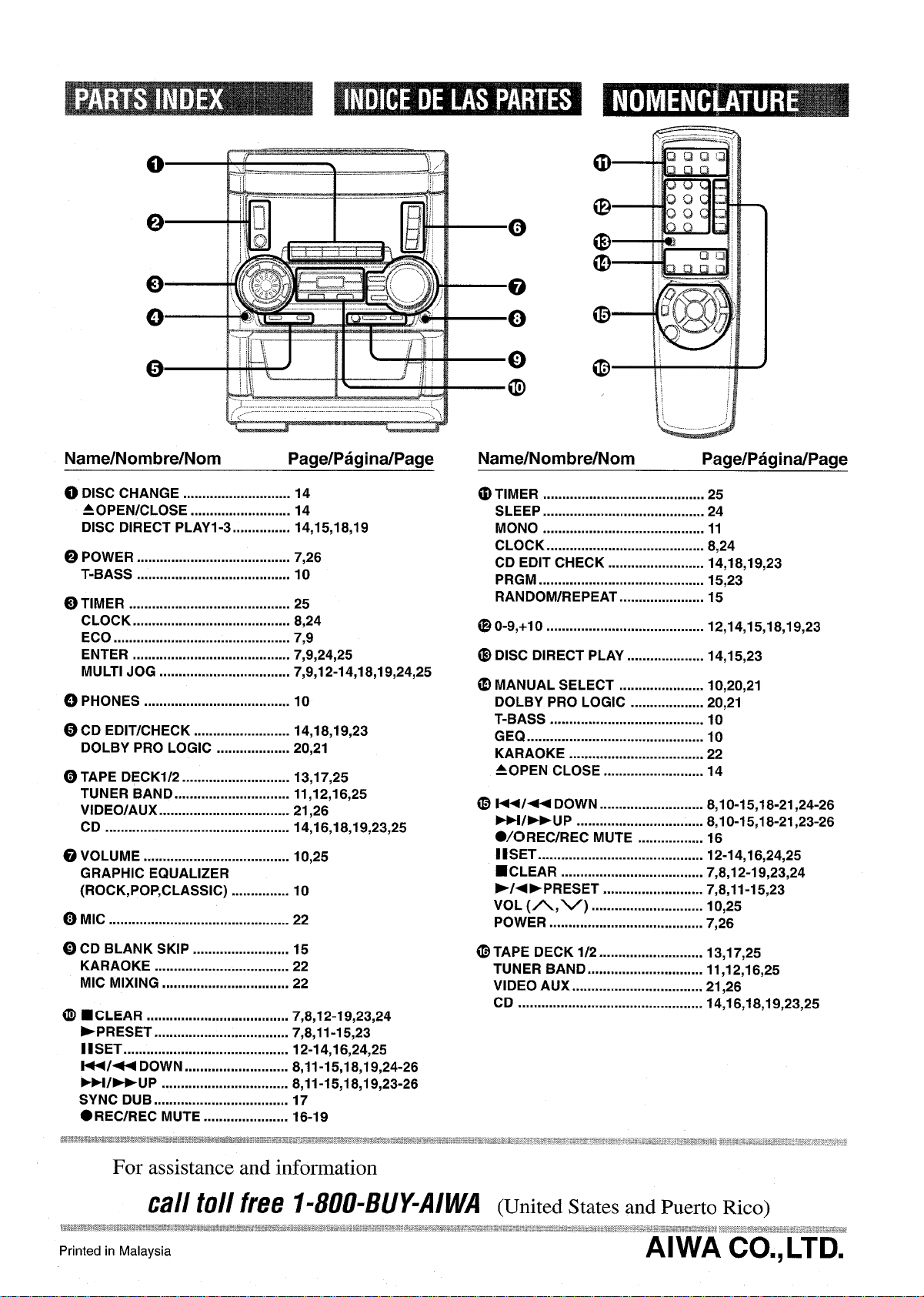
0 g.. _ 3 ___ .-
Name/Nombre/Nom Page/Pagina/Page
Name/Nombre/Nom
~
Page/Pagina/Page
~ DISC CHANGE ............................ 14
AOPEN/CLOSE
DISC DIRECT PLAY1-3 ............... 14,15,18,19
@ POWER ........................................ 7,26
T-BASS
~ TIMER .......................................... 25
CLOCK ......................................... 8,24
ECO .............................................. 7,9
ENTER ......................................... 7,9,24,25
MULTI JOG .................................. 7,9,12-14,18,19,24,25
........................................
.......................... 14
10
@ PHONES ...................................... 10
@CD EDIT/CHECK ......................... 14,18,19,23
DOLBY PRO LOGIC ...................20.21
@ TAPE DECK1/2 ............................ 13,17,25
TUNER BAND
VIDEO/AUX .................................. 21,26
CD ................................................ 14,16,18,19,23,25
e VOLUME ...................................... 10,25
GRAPHIC EQUALIZER
(ROCK, POP,CLASSIC) ...............10
MIC ............................................... 22
~
..............................
11,12,16,25
@ TIMER .......................................... 25
SLEEP .......................................... 24
MONO .......................................... 11
CLOCK
CD EDIT CHECK ......................... 14,18,19,23
PRGM ........................................... 15,23
RANDOM/REPEAT ...................... 15
@ 0-9,+10 ......................................... 12,14,15,18,19,23
@ DISC DIRECT PLAY .................... 14,15,23
@ MANUAL SELECT ...................... 10,20,21
DOLBY PRO LOGIC ...................20.21
T-BASS ........................................ 10
GEQ .............................................. 10
KARAOKE ................................... 22
40 PEN CLOSE .......................... 14
@ l+++ DOWN ........................... 8,10-15,18-21,24-26
w/-uP .................................
.........................................
8,24
8,10-15,18-21,23-26
●\OREC/REC MUTE .................16
l[sET ........................................... 12-14,16,24,25
■CLEAR
b/+ bPRESET .......................... 7,8,11-15,23
VOL (A,V) ............................. 10,25
POWER ........................................ 7,26
.....................................
7,8,12-19,23,24
BLANK SKIP ......................... 15
~ CD
KARAOKE ................................... 22
MIC MIXING
■CLEAR
@
*PRESET ................................... 7,8,11-15,23
llSET ........................................... 12-14,16,24,25
l+++ DOWN
M/-UP ................................. 8,11-15,18,19,23-26
SYNC DUB ................................... 17
................................. 22
..................................... 7,8,12-19,23,24
...........................
8,11-15,18,19,24-26
●REC/REC MUTE ...................... 16-19
For assistance and information
@ TAPE DECK 1/2 ........................... 13,17,25
TUNER BAND .............................. 11,12,16,25
VIDEO AUK .................................. 21,26
CD ................................................ 14,16,18,19,23,25
