Aiwa NSX-A508 User Manual [en, es, fr]
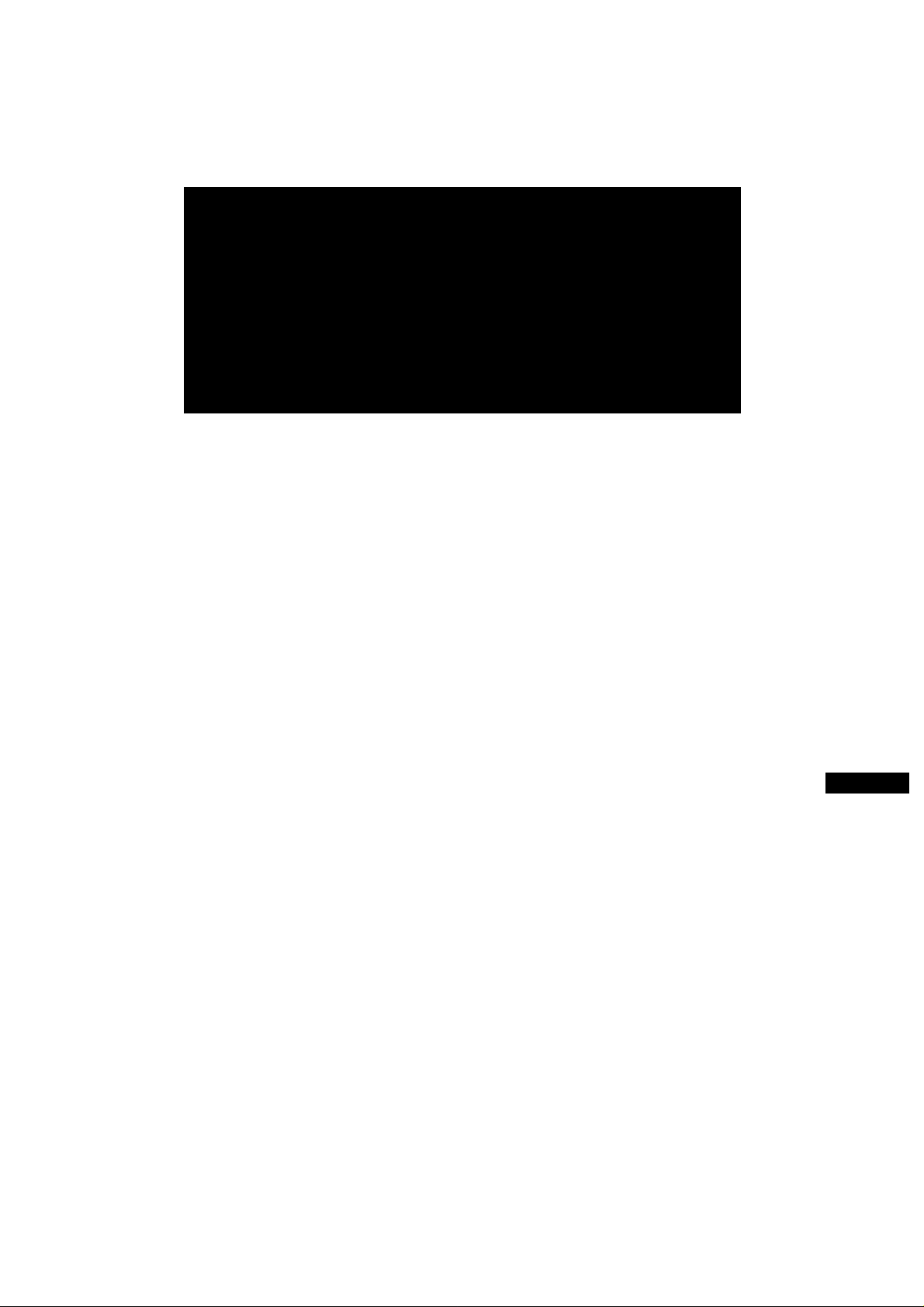
MPAG DISC STEREO SYSTE
SISTEMA ESTEREO CON REPRODUQOR DE DISCOS CO
CHAINE STEREO AVEC LEQEUR DE DISQUES COMPAQ
NSX-A508
OPERATING INSTRUQIONS
MANUAL DE INSTRUCCIONES
For assistance and information
call toll free 1-800-BUY-AIWA
(United States and Puerto Rico)
MODE D'EMPLOI
F (Français)
Í8-NF7-923-01
80403BMI-U-0
□ COMPACT
[olDiE
DIGITAL AUDIO
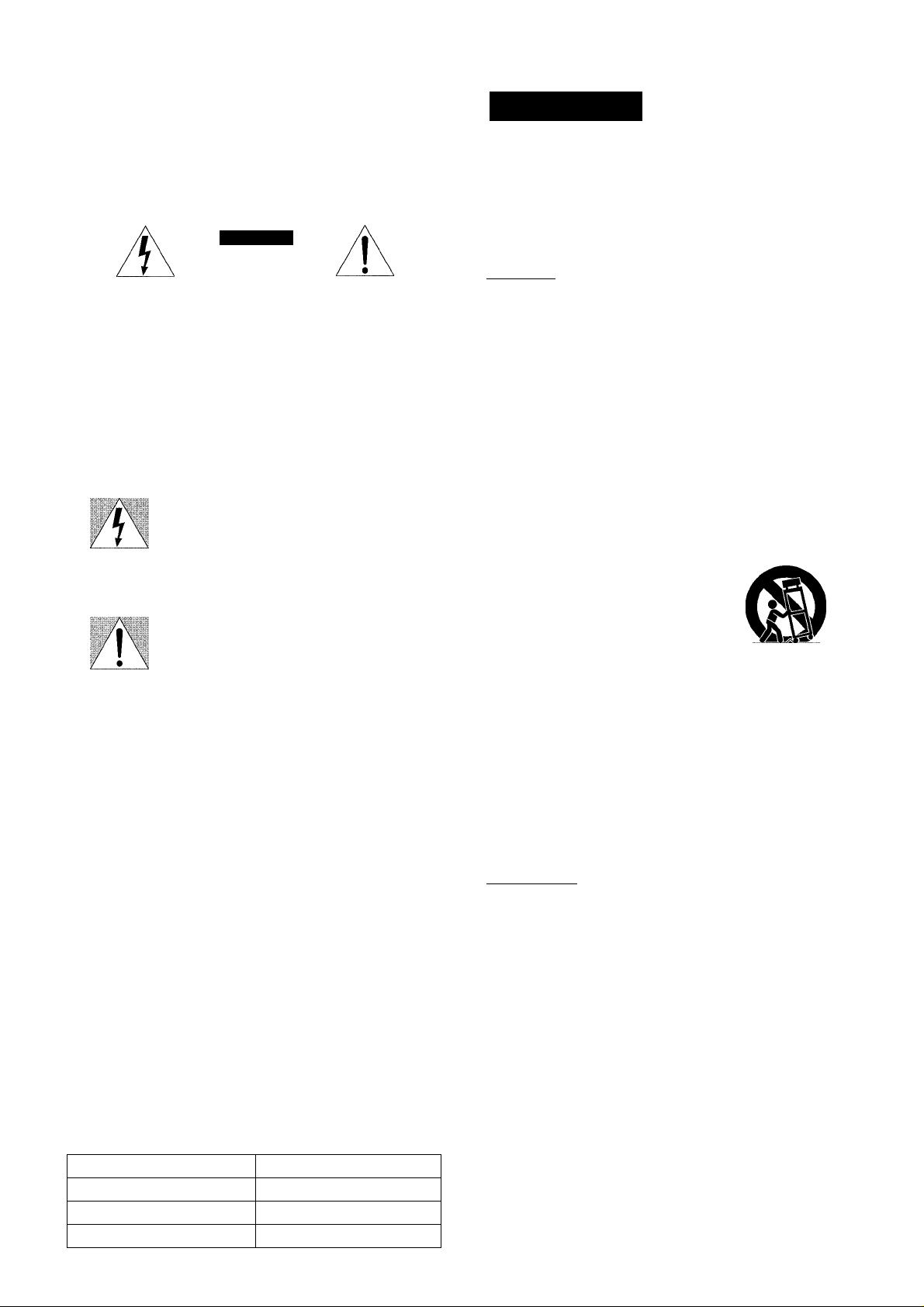
ENGLISH
WARNING
TO REDUCE THE RISK OF FIRE OR ELECTRIC
SHOCK. DO NOT EXPOSE THIS APPLIANCE TO
RAIN OR MOISTURE.
CAUTION
RISK OF ELECTRIC SHOCK
DO NOT OPEN
“CAUTIONTO REDUCE THE RISK OF
ELECTRIC SHOCK,
DO NOT REMOVE COVER (OR BACK).
NO USER-SERVICEABLE PARTS INSIDE.
REFER SERVICING TO QUALIFIED
SERVICE PERSONNEL.”
Explfinntion of Graphical Sy nbols:
The lightning flash with arrowhead symbol,
within an equilateral triangle, is intended to
alert the user to the presence of uninsulated
“dangerous voltage” within the product’s
enclosure that may be of sufficient
magnitude to constitute a risk of electric
shock to persons.
The exclamation point within an equilateral
triangle is intended to alert the user to the
presence of important operating and
maintenance (servicing) instructions in the
literature accompanying the appliance.
PRECAUTION
Read the Operating Instructions carefully and completely before
operating the unit. Be sure to keep the Operating Instructions
for future reference. All warnings and cautions in the Operating
Instructions and on the unit should be strictly followed, as well
as the safety suggestions below.
Installation
1 Water and moisture — Do not use this unit near water, such
as near a bathtub, washbowl, swimming pool, or the like.
2 Heat — Do not use this unit near sources of heat, including
heating vents, stoves, or other appliances that generate heat.
It also should not be placed in temperatures less than 5°C
(41 °F) or greater than 35°C (95°F).
3 Mounting surface — Place the unit on a flat, even surface.
4 Ventilation — The unit should be situated with adequate
space around it so that proper heat ventilation is assured.
Allow 10 cm (4 in.) clearance from the rear and the top of the
unit, and 5 cm (2 in.) from each side.
- Do not place the unit on a bed, rug, or similar surface that
may block the ventilation openings.
- Do not install the unit in a bookcase, cabinet, or airtight rack
where ventilation may be impeded.
5 Objects and liquid entry —Take care that objects or liquids
do not get inside the unit through the ventilation openings.
6 Carts and stands —When placed
or mounted on a stand or cart, the
unit should be moved with care.
Quick stops, excessive force, and
uneven surfaces may cause the
unit or cart to overturn or fall. ”
7 Condensation — Moisture may form on the CD pickup lens
when:
- The unit is moved from a cold spot to a warm spot
- The heating system has just been turned on
- The unit is used in a very humid room
- The unit is cooled by an air conditioner
When this unit has condensation inside, it may not function
normally. Should this occur, leave the unit for a few hours,
then try to operate again.
8 Wall or ceiling mounting —The unit should not be mounted
on a wall or celling, unless specified in the Operating
Instructions.
Owner’s record
For your convenience, record the model number and serial
number (you will find them on the rear of your set) in the space
provided below. Please refer to them when you contact your Aiwa
dealer in case of difficulty.
Model No. Serial No. (Lot No.)
CX-NA508
SX-NA502
SX-R275
ENGLISH
Electric Power
1 Power sources — Connect this unit only to power sources
specified in the Operating Instructions, and as marked on the
unit.
2 Polarization — As a safety feature, some units are equipped
with polarized AC power plugs which can only be inserted
one way into a power outlet. If it is difficult or impossible to
insert the AC power plug into an outlet, turn the plug over and
try again. If it still does not easily insert into the outlet, please
call a qualified service technician to service or replace the
outlet. To avoid defeating the safety feature of the polarized
plug, do not force it into a power outlet.
3 AC power cord
- When disconnecting the AC power cord, pull it out by the
AC power plug. Do not pull the cord itself.
- Never handle the AC power plug with wet hands, as this
could result in fire or shock.
- Power cords should be firmly secured to avoid being severely
bent, pinched, or walked upon. Pay particular attention to
the cord from the unit to the power outlet.
- Avoid overloading AC power plugs and extension cords
beyond their capacity, as this could result in fire or shock.
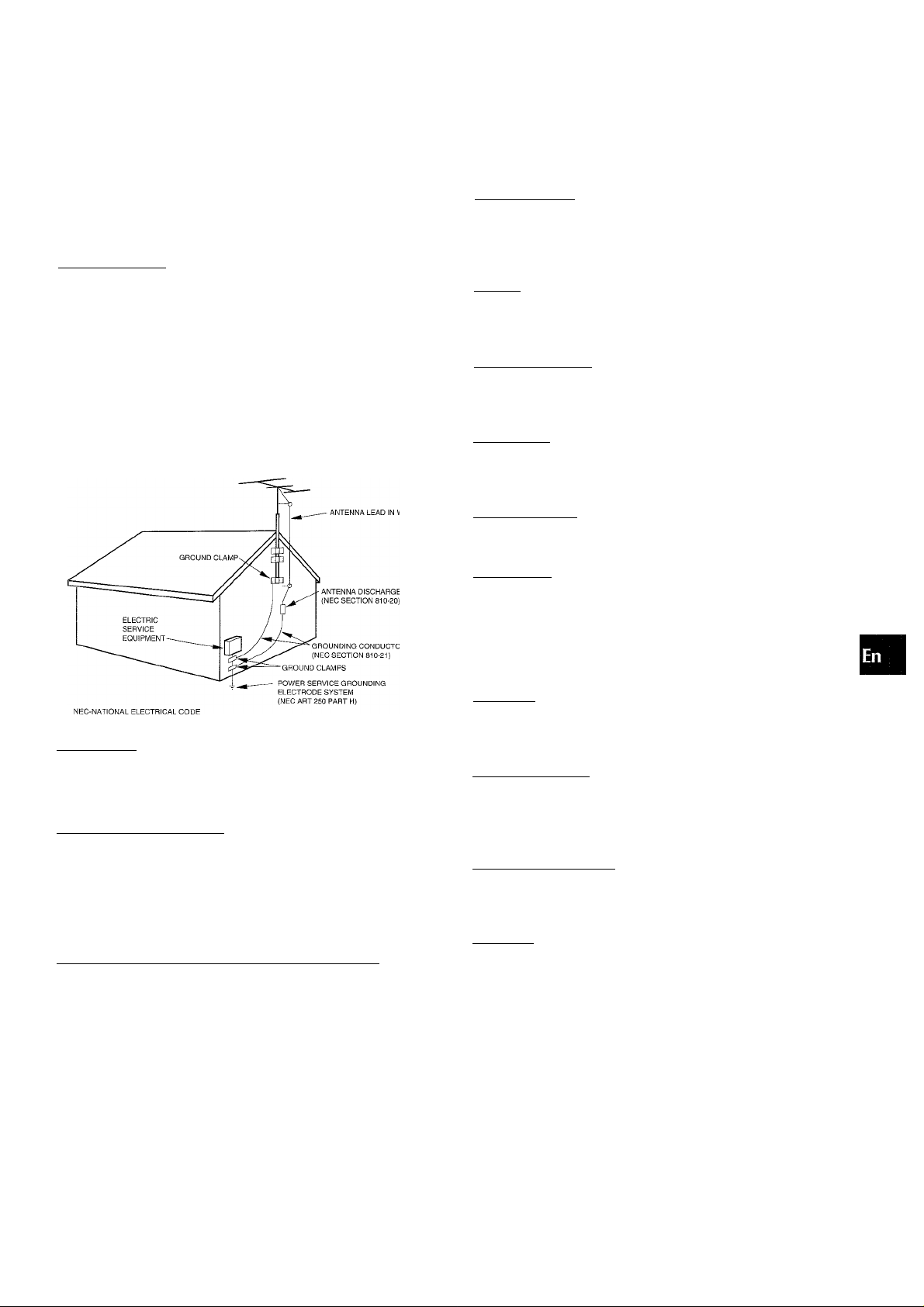
4 Extension cord —To help prevent electric shock, do not use
a polarized AC power plug with an extension cord, receptacle,
or other outlet unless the polarized plug can be completely
inserted to prevent exposure of the blades of the plug.
5 When not in use — Unplug the AC power cord from the power
outlet if the unit will not be used for several months or more.
When the cord is plugged in, a small amount of current
continues to flow to the unit, even when the power is turned
off.
Outdoor Antenna
1
Power lines —When connecting an outdoor antenna, make
sure it is located away from power lines.
Outdoor antenna grounding — Be sure the antenna system
is properly grounded to provide protection against unexpected
voltage surges or static electricity build-up. Article 810 of the
National Electrical Code, ANSI/NFPA 70, provides information
on proper grounding of the mast, supporting structure, and
the lead-in wire to the antenna discharge unit, as well as the
size of the grounding unit, connection to grounding terminals,
and requirements for grounding terminals themselves.
Antenna Grounding According to the National Electrical Code
PRECAUTIONS............................................................... 1
PREPARATIONS
CONNECTIONS
REMOTE CONTROL
BEFORE OPERATION
__________________________________
.................................................................
.........................................................
......................................................
SOUND_________________________________________
AUDIO ADJUSTMENTS....................................................6
GRAPHIC EQUALIZER
.....................................................
7
RADIO RECEPTION________________________________
MANUAL TUNING
PRESETTING STATIONS
CD PLAYING
_____________________________________
...........................................................
...............................................
8
8
BASIC OPERATIONS....................................................... 9
PROGRAMMED PLAY
...................................................
10
TAPE PLAYBACK__________________________________
BASIC OPERATIONS
..................................................
11
3
5
5
Maintenance
Clean the unit only as recommended in the Operating
Instructions.
Damage Requiring Service
Have the units serviced by a qualified service technician if:
- The AC power cord or plug has been damaged.
- Foreign objects or liquid have gotten inside the unit.
- The unit has been exposed to rain or water.
- The unit does not seem to operate normally.
- The unit exhibits a marked change in performance.
- The unit has been dropped, or the cabinet has been damaged.
DO NOT ATTEMPT TO SERVICE THE UNIT YOURSELF.
RECORDING_____________________________________
BASIC RECORDING
DUBBING A TAPE MANUALLY
DUBBING THE WHOLE TAPE
......................................................
....................................
......................................
12
13
13
Al EDIT RECORDING................................................... 14
PROGRAMMED EDIT RECORDING
KARAOKE
_______________________________________
.............................
15
MICROPHONE MIXING.................................................. 16
KARAOKE PROGRAM................................................... 17
CLOCK AND TIMER
SETTING THE CLOCK
________________________________
...................................................
18
SETTING THE SLEEP TIMER ....................................... 18
SETTING THE TIMER .................................................... 19
OTHER CONNECTIONS_____________________________
CONNECTING OPTIONAL EQUIPMENT
LISTENING TO EXTERNAL SOURCES
GENERAL
_______________________________________
CARE AND MAINTENANCE
TROUBLESHOOTING GUIDE
SPECIFICATIONS
...........................................................
..........................................
........................................
.......................
.........................
20
20
21
21
22
PARTS INDEX...................................................Back cover
ENGLISH 2
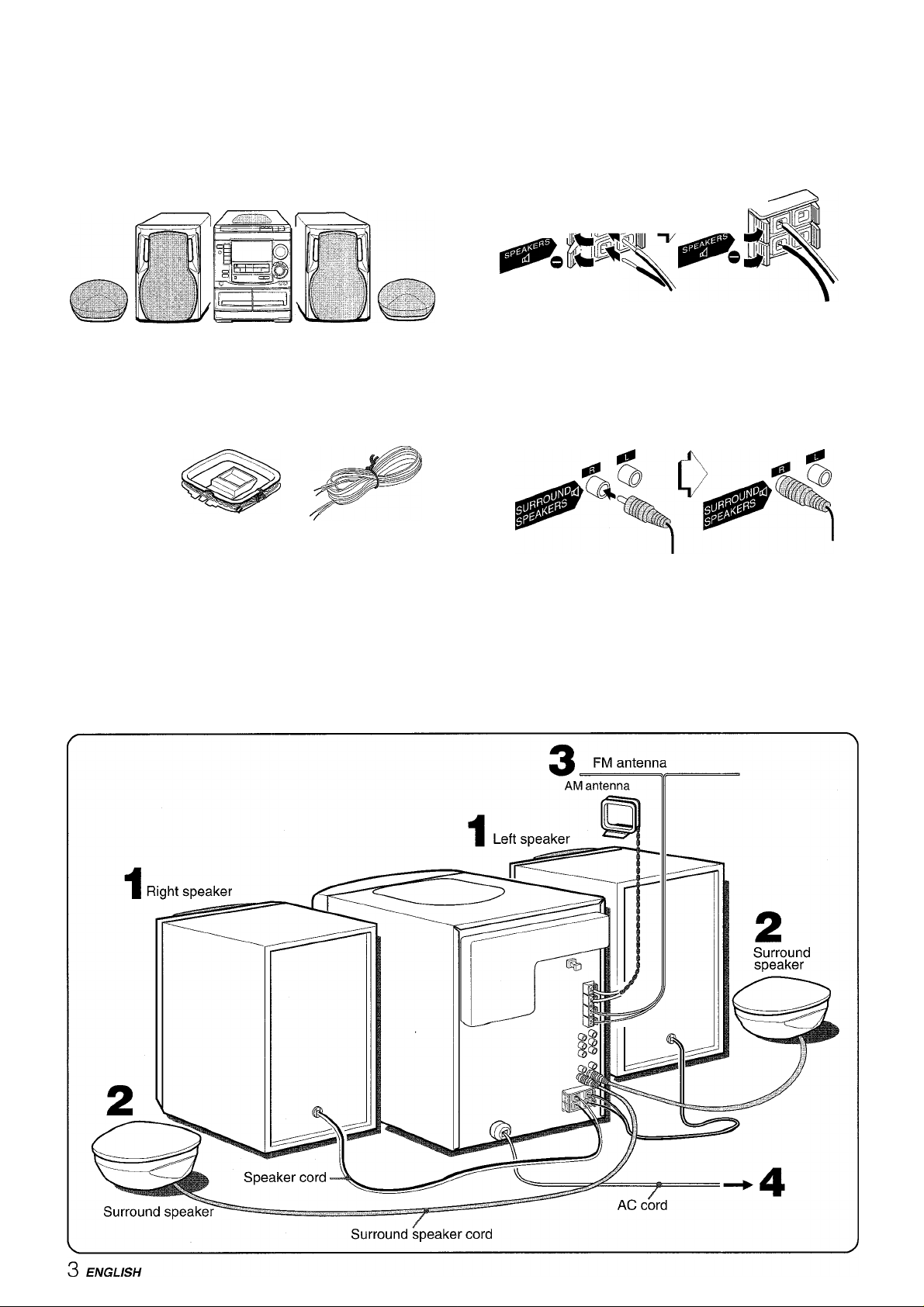
PREPARATIONS
Check your system and accessories
NSX-A508
CX-NA508 Compact disc stereo cassette receiver
SX-NA502 Front speakers
SX-R275 Surround speakers
Remote control AM antenna
FM antenna
I
1 Connect the right and left speakers to the main
unit.
Connect the right speaker cord to SPEAKERS R terminals,
and left to SPEAKERS L terminals.
D js
The speaker cord with the white stripe should be connected
to O terminal and the black cord to © terminal.
2 Connect the surround speakers to the main unit.
There are no differences between the surround speakers.
Connect each surround speaker cord to SURROUND
SPEAKERS R or L terminal.
Operating Instructions, etc
Before connecting the AC cord
The rated voltage of your unit shown on the rear panel is 120 V
AC. Check that the rated voltage matches your local voltage.
IMPORTANT
Connect the speakers, antennas, and all optional equipment first.
Then connect the AC cord in the end.
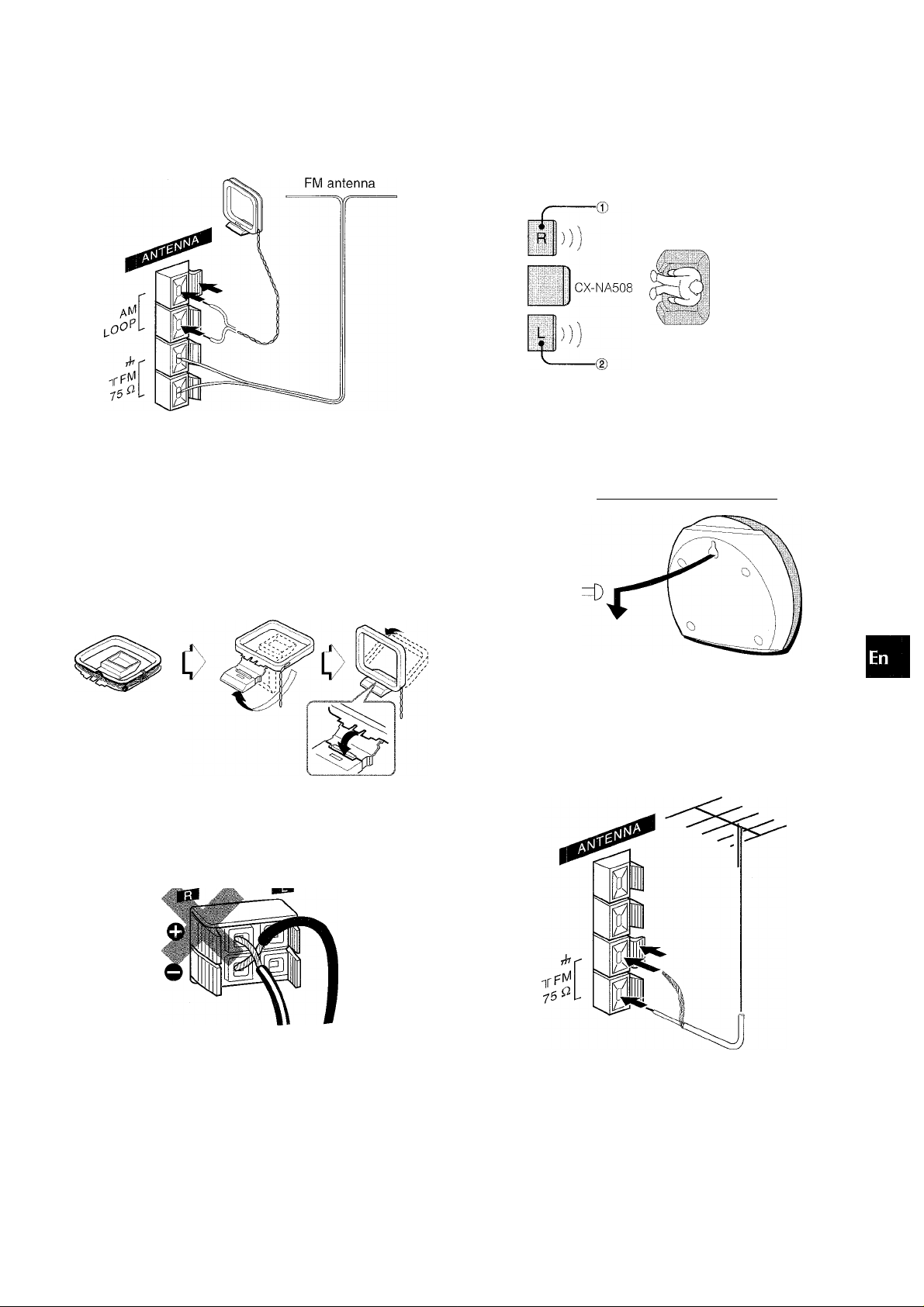
3 Connect the supplied antennas.
Connect the FM antenna to FM 75 Q terminals and the AM
antenna to AM LOOP terminals.
AM antenna
4 Connect the AC cord to an AC outlet.
To position the antennas
FM feeder antenna:
Extend this antenna horizontally in a T-shape and fix its ends to
the wall.
AM antenna:
Position to find the best possible reception.
POSITIONING THE SPEAKERS
Position the speakers to make the most of the SURROUND effect.
Standard positioning
(iilr)
® Front speaker (Right)
(2) Front speaker (Left)
(3) Surround speakers
Place the surround speakers behind the listening area.
To mount the surround speakers on the waii
Mount each speaker on a spot that can hold its weight.
(A
Z
o
p
<
tc
<
0.
m
K
a
To stand the AM antenna on a surface
Fix the claw to the slot.
' Be sure to connect the speaker cords correctly. Improper
connections can cause short circuits in SPEAKERS terminals.
CONNECTING AN OUTDOOR ANTENNA
For better FM reception, use of an outdoor antenna is
recommended.
Connect the outdoor antenna to FM 75 SI terminals.
•
• Do not leave objects generating magnetism, such as credit
cards, near the speakers, as these objects may be damaged.
• Do not bring the FM antenna near metal objects or curtain rails.
• Do not bring the AM antenna near other optional equipment,
the stereo system itself, the AC cord or speaker cords, since
noise will be picked up.
• Do not unwind the AM antenna wire.
To connect other optionai equipment -> page 20.
ENGLISH 4
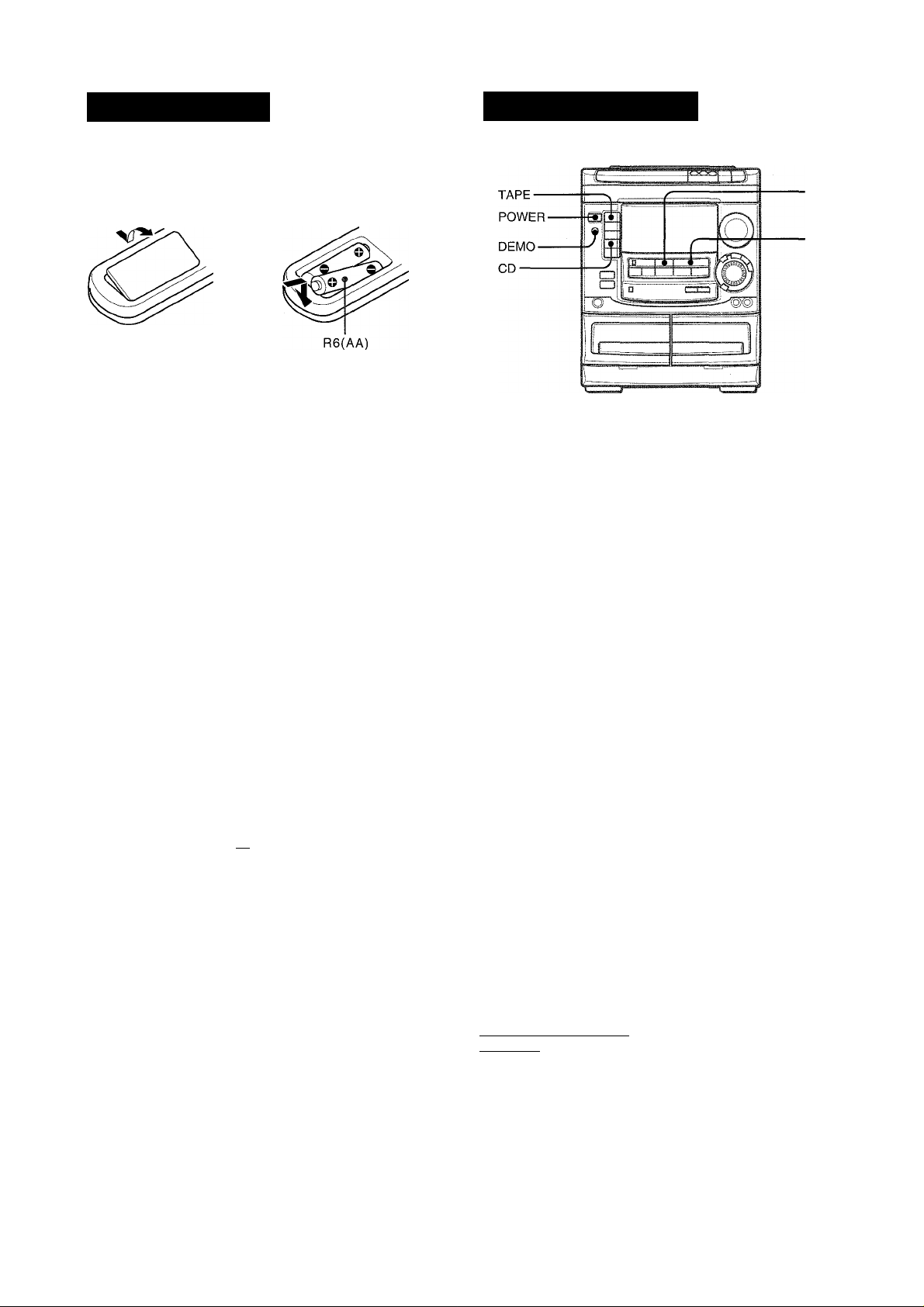
EMOTE CONTRO
Inserting batteries
Detach the battery cover on the rear of the remote control and
insert two R6 (size AA) batteries.
■
0
When to replace the batteries
The maximum operational distance between the remote controi
and the sensor on the main unit shouid be approximateiy 5 meters
(16 feet). When this distance decreases, repiace the batteries
with new ones.
To use SHiFT on the remote control
Buttons © have two different functions. One of these functions
is indicated on the button, and the other on the piate above the
button.
To use the function on the button, simpiy press the button.
To use the function on the piate above the button, press the button
whiie pressing SHIFT.
To use FUNCTION on the remote control
The FUNCTION substitutes for the function buttons (TAPE DECK
1/2, TUNER, VIDEO/AUX, CD, MD) on the main unit.
Each time FUNCTION is pressed, the next function is seiected
cyciicaliy. When tapes are inserted in both decks, each deck is
selected with FUNCTION.
BEFORE OPERATtO
To turn the power on
Press one of the function buttons (TAPE, TUNER, VIDEO/AUX,
CD, IWD). Piayback of the inserted disc or tape begins, or the
previousiy tuned station is received (Direct Piay Function).
POWER is aiso avaiiabie.
When the unit is turned on, the disc compartment may open and
ciose to reset the unit.
To turn the power off
Press POWER.
Flash windows
The windows on the top of the unit and the cassette decks iight
up or fiash whiie the unit is being powered on.
To turn off the iight of the top window, press ■ while pressing
CD. To turn back on, repeat the above.
M
◄►/► PRESET on the remote control
The function is same as that of on the main unit.
ooo
ooo
Q Q
SHIFT-
FUNCTION ■
«)00
CD
■®oo
PRESET
o
• If the remote control is not going to be used for an extended
period of time, remove the batteries to prevent possible
eleotrolyte leakage.
• The remote control may not operate correctly when:
- The line of sight between the remote oontroi and the remote
sensor inside the dispiay window is exposed to intense light,
such as direct suniight
- Other remote controis are used nearby (those of a teievision,
etc.)
ENGLISH
Game Demo
When the AC cord is connected, the dispiay window demonstrates
the game Demo. When the power is turned on, the game Demo
is overridden by the operation display. When the power is turned
off, the game Demo is restored.
To cancel the game Demo
Press DEMO. To re-activate the game Demo, press DEMO
again.
To play the the game Demo
1 Press DEMO so that the game Demo displays.
2 Press
Three numbers on the display start to run.
3 Press ■ once.
The number on the left side stops.
4 Press ■ twice to stop the remaining two numbers.
Scoring:
20 points are given to start the game.
if all the numbers are equal. 50 points are added to the score.
if not equal, one point is subtracted,
if the gained points reach 9999, you win.
If the gained points faii to 0, you iose.
To reset the game Demo
Press DEMO twice, then press
' During playing the game Demo, ■ and are available
only for the game Demo. Cancel the game Demo to use these
buttons for the functions such as CD playing, etc.
' During the game Demo, some indicators unrelated with the
actual operation light up on the display.
The game starts again.
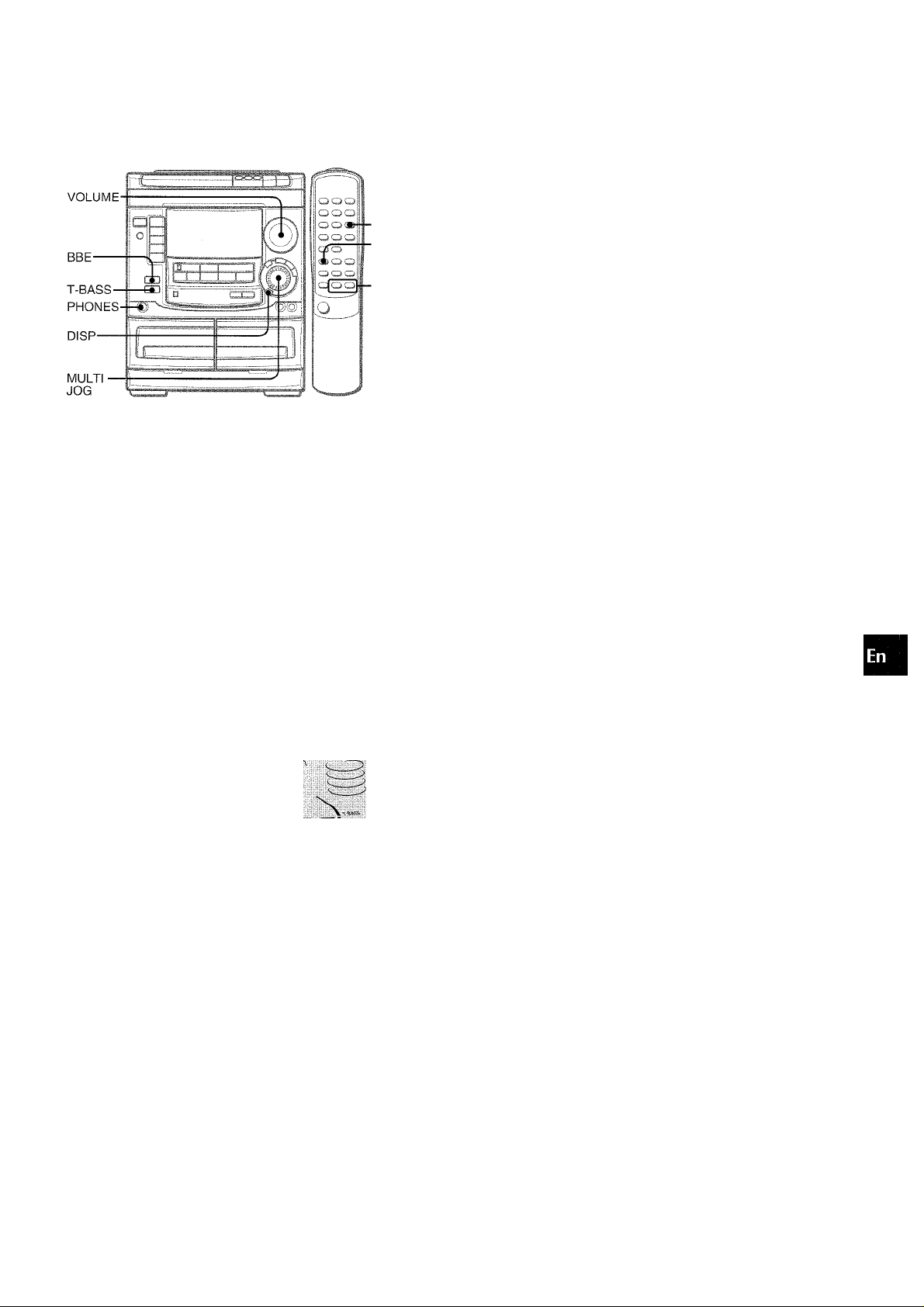
SOUND
■ T-BASS
■SHIFT
■VOLUME
VOLUME
Turn VOLUME on the main unit, or press VOLUME on the remote controi.
The volume level is displayed as a number from 0 to MAX (50).
The volume level is automatically set to 20 when the power is
turned off with the volume level set to 21 or more.
SUPER T-BASS SYSTEM
The T-BASS system enhances the realism of low-frequency
sound.
Press T-BASS.
Each time it is pressed, the level changes. Select one of the
three levels, or the off position to suit your preference.
T-BASS
I
L ■ -TT J
To select with the remote control
press T-BASS while pressing SHIFT.
' Low frequency sound may be distorted when the T-BASS
system is used for a disc or tape in which low frequency sound
is originally emphasized. In this case, cancel the T-BASS
system.
’When playing back a tape recorded with BBE, it is
recommended that BBE be set to off to avoid distorted high
frequency sound.
W
z
o
p
<
cc
<
Q.
UJ
m
a.
D
o
M
BBE SYSTEM
The BBE system enhances the clarity of high-frequency sound.
It also enriches the Karaoke function to make your voice sound
clear and pleasant.
Press BBE.
Each time it is pressed, the level changes. Select one of the
three levels, or the off position to suit your preference.
BBE
To dim the illumination of the display
1 Press DISP twice so that “DIMMER” is displayed.
2 Within 4 seconds, turn MULTI JOG to select the dimmer mode
as follows.
DIMMER 0— DIMMER 1 — DIMMER 2— DIMMER 3
Using the headphones
Connect headphones to the PHONES jack with a standard stereo
plug (06.3 mm, 'U inch).
No sound is output from the speakers while the headphones are
plugged in.
DIMMER 0: The normal display
DIMMER 1: The illumination of the display is dimmer than
usual.
DIMMER 2: The illumination of the display is dimmer than
DIMMER 1.
DIMMER 3: The illumination of the display is dimmer than
DIMMER 2, and the spectrum analyzer and the illumination
on the buttons light off.
Sound adjustment during recording
The output volume and tone (except BBE) of the speakers or
headphones are freely varied without affecting the level of the
recording.
ENGLISH
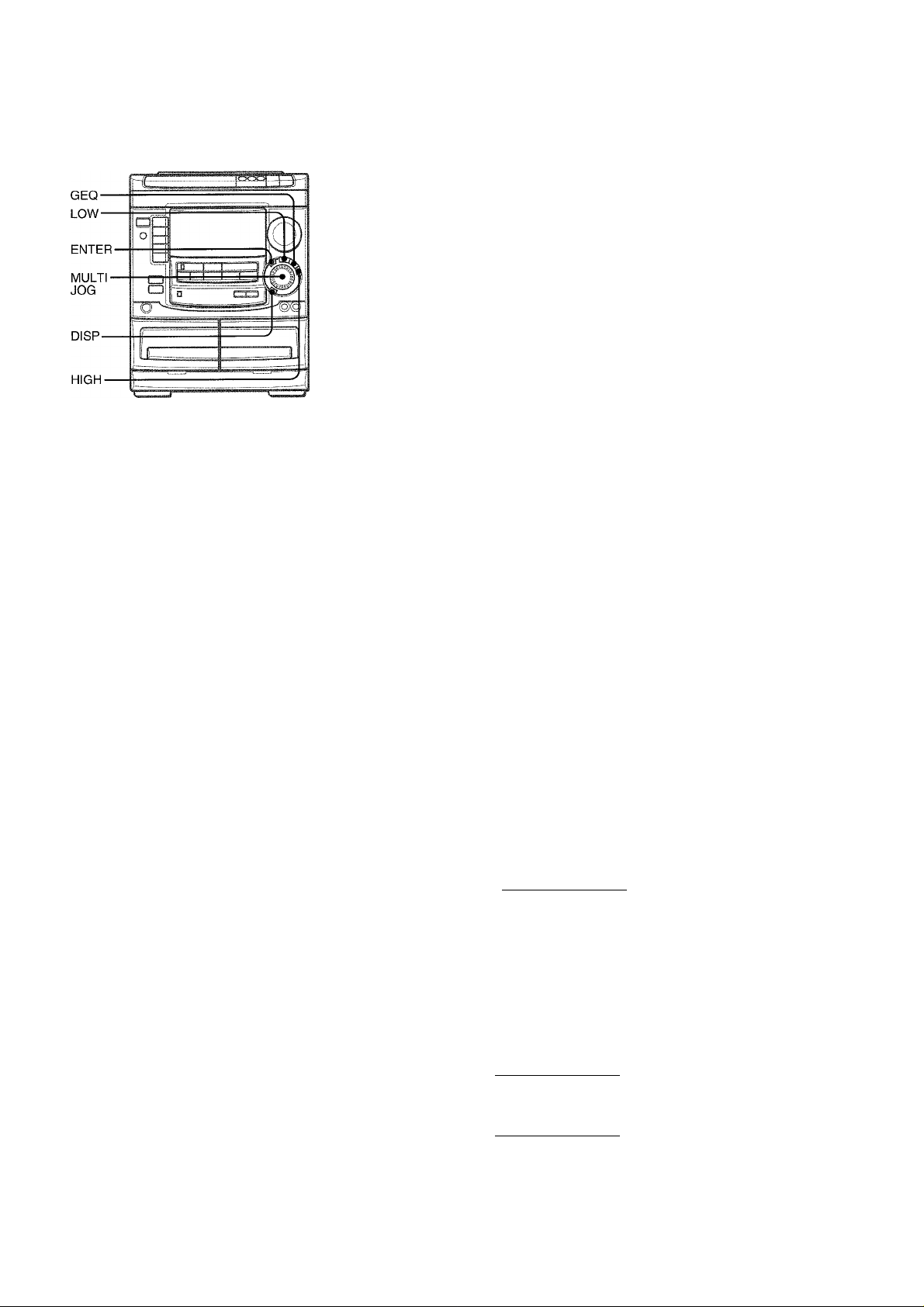
I
SETTING A NEW EQUALIZATION CURVE
MANUALLY
The equalization curve can be customized to suit your preference.
ooo
oo
i
ooo
afo
Aoo
ooo
ooo
■GEQ
oo
■SHIFT
o
SELECTING THE EQUALIZATION CURVE
This unit provides the following 5 different programmed
equalization curves.
ROCK: Powerful sound emphasizing treble and bass
POP: More presence in the vocals and midrange
JAZZ: Accented lower frequencies for jazz-type music
CLASSIC: Enriched sound with heavy bass and fine treble.
LATIN: JAZZ- type equalization curve with higher frequencies
Press GEQ, and turn MULTI JOG to select one of the programmed equalization curve within 4 seconds.
GRAPHIC EQUALIZER
I
PROGRAMMED
^ RiJiJK
s
“GRAPHIC EQUALIZER” appears (except “GEQ OFF”) and the
GEQ mode is displayed cyclically as follows.
► ROCK—POP—JAZZ —CLASSIC —LATIN—1
'
................
GEQ OFF -<— M4 -— M3 -<— M2 -— M1 —
(cancel) : ^ '
To display the current GEQ mode
Press GEQ. The current mode is displayed for 4 seconds.
- Programmed mode -
.
--------
Manual mode
.................
............
'
1 Press LOW.
The lowest level frequency indicator flashes for 4 seconds.
2 Within 4 seconds, turn MULTi JOG to adjust the
ievel of the iowest frequency.
GEQ DV-^ 'R-:
_______________
3 Press HIGH.
The highest level frequency indicator flashes for 4 seconds.
4 Within 4 seconds, turn MULTI JOG to adjust the
level of the highest frequency.
GEQ QV-^
----------------------------------
The frequency level indicators of between the lowest and the
highest are adjusted accordingly.
MEMORIZING THE NEW EQUALIZATION CURVES
Up to 4 customized equalization curves can be stored as the
manual modes Ml - M4.
1 Set a new equalization curve with HIGH, LOW and
MULTI JOG.
See “SETTING A NEW EQUALIZATION CURVE MANUALLY”.
The created curve is displayed for 4 seconds.
GEQ OH T
N
2 Within 4 seconds, press ENTER.
“M 1” flashes on the display for 4 seconds.
To cancel the selected mode
Press GEQ, and turn MULTI JOG to select” GEQ OFF” within 4
seconds. “GRAPHIC EQUALIZER” disappears.
To select with the remote control
Press GEQ repeatedly while pressing SHIFT. The GEQ mode is
displayed cyclically as above.
To change the spectrum analyzer display
3 patterns of spectrum analyzer display can be shwon.
Press DISP once, and turn MULTI JOG within 4 seconds to select
the desired spectrum analyzer display.
7 ENGLISH
GEC:!
N
• If this step Is not completed within 4 seconds, press GEQ
first to display “GEQ ON”. Then press ENTER wtihin 4
seconds.
3 Within 4 seconds, turn MULTI JOG to select one
of the manual modes M1 - M4 to store the curve.
4 Within 4 seconds, press ENTER.
The new equalization curve Is stored.
To select the stored equalization curve
Press GEQ, and turn MULTI JOG to select one of the manual
modes Ml - M4 within 4 seconds.
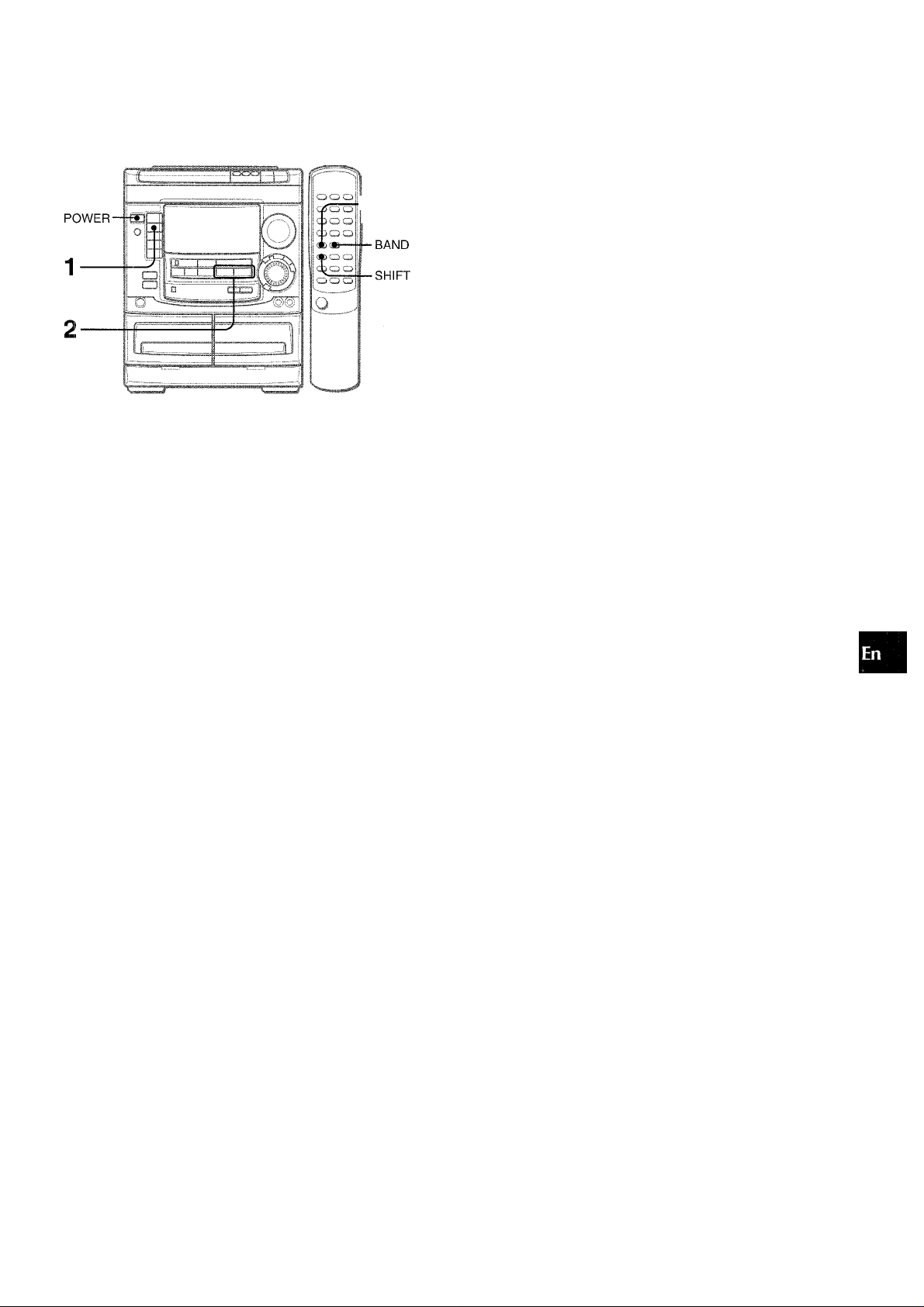
RADIO RECEPTION
T-MONO
TUNER
1 Press TUNER BAND repeatedly to select the
desired band.
----
► FM —►AM
When TUNER BAND Is pressed while the power is off, the
power is turned on directly.
To select a band with the remote control
Press BAND while pressing SHIFT.
------
Press ◄◄ DOWN or ►► UP to select a station.
Each time the button is pressed, the frequency changes.
When a station is received, “TUNE” is displayed for 2 seconds.
During FM stereo reception, (li®i)l ¡s displayed.
(KODIl)
I
TUNE
FM
N
■^►PRESET
■ CLEAR-f ^—\
1
2
MULTIJOG
The unit can store a total of 32 preset stations. When a station is
stored, a preset number is assigned to the station. Use the preset
number to tune in to a preset station directly.
— 0-9,+10
-BAND
■SHIFT
7 Press TUNER BAND to select a band, and press
DOWN or ►► UP to select a station.
Press II SET to store the station.
A preset number beginning from 1 in consecutive order for
each band is assigned to the station.
Preset number
Fn 1
N
Repeat steps 1 and 2.
The next station will not be stored if a total of 32 preset stations
for all the bands have already been stored.
3
o
M
z
o
H
a
u
u
u
oc
o
5
<
oc
To search for a station quickly (Auto Search)
Keep ◄◄ DOWN or ►► UP pressed until the frequency starts
to change rapidly. After tuning in to a station, the search stops.
To stop the Auto Search manually, press ◄◄ DOWN or ►► UP.
• The Auto Search may not stop at stations with very weak signals.
When an FM stereo broadcast contains noise
Press MONOTUNER on the remote control while pressing SHIFT
so that “MONO” appears on the display.
MONO
I
FM
N
Noise is reduced, although reception is monaural.
To restore stereo reception, press these buttons so that “MONO”
disappears.
To change the AM tuning interval
The default setting of the AM tuning interval is 10 kHz/step. If
you use this unit in an area where the frequency allocation system
is 9 kHz/step, change the tuning interval.
Press POWER while pressing TUNER BAND.
To reset the interval, repeat this procedure.
PRESET NUMBER TUNING
Use the remote control to select the preset number directly.
7 Press BAND while pressing SHIFT to select a
band.
2 Press numbered buttons 0-9 and +10 to select a
preset number.
Example:
To select preset number 20, press +10, +10 and 0.
To select preset number 15, press +10 and 5.
Selecting a preset number on the main unit
Press TUNER BAND to select a band. Then, press -O- PRESET
repeatedly or turn MULTI JOG.
Each time PRESET is pressed, the next ascending number
is selected.
To clear a preset station
Select the preset number of the station to be cleared. Then, press
■ CLEAR, and press II SET within 4 seconds.
The preset numbers of all other stations in the band with higher
numbers are also decreased by one.
When the AM tuning interval is changed, all preset stations are
cleared. The preset stations have to be set again.
ENGLISH 8
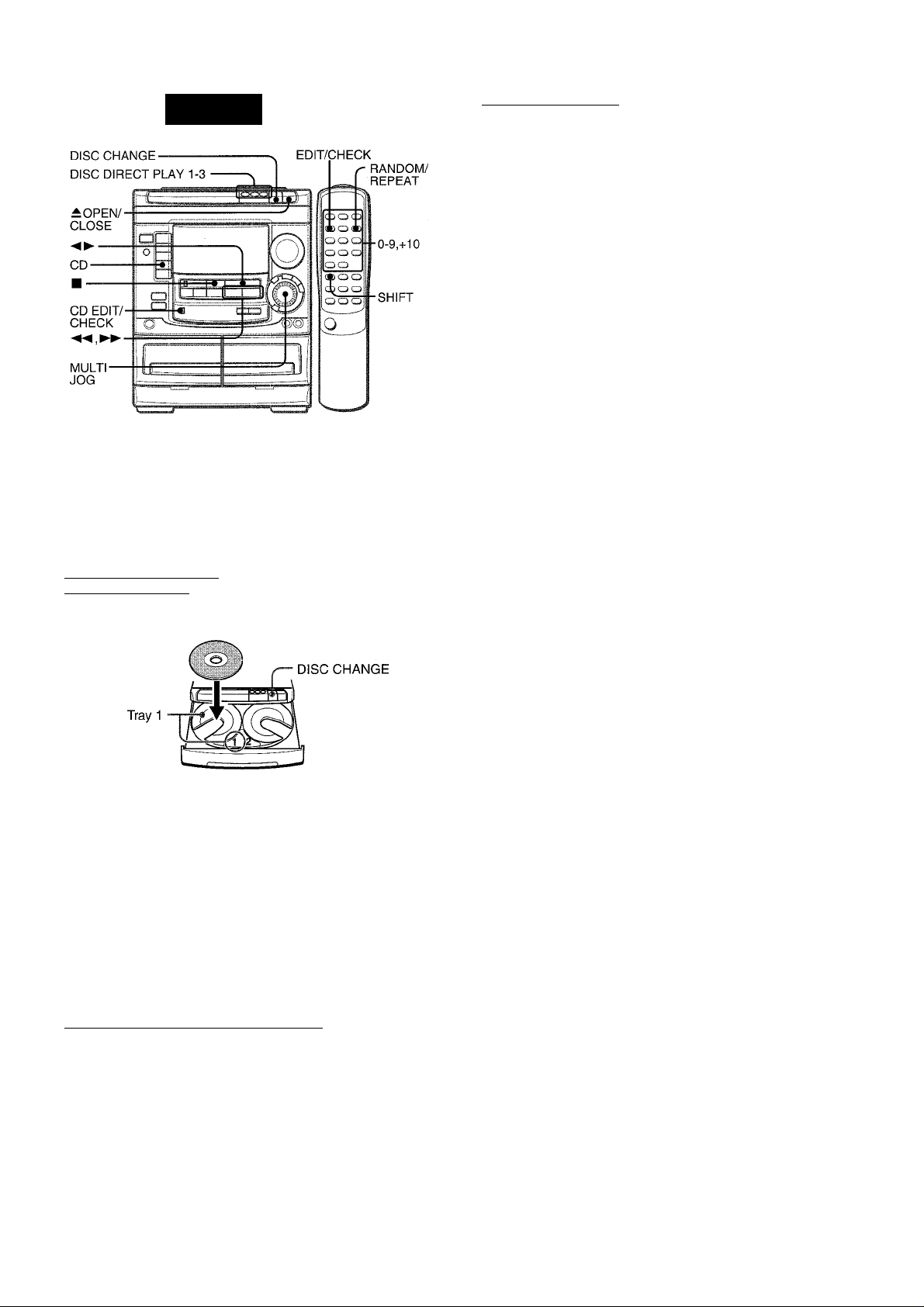
CD PLAYING
I
PERATIO
I
■'fl-
LOADING DISCS
Press CD, then press ± OPEN/CLOSE to open the
disc compartment. Load disc(s) with the iabei side
up.
To ptay one or two discs, place the discs on tray 1 and 2.
To play three discs, press DISC CHANGE to rotate the trays
after placing two discs. Place the third disc on tray 3.
Close the disc compartment by pressing ± OPEN/CLOSE.
To play one disc only, press DISC DIRECT PLAY 1-3.
The selected disc is played once.
To stop play, press ■.
To pause play, press II.To resume play, press again.
To search for a particular point during playback, keep
or ►► pressed and release it at the desired point.
To skip to the beginning of a track during playback, press
◄◄ or ►► repeatedly or turn MULTI JOG.
To remove discs, press A OPEN/CLOSE.
To start play when the power is off (Direct Play Function)
Press CD. The power is turned on and play of the loaded disc(s)
begins.
When ± OPEN/CLOSE is pressed, the power is also turned on
and the disc compartment is opened.
To check the remaining time
During play, press EDIT/CHECK on the remote control while
pressing SHiFT. The amount of time remaining until all tracks
finish playing is displayed. To restore the playing time display,
repeat the above.
* CD EDIT/CHECK on the unit is aiso available instead of EDIT
CHECK on the remote control.
Selecting a track with the remote control
1 Press DISC DIRECT PLAY 1-3 to select a disc.
2 Press numbered buttons 0-9 and +10 to select a track.
Example:
To select the 25th track, press +10, +10 and 5.
To select the 10th track, press +10 and 0.
The selected track starts to play and continues to the end of
that disc.
Tray number of the
disc to be played Total playing time
/K 49:; V7= Sl'^
Total number of tracks
PLAYING DISCS
Load discs.
To play all discs in the disc compartment, press
Play begins with the disc on tray 1.
Number of track being played Elapsed playing time
Hi; li-S
Replacing discs during play
While one disc is playing, the other discs can be replaced without
interrupting play.
1 Press DISC CHANGE.
2 Remove the discs and replace with other discs.
3 Press ± OPEN/CLOSE to close the disc compartment.
• When loading an 8-cm (3-inch) disc, put it onto the inner circle
of the tray.
• Do not place more than one compact disc on one disc tray.
• Do not tilt the unit with discs loaded. Doing so may cause
malfunctions.
9 ENGLISH
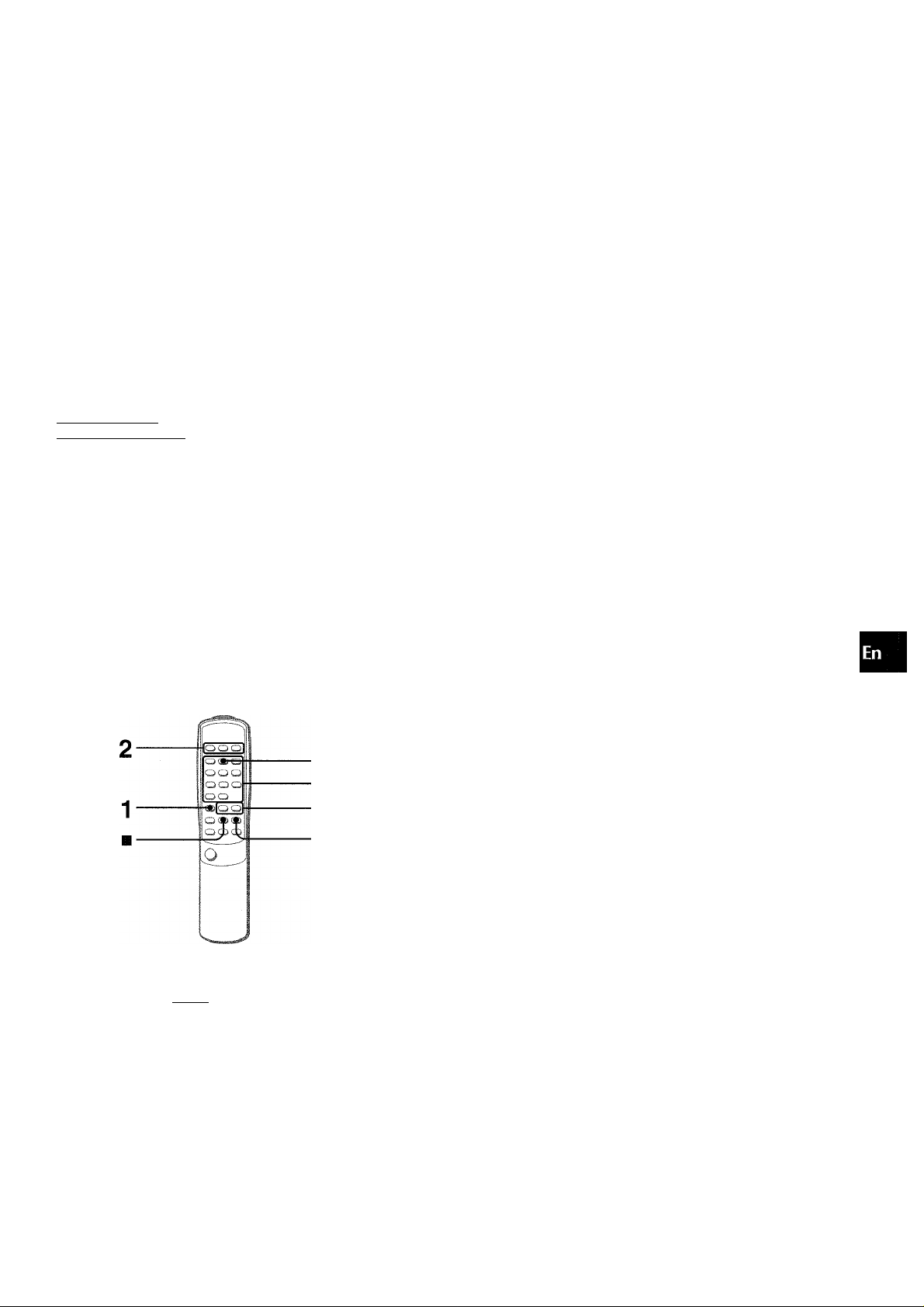
RANDOIVI /REPEAT PLAY
Use the remote control.
RANDOM play
All the tracks on the selected disc or all the discs can be played
randomly.
REPEAT play
A single disc or all the discs can be played repeatedly.
Press RANDOM/REPEAT while pressing SHIFT .
Each time it is pressed, the function can be selected cyclically.
RANDOM play — RANDOM lights up on the display.
REPEAT play — c^. lights up on the display.
RANDOM/REPEAT play — RANDOM and C+. light up on the
display.
Cancel — RANDOM and disappear from the display.
To play all discs, press ► to start play.
To play a single disc, press one of DISC DIRECT PLAY 1-3 to
start play.
During random play it is not possible to skip to the previously
played track with
3 Press numbered buttons 0-9 and +10 to program
a track.
Example:
To select the 25th track, press +10, +10 and 5.
To select the 10th track, press +10 and 0.
Total number of
Selected track number
.........I ........
..........
2iv P........01
_
________
... N
selected tracks
IP 4;;30
I
Program number
Total playing time of
the selected tracks
4 Repeat steps 2 and 3 to program other tracks. 5 Press ◄ ► to start play.
To check the program
Each time ◄◄ or ►► is pressed in stop mode, a disc number,
track number, and program number will be displayed.
To clear the program
Press ■ CLEAR in stop mode.
To add tracks to the program
Repeat steps 2 and 3 in stop mode. The track will be programmed
after the last track.
>■
<
iJ
(L
Q
O
Up to 30 tracks can be programmed from any of the inserted
discs.
1
3
Use the remote control.
1 Press PRGM twice while pressing SHIFT in stop
mode.
“PRGM” appears.
PRGM
To change the programmed tracks
Clear the program and repeat all the steps again.
To play the programmed tracks repeatedly
After programming the tracks, press RANDOM/REPEAT
repeatedly until appears on the display.
During programmed play, you cannot perform random play,
checking the remaining time, and selecting a disc or track.
.......
i/i;; \/\V\ '
. . _ N
• When PRGM is pressed once in step 1, the unit enters the
KARAOKE PROGRAM (page 17).
2 Press DISC DIRECT PLAY 1-3 to select a disc.
Go to the next step when the tray stops rotating.
ENGLISH 1 0
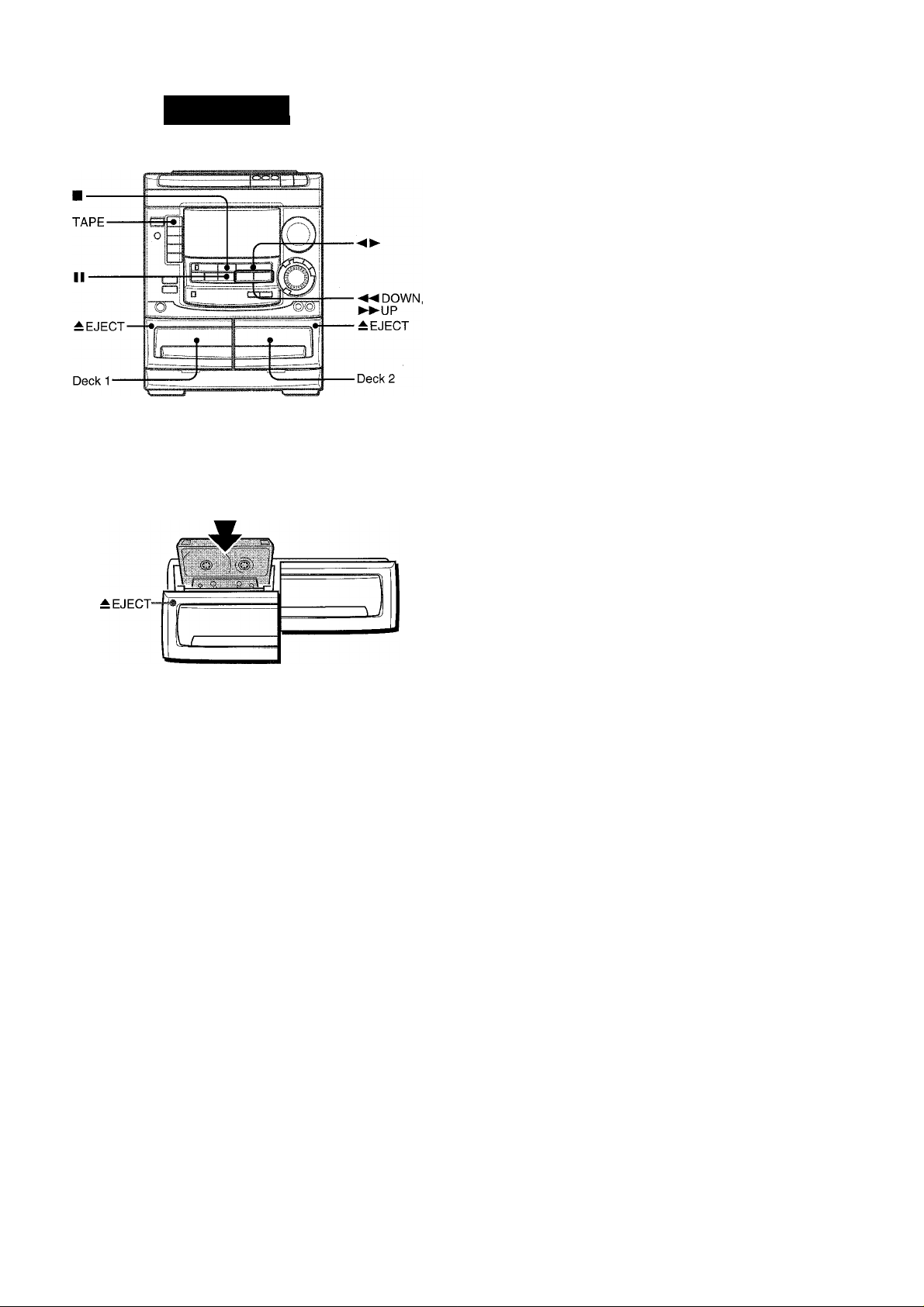
TAPE PLAYBACK
PERATION
Use Type I (normal) tapes only.
■■■■ г^гМШ
1 Press TAPE and press — EJECT to open the
cassette holder.
To select a playing deck
When tapes are loaded in both decks, press TAPE first to select
a deck.
The selected deck number is displayed.
To stop play, press ■.
To pause play (deck 2 only), press II. To resume play, press
again.
To change the playback side (deck 1 only), press ◄►in play
or pause mode.
To fast forward or rewind, press ◄◄ or ►►. Then press ■
to stop the tape.
To start play when the power is off (Direct Piay Function)
Press TAPE. The power is turned on and play of the inserted
tape begins.
To set the tape counter to 0000
Press ■ CLEAR in stop mode.
The counter is also set to 0000 when the cassette holder is
opened.
When tapes are ioaded in both decks
After playback of both side (front and back) on deck 1 finishes,
the tape in the deck 2 will start to play without interruption and
will stop at the end of the front side of the tape. (Continuous
piay)
Insert a tape with the exposed side down. Push the cassette
holder to close.
2 Press ◄►to start play.
The selected deck number The tape counter indicates
I the tape running length.
. . TP i Mi/ii/rid
!
____________________
Playback side indicator
The front side is being played (forward).
I: The back side is being played (reverse).
s
MUSIC SENSOR (deck 1 only)
If there is a 4-second or longer blank between each track, a
search for the beginning of the current or next track during
playback can be done easily.
Press ◄◄ or ►► during playback referring to the playback side
indicator (◄ or ►) on the display.
For example, when ►► is pressed while ► is displayed,
playback of the next track starts after searching.
Music sensor function may not be able to detect tracks under
the following conditions:
• Blanks of less than 4 seconds between tracks
• Noisy blanks
• Long passages of low-end sound
• Low overall recording levels
11 ENGLISH
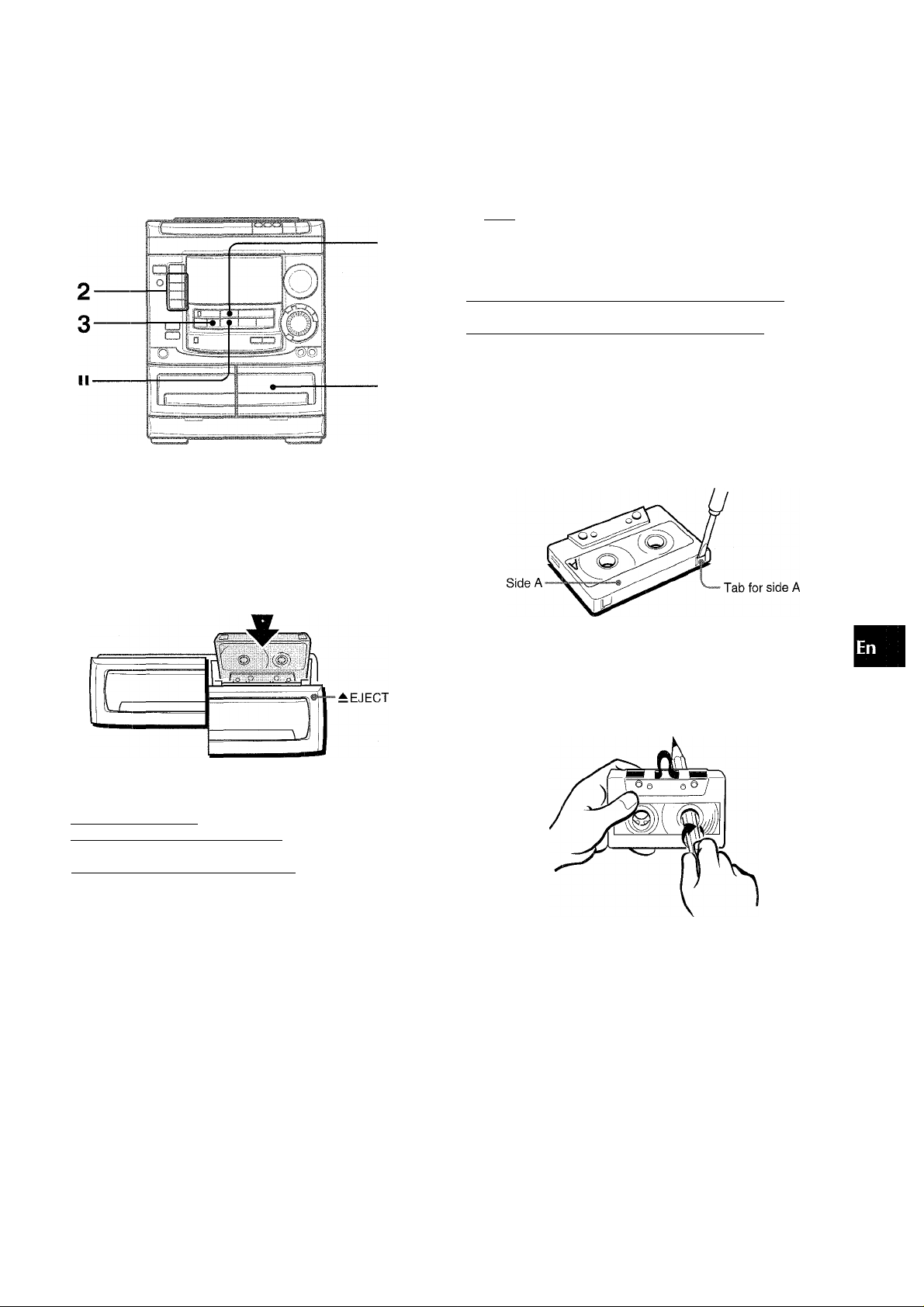
RECORDING
This section explains how to record from the tuner, CD player, or
external equipment.
Preparation
• Use Type I (normal) tapes only.
• Set the tape to the point where recording will start.
• Note that recording is done on only one side of the tape.
INSERTING BLANK SPACES
Insertion of 4-second blank spaces enables you to activate the
Music Sensor function. (Applicable when the source is TUNER,
VIDEO/AUX or MD.)
1 Press • REC/REC MUTE during recording or while in
recording pause mode.
fSTJii on the display flashes for 4 seconds and 4-second blank
space is made. Then, the deck enters the recording pause
mode.
2 Press II to resume recording.
To insert a blank space of less than 4 seconds, press •
REC/REC MUTE again while is flashing.
To insert blank spaces of more than 4 seconds, after the deck
enters recording pause mode, press • REC/REC MUTE again.
Each time the button is pressed, a 4-second blank space is
added.
About cassette tapes
• To prevent accidental erasure, break off the plastic tabs
on the cassette tape after recording with a screwdriver or
other pointed tool.
O
<
GO
>■
<
U
(L
I-
O
z
Q
K
O
O
u
cc
1 Insert the tape to be recorded on into deck 2.
Insert the tape with the side to be recorded on first facing out
from the unit.
2 Press function (CD, TUNER, VIDEO/AUX or MD)
and prepare the source to be recorded.
To record from a CD. press CD and load the disc(s).
To record from a radio broadcast, press TUNER and tune
in to a station.
To record from a connected source, press VIDEO/AUX or
MD.
3 Press • REC/REC MUTE to start recording.
FM 9:
N
To record on the tape again, cover the tab openings with
adhesive tape, etc.
• 120-minute or longer tapes are extremely thin and easily
deformed or damaged. They are not recommended.
• Take up any slack in the tape with a pencil or similar tool
before use. Slack tape may breaker jam in the mechanism.
When the selected function is CD, playback and recording
start simultaneously.
When recording from a connected source, start playback of
the source.
To stop recording, press ■.
To pause recording, press II. (Applicable when the source is
TUNER, VIDEO/AUX or MD) To resume recording, press it again.
Sound adjustment during recording
The output volume and tone (except BBE) of the speakers or
headphones are freely varied without affecting the level of the
recording.
To erase a recording
Make sure the microphone is not connected to this unit.
1 Insert the tape to be erased into deck 2 and press TAPE DECK
1/2 to display “TP 2”.
2 Set the tape to the point where the erasure is to be started.
3 Press # REC/REC MUTE to start the erasure.
ENGLISH
12
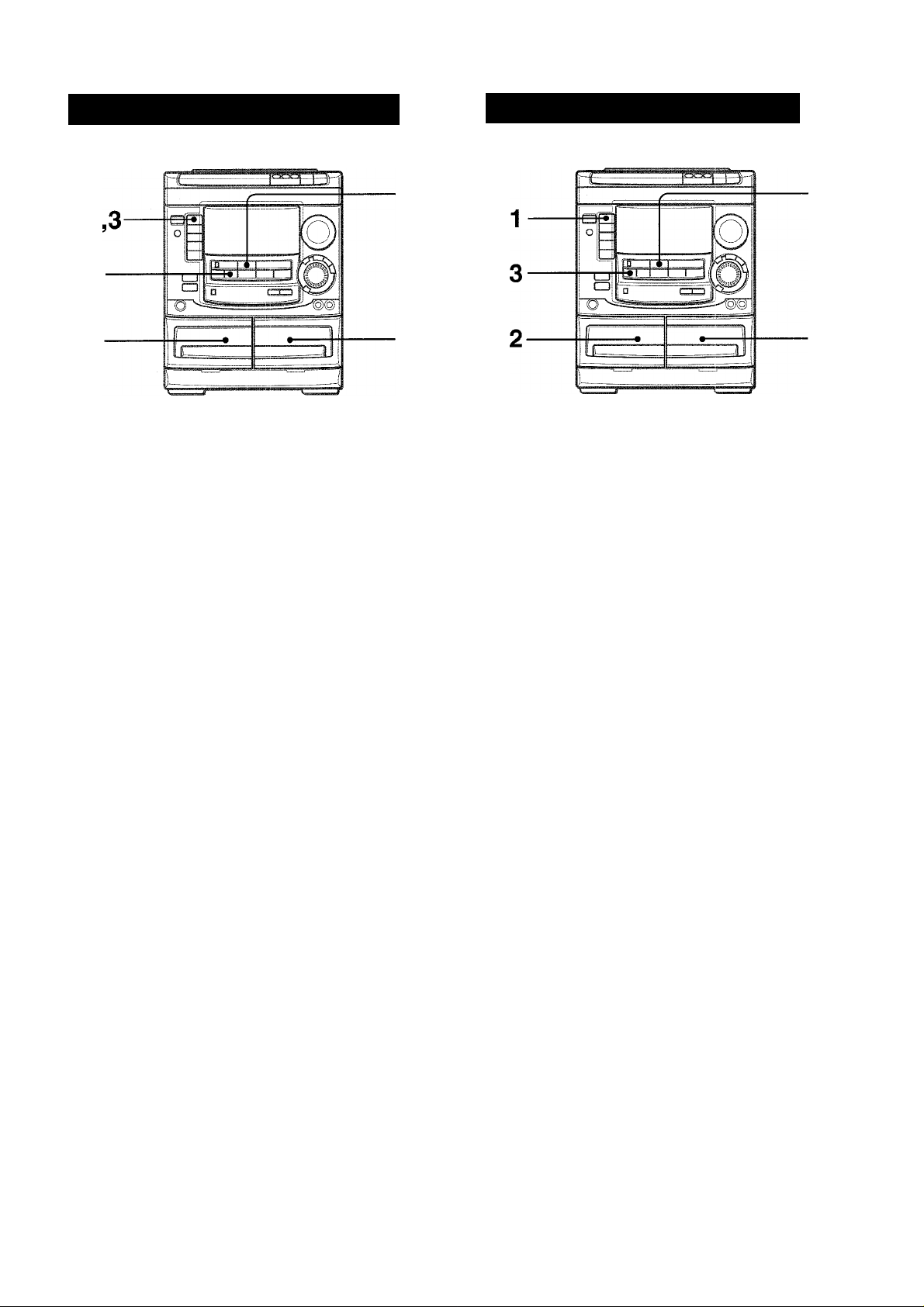
DUBBING A TAPE MANUALLY
4
2
• Set the tape to the point where recording will start.
• Note that recording will be done on one side of the tape only.
DUBBING THE WHOLE TAPE
This function allows you to make exact copies of the original
tape.
1 Press TAPE.
2 Insert the original tape into deck 1 and the tape
to be recorded on into deck 2.
Insert the tapes with the sides to be played back or recorded
on facing out from the unit.
3 Press TAPE DECK 1/2 to select deck 1.
“TP 1” is displayed.
4 Press • REC/REC MUTE to start recording.
Playing and recording start simultaneously.
To stop dubbing
Press ■.
• Dubbing does not start from a point halfway in the tape.
• Note that recording will be done on one side of the tape only.
1 Press TAPE.
2 Insert the original tape into deck 1 and the tape
to be recorded on into deck 2.
Insert each tape with the side to be played back or recorded
on facing out from the unit.
3 Press SYNCHRO DUBBING to start recording.
DUBEIHG
The tapes are rewound to the beginning of the front sides,
and recording starts.
To stop dubbing
Press ■.
1 3 ENGLISH

4
3.7
5
3.7
The Al edit recording function enables CD recording without
worrying about tape length and track length. When a CD is
inserted, the unit automatically calculates the total track length.
If necessary, the order of tracks is rearranged so that no track is
cut short.
(Al: Artificial Intelligence)
6 Press # REC/REC MUTE to start recording on
the first side.
The tape is rewound to the beginning of the first side, the
lead segment is played through for 10 seconds, and recording
starts. When the last track programmed for side A is finished,
deck 2 enters the recording stop mode. After entering the
recording stop mode, go to step 7.
7 Press EDIT/CHECK while pressing SHIFT on the
remote control to display the program for the
second recording.
“B” is displayed.
8 Turn over the tape in deck 2 and press 9 REC/
REC MUTE to start recording on the second side.
To stop recording
Press ■. Recording and CD play stop simultaneously.
To clear the edit program
Press ■ CLEAR twice so that “EDIT” disappears on the display.
To check the order of the programmed track numbers
Before recording, press EDIT/CHECK while pressing SHIFT on
the remote control to select side A or B, and press or
repeatedly.
Programmed
Track number
track numbers
o
z
Q
a
o
o
tu
oc
Al edit recording will not start from a point halfway into the tape.
The tape must be recorded from the beginning of either side.
1 Insert the tape into deck 2.
Insert the tape with the side to be recorded on first facing out
from the unit.
2 Press CD and load the disc(s).
3 Press EDIT/CHECK once while pressing SHIFT
on the remote control.
“EDIT” appears.
EDIT
I
Ml C---0M
N
•When “PRGM” is displayed, press EDIT/CHECK while
pressing SHIFT again.
4 Press DISC DIRECT PLAY 1-3 to select a disc.
5 Press numbered buttons 0-9 on the remote
control to designate the tape length.
10 to 99 minutes can be specified.
Example: When using a 60-minute tape, press 6 and 0.
In a few seconds, the tracks to be recorded on each side of
the tape are determined.
• ◄◄, ►► or MULTI JOG are also available to designate
the tape length.
Tape length of recording tracks for side A
Remaining time Programmed
•CS-
To add tracks from other discs to the edit program
If there is any time remaining on the tape after step 5, you can
add tracks from other discs in the CD compartment.
1 Press EDIT/CHECK while pressing SHIFT on the remote
control to select side A or B.
2 Press DISC DIRECT PLAY 1-3 to select a disc.
3 Press numbered buttons on the remote control to select tracks.
A track whose playing time is longer than the remaining time
cannot be programmed.
4 Repeat steps 2 and 3 to add more tracks.
Time on cassette tapes and editing time
The actual cassette recording time is usually a little longer than
the specified recording time printed on the label. This unit can
program tracks to use the extra time. When the total recording
time is a little longer than the tape’s specified recording time
after editing, the display shows the extra time (without a minus
mark), instead of the time remaining on the tape (with the minus
mark).
The Al edit recording function cannot be used with discs
containing 31 tracks or more.
* CD EDIT/CHECK on the unit is also available instead of EDIT CHECK
on the remote control.
hi
Program number
Hi C
.....
i
O
Tape side
A: First recording side
B: Second recording side
N
ENGLISH 1 4
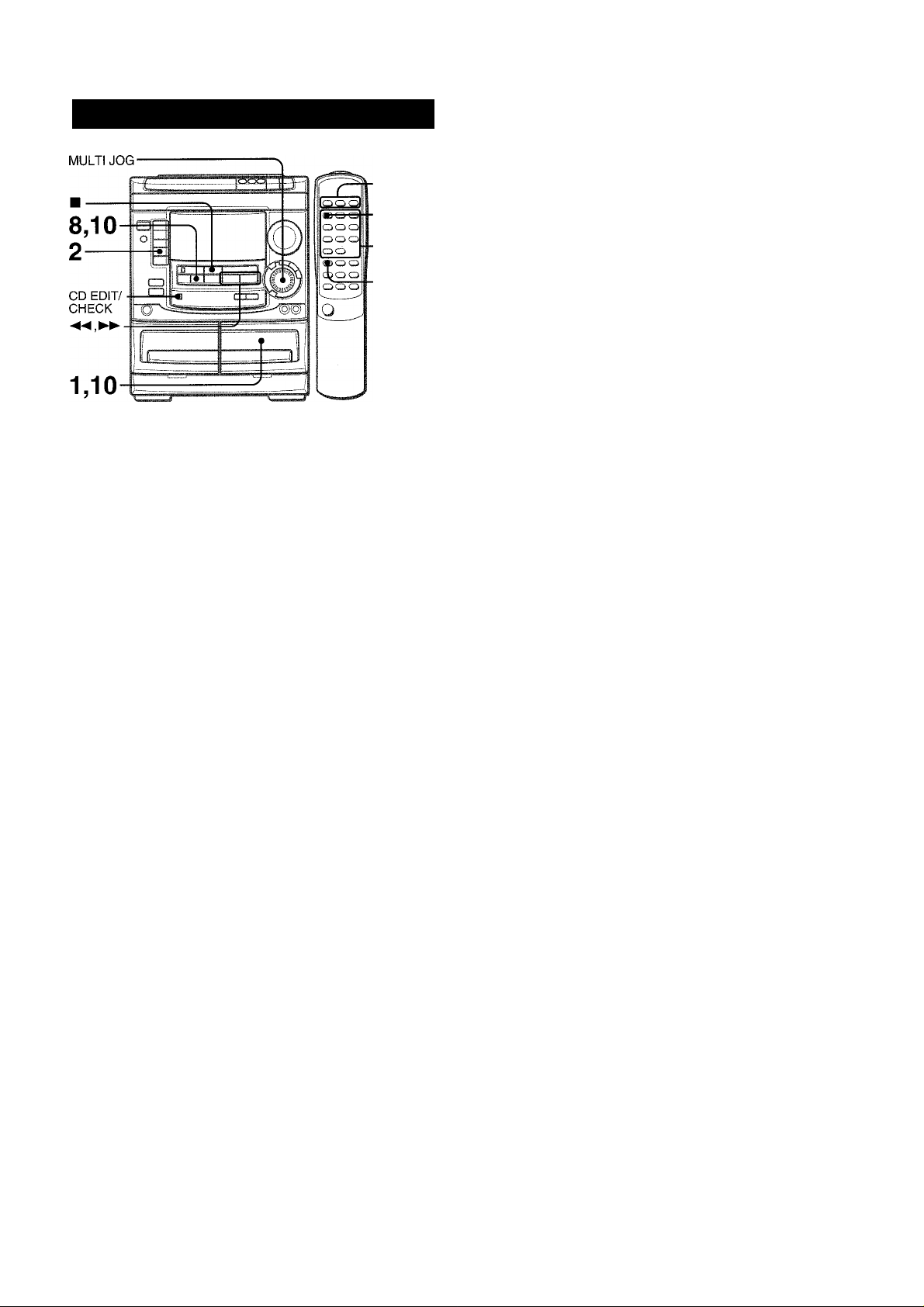
PROGRAMMED EDIT RECORDING
6 Repeat step 5 for the rest of the tracks for side
A.
A track whose playing time is longer than the remaining time
cannot be programmed.
5
3.7.8.9 4,5
3.7.8.9
In the programmed edit recording function the tracks can be
programmed while checking the remaining time on each side of
the tape.
The programmed edit recording will not start from a point halfway
in the tape. The tape must be recorded on from the beginning of
either side.
1 Insert the tape into deck 2.
Insert the tape with the side to be recorded on first facing out
from the unit.
2 Press CD and load the disc(s).
3 Press EDIT/CHECK twice while pressing SHIFT
on the remote control.
“EDIT” and “PRGM” appear.
• When “Al” is displayed, press EDIT/CHECK while pressing
SHIFT again.
4 Press numbered buttons on the remote control
to designate the tape length.
10 to 99 minutes can be specified.
• The ◄◄, ►► or MULTI JOG are also available to designate
the tape length.
Tape length Tape side A (front side)
..
CikA
o
N
5 Press DISC DIRECT PLAY 1-3 to select a disc.
Then, press numbered buttons 0-9 and + 10 on
the remote control to program a track.
Example: To select the 10th track of disc 2, press DISC
DIRECT PLAY 2, then press +10 and 0.
R
....
30»
Maximum recording
time for side A
Remaining time Programmed
on side A tracks
7 Press EDIT/CHECK while pressing SHIFT on the
remote control to select side B and program the
tracks for side B.
After confirming “B” on the display, repeat step 5.
Tape side B (reverse side)
.0^
I
Hi
..........
;; 1....
_S:
8 Press EDIT/CHECK while pressing SHIFT to
select side A and press # REC/REC MUTE to
start recording.
CD play and recording of edited tracks for the first side start
simultaneously. When the last track programmed for side A
is finished, deck 2 enters the recording stop mode. After
entering the recording stop mode, go to step 9.
9 Press EDIT/CHECK while pressing SHIFT on the
remote control for recording of the second side.
“B” is displayed.
10 Turn over the tape in deck 2 and press # REC/
REC MUTE to start recording.
Recording starts.
To stop recording
Press ■. Recording and CD play stop simultaneously.
To check the order of the programmed track numbers
Before recording, press EDIT/CHECK while pressing SHIFT on
the remote control to select side A or B, and press ◄◄ or I
repeatedly.
Disc number Track number Program number
To change the program of each side
Press EDIT/CHECK while pressing SHIFT on the remote control
to select side A or B, and press ■ CLEAR to clear the program
on the selected side. Then program tracks again.
To clear the edit program
Press ■ CLEAR twice so that “EDIT” disappears on the display.
* CD EDIT/CHECK on the unit is also available instead of EDIT CHECK
on the remote control.
I I I
■V. -----,
B 8 :F‘
:.vr_ _
I
Tape side
.......
©3
n;
Programmed track
numbers
15
R 6 j-
ENGLISH
......
01
O
..
25 ii 41
_N
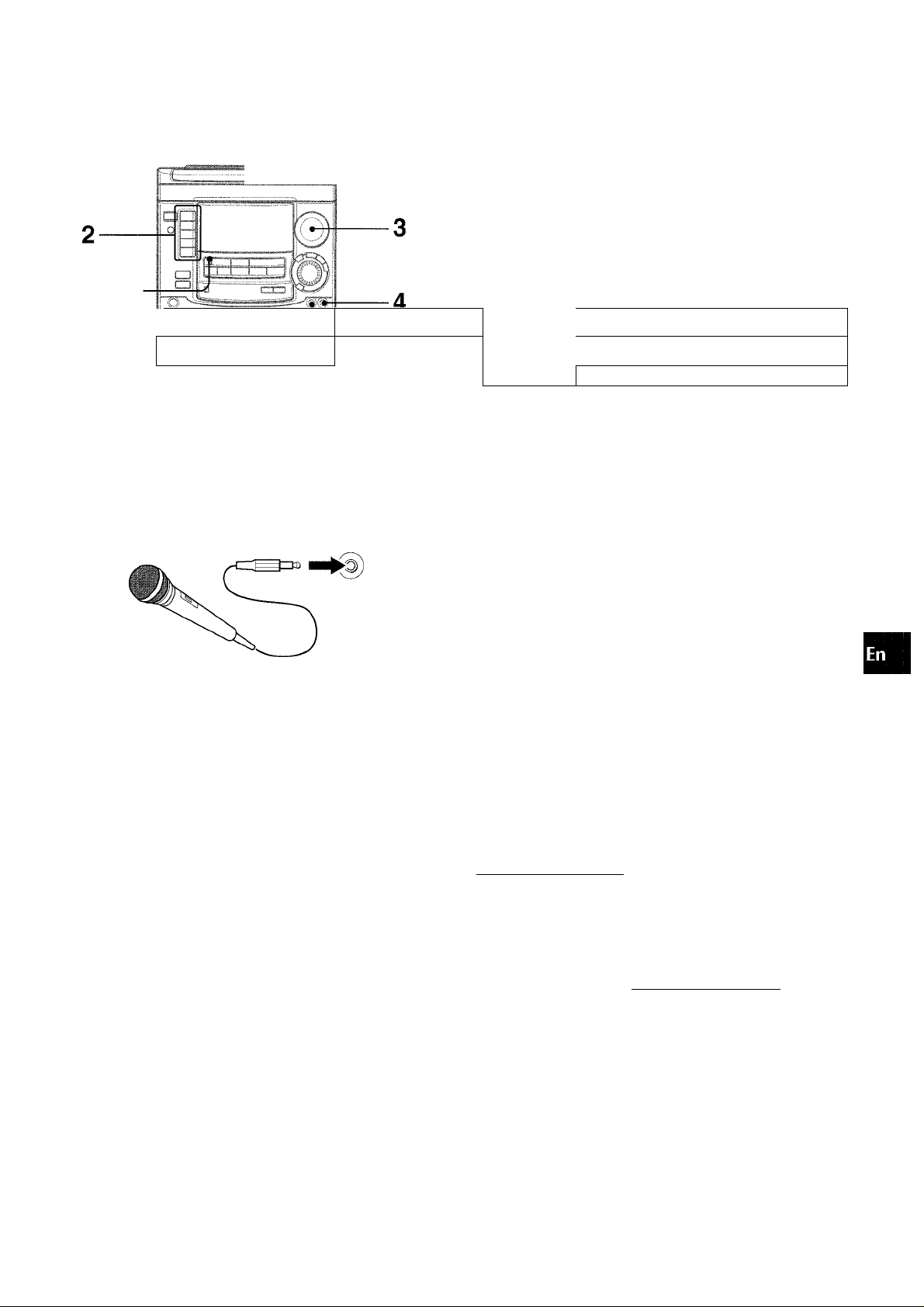
KARAOKE
KARAOKE
,r -©i
i * * /
A microphone (not supplied) can be connected to this unit,
allowing you to sing along to music sources.
Use a microphone with mini plugs (03.5 mm. Vs inch).
i
1
1 Connect your microphone to the MIC jack.
MIC 1
VOCAL FADER/MULTIPLEX FUNCTIONS
This unit can use discs or tapes as Karaoke sources.
Use the vocal fader function for ordinary discs or tapes.
Use the multiplex function for multi audio discs or tapes.
Press KARAOKE repeatedly to select the vocal fader or multiplex function.
Each time KARAOKE is pressed, one of these functions is
selected cyclically.
© @ @
; —^ H
........
UF - -5. ivpx................i...
©
UF OFF -s- M
® Vocal Fader
The singer’s voice becomes softer than the accompaniment.
(D Auto Vocal Fader
The singer’s voice becomes softer only while there is audio
input through a microphone.
(D Multiplex
The sound on the left channel is heard from both speakers
and the sound on the right channel is muted.
To hear the sound on the right channel, see below.
■A
................
i■1px <■ .
(9
Z
5
oc
o
o
u
oc
Ul
z
o
<
oc
<
2 Press one of function to seiect the source to be
mixed, and play the source.
3 Adjust the volume and tone of the source. 4 Turn the MIC VOLUME control to adjust the
microphone volume.
To record microphone sound mixed with source sound
Follow the procedure for recording from the sound source (see
page 12).
SYNCHRO DUBBING cannot be used for mixing recording.
When not using the microphone
Set the microphone volume to MIN and remove the microphone
from the MIC jack.
• If a microphone is held too near the speakers, a howling sound
may be produced. In this case, hold the microphone away
from the speakers, or decrease the microphone volume.
• If sound through the microphone is extremely loud, it may be
distorted, in this case, decrease the microphone volume.
@ Auto Multiplex
The sound on the left channel is heard from both speakers,
and the sound on the right channel is muted only while there
is audio input through a microphone.
To hear the sound on the right channel, see below.
® Cancel
To change the time lag setting in Auto Vocal Fader or Auto Multiplex function
The muted original singer’s voice can be turned faster to the
normal level.
When Auto Vocal Fader or Auto Multiplex is selected, “A-VF” or
“A-MPX” is displayed for 3 seconds and changes to the selected
function name. After the selected function name is displayed,
keep pressing KARAOKE until “FAST” is displayed.
To return to the initial setting, select SLOW.
When the power is turned off, SLOW is restored.
To change the audible channel in Multiplex function
When Multiplex is selected, “MPX -L” is displayed for 3 seconds
and changes to the selected function name. After the selected
function name is displayed, keep pressing KARAOKE until “MPX-
R” is displayed.
To return to the initial setting, select MPX-L.
When the power is turned off, MPX-L is restored.
Recommended microphone
The use of unidirectional type microphone is recommended to
prevent howling. Contact your local Aiwa dealer for details.
• The Karaoke functions may not operate correctly with the
following kinds of CDs or tapes.
- Those with monaural sound
- Those recorded with strong echoes
- Those with the vocal part recorded on the right or left side of
the sound width
•While the Karaoke function is on, the sound is output as
monaural.
• When the function is changed, the Karaoke function is canceled.
ENGLISH 1 6
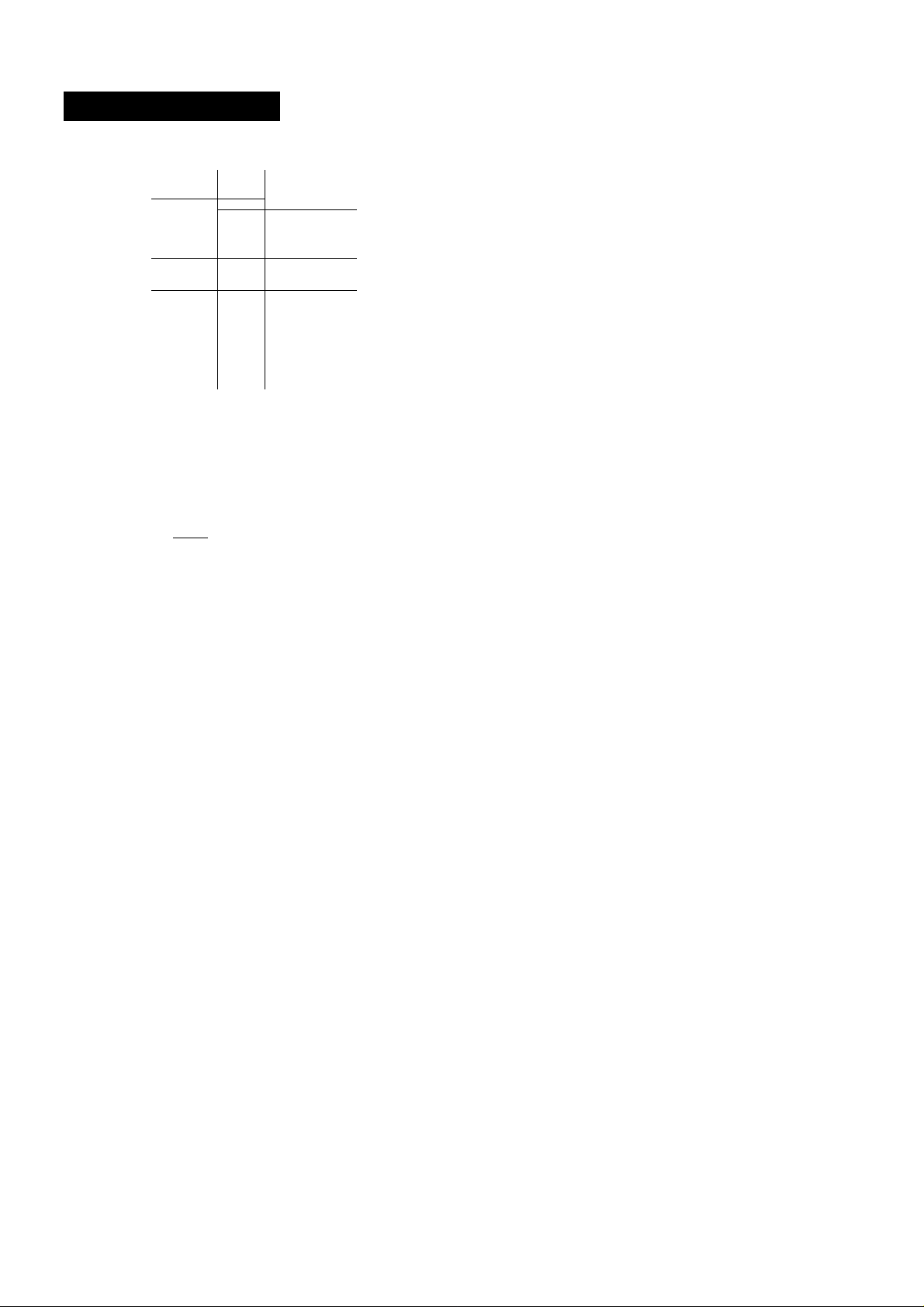
KARAOKE PROGRA
2
O O '
\
______
OOO:
oo ^
i
----------------------------------
•i
1
I
1
CD cIq
I
pIZ
Before or during CD play, you can reserve up to 15 tracks to be
played after the current track. Each reservation is cleared when
it finishes playing.
Use the remote control.
1 Press PRGM once while pressing SHIFT.
A
To add a reservation during play
Repeat step 2.
To check the reserved tracks
Press CD EDIT/CHECK on the main unit or EDIT CHECK while
pressing SHIFT on the remote control repeatedly. Each time it
is pressed, the disc number and track number are displayed in
the reserved order.
To stop play
Press ■.
When is pressed, the play starts from the last track again.
To skip a current track
Press ►►. The skipped track is cleared from the program.
To clear all the reservations
Press ►► repeatedly until “K - POO” is displayed.
Press it once more to cancel the Karaoke programs. The display
returns to that of CD play.
^IF‘"
:..F _
s
2 Press one of DISC DIRECT PLAY 1-3 to select a
disc.
Then, press the numbered buttons and the + 10
button to program a track.
Reserved disc number Reserved track number
K1
......
3P0Vd
1/^
3 Repeat step 2 to reserve other tracks. 4 Press to start play.
After a track is played, it is cleared from the program.
Currently Disc number of the Number of remaining
playing d^sc last reservation
reserved tracks
I
• If the reserved track number does not exist on the selected
disc, the unit stops playing and the display flashes.
In this case, press ►► to skip the error track. Then press
to start play with the next reserved track.
• When PRGM is pressed repeatedly in step 1, “PRGM” is
displayed and the unit enters CD program play mode (page
10).
To cancel program play, press ■ CLEAR.
1 7 ENGLISH
Track number of the Currently playing
last reservation track number
flashes
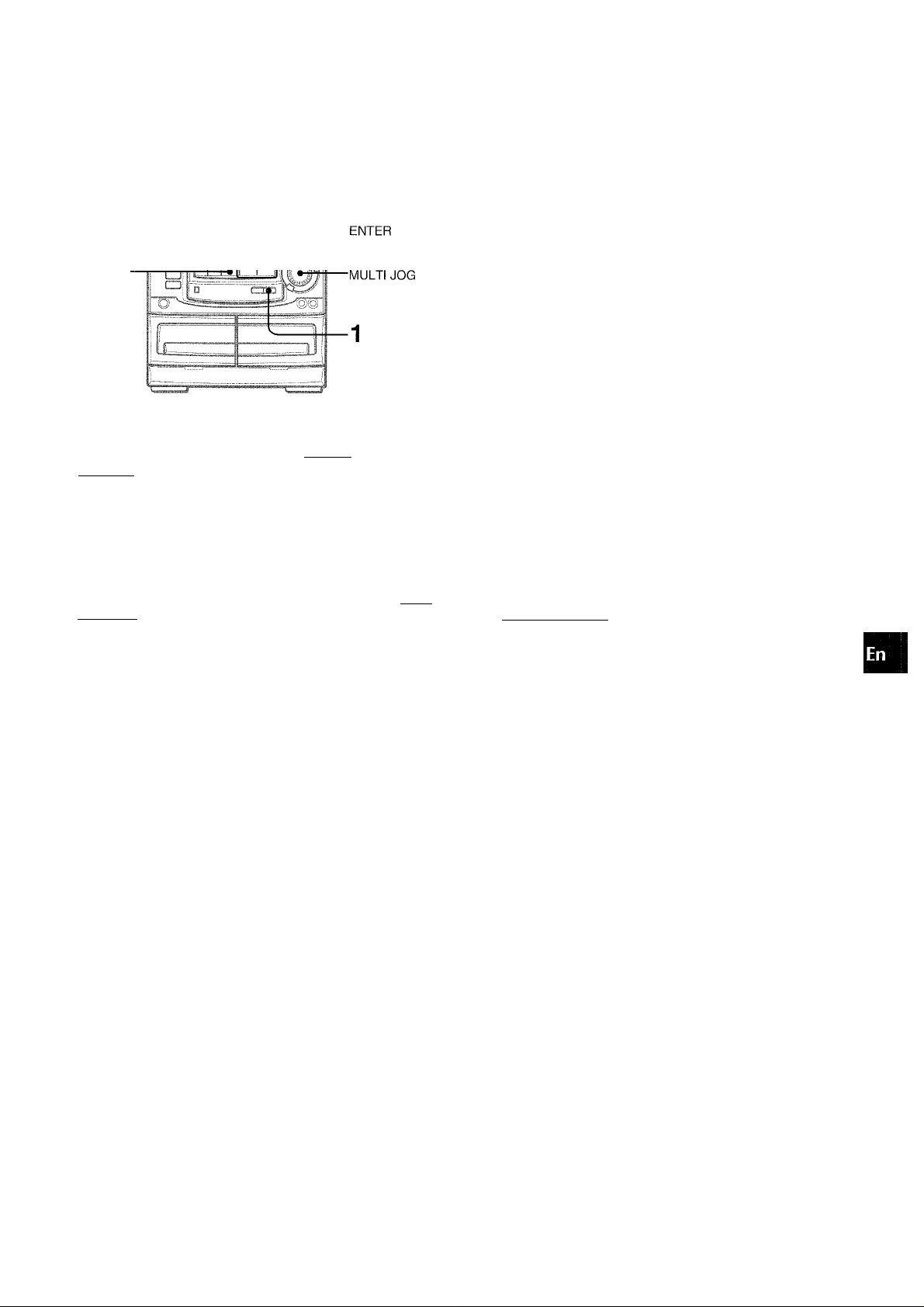
CLOCK AND TIMER
i f—
• r - ^
1,2,3
M : N \ i
f
----------
J-2,3
MULTI JOG-
ENTER
II
-------
(==]
T
lU
o
<
oc
<
a
DC
UJ
I
H
Q
Z
<
u
o
1 Press CLOCK, then press
II
SET within 4
seconds.
Mpri.2;;№
___________________N
When using the remote control
Press CLOCK while pressing SHIFT, then press 11 SET within
4 seconds.
2 Press ◄◄ DOWN or ►► UP to designate the
hour, then press II SET.
The hour stops flashing and the minute starts flashing.
3 Press ◄◄ DOWN or ►► UP to designate the
minute, then press II SET.
The minute stops flashing on the display and the clock starts
from 00 seconds.
To display the current time
Press CLOCK. The time is displayed for 4 seconds.
However, the time cannot be displayed during recording.
To switch to the 24-hour standard
Press the CLOCK and then press ■ within 4 seconds.
Repeat the same procedure to restore the 12-hour standard.
If the clock display flashes
This is caused by a power interruption. The current time needs
to be reset.
If power is interrupted for more than approximately 24 hours,
all settings stored in memory after purchase need to be reset.
The unit can be turned off automatically at a specified time.
Use the remote control. '
1 Press SLEEP while pressing SHIFT.
- - ^ N
2 Within 4 seconds, press ◄◄ or ►► to specify
the time until the power is turned off.
Each time the button is pressed, the time Changes between 5
and 240 minutes in 5-minute steps.
Specified time
S/...FFP 70 ...
.bT
____________________
To check the time remaining until the power is turned off
Press SLEEP once while pressing SHIFT. The remaining time
is displayed for 4 seconds.
To cancel the sleep timer
Press SLEEP twice while pressing SHIFT so that “SLEEP oFF”
appears on the display.
' MULTI JOG is also available instead of ■
N
' and I
’ ENTER is also available instead of II SET.
' MULTI JOG is also available instead of and I
ENGLISH
18
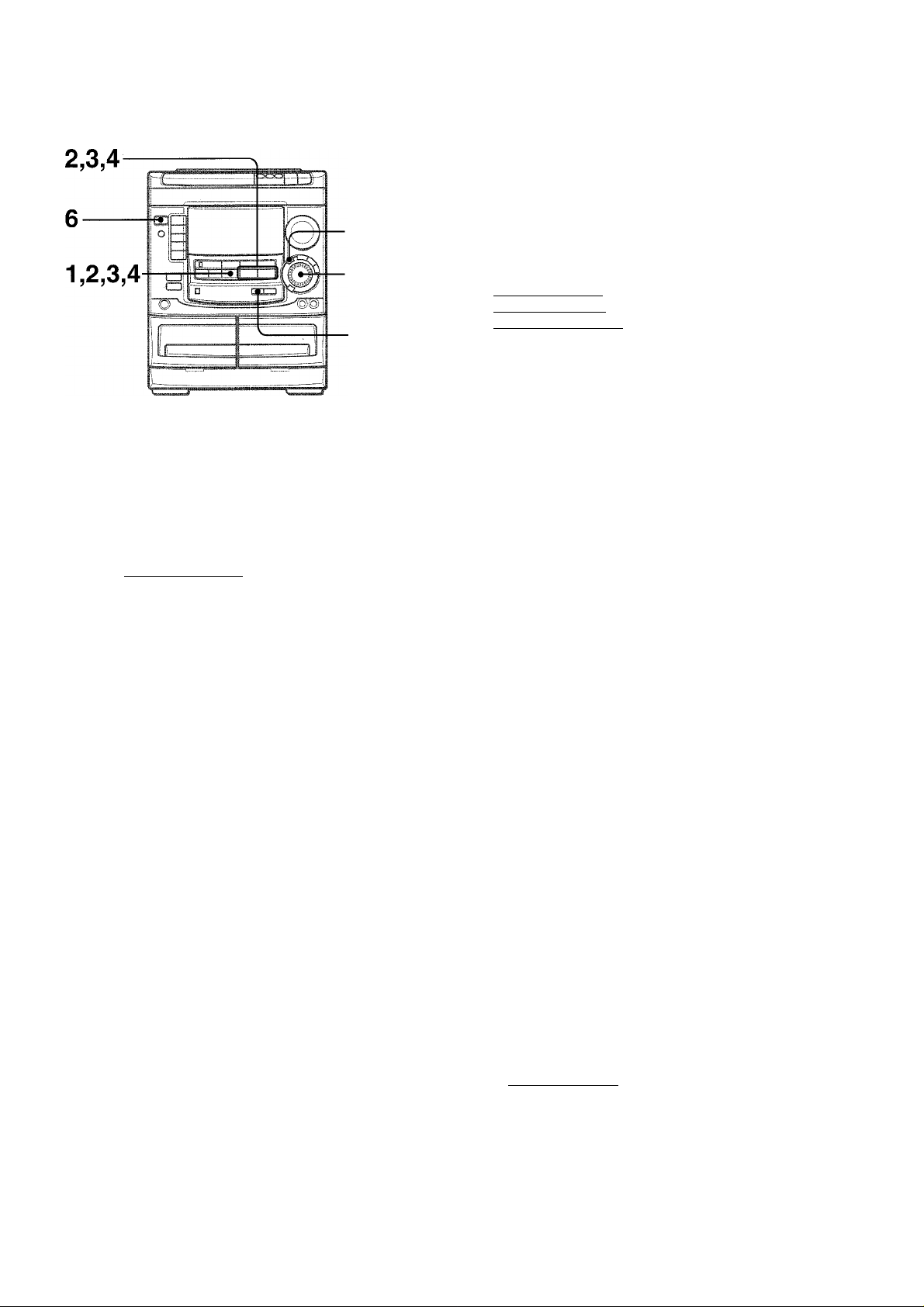
4 Select the duration for the timer-activated period
I
with ◄◄ DOWN or ►► UP, then press II SET.
-VT-
■;:i.2VT ::
■ ENTER
-MULTI JOG
The unit can be turned on at a specified time every day with the
built-in timer.
Preparation
Make sure the clock is set correctly.
1 Press TIMER repeatedly to display ©, then press
II SET within 6 seconds.
0 is displayed and the hour flashes.
©
' 0 PLhV r.V'
_________
№113
If you press II SET after 6 seconds, another operation may
start.
2 Designate the hour of the timer-on time by
pressing ◄◄ DOWN or ►► UP, then press
SET.
Repeat to designate the minute of the timer-on
time.
6PM 7;;3S ^
N.
II
The duration for the timer-activated period can be set between
5 and 240 minutes in 5-minute steps.
5 Prepare the source.
To listen to a CD. load the disc to be played first on tray 1.
To listen to a tape, insert the tape into deck 1 or 2.
To listen to the radio, tune in to a station.
6 Press POWER to turn the unit off after adjusting
the voiume and tone.
© remains on the display after the power is turned off (timer
standby mode).
P| : | I =; ■: I;
.2:
_____________________
When the timer-on time is reached, the unit turns on and
begins play with the selected source.
The voiume level is automatically set to 20 when the power is
turned off with the volume level set to 21 or more.
To check the specified time and source
Press TiMER.The timer-on time, the selected source name and
the duration for the timer-activated period are displayed for 4
seconds.
To cancel timer standby mode temporariiy
Press TIMER repeatedly until © or ©REC disappears on the
display.
To restore the timer standby mode, press TIMER once or twice
to display © or ©REC.
Using the unit while the timer is set
You can use the unit normally after setting the timer.
Before fuming the power off, carry out step 5 to prepare the
source, and adjust the volume and tone.
' Timer playback and timer recording will not begin unless the
power is turned off.
' Connected equipment cannot be turned on and off by the built-
in timer of this unit. Use an external timer.
N
After you designate the timer-on time, one of the source names
flashes on the display.
3 Press ◄◄ DOWN or ►► UP to select a source,
then press II SET.
• If TUNER (AM or FM) is selected, the band cannot be
selected in this step.
^ .60- 120 -
.2:
1 9 ENGLISH
N
TIMER RECORDING
Timer recording is applicable for TUNER and VIDEO/AUX (with
an external timer) sources only.
Press TIMER repeatedly until ©REC appears, then press II
SET within 6 seconds. Carry out the steps of “SETTING THE
TIMER” from step 2 and insert the tape to be recorded on into
deck 2 after step 5.
' ENTER is also available instead of II SET.
* MULTI JOG is also available instead of MM and
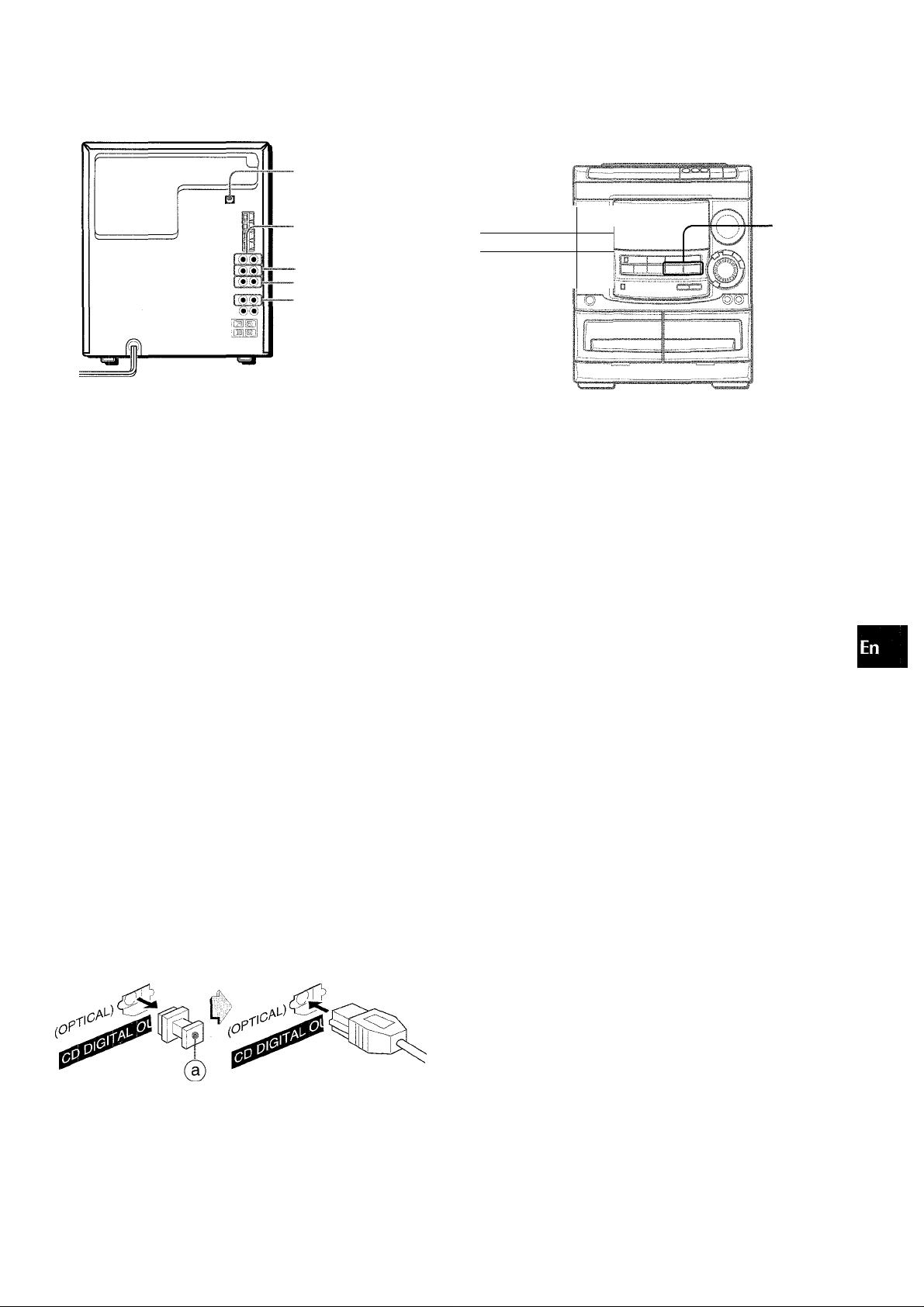
OTHER CONNECTIONS
■CD DIGITAL OUT
(OPTICAL)
■ VIDEO/AUX
MD
•LINE OUT
•SUPER
WOOFERS
Refer to the operating instructions of the connected equipment
for detaiis.
• The connecting cords are not suppiied. Obtain the necessary
connecting cords,
• Consult your local Aiwa dealer for optional equipment.
VIDEO/AUX JACKS, MD JACKS
This unit can input analog sound signals through these jacks.
Use a cable with RCA phono plugs to connect audio equipment
(turntables, LD players, MD players, VCRs, TV, etc.).
Connect the red plug to the R jack, and the white plug to the L jack.
When connecting a turntable
Use an Aiwa turntable equipped with a built-in equalizer amplifier.
LINE OUT JACKS
This unit can output analog sound signal through these jacks.
Use a cable with RCA phono plugs to connect audio equipment
with LINE IN (analog input) jacks.
Do not connect an equipment to the LINE OUT terminals and
VIDEO/AUX terminals simultaneously. Otherwise, noise is
generated and malfunction occurs.
CD DIGITAL OUT (OPTICAL) JACK
This unit can output CD digital sound signals through this jack.
Use an optical cable to connect digital audio equipment (DAT
deck, MD recorder, etc.).
Remove the dust cap (g) from the CD DIGITAL OUT (OPTICAL)
jack. Then, connect an optical cable plug to the CD DIGITAL
OUT (OPTICAL) jack.
.................
POWER
MD
To play equipment connected to the VIDEO/AUX or MD jacks
proceed as follows.
-------
V 1LJ LLJ//^U/\ -
o
Lti
C"J
C?
1 Press VIDEO/AUX or MD.
When a equipment connected to the ViDEO/AUX jacks is
played; press VIDEO/AUX.
When a equipment connected to the MD jacks is played:
press MD.
2 Play the connected equipment.
To change a source name in the dispiay
When VIDEO/AUX is pressed, “VIDEO” is displayed initially. It
can be changed to “AUX” or “TV”.
With the power on, press POWER while pressing VIDEO/AUX.
Repeat the procedure to select one of the names.
To adjust the sound level of the external source
When the sound level of the external source is much higher or
much lower than that of other function sources, adjust it as follows.
1 Press VIDEO/AUX or MD and play the equipment.
2 Press or ►► so that the sound level becomes the same
as that of other function sources.
During recording, the sound level can not be adjusted.
OC
111
s
p
a
z
<
o
o
(A
z
o
p
o
Ui
o
u
a
111
X
I
o
When the CD DIGITAL OUT (OPTICAL) jack is not being used
Attach the supplied dust cap.
SUPER WOOFERS «i JACKS
Connect optional powered sub woofers with built-in-amplifiers
to the jacks.
.................
ENGLISH 20
