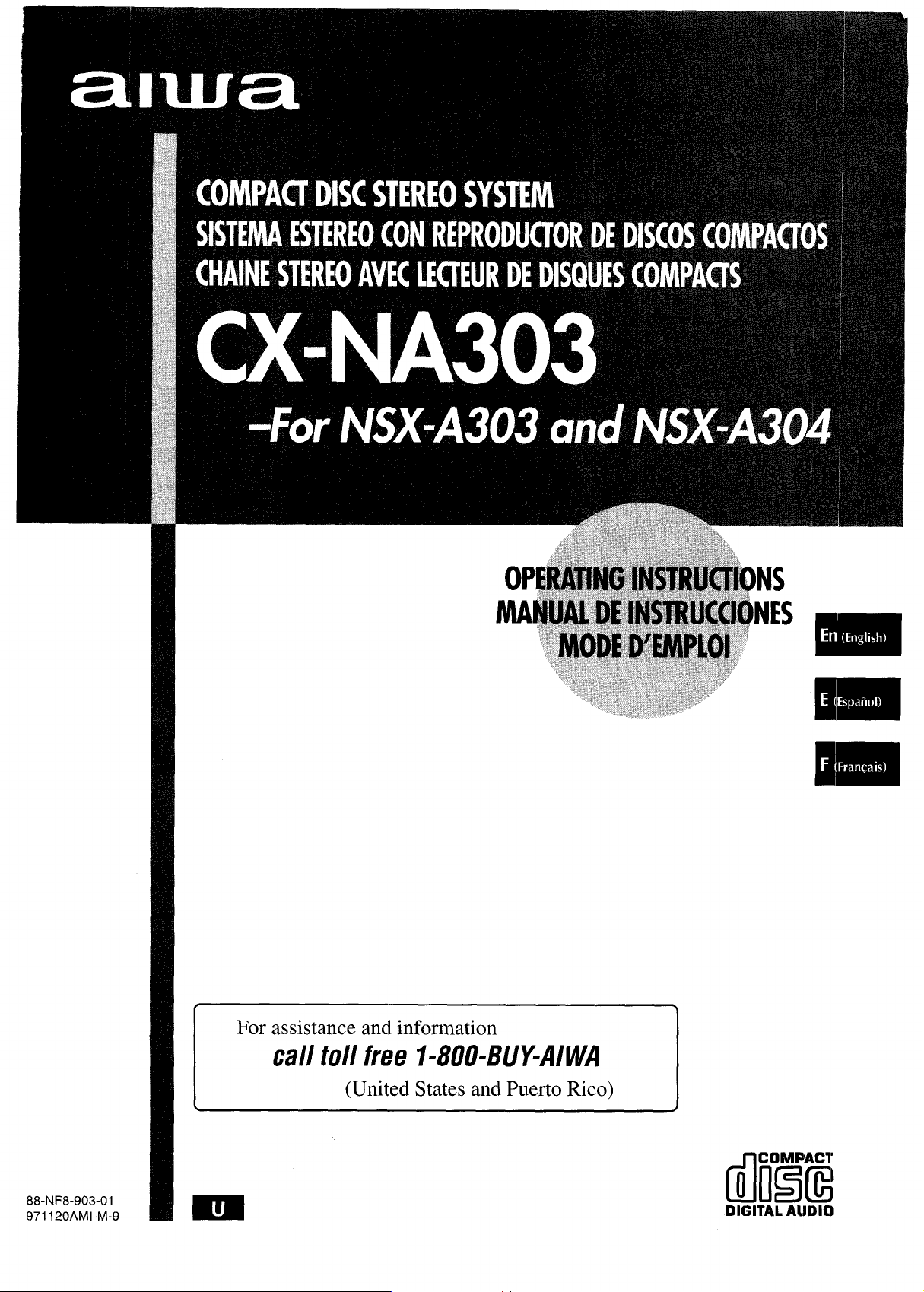
For assistance and information
call toll free I-800-BUY-AIWA
(United States and Puerto Rico)
88-NF8-903-01
971120AMI-M-9
mm
DIGITAL AIJDIO
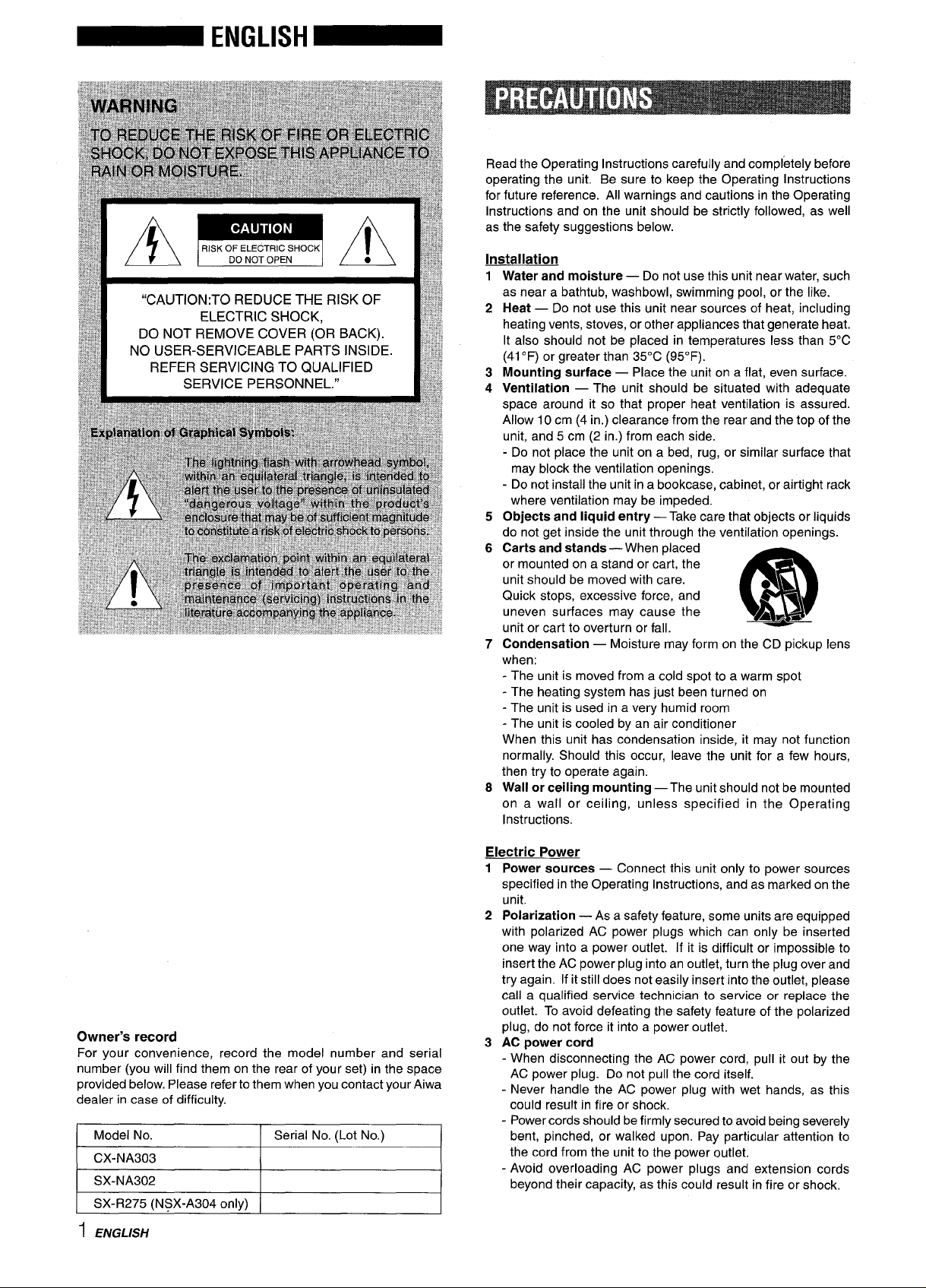
“CAUTION:TO REDUCE THE RISK OF
ELECTRIC SHOCK,
DO NOT REMOVE COVER (OR BACK).
NO USER-SERVICEABLE PARTS INSIDE
REFER SERVICING TO QUALIFIED
SERVICE PERSONNEL.”
Read the Operating Instructions carefully and completely before
operating the unit. Be sure to keep the Operating Instructions
for future reference. All warnings and cautions in the Operating
Instructions and on the unit should be strictly followed, as well
as the safety suggestions below.
Installation
Water and moisture — Do not use this unit near water, such
1
as near a bathtub, washbowl, swimming pool, or the like.
Heat — Do not use this unit near sources of heat, including
2
heating vents, stoves, or other appliances that generate heat.
It also should not be placed in temperatures less than 5°C
(41 “F) or greater than 35°C (95°F).
Mounting surface — Place the unit on a flat, even surface.
3
Ventilation — The unit should be situated with adequate
4
space around it so that proper heat ventilation is assured.
Allow 10 cm (4 in.) clearance from the rear and the top of the
unit, and 5 cm (2 in.) from each side.
- Do not place the unit on a bed, rug, or similar surface that
may block the ventilation openings.
- Do not install the unit in a bookcase, cabinet, or airtight rack
where ventilation may be impeded.
Objects and liquid entry — Take care that objects or liquids
5
do not get inside the unit through the ventilation openings.
Carts and stands — When placed
6
or mounted on a stand or cart, the
unit should be moved with care.
Quick stops, excessive force, and
uneven surfaces may cause the
unit or cart to overturn or fall.
Condensation — Moisture may form on the CD pickup lens
7
when;
- The unit is moved from a cold spot to a warm spot
- The heating system has just been turned on
- The unit is used in a very humid room
- The unit is cooled by an air conditioner
When this unit has condensation inside, it may not function
normally. Should this occur, leave the unit for a few hours,
then try to operate again.
Wall or ceiling mounting —The unit should not be mounted
8
on a wall or ceiling, unless specified in the Operating
Instructions.
@!!!I!
&&*
Owner’s record
For your convenience, record the model number and serial
number (you will find them on the rear of your set) in the space
provided below. Please refer to them when you contact your Aiwa
dealer in case of difficulty.
Model No. Serial No. (Lot No.)
CX-NA303
SX-NA302
SX-R275 (NSX-A304 only)
1 ENGLISH
Electric Power
Power sources — Connect this unit only to power sources
1
specified in the Operating Instructions, and as marked on the
unit.
2 Polarization — As a safety feature, some units are equipped
with polarized AC power plugs which can only be inserted
one way into a power outlet. If it is difficult or impossible to
insert the AC power plug into an outlet, turn the plug over and
try again. If it still does not easily insert into the outlet, please
call a qualified service technician to service or replace the
outlet. To avoid defeating the safety feature of the polarized
plug, do not force it into a power outlet.
3 AC
power cord
When disconnecting the AC power cord, pull it out by the
-
AC power plug. Do not pull the cord itself.
- Never handle the AC power plug with wet hands, as this
could result in fire or shock.
- Power cords should be firmly secured to avoid being severely
bent, pinched, or walked upon. Pay particular attention to
the cord from the unit to the power outlet.
- Avoid overloading AC power plugs and extension cords
beyond their capacity, as this could result in fire or shock.
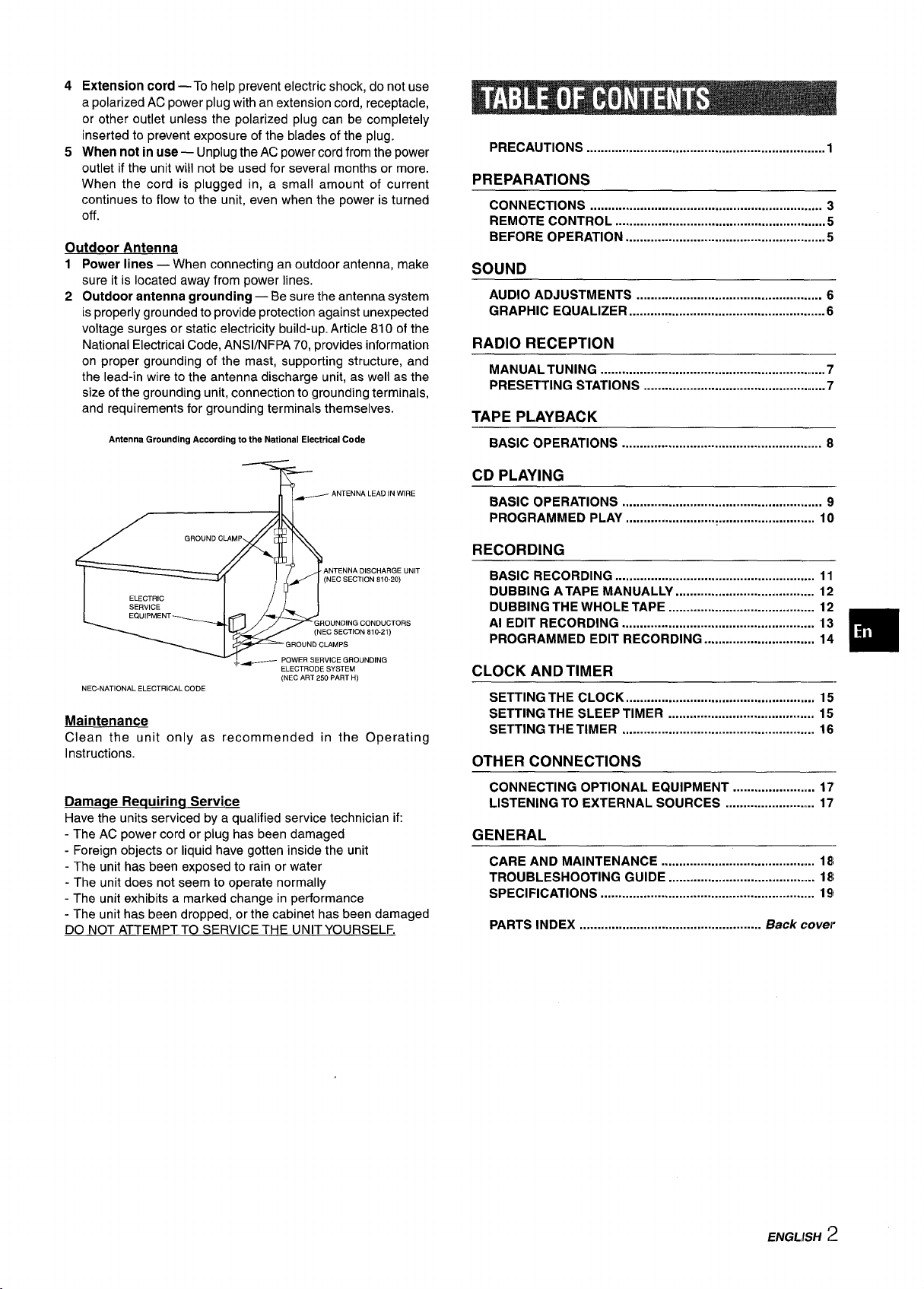
4
Extension cord
a polarized AC power plug with an extension cord, receptacle,
or other outlet unless the polarized plug can be completely
inserted to prevent exposure of the blades of the plug.
When not in use — Unplug the AC power cord from the power
5
outlet if the unit will not be used for several months or more.
When the cord is plugged in, a small amount of current
continues to flow to the unit, even when the power is turned
off.
—
To help prevent electric shock, do not use
Outdoor Antenna
Power lines — When connecting an outdoor antenna, make
1
sure it is located away from power lines.
2
Outdoor antenna grounding — Be sure the antenna system
is properly grounded to provide protection against unexpected
voltage surges or static electricity build-up. Article 810 of the
National Electrical Code, ANS1/NFPA 70, provides information
on proper grounding of the mast, supporting structure, and
the lead-in wire to the antenna discharge unit, as well as the
size of the grounding unit, connection to grounding terminals,
and requirements for grounding terminals themselves.
Antenna Ground!ng According to the National Electrical Code
~ ANTENNA LEAD IN WIRE
PRECAUTIONS ...................................................................l
PREPARATIONS
CONNECTIONS ................................................................. 3
REMOTE CONTROL ...........................................................5
BEFORE OPERATION ........................................................5
SOUND
AUDIO ADJUSTMENTS .................................................... 6
GRAPHIC EQUALIZER .......................................................6
RADIO RECEPTION
MANUAL TUNING ................................................................7
PRESETTING STATIONS ....................................................7
TAPE PLAYBACK
BASIC OPERATIONS ....................................................... 8
CD PLAYING
BASIC OPERATIONS ........................................................ 9
PROGRAMMED PLAY ..................................................... 10
ANTENNA DISCHARGE UNIT
(NEC SECTION 810-20)
I
-i
NEC-NATIONAL ELECTRICAL CODE
ELECTRIC I /11
ELECTRODE SYSTEM
(NEC ART 250 PART H)
Maintenance
Clean the unit only as recommended in the Operating
Instructions.
Damaae Recwirinct Service
Have the units serviced by a qualified service technician if:
- The AC power cord or plug has been damaged
- Foreign objects or liquid have gotten inside the unit
- The unit has been exposed to rain or water
- The unit does not seem to operate normally
- The unit exhibits a marked change in performance
- The unit has been dropped, or the cabinet has been damaged
DO NOT ATTEMPT TO SERVICE THE UNIT YOURSELF.
RECORDING
BASIC RECORDING ...m.................................................... 11
DUBBING A TAPE MANUALLY ....................................... 12
DUBBING THE WHOLE TAPE ......................................... 12
Al EDIT RECORDING ...................................................... 13
PROGRAMMED EDIT RECORDING ............................... 14
CLOCK AND TIMER
SETTING THE CLOCK .........................................i........... 15
SETTING THE SLEEP TIMER ......................................... 15
SETTING THE TIMER ...................................................... 16
OTHER CONNECTIONS
CONNECTING OPTIONAL EQUIPMENT ...................... 17
LISTENING TO EXTERNAL SOURCES ......................... 17
GENERAL
CARE AND MAINTENANCE
TROUBLESHOOTING GUIDE ........................................ 18
SPECIFICATIONS ........................................................... 191
PARTS INDEX
...................................................
.......................................... 18
Back cover
❑
ENGLISH 2
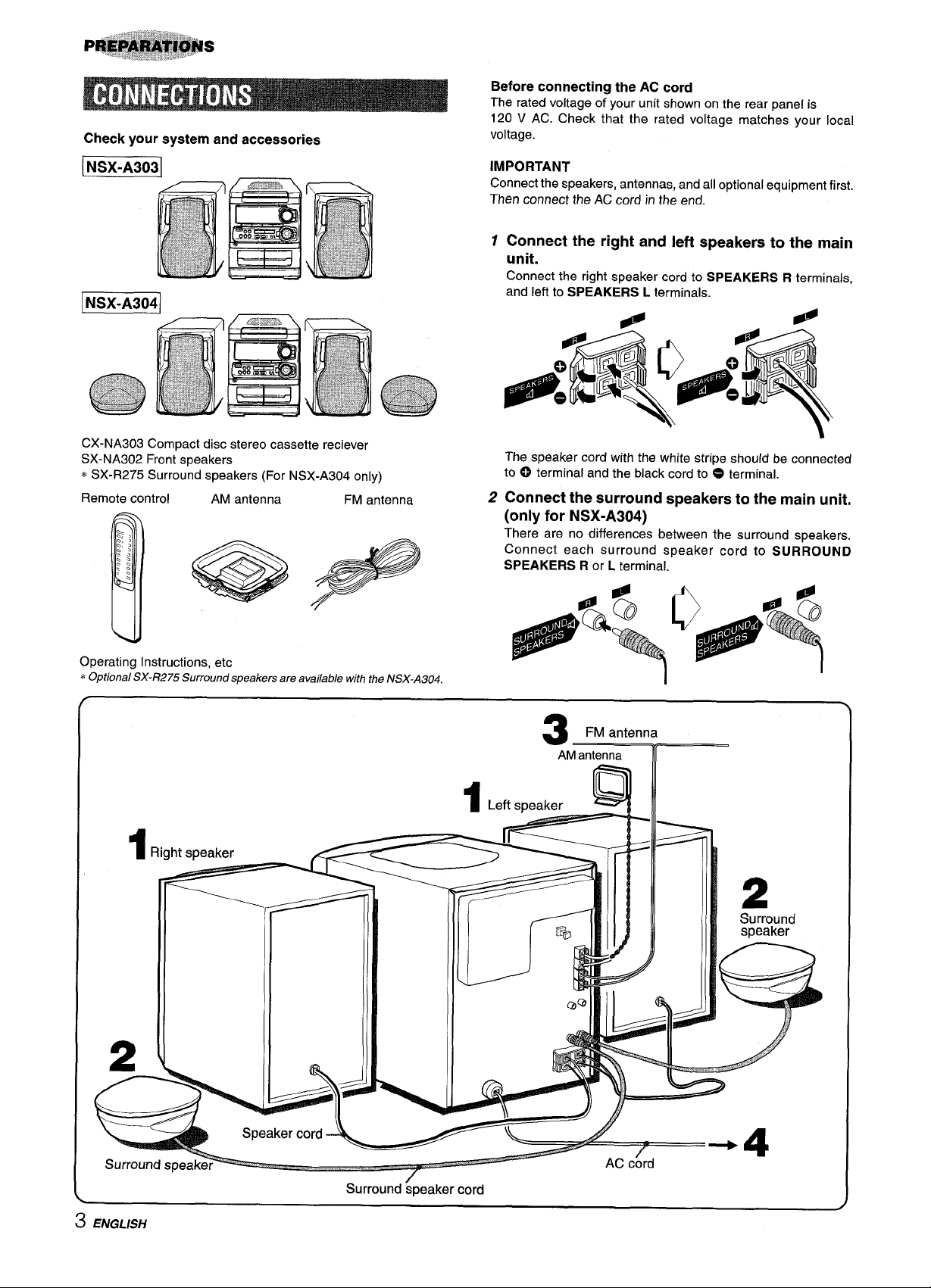
Check your system and accessories
INSX-A3041
Before connecting the AC cord
The rated voltage of your unit shown on the rear panel is
120 V AC. Check that the rated voltage matches your local
voltage.
IMPORTANT
Connect the speakers, antennas, and all optional equipment first.
Then connect the AC cord in the end.
7 Connect the right and left speakers to the main
unit.
Connect the right speaker cord to SPEAKERS R terminals,
and left to SPEAKERS L terminals.
CX-NA303 Compact disc stereo cassette reciever
SX-NA302 Front speakers
* SX-R275 Surround speakers (For NSX-A304 only)
Remote control
m
Operating Instructions, etc
* Optional SX-R275 Surround speakers are available with theNSX-A304.
Righ
1
AM antenna
FM antenna
The speaker cord with the white stripe should be connected
to ~ terminal and the black cord to ~ terminal.
2 Connect the surround speakers to the main unit,
(only for NSX-A304)
There are no differences between the surround speakers.
Connect each surround speaker cord to SURROUND
SPEAKERS R or L terminal.
I
m
3 ENGLISH
@k
Surround ;peaker cord
I--’--J
/-
AC cord
2
➤4
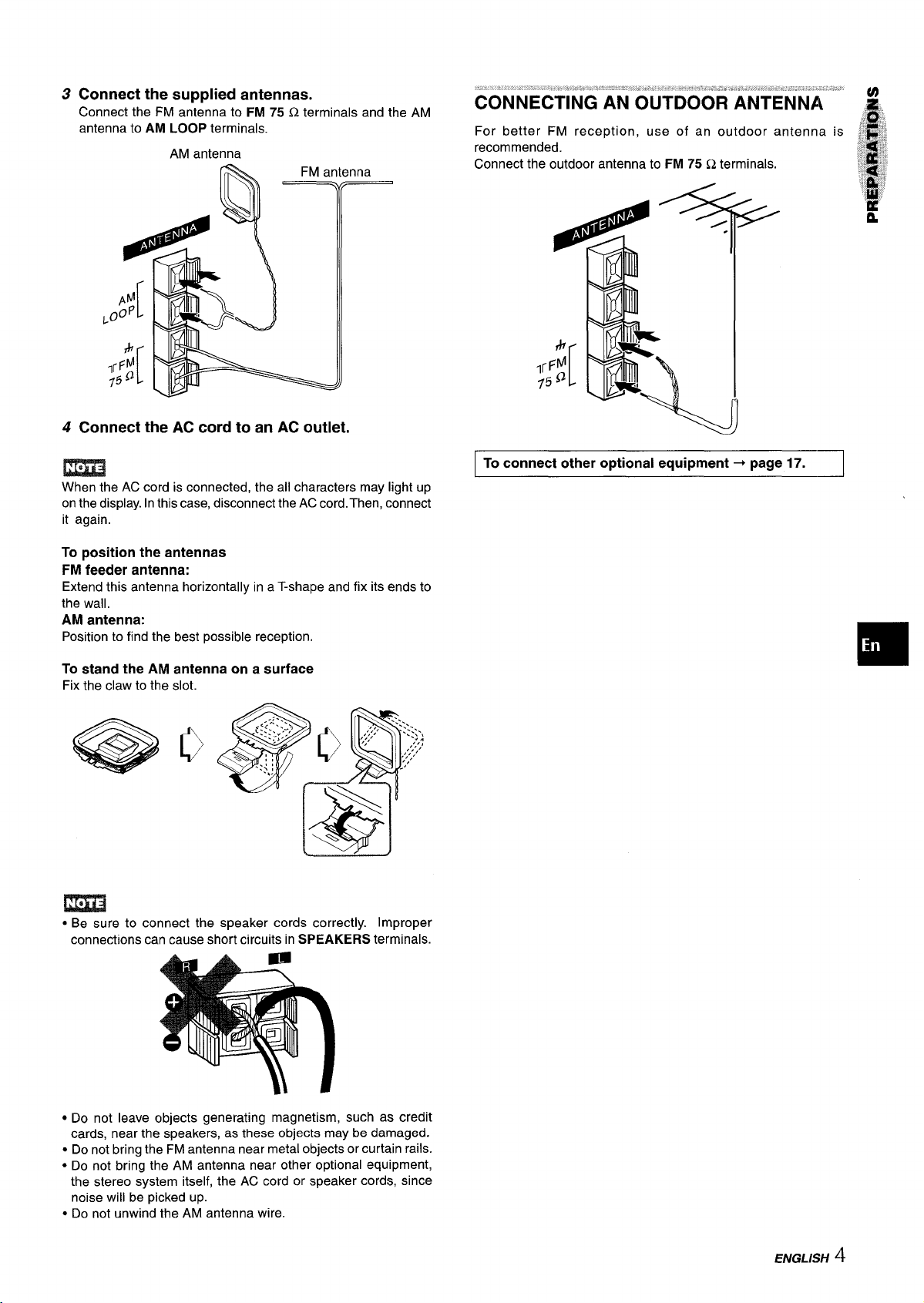
3
Connect the supplied antennas.
Connect the FM antenna to FM 75 Q terminals and the
antenna to
4
Connect the AC cord to an AC outlet.
When the AC cord is connected, the all characters may light up
on the display. In this case, disconnect the AC cord. Then, connect
it again.
AM LOOP terminals.
AM antenna
AM
CONNECTING AN OUTDOOR ANTENNA
For better FM reception, use of an outdoor antenna
recommended.
Connect the outdoor antenna to
To connect other optional equipment+ page 17.
FM 75 Q terminals.
To position the antennas
FM feeder antenna:
Extend this antenna horizontally in a T-shape and fix its ends to
the wall.
antenna:
AM
Position to find the best possible reception.
To stand the AM antenna on a surface
Fix the claw to the slot.
,.,
~.
~:::...:,
..+ ,,.-,,
... >,
% ::
,2< ~
@Q
.,.
\
%
:-4!$7.
.,;:’
‘ .’....\
,;,,
:: .
.. .
-,:,;
,,,’,,,,,
j,
m
● Be sure to connect the speaker cords correctly. Improper
connections can cause short circuits in SPEAKERS terminals.
● Do not leave objects generating magnetism, such as credit
cards, near the speakers, as these objects may be damaged.
● Do not bring the FM antenna near metal objects or curtain rails.
● Do not bring the AM antenna near other optional equipment,
the stereo system itself, the AC cord or speaker cords, since
noise will be picked up.
● Do not unwind the AM antenna wire.
ENGLISH ‘!
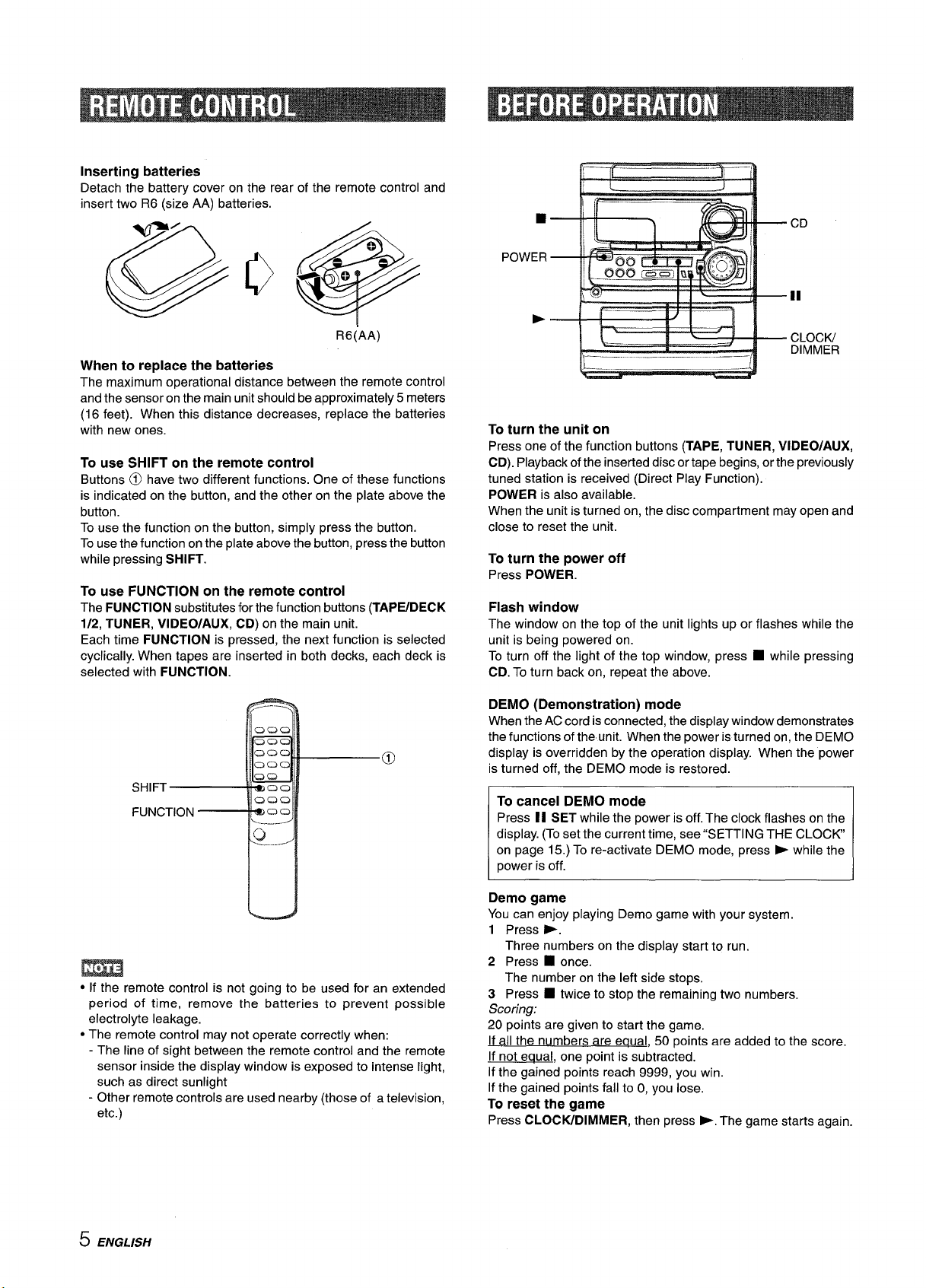
Inserting batteries
Detach the battery cover on the rear of the remote control and
insert two R6 (size AA) batteries.
@~e
POWER
,—
~“-
■
—.
CD
In
..
R6(AA)
When to replace the batteries
The maximum operational distance between the remote control
and the sensor on the main unit should be approximately 5 meters
(16 feet). When this distance decreases, replace the batteries
with new ones.
To use SHIFT on the remote control
Buttons @ have two different functions. One of these functions
is indicated on the button, and the other on the plate above the
button.
To use the function on the button, simply press the button.
To use the function on the plate above the button, press the button
while pressing
To use FUNCTION on the remote control
The FUNCTION substitutes for the function buttons (TAPIYDECK
1/2, TUNER, VIDEO/AUX, CD) on the main unit.
Each time FUNCTION is pressed, the next function is selected
cyclically. When tapes are inserted in both decks, each deck is
selected with
SHIFT.
FUNCTION.
~
h
!:–— ---
To turn the unit on
Press one of the function buttons (TAPE, TUNER, VIDEO/AUX,
CD). Playback of the inserted disc or tape begins, or the previously
tuned station is received (Direct Play Function).
pOWER is also available.
When the unit is turned on, the disc compartment may open and
close to reset the unit.
To turn the power off
Press POWER.
Flash window
The window on the top of the unit lights up or flashes while the
unit is being powered on.
To turn off the light of the top window, press W while pressing
CD. To turn back on, repeat the above.
DEMO (Demonstration) mode
When the AC cord is connected, the display window demonstrates
the functions of the unit. When the power is turned on, the DEMO
display is overridden by the operation display. When the power
is turned off, the DEMO mode is restored;
-—
-/
CLOCIU
DIMMER
● If the remote control is not going to be used for an extended
period of time, remove the batteries to prevent possible
electrolyte leakage.
● The remote control may not operate correctly when:
- The line of sight between the remote control and the remote
sensor inside the display window is exposed to intense light,
such as direct sunlight
- Other remote controls are used nearby (those of a television,
etc.)
5 ENGLISH
To cancel DEMO mode
Press II SET while the power is off. The clock flashes on the
display. (To set the current time, see “SETTING THE CLOCK
on page 15.) To re-activate DEMO mode, press ~ while the
power is off.
Demo game
You can enjoy playing Demo game with your system.
1 Press >.
Three numbers on the display start to run.
2 Press
3 Press
Scoring:
20 points are given to start the game.
If all the numbers are equal, 50 points are added to the score.
If not eaual, one point is subtracted.
If the gained points reach 9999, you win.
If the gained points fall to O, you lose.
To reset the game
Press CLOCW-DIMMER, then press >. The game starts again.
■ once.
The number on the left side stops.
■ twice to stop the remaining two numbers.
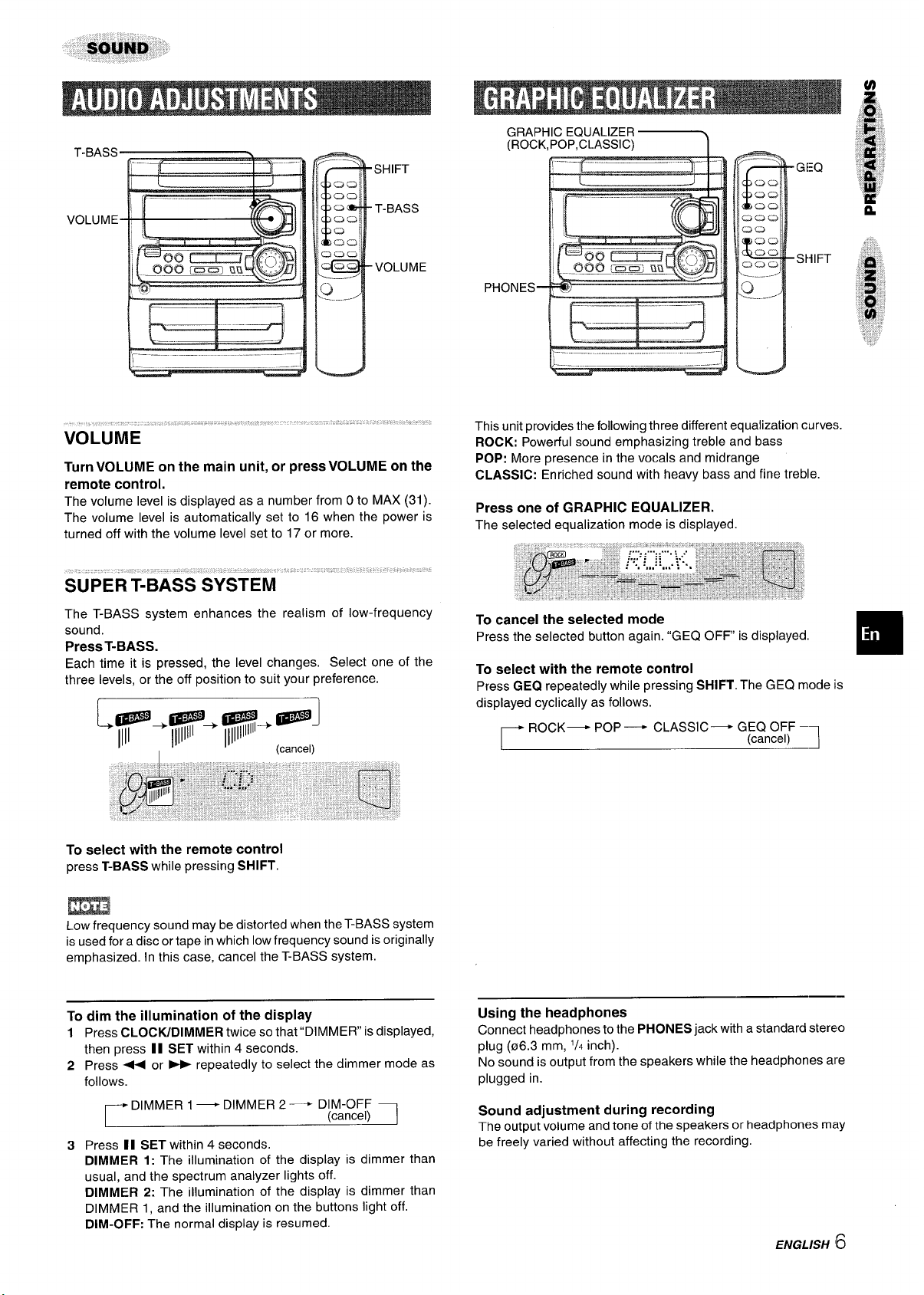
T-BASS
l-r
\
—.r. —
I
B
SHIFT
T-BASS
VOLUME
Turn VOLUME on the main unit, or press VOLUME on the
remote control.
The volume level is displayed as a number from O to MAX (31).
The volume level is automatically set to 16 when the power is
turned off with the volume level set to 17 or more.
Au
This unit provides the following three different equalization curves.
ROCK: Powerful sound emphasizing treble and bass
POP: More presence in the vocals and midrange
CLASSIC: Enriched sound with heavy bass and fine treble.
Press one of GRAPHIC EQUALIZER.
The selected equalization mode is displayed.
The T-BASS system enhances the realism of low-frequency
sound.
Press T-BASS.
Each time it is pressed, the level changes. Select one of the
three levels, or the off position to suit your preference.
select with the remote control
To
press T-BASS while pressing SHIFT.
m
Low frequency sound may be distorted when the T-BASS system
is used for a disc or tape in which low frequency sound is originally
emphasized. In this case, cancel the T-BASS system.
To dim the illumination of the display
Press CLOCK/DIMMER twice so that “DIMMER” is displayed,
1
then press II SET within 4 seconds.
Press ++ or - repeatedly to select the dimmer mode as
2
follows.
DIMMER 1 — DIMMER 2— DIM-OFF
Press II SET within 4 seconds.
3
DIMMER 1: The illumination of the display is dimmer than
usual, and the spectrum analyzer lights off.
DIMMER 2: The illumination of the display is dimmer than
DIMMER 1, and the illumination on the buttons light off.
DIM-OFF: The normal display is resumed.
(cancel)
cancel the selected mode
To
Press the selected button again. “GEQ OFF is displayed.
To select with the remote control
Press GEQ repeatedly while pressing SHIFT. The GEQ mode is
displayed cyclically as follows.
ROCK— POP — CLASSIC— GEQ OFF –
r
(cancel)
7
Using the headphones
Connect headphones to the PHONES jack with a standard stereo
plug (06.3 mm,
No sound is output from the speakers while the headphones are
plugged in.
‘/4 inch).
Sound adjustment during recording
The output volume and tone of the speakers or headphones may
be freely varied without affecting the recording.
ENGLISH
16
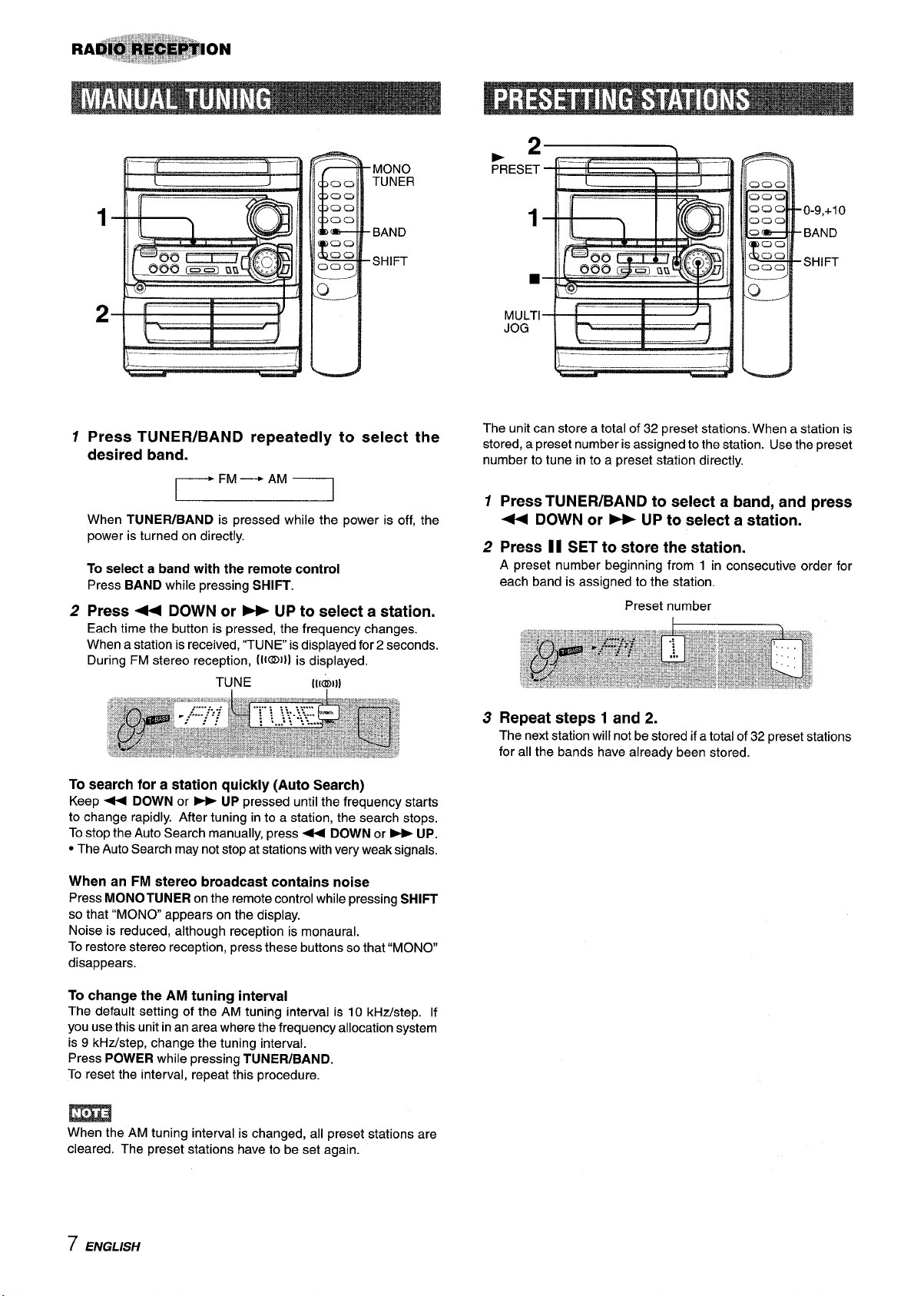
MONO
TUNER
.2
PRESET
1
h
2 f-%—-
‘–—
BAND
SHIFT
—
\---–...... . ----
—
1
Press TUNER/BAND repeatedly to select the
desired band.
When TUNER/BAND is pressed while the power is off, the
power is turned on directly.
To select a band with the remote control
Press BAND while pressing SHIFT.
Press + DOWN or W UP to select a station.
2
Each time the button is pressed, the frequency changes.
When a station is received, “TUNE is displayed for 2 seconds.
During FM stereo reception, IIKD}] is displayed.
TUNE
[[[?1))
1
0-9,+10
BAND
SHIFT
■
MULTI
JOG
The unit can store a total of 32 preset stations. When a station is
stored, a preset number is assigned to the station. Use the preset
number to tune in to a preset station directly.
1
Press TUNER/BAND to select a band, and press
+ DOWN or > UP to select a station.
2
Press 11 SET to store the station.
A preset number beginning from 1 in consecutive order for
each band is assigned to the station.
Preset number
To search for a station quickly (Auto Search)
Keep - DOWN or - UP pressed until the frequency starts
to change rapidly. After tuning in to a station, the search stops.
To stop the Auto Search manually, press+ DOWN or > UP.
● The Auto Search may not stop at stations with very weak signals.
When an FM stereo broadcast contains noise
Press MONO TUNER on the remote control while pressing SHIFT
that “MONO appears on the display.
so
Noise is reduced, although reception is monaural.
To restore stereo reception, press these buttons so that “MONO
disappears.
To change
The default setting of the AM tuning interval is 10 kHz/step. If
you use this unit in an area where the frequency allocation system
is 9 kHz/step, change the tuning interval.
Press
To reset the interval, repeat this procedure.
the AM tuning interval
POWER while pressing TUNER/BAND.
m
When the AM tuning interval is changed, all preset stations are
cleared. The preset stations have to be set again.
Repeat steps 1 and 2.
3
The next station will not be stored if a total of 32 preset stations
for all the bands have already been stored.
7 ENGLISH
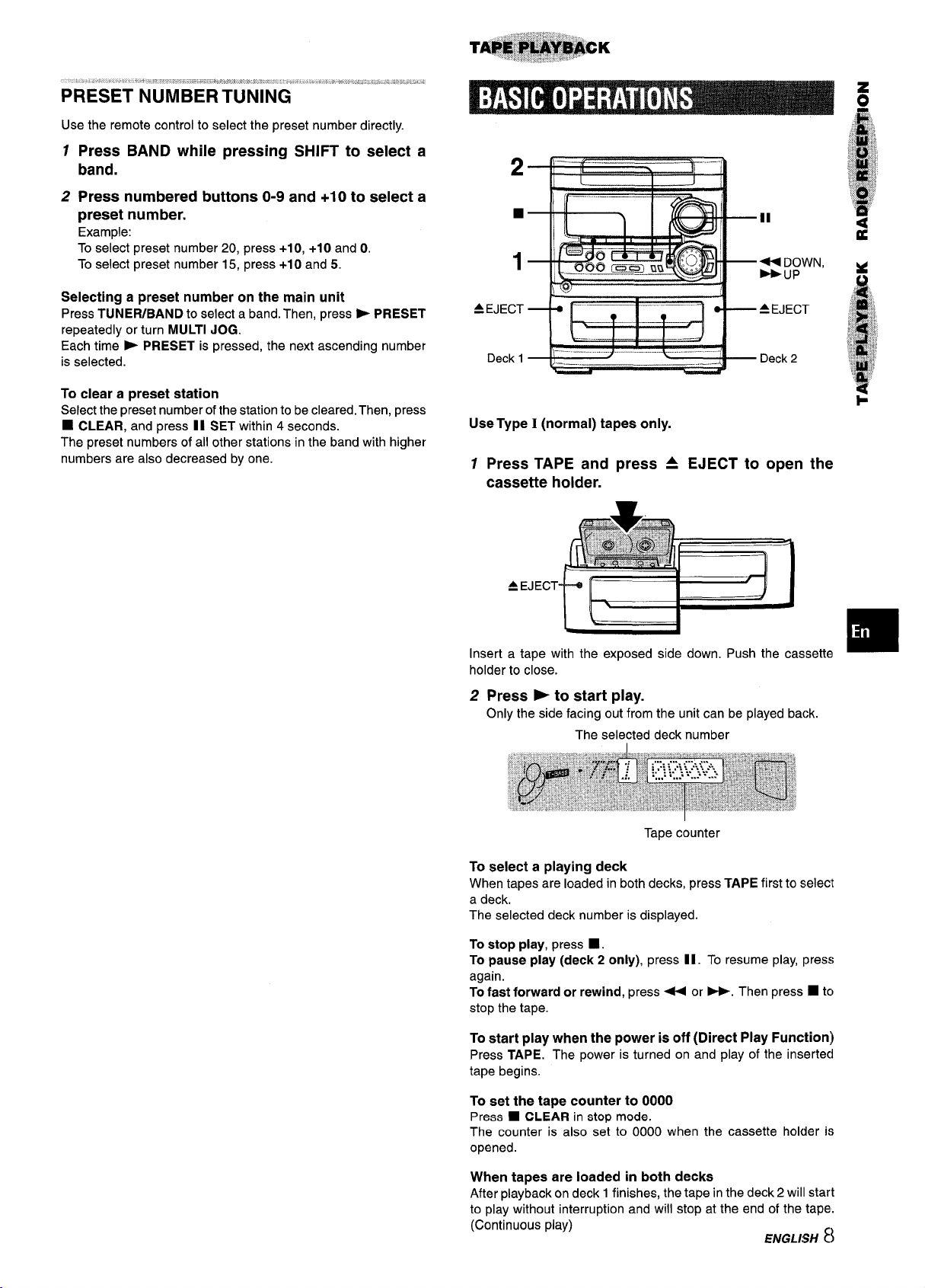
“ \ ,, # .-. p:.....,, .;, 4., =..,.,,! .
PRESET”’N’UM’BE’RTUNiNG” “
Use the remote control to select the preset number directly.
12Press BAND while pressing SHIFT to select a
band.
Press numbered buttons O-9 and +1O to select a
preset number.
Example:
To select preset number 20, press +10, +10 and O.
To select preset number 15, press +10 and 5.
Selecting a preset number on the main unit
TUNEFUBAND to select a band. Then, press > PRESET
Press
repeatedly or turn MULTI JOG.
Each time
is selected.
➤ PRESET is pressed, the next ascending number
EJECT
=
Deck 1
2
1
N
DOWN,
UP
To clear a preset station
Select the preset number of the station to be cleared. Then, press
■ CLEAR, and press 11 SET within 4 seconds.
The preset numbers of all other stations in the band with higher
numbers are also decreased by one.
Use Type I (normal) tapes only.
1 Press TAPE and
press A
EJECT to open the
cassette holder.
Insert a tape with the exposed side down. Push the cassette
holder to close.
Press > to start play.
2
Only the side facing out from the unit can be played back.
The selected deck number
:
Tape counter
To select a playing deck
When tapes are loaded in both decks, press TAPE first to selecl
a deck.
The selected deck number is displayed.
To
stop play, press ■ .
To pause play (deck 2 only), press 1I. To resume play, press
again.
To fast forward or rewind, press 44 or>. Then press ■ tc)
stop the tape.
To start play when the power is off (Direct Play Function)
Press TAPE. The power is turned on and play of the inserteci
tape begins.
To set the tape counter to 0000
Press 9 CLEAR in stop mode.
The counter is also set to 0000 when the cassette holder is
opened.
When tapes are loaded in both decks
After playback on deck 1 finishes, the tape in the deck 2 will start
to play without interruption and will stop at the end of the tape.
(Continuous play)
ENGLISH 8
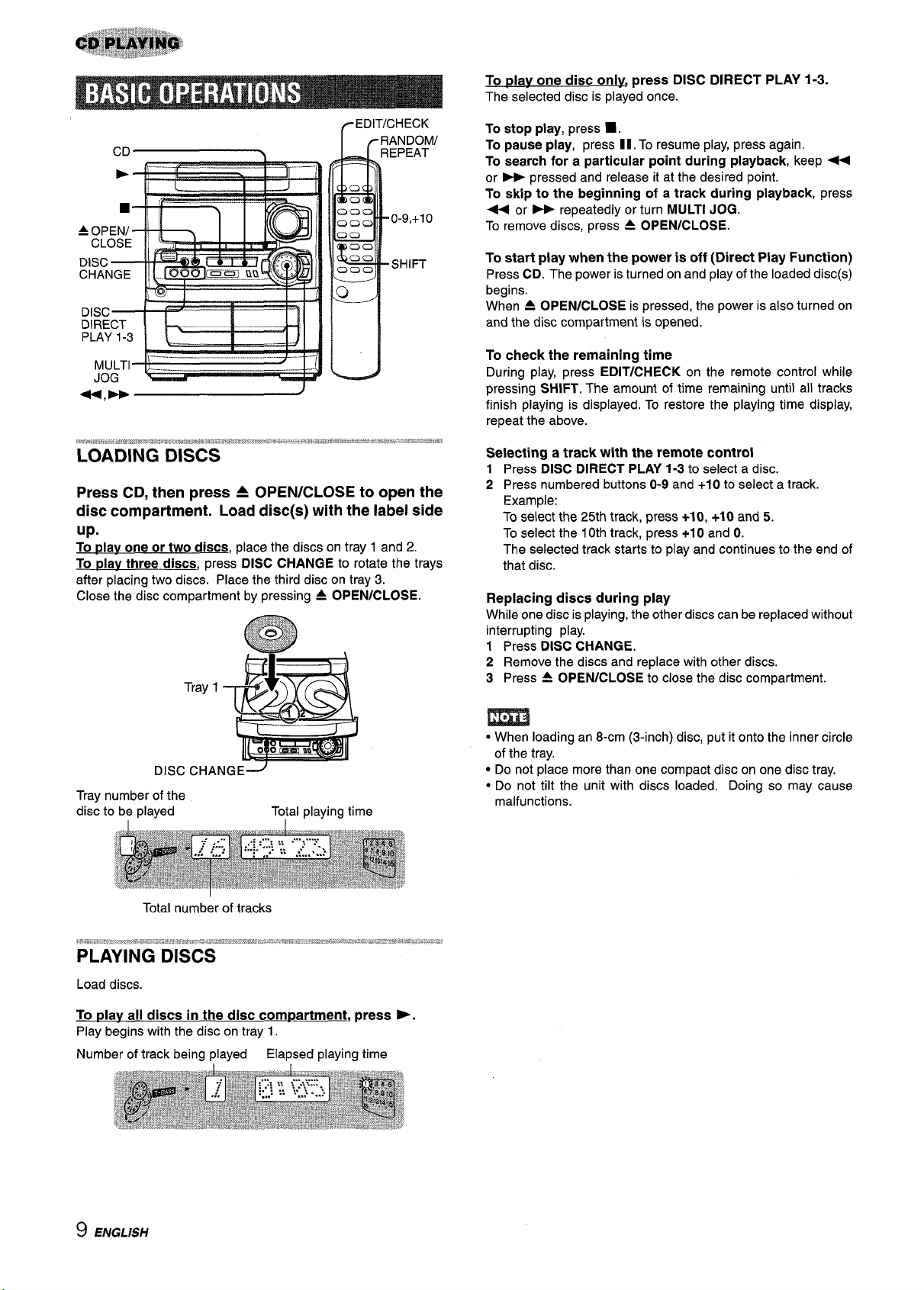
To
dav one disc only press DISC DIRECT PLAY 1-3.
The selected disc is played once.
Press CD, then press A OPEN/CLOSE to open the
disc compartment. Load disc(s) with the label side
up.
To play one or two discs, place the discs on tray 1 and 2.
To tdav three discs, press DISC CHANGE to rotate the trays
after placing two discs. Place the third disc on tray 3.
Close the disc compartment by pressing A OPEN/CLOSE.
Tray 1
I
To stop play, press 1.
To pause play, press 11. To resume play, press again.
To sesrch for a particular point during playback, keep +
or > pressed and release it at the desired point.
skip to the beginning of a track during playback, press
To
4 or * repeatedly or turn MULTI JOG.
To remove discs, press 4 OPEN/CLOSE.
To start play when the power is off (Direct Play Function)
Press CD. The power is turned on and play of the loaded disc(s)
begins.
When A OPEN/CLOSE is pressed, the power is also turned on
and the disc compartment is opened.
To check the remaining time
During play, press EDiT/CHECK on the remote control while
pressing SHIFT. The amount of time remaining until all tracks
finish playing is displayed. To restore the playing time display,
repeat the above.
Selecting a track with the remote control
Press DISC DIRECT PLAY 1-3 to select a disc.
1
2 Press numbered buttons O-9 and +1 O to select a track.
Example:
To select the 25th track, press +10, +10 and 5.
To select the 10th track, press +1 O and 0.
The selected track starts to play and continues to the end of
that disc.
Replacing discs during play
While one disc is playing, the other discs can be replaced without
interrupting play.
1 Press DISC CHANGE.
Remove the discs and replace with other discs.
2
3 Press A OPEN/CLOSE to close the disc compartment.
DISC CHANGE~
Tray number of the
disc to be played Total playing time
Total number of tracks
Load discs.
To plav all discs in the disc com~artment, press -.
Play begins with the disc on tray 1.
Number of track being played
Elapsed playing time
● When loading an 8-cm (3-inch) disc, put it onto the inner circle
of the tray.
● Do not place more than one compact disc on one disc tray.
● Do not tilt the unit with discs loaded. Doing so may cause
malfunctions.
9 ENGLISH
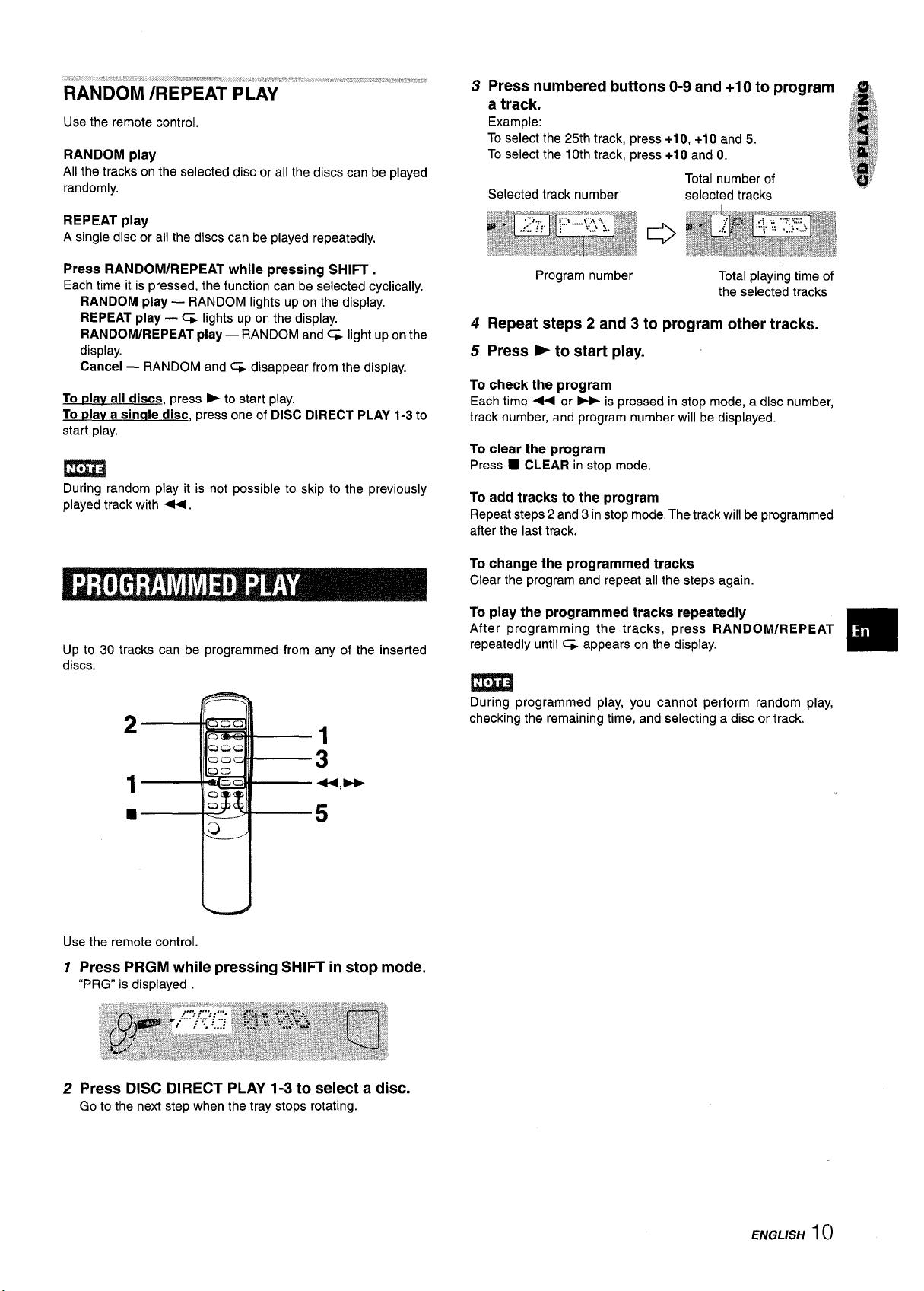
Use the remote control.
RANDOM play
All the tracks on the selected disc or all the discs can be played
randomly.
REPEAT play
A single disc or all the discs can be played repeatedly,
3 Press numbered buttons O-9 and +10 to program ,,, ,
a track.
Example:
To select the 25th track, press +10, +10 and 5.
To select the 10th track, press +1 O and O.
Total number of
Selected track number
selected tracks
,& ,!,
,1t ‘Lb
“,>
R’,?/,,m
#
?$,%‘~~~
..,2
,.,1
~,:,4$
1
!,.!
~,,;;
.’$$
Press RANDOM/REPEAT while pressing SHIFT.
Each time it is pressed, the function can be selected cyclically.
RANDOM play —
REPEAT play — ~ lights up on the display.
RANDOM/REPEAT
display.
Cancel —
To
~lav all discs, press - to start play.
To Dlay a sinale disc, press one of DISC DIRECT PLAY 1-3 to
start play.
RANDOM and G disappear from the display.
RANDOM lights up on the display.
play — RANDOM and% light up on the
m
During random play it is not possible to skip to the previously
played track with <.
Up to 30 tracks can be programmed from any of the inserted
discs.
Program number
Total playing time of
the selected tracks
4 Repeat steps 2 and 3 to program other tracks.
5 Press -to start play.
To check the program
Each time - or - is pressed in stop mode, a disc number,
track number, and program number will be displayed.
To
clear the program
Press ■ CLEAR in stop mode.
To add tracks to the program
Repeat steps 2 and 3 in stop mode. The track will be programmed
after the last track.
To change the programmed tracks
Clear the program and repeat all the steps again.
To play the programmed tracks repeatedly
After programming the tracks, press RANDOM/REPEAT
repeatedly until % appears on the display.
m
During programmed play, you cannot perform random play,
checking the remaining time, and selecting a disc or track,
❑
u
Use the remote control.
1 Press PRGM while pressing SHIFT in stop mode.
“PRG” is displayed
2 Press DISC DIRECT PLAY 1-3 to select a disc.
Go to the next step when the tray stops rotating.
ENGLISH 1()
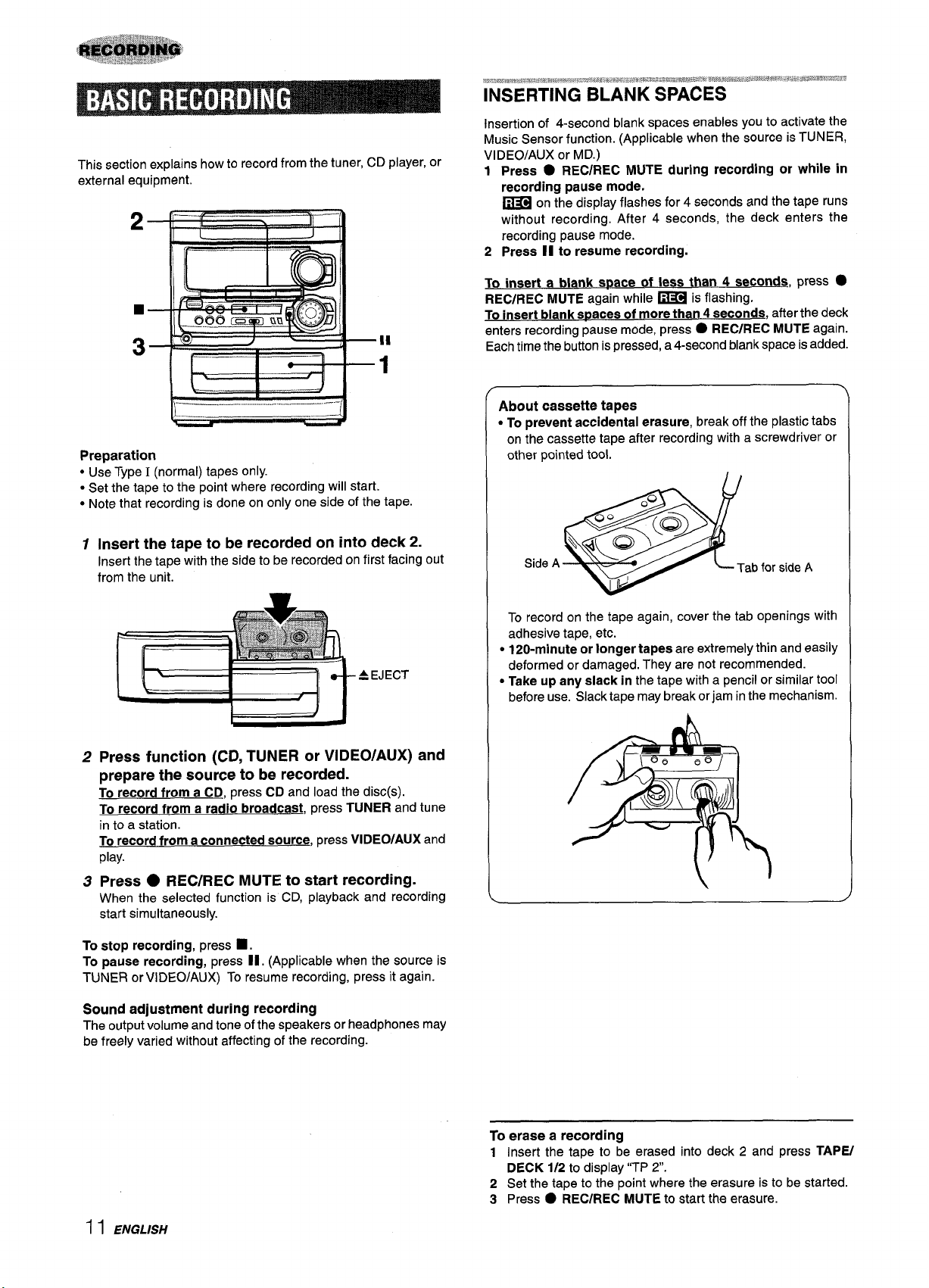
This section explains how to record from the tuner, CD player, or
external equipment.
2
t+
,.
~*.;a.,mm,d*mx,r*cm%@’*w XF%.=kee.,, *W. .
*m,,=a,$ ~~ax=.~~ *g,*>q,$~~r4.J,* wLw$,,”%, .,*,W $3$%W%W-W$
INSERTING BLANK SPACES
Insertion of 4-second blank spaces enables you to activate the
Music Sensor function. (Applicable when the source is TUNER,
VIDEO/AUX or MD.)
1 Press ● REC/REC MUTE during recording or while in
recording pause mode.
on the display flashes for 4 seconds and the tape runs
~
without recording. After 4 seconds, the deck enters the
recording pause mode.
2
Press II to reeume recording.
-—,_,,,,,,,,.
Preparation
Use Type I (normal) tapes only.
“
● Set the tape to the point where recording will start.
● Note that recording is done on only one side of the tape.
1
Insert the tape to be recorded on into deck 2.
Insert the tape with the side to be recorded on first facing out
from the unit.
A EJECT
1
I
J
To insert a blank space of less than 4 seconds,
press ●
REC/REC MUTE again while ~ is flashing.
To insert blank
enters recording pause mode, press
Each time the button is pressed, a 4-second blank space is added.
spacee of more than 4 seconds, after the deck
● REC/REC MUTE again.
About cassette tapes
● To prevent accidental erasure, break off the plastic tabs
on the cassette tape after recording with a screwdriver or
other pointed tool.
Side A
To record on the tape again, cover the tab openings with
adhesive tape, etc.
● 120-minute or longer tapes are extremely thin and easily
deformed or damaged. They are not recommended.
● Take up any slack in the tape with a pencil or similar tool
before use. Slack tape may break or jam in the mechanism.
>
2
Press function (CD, TUNER or VIDEO/AUX) and
prepare the source to be recorded.
To record from a CD, press CD and load the disc(s).
To record from a radio broadcast, press TUNER and tune
in to a station.
To record from
play.
Press ● REC/REC MUTE to start recording.
3
When the selected function is CD, playback and re=ording
start simultaneously.
To stop recording, press
To
psuse recording, press II. (Applicable when the source is
TUNER or VIDEO/AUX) To resume recording, press it again.
Sound adjustment during recording
The output volume and tone of the speakers or headphones may
be freely varied without affecting of the recording.
a connected source, press VIDEO/AUX and
■ .
To erase a recording
Insert the tape to be erased into deck 2 and press TAPE/
1
DECK 1/2
2 Set the tape to the point where the erasure is to be started.
3 Press
to display “TP 2.
● REC/REC MUTE to start the erasure.
I I ENGLISH
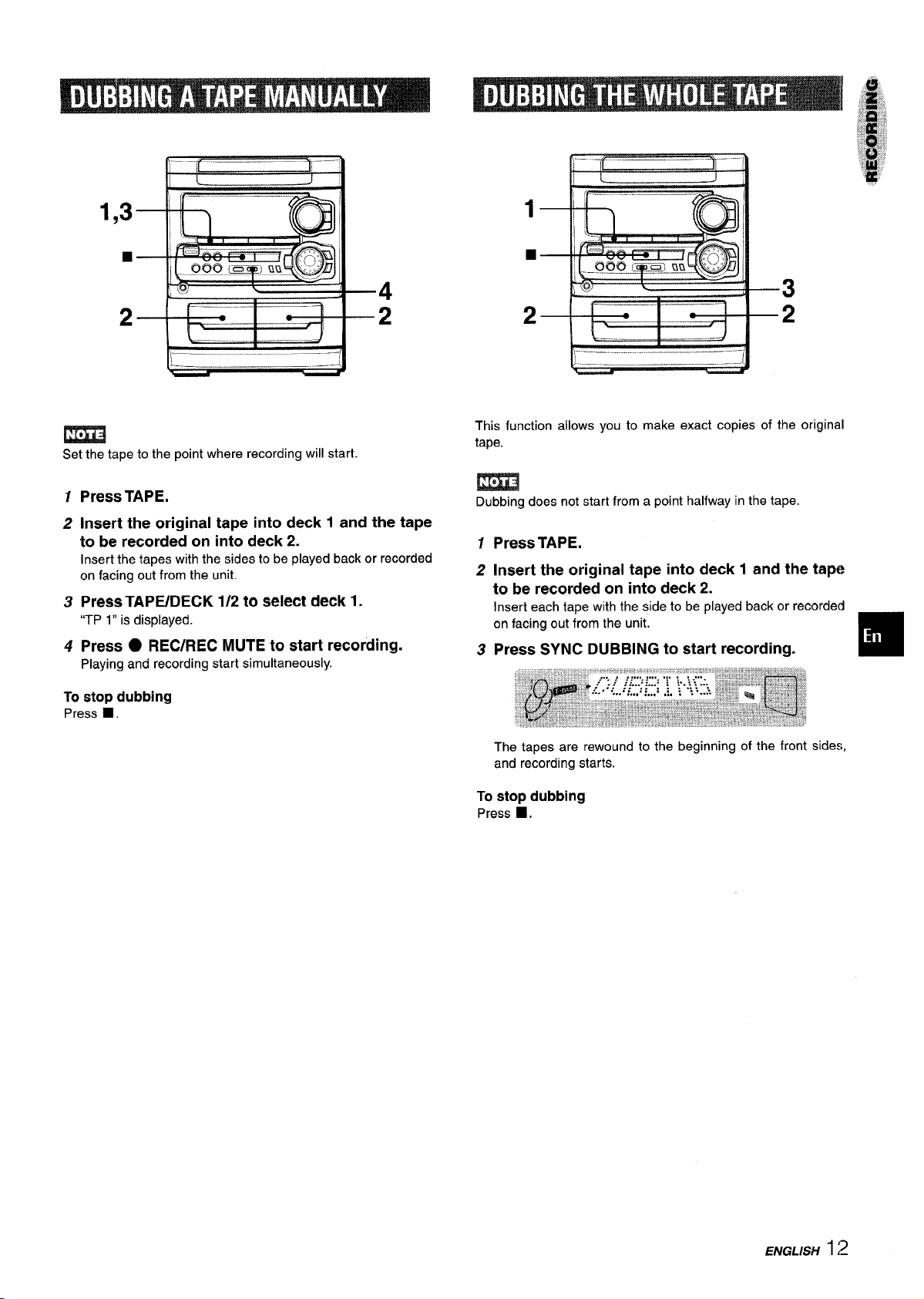
1,3
■
2
m
Set the tape to the point where recording will start.
1
Press TAPE.
2
Insert the original tape into deck 1 and the tape
to be recorded on into deck 2.
Insert the tapes with the sides to be played back or recorded
on facing out from the unit.
TAPE/DECK 1/2 to select deck 1.
Press
3
“TP 1” is displayed.
Press . REC/REC MUTE to start recording.
4
Playing and recording start simultaneously.
To stop dubbing
Press 9.
This function allows you to make exact copies of the original
tape.
m
Dubbing does not start from a point halfway in the tape.
1 Press TAPE.
2 Insert the original tape into deck 1 and the tap(?
to be recorded on into deck 2.
Insert each tape with the side to be played back or recorded
on facing out from the unit.
3 Press SYNC DUBBING to start recording.
The tapes are rewound to the beginning of the front sides,
and recording starts.
To stop dubbing
Press ■,
ENGLISH
1:2
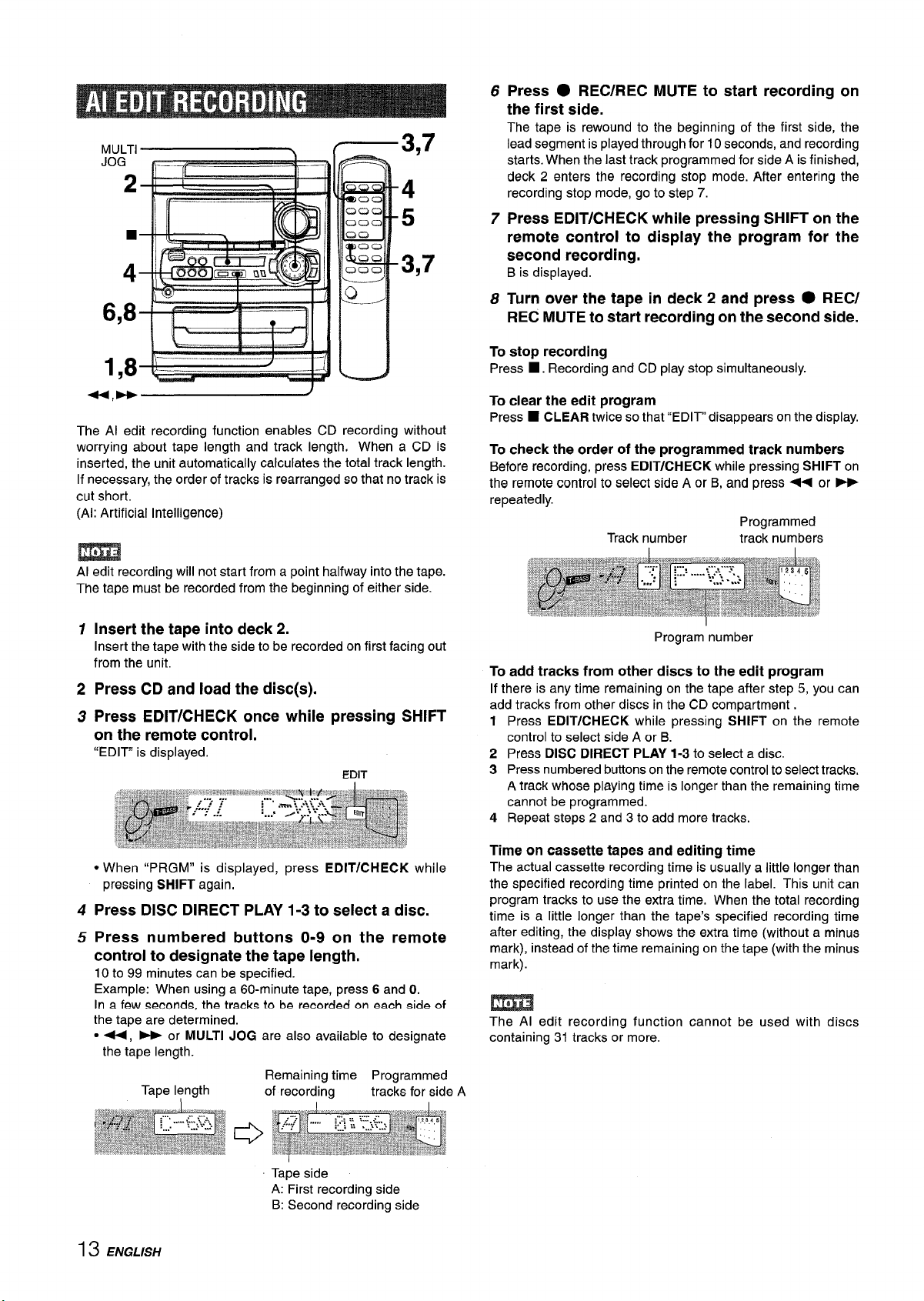
f—3q7
MULTI
JOG .–. ._
~ ~-+ ~lf%==% -
n
\
—.
4
5
3,7
,
6,8-I!+==--- . “II1 r=---’l
.
I h
The Al edit recording function enables CD recording without
worrying about tape length and track length, When a CD is
inserted, the unit automatically calculates the total track length.
If necessary, the order of tracks is rearranged so that no track is
cut short.
(Al: Artificial Intelligence)
v
I
I
I
‘Ml I
m
Al edit recording will not start from a point halfway into the tape.
The tape must be recorded from the beginning of either side.
6
Press
● REC/REC MUTE to start recording on
the first side.
The tape is rewound to the beginning of the first side, the
lead segment is played through for 10 seconds, and recording
starts. When the last track programmed for side A is finished,
deck 2 enters the recording stop mode. After entering the
recording stop mode, go to step 7.
Press EDIT/CHECK while pressing SHIFT on the
7
remote control to display the program for the
second recording.
B is displayed.
Turn over the tape
8
REC MUTE to start recording on the second side.
To stop recording
Press ■. Recording and CD play stop simultaneously.
To clear the edit program
Press ■ CLEAR twice so that “EDIT” disappears on the display.
To check the order of the programmed track numbers
Before recording, press EDIT/CHECK while pressing SHIFT on
the remote control to select side A or B, and
repeatedly.
in deck 2 and press ● REC/
press + or E
Programmed
Track number
track numbers
Insert the tape into deck 2.
1
Insert the tape with the side to be recorded on first facing out
from the unit.
Press
2
Press EDIT/CHECK once while pressing SHIFT
3
CD and load the disc(s).
on the remote control.
‘[EDIT” is displayed.
● When “PRGM” is displayed, press EDIT/CHECK
pressing SHIFT again,
Press DISC DIRECT PLAY 1-3 to select a disc,
4
Press numbered buttons O-9 on the remote
5
control to designate the tape length,
10 to 99 minutes can be specified.
Example: When using a 60-minute tape, press 6 and O.
In a few
the tape are determined.
● 44, - or MULTI JOG are also available to designate
seconde, the tracks to be recorded cm each side of
the tape length.
Remaining time Programmed
Tape length
of recording
tracks for side A
while
Program number
To add tracks from other discs to the edit program
If there is any time remaining on the tape after step 5, you can
add tracks from other discs in the CD compartment,
1 Press
2 Press DISC DIRECT PLAY 1-3 to select a disc.
3 Press numbered buttons on the remote control to select tracks.
4 Repeat steps 2 and 3 to add more tracks.
Time on cassette tapes and editing time
The actual cassette recording time is usually a little longer than
the specified recording time printed on the label. This unit can
program tracks to use the extra time, When the total recording
time is a little longer than the tape’s specified recording time
after editing, the display shows the extra time (without a minus
mark), instead of the time remaining on the tape (with the minus
mark).
The Al edit recording function cannot be used with discs
containing 31 tracks or more.
EDIT/CHECK while pressing SHIFT on the remote
control to select side A or B.
A track whose playing time is longer than the remaining time
cannot be programmed.
13 ENGLISH
Tape side
A: First recording side
B: Second recording side
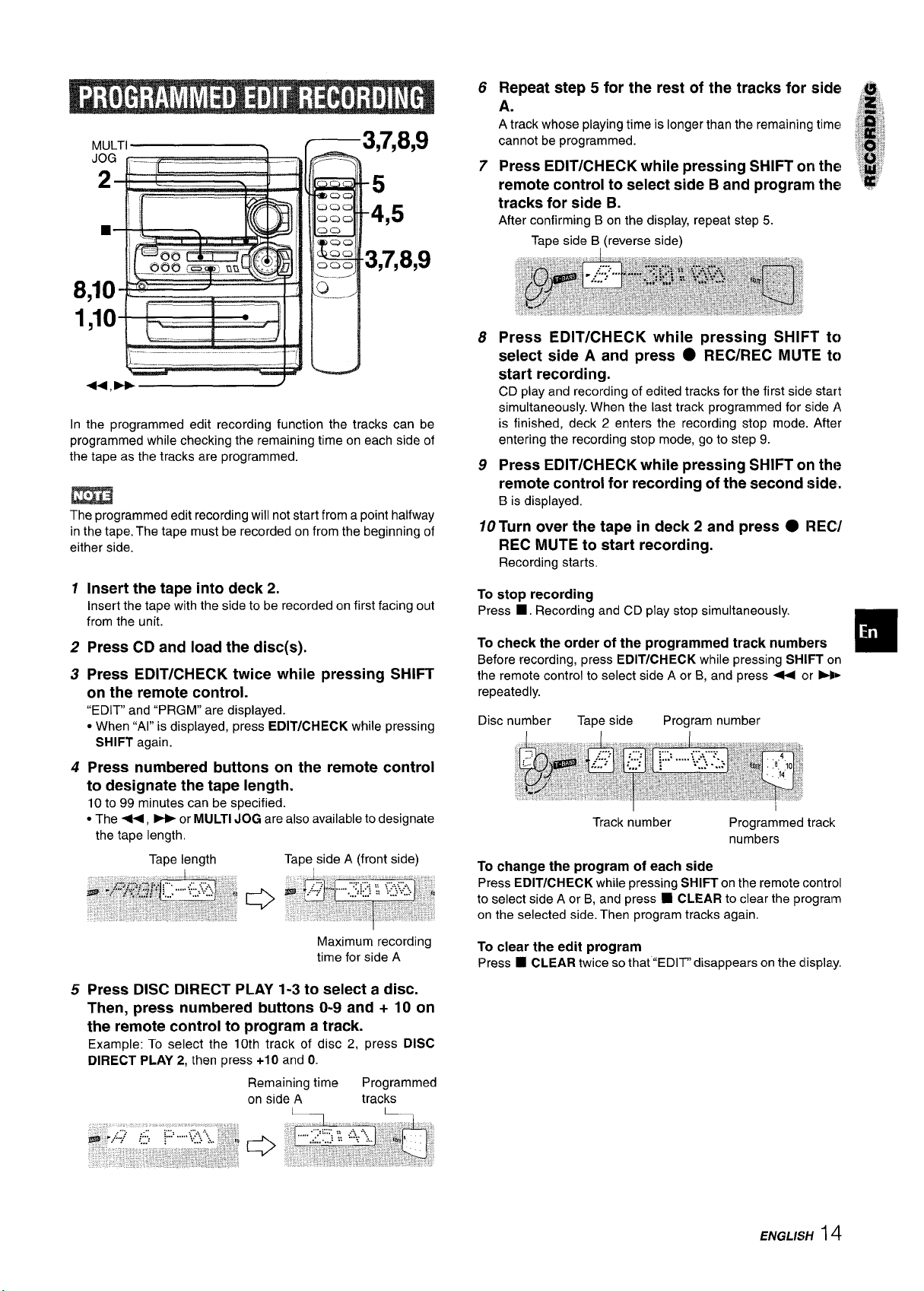
Repeat step 5 for the rest of the tracks for side! ~
6
A.
A track whose playing time is longer than the remaining time ~~; ~
cannot be programmed.
Press EDIT/CHECK while pressing SHIFT on the! ,#
7
remote control to select side B and program the
tracks for side B.
After confirming B on the display, repeat step 5.
Tape side B, (reverse side)
,3 ~
ill
,~::miij
,>,,:
~,. ,
., ‘:;/
8
::S”:
In the programmed edit recording function the tracks can be
programmed while checking the remaining time on each side of
the tape as the tracks are programmed.
m
The programmed edit recording will not start from a point halfway
in the tape. The tape must be recorded on from the beginning of
either side.
1
Insert the tape into deck 2.
Insert the tape with the side to be recorded on first facing out
from the unit.
Press CD and
2
Press EDIT/CHECK twice while pressing SHIFT
3
load the disc(s).
on the remote control.
“EDIT” and “PRGM” are displayed.
c When “Al” is displayed, press
SHIFT again.
4
Press numbered buttons on the remote control
EDIT/CHECK while pressing
to designate the tape length.
10 to 99 minutes can be specified.
● The -, > or MULTI JOG are also available to designate
the tape length.
Tape length
Tape side A (front side)
Press EDIT/CHECK while pressing SHIFT
8
select side A and press
● REC/REC MUTE
start recording.
CD play and recording of edited tracks for the first side start
simultaneously. When the last track programmed for side A
is finished, deck 2 enters the recording stop mode. After
entering the recording stop mode, go to step 9.
Press EDIT/CHECK while pressing SHIFT on tht?
9
remote control for recording of the second side.
B is displayed.
10 Turn over the tape in deck 2 and press ● REC/
REC MUTE to start recording.
Recording starts.
To stop recording
Press ■, Recording and CD play stop simultaneously.
check the order of the programmed track numbers
To
Before recording, press EDIT/CHECK while pressing SHIFT on
the remote control to select side A or B, and press - or N>
repeatedly.
Disc number
To change the program of each side
Press EDIT/CHECK while pressing SHIFT on the remote control
to select side A or B, and press 9 CLEAR to clear the program
on the selected side. Then program tracks again.
Tape side Program number
Track number
Programmed track
numbers
to
to
❑
Maximum recording
time for side A
Press DISC DIRECT PLAY 1-3 to select a disc.
5
Then, press numbered buttons O-9 and + 10 on
the remote control to program a track.
Example: To select the 10th track of disc 2, press DISC
DIRECT PLAY 2,
then press +10 and O.
Remaining time
on side A
Programmed
tracks
L
To clear the edit program
Press ■ CLEAR twice so that “EDIT” disappears on the dlispla.y.
ENGLISH14
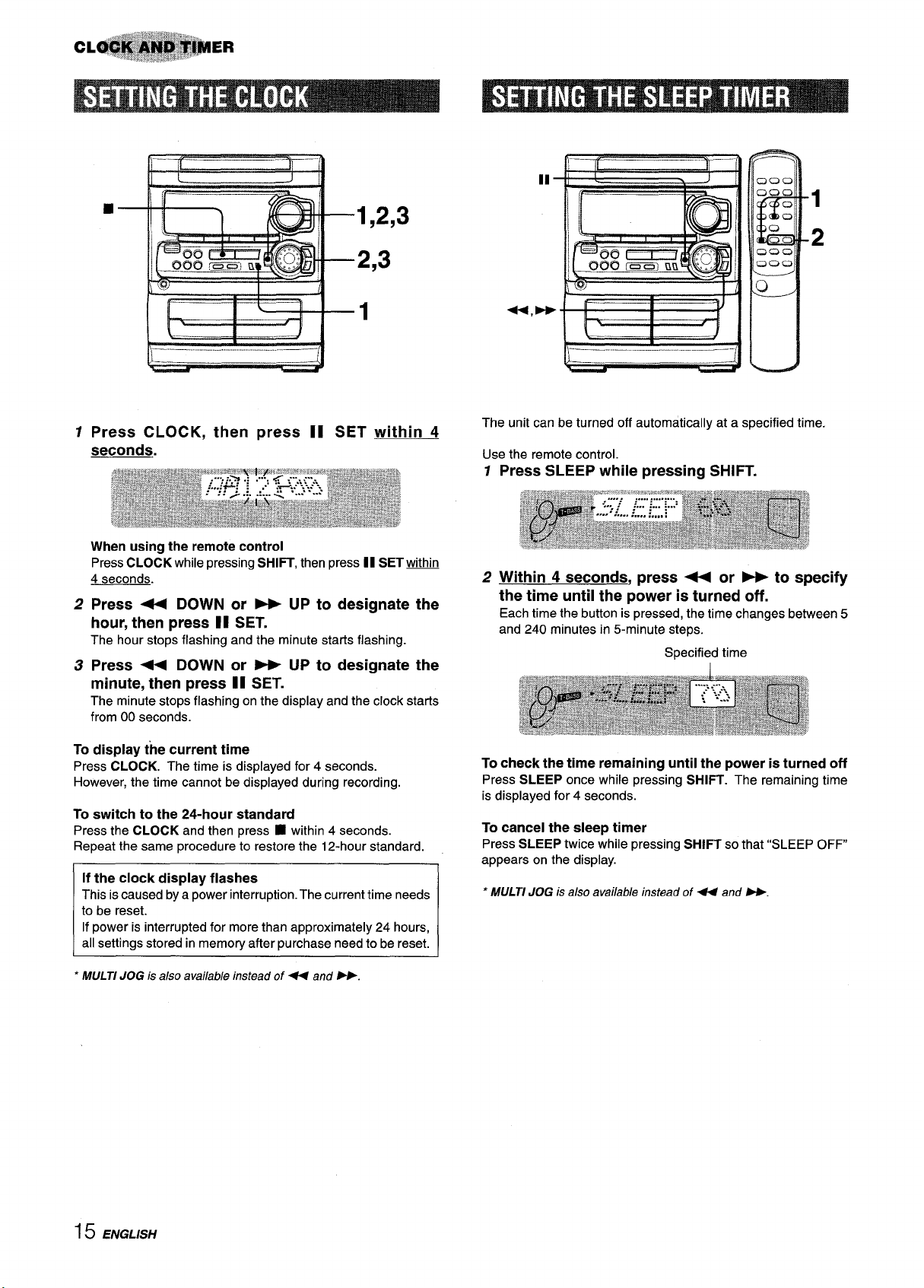
i--r
9
11
1
II
1
1,2,3
2
2,3
rP--A-a 1
1
Press CLOCK, then press II
seconds.
When using the remote control
Press CLOCK while pressing SHIFT, then press II SET !Mt!lin
4 seconds.
2
Press + DOWN or > UP to designate the
hour, then press II SET.
The hour stops flashing and the minute starts flashing.
Press - DOWN or - UP to designate the
3
minute, then press II SET.
The minute stops flashing on the display and the clock starts
from 00 seconds.
To display the current time
Press CLOCK. The time is displayed for 4 seconds.
However, the time cannot be displayed during recording.
To switch to the 24-hour standard
Press the CLOCK and then press
Repeat the same procedure to restore the 12-hour standard.
If the clock display flashes
This is caused by a power interruption. The current time needs
to be reset.
If power is interrupted for more than approximately 24 hours,
all settings stored in memory after purchase need to be reset.
■ within 4 seconds.
1
SET within 4
u,
The unit can be turned off automatically at a specified time.
Use the remote control.
Press SLEEP while pressing SHIFT.
1
2
Within 4 seconds, press < or W to specify
the time until the power is turned off.
Each time the button is pressed, the time changes between 5
and 240 minutes in 5-minute steps.
Specified time
I
To check the time remaining until the power is turned off
Press SLEEP once while pressing SHIFT. The remaining time
is displayed for 4 seconds.
To cancel the sleep timer
Press SLEEP twice while pressing SHIFT so that “SLEEP OFF”
appears on the display.
* MULTI JOG is also available instead of U and W.
MULTI JOG is also available instead of U and W.
15 ENGLISH
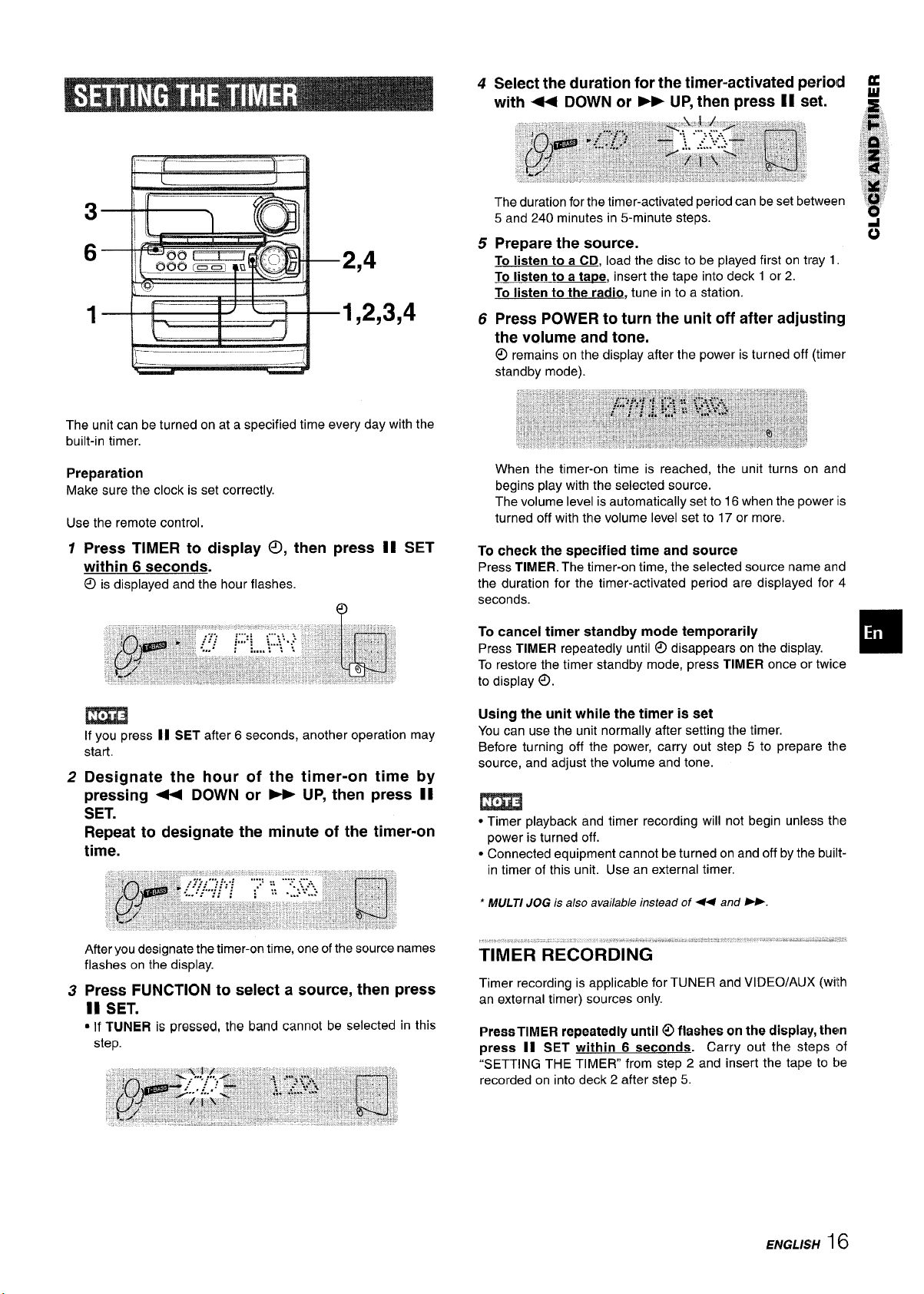
4
Select the duration for the timer-activated periold
with 4 DOWN or - UP, then press [I set. ~
f
3
6
P
1 “[-----i‘
?
\-——..
The unit can be turned on at a specified time every day with the
built-in timer.
Preparation
Make sure the clock is set correctly.
Use the
1
remote control.
Press TIMER to display 0, then press II SET
within 6 seconds.
O
is displayed and the hour flashes.
1 I
.——-
2,4
A
—1,2,3,4
9
1
The duration for the timer-activated period can beset between
5 and 240 minutes in 5-minute steps.
Prepare the source.
5
To listen to a CD, load the disc to be played first on tray 1.
listen to a tarJe, insert the tape into deck 1 or 2.
To
To
listen to the radio, tune in to a station.
Press POWER to turn the unit off after adjusting
6
the volume and tone.
remains on the display after the power is turned off (timer
O
standby mode).
When the timer-on time is reached, the unit turns on and
begins play with the selected source.
The volume level is automatically set to 16 when the power is
turned off with the volume level set to 17 or more,
To check the specified time and source
Press TIMER. The timer-on time, the selected source name and
the duration for the timer-activated period are displayed for 4
seconds.
To cancel timer standby mode temporarily
Press TIMER re~eatedlv until ~ disaDDears on the dlSDlaV.
To restore the timer standby mode, press TIMER once’ortwice
to display 0.
.g-
G
❑
m
If you press II SET after 6 seconds, another operation may
start.
Designate the hour of the timer-on time by
2
pressing <
SET.
Repeat to designate the minute of the timer-on
time.
After you designate the timer-on time, one of the source names
flashes on the display.
Press FUNCTION to select a source, then press
3
II SET.
● If TUNER is pressed, the band cannot be selected in this
step.
DOWN or > UP, then press II
Using the unit while the timer is set
You can use the unit normally after setting the timer.
Before turning off the power, carry out step 5 to prepare the
source, and adjust the volume and tone.
● Timer playback and timer recording will not begin unless thle
power is turned off.
● Connected equipment cannot be turned on and off by the built-
in timer of this unit. Use an external timer.
* MULTI JOG is also available instead of 4 and >.
Timer recording is applicable for TUNER and VIDEO/AUX (wi’!h
an external timer) sources only.
Press TIMER repeatedly until @ flashes on the display, them
press II SET within 6 seconds.
“SETTING THE TIMER” from step 2 and insert the tape to be
recorded on into deck 2 after step 5.
Carry out the steps of
ENGLISH16
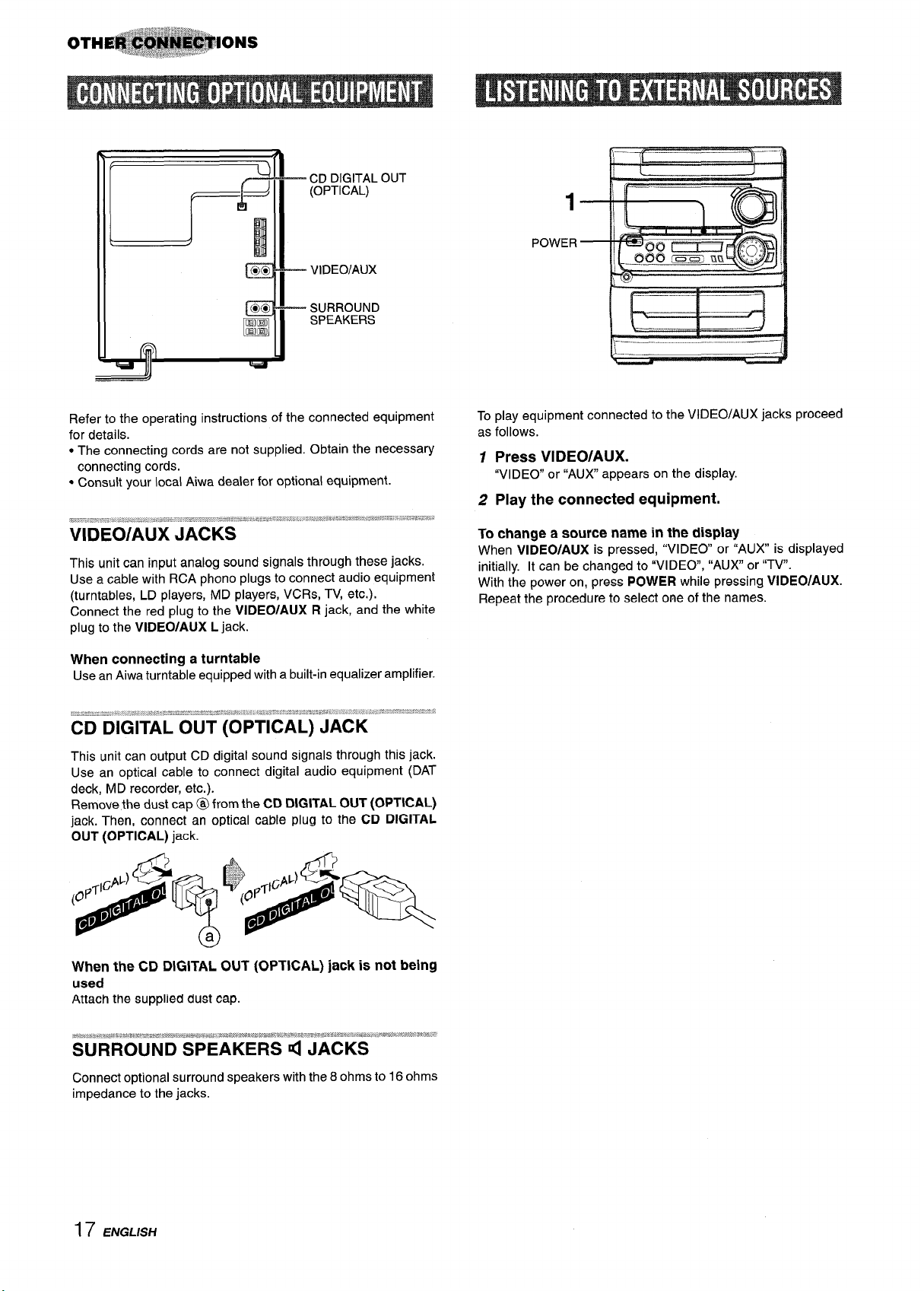
CD DIGITAL OUT
(OPTICAL)
vIDEO/AUX
SURROUND
SPEAKERS
1
POWER
Refer to the operating instructions of the connected equipment
for details.
● The connecting cords are not supplied. Obtain the necessary
connecting cords.
● Consult your local Aiwa dealer for optional equipment.
?$,:--.:,’! ,= 2. s , . . . . . . ., .,., - .-:*N :=: : -m- 7.%..-,:;:$.-’- .:-.,: -.. . .-.:’..2.:.=$ ‘~’.-:=~fl= .J”=*-=.’”’
.-....=..,------
VIDEO/AUX JACKS
This unit can input analog sound signals through these jacks.
Use a cable with RCA phono plugs to connect audio equipment
(turntables, LD players, MD players, VCRs, TV, etc.).
Connect the red plug to the VIDEO/AUX R jack, and the white
plug to the
VIDEO/AUX L jack.
When connecting a turntable
Use an Aiwa turntable equipped with a built-in equalizer amplifier.
.T”zis:.u *X:.- “ ‘,.; S.? .*.:*,%4 .-.- ..-:- : .,_.L-., . y,yJ- & :;!
CD DIGITAL OUT (OPTICAL) JACK
This unit can output CD digital sound signals through this jack.
Use an optical cable to connect digital audio equipment (DAT
deck, MD recorder, etc.).
Remove the dust cap @ from the
jack. Then, connect an optical cable plug to the CD DIGITAL
OUT (OPTICAL) jack.
CD DIGITAL OUT (OPTICAL)
To play equipment connected to the VIDEO/AUX jacks proceed
as follows.
Press VIDEO/AUX.
1
“VIDEO” or “AUX appears on the display.
Play the connected equipment.
2
To change a source name in the display
When VIDEO/AUX is pressed, “VIDEO or “AUX is displayed
initially. It can be changed to “VIDEO, “AUX or “TV.
With the power on, press POWER while pressing VIDEO/AUX.
Repeat the procedure to select one of the names.
When the CD DIGITAL OUT (OPTICAL) jack is not being
used
Attach the
SUppllMt O’USt cap.
17 ENGLISH
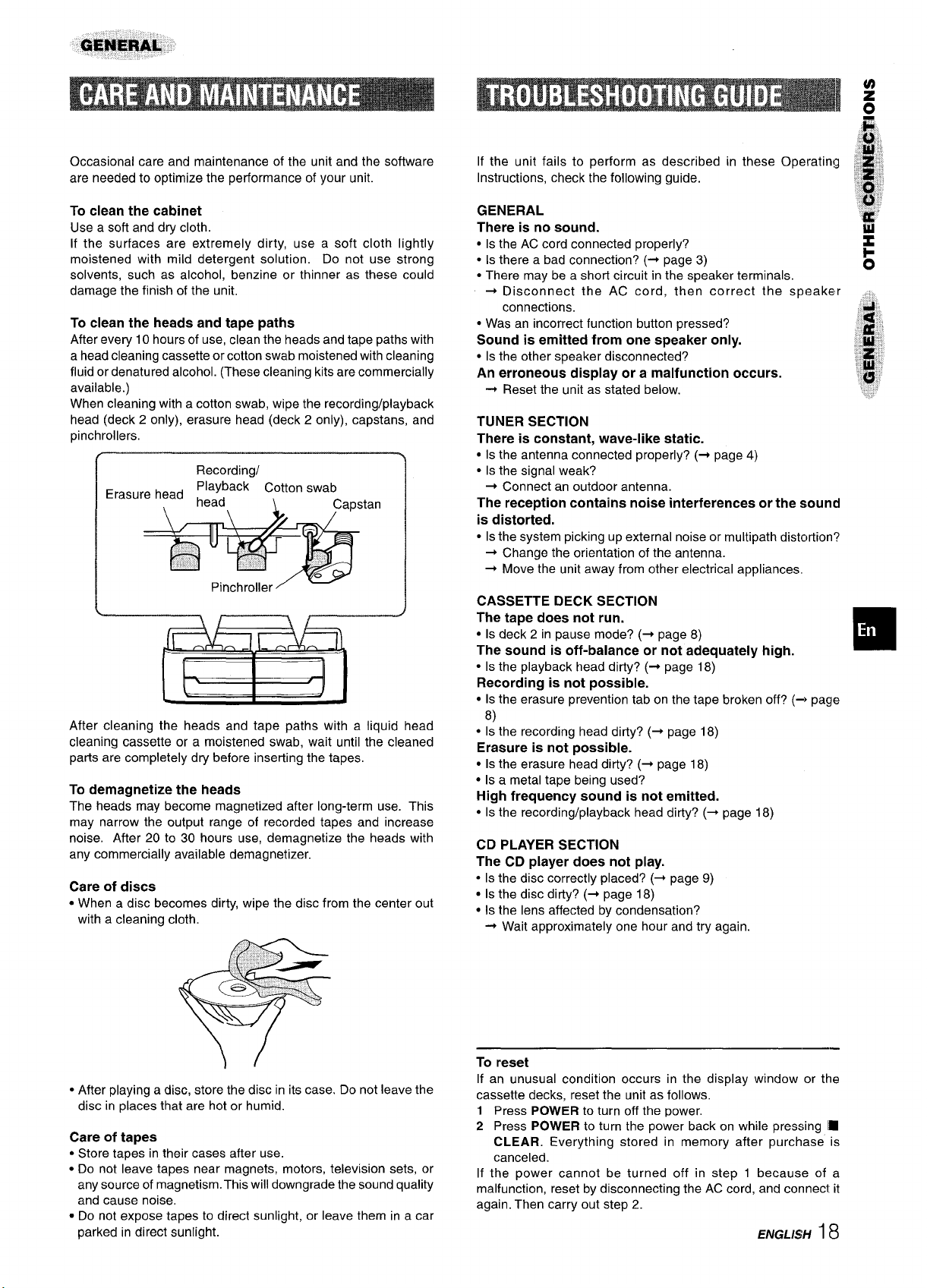
Occasional care and maintenance of the unit and the software
are needed to optimize the performance of your unit.
If the unit fails to perform as described
Instructions, check the following guide.
in these Operating
To clean the cabinet
Use a soft and dry cloth.
If the surfaces are extremely dirty, use a soft cloth lightly
moistened with mild detergent solution. Do not use strong
solvents, such as alcohol, benzine or thinner as these could
damage the finish of the unit,
To clean the heads and tape paths
After every 10 hours of use, clean the heads and tape paths with
a head cleaning cassette or cotton swab moistened with cleaning
fluid or denatured alcohol. (These cleaning kits are commercially
available.)
When cleaning with a cotton swab, wipe the recording/playback
head (deck 2 only), erasure head (deck 2 only), capstans, and
pinchrollers.
/ i
\
After cleaning the heads and tape paths with
I
a liquid head
cleaning cassette or a moistened swab, wait until the cleaned
parts are completely dry before inserting the tapes,
To demagnetize the heads
The heads may become magnetized after long-term use. This
may narrow the output range of recorded tapes and increase
noise. After 20 to 30 hours use, demagnetize the heads with
any commercially available demagnetizer.
Care of discs
● When a disc becomes dirty, wipe the disc from the center out
with a cleaning cloth.
GENERAL
There is no sound.
● Is the AC cord connected properly?
● Is there a bad connection? (+ page 3)
● There may be a short circuit in the speaker terminals.
+ Disconnect the AC cord, then correct the speaker
connections.
● Was an incorrect function button pressed?
Sound is emitted from one speaker only.
● Is the other speaker disconnected?
An erroneous display or a malfunction occurs.
Reset the unit as stated below.
+
TUNER SECTION
There is constant, wave-like static.
● Is the antenna connected properly? (+ page 4)
● Is the signal weak?
+ Connect an outdoor antenna.
The reception contains noise interferences or the sound
is distorted.
● Isthe system picking up external noise or multipath distortion?
+ Change the orientation of the antenna.
+ Move the unit away from other electrical appliances.
CASSETTE DECK SECTION
The tape does not run.
Is deck 2 in pause mode? (+ page 8)
c
The sound is off-balance or not adequately high.
● Is the playback head dirty? (~ page 18)
Recording is not possible.
● Is the erasure prevention tab on the tape broken off? (+ page
8)
● Is the recording head dirty? (+ page 18)
Erasure is not possible.
● Is the erasure head dirty? (-+ page 18)
● Is a metal tape being used?
High frequency sound is not emitted.
● Is the recording/playback head dirty? (+ page 18)
CD PLAYER SECTION
The CD player does not play.
● Is the disc correctly placed? (+ page 9)
● Is the disc dirty? (+ page 18)
● Is the lens affected by condensation?
+ Wait approximately one hour and try again.
o
● After playing a disc, store the disc in its case. Do not leave the
disc in places that are hot or humid.
Care of tapes
● Store tapes in their cases after use.
● Do not leave tapes near magnets, motors, television sets, or
any source of magnetism. This will downgrade the sound quality
and cause noise.
● Do not expose tapes to direct sunlight, or leave them in a car
parked in direct sunlight.
—.
To reset
If an unusual condition occurs in the display window or the
cassette decks, reset the unit as follows.
1 Press POWER to turn off the power.
2 Press
If the power cannot be turned off in step 1 because of a
malfunction, reset by disconnecting the AC cord, and connect it
again. Then carry out step 2.
POWER to turn the power back on while pressing IM
CLEAR. Everything stored in memory after purchase is
canceled.
ENGLISH
18
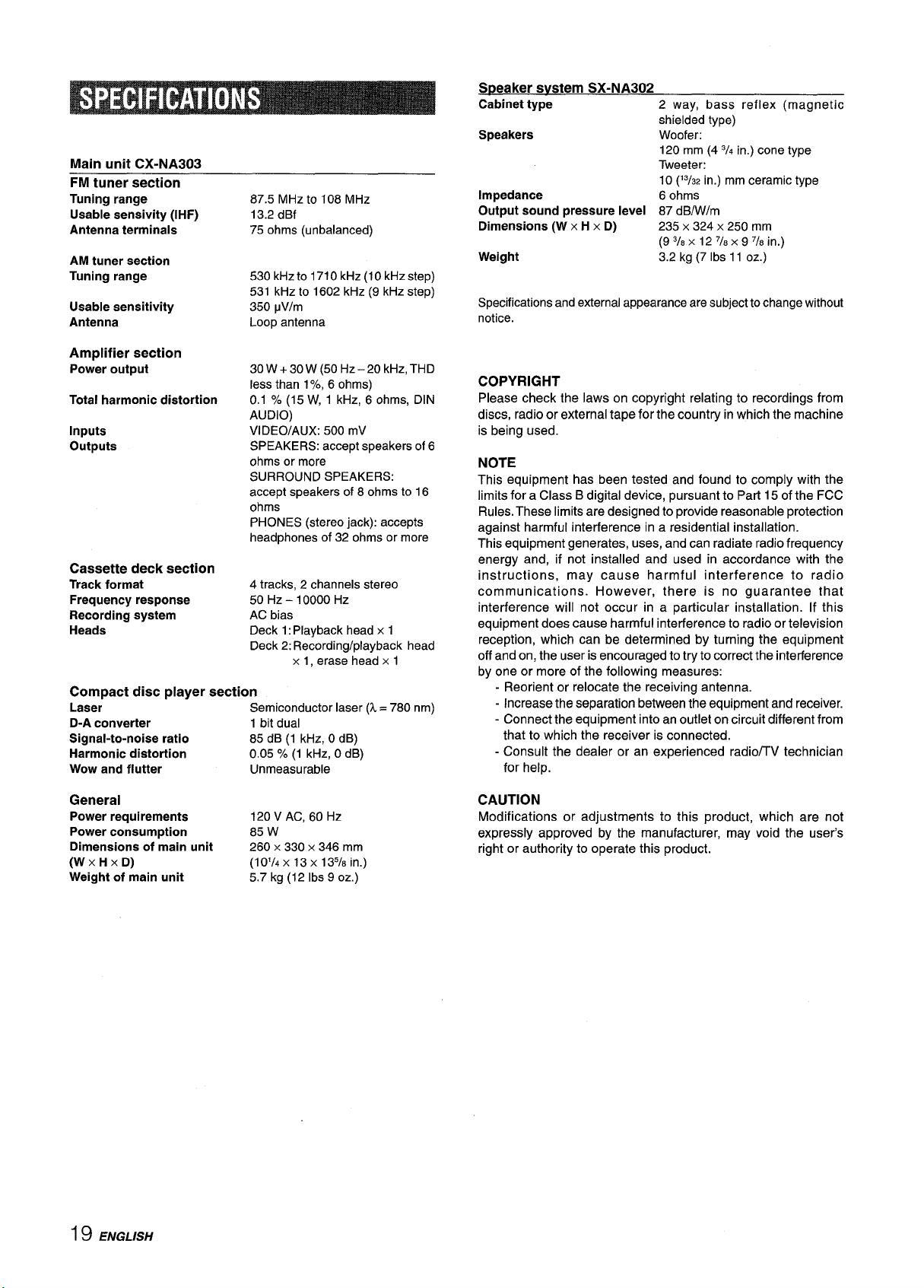
Main unit CX-NA303
FM tuner section
Tuning range
Usable sensivity
(IHF)
Antenna terminals
AM tuner section
Tuning range
Usable sensitivity
Antenna
Amplifier section
Power output
Total harmonic distortion
Inputs
outputs
Cassette deck section
Track format
Frequency response
Recording system
Heads
Compact disc player section
Laser
D-A
converter
Signal-to-noise ratio
Harmonic distortion
Wow and flutter
87.5 MHz to 108 MHz
13.2 dBf
75 ohms (unbalanced)
530 kHz to 1710 kHz (1OkHz step)
531 kHz to 1602 kHz (9 kHz step)
350 @//m
Loop antenna
30 W+30W(50Hz–20 kHz, THD
less than 1
0.17. (15 W, 1 kHz, 6 ohms, DIN
AUDIO)
VIDEO/AUX: 500 mV
SPEAKERS: accept speakers of 6
ohms or more
SURROUND SPEAKERS:
accept speakers of 8 ohms to 16
ohms
PHONES (stereo jack): accepts
headphones of 32 ohms or more
4 tracks, 2 channels stereo
50 Hz – 10000
AC bias
Deck 1:Playback head x 1
Deck 2: Recording/playback head
Semiconductorlaser(1= 780
1 bit dual
85
0.057.
Unmeasurable
‘7., 6 ohms)
tiz
x 1, erase head x 1
nm)
dB (1 kHz, O dB)
(1 kHz, O dB)
SDeaker svstem SX-NA302
Cabinet type
Speakers
Impedance
Output sound pressure level
Dimensions (W x H x D)
Weight
Specifications and external appearance are subject to change without
notice.
2 way, bass reflex (magnetic
shielded type)
Woofer:
120 mm (4
Tweeter:
10
6 ohms
87 dBIWlm
235 x 324x 250 mm
(9
3/8x 1P 7/8X 9 7/8 h.)
3.2 kg (7 Ibs 11 OZ.)
3/4 in.) cone type
(13/32 h.) mm Cf3LN?7iC typf3
COPYRIGHT
Please check the laws on copyright relating to recordings from
discs, radioor externaltape
is being used.
for the country in which the machine
NOTE
This equipment has been tested and found to comply with the
limits for a Class B digital device, pursuant to Part 15 of the FCC
Rules. These limits are designed to provide reasonable protection
against harmful interference in a residential installation.
This equipment generates, uses, and can radiate radio frequency
energy and, if not installed and used in accordance with the
instructions, may cause harmful interference to radio
communications. However, there is no guarantee that
interference will not occur in a particular installation. If this
equipment does cause harmful interference to radio or television
reception, which can be determined by turning the equipment
off and on, the user is encouraged to try to correct the interference
by one or more of the following measures:
- Reorient or relocate the receiving antenna.
- Increase the separation between the equipment and receiver.
- Connect the equipment into an outlet on circuit different from
that to which the receiver is connected.
- Consult the dealer or an experienced radio/TV technician
for help.
General
Power requirements
Power consumption
Dimensions of main unit
(W XHXD)
Weight of main unit
I 9 ENGLISH
120 V AC, 60
85 W
260 x 330x 346 mm
(10’/4 x 13x 135/8 in.)
5.7 kg (12 Ibs 9
I-Iz
OZ.)
CAUTION
Modifications or adjustments to this product, which are not
expressly approved by the manufacturer, may void the user’s
right or authority to operate this product.
