
CD Stereo System
OPERATING INSTRUCTIONS
En (English)
NSX-D20
NSX-D22
U
OWNER'S RECORD
Record the model number and serial number of your set (found at the
rear of your set) below. Refer to them when contacting your Aiwa dealer.
Model No. _____________________________
Serial No. _____________________________
For assistance and information
(United States and Puerto Rico)
C
MANUAL DE INSTRUCCIONES
MODE D'EMPLOI
E (Español)
F (Français)
8C-NF9-903-11
020130BKH-U-S

WARNING
To reduce the risk of fire or electric shock, do not expose
this appliance to rain or moisture.
En
Explanation of Graphical Symbols:
The lightning flash with arrowhead
symbol, within an equilateral triangle, is
intended to alert the user to the presence
of uninsulated “dangerous voltage” within
the product’s enclosure that may be of
sufficient magnitude to constitute a risk
of electric shock to persons.
The exclamation point within an
equilateral triangle is intended to alert the
user to the presence of important
operating and maintenance (servicing)
instructions in the literature
accompanying the appliance.
2
IMPORTANT SAFETY INSTRUCTIONS
Read the Operating Instructions carefully and completely before
operating the unit. Be sure to keep the Operating Instructions
for future reference. All warnings and cautions in the Operating
Instructions and on the unit should be strictly followed, as well
as the safety suggestions below.
Warning
To prevent electric shock or injury, these safety instructions
should be followed in the installation, use and servicing the
unit.
Installation
Attachments - Do not use attachments not recommended by
the unit manufacturer as they may result in the risk of fire, electric
shock or injury to persons.
Water and Moisture - Do not use this unit near water - for
example, near a bathtub, washbowl, kitchen sink, or laundry
tub, in a wet basement, or near a swimming pool, and the like.
Heat - Do not use this unit near sources of heat, including
heating vents, stoves, or other appliances that generate heat. It
also should not be placed in temperatures less than 5˚C (41˚F)
or greater than 35˚C (95˚F ).
Mounting surface - Place the unit on a flat, even surface.
Accessories - Do not place this unit on an unstable cart, stand,
tripod, bracket, or table. The unit may fall, causing serious injury
to a child or an adult, and serious damage to the appliance.
Use only with a cart, stand, tripod, bracket, or table
recommended by the manufacturer, or sold with the unit. Any
mounting of the appliance should follow the manufacturer’s
instructions, and should use a mounting accessory
recommended by the manufacturer.
Portable cart - An appliance and cart
combination should be moved with care. Quick
stops, excessive force, and uneven surfaces
may cause the appliance and cart combination
to overturn.
Ventilation - The unit should be situated with adequate space
around it so that proper heat ventilation is assured. Allow 10
cm clearance from the rear and the top of the unit, and 5 cm
from the each side.
Slots and openings in the cabinet and the back or bottom are
provided for ventilation, and to ensure reliable operation of the
unit and to protect it from overheating, these openings must
not be blocked or covered. The openings should never be
blocked by placing the unit on a bed, sofa, rug or other similar
surface. This unit should not be placed in a built-in installation
such as a bookcase unless proper ventilation is provided.
Object and Liquid Entry - Never push objects of any kind
into this unit through the cabinet slots as they may touch
dangerous voltage points or short-circuit parts that could result
in a fire or electric shock. Never spill liquid of any kind on the
unit.
Electric Power
Power Sources - This unit should be operated only from the
type of power source indicated on the marking label. If you are
not sure of the type of power supply to your home, consult your
appliance dealer or local power company. To operate unit on
battery power, or other sources, refer to the operating
instructions.
Grounding or Polarization - This unit is provided with a
polarized alternating-current line plug (a plug having one blade
wider than the other). This plug will fit into the power outlet
only one way. This is a safety feature. If you are unable to insert
the plug fully into the outlet, try reversing the plug. If the plug
should still fail to fit, contact your electrician to replace your
obsolete outlet. Do not defeat the safety purpose of the polarized
plug.
Power-Cord Protection - Power-supply cords should be
routed so that they are not likely to be walked on or pinched by
items placed upon or against them, paying particular attention
to cords at plugs, convenience receptacles, and the point where
they exit from the product.

Overloading - Do not overload wall outlets, extension cords,
integral convenience receptacles as this can result in a risk of
fire or electric shock.
Outdoor Antenna
Power lines - An outside antenna system should not be located
in the vicinity of overhead power lines or other electric light or
power circuits, or where it can fall into such power lines or
circuits. When installing an outside antenna system, extreme
care should be taken to keep from touching such power lines
or circuits as contact with them might be fatal.
Outdoor Antenna Grounding - If an outside antenna or cable
system is connected to the unit, be sure the antenna or cable
system is grounded so as to provide some protection against
voltage surges and built-up static charges. Section 810 of the
National Electrical Code, ANSI/NFPA No.70, provides
information with regard to proper grounding of the mast and
supporting structure, grounding of the lead-in wire to an antenna
discharge unit, size of grounding conductors, location of
antenna-discharge unit, connection to grounding electrodes,
and requirements for the grounding electrode. See the figure.
Lightning
For added protection for this unit receiver during a lightning
storm, or when it is left unattended and unused for long periods
of time, unplug it from the wall outlet and disconnect the antenna
or cable system. This will prevent damage to the unit due to
lightning and powerline surges.
Maintenance
Cleaning - Unplug this unit from the wall outlet before cleaning.
Do not use liquid cleaners or aerosol cleaners. Use a damp
cloth for cleaning.
Damage Requiring Service
Unplug this unit from the wall outlet and refer servicing to
qualified service personnel under the following conditions:
- When the power cord or plug is damaged.
- If liquid has been spilled, or objects have fallen into the unit.
- If the unit has been exposed to rain or water.
- If the unit does not operate normally by following the operating
instructions. Adjust only those controls that are covered by
the operating instructions as improper adjustment of other
controls may result in damage and will often require extensive
work by a qualified technician to restore the unit to normal
operation.
- If the unit has been dropped or the cabinet has been damaged.
- When the unit exhibits a distinct change in performance this indicates a need for service.
Do not attempt to service this unit yourself as opening or
removing covers may expose you to dangerous voltage or other
hazards. Refer all servicing to qualified service personnel.
Replacement Parts - When replacement parts are required,
be sure the service technician has used replacement parts
specified by the manufacturer or having the same characteristics
as the original part. Unauthorized substitutions may result in
fire, electric shock or other hazards.
Safety Check - Upon the completion of any service or repairs
to this unit, ask the service technician to perform safety checks
to determine that the unit is in proper operating condition.
TABLE OF CONTENTS
IMPORTANT SAFETY INSTRUCTIONS ......... 2
PREPARATIONS ................................... 4
PARTS AND CONTROLS ......................... 5
ADJUSTMENTS BEFORE OPERATIONS ........ 8
CD OPERATIONS ................................ 10
RADIO OPERATIONS ........................... 12
TAPE OPERATIONS ............................. 14
SOUND ADJUSTMENTS ........................ 17
TIMER OPERATIONS ........................... 18
REFERENCE ..................................... 20
System and accessories
NSX-D20
CX-ND20 CD stereo cassette receiver
SX-ND20 Front speakers
NSX-D22
CX-ND22 CD stereo cassette receiver
SX-ND22 Front speakers
SX-R160 Surround speakers
Remote control
FM antenna
AM antenna
En
3

PREPARATIONS
Connection
Plug in the AC power cord to the AC power outlet after all other
connections are made.
1
Connect the front speakers.
Connect the right front speaker to the SPEAKERS R
terminals and place it on the right side of the unit. Connect
En
the left to the SPEAKERS L terminals and place it on the
left side.The speaker cords with the white stripes go to
the 0 terminals.
3
Connect the supplied antennas.
Strip off the insulation of the FM antenna with twisting
the cord.
Connect the FM antenna to the FM 75 Ω terminal without
the 2 mark and the AM antenna to the AM LOOP
terminals.
AM antenna
To position the surround speakers (only for NSX-D22)
Position the surround speakers behind the listening area to
make the most of the surround effect.
2
Connect the surround speakers (only for NSXD22)
Connect each surround speaker cord to the SURROUND
SPEAKERS R jack or the SURROUND SPEAKERS L jack.
4
FM antenna
4
Connect the AC power cord to an AC outlet.
When the AC power cord is connected to an AC outlet for
the first time, DEMO appears on the display.
To deactivate the DEMO, press DEMO/ECO.
•Do not short-circuit the 0 and 9 speaker cord leads.
•Do not leave objects generating magnetism or objects
affected by magnetism near the speakers.
AIWA disclaims any responsibility for injury to persons
or other accidents caused by not fitting the surround
speakers properly or if the place of the installation is not
suitable.

PARTS AND CONTROLS
Remote control
Detach the battery compartment lid at the rear of the remote
control and insert two R6 (size AA) batteries with correct
polarity.
•Replace the batteries with new ones when the operational
distance between the remote control and main unit becomes
shorter.
•Remove the batteries if the unit is not going to be used for
an extended period of time.
•The remote control may not operate if it is used under intense
sunlight, etc., or if its line of sight is obstructed.
Main unit: rear
* This illustration is only for NSX-D22.
There are no SURROUND SPEAKERS jacks on CX-ND20
for NSX-D20.
1 AM LOOP, FM 75 Ω terminals
Plug in the supplied AM and FM antennas here.
2 VIDEO/AUX jacks
Accepts analog sound signals from external equipment.
Connect using an optional connecting cable with RCA
phono plugs (red plug to R jack, white plug to L jack).
Refer also to the operating instructions of your equipment.
To switch function to external input, press VIDEO/AUX.
Tip:
To change the displayed name for this function, turn the
unit on, then hold down VIDEO/AUX and press POWER
on the unit. Repeat the procedure to select "AUX",
"VIDEO" or "TV".
3 SURROUND SPEAKERS3 jacks (only
for NSX-D22)
Connect the speaker cord of the supplied surround
speakers here.
4 SPEAKERS3 terminals
Connect the speaker cord of the supplied front speakers
here.
5 AC power cord
En
5

Main unit: front
En
1 TAPE/DECK 1/2
Selects Tape function, and deck 1 or 2.
TUNER/BAND
Selects Radio function and the radio band.
VIDEO/AUX
Selects the function of external equipment connected to
VIDEO/AUX jacks.
CD
Selects CD function.
2 POWER 6STANDBY/ON
Switches the unit on and off (standby).
DEMO/ECO
When the unit is turned off: switches DEMO on and off.
When the unit is turned on: enters ECO or dimmer setting
mode.
TIMER
Enters timer setting mode.
3 SYNC DUB
Starts dubbing a whole tape.
wREC/REC MUTE
Starts recording.
4 aPAUSE/SET
CD and Tape: pauses playback.
Radio: stores the received station to preset.
sSTOP/CLEAR
CD and Tape: stops playback.
Radio: clears a station preset.
cPLAY/PRESET
CD and Tape: starts playback.
Radio: tunes into a preset station.
f/rDOWN, g/tUP TUNING
CD: skips to a previous or a succeeding track when
pressed, searches a track in fast forward or fast reverse
playback when held down.
Tape: fast forwards or rewinds the tape.
Radio: manually tunes down or up within the band.
5 MULTI JOG
CD: skips to a previous or a succeeding track.
Radio: selects a preset number.
Clock and Timer: sets the time.
ECO and Dimmer: selects the mode.
ENTER
Determines the mode and the time (ECO, dimmer, clock
and timer).
DISPLAY
Selects a spectrum analyzer display.
TREBLE
Enhances high frequency sound.
T-BASS
Emphasizes low frequency sound.
6 DISC DIRECT PLAY 1-3
Selects a CD tray.
DISC CHANGE
Rotates the CD trays.
zCD OPEN/CLOSE
Opens or closes the disc compartment.
7 VOLUME
Adjusts the volume.
8 PHONES jack
Plug in here an optional headphones set with a mini
stereo plug (ø3.5 mm). Speaker output is canceled.
6

Remote control
Buttons with the same or similar names with the main unit
basically have the same function.
1 POWER
2 0-10, +10
CD: selects a CD track of the specified number.
Radio: tunes in to the station with the specified preset
number.
3
The numbered buttons take on these functions when pressed
together with SHIFT held down
CD EDIT/CHECK
Displays the remaining playback time of a CD when
pressed during playback.
Enters AI Edit Recording or Programed Edit Recording
mode when pressed during stop.
PROGRAM
Enters programed CD playback mode.
RANDOM/REPEAT
Enters random or repeat CD playback mode.
TIMER
SLEEP
Enters sleep-timer setting mode.
4 MONO TUNER
Switches between stereo or monaural FM reception.
BAND
Selects a band in Tuner function.
aSET
cPRESET
f/r, g/t
sCLEAR
T-BASS
TREBLE
:
5 DISC DIRECT PLAY 1-3
6 SHIFT
Hold down when pressing a numbered button to change
its function to that printed above the number.
e.g.)
"Press SHIFT+SLEEP on the remote control" indicates
"Hold down SHIFT and press '5' (SLEEP)", so that you
can use 'Sleep timer' function.
7 FUNCTION
Switches the active function among TAPE (DECK 1/2),
TUNER, VIDEO/AUX and CD.
8 VOLUME (+, -)
9 CLOCK
Enters clock adjustment mode.
En
7

ADJUSTMENTS BEFORE OPERATIONS
DEMO
If the clock has not been set, a DEMO appears on the display
when the unit is turned off.
To deactivate and activate the DEMO
Press DEMO/ECO
when the unit is turned off.
En
Power
Turning the unit on
Press POWER 6 STANDBY/ON (POWER on the remote
control).
Pressing TAPE, TUNER, VIDEO/AUX or CD also turns the unit
on (Direct Play Function.) When a disc or tape is inserted, the
playback will start automatically.
Turning the unit off
Press POWER 6STANDBY/ON again.
The unit goes into standby.
Volume
Turn VOLUME (Press VOLUME +, - on the remote
control).
Adjust from 0 (minimum) to 30 and MAX (maximum).
Tip:
Volume level setting is retained during power-off standby. If
the unit is turned off with the volume set to 17 or more, it is
automatically turned down to 16 the next time the unit is turned
on.
Spectrum analyzer display
You can change the spectrum analyzer display.
Press DISPLAY repeatedly to select one of the three
spectrum analyzer displays.
- NORMAL: Displays the fluctuation from low frequencies to
high ones
- BASS : Displays the fluctuation of low frequencies only
- LEVEL: Displays the fluctuation of the average of all the
frequencies.
8

ECO mode
Reduces power consumption with the following operations, etc.
- The unit blacks out when the unit is turned off. Only the red
indicator lights up. (Only when the clock is set.)
- If dimmer mode is set to on, the unit illumination brightens
(for 10 seconds) only when you operate the unit.
1
Press DEMO/ECO once when the unit is turned
on, and then within 4 seconds press ENTER.
2
Turn MULTI JOG to select "ECO ON" and then
press ENTER.
If there is no MULTI JOG or button operation within 4
seconds, the setting is canceled.
To cancel the ECO mode
Repeat the above and select "ECO OFF".
Dimmer
Adjusts the brightness of the display.
1
Press DEMO/ECO twice when the unit is turned
on, and then within 4 seconds press ENTER.
2
Turn MULTI JOG to select one of the three dimmer
modes or "DIM-OFF", and then press ENTER.
"DIM-OFF" is the brightest and "DIMMER 3" is the
dimmest.
If there is no MULTI JOG or button operation within 4
seconds, the setting is canceled.
To cancel the dimmer
Repeat the above and select "DIM-OFF".
Setting the clock
1
Press CLOCK on the remote control.
When the unit is turned off, you can also press aSET.
2
Press f or g to set the time.
Each press changes the time in 1-minute steps. Holding
it down changes the time in 10-minute steps.
If f or g is not pressed within 4 seconds, the
setting is canceled.
•MULTI JOG is also available in place of f or g.
3
Press aSET or ENTER.
The time display stops flashing and the clock starts from
00 seconds.
To display the time
Press CLOCK on the remote control.
The time will be displayed for 4 seconds, but it cannot be
displayed during recording.
To switch to the 24-hour standard
Display the time and press s within 4 seconds.
With each press, the clock alternates between the 12-hour
standard and the 24-hour standard.
Tip:
In the 12-hour standard, "AM 12:00" indicates midnight
and "PM 12:00" noon.
If the clock display flashes when the unit is turned
off
There has been a power interruption. Re-set the clock.
En
9
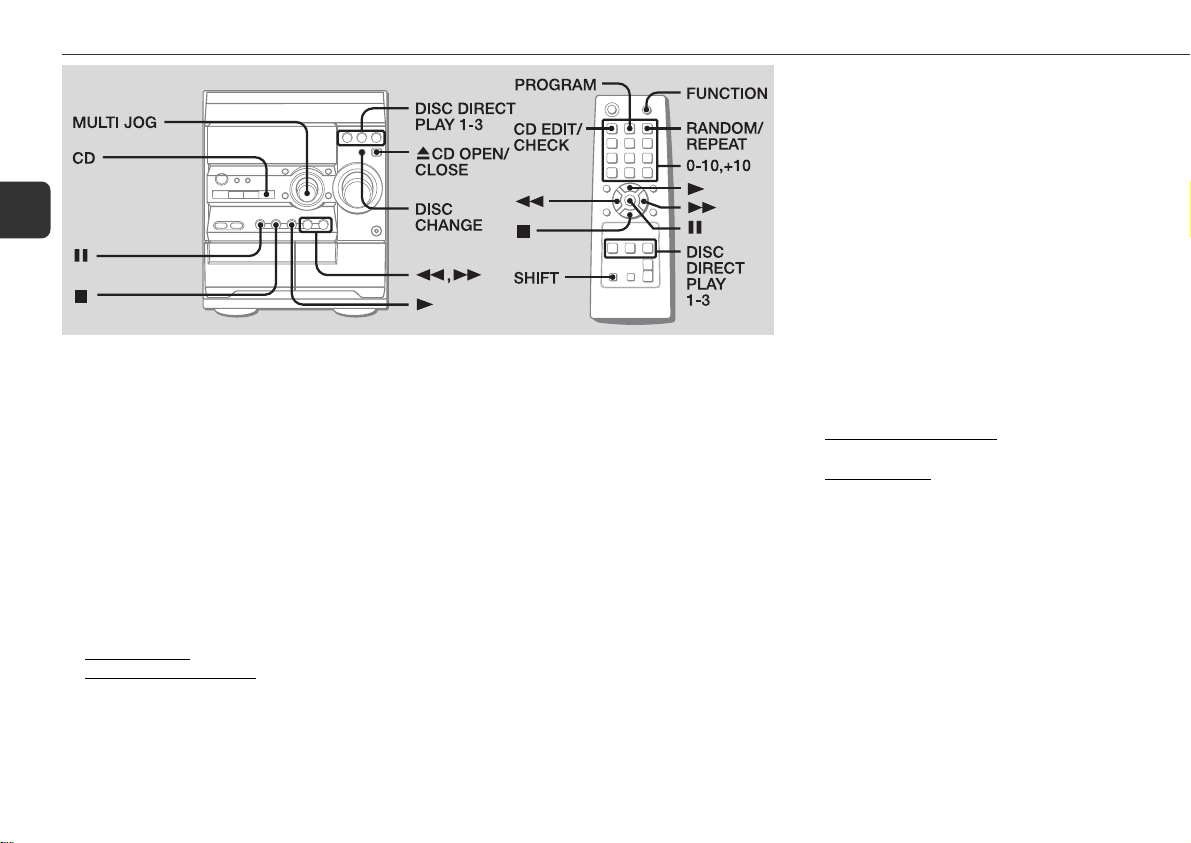
CD OPERATIONS
To replace disc(s) during playback without
interruption
While one disc is being played back, press DISC CHANGE so
that the compartment opens, replace disc(s) with other one(s),
and press DISC CHANGE to close the compartment.
En
This unit plays back finalized CD-R/RW discs as well as audio
CDs.
Playback
1
Press CD and load disc(s).
Press zCD OPEN/CLOSE to open the disc compartment
and place one or two disc(s) with the labelled side up.
To place three discs, press DISC CHANGE so that the trays
rotate, then place the third one. Lastly, close the
compartment with zCD OPEN/CLOSE.
•When loading an 8-cm (3-inch) disc, place it on the
inner circle of the tray.
•When pressing zCD OPEN/CLOSE or DISC CHANGE,
the unit switches to the CD from any other functions.
2
To play all discs, press c.
To play one desired disc, press DISC DIRECT
PLAY 1-3.
Tray number indicator being played back flashes on the
display.
To stop playback
Press s.
To pause playback
Press a. Press again to resume playback.
To skip to the beginning of the current/preceding/
succeeding track
Press f or g repeatedly or turn MULTI JOG.
To search (playback in fast forward or fast reverse)
Hold down f or g. Release at the desired point.
To select a disc and a track with the remote control
Press DISC DIRECT PLAY 1-3 to select a disc, and then press
the numbered buttons to select a track.
-To select track 20, press +10, +10 and 0.
-To select track 15, press +10 and 5.
To display the remaining playback time of the CD
Press SHIFT+CD EDIT/CHECK on the remote control. Press
again to return to the elapsed time display.
•Remaining playback time cannot be displayed during
random playback or programed playback.
Random/Repeat playback
Random playback plays all the tracks on one desired disc or all
the discs in random order. Repeat playback plays all the tracks
repeatedly on one desired disc or all the discs.
1
Press SHIFT+RANDOM/REPEAT repeatedly on
the remote control to select one of the following
modes:
- Random playback: "RNDM" lights up.
- Repeat playback: """ lights up.
- Random and repeat playback: "RNDM" and """
lights up.
2
To play one desired disc, press DISC DIRECT
PLAY 1-3.
To play all discs, press c.
To cancel random/repeat playback
Press SHIFT+RANDOM/REPEAT repeatedly on the remote
control so that both "RNDM" and """ disappear on the
display.
To repeat a selected set of tracks
Select the tracks with programed playback, then press
SHIFT+RANDOM/REPEAT on the remote control to select
repeat playback.
•It is impossible to play a selected set of tracks in random
order.
10

Programed playback
Plays back up to 30 selected tracks in programed order.
1
Press SHIFT+PROGRAM on the remote control
during stop.
"PRGM" flashes on the display.
2
Press DISC DIRECT PLAY 1-3 to select a disc.
Go to the next step when the tray stops rotating.
3
Press the numbered buttons on the remote
control to program a track.
The selected track number lights up on the display.
-To select the 20th track, press +10, +10 and 0.
-To select the 15th track, press +10 and 5.
4
Repeat step 2 and 3 to program other tracks.
5
Press c.
•During programed playback, you cannot select a disc or a
track with the numbered buttons. "CAN'T USE" is
displayed when you try to select a track .
•If the total playback time of the program exceeds 99:59
minutes, or if a track with a track number exceeding 30 is
programed, the playing time is displayed as "- -:- -".
•You cannot program more than 30 tracks. "FULL" is
displayed.
To check the program
Press f or g repeatedly during stop. The track number
and program number are displayed in succession.
To clear the program
Press s during stop. "PRGM" disappears on the display.
To add tracks to the program
Repeat step 2 and 3 before starting playback. The tracks are
added to the end of the program.
To change the programed tracks
Clear the program and reselect the tracks in your desired order.
Notes on CDs
•Do not place more than one disc on one tray.
•Do not tilt the unit with discs loaded.
•The unit may not play a CD-R/RW disc recorded on personal
computers or certain kinds of CD-R/RW recorders.
•Do not attach adhesive label, etc. to either side of a CD-R/
RW disc, as doing so may cause malfunction.
•Do not load an unrecorded CD-R/RW disc. The disc may be
damaged.
•Do not use irregular-shaped CDs.
En
11
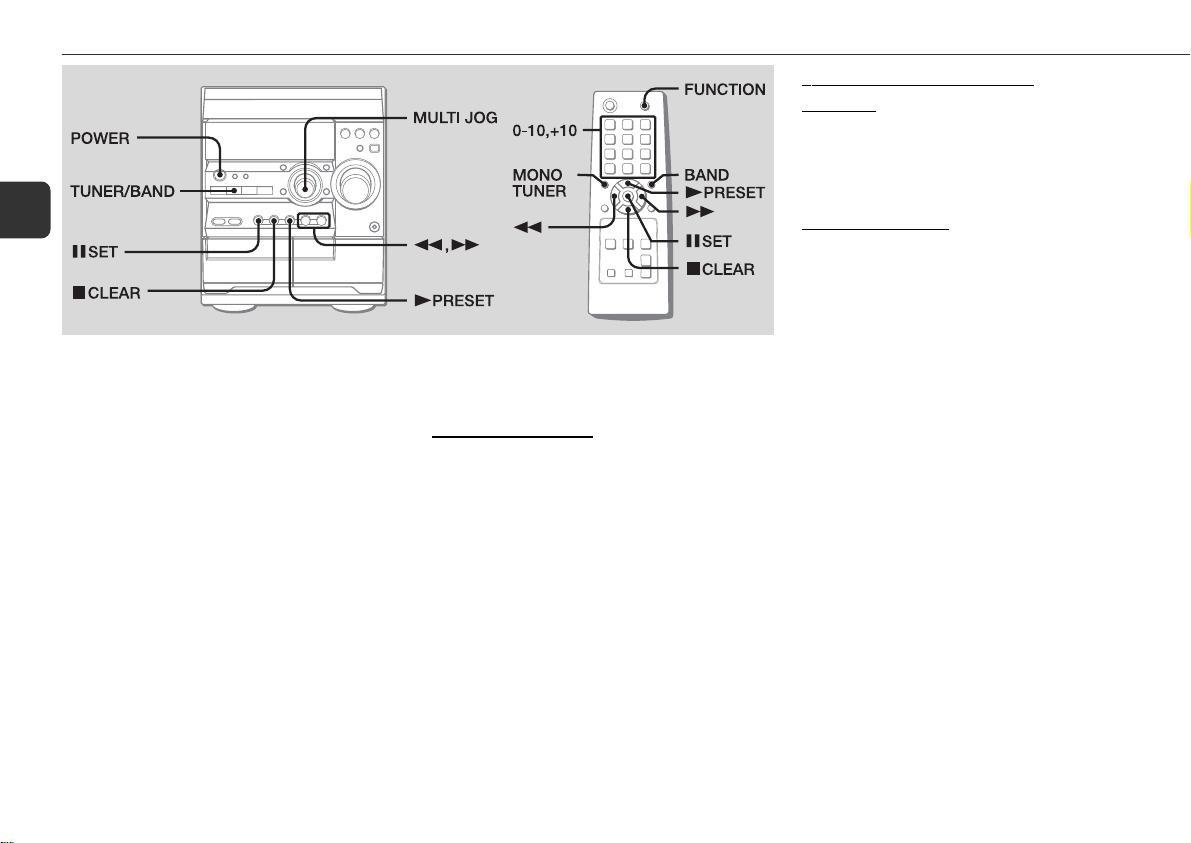
RADIO OPERATIONS
En
Manual tuning
1
Press TUNER/BAND (BAND on the remote
control) repeatedly to select a band (FM or AM.)
2
Press f or g to tune in to a station.
"TUNE" is displayed when a station is tuned in.
"1" lights up for FM stereo reception.
To search for a station automatically (Auto Search)
Hold down f or g.
The unit searches for a station up or down the band and stops
at reception.
To stop the search manually, press f or g.
•Auto Search may not stop at stations with weak signals.
Preset tuning
Preset your favorite stations and tune them in directly.
Presetting stations
1
Press TUNER/BAND to select a band.
2
Press f or g to tune in to the desired
station.
3
Press aSET to store the station.
The preset number, beginning from "1", appears on the
display.
4
Repeat step 1 to 3 to preset other stations.
•You cannot store more than a total of 32 preset stations.
"FULL" is displayed.
Tuning in to preset stations
On the unit
1
Press TUNER/BAND to select a band.
2
Press cPRESET repeatedly or turn MULTI JOG.
With each press, the station with the succeeding preset
number is tuned in.
On the remote control
1
Press BAND to select a band.
2
Press the numbered buttons for the preset
number of your desired station.
-To select preset number 20, press +10, +10 and 0.
-To select preset number 15, press +10 and 5.
• Pressing cPRESET repeatedly can also select the
preset number.
To clear a preset station
1Tune in to the station by preset tuning.
2 Press sCLEAR, then press aSET within 4 seconds.
Preset numbers of preset stations in the band with higher
numbers decrease by one.
12

Adjustments
Antennas
Keep antennas away from metallic objects, electrical equipment
and cords.
FM antenna: Extend fully and position for the best reception.
If receiving condition is poor, connect optional outdoor antenna
to FM 75 Ω terminal. Be sure to connect the shield braid of
the antenna to the 2 terminal.
AM antenna: Rotate to find best reception.
To switch to monaural FM reception
Press MONO TUNER on the remote control. With each press,
"MONO" and "STEREO" are displayed alternately on the
display.
Tip:
When FM stereo reception is poor, switching to monaural
reduces noise.
To switch the AM tuning interval
Hold down TUNER/BAND and press POWER on the unit. With
each press, the AM tuning interval alternates between 9 kHz/
step and 10 kHz/step.
Tip:
The default is 10 kHz/step. Change it only when using the
unit in a 9 kHz/step area. Switching AM tuning interval clears
all the preset stations.
Dynamic Integrated Neo Amplifier
is a brand-new amplifier system where clear mid-to-high range
frequency sound, as well as rich low frequency sound, can be
reproduced and listeners can enjoy the close-to-original sound
with less distortion at either high or low volume levels.
En
13

TAPE OPERATIONS
En
Playback
Use only type I (normal) tapes.
1
Press TAPE/DECK 1/2 and insert the tape in either
deck.
Press zPUSH EJECT to open the cassette holder, and
insert with the exposed side down and playback side
facing out from the unit. Push zPUSH EJECT to close.
PUSH EJECT
2
Press c.
To stop playback
Press s.
To pause playback (DECK 2 only)
Press a. Press again to resume.
To fast forward or rewind
Press f or g.
To select a deck (DECK 1 or DECK 2)
Press TAPE/DECK 1/2 (FUNCTION on the remote control) in
stop mode when tapes are loaded in both decks.The deck
number ("T1" or "T2") is displayed.
To reset the tape counter
Press s in stop mode, and the tape counter on the display is
reset to "0000". Opening and closing the cassette holder
will also reset the tape counter.
To play continuously (DECK 1 to DECK 2 )
Load tapes in both decks and start playback on DECK 1. Then,
as soon as playback on DECK 1 finishes, playback on DECK
2 will start without interruption.
•The both decks play one side of the tapes.
To play back type II (High position) tapes
Turn MULTI JOG until "SOFT" is displayed while playing a
type II tape.
Then, the unit provides the optimum playback sound for type
II tapes.
To eject the tape
Press zPUSH EJECT after the deck stops completely.
Notes on cassettes
•Use of 120-minute or longer tapes is not recommended
since they are extremely thin and easily deformed or
damaged.
•Take up any slack in the tape with a pencil or similar tool
before use. Slack tape may jam in the mechanism.
•"SOFT" sound for type II tapes described above is canceled
when the cassette holder is opened, the function is changed,
or the unit is turned off.
Basic recording
Use only type I (normal) tapes. DECK 2 is the recording deck.
Only one side of the tape can be recorded at a time.
1
Insert the recording tape in DECK 2.
Press zPUSH EJECT to open the cassette holder, and
insert with the exposed side down and the side to be
recorded on facing out from the unit.
Wind up the tape to the desired point if needed.
2
Prepare the source.
To record CD(s), select the CD function and load disc(s).
To record a radio broadcast, tune in to the desired station.
To record a tape, insert the source tape in DECK 1 and
select the TAPE function (DECK 1).
To record from connected external equipment, select the
VIDEO/AUX function and prepare the equipment.
14

3
Press wREC/REC MUTE to start recording.
When recording a CD or tape, playback starts
automatically.
When recording input from connected equipment,
manually start playback of the source.
•Volume or tone adjustment does not affect recording.
•"CAN'T REC" is displayed if you attempt to record a tape
with the tab broken off.
To stop recording
Press s.
To pause recording (only for TUNER or VIDEO/AUX
source)
Press a. Press again to resume.
To record a selected set of tracks from a CD
Program the desired tracks (see "Programed playback") and
then press wREC/REC MUTE.
To record a 4-second blank space (only for TUNER
or VIDEO/AUX source)
1 Press wREC/REC MUTE during recording or in recording
pause mode.
"REC" flashes on the display for 4 seconds (a blank space
is made in the meantime) and then the unit enters recording
pause mode.
To record less than a 4-second blank space, press wREC/
REC MUTE again while "REC" flashes.
To record more than a 4-second blank space, press wREC/
REC MUTE again after the unit enters recording pause mode.
Each time the button is pressed, a 4-second blank space is
added.
2 Press a to resume recording.
To erase a tape
1 Insert the tape in DECK 2. Set the tape to the desired point if
needed.
2Press TAPE/DECK 1/2 to select "T2".
3 Press wREC/REC MUTE.
Whole tape dubbing
1
Press TAPE/DECK 1/2 to select the TAPE function.
2
Insert the original tape in DECK 1 and the
recording tape in DECK 2.
3
Press SYNC DUB.
The tapes are rewound to the beginning of the front side
and recording starts.
•Dubbing cannot start from a point halfway in the tape.
•Only one side of the tape can be recorded at a time.
To stop dubbing
Press s.
Edited CD recording
AI Edit Recording
When recording a whole CD, AI Edit Recording takes the length
of your tape into account and rearranges the recording order of
the tracks if necessary, so that no track is cut short at the end
of the side. Prepare a tape long enough to record the CD.
1
Insert the recording tape in DECK 2.
2
Select the CD function and load disc(s).
3
Press SHIFT+CD EDIT/CHECK once on the remote
control.
"EDIT" is displayed and "AI C-00" appears on the
display.
4
Press DISC DIRECT PLAY 1-3 to select a disc.
5
Press the numbered buttons on the remote
control to enter the length of the recording tape.
10 to 99 minutes can be specified.
- For a 60-minute tape press 6 and 0.
In a few seconds, the unit determines the tracks to be
recorded for each side.
The recording time left for side A appears on the display.
•f, g or MULTI JOG can also be used to specify
tape length.
6
Press wREC/REC MUTE to start recording on
side A.
The tape is rewound to the beginning of side A and
recording starts.
Go to the next step when recording on side A finishes.
7
Press SHIFT+CD EDIT/CHECK once on the remote
control.
The recording time left for side B appears on the display.
8
Turn over the tape and press wREC/REC MUTE
to start recording on side B.
•AI Edit Recording cannot be used with discs with more than
30 tracks. "TR OVER" is displayed.
•Recording cannot start from a point halfway in the tape.
En
15

Programed Edit Recording
As you program the CD tracks to record, Programed Edit
Recording displays the remaining recording time for each side
of the tape, so you can easily select a set of desired tracks
within the length of your tape.
1
Insert the recording tape in DECK 2.
En
2
Select the CD function and load disc(s).
3
Press SHIFT+CD EDIT/CHECK twice on the
remote control.
"PRGM" and "EDIT" are displayed and "P C-00"
appears on the display.
4
Press the numbered buttons on the remote
control to enter the length of the recording tape.
10 to 99 minutes can be specified.
•f, g or MULTI JOG can also be used to specify
tape length.
5
Press DISC DIRECT PLAY 1-3 to select a disc.
Then, press the numbered buttons on the remote
control to select the first track to be recorded on
side A.
-To select the 20th track, press +10, +10 and 0.
-To select the 15th track, press +10 and 5.
6
Repeat step 5 to select the rest of the tracks for
side A.
The remaining recording time of side A is displayed. You
cannot select a track with a longer playing time.
7
Press SHIFT+CD EDIT/CHECK on the remote
control to switch to side B and select the tracks
for the side.
8
Press SHIFT+CD EDIT/CHECK on the remote
control to switch back to side A.
9
Press wREC/REC MUTE to start recording on
side A.
The tape is rewound to the beginning of side A and
recording starts.
Go to the next step when recording on side A finishes.
10
Press SHIFT+CD EDIT/CHECK on the remote
control to switch to side B.
11
Turn over the tape, and press wREC/REC MUTE
to start recording on side B.
•You cannot program more than 30 tracks. "FULL" is
displayed.
•You cannot program a track with a track number larger than
30.
•Recording cannot start from a point halfway in the tape.
To stop recording
Press s. Recording and CD playback stop simultaneously.
To check the program
1 Before recording, press SHIFT+CD EDIT/CHECK on the
remote control to select side A or B.
2Press f or g repeatedly. The track number and
program number are displayed in succession.
To change the program of each side
Press SHIFT+ CD EDIT/CHECK on the remote control to select
side A or B, and press s to clear the program for the selected
side. Then, select tracks again.
To clear the edit program
Press s twice so that "EDIT" disappears from the display.
To prevent accidental erasure
Break off the plastic tab of the cassette tape with a screwdriver
or other pointed tool. To record on the tape again, cover the
detection slot with adhesive tape.
Side A
Tab for side A
16

SOUND ADJUSTMENTS
En
Super T-BASS
Emphasizes low frequencies for a powerful sound.
Press T-BASS repeatedly to select one of the three
emphasis levels (1-3) or the off position (0).
•When the sound becomes distorted with the T-BASS effect,
cancel it.
TREBLE
Enhances high frequency for sound clarity .
Press TREBLE repeatedly to select one of the three
enhancement levels (1-3) or the off position (0).
•When the sound becomes distorted with the TREBLE effect,
cancel it.
17

TIMER OPERATIONS
En
Sleep timer
Tur ns off the unit automatically after a specified time.
1
Press SHIFT+SLEEP on the remote control.
"SLP" appears on the display.
2
Press f or g repeatedly to set the sleep
timer duration.
With each press, the timer duration changes in 5-minute
steps between 5 to 240 minutes. If there is no button input
for 4 seconds, the current setting is entered automatically.
The unit turns off after the selected time.
•MULTI JOG is also available in place of f or g.
Tip:
The display is dimmed while the sleep timer is active.
To check the remaining time until the unit turns off
Press SHIFT+SLEEP on the remote control. The remaining
time is displayed for 4 seconds.
To cancel the sleep timer
Press SHIFT+SLEEP twice on the remote control so that "SLP
OFF" is displayed.
Timer playback
Tur ns on the unit at a specified time for the specified duration.
Make sure the clock is set correctly.
1
Press TIMER (SHIFT+TIMER on the remote
control).
"5" indicator lights up and " PLAY" appears on the
display. Then, the timer-on time and the source name
appear alternately on the display.
2
Press f or g to set the timer-on time, then
press aSET or ENTER.
If f or g is not pressed within 6 seconds, you
will exit the timer setting mode and the previous setting,
however, is entered.
3
Press f or g to select the source, then
press aSET or ENTER.
4
Press f or g to set the timer-activated
duration, then press aSET or ENTER.
With each press, the timer-activated duration changes in
5-minute steps between 5 to 240 minutes.
5
Press f or g to adjust the volume level
for timed playback, then press aSET or ENTER.
Adjustable range: 0 to 16
6
Prepare the source.
To play CD(s), load disc(s).
To play the radio, select the band and tune in to the desired
station.
To play a tape, insert the tape and select the deck.
To play external equipment connected to the VIDEO/AUX
jacks, set an external timer for the equipment so that its
playback begins at the same time.
7
Press POWER 6STANDBY/ON to turn the unit
off.
At timer-on time, the unit turns on and plays the selected
source. After the specified timer-activated duration, the
unit turns off again.
Tip:
The display is dimmed while the timer playback is active.
•To stop timer setting in steps 2 to 5, press s.
Timer standby mode is also canceled.
•Timer playback will not begin unless the unit is turned off
first.
•Connected equipment cannot be turned on or off by the builtin timer of this unit. Use an external timer.
•MULTI JOG is also available in place of f or g.
•In step 3, TAPE, TUNER, VIDEO/AUX, CD or FUNCTION is
also available to select the source.
In step 5, VOLUME +,- or VOLUME is also available to
adjust the volume level.
18

To display the timer setting
Press TIMER.
The timer-on time, the source and the timer-activated duration
are displayed for 6 seconds.
Tip:
Timer setting can be displayed even while the unit is turned
off, and at that time if you press ENTER or a within 6 seconds
after TIMER is pressed, you can enter the timer setting mode
and change the setting.
To change the timer setting
Re-set the timer again.
To cancel the timer
Press TIMER repeatedly until "
disappears from the display.
Tip:
Your timer setting is retained even if the timer is canceled.
Next time the timer is activated, you can change your previous
setting, or simply use the same setting again.
OFF" is displayed. "5"
Timer recording
Timer recording is available only for TUNER and VIDEO/AUX
(with an external timer) sources.
1
Press TIMER (SHIFT+TIMER on the remote
control) repeatedly until "5REC" appears on the
display.
2
Carry out step 2 to step 5 described in "Timer
playback".
3
Prepare the source.
To record the radio, select the band and tune in to the
desired station.
To record external equipment connected to the VIDEO/
AUX jacks, set an external timer for the equipment so that
its playback begins at the same time.
4
Insert the recording tape in DECK 2 and then turn
the unit off.
Tip:
The display is dimmed while the timer recording is active.
En
19

REFERENCE
Care and maintenance
Occasional care and maintenance of the unit and the software
are needed to optimize the performance of your unit.
To clean the cabinet
Use a soft and dry cloth. If the unit surfaces are extremely
dirty, use a soft cloth lightly moistened with mild detergent
solution. Do not use strong solvents such as alcohol, benzine
En
or thinner.
To clean the tape heads
Dirty tape heads cause sound deterioration. After every 10
hours of use, clean the tape heads with a head cleaning
cassette. Refer to the instructions of the cleaning cassette.
To demagnetize the tape heads
Use a demagnetizing cassette after every 20 to 30 hours of
use. Refer to the instructions of the demagnetizing cassette.
Care of CDs
When a CD becomes dirty, wipe it from the center out with a
cleaning cloth. After playing a CD, store it in its case. Do not
keep it in hot or humid places.
Care of tapes
Store tapes in their cases after use. Do not leave tapes near
magnets, motors, television sets, or any source of magnetism.
Do not expose tapes to direct sunlight, or leave them in a car
parked in direct sunlight.
20
Troubleshooting
If your unit fails to perform properly, check the following guide
and the relevant sections of the Operating Instructions.
There is no sound.
•Are the speakers and AC power cord connected properly?
The unit shut off suddenly.
•Possibly a short circuit in the speaker terminals. Disconnect
the AC power cord from the AC power outlet and re-connect
the speaker cords correctly.
The unit blacks out when the unit is turned off.
•Is ECO mode set to on?
Erroneous display.
•Reset the unit.
Poor radio reception.
•Check antenna connection. Adjust the antenna to find the
best reception.
•Move unit and antenna away from other electric appliances
and cords.
The tape does not run.
•Is the deck in pause?
Poor tape sound.
•Check for dirty heads. Clean them if needed.
•Use type I (normal) tapes.
Cannot record.
•Is the erasure prevention tab of the tape broken off? If so,
cover the detection slot with adhesive tape.
The CD player works poorly.
•Is the disc correctly loaded?
•Is the disc dirty?
•Is the lens affected by condensation? If so, wait
approximately one hour and try again.
Condensation
Moisture may form on the CD pickup lens when:
•The unit is moved from a cold spot to a warm spot
•The heating system has just been turned on
•The unit is used in a very humid room
•The unit is cooled by an air conditioner
When this unit has condensation inside, it may not function
normally. Should this occur, leave the unit for a few hours,
then try to operate again.
Resetting the unit
If an unusual condition occurs in the display window or the
cassette deck, reset the unit as follows:
1Press POWER to turn off the power.
If the power cannot be turned off, disconnect the AC power
cord, then plug it in again.
2 Hold down s and press POWER.
Everything stored in memory after purchase is cleared.

Specifications
MAIN UNIT CX-ND20/CX-ND22
TUNER
FM tuning range 87.5 MHz to 108 MHz
FM usable sensitivity (IHF) 13.2 dBf
FM antenna terminal 75 ohms (unbalanced)
AM tuning range 530 kHz to 1710 kHz (10 kHz step)
531 kHz to 1602 kHz (9 kHz step)
AM usable sensitivity 350 µV/m
AM antenna Loop antenna
AMPLIFIER
CX-ND20:
Power output 32 W + 32 W (40 Hz - 20 kHz, THD
less than 1 %, 6 ohms)
40 W + 40 W (1 kHz, THD less than
10 %, 6 ohms)
Total harmonic distortion 0.08 % (20 W, 1 kHz, 6 ohms, DIN
AUDIO)
CX-ND22:
Power output 32 W + 32 W (40 Hz - 20 kHz, THD
less than 1 %, 6 ohms)
50 W + 50 W (1 kHz, THD less than
10 %, Front speakers 6 ohms +
Surround speakers 8 ohms)
Total harmonic distortion 0.08 % (20 W, 1 kHz, 6 ohms, DIN
AUDIO)
Input VIDEO/AUX: 500 mV
Outputs SPEAKERS: 6 ohms or more
SURROUND SPEAKERS (only for
CX-ND22): 8 ohms to 16 ohms
PHONES: 32 ohms or more
CASSETTE DECK
Track format 4 tracks, 2 channels stereo
Frequency response 50 Hz – 15 kHz
Recording system AC bias
Heads DECK 1: playback x 1
DECK 2: recording/playback x 1,
erase x 1
CD PLAYER
Laser Semiconductor laser (λ = 780 nm)
D/A converter 1 bit dual
Signal-to-noise ratio 85 dB (1 kHz, 0 dB)
Harmonic distortion 0.05 % (1 kHz, 0 dB)
GENERAL
Power requirements 120 V AC, 60 Hz
CX-ND20:
Power consumption 61 W
Power consumption With ECO mode on: 0.6 W
in standby mode With ECO mode off: 20 W
Dimensions (W x H x D) 260 x 324 x 315 mm
(10 1/4 x 12 7/8 x 12 1/2 in.)
Weight 5.8 kg (12 lbs 13 oz)
CX-ND22:
Power consumption 73 W
Power consumption With ECO mode on: 0.6 W
in standby mode With ECO mode off: 20 W
Dimensions (W x H x D) 260 x 324 x 315 mm
(10 1/4 x 12 7/8 x 12 1/2 in.)
Weight 6.0 kg (13 lbs 4 oz)
FRONT SPEAKERS SX-ND20 (for NSX-D20)
Speaker system 3 way, bass reflex (magnetic
shielded)
Speaker units Woofer: 120 mm (4 3/4 in.) cone
Tweeter: 60 mm (2 3/8 in.) cone
Super tweeter: 20 mm (13/16 in.)
ceramic
Impedance 6 ohms
Dimensions (W x H x D) 210 x 324 x 215 mm
(8 3/8 x 12 7/8 x 8 1/2 in.)
Weight 3.0 kg (6 lbs 10 oz)
FRONT SPEAKERS SX-ND22 (for NSX-D22)
Speaker system 2 way, bass reflex (magnetic
shielded)
Speaker units Woofer: 120 mm (4 3/4 in.) cone
Tweeter: 60 mm (2 3/8 in.) ceramic
Impedance 6 ohms
Dimensions (W x H x D) 210 x 324 x 215 mm
(8 3/8 x 12 7/8 x 8 1/2 in.)
Weight 3.0 kg (6 lbs 10 oz)
SURROUND SPEAKERS SX-R160 (only for NSX-D22)
Speaker system 1 way, closed
Speaker unit Full range: 80 mm (3 1/4 in.) cone
Impedance 8 ohms
Dimensions (W x H x D) 194 x 117 x 132 mm
(7 3/4 x 4 5/8 x 5 1/4 in.)
Weight 0.8 kg (1 lbs 12 oz)
Specifications and external appearance are subject to change
without notice.
COPYRIGHT
Check copyright laws relevant to recordings from discs, radio
or tape for the country where the unit is to be used.
21
En

NOTE
This equipment has been tested and found to comply with the
limits for a Class B digital device, pursuant to Part 15 of the
FCC Rules. These limits are designed to provide reasonable
protection against harmful interference in a residential
installation.
This equipment generates, uses, and can radiate radio frequency
energy and, if not installed and used in accordance with the
instructions, may cause harmful interference to radio
communications. However, there is no guarantee that
interference will not occur in a particular installation. If this
equipment does cause harmful interference to radio or television
reception, which can be determined by turning the equipment
off and on, the user is encouraged to try to correct the
interference by one or more of the following measures:
- Reorient or relocate the receiving antenna.
- Increase the separation between the equipment and receiver.
- Connect the equipment into an outlet on circuit different
from that to which the receiver is connected.
- Consult the dealer or an experienced radio/TV technician
for help.
CAUTION
Modifications or adjustments to this product, which are not
expressly approved by the manufacturer, may void the user’s
right or authority to operate this product.
REMARQUE
Cet appareil a été testé et jugé conforme aux normes des
appareils numériques de Classe B, conformément au chapitre
15 du règlement FCC. Ces normes sont conçues pour assurer
une protection raisonnable contre les interférences
radioélectriques lorsque l’appareil est utilisé dans un
environnement résidentiel.
Cet appareil génère, utilise et peut émettre des radiofréquences
et, s’il n’est pas installé et utilisé conformément au mode
d’emploi, il peut provoquer des interférences dans les
communications radio. II n’est cependant pas possible de
garantir que des interférences ne se produiront pas dans une
installation privée. Si cet appareil génère des interférences
néfastes dans la réception des ondes radio ou télévisées, ce
que l’on peut facilement contrôler en mettant l’appareil
successivement sous et hors tension, l’utilisateur est invité à
tenter de remédier aux interférences en appliquant l’une des
mesures suivantes:
- Réorientez l’antenne de réception ou installez-la à un autre
endroit.
- Eloignez davantage l’appareil du récepteur.
- Branchez l’appareil sur une prise secteur raccordée à un
circuit d’alimentation différent de la prise sur laquelle le
récepteur est branché.
- Consultez votre revendeur ou faites appel à un technicien
radio/TV.
ATTENTION
Toute modification ou tout réglage de cet appareil non
expressément approuvé par le fabricant peut invalider le droit
de l’utilisateur à employer cet appareil.
CAUTION
TO PREVENT ELECTRIC SHOCK DO NOT USE THIS
(POLARIZED) PLUG WITH AN EXTENSION CORD,
RECEPTACLE OR OTHER OUTLET UNLESS THE BLADES CAN
BE FULLY INSERTED TO PREVENT BLADE EXPOSURE.
This Class B digital apparatus complies with Canadian ICES-
003.
(Only for C models)
ATTENTION
POUR PREVENIR LES CHOCS ELECTRIQUES NE PAS
UTILISER CETTE FICHE POLARISEE AVEC UN
PROLONGATEUR, UNE PRISE DE COURANT OU UNE AUTRE
SORTIE DE COURANT, SAUF SI LES LAMES PEUVENT ETRE
INSEREES A FOND SANS EN LAISSER AUCUNE PARTIE A
DECOUVERT.
Cet appareil numérique de la classe B est conforme à la norme
NMB-003 du Canada.
(Modèle C seulement)
For assistance and information
(United States and Puerto Rico)
Printed in China
