Page 1
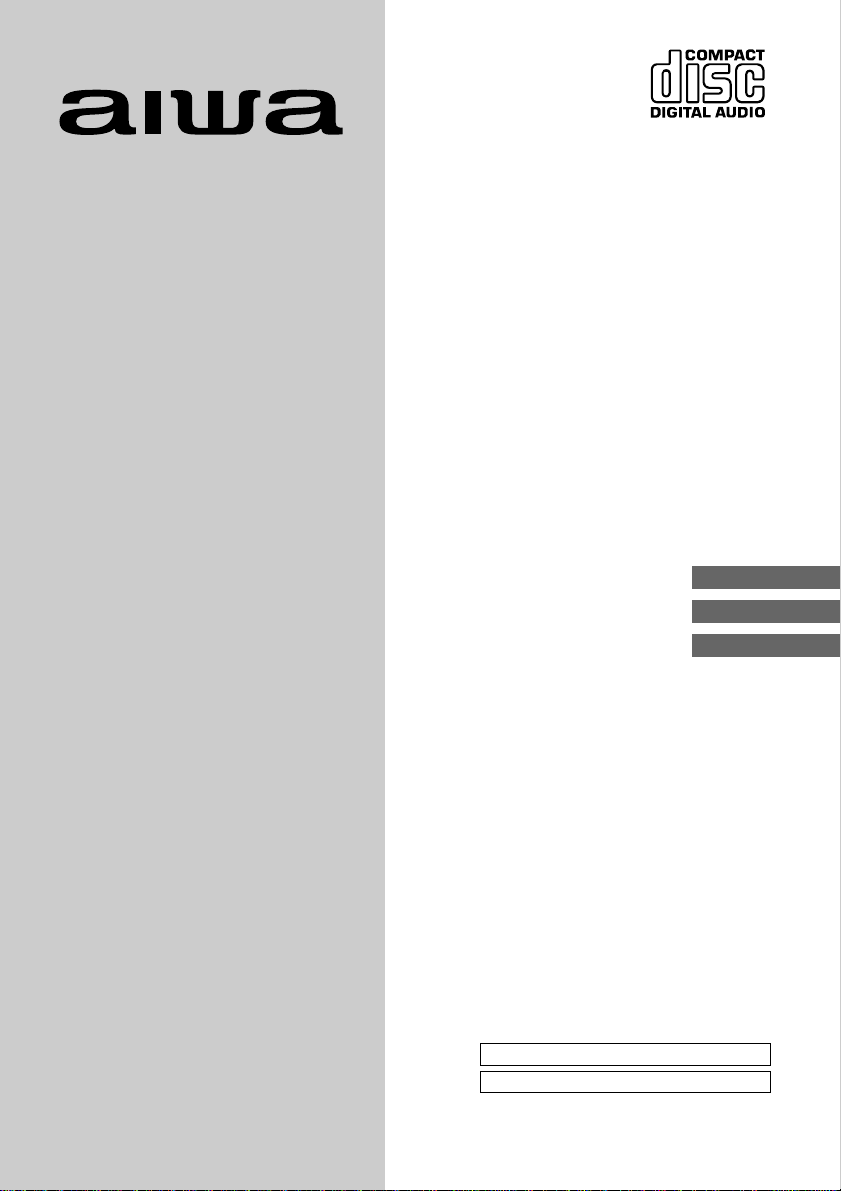
OPERATING INSTRUCTIONS
MANUAL DE INSTRUCCIONES
MODE D’EMPLOI
CT-X432M YU
STEREO CAR CASSETTE RECEIVER
RADIO-CASSETTE ESTEREOFONICO PARA AUTOMOVIL
ENGLISH
ESPAÑOL
FRANÇAIS
OWNER’S RECORD
For your convenience, record the model number and
serial number (you will find them on the bottom side of
your set) in the space provided below. Please refer to
them when you contact your AIWA dealer in case of
difficulty.
Model No. CT-X432M
Serial No.
8C-KTF-901-01
011130ATM-OX
Page 2
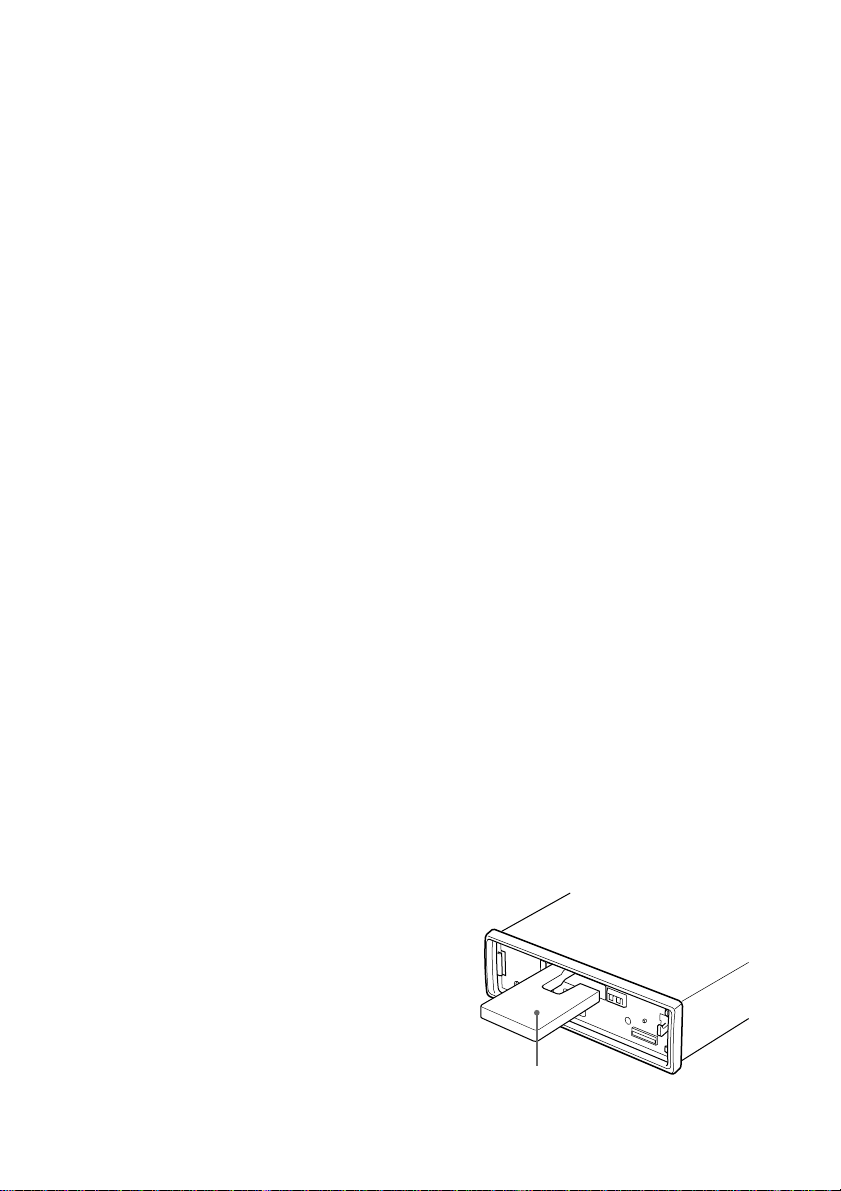
PRECAUTIONS
• Use only in a 12-volt DC negative-ground electrical
system.
• Disconnect the vehicle’s negative battery terminal
while mounting and connecting the unit.
• When replacing the fuse, be sure to use one with an
identical amperage rating. Using a fuse with a higher
amperage rating may cause serious damage to the
unit.
• Keep screwdrivers, etc. and other metallic or magnetic
objects away from the playback head.
• When your vehicle has been parked in direct sunlight
resulting in a considerable rise in the temperature
inside, allow the unit to cool off before operating it.
• Keep the volume at a level at which you can hear
outside warning sounds (horns, sirens, etc.).
NOTE
This equipment has been tested and found to comply
with the limits for a Class B digital device, pursuant to
Part 15 of the FCC Rules. These limits are designed to
provide reasonable protection against harmful
interference in a residential installation.
This equipment generates, uses, and can radiate radio
frequency energy and, if not installed and used in
accordance with the instructions, may cause harmful
interference to radio communications. However, there
is no guarantee that interference will not occur in a
particular installation. If this equipment does cause
harmful interference to radio or television reception,
which can be determined by turning the equipment off
and on, the user is encouraged to try to correct the
interference by one or more of the following measures:
— Reorient or relocate the receiving antenna.
— Increase the separation between the equipment
and receiver.
— Connect the equipment into an outlet on circuit
different from that to which the receiver is connected.
— Consult the dealer or an experienced radio/TV
technician for help.
CAUTION
Modifications or adjustments to this product, which are
not expressly approved by the manufacturer, may void
the user’s right or authority to operate this product.
TABLE OF CONTENTS
THEFT PROTECTION .............................................. 2
BASIC OPERATION, AUDIO AND CLOCK
ADJUSTMENT ..................................................... 2
RADIO OPERATION ................................................ 3
TAPE PLAYBACK..................................................... 5
AUXILIARY EQUIPMENT ......................................... 6
OTHER FUNCTIONS ............................................... 6
CD CHANGER OPERATION.................................... 6
TROUBLESHOOTING .............................................. 7
MAINTENANCE ........................................................ 8
SPECIFICATIONS .................................................... 8
Note
Some buttons are assigned two or more functions.
For detailed descriptions, refer to the related pages.
Notes on cassettes
Do NOT expose cassettes to direct sunlight, extremely
high or cold temperature or moisture.
Keep cassettes away from equipment with built-in
magnets to avoid unwanted noise or loss of sound
quality.
Do NOT touch the tape of a cassette, as any dirt or dust
will contaminate the heads.
Be sure to remove any cassette from the unit if you are
not using it.
DEMO (Demonstration) mode
The unit has an extra display (DEMO) mode which
demonstrates the operation modes of the unit. The unit
switches to DEMO mode automatically if you turn the
unit on and leave it as it is for 5 seconds after all the
connections have been completed.
To cancel DEMO mode
1 During DEMO mode, press and hold SRC until
“CONT.” appears in the display.
2 Press i or k to select “DEMO.”
3 Turn AUDIO CONTROL to select “DEMO OFF.”
To resume DEMO mode, select “DEMO ON” in step 3.
Caution on the transit protection pad
Be sure to remove the pad before operating the unit.
1
ENGLISH
1
ENGLISH
Transit protection pad
Page 3
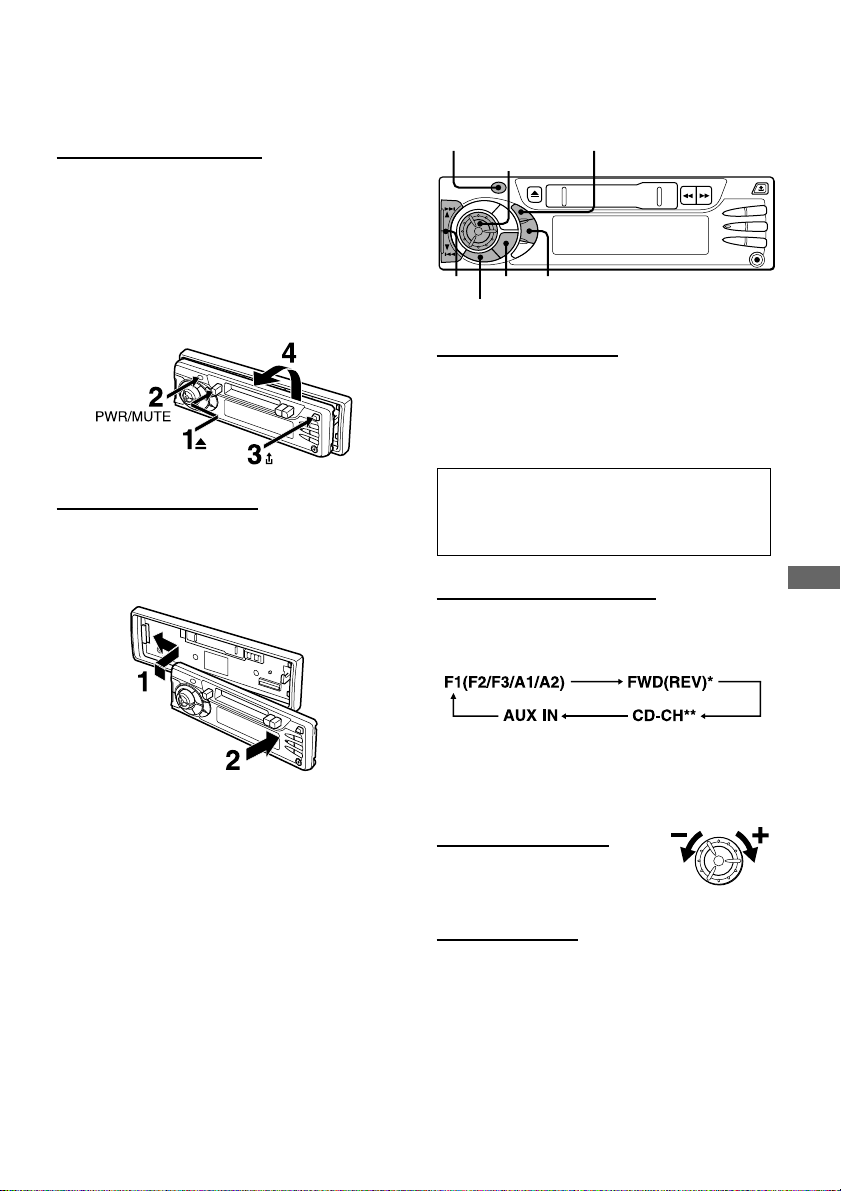
THEFT PROTECTION
Take the front panel with you when leaving the car, and
keep it in the supplied carrying case.
Detaching the front panel
Before detaching the front panel, remove the cassette to
prevent possible damage to the unit.
1 Press z to remove the cassette.
2 Press and hold PWR/MUTE until the unit turns off.
3 Press %. (Hold the panel with one hand to prevent
accidentally dropping it.)
4 Remove the panel.
BASIC OPERATION,
AUDIO AND CLOCK
ADJUSTMENT
PWR/MUTE SEL
AUDIO CONTROL
DISP
i/k
BAND
Turning the unit on/off
• You can turn the unit on by pressing any button on the
front panel except %, z, f, g and AUDIO
CONTROL. The unit also turns on when you insert a
cassette.
• Press and hold PWR/MUTE until the unit turns off.
SRC
Attaching the front panel
1 Engage the left side of the front panel to the left catch
on the unit.
2 Push the panel forward until it locks. Be sure not to
press any buttons while you are attaching the panel.
Note
Do not touch the connector on the reverse side of the
front panel. This could cause a poor or faulty connection.
Note
Most operations described in this manual require
the unit to be turned on before starting the operation,
unless explicitly stated otherwise.
Changing the source mode
1 Press SRC.
Pressing SRC cycles through source modes in the
following order:
* Tape Play mode (available while a cassette is in the
unit)
** CD Changer Play mode (available when an optional
CD Changer is connected)
Adjusting the volume
1 Turn AUDIO CONTROL.
VOL (volume) indicator flashes.
Muting the sound
1 Press PWR/MUTE briefly.
MT indicator flashes.
To restore volume, briefly press PWR/MUTE again.
ENGLISH
ENGLISH
ENGLISH
2
2
Page 4

Adjusting sound
You can select the following modes for adjusting sound
depending on the music you listen to: BASS (low
frequencies), TRE (high frequencies), BAL (left/right),
FAD (front/rear) and H-BASS (high bass).
1 Press SEL repeatedly to select the mode to be
adjusted.
Pressing SEL cycles through the modes. The
selected mode’s indicator flashes (except for HBASS).
2 Turn AUDIO CONTROL to increase or decrease the
level for the selected mode (except for H-BASS).
In H-BASS mode, turn AUDIO CONTROL to select
1, 2, 3 or off.
Note
Adjust the level or select on/off within 5 seconds, or the
selected mode will return to previous state.
Aligning the source levels
(Source Level Adjuster)
Volume may vary each time you change the source
mode. In this case, you can align each source mode’s
volume to almost the same level.
1 Press SRC or BAND repeatedly to select the desired
mode.
2 Press DISP while pressing SEL.
“LEVEL 0” appears in the display.
3 Turn AUDIO CONTROL to adjust the level.
Note
Adjust the level within 5 seconds, or the selected mode
will be canceled.
Muting button beep sounds
1 Turn off the unit.
2 Press and hold SEL until “BEEP” appears in the
display.
3 Turn AUDIO CONTROL to select ON or OFF.
4 Press SEL.
Setting the clock
1 Press and hold DISP until the clock indicatior
flashes in the display.
2 Press i (to set hour) or k (to set minute), and
then turn AUDIO CONTROL.
3 Press DISP.
Displaying the clock
1 Press DISP.
To return to the former display, press DISP again.
RADIO OPERATION
Tuning in to a station
(Seek/Manual Tuning)
LO
Restoring the factory settings
1 Turn off the unit.
2 Press and hold DISP until “LEVEL --” appears in the
display.
Note
You can restore the factory settings only for VOL, BASS,
TRE, BAL, FAD, and H-BASS, and aligned source
volume levels.
3
ENGLISH
3
ENGLISH
BAND
i/k
Band indicator*
Stereo indicator Frequency indication
Local indicator
* “F” means FM, and “A” means AM.
Page 5

1 Press BAND repeatedly to select the desired band
(F1, F2, F3, A1, or A2).
2* Press i (to move to higher frequencies) or k (to
move to lower frequencies) to tune in to a station.
“ST” appears in the display when an FM station is
broadcasting in stereo, and receiving conditions are
good.
*Seek Tuning and Manual Tuning
• Press and hold i or k until Seek Tuning starts.
The unit locates a station automatically (Seek Tuning).
• Press i or k repeatedly to search for a desired
station while increasing or decreasing the frequency
step by step (Manual Tuning).
To stop Seek Tuning, press i or k again.
Monaural mode
When FM signals become weak, or FM reception
becomes poor, the unit automatically switches to
Monaural mode to reduce noise.
Local mode
Local mode allows you to tune in only to strong stations
during Seek Tuning.
1 Press LO before you start Seek Tuning.
“LO” appears in the display.
To return to Distant mode, press LO again.
“LO” disappears and the unit tunes in to all receivable
stations.
Using preset stations
You must preset stations before you can tune in to a
station using preset station number buttons.
Presetting stations automatically
(Auto Memory)
1 Press BAND repeatedly to select the desired band
(F1, F2, F3, A1, or A2).
2 Press and hold PS/A.ME until automatic presetting
starts.
The unit automatically stores up to 6 stations for
each band.
After completion of automatic presetting, the unit
tunes in to all the stations stored on the preset
station buttons in order (Preset Scan).
To cancel automatic presetting, press PS/A.ME again.
Checking the preset stations (Preset Scan)
1 Press PS/A.ME briefly.
Each preset station will be tuned in for 5 seconds in
order.
To cancel Preset Scan, press PS/A.ME again or any
preset station button.
Presetting stations manually
(Manual Memory)
1 Press BAND repeatedly to select the desired band
(F1, F2, F3, A1, or A2).
2 Press i or k to tune in to a desired station (see
“Tuning in to a station” as well for another tuning
method).
3 Press and hold the desired preset station button until
the unit beeps.
Note
A newly preset station replaces the station on the same
band that was previously stored on that preset station
button.
BAND PS/A.ME
i/k
Preset station buttons 1 to 6
Preset station number
Tuning in to a preset station
1 Press BAND repeatedly to select the desired band
(F1, F2, F3, A1, or A2).
2 Press the preset station button on which the desired
station is stored.
Active tuning reception control (ATRC)
The unit automatically suppresses FM noise caused by
vehicle movement, and maintains sound quality.
ENGLISH
ENGLISH
4
4
Page 6

TAPE PLAYBACK
gfz
SRC
Playing a tape
1 Insert a cassette to start playback.
If a cassette is already inserted, press SRC repeatedly
to select Tape Play mode to start playback.
Playback starts in the direction that the unit played
back previously.
Press the following buttons to operate tape transport.
Auto Reverse function
When the end of the tape is reached during playback or
fast tape transport, the direction of the tape is
automatically reversed, and playback starts on the other
side.
Direction indications
Displayed when the upper side of the
cassette is being played.
Displayed when the lower side of the
cassette is being played.
Tape transport display
Upper side: During playback
Lower side: During playback
When you do not play back a tape
Be sure to eject any cassette.
To prevent tape problems
Before inserting a cassette into the unit, make sure that
there is no slack in the tape. If necessary, take up the
slack by inserting a pencil through the spindle hole and
winding.
Tapes of 90 minutes or longer are extremely thin and
easily deformed or damaged. They are not
recommended.
To
Eject a cassette*
Change the playback side
Fast-forward the upper side
(l) of the tape
Rewind the lower side (j)
of the tape
Rewind the upper side (l)
of the tape
Fast-forward the lower side
(j) of the tape
Stop fast transport and
resume playback
* When you eject the cassette, the unit switches to the
previous mode.
** Do not press f or g all the way. Doing so may
change the direction of tape transport.
5
ENGLISH
5
ENGLISH
Press
z
f and g
simultaneously
g
f
f or g lightly**
Page 7

AUXILIARY EQUIPMENT
Listening to a CD/MD/MP3 portable
player or other equipment
You can listen to equipment connected to the unit. Refer
to the operating instructions for the corresponding
equipment for more detailed information.
Be sure to remove the inserted cassette to prevent
possible damage to the unit before connecting the
equipment.
CD CHANGER
OPERATION
Playing a CD
You can play CDs from a connected AIWA CD Changer.
For detailed information on installing a CD Changer,
refer to the Installation and Connection manual supplied
with the CD Changer.
SRC DISCN/DISCM
SRC
AUX jack
1 Connect a CD/MD/MP3 portable player or other
equipment to the unit’s AUX jack (3.5-mm dia.).
2 Press SRC repeatedly until “AUX IN” appears in the
display.
OTHER FUNCTIONS
CONTROL
Changing the contrast of the display
1 Press and hold SRC until “CONT.” appears in the
display.
2 Turn AUDIO CONTROL to select L (for low) or H (for
high).
Setting the dimmer of the display
1 Press and hold SEL until “DIMMER” appears in the
display.
2 Turn AUDIO CONTROL to select “DIMMER 0
(bright)” or “DIMMER 1 (dimmed).”
SRC SELAUDIO
r/t
CD Changer indicator
CD number Track number
INT RNDM
1 Press SRC repeatedly to display “CD-CH.”
The CD Changer play starts.
To
Skip to the next track
Skip back to the beginning
of the current track or to the
previous track
Advance rapidly to locate a
desired point
Reverse rapidly to locate a
desired point
Start CD Changer play from
the first track on the next
disc
Start CD Changer play from
the first track on the
previous disc
Press
t
r
and hold t, then
release it at the
desired point
and hold r, then
release it at the
desired point
DISCN
DISCM
REP 1
REP
ENGLISH
ENGLISH
6
6
Page 8

Intro Play
You can locate a desired track by monitoring the first 10
seconds of all the tracks on the CDs in the disc magazine.
1 Press INT during CD Changer play.
“SCAN” flashes in the display.
2 Press INT again when the desired track is played.
The unit returns to normal CD play.
One track Repeat Play
You can play a track repeatedly.
1 Press REP1 during CD Changer play.
“REPEAT1” appears in the display.
To cancel Repeat Play, press REP1 again.
One disc Repeat Play
You can play all tracks on a disc repeatedly.
1 Press REP during CD Changer play.
“REPEAT” appears in the display.
To cancel Repeat Play, press REP again.
One disc Random Play
You can play all the tracks on a disc in random order.
1 Press RNDM during CD Changer play.
“RANDOM” appears in the display.
To cancel Random Play, press RNDM again.
Note
Pressing r during Random Play locates the beginning
of the current track. The unit does not retrieve previous
tracks during Random Play.
TROUBLESHOOTING
Error code (when using the optional AIWA CD
Changer)
In the following cases the corresponding error code
indication appears. Follow the suggestions below to
solve the problem. If the error code indication does not
disappear, consult an AIWA service center.
ERROR01 The disc magazine is not properly inserted
in the CD Changer. Reinsert the magazine.
Refer to the instruction manual for the CD
Changer.
ERROR02 No CDs are loaded in the disc magazine.
Insert CDs properly. Refer to the instruction
manual for the CD Changer.
ERROR03 Focus error. Check that the discs are
loaded properly in the disc magazine (right
side up, etc.).
ERROR04 Problem with the CD Changer. Reset the
unit by pressing the reset button. If this
does not solve the problem, consult an
AIWA service center.
Reset button
If a CD Changer does not operate properly, press the
reset button with a pointed object such as a pencil, etc.
Note that all your settings will be erased if this button is
pressed.
7
ENGLISH
Reset button
Page 9

MAINTENANCE
Cleaning the front panel
Wipe the surface with a soft, dry cloth.
Cleaning the connector
The connector needs to be cleaned occasionally. Wipe
the surface of the connector with a cotton swab slightly
moistened with alcohol.
Back of the front panel
SPECIFICATIONS
RADIO SECTION
(FM)
Frequency Range: 87.5 MHz – 108 MHz
Usable Sensitivity: 12.7 dBf
50 dB Quieting Sensitivity: 17.2 dBf
IF Rejection: 100 dB
Frequency Response: 30 Hz – 15,000 Hz
S/N Ratio: 70 dB
Stereo Separation: 35 dB at 1 kHz
Alternate Channel Selectivity: 90 dB
Capture Ratio: 3 dB
(AM)
Frequency Range: 530 kHz – 1,710 kHz
Usable Sensitivity: 30 µV (30 dB)
TAPE SECTION
Tape Speed: 4.8 cm/sec. (1 7/8 ips)
S/N Ratio: 50 dB
Frequency Response: 40 Hz – 14,000 Hz
Stereo Separation: 40 dB
AUDIO SECTION
Max. Power Output: 40 W × 4 channels
AUX input
Input sensitivity (load impedance) AUX: 300 mV
(10 kΩ)
GENERAL
Power-Supply Voltage: 14.4 V (11 to 16 V
allowable), DC, negative ground
Load Impedance: 4 Ω
Tone Control: Bass ± 10 dB at 100 Hz, Treble
± 10 dB at 10 kHz
Preamp Output Voltage (load impedance): 2.2 V
(10 kΩ)
Installed size: 182 (W) × 53 (H) × 155 (D) mm
1
(7
/4 (W) × 2 1/8 (H) × 6 1/8 (D) inches)
Supplied Accessory: Carrying case (1)
• Specifications and external appearance are subject to
change without notice due to product improvement.
REAR PANEL
For details, refer to the separate “INSTALLATION AND
CONNECTIONS”.
ENGLISH
8
Page 10

Printed in Indonesia
