Page 1
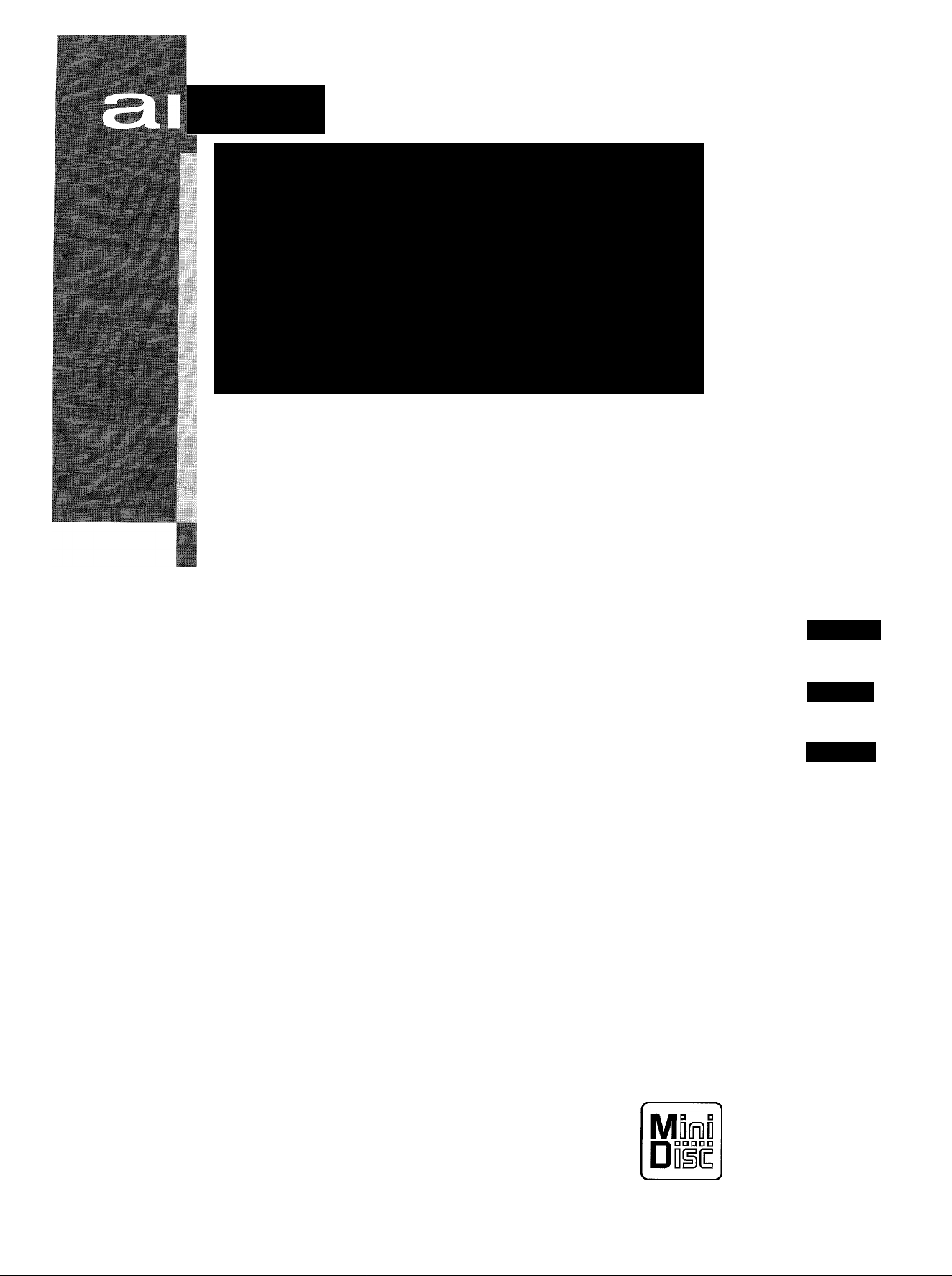
ma
MD/CD STEREO RADIO RECEIVER
RECEPTOR ESTERE0FÓNIC0 CON MD/CD
CHAINE STEREO AVEC LEGEUR DE DISQUES
COMPAGS/MINI DISQUE
CSD-MD50
For assistance and information,
OPERATING INSTRUaiONS
MANUAL DE INSTRUCCIONES
MODE D'EMPLOI
En (English)
E (Español)
F (Erançais)
8Z-CK3-903-01
990220AYK-H-U-0
call toll free 1-800-iBUY-AIWA.
(United States and Puerto Rico)
DIGITAL AUDIO
Page 2
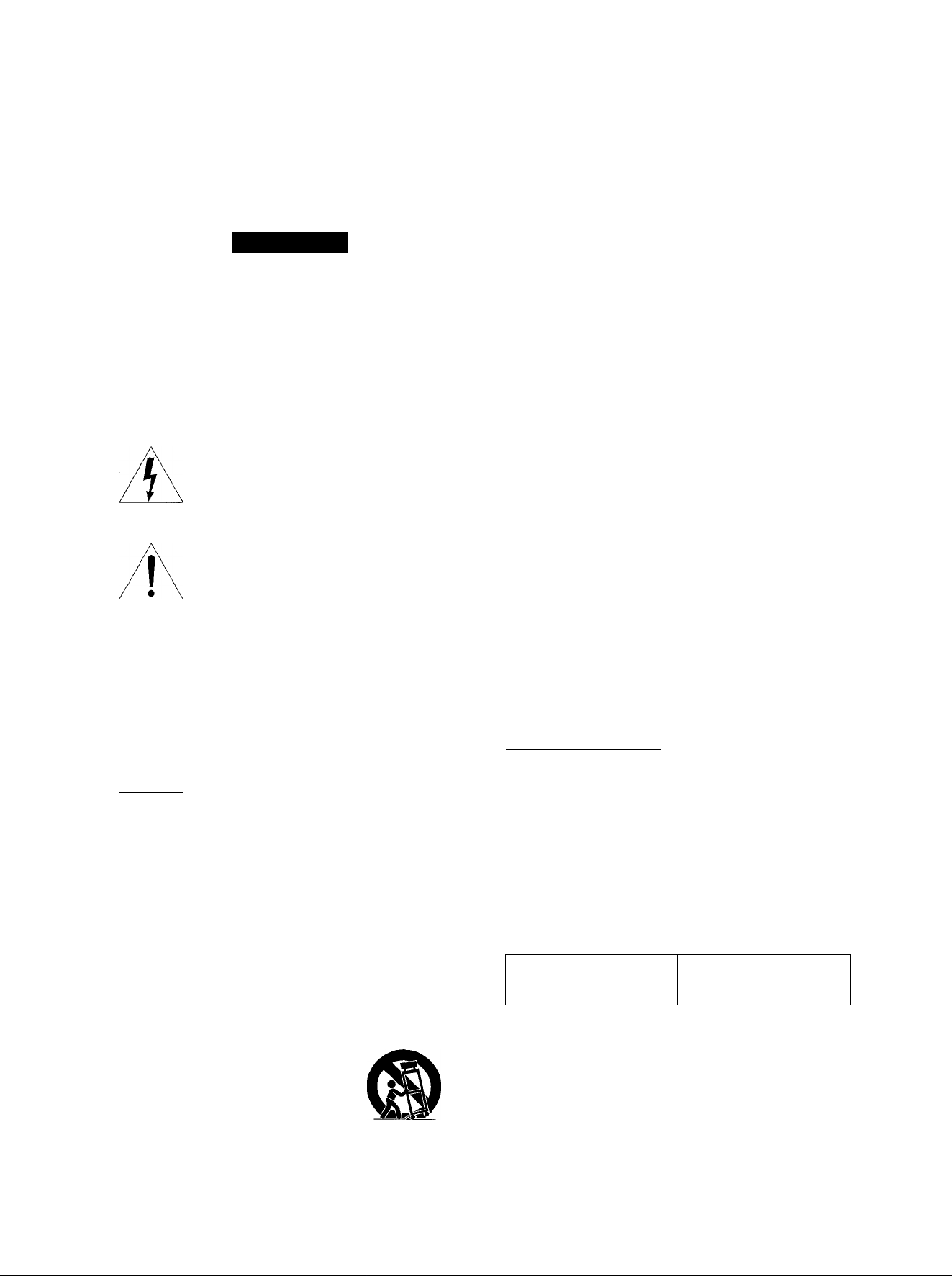
ENGLISH
WARNING
TO REDUCE THE RISK OF FIRE OR ELECTRIC
SHOCK, DO NOT EXPOSE THIS APPLIANCE TO
RAIN OR MOISTURE.
CAUTION
RISK OF ELECTRIC SHOCK
A
“CAUTIONiTO REDUCE THE RISK OF
DO NOT REMOVE COVER (OR BACK).
NO USER-SERVICEABLE PARTS INSIDE.
REFER SERVICING TO QUALIFIED
Explanation of Graphical Symbols;
DO NOT OPEN
ELECTRIC SHOCK,
SERVICE PERSONNEL.”
The lightning flash with arrowhead symbol,
within an equilateral triangle, is intended to
alert the user to the presence of uninsulated
"dangerous voltage" within the product’s en
closure that may be of sufficient magnitude to
constitute a risk of electric shock to persons.
The exclamation point within an equilateral
triangle is intended to alert the user to the
presence of important operating and mainte
nance (servicing) instructions in the literature
accompanying the appliance.
A
PRECAUTIONS
7 Condensation - Moisture may form on the CD pickup lens
when:
- The unit is moved from a cold spot to a warm spot
- The heating system has just been turned on
- The unit is used in a very humid room
- The unit is cooled by an air conditioner
When this unit has condensation inside, it may not function
normally. Should this occur, leave the unit for a few hours, then
try to operate again.
8 Wall or ceiling mounting -The unit should not be mounted on
a wall or ceiling, unless specified in the Operating Instructions.
Electric Power
1 Power sources - Connect this unit only to power sources
specified in the Operating Instructions, and as marked on the
unit.
2 Polarization - As a safety feature, some units are equipped
with polarized AC power plugs which can only be inserted one
way into a power outlet. If it is difficult or impossible to insert the
AC power plug into an outlet, turn the plug over and try again.
If it still does not easily insert into the outlet, please call a
qualified service technician to service or replace the outlet. To
avoid defeating the safety feature of the polarized plug, do not
force it into a power outlet.
3 AC power cord
- When disconnecting the AC power cord, pull it out by the AC
power plug. Do not pull the cord itself.
- Never handle the AC power plug with wet hands, as this could
result in fire or shock.
- Power cords should be routed to avoid being severely bent,
pinched, or walked upon. Pay particular attention to the cord
from the unit to the power socket.
- Avoid overloading AC power plugs and extension cords
beyond their capacity, as this could result in fire or shock.
4 Extension cord - To help prevent electric shock, do not use a
polarized AC power plug with an extension cord, receptacle, or
other outlet unless the polarized plug can be completely in
serted to prevent exposure of the blades of the plug.
5 When not in use - Unplug the AC power cord from the AC
outlet if the unit will not be used for several months or more.
When the cord is plugged in, a small amount of current
continues to flow to the unit, even when the power is turned off.
Read the Operating Instructions carefully and completely before
operating the unit. Be sure to keep the Operating Instructions for
future reference. All warnings and cautions in the Operating
Instructions and on the unit should be strictly followed, as well as
the safety suggestions below.
Installation
1 Water and moisture - Do not use this unit near water, such as
near a bathtub, washbowl, kitchen sink, laundry tub, in a wet
basement, swimming pool, or the like.
2 Heat - Do not use this unit near sources of heat, including
heating vents, stoves, or other appliances that generate heat.
It also should not be placed in temperatures less than 5°C
(41 °F) or greater than 35°C (95”F).
3 Mounting surface - Place the unit on a flat, even surface.
4 Ventilation - The unit should be situated with adequate space
around it so that proper heat ventilation is assured. Allow 10cm
(4 in.) clearance from the rear and the top of the unit, and 5 cm
(2 in.) from the each side.
- Do not place the unit on a bed, rug, or similar surface that may
block the ventilation openings.
- Do not install the unit in a bookcase, cabinet, or airtight rack
where ventilation may be impeded.
5 Objects and liquid entry - Take care that objects or liquids do
not get inside the unit through the ventilation openings.
6 Carts and stands - When placed or
mounted on a stand or cart, the unit
should be moved with care.
Quick stops, excessive force, and un
even surfaces may cause the unit or
cart to overturn or fall.
Maintenance
Clean the unit only as recommended in the Operating Instructions.
Damage Requiring Service
Have the unit serviced by a qualified service technician if:
- The AC power cord or plug has been damaged
- Foreign objects or liquid have gotten inside the unit
- The unit has been exposed to rain or water
- The unit does not seem to operate normally
- The unit exhibits a marked change in performance
- The unit has been dropped, or the cabinet has been damaged
DO NOT ATTEMPT TO SERVICE THE UNIT YOURSELF.
Owner’s record
Foryour convenience, record the model number and serial number
(you will find them on the rear of your set) in the space provided
below. Please refer to them when you contact your Aiwa dealer in
case of difficulty.
Model No.
CSD-MD50
Serial No. (Lot No.)
2 ENGLISH
Page 3
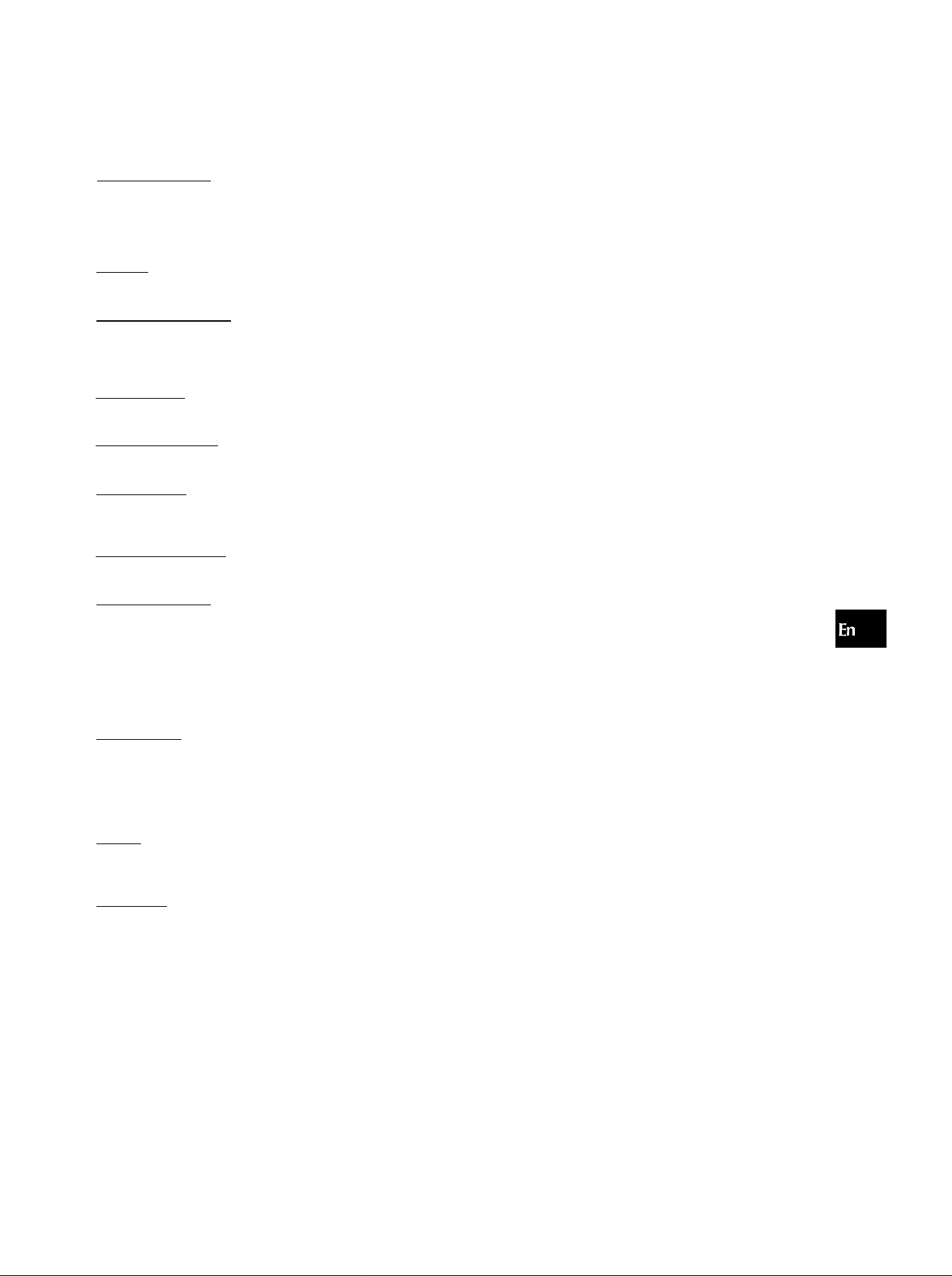
TABLE OF CONTENTS
PREPARATIONS
CONNECTIONS...................................................................4
REMOTE CONTROL
BEFORE OPERATION
SETTING THE CLOCK
SOUND
____________________________________
ADJUSTING THE SOUND.................................................7
____________________________
.........................................................
......................................................
......................................................
RADIO RECEPTION__________________________
MANUAL TUNING..............................................................8
PRESETTING STATIONS..................................................9
REGISTERING STATION NAME
CD PLAYING
OPERATION....................................................................11
TAPE PLAYBACK
OPERATION.....................................................................13
MD PLAYING
WHAT IS AN MD (MINI DISC)?
OPERATION.....................................................................15
TAPE RECORDING
OPERATION.....................................................................17
_______________________________
___________________________
_______________________________
__________________________
....................................
.......................................
10
14
5
5
6
MD RECORDING
ABOUT THE INDEX MARK
RECORDING A WHOLE CD............................................19
RECORDING ONLY ONE TRACK OF A CD
PROGRAMMED RECORDING OF A CD
RECORDING FROM A TAPE, CD OR THE RADIO
MANUALLY
EXTENDED (MONAURAL) RECORDING
MD EDITING
REGISTERING THE DISC TITLE AND TRACK TITLE
DIVIDING A TRACK.........................................................23
COMBINING TWO TRACKS
CHANGING THE ORDER OF THE TRACKS
ERASING TRACKS
TIMER
_____________________________________
TIMER PLAY ANDTIMER RECORDING
SETTING THE SLEEP TIMER
____________________________
.............................................
..................
........................
...............................................................
......................
18
20
20
21
21
________________________________
....
22
...........................................
..................
.........................................................
.........................
.........................................
24
24
25
26
27
GENERAL__________________________________
CARE AND MAINTENANCE
MD GUIDE MESSAGES
SPECIFICATIONS............................................................30
TROUBLESHOOTING GUIDE
PARTS INDEX..................................................................32
...........................................
..................................................
........................................
28
29
31
ENGLISH 3
Page 4
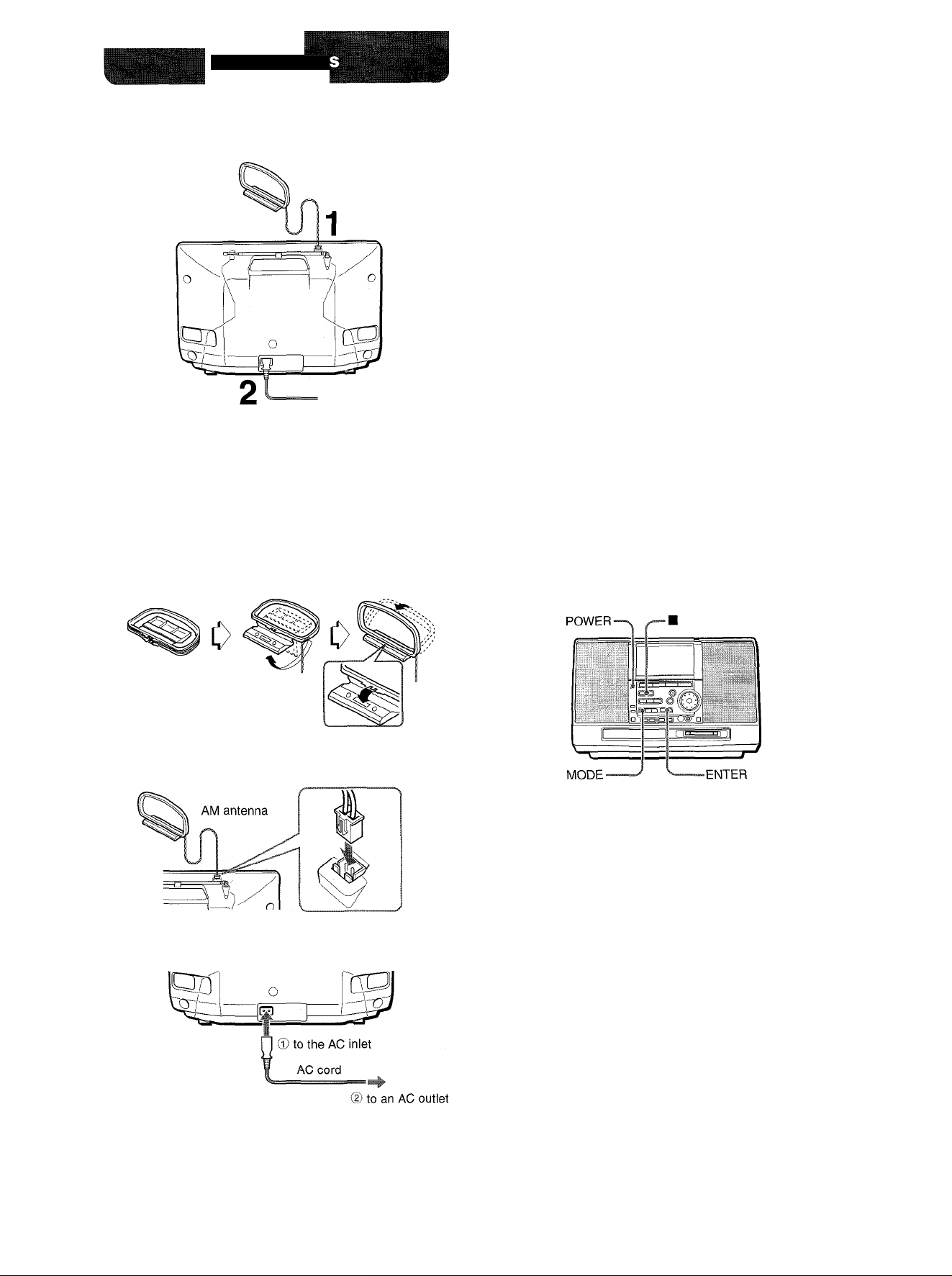
PREPARATION
CONNECTIONS
IMPORTANT
Be sure to connect the AM antenna first, then connect the AC
cord.
CAUTION
Use only the supplied AC cord. Use of other cords may result in
the risk of fire.
To stand the AM antenna on a surface
Fix the claw to the slot.
CONCERNING THE DISPLAY WINDOW’S DEMO
DISPLAY
When the AC cord is plugged into an electrical outlet for the first
time after purchase, a demo display will appear in the display
window. When the power is turned on, the demo display will
end. When the power is turned off, the demo display will appear
again. Until the clock is set, the demo display will appear
whenever the power is turned off. (For setting the clock, see
page 6.)
• Do not disconnect the AC cord while the power is on. Otherwise,
the data concerning the contents of the MD recording may not
be registered properly.
• Do not bring the AM antenna near the AC cord since noise will
be picked up.
• Do not unwind the AM antenna wire.
ABOUT THE POWER ECONOMIZING MODE
You can turn on or off the power economizing mode of this unit.
When the power economizing mode is turned on
Power will be turned off automatically if 10 minutes have elapsed
while no MD, CD or tape is being played and no operation is
performed. (Power will not be turned off automatically, however,
while listening to radio broadcast.) The power economizing mode
is set to off when you purchase the unit.
To turn on/off the power economizing mode
1 Connect the supplied AM antenna to the AM
LOOP terminal.
2 Connect the unit to an AC outiet using the
suppiied AC cord.
1 Press the POWER button to turn on the unit.
2 While pressing the ■ button, press the POWER
button.
3 Press the MODE button to select "ECO ON" or
"ECO OFF."
To activate the power economizing mode, select "ECO ON."
To deactivate the power economizing mode, select "ECO
OFF."
4 Within 5 seconds, press the ENTER button.
Or simply leave the unit without pressing the ENTER button
for more than 5 seconds.
4 ENGLISH
Page 5
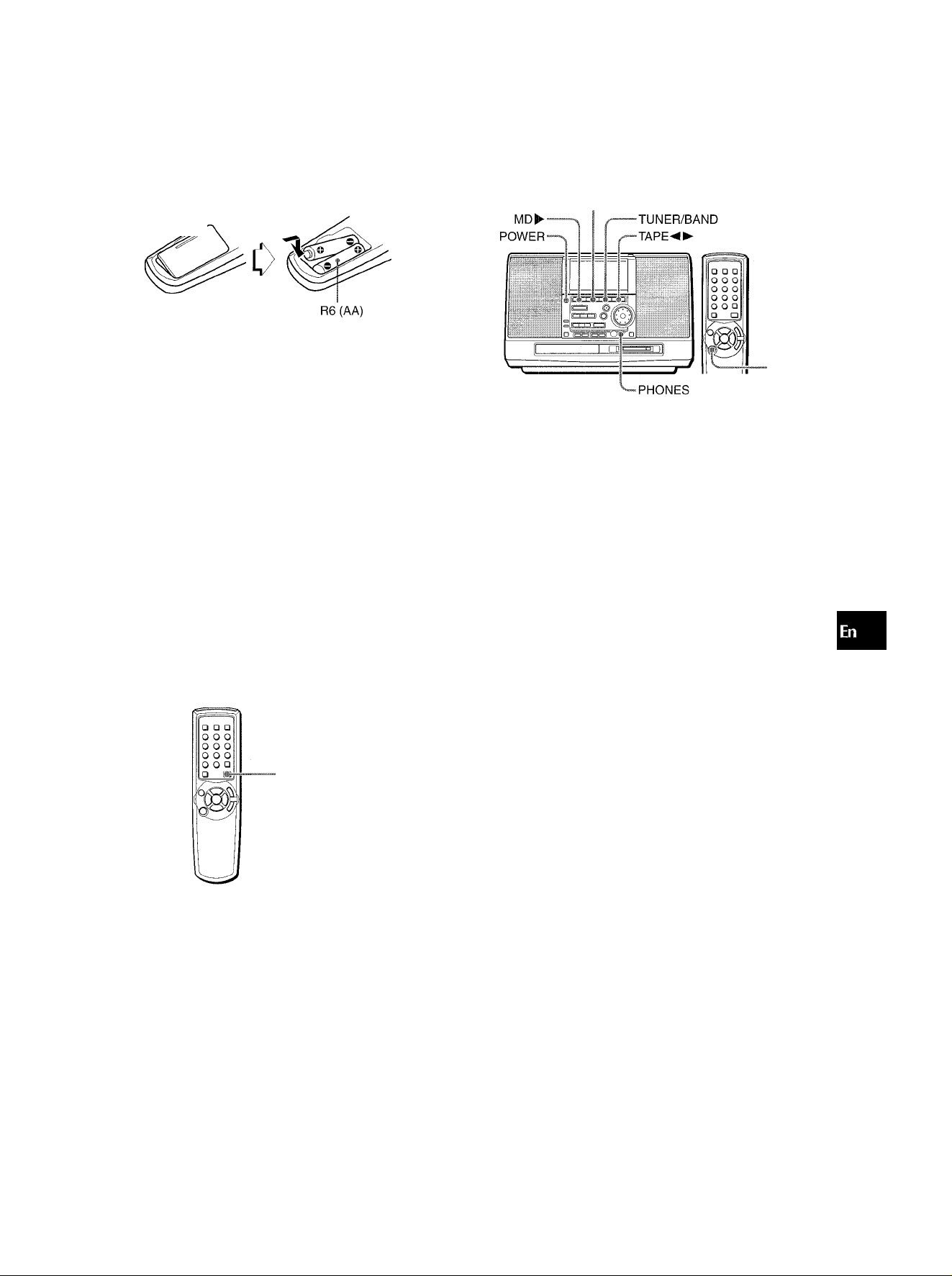
REMOTE CONTROL
Inserting batteries
Detach the battery cover on the rear of the remote control and
insert two R6 (size AA) batteries.
When to replace the batteries
The maximum operational distance between the remote control
and the sensor on the main unit should be approximately 5 meters
(16 feet). When this distance decreases, replace the batteries
with new ones.
To use the remote control
Some operations can be performed using the buttons on the
remote control only, or those on the main unit only, while others
can be performed using the buttons on the main unit as well as
on the remote control. This instructions manual clearly describes
the buttons available for each operation.
' The ► button on the remote control starts play of the MD, CD
or the tape, if the corresponding function is selected.
' If the unit is not going to be used for an extended period of
time, remove the batteries to prevent possible electrolyte
leakage.
' The remote control may not operate correctly when:
- The line of sight between the remote control and the unit is
exposed to intense light, such as direct sunlight.
- Other remote controls are used nearby (television, etc.)
BEFORE OPERATION
CD^-
-POWER
To turn the unit on
Press the POWER button.
The unit can also be turned on by the following ways:
- Pressing the CD ► button turns the unit on and starts play of
the inserted CD.
- Pressing the MD ► button turns the unit on and starts play of
the inserted MD.
- Pressing the TUNER/BAND button turns the unit on and tunes
in to the previously tuned station.
-Pressing the TAPE button turns the unit on and starts
play of the loaded tape.
To turn the unit off
Press the POWER button.
To use the headphones
Connect the headphones with a stereo mini plug (o3.5 mm, Va
inch) to the PHONES jack. No sound will be heard from the
speakers while the headphones are plugged in.
c/}
z
O
s
QC
t
LU
CC
□.
FUNCTION
To use the FUNCTION button
Each time the FUNCTION button is pressed while power is on,
one of the functions is selected cyclically, as follows.
MD-- CDTUNER (FM or AM) —TAPE-
ENGLISH 5
Page 6
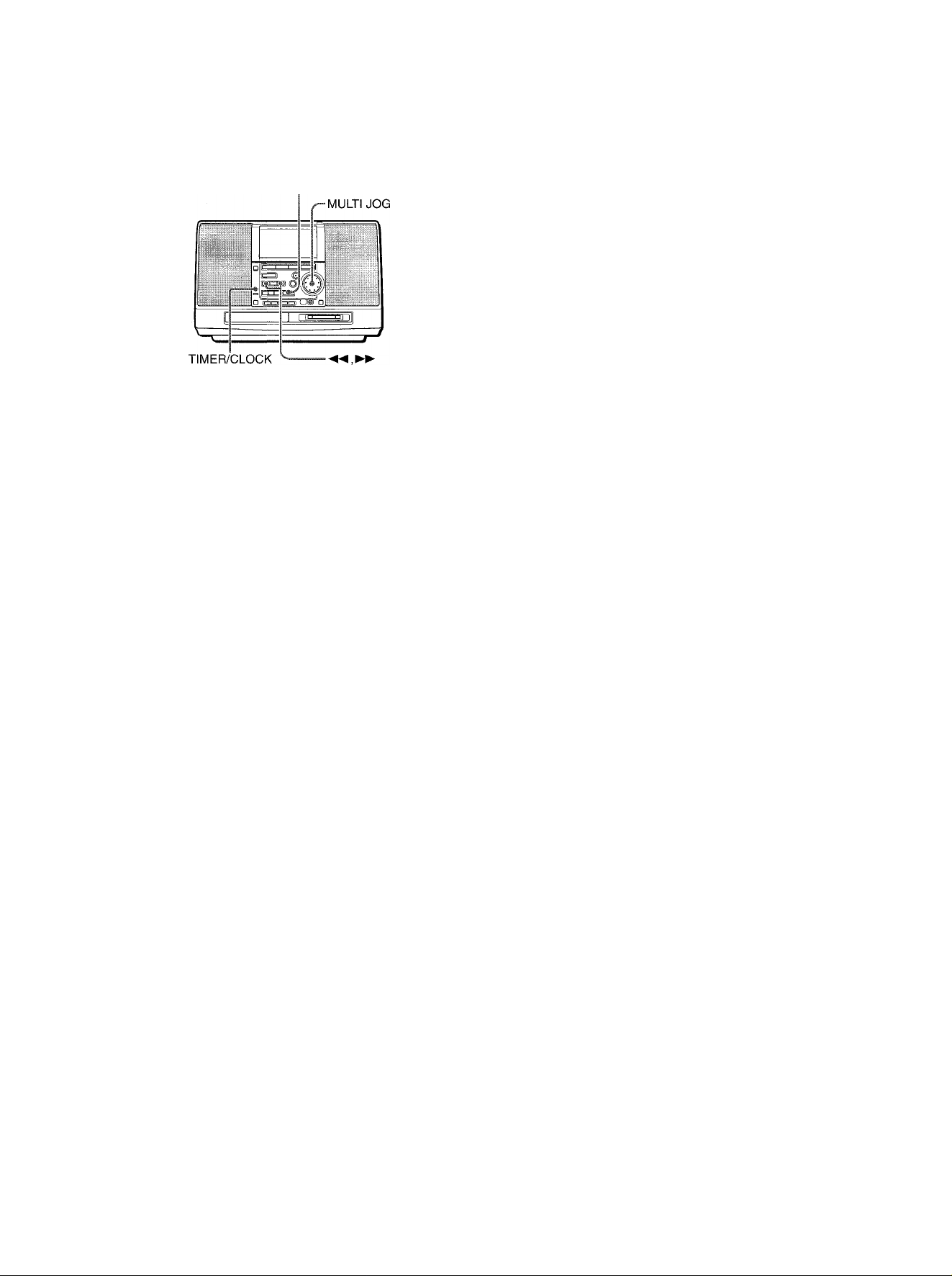
SETTING THE CLOCK
When the power is turned off after setting the clock
If the power economizing mode is off, the clock remains displayed.
If the power economizing mode is on, the dock also clears.
ENTER
1 Press the TIMER/CLOCK button repeatedly until
CLOCK ? appears.
I I M
I II I
I j-n n
I L LI IJ
2 Within 5 seconds, press the ENTER button.
The year flashes on the display.
. v\\I//✓ .
2000 01 01
‘ n IVI I _H I I I
I I I I I L 'I I i I
To display the clock when another display is shown
Press the TIMER/CLOCK button. The clock is displayed for 5
seconds.
3 Within 1 minute, press the ◄◄ or ►► button, or
turn the MULTI JOG dial to set the year.
The year can be set between 1999 and 2040.
4 Within 1 minute, press the ENTER button.
The month flashes on the display.
5 Within 1 minute, press the ◄◄ or ►► button, or
turn the MULTi JOG dial to set the month, then
within 1 minute, press the ENTER button.
The day flashes on the display.
6 Within 1 minute, press the ◄◄ or ►► button, or
turn the MULTi JOG diai to set the day, then within
1 minute, press the ENTER button.
The hour flashes on the display.
2ii::iii:;i0 0‘:::: 01
LI IVI
I 11 I
7 Within 1 minute, press the ◄◄ or ►► button, or
turn the MULTI JOG dial to set the hour, then
within 1 minute, press the ENTER button.
The minute flashes on the display.
8 Within 1 minute, press the ◄◄ or ►► button, or
turn the MULTI JOG dial to set the minute, then
within 1 minute, press the ENTER button.
The clock starts from 00 seconds.
" I J’iJ_i I
^ I L-lTlJ
. -
6 ENGLISH
Page 7
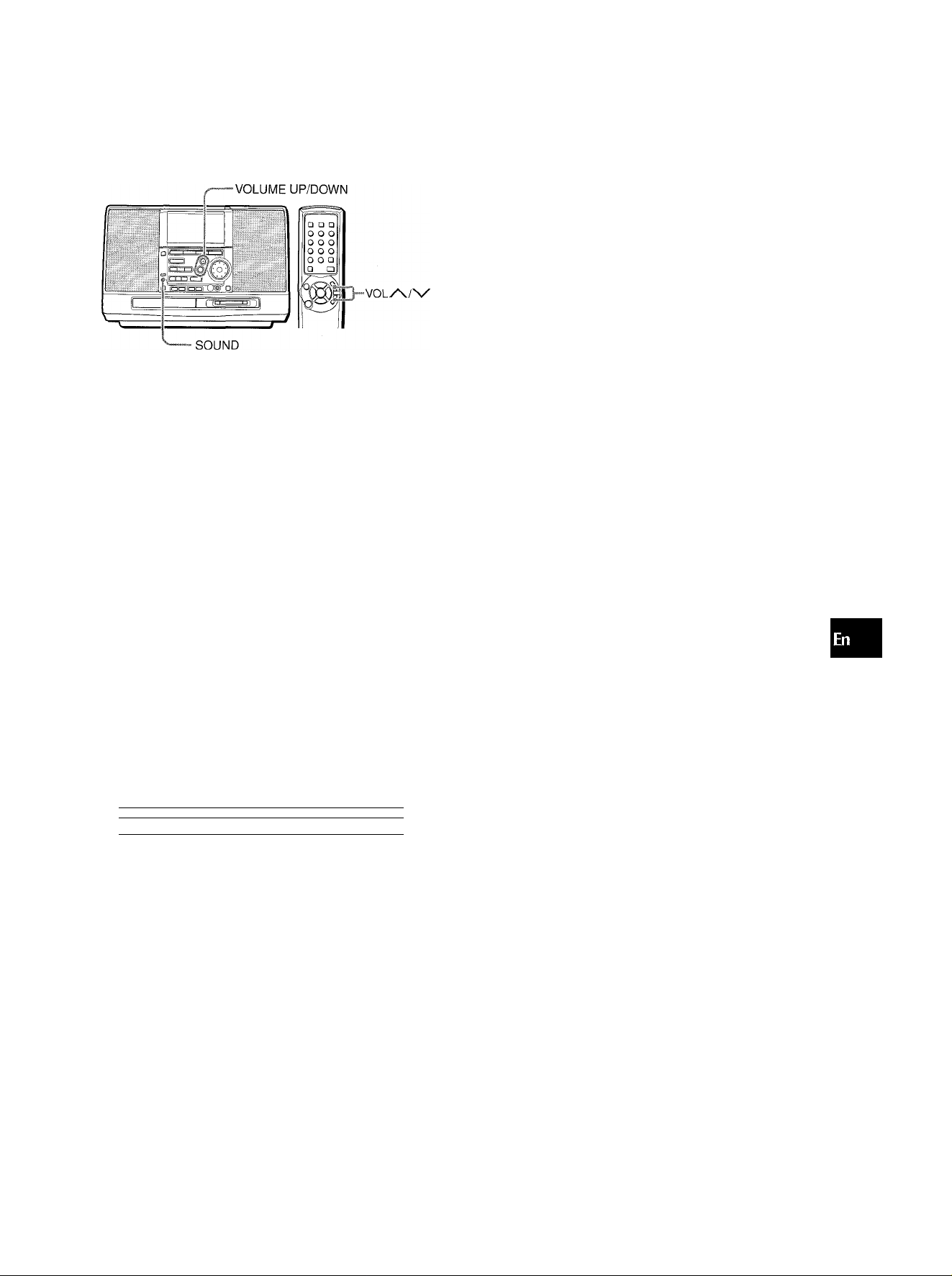
ADJUSTING THE SOUND
EQ (EQUALIZER)
This unit provides the following three different equalization curves.
FtOCK; Powerful sound emphasizing treble and bass
POP: More presence in the vocals and midrange
JAZZ: Accented lower frequencies for jazz-type music
C/>
z
ADJUSTING THE VOLUME
Press the VOLUME UP/DOWN buttons (or the VOL /\!
N/ buttons on the remote control.)
The volume level is shown on the display for 5 seconds. It can
be set from 0 (minimum) to 23, and then MAX (maximum).
The volume remains memorized even after the power is turned
off. However, if the power is turned off when the volume is set to
more than 15, it is automatically set to 15 the next time the power
is turned on.
ENHANCING THE BASS SOUND
The T-BASS system enhances the realism of low-frequency
sound.
1 Press the SOUND button repeatedly until
T-BASS ? appears on the display.
2 Within 5 seconds, press the ENTER button. 3 Within 5 seconds, turn the MULTI JOG dial.
Select one of the three levels, or off position.
1 Press the SOUND button repeatedly until EQ ?
appears on the display.
2 Within 5 seconds, press the ENTER button. 3 Within 5 seconds, turn the MULTI JOG dial.
Select one of the three equalization curves, or off position.
1-QI
O EQ FiOCK
I I I
I LI GOBI
When using the remote control, press the EQ button repeatedly.
Q SURROUND SYSTEM
The Q SURROUND system built into this unit uses only two
speakers at the left and right to create an atmosphere that sound
as if you are surrounded by two front speakers and two rear
speakers.
1 Press the SOUND button repeatedly until
Q SURROUND ? appears on the display.
2 Within 5 seconds, press the ENTER button. 3 Within 5 seconds, turn the MULTI JOG dial.
Select either "Q SURROUND on" or "Q SURROUND off"
according to your preference.
J L ■ I l_l
III- Ml
-I
<o
Ql tn
UJ
CC
Q.
€?■ T
r-H T-BASS K—H T-BASS . •N—H T-BASS . ■ 11 N—H T-BASS
I (OFF)
Low frequency sound may be distorted when the T-BASS system
is used tor a disc or tape in which low frequency sound is originally
emphasized. In this case, cancel the T-BASS system.
....
EShlSS 3
i I I
I I
J L* I U
I !_[• I I I
___
n
......
1 h—1
When the Q SURROUND system is turned on:
«■^QSURRijiJHD on
11 I
I Lll
• The Q SURROUND system does not work in monaural mode.
• At higher volumes, turning Q SURROUND on may cause sound
distortion. In this case, turn the volume down.
SOUND ADJUSTMENT DURING
RECORDING
The output volume and tone of the speakers or headphones may
be freely varied without affecting the level of the recording.
J L ■ I U
J U- I I I
ENGLISH 7
Page 8
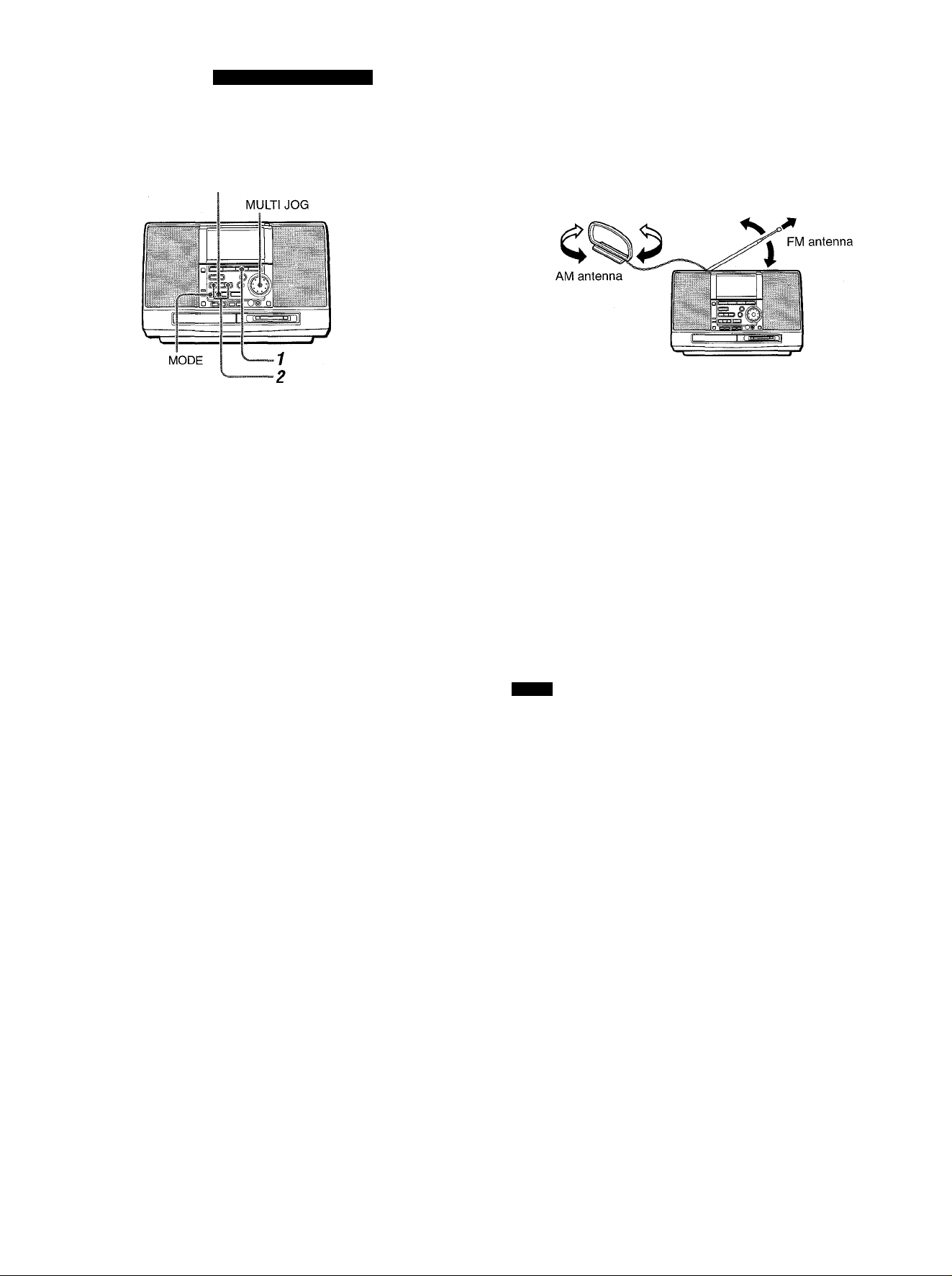
RADIO RECEPTION
MANUAL TUNING
DISP
o o o
o o o
o o o
o o □
Press theTUNER/BAND button on the main unit or the BAND button on the remote controi repeatediy to seiect the desired band.
FM—►AM
c
If the power is turned off, the previously tuned station will be
played (Direct Play Function).
2 Press the ◄◄ or ►► button or turn the MULTi
JOG dial to select a station.
When a station is received, "TUNE" is displayed for 2 seconds.
During FM stereo reception, ((iQDil) is displayed.
Tiwr fMRK
O O-n
1 liTfîSün
J LMJ
To search for a station quickly (Auto Search)
Keep the ◄◄ or ►► button pressed until the tuner starts
searching for a station. After tuning in to a station, the search
stops.
To stop the Auto Search manually, press the ◄◄ or ►► button.
• The Auto Search may not stop at stations with very weak
signals.
-MODE
-BAND
For better reception
•FM
Extend the FM antenna and orient it for the best reception.
•AM
Keep the AM antenna away from other electrical appliances
and orient it for the best reception.
When an FM stereo broadcast contains noise
Press the MODE button.
MONO appears on the display.
Noise is reduced, although reception is monaural.
TI.VIE VARK
C M
I I I
To restore stereo reception, repeat the above again.
O O-n
_l U I..I u
MONO
To change the AM tuning interval
The default setting of the AM tuning interval is 10 kHz/step. If
you use this unit in an area where the frequency allocation system
is 9 kHz/step, change the tuning interval.
Press the TUNER/BAND button while pressing the DISP button.
To reset the interval, repeat this procedure.
NOTE
When the AM tuning interval is changed, all preset stations (see
"PRESETTING STATIONS") are cleared. The preset stations
have to be set again.
8 ENGLISH
Page 9
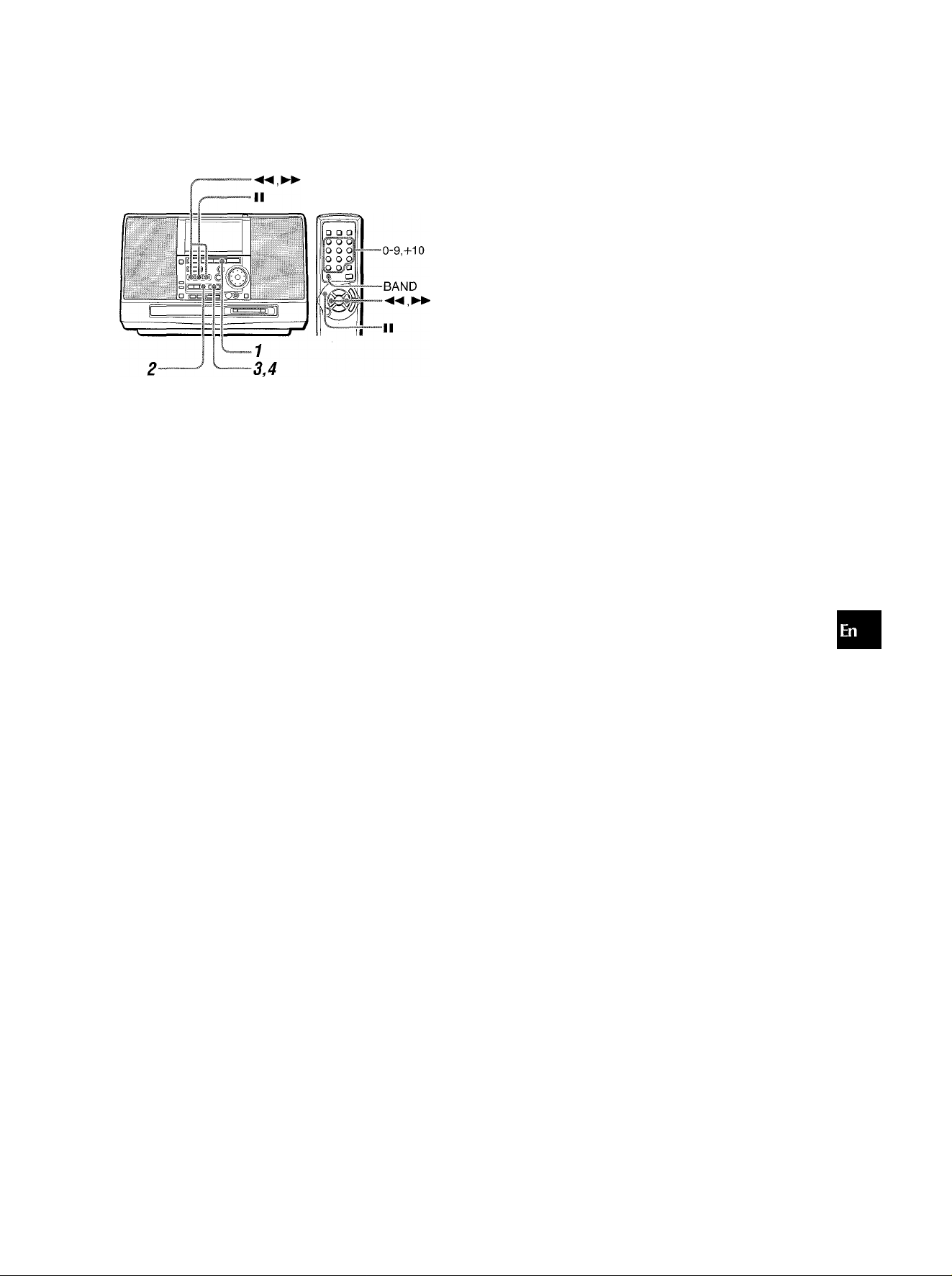
PRESEniNG STATIONS
The unit can store 15 preset stations for each band.
When a station is stored, a preset number is assigned to the
station. Use the preset number to tune in to a preset station
directly.
PRESETTING STATIONS AUTOMATICALLY
The unit scans through the receivable frequency range and stores
stations automatically.
Presetting stations automatically will clear all previously preset
stations.
1 Press theTUNER/BAND button on the main unit
or the BAND button on the remote control to
select a band.
2 Press the EDIT button repeatedly until
AUTO SET ? appears.
3 Within 5 seconds, press the ENTER button.
AUTO START ? appears on the display.
4 Within 5 seconds, press the ENTER button.
The unit searches for a station within the band selected at
step 1.
When a tuned station is stored, the preset number assigned
to the station flashes.
PRESETTING STATIONS MANUALLY
1 Press theTUNER/BAND button on the main unit
or the BAND button on the remote control to
select a band.
2 Press the ◄◄ or ►► button or turn the MULTI
JOG dial to select a station.
3 Press the EDIT button repeatedly until MANUAL
SET ? appears.
4 Within 5 seconds, press the ENTER button.
The station is stored and assigned a preset number.
PRESET NUMBER TUNING
1 Press theTUNER/BAND button on the main unit
or the BAND button on the remote controi to
seiect a band.
2 Press the II button.
Each time the button is pressed, the next ascending preset
number is selected.
Once a preset station is tuned in, the MULTI JOG dial is also
available to select the desired preset station.
Tuning by preset number
1 Press the BAND button on the remote control to seiect a band.
(Or, use the TUNER/BAND button on the main unit.)
2! Press the numbered buttons on the remote control to select
a preset number:
Example:
To select preset number 10, press the +10 and 0 buttons.
To select preset number 15, press the +10 and 5 buttons.
To clear a preset station
1 Select the preset number of the station to be cleared.
2 Press and hold the II button until CLEAR OK? appears.
;t Within 5 seconds, press the ENTER button.
The preset numbers of all other stations in the band with higher
numbers are also decreased by one.
I f there is a long period of power failure or disconnection of AC
cord, the presetting of the stations is canceled. In this case, preset
again.
Z
o
£
UJ
u
LLI
CC.
g
Q
<
cc
TUNE
l_ JVl
I I 1
When automatic presetting has been completed, the display
returns to the first preset station.
I I U i I M,,
“I ) I.M M;
ENGLISH 9
Page 10
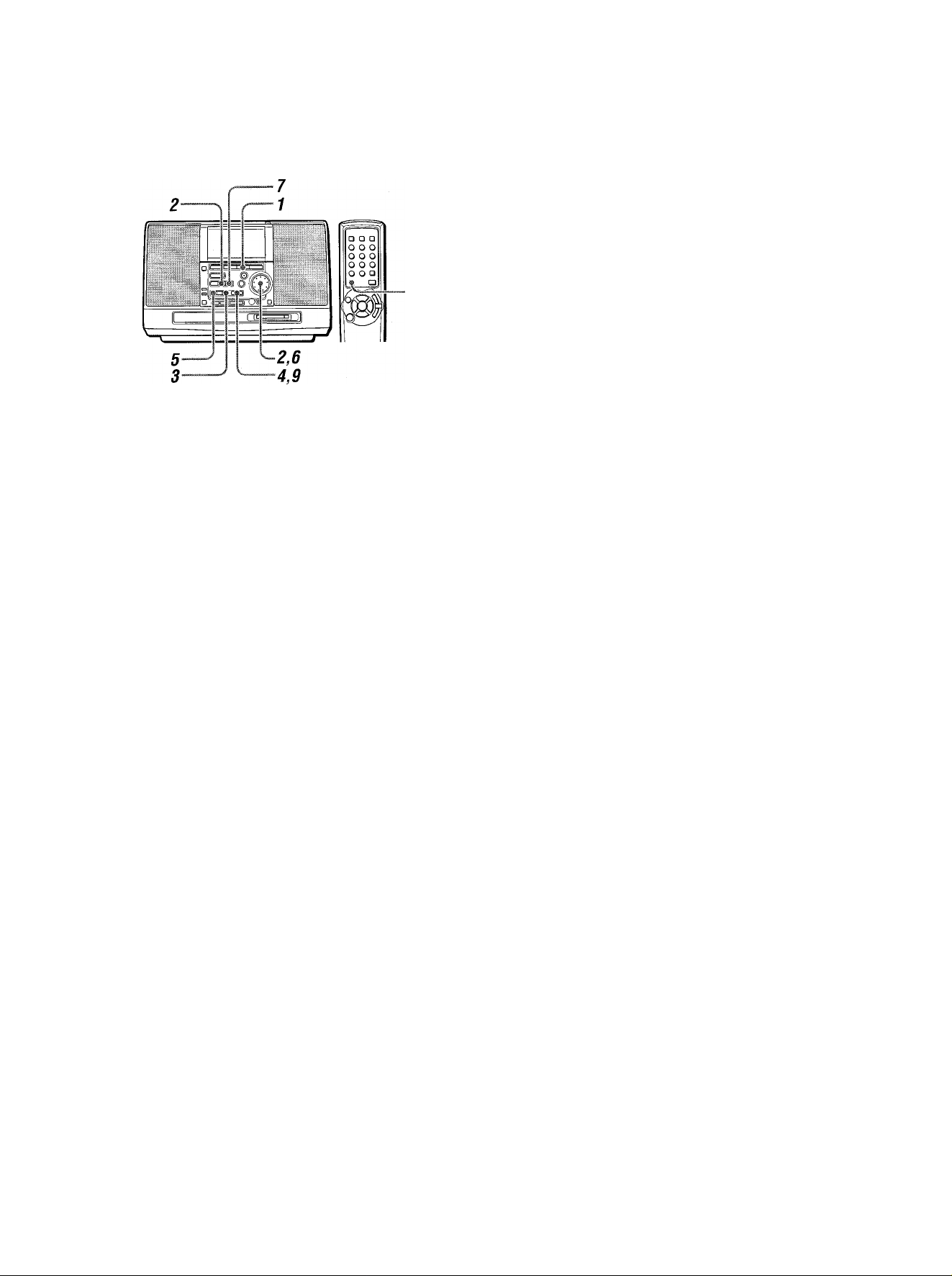
REGISTERING STATION NAME
-BAND
You can register a desired name to a station which has already
been stored in memory.
The registered name appears on the display when the station is
tuned in.
1 Press theTUNER/BAND button on the main unit
or the BAND button on the remote control to
select a band.
2 Press the II button or turn the MULTI JOG dial
to select a preset station.
To change a character
Press the ◄◄ or ►► button repeatedly until the character to
be changed flashes. Then enter the desired character again.
To delete characters
Press the ◄◄ or ►► button repeatedly until the character to
be deleted flashes. Then press the II button.
To insert a space between the characters
Press the ◄◄ or ►► button repeatedly until the part to be
entered as a space flashes. Then press the DISP button.
To add a character between two characters
First, insert a space between two oharacters as described above.
Then change the space to the desired character by entering it.
3 Press the EDIT button repeatedly until NAME
EDIT ? appears.
4 Within 5 seconds, press the ENTER button.
The unit turns into character entry mode.
5 Press the MODE button repeatedly to select the
kind of character.
Capital letters—► Small letters
[:
Number/symbol ■
■^ivSilH
I I U I I I
J U.U U
6 Turn the MULTI JOG dial to select a desired
character.
T ■iRSilUU
M U M n,,
J U.U U
7 Press the
8 Repeat steps 5 to 7 to enter ail the required
characters (up to 12 characters).
If you leave the unit without performing any operation for one
minute in steps 5 to 7, the character entry mode will be
canceled. If this happens, repeat from step 3.
button.
9 Press the ENTER button.
The entered station name is displayed.
1 0 ENGLISH
Page 11
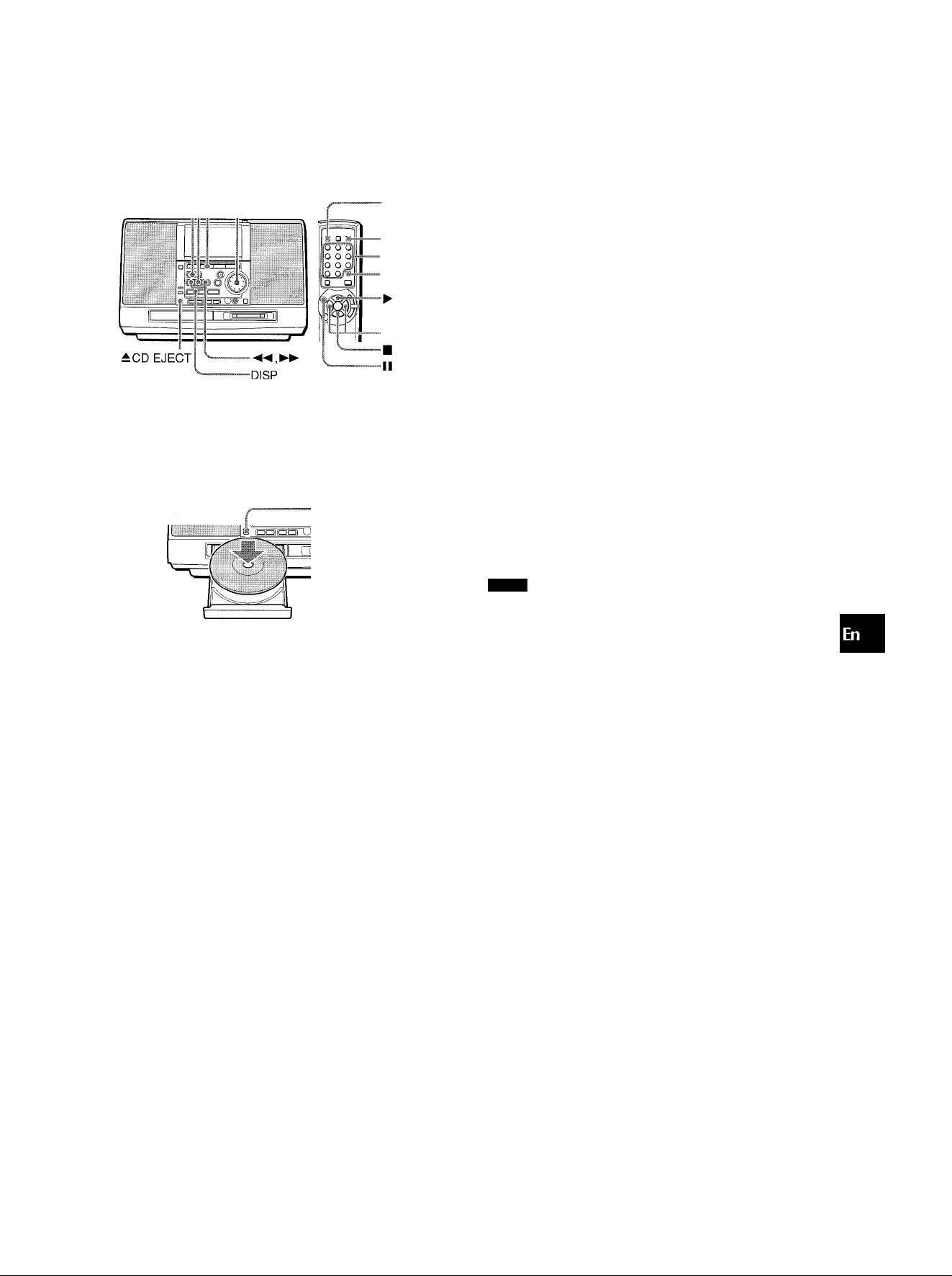
OPERATION
II
CD^
MULTI JOG
DISPLAY
MODE
0-9,+10
REPEAT
Selecting a track with the remote control
Press the numbered buttons and the +10 button to select a track.
Example:
To select the 25th track, press the +10, +10 and 5 buttons.
To select the 10th track, press the +10 and 0 buttons.
The selected track starts to play and play continues to the end
of that disc.
Display in stop mode
The display shows the following information.
Total number of tracks
I
Music calender (only the first
20 tracks are displayed)
I
C D
i I U I
I ijiEHa^
Total playing time
I O
I u
O
HO
Q. Z
lU^
iu3
OCq.
OQ
QÜ
<
OC
LOADING A DISC
Press the ± CD EJECT button to open the disc compartment. Load a disc with the iabel side up and close the disc compartment.
iCD EJECT
Depending on the unit’s status, TOC READING may appear while
the unit reads the data of the inserted disc.
PLAYING A DISC
Load a disc.
Press the CD ► button.
TOC READING appears on the display while the unit reads the
data of the loaded CD, then play begins with the first track.
Number of track being played
I
To change the display during playback
Press the DISP button (or the DISPLAY button on the remote
control) during playback.
The display changes in the following order.
' © Elapsed playing time of the track being played
@ Remaining playback time of the current track
- ® Total remaining playback time of the loaded CD
The total remaining playback time cannot be displayed when
random play or single track repeat play (page 12) is performed.
NOTE
" Do not use irregular shape CDs (example: heart-shaped,
octagonal ones). It may result in malfunction.
" When loading an 8-cm (3-inch) disc, put it onto the inner circle
of the tray.
" Do not place more than one compact disc on the disc tray.
&Tr^ok 1
I I- J L
I H
I
Elapsed playing time
To stop play, press the ■ button.
To pause play, press the II button. To resume play, press the
CD ► button.
To search for a particular point during piayback, keep the
◄◄ or ►► button pressed and release the button at the desired
point.
To skip to the beginning of a track during playback, press
the ◄◄ or ►► button repeatedly or turn the MULTI JOG dial.
The unit skips forward through the tracks when turning it right,
and skips back when turning it left.
To remove the disc, press the ^ CD EJECT button.
To start play when the power is off (Direct Play
Function)
Press the CD ►- button. The power is turned on and play of the
loaded disc begins.
To replace the disc before play, press the ± CD EJECT button
to open the disc compartment.
ENGLISH 1 1
Page 12
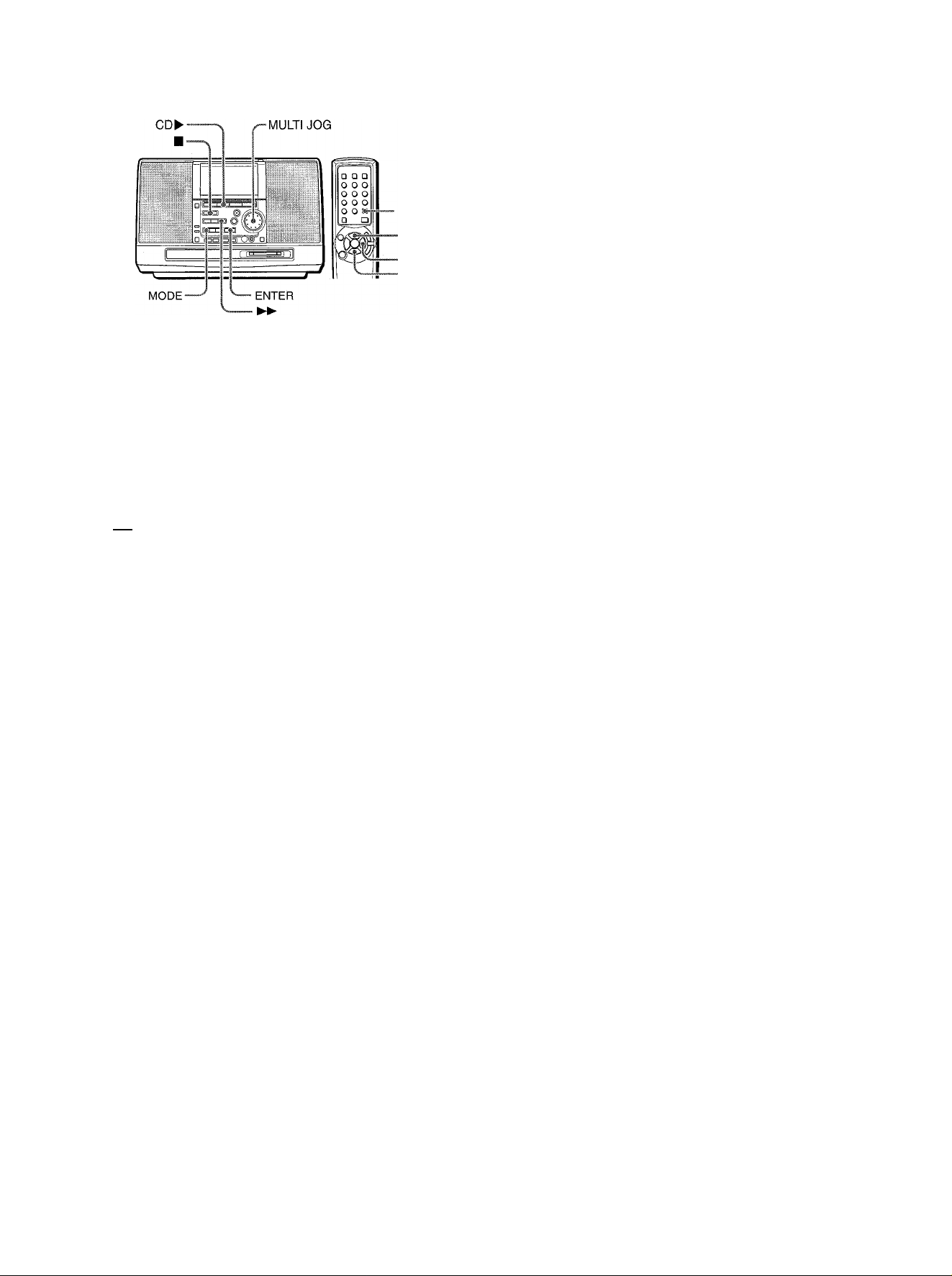
- REPEAT
PROGRAMMED PLAY
Up to 20 tracks can be programmed from the inserted disc.
1 In stop mode, press the MODE button on the main
unit repeatedly until PROGRAM? appears on the
display.
2 Within 5 seconds, press the ENTER button.
. 1
.........
iv 0;:00
RANDOM PLAY
All the tracks on the disc can be played randomly.
In stop mode, press the MODE button on the main unit
repeatedly until RANDOM? appears on the display, and
within 5 seconds, press the ENTER button.
To cancel random play
In stop mode, press the MODE button on the main unit repeatedly
until OFF appears on the display. Then, within 5 seconds, press
the ENTER button.
EB
• Even if the ◄◄ button is pressed, a previously played track
cannot be skipped. The unit returns to the beginning of the
current track only.
• When you select a track with the numbered buttons on the
remote control during the random play mode, the selected track
starts to play and the random play mode is canceled.
REPEAT PLAY
A single track or all tracks can be played back repeatedly.
Press the REPEAT button on the remote control repeatedly.
"C+-1" lights up when the single track repeat play is selected,
and lights up when the all tracks repeat play is selected.
To cancel repeat play, press the REPEAT button repeatedly until
and "1" disappear.
To select repeat play with the MODE button on the main unit
In playback or playback pause mode, press the MODE button
repeatedly to select the desired repeat play mode.
To repeat random play
First activate random play.
Then press the REPEAT button so that "C*." lights up.
3 Turn the MULTI JOG dial to select a track to be
programmed, and press the ENTER button.
Total number of
selected tracks
• •I- , . ! .
Total playing time of
the selected tracks
3 i:l.0T= 16:: 12
..........................
4 Repeat step 3 to program other tracks. 5 Press the CD ► button (or the ► button on the
remote control) to start play.
To check the program
Each time the ►► button is pressed in stop mode, a track
number and program number will be displayed.
To clear the program
Press the ■ button in stop mode.
To add tracks to the program
Before playing, repeat step 3. The track will be programmed after
the last track.
To change the programmed tracks
Clear the program and repeat all the steps again.
' During the programmed play, the MODE and numbered buttons
do not function.
’ Repeating programmed play is also possible.
’ If the programmed time exceeds 99 minutes 59 seconds, or
the disc track number 31 or above is programmed, the display
shows as the total playing time.
"'1
.......
...
Selected track number
...........................
....
.......
1 2 ENGLISH
Page 13
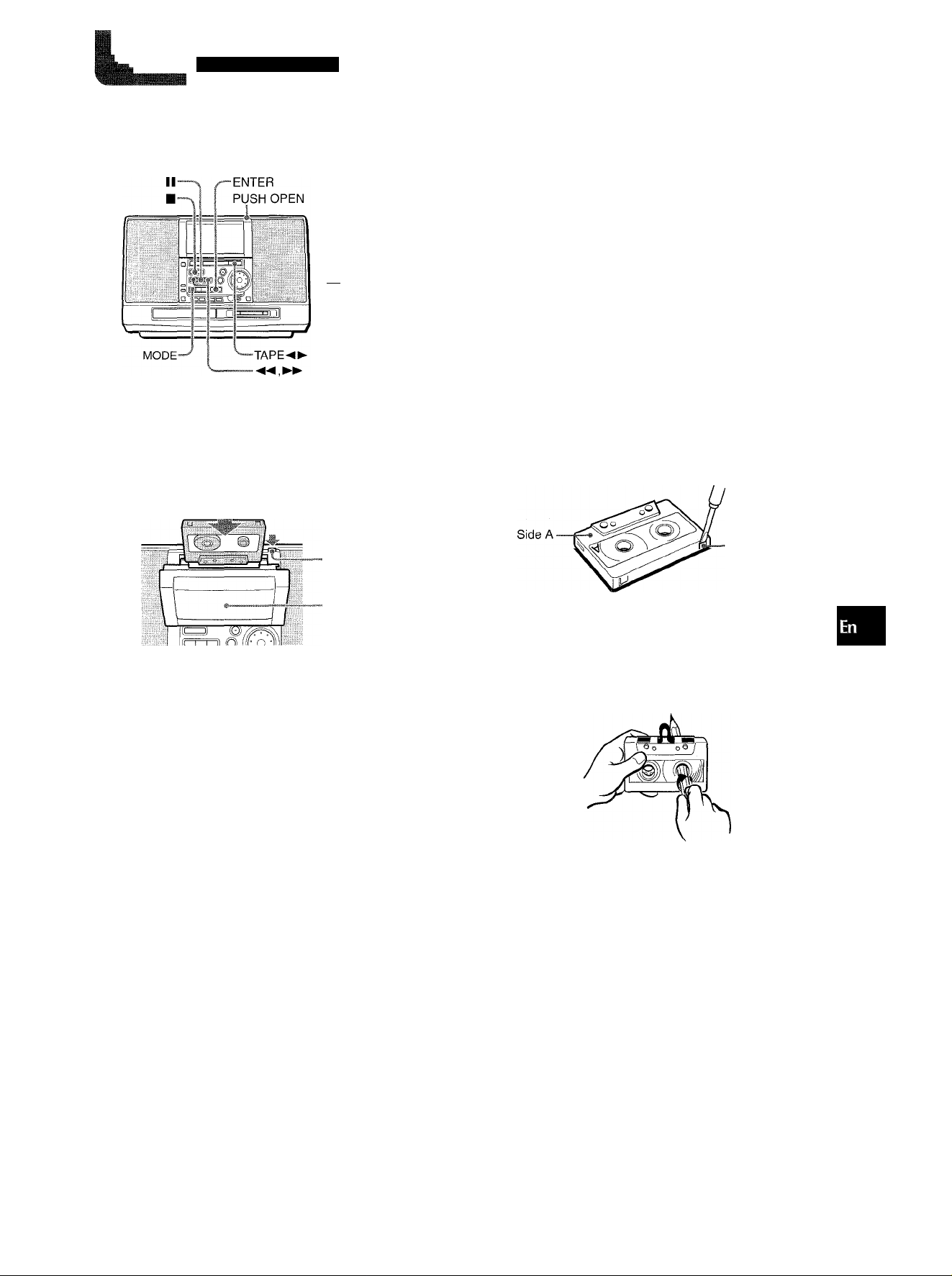
.V-
TAPE PLAYBACK
OPERATION
□ □ ^
0 0 0
0 0 0
0 0 0
0 0 0
□ Q
LOADING A TAPE
• You can select a reverse mode to play back one or both sides.
• Use Type I (normal) tapes only for playback.
Press the PUSH OPEN button to open the cassette
holder.
om
■MODE
-■
-II
To set the tape counter to 0000
Press the ■ button in stop mode.
The counter is aiso set to 0000 when the cassette holder is
opened.
Selecting a reverse mode
In stop mode, press the MODE button repeatedly.
Each time the button is pressed, the reverse mode changes.
TAPE >
EbIìHI
n n n n
U IJ
To play one side only, select T.
To play from front side to back side once only, select ID.
To play both sides repeatedly, select CD.
About cassette tapes
• To prevent accidental erasure, break off the plastic tabs on
the cassette tape after recording with a screwdriver or other
pointed tool.
u u u u
il
Q. a.
Q LU
PUSH OPEN
Cassette holder
Load a tape with the exposed side facing downward.
Push the cassette holder to close.
PLAYING BACK A TAPE
Load a tape and press the TAPE button to start
play.
Playback side of the tape
>■. The front side is being played (forward)
<: The rear side is being played (reverse)
< TPPE >
|n n n ri!
U U U ul
Tape counter indicates the tape
running length.
To stop play, press the ■ button.
To pause play, press the II button. To resume play, press the
TAPE button.
To change the playback side in play mode, press the TAPE
◄ ► button.
To change the playback side in stop mode, press the ENTER
button.
To fast forward or rewind, press the ◄◄ or ►► button in stop
mode. Then press the ■ button to stop the tape.
Tab for side A
To record on the tape again, cover the tab openings with
adhesive tape, etc.
• 120-minute or longer tapes are extremely thin and easily
deformed or damaged. They are not recommended.
• Take up any slack in the tape with a pencil or similar tool
before use. Slack tape may break or jam in the mechanism.
To start play when the power is off (Direct Play
Function)
Press the TAPE button. The power is turned on and play
of the loaded tape begins.
ENGLISH 13
Page 14
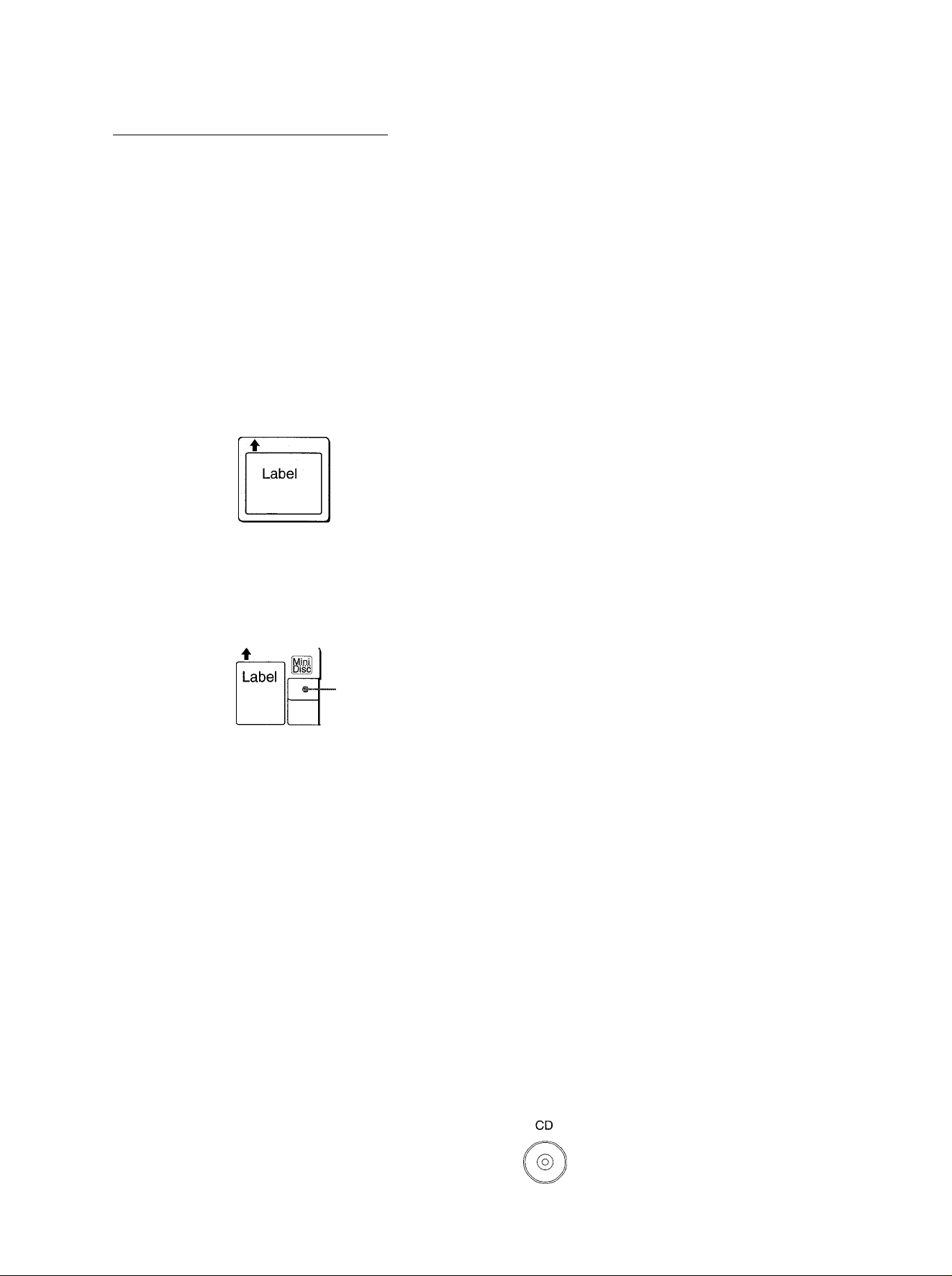
WHAT IS AN MD (MINI DISC)?
An MD is only 64 mm (2 % inches) in diameter, about half the
size of a conventional CD. But MD can be used to store and play
back a full 74 minutes of data such as a CD. Unlike a CD, MD
comes in a plastic cartridge, so that it can be handled with ease.
The cartridge also protects the disc inside from shocks, dust
and scratches. Unlike cassette tapes, which can become
stretched or tangled, an MD is an excellent durable media.
THE LIMITATIONS OF MD
Recording on the MD is performed differently from that of a
cassette tape or a DAT. Therefore, the MD system is subject to
the following restrictions.
"TOC* Full" is displayed even if the recording time
does not reach the maximum recordable time of the
disc (60-minute or 74-minute).
"TOC Full" is displayed when 254 tracks are already recorded
on a disc, without respect of the recording time.
TYPE OF MD
There are two types of MDs: "Optical discs" and "Magneto-optical
discs". Both types use laser beams and optical pick-up technology
to read recorded data during playback.
Optical discs
These are playback only discs. Like CDs, they are used as
prerecorded music discs. You cannot record on or edit them.
The shutter covers
the opening only on
the non-iabeled
side of the MD.
Recordable MO*^ discs
These are recordable discs which can be recorded on again and
again, like cassette tapes. The recording method called magneto
optical technology employs a laser and magnetism to record
signals. Therefore, the quality of recorded sound does not
deteriorate even after many playbacks and recordings.
The shutter covers
the opening on the
both sides of the MD.
*TOC: An abbreviation of Table Of Contents
"TOC Full" is displayed even if a disc is not fully
recorded on.
If there are lots of emphasis data in a particular track, the unit
handles the data as index codes, and tracks are counted, in
addition, without respect of the time and number of tracks.
The remaining time on a disc is not increased even after some short tracks have been erased.
When the remaining time on a disc is displayed, which may not
be increased even after erasing short tracks because the sections
less than eight seconds are not counted.
Certain tracks cannot be joined (the COMBINE function does not function).
• Tracks created by editing may not be joined.
• It is not possible to combine a track recorded in monaural and
a track recorded in stereo.
The total of the recorded time and the remaining time
on a disc does not match with the maximum
recordable time of the disc (60-minute or 74-minute).
Recording is performed by the minimum unit of one cluster (two
seconds). Even if the recorded section is shorter than two
seconds, a two-second space is needed in recording. Therefore,
fhe available time becomes shorter. If there are scratches on a
disc, the available time becomes shorter as well, because the
sections which are scratched are automatically erased.
MO: An abbreviation of Magneto Optical
Ultra compact size made possible by ATRAC*^
technology
A newly developed digital audio compression technology called
the ATRAC system automatically extracts only the frequencies
that are actually audible to the human ear and cuts the
frequencies which are inaudible. This compresses the amount
of dafa to be recorded to 1/5 of the normal amount. The ATRAC
system is based upon studies carried out in the field of auditory
psychology and does not impair the quality of the audible sound.
ATRAC: An abbreviation of Adaptive TRansform Acoustic
Coding
Quick random access
One of the great features of the MD is that you can search for
desired tracks quickly. There are also quick and easy functions
for random playback in which the order of the tracks can be
rearranged at random, and for renumbering tracks which enables
them to be played in any order.
1 4 ENGLISH
Track numbers may not be registered properly.
When recording from a CD through digital inputs (using the CD
► MD button), small tracks may be created depending on the
contents of a CD.
When using the AUTO MARK function, track numbers may not
be registered properly depending on the contents of the CD.
Digital inputs may not be acceptable.
When digital recording is attempted from recorded material with
copyrights, digital dubbing cannot be performed to a recordable
MD from another MD recorded in digital, because of the built-in
record restriction function which complies with the SCMS*
standard.
• SCMS (Serial Copy Management System) is the standard to
restrict single digital dubbing between the digital audio system
thus protecting copyrights.
MD
(prerecorded sound source) Digital dubbing
Digital
dubbing
ir=®=^
Recording through analog
inputs
E
E>
Je
Je
Page 15
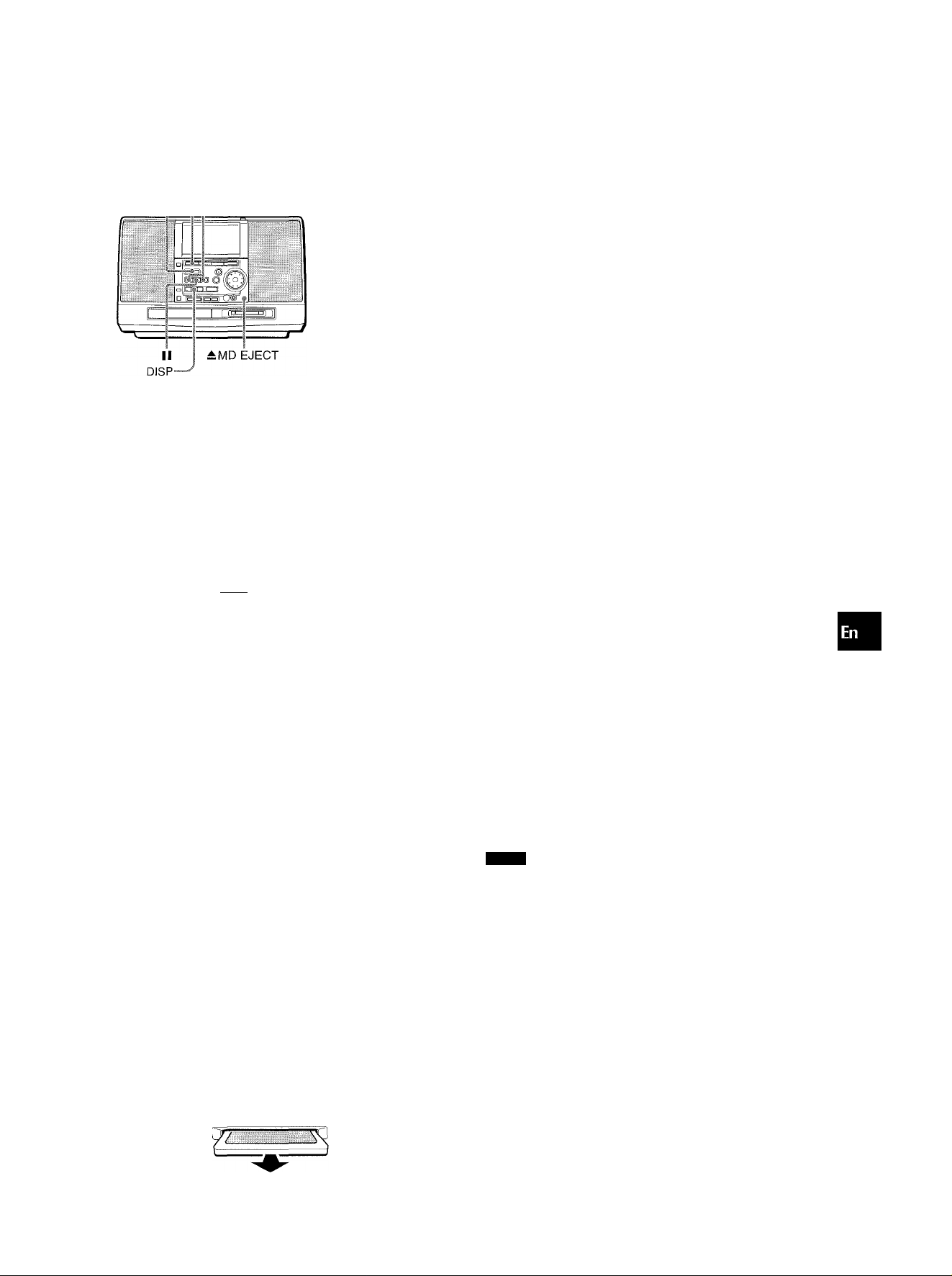
OPERATION
MD^
□ w
o o o
0 0 0
0 0 0
o o □
□_a
If
-DISPLAY
•MODE
-►
-■
II
Selecting a track with the remote control
Press the numbered buttons and the +10 button to select a track.
Example:
To select the 25th track, press the +10, +10 and 5 buttons.
To select the 10th track, press the +10 and 0 buttons.
The selected track starts to play and play continues to the end
of that disc.
To start play when the power is off (Direct Play
Function)
Press the MD ► button. The power is turned on and play of the
inserted disc begins.
To play a disc at the double speed
During play, keep the MD ► button pressed for more than two
seconds.
To resume normal play, press the MD ► button again.
Stopping play with the ■ button also releases the double-speed
playback mode.
o
z
_l
0.
Q
INSERTING AN MD
Insert a disc into the disc drive fully with the label side up
and in the direction of the arrow.
If you insert a disc while the unit is turned off, the unit is turned
on.
Depending on the unit’s status, TOC READING may appear while
the unit reads the data of the inserted disc.
Direction guide
riT
PLAYING AN MD
Insert an MD.
Press the MD ► button.
Playback begins.
Number of track being played
I
Track
Elapsed playing time
To stop play, press the ■ button.
To pause, press the II button.To resume play, press the MD ►
button.
To search for a particular point during playback, keep the
◄◄ or ►► button pressed and release the button at the desired
point.
To skip to the beginning of a track during playback, press
the ◄◄ or ►► button repeatedly or turn the MULTI JOG dial.
The unit skips forward through the tracks when turning it right,
and skips back when turning it left.
Display in stop mode
The display shows the following information.
Total playing time
I
n D
;i Lksnai
Total number of tracks Music calender (only the first
To change the display during playback
Press the DISP button (or the DISPLAY button on the remote
control) during playback.
The display changes in the following order.
d) Elapsed playing time of the track being played
d) Remaining playback time of the current track
(3) Total remaining playback time of the inserted MD
- @ Date (year, month and day) at which the track was
recorded (displayed only when the date was registered*)
The total remaining playback time cannot be displayed when
random play or single track repeat play (page 16) is performed.
* When recording on an MD is made using this unit, the recording
date will be registered automatically for the recorded track.
Note, however, that the date will be registered only when the
clock of this unit is set.
NOTE
Nothing other than an MD should be inserted in the disc drive,
otherwise the disc may become scratched, causing a
malfunction or a safety hazard such as an electric shock.
' Do not attempt to insert another MD while a disc is already
inside the drive.
' Do not tilt the unit with a disc inserted. Doing so may cause
malfunctions.
IC M-ij III
iU LI- M_
20 tracks are displayed)
I
To eject a disc, press the ± MD EJECT button.
Do not hold the disc when ejecting the disc.
Pull the disc out.
ENGLISH 1 5
Page 16
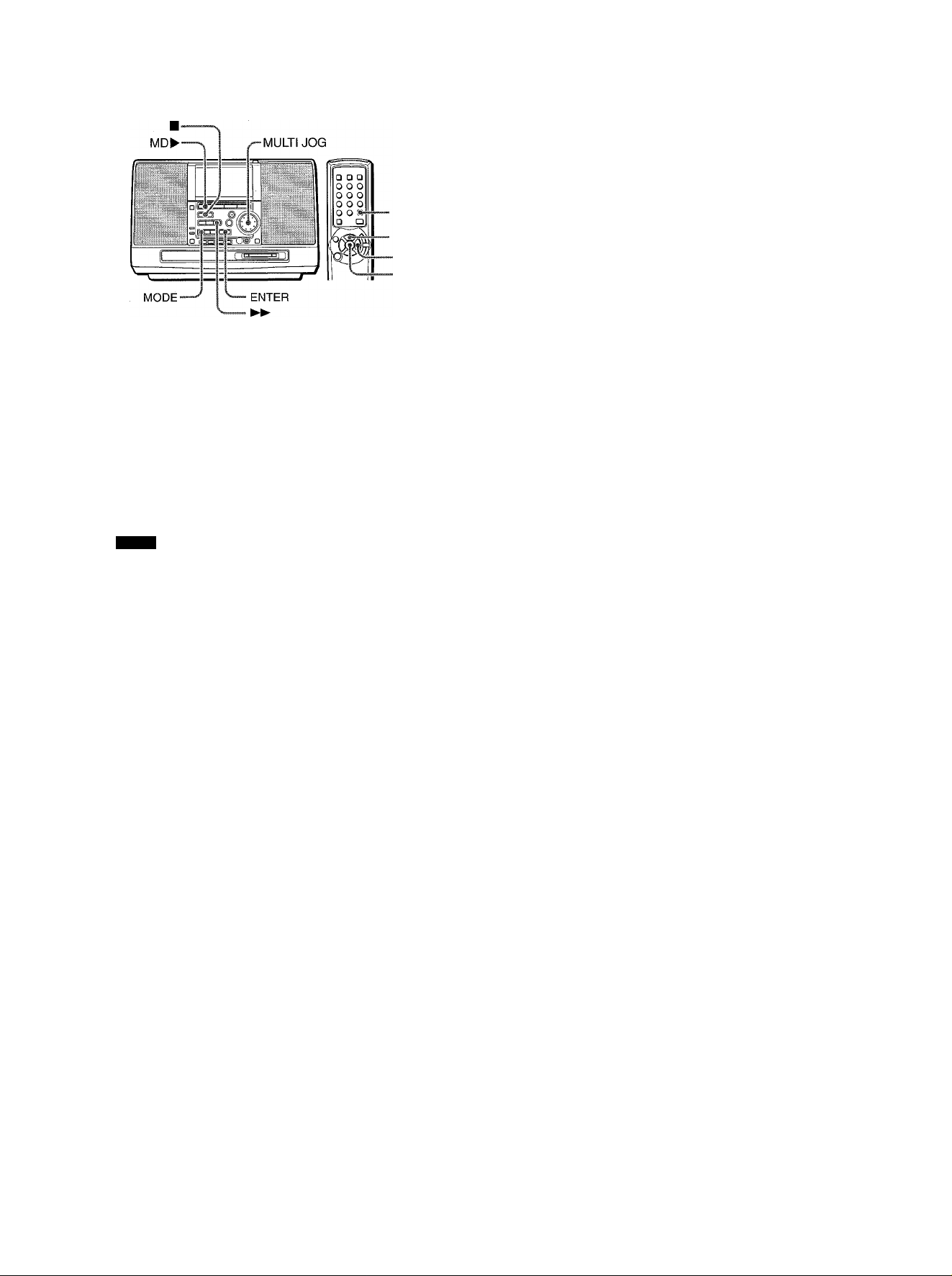
RANDOM PLAY
• REPEAT
-►
PROGRAMMED PLAY
Up to 20 tracks can be programmed from the inserted disc.
1 In stop mode, press the MODE button on the main
unit repeatedly until PROGRAM? appears on the
display.
2 Within 5 seconds, press the ENTER button.
;i:--
.........
iv iZuiiZiui^
3 Turn the MULTI JOG dial to select a track to be
programmed, and press the ENTER button.
All the tracks on the disc can be played randomly.
In stop mode, press the MODE button on the main unit
repeatedly until RANDOM? appears on the display, and
within 5 seconds, press the ENTER button.
To cancei random play
In stop mode, press the MODE button on the main unit repeatedly
until OFF appears on the display. Then, within 5 seconds, press
the ENTER button.
NOTE
• Even if the ◄◄ button is pressed, a previously played track
cannot be skipped. The unit returns to the beginning of the
current track only.
• When you select a track with the numbered buttons on the
remote control during the random play mode, the selected track
starts to play and the random play mode is canceled.
REPEAT PLAY
A single track or all tracks can be played back repeatedly.
Press the REPEAT button on the remote control repeatedly.
"^►1" lights up when the single track repeat play is selected,
and "C+-" lights up when the all tracks repeat play is selected.
To cancel repeat play, press the REPEAT button repeatedly until
"Ci-" and ”1" disappear.
To select repeat play with the MODE button on the main unit
In playback or playback pause mode, press the MODE button
repeatedly to select the desired repeat play mode.
To repeat random play
First activate random play.
Then press the REPEAT button so that lights up.
Total number of
selected tracks
Total playing time of
the selected tracks
.3, 10T: 16
.......................
Selected track number
4 Repeat step 3 to program other tracks. 5 Press the MD ► button (or the ► button on the
remote control) to start play.
To check the program
Each time the ►► button is pressed in stop mode, a track
number and program number will be displayed.
To clear the program
Press the ■ button in stop mode.
To add tracks to the program
Before playing, repeat step 3.The track will be programmed after
the last track.
To change the programmed tracks
Clear the program and repeat all the steps again.
' During the programmed play, the MODE and numbered buttons
do not function.
' Repeating programmed play is also possible.
' If the programmed time exceeds 199 minutes 59 seconds, or
the disc track number 31 or above is programmed, the display
shows as the total playing time.
I..............................
1 6 ENGLISH
Page 17
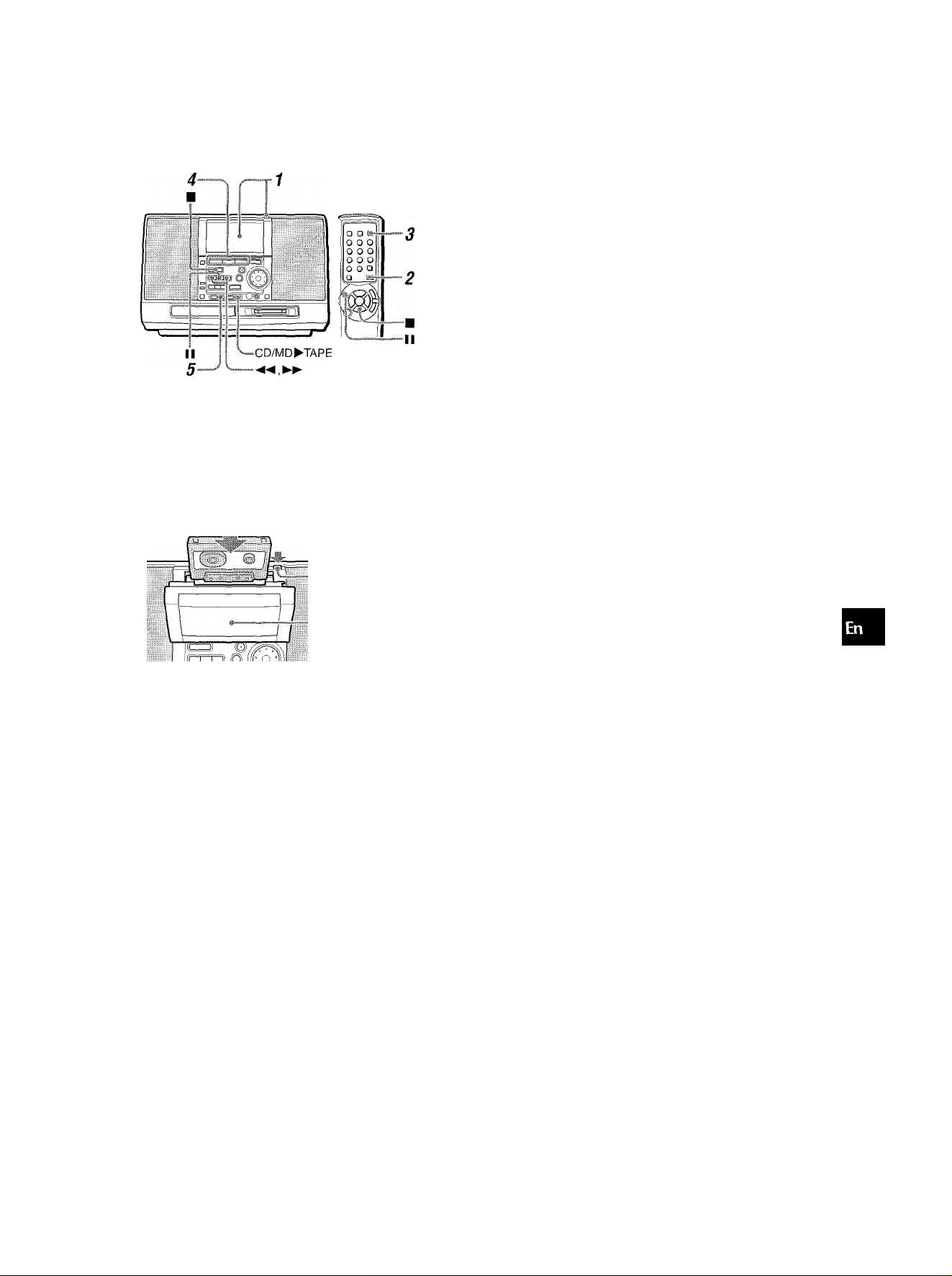
OPERATION
If squealing or beating sounds occur when recording an AM
broadcast, press the MODE button repeatedly and select one of
the two modes, BEAT 1 or BEAT 2, which eliminates the noise
better.
RECORDING A WHOLE CD OR MD ONTO A TAPE
O
gi
i cc
32
Preparation
• Set the tape to the point where recording will start.
• Use Type I (normal) tapes only for recording.
1 Load the tape to be recorded on into the deck.
Load the tape with the side to be recorded on first facing
toward you and the exposed side facing downward.
-PUSH OPEN
Cassette holder
2 Press the FUNCTION button on the remote
control repeatedly until tape is selected.
3 Press the MODE button on the remote control
repeatedly to select the reverse mode.
To record on one side only, select T.
To record on both sides, select T) or Cl).
When recording from the rear of the tape, the tape stops at
the end of recording of the rear side, even if the reverse mode
is set to T) or CT).
Use the CD/MD^TAPE button to record all the tracks of a CD
or MD onto a tape from the beginning.
If the tape reaches its end of the front side while a track is being
played, recording of this track starts from the beginning on the
opposite side of the tape.
Prepare a tape having a length longer than the total playing time
of the CD or MD to be recorded.
1 Load the tape to be recorded on into the deck.
2 Press the TAPE button to select the side to
be recorded, then set the tape to the position to
start recording.
3 When recording a CD :
Load the disc and press the FUNCTION button
on the remote control to select CD.
When recording an MD:
Load the disc and press the FUNCTION button
on the remote control to select MD.
4 Press the CD/MD^TAPE button.
Playback and recording starts simultaneously.
If recording was started from the front side of the tape, and
when recording on the front side ends, recording on the rear
side starts.
If recording was started from the rear side, and when recording
on the rear side ends, recording stops.
To stop recording
Press the ■ button.
To stop playback, press the
button again.
is
<
4 Prepare the source to be recorded.
To record from a radio broadcast, press theTUNER/BAND
button and tune in to a station.
To record from a CD or MD, first press the CD ► or MD ►
button and load the disc, then press the ◄◄ or ►► button
or turn the MULTI JOG dial to select the track to be recorded
first.
5 Press the • TAPE REC button to start recording.
TAPEES appears on the display.
When the selected source is CD or MD, playback and
recording start simultaneously.
To stop recording, press the ■ button. When recording from a
CD or an MD, press the ■ button again to stop playback.
To pause recording, press the II button. (Applicable when the
source is the radio.) To resume recording, press again.
To erase a recording
1 Insert the tape to be erased into the deck.
2 Press the TAPE button to select the side to be erased,
then set the tape to the point where the erasure is to be
started.
3 Press the • TAPE REC button to start the erasure.
ENGLISH 1 7
Page 18
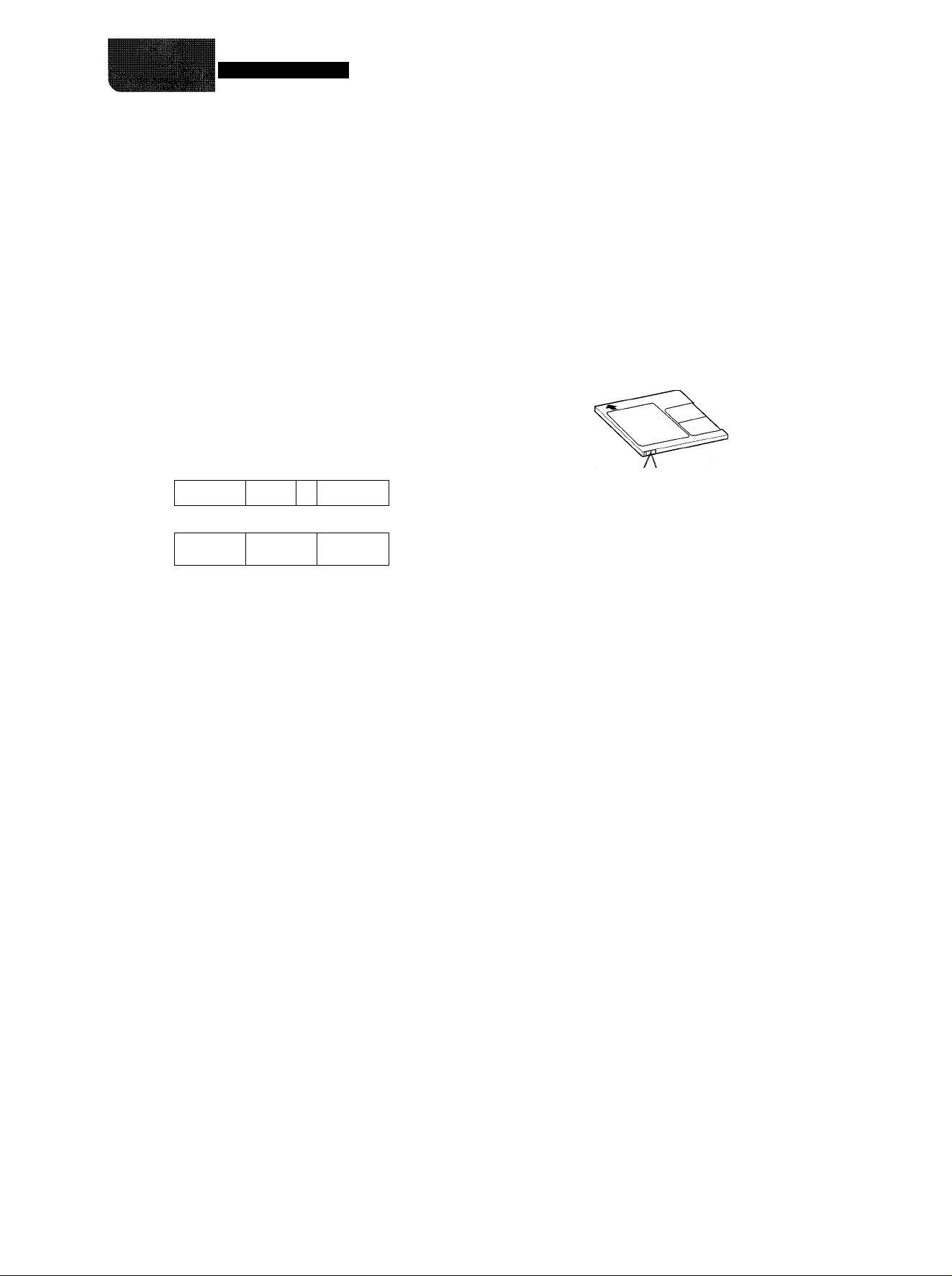
MD RECORDING
ABOUT THE INDEX MARK
The unit registers index marks whiie recording on an MD.
Index marks aiiow you to easiiy iocate the desired tracks.
When recording from a CD
The index mark information recorded on the CD is copied as it
is.
CD
Recording
(MD)
When recording from a tape
An index mark is registered automaticaliy when a sound signai
is input after a biank section lasting more than 3 seconds.
Input
sound
Recording
(MD)
2nd track 3rd track 4th track
2nd track 3rd track 4th track
A
A lindex mark
Biank
/j.
2nd track 3rd track
4th track
To record on a previously recorded MD
If there is an unrecorded section left on the MD, the new recording
automaticaliy starts from where the previous recording finished.
If you want to start recording from the beginning of a previousiy
recorded MD, erase the previous recording compieteiy. (See
page 25.)
To check the recordable time of the MD
Press the FUNCTION button on the remote control to select other
than MD, and load an MD. Then press the DISPLAY button on
the remote control (or the DISP button on the main unit).
The recordable time on the MD is displayed for 5 seconds.
To prevent accidential erasure of recorded material
Slide the record-protect tab as shown beiow.
Siide the tab so that it is compieteiy iocked.
To protect recorded contents
OD
To record
(i^)
A :lndex mark
When recording from radio
The index mark information is registered every 5 minutes.
There may be a case where index marks are not registered
accurateiy.
MANUAL MARK FUNCTION
When recording using the • MD REC button (page 21), you
can record index mark information anytime you want by pressing
the ENTER button.
J
If a recording is attempted when the tab is set to the protected
position, "Protected" appears on the dispiay. Move the protecttab to the originai position.
V__________________________________________y
1 8 ENGLISH
Page 19
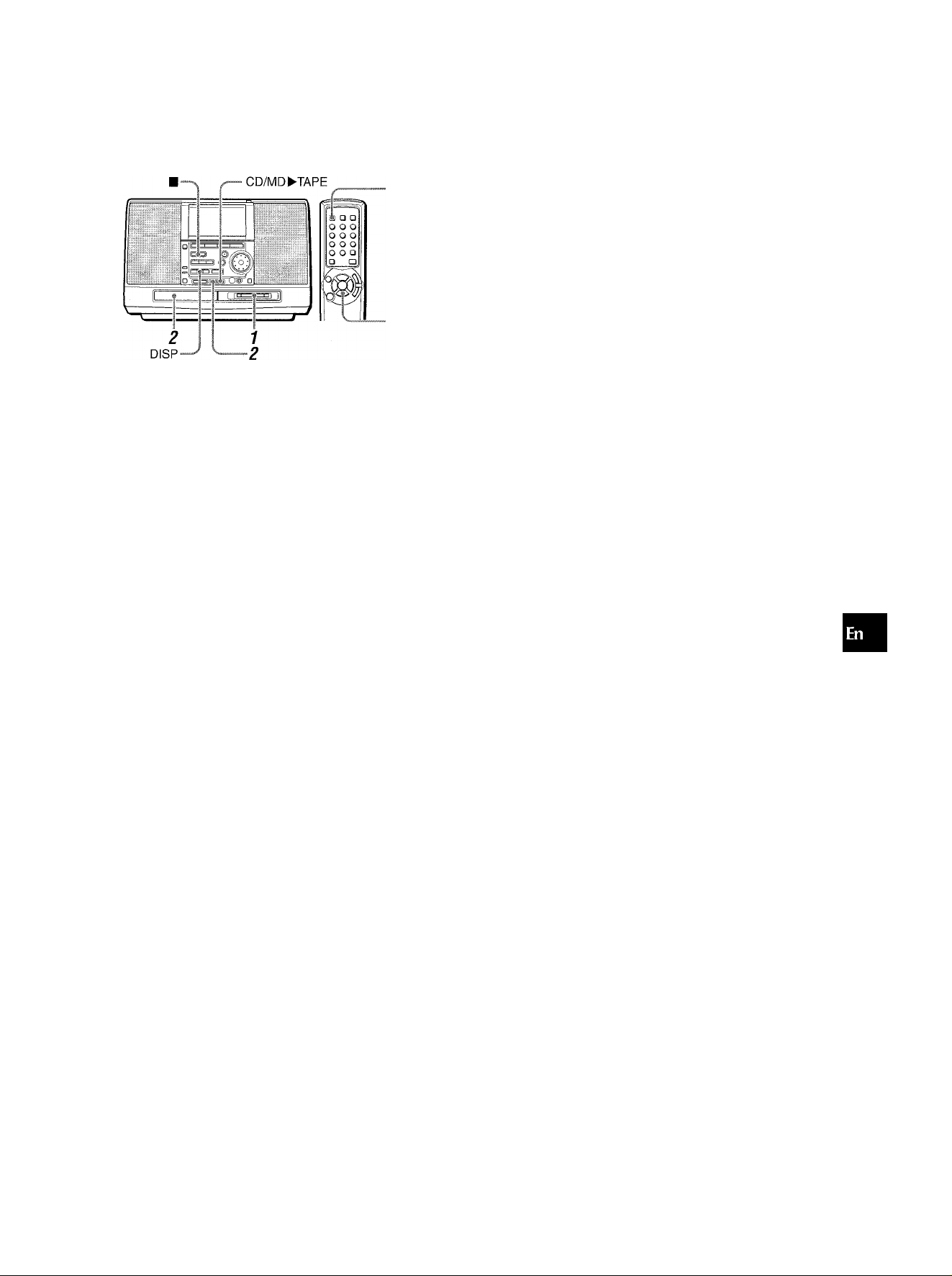
RECORDING A WHOLE CD
RECORDING A CD ONTO A TAPE AND AN MD SIMULTANEOUSLY
DISPLAY
1 Insert a recordable MD into the disc drive with
the labei side up and in the direction of the arrow.
Direction guide
KÍT
2 Load a CD and press the CD
MD button in
stop mode.
Recording starts.
MD D Í RECTi®
1 Load a CD and press the FUNCTION button on
the remote control to select CD.
2 Load a tape to be recorded. 3 Insert a recordable MD into the disc drive. 4 Press the CD ► MD button and the CD/MD ►
TAPE button simultaneousiy.
Recording onto the tape starts, while the CD enters playback
pause mode and the MD enters the recording pause mode.
After 8 seconds (nothing will be recorded onto the tape in this
period), the CD starts to play and the recording onto the MD
also starts.
To stop recording
Press the ■ button.
If the tape reaches its end of the front side while a
track is being played
This track will be recorded onto the tape and the MD as follows:
® Recording side of the tape changes from the front side to the
opposite side, and the tape enters the recording pause mode.
® This track is recorded to its end onto the MD, and the MD
enters the recording pause mode.
(3) The tape enters the recording mode and the recording of this
track starts from the beginning.
@ When this track is recorded to its end onto the tape, the MD
re-enters the recording mode, and the subsequent tracks will
be recorded onto the tape and MD.
O
z
Q
t£
O
U
LU
cr
O
When the last track of the CD finishes playing, the recording
stops automatically.
When recording stops, TOC-EDIT flashes on the display and
the contents (TOC) of the recording are recorded on the MD.
To stop recording before the end of the CD
Press the ■ button. Recording to the MD stops, and the contents
(TOC) of the recording are recorded on the MD.
To stop play of the CD, press the ■ button again.
To change the display during recording
Pressing the DISP button (or the DISPLAY button on the remote
control) changes the information shown on the lower part of the
display as follows.
' ® Elapsed playing time of the track being recorded
(D Remaining playback time of the current track
- @ Total remaining playback time of the inserted CD
If T. OVER appears
The remaining recordable time of the MD is not enough to record
a whole CD.
Press the ■ button and replace the MD with another one.
Or press the CD ► MD button again to start recording if it does
not matter whether recording is cut short or not.
ENGLISH 1 9
Page 20
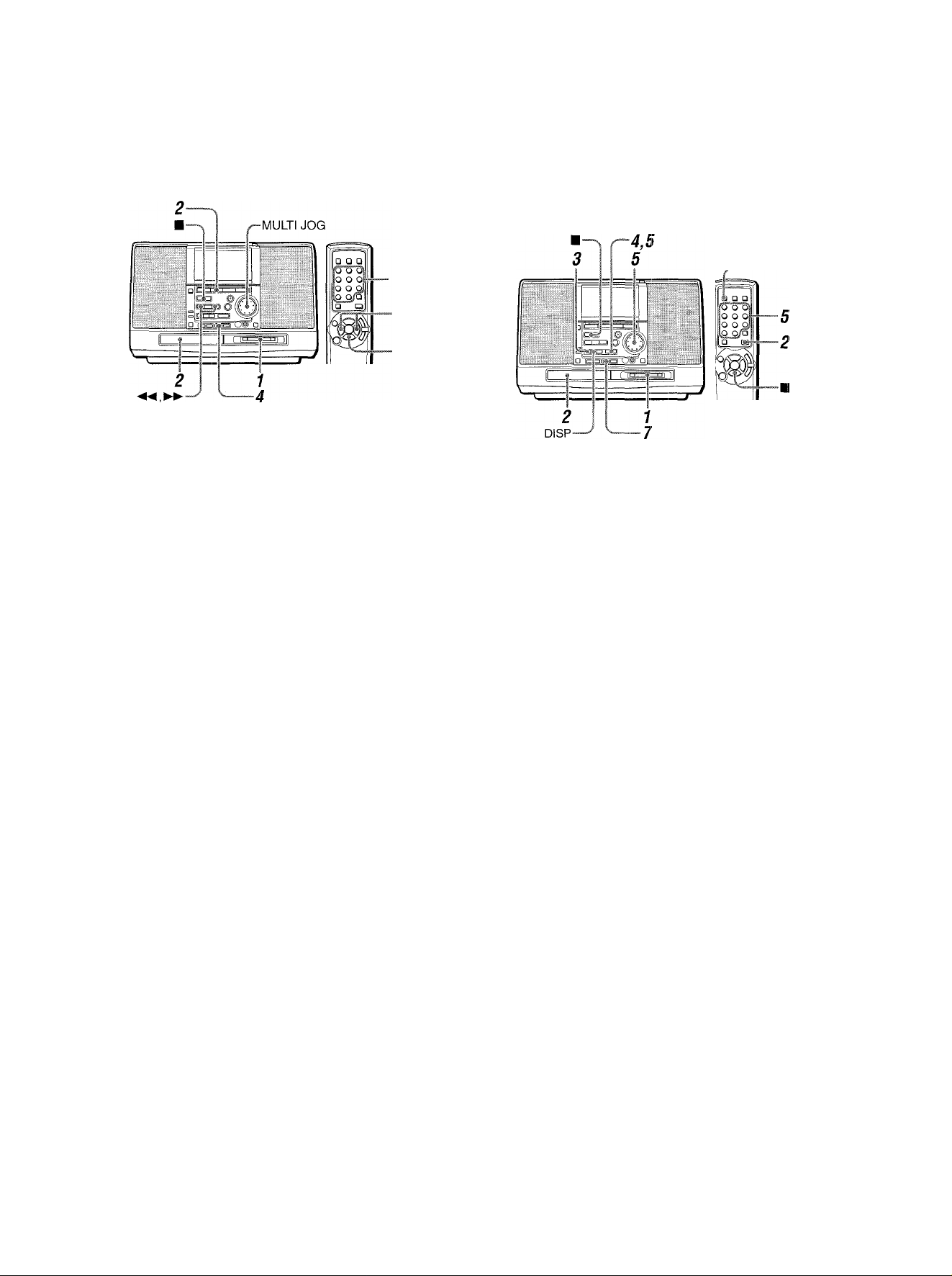
RECORDING ONLY ONE TRACK
PROGRAMMED RECORDING OF
OPACO
-0-9,+10
1 Insert a recordable MD into the disc drive with
the label side up and in the direction of the arrow.
2 Load a CD and press the CD ^ button.
Playback starts.
3 Select the desired track.
Use the or ►► button, the MULTI JOG dial, or the
numbered buttons on the remote control to play back the
desired track.
4 Press the CD ► MD button to start recording.
The CD returns to the beginning of the track and recording
starts.
When the track of the CD finishes playing, fhe recording stops
automatically, while the CD goes to the next track.
When recording stops, TOC-EDIT flashes on the display and
the contents (TOC) of the recording are recorded on the MD.
To stop recording before the end of the track
Press the ■ button. Recording to the MD stops, and the contents
(TOC) of the recording are recorded on the MD.
To stop play of fhe CD, press the ■ button again.
A CD
Up to 20 tracks can be programmed and recorded on an MD.
DISPLAY
1 Insert a recordable MD into the disc drive with
the label side up and in the direction of the arrow.
2 Load a CD and press the FUNCTiON button on
the remote control to select CD.
3 In stop mode, press the MODE button repeatedly
until PROGRAM? appears on the display.
4 Within 5 seconds, press the ENTER button.
5 Turn the MULTI JOG dial to select a track to be
programmed, and press the ENTER button.
6 Repeat step 5 to program other tracks.
For detailed explanations on how to program the tracks, see
page 12.
7 Press the CD ► MD button to start recording.
Recording begins.
When the programmed tracks finish playing, the recording
stops automatically.
When recording stops, TOC-EDIT flashes on the display and
the contents (TOC) of the recording are recorded on the MD.
20 ENGLISH
To stop recording halfway
Press the ■ button. Recording to the MD stops, and the contents
(TOC) of the recording are recorded on the MD.
To stop play of the CD, press the ■ button again.
To change the display during recording
Pressing the DISP button (or the DISPLAY button on the remote
control) changes the information shown on the lower part of the
display as follows.
® Elapsed playing time of the track being recorded
(D Remaining playback time of the current track
- @ Remaining recording time
Page 21
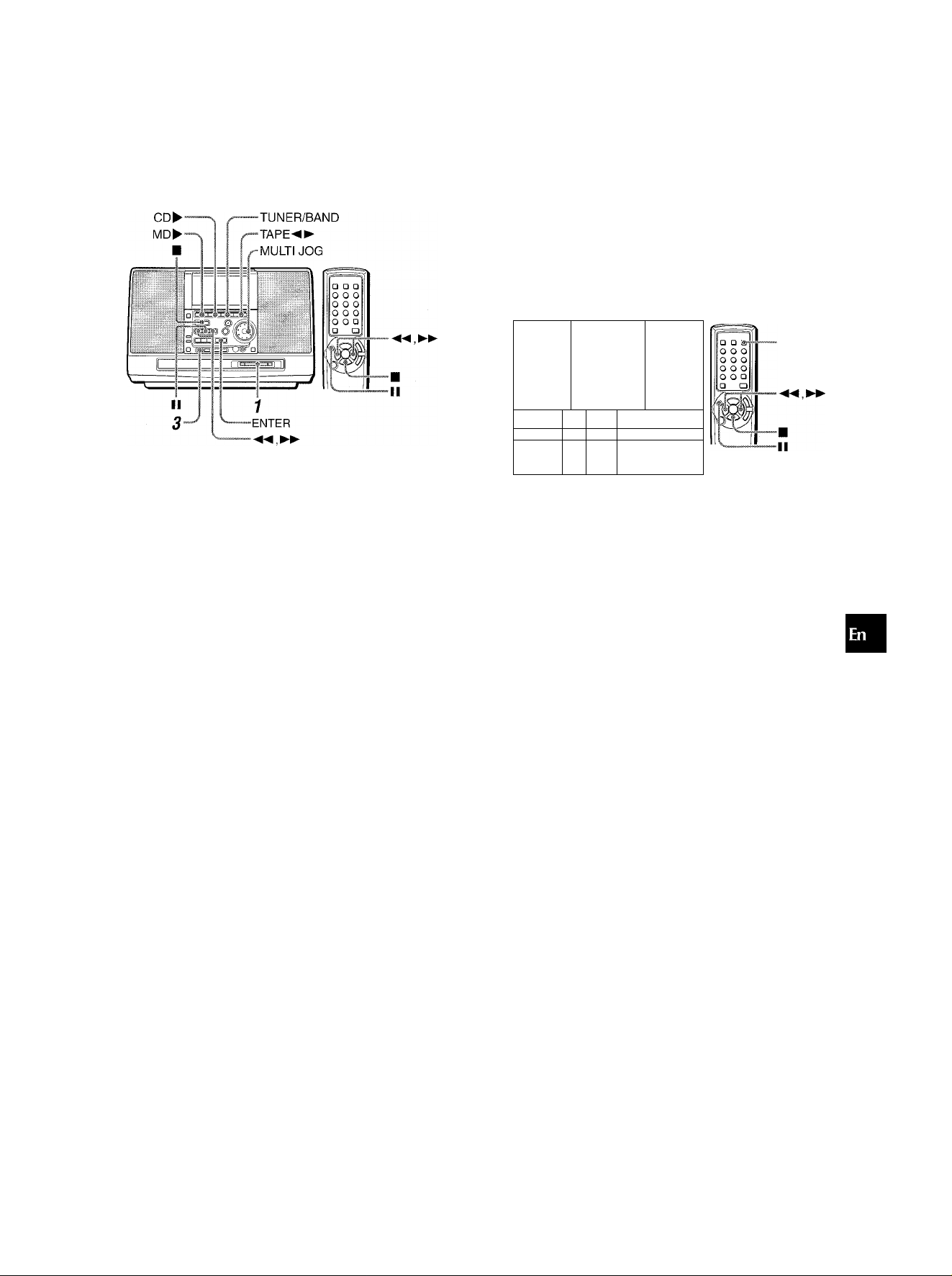
RECORDING FROM A TAPE, CD
EXTENDED (MDNAURAL)
OR THE RADIO MANUALLY
1 Insert a recordable MD into the disc drive with
the label side up and in the direction of the arrow.
2 Prepare the source to be recorded.
To record from a tape, load the tape and use the TAPE ,
◄◄ and ►► buttons to advance the tape to the position to
start recording.
To record from a CD, load a CD and select the track with
which recording is to be started using the ►► buttons
or the MULTI JOG dial.
To record from the radio, press the TUNER/BAND button
and tune in to the desired station.
3 Press the • MD REC button.
The unit enters the recording standby mode.
4 When recording from a tape, press the TAPE
button or the MD ^ button to start playback of
the tape and recording onto the MD.
When recording from a CD, press the CD ►
button or the MD button to start recording.
When recording form the radio, press the MD ►
button to start recording.
To stop recording
Press the ■ button. When recording stops, TOC-EDIT flashes
and the contents (TOC) of the recording are recorded on the
MD.
To add index marks during recording
Press the ENTER button, and an index mark is registered.
RECDRDING
Twice as long as the time printed on the MD can be obtained if
you select the monaural recording mode.
Monaural recording mode is available when recording from the
tape or the radio.
TUNER/BAND
© f 1 C#jl
TAPE^^
MULTI JOG
1
1
1
I
'
REC
IJ I I I I
I l.l I M
MODE
MD^
”1^1
csfr^r^r—:
......... II 1 ■ ■■ 1 1
—
—r
-
1 1
1 Insert a recordable MD Into the disc drive with
the iabel side up and in the direction of the arrow.
2 Prepare the source to be recorded.
To record from a tape, load the tape and use the TAPE
◄◄ and ►► buttons to advance the tape to the position to
start recording.
To record from the radio, press the TUNER/BAND button
and tune in to the desired station.
3 Press the • MD REC button.
The unit enters the recording standby mode.
4 Press the MODE button repeatedly until MONO
REC appears on the display.
5 When recording from a tape, press theTAPE
button or the MD ► button to start playback of
the tape and recording onto the MD.
When recording form the radio, press the MD ►
button to start recording.
To stop recording
Press the ■ button. When recording stops, TOC-EDIT flashes
and the contents (TOC) of the recording are recorded on the
MD.
O
z
o
tr
o
o
LU
cc
o
To add index marks during recording
Press the ENTER button, and an index mark is registered.
To restore stereo recording
Press the MODE button repeatedly until STEREO REC appears
in step 4.
ENGLISH 21
Page 22
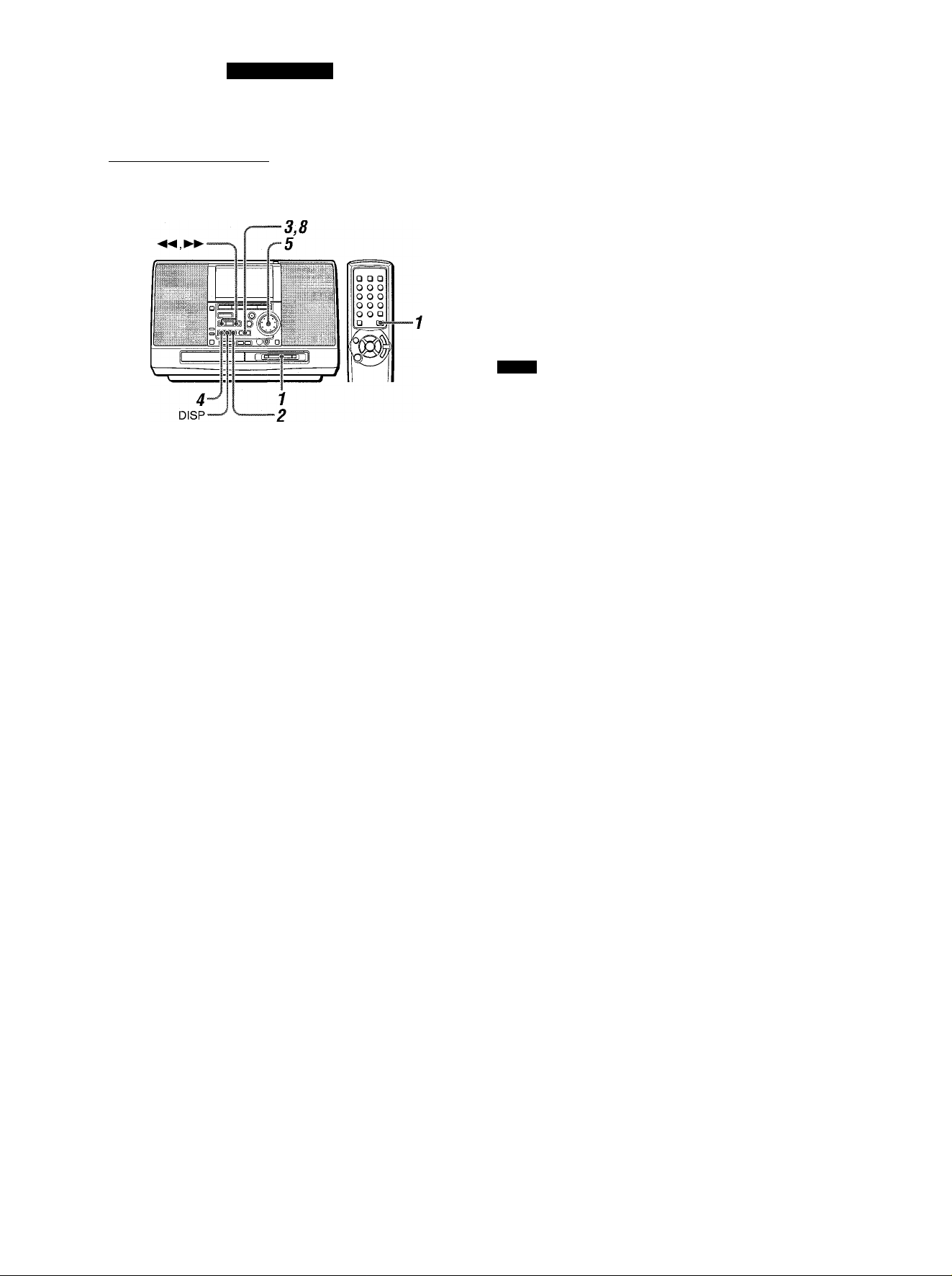
MD EDITING
REGISTERING THE DISC TITLE
AND TRACK TITLE
You can register the titles of the discs and tracks.
1 Insert an MD to register the disc or track title,
and press the FUNCTION button on the remote
control to select the MD function.
2 To register a disc title, press the EDIT button in
stop mode repeatedly until Disc Title? appears.
To register a track title, select or play back the
track and press the EDIT button repeatedly until
Track Title? appears.
___________
To change a character
Press the ◄◄ or ►► button repeatediy until the character to
be changed flashes. Then enter the desired character again.
To delete characters
Press the ◄◄ or ►► button repeatedly until the character to
be deleted flashes. Then press the II button.
To insert a space between the characters
Press the ◄◄ or ►► button repeatedly until the part to be
entered as a space flashes. Then press the DISP button.
To add a character between two characters
First, insert a space between two characters as described above.
Then change the space to the desired character by entering it.
NOTE
• While TOC-EDIT is flashing, do not disconnect the AC cord or
do not give a strong shock to the unit. If this happens, the data
of TOC will not be recorded properly and the edited contents
on a disc will not be able to be played.
' A title cannot be registered in the following cases:
-When a prerecorded disc is inserted ("PB DISC" appears on
the display.)
-When the protect-tab on an inserted disc is moved to the
protected position ("Protected" appears on the display.)
' Editing an MD will cancel the random play mode.
• Editing cannot be performed when the unit is in the programmed
play mode.
3 Within 10 seconds, press the ENTER button.
The unit turns into character entry mode.
4 Press the MODE button repeatedly to select the
kind of character.
Capitai ietters —► Smali ietters
■ Number/symbois
I.
•'ilYilli
L I I'U J
U LI* I L
5 Turn the MULTI JOG dial to select a desired
character.
■V: ...!
T iF;;riB!ji...iiia
I J L I H
ILESSza^ UU-"IL
6 Press the button.
7 Repeat steps 4 to 6 to enter all the required
characters (up to 50 characters).
If you leave the unit without performing any operation for one
minute in steps 4 to 6, the character entry mode will be
canceled. If this happens, repeat from step 2.
8 Press the ENTER button.
The entered disc title or track title is displayed.
When registering a track title during playback, the track will
be repeatedly played until the ENTER button is pressed.
When the MD is removed from the unit, TOC-EDIT flashes
and the entered title is registered.
\ j
CHARACTERS THAT CAN BE REGISTERED
Capital letters
□ (space) ABCDEFGHIJKLMNOPQR
STUVWXYZ
Small letters
□ (space) abcdefghijkimnopqrstuv
w X y z
Numbers and symbols
□ (space) 0123456789! "#$%&'()* +
22 ENGLISH
Page 23
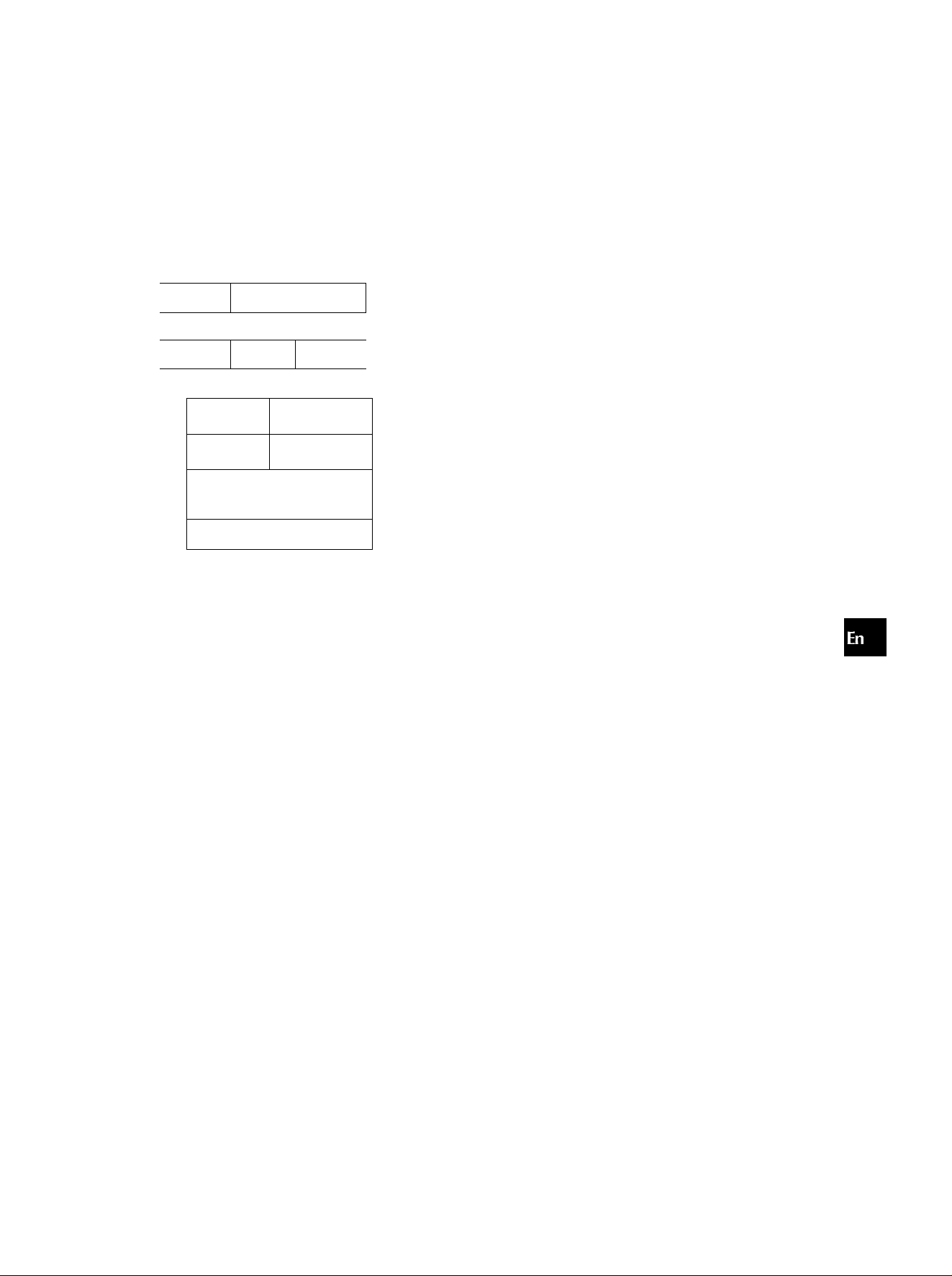
DIVIDING A TRACK
You can divide a track into two tracks by registering an index
mark.
Example
To divide the 3rd track into two tracks at 2 minutes 30 seconds:
2 minutes 30 seconds
’ If the track had a title before the division, the title is assigned to
the first of the two divided tracks.
' A track cannot be divided when an inserted disc already
contains 254 tracks.
Ü
Z
K
Q
HI
Q
2nd track
3rd frack
o
2nd track 3rd track 4th track
-
—O
1-^
ç^5
I rf
Hi ^
i
.
1
4,6
1 Insert an MD and press the IVID ► button to start
play.
2 During playback, press the II button at the point
where you want to divide the track.
The unit enters the playback pause mode.
3 Press the EDIT button repeatedly until Divide?
appears on the dispiay.
4 Within 10 seconds, press the ENTER button.
The unit plays repeatedly the 3 seconds after the point where
you pressed the II button.
ÜI-:?
:i-j c
J-L Jl
The point II is pressed.
When MONO is displayed, the 6 seconds after the point where
you pressed the II button is played repeatedly.
5 Adjust the point to be divided with the MULTI JOG
dial or the ◄◄ and ►► buttons referring to the
piayback sound.
6 Within 1 minute, press the ENTER button.
An index mark is registered and the track number advances
by one.
When the MD is removed from the unit, TOC-EDIT flashes
and the entered title is registered.
ENGLISH 23
Page 24

COMBINING TWO TRACKS
CHANGING THE ORDER OF THE
You can combine two tracks by erasing the index mark in
between.
Example
To combine the 2nd track and the 3rd track by erasing the index
mark at the beginning of the 3rd track:
1 St track
2nd track
3rd track
o
1 St track
1 Insert an MD and play back the latter track of the
two tracks to be combined.
2 Press the EDIT button repeatedly until Combine?
appears on the display.
3 Within 10 seconds, press the ENTER button.
Example:
When combining the 2nd and 3rd tracks
2nd track
TRACKS
You can change the order of tracks after compieting a recording.
Example
To move the 3rd track to the 1 st position
___________________
1 St track
2nd track 3rd track
A
.
....................... Jl
C
B
c
A B
1 Insert an MD and play back the track to be moved.
2 Press the EDIT button repeatedly until Move ?
appears.
3 Within 10 seconds, press the ENTER button.
Example:
When moving the 3rd track
3
J
nn c
LMJ J
4 Within 1 minute, press the ENTER button.
The two tracks are combined.
The track numbers from this point forward are decreased by
1.
When the MD is removed from the unit, TOC-EDIT fiashes
and the contents of the editing are registered.
NOTE
• If both of the tracks are titled, the title of the lower numbered
track remains. If only one track is titled on the tracks to be
combined, this title remains.
• You cannot combine a track recorded in monaural and a track
recorded in stereo.
Move 5 3I?- 3t®i
1 H i L
IJ IJ IJ
4 Turn the MULTI JOG dial, or press the ◄◄ or l
button to select the desired track number to move
the track to.
Example:
When moving to the 2nd position
Move : 2i@3
I i-J I I
LI- J U
5 Within 1 minute, press the ENTER button.
When the MD is removed from the unit, TOC-EDIT flashes
and the contents of the editing are registered.
24 ENGLISH
Page 25
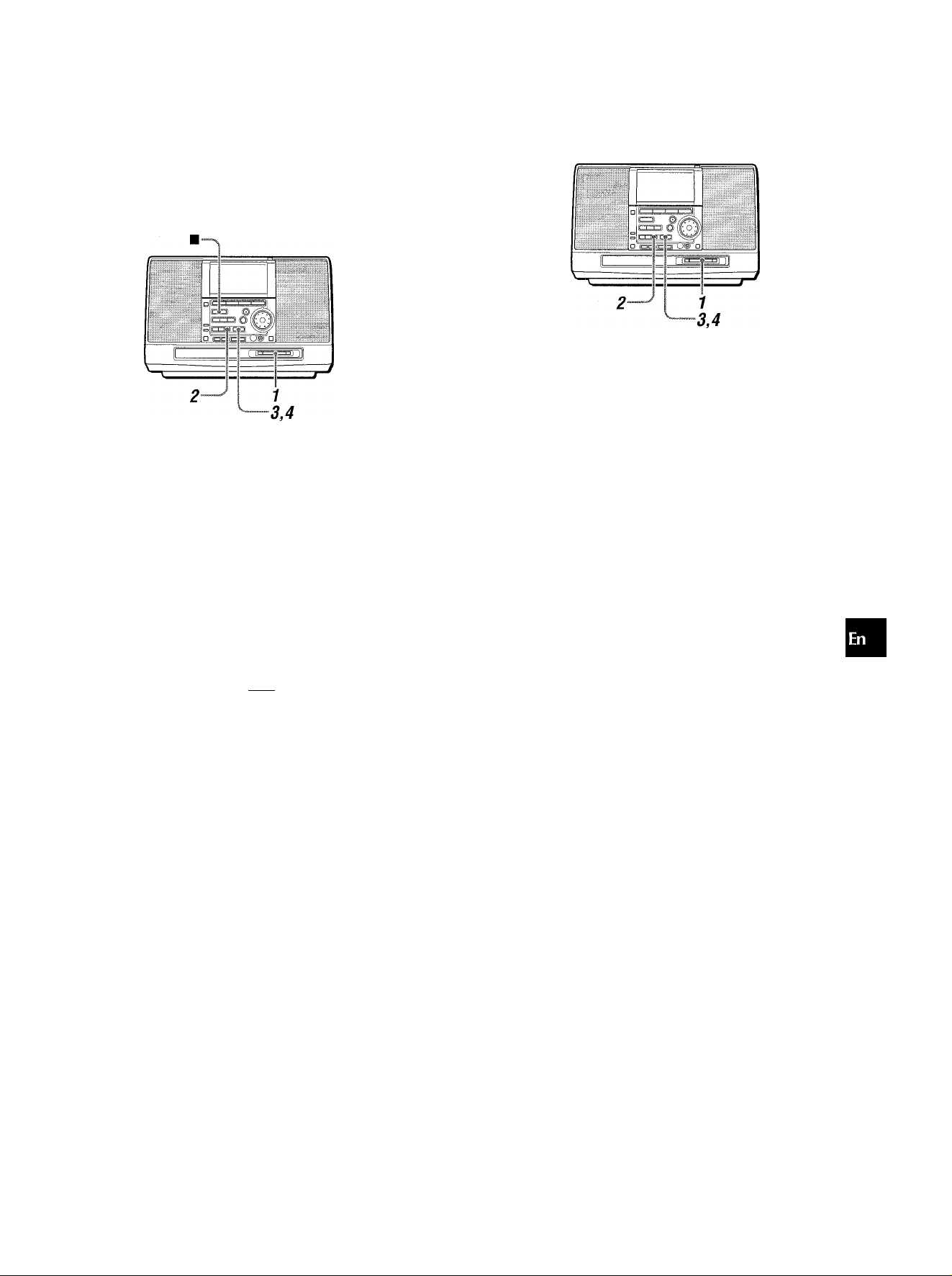
ERASING TRACKS
ERASING A SINGLE TRACK
ERASING ALL TRACKS ON A DISC
□ □ □
o o o
o o o
o o o
o o □
□
If you erase all the tracks, you cannot retrieve them again.
1 Insert an MD and press the FUNCTION button on
the remote control to select the MD function.
2 In stop mode, press the EDIT button repeatedly
until All Erase ? appears on the display.
3 Within 10 seconds, press the ENTER button.
The display changes to Erase ??.
1 Insert an MD and play back the track to be erased.
2 Press the EDIT button repeatedly until Track
Erase ? appears on the display.
3 Within 10 seconds, press the ENTER button.
The display changes to Erase ??.
'm
L'U J
I I' I I
Make sure that it is all right to erase the track.
To cancel erasing the track, press the ■ button.
4 Within 1 minute, press the ENTER button.
TOC-EDIT flashes and the contents of the editing are
registered.
When erasing the track during playback, TOC-EDIT flashes
after stopping playback.
u
z
E
Q
LU
Q
S
Erast::
I _i
I L iTimw
Make sure that it is all right to erase all tracks.
To cancel erasing tracks, press the ■ button.
L I i-U J
I I I I- M_
%
4 Within 1 minute, press the ENTER button.
TOC-EDIT flashes and the contents of the editing are
registered.
After completion or the erasure, "Blank Disc" is displayed.
ENGLISH 25
Page 26
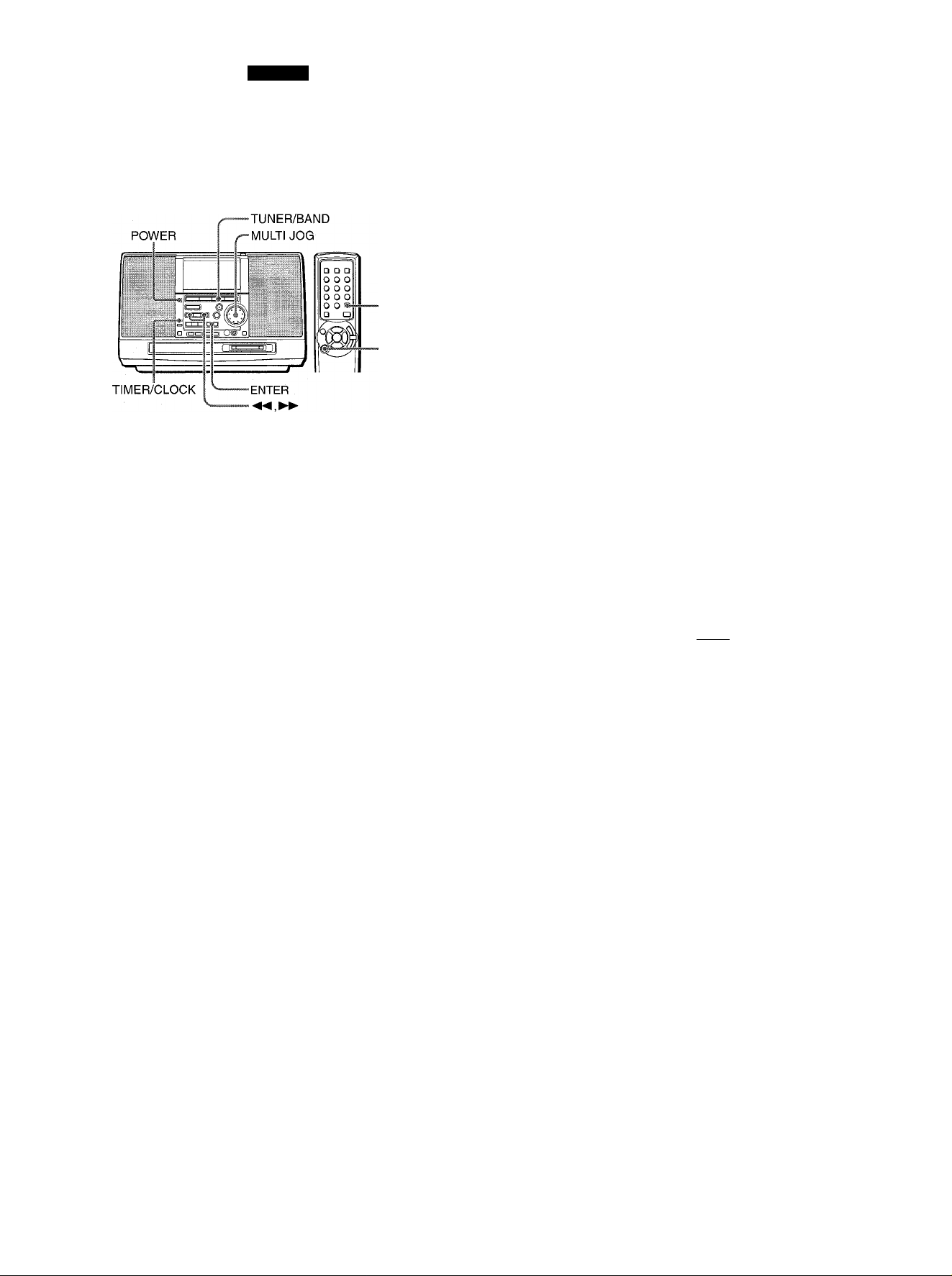
TIMER
TIMER PLAY AND TIMER
RECORDING
•FUNCTION
■ POWER
The unit can be turned on at a specified time every day with the
built-in timer.
Make sure the clock is set correctly. (See page 6.)
Timer recording is available for the tuner only.
1 Prepare the source for timer play, or source and
destination for timer recording.
To listen to the radio, press the TUNER/BAND button to
select the desired band and tune in to the desired station.
To listen to a CD or MD, load the desired disc and press the
FUNCTION button on the remote control to select the CD or
MD function.
To listen to a tape, load the desired tape.
To record a radio program, press the TUNER/BAND button
to select the desired band and tune in to the desired station.
Then, insert an MD or load a tape, which you want to record
on.
2 For timer play : press theTIMER/CLOCK button
repeatedly so that TIMER PLAY? appears.
For timer recording : press the TIMER/CLOCK
button repeatedly so that TIMER REC ? appears.
For timer play : select the source with the ◄◄ or
button or the MULTI JOG dial, then press
the ENTER button.
For timer recording : select the destination (MD
or TAPE) with the ◄◄ or ►► button or the MULTI
JOG dial, then press the ENTER button.
When timer play is selected
Source for timer play
TUNER
When timer recording is selected
Destination for timer recording
TUNER-s-ilDl ÎSË
Select the duration for the timer-activated period
with the ◄◄ or ►► button or the MULTI JOG
dial, then press the ENTER button.
The duration for the timer-activated period can be set between
5 and 180 minutes in 5-minute steps.
Example:
When timer play is selected
PLHV TIHE
II III
] I c ij i;
/
Duration for the timer-activated period
7 Adjust the volume level with the ◄◄ or
button or the MULTI JOG dial, then press the
ENTER button.
UiJi
.........
II \
Volume level
I
3 Within 5 seconds, press the ENTER button.
4 Set the hour of the timer-on time with the ◄◄ or
button or the MULTI JOG dial, then press
the ENTER button. And then set the minute of
the timer-on time in the same manner.
When timer play is selected
PLhV SThRT
LI ivi
i 11 I
When timer recording is selected
I I
■| I
REC SThRT
' i_i D I I
I IJ 11 I
26 ENGLISH
LI
I I M
8 Press the POWER button to turn the unit off.
© or 0REC remains on the display after the power is turned
off (timer standby mode).
Note that everything on the display including © or ©REC will
clear if the power economizing mode is turned on (page 4).
I I IVl
I I !
When the timer-on time is reached, the unit turns on and begins
play (or recording) with the selected source and destination.
D-D n
J-J LI
Page 27
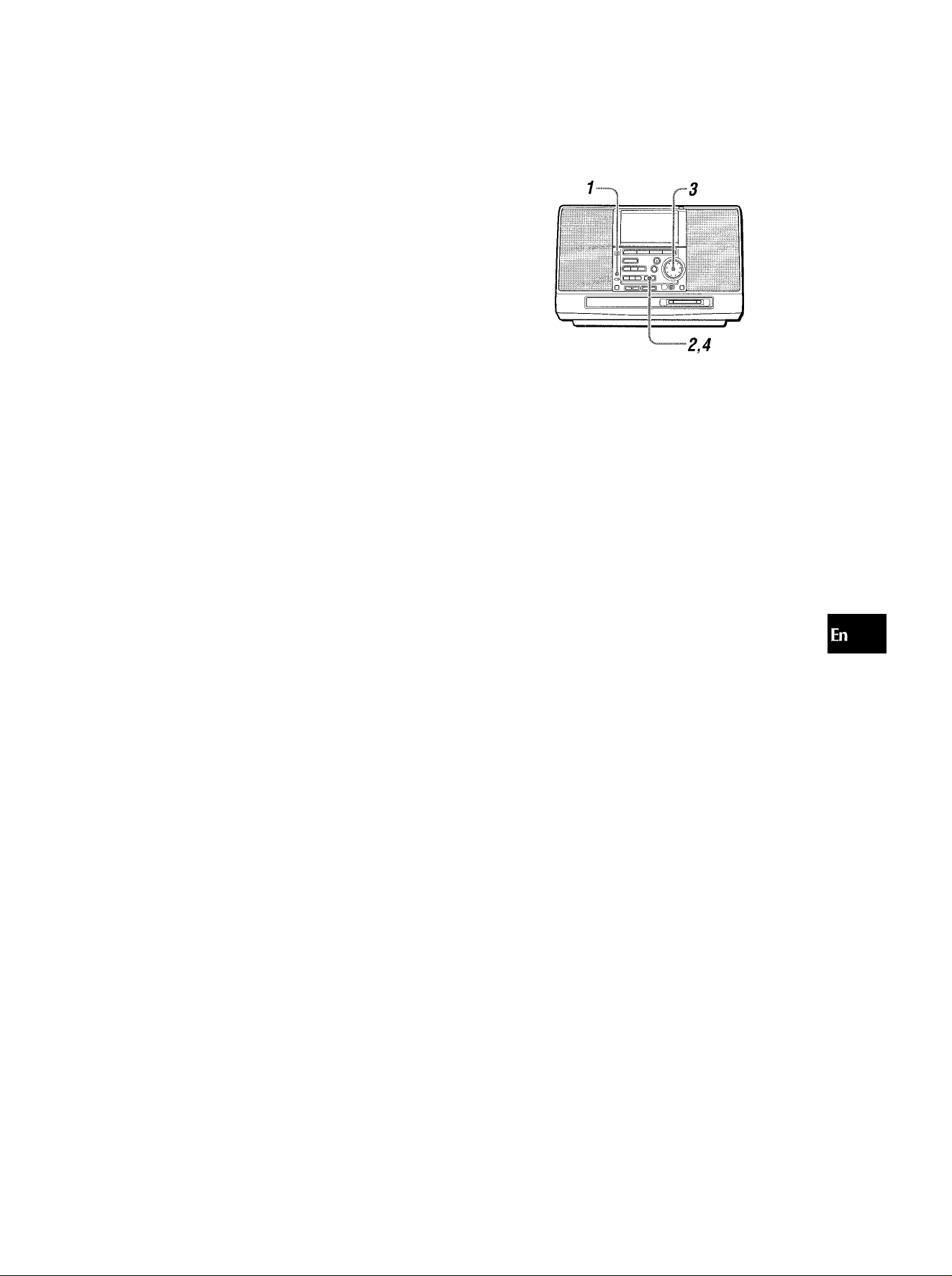
To check or change the specific items
Press the TIMER/CLOCK button repeatedly until TIMER PLAY?
or TIMER REC ? appears, then press the ENTER button within
5 seconds.
Each time the ENTER button is pressed, each item is displayed.
If you want to change the specific items, press the ◄◄ or ►►
button or turn the MULTI JOG dial.
To cancel timer standby mode temporality
Press the TIMER/CLOCK button repeatedly until TIMER OFF ?
appears, and press the ENTER button within 5 seconds.
To use the unit in timer standby mode
You can use the unit normally.
For timer play, make sure the source is correctly set before turning
the unit off.
SETTING THE SLEEP TIMER
The unit can be turned off automatically at a specified time.
QC
LU
■ If the unit is left for one minute at steps 4 to 7, the timer setting
mode is canceled.
' Timer play and timer recording will not begin unless the power
is turned off.
1 Press the TIMER/CLOCK button repeatedly until
SLEEP ? appears on the display.
2 Within 5 seconds, press the ENTER button. 3 Within 5 seconds, turn the MULTi JOG dial to
specify the time untii the power is turned off.
The time changes between 5 and 240 minutes in 5-minute
steps.
Specified time
4 Press the ENTER button.
If you leave the unit without pressing the ENTER button, the
sleep timer will be activated after 5 seconds automatically.
While the sleep timer is activated
The display brightness becomes darker.
To check the time remaining until the power is turned oflf
Press the TIMER/CLOCK button repeatedly until SLEEP ?
appears, and press the ENTER button. The remaining time is
displayed for 5 seconds.
To cancel the sleep timer
Select SLEEP OFF at step 3 above, then press the ENTER
button.
ENGLISH 27
Page 28
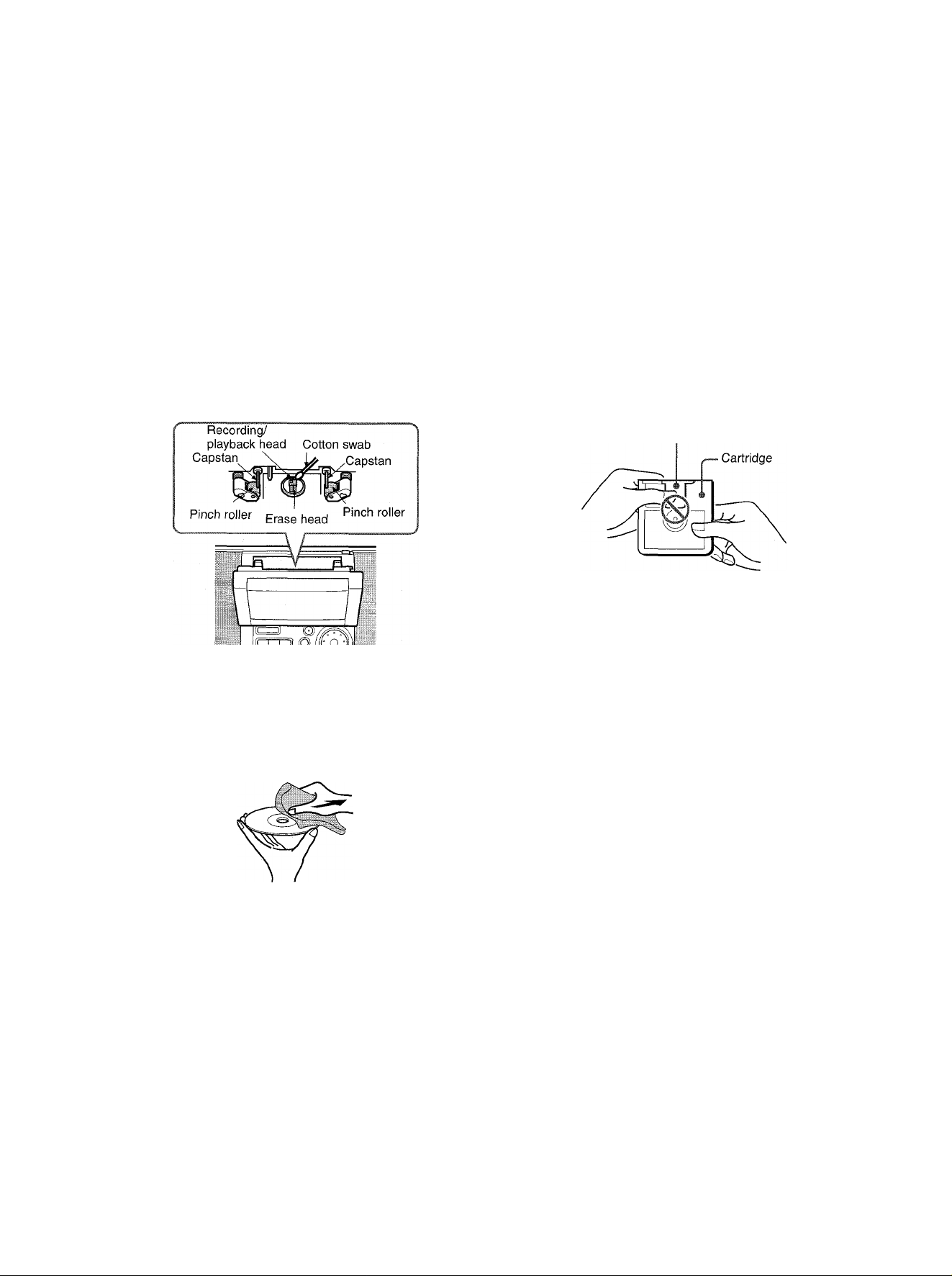
CARE AND MAINTENANCE
Occasional care and maintenance of the unit and the software
are needed to optimize the performance of your unit.
To clean the cabinet
Use a soft and dry cloth.
If the surfaces are extremely dirty, use a soft cloth lightly
moistened with mild detergent solution. Do not use strong
solvents, such as alcohol, benzine or thinner as these could
damage the finish of the unit.
To clean the heads and tape paths
After every 10 hours of use, clean the heads and tape paths
with a head cleaning cassette or cotton swab moistened with
cleaning fluid or denatured alcohol. (These cleaning kits are
commercially available.)
When cleaning with a cotton swab, wipe the recording/playback
head, erasure head, capstans, and pinchrollers.
Care of tapes
• Store tapes in their cases after use.
• Do not leave tapes near magnets, motors, television sets, or
any source of magnetism. This will downgrade the sound quality
and cause noise.
• Do not expose tapes to direct sunlight, or leave them in a car
parked in direct sunlight.
Care of MDs
Since MDs come in a cartridge which protects the discs inside
from fingerprints and dust, you do not have to be overly careful
when handling them. However, soiled or damaged cartridges
can lead to malfunctions in the unit. Observe the following tips
when handling MDs.
• Keep a cartridge in the attached case.
• Do not open the shutter of the cartridge to touch the disc directly.
If the disc inside becomes soiled, it is very difficult to clean.
The cartridge can also be damaged.
• Close the shutter if it opens while handling or ejecting a disc.
Otherwise dust may enter inside or a disc may become
scratched.
Shutter
After cleaning the heads and tape paths with a liquid head
cleaning cassette, wait until the cleaned parts are completely
dry before inserting the tapes.
Care of CDs
• When a disc becomes dirty, wipe the disc from the center out
with a cleaning cloth.
' After playing a disc, store the disc in its case. Do not leave the
disc in places that are hot or humid.
28 ENGLISH
Page 29
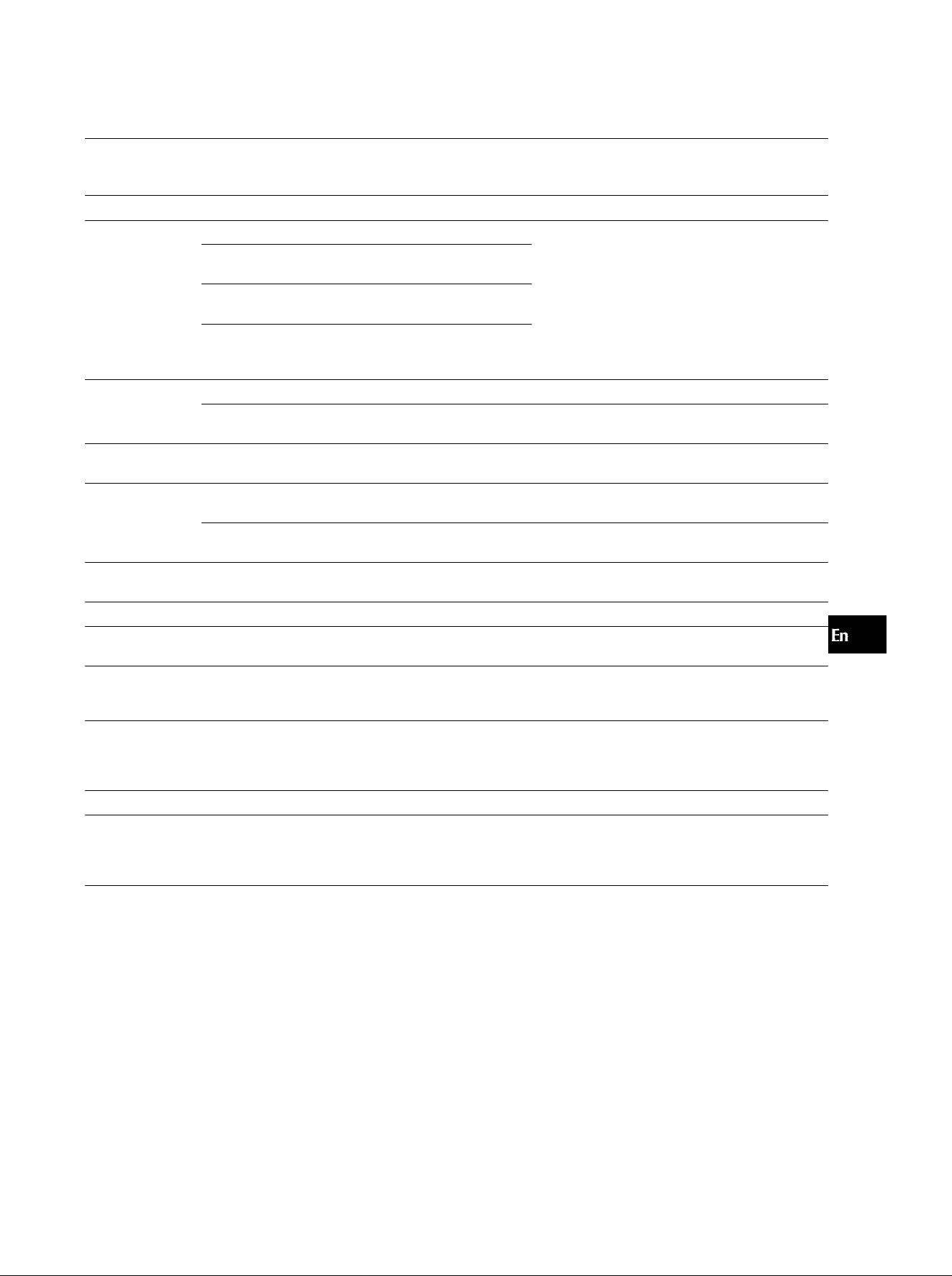
MD GUIDE MESSAGES
Message
Blank Disc
Can't Edit
Disc Error
Disc Full
Temp Over
Emergency The unit operates abnormally due to a scratched
Cause
Nothing is recorded on the disc.
Tracks are too short to be joined up.
The combine function was used while playing
back the first track.
The divide function is used at the beginning of the
track.
The combine function was used to join a track
recorded in monaural with a track recorded in
stereo.
The disc is damaged by scratches.
The unit received a strong shock during a TOC
reading.
There is not enough time to record left on the disc.
The temperature of the unit is too high.
The surrounding temperature is too high or too
low.
disc or a strong shock.
Solution
—
See "THE LIMITATIONS OF MD" on page 14.
Replace the disc.
Do not subject the disc to strong shock during a
TOC reading.
Replace the disc with another recordable disc.
Leave the unit in a cool place for a while before
operating it again.
Operate the unit at moderate room temperature.
Replace the disc. Do not subject the disc to a
strong shock.
<
oc
LU
z
UJ
o
PB Disc A prerecorded disc is attempted to edit.
Protected The disc is record-protected.
TOC Full There are too many tracks or emphasis data to be
recorded or edited, or there is no room on the
disc.
Mecha Err
MD Error
UTOC Error
Error occurred in the loading mechanism.
(All functions are disabled.)
An error occurred in the MD unit of this unit.
An error occurred in the TOC of the MD because
the unit was subjected to a strong shock during
recording, or during recording or reading of the
TOC.
Replace the disc with a recordable one. i
Slide the record-protect tab on the disc. (See page
18.) 1
Erase tracks.
Turn the power off and disconnect the AC cord
once. Then turn it on again.
If this message still appears, consult your local
Aiwa dealer.
Contact an Aiwa service representative.
Exchange the MD.
Do not subject the unit to strong shocks during
recording, or during recording or reading of the
TOC.
ENGLISH 29
Page 30
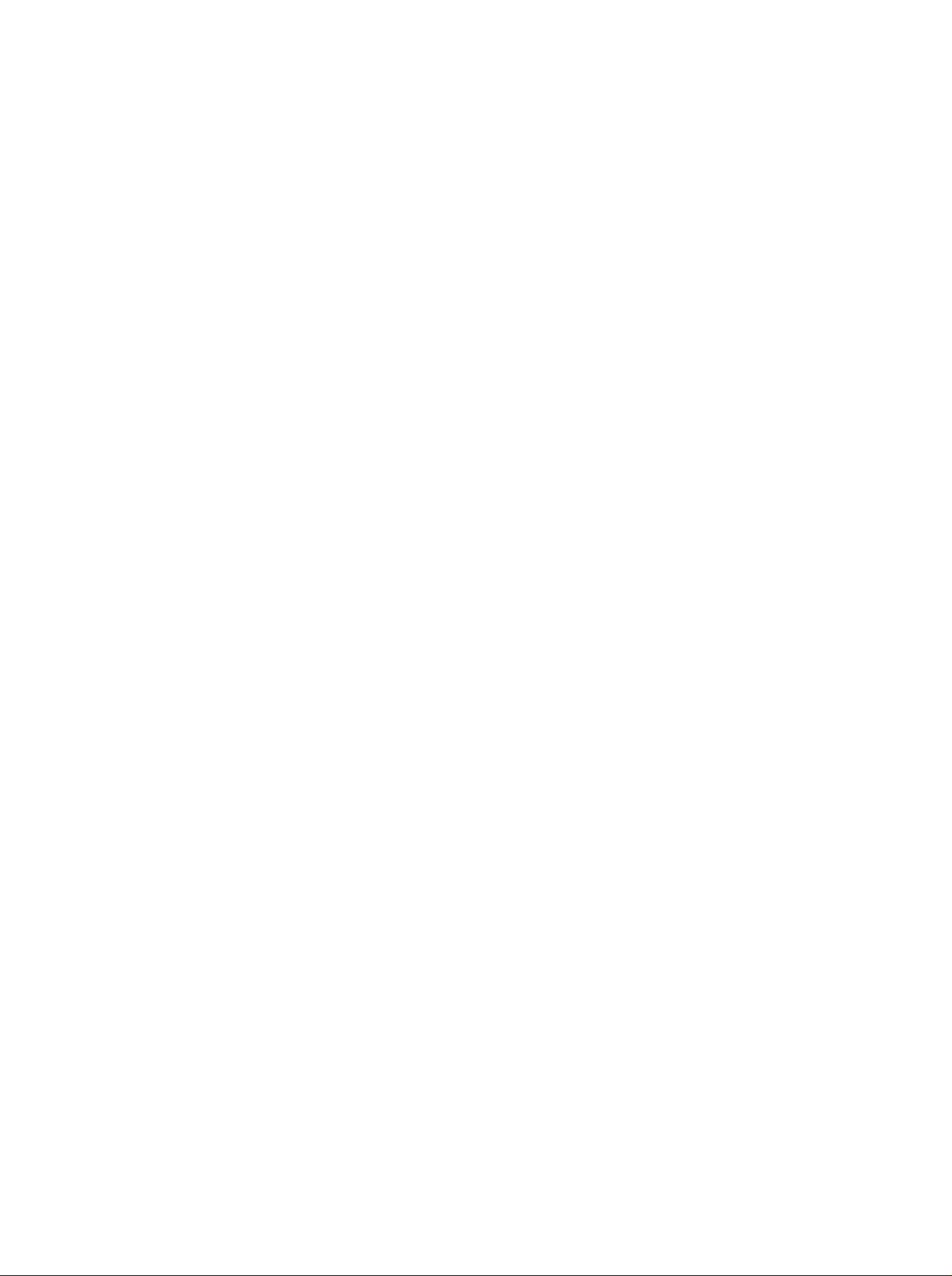
SPECIFICATIONS
FM tuner section
Tuning range
Antenna
AM tuner section
Tuning range
Antenna
CD player section
Scanning method
Frequency response
D/A converter 1 bit dual
Cassette deck section
Track format
Frequency response
Recording system AC bias
Heads
MD recorder section
Scanning method Non-contact optical scanner
Recording system
Rotation speed Approx. 400 - 900 rpm (CLV)
Sampling frequency
No. of channels Stereo: 2 channels
A-D, D-A converter 1-bit
Frequency
Wow and flutter Unmeasurable
87.5 MHz to 108 MHz
Rod antenna
530 kHz to 1710 kHz (10 kHz
' step)
531 kHz to 1602 kHz (9 kHz step)
Loop antenna
Non-contact optical scanner
(semiconductor laser)
40 Hz to 20,000 Hz H dB
4 tracks, 2 channels stereo
50 Hz to 12,500 Hz (normal tape)
Recording/playback head x 1,
Erase head x 1
(Semiconductor laser application)
Magnetic polarity modulation
overwrite system
44.1 kHz
Monaural: 1 channel
20 - 20000 Hz -°i dB
COPYRIGHT
Please check the laws on copyright relating to recordings from
discs, radio or external tape for the country in which the machine
is being used.
NOTE
This equipment has been tested and found to comply with the
limits for a Class B digital device, pursuant to Part 15 of the FCC
Rules. These limits are designed to provide reasonable protection
against harmful interference in a residential installation.
This equipment generates, uses, and can radiate radio frequency
energy and, if not installed and used in accordance with the
instructions, may cause harmful interference to radio
communications. However, there is no guarantee that
interference will not occur in a particular installation. If this
equipment does cause harmful interference to radio or television
reception, which can be determined by turning the equipment
off and on, the user is encouraged to try to correct the interference
by one or more of the following measures:
-Reorient or relocate the receiving antenna.
-Increase the separation between the equipment and
receiver.
-Connect the equipment into an outlet on circuit different from
that to which the receiver is connected.
-Consult the dealer or an experienced radioATV technician
for help.
CAUTION
Modifications or adjustments to this product, which are not
expressly approved by the manufacturer, may void the user's
right or authority to operate this product.
Generai
Speakers 80 mm cone type (2)
Output Headphones jack (stereo mini
Power output 8 watts per channel
Power requirements 120 VAC, 60 Hz
Power consumption 35 W
Dimensions 399 (W) X 252.5 (H) x 232 (D) mm
Weight
Accessories
• Specifications and external appearance are subject to change
without notice.
US AND FOREIGN PATENTS LICENSED FROM DOLBY
LABORATORIES LICENSING CORPORATION.
jack)
RMS at 6 ohms, form 200 Hz to
10 kHz, with no more than 10 %
Total Harmonic Distortion
(15% x 10 X 974 inches)
Approx. 6.2 kg (13 lbs 11 oz)
AC cord (1 )
Remote control (1)
AM antenna (1)
30 ENGLISH
Page 31

TROUBLESHOOTING GUIOE
If the unit fails to perform as described in these Operating
Instructions, check the following guide.
GENERAL
There is no sound.
• Is the AC cord connected properly?
An erroneous display or a malfunction occurs.
-» Reset the unit as stated below.
TUNER SECTION
There is constant, wave-like static.
• Is the antenna connected properly? (-* page 4)
The reception contains noise interferences or the sound is
distorted.
• Is the system picking up external noise or multipath distortion?
-> Change the orientation of the antenna.
-► Move the unit away from other electrical appliances.
CASSETTE DECK SECTION
The tape does not run.
• Is the deck in pause mode? (-* page 13)
The sound is off-balance or not adequately high.
• Is the playback head dirty? (-♦ page 28)
Recording is not possible.
• Is the erasure prevention tab on the tape broken off? (-* page
13)
• Is the recording head dirty? (-► page 28)
Erasure is not possible.
• Is the erasure head dirty? (-* page 28)
• Is a metal or CrC2 tape being used?
High frequency sound is not emitted.
• Is the recording/playback head dirty? (-> page 28)
WID RECORDER SECTION
The MD recorder cannot be operated
• Is there a disc inside the unit ?
Insert a disc.
• Is the lens affected by condensation?
Wait approximately one hour and try again.
Sound is noisy
• Is the unit placed close to an object with a strong magnetic
field such as a television?
Move the unit away from the television.
Sound is intermittent
• Is the unit placed on an unstable surface with a lot of vibration?
“> Place the unit on a stable surface with no vibration.
Recording is not possible
• Is the CD ► MD button pressed when attempting to record
from the radio?
Press the • MD REC button to record from the radio.
• Is a prerecorded disc inserted?
“► Change to a recordable disc.
• Is the disc protected by the record-protected tab on the disc?
{-► page 18)
<
ir
HI
z
lU
o
CD PLAYER SECTION
The CD player does not play.
• Is the disc correctly inserted? (-► page 11)
• Is the disc dirty? (-» page 28)
• Is the lens affected by condensation?
-* Wait approximately one hour and try again.
To reset
If an unusual condition occurs in the display window, reset the
unit.
Press the reset button on the rear of the unit with a small screw
driver or a similar tool.
Everything stored in memory after purchase is canceled.
ENGLISH 31
Page 32

PARTS INDEX
Name
O Display
0 Function buttons
MD ► button 5, 15
CD ► button 5, 11
TUNER/BAND button
TAPE button 5, 13
© POWER button 4, 5, 26 ► PLAY button
O Operation buttons
■ STOP button 4, 11-13, ■ STOP button
◄◄.►►TUNING DOWN/UP buttons 6, 8-11, 13,
II PRESET CALL button
© TIMER/CLOCK button 6. 26, 27
0 SOUND button
© ± CD EJECT button
Page Name Page
® DISPLAY button 11.15,19,20
© Numbered buttons 9, 11
© BAND button 8, 9, 10
® CD/MD operation buttons
5, 8, 9. 10
II PAUSE button 9, 11, 13, 15,
◄◄,►► SKIP/SEARCH buttons 8-11, 13, 15
15-17, 19-21 19-21
® EQ button 7
15, 22-24,26
9, 11, 13, 15,
17
7 © POWER button 5
11
© MODE button 8, 13, 17, 21
© REPEAT button
© FUNCTION button 5, 17, 22, 25
© VOL y\/\/ buttons 7
© CD tray
© Recording buttons
# MD REC button
• TAPE REC button
CD ► MD SYNCHRO RECORDING button 19, 20
CD/MD ► TAPE SYNCHRO RECORDING button
® PUSH OPEN button
® VOLUME UP/DOWN buttons
© MULTI JOG dial
© £ MD EJECT button
21
17
17
13
7
6, 7, 9, 10,
12, 16, 20,
22, 23, 24,
26, 27
15
© MD drive
© PHONES jack
© MODE button
DISP button
EDIT button
ENTER button 6, 7, 9, 10,
5
4, 12. 13, 16.
20, 22
8. 11. 15, 19,
20
9, 10, 22-25
12, 13, 16,
20-27
17
5
11-13, 15-17,
12, 16
32 ENGLISH
Page 33

Page 34

ESPAÑOLI
ADVERTENCIA
PARA REDUCIR EL RIESGO DE INCENDIOS O
SACUDIDAS ELÉCTRICAS, NO EXPONGA ESTE
APARATO A LA LLUVIA NI A LA HUMEDAD.
CAUTION
RISK OF ELECTRIC SHOCK
A
“CAUTIONiTO REDUCE THE RISK OF
DO NOT REMOVE COVER (OR BACK).
NO USER-SERVICEABLE PARTS INSIDE.
REFER SERVICING TO QUALIFIED
Explicación de ios símbolos gráficos:
DO NOT OPEN
ELECTRIC SHOCK,
SERVICE PERSONNEL.”
El símbolo de un rayo con una flecha en la
punta, dentro de un triángulo equilátero es una
alerta al usuario de la existencia de un "voltaje
peligroso" sin aislar en el interior del aparato
que puede ser lo suficientemente fuerte como
para provocar sacudidas eléctricas en las per
sonas.
El signo de exclamación en el triángulo
equilátero es una alerta al usuario de la
existencia de instrucciones de funcionamiento
y de mantenimiento (servicio) importantes en
los manuales que vienen con el aparato
A
PRECAUCIONES
Lea cuidadosa y completamente el manual de instrucciones antes
de utilizar la unidad. Asegúrese de guardar el manual de
instrucciones para utilizarlo como referencia en el futuro. Todas
las advertencias y precauciones del manual de instrucciones y de
la unidad deberán cumplirse estrictamente, así como también las
sugerencias de seguridad mencionadas más abajo.
7 Condensación - En la lente del fonocaptor del reproductor de
discos compactos tal vez se forme condensación cuando:
- La unidad se pase de un lugar frío a uno caliente
- El sistema de calefacción se acabe de encender
- La unidad se utilice en una habitación muy húmeda
- La unidad se enfríe mediante un acondicionador de aire
Esta unidad tal vez funcione mal cuando tenga condensación
en su interior. En este caso, deje en reposo la unidad durante
unas pocas horas y repita de nuevo la operación.
8 Montaje en pared o techo - la unidad no se deberá montar en
luna pared ni en el techo, a menos que se especifique lo
contrario en el manual de instrucciones.
Energía eléctrica
1 Fuentes de alimentación - Conecte esta unidad sólo a las
fuentes de alimentación especificadas en el manual de
instrucciones, y como está marcado en la unidad.
2 Polarización - Para su seguridad, algunos aparatos tienen
clavijas de alimentación de CA que sólo pueden enchufarse en
un sentido en el tomacorriente. si fuera muy difícil por no decir
imposible de enchufarlo en el tomacorriente, pruebe a hacerlo
girando la clavija de alimentación. Si todavía tiene problemas,
llame a un técnico en reparaciones cualificado para que le
cambie el tomacorriente. No elimine esta seguridad de la
clavija de alimentación polarizada enchufándolo a la fuerza en
el tomacorriente.
3 Cable eléctrico de CA
- Cuando desconecte el cable eléctrico de CA, sujete la clavija
de alimentación de CA y tire de ella. No tire del propio cable.
- Nunca maneje la clavija de alimentación de CAcon las manos
mojadas porque podría producirse un incendio o una sacudida
eléctrica.
- Los cables de alimentación deberán colocarse de forma que
no sean doblados excesivamente, pellizcados o pisados.
Tenga mucho cuidado con el cable que va de la unidad a la
toma de corriente.
- Evite sobrecargar las tomas de CA y los cables de extensión
más allá de su capacidad porque esto podrá causar un
incendio o una sacudida eléctrica.
4 Cable de extensión - Para evitar una sacudida eléctrica, no
utilice un enchufe de CA polarizado con un cable de extensión,
divisor u otro tomacorriente excepto uno en el que pueda
enchufar completamente para evitar la exposición parcial de
las patas del enchufe.
5 Períodos de no utilización - Desenchufe la clavija de
alimentación de CA del tomacorriente de CA si la unidad no va
a ser utilizada durante varios meses o más. Cuando el cable
eléctrico esté conectado, por la unidad continuará circulando
una pequeña cantidad de corriente, aunque la alimentación
esté desconectada.
Instalación
1 Agua y humedad - No utilice esta unidad cerca del agua
como, por ejemplo, cerca de una bañadera, una palangana,
una piscina o algo similar.
2 Calor - No utilice esta unidad cerca de fuentes de calor,
incluyendo salidas de aire caliente, estufas u otros aparatos
que generen calor. No deberá colocarse tampoco en lugares
donde la temperatura sea inferior a 5‘C o superior a 35"C.
3 Superficie de montaje- Ponga la unidad sobre una superficie
plana y nivelada.
4 Ventiiación - La unidad deberá situarse donde tenga suficiente
espacio libre a su alrededor para que la ventilación apropiada
quede asegurada. Deje un espacio libre de 10 cm para la parte
posterior y superior de la unidad y 5 cm para cada lado.
- No ponga la unidad sobre una cama, una alfombra o super
ficies similares que podrán tapar las aberturas de ventilación.
- No instale la unidad en una librería, mueble o estantería
cerrada herméticamente donde la ventilación no sea adecuada
5 Entrada de objetos y líquidos - Tenga cuidado de que
objetos y líquidos no entren en la unidad por las aberturas de
ventilación.
6 Carros de mano y soportes - Cuando ponga o monte la
unidad en un soporte o carro de mano,
ésta deberá moverse con mucho cuidado.
Las paradas repentinas, laf uerza excesiva
y las superficies irregulares pueden hacer
que la unidad o el carro de mano se dé
vuelta o se caiga.
2 ESPAÑOL
Mantenimiento
Limpie la unidad sólo como se recomienda en el manual de
instrucciones
Daños que necesitan ser reparados
Haga que un técnico en reparaciones cualificado le repare las
unidades si:
- El cable de alimentación de CA o su clavija está estropeado
- Objetos extraños o líquidos han entrado en la unidad
- La unidad ha estado expuesta a la lluvia o al agua
- La unidad no parece funcionar normalmente
- La unidad muestra un cambio considerable en sus prestaciones
- La unidad se ha caído o la caja se ha estropeado
NO TRATE DE REPARAR LA UNIDAD USTED MISMO.
Registro dei propietario
Para su conveniencia, registre el número de modelo y número de
serie (en la parte trasera de su aparato) en el espacio a continuación.
Consúltelos cuando llame a su tienda de Aiwa en caso de tener
problemas.
№ de modelo
CSD-MD50
№ de serie (№ de lote)
Page 35

INDICE
PREPARATIVOS
CONEXIONES....................................................................4
MANDO A DISTANCIA
ANTES DE LA OPERACIÓN
PUESTA EN HORA DEL RELOJ
____________________________
......................................................
.............................................
.....................................
5
5
6
SONIDO____________________________________
AJUSTE DEL SONIDO.......................................................7
RECEPCIÓN DE LA RADIO____________________
SINTONIZACIÓN MANUAL
PREAJUSTES DE EMISORAS..........................................9
REGISTRO DEL NOMBRE DE UNA EMISORA
...............................................
.............
8
10
REPRODUCCIÓN DE DISCOS COMPACTOS
OPERACIÓN....................................................................11
REPRODUCCIÓN DE LA CINTA
OPERACIÓN
....................................................................
________________
13
REPRODUCCIÓN DE MINIDISCOS______________
¿QUÉ ES UN MD (MINIDISCO)?.....................................14
OPERACIÓN
GRABACIÓN DE UNA CINTA
OPERACIÓN
....................................................................
__________________
...................................................................
15
17
GRABACIÓN DE MINIDISCOS
MARCAS INDICATORIAS
GRABACIÓN DE TODO UN DISCO COMPACTO
GRABACIÓN DE UNA SOLA PISTA DE UN DISCO
COMPACTO...............................................................20
GRABACIÓN PROGRAMADA DE UN DISCO
COMPACTO...............................................................20
GRABACIÓN MANUAL DE UNA CINTA, UN DISCO
COMPACTO O DE LA RADIO
GRABACIÓN EXTENDIDA (MONOAURAL)
EDICIÓN DE MINIDISCOS
REGISTRO DE TÍTULOS DE DISCOS Y TÍTULOS
DE PISTAS.................................................................22
DIVISIÓN DE UNA PISTA................................................23
COMBINACIÓN DE DOS PISTAS
CAMBIO DEL ORDEN DE LAS PISTAS
BORRADO DE PISTAS
TEMPORIZADOR
REPRODUCCIÓN Y GRABACIÓN CON
TEMPORIZADOR.......................................................26
AJUSTE DEL TEMPORIZADOR DE APAGADO
GENERALIDADES
CUIDADO Y MANTENIMIENTO
MENSAJES GUÍA DE MINIDISCOS................................29
ESPECIFICACIONES.......................................................30
GUÍA PARA LA SOLUCIÓN DE PROBLEMAS
...................................................
____________________________
___________________________
_________________
...............................................
...........
..................................
..................
________^___________
...................................
.........................
............
......................................
.............
18
19
21
21
24
24
25
27
28
31
ÍNDICE DE LAS PARTES................................................32
ESPAÑOL 3
Page 36

PREPARATIVOS
CONEXIONES
IMPORTANTE
Asegúrese de conectar primero la antena de AM, luego conecte
el cable eléctrico de CA.
PRECAUCIÓN
Use solamente el cable eléctrico de CA que se suministra. El
uso de otros cables puede provocar un riesgo de incendio.
Para posicionar la antena de AM sobre una superficie
Fije el gancho en la ranura.
SOBRE LAS INDICACIONES DE LA PANTALLA DE
DEMOSTRACIÓN
Cuando se conecta el cable eléctrico de CA por primera vez, la
pantalla produce indicaciones de demostración. Cuando se
enciende, las indicaciones de demostración finalizan. Cuando
se apaga, vuelve a aparecer la indicación de demostración. La
indicación de demostración aparece cada vez que apague la
unidad hasta que ponga la hora del reloj. (Para la puesta en
hora del reloj, consulte la página 6.)
NOTA
• No desconecte el cable eléctrico de CA mientras está
encendido. De lo contrario, puede que no se registren
correctamente los datos sobre los contenidos de la grabación
de minidiscos.
• No ponga la antena de AM cerca del cable eléctrico de CA
dado que captaría ruido.
• No desenrolle el hilo de la antena de AM.
SOBRE EL MODO DE AHORRO DE
ENERGÍA
Puede activar o desactivar el modo de ahorro de energía de
esta unidad.
Cuando el modo de ahorro de energía está activado
La unidad se apagará automáticamente si, transcurridos 10
minutos, no se lleva a cabo ninguna reproducción de minidisco,
disco compacto o cinta o cualquier otra operación. (Sin embargo
la unidad no se apagará automáticamente mientras se escucha
una emisión de radio.) En la compra de la unidad, el modo de
ahorro de energía está desactivado.
1 Conecte la antena AM suministrada al terminal
de la antena de cuadro AM.
2 Conecte la unidad a una toma de corriente de CA
utilizando el cable eléctrico de CA suministrado.
Para activar/desactivar el modo de ahorro de energía
1 Pulse el botón POWER para encender la unidad.
2 Mientras puisa ei botón ■, puise ei botón
POWER.
3 Puise ei botón MODE para seieccionar "ECO ON"
o "ECO OFF".
Para activar el modo de ahorro de energía, seleccione
“ECO ON".
Para desactivar el modo de ahorro de energía, seleccione
"ECO OFF".
4 Antes de 5 segundos, puise ei botón ENTER.
o simplemente deje la unidad sin pulsar el botón ENTER
durante 5 segundos.
4 ESPAÑOL
Page 37

MANDO A DISTANCIA
Colocación de las pilas
Abra la tapa del portapllas en la parte trasera del mando a
distancia y coloque dos pilas R6 (tamaño AA).
ANTES DE LA OPERACIÓN
CD^MD>-
■TUNER/BAND
U)
O
>
QC
t
LLI
CC
Q.
Cuándo cambiar las pilas
La distancia de control máxima entre el mando a distancia y el
sensor de la unidad principal debe ser de aproximadamente 5
metros. Cambie las pilas por otras nuevas cuando disminuya
esta distancia.
Uso del mando a distancia
Algunas operaciones se pueden llevar a cabo solamente usando
los botones del mando a distancia, o solamente usando ios de
la unidad principal, mientras que otras se pueden llevar a cabo
tanto con los botones del mando a distancia como con los de la
unidad principal. Este manual de instrucciones describe
claramente los botones disponibles para cada operación.
' El botón ► del mando a distancia inicia la reproducción de un
minidisco, un disco compacto o de una cinta, si se selecciona
la función correspondiente.
' Si la unidad no va ser utilizada durante un largo periodo de
tiempo, quite las pilas para evitar una posible fuga de electrólito.
' Puede que el mando a distancia no funcione correctamente
cuando:
- La línea de visión entre el mando a distancia y la unidad está
expuesta a una luz intensa, como, por ejemplo, la luz solar
directa.
- Se usan otros mandos a distancia cerca (televisor, etc.)
-POWER
Para encender la unidad
Pulse el botón POWER.
También se puede encender la unidad de las siguientes maneras:
-Pulsar el botón CD ► enciende la unidad e inicia la
reproducción del disco compacto insertado.
-Pulsar el botón MD ► enciende la unidad e inicia la
reproducción del minidisco insertado
-Pulsar el botón TUNER/BAND enciende la unidad y sintoniza
una emisora anteriormente sintonizada.
-Pulsar el botón TAPE enciende la unidad e inicia la
reproducción de la cinta cargada.
Para apagar la unidad
Pulse el botón POWER.
Uso de los auriculares
Conecte los auriculares a la toma PHONES con el mini enchufe
estéreo (03,5 mm). Cuando estén conectados los auriculares
no saldrá sonido de los altavoces.
□ □ □
0 0 0
0 0 0
o o o
o o □
□
•FUNCTION
Para utilizar el botón FUNCTION
Cada vez que pulsa el botón FUNCTION mientras la unidad
está encendida, se selecciona cíclicamente una de las funciones
en este orden.
MD CD TUNER (FM o AM) — TAPE -
c
ESPAÑOL 5
Page 38

PUESTA EN HORA DEL RELOJ
ENTER
1 Pulse varias veces el botón TIMER/CLOCK hasta
que CLOCK ? aparezca.
L.LULÍ\
I I IVI
n I I
2 Antes de 5 segundos, pulse el botón ENTER.
El año parpadea en la pantalla.
_M I I I
L -U U
Mientras la unidad está apagada después de ajustar el
reloj
Si el modo de ahorro de energía está desactivado, el reloj
permanece en la pantalla.
Si el modo de ahorro de energía está activado, el reloj también
se apaga.
Para visualizar el reloj cuando se muestra otra pantalla
Pulse el botón TIMER/CLOCK. El reloj aparece durante 5
segundos.
lipailMI* 1« - ^ • »—»-III» - •>» —PB -
: 2000 01 01
■0 IVI
lili
3 Antes de 1 minuto, pulse el botón ◄◄ o o
gire el selector MULTI JOG para ajustar el año.
Se puede ajustar el año entre 1999 y 2040.
4 Antes de 1 minuto, pulse el botón ENTER.
El mes parpadea en la pantalla.
5 Antes de 1 minuto, pulse el botón •« o o
gire el selector MULTI JOG para ajustar el mes,
luego antes de 1 minuto, pulse el botón ENTER.
El día parpadea en la pantalla.
6 Antes de 1 minuto, pulse el botón o o
gire el selector MULTI JOG para ajustar el día,
luego antes de 1 minuto, pulse el botón ENTER.
La hora parpadea en la pantalla.
I _M I I I
I l_ -u IJ
200il:;i i!:;i8 01
U IVI
lili
7 Antes de 1 minuto, pulse el botón ◄◄ o o
gire el selector MULTI JOG para ajustar la hora,
luego antes de 1 minuto, pulse el botón ENTER.
El minuto parpadea en la pantalla.
'i Mili
. I L •p’IJ
8 Antes de 1 minuto, pulse el botón o o
gire el selector MULTI JOG para ajustar el minuto,
luego antes de 1 minuto, pulse el botón ENTER.
El reloj se inicia desde 00 segundos.
6 ESPAÑOL
Page 39

■
AJUSTE DEL SONIDO
VOLUME UP/DOWN
AJUSTE DEL VOLUMEN
Pulse los botones VOLUME UP/DOWN (o los botones
VOL del mando a distancia.)
El nivel de volumen aparece en pantalla durante 5 segundos.
Se puede ajustar desde 0 (mínimo) hasta 23, y luego MAX
(máximo).
El volumen queda memorizado aunque se desconecte la
alimentación. Sin embargo, si se desconecta la alimentación
cuando el volumen se ajusta a más de 15, se ajusta
automáticamente a 15 cuando vuelva a conectar la alimentación.
EQ (ECUALIZADOR)
Esta unidad proporciona las siguientes tres diferentes curvas
de ecualización.
ROCK: Sonidos poderosos con realce de agudos y graves
POP: Más presencia en las voces y en la gama de registro medio
JAZZ: Frecuencias bajas acentuadas para música tipo jazz
1 Pulse el botón SOUND varias veces hasta que
EQ ? aparezca en pantalla.
2 Antes de 5 segundos, pulse el botón ENTER. 3 Antes de 5 segundos, gire el selector MULTI JOG.
Seleccione una de las tres curvas de ecualización, o la
posición de cancelación.
C®' EQ ÏÎ0CK
T.r,Aoo ^ Mí J L • N_í ■ 1-r --- ■'
' MJiluCüá. J IJ- IIJ ^
Al utilizar el mando a distancia, pulse el botón EQ varias veces.
SISTEMA Q SURROUND (Ambiental Q)
(/}
O
ir z
Q- (/}
UJ '
cc
o.
REALZAR SONIDOS GRAVES
El sistema T-BASS realza el realismo del sonido de baja
frecuencia.
1 Pulse el botón SOUND varias veces hasta que
T-BASS ? aparezca en pantalla.
2 Antes de 5 segundos, pulse el botón ENTER. 3 Antes de 5 segundos, gire el selector MULTI JOG.
Seleccione uno de los tres niveles o la posición de
cancelación.
& T
.......
rH T-BASS N—H T-BASS . • T-BASS . • 11 1 N—H T-BASS .1 1 1 1 1 k~|
1 (OFF)
“ !
El sonido de baja frecuencia puede distorsionarse cuando se
utiliza el sistema T-BASS con un disco o una cinta cuyo sonido
haya sido realzado originalmente. En este caso, cancele el
sistema T-BASS.
BOSS
j L ■ I u
j u- I u
El sistema Q SURROUND integrado en esta unidad utiliza sólo
dos altavoces izquierdo y derecho para crear un ambiente con
sonidos como si estuviera rodeado de dos altavoces delanteros
y dos altavoces traseros.
1 Pulse el botón SOUND varias veces hasta que
aparezca Q SURROUND ? en la pantalla.
2 Antes de 5 segundos, pulse el botón ENTER. 3 Antes de 5 segundos, gire ei seiector MULTi JOG.
Seleccione "Q SURROUND on" o "Q SURROUND off" según
su preferencia.
Cuando el sistema O SURROUND está encendido:
OClSURFrOUND
11 I
I Uí
• El sistema O SfURROUND no funciona en el modo monoaural.
• A altos volúmenes, encender Q SURROUND puede causar
un distorsión del sonido. En este caso, baje el volumen.
I L • I i_i
~l I I- I IJ
ur I
EZ3
AJUSTE DEL SONIDO DURANTE LA GRABACIÓN
La salida de volumen y de tono de los altavoces y auriculares
se pueden variar libremente sin afectar el nivel de la grabación.
ESPAÑOL 1
Page 40

RECEPCIÓN DE LA RADIO
SINTONIZACION MANUAL
DISP
Q a wr
0 0 0
0 0 0
0 0 0
0 0 0
ó.
1 Pulse varias veces el botón TUNER/BAND en la
unidad principal o el botón BAND del mando a
distancia hasta seleccionar la banda deseada.
FM—► AM-
Si se desconecta la alimentación, se llevará a cabo la
reproducción de la emisora sintonizada anteriormente
(función de reproducción directa).
Pulse el botón ◄◄ o ►► o gire el selector MULTI JOG hasta seleccionar una emisora.
Cuando se recibe una emisora, aparece "TUNE" en la pantalla
durante 2 segundos.
Durante la recepción en FM estéreo, aparece (l(®i)) en la
pantalla.
C IVI
I I I
Para buscar rápidamente una emisora (búsqueda automática)
Mantenga pulsado el botón ◄◄ o ►► hasta que el sintonizador
empiece a buscar una emisora. Después de sintonizarse una
emisora, la búsqueda parará.
Para parar manualmente la búsqueda automática, pulse el botón
◄◄ o
• La búsqueda automática puede no pararse en emisoras cuyas
señales sean muy débiles.
O O-n
_l l_NJ
uw[
■MODE
-BAND
Para una mejor recepción
• FM
Extienda la antena de FM y oriéntela hasta obtener una mejor
recepción.
• AM
Mantenga la antena de AM lejos de aparatos eléctricos y
oriéntela hasta obtener una mejor recepción.
Cuando la emisora de FM estéreo tiene ruidos
Pulse el botón MODE.
Aparece MONO en la pantalla.
Se reduce el ruido aunque la recepción es monoaural.
IVI
11
Para regresar a la recepción estéreo, repita de
operación de arriba.
r-iJIfífFIWEÍlÍlííiC'
O o-n n
J LNJ U
MONO
nuevo la
Para cambiar el intervalo de sintonización AM
El ajuste por omisión de fábrica del intervalo de sintonización
AM es de 10 kFIz/paso. Si utiliza esta unidad en lugares donde
el sistema de distribución de frecuencias está en 9 kHz/paso,
cambie el intervalo de sintonización.
Pulse el botón TUNER/BAND mientras pulsa el botón DISP.
Para volver al intervalo anterior, repita este procedimiento.
NOTA
Cuando cambie el intervalo de sintonización en AM, todas las
presintonías desaparecerán (consulte "PREAJUSTES DE
EMISORAS"). Deberá preajustar las emisoras nuevamente.
8 ESPAÑOL
Page 41

PREAJUSTES DE EMISORAS
0-9,+10
BAND
PREAJUSTE MANUAL DE EMISORAS
1 Pulse el botón TUNER/BAND en la unidad
principal o el botón BAND del mando a distancia
para seleccionar una banda.
2 Pulse el botón ◄◄ o ►► o gire el selector
MULTI JOG hasta seleccionar una emisora.
3 Pulse varias veces el botón EDIT hasta que
MANUAL SET ? aparezca.
4 Antes de 5 segundos, pulse el botón ENTER.
Se memoriza la emisora y su número de preajuste.
SINTONIZACIÓN DE UN NÚMERO DE PREAJUSTE
O
Q
<
tr
<
-I
LU
Q
Z
g
o
o.
LU
O
LU
cr
Esta unidad puede memorizar un total de 15 presintonías para
cada banda.
Cuando se memoriza una emisora, recibe un número de
preajuste. Utilice el número de preajuste para sintonizar
directamente una presintonía.
PREAJUSTES AUTOMÁTICOS DE
EMISORAS
La unidad escanea la gama de frecuencia recibidle y memoriza
las emisoras automáticamente.
La presintonización automática de emisoras borrará todas las
presintonías anteriores.
1 Pulse el botón TUNER/BAND en la unidad
principal o el botón BAND del mando a distancia
para seleccionar una banda.
2 Pulse varias veces el botón EDIT hasta que
aparezca AUTO SET ? en la pantalla.
3 Antes de 5 segundos, pulse el botón ENTER.
Aparece AUTO START ?.
4 Antes de 5 segundos, pulse el botón ENTER.
La unidad busca una emisora dentro de la banda
seleccionada en el paso 1.
Cuando se memoriza una emisora sintonizada, el número
de preajuste que recibe esa emisora parpadea.
1 Pulse el botón TUNER/BAND en la unidad
principal o el botón BAND del mando a distancia
para seleccionar una banda.
2 Pulse el botón II.
Cada vez que pulsa el botón, se selecciona el siguiente
número de preajuste en orden ascendente.
Una vez que se ha sintonizado una presintonía, el selector
MULTI JOG también estará disponible para seleccionar la
presintonía deseada.
Sintonización mediante número de preajuste
1 Pulse el botón BAND del mando a distancia para seleccionar
una banda. (O, utilice el botón TUNER/BAND en la unidad
principal.)
2 Pulse los botones numerados dei mando a distancia para
seleccionar un número preajustado;
Ejemplo:
Para seleccionar el número preajustado 10, pulse los botones
+10y 0.
Para seleccionar el número preajustado 15, pulse los botones
+10y 5.
Para borrar una presintonía
1 Seleccione el número preajustado de la emisora (presintonía)
que desea borrar.
2 Pulse y mantenga pulsado el botón 11 hasta que CLEAR OK?
aparezca.
3 Antes de 5 segundos, pulse el botón ENTER.
Los números preajustados de todas las demás emisoras en
la banda con números más altos disminuyen también en uno.
c M
I I I
Al completarse el preajuste automático, la pantalla regresa a la
primera presintonía.
u U I I I I
J u.u u ki.ff .
NOTA
Si hubo un corte eléctrico largo o se ha desenchufado el cable
eléctrico de CA, se borrarán las presintonías. En este caso,
vuelva a preajustar.
ESPAÑOL 9
Page 42

REGISTRO DEL NOMBRE DE UNA EMISORA
-BAND
Puede registrar el nombre que desea para una emisora.
El nombre registrado aparece en la pantalla al sintonizar una
emisora.
1 Pulse el botón TUNER/BAND en la unidad
principal o el botón BAND del mando a distancia
para seleccionar una banda.
Para cambiar un carácter
Pulse varias veces ei botón ◄◄ o ►► hasta que parpadee ei
carácter a cambiar. Luego vueiva a entrar el carácter deseado.
Para borrar los caracteres
Pulse varias veces ei botón ◄◄ o ►► hasta que parpadee ei
carácter a borrar. Luego pulse el botón II.
Para insertar un espacio entre los caracteres
Pulse varias veces ei botón ◄◄ o ►► hasta que la parte a
entrar como espacio parpadee. Luego puise el botón DISP.
Para agregar un carácter entre dos caracteres
Primero coloque un espacio entre dos caracteres como se
describe arriba.
Luego cambie ei espacio por ei carácter deseado entrándolo.
2 Pulse el botón II o gire el selector MULTI JOG
hasta seleccionar una emisora.
3 Pulse varias veces el botón EDIT hasta que
NAME EDIT ? aparezca.
4 Antes de 5 segundos, pulse el botón ENTER.
La unidad cambia al modo de entrada de carácter.
5 Pulse varias veces el botón MODE para
seleccionar un tipo de carácter.
Letras mayúsculas—► Letras minúsculas
r
- Número/símbolo •*
---------------
Mm
11 i 1111 f,,
D IJ.U U
6 Gire el selector MULTI JOG para seleccionar un
carácter deseado.
I, «RSilIJU
i_i ij I I n,,
J LUJ U
7 Pulse el botón
8 Repita los pasos 5 a 7 para entrar todos los
caracteres necesarios (hasta 12 caracteres).
Si deja la unidad sin Nevar a cabo ninguna operación durante
un minuto en ios pasos 5 a 7, se canceia ei modo de entrada
de carácter. Si esto ocurriese, repita desde ei paso 3.
9 Pulse ei botón ENTER.
Aparece ei nombre entrado de la emisora en la pantalla.
1 0 ESPAÑOL
Page 43

OPERACIÓN
II- ■CD^
■MULTI JOG
-DISPLAY
MODE
0-9,+10
REPEAT
Para empezar la reproducción con la unidad apagada (función de reproducción directa)
Pulse el botón CD ►. La unidad se enciende y empieza la
reproducción del disco colocado.
Para reemplazar el disco antes de la reproducción, pulse el botón
— CD EJECT para abrir el compartimiento del disco.
Selección de una pista con el mando a distancia
Pulse los botones numerados y el botón +10 para seleccionar
una pista.
Ejemplo:
Para seleccionar la pista número 25, pulse los botones +10,
+10y 5.
Para seleccionar la pista número 10, pulse los botones +10 y 0.
Empieza la reproducción de la pista seleccionada y continúa
hasta el final del disco.
Pantalla de visualización en modo de parada
La pantalla muestra la información siguiente.
co
e
g
o s
□ o
<<J
oc co
< o
o o
z UJ
•o Q
UjU
o
£
COLOCACION DE UN DISCO
Pulse el botón ± CD EJECT para abrir el
compartimiento del disco. Coioque un disco con
ei lado de la etiqueta hacia arriba y cierre el
compartimiento dei disco.
£CD EJECT
Dependiendo de la posición de la unidad,TOO READING puede
aparecer mientras la unidad lee los datos del disco insertado.
REPRODUCCIÓN DE UN DISCO
Coloque un disco.
Pulse el botón CD ►.
Aparece TOO READING en la pantalla mientras la unidad lee
los datos del disco colocado, luego la reproducción empieza
por la primera pista.
Número de la pista que se
está reproduciendo
I
Calendario musical (sólo se
Número tota de pistas
visualizarán las primeras 20 pistas)
1
ITO MARK
■| r • I n
J U- I U
Tiempo total de reproducción
Para cambiar de pantalla durante la reproducción
Pulse el botón DISP (o el botón DISPLAY del mando a distancia)
durante la reproducción.
La pantalla cambia en el orden siguiente.
'■ ® Tiempo de reproducción transcurrido de la pista que se
está reproduciendo
® Tiempo de reproducción restante de la pista actual
— C3Ì Tiempo total de reproducción restante del disco colocado
No se puede visualizar el tiempo total de reproducción restante
cuando se lleva a cabo la reproducción aleatoria o la
reproducción repetida de una sola pista (página 12).
• No utilice discos compactos de formas no normales (ejemplo:
con forma de corazón, octogonales). Puede provocar un mal
funcionamiento. .
• Cuando coloque un disco de 8 cm, póngalo en el ci'rculo interior
de la bandeja.
• No coloque más de un disco compacto en la bandeja.
;;i 7 H 0 'I'!
h !• J L
U-L _
....... . . . . . . . . . . ..
. . . . . .. . .. ' I
Tiempo de reproducción transcurrido
Para parar la reproducción, pulse el botón ■.
Para hacer una pausa en la reproducción, pulse el botón 11.
Para reanudar la reproducción, pulse el botón CD ►.
Para buscar un punto particular durante la reproducción,
mantenga pulsado el botón ◄◄ o ►► y suéltelo en el punto
deseado.
Para saltar hasta el principio de una pista durante su
reproducción, pulse varias veces el botón ◄◄ o ►► o gire el
selector MULTI JOG. Al girar hacia la derecha la unidad salta a
través de las pistas hacia delante, y hacia atrás al girar hacia la
izquierda.
Para quitar el disco, pulse el botón ± CD EJECT.
ESPAÑOL 1 1
Page 44

CD^- ■MULTI JOG
C«
REPEAT
REPRODUCCION PROGRAMADA
Se pueden programar hasta 20 pistas del disco que está
colocado.
1 En el modo de parada, pulse varias veces el botón
MODE en la unidad principal hasta que aparezca
PROGRAM? en la pantalla.
2 Antes de 5 segundos, pulse el botón ENTER.
MODE-
— ENTER
\—_
REPRODUCCION ALEATORIA
Todas las pistas del disco se pueden reproducir aieatoriamente.
En el modo de parada, pulse varias veces el botón
MODE en la unidad principal hasta que RANDOM?
aparezca en la pantalla, y antes de 5 segundos,
pulse el botón ENTER.
Para cancelar la repetición de reproducción
En el modo parada, pulse varias veces el botón MODE en la
unidad principal hasta que OFF aparezca en la pantalla.
Entonces, antes de 5 segundos, pulse el botón ENTER.
• Aunque se pulse el botón ◄◄ no se puede saltar a una pista
anteriormente reproducida. La unidad regresa ai principio de
la pista actual.
• Cuando selecciona una pista con los botones numerados del
mando a distancia durante el modo de reproducción aleatoria,
empieza la reproducción de la pista seleccionada se cancela
el modo de reproducción aleatoria.
REPRODUCCIÓN REPETIDA
Una o todas las pistas se pueden reproducir repetidamente.
Pulse repetidamente el botón REPEAT en el mando
a distancia.
Se enciende "C*-1" al seleccionar una sola pista para la
reproducción repetida, y se enciende "C>." al seleccionar todas
las pistas para la reproducción repetida.
Para cancelar la reproducción repetida, pulse varias veces el
botón REPEAT hasta que "QL" y "1“ desaparezcan.
Para seleccionar la repetición de reproducción con el botón MODE en la unidad principal
En el modo de reproducción o pausa de reproducción, pulse
varias veces el botón MODE para seleccionar el modo de
reproducción deseado.
Para repetir la reproducción aleatoria
Primero active la reproducción aleatoria.
Luego pulse el botón REPEAT para que se encienda "O».".
. i -■■■Tr 0 :: 00
3 Gire el selector MULTI JOG para seleccionar una
pista para programar, y pulse el botón ENTER.
Número total de Tiempo total de reproducción
pistas seleccionadas de las pistas seleccionadas
.■! I
3 10 Tr i 6» i 2
I ...................................
Número de pista seleccionada
4 Repita el paso 3 para programar otras pistas.
5 Pulse el botón CD ► (o el botón ► del mando a
distancia) para iniciar la reproducción.
Para comprobar el programa
Cada vez que pulse ei botón ►► en el modo de parada,
aparecerá un número de pista y un número de programa en la
pantalla.
Para borrar el programa
Pulse el botón ■ en el modo de parada.
Para añadir pistas al programa
Antes de la reproducción, repita el paso 3. La pista se programará
después de la última pista.
Para cambiar las pistas programadas
Borre el programa y repita todos los pasos de programación.
NOTA
• Durante la reproducción programada, el botón MODE y los
botones numerados no funcionan.
’ También es posible repetir la reproduooión programada.
' Si el tiempo programado excede 99 minutos 59 segundos, o
se programa el número 31 o más de pista del disco, el tiempo
total de reproducción aparece en la pantalla como
12 ESPAÑOL
Page 45

J
OPERACIÓN
II
MODE“^
COLOCACIÓN DE UNA CINTA
• Puede seleccionar un modo de inversión para reproducir uno
0 ambos lados.
• Para la reproducción, utilice solamente cintas Tipo I (normal).
Pulse el botón PUSH OPEN para abrir el compartimiento dei portacasete.
/—ENTER
: PUSH OPEN
5
»Í! Iqv->'
irtiéif] ton: 'í
iteisBfr; ro
□
- =
-
-----
j 4
^TAPE^P-
MODE
Para ajustar el contador de la cinta a 0000
Pulse el botón ■ en el modo de parada.
El contador también vuelve a 0000 cuando se abre el
portacasete.
Para seleccionar un modo de inversión
En ei modo de parada, pulse varias veces el botón MODE.
Cada vez que pulse el botón, el modo de inversión cambiará.
ThPE >
I I I i 1 I I I
LI U U U
r -
Para reproducir una sola cara, seleccione r.
Para reproducir de la cara delantera a la cara trasera una sola
vez, seleccione Z).
Para reproducir vahas veces ambas caras, seleccione CD.
Acerca de las cintas de casete
• Para evitar un borrado accidental, rompa las lengüetas de
plástico en el casete después de grabar, con un
destornillador y otra herramienta puntiaguda.
□
Coloque una cinta con el lado abierto hacia abajo.
Pulse el portacasete para cerrarlo.
REPRODUCCION DE UNA CINTA
Coioque una cinta y puise ei botón TAPE para
iniciar ia reproducción.
Reproducción de una cara de la cinta
>: Se reproduce la cara delantera (avance)
■(: Se reproduce la cara trasera (retroceso)
< TMPIE >
I II 11 11 I
U U U Ijl
El contador de la cinta Indica la
longitud de reproducción de la cinta.
Para parar la reproducción, pulse el botón ■.
Para hacer una pausa, pulse el botón II. Para seguir
reproduciendo, pulse el botón TAPE
Cómo cambiar la cara de la reproducción en el modo de
reproducción, pulse el botón TAPE
Cómo cambiar de cara de la reproducción en el modo de
parada, pulse el botón ENTER.
Para el avance rápido o rebobinado, pulse el botón ◄◄ o
►► en el modo de parada. Luego pulae el botón ■ para parar
la cinta.
I
Lengüeta de
la cara A
Para volver a grabar en una cinta, cubra los orificios de la
lengüeta con cinta adhesiva, etc.
’ Las cintas de 120 minutos o más son muy finas y se
deforman o dañan fácilmente. No se recomienda su uso.
’ Tense la cinta con un lápiz o herramienta similar antes de
utilizarla. La cinta floja puede romperse o atascarse en el
mecanismo.
Para empezar la reproducción con la unidad apagada
(función de reproducción directa)
Pulse el botón TAPE Se conecta la alimentación y empieza
la reproducción de la cinta colocada.
ESPAÑOL 1 3
Page 46

REPRODUCCIÓN DE MINIDISCOS
¿QUÉ ES UN MD (IVIINIDISCO)?
Un minidisco tiene solamente 64 mm de diámetro, la mitad
aproximadamente de un disco compacto convencional. Pero un
minidisco se puede utilizar para grabar y reproducir 74 minutos
de datos tales como los de un disco compacto. A diferencia de
un disco compacto, el minidisco viene en un cartucho de plástico,
por lo que puede ser manejado con mucha facilidad. Ei cartucho
también sirve de protección al disco de su interior contra los
golpes, el polvo y los arañazos. A diferencia de las cintas de
casete que pueden alargarse y enredarse, un minidisco es un
medio de duración excelente.
TIPO DE MINIDISCO
Hay dos tipos de minidisco: "discos ópticos" y "discos
magnetoópticos". Ambos tipos utilizan rayos láser y tecnología
de fonocaptor óptico para leer datos grabados durante la
reproducción.
Discos ópticos
Estos son discos de reproducción solamente. Como los discos
compactos, se utilizan como discos de música pregrabados.
Estos discos no se pueden grabar ni editar. ■
Etiqueta
Discos grababies MO*^
Estos son discos grababies que pueden ser grabados una y
otra vez como las cintas de casete. El método de grabación
llamada magnetoóptico emplea un láser y magnetismo para
grabar señales. Por lo tanto la calidad del sonido grabado no se
deteriorará aunque se hagan muchas reproducciones y
grabaciones.
El obturador cubre
la abertura sólo del
lado sin etiqueta del
minidisco.
LIMITACIONES DEL MINIDISCO
La grabación de un minidisco se realiza de forma diferente a la
de una cinta de casete audiodigital. Por lo tanto el sistema de
minidisco está sujeto a las restricciones siguientes.
Aparece "TOC* Full" aunque ei tiempo de grabación no
ha aicanzado su tiempo de grabación máximo en ei
disco (60 ó 74 minutos)
Aparece "TOC Full" cuando se han grabado ya 254 canciones
en un disco, sin tenerse en cuenta el tiempo de grabación.
*TOC: Un acrónimo deTable Of Contente (índice)
Aparece "TOC Fuil" aunque el disco no esté
completamente grabado.
Si hay muchos datos de énfasis en una canción particular, el
aparato manejará los datos como códigos de índice lo que hará
aumentar el número de canciones, sin tenerse en cuenta el
tiempo y número de canciones.
El tiempo remanente en un disco no aumenta aunque
se borren algunas canciones breves.
Cuando aparezca el tiempo remanente en un disco, éste no
aumentará aunque se borren canciones breves, porque las
secciones de menos de ocho segundos no se cuentan.
No se pueden unir algunas canciones (no funciona el
COMBINE).
• Las canciones creadas mediante edición no se pueden unir.
• No es posible combinar una canción grabada en monoaural y
una canción grabada en estéreo.
El tiempo total de grabación y el tiempo restante de un
disco no coincide con el tiempo máximo grabable del
disco (60 ó 74 minutos).
La grabación se lleva a cabo mediante la mínima unidad de un
grupo (dos segundos). Aunque la sección grabada sea más corta
que dos segundos, se necesita un espacio de dos segundos en
la grabación. Por lo tanto, el tiempo disponible se reduce. Si el
disco está rayado, el tiempo disponible se reduce, porque las
secciones rayadas se borran automáticamente.
■ El obturador cubre la
abertura de ambas
caras del minidisco.
MO: Un acrónimo de Magneto Óptico
Modo de tamaño uitracompacto gracias a la tecnología
ATRAC*^
Una tecnología de compresión de audio digital de reciente
desarrollo, llamada sistema ATRAC, extrae automáticamente
sólo las frecuencias que oye el oído humano y corta aquéllas
que no se pueden oír. Esto comprime la cantidad de datos que
van a ser grabados a 1/5 del volumen normal. El sistema ATRAC
se basa en estudios llevados a cabo en el campo de la psicología
auditiva y no altera la calidad del sonido audible.
ATRAC: un acrónimo de Adaptive TRansform Acoustic Coding
(codificación acústica de transformación adaptable)
Acceso aleatorio rápido
Una de las cosas estupendas que ofrece el minidisco es la de
poder buscar rápidamente las canciones deseadas. También
hay funciones rápidas y sencillas para la reproducción aleatoria
en la que el orden de las canciones se puede cambiar de forma
aleatoria y para cambiar el número de las canciones y poder
reproducirlas en cualquier orden.
Los números de las canciones pueden no registrase
correctamente.
Durante la grabación desde un CD a través de entradas digitales
(utilizando el botón CD ► MD), puede que se creen pequeñas
pistas según los datos de un CD.
Cuando utilice la función AUTO MARK, los números de canción
pueden no registrarse correctamente según el contenido del
disco compacto.
Las entradas digitales tal vez no sean aceptadas.
Cuando se intenta realizar grabaciones digitales de materiales
protegidos por derechos de autor, la copia digital no podrá
realizarse de un minidisco digital a otro minidisco debido a la
activación de la función de restricción de grabación incorporada
que cumple con las normas SCMS*.
• SCMS (sistema de gestión de copiado en serie) es la norma
que restringe el copiado digital entre sistemas de audio digital
y protege los derechos de los autores.
Minidisco
(fuente de sonido pregrabado) Copiado digital
1 4 ESPAÑOL
Page 47

OPERACION
DISPLAY
MODE
II
INSERCION DE UN MINIDISCO
inserte un disco en el compartimiento de disco con la
etiqueta hacia arriba y en el sentido de la flecha.
Si inserta un disco mientras la unidad está apagada, ésta se
encenderá.
Dependiendo de la posición de la unidad,TOO READING puede
aparecer mientras ia unidad lee los datos del disco insertado.
Guía de dirección
riT
Selección de una pista con el mando a distancia
Pulse los botones numerados y el botón +10 para seleccionar
una pista.
Ejemplo:
Para seleccionar la pista número 25, pulse los botones +10,
+10 and 5.
Para seleccionar la pista número 10, pulse los botones +10 y 0.
La reproducción de la pista seleccionada empieza y continúa
hasta el final del disco.
Para empezar la reproducción con la unidad apagada
(función de reproducción directa)
Pulse el botón MD ►. Se enciende la unidad y empieza la
reproducción del disco insertado.
Para reproducir un disco a doble velocidad
Durante la reproducción, mantenga pulsado el botón MD ►
durante más de dos segundos.
Para reanudar la reproducción normal, pulse de nuevo el botón
MD ►.
Al parar la reproducción con el botón ■ también se desactiva el
modo de reproducción a doble velocidad.
Pantalla de visualizaclón en modo de parada
La pantalla muestra la siguiente información.
Tiempo total de reproducción
M D ÍSB
I j!
II l_pn¡Z2^
Número total de pistas
hl n-u ji
LILI- ll_i
Calendario musical
(sólo se visualizarán las
20 primeras pistas)
8
«
Q
LU
Q
Z
O
o
ü
3
a
o
DC
O.
LU
cr
REPRODUCCION DE UN MINIDISCO
Inserte un minidisco.
Pulse el botón MD ►.
La reproducción comienza.
Número de la pista que se está reproduciendo
I
Ti-.Bck
_J
Tiempo de reproducción transcurrido
Para parar la reproducción, pulse el botón ■.
Para hacer una pausa, pulse el botón II. Para reanudar la
reproducción, pulse el botón MD ►.
Para buscar un punto particular durante la reproducción,
mantega pulsado el botón ◄◄ o ►► y suéltelo en el punto
deseado.
Para saltar hasta el principio de una pista durante la
reproducción, pulse varias veces el botón ◄◄ o ►► o gire el
selector MULTI JOG.
La unidad salta hacia delante al girarlo hacia la derecha, y hacia
atrás al girarlo hacia la izquierda.
Para extraer un disco, pulse el botón ± MD EJECT.
No sujete el disco cuando se está expulsando.
Para cambiar de pantalla durante la reproducción
Pulse el botón DISP (o el botón DISPLAY del mando a distancia)
durante la reproducción.
La pantalla cambia en el siguiente orden.
(D Tiempo de reproducción transcurrido de la pista que se
está reproduciendo
d) Tiempo restante de reproducción de la pista actual
@ Tiempo total restante de reproducción del minidisco
insertado
— @ Ponga la fecha (año, mes y día) en que se grabó la pista
(aparecerá en la pantalla sólo si se registró la fecha*)
El tiempo total restante de reproducción no puede visualizarse
cuando se lleva a cabo la reproducción aleatoria o repetida de
una sola pista (página 16).
* Al grabar sobre un minidisco usando esta unidad, la fecha de
la grabación se registrará automáticamente para la pista
grabada.
Note sin embargo, que la fecha se registrará solamente si el
reloj de la unidad se ha ajustado.
NOTA
■ No coloque otra cosa que no sea un minidisco en el
compartimiento del disco. De lo contrario el disco puede rayarse
provocando un mal funcionamiento o peligros para ia seguridad
tales como sacudidas eléctricas.
■ No trate de colocar otro minidisco cuando ya se ha colocado
un disco en el compartimiento.
' No incline la unidad con un disco insertado. Esto puede
provocar un mal funcionamiento.
Saque el disco.
ESPAÑOL 1 5
Page 48

■ REPEAT
REPRODUCCION PROGRAMADA
Se pueden programar hasta 20 pistas del disco que está
colocado.
1 En el modo de parada, pulse varias veces el botón
MODE en la unidad principal hasta que aparezca
PROGRAM? en la pantalla.
2 Antes de 5 segundos, pulse el botón ENTER.
1 —Tr i3 i: 00ií^
REPRODUCCION ALEATORIA
Todas las pistas del disco se pueden reproducir aleatoriamente.
En el modo de parada, pulse varias veces el botón
MODE en la unidad principal hasta que RANDOM?
aparezca en la pantalla, y antes de 5 segundos,
pulse el botón ENTER.
Para cancelar la repetición de reproducción
En el modo parada, pulse varias veces el botón MODE en la
unidad principal hasta que OFF aparezca en la pantalla.
Entonces, antes de 5 segundos, pulse el botón ENTER.
• Aunque se pulse el botón ◄◄ no se puede saltar a una pista
anteriormente reproducida. La unidad regresa al principio de
la pista actual.
• Cuando selecciona una pista con ios botones numerados del
mando a distancia durante el modo de reproducción aleatoria,
empieza la reproducción de la pista seieccionada se cancela
el modo de reproducción aleatoria.
REPRODUCCIÓN REPETIDA
Una o todas las pistas se pueden reproducir repetidamente.
Pulse repetidamente el botón REPEAT en el mando
a distancia.
Se enciende "^>-1" al seleccionar una sola pista para la
reproducción repetida, y se enciende al seleccionar todas
las pistas para la reproducción repetida.
Para cancelar la reproducción repetida, pulse varias veces el
botón REPEAT hasta que y "1" desaparezcan.
Para seleccionar la repetición de reproducción con el botón MODE en la unidad principal
En el modo de reproducción o pausa de reproducción, pulse
varias veces el botón MODE para seleccionar el modo de
reproducción deseado.
3 Gire ei selector MULTI JOG para seleccionar una
pista para programar, y pulse el botón ENTER.
Número total de pistas Tiempo total de reproducción de
seleccionadas las pistas seleccionadas
'3 10T: 16» 121^
Número de pista seleccionada
I
4 Repita el paso 3 para programar otras pistas.
5 Pulse el botón MD ► (o el botón ► del mando a
distancia) para iniciar la reproducción.
Para comprobar el programa
Cada vez que pulse el botón ►► en el modo de parada,
aparecerá un número de pista y un número de programa en la
pantalla.
Para borrar el programa
Pulse el botón ■ en el modo de parada.
Para añadir pistas al programa
Antes de la reproducción, repita el paso 3. La pista se programará
después de la última pista.
Para cambiar las pistas programadas
Borre el programa y repita todos los pasos de programación.
NOTA
• Durante la reproducción programada, el botón MODE y ios
botones numerados no funcionan.
• También es posible repetir la reproducción programada.
• Si el tiempo programado excede 199 minutos 59 segundos, o
se programa el número 31 o más de pista del disco, el tiempo
total de reproducción aparece en la pantalla como
. . . . . . . . . . .
Para repetir la reproducción aleatoria
Primero active la reproducción aleatoria.
Luego pulse el botón REPEAT para que se encienda "Cjí-".
1 6 ESPAÑOL
Page 49

OPERACION
Para parar la grabación, pulse el botón ■. Cuando grabe de
un disco compacto o de un minidisco, pulse de nuevo el botón
■ para parar la reproducción.
Para hacer una pausa de grabación, pulse el botón II.
(Funciona cuando ia fuente es la radio.) Para reanudar la
grabación, vuelva a pulsar.
Si se producen chillidos o latidos durante la grabación de una
emiisión en AM, pulse varias veces el botón MODE y seleccione
uno de estos dos modos, BEAT 1 o BEAT 2, para eliminar mejor
el ruido.
GRABACION DE TODO UN DISCO COMPACTO O UN MINIDISCO EN UNA CINTA
en
ii
UJ=5
O LLI
zQ
oz
üO
CJO
Q CQ
o<
OC DC
Q. O
LU
OC
Preparación
• Bobine la cinta hasta el punto donde desea empezar a grabar.
• Para la grabación, utilice sólamente cintas Tipo I (normal).
1 Coloque la cinta a grabar en la platina.
Coloque la cinta con la cara a grabar hacia el exterior y el
lado abierto hacia abajo.
PUSH OPEN
Compartimento
de casete
2 Pulse varias veces el botón FUNCTION del mando
a distancia hasta que se seleccione la cinta.
3 Pulse varias veces ei botón MODE del mando a
distancia hasta que se seleccione el modo de
inversión.
Para grabar una sola cara, seleccione T.
Para grabar ambas caras, seleccione T5 o CT).
Cuando se graba de la cara trasera de la cinta, la cinta se
para al final de la grabación de la cara trasera, incluso cuando
se ajusta el modo de inversión a ü) o CI).
4 Prepare ia fuente a grabar.
Para grabar de una emisora de radio, pulse el botón
TUNER/BAND y sintonice una emisora.
Para grabar de un disco compacto o un minidisco, primero
pulse el botón CD ► o MD ► y cargue el disco, luego pulse
el botón ◄◄ o ►► o gire el selector MULTI JOG para
seleccionar la pista a grabar primero.
5 Pulse el botón #TAPE REC para empezar a
grabar.
Aparece TAPE ES en la pantalla.
Cuando la fuente seleccionada es un disco compacto o un
minidisco, la reproducción y la grabación empiezan
simultáneamente.
utilice el botón CD/MD ► TAPE para grabar todas las pistas de
un disco compacto o un minidisco en una cinta desde el principio.
Si la cinta llega al final de la cara frontal durante la reproducción
de una pista, la grabación de esta pista comienza desde el
principio de la cara opuesta de la cinta.
Prepare la cinta con una longitud superior al tiempo total de
reproducción del disco compacto o minidisco para grabar.
1 Coloque la cinta para grabar en la platina.
2 Pulse el botónTAPE para seleccionar la cara
que desee grabar, seguidamente ajuste la cinta
en el punto en el que desee iniciar la grabación.
3 Para grabar un disco compacto:
Coloque el disco y pulse el botón FUNCTION en
el mando a distancia para seleccionar CD.
Para grabar un minidisco:
Coloque el disco y pulse el botón FUNCTION en
el mando a distancia para seleccionar MD.
4 Pulse el botón CD/MD ► TAPE.
La reproducción y grabación comienzan simultáneamente.
Si la grabación se inició en la cara frontal de la cinta y ásta
liega al final, se inicia la grabación en la cara trasera.
Si la grabación se inició en la cara trasera y ésta llega al
final, la grabación se detiene.
Para detener la grabación
Pulse el botón II.
Para detener la reproducción, pulse de nuevo el botón ■.
Para borrar la grabación
1 Coloque la cinta a borrar en la platina.
2 Pulse ei botónTAPE para seleccionar la cara para borrar,
luego ajuste la cinta en el punto en el que se empezará a
borrar.
3 Pulse el botón • TAPE REC para empezar a borrar.
ESPAÑOL 1 7
Page 50

J
RABACION DE MINIDISCOS
i
MARCAS INDICATORIAS
La unidad registra unas marcas indicatorias durante la grabación
en un minidisco.
Las marcas indicatorias le permiten localizar fácilmente las pistas
que desea.
Al grabar de un disco compacto
La información de ia marca indicatoria grabada en el disco
compacto se copia tai cuai.
Disco
Compacto
Grabación
(MD)
Al grabar de una cinta
Se registra automáticamente una marca indicatoria cuando se
introduce una señai de sonido tras una sección en blanco con
más de 3 segundos.
Sonido de
entrada
2- pista j 3® pista 4- pista
; ;
2- pista 3- pista
J
_ _ _ _ _ _ _ _
A : Marca indicatoria
Espacio en blanco
4- pista
J'J'
j
¡
Para grabar en un minidisco previamente grabado
Si queda una sección no grabada en el minidisco, ia nueva
grabación empieza automáticamente desde donde acabó la
anterior grabación.
Si desea empezar la grabación desde el principio de un minidisco
previamente grabado, borre completamente la anterior
grabación. (Véase la página 25.)
Para comprobar el tiempo grabable del minidisco
Pulse el botón FUNCTION del mando a distancia para
seleccionar otra función que la de minidisco y coloque un
minidisco. Luego pulse el botón DISPLAY del mando a distancia
(o el botón DISP en la unidad principal).
Aparece en la pantalla el tiempo grabable del minidisco durante
5 segundos.
Para evitar borrar accidentalmente el material
grabado
Deslice ia lengüeta para proteger la grabación como se indica
a continuación.
Deslice la lengüeta hasta que quede fija.
Grabación
(MD)
2- pista 3- pista 4- pista
A A A A
A :Marca indicatoria
Al grabar de la radio
Se registra la información de la marca indicatoria cada 5 minutos.
En algunos casos puede que no se registren correctamente las
marcas indicatorias.
FUNCIÓN MANUAL MARK
Cuando grabe utilizando el botón • MD REC (véase la página
21), podrá grabar información de marcas indicatorias en
cualquier momento que desee pulsando el botón ENTER.
Si se intenta grabar cuando la lengüeta está en la posición
de protección, aparece "Protected" en la pantalla. Deslice la
lengüeta protectora a su posición original.
18 ESPAÑOL
Page 51

GRABACION DE TODO UN DISCO COMPACTO
DISPLAY
1 Inserte un mínídísco grabable en el
compartimiento de disco con el lado de la
etiqueta hacia arriba y en sentido de la flecha.
Guía de dirección
GFÍABACIÓN SIMULTÁNEA DE UN DISCO COMPACTO A UNA CINTA Y A UN MINIDISCO
1 Cargue un disco compacto y pulse el botón
FUNCTION del mando a distancia para
seleccionar CD.
2 Cargue la cinta en la que desea grabar.
3 Inserte un minidisco grabable en la unidad de
minidiscos.
4 Pulse el botón CD ► MD y el botón CD/MD ►
TAPE simultáneamente.
Se inicia la grabación de la cinta, mientras que el disco
compacto entre en modo de pausa de la reproducción y el
minidisco entra en modo de pausa de la grabación.
Pasados 8 segundos (no se grabará nada en la cinta durante
ese período), comienza la reproducción del disco compacto,
iniciándose también la grabación en el minidisco.
Cómo parar la grabación
Pulse el botón II.
U
m
ü
(n
o
u
O)
o
LU
Q
<
<
cc
KiT
2 Coloque un disco compacto y pulse el botón
CD ^ MD en el modo de parada.
Empieza la grabación.
^^CDlMlD DIRECTX
Cuando termina la reproducción de la última pista del disco
compacto, la grabación se detiene automáticamente.
Cuando se detiene la grabación, parpadea TOC-EDIT en la
pantalla y los datos (TOC) de la grabación se registran en el
minidisco.
Para parar la grabación antes del final del disco
compacto
Pulse el botón ■. Se detiene la grabación y se registran los
datos (TOC) en el minidisco.
Para la reproducción del disco compacto, vuelva a pulsar el botón
Si la cinta llega al final del lado delantero mientras se
está reproduciendo una pista
Esta pista se grabará en la cinta y en el minidisco de la manera
siguiente:
© El lado de grabación de la cinta cambia del lado delantero al
contrario y la cinta entre en el modo de pausa de grabación.
@ Se graba esta pista hasta el final en el minidisco y el minidisco
entra en modo de pausa de grabación.
(3) la cinta entre en el modo de grabación y se inicia la grabación
de esta pista desde el principio.
@ Cuando esta pista ha terminado de grabarse en la cinta hasta
el final, el minidisco vuelve a entrar en el modo de grabación
y prosigue la grabación de las pistas restantes en la cinta y
en el minidisco.
Para cambiar de pantalla durante la grabación
Pulsando el botón DISP (o el botón DISPLAY del mando a
distancia) la información indicada en la parte inferior de la
pantalla cambia en el siguiente orden.
• Q3 Tiempo de reproducción transcurrido de la pista que se
está grabando
(2) Tiempo de reproducción restante de la pista actual
— ® Tiempo total de reproducción restante del disco colocado
Si aparece T. OVER
El tiempo restante grabable del minidisco no es suficiente para
grabar todo un disco compacto.
Pulse el botón ■ y reemplace el minidisco por otro.
O pulse de nuevo el botón CD ► MD para iniciar la grabación si
no importa que se corte o no la grabación.
ESPAÑOL 19
Page 52

GRABACION DE UNA SOLA PISTA
GRABACION PROGRAMADA DE
DE UN DISCO COMPACTO
•0-9,+10
1 Coloque un minidisco grababie en ei
compartimiento de discos con el lado de la
etiqueta hacia arriba y en ei sentido de ia fiecha.
2 Coioque un disco compacto y puise ei botón
CD ►.
Empieza la reproducción.
3 Seleccione ia pista deseada.
Use el botón o el selector MULTIJOG, o los botones
numerados del mando a distancia para la reproducción de la
pista deseada.
4 Puise ei botón CD ^ MD para empezar a grabar.
El disco compacto vuelve al principio de la pista y empieza a
grabar.
Cuando termina la reproducción de la pista del disco
compacto, se para automáticamente la grabación, y la
reproducción del disco compacto sigue a la siguiente pista.
Cuando se para la grabación, parpadea TOC-EDIT en ia
pantalla y se registran los datos (TOC) en ei minidisco.
Para detener la grabación antes del final de la pista
Pulse el botón ■. La grabación en el minidisco se detiene, y se
registran los datos (TOC) en el minidisco.
Para detener la reproducción del disco compacto, vuelva a pulsar
el botón ■.
UN DISCO COMPACTO
Se pueden programar y grabar hasta 20 pistas en un minidisco.
DISPLAY
5
2
1 inserte un minidisco grababie en ei
compartimiento de disco con el lado de la
etiqueta hacia arriba y en el sentido de la flecha.
2 Coloque un disco compacto y pulse el botón
FUNCTION del control remoto para seleccionar
un disco compacto.
3 En el modo de parada, pulse varias veces el botón
MODE hasta que aparezca PROGRAM? en la
pantalla.
4 Antes de 5 segundos, pulse el botón ENTER.
5 Gire el selector MULTI JOG para seleccionar una
pista que desee programar, y pulse el botón
ENTER.
6 Repita el paso 5 para programar otras pistas.
Para una explicación detallada sobre cómo programar las
pistas, consulte la página 12.
7 Pulse el botón CD ^ MD para empezar a grabar.
Empieza la grabación.
Cuando se termina ia reproducción de las pistas
programadas, se para automáticamente la grabación.
Cuando se para la grabación, parpadea TOC-EDIT en la
pantalla y se registran los datos (TOC) en el minidisco.
20 ESPAÑOL
Para parar la grabación en el medio
Pulse el botón ■. Se detiene la grabación, y se registran los
datos (TOC) en el minidisco.
Para parar la reproducción del disco compacto, vuelva a pulsar
ei botón ■.
Para cambiar de pantalla durante la grabación
Pulsando el botón DISP (o el botón DISPLAY del mando a
distancia) la información indicada en ia parte inferior de la
pantalla cambia en el siguiente orden.
• ® Tiempo de reproducción transcurrido de la pista que se
está grabando
® Tiempo de reproducción restante de la pista actual
- (D Tiempo de grabación restante
Page 53

GRABACIÓN MANUAL DE UNA
CINTA, UN DISCO COMPACTO O
DE LA RADIO
GRABACION EXTENDIDA (MONOAURAL)
Se puede hacer una grabación con el doble del tiempo impreso
en el minidisco si selecciona el modo de grabación monoaural.
El modo de grabación monoaural está disponible para la
grabación de una cinta o la radio.
—“TUNER/BAND
MD^-
141
píoQ
^—TAPE-4^
MULTI JOG
II I i i
0 0 0
o 0 0
o 0 o
0 o □
I □ a
ü)
O
ü
o
lU
Q
z
•o
m
<
O
1 Inserte un minidisco grabable en el
compartimiento de disco con ei iado de ia
etiqueta hacia arriba y en ei sentido de ia flecha.
2 Prepare la fuente a grabar.
Para grabar de una cinta, coloque una cinta y use los
botones TAPE ◄◄ y ►► para avanzar la cinta hasta
la posición desde la que desea empezar a grabar.
Para grabar de un disco compacto, coloque un disco
compacto y seleccione la pista con la que desea empezar
la grabación usando los botones ►► o ei selector
MULTI JOG.
Para grabar desde la radio, pulse el botón TUNER/BAND y
sintonice la emisora deseada.
3 Pulse el botón • MD REC.
La unidad entra en el modo de espera de grabación.
4 Cuando grabe de una cinta, pulse el botón
TAPE o el botón MD ► para que empiece
ia reproducción de la cinta y la grabación en
el minidisco.
Cuando grabe de un disco compacto, pulse el
botón CD ► o el botón MD ► para empezar a
grabar.
Cuando grabe de la radio, puise el botón MD ►
para empezar a grabar.
iL,, .
II
3
1
4
II
1 Inserte un mínidisco grabable en el
compartimiento de disco con ei iado de la
etiqueta hacia arriba y en el sentido de la flecha.
2 Prepare la fuente a grabar.
Para grabar de una cinta, coloque una cinta y use los
botones TAPE ◄◄ y ►► para avanzar la cinta hasta
la posición desde la que desea empezar a grabar.
Para grabar de la radio, pulse el botón TUNER/BAND y
sintonice la emisora deseada.
3 Pulse el botón # MD REC.
La unidad entra en el modo de espera de grabación.
4 F’ulse varias veces ei botón MODE hasta que
aparezca MONO REC en la pantalla.
i
í=::e:c l
11111
“I
Cu
5 Cuando grabe de una cinta, pulse el botón
TAPE o el botón MD ► para que empiece
la reproducción de la cinta y la grabación en el
minidisco.
Cuando grabe de la radio, puise el botón MD ►
para empezar la grabación.
Para parar la grabación
Pulse el botón ■. Cuando se para la grabación, parpadea
TOC-EDIT y ios datos (TOC) se registran en ei minidisco.
Para añadir marcas indicatorias durante la grabación
Puise ei botón ENTER, y se registra una marca indicatoria.
Para parar la grabación
Pulse el botón ■. Cuando se para la grabación, parpadea
TOC-EDIT y los datos (TOC) se registran en el minidisco.
Para añadir marcas indicatorias durante la grabación
Pulse el botón ENTER, y se registra una marca indicatoria
Para restablecer la grabación en estéreo
Pulse vahas veces el botón MODE hasta que STEREO REC
aparezca en el paso 4.
ESPAÑOL 21
Page 54

REGISTRO DE TITULOS DE
DISCOS Y TÍTULOS DE PISTAS
Puede registrar el título de los discos y de las pistas.
1 Inserte un minidisco para registrar ei títuio de
un disco o de una pista, y puise el botón
FUNCTION del mando a distancia para
seleccionar la función minidisco.
2 Para registrar el título de un disco, pulse varias
veces el botón EDIT en el modo de parada hasta
que Disc Title? aparezca.
Para registrar el título de una pista, seleccione o
reproduzca la pista y pulse varias veces el botón
EDIT hasta que Track Title? aparezca.
Para cambiar un carácter
Pulse varias veces ei botón^^ o ►► hasta que parpadee el
carácter a cambiar. Luego vuelva entrar el carácter deseado.
Para borrar los caracteres
Pulse varias veces el botón ◄◄ o ►► hasta que parpadee el
carácter a borrar. Luego pulse el botón II.
Para insertar un espacio entre los caracteres
Pulse varias veces el botón ◄◄ o ►► hasta que la parte a
entrar como espacio parpadee. Luego pulse el botón DISP.
Para agregar un carácter entre dos caracteres
Primero coloque un espacio entre dos caracteres como se
describe arriba.
Luego cambie el espacio por el carácter deseado entrándolo.
NOTA
> Mientras parpadea TOC-EDIT, no desconecte el cable eléctrico
de CA ni sacuda la unidad. De lo contrario, los datos TOC no
se grabarán correctamente y el contenido editado en un disco
no podrá ser reproducido.
> No se puede registrar un título en los siguientes casos:
-Cuando se inserta un pregrabado (aparece "PB DISC" en la
pantalla.)
-Cuando la lengüeta de protección de un disco insertado está
en la posición de protección (aparece "Protected" en la
pantalla.)
• Al editar un minidisco se cancelará el modo de reproducción
aleatoria.
' No se puede editar cuando la unidad está en el modo de
reproducción programada.
3 Antes de 10 segundos, pulse el botón ENTER.
La unidad pasa al modo de entrada de carácter.
4 Pulse varias veces el botón MODE para
seleccionar el tipo de carácter.
Letras mayúsculas—>• Letras minúsculas
c:
- Número/símbolo ■<
-------------
I. . .
^vziflaei
I I hi I I
u u- “í c
5 Gire el selector MULTI JOG para seleccionar el
carácter deseado.
T
ILI
6 Pulse el botón
7 Repita los pasos 4 a 6 para entrar todos los
caracteres necesarios (hasta 50 caracteres).
Si deja la unidad sin llevar a cabo ninguna operación durante
un minuto en los pasos 4 a 6, se cancela el modo de entrada
de carácter. Si esto ocurriese, repita desde el paso 2.
8 Pulse el botón ENTER.
Aparece el título del disco o de la pista en la pantalla.
Al registrar el título de una pista durante la reproducción, se
repite la reproducción de la pista hasta que se pulse el botón
ENTER.
Al quitar el minidisco de la unidad, parpadea TOC-EDIT y se
registra el título.
iRSiiiUUi»
I I i'i I
U u- "I L
CARACTERES QUE SE PUEDEN REGISTRAR
Letras mayúsculas
□ (espacio) ABCDEFGHIJKLMNOPQR
STUVWXYZ
Letras minúsculas
□ (espacio) abcdefghijkimnopqrstu
V w X y z
Números y símbolos
□ (espacio) 0123456789! "#$%&'()*
22 ESPAÑOL
Page 55

DIVISIÓN DE UNA PISTA
Puede dividir una pista en dos partes registrando una marca
indicatoria.
Ejemplo
Para dividir la 3- pista en dos pistas a los 2 minutos 30 segundos:
2 minutos 30 segundos
2® pista 3®pista
O
NOTA
' Si la pista tenía un título antes de la división, el título se registra
para la primera de las dos pistas divididas.
’ No se puede dividir una pista cuando un disco insertado ya
tiene 254 pistas.
•O
(/}
O
U
m
9
z
LU
Q
Z
ü
Q
LU
2- pista
3® pista
4- pista
5
5
1 Inserte un minidisco y pulse el botón MD ^ para
empezar la reproducción.
2 Durante la reproducción, pulse el botón II en el
punto donde desea dividir la pista.
La unidad entra en el modo de pausa de reproducción.
3 Pulse varias veces el botón EDIT hasta que
aparezca Divide? en la pantalla.
4 Antes de 10 segundos, pulse el botón ENTER.
Una parte de 3 segundos del punto donde se pulsó el botón
II se reproduce repetidamente.
Ui<
_i • _i LI
U'-.L
IJ
Se ha pulsado el punto II.
Cuando aparece MONO, se reproducen repetidamente los 6
segundos del punto donde se pulsó el botón II.
.
fC#\
5 Ajuste el punto a dividir con el selector MULTI
JOG o los botones ◄◄ y ►► consultando el
sonido de reproducción.
6 Antes de 1 minuto, pulse el botón ENTER.
Se registra una marca indicatoria y el número de la pista
avanza en una unidad.
Cuando quita el minidisco de ia unidad, parpadeaTOC-EDIT
y se registra el título entrado.
ESPAÑOL 23
Page 56

COMBINACION DE DOS PISTAS
CAMBIO DEL ORDEN DE LAS
Puede combinar dos pistas borrando la marca indicatoria entre
ellas.
Ejemplo
Para combinar la 2- y la 3® pista borrando la marca indicatoria al
principio de la 3® pista:
1® pista 2® pista 3- pista
O
1® pista
2® pista
1 Inserte un minidisco y reproduzca la segunda de
la dos pistas a combinar.
PISTAS
Puede cambiar el orden de las pistas después de completar la
grabación.
Ejemplo
Para mover la 3® pista a la 1® posición
1® pista
A B
C A
2® pista 3® pista
c
, .... ..._ ... n
................
B
2 Puise varias veces el botón EDIT hasta que
aparezca Combine? en la pantalla.
3 Antes de 10 segundos, pulse el botón ENTER.
Ejemplo:
Al combinar la 2- y 3® pista
"i"
~i
j
nn r
U-LI J
Antes de 1 minuto, pulse el botón ENTER.
Se combinan las dos pistas.
Los números de pista disminuyen en una unidad desde este
punto en adelante.
Cuando quita el minidisco de la unidad, parpadea TOC-EDIT
y los contenidos de la edición se registran.
NOTA
• Si ambas pistas tenían título, se mantiene el título del número
más bajo. Si sólo una de las pistas combinadas tenía un título,
se mantiene ese título.
• No se puede combinar una pista grabada en monoaural una
pista grabada en estéreo.
t Inserte un minidisco y reproduzca la pista a
mover.
2 Pulse varias veces el botón EDIT hasta que
aparezca Move ?.
3 Antes de 10 segundos, pulse el botón ENTER.
Ejemplo:
Para mover la 3® pista
Moye ° Z'm
I I-I I L
U‘U U
4 Gire ei seiector MULTi JOG, o puise ei botón
◄◄ o ►► para seieccionar ei número de ia pista
que desea mover.
Ejemplo:
Para mover a la 2® posición
i !• I i I
IJ- I U
5 Antes de 1 minuto, puise ei botón ENTER.
Cuando quita el minidisco de la unidad, parpadea TOC-EDIT
y los contenidos de la edición se registran.
J
2.m
24 ESPAÑOL
Page 57

BORRADO DE PISTAS
BORRADO DE TODAS LAS PISTAS DE UN DISCO
BORRADO DE UNA SOLA PISTA
1 Inserte un minidisco y reproduzca la pista a
borrar.
2 Pulse varias veces ei botón EDIT hasta que
aparezca Track Erase ? en la pantalla.
3 Antes de 10 segundos, pulse el botón ENTER.
La pantalla cambia a Erase ??.
UÌ
o
u
w
o
lU
Q
z
o
o
Q
LU
Si borra todas las pistas, no podrá recuperarlas.
1 Inserte un minidísco y pulse el botón FUNCTION
del mando a distancia para seleccionar la función
minidisco.
2 En el modo de parada, pulse varias veces el botón
EDIT hasta que aparezca All Erase ? en la
pantalla.
3 Antes de 10 segundos, pulse el botón ENTER.
La pantalla cambia a Erase ??.
im\
L I l-l_i J
U I I
Asegúrese de que desea borrar todas las pistas.
Para cancelar el borrado de las pistas, pulse el botón ■.
j
ti
4 Antes de 1 minuto, pulse el botón ENTER.
Parpadea TOC-EDIT y se registran ios contenidos de la
edición.
Después de completar o borrar, aparece "Blank Disc”.
Erase
Asegúrese de que desea borrar la pista.
Para cancelar el borrado de la pista, pulse el botón ■.
4 Antes de 1 minuto, pulse el botón ENTER.
F^arpadea TOC-EDIT y se registran los contenidos de la
edición.
Cuando borra la pista durante la reproducción, parpadea
TOC-EDIT después de parar la reproducción.
ESPAÑOL 25
Page 58

^B|h
■i
TEMPORIZADOR
]
REPRODUCCION Y GRABACION CON TEMPORIZADOR
•FUNCTION
• POWER
La unidad puede encenderse a la hora especificada todos ios
días gracias el temporizador incorporado.
Compruebe que el reloj está puesto en hora. (Véase la página 6.)
NOTA
La grabación con temporizador está disponible sólo para el
sintonizador.
1 Prepare la fuente para la reproducción con
temporizador, o la fuente y el destino para la
grabación con temporizador.
Para escuchar la radio, pulse el botón TUNER/BAND para
seleccionar la banda deseada y sintonizar la emisora
deseada.
Para escuchar un disco compacto o un minidisco, coloque
el disco deseado y pulse el botón FUNCTION del mando a
distancia para seleccionar la función disco compacto o
minidisco.
Para escuchar una cinta, coloque la cinta deseada.
Para grabar un programa de radio, pulse el botón TUNER/
BAND para seleccionar la banda deseada y sintonizar la
emisora deseada. Luego, inserte un minidisco o coloque una
cinta en la que desea grabar.
2 Para la reproducción con temporizador: pulse
varias veces ei botón TIMER/CLOCK para que
aparezca TIMER PLAY?.
Para la grabación con temporizador; pulse varias
veces ei botón TIMER/CLOCK para que aparezca
TIMER REC ?.
3 Antes de 5 segundos, pulse el botón ENTER.
4 Ajuste la hora de encendido con temporizador
con el botón ◄◄ o ►► o el selector MULTIJOG,
luego pulse el botón ENTER. Luego ajuste los
minutos de ia misma manera.
Cuando se selecciona la reproducción con temporizador
5 Para la reproducción con temporizador:
seleccione la fuente con el botón ◄◄ o ►► o el
selector MULTI JOG, luego pulse el botón ENTER.
Para la grabación con temporizador: seleccione
el destino (MD oTAPE) con el botón ◄◄ o ►► o
el selector MULTI JOG, luego pulse el botón
ENTER.
Cuando se selecciona la reproducción con temporizador
Fuente para la reproducción con temporizador
I
TIJHER
Cuando se selecciona la grabación con temporizador
Destino para la grabación con temporizador
TUHER-s-rb ®
6 Seleccione la duración del periodo de activación
del temporizador con el botón -4^ o o el
selector MULTI JOG, luego pulse el botón ENTER.
La duración se puede programar a entre 5 y 180 minutos en
intervalos de 5 minutos.
Ejemplo;
Cuando se selecciona la reproducción con temporizador
F1..ñV TIME
I III
.................
. ,l . '
Duración del periodo de activación del temporizador
7 Ajuste el nivel de volumen con el botón ◄◄ o
►► o el selector MULTI JOG, luego pulse el botón
ENTER.
Uiji...
8 Pulse el botón POWER para apagar la unidad.
® o ®REC se queda en la pantalla después de apagar la
unidad (modo de espera del temporizador).
Note que todo lo que incluya © o 0REC en la pantalla de
visualización se borrará si el modo de ahorro de energía está
activado (página 4).
0 IVI
1 I I
11 u u í
Nivel de volumen
O-j n
_!■ j u
PL.Fr/ STPRT
O M
lili
Cuando se selecciona la grabación con temporizador
® are T’Mr..í»,iAn
T-BASS ^ .•« ^ I O
PEC STflRT
lili
mmtfgtfítg
2 G- I n
jcii u
....
1 n
I u
. ■.
26 ESPAÑOL
Cuando se alcanza la hora de activación del temporizador, la
unidad se enciende y empieza la reproducción (o grabación) de
la fuente y el destino seleccionados.
Page 59

Para comprobar o cambiar los detalles específicos
Pulse varias veces el botón TIMER/CLOCK hasta que aparezca
TIMER PLAY? o TIMER REC ?, luego pulse el botón ENTER
antes de 5 segundos.
Cada vez que pulsa el botón ENTER, aparece cada detalle en
pantalla.
Si desea cambiar los detalles específicos, pulse el botón ◄◄ o
►► o gire el selector MULTI JOG.
Para cancel temporalmente el modo de espera del
temporizador
Pulse varias veces el botón TIMER/CLOCK hasta que aparezca
TIMER OFF ?, y pulse el botón ENTER antes de 5 segundos.
Para utilizar la unidad en el modo de espera del
temporizador
Puede utilizar la unidad normalmente.
Para la reproducción con temporizador, compruebe que se ha
seleccionado correctamente la fuente antes de apagar la unidad.
b, --ífr'
•
Si se deja la unidad durante un minuto en los pasos 4 a 7, se
cancela el modo de ajuste del temporizador.
• La reproducción y grabación con temporizador no comenzarán
a menos que no desconecte la alimentación.
AJUSTE DEL TEMPORIZADOR DE
APAGADO
La unidad puede desconectarse automáticamente a una hora
especificada.
1 Pulse varias veces el botón TIMER/CLOCK hasta
que aparezca SLEEP ? en la pantalla.
2 Antes de 5 segundos, pulse el botón ENTER. 3 Antes de 5 segundos, gire el selector MULTI JOG
para especificar ei tiempo tras ei cuai se apagará
la unidad.
El tiempo cambia entre 5 y 240 minutos en intervalos de 5
minutos.
Hora especificada
QC
O
O
oc
o
a
s
UJ
(-
i:":0
4 Puise ei botón ENTER.
Si deja la unidad sin pulsar el botón ENTER, el temporizador
de apagado se activará automáticamente después de 5
segundos.
Mientras está activado el temporizador de apagado
Se oscurece el brillo de la pantalla.
Para comprobar el tiempo restante hasta que se desconecte la alimentación
Pulse varias veces el botón TIMER/CLOCK hasta que aparezca
SLEEP ?, y pulse el botón ENTER. Aparece el tiempo restante
durante 5 segundos.
Para cancelar el temporizador de apagado
Seleccione SLEEP OFF en el paso 3 anterior, luego pulse el
botón ENTER.
ESPAÑOL 27
Page 60

GENERALIDADES
CUIDADO Y MANTENIMIENTO
El mantenimiento y el cuidado ocasional de la unidad y del
software resultan necesarios para optimizar las prestaciones de
la unidad.
Para limpiar la caja
Utilice un paño blanco y seco.
Si las superficies están muy sucias, utilice un paño suave
humedecido un poco en una solución detergente suave. No
utilice disolventes fuertes tales como alcohol, bencina o diluyante
porque éstos podrían estropear el acabado del aparato.
Para limpiar las cabezas y trayecto de la cinta
Cada 10 horas de uso, limpie las cabezas y trayecto de la cinta
con un casete de limpieza de cabezas o algodón empapado en
un líquido de limpieza o alcohoi desnaturalizado. (Estos juegos
de limpieza se pueden adquirir en las tiendas de audio.)
Cuando limpie con un algodón, limpie la cabeza de grabación/
reproducción, cabeza de borrado, cabrestantes, y rodillos.
Cuidado de las cintas
• Guarde las cintas en sus cajas después de utilizarlas.
• No deje las cintas cerca de imanes, motores, aparatos de TV
o fuentes de magnetismo. Esto afectará la calidad del sonido
y se escucharán ruidos.
• No exponga las cintas a los rayos del sol o deje en un coche
estacionado bajo los rayos del sol.
Cuidados de los minidiscos
Como los minidiscos vienen en cartuchos que los protegen de
las huellas dactilares y el polvo, no tendrá que preocuparse
demasiado de ellos. Sin embargo, los cartuchos sucios o
estropeados pueden hacer que el aparato funcione mal. Tenga
en cuenta las sugerencias siguientes cuando maneje los
minidiscos.
• Guarde el cartucho en su caja.
• No abra el obturador del cartucho para tocar directamente el
disco. Resulta muy difícil limpiar el disco de interior del cartucho
si éste se ensucia. Y además puede estropearse el cartucho.
• Cierre el obturador si éste se abre al manejar o expulsar el
disco. Si no, puede entrar polvo en el interior o el disco puede
rayarse.
Obturador
Después de limpiar las cabezas y trayecto de la cinta con un
líquido de limpieza de cabezas de casete o algodón empapado,
espere hasta que las partes limpiadas se sequen completamente
antes de colocar cintas.
Cuidados de los discos compactos
• Cuando un disco compacto esté sucio, límpielo pasando un
paño de limpieza desde el centro hacia afuera.
' Después de reproducir un disco compacto, guárdelo en su caja.
No deje los discos compactos en lugares calientes o húmedos.
28 ESPAÑOL
Page 61

MENSAJES GUÍA DE MINIDISCOS
Mensaje
Blank Disc (Disco virgen) No hay nada grabado en ei disco.
Can't Edit
(No se puede editar)
Disc Error (Error de disco) El disco está dañado con rayas.
Disc Full (Disco lleno)
Temp Over
(Temperatura alta)
Emergency (Emergencia)
Causa
Las pistas son demasiado cortas para ser unidas.
La función de combinación se utilizó mientras la
reproducción de la primera pista.
La función de división se utilizó al comienzo de la
pista.
La función de combinación se utilizó para unir una
pista grabada en monoaural con una pista
grabada en estéreo.
La unidad ha recibido un golpe fuerte durante la
lectura de los datos TOC.
No hay suficiente tiempo restante en el disco para
grabar.
La temperatura de la unidad es demasiado alta.
La temperatura ambiental está demasiado alta o
demasiado baja.
La unidad funciona de forma anormal debido a un
disco rayado o a un fuerfe golpe.
Solución
—
Véase "LIMITACIONES DEL MINIDISCO" en la
página 14.
Cambie el disco.
No exponga el disco a un golpe fuerte durante la
lectura de TOC.
Cambie el disco por un disco grabadle.
Deje la unidad en un lugar fresco durante un rato
antes de volver a utilizarla.
Utilice la unidad con temperaturas moderadas en
la habitación.
Recambie el disco. No someta el disco a un fuerte
golpe.
(/)
UJ
a
<
Q
_l
<
ir
LU
z
UJ
o
PB Disc (Disco pregrabado)
Protected (Protegido)
TOC Full (índice lleno)
Mecha Err
(Error mecánico)
MD Error
(Error de minidisco)
UTOC Error
(Error en índice)
Se intenta editar un disco pregrabado.
El disco está protegido contra grabaciones. Deslice ia lengüeta de protección del disco.
Flay demasiadas pistas o datos de énfasis para
grabar o editar, o no queda espacio en el disco.
Se produce un error en el mecanismo de carga.
(Se desactivan todas ias funciones.)
Se produce un error en ia unidad de minidiscos.
Se produce un error en los datos TOC del
minidisco porque la unidad ha sido sujeta a un
golpe fuerte durante la grabación, o la grabación
lectura de los datos TOC.
0
Cambie ei disco por uno grabadle.
(Véase la página 18.)
Borre las pistas.
Apague la unidad y desconecte el cable eléctrico
de CA una vez. Luego vuelva a encender.
Si el mensaje sigue apareciendo, consulte su
distribuidor Aiwa local.
Contacte con un representante del servicio Aiwa.
Recambie el minidisco.
No exponga la unidad a un golpe fuerte durante ia
grabación, o la grabación o lectura de TOC.
ESPAÑOL 29
Page 62

ESPECIFICACIONES
Sección del sintonizador de FM
Gama de sintonización 87,5 MHz a 108 MHz
Antena Antena de variila
Sección dei sintonizador de AM
Gama de sintonización 530 kHz a 1710 kHz
(pasos de 10 kHz)
531 kHz a 1602 kHz
(pasos de 9 kHz)
Antena Antena de cuadro
Sección del reproductor de discos compactos
Método de escaneo Escáner óptico sin contacto (iáser
semiconductor)
Respuesta de frecuencia 40 Hz a 20000 Hz í§ dB
Convertidor D/A 1 bit doble
Sección de platina de casete
Formato de pista
Respuesta de frecuencia
Sistema de grabación
Cabezas
Sección de la grabadora
Método de escaneo
Sistema de grabación
Veiocidad de rotación
Frecuencia de maestreo
№ de canales
Convertidor A-D, D-A
Frecuencia
Fluctuación y trémoio
4 pistas, 2 canaies estéreo
50 Hz a 12500 Hz (cinta normal)
Polarización CA
Cabeza de grabación/reproducción
X 1, Cabeza de borrado x 1
de minidiscos
Escáner óptico sin contacto (láser
semiconductor)
Sistema de sobreescritura de
modulación de poiaridad
magnética
Aprox. 400 - 900 rpm (CLV)
44,1 kHz
Estéreo; 2 canales
Monoaural: 1 canal
1-bit
20 - 20000 Hz dB
No se puede medir
DERECHOS DE AUTOR
Consulte las leyes de los derechos de autor relacionadas con
las grabaciones de discos, programas de radio o cintas externas
del país en el que se utilice la unidad.
NOTA
Este equipo ha sido probado y se ha determinado que cumple
con los límites de la Clase B de aparatos digitales de acuerdo
con la Parte 15 de las Reglas de la FCC. Estos límites fueron
diseñados para dar una protección razonable contra interferencia
molesta en una instalación residencial.
Este equipo genera, utiliza y puede irradiar energía de las
frecuencias de radio y, si no se instala y utiliza de acuerdo con
las instrucciones, puede provocar interferencias molestas a las
comunicaciones de radio. Sin embargo, no hay ninguna garantía
de que no se produzcan interferencias en una determinada
instalación. Si el equipo provoca interferencias molestas para la
recepción de radio o TV, que pueden determinarse encendiendo
y apagando el equipo, el usuario debe tratar de corregir esta
interferencia mediante uno o más de los siguientes métodos:
- Cambie la orientación o instale en otro lugar la antena
receptora.
- Aumente la distancia entre el equipo y el receptor.
- Conecte el equipo a un tomacorriente con un circuito
diferente del tomacorriente en el que está conectado el
receptor.
- Consulte con su tienda o un técnico con experiencia en
radio/TV.
PRECAUCIÓN
Las modificaciones o ajustes de este producto, no aprobadas a
título expreso por el fabricante pueden hacer perder el derecho
del usuario o autoridad para hacer funcionar el producto.
Generalidades
Altavoces
Salida
Potencia de salida
Especificaciones eléctricas
Consumo eléctrico
Dimensiones
Peso
Accesorios
■ Las especificaciones y la apariencia exterior están sujetas a
cambios sin previo aviso.
•PATENTES PARA LOS EE UU Y EXTRANJERO
REGISTRADOS. FABRICADO BAJO LICENCIA DE DOLBY
LABORATORIES LICENSING CORPORATION
Tipo cónico de 80 mm (2)
Toma de auriculares (mini
enchufe estéreo)
8 vatios por canai
RMS a 6 ohmios, de 200 Hz a
10 kHz, con no más de 10 % de
distorsión armónica total
120V CA, 60 Hz
35 W
399 (An.) X 252,5 (Al.) x
232 (Prof.) mm
Aprox. 6,2 kg.
Cable CA (1)
Mando a distancia (1)
Antena de AM (1)
30 ESPAÑOL
Page 63

GUIA PARA LA SOLUCIÓN DE PROBLEMAS
Si la unidad no funciona como se describe en este Manual de
instrucciones, compruebe ia siguiente guía.
GENERALIDADES
No hay sonido.
• ¿Está bien conectado ei cabie eiéctrico de CA?
Se produce una indicación errónea o un mai funcionamiento.
-► Vueiva a ajustar ia unidad como se indica abajo.
SECCIÓN DEL SiNTONIZADOR
Hay un ruido constante de estática tipo oia.
• ¿Se ha conectado correctamente ia antena? (-► página 4)
La recepción contiene ruido de interferencias o ei sonido
se distorsiona.
• ¿Ei sistema capta ruidos externos o distorsión de pasos
múitiples?
Cambie la orientación de ia antena.
-► Aieje ia unidad de otros aparatos eiéctricos.
SECCiÓN DE LA PLATiNA DE CASETES
La cinta no funciona.
• ¿Está ia piatina en ei modo de pausa? (-► página 13)
Ei sonido está desequiiibrado o no es io suficientemente
aito.
• ¿Está sucia ia cabeza de reproducción? (-* página 28)
No es posibie grabar.
• ¿Se ha roto la lengüeta para evitar el borrado? (-► página 13)
• ¿Está sucia la cabeza de grabación? (-* página 28)
No es posibie borrar.
• ¿Está sucia la cabeza de borrado? (-> página 28)
• ¿Se está utilizando una cinta de metal o cinta de cromo?
No se emiten ios sonidos de aita frecuencia.
•¿Está sucia la cabeza de grabación/reproducción?
(-* página 28)
SECCiON DE LA GRABADORA DE MINIDISCOS
La grabadora de minidiscos no funciona
• ¿Hay un disco en el interior de la unidad?
-» Inserte un disco.
• ¿Afecta la condensación a la lente?
-* Espere unas horas y pruebe otra vez.
El sonido tiene ruidos
• ¿Está la unidad cerca de un objeto con un campo magnético
intenso tal como un televisor?
-> Aleje la unidad del televisor.
Ei sonido es intermitente
• ¿Está la unidad sobre una superficie inestable que vibra
mucho?
-> Ponga la unidad sobre una superficie estable que no vibre.
No es posible grabar
• ¿Se ha pulsado el botón CD ► MD al intentar grabar de la
radio?
-► Pulse el botón # MD REC para grabar de la radio.
• ¿Se ha insertado un disco pregrabado?
-► Cambie por un disco grabadle.
• ¿Está el disco protegido por la lengüeta de protección de
grabaciones? (-► página 18)
U)
LU
Q
<
9
-1
<
cc
OI
z
UJ
ü
SECCiÓN DEL REPRODUCTOR DE DiSCOS
COMPACTOS
Ei reproductor de discos compactos no reproduce.
• ¿Está bien colocado el disco? (-► página 11)
• ¿Está sucio ei disco? (-► página 28)
• ¿Afecta la condensación a la lente?
Espere unas horas y pruebe otra vez.
Para reajustar
Si una condición inusual ocurriese en la pantalla de visualización,
reinicie la unidad.
Pulse el botón de reinicio en la parte trasera de la unidad con un
destornillador pequeño o una herramienta similar.
Todos los datos memorizados después de la compra de la unidad
se borrarán.
ESPAÑOL 31
Page 64

ÍNDICE DE LAS PARTES
Nombre
O Pantalla
Página
Nombre
© Botón MODE 4,12,13,
Página
0 Botones de función 16,20,22
Botón MD ►
Botón CD ►
Botón TUNER/BAND 5,8,9,10 Botón EDIT 9,10,22-
Botón TAPE 5,13 25
5,15
5,11
Botón DISP 8,11,15,
19,20
0 Botón POWER 4,5,26 Botón ENTER 6,7,9,10,
O Botones de operación 12,13,16,
Botón ■ STOP
Botones ◄◄.►►TUNING DOWN/UP
Botón II PRESET CALL
0 Botón TIMER/CLOCK 6,26,27 Botón ► PLAY
4,11-13,
15-17,1921
6,8-11,13,
15,22-24,
26
9,11,13, Botón II PAUSE 9,11,13,
15,17
© Botón DISPLAY 11,15,19,
© Botones numerados
© Botón BAND
® Botones de operación CD/MD
20-27
20
9,11
8,9,10
15,17
5
0 Botón SOUND 7 Botones ◄◄,►► SKIP/SEARCH 8-11,13,
O Botón ± CD EJECT 11
O Bandeja de discos compactos Botón ■ STOP
© Botones de grabación 17,19-21
Botón • MD REC 21 ® Botón EO
Botón • TAPE REC 17 © Botón MODE 8.13,17,
Botón CD ► MD SYNCHRO RECORDING 19,20
Botón CD/MD ► TAPE SYNCHRO RECORDING 17 © Botón REPEAT
® Botón PUSH OPEN
® Botones VOLUME UP/DOWN 7
© Selector MULTI JOG
® Botón ± MD EJECT
© Compartimiento de minidiscos
© Toma PHONES 5
13 © Botón FUNCTION 5,17,22,
6,7,9,10, © Botones VOL y\/\/'
12,16,20,
22,23,24,
26,27
15
© Botón POWER
15
11-13,15-
7
21
12,16
25
7
5
32 ESPAÑOL
Page 65

Page 66

FRANÇAIS
AVERTISSEMENT
POUR RÉDUIRE LE RISQUE D'INCENDIE OU DE
DÉCHARGE ÉLECTRIQUE, NE PAS EXPOSER CET
APPAREIL À LA PLUIE OU À L'HUMIDITÉ.
CAUTION
RISK OF ELECTRIC SHOCK
A
“CAUTION;TO REDUCE THE RISK OF
DO NOT REMOVE COVER (OR BACK).
NO USER-SERVICEABLE PARTS INSIDE.
REFER SERVICING TO QUALIFIED
Explication des symboles graphiques:
DO NOT OPEN
ELECTRIC SHOCK,
SERVICE PERSONNEL.”
Le signe de l'éclair fiéché dans un triangie
équilatéral est destiné à avertir l'utiiisateur de
ia présence d'une “tension dangereuse" non
isoiée dans le coffret de l'appareil qui pourrait
être d'une ampieur suffisante pour constituer
un risque de décharge éiectrique à des
personnes.
Le point d'exclamation dans un triangie
équilatéral est destiné à avertir l'utiiisateur de
ia présence d'instructions importantes
concernant ie fonctionnement et ia mainte
nance (entretien) dans la documentation
accompagnant l'appareil.
A
PRECAUTIONS
Usez attentivement et entièrement ce mode d'emploi avant de
faire fonctionner l'appareil. Conservez-le pour toute référence
ultérieure. Tous les avertissements et précautions dans le Mode
d'emploi et sur l'appareil doivent être suivis à la lettre, ainsi que les
suggestions pour la sécurité ci-après.
Installation
1 Eau et humidité - N'utilisez pas cet appareil près de l'eau, par
exemple près d'une baignoire, d'un lavabo, d'une piscine ou
similaire.
2 Chaleur - N'utilisez pas cet appareil près d'une source de
chaleur, comme la sortie d'un appareil de chauffage, un poêle,
ou d'autres appareils générateurs de chaleur. Cet appareil ne
doit pas être soumis à des températures inférieures à 5”C ou
supérieures à 35”C.
3 Surface de montage - Placez cet appareil sur une surface
plate et uniforme.
4 Ventilation - Ménagez un espace suffisant autour de l'appareil
pour assurer une bonne ventilation. Laissez 10 cm à l'arrière et
sur le dessus de l'appareil, et 5 cm de chaque côté.
- Ne placez pas l'appareil sur un lit, un tapis, ou une surface
similaire qui pourrait bloquer les orifices de ventilation.
- N'installez pas l'appareil dans une étagère, une armoire ou un
meuble complètement fermé où l'aération serait insuffisante.
5 Pénétration d'objets et de liquide - Evitez la pénétration de
tout objet ou liquide dans l'appareil par les ouvertures de
ventilation.
6 Chariots et supports-Quand l'appareil
est placé sur un support ou un chariot, il
doit être déplacé avec soin.
Des arrêts brutaux, une force excessive et
des surfaces inégales peuvent provoquer
le renversement ou la chute de l'appareil.
7 Condensation - De l'humidité peut se former sur la lentille de
lecture du CD quand:
- L'appareil est déplacé d'un endroit froid à un endroit chaud
- Le chauffage vient juste d'être allumé
- L'appareil est utilisé dans une pièce humide
- L'appareil est refroidi par un climatiseur
Quand il y a condensation dans l'appareil, il ne fonctionne pas
normalement. Dans ce cas, laissez l'appareil tel quel quelques
heures avant d'essayer à nouveau de le faire fonctionner.
8 Montage mural ou au plafond - Cet appareil ne doit pas être
monté au mur ou au plafond, sauf indication contraire dans le
Mode d'emploi.
Alimentation
1 Sources d'alimentation - Raccordez cet appareil à une des
sources électriques spécifiées dans le Mode d'emploi, et
comme indiqué sur l'appareil.
2 Polarisation - Comme caractéristique de sécurité, certains
appareils sont pourvus de fiches secteur polarisées pouvant
s'insérer seulement dans un sens dans une prise d'alimentation.
S'il est difficile ou impossible d'insérer une fiche secteur dans
une prise, tournez-la et essayez à nouveau. Si l'insertion dans
la prise reste difficile, demandez à un technicien de service
qualifié de réparer ou de remplacer la prise. N'essayez pas
d'insérer de force ia fiche polarisée dans la prise; sa
caractéristique de sécurité serait ruinée.
3 Cordon d'alimentation secteur
- En déconnectant le cordon d'alimentation secteur, saisissez
la fiche. Ne tirez pas sur le cordon lui-même.
- Ne saisissez jamais la fiche d'alimentation secteur avec des
mains mouillées, cela pourrait provoquer un incendie ou une
décharge électrique.
- Les cordons d'alimentation doivent être acheminés de manière
à éviter qu'ils soient pliés, pincés ou piétinés. Faites très
attention au cordon allant de l'appareil à la prise d'alimentation.
- Evitez de surcharger les prises d'alimentation et les rallonges,
cela pourrait provoquer un incendie ou une décharge
électrique.
4 Rallonge - Pour éviter toute décharge électrique, n'utilisez
une fiche d'alimentation polarisée avec une rallonge, une prise
ou une autre sortie que si la fiche polarisée peut être insérée
complètement en ne laissant aucune lame exposée.
5 Quand l'appareil n'est pas utilisé - Débranchez le cordon
d'alimentation de la prise secteur si l'appareil doit rester inutilisé
pendant plusieurs mois ou plus. Quand le cordon est inséré, un
peu de courant passe dans l'appareil même quand l'alimentation
est coupée.
Entretien
Nettoyez l'appareil seulement comme indiqué dans ce Mode
d'emploi.
Dommages exigeant une réparation
Faites réparer l'appareil par un réparateur qualifié si;
- Le cordon ou ia prise d'alimentation sont endommagés
- Un matériau étranger ou du liquide a pénétré dans l'appareil
- L'appareil a été exposé à la pluie ou à l'eau
- L'appareil ne semble pas fonctionner correctement
- L'appareil présente un changement de performance important
- L'appareil est tombé, ou le coffret a été endommagé
N'ESSAYEZ PAS DE REPARER L'APPAREIL VQUS-MÊME.
Enregistrement du propriétaire
Pour la commodité, inscrivez le numéro du modèle et le numéro
de série (marqués à l'arrière de l'appareil) dans l'espace cidessous. Veuillez les indiquer quand vous contactez un revendeur
Aiwa en cas de problème.
№ de modèle
CSD-MD50
№ de série (№ de iot)
FRANÇAIS
Page 67

TABLE DES MATIERES
PREPARATIFS
RACCORDEMENTS...........................................................4
TÉLÉCOMMANDE
AVANT LA MISE EN SERVICE
RÉGLAGE DE L’HORLOGE..............................................6
______________________________
.............................................................
.........................................
5
5
SON_______________________________________
RÉGLAGE DU SON
RÉCEPTION RADIO
ACCORD MANUEL............................................................8
PRÉRÉGLAGE DE STATIONS..........................................9
CONSIGNATION DE NOMS DE STATIONS
LECTURE DE CD
OPÉRATION
LECTURE DE CASSETTE
OPÉRATION.....................................................................13
LECTURE DE MD
QU’EST-CE QU’UN MD (MINIDISQUE)?
OPÉRATION.....................................................................15
ENREGISTREMENT SUR CASSETTE
OPÉRATION.....................................................................17
ENREGISTREMENT SUR UN MD
AU SUJET DES MARQUES INDEX
ENREGISTREMENT DE TOUT UN CD
ENREGISTREMENT D’UNE SEULE PISTE D’UN CD .... 20
ENREGISTREMENT PROGRAMMÉ D’UN CD
ENREGISTREMENT MANUEL DEPUIS UNE BANDE,
UN CD OU LA RADIO
ENREGISTREMENT PROLONGÉ (MONAURAL)
...........................................................
__________________________
...................
____________________________
....................................................................
_____________________
____________________________
........................
___________
_______________
................................
...........................
...............
...............................................
...........
7
10
11
14
18
19
20
21
21
MONTAGE DE MD
CONSIGNATION DE TITRES DE DISQUES ET DE
PISTES
DIVISION D’UNE PISTE...................................................23
COMBINAISON DE DEUX PISTES
CHANGEMENT DE L’ORDRE DES PISTES
EFFACEMENT DE PISTES..............................................25
.......................................................................22
___________________________
.................................
...................
24
24
MINUTERIE_________________________________
LECTURE ET ENREGISTREMENTTEMPORISÉS
RÉGLAGE DE LA MINUTERIE DE SOMMEIL
GÉNÉRALITÉS
ENTRETIEN ET MAINTENANCE
MESSAGES GUIDES MD
SPÉCIFICATIONS............................................................30
GUIDE DE DÉPANNAGE
NOMENCLATURE
______________________________
....................................
................................................
................................................
...........................................................
..........
................
26
27
28
29
31
32
FRANÇAIS 3
Page 68

RACCORDEMENTS
IMPORTANT
Vérifiez de raccorder d’abord i’antenne AM, puis ie cordon
d’aiimentation secteur.
PRÉCAUTION
N’utiiisez que ie cordon d’aiimentation secteur qui vous est fourni,
au risque de provoquer un d’incendie.
Pour positionner i’antenne AM sur une surface
Fixez i’ergot dans ia fente.
AFFICHAGE DE DÉMONSTRATION DE L’AFFICHEUR
À ia première insertion du cordon d’aiimentation secteur dans
une prise secteur après l’achat, un affichage de démonstration
apparaîtra sur l’afficheur. À la mise sous tension, l’affichage de
démonstration s’arrêtera, li réapparaîtra à ia mise hors tension.
Il apparaîtra à chaque mise hors tension tant que l’horloge ne
sera pas réglée. (Voir la page 6 pour le réglage de l’horloge.)
REMARQUE
• Ne débranchez pas le cordon d’alimentation secteur tant que
l’appareil est sous tension. Autrement, les données concernant
les contenus de l’enregistrement du MD ne se consigneront
pas correctement.
• Ne placez pas l’antenne AM près du cordon d’alimentation
secteur pour ne pas capter de bruit.
• Ne déroulez pas le fil de l’antenne AM.
AU SUJET DU MODE ÉCONOMIE
D’ÉNERGIE
Vous pouvez activer ou désactiver le mode économie d’énergie
de cet appareil.
Quand le mode économie d’énergie est activé
L’alimentation sera coupée automatiquement si pendant 10
minutes ie MD, le CD et la cassette sont arrêtés et l’appareil
reste non sollicité. (Cependant, l’alimentation ne sera pas coupée
pendant l’écoute d’une émission de radio.) À l’achat de l’appareil,
le mode économie d’énergie est désactivé.
Pour activer/désactiver le mode économie d’énergie
1 Raccordez l’antenne AM fournie à la borne de
l’antenne-cadre AM.
2 Raccordez l’appareil à une prise secteur en
utilisant le cordon d’alimentation secteur fourni.
1 Appuyez sur la touche POWER pour mettre
l’appareil sous tension.
2 Tout en appuyant sur la touche ■, appuyez sur
la touche POWER.
3 Appuyez sur la touche MODE pour sélectionner
"ECO ON" ou "ECO OFF".
Pour activer le mode économie d’énergie, sélectionnez
"ECO ON".
Pour désactiver le mode économie d’énergie, sélectionnez
"ECO OFF".
4 Dans les 5 secondes, appuyez sur la touche
ENTER.
Ou simplement laissez l’appareil sans appuyer sur la touche
ENTER pendant 5 secondes.
4 FRANÇAIS
Page 69

TELECOMMANDE
Insertion des piles
Détachez le couvercle du logement des plies au dos de la
télécommande et Insérez deux plies R6 (format AA).
AVANT LA MISE EN SERVICE
■III
(O
cc
t
(T
O.
Remplacement des piles
La portée maximale de la télécommande, à savoir la distance
entre la télécommande et le capteur de l’appareil, est d’environ
5 mètres. Remplacez les piles quand la portée diminue.
Utilisation de la télécommande
Quelques opérations peuvent s’effectuer avec les touches de la
télécommande uniquement, ou uniquement avec celles de l’unité
principale, tandis que d’autres peuvent s’effectuer aussi bien
avec les touches de l’unité principale qu’avec celles de la
télécommande. Ce Mode d’emploi décrit clairement les touches
qui sont disponibles pour chaque opération.
' La touche ► de la télécommande fait commencer la lecture
de MD, CD ou d’une cassette, si la fonction correspondante
est sélectionnée.
' Si l’appareil doit rester inutilisé pendant une période prolongée,
retirez les piles pour éviter tout risque de fuite d’électrolyte.
' La télécommande peut ne pas fonctionner correctement quand:
- La ligne de vision entre la télécommande et l’appareil est
exposée à une lumière intense, par exemple en plein soleil.
- D’autres télécommandes sont utilisées à proximité (celle du
téléviseur, etc.)
-POWER
Pour mettre sous tension
Appuyez sur la touche POWER.
La mise sous tension peut s’effectuer également des manières
suivantes:
-Si vous appuyez sur la touche CD ► vous mettez sous tension
et la lecture du CD inséré commence.
-Si vous appuyez sur la touche MD ► vous mettez sous tension
et la lecture du MD inséré commence.
-Si vous appuyez sur la touche TUNER/BAND vous mettez sous
tension et vous recevez la station antérieurement captée.
-Si vous appuyez sur la touche TAPE vous mettez sous
tension et la lecture de la cassette insérée commence.
Pour mettre hors tension
Appuyez sur la touche POWER.
Utilisation d’écouteurs
Raccordez les écouteurs à mini-fiche stéréo (0 3,5 mm) à la
prise PHONES. Aucun son ne sort des enceintes quand les
écouteurs sont raccordés.
FUNCTION
Pour utiliser la touche FUNCTION
Chaque pression de la touche FUNCTION lors de la mise sous
tension, sélectionne cycliquement une des fonctions dans l’ordre
suivant.
MD -► CD -►TUNER (FM ou AM) -► TAPE
J
FRANÇAIS 5
Page 70

RÉGLAGE DE L’HORLOGE
ENTER
1 Appuyez plusieurs fois sur la toucheTIMER/CLOCK
jusqu’à ce que CLOCK ? s’affiche.
CLOCK
I t IVI
Mil
2 Dans les 5 secondes, appuyez sur la touche
ENTER.
L’année clignote sur l’afficheur.
I _M I 1 !
I L - U U
8 Dans la minute, appuyez sur la touche « ou
ou tournez le cadran MULTIJOG pour régler
la minute, puis dans la minute, appuyez sur la
touche ENTER.
L’horloge démarre à 00 secondes.
Alors que l’appareil est hors tension après le réglage de
l’horloge
Si le mode économie d’énergie est désactivé, l’horloge reste
affichée.
Si le mode économie d’énergie est activé, l’horloge s’éteind
également.
Pour visionner l’horloge lors d’un autre affichage
Appuyez sur la touche TIMER/CLOCK. L’horloge s’affiche
pendant 5 secondes.
2000 01 01
'Ü M I J-l I I I
I i t I l L-IJ U
3 Dans la minute, appuyez sur la touche MM ou
ou tournez le cadran MULTI JOG pour régler
l’année.
Vous pouvez régler l’année entre 1999 et 2040.
4 Dans la minute, appuyez sur la touche ENTER.
Le mois clignote sur l’afficheur.
5 Dans la minute, appuyez sur la touche MM ou
ou tournez le cadran MULTI JOG pour régler
le mois, puis dans la minute, appuyez sur la
touche ENTER.
Le jour clignote sur l’afficheur.
6 Dans la minute, appuyez sur la touche ou
ou tournez le cadran MULTI JOG pour régler
le jour, puis dans la minute, appuyez sur la touche
ENTER.
Lheure clignote sur l’afficheur.
:000 0H 01
IJ IVI
Il I I
I J-l 11 I
j, I I_•ITIJ
/1 \
7 Dans la minute, appuyez sur la touche MM ou
ou tournez le cadran MULTI JOG pour régler
l’heure, puis dans la minute, appuyez sur la
touche ENTER.
La minute clignote sur l’afficheur.
6 FRANÇAIS
Page 71

RÉGLAGE DU SON
REGLAGE DU VOLUME
-VOL/\/V
EQ (ÉGALISEUR)
Cet appareil permet d’obtenir les trois différentes courbes
d’égalisation suivantes.
ROCK: Son puissant renforçant ies sons aigus et les sons graves
POP: Plus de présence aux fréquences vocales et à mi-gamme
JAZZ: Fréquences plus basses accentuées pour la musique de
type jazz
1 Appuyez plusieurs fois sur la touche SOUND
jusqu’à ce que EQ ? s’affiche.
2 Dans ies 5 secondes, appuyez sur la touche
ENTER.
3 Dans les 5 secondes, tournez le cadran MULTI JOG.
Sélectionnez une des trois courbes d’égalisation ou la position
"off".
</)
U.
Sz
5°
geo
-UJ
CO
a.
Appuyez sur les touches VOLUME UP/DOWN (ou sur les touches VOL sur la télécommande.)
Le niveau du volume s’affiche pendant 5 secondes. Vous pouvez
le régler de 0 (minimum) à 23, et puis à MAX (maximum).
Le volume reste mémorisé même après avoir mis hors tension.
Cependant, si la mise hors tension s’effectue au réglage du
volume à plus de 15, il sera automatiquement réglé à 15 au
moment de la remise sous tension.
ACCENTUATION DES GRAVES
Le système T-BASS accentue le réalisme du son à basses
fréquences.
1 Appuyez plusieurs fois sur la touche SOUND
jusqu’à ce que T-BASS ? s’affiche.
2 Dans ies 5 secondes, appuyez sur la touche
ENTER.
3 Dans les 5 secondes, tournez el cadran MULTI JOG.
Sélectionnez un des trois niveaux ou la position "off".
«ÿ T-EîhSS
r-H T-BASS H—H T-BASS . •
(OFF)
I I I
I IJ
-IL- I LI '
J IJ' I U
H—H T-BASS .111 h—H T-BASS...........1 k—1
L
S
C-»
Si vous ufiiisez la télécommande, appuyez plusieurs fois sur la
touche EQ.
J3EHI
EG
IM _l L • I I I
11 IgPîTTm. J IJ- I O
\\ULA\
SYSTÈME Q SURROUND (D’Ambiance)
Le système Q SURROUND intégré à cet appareil utilise
uniquement deux enceintes à droite et à gauche pour créer une
atmosphère qui vous donne l’impression d’être entouré de deux
enceintes avant et deux enceintes arrière.
1 Appuyez plusieurs fois sur ia touche SOUND
jusqu’à ce que Q SURROUND ? s’affiche.
2 Dans les 5 secondes, appuyez sur la touche
ENTER.
3 Dans les 5 secondes, tournez le cadran MULTI JOG.
Sélectionnez "Q SURROUND on" ou bien "Q SURROUND off"
selon votre préférence.
Lorsque le système Q SURROUND est activé:
Il peut se produire une distorsion du son à basses fréquences
lorsque le système T-BASS est utilisé pour un disque dont le
son à basses fréquences était accentué à l’origine. Dans ce cas,
annulez le système T-BASS.
^^(>!SL.iRFi:üL.iNn^ üi-i
11 I
I Ui
REMARQU
• Le système Q SURROUND ne fonctionne pas dans le mode
monaural.
• À des plus hauts volumes, activer le système Q SURROUND
peut provoquer une distorsion du son. Dans ce cas, baissez le
volume.
JL* III
I I I- I n
REGLAGE DU SON LORS DE L’ENREGISTREMENT
La sortie du volume et de la tonalité des haut-parleurs ou des
écouteurs peut varier librement sans affecter el niveau de
l’enregistrement.
FRANÇAIS 7
Page 72

RÉCEPTION RADIO
ACCORD MANUEL
DISP
Appuyez plusieurs fois sur la toucheTUNER/BAND
sur l’unité principale ou la touche BAND sur la
télécommande pour sélectionner une bande
souhaitée.
P FM —AM-j
Si l’appareil est hors tension, c’est la station antérieurement
captée qui s’écoutera (fonction de lecture directe).
2 Appuyez sur la touche ◄◄ ou ►► ou tournez le
cadran MULTI JOG pour sélectionner une station.
Au captage de la station, "TUNE" s’affiche pendant 2
secondes.
Pendant la réception stéréo FM, (lt®ill s’affiche.
r Iv
r I
8:|]
Pour une meilleure réception
• FM
Étendez l’antenne FM et orientez-la de façon à obtenir une
meilleure réception.
•AM
Éloignez l’antenne AM d’autres appareils électriques et
orientez-la de façon à obtenir une meilleure réception.
Quand un programme stéréo FM contient du bruit
Appuyez sur la touche MODE.
MONO apparait dans l’afficheur.
Le bruit est réduit, mais la réception est monaurale.
r M
I I I
Pour revenir en réception stéréo, répétez l’opération précédente.
n n-n n
_i O u U
MONO
Pour changer l’intervalle d’accord AM
Le réglage par défaut de l’intervalle d’accord AM est 10 kHz/
pas. Modifiez l’intervalle d’accord pour utiliser cet appareil
dans une zone où le système d’affectation des fréquences
est de 9 kHz/pas.
Appuyez sur la touche TUNER/BAND tout en appuyant sur la
touche DISP.
Pour revenir à l’ancien intervalle, répétez cette procédure.
Pour rechercher rapidement une station (Recherche Automatique)
Maintenez la touche ◄◄ ou ►► pressée jusqu’à ce que le
tuner commence à chercher une station. Après l’accord d’une
station, la recherche s’arrête.
Pour arrêter manuellement la recherche automatique, appuyez
sur la touche ◄◄ ou
• La recherche automatique peut ne pas s’arrêter à des stations
à signaux très faibles.
REMARQUE
Toutes les stations préréglées sont supprimées au changement
d’intervalle d’accord AM (voir "PRÉRÉGLAGE DE STATIONS").
Le préréglage doit être refait.
8 FRANÇAIS
Page 73

PRÉRÉGLAGE DE STATIONS
II
0-9,+10
BAND
Cet appareil peut mémoriser un total de 15 stations préréglées
dans chaque bande.
Chaque station mémorisée est dotée d’un numéro de préréglage.
Utilisez ce numéro pour accorder directement une station
préréglée.
PRÉRÉGLAGE DE STATIONS AUTOMATIQUE
L’appareil scanne la gamme de fréquence recevable et mémorise
des stations automatiquement.
REMARQUE
En préréglant les stations automatiquement, les stations
antérieurement préréglées s’effaceront.
1 Appuyez sur la touche TUNER/BAND sur l’unité
principale ou sur la touche BAND sur la
télécommande pour sélectionner une bande.
2 Appuyez plusieurs fois sur la touche EDIT jusqu’à
ce que AUTO SET ? apparaisse.
3 Dans les 5 secondes, appuyez sur la touche
ENTER.
AUTO START ? apparait dans l’afficheur.
4 Dans les 5 secondes, appuyez sur la touche
ENTER.
L’appareil recherche une station dans la bande sélectionnée
dans l’opération 1.
Quand une station captée est mémorisée, le numéro de
préréglage qui lui est attribué clignote.
PREREGLAGE DE STATIONS MANUEL
1 Appuyez sur la touche TUNER/BAND sur l’unité
principale ou sur la touche BAND sur la
télécommande pour sélectionner une bande.
2 Appuyez sur la touche ◄◄ ou ►► ou tournez le
cadran MULTI JOG pour sélectionner une station.
3 Appuyez plusieurs fois sur ia touche EDIT jusqu’à
ce que MANUAL SET ? apparaisse.
4 Dans ies 5 secondes, appuyez sur la touche
ENTER.
La station est mémorisée et un numéro de prérégiage lui est
attribué.
ACCORD D’UN NUMÉRO DE PRÉRÉGLAGE
1 Appuyez sur la touche TUNER/BAND sur l’unité
principale ou sur la touche BAND sur la
télécommande pour sélectionner une bande.
2 Appuyez sur la touche II.
Chaque pression de la touche sélectionnera le numéro de
préréglage ascendant suivant.
Une fois qu’une station préréglée est accordée, le cadran
MULTI JOG est également disponible pour sélectionner la
station préréglée souhaitée.
Accord par numéro de préréglage
1 /Appuyez sur la touche BAND sur la télécommande pour
sélectionner une bande. (Ou, utilisez latoucheTUNER/BAND
sur l’unité principale.)
2 Appuyez sur les touches numérotées sur la télécommande
pour sélectionner un numéro de préréglage:
Eïxemple:
F’our sélectionner le numéro de préréglage 10, appuyez sur
les touches +10 et 0.
F’our sélectionner le numéro de préréglage 15, appuyez sur
les touches +10 et 5.
Pour supprimer une station
1 Sélectionnez le numéro de préréglage de la station à
supprimer.
2 Appuyez et maintenez pressée la touche II jusqu’à ce que
CLEAR OK? apparaisse.
3 Dans les 5 secondes, appuyez sur la touche ENTER.
Les numéros de préréglage de toutes les autres stations de
cette bande de numéro plus élevé seront diminués d’une
unité.
g
Q
<
CC
Z
O
F
□.
ai
O
>LU
CC
U U I I I I „
J U.U u"
À la fin du préréglage automatique, l'afficheur revient à la
première station préréglée.
“I
REMARQUE
En cas de panne de courant ou de débranchement du cordon
d’alimentation secteur de longue durée, les stations préréglées
seront annulées. Dans ce cas, refaites les préréglages.
FRANÇAIS 9
Page 74

CONSIGNATION OE NOMS DE
STATIONS
7
1
î
mém
Sf5f3
5.
3“
Vous pouvez consigner un nom souhaité d’une station.
Les noms consignés apparaissent dans l’afficheur à l’accord
d’une station.
-2,6
4,9
1 Appuyez sur la touche TUNER/BAND sur l’unité
principale ou sur la touche BAND sur la
télécommande pour sélectionner une bande.
BAND
Pour changer un caractère
Appuyez plusieurs fois sur la touche ◄◄ ou ►► jusqu’à ce
que le caractère à changer clignote. Entrez alors le caractère
souhaité.
Pour supprimer des caractères
Appuyez plusieurs fois sur là touche ◄◄ ou ►► jusqu’à ce
que le caractère à supprimer clignote. Appuyez alors sur la
touche II.
Pour insérer un espace entre ies caractères
Appuyez plusieurs fois sur la touche ◄◄ ou ►► jusqu’à ce
que l’endroit à entrer comme espace clignote. Appuyez alors
sur la touche DISP.
Pour ajouter un caractère entre deux caractères
Insérez d’abord un espace entre deux caractères comme décrit
précédemment.
Changez alors l’espace en entrant le caractère souhaité.
2 Appuyez sur ia touche II ou tournez le cadran
MULTI JOG pour sélectionner une station.
3 Appuyez piusieurs fois sur ia touche EDiT jusqu’à
ce que NAME EDiT ? apparaisse.
4 Dans les 5 secondes, appuyez sur la touche
ENTER.
L’appareil entre dans le mode entrée de caractères.
5 Appuyez plusieurs fois sur la touche MODE pour
sélectionner le type de caractère.
■ Lettres majuscules —► Lettres minuscules
r M
I I I
- Numéro/symboles
n M n M
J U.U U SI
*
----------------
6 Tournez le cadran MULTI JOG pour sélectionner
le caractère souhaité.
T
■sRSiiUL
n n I 11 I
J O.U U
K
7 Appuyez sur la touche
8 Répétez les opérations 5 à 7 pour entrer les
caractères nécessaires (jusqu’à 12 caractères).
Si dans les opérations 5 à 7 pendant une minute aucune
opération n’est effectuée, le mode entrée de caractères
s’annulera. Si cela se produisait, répétez à partir de l’opération
3.
9 Appuyez sur la touche ENTER.
Le nom de la station entré s’affiche.
10 FRANÇAIS
Page 75

OPERATION
CHARGEMENT DE DISQUES
Appuyez sur la touche ± CD EJECT pour ouvrir le logement à disque. Chargez un disque avec l’étiquette dirigée vers le haut et fermez le logement.
éCD EJECT
Sélection d’une piste avec la télécommande
Appuyez sur les touches numérotées et sur la touche +10 pour
sélectionner une piste.
Exemple:
Pour sélectionner la piste 25, appuyez sur les touches +10, +10
et 5.
Pour sélectionner la piste 10, appuyez sur les touches +f 0 et 0.
La lecture de la piste sélectionnée démarre et continue jusqu’à
la fin du disque.
Afficheur en mode d’arrêt
Lafficheur montre l’information suivante.
Répertoire des pistes (seules les
Nombre total de pistes
Pour changer l’afficheur pendant la lecture
Appuyez sur la touche DISP (ou sur la touche DISPLAY sur la
télécommande) pendant la lecture.
L’afficheur change dans l’ordre suivant.
• © Temps de lecture écoulé de la piste en cours de lecture
@ Temps restant de lecture de la piste actuelle
- ® Temps total restant de lecture du CD chargé
Le temps total restant de lecture ne s’affiche pas pendant la
lecture aléatoire ou la lecture répétée d’une seule piste (page
12).
20 premières pistes sont affichées)
U
III I L ■
ijjHïak IJ IJ-
Temps total de lecture
T Gl
I Ui
B''7 a^ailp
|8
is
1=
5i&
Olü
'IU_J
GC
Selon la position de l’appareil, il se peut que TOC READING
apparaisse tandis que l’appareil lit les données du disque Inséré.
LECTURE D’UN DISQUE
Chargez un disque.
Appuyez sur la touche CD
TOC READING apparait dans l’afficheur pendant que l’appareil
lit les données du CD chargé, la lecture commence alors avec
la première piste.
Numéro de la piste en cours de lecture
1 v'Bok l
Temps de lecture écoulé
Pour arrêter la lecture, appuyez sur la touche ■.
Pour arrêter temporairement la lecture (pause), appuyez sur
la touche II. Pour reprendre la lecture, appuyez sur la touche
CD ►.
Pour localiser un point particulier pendant la lecture,
maintenez pressée la touche ◄◄ ou ►► et relâchez-)a au point
souhaité.
Pour sauter au début d’une piste pendant la lecture, appuyez
plusieurs fois sur la touche ◄◄ ou ►► ou tournez le cadran
MULTI JOG. Lappareil saute les pistes en avant en tournant
vers la droite et en arrière en tournant le cadran vers la gauche.
Pour enlever le disque, appuyez sur la touche ±. CD EJECT.
REMARQUE
' N’utilisez pas de CD ayant une forme irrégulière (exemple; en
forme de coeur, ceux octogonaux). Cela pourrait provoquer un
mauvais fonctionnement.
’ Pour insérer un disque de 8 cm, piacez-le sur le cercle interne
du plateau.
' Ne placez pas plus d’un disque compact sur le plateau.
Pour démarrer la lecture quand l’appareil est hors tension
(fonction de lecture directe)
Appuyez sur la touche CD ►. Lappareil est mis sous tension et
la lecture du disque démarre.
Pour remplacer le disque avant la lecture, appuyez sur la touche
é. CD EJECT pour ouvrir le logement à disque.
FRANÇAIS 1 1
Page 76

■ REPEAT
LECTURE PROGRAMMEE
Vous pouvez programmer jusqu’à 20 pistes d’un disque inséré.
1 En mode d’arrêt, appuyez plusieurs fois sur la
touche MODE sur l'unité principale jusqu’à ce que
PROGRAM? apparaisse dans l’afficheur.
-►
LECTURE ALEATOIRE
Toutes les pistes du disques peuvent être lues de manière
aléatoire.
Dans le mode d’arrêt, appuyez plusieurs fois sur la
touche MODE sur l’unité principale jusqu’à ce que
RANDOM? apparaisse dans l’afficheur, et dans les
5 secondes, appuyez sur la touche ENTER.
Pour annuler la lecture aléatoire
Dans le mode d’arrêt, appuyez plusieurs fois sur la touche MODE
de l’unité principale jusqu’à ce que OFF apparaisse dans
l’afficheur. Puis dans les 5 secondes, appuyez sur la touche
ENTER.
REMARQUE
• Même en appuyant sur la touche ◄◄ il n’est pas possible de
sauter à une piste lue antérieurement. L’appareil retourne
uniquement au début de la piste en cours de lecture.
•Quand vous sélectionnez une piste avec les touches
numérotées sur la télécommande lors du mode de lecture
aléatoire, la lecture de la piste sélectionnée démarre et le mode
de lecture aléatoire s’annule.
LECTURE RÉPÉTÉE
Une seule piste ou toutes les pistes peuvent être lues de manière
répétée.
Appuyez plusieurs fois sur la touche REPEAT sur
la télécommande.
"^>■1" s’allume en sélectionnant la lecture répétée d’une seule
piste, et "C»." s’allume en sélectionnant la lecture répétée de
toutes les piste.
Pour annuler la lecture répétée, appuyez plusieurs fois sur la
touche REPEAT jusqu’à ce que "C+-" et "1“ disparaisse.
Pour sélectionner la lecture répétée avec la touche MODE sur l’unité principale
Dans le mode de lecture ou celui d’arrêt temporaire de lecture,
appuyez plusieurs fois sur la touche MODE pour sélectionner le
mode de lecture répétée souhaité.
2 Dans les 5 secondes, appuyez sur la touche
ENTER.
@-;i.—îr 0Ü08
3 Tournez le cadran MULTI JOG pour sélectionner
une piste à programmer, et appuyez sur la touche
ENTER.
Nombre total de
pistes sélectionnées
. J.
Temps total de lecture
des pistes sélectionnées
I
«■3>: 3 101V ibU..2
.
........
............—............
Numéro de piste sélectionnée
4 Répétez l’opération 3 pour programmer d’autres
pistes.
5 Appuyez sur la touche CD ► (ou sur la touche ►
sur la télécommande) pour démarrer la lecture.
Pour vérifier le programme
À chaque pression de la touche ►► en mode d’arrêt, un numéro
de piste et un numéro de programme s’afficheront.
Pour annuler le programme
Appuyez sur la touche ■ en mode d’arrêt.
Pour ajouter des pistes au programme
Avant la lecture, répétez l’opération 3. La piste sera programmée
après la dernière piste.
Pour changer les pistes programmées
Annulez le programme et répétez à nouveau toutes les
opérations.
REMARQUE
' Pendant la lecture programmée, la touche MODE et les touches
numérotées ne fonctionnent pas.
' Répéter la lecture programmée est également possible.
' Si le temps programmé dépasse 99 minutes 59 secondes, ou
si le numéro de la piste programmée est 31 ou antérieur,
l’afficheur montre comme temps totai de lecture.
—
Pour répéter la lecture aléatoire
Activez d’abord la lecture aléatoire.
Appuyez ensuite sur la touche REPEAT afin que "C*-" s’allume.
12 FRANÇAIS
Page 77

OPERATION
MODE
ENTER
PUSH OPEN
TAPE^^
O O b|
0 0 0
0 O O
0 0 □!
□ al
№
I
■MODE
II
Pour démarrer la lecture quand l’appareil est hors
tension (fonction de lecture directe)
Appuyez sur la touche TAPE ◄►. L’appareil se met sous tension
et la lecture de la cassette chargée commence.
Pour régler le compteur de bande à 0000
Appuyez sur la touche ■ button en mode d’arrêt.
Le compteur est également remis à 0000 si le logement à
cassette est ouvert.
Sélection du mode d’inversion
En mode d’arrêt, appuyez plusieurs fois sur la touche MODE.
À chaque pression de la touche, le mode d’inversion change.
ThPE >
I ( I 1 I i I I
U U IJ U
Q u]
O w
LUm
oçc
lU 3
_l H
LU
UJ
3°
ü
CHARGEMENT D’UNE CASSETTE
• Vous pouvez sélectionner le mode d’inversion pour lire une
face de la cassette ou les deux.
• Utilisez seulement des cassettes de Type I (normal) pour la
lecture.
Appuyez sur la touche PUSH OPEN pour ouvrir le logement à cassette.
PUSH OPEN
Logement à cassette
Chargez une cassette avec le côté ouvert vers le bas.
Poussez le logement à cassette pour le refermer.
LECTURE D’UNE CASSETTE
Chargez une cassette et appuyez sur la touche
TAPE pour démarrer la lecture.
Face de lecture de la cassette
La face avant est lue (en avant)
<: La face arrière est lue (en arrière)
r "
Pour lire seulement une face, sélectionnez T.
Pour lire seulement de la face avant à la face arrière, sélectionnez
Z).
Pour lire les deux faces de manière répétée, sélectionnez Cl).
r: ■
A propos des cassettes
• Pour éviter tout effacement accidentel, brisez les languettes
en plastique de la cassette après l’enregistrement avec un
tournevis ou un autre outil pointu.
Pour enregistrer à nouveau sur une cassette, recouvrez
l’ouverture laissée par la languette avec du ruban adhésif,
etc.
' Les cassettes de 120 minutes ou plus ont une bande
extrêment fine qui se déforme ou s’endommage facilement.
Leur emploi n’est pas recommandé.
' Tendez bien la bande à l’aide d’un crayon ou autre outil
similaire avant l’utilisation. Une bande détendue peut casser
ou s’emmêler dans le mécanisme.
□
Languette
de la face A
TAPE
MIMMI
I I I II II I
Le compteur de la cassette indique
la longueur de la bande.
Pour arrêter la lecture, appuyez sur la touche ■.
Pour arrêter temporairement la lecture, appuyez sur la touche
II. Pour reprendre la lecture, appuyez sur la touche TAPE
Pour changer de face de lecture dans le mode de lecture,
appuyez sur la touche TAPE
Pour changer de face de lecture dans le mode d’arrêt,
appuyez sur la touche ENTER.
Pour avancer ou reculer rapidement, appuyez sur la touche
◄-»< ou ►► en mode d’arrêt. Appuyez ensuite sur la touche ■
pour arrêter la cassette.
FRANÇAIS 1 3
Page 78

QU'EST-CE QU'UN MD (MINIDISQUE)?
Un minidisque (MD) n'a que 64 mm de diamètre, soit environ la
moitié d'un disque compact (CD) ordinaire. Mais un MD peut
être utilisé pour mémoriser 74 minutes de données, comme un
CD. A la différence du CD, le MD se présente sous cartouche
plastique, ce qui facilite la manipulation. La cartouche protège
oussi le disque contre les chocs, la poussière et les rayures. A
la différence des cassettes, dont la bande peut s'allonger ou
s'emmêler dans le mécanisme, un MD est un excellent média
très résistant.
LIMITES DU MD
L'enregistrement sur un minidisque se fait différemment de
l'enregistrement sur une cassette ou un DAT. C'est pourquoi le
système MD est soumis aux limites suivantes.
"TOC* Full" s'affiche même si le temps d'enregistrement
n'atteint pas le temps enregistrable maximum du disque
(60 minutes ou 74 minutes).
"TOC Full" s'affiche quand 254 pistes ont été enregistrées sur
un disque, quel que soit le temps d'enregistrement.
*TOC: Abréviation de Table Of Contents
TYPES DE MD
Il y a deux types de MD: "Disque optique" et "Disque magnétooptique". Les deux utilisent un faisceau laser et une technique
de lecture optique pour lire les données enregistrées pendant la
lecture
Disques optiques
Ce sont des disques prévus uniquement pour la lecture. Comme
les CD, ils sont utilisés comme disques musicaux préenregistrés.
Vous pouvez les enregistrer ou les monter.
Le volet couvre
seulement
l'ouverture sur la
face sans étiquette
du MD.
Disques MO*^ enregistrables
Ce sont des disques enregistrables qui peuvent être enregistrés
encore et encore, comme des cassettes. La méthode
d'enregistrement, dite magnéto optique, utilise un faisceau laser
et le magnétisme pour enregistrer des signaux. Ainsi, la qualité
du son enregistré ne se détériore pas, même après des lectures
et enregistrements multiples.
Etiquette
MO: abréviation de Magnéto-Optique
Compacité extrême rendue possible par la technologie
ATRAC*2
La nouvelle technologie de compression audio numérique
appelée système ATRAC extrait automatiquement seulement les
fréquences audibles par l'oreille humaine et supprime les
fréquences inaudibles. Ce qui comprime la quantité de données
à enregistrer à 1/5'= de la quantité ordinaire. Le système ATRAC
est basé sur des études faites dans le domaine de la psychologie
auditive et n'altère pas la qualité du son audible.
ATRAC: abréviation de Adaptative TRansform Acoustic Coding
Accès aléatoire rapide
L'un des avantages majeurs du minidisque est qu'il vous permet
de localiser rapidement les pistes souhaitées. Il y a aussi des
fonctions rapides et simples comme la lecture aléatoire, qui
permet de réarranger l'ordre des pistes au hasard, et de
renuméroter les pistes pour permettre leur lecture dans différents
ordres.
Le volet couvre
l'ouverture sur les
deux faces du MD.
"TOC Full" s'affiche même si le disque n'est pas
complètement enregistré.
Comme il y a un grand nombre de données d'accentuation sur
chaque piste, l'appareil traite les données sous forme de codes
index, et les données pistes sont comptées de plus sans tenir
compte du temps et du nombre de pistes.
Le temps restant sur un disque n'est pas augmenté même
après la suppression de pistes courtes.
L'affichage du temps restant sur un disque peut ne pas
augmenter même à la suppression de pistes courtes, parce que
les sections de moins de huit secondes ne sont pas comptées.
Certaines pistes ne peuvent pas être jointes (la fonction
COMBINE ne fonctionne pas).
• Les pistes créées par montage ne peuvent pas être jointes.
• Il est impossible de combiner une piste enregistrée en monaural
et une piste enregistrée en stéréo.
Le total du temps enregistré et du temps restant sur un
disque ne coïncide pas avec le temps maximum
enregistrable du disque (60 minutes ou 74 minutes).
L’enregistrement est effectué par unité minimale d’un groupe
(deux secondes). Même si la section enregistrée est plus courte
que deux secondes, un espace de deux secondes est nécessaire
pour l’enregistrement. C’est ce qui réduit le temps disponible.
S’il y a des rayures sur le disque le temps disponible se réduit
également, parce que les sections avec des rayures s’effacent
automatiquement.
La numérotation des pistes peut ne pas se faire
correctement.
Pendant l'enregistrement depuis un CD à travers des entrées
numériques (en utilisant la touche CD ► MD), de petites pistes
peuvent être créées indépendamment du contenu du CD.
A l'emploi de AUTO MARK, les numéros de piste peuvent ne
pas être consignés correctement selon le contenu du CD.
Les entrées numériques peuvent ne pas être acceptables.
Quand un essai d'enregistrement numérique est fait sur des
matériaux enregistrés protégés par des droits de copyright, la copie
numérique peut ne pas se faire à un MD enregistrable depuis un
MD enregistré en numérique, à cause de la fonction de protection
contre la copie abusive intégrée conforme à la norme SCMS*.
• Le SCMS (Serial Copy Management System) est une norme
qui limite l'enregistrement numérique entre deux systèmes
audio numériques, protégeant ainsi les droits d'auteur.
Minidisque (source
sonore préenregistrée)
Enregistre
ment par les
entrées
analogiques
Copie numérique
=®=>
E
Enregistrement par les
entrées analogiques
1 4 FRANÇAIS
É
4>
E
Page 79

OPERATION
MD^-
INSERTION D’UN MD
Insérez un disque dans le lecteur de disque avec i’étiquette
dirigée vers le haut et dans le sens de la flèche.
Si vous insérez un disque alor que l’appareil est hors tension,
celui-ci se mettra sous tension.
Selon la position de l’appareil, il se peut que TOC READING
apparaisse tandis que l’appareil lit les données du disque inséré.
Guide de direction
rrr
Sélection d’une piste avec la télécommande
Appuyez sur les touches numérotées et la touche -i-10 pour
sélectionner une piste.
Exemple:
Pour sélectionner la piste 25, appuyez sur les touches +10, +10
et 5.
Pour sélectionner la piste 10, appuyez sur les touches +10 et 0.
La lecture de la piste sélectionnée démarre et continue jusqu’à
la fin du disque.
Pour démarrer la lecture quand l’appareil est hors tension
(fonction de lecture directe)
Appuyez sur la touche MD ►. L’appareil se met sous tension et
la lecture du disque inséré démarre.
Pour lire un disque à double vitesse
Pendant la lecture, maintenez pressée la touche MD ► pendant
plus de secondes.
Pour reprendre la lecture normale, appuyez à nouveau sur la
touche MD ►.
Arrêter la lecture avec la touche ■ annule également le mode
de lecture à double vitesse.
Afficheur en mode d’arrêt
Lafficheur montre l’information suivante.
Temps total de lecture
M [=
L I l-IJ Ji
U U- I L I
Nombre total de pistes Répertoire des pistes (seules les
20 premières pistes sont affichées)
lۤ\
UJ
Q
UJ
OC
Z3
H
U
UJ
LECTURE D’UN MD
Insérez un MD.
Appuyez sur la touche MD
La lecture démarre.
Numéro de la piste en cours de lecture
I
Track
jC d
I........J
Temps de lecture écoulé
Pour arrêter la lecture, appuyez sur la touche ■.
Pour arrêter temporairement, appuyez sur la touche II. Pour
reprendre la lecture, appuyez sur la touche MD ►.
Pour localiser un point particulier pendant la lecture,
maintenez pressée la touche ◄◄ ou ►► et relâchez-la au point
souhaité. .
Pour sauter au début d’une piste pendant la lecture, appuyez
plusieurs fois sur la touche ◄◄ ou ►► ou tournez le cadran
MULTI JOG. L’appareil saute en avant en tournant vers la droite
et en arrière en tournant vers la gauche.
I
■V
Pour changer d’affichage pendant la lecture
Appuyez sur la touche DISP (ou sur la touche DISPLAY sur la
télécommande) pendant la lecture.
L’afficheur change dans l’ordre suivant.
-► © Temps de lecture écoulé de la piste en cours de lecture
® Temps restant de lecture de la piste actuelle
(3) Temps total restant de lecture du MD chargé
— @ Mettez la date (année, mois et jour) de l’enregistrement
de la piste (affichée seulement si la date a été consignée*)
Le temps total restant de lecture ne s’affiche pas pendant la
lecture aléatoire ou la lecture répétée d’une seule piste (page
16).
* À l’enregistrement sur un MD en utilisant cet appareil, la date
de l’enregistrement se consignera automatiquement pour la
piste enregistrée.
Remarquez cependant, que la date sera consignée seulement
si l’horloge de l’appareil a été réglée.
REMARQUE
' Seul un disque MD peut être inséré dans le lecteur de disque,
sinon le disque pourrait se rayer provoquant un mauvais
fonctionnement ou un problème de sécurité tel qu’une décharge
électrique.
' N’essayez pas d’insérer un MD alors qu’un autre disque est
déjà inséré dans le lecteur.
' N’inclinez pas l’appareil quand un disque est inséré. Cela
pourrait provoquer des mauvais fonctionnements.
Pour éjecter un disque, appuyez sur la touche £ MD EJECT.
Ne saisissez pas un disque pendant son éjection.
Tirez du disque vers vous.
FRANÇAIS 15
Page 80

- REPEAT
LECTURE PROGRAMMEE
Vous pouvez programmer jusqu’à 20 pistes d’un disque inséré.
1 En mode d’arrêt, appuyez plusieurs fois sur la
touche MODE sur l'unité principale jusqu’à ce que
PROGRAM? apparaisse dans l’afficheur.
2 Dans les 5 secondes, appuyez sur la touche
ENTER.
1
..........
-ÌV 0i;i30ii^
LECTURE ALEATOIRE
Toutes les pistes du disques peuvent être lues de manière
aléatoire.
Dans le mode d’arrêt, appuyez plusieurs fois sur la
touche MODE sur l’unité principale jusqu’à ce que
RANDOM? apparaisse dans l’afficheur, et dans les
5 secondes, appuyez sur la touche ENTER.
Pour annuler la lecture aléatoire
Dans le mode d’arrêt, appuyez plusieurs fois sur la touche MODE
de l’unité principale jusqu’à ce que OFF apparaisse dans
l’afficheur. Puis dans les 5 secondes, appuyez sur la touche
ENTER.
REMARQUE
• Même en appuyant sur la touche ◄◄ il n’est pas possible de
sauter à une piste lue antérieurement. L’appareil retourne
uniquement au début de la piste en cours de lecture.
• Ouand vous sélectionnez une piste avec les touches
numérotées sur la télécommande lors du mode de lecture
aléatoire, la lecture de la piste sélectionnée démarre et le mode
de lecture aléatoire s’annule.
LECTURE RÉPÉTÉE
Une seule piste ou toutes les pistes peuvent être lues de manière
répétée.
Appuyez plusieurs fois sur la touche REPEAT sur
la télécommande.
“Ct-i" s’allume en sélectionnant la lecture répétée d’une seule
piste, et "C»-" s’allume en sélectionnant la lecture répétée de
toutes les piste.
Pour annuler la lecture répétée, appuyez plusieurs fois sur la
touche REPEAT jusqu’à ce que et “1" disparaisse.
Pour sélectionner la lecture répétée avec la touche MODE sur l’unité principale
Dans le mode de lecture ou celui d’arrêt temporaire de lecture,
appuyez plusieurs fois sur la touche MODE pour sélectionner le
mode de lecture répétée souhaité.
3 Tournez le cadran MULTI JOG pour sélectionner
une piste à programmer, et appuyez sur la touche
ENTER.
Nombre total de
pistes sélectionnées
Temps total de lecture
des pistes sélectionnées
ô .!. i:!J ï” .1.0« .1.
I
Numéro de piste sélectionnée
4 Répétez l’opération 3 pour programmer d’autres
pistes.
5 Appuyez sur la touche MD ► (ou sur la touche ►
sur la télécommande) pour démarrer la lecture.
Pour vérifier le programme
À chaque pression de la touche ►► en mode d’arrêt, un numéro
de piste et un numéro de programme s’afficheront.
Pour annuler le programme
Appuyez sur la touche ■ en mode d’arrêt.
Pour ajouter des pistes au programme
Avant la lecture, répétez l’opération 3. La piste sera programmée
après la dernière piste.
Pour changer les pistes programmées
Annulez le programme et répétez à nouveau toutes les
opérations.
REMARQUE
' Pendant la lecture programmée, la touche MODE et les touches
numérotées ne fonctionnent pas.
' Répéter la lecture programmée est également possible.
’ Si le temps programmé dépasse 199 minutes 59 secondes,
ou si le numéro de la piste programmée est 31 ou antérieur,
l’afficheur montre —comme temps total de lecture.
Pour répéter la lecture aléatoire
Activez d’abord la lecture aléatoire.
Appuyez ensuite sur la touche REPEAT afin que "C>." s’allume.
16 FRANÇAIS
Page 81

OPERATION
0 0 0
0 0 O
0 0 0
0 0 Q
□
IC
_ __
. —--------
^ J ^ ■ ■
^
II
CD/MD^TAPE
Jl
Préparatifs
• Réglez la cassette à l’endroit où l’enregistrement va démarrer.
• Utilisez seulement des cassettes de Type I (normal) pour la
lecture.
3
2
■
II
Pour arrêter l’enregistrement, appuyez sur la touche ■. Quand
vous enregistrez depuis un CD ou un MD, appuyez à nouveau
sur la touche ■ pour arrêter la lecture.
Pour arrêter temporairement l’enregistrement, appuyez sur
la touche II. (Applicable si la source est la radio.) Pour reprendre
l’enregistrement appuyez à nouveau.
Si des sons d’accrochage ou de battement sont audibles pendant
l’enregistrement d’une émission AM, appuyez plusieurs fois sur
la touche MQDE et sélectionnez un des deux modes, BEAT 1
ou BEAT 2, qui éliminera mieux le bruit.
ENREGISTREMENT DE TOUT UN CD OU UN MD SUR UNE CASSETTE
utilisez la touche CD/MD ► TAPE pour enregistrer depuis le
début toutes les pistes d’un CD ou d’un MD sur une cassette.
Si la bande arrive à la fin de la face avant pendant la lecture
d’une piste, l’enregistrement de cette piste démarre au début de
l’autre face de la cassette.
Préparez une cassette avec une longueur de bande supérieur
au temps total de lecture du CD ou du MD à enregistrer.
lU
1=
LiJ
C/3
iii
<
a U
Stc
LU 3
Q en
UJ I-
ΠZ
O 111
LU ÛC
"■«
O
LU
QC
Z
LU
1 Chargez une cassette à enregistrer dans la
platine.
Chargez la cassette avec la face à enregistrer dirigée vers
l’extérieur et le côté ouvert vers le bas.
2 Appuyez plusieurs fois sur la touche FUNCTION
sur la télécommande jusqu’à ce que la cassette
soit sélectionnée.
3 Appuyez plusieurs fois sur la touche MODE pour
sélectionner le mode d’inversion.
Pour enregistrer sur une seule face, sélectionnez Z..
F’our enregistrer sur les deux faces, sélectionnez D ou CD.
Pendant l’enregistrement de la face arrière, la cassette s’arrête
à la fin de cet enregistrement, même si le mode d’inversion
est réglé sur D ou CD.
4 Préparez la source à enregistrer.
Pour enregistrer depuis une émission de radio, appuyez
sur la touche TUNER/BAND et accordez une station.
Pour enregistrer depuis un CD ou un MD, appuyez d’abord
sur la touche CD ► ou MD ► et chargez le disque, appuyez
ensuite sur la touche ◄◄ o ►► ou tournez le cadran MULTI
JOG pour sélectionner la première piste à enregistrer.
1 Chargez la cassette à enregistrer dans la platine.
2 Appuyez sur la touche TAPE pour
sélectionner la face à enregistrer, puis réglez la
cassette à l’endroit où l’enregistrement va
démarrer.
3 À l’enregistrement d’un CD:
Chargez le disque et appuyez sur la touche
FUNCTION sur la télécommande pour
sélectionner CD.
À l’enregistrement d’un MD:
Chargez le disque et appuyez sur la touche
FUNCTION sur la télécommande pour
sélectionner MD.
4 Appuyez sur la touche CD/MD ► TAPE.
La lecture et l’enregistrement démarrent simultanément.
Si vous avez fait démarrer l’enregistrement sur la face avant
de la cassette et celle-ci termine, l’enregistrement démarre
sur la face arrière.
Si vous avez fait démarrer l’enregistrement sur la face arrière
et celle-ci termine, l’enregistrement s’arrête.
F'our arrêter l’enregistrement
Appuyez sur la touche ■.
Pour arrêter la lecture, appuyez à nouveau sur la touche ■.
5 Appuyez sur la touche • TAPE REC pour
démarrer l’enregistrement.
TAPEl:l^«l apparait dans l’afficheur.
Quand la source sélectionnée est CD ou MD, la lecture et
l’enregistrement démarrent simultanément.
Pour effacer l’enregistrement
1 Insérez la cassette à effacer dans la platine.
2 Appuyez sur la touche TAPE pour sélectionner la face à
effacer, puis réglez la bande à l’emplacement où doit
commencer l’effacement.
3 Appuyez sur la touche • TAPE REC pour démarrer
l’effacement.
FRANÇAIS 1 7
Page 82

ENREGISTREMENT SUR UN MD
AU SUJET DES MARQUES INDEX
Lappareil consigne des marques index lors de l’enregistrement
sur un MD.
Les marques index vous permettent de localiser plus facilement
les pistes souhaitées.
À l’enregistrement depuis un CD
Linformation de la marque index enregistrée sur le CD est copiée
telle quelle.
CD
Enregistrement
(MD) .
À l’enregistrement depuis une cassette
Une marque index est automatiquement consignée à l’entrée
d’un signal sonore après une section vierge de plus de 3
secondes.
Piste 2 Piste 3 Piste 4
Piste 2 Piste 3 Piste 4
A iMarque index
Vierge
Pour enregistrer sur un MD précédemment enregistré
S’il reste une partie non enregistrée sur le MD, le nouvel
enregistrement démarrera automatiquement à partir de
l’emplacement où l’enregistrement précédent s’est arrêté.
Si vous souhaitez enregistrer depuis le début du MD
précédemment enregistré, effacez entièrement l’enregistrement
précédent. (Voir la page 25.)
Pour vérifier le temps enregistrable du MD
Appuyez sur la touche FUNCTION sur la télécommande pour
sélectionner une fonction autre que MD, et insérez un MD.
Appuyez ensuite sur la touche DISPLAY sur la télécommande
(ou sur la touche DISP sur l’unité principale).
Le temps enregistrable sur le MD s’affiche pendant 5 secondes.
Pour éviter tout effacement accidentei sur du matériel enregistré
Faites glisser le taquet de protection d’enregistrement comme
indiqué ci-dessous.
Bloquez complètement le taquet.
Son d’entrée
Enregistrement
(MD)
JJ J'
Piste 2 Piste 3
J’j'
Piste 4
ï Ik i L À
A ;Marque index
À l’enregistrement depuis la radio
La marque index est consignée toutes les 5 minutes.
Il se peut que les marques index ne se consignent pas fidèlement.
FONCTION MARK MANUELLE
Quand vous enregistrez en utilisant la touche • MD REC (page
21), vous pouvez enregistrer l’information de la marque index
chaque fois que vous le souhaitez en appuyant sur la touche
ENTER.
En cas de tentative d’enregistrement alors que le taquet est
en position de protection, “Protected” apparait dans l’afficheur.
Faites glisser le taquet dans sa position d’origine.
1 8 FRANÇAIS
Page 83

ENREGISTREMENT DE TOUT UN CD
DISPLAY
1 Insérez un MD enregistrable dans le lecteur de
disque avec l’étiquette dirigée vers le haut et dans
le sens de la flèche.
ENREGISTREMENT SIMULTANE SUR CASSETTE ET MD DEPUIS UN CD
1 Chargez un CD et appuyez sur la touche
FUNCTION sur la télécommande pour
sélectionner CD.
2 Chargez la cassette à enregistrer.
3 Insérez un MD enregistrable dans le lecteur de
disque.
4 Appuyez sur la touche CD ► MD et sur la touche
CD/MD ►TAPE simultanément.
La lecture de la cassette démarre, alors que le CD entre en
mode d’arrêt temporaire de lecture et le MD en mode d’arrêt
temporaire d’enregistrement.
Dans les 8 secondes (pendant ce temps rien ne s’enregistrera
sur la cassette), la lecture du CD commence ainsi que
l’enregistrement du MD.
Q
S
Z
D
QC
ZJ
(/)
I-
z
LU
S
LU
cc
I—
(P
C3
LU
QC
Z
LU
Guide de direction
K¥T
2 Chargez un CD et appuyez sur la touche CD
MD en mode d’arrêt.
L’enregistrement démarre.
OCDIH1D DIRECTl^
: L ^
A la fin de ia lecture de la dernière piste du CD, l’enregistrement
s’arrête automatiquement.
Quand l’enregistrement s’arrête, TOC-EDIT clignote dans
l’afficheur et les données (TOC) sont consignées.
Pour arrêter l’enregistrement en cours
Appuyez sur la touche ■. L’enregistrement s’arrête et les
données (TOC) sont consignées.
Pour arrêter la lecture du CD, appuyez à nouveau sur la touche
F’our arrêter l’enregistrement
Appuyez sur la touche ■.
£>i la face avant de la cassette termine pendant la
lecture d’une piste
Cette piste s’enregistrera sur la cassette et sur le MD de la
manière suivante:
® La face avant de l’enregistrement passe à la face opposée et
la cassette entre en mode d’arrêt temporaire d’enregistrement.
® Cette piste s’enregistre jusqu’à la fin sur le MD et celui-ci
entre en mode d’arrêt temporaire d’enregistrement.
@ La cassette entre en mode d’enregistrement et
l’enregistrement de cette piste démarre depuis le début.
@ À la fin de l’enregistrement de toute cette piste, le MD entre à
nouveau en mode d’enregistrement et l’enregistrement des
pistes restantes sur la cassette et le MD continue.
Pour changer d’affichage pendant l’enregistrement
En appuyant sur la touche DISP (ou sur la touche DISPLAY sur
la télécommande) l’information montrée sur la partie inférieure
de l’afficheur change dans l’ordre suivant.
Temps de lecture écoulé de la piste en cours
d'enregistrement
@ Temps restant de lecture de la piste actuelle
- (3) Temps total restant de lecture du CD chargé
Si T. OVER apparait
Le temps restant enregistrable du MD n’est pas suffisant pour
enregistrer tout un CD.
Appuyez sur la touche ■ et remplacez le MD par un autre.
Ou appuyez de nouveau sur la touche CD ► MD pour démarrer
l’enregistrement si peu importe que l’enregistrement soit coupé.
FRANÇAIS 1 9
Page 84

ENREGISTREMENT D’UNE SEULE
ENREGISTREMENT PRDGRAMMÉ
PISTE D’UN CD
■0-9,+10
1 Insérez un MD enregistrable dans le lecteur de
disque avec l’étiquette dirigée vers le haut et dans
le sens de la flèche.
2 Chargez un CD et appuyez sur la touche CD
La iecture démarre.
3 Sélectionnez la piste souhaitée.
Utiiisez ia touche ◄◄ ou ie cadran MULTl JOG, ou ies
touches numérotées sur ia télécommande pour lire la piste
souhaitée.
4 Appuyez sur la touche CD ^ MD pour démarrer
l’enregistrement.
Le CD retourne au début de la piste et l’enregistrement
démarre.
À la fin de la lecture de la piste du CD, l’enregistrement s’arrête
automatiquement, tandis que le CD continue sur la piste
suivante.
À l’arrêt de l’enregistrement, TOC-EDIT clignote dans
l’afficheur et les données (TOC) sont consignées.
Pour arrêter l’enregistrement avant la fin de la piste
Appuyez sur la touche ■. Lenregistrement du MD s’arrête, et
les données (TOC) sont consignées.
Pour arrêter la lecture du CD, appuyez à nouveau sur la touche
D’UN CD
Jusqu’à 20 pistes peuvent être programmées et enregistrées
sur un MD.
DISPLAY
5
2
7 Insérez un MD enregistrable dans le lecteur de
disque avec l’étiquette dirigée vers le haut et dans
le sens de la flèche.
2 Chargez un CD et appuyez sur la touche
FUNCTION sur la télécommande pour
sélectionner CD.
3 En mode d’arrêt, appuyez plusieurs fois sur la
touche MODE jusqu’à ce que PROGRAM?
apparaisse dans l’afficheur.
4 Dans ies 5 secondes, appuyez sur la touche
ENTER.
5 Tournez le cadran MULTl JOG pour sélectionner
une piste à programmer, et appuyez sur ia touche
ENTER.
6 Répétez l’opération 5 pour programmer d’autres
pistes.
Pour plus de détail sur comment programmer les pistes, voir
la page 12.
7 Appuyez sur la touche CD ^ MD pour démarrer
l’enregistrement.
L’enregistrement démarre.
À la fin de la lecture des pistes programmées, l’enregistrement
s’arrête automatiquement.
Quand l’enregistrement s’arrête, TOC-EDIT clignote dans
l’afficheur et les données (TOC) sont consignées.
20 FRANÇAIS
Pour arrêter l’enregistrement en cours
Appuyez sur la touche ■. L’enregistrement du MD s’arrête, et
les données (TOC) sont consignées.
Pour arrêter la lecture du CD, appuyez à nouveau sur la touche
Pour changer l’affichage pendant l’enregistrement
En appuyant sur la touche DISP (ou sur la touche DISPLAY sur
la télécommande) change l’information montrée sur la partie
inférieure de l’afficheur dans l’ordre.
• ® Temps de iecture écoulé de la piste en cours
d’enregistrement
(D Temps restant de lecture de la piste actuelle
- @ Temps restant d’enregistrement
Page 85

ENREGISTREMENT MANUEL
DEPUIS UNE BANDE, UN CD OU
LA RADIO
ENREGISTREMENT PROLONGÉ (MONAURAL)
Le mode d’enregistrement monaural permet d’obtenir un temps
d’enregistrement deux fois plus long que celui indiqué sur le
MD.
Le mode d’enregistrement monaural est disponible pour
l’enregistrement depuis la cassette ou la radio.
D
S
Z
=>
CL
D
(O
UJ
s
LU
II
II
3
1 Insérez un MD enregistrable dans le lecteur de
disque avec l’étiquette dirigée vers le haut et dans
le sens de la flèche.
2 Préparez la source à enregistrer.
Pour enregistrer depuis une cassette, chargez la cassette
et utilisez les touches TAPE ◄◄ et ►► pour avancer
la cassette jusqu’à la position pour démarrer l’enregistrement.
Pour enregistrer depuis un CD, chargez un CD et
sélectionnez la piste par laquelle démarrer l’enregistrement
avec les touches ►► ou le cadran MULTI JOG.
Pour enregistrer depuis la radio, appuyez sur la touche
TUNER/BAND et accordez la station souhaitée.
3 Appuyez sur la touche # MD REC.
L’appareil entre en mode d’attente d’enregistrement.
4 À l’enregistrement depuis une cassette, appuyez
sur la touche TAPE ou sur la touche MD ►
pour démarrer la lecture de la cassette et
l’enregistrement sur le MD.
À l’enregistrement depuis un CD, appuyez sur la
touche CD ► ou sur la touche MD ► pour
démarrer l’enregistrement.
À l’enregistrement depuis la radio, appuyez sur
la touche MD ► pour démarrer l’enregistrement.
Pour arrêter l’enregistrement
Appuyez sur la touche ■. Quand l’enregistrement s’arrête,
TOC-EDIT clignote et les données (TOC) sont consignées.
Pour ajouter des marques index pendant l’enregistrement
Appuyez sur la touche ENTER, et une marque index sera
consignée.
-TUNER/BAND
MD^
-TAPE^^
•MULTI JOG
MODE
1 Insérez un MD enregistrable dans le lecteur de
disque avec l’étiquette dirigée vers le haut et dans
le sens de la flèche.
2 Préparez la source à enregistrer.
Pour enregistrer depuis une cassette, chargez la cassette
et utilisez les touches TAPE ◄◄ et ►► pour avancer
la cassette jusqu’à la position pour démarrer l’enregistrement.
Pour enregistrer depuis ia radio, appuyez sur la touche
TUNER/BAND et accordez ia station souhaitée.
3 Appuyez sur la touche # MD REC.
L’appareil entre en mode d’attente de l’enregistrement.
4 Appuyez plusieurs fois sur la touche MODE
jusqu’à ce que MONO REC apparaisse dans
l’afficheur.
MOHO REC
III,,
i_i I
I LU
U.L
5 A l’enregistrement depuis une cassette, appuyez
sur ia touche TAPE ou sur la touche MD ►
pour démarrer la lecture de la cassette et
l’enregistrement sur le MD.
À l’enregistrement depuis la radio, appuyez sur
la touche MD ► pour démarrer l’enregistrement.
Pour arrêter l’enregistrement
Appuyez sur la touche ■. Quand l’enregistrement s’arrête,
TOC-EDIT clignote et les données (TOC) sont consignées.
,'L
£2
ü
LU
OC
Z
LU
Pour ajouter des marques index pendant l’enregistrement
Appuyez sur la touche ENTER, et une marque index sera
consignée.
Pour rétablir l’enregistrement en stéréo
Appuyez plusieurs fois sur la touche MODE jusqu’à ce que
STEREO REC apparaisse dans l’opération 4.
FRANÇAIS 21
Page 86

NTAGE DE MD
CONSIGNATION DE TITRES DE DISQUES ET DE PISTES
Vous pouvez consigner le titre des disques et des pistes.
1 Insérez un MD pour consigner le titre d’un disque
ou d’une piste, et appuyez sur la touche
FUNCTION sur la télécommande pour
sélectionner la fonction MD.
2 Pour consigner un titre de disque, appuyez
plusieurs fois sur la touche EDIT en mode d’arrêt
jusqu’à ce que Disc Title? apparaisse.
Pour consigner un titre de piste, sélectionnez ou
lisez la piste et appuyez plusieurs fois sur la
touche EDIT jusqu’à ce que Track Title?
apparaisse.
3 Dans les 10 secondes, appuyez sur la touche
ENTER.
L’appareil entre en mode d’entrée de caractère.
4 Appuyez plusieurs fois sur la touche MODE pour
sélectionner le type de caractère.
■ Lettres majuscules —► Lettres minuscules
Numéro/symboles
I . .
iiiii
T-hAtiR I I ""I
5 Tournez le cadran MULTI JOG pour sélectionner
un caractère souhaité.
' 11 Kmm. IJ U* <L
T
’ÜFiSliÜUiÇis
L > l-l
U U-
Biffi
8 Appuyez sur la touche ENTER.
Le titre du disque ou de la piste entré s’affiche.
À la consignation d’un titre de piste pendant la lecture, la
piste sera lue de manière répétée jusqu’à ce que la touche
ENTER soit pressée.
En enlevant le MD de l’unité, TOC-EDIT clignote et le titre
entré est consigné.
Pour changer un caractère
Appuyez plusieurs fois sur la touche ◄◄ ou jusqu’à ce
que le caractère à changer clignote. Entrez alors le caractère
souhaité.
Pour supprimer des caractères
Appuyez plusieurs fois sur la touche
que le caractère à supprimer clignote,
touche II.
ou ►► jusqu a ce
Appuyez alors sur la
Pour insérer un espace entre les caractères
Appuyez plusieurs fois sur la touche ◄◄ ou ►► jusqu’à ce
que l’endroit à entrer comme espace clignote. Appuyez alors
sur la touche DISP.
Pour ajouter un caractère entre deux caractères
Insérez d’abord un espace entre deux caractères comme décrit
précédemment.
Changez alors l’espace en entrant le caractère souhaité.
REMARQUE
' Pendant que TOC-EDIT clignote, ne débranchez pas le cordon
d’alimentation secteur ou ne secouez pas l’appareil. Sinon les
données TOC ne seront pas consignées correctement et les
contenus du montage ne pourront pas être lus.
' Un titre ne peut être consigné dans les cas suivants:
-Quand un disque préenregistré est inséré ("PB DISC" apparait
dans l’afficheur.)
-Quand le taquet de protection d’un disque inséré est sur la
position de protection ("Protected" apparait dans l’afficheur.)
• Le montage d’un MD annulera le mode de lecture aléatoire.
> Le montage ne peut se faire si l’appareil est en mode de lecture
programmée.
CARACTÈRES QUI PEUVENT ÊTRE CONSIGNES
Lettres majuscules
□ (espace) ABCDEFGHIJKLMNOPQR
STUVWXYZ
Lettres minuscules
□ (espace) abcdefghijkimnopqrstu
V w X y Z
Numéros et symboles
□ (espace) 0 1 2 3 4 5 6 7 8 9 !"#$%&'() *
6 Appuyez sur la touche
7 Répétez les opérations 4 à 6 pour entrer les
caractères nécessaires (jusqu’à 50 caractères).
Si dans les opérations 4 à 6 pendant une minute aucune
opération n’est effectuée, le mode d’entrée de caractères
s’annulera. Si cela se produisait, répétez à partir de l’opération
2.
22 FRANÇAIS
Page 87

DIVISION D’UNE PISTE
Vous pouvez diviser une piste en deux parties en consignant
une marque index.
Exemple
Pour diviser la piste 3 en deux parties à 2 minutes 30 secondes:
2 minutes 30 secondes
iZ
Piste 2
Pistp 3
0
'Z' "I £
» Si la piste a un titre avant la division, il sera consigné avec la
première moitié de la piste divisée.
" Une piste ne peut être divisée quand le disque inséré contient
déjà 254 pistes.
LU
O
lU
O
S
Z
O
s
Piste .2
Piste 3 Piste 4
fSÏBi
œJ
fTèlglèjl
2
3.
1
4,6
1 Insérez un MD et appuyez sur la touche MD ►
pour démarrer la lecture.
2 Pendant la lecture, appuyez sur la touche II à
l’emplacement où vous souhaitez diviser la piste.
L’appareil entre dans le mode d’arrêt temporaire de lecture.
3 Appuyez piusieurs fois sur ia touche EDiT jusqu’à
ce que Divide? apparaisse dans l’afficheur.
4 Dans les 10 secondes, appuyez sur la touche
ENTER.
Une partie de 3 secondes à partir de l’emplacement pressé
Il est lue de manière répétée.
OK?
U
L’emplacement II est pressé.
Quand MONO s’affiche, la partie de 6 secondes à partir de
remplacement pressé II est lue de manière répétée.
5 Ajustez l’emplacement de division avec le cadran
MULTI JOG ou les touches ◄◄ et ►► en vous
référant au son de lecture.
6 Dans la minute, appuyez sur la touche ENTER.
Une marque index est consignée et ie numéro de la piste
avance d’une unité.
En enlevant le MD de l’appareil, TOC-EDIT clignote et le titre
entré est consigné.
J-“l r
IJ'L D
FRANÇAIS 23
Page 88

COMBINAISON DE DEUX PISTES
CHANGEMENT DE L’ORDRE DES
Vous pouvez combiner deux pistes en effaçant la marque index
entre elles.
Exemple
Pour combiner la piste 2 et la piste 3 en effaçant la marque
index au début de la piste 3:
Piste 1
Piste 2 Piste 3
O
Piste 1 Piste 2
1 Insérez un MD et lisez la dernière des deux pistes
à combiner.
2 Appuyez plusieurs fois sur la touche EDIT jusqu’à
ce que Combine? apparaisse dans l’afficheur.
3 Dans les 10 secondes, appuyez sur la touche
ENTER.
Exemple:
En combinant la piste 2 et la piste 3
PISTES
Vous pouvez changer l’ordre des pistes après un enregistrement.
Exemple
Pour mettre la piste 3 en 1ère position
____________________
Piste 1 Piste 2 Piste 3
A B
C
. n
O
C A B
1 Insérez un MD et lisez la piste à déplacer.
2 Appuyez plusieurs fois sur la touche EDIT jusqu’à
ce que Move ? apparaisse.
3 Dans les 10 secondes, appuyez sur la touche
ENTER.
Exemple:
Au changement de la piste 3
m
n-n c
IJ-Ll J
4 Dans la minute, appuyez sur la touche ENTER.
Les deux pistes sont combinées.
Les numéros de pistes successifs diminuent d’une unité.
En enlevant le MD de l’appareil, TOC-EDIT clignote et les
données du montage sont consignées.
REMARQU
' Si les deux pistes ont un titre, le titre de la première piste est
maintenu. Si une seule des pistes à combiner a un titre, il est
maintenu.
' Vous ne pouvez pas combiner une piste enregistrée en
monaural avec une piste enregistrée en stéréo.
s y 'S'-'SÎ 10
MQêskm "
Move::
1 f-l I L
IJ-I I 1 I
3®
4 Tournez le cadran MULTIJOG, ou appuyez sur la
touche ◄◄ ou ►► pour sélectionner le numéro
de la piste à déplacer.
Exemple:
Au changement de la piste 2
i lUVî™ «
:jr
I i-j n
U- J IJ
5 Dans la minute, appuyez sur la touche ENTER.
En enlevant le MD de l’appareil, TOC-EDIT clignote et les
données du montage sont consignées.
24 FRANÇAIS
Page 89

EFFACEIVIENT DE PISTES
EFFACEMENT DE TOUTES LES PISTES
D’UN DISQUE
□ □ a
O O O
O O O
0 0 0
O O □
□
b/S
________
EFFACEMENT D’UNE SEULE PISTE
m
1 Insérez un MD et lisez la piste à effacer.
2 Appuyez plusieurs fois sur la touche EDIT jusqu’à
ce que Track Erase ? apparaisse sur l’afficheur.
3 Dans les 10 secondes, appuyez sur la touche
ENTER.
L’affichage change à Erase ??.
0
s
LU
Q
LU
(5
1
O
S
Si vous effacez toutes les pistes, vous ne pourrez pas les
récupérer.
1 Insérez un MD et appuyez sur la touche
FUNCTION sur la télécommande pour
sélectionner la fonction MD.
2 En mode d’arrêt, appuyez plusieurs fois sur la
touche EDIT jusqu’à ce que Ail Erase ?
apparaisse dans l’afficheur.
3 Dans les 10 secondes, appuyez sur la touche
ENTER.
L’affichage change à Erase ??.
¡&\
IJ LI l*U J
ILiMEHL U U- IL
Vérifiez qu’ii est bien correct d’effacer toutes les pistes.
Pour annuler l’effacement des pistes, appuyez sur la touche
n
4 Dans la minute, appuyez sur la touche ENTER.
TOC-EDIT clignote et les données du montage sont
consignées.
Après l’effacement, "Blank Disc" s’affiche.
Erase
C-U 3
U- I L
Vérifiez qu’il est bien correct d’effacer la piste.
Pour annuler l’effacement de la piste, appuyez sur la touche
■ .
4 Dans la minute, appuyez sur la touche ENTER.
TOC-EDIT clignote et les données du montage sont
consignées.
À l’effacement de la piste pendant la lecture, TOC-EDIT
clignote après que la lecture s’arrête.
FRANÇAIS 25
Page 90

LECTURE ET ENREGISTREMENT
TEMPORISÉS
•FUNCTION
- POWER
L’appareil peut être mis sous tension à une heure spécifiée tous
les jours avec la minuterie intégrée.
Vérifiez que l’horloge est à l’heure. (Voir page 6.)
REMARQUE
L’enregistrement temporisé n’est disponible que pour le tuner.
1 Préparez la source pour la lecture temporisée,
ou la source et la destination de i’enregistrement
temporisé.
Pour écouter la radio, appuyez sur TUNER/BAND pour
sélectionner la bande souhaitée et accordez une station
souhaitée.
Pour écouter un CD ou un MD, chargez le disque souhaité
et appuyez sur la touche FUNCTION sur la télécommande
pour sélectionner la fonction CD ou MD.
Pour écouter une cassette, chargez la cassette souhaitée.
Pour enregistrer un programme de radio, appuyez sur la
touche TUNER/BAND pour sélectionner la bande souhaitée
et accordez la station souhaitée. Ensuite insérez un MD ou
chargez une cassette sur laquelle vous souhaitez enregistrer.
2 Pour la lecture temporisée : appuyez plusieurs tosi
sur la toucheTIMER/CLOCK afin queTIMER PLAY?
apparaisse.
Pour i’enregistrement temporisé: appuyez
piusieurs fois sur la touche TIMER/CLOCK afin
queTiMER REC ? apparaisse.
Pour lecture temporisée : séiectionnez la
source avec les touches ◄◄ ou ►► ou le
cadran MULTI JOG, puis appuyez sur la touche
ENTER.
Pour l’enregistrement temporisé : sélectionnez
la destination (MD ou TAPE) avec les touches ◄◄
ou ou le cadran MULTI JOG, puis appuyez
sur la touche ENTER.
Quand la lecture temporisée est sélectionnée
Source pour la lecture temporisée
I
TUNEFï;'
Quand i’enregistrement temporisé est sélectionné
Destination d’enregistrement temporisé
lTjHER“iHl'D
6 Sélectionnez la durée de la période d’activation
avec les touches ◄◄ ou ►► ou le cadran MULTI
JOG, puis appuyez sur la touche ENTER.
La durée de la période d’activation peut être réglée entre 5 et
180 minutes par unités de 5 minutes.
Exemple:
Quand la lecture temporisée est sélectionnée
PLRV TIME
I J I II
I L U .
Durée de la période d’activation
7 Réglez le niveau du volume avec les touches
ou ►>- ou le cadran MULTI JOG, puis appuyez
sur la touche ENTER.
Niveau du volume
............
I _
î..i|j|
.....
3 Dans ies 5 secondes, appuyez sur ENTER.
4 Régiez i’heure d’activation par ia minuterie avec
ies touches ◄◄ ou ►► ou ie cadran MULTI JOG,
puis appuyez sur ia touche ENTER. Régiez
ensuite ia minute de i’heure d’activation par ia
minuterie de ia même manière.
Quand la lecture temporisée est sélectionnée
PLHV STHRT
U M
i I II
Quand l’enregistrement temporisé est sélectionné
!. J !... i ‘
iæüPgi
I 11 I
26 FRANÇAIS
" IJ 11 I
^ jZ3 U
CT •■■■:!::> T
....' : i m
' IJ O I I
•
J JJ
U
8 Appuyez sur la touche POWER pour mettre
l’appareil hors tension.
© ou 0REC est maintenu dans l’afficheur après avoir mis
hors tension l’appareil (mode d’attente de la minuterie).
Remarquez que tout ce qui comprend 0 ou ©REC dans
l’afficheur s’effacera si le mode économie d’énergie est activé
(page 4).
U M
I I I
Quand l’heure d’activation est atteinte, l’appareil se met sous
tension et la lecture (ou enregistrement) de la source et de la
destination sélectionnées démarre.
n-D n
_l-_l U
Page 91

Pour vérifier ou changer les items spécifiques
Appuyez plusieurs fois sur la touche TIMER/CLOCK jusqu’à ce
que TIMER PLAY? ou TIMER REC ? apparaisse, appuyez
ensuite sur la touche ENTER dans les 5 secondes.
À chaque pression de la touche ENTER, chaque item s’affiche.
Si vous souhaitez changer les items spécifiques, appuyez sur la
touche ◄◄ ou ►► ou tournez le cadran MULTI JOG.
Pour annuler temporairement le mode d’attente de la
minuterie
Appuyez plusieurs fois sur la touche TIMER/CLOCK jusqu’à ce
que TIMER OFF ? apparaisse, et appuyez sur la touche ENTER
dans les 5 secondes.
Pour utiliser l’appareil en mode d’attente de la minuterie
Vous pouvez l’utiliser normalement.
Pour la lecture temporisée, vérifiez que la source est
correctement réglée avant de mettre hors tension l’appareil.
REMAROU
' Si vous laissez l’appareil pendant une minute dans les
opérations 4 à 7, le mode de réglage de la minuterie s’annulera.
La lecture temporisée et l’enregistrement temporisé ne
démarreront pas à moins que l’appareil soit mis hors tension.
REGLAGE DE LA MINUTERIE DE SOMMEIL
Vous pouvez couper l’alimentation de l’appareil automatiquement
à une heure spécifiée.
7 Appuyez plusieurs fois sur la touche TIMER/
CLOCK jusqu’à ce que SLEEP ? apparaisse dans
l’afficheur.
2 Dans les 5 secondes, appuyez sur ENTER.
m
Œ
iii
3
3 Dans les 5 secondes, tournez le cadran MULTI JOG
pour spécifier la période d’activation temporisée
pour couper l’alimentation de l’appareil.
Lheure change entre 5 et 240 minutes par unité de 5 minutes.
Fleure spécifiée
I
SLEEP 60
4 Appuyez sur la touche ENTER.
Si vous laissez l’appareil sans appuyer sur la touche ENTER,
la minuterie de sommeil s’activera automatiquement après 5
secondes.
Pendant que la minuterie de sommeii est activée
La luminosité de l’afficheur devient foncée.
Pour vérifier le temps restant jusqu’à la coupure de l’alimentation de i’appareil
Appuyez plusieurs fois sur la touche TIMER/CLOCK jusqu’à ce
que SLEEP ? apparaisse, et appuyez sur la touche ENTER. Le
temps qui reste s’affiche pendant 5 secondes.
Pour annuler la minuterie de sommeii
Sélectionnez SLEEP CFF dans l’opération 3 ci-dessus, puis
appuyez sur la touche ENTER.
FRANÇAIS 27
Page 92

GENERALITES
ENTRETIEN ET MAINTENANCE
L'entretien et la maintenance périodiques de l'appareil et des
disques sont requis pour optimiser les performances de l'appareil.
Nettoyage du coffret
Utilisez un chiffon doux et sec.
Si les surfaces sont très sales, utilisez un chiffon doux légèrement
humidifié d'une solution détergente douce. N'utilisez pas de
solvants puissants, comme l'alcool, la benzine ou un diluant; ils
pourraient abîmer la finition de l'appareil.
Nettoyage des têtes et du parcours de la bande
Toutes les 10 heures de fonctionnement, nettoyez les têtes et le
parcours de la bande avec une cassette de nettoyage de têtes,
ou bien une ouate de coton humidifiée de liquide de nettoyage
ou d'alcool dénaturé. (Ces kits de nettoyage sont disponibles
dans le commerce.)
Au nettoyage avec une ouate de coton, essuyez la tête
d'enregistrement/lecture, la tête d'effacement, les cabestans et
les rouleaux presseurs.
Entretien des cassettes
• Rangez les cassettes dans leur boîte après l'usage.
• Ne laissez pas les cassettes près d'aimants, d'un moteur, d'un
téléviseur, ou d'une autre source de magnétisme. Cela
dégraderait la qualité sonore et causerait du bruit.
• N'exposez pas les cassettes en plein soleil, et ne les laissez
pas dans une voiture en plein soleil.
Entretien des MD
Comme les MD se présentent dans une cartouche qui protège
le disque à l'intérieur contre les empreintes de doigts et la
poussière, vous n'avez pas besoin d'être extrêmement prudent
pour la manipulation. Mais des cartouches sales ou
endommagées peuvent provoquer un mauvais fonctionnement
de l'appareil. Suivez les conseils suivants pour la manipulation
des MD.
• Rangez les cartouches dans leur boîte.
• N'ouvrez pas le volet pour toucher directement le disque. Si le
disque se salit, il est très difficile de le nettoyer. La cartouche
peut aussi être endommagée.
•Refermez le volet s'il s'ouvre pendant la manipulation ou
l'éjection d'un disque. Sinon de la poussière pourrait pénétrer
à l'intérieur ou le disque pourrait être rayé.
Volet du disque
Après le nettoyage des têtes et du parcours de la bande avec
une cassette de nettoyage de têtes à liquide ou une ouate
humidifiée, attendez que les parties nettoyées soient
complètement sèches avant d'insérer une cassette.
Entretien des CD
• Quand un CD est saie, essuyez-le du centre vers la périphérie
avec un chiffon de nettoyage.
' Après la lecture d'un CD, rangez-le dans sa boîte. Ne laissez
pas les CD à un endroit chaud ou humide.
28 FRANÇAIS
Page 93

MESSAGES GUIDES MD
Message
Blank Disc (Disque vierge)
Can't Edit
(Montage impossible)
Disc Error (Erreur de disque) Le disque est endommangé par des rayures.
Disc Full (Disque plein)
Temp Over
(Température incorrecte)
Emergency (Urgence)
PB Disc (Disque à lire)
Protected (Protégé)
TOC Pull (TOC plein) Il y a trop de pistes ou de données d’accentuation
Cause
Rien n’est enregistré sur le disque.
Les pistes sont trop courtes pour être combinées.
La fonction combinaison a été utilisée pendant la
lecture de la première piste.
La fonction division a été utilisée au début de la
piste.
La fonction combinaison a été utilisée pour
combiner une piste enregistrée en monaural avec
une piste enregistrée en stéréo.
Lappareil a reçu un fort choc pendant la lecture
des données TOC.
Il n’y a pas assez de temps pour enregistrer ie
reste du disque.
La température de l’appareil est trop élevée.
La température environnante est trop élevée ou
trop basse.
L’appareil ne fonctionne pas normalement dû à un
disque rayé ou à un choc brusque.
Tentative de monter un disque préenregistrée.
Le disque est protégé contre les enregistrements.
à enregistrer ou à monter, ou il n’y a pas de place
sur ie disque.
Solution
—
Voir "LIMITES DU MD" à la page 14.
Remplacez le disque.
Ne soumettez pas l’appareil à un choc fort pendant
ia lecture du TOC.
Remplacez le disque par un disque enregistrable.
Laissez l’appareil dans un endroit frais pendant un
moment avant de le refaire fonctionner.
Faites fonctionner l’appareil dans une pièce à
température modérée.
Remplacez le disque. Ne soumettez pas le disque
à un choc brusque
Remplacez le disque par un autre enregistrable.
Faites glisser le taquet de protection du disque.
(Voir la page 18.)
Effacez des pistes.
(/)
'LU
<
tr
■LU
Z
'LU
ü
Mecha Err
(Erreur de mécanisme)
MD Error (Erreur de MD) Erreur dans l’unité du lecteur de MD.
UTOC Error (Erreur UTOC) Erreur de consignation des données TOC du MD
Erreur sur ie mécanisme de chargement.
(Toutes les fonctions sont invalidées.)
à cause d’un choc qu’a subi l’appareil pendant le
l’enregistrement, ou la consignation ou lecture des
données TOC.
Mettez l’appareil hors tension et débranchez le
cordon d’alimentation secteur à la fois. Ensuite
remettez-le sous tension.
Si le message apparait encore, consultez votre
revendeur Aiwa local.
Contactez un service représentant Aiwa.
Changez le MD,
Ne soumettez l’appareii à un choc fort pendant
l’enregistrement, ou la consignation ou lecture du
TOC.
FRANÇAIS 29
Page 94

SPECIFICATIONS
Section tuner FM
Gamme d’accord
Antenne
Section tuner AM
Gamme d’accord
Antenne
Section iecteur CD
Méthode de balayage
Réponse de fréquence
Convertisseur N/A
Section piatine cassette
Format des pistes
Réponse de fréquence
Système d’enregistrement
Têtes
Section enregistreur MD
Méthode de balayage
Système d’enregistrement
Vitesse de rotation
Fréquence d’échantillonnage
Nbre de canaux
Convertisseur A-N, N-A
Fréquence
Pleurage et scintillement
87,5 MHz à 108 MHz
Antenne tige
530 kHz à 1710 kHz
(pas de 10 kHz)
531 kHz à 1602 kHz
(pas de 9 kHz)
Antenne-cadre
Scanner optique sans contact
(laser semiconducteur)
40 Hz à 20000 Hz il dB
Double, 1 bit
4 pistes, 2 canaux stéréo
50 Hz à 12500 Hz (cassette
normale)
Polarisation CA
1 tête d’enregistrement/lecture,
1 tête d’effacement
Scanner optique sans contact
(Application du laser
semiconducteur)
Système de recouvrement par
modulation de la polarité
magnétique
Env. 400 - 900 rpm (CLV)
44,1 kHz
Stéréo: 2 canaux
Monaural: 1 canal
1-bit
20 - 20000 Hz iîl dB
Non mensurable
COPYRIGHT
Veuillez vous informer sur les lois concernant les droits d'auteur
des enregistrements des disques, de la radio ou de cassettes
extérieures du pays dans lequel cet appareil est utilisé.
REMARQUE
Cet appareil a été testé et jugé conforme aux limites des appareils
numériques de Classe B, conformément à la Partie 15 des
Règles FCC. Ces limites sont conçues pour fournir une protection
raisonnable contre les interférences néfastes dans une
installation résidentielle.
Cet appareil produit, utilise et peut rayonner une énergie de
fréquence radio et, s'il n'est pas installé et utilisé conformément
aux instructions, peut provoquer des interférences gênantes pour
les communications radio. Mais rien ne garantit qu'une telle
interférence ne se produira pas dans une installation particulière.
Si cet appareil produit des interférences gênantes pour la
réception radio ou de télévision, ce qui peut se déterminer en
allumant et éteignant l'appareil, il est recommandé à l'utilisateur
d'essayer de corriger cette interférence en appliquant une ou
plusieurs des méthodes ci-dessous.
-Réorientation ou déplacement de l'antenne réceptrice.
-Eloignement de l'appareil du récepteur.
-Raccordement de l'appareil à une prise d'un circuit différent
de celui du récepteur.
-Consultez le revendeur ou un technicien radio/télévision
expérimenté.
PRÉCAUTION
Les modifications ou ajustements de ce produit, non
expressément approuvés par le fabricant, peuvent invalider la
droit ou l'autorité de l'utilisateur à utiliser ce produit.
Généralités
Enceintes
Sortie
Puissance de sortie
Alimentation
Consommation
Dimensions
Poids
Accessoires
' Les spécifications et l'aspect extérieur sont sujets à
modifications sans préavis.
' BREVETS AMERICAINS ET ETRANGERS SOUS LICENCE
DE DOLBY LABORATORIES LICENSING CORPORATION.
Type conique 80 mm (2)
Prise écouteurs (mini-fiche
stéréo)
8 watts par canal
Min. efficace à 6 ohms, de 200 Hz
à 10 kHz, avec distorsion
harmonique totale non sup. à 10 %
Secteur de 120 V, 60 Hz
35 W
399 (L) X 252,5 (H) x 232 (P) mm
Env. 6,2 kg
Cordon d’alimentation secteur (1 )
Télécommande (1)
Antenne AM (1)
30 FRANÇAIS
Page 95

GUIDE DE DEPANNAGE
Vérifiez les points suivants si l’appareil en fonctionne pas comme
indiqué dans ce mode d’emploi.
GÉNÉRALITÉS
Absence de son.
• Le cordon d’alimentation secteur est-il raccordé correctement?
Affichage erroné ou mauvais fonctionnement.
-» Réinitialisez l’appareil comme indiqué ci-dessous.
SECTION TUNER
Parasite constant en forme d’onde statique.
• L’antenne est-elle raccordée correctement? (-» page 4)
La réception radio est parasitée ou le son est déformé.
• L’appareil capte-t-il des bruits extérieurs ou y a-t-il distorsion
multivoie?
-> Changez l’orientation de l’antenne.
Éloignez l’appareil d’autres appareils électriques.
SECTION PLATINE CASSETTE
La bande ne défile pas.
• La platine est-elle en mode d’arrêt temporaire (pause)?
(-► page 13)
Le son est déséquilibré ou anormalement élevé.
• La tête de lecture est-elle sale? (-> page 28)
L’enregistrement est impossible.
• La languette de protection contre l’effacement est-elle brisée?
(-► page 13)
• La tête d’enregistrement est-elle saie? (-► page 28)
L’effacement est impossible.
• La tête d’effacement est-eile sale? (-> page 28)
• Une cassette à bande métal ou Cr02 est-elle utilisée?
Les sons de haute fréquence en sont pas sortis.
• La tête d’enregistrement/lecture est-elle sale? (-► page 28)
SECTION ENREGISTREUR MD RECORDER
L’enregistreur MD ne fonctionne pas.
• Y a-t-il un disque dans l’appareil?
-♦ Insérez un disque.
• La lentille est-elle affectée par la condensation?
-♦ Attendez environ une heure et essayez à nouveau.
Son parasité
• L’appareil est-il placé près d’un objet à champ magnétique
puissant, tel que le téléviseur?
-> Éloignez l’appareil du téléviseur.
Son intermittent
• L’appareil est-il placé sur une surface instable soumise à des
vibrations?
-» Placez l’appareil sur une surface stable sans vibrations.
L’enregistrement est impossibie.
• Est-ce que la touche CD ► MD est pressée alors que vous
essayez d’enregistrer depuis la radio?
-► Appuyez sur la touche • MD REC pour enregistrer depuis
la radio.
• Un disque préenregistré est-il inséré?
-» Remplacez-le par un disque enregistrable.
• Le disque est-il protégé par un taquet de protection contre
l’effacement? {-> page 18)
(/}
'LU
<
cc
-LU
Z
■LU
C3
SECTION LECTEUR CD
Le lecteur CD ne fonctionne pas.
• Le disque est-il correctement inséré? (-» page 11)
• Le disque est-il saie? (-♦ page 28)
• La lentille est-elle affectée par la condensation?
-* Attendez environ une heure et essayez à nouveau.
Pour réinitialiser l’appareil
Si une condition inhabituelle se produit dans l’afficheur,
réinitialisez l’appareil.
Appuyez sur la touche de réinitialisation à l’arrière de l’appareil
avec un petit tournevis ou autre instrument similaire.
Toutes les données mémorisées après l’achat de l’appareil
s’effaceront.
FRANÇAIS 31
Page 96

NOMENCLATURE
Nom Page
O Afficheur
© Touches de fonction
Touche MD ► 5,15
Touche CD ►
Touche TUNER/BAND
Touche TAPE 5,13
© Touche POWER
5,11
5,8,9,10
4,5,26
O Touches d’opération
Touche ■ STOP 4,11-13,
15-17,19- © Touche DISPLAY
21
Touches ◄◄.►►TUNiNG DOWN/UP 6,8-11,13,
15,22-24,
26 ® Touches d’opération CD/MD
Touche II PRESET CALL
© Touche TIMER/CLOCK 6,26,27
0 Touche SOUND 7
O Touche ± CD EJECT
9,11,13,
15,17
11
O Piateau CD
© Touches d’enregistrement
Touche • MD REC 21
Touche • TAPE REC
Touche CD ► MD SYNCHRO RECORDING
Touche CD/MD ► TAPE SYNCHRO RECORDING 17
® Touche PUSH OPEN 13
® Touches VOLUME UP/DOWN 7
© Cadran MULTI JOG
© Touche ± MD EJECT
® Lecteur MD
© Prise PHONES
17
19,20
6,7,9,10, © Touches VOL /\/\/'
12,16,20,
22,23,24,
26,27
15
5
Nom
© Touche MODE
Touche DISP
Touche EDIT 9,10,22-
Touche ENTER 6,7,9,10,
© Touches numérotées
© Touche BAND
Touche II PAUSE
Touche ► PLAY
Touches SKIP/SEARCH
Touche ■ STOP
® Touche EQ
® Touche MODE
© Touche REPEAT
© Touche FUNCTION
© Touche POWER
Page
4,12,13,
16,20,22
8,11,15,
19,20
25
12,13,16,
20-27
11,15,19,
20
9,11
8,9,10
9,11,13,
15,17
5
8-11,13,
17,19-21
7
8,13,17,
21
5,17,22,
25
7
5
15
11-13,15-
12,16
32 FRANÇAIS
Page 97

Page 98

Page 99

Page 100

For assistance and information,
call toll free 1-800-BUY-AIWA. (United States and Puerto Rico)
Printed in Japan
AIWA CO.,LTD.
