Aiwa CAV-100 Service manual
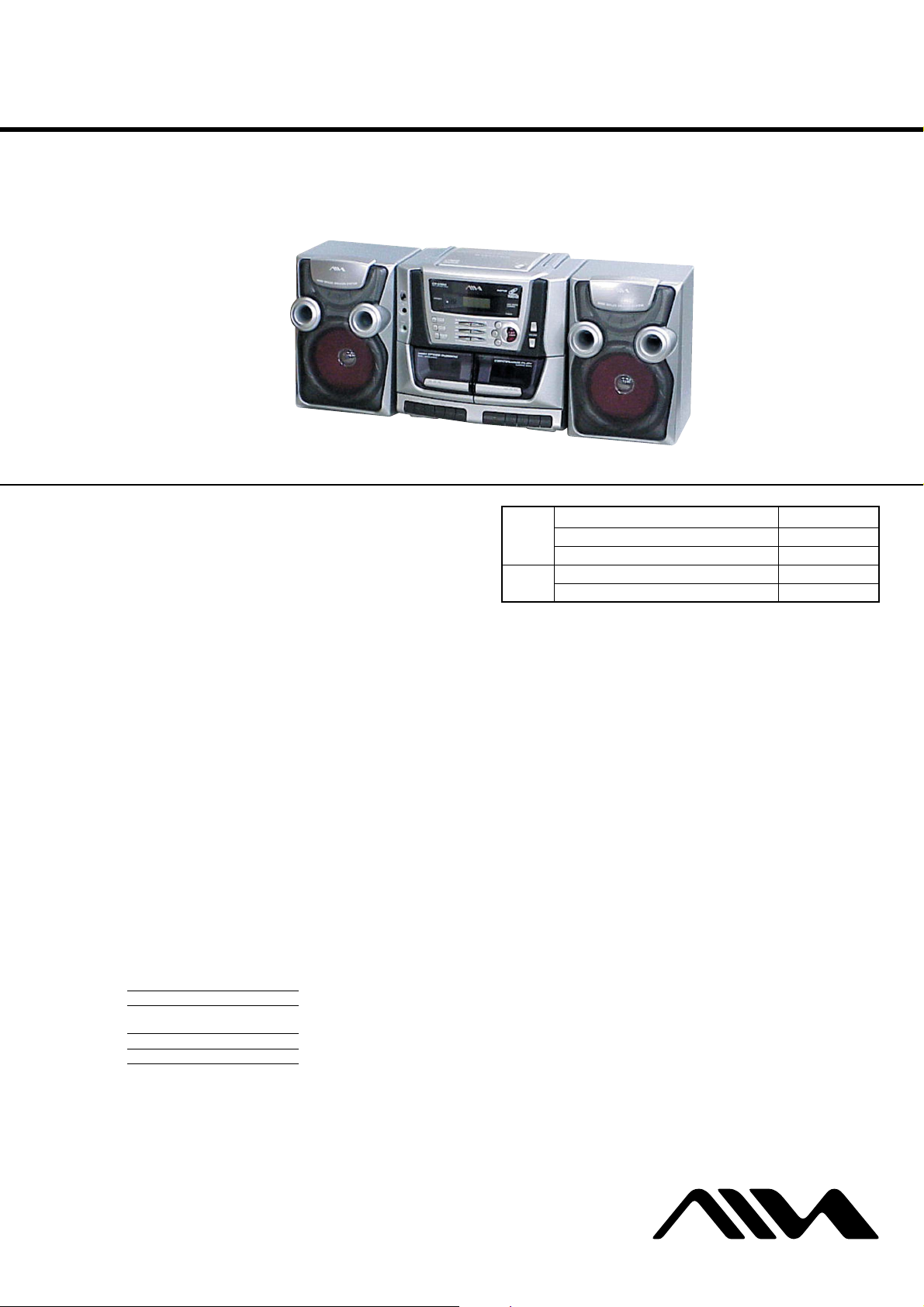
CA-V100
SERVICE MANUAL
Ver 1.0 2004.02
Section
Section
Model Name Using Similar Mechanism CSD-MP100
CD
CD Mechanism Type KSM-213RDP
Optical Pick-up Name KSS-213R
Model Name Using Similar Mechanism NEW
TC
Tape Transport Mechanism Type MF-V100
E Model
CD player section
System
Compact disc digital audio/video system
Laser diode properties
Material: GaAlAs
Wave length: 780 nm
Emission duration: Continuous
Laser output: Less than 44.6 µW
(This output is the value measured at a distance of about
200 mm from the objective lens surface on the optical
pick-up block with 7 mm aperture.)
Spindle speed
200 - 500 r/min (rpm) (CLV)
Number of channels
2
Frequency response
20 - 20,000 Hz
Wow and flutter
Below measurable limit
Color system format
NTSC, PAL
Radio section
Frequency range
FM 87.5 - 108 MHz
MW 531 - 1,611 kHz (9 kHz step)
530 - 1,610 kHz (10 kHz step)
SW 1 3.2 - 7.3 MHz
SW 2 9.5 - 21.85 MHz
SPECIFICATIONS
IF
FM: 10.7 MHz
MW/SW: 450 kHz
Antennas
FM/SW: Telescopic antenna
MW: Built-in ferrite bar antenna
Cassette recorder section
Recording system
4-track 2channel stereo
Fast winding time
Approx. 120 sec. with Sony cassette C-60
Frequency response
TYPE I (normal): 80 - 10,000Hz
General
Speakers
Full range: 12 cm (4 3/4 in.) dia., 3.0 Ω, cone type
Input
MIC (Mixing microphone input) jack (minijack):
Sensitivity 3 mV
Outputs
PHONES (Headphones) jack (stereo minijack):
For 16 - 68 Ω impedance headphones
VIDEO OUT (Video output, phono) jack:
Output level 1 Vp-p at 75 Ω
– Continued on next page –
9-877-627-01
2004B04-1
© 2004.02
VCD STEREO RADIO CASSETTE RECORDER
Sony Corporation
Personal Audio Company
Published by Sony Engineering Corporation
1
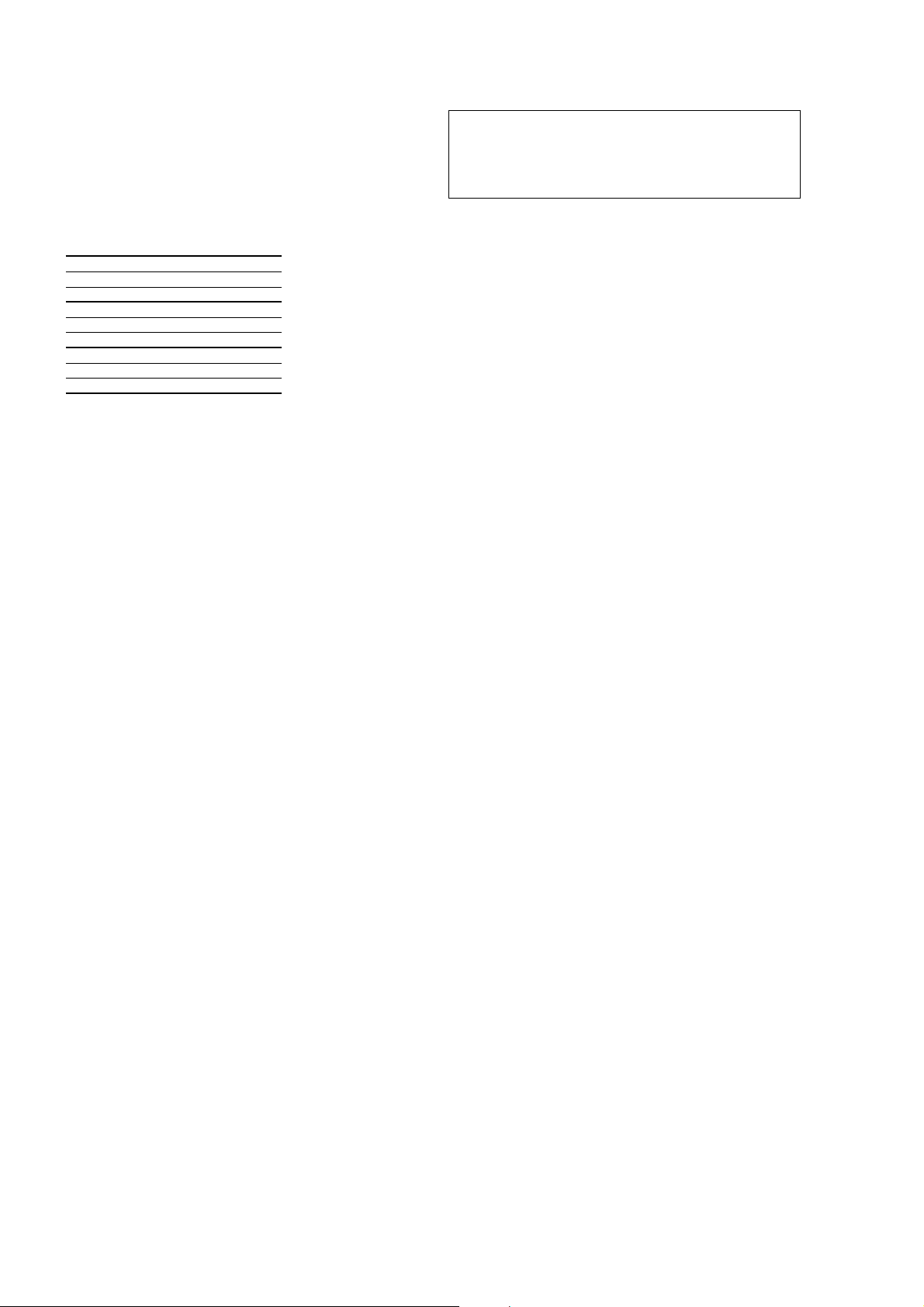
CA-V100
Maximum power output
4.5 W + 4.5 W
Power requirements
For the VCD stereo radio cassette recorder:
110 - 127 V/220 - 240 V AC selectable, 50/60 Hz
12 V DC, eight R20 (size D) batteries
For the remote:
3 V DC, two R06 (size AA) batteries
Power consumption
AC 30 W
Battery life
FM recording
Sony R20P: Approx. 6 h
Sony alkaline LR20: Approx. 15 h
Tape playback
Sony R20P: Approx. 3.5 h
Sony alkaline LR20: Approx. 12 h
Audio CD playback
Sony R20P: Approx. 1 h
Sony alkaline LR20: Approx. 4.5 h
Dimensions (incl. projecting parts and controls)
Player: Approx. 274 × 245 × 219 mm (w/h/d)
7/8 × 9 3/4 × 8 5/8 inches)
(10
Speaker: Approx. 160 × 242 × 187 mm (w/h/d)
(6 3/8 × 9 5/8 × 7 3/8 inches)
Mass
Player: Approx. 3.1 kg (6 lb 12 oz)
Speaker: Approx. 1.0 kg (2 lb 3 oz)
Supplied accessories
AC power cord (1)
Remote control (1) (RM-Z1A002)
Video cord (1)
Design and specifications are subject to change without
notice.
CAUTION
Use of controls or adjustments or performance of procedures other than those specified herein may result in hazardous radiation exposure.
Flexible Circuit Board Repairing
• Keep the temperature of the soldering iron around 270˚C during
repairing.
• Do not touch the soldering iron on the same conductor of the
circuit board (within 3 times).
• Be careful not to apply force on the conductor when soldering
or unsoldering.
Notes on Chip Component Replacement
• Never reuse a disconnected chip component.
• Notice that the minus side of a tantalum capacitor may be dam-
aged by heat.
NOTES ON HANDLING THE OPTICAL PICK-UP BLOCK
OR BASE UNIT
The laser diode in the optical pick-up block may suffer electrostatic
breakdown because of the potential difference generated by the
charged electrostatic load, etc. on clothing and the human body.
During repair, pay attention to electrostatic breakdown and also use
the procedure in the printed matter which is included in the repair
parts.
The flexible board is easily damaged and should be handled with
care.
NOTES ON LASER DIODE EMISSION CHECK
The laser beam on this model is concentrated so as to be focused on
the disc reflective surface by the objective lens in the optical pickup block. Therefore, when checking the laser diode emission,
observe from more than 30 cm away from the objective lens.
SAFETY-RELATED COMPONENT WARNING!!
COMPONENTS IDENTIFIED BY MARK 0 OR DOTTED LINE
WITH MARK 0 ON THE SCHEMATIC DIAGRAMS AND IN
THE PARTS LIST ARE CRITICAL TO SAFE OPERATION.
REPLACE THESE COMPONENTS WITH SONY P ARTS WHOSE
PART NUMBERS APPEAR AS SHOWN IN THIS MANU AL OR
IN SUPPLEMENTS PUBLISHED BY SONY.
2
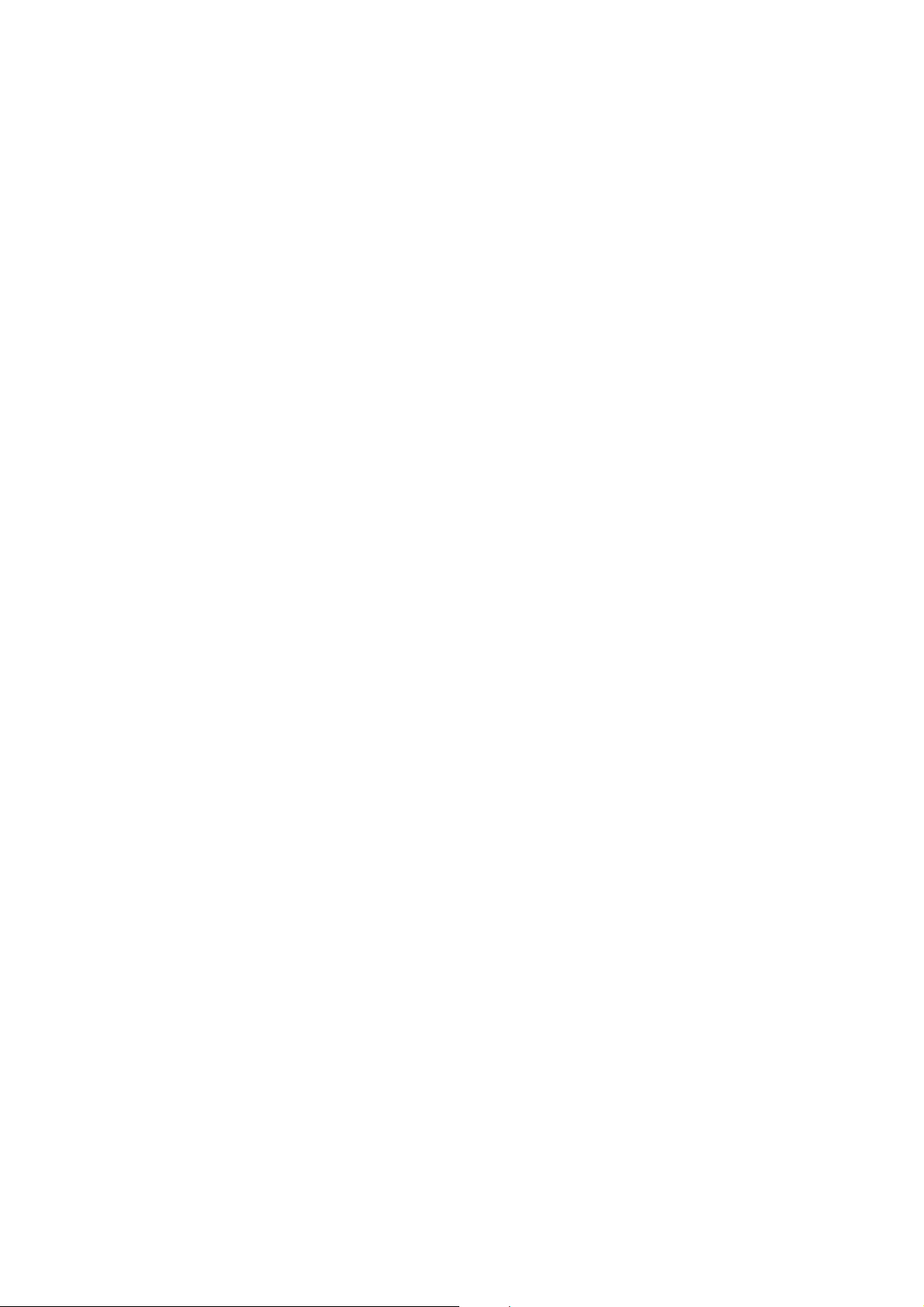
TABLE OF CONTENTS
CA-V100
1. SERVICING NOTES......................................................... 4
2. GENERAL
Basic Operations...................................................................... 5
Playing an audio CD or MP3 files........................................... 5
Playing a VIDEO CD .............................................................. 6
Listening to the radio............................................................... 6
Playing a tape .......................................................................... 7
Recording on a tape ................................................................. 7
Dubbing ................................................................................... 8
The CD Player (Audio CD and MP3 Files) ............................ 8
The Timer ................................................................................ 9
Setting Up................................................................................ 9
3. DISASSEMBLY
3-1. Rear Cabinet Section......................................................... 11
3-2. Front Cabinet Section, Upper Cabinet Section ................. 11
3-3. Main Board ....................................................................... 12
3-4. CD Block Assy.................................................................. 12
3-5. Optical Pick-up ................................................................. 13
3-6. Mechanism Block ............................................................. 13
3-7. Main Belt........................................................................... 14
3-8. Power Board...................................................................... 14
3-9. CD Lid Assy...................................................................... 15
4. MECHANICAL ADJUSTMENTS............................... 16
5. ELECTRICAL ADJUSTMENTS
Tape Section .......................................................................... 17
Tuner Section......................................................................... 18
CD Section ............................................................................ 19
6. DIAGRAMS
6-1. IC Pin Descriptions ...........................................................20
6-2. Block Diagram – VCD Section –...................................... 25
6-3. Block Diagram – Tuner Section –..................................... 26
6-4. Block Diagram – Main Section –...................................... 27
6-5. Note for Printed Wiring Boards and
Schematic Diagrams .......................................................... 28
6-6. Waveforms......................................................................... 28
6-7. Circuit Boards Location .................................................... 28
6-8. Printed Wiring Board – VCD Section – ............................ 29
6-9. Schematic Diagram – VCD Section (1/3) – ...................... 30
6-10. Schematic Diagram – VCD Section (2/3) – ...................... 31
6-11. Schematic Diagram – VCD Section (3/3) – ...................... 32
6-12. Printed Wiring Board – Main Section – ............................ 33
6-13. Schematic Diagram – Main Section (1/4) – ...................... 34
6-14. Schematic Diagram – Main Section (2/4) – ...................... 35
6-15. Schematic Diagram – Main Section (3/4) – ...................... 36
6-16. Schematic Diagram – Main Section (4/4) – ...................... 37
6-17. Printed Wiring Board – Power Section – .......................... 38
6-18. Schematic Diagram – Power Section – ............................. 39
6-19. IC Block Diagrams............................................................ 40
7. EXPLODED VIEWS
7-1. Main Section ..................................................................... 42
7-2. Front Cabinet (1) Section ..................................................43
7-3. Front Cabinet (2) Section ..................................................44
7-4. Upper Cabinet Section ...................................................... 45
7-5. Rear Cabinet Section......................................................... 46
7-6. CD Mechanism Section .................................................... 47
7-7. Speaker Section ................................................................. 48
8. ELECTRICAL PARTS LIST......................................... 49
3
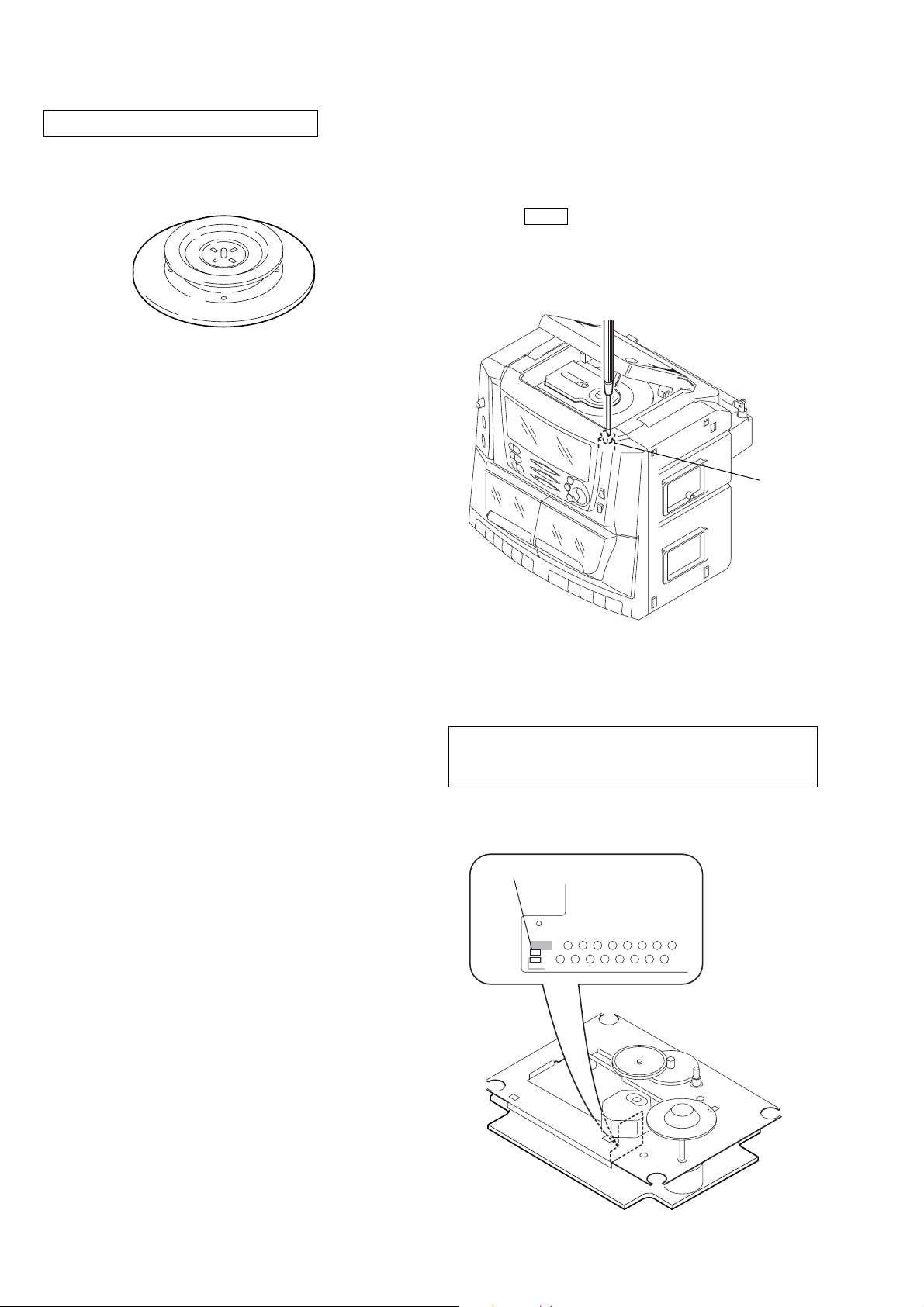
CA-V100
SECTION 1
SERVICING NOTES
CHUCK PLATE JIG ON REPAIRING
On repairing CD section, playing a disc without the lid (CD), use
Chuck Plate Jig.
• Code number of Chuck Plate Jig: X-4918-255-1
LASER DIODE AND FOCUS SEARCH OPERATION
CHECK
1. Turn ON the [POWER] button and press [CD] button to
CD position.
2. Open the CD lid.
3. Turn on S801 with screwdriver, etc. as following figure.
4. Press the N X (CD) button.
5. Confirm the laser diode emission while observing the objecting
lens. When there is no emission, Auto P ower Control circuit or
Optical Pick-up is broken.
Objective lens moves up and do wn three times for focus search.
S801
PRECAUTION TO REPLACE OPTICAL BLOCK
(KSM-213RDP)
Body or clothes electrostatic potential could ruin laser diode
in the optical block. Be sure ground body and workbench,
and use care the clothes do not touch the diode.
1) After the connection, remove solder shown in the right figure.
solder
4
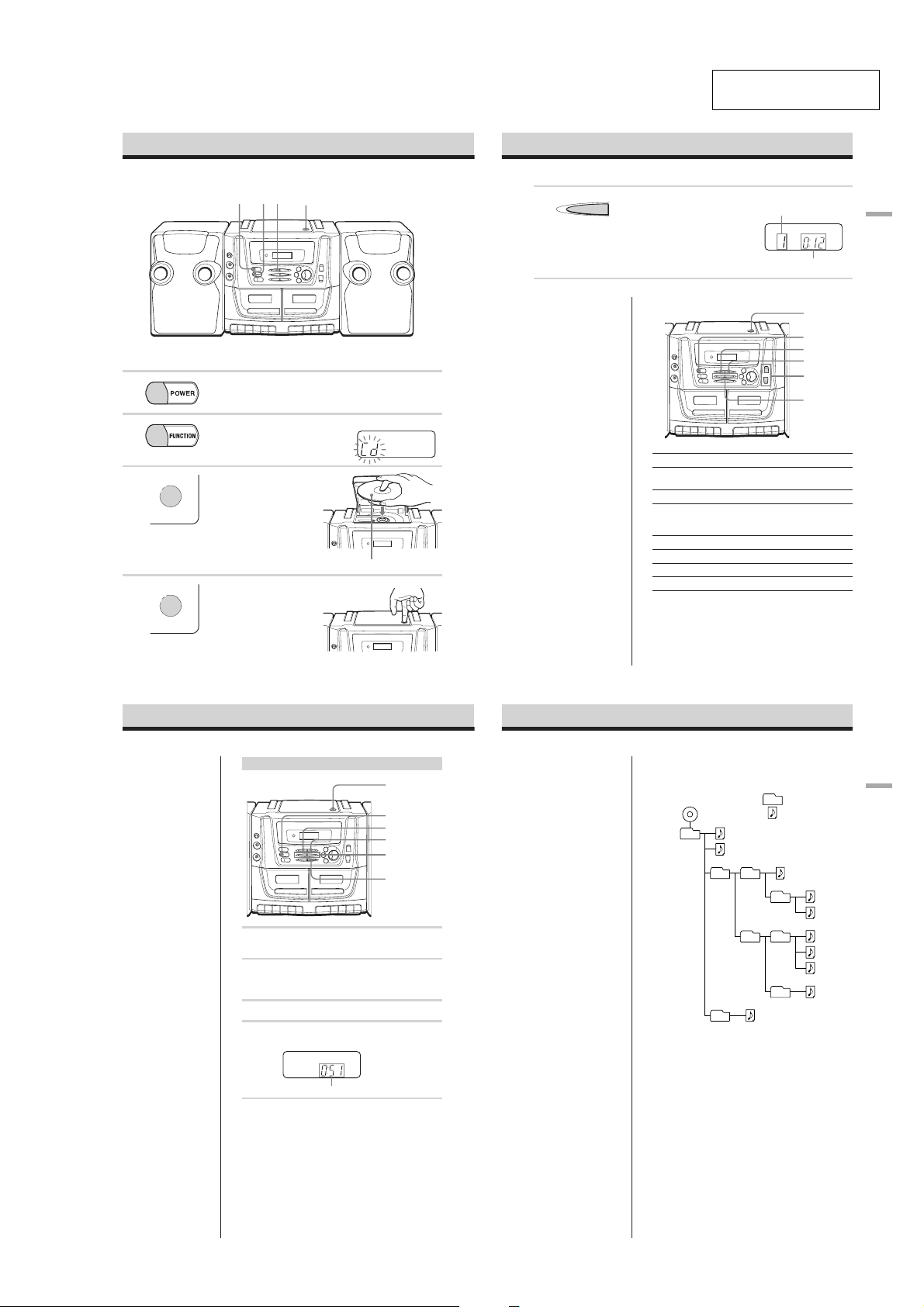
Basic Operations
Playing an audio CD or MP3 files
1253,4
SECTION 2
GENERAL
This section is extracted
from instruction manual.
NX /PRESET
5 Press NX (N on the remote).
The player plays all the tracks once.
To play a CD with MP3 files, see
page 6.
CA-V100
Display
Track number
Playing time
Basic
Operations
For hookup instructions, see pages 30 and 31.
1 Press POWER to turn on the player.
2 Press FUNCTION repeatedly to
3 Press CD OPEN to open the lid of
CD OPEN
4 Close the lid of the CD compartment.
CD OPEN
GB
4
Playing an audio CD or MP3 files (continued)
Note
Before playing a file, this
player reads file and folder
information on the CD.
Depending on the file
structure, it may take more
than a minute to read them.
During this time, “Cd”
flashes in the display.
Tips
•You can use the buttons
mentioned in the table on
page 5 for additional
operations in the same way
as when playing an audio
CD.
• During playback, you can
change the display to show
the folder number and file
number by pressing
DISPLAY on the remote.
GB
6
select the CD function.
the CD compartment and place a CD
on the CD compartment.
Playing a CD with MP3 files
1
Press FUNCTION repeatedly to select the CD
function.
2 Press CD OPEN to open the CD compartment and
place a CD with MP3 files on the CD compartment
(see page 4) .
3
Close the lid of the CD compartment.
4 Press NX (N on the remote) .
The player plays all MP3 files on the CD.
To select a folder
In stop mode, press FOLDER/FILE to display only the
folder number, then press > to go forward and . to
go backward.
Alternatively, press FOLDER + on the remote to go
forward and FOLDER – to go backward.
To select a file
In stop mode, press FOLDER/FILE to display the folder
number and file number, then press > to go forward and
. to go backward.
With the labeled side up
Playing time
Display
CD OPEN
FUNCTION
NX
x
.
,
>
FOLDER/FILE
Tip
During playback, you can
check the remaining time of
the disc by pressing
DISPLAY on the remote.
Notes
•A folder that does not
include an MP3 file is
skipped.
• This player does not
support the ID3 tag format.
• This player does not
support a multi-session
disc. The player only plays
the contents recorded in the
first session on a multisession disc.
Tip
When connected to the TV,
the folder name and file name
are displayed (up to 8
characters each) on the TV
screen. However, they may
not be displayed correctly
depending on the disc format.
Use these buttons for additional operations
To Press
adjust the volume VOLUME U*, u (VOL +*, – on
stop playback x
pause playback NX (X on the remote)
go to the next track >
go back to the previous track .
remove the CD CD OPEN
turn on/off the player POWER
* The button has a tactile dot.
Example of folder structure and playing
order
The playing order of the folders and files is as follows:
CD-R
CD-RW
1
About CD-Rs/CD-RWs and MP3 files
This player can play CD-Rs/CD-RWs recorded in the CDDA format* and MP3 files recorded in the CD-ROM
format, but playback capability may vary depending on the
quality of the disc and the condition of the recording
device.
* CD-DA is the abbreviation for Compact Disc Digital Audio. It is
a recording standard used for Audio CDs.
the remote)
Press the button again to resume
play after pause.
1
2
3
2
3
4
5
6
Folder
MP3 file
4
CD OPEN
POWER
NX
x
VO LUME
U,u
.
,
>
5
6
7
8
9
0
GB
5
Basic
Operations
GB
7
5
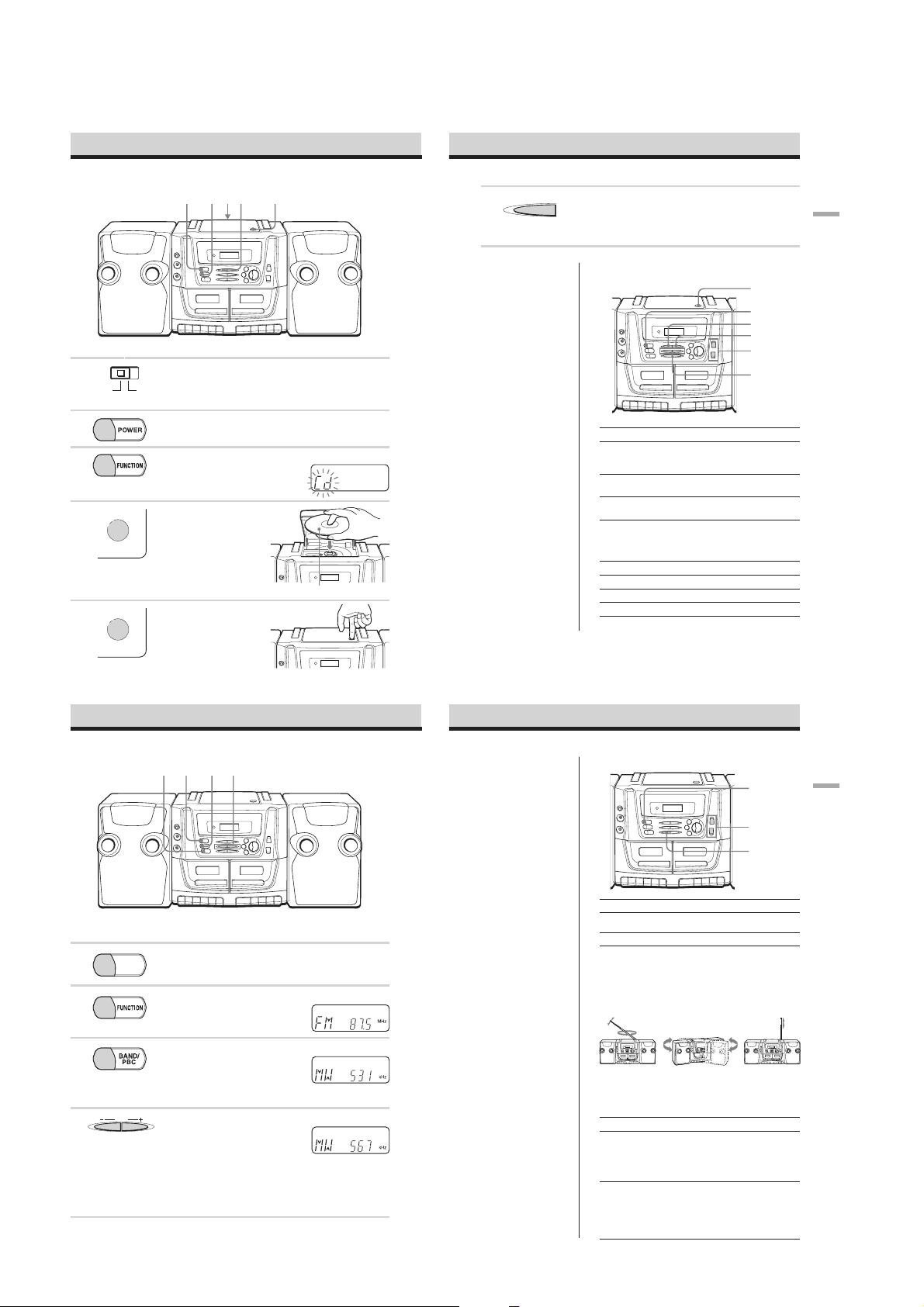
CA-V100
/
Playing a VIDEO CD
23 6 4,51
For hookup instructions, see pages 30 and 31.
1 Before turning on the power, set the
NTSC PAL
2 Press POWER to turn on the player.
3 Press FUNCTION repeatedly to
CD OPEN
4 Press CD OPEN to open the lid of
CD OPEN
5 Close the lid of the CD compartment.
GB
8
color system switch on the rear of the
player to NTSC or PAL according to the
color system of your TV.
select the CD function.
the CD compartment and place a
VIDEO CD on the CD compartment.
Display
With the labeled side up
6 Press NX (N on the remote).
NX /PRESET
Tips
• During playback, you can
check the remaining time of
the disc by pressing
DISPLAY on the remote
(only for a non-PBC disc or
when PBC is turned off).
•When you press NX (N
on the remote) after
stopping playback by
pressing x, playback
resumes from the position
where it was last stopped
(only for a non-PBC disc or
when PBC is turned off). If
you want to start playback
from the beginning of the
first track, press x again
before pressing NX (N
on the remote).
The player starts playing the VIDEO
CD.
Use these buttons for additional operations
To Do this
adjust the volume Press VOLUME U*, u
stop playback Hold down x for about 2
return to the menu Press x (O on the
pause playback Press NX (X on the
go to the next track** or scene Press >.
go back to the previous track** or scene Press ..
remove the CD Press CD OPEN.
turn on/off the player Press POWER.
* The button has a tactile dot.
**Only for a VIDEO CD without PBC functions (Version 1.1) or
when PBC is turned off.
CD OPEN
POWER
NX
x
VO LUME
U,u
.
,
>
(VOL +*, – on the
remote).
seconds.
remote).
remote).
Press the button again to
resume play after pause.
Basic
Operations
GB
9
Listening to the radio
1243
For hookup instructions, see pages 30 and 31.
1 Press POWER to turn on the player.
2 Press FUNCTION repeatedly to
3 Press BAND repeatedly until the
4 Hold down TUNE – or TUNE + until
GB
10
POWER
. TUNE >
select the tuner function.
band you want appears in the display.
Each time you press the button, the
band changes as follows:
“FM” t “MW” t “SW 1” t “SW 2”
the frequency digits begin to change
in the display.
The player automatically scans the
radio frequencies and stops when it
finds a clear station.
If you cannot tune in a station, press
TUNE – or TUNE + repeatedly to
change the frequency step by step.
Display
Display
Display
Note
SW stations out of the meter
bands cannot be tuned to
automatically.
Tips
• If the FM broadcast is
noisy, press FM MODE/
OSC repeatedly so that
“MONO” appears in the
display and the radio will
play in monaural.
• If you need to change the
MW tuning interval, see
page 31.
Use these buttons for additional operations
POWER
VO LUME
U,u
FM MODE
OSC
To Press
adjust the volume VOLUME U*, u (VOL +*, – on the
turn on/off the player POWER
* The button has a tactile dot.
To improve broadcast reception
Reorient the antenna for FM.
Reorient the player itself for MW.
For SW 1/SW 2, extend the antenna vertically.
Frequencies on shortwave (SW) meter
bands
Each meter band corresponds to the frequencies.
Meter band Frequencies
SW 1 90 m 3,200 - 3,400 kHz
SW 2 31 m 9.500 - 9.900 MHz
remote)
for SW 1/SW 2for MWfor FM
75 m 3,900 - 4,000 kHz
60 m 4,750 - 5,060 kHz
49 m 5,950 - 6,200 kHz
41 m 7,100 - 7,300 kHz
25 m 11.650 - 12.050 MHz
22 m 13.600 - 13.800 MHz
19 m 15.100 - 15.600 MHz
16 m 17.550 - 17.900 MHz
13 m 21.450 - 21.850 MHz
Basic
Operations
GB
11
6
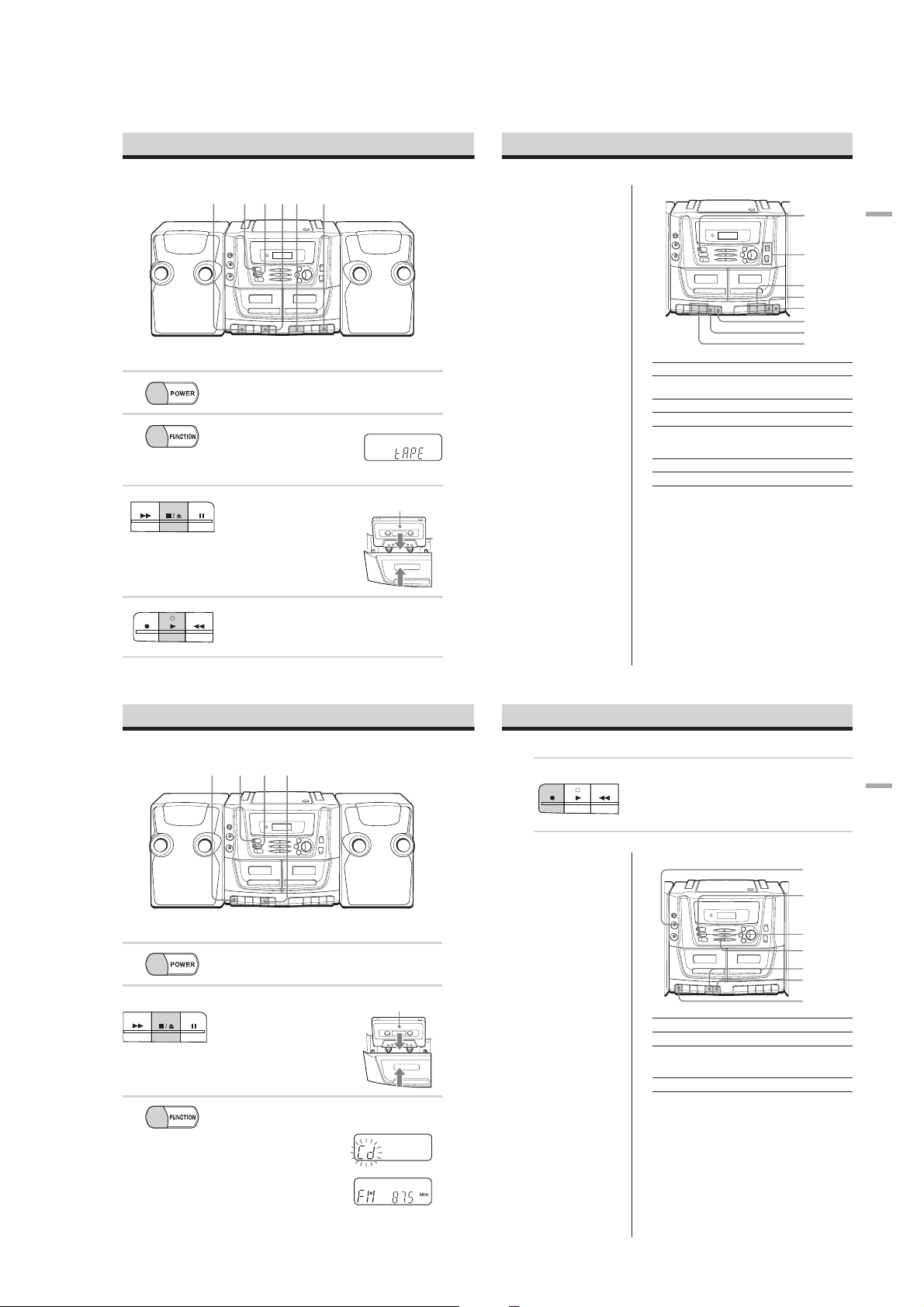
CA-V100
Playing a tape
12 4334
For hookup instructions, see pages 30 and 31.
1 Press POWER to turn on the player.
2 Press FUNCTION repeatedly to
STOP/EJECT
FF
3 Press x/Z to open the tape
4 Press B*.
select the tape function.
PA U S E
compartment and insert a recorded
tape.
Use TYPE I (normal) tapes only.
Close the compartment.
REWPLAYREC
The player starts playing.
Display
With the side you want
to play facing you
Tip
After playback on deck 2
finishes, you can make the
player start playback on deck
1 without interruption.
During playback on deck 2,
press X and then B on deck
1.
At the end of playback on
deck 2, X on deck 1 will be
released and playback on
deck 1 will start.
Use these buttons for additional operations
POWER
VO LUME
U,u
,
M
m
x/Z
X
X
x/Z
,
M
m
To Press
adjust the volume VOLUME U*, u (VOL +*, –
stop playback x/Z
fast-forward or rewind the tape m or M
pause playback X
eject the cassette x/Z
turn on/off the player POWER
* The button has a tactile dot.
on the remote)
Press the button again to
resume play after pause.
Basic
Operations
GB
12
* B has a tactile dot.
Recording on a tape
1234
For hookup instructions, see pages 30 and 31.
1 Press POWER to turn on the player.
Deck 1
2 Press x/Z to open the tape
FF
3 Select the audio source you want to
GB
14
STOP/EJECT
PA U S E
compartment on deck 1 and insert a
blank tape.
Use TYPE I (normal) tapes only.
Close the compartment.
record.
To record from the CD player, press
FUNCTION repeatedly to select the
CD function and insert a CD (see
page 4).
To record from the radio, press
FUNCTION repeatedly to select the
radio function and tune in the station
you want (see page 10).
With the side you want
to record on facing you
Display
Deck 1
4 Start recording.
Tips
• Adjusting the volume or the
audio emphasis (see page
27) will not affect the
recording level.
• If the MW program makes
a whistling sound after you
have pressed z in step 4,
press FM MODE/OSC to
select the beat mode (“bt 1”
or “bt 2”) that decreases the
noise the better.
•For the best results, use the
AC power as the power
source for recording.
•To erase a recording,
proceed as follows:
1 Disconnect the
microphone if it is
connected to the MIC
jack.
2 Insert the tape whose
recording you want to
erase into deck 1.
3 Press FUNCTION
repeatedly to select the
tape function.
4 Press z.
REWPLAYREC
Press z on deck 1 (B is depressed
automatically).
Use these buttons for additional operations
To Press
stop recording x/Z on deck 1
pause recording X on deck 1
turn on/off the player POWER
MIC jack
POWER
FUNCTION
FM MODE/
OSC
x/Z
X
z
Press the button again to resume
recording.
GB
13
Basic
Operations
GB
15
7
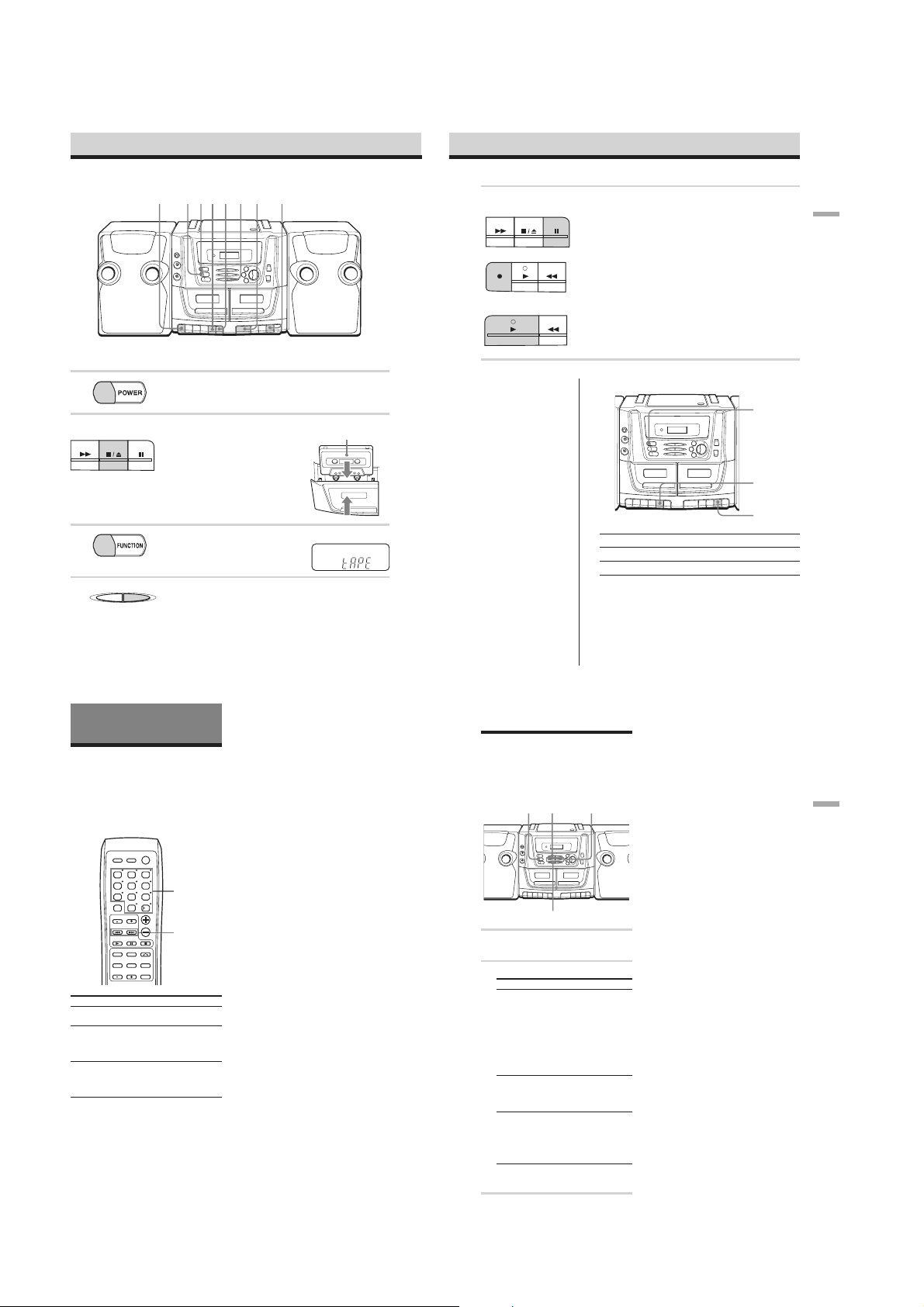
CA-V100
Dubbing
3255 21 4 5
5 Start recording.
Deck 1
FF
STOP/EJECT
PA U S E
Press X and then z on deck 1 (B is
depressed automatically).
Then, press B on deck 2.
REWPLAYREC
Basic
Operations
For hookup instructions, see pages 30 and 31.
1 Press POWER to turn on the player.
2 Insert a blank tape into deck 1 and a
FF
3 Press FUNCTION repeatedly to
4 To dub at high speed, press HI
GB
16
The CD Player (Audio
CD and MP3 Files)
Locating a specific
track
You can quickly locate any track on a CD
using the number buttons.
You can also find a specific point in a track
while playing a CD.
To locate
a specific track (file)
directly
a point while listening
to the sound *
a point while observing
the display
* There is no sound when playing MP3 files.
STOP/EJECT
BAND
CD/RADIO
123
45
78
DISPLAY
MARK
OSD PBC
PA U S E
recorded tape into deck 2.
Use TYPE I (normal) tapes only.
Close the compartments.
select the tape function.
HI SPEED DUBREPEAT/SLEEP
SPEED DUB so that the HIGH
SPEED DUBBING indicator lights
up.
To dub at normal speed, press the
button again to turn off the HIGH
SPEED DUBBING indicator.
POWER
FUNCTION
(AC ONLY)
6
Number
9
0/10
FOLDER
CD
SLOW
VCD
KEY KARAOKE
buttons
10
VOL
.,>
RETURN
DIGEST
Do this
Press the number button
of the track (file)
Hold down >
(forward) or .
(backward) while playing
until you find the point.
Hold down >
(forward) or .
(backward) in pause until
you find the point.
With the side you want
to record on facing you
Display
Note
You cannot locate a specific track if “M” is lit in
the display. Turn off the indication by holding
down MEMORY/x for 2 seconds.
Tips
•When you locate a track numbered over 10,
press >10 first, then the corresponding number
buttons.
Example: To play track number 23, press >10
first, then 2 and 3.
•To select a track numbered over 100 or more,
press >10 first, then the corresponding number
buttons.
Example: To play track number 123, press >10
first, then 1, 2 and 3.
Deck 2
REWPLAY
Use these buttons for additional operations
Notes
• During dubbing, do not
press FUNCTION or HI
SPEED DUB as this causes
excessive wow and flutter.
• During high speed dubbing,
noise from the TV may be
recorded. In this case,
disconnect the player from
the TV (if the player is
connected to the TV), and
keep the player away from
the TV.
Tips
• Adjusting the volume or the
audio emphasis (see page
27) will not affect the
recording level.
•For the best results, use the
AC power as the power
source for recording.
•When the tape in deck 2
ends first, deck 1 will
continue recording till the
tape ends.
To Press
stop dubbing x/Z on deck 1 and deck 2
turn on/off the player POWER
Playing tracks
repeatedly (Repeat Play)
You can play tracks repeatedly in normal or
program play mode (see page 20).
1 Press FUNCTION repeatedly to select
the CD function.
2 Proceed as follo ws:
To repeat
a single track
(file)
all the tracks
(files)
programed
tracks*
* This function is available with audio CDs
NX
FUNCTION
REPEAT/SLEEP
and VIDEO CDs when PBC is turned off.
.,>
Do this
1 Press REPEAT/SLEEP
until “31” appears.
2 Press . or > to select
the track you want to
repeat, then press NX
(N on the remote).
Alternatively, press the
number button on the
remote for the track you
want to repeat.
1 Press REPEAT/SLEEP
until “3” appears.
2 Press NX (N on the
remote) .
1 Program tracks (see page
20).
2 Press REPEAT/SLEEP
until “3” and “M” appear.
3 Press NX (N on the
remote).
POWER
x/Z
x/Z
To cancel repeat play
Press PEPEAT/SLEEP until “3” disappears
from the display.
When playing MP3 files
When you select “3”, the player plays all
files of a CD repeatedly.
Tip
Repeat Play function is also available with
VIDEO CDs without PBC functions or when PBC
is turned off.
GB
17
The
CD Player
(Audio
CD
and MP3
files)
GB
18
GB
19
8
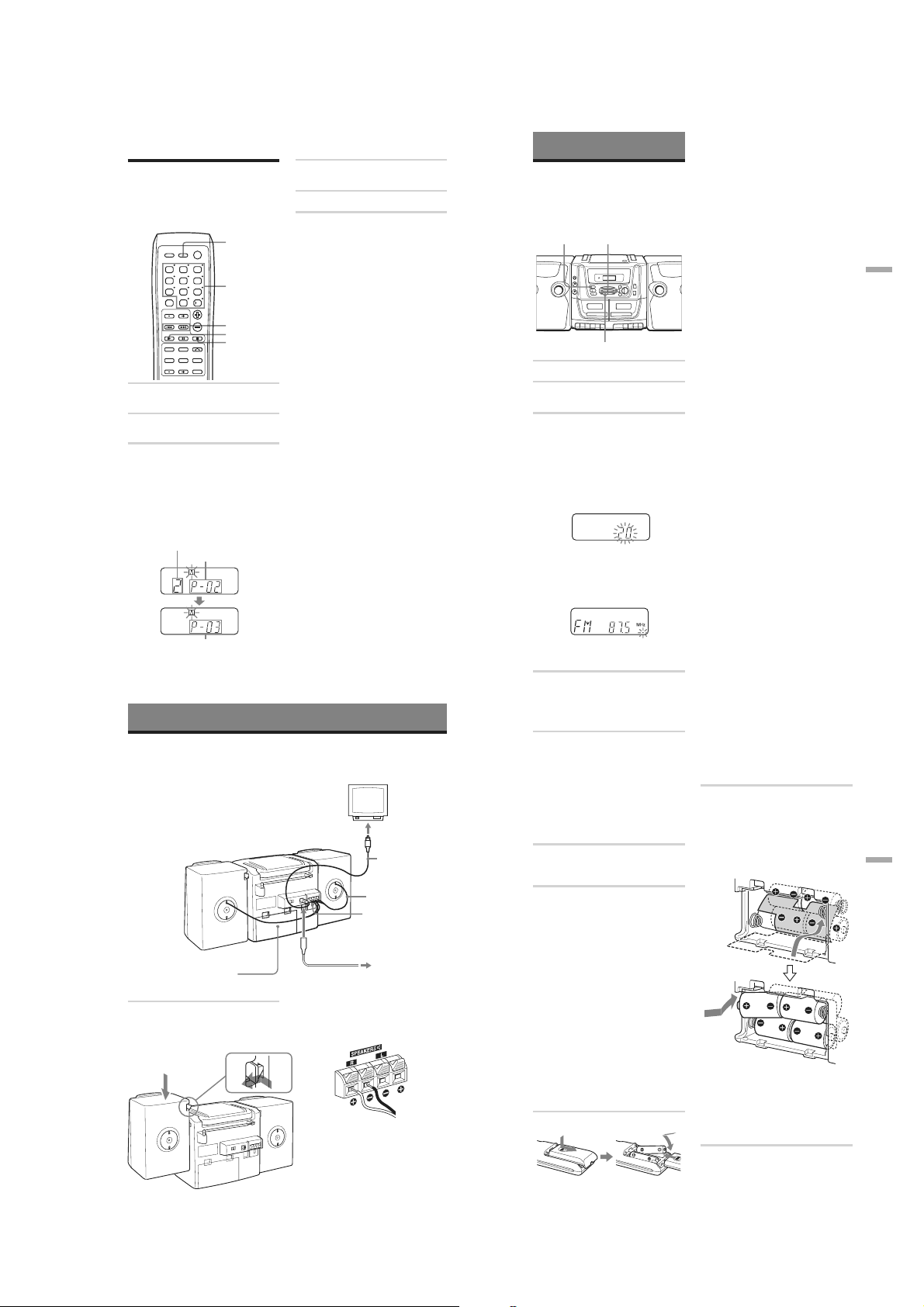
CA-V100
Creating your own
program (Program Play)
You can arrange the playing order of up to
30 tracks on an audio CD.
FUNCTION
POWER
BAND
FUNCTION
(AC ONLY)
CD/RADIO
123
45
6
Number
9
78
DISPLAY
0/10
FOLDER
CD
MARK
SLOW
VCD
OSD PBC
KEY
1 Press FUNCTION repeatedly to select
the CD function.
2 Hold down x in stop mode until “M”
flashes in the display.
3 Press the number button for the track
you want to program.
Alternatively, press . or > to
select the track you want to program,
then press x.
After showing the programed track and
its playing order for a few seconds, the
display changes to show the next
playing order.
Programed track
10
VOL
RETURN
DIGEST
KARAOKE
Playing order
buttons
.,>
N
x
4 Hold down x until “M” is lit
continuously.
5 Press N to start program play.
To clear the program
In stop mode, hold x until “M” disappears
from the display.
You can also clear the program by opening
the CD compartment.
To check the order of tracks
before play
In stop mode, press . or > repeatedly.
Each time you press the button, the track
numbers and their playing order appear in
succession.
To change the current program
Clear the program, and then follow all the
steps again.
Tips
•You can play the same program again, since the
program is saved until you open the CD
compartment.
•You can record your own program. After you
have created the program, insert a blank tape
into deck 1 and press z on deck 1 to start
recording.
The Timer
Falling asleep to music
You can set the player to turn off
automatically after 10, 20, 30, 60, 90, and
120 minutes, allowing you to fall asleep
while listening to music.
1 Play the music source you want.
2 Hold down SLEEP until “60” flashes in
3 Press ./> or SLEEP repeatedly
.,>
POWER
SLEEP
the display.
to select the minutes until the player
goes off automatically.
Each time you press > or SLEEP,
the indication changes as follows:
“60” t “90” t “120” t “OFF” t
“10” t “20” t “30” t “60”…
If you press ., the indication
changes in reverse order.
If 4 seconds have passed after you
pressed the button, the minutes in the
display are entered. While the sleep
timer is activated, “
display.
z” flashes in the
To check the time remaining
until the player is turned off
Hold down SLEEP for about 2 seconds. The
remaining time is displayed for 4 seconds.
To cancel the sleep timer
While the remaining time is flashing in the
display, press SLEEP repeatedly until “OFF”
is displayed.
Note
When you are playing a tape using this function:
If the tape length of one side is longer than the set
time, the player will not go off until the tape
reaches the end.
The
Timer
Next playing order
Repeat this step.
GB
20
Setting Up
Hooking up the system
Make sure you turn off the power before making any connections.
1 Speaker terminals
Right speaker
6
Battery compartment
1 Hooking up the speakers
1 Align the grooves and slide the
speaker box down until it snaps into
place A.
A
B
TV
2 to the video
input jack
Video cord
Speaker cord
3 Voltage selector
Left speaker
4 to a wall outlet
2 Connect the black wires to E and the
red wires to e terminals; the right
speaker wires to the R and the left
speaker wires to the L terminals.
Tips
•To detach the speakers, unlock speaker (see
B on the diagram) and slide the speaker
box all the way up and away from the
player.
• Connect the speakers for this unit only to
the speaker terminals of this unit. If you
connect any other speakers or equipment,
malfunction may occur.
When the preset time has passed, the
player goes off automatically.
2 Connecting the TV
To use the VIDEO CD, connect the TV
equipped with the video input jack in
the following way:
1 Connect the supplied video cord to
the VIDEO OUT jack of the player
and the video input jack of the TV.
2 Turn on the TV and set the input
mode selector on the TV to the proper
position.
3 Adjusting the voltage
Set the voltage selector to your local
power supply.
4 Connecting the AC power cord
Insert one end of the supplied AC
power cord to the AC IN socket located
on the rear of the player, and the other
end to the wall outlet.
Changing the MW tuning interval
The MW tuning interval is preset to 9 kHz at
the factory. Perform the following to change
the setting to 10 kHz step.
1 Press FUNCTION repeatedly to select the
tuner function.
2 While holding down BAND on the player,
press and hold x on the player for about 2
seconds to change the setting to 10 kHz
step.
To set the tuning interval back to 9 kHz step,
follow the same procedure again.
After changing the tuning interval, you need
to reset your MW preset radio stations.
5 Inserting batteries into the remote
Insert two R6 (size AA) batteries (not
supplied).
Replacing batteries
With normal use, the batteries should last for
about six months. When the remote no
longer operates the player, replace all the
batteries with new ones.
6 Using the player on batteries
Insert eight R20 (size D) batteries (not
supplied) into the battery compartment.
Before inserting the outer four batteries,
close the inner lid as illustrated below.
To use the player on batteries,
disconnect the AC power cord from the
player.
Replacing batteries
Replace the batteries when the OPR/BATT
indicator dims or when the player stops
operating. Replace all the batteries with new
ones. Before you replace the batteries, be
sure to take out the CD from the player.
Note
When you operate the player on batteries, you
cannot turn on the player using the
remote.
GB
29
Setting
Up
GB
30
GB
31
9
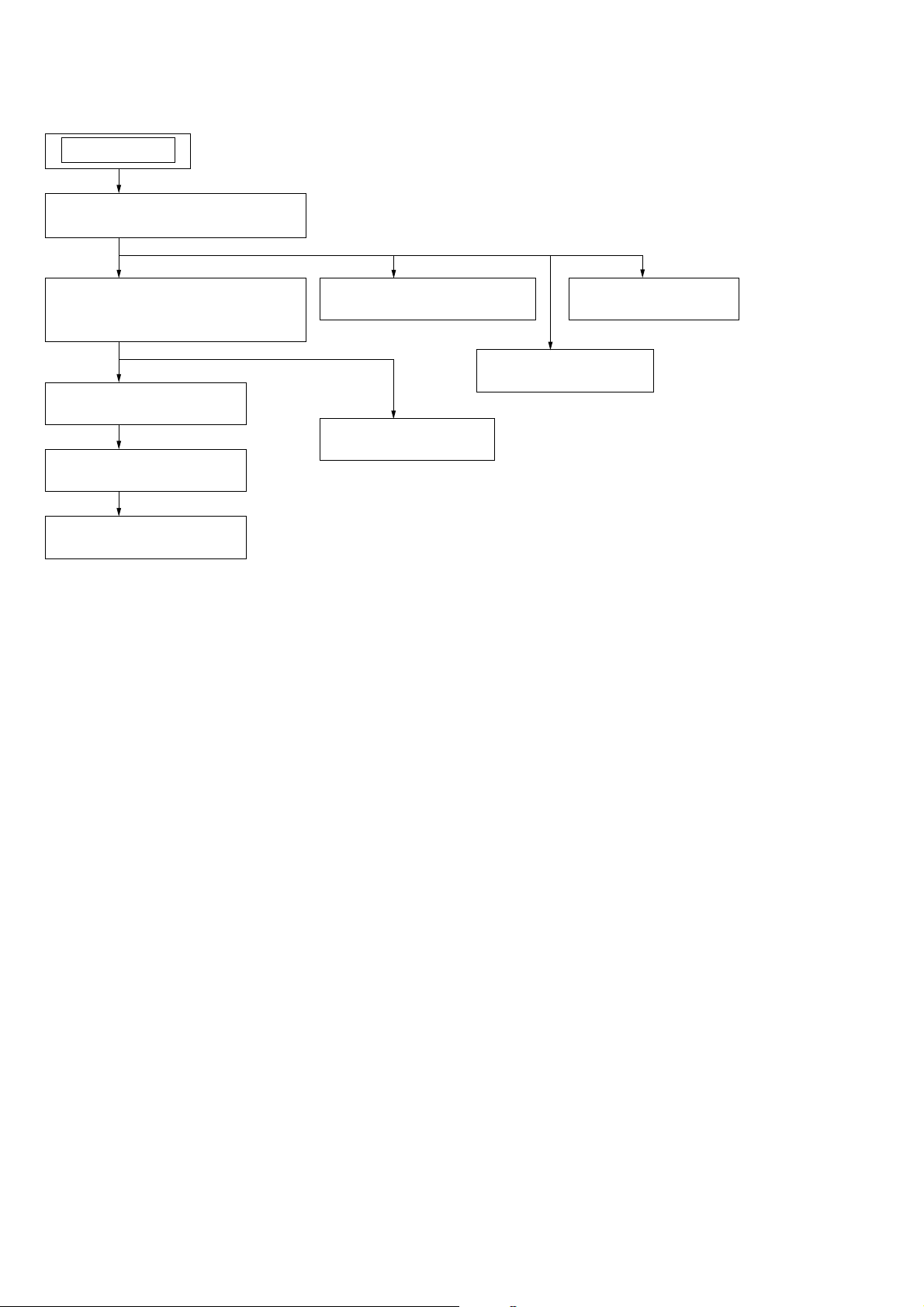
CA-V100
SECTION 3
DISASSEMBLY
• The equipment can be removed using the following procedure.
SET
3-1. REAR CABINET SECTION
(Page 11)
3-2. FRONT CABINET SECTION,
UPPER CABINET SECTION
(Page 11)
3-3. MAIN BOARD
(Page 12)
3-4. CD BLOCK ASSY
(Page 12)
3-5. OPTICAL PICK-UP
(Page 13)
3-6. MECHANISM BLOCK
(Page 13)
3-8. POWER BOARD
3-9. CD LID ASSY
(Page 15)
3-7. MAIN BELT
(Page 14)
(Page 14)
10
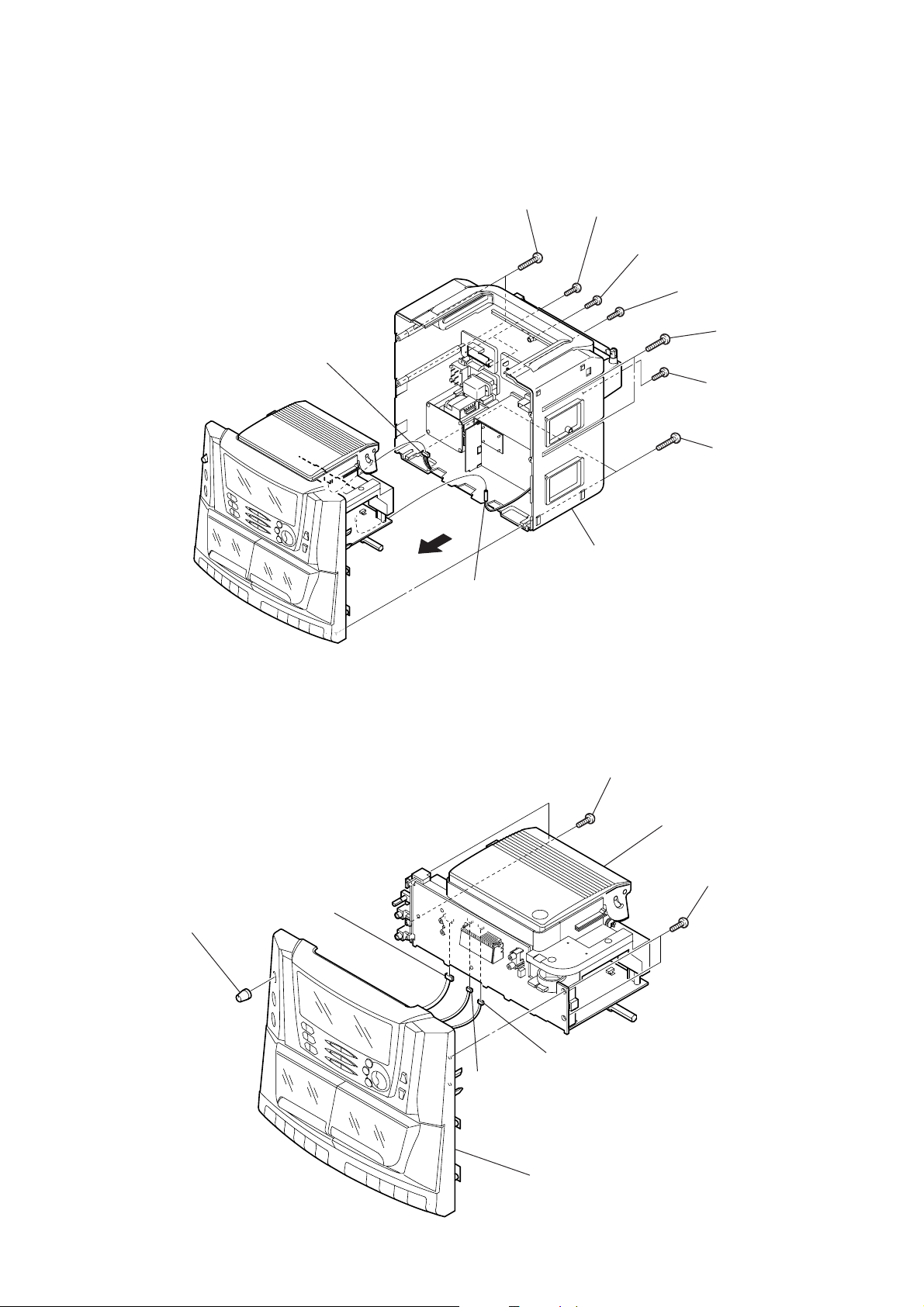
Note : Follow the disassembly procedure in the numerical order given.
)
)
3-1. REAR CABINET SECTION
5
two screws
(+
BTP 3 x
9
CN901
30)
3
two screws
(+
BTP 3 x
1
(+
10)
screw
BTP 3 x
4
(+
16)
screw
BTP 3 x
6
(+
2
(+
7
(+
10)
two screws
BTP 3 x
screw
BTP 3 x
two screws
BTP 3 x
CA-V100
30
16)
30)
8
0
CN001
3-2. FRONT CABINET SECTION, UPPER CABINET SECTION
2
CN803
1
MIC knob
qa
rear cabinet section
6
two screws
(+
BTP 3 x
7
10)
upper cabinet section
5
two screws
(+
BTP 3 x
10
3
CN302
4
CN301
8
front cabinet section
11
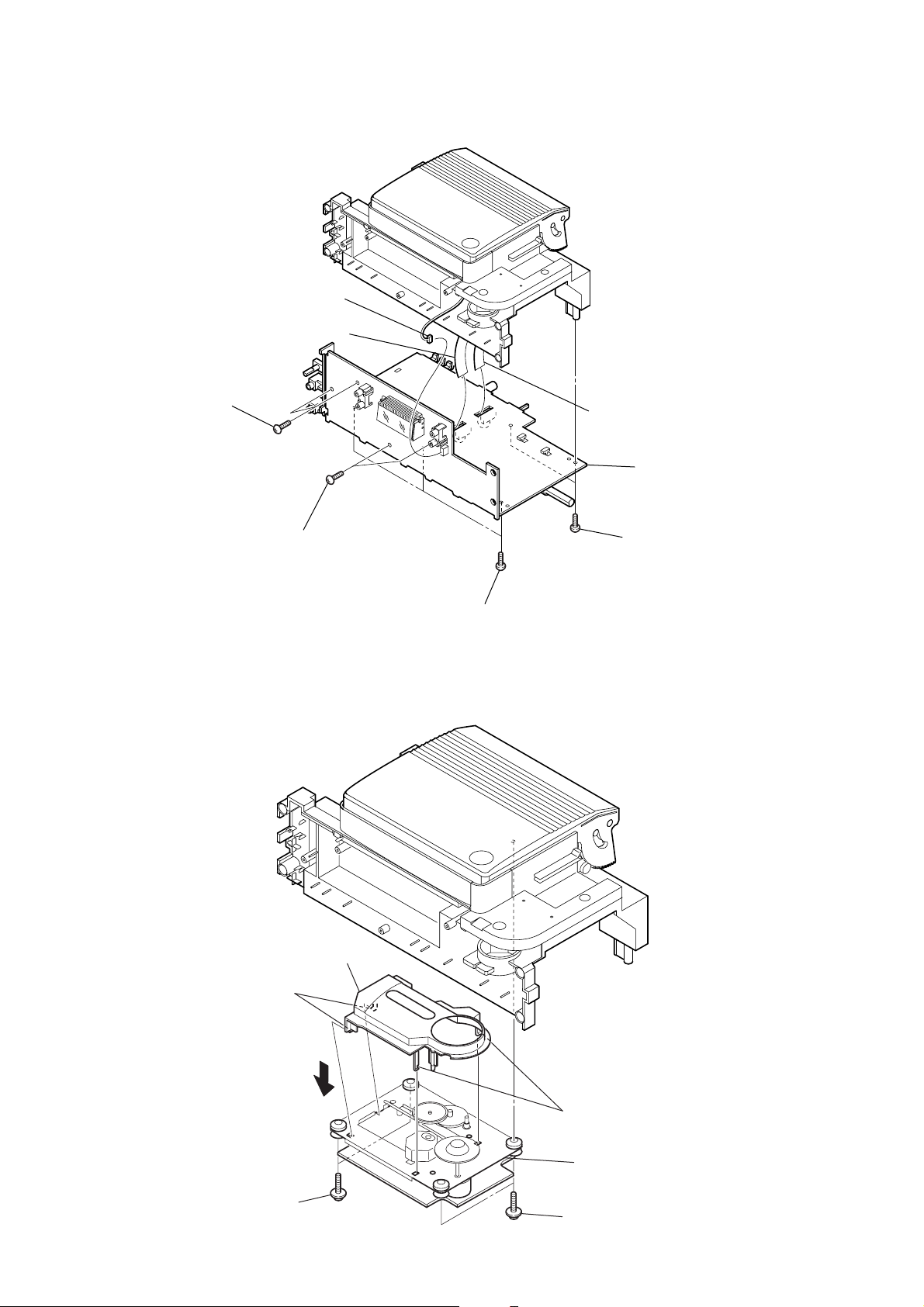
CA-V100
d
y
3-3. MAIN BOARD
4
two screws
(+
BTP 3 x
10)
1
2
CN801
CN303
3
CN902
8
MAIN boar
3-4. CD BLOCK ASSY
5
two screws
(+
BTP 3 x
4
10)
CD cover
6
three screws
(+
BTP 3 x
10)
7
two screws
(+
BTP 3 x
10)
12
2
two screws
(+
PWH 2.6x10
two claws
3
)
two claws
5
CD block ass
two screws
1
(+
PWH 2.6x10
)
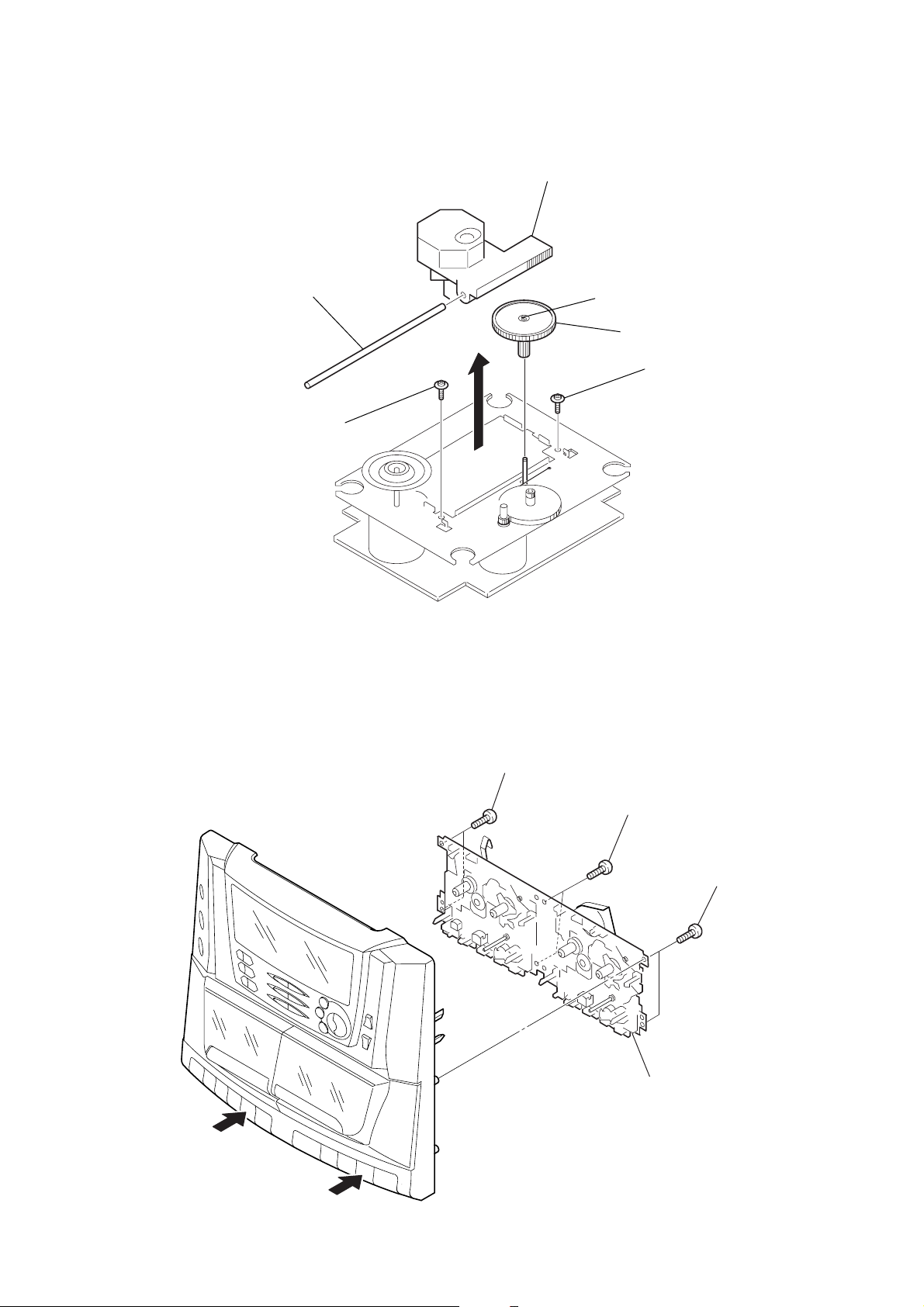
3-5. OPTICAL PICK-UP
)
3
screw
(+PWB tapping (M2))
5
sled shaft
4
6
optical pick-up
claw
1
gear (A)
2
screw
(+PWB tapping (M2))
CA-V100
3-6. MECHANISM BLOCK
2
3
two screws
(+
BTP 3 x
10)
4
two screws
(+
6
BTP 3 x
10)
5
two screws
(+
BTP 3 x
mechanism block
10
1
13
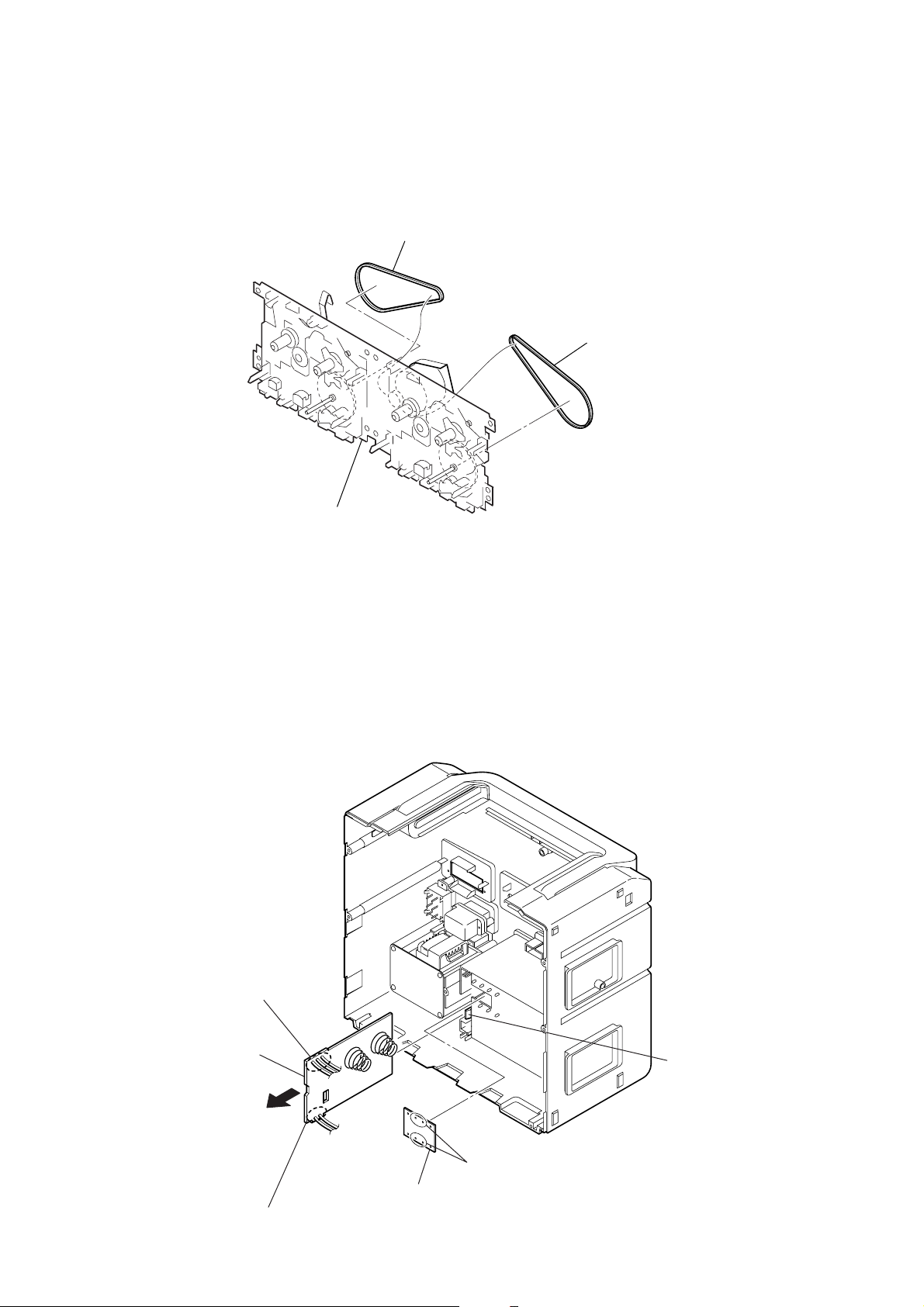
CA-V100
t
3-7. MAIN BELT
1
main belt
2
main bel
3-8. POWER BOARD
mechanism block
14
6
Remove the three solderings.
7
POWER board
4
5
Remove the two solderings.
2
BATT (B) board
1
Removal the four weldings.
3
claw
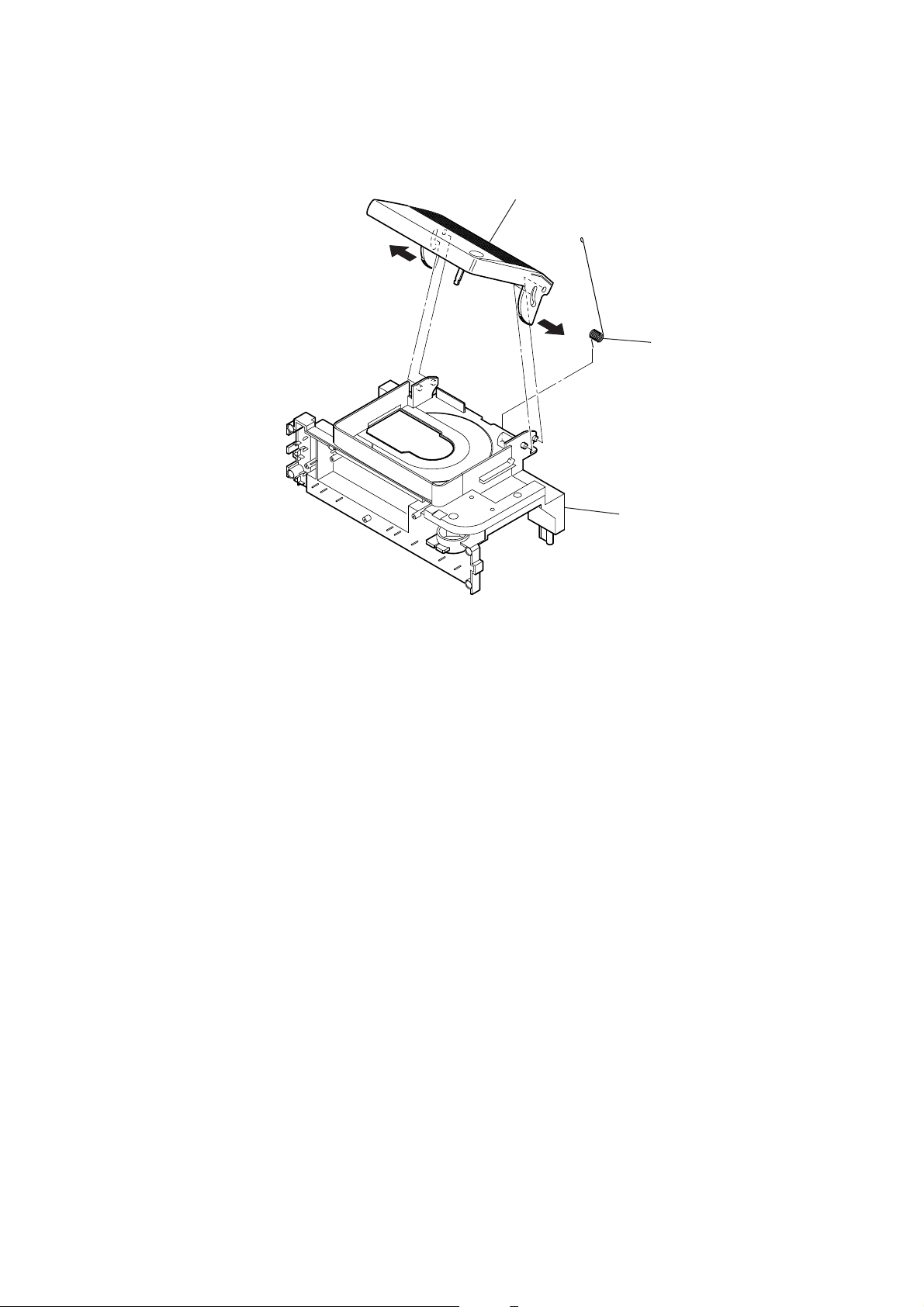
3-9. CD LID ASSY
g
1
3
CD lid assy
CA-V100
2
4
CD sprin
CD chassis
15
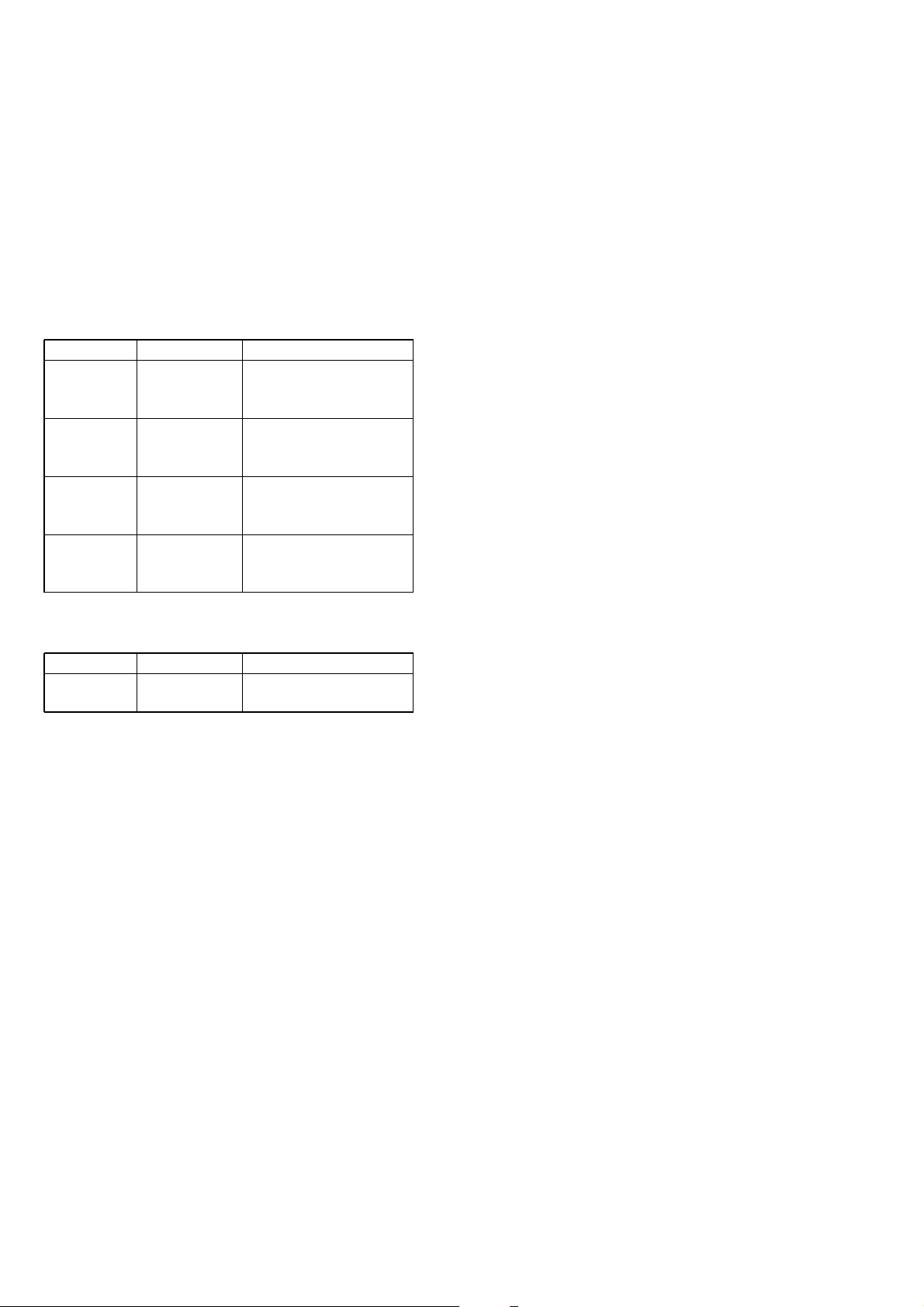
CA-V100
SECTION 4
MECHANICAL ADJUSTMENTS
PRECAUTION
1. Clean the following parts with a denatured-alcohol-moistened
swab :
record/playback head pinch roller
erase head rubber belts
capstan idlers
2. Demagnetize the record/playback head with a head demagnetizer. (Do not bring the head magnetizer close to the erase head.)
3. Do not use a magnetized screwdriver for the adjustments.
4. The adjustments should be performed with the rated power
supply voltage (9V) unless otherwise noted.
Torque Measurement
Mode Torque meter Meter reading
2.95 – 6.86 mN • m
FWD CQ-102C (30 – 70 g • cm)
(0.42 – 0.97 oz • inch)
FWD
Back Tension
FF CQ-201B (more than 60 g • cm)
REW CQ-201B (more than 60 g • cm)
CQ-102C (1.5 – 5.5 g • cm)
0.15 – 0.53 mN • m
(0.021 – 0.076 oz • inch)
more than 5.88 mN • m
(more than 0.83 oz • inch)
more than 5.88 mN • m
(more than 0.83 oz • inch)
Tape Tension Measurement
Mode Tension meter Meter Reading
FWD CQ-403A
more than 100 g
(more than 3.53 oz)
16
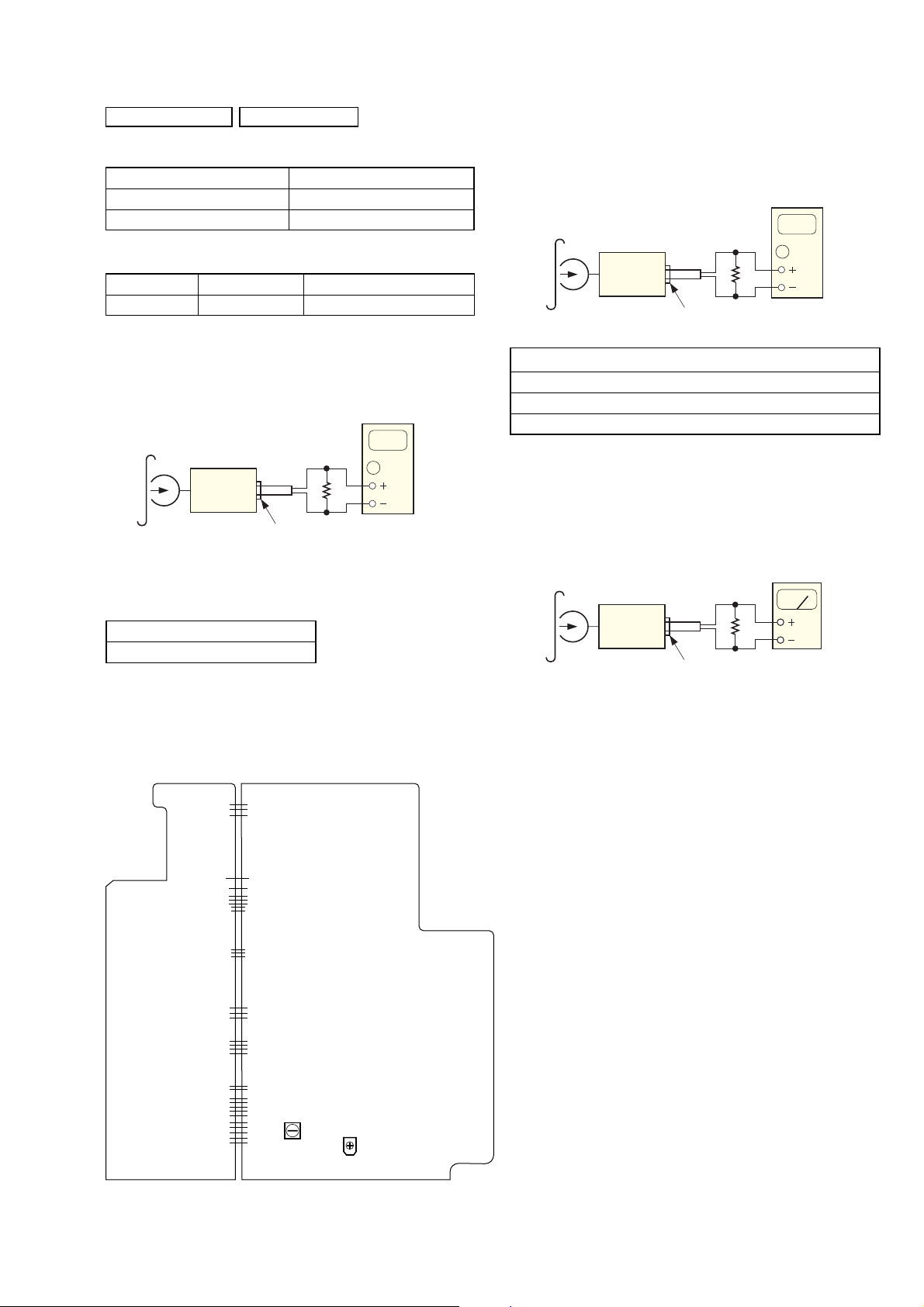
SECTION 5
PHONES jack (J351)
set
8
Ω
test tape
WS-48AJ
(3 kHz, 0 dB)
digital frequency
counter
level meter
(range: 0.5–5 V ac)
PHONES jack (J351)
set
8
Ω
test tape
WS-48AJ
(3 kHz, 0 dB)
ELECTRICAL ADJUSTMENTS
CA-V100
TAPE SECTION 0 dB = 0.775 V
• Standard Output Level
Output terminal PHONES Jack (J351)
load impedance 8 Ω
output signal level 0.25 V (–10 dB)
• Test Tape
Type Signal Used for
WS-48AJ 3 kHz, 0 dB tape speed adjustment
Tape Speed Adjustment
Procedure:
Mode: playback
test tape
WS-48AJ
(3 kHz, 0 dB)
set
PHONES jack (J351)
Adjust so that the value on the digital frequency counter is
3,000 Hz.
digital frequency
counter
8
Ω
Tape Bias Frequency Adjustment
Setting:
FUNCTION button: TAPE
Mode: REC
TAPE BIAS FREQUENCY ADJUSTMENT
Adjust L330 so that frequency counter reading is 49 kHz ± 3 kHz.
L330
49 kHz ± 3 kHz
Azimuth Adjustment
Procedure:
Mode: playback
Specification Value:
Digital frequency counter
2,910 to 3,090 Hz
Adjust so that the frequency at the high speed dubbing are between
4,400 to 5,000 Hz.
Adjustment Location:
– MAIN board (component side) –
Adjust head azimuth adjustment screw so that the output level is
maximum.
Confirm that the difference between Lch and Rch is 2.5 dB or less.
Tape Bias Frequency
L330
Ajustment
SFR801
Tape speed adjustment
17
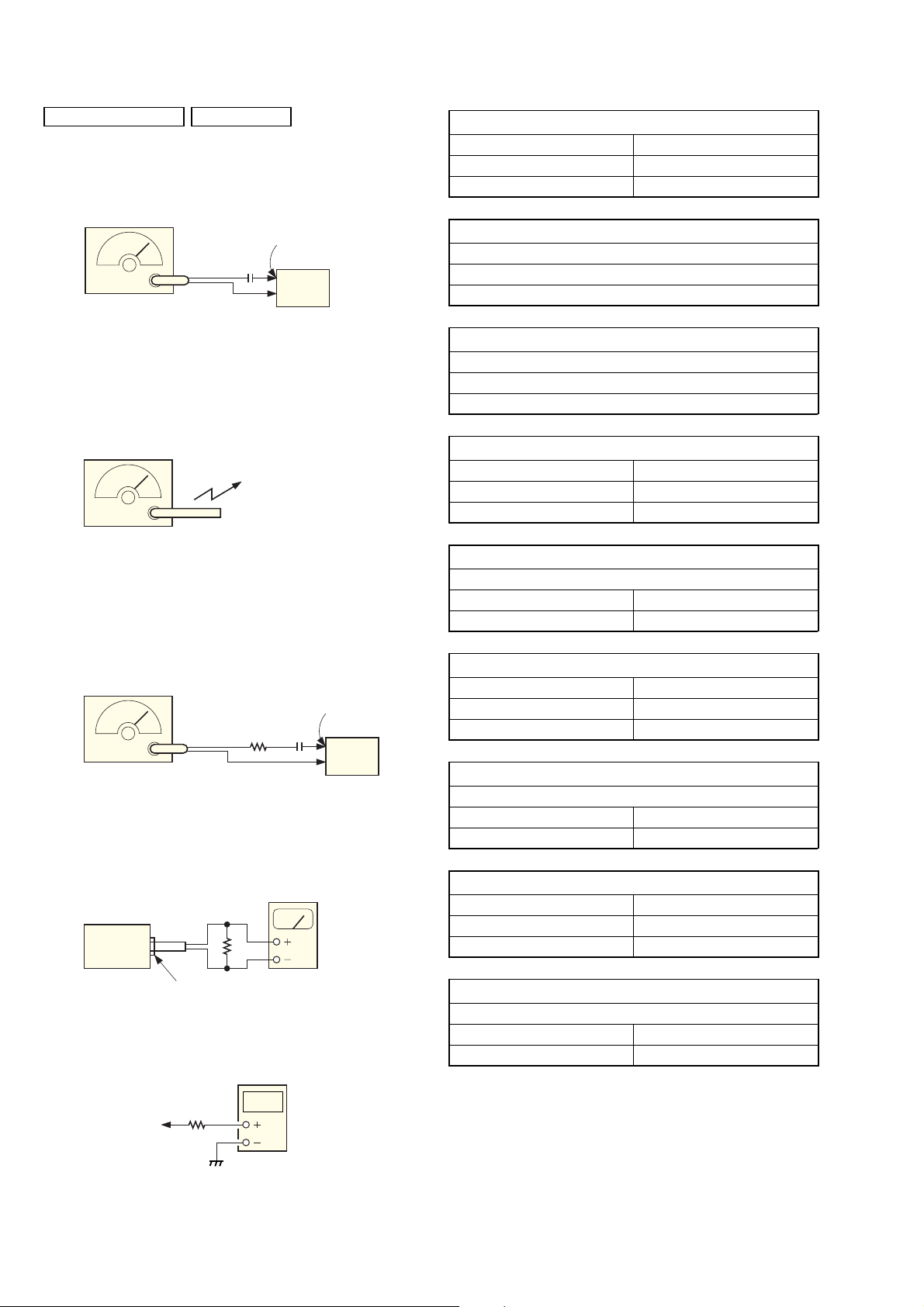
CA-V100
)
TUNER SECTION 0 dB = 1 µV
• FM Section
Setting:
BAND button: FM
FM RF signal
generator
0.01
µ
F
75 kHz frequency
deviation by 1 kHz signal
output level : as low as possible
• AM Section (MW)
Setting:
BAND button: MW
AM RF signal
generator
30% amplitude
modulation by
400 Hz signal
• AM Section (SW1, SW2)
Setting:
BAND button: SW1 or SW2
Put the lead-wire
antenna close to
the set.
CN001 (FM IN)
set
FM VT ADJUSTMENT
Frequency Display 87.5 MHz
Reading on Digital voltmeter 1.75 ± 0.1 V
Adjustment Part L006
FM TRACKING ADJUSTMENT
Adjust for a maximum reading on level meter.
L005
87.5 MHz
MW IF ADJUSTMENT
Adjust for a maximum reading on level meter.
L983
455 kHz
MW VT ADJUSTMENT
Frequency Display 531 kHz
Reading on Digital voltmeter 1.5 ± 0.1 V
Adjustment Part L998
MW TRACKING ADJUSTMENT
Adjust for a maximum reading on level meter.
L003 TC001
621 kHz 1,404 kHz
AM RF signal
generator
CN001
8pF33
Ω
set
30% amplitude
modulation by
400 Hz signal
• Connecting Level Meter (FM, MW, SW1 and SW2)
level meter
(range: 0.5–5 V ac
8
Ω
set
PHONES jack (J351)
• Connecting Digital Voltmeter (FM, MW, SW1 and SW2)
digital
voltmeter
100 kΩ
TP (VT)
SW1 VT ADJUSTMENT
Frequency Display 3.2 MHz
Reading on Digital voltmeter 1.9 ± 0.05 V
Adjustment Part L997
SW1 TRACKING ADJUSTMENT
Adjust for a maximum reading on level meter.
L61 TC61
3.2 MHz 7.3 MHz
SW2 VT ADJUSTMENT
Frequency Display 9.5 MHz
Reading on Digital voltmeter 2.2 ± 0.1 V
Adjustment Part L996
SW2 TRACKING ADJUSTMENT
Adjust for a maximum reading on level meter.
L67 TC62
9.5 MHz 21.85 MHz
Adjustment Location: See page 19.
•Repeat the procedures in each adjustment several times, and the
frequency coverage and tracking adjustments should be finally
done by the trimmer capacitors.
18
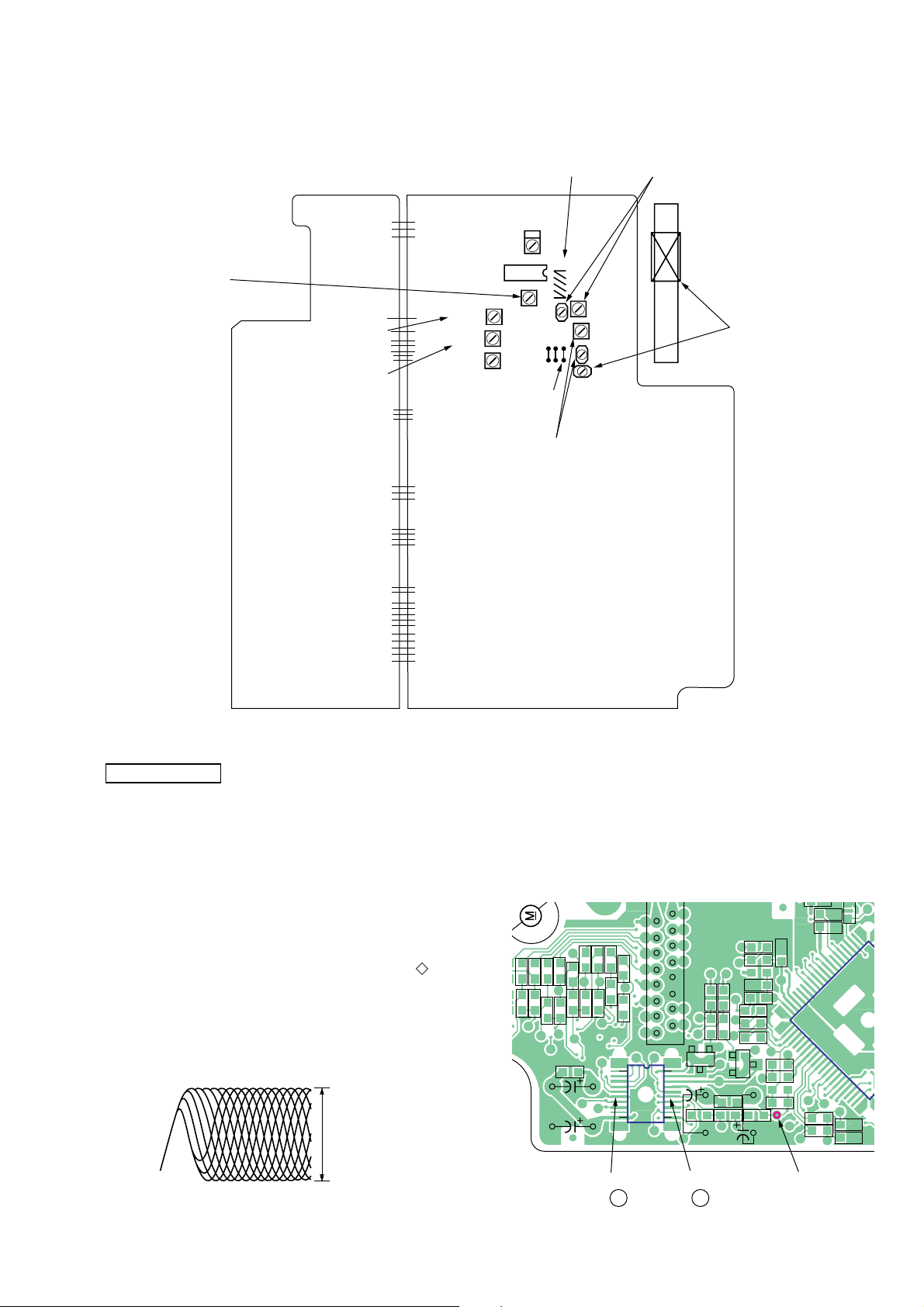
Adjustment Location:
L006
FM VT
ADJUSTMENT
– MAIN board (component side) –
MW IF
ADJUSTMENT
MW VT
ADJUSTMENT
SW1 VT
ADJUSTMENT
L998
L997
L996
SW2 VT
ADJUSTMENT
L983
L005
FM TRACKING
ADJUSTMENT
L005
IC001
L006
L067
TC062
TC061
TP-VT
(JW296)
LO61,TC061
SW1 TRACKING
ADJUSTMENT
L067,TC062
SW2 TRACKING
ADJUSTMENT
L061
TC001
CA-V100
L003
L003,TC001
MW TRACKING
ADJUSTMENT
CD SECTION
CD section adjustments are done automatically in this set.
In case of operation check, confirm that focus bias.
FOCUS BIAS CHECK
1. Connect the oscilloscope between IC1002 pin qg and pin 6
(or TP1 (RFO) and ground).
2. Insert the disc (YEDS-18). (Part No. : 3-702-101-01)
3. Press the N X (CD) button.
4. Confirm that the oscilloscope waveform is as shown in the
figure below. (eye pattern)
A good eye pattern means that the diamond shape ( ) in the
center of the waveform can be clearly distinguished.
• RF signal reference waveform (eye pattern)
VOLT/DIV : 50 mV (10 : 1 probe in use)
TIME/DIV : 500 nS
RF level :
0.85 ± 0.2 Vp-p
When observing the eye pattern, set the oscilloscope for AC range
and raise vertical sensitivity.
Test Point:
– VCD board (side B) –
R1025
R1056
R1021
R1023
R1058
R1060
R1024
R1022
R1059
R1061
R1086
R1046
R1089
C1008
C1062
C1063
IC1002
(pin 6 )
R1055
R1044
R1045
R1085
R1043
10 1
216
CN1001
IC1002
11 20
1
15
Q1002
IC1002
(pin 15 )
R1074
R1010
E C B
C1060
R1063
R1075
R1011
Q1003
R1009
R1172
C1061
B C E
R1170
R1027
C1051
C1011
R1078
R1171
R1017
R1071
R1054
R1047
R1076
R1072
T1 (RFO)
C1022
C1019
R1041
R1040
C1001
21
20
40
41
R1077
R1016
IC1001
60
C1048
C1054
61
19
