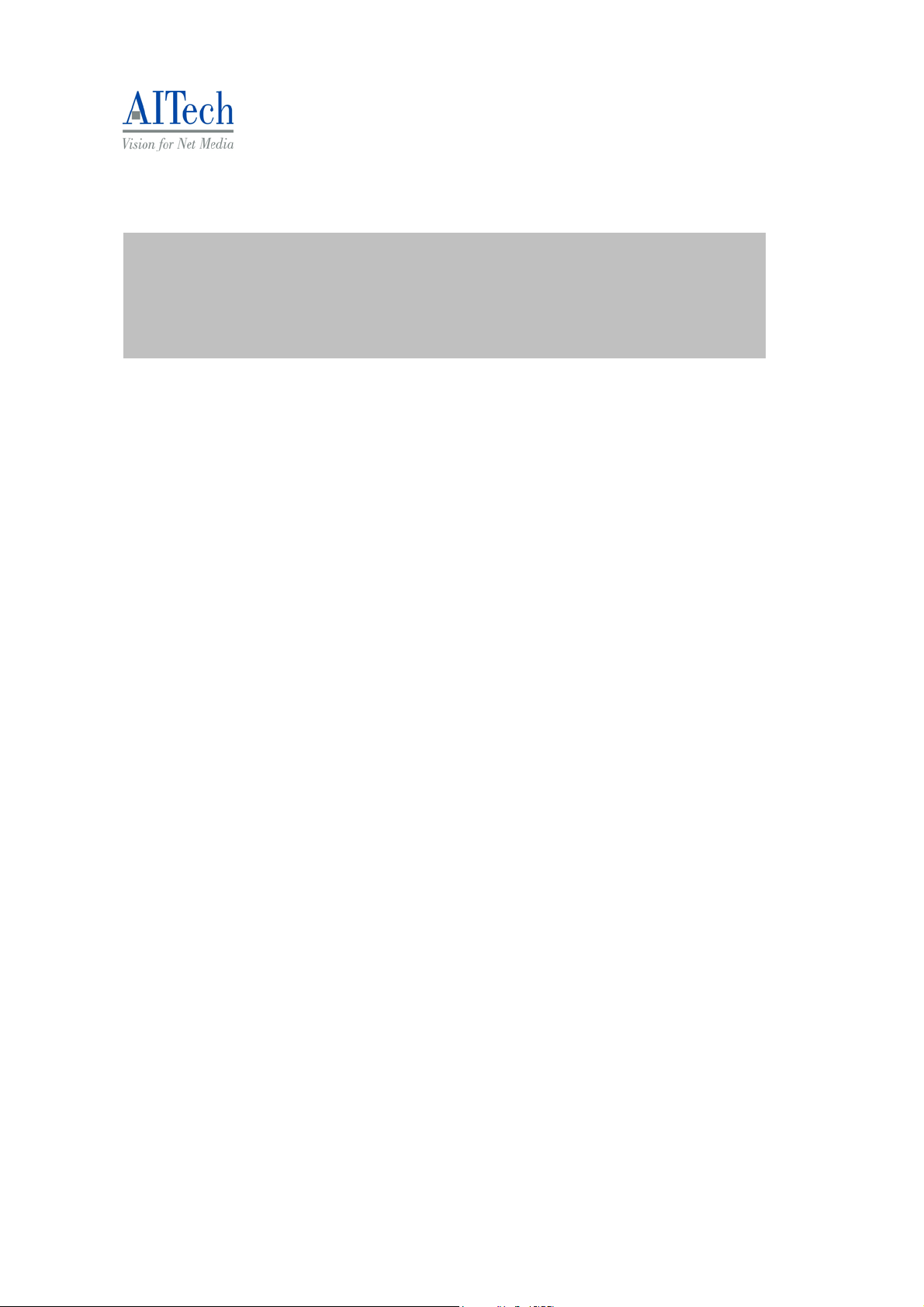
HDTV USB Digital TV software manual
V2.63-0630
AITech International Corporation
1
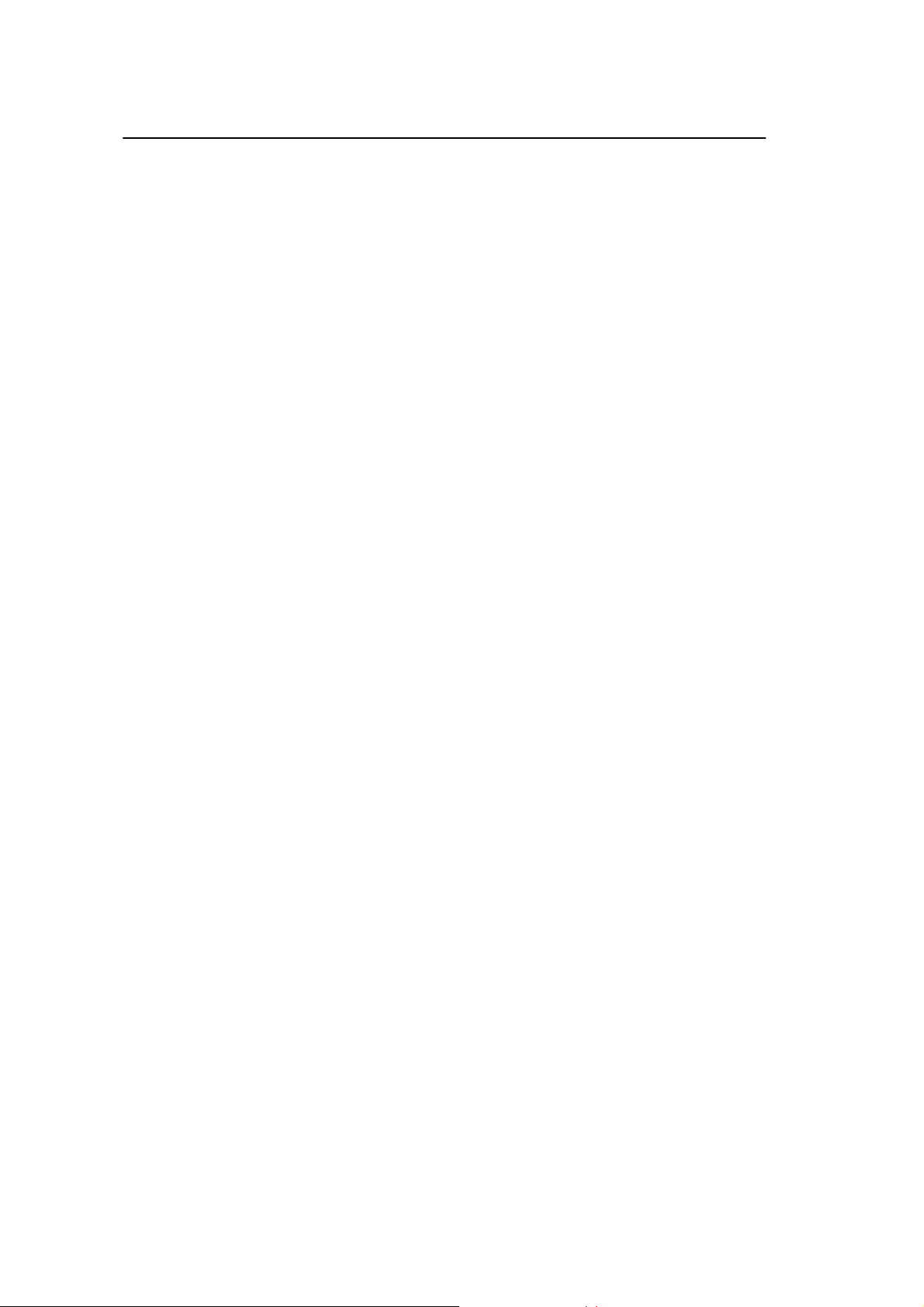
Chapter 1 – DigitalTV Introduction
1.1 Introduction
DigitalTV USB allows you to watch digital TV & Radio programs via USB interface.
With DigitalTV software, users are able to watch, record & play back high quality
digital TV program on their PC/Notebook. Please read the instructions carefully
before you begin the installation.
1.2 System Requirements
z IBM or IBM compatible computer
z OS: Windows XP
z USB 2.0 Port
z Sound card
z Microsoft DirectX 9.0C or above
z VHF/UHF antenna for ATSC/NTSC products
z CPU: 2 GHz or above
z Memory: 512MB or above
z VGA card with at least 32 MB Memory and
DxVA support
1.3 Features
z
Digital TV and Radio Program Receiving
z Real time Digital Video Recording
z Schedule Recording and Time-shifting
z EPG
z Multi-Channel Preview (FTA Channels Only)
z Transponder, region, and Frequency range Auto Scan
z MPEG-II Software Decoding
z Aspect Ratio
z Single/Multiple Frames Capture
z Favorite List
z Wake Up Recording
z Close Caption
z Software Upgradeable
(Note: Some features are only provided by content provider, be sure to check if
your content provider supports them or not.)
2
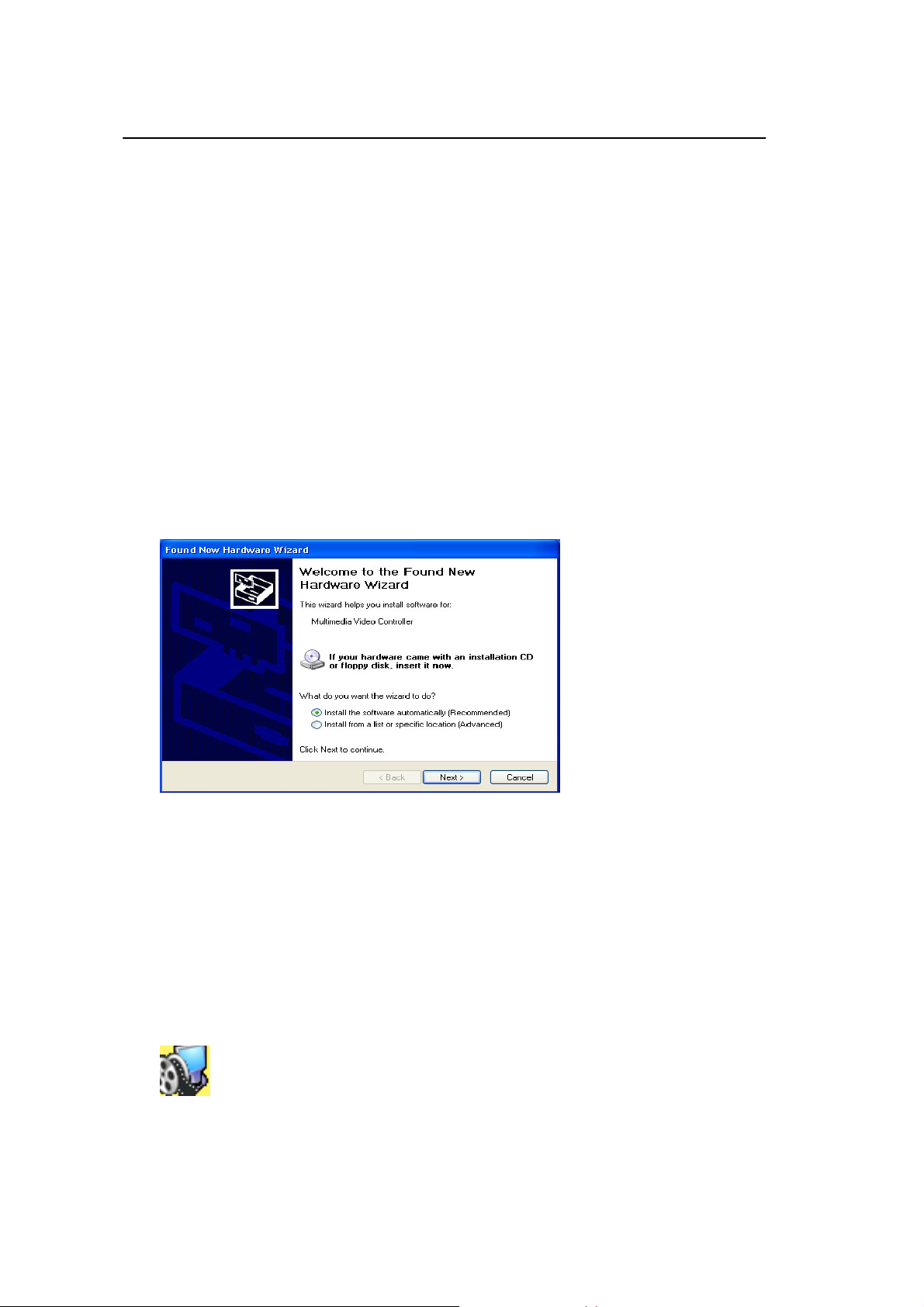
Chapter 2 - Installation Introduction
2.1 Hardware Installation
Step 1: Connect to USB port
Step 2: Connect to the antenna or cable signal.
Note 1: If you try to install DigitalTV USB in your Notebook computer, be sure to switch off the
“POWER SAVING” function or it might lower the CPU performance and influence the operation.
Note 2: Reception may vary in different location. Please check local broadcaste r for more detail
information. Roof antenna is strongly recommended.
2.2 Software Installation
Step 1: Cancel “New Hardware Wizard”
After the computer is turned on, Windows will find New Hardware. Please choose
“Cancel” from the pop up windows. We will install the driver later by the Digit alTV
installation program automatically.
Step 2: Insert DigitalTV CD-ROM
Insert the DigitalTV driver CD into your CD-ROM drive, the “Autorun” window
should appear. Click on “Install Software and Driver”. If the “Autorun” window
does not appear, please open the “DigitalTV” folder in CD-ROM and launch the
“Setup” program manually.
STEP 3: Install finished
You will see DigitalTV icon on your desktop.
3
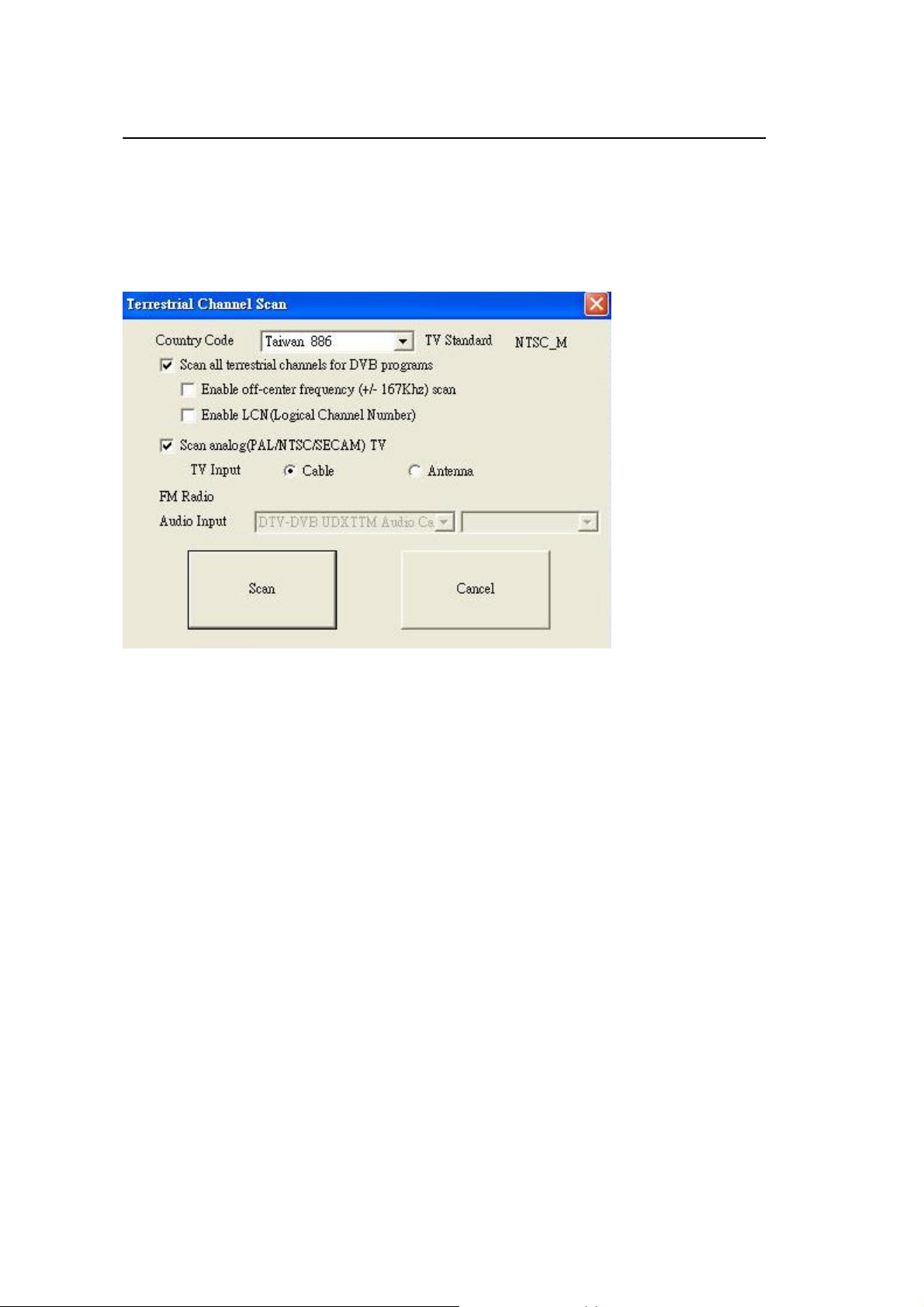
Chapter 3 – Channel Scanning
Step 1: On Desktop, click icon DigitalTV.
Step 2: On POP-UP scan channels TABLE
Step 3: Select “United States” and Terrestrial” Scan for DTV
Step 4: Select connected Antenna or Cable Scan for NTSC TV
4
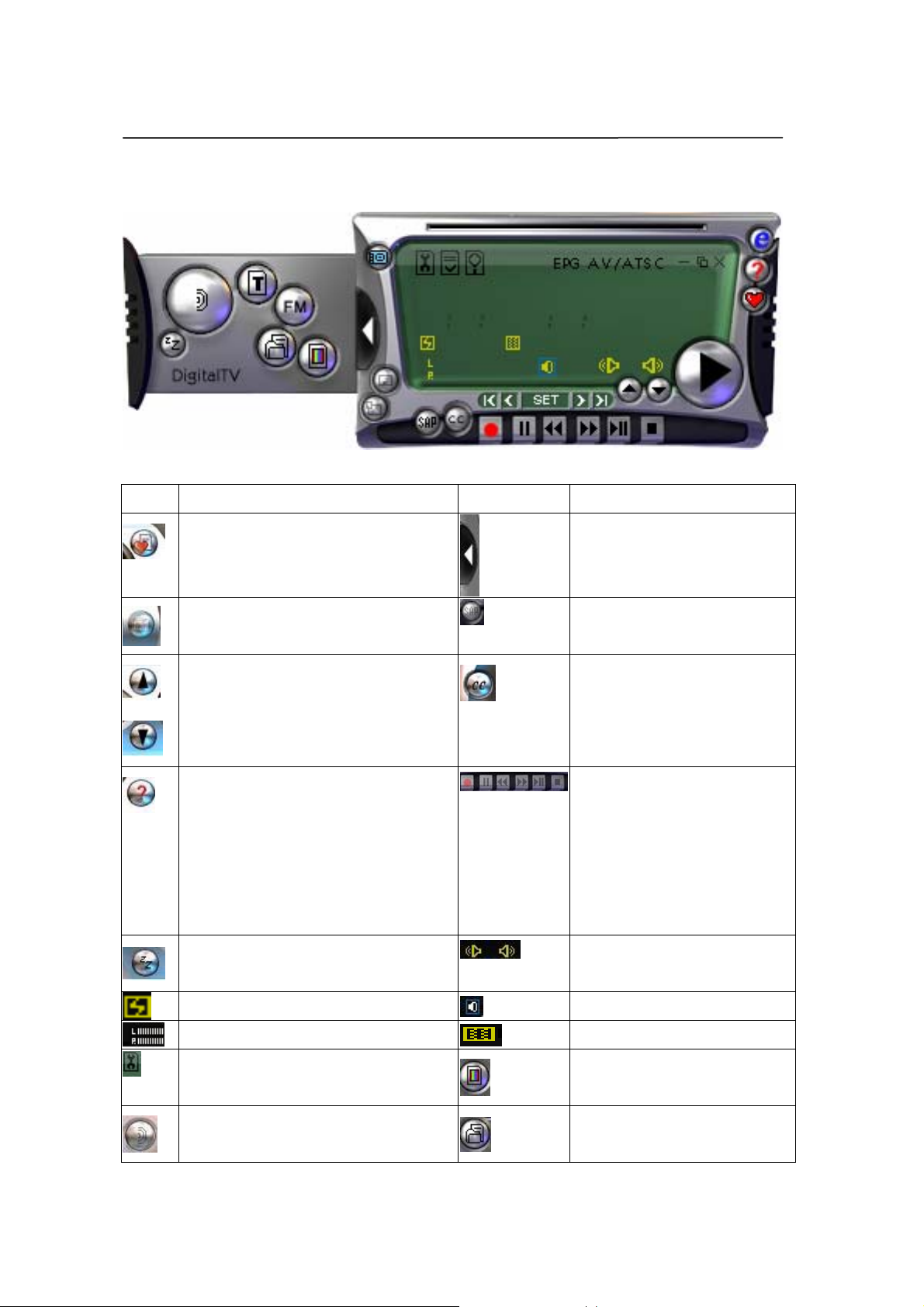
Chapter 4 DigitalTV Application Programs
4.1 Control Panel
Main control bar and control panel icons:
Icon Function Icon Function
Open “Favorite List”
Capture still image.
Channel up
Channel down
On Line Help
Hibernate
Open Extended Panel
Language
Close Caption
Record
Pause
Rewind
Fast Forward
Time Shifting
Stop
Control Speaker on, off,
LL, RR
Signal Strength
Volume
Channel Scan
ation Configur
Mute
Signal Quality
nt Video Adjustme
Capture Pool
5
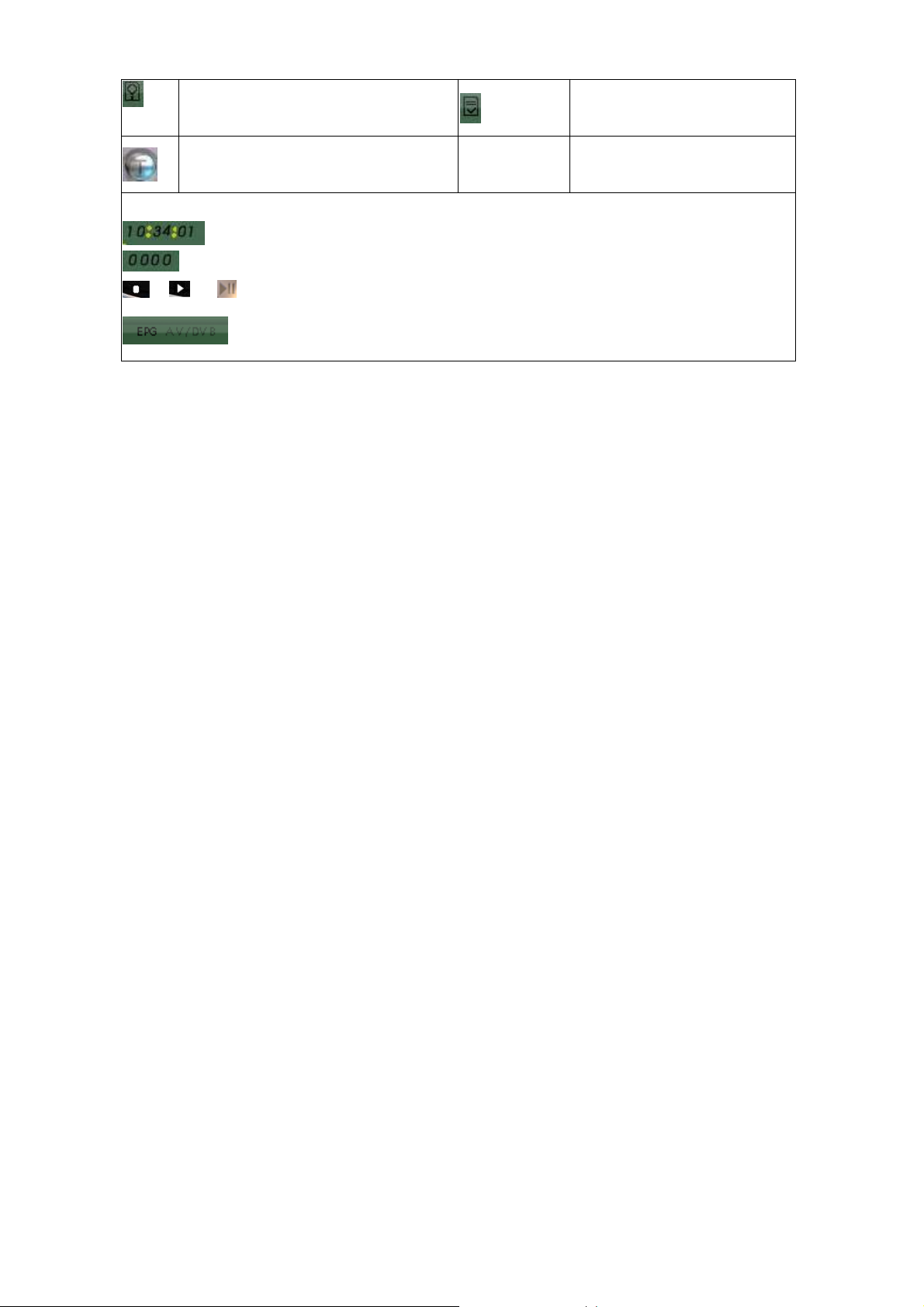
Multi-channel Preview
Teletext
Other Information:
Clock (Set by host computer’s time clock)
Channel and program time
Stop/Play/Time Shifting
Electronic Program Guide/ AV switch
Record List
6
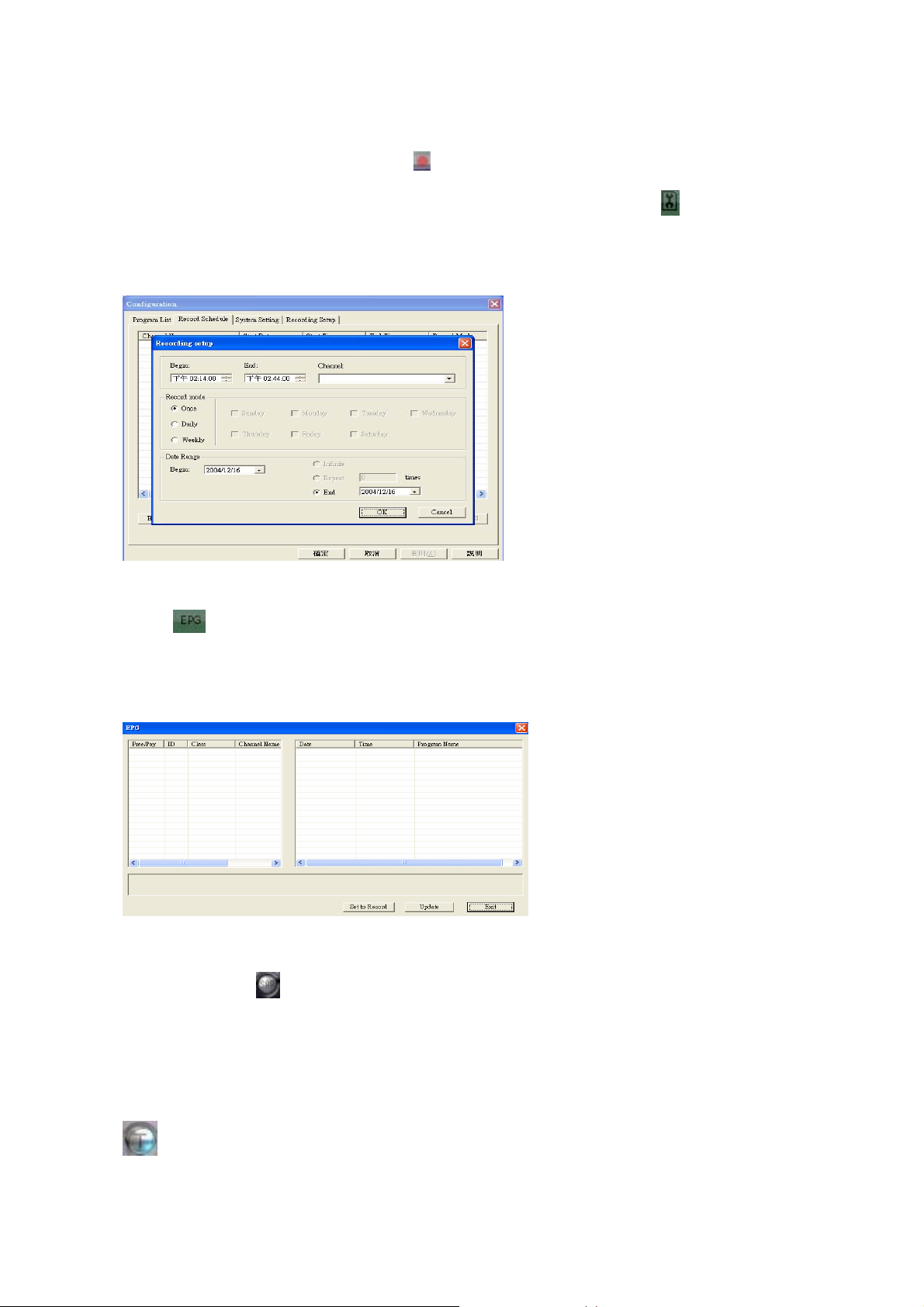
4.2 Functions
z Video Recording
You can record video by clicking on . You can also schedule recordings in the
“Recording Setup” screen in the Properties (configuration) menu . You may
also setup Once/Daily/Weekly schedule recording under Record Mode. Specify
stored location and day when scheduling weekly recording.
z Electronic Program Guide (EPG)
Click on the extended control panel to see the electronic program guide
provided by the content provider. From here you are able to obtain detail
information about the broadcasting programs. EPG will basically show current
and next program info while playing. Internet EPG is not available.
z Multi-Language
Please click on to change language. (Not all channels support SAP)
Note: Check your content provider to see if the programs support multi-language
z Teletext
The application “Teletext” is a simple teletext browser. To start this function, click
on the control panel when your DIGITAL TV is running.
7

Note: Teletext is not supported
under UK standard
z Time-shifting
When you click , the live program you are watching can be paused. Click it
again, the program will play from the moment that you had paused it so that you
won’t miss any part of the program. If you like to go back to the live program, click
and it will stop time-shifting function.
Playback recorded file
z Multi-Channel Preview
Click on on the control panel to preview multiple channels at the same time.
To watch the program you want, select it and click “Play”.
Note: You may only preview FTA channels from the same transponder.
8

z Video adjustment
z Capture
Click on to capture a still frame of the program you are currently watching.
9

4.3 Configuration Page
Recording setup
z Recording Path
Select a file where you want to save recorded files.
z Analog/Capture recording quality
You may select Analog/Capture recording quality as high or low (higher
recording quality takes more space)
10

Playback setting
z MPEG2 accelerator setting
If your VGA card supports DxVA function, you may enable this function to share
CPU loading
z VBI setting
If your TV program has pixel mixing in video edge, you may select here to cut it out
z Force Decoding noisy video frames setting
You may select here to force software to play TV program with bad reception
z AC3 Audio Pass_Through (SPDIF output)
If you have Dolby sound card, you may enable this function to get 5.1 channel
sound effects. (Not all TV program carry Dolby sound)
z Subtitle setting
NOT available under ATSC
z OSD
Enable “Auto play on star up” and then the OSD will show on the screen when you
start the player.
z Auto play setting
You may select to play TV program directly after launching software
z Mute setting
You may mute it when software is in minimum mode
11

z Aspect ratio setting/ Full screen setting
You may select TV program to show in different aspect ratio
z Stop playback while signal quality below
You may stop playing TV program when signal strength is below a specific degree
12

System setting
z Capture setting
You may select to capture signal or multiple frames in native resolution or aspect
ration (small size picture) format. You can set time and interval for multi-capture.
z Power management
If you choose “Reject”, Digital TV will stop your system from getting into hibernate
mode.
z Predefined Program Classes
You may change Predefined program classes to classify program in “Program List”
page.
z Remote Controller LCN channel selection support
You may set remote controller as “Logic Channel Number” mode (Recommended
for UK, France) or “Normal” mode (Recommended for other areas).
z Remote Controller channel switch waiting delay 2 seconds
Channel changes 2 seconds after you press on the up or down button.
z Start in full screen mode
You may select to start program as “full screen” mode or “normal size” mode
z Time-Shifting buffer size
You may select maximum Time-Shifting time; the longer time you set, the bigger
disk space will be required.
13

z Parental control password
You may set password to specific channels to avoid children from watching adult
programs. Password will be required when anyone want to watch these specific
channels.
z Control panel setting
You may the size of the screen as” Windows mode” or “Full screen mode”
z TV Application Priority
You may select TV program as first priority program of your PC. If other application
programs are used when playing TV, they will take CPU resource and slow down
the player.
14

Recording setup
You may create/modify/delete schedule recording here
15

4.4 Right Click Menu
Right click your mouse over the DIGITALTV interface to open a pop up menu:
Play: Play video
Pause: Pause the video you are currently watching
Stop: Stop the video you are currently watching
Record: Record the video program you are currently watching
Rewind: Rewind when you are watching recorded video
Fast Forward: Fast forward when you are watching recorded
video
Time Shifting: Start or pause the “Time Shifting” function
Channel Up: Change to previous channel
Channel Down: Change to next channel
Last Channel: Change to the last channel
EPG: Show EPG window
Preview: Multi-channel preview (only for FTA channels)
Capture: Capture a still frame of the video
Teletext: Show “Teletext” window.
Apid (SAP): Switch audio from different sources
Mute: Turn the sound off
Configuration: Show configuration page
Channel Scan: Show Channel Scan setting page.
Record List: Open record list
Favorite List: Open favorites list
Control Panel: Show control panel
Top Most: Place DIGITAL TV always on the top
About: Display version information of DIGITAL TV.
Exit: Turn off DIGITAL TV.
16

4.5 Keyboard Shortcuts
Function Keyboard Shortcut
Play Enter
Stop End
Pause Space bar
Full Screen Z
Properties windows O
Record Home
Stop Record End
Program list L
Time Shifting T
Channel up Page up
Channel down Page down
Volume up Shift + Arrow up
Volume down Shift + Arrow down
Help F1
Key cancel Esc
Key enter Enter
DIGITAL TV Exit X
Mute M
Right Speaker Ctrl + R
Left Speaker Ctrl + L
Favorites List V
EPG E
Preview K
Fast Forward F
Rewind R
17

Appendix 1 Trouble Shooting
General
1. Windows cannot recognize Digital TV USB correctly
You may switch to a different USB slot and try again. Please make sure that your
USB plug and USB port is clean
2. Error message shows up "Setting error! Fail to play the program!" or "Fail
to play your program":
Please check the driver of VGA card and sound card
Please make sure the hardware and software settings are correct, and try TV
channel scanning again
Please install Microsoft DirectX9.0C and Media Player 9.0 or higher version
Might be due to poor signal quality so that DIGITAL TV can not receive enough
data of program or received wrong data.
It is a paid channel and you are not authorized to see
Make sure to use the latest DIGITAL TV software version for decoder.
Register C:\Program Files\PC-TV\Common\Bin\claud.ax and CLVSD-dtv.ax
again with regsvr32.exe in C:\Windows\System32.
3. Screen blacked out when playing or playback freezes on first picture.
Find and install the latest VGA driver and DirectX 9.0C and check if any other DTV
players are installed. If yes, remove them and uninstall all the filter drivers
4. Which format is recorded by DIGITAL TV? Why do I have problem with
converting/burning this file?
MPEG2. However, since some broadcasters have problems at Kpbs rate in their
TS (which is over DVD format limit), you will need to use MPEG editing software to
adjust Kpbs rate.
5. Error message “Hardware setting error”
Please reinstall driver
6. Video playing but Audio failed
Please checks the sound card or the volume setting.
7. Why my EPG, Teletext and Subtitle cannot be shown?
In some areas, the broadcasters do not provide the mentioned services, please
contact you broadcaster for confirmation.
18

8. Cannot find driver for R/C receiver.
Please re-plug the receiver or change different USB port. You do not need to
install additional drivers because it will install the built-in HID driver in your OS.
9. Remote control does not work
Check remote control batteries. Check remote receiver: the red light on receiver
will remain ON as it is getting signal from the remote control. Also, point your
remote control to the receiver when in use.
ATSC
1. Why cannot I lock any channels when auto-scanning?
Check whether the antenna connects to the device correctly.
Check whether the signal in your area is strong enough.
2. When the pictures are not playing smoothly,
Set application thread priority to “High” from System Setting.
Enable “Max CPU power required on playback from System Setting.
Enable “MPEG2 DxVA Accelerator” from System Setting.
3. Digital Cable : All digital Cable signal, including HDTV through cable, are
controlled by the cable companies. They usually require additional “DCR” – Digital
Cable Ready Equipment and a monthly fee in order to get digital HDTV signal
through cable. Please contact your TV cable company on the details of “DCR”
equipment. Digital TV support off the air ATSC digital broadcast, but does not
support digital TV signal through cable at this time.
For even better reception, you may attach the unit to a larger indoor or outdoor
ATSC/HDTV antenna. By doing so, you may receive more ATSC channels and
have few drop outs.
19

Mute
Full Screen
Stop
Record
Back
Power
Channel UP/DOWN
Volume UP/DOWN
FA VORITE
Play
ATSC/Analog Switch
Time Shifting
20
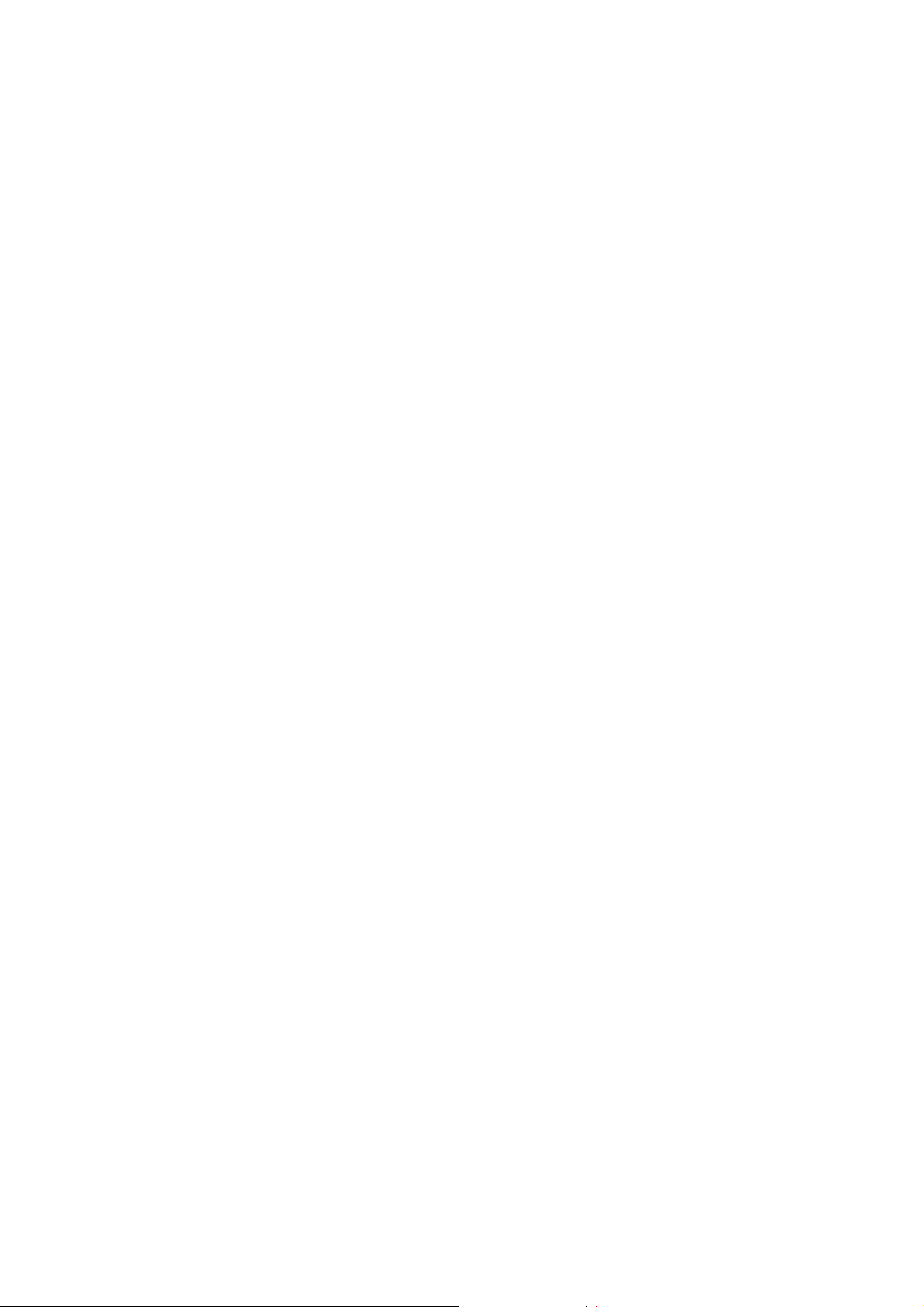
Warranties
This appendix documents the product warranty applicable to the United States
only, as well as information about FCC radio frequency interference. For warranty
information outside of the United States, please contact your local distributor.
Limited Warranty
This AITech product is warranted to be free from failures due to defects in material
and workmanship for one year from the date of original purchase as evidenced by
a copy of the purchase receipt. During the warranty period, AITech, at AITech's
sole discretion, will repair or replace at no charge, the product which, in its opinion,
is defective.
A Return Merchandise Authorization (RMA) number must be obtained from AITech
prior to returning any merchandise for repair or replacement.
Merchandise sent to AITech without an RMA will be returned unopened.
The original purchaser is responsible for packing the product for shipment and for
the charges to ship the failed product to AITech.
AITech is responsible for charges to ship the repaired or replaced product. If any
charge to you is involved, the replacement product will be shipped C.O.D. If the
failed product has been modified in any way without the consent of AITech or if the
failure is the result of misuse, abuse, or misapplication, AITech has no obligation to
repair or replace the failed product.
EXCEPT AS EXPRESSLY PROVIDED ABOVE, THE PRODUCT AND
ACCOMPANYING WRITTEN MATERIALS (INCLUDING THE USER'S GUIDE)
ARE PROVIDED "AS IS" WITHOUT WARRANTY OF ANY KIND INCLUDING
THE IMPLIED WARRANTIES OF MERCHANTABILITY AND FITNESS FOR A
PARTICULAR PURPOSE. AITECH SPECIFICALLY DOES NOT WARRANT THE
OPERATION OF THE PRODUCT AND WILL NOT BE LIABLE FOR ANY DIRECT,
INDIRECT, CONSEQUENTIAL OR INCIDENTAL DAMAGES ARISING OUT OF
THE USE OR INABILITY TO USE SUCH PRODUCT EVEN IF AITECH HAS
BEEN ADVISED OF THE POSSIBILITY OF SUCH DAMAGES. SOME STATES
DO NOT ALLOW THE EXCLUSION OR LIMITATION OF LIABILITY FOR
CONSEQUENTIAL OR INCIDENTAL DAMAGE, SO THE ABOVE LIMITATION
MAY NOT APPLY.
21

FCC Radio Frequency Interference Statement
This equipment has been tested and found to comply with the limits for a Class B
digital device, pursuant to Part 15 of the FCC Rules. These limits are designed to
provide reasonable protection against harmful interference in a residential
installation. This equipment generates, uses and can radiate radio frequency
energy and, if not installed and used in accordance with the instructions, may
cause harmful interference to radio communications. However, there is no
guarantee that interference will not occur in a particular installation.
AITech International Corporation
1288 Kifer Road
Suite 203
www. AITech.com
Sunnyvale, CA 94086
Tel: (408) 991-9699
Fax: (408) 991-9691
22
