AIS HMI-TPND0U-15SC-X00H, HMI-TPND0U-17SR-X00H, HMI-TPND0U-19SR-X00H, HMI-TPND0U-18SC-X00H, HMI-TPND0U-22SR-X00H User Manual
...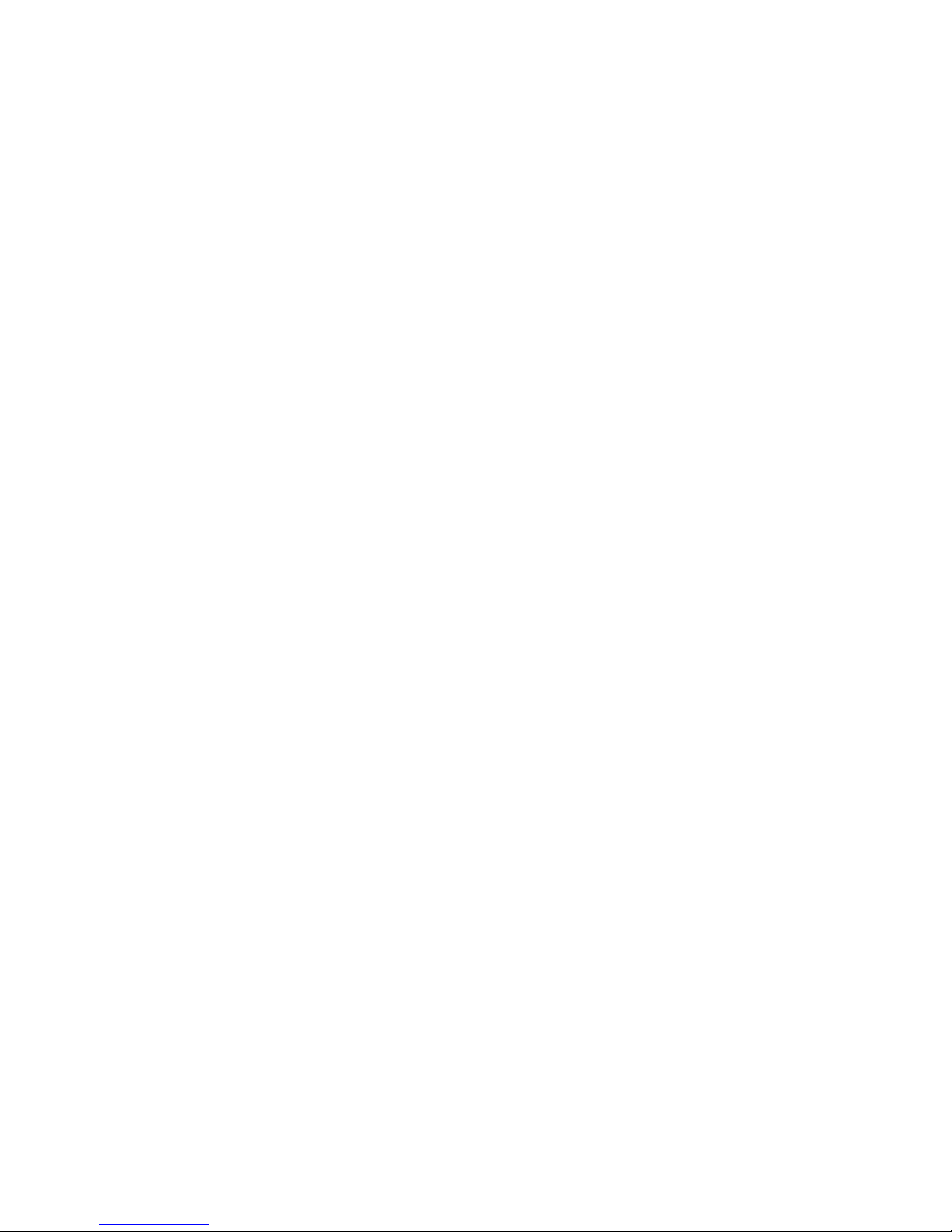
User Manual
Compact HMI Touch Panels
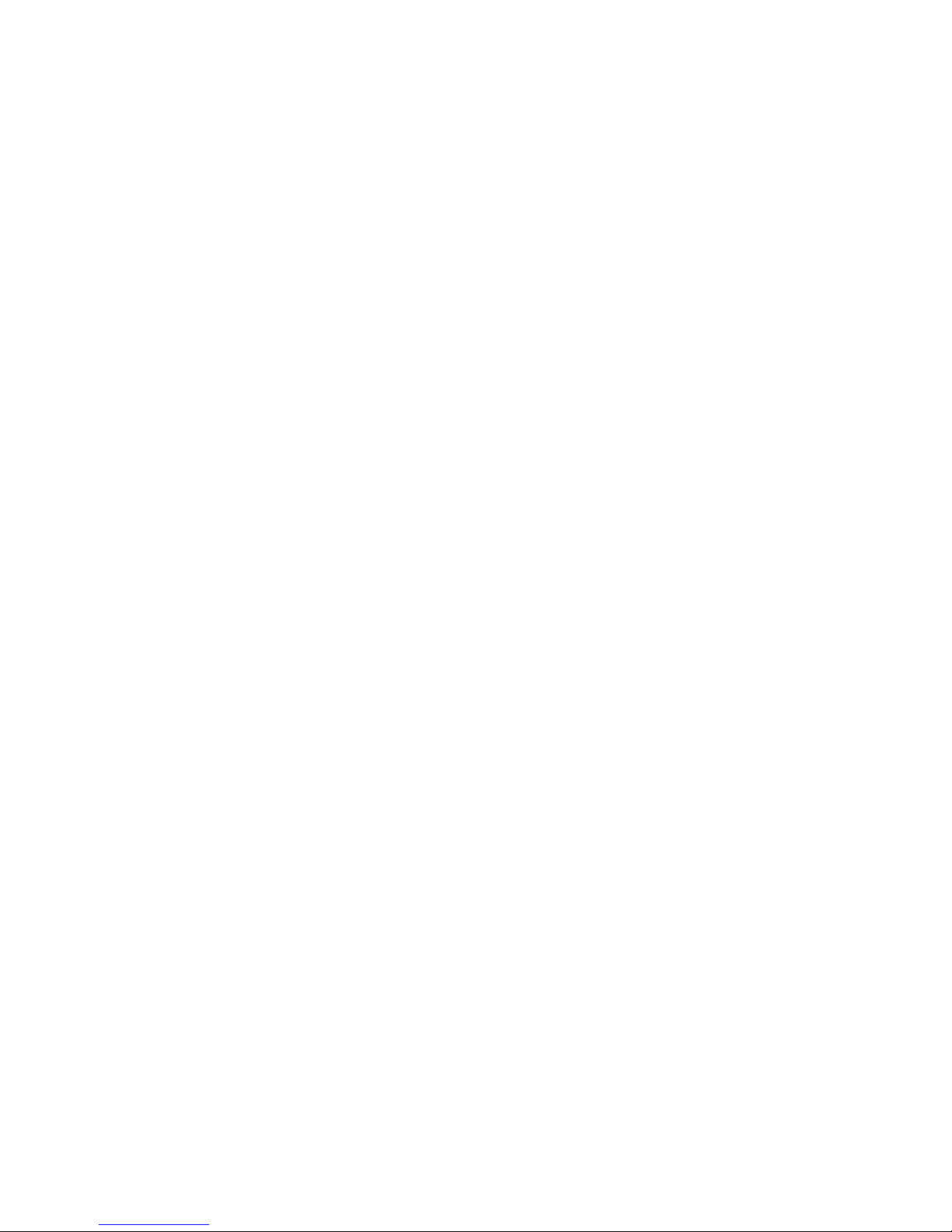
Table of Contents
Safety Information ........................................................................................................................................ 4
Important Information .................................................................................................................................. 5
Physical Overview ......................................................................................................................................... 8
Package Contents ...................................................................................................................................... 8
Panel PC Description ................................................................................................................................. 8
Panel PC Front View .............................................................................................................................. 8
Panel PC I/O View (7”) .......................................................................................................................... 9
Panel PC I/O View (10.1”, 12.1”, 15”, 17”, 18.5”, 21.5”) ...................................................................... 9
Characteristics ............................................................................................................................................. 10
Panel PC Characteristics (4:3) ................................................................................................................. 10
Panel PC Characteristics (16:9) ............................................................................................................... 11
Environmental Characteristics .................................................................................................................... 13
Chemical Resistance for Resistive Touch ................................................................................................ 13
Chemical Resistance for Projected Capacitive touch .............................................................................. 13
Mechanical Dimensions .............................................................................................................................. 14
7” Dimensions ......................................................................................................................................... 14
10.1” Dimensions .................................................................................................................................... 15
12.1” Dimensions .................................................................................................................................... 16
15” Dimensions ....................................................................................................................................... 17
17” Dimensions ....................................................................................................................................... 18
18.5” Dimensions .................................................................................................................................... 19
21.5” Dimensions .................................................................................................................................... 20
System Mounting to a Sub Frame or Panel ................................................................................................ 21
Engineering Display Stand Mounting to the Unit ....................................................................................... 22
Getting Started ............................................................................................................................................ 23
Connectors and Pin Assignment ................................................................................................................. 28
Power ...................................................................................................................................................... 28
Ethernet .................................................................................................................................................. 28
Serial ....................................................................................................................................................... 29
USB .......................................................................................................................................................... 29
HDMI ....................................................................................................................................................... 29
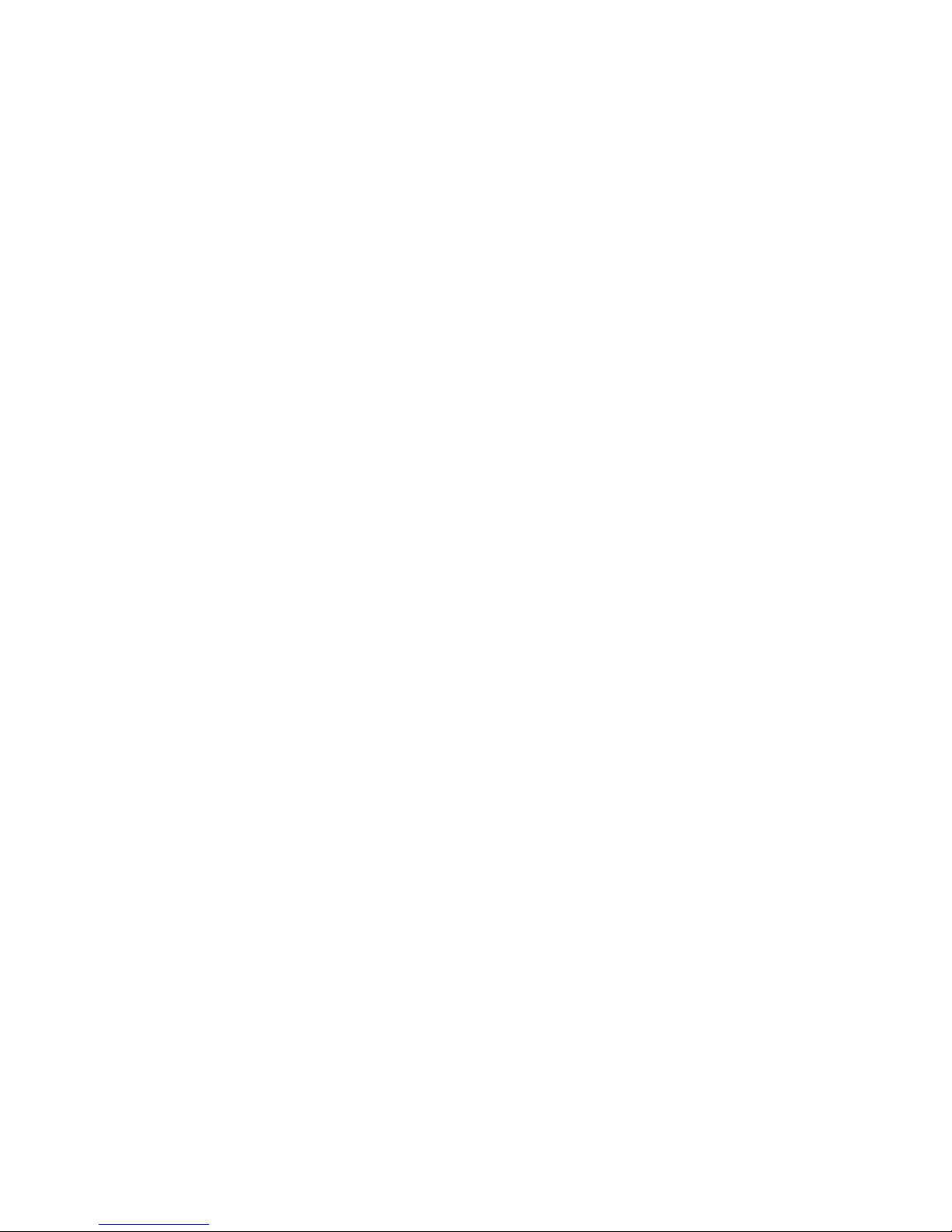
SATA ........................................................................................................................................................ 30
Configuration of the BIOS ........................................................................................................................... 30
Hardware Modification ............................................................................................................................... 43
Installing the Hard Disk in the Hard Drive Bay ........................................................................................ 43
Maintenance ............................................................................................................................................... 49
AIS Support ................................................................................................................................................. 50
New Product Satisfaction Return ................................................................................................................ 50
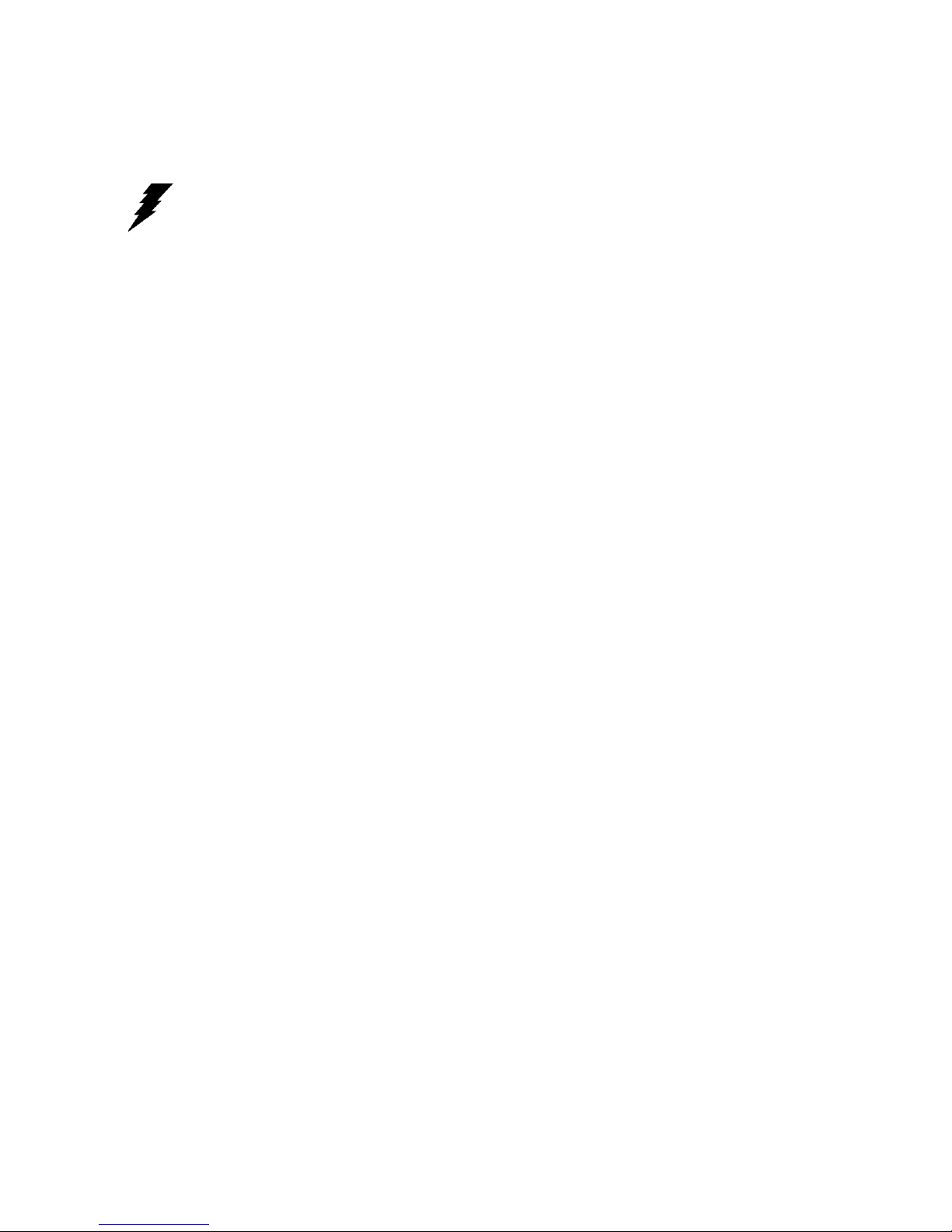
Safety Information
Always completely disconnect the power cord from your chassis whenever you work
with the hardware. Do not make connections while the power is on. Sensitive
electronic components can be damaged by sudden power surges. Only experienced
electronics personnel should open the PC chassis.
Always ground yourself to remove any static charge before touching the CPU card.
Modern electronic devices are very sensitive to static electric charges. As a safety
precaution, use a grounding wrist strap at all times. Place all electronic components in
a static-dissipative surface or static-shielded bag when they are not in the chassis.
Warning!
Caution!
Safety Precautions
Please read these safety instructions carefully.
Please keep this user's manual for later reference.
Please disconnect this equipment from any AC outlet before cleaning. Do not use liquid or spray
detergents for cleaning. Use a damp cloth.
For pluggable equipment, the power outlet must be installed near the equipment and must be easily
accessible.
Keep this equipment away from humidity.
Put this equipment on a reliable surface during installation. Dropping it or letting it fall could cause
damage.
The openings on the enclosure are for air convection and to protect the equipment from overheating.
DO NOT COVER THE OPENINGS.
Make sure the voltage of the power source is correct before connecting the equipment to the power
outlet.
Position the power cord so that people cannot step on it. Do not place anything over the power cord.
All cautions and warnings on the equipment should be noted.
If the equipment is not used for a long time, disconnect it from the power source to avoid damage by
transient over-voltage.
Never pour any liquid into an opening. This could cause fire or electrical shock.
Never open the equipment. For safety reasons, only qualified service personnel should open the
equipment.
If any of the following situations arises, get the equipment checked by service personnel:
o The power cord or plug is damaged.
o Liquid has penetrated into the equipment.
o The equipment has been exposed to moisture.
o The equipment does not work well or you cannot get it to work according to the user’s manual.
o The equipment has been dropped and damaged.
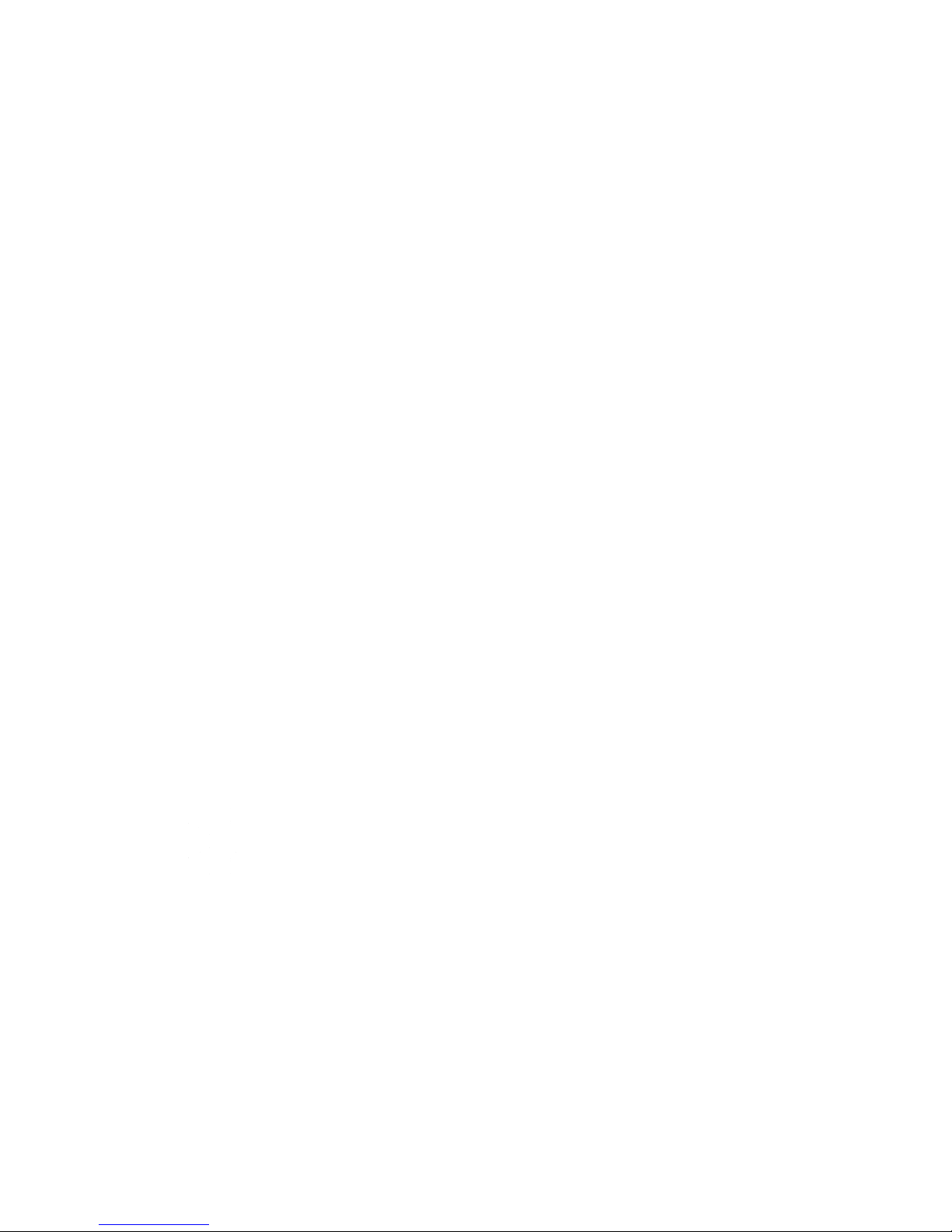
o The equipment has obvious signs of breakage.
This device complies with part 15 FCC rules. Operation is subject to the following
two conditions:
This device may not cause harmful interference.
This device must accept any interference received including interference that
may cause undesired operation.
Do not leave this equipment in an uncontrolled environment where the storage temperature is below
-20° C (-4°F) or above 60° C (140° F). It may damage the equipment.
CAUTION – Use the recommended mounting apparatus to avoid risk of injury.
WARNING – Only use the connection cords that come with the product. When in doubt, please contact
the manufacturer.
WARNING – Ground against electrostatic damage to the device by taking the following preventive
steps:
o Cover workstations with approved anti-static material. Use a wrist strap connected to a work
surface and properly grounded tools and equipment.
o Use anti-static mats, heel straps, or air ionizer for added protection.
o Handle electrostatic-sensitive components, PCB’s and assemblies by the case or the edge of the
board.
o Avoid contact with pins, leads, or circuitry.
o Turn off power and input signals before inserting and removing connectors or test equipment.
o Keep the work area free of non-conductive materials, such as ordinary plastic assembly aids and
Styrofoam.
o Use filed service tools, such as cutters, screwdrivers, and vacuum cleaners that are conductive.
o Always lay drivers and PCB’s with the component side down on anti-static foam.
Intended Use
Premium HMI Touch Panels are primarily intended for use in HMI, SCADA & MES applications. They are
suitable for use in industrial environments and are typically used for automation purposes.
Important Information
Federal Communications Commission Radio Frequency Interface Statement – For USA
This equipment has been tested and found to comply with the limits for a class "A" digital device,
pursuant to part 15 of the FCC rules. These limits are designed to provide reasonable protection against
harmful interference when the equipment is operated in a commercial environment. This equipment
generates, uses, and can radiate radio frequency energy and, if not installed and used in accordance
with the instruction manual, may cause harmful interference to radio communications. Operation of this
equipment in a residential area is likely to cause harmful interference in which case the user will be
required to correct the interference at him own expense.

Agency Standard for Marking
Description
UL/cUL/CB 61010
Safety of electrical equipment; measurement, control,
industrial process, and laboratory electrical equipment.
UL/cUL/CB 62368
Safety of electronic equipment; audio, video,
information and communication technology, and
business and office machines.
Certifications and Standards
Copyright Notice
No part of this document may be reproduced, copied, translated, or transmitted in any form or by any
means, electronic or mechanical, for any purpose, without the prior written permission of the original
manufacturer.
Trademark Acknowledgement
Brand and product names are trademarks or registered trademarks of their respective owners.
Disclaimer
We reserves the right to make changes, without notice, to any product, including circuits and/or
software described or contained in this manual in order to improve design and/or performance. We
assume no responsibility or liability for the use of the described product(s), conveys no license or title
under any patent, copyright, or masks work rights to these products, and makes no representations or
warranties that these products are free from patent, copyright, or mask work right infringement, unless
otherwise specified. Applications that are described in this manual are for illustration purposes only. We
make no representation or guarantee that such application will be suitable for the specified use without
further testing or modification.
Warranty
Our warranty guarantees that each of its products will be free from material and workmanship defects
for a period of one year from the invoice date. If the customer discovers a defect, we will, at his/her
option, repair or replace the defective product at no charge to the customer, provide it is returned
during the warranty period of one year, with transportation charges prepaid. The returned product must
be properly packaged in its original packaging to obtain warranty service.
If the serial number and the product shipping data differ by over 30 days, the in-warranty service will be
made according to the shipping date.
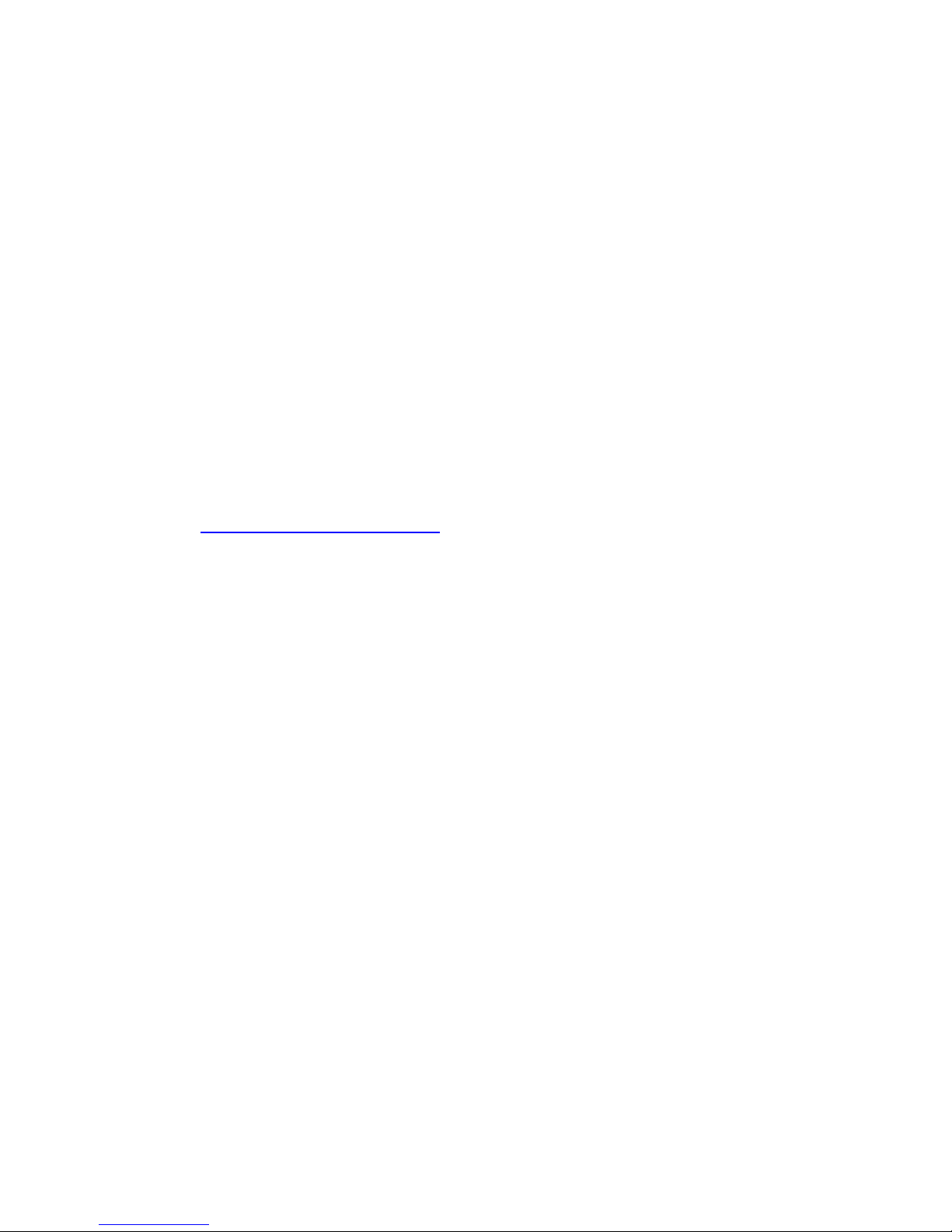
Customer Service
We provide a service guide for any problem by the following steps: First, visit the website of our
distributor to find the update information about the product. Second, contact with your distributor,
sales representative, or our customer service center for technical support if you need additional
assistance. You may need the following information ready before you call:
Product serial number
Peripheral attachments
Software (OS, version, application software, etc.)
Detailed problem description
The exact wording of any error messages
In addition, free technical support is available from our engineers every business day. We are always
ready to give advice on application requirements or specific information on the installation and
operation of any of our products. Please do not hesitate to call or e-mail us. AIS contact information,
please go to http://www.aispro.com/contactus.
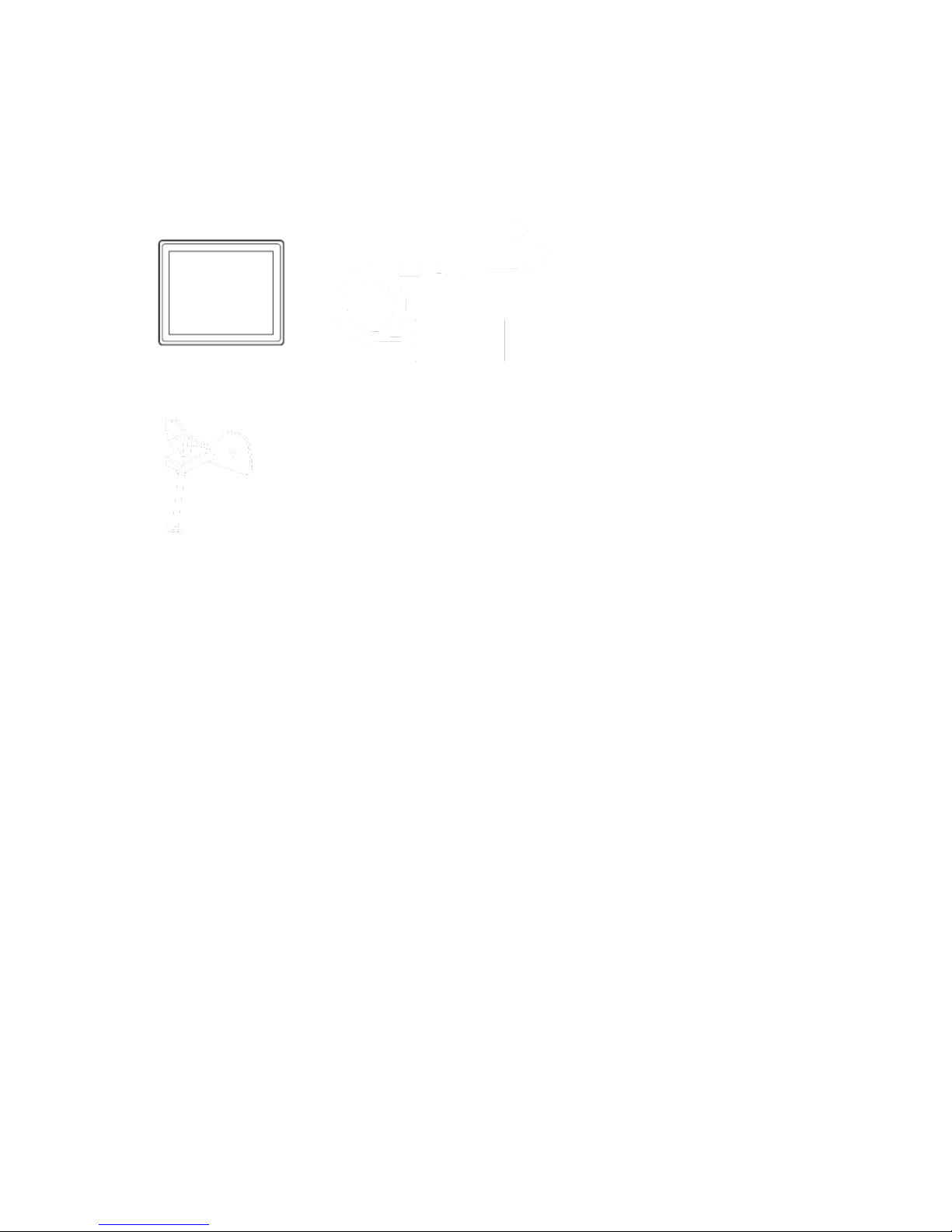
Physical Overview
Panel PC
AC adapter
2 x Power Cord (EU and USA type)
Engineering display
stand
Mounting Fasteners
Package Contents
Before using this Panel PC, please make sure that all the items listed below are present in your package:
Panel PC Description
Panel PC Front View

Panel PC I/O View (7”)
Panel PC I/O View (10.1”, 12.1”, 15”, 17”, 18.5”, 21.5”)
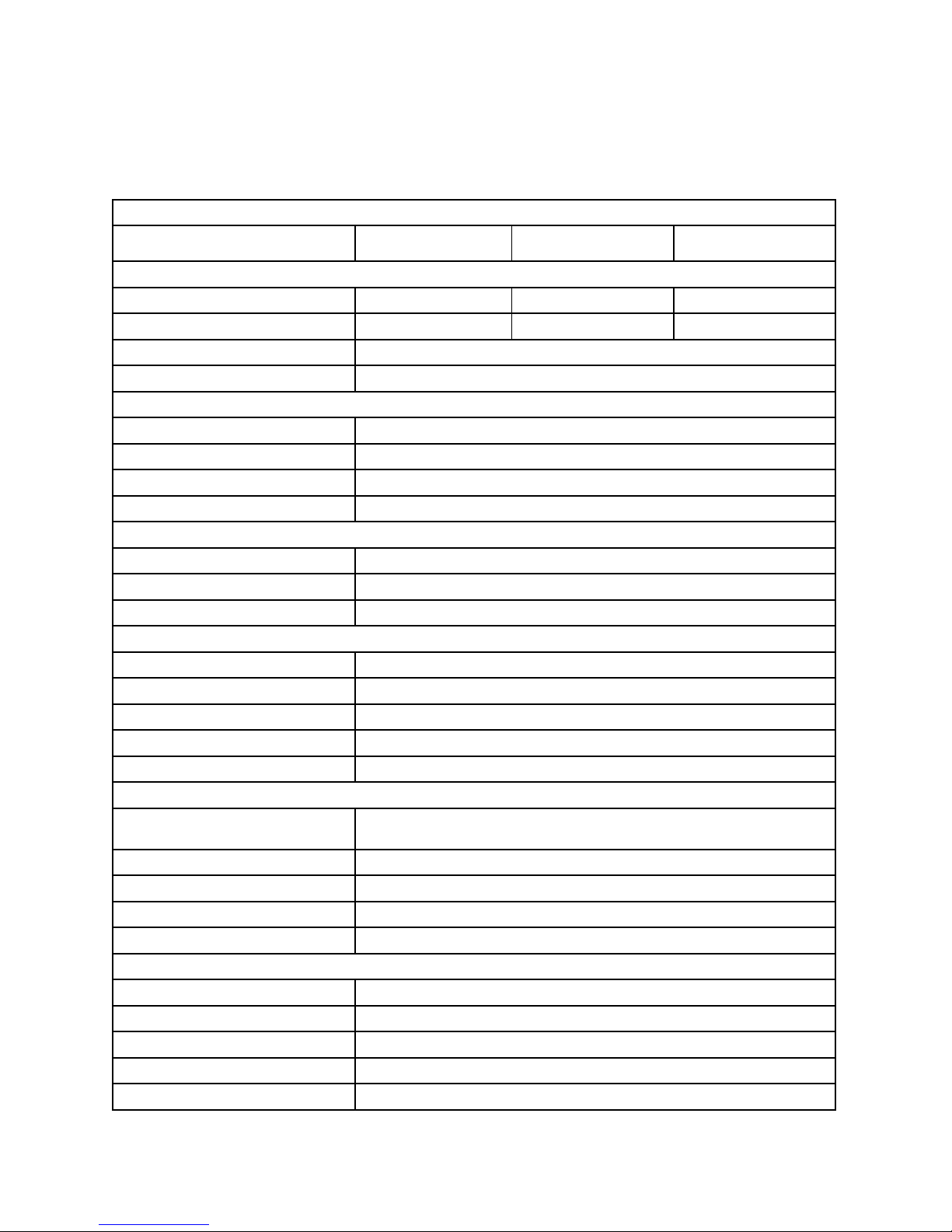
Characteristics
Part Number
HMI-TCND0U-12AR-
X00H
HMI-TCND0U-15AR-
X00H
HMI-TCND0U-17AR-
X00H
Display
Size in inches / resolution in pixels
12.1" / XGA, 1024 x 768
15" / XGA, 1024 x 768
17" / SXGA, 1280 x 1024
Brightness / luminance
330 nits / 330 cd/m²
350 nits / 350 cd/m²
250 nits / 250 cd/m²
MTBF of backlight
LED-backlight up to 100,000 hours in Eco mode
Touchscreen
Single-touch (resistive analog) / Multi-touch (projected capacitive) optional
System Hardware
Processor
Intel® Celeron® N2930 Processor; 2M Cache up to 2.16 GHz, 7.5 W maximum TDP
Cores / speed
4 / 1.83 GHz
Memory / # of slots
On board 4 GB DDR3
Graphics / video
Intel HD graphics; DirectX 11.1, OpenCL / GL, and 4K videos Quick Sync encoder
Drives
Mass storage
1 x 2.5" 32 GB SSD
Secondary storage
1 x SD slot
Optical drives
Connection via USB port
Interface Ports
Ethernet
2 x Ethernet TCP/IP - RJ45
USB
3 x USB 2.0, 1 x USB 3.0
Serial
COM1: RS-232/422/485; COM2: RS-232; COM3: RS-232
Graphics / video
1 x HDMI
Audio
1 x Line-out
General Features
Operating system
Windows Embedded Compact 7 / Windows Embedded 7 32 or 64-bit / Windows
Embedded 8
Current supply
24 V DC
Bezel / housing
Aluminum die-casting
Mounting options
Panel / wall mount
Packages / bundles
Packages with Wonderware InTouch, ready-to-use HMI software (optional)
Environmental / Ambient Conditions
Degree of protection / thermal
Front: IP65; Rear: IP20 / Fanless
Electromagnetic compatibility
CE, FCC A, EN 61000-6-2, EN 61000-6-3, CISPR22, RoHS
Vibration during operation
Tested according to DIN IEC 60068-2-6: 10-500 Hz: 1G / 3 axis
Shock during operation
Tested according to DIN IEC 60068-2-27: 15G, 11 ms duration
Ambient temperature
0...50˚C (32...122˚F)
Panel PC Characteristics (4:3)

Relative humidity
10 to 90% at 40˚C (non-condensing)
Certifications / regulations
UL/cUL/CB 62368, UL/cUL/CB 61010
Physical Specifications
Operator panel / cut-out (W x H)
303 x 229 mm
392 x 292 mm
422 x 311 mm
Installation dimensions (W x H x D)
319 x 245 x 52 mm
401 x 310 x 55 mm
439 x 348 x 64.8 mm
Product weight (kg / lb)
2.5 / 5.5
4.4 / 9.7
5.8 / 12.8
Warranty
Period
12 months
Part Number
HMI-TCND0U-07AR-
X00H
HMI-TCND0U-10AR-
X00H
HMI-TCND0U-218AR-
X00H
HMI-TCND0U-22AR-
X00H
Display
Size in inches /
resolution in pixels
7" / WVGA, 800 x 480
10.1" / WXGA, 1280 x
800
18.5" / FWXGA, 1366 x
768
21.5" / HD, 1920 x
1080
Brightness /
luminance
350 nits / 350 cd/m²
300 nits / 300 cd/m²
250 nits / 250 cd/m²
250 nits / 250 cd/m²
MTBF of backlight
LED-backlight up to 100,000 hours in Eco mode
Touchscreen
Single-touch (resistive analog) / Multi-touch (projected capacitive) optional
System Hardware
Processor
Intel® Celeron® N2930 Processor; 2M Cache up to 2.16 GHz, 7.5 W maximum TDP
Cores / speed
4 / 1.83 GHz
Memory / # of slots
On board 4 GB DDR3
Graphics / video
Intel HD graphics; DirectX 11.1, OpenCL / GL, and 4K videos Quick Sync encoder
Drives
Mass storage
1 x 1.8" 16 GB SSD
1 x 2.5" 32 GB SSD
Secondary storage
1 x SD slot
Optical drives
Connection via USB port
Interface Ports
Ethernet
2 x Ethernet TCP/IP - RJ45
USB
1 x USB 2.0, 1 x USB
3.0
3 x USB 2.0, 1 x USB 3.0
Serial
COM1: RS232/422/485; COM2:
RS-232
COM1: RS-232/422/485; COM2: RS-232; COM3: RS-232
Graphics / video
1 x HDMI
Audio
1 x Line-out
General Features
Operating system
Windows Embedded Compact 7 / Windows Embedded 7 32 or 64-bit / Windows Embedded 8
Panel PC Characteristics (16:9)
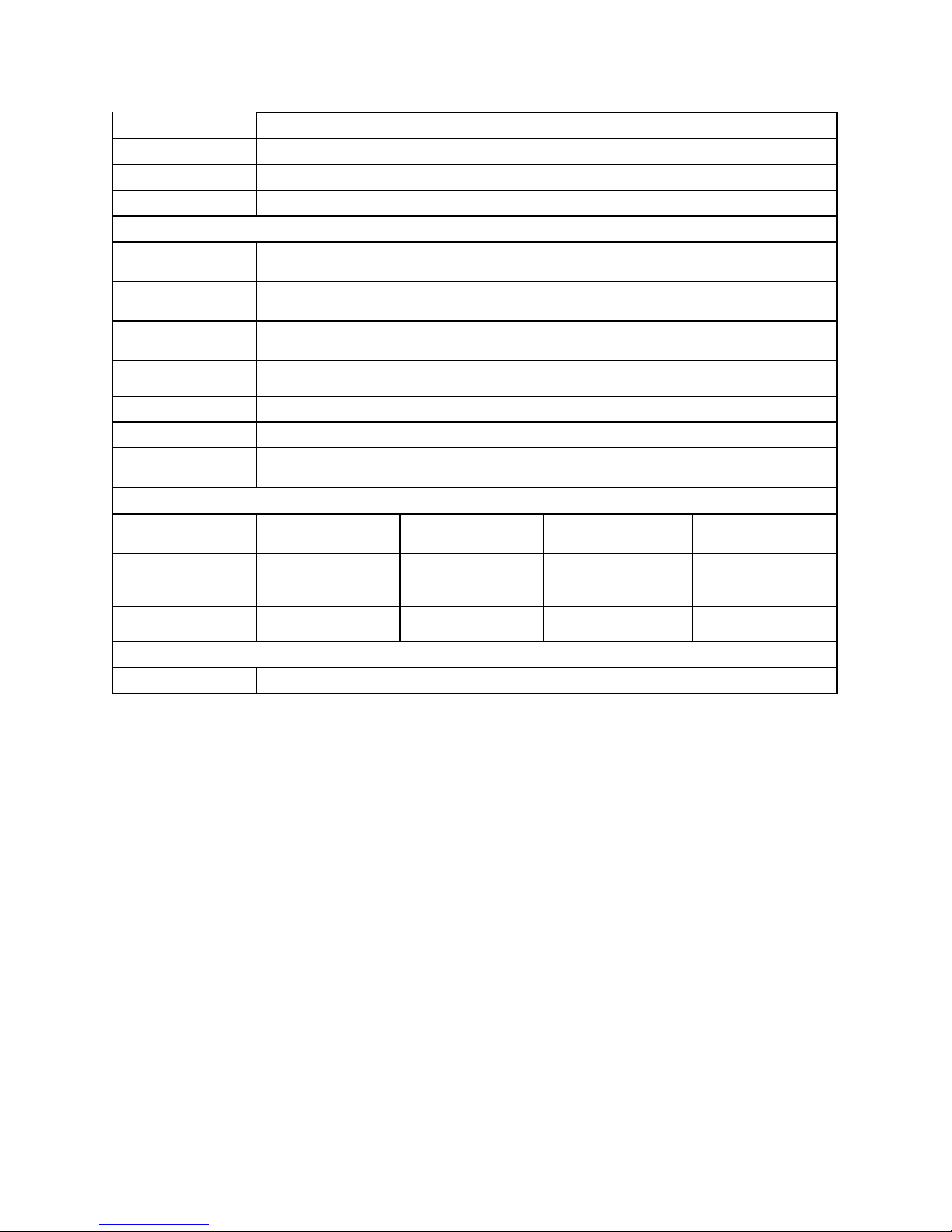
Current supply
24 V DC
Bezel / housing
Aluminum die-casting
Mounting options
Panel / wall mount
Packages / bundles
Packages with Wonderware InTouch, ready-to-use HMI software (optional)
Environmental / Ambient Conditions
Degree of protection
/ thermal
Front: IP65; Rear: IP20 / Fanless
Electromagnetic
compatibility
CE, FCC A, EN 61000-6-2, EN 61000-6-3, CISPR22, RoHS
Vibration during
operation
Tested according to DIN IEC 60068-2-6: 10-500 Hz: 1G / 3 axis
Shock during
operation
Tested according to DIN IEC 60068-2-27: 15G, 11 ms duration
Ambient temperature
0...50˚C (32...122˚F)
Relative humidity
10 to 90% at 40˚C (non-condensing)
Certifications /
regulations
UL/cUL/CB 62368, UL/cUL/CB 61010
Physical Specifications
Operator panel / cutout (W x H)
192 x 138 mm
272 x 176 mm
482 x 297 mm
539 x 344 mm
Installation
dimensions (W x H x
D)
202 x 149 x 39 mm
265 x 189 x 49 mm
499.6 x 314.6 x 59.9
mm
557 x 362 x 65 mm
Product weight (kg /
lb)
1.2 / 2.6
2.1 / 4.6
7.2 / 15.9
11.5 / 25.4
Warranty
Period
12 months
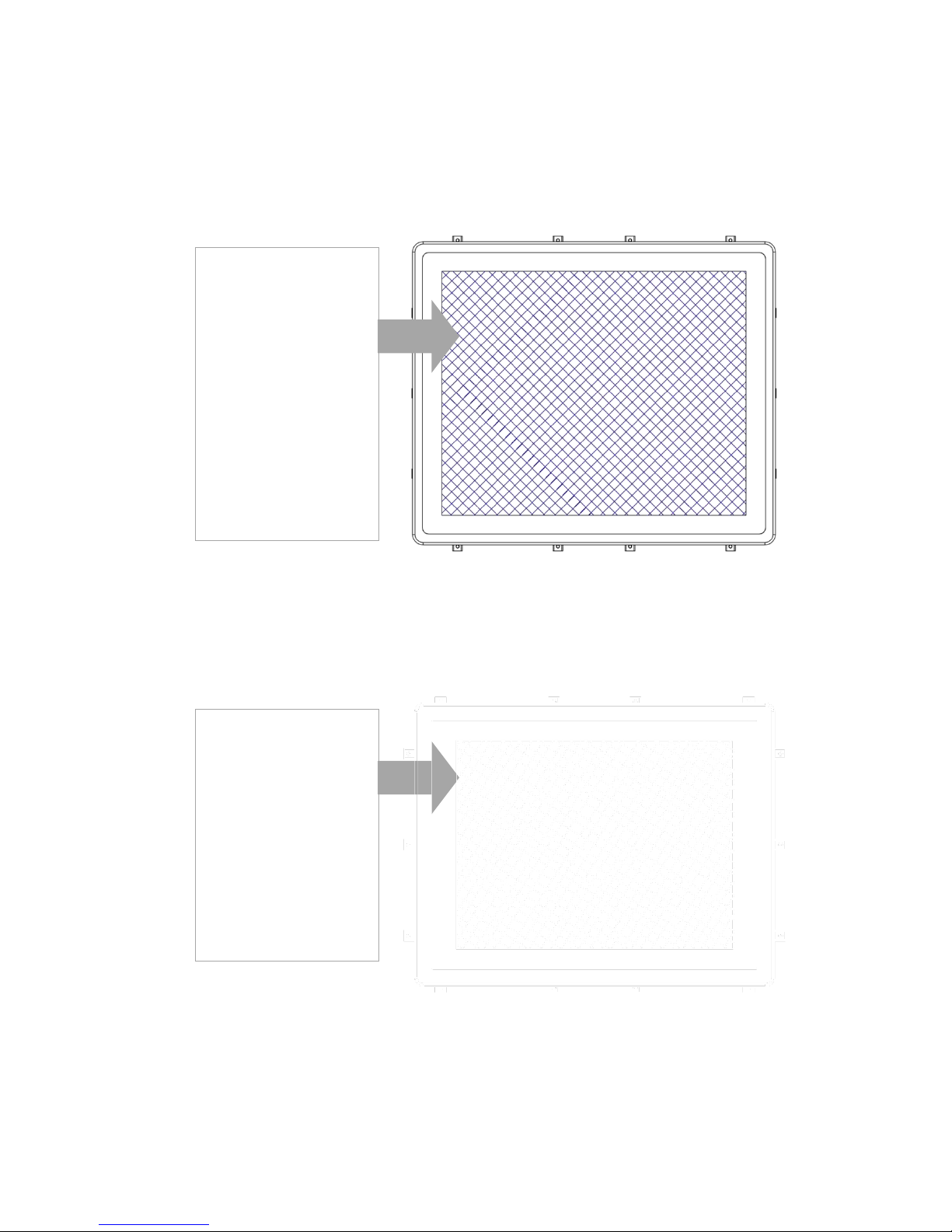
Environmental Characteristics
Industrial Chemical
Acetone
Methylene chloride
Methyl ethyl ketone
Isopropyl alcohol
Hexane
Turpentine
Mineral spirits
Unleaded Gasoline
Diesel Fuel
Motor Oil
Transmission Fluid
Antifreeze
Acetone
Toluene
Methyl ethyl ketone
Isopropyl alcohol
Methyl alcohol
Ethyl acetate
Ammonia based glass
cleaners
Gasoline
Kerosene
Vinegar
Chemical Resistance for Resistive Touch
The active area of the touch screen is resistant to the following chemicals when exposed for a period of
one hour at a temperature of 70oF (21oC):
Chemical Resistance for Projected Capacitive touch
The surface area of the P-Cap touch screen is resistant to all chemicals that do not affect glass such as:

Mechanical Dimensions
7” Dimensions

10.1” Dimensions
