
Series 4000 Router
Installation Guide
Rev 4.06, 2005 March 04
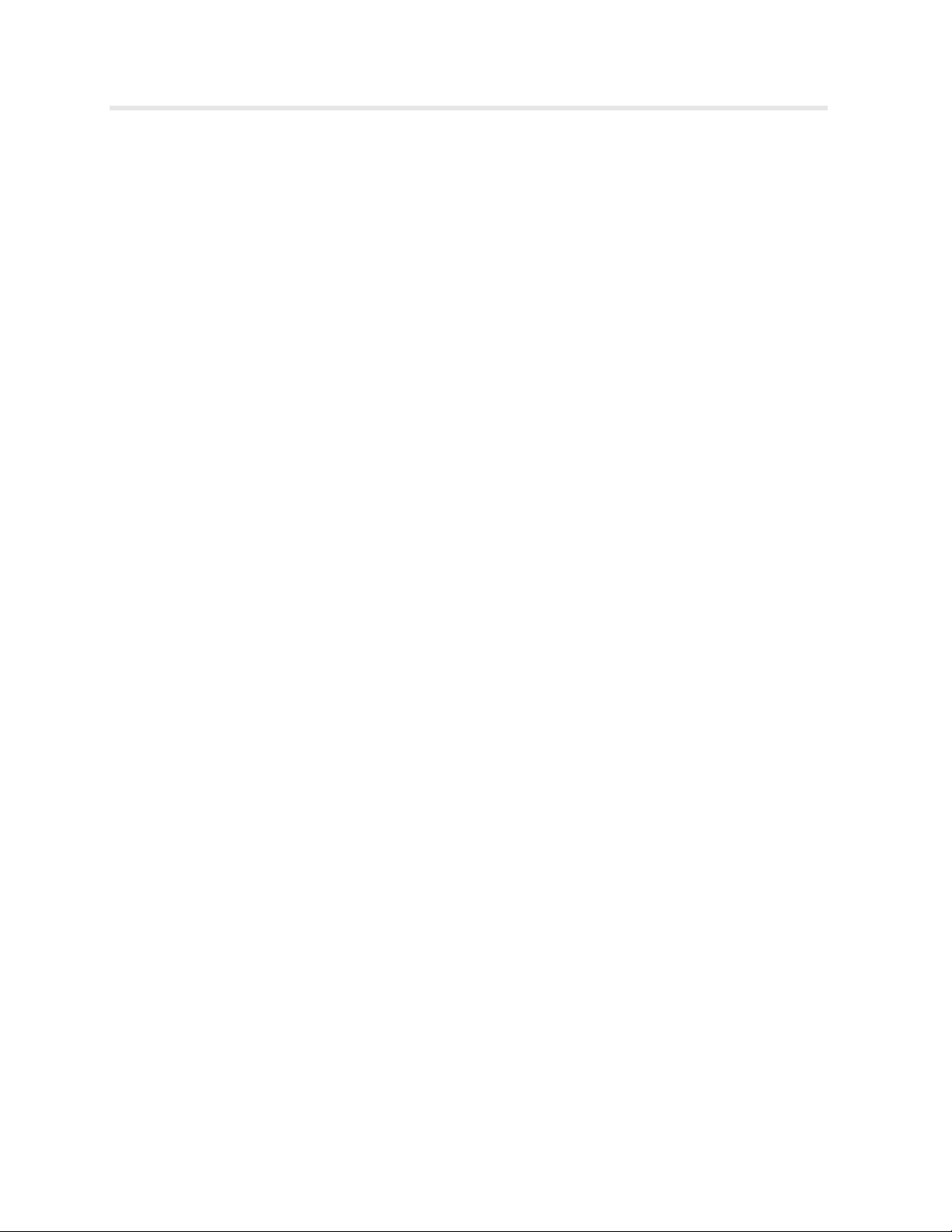
Series 4000 Router Installation Guide
AirTegrity Wireless, Inc.
Rev 4.06, 2005 March 04
AirTegrity Headquarters
AirTegrity Wireless, Inc.
276 Kingsbury Grade, Suite 206
Stateline, Nevada, 89449-5188
USA
Copyright© 2004, 2005 by AirTegrity Wireless, Inc.
All rights reserved. No part of this book or manual may be reproduced or transmitted in any form or by any
means, electronic or mechanical, including photocopying, recording, or by any information storage and
retrieval system, without the express written permission from the AirTegrity Wireless, Inc., except for the
inclusion of a brief quotation(s) used in a review.
AirTegrity Mailing Address
AirTegrity Wireless, Inc.
P.O Box 5188
Stateline, Nevada, 89449-5188
USA

Frontmatter
Warning and Disclaimer
This book is designed to provide information about the Series 4000 Router Product(s). Every effort has
been made to make this book as complete and as accurate as possible, but no warranty or fitness is
implied.
The information is provided on an “as is” basis. The author, AirTegrity Wireless, Inc., shall have neither
liability nor responsibility to any person or entity with respect to any loss or damage arising from the
information contained in this book or from the use of equipment or software that might accompany it.
The opinions expressed in this book are not necessarily those of AirTegrity Wireless, Inc.
Regulatory Information
Federal Communication Commission Information
Model: 4000 series with 2024-15
FCC ID: SJW-4000-2024-15
Manufacturer: AirTegrity Wireless, Inc.
276 Kingsbury Grade, Suite 206
P.O. Box 5188
Stateline NV 89449-5188, USA
FCC Statement
This device complies with Part 15 rules. Operation is subject to the following two conditions:
1. This device may not cause harmful interference, and
2. This device must accept any interference received, including interference that may cause undesired
operation.
This equipment has been tested and found to comply with the limits of a Class B digital device, pursuant
to Part 15 of the FCC Rules. These limits are designed to provide reasonable protection against harmful
interference when the equipment is operated in a residential environment. This equipment generates,
uses, and radiates radio frequency energy, and if not installed and used in accordance with the
instructions, may cause harmful interference. However, there is no guarantee that interference will not
occur. If this equipment does cause interference to radio or television reception, which can be determined
by turning the equipment off and on, the user is encouraged to correct the interference by one of the
following measures:
• Reorient or relocate the receiving antenna.
• Increase separation between the equipment and receiver.
• Connect the equipment to an outlet on a circuit different from which the receiver is connected.
• Consult the dealer or an experienced radio/TV technician.
CAUTION: Changes or modifications not expressly approved by the party responsible for compliance
could void the user's authority to operate the equipment.
Series 4000 Router Installation Guide iii
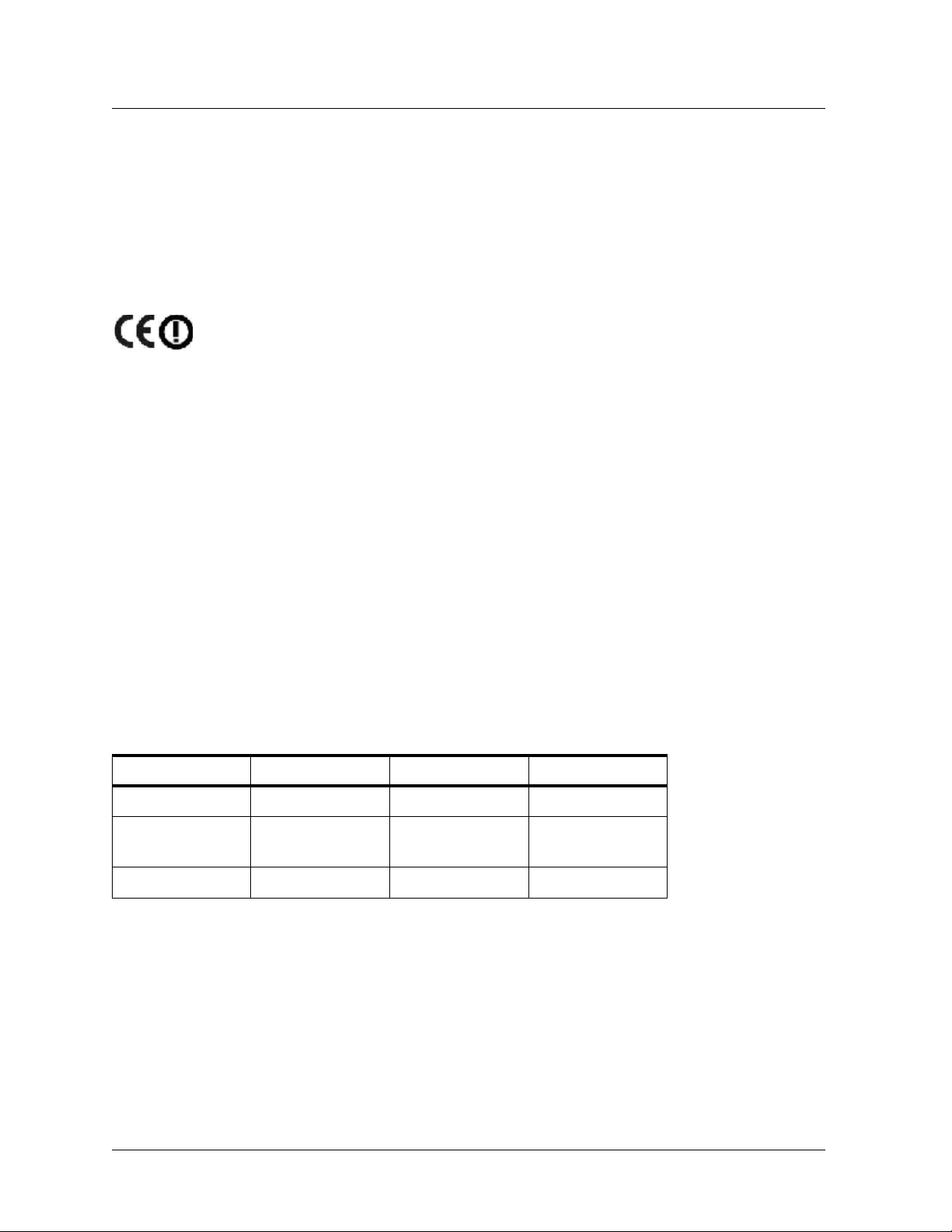
Frontmatter
Declaration of Conformity for the R&TTE Directive 1999/5/EC
English: This equipment is in compliance with the essential requirements and other relevant provisions
of Directive 1999/5/EC.
Deutsch: Dieses Gerät entspricht den grundlegenden Anforderungen und den weiteren
entsprecheneden Vorgaben der Richtlinie 1999/5/EU.
Français: Cet appareil est conforme aux exigencies essentialles et aux autres dispositions pertinantes
de la Directive 1999/5/EC.
CE Declaration of Conformity
We, AirTegrity Wireless Inc., of 276 Kingsbury Grade, Suite 206, Stateline Nevada, 89449-5188, USA,
declare under our sole responsibility that the model 4000 series installed with the 2024-06 radio card to
which this declaration relates is in conformity with the following standards and/or other normative
documents:
EN 300 328-1
EN 300 328-2
EN 301 489-1
EN 301 489-3
EN 301 489-17
EN 60950
We, AirTegrity Wireless Inc., hereby declare that this product is in compliance with the essential
requirements and other relevant provisions of Directive 1999/5/EC.
This product can be used in the following countries:
UK, Germany, and France.
Antennas Tested
The following antennas were tested with the 4000 installed with a 2024-15 radio:
Antenna Type Manufacturer Model Number Antenna Gain
Directional Panel Til-Tek TA-2408 17 dBi
Omni HyperLink
Technologies
Yagi Poynting Group YAGI-A0005 13 dBi
HG2415U-PRO 15 dBi
Trademark Acknowledgments
All terms mentioned in this book that are known trademarks or service marks have been appropriately
capitalized. AirTegrity Wireless, Inc. cannot attest to the accuracy of this information. Use of a term in this
book should not be regarded as affecting the validity of any trademark or service mark.
Series 4000 Router Installation Guide iv

Readers’ Feedback
At AirTegrity Wireless, Inc., our goal is to create in-depth technical documentation of the highest
quality and value. Each book is crafted with care and precision, involving many hours of research
and the collaboration of many members from the development teams.
Readers' feedback is actively sought to help us improve on future revisions and publications. If
there are any items that you feel are in error or areas that could be altered to better suit your needs,
you can contact us through e-mail at techpubs@
and revision of the document.
Frontmatter
airtegrity.com. Please be sure to include the title
Series 4000 Router Installation Guide v

AirTegrity Limited Warranty
Limited Warranty
Hardware. AirTegrity Wireless, Inc. (“AirTegrity“), warrants that commencing from the date of
delivery to Customer (but in case of resale by an AirTegrity reseller, commencing not more than
ninety (90) days after original shipment by AirTegrity), and continuing for a period of the longer
of (a) ninety (90) days or (b) the period set forth in the Warranty Card accompanying the Product
(if any), the Hardware will be free from defects in material and workmanship under normal use.
The date of shipment of a Product by AirTegrity is set forth on the packaging material in which
the Product is shipped. This limited warranty extends only to the original user of the Product.
Customer's sole and exclusive remedy and the entire liability of AirTegrity and its suppliers under
this limited warranty will be, at AirTegrity or its service center's option, shipment of a replacement
within the period and according to the replacement process described in the Warranty Card, or a
refund of the purchase price if the Hardware is returned to the party supplying it to Customer, if
different than AirTegrity, freight and insurance prepaid. AirTegrity replacement parts used in
Hardware repair may be new or equivalent to new. AirTegrity obligations hereunder are
conditioned upon the return of affected articles in accordance with AirTegrity or its service
center's then-current Return Material Authorization (RMA) procedures.
Software. AirTegrity warrants that commencing from the date of delivery to Customer (but in
case of resale by an AirTegrity reseller, commencing not more than ninety (90) days after original
shipment by AirTegrity), and continuing for a period of the longer of (a) ninety (90) days or (b)
the period set forth in the Warranty Card accompanying the Product (if any): (a) the media on
which the Software is furnished will be free of defects in materials and workmanship under normal
use; and (b) the Software substantially conforms to its published specifications.
Except for the foregoing, the Software is provided AS IS. This limited warranty extends only to
the Customer who is the original licensee. Customer's sole and exclusive remedy and the entire
liability of AirTegrity and its suppliers under this limited warranty will be, at AirTegrity or its
service center's option, repair, replacement, or refund of the Software if reported (or, upon request,
returned) to the party supplying the Software to Customer, if different than AirTegrity. In no event
does AirTegrity warrant that the Software is error free or that Customer will be able to operate the
Software without problems or interruptions. In addition, due to the continual development of new
techniques for intruding upon and attacking networks, AirTegrity does not warrant that the
Software or any equipment, system or network on which the Software is used will be free of
vulnerability to intrusion or attack.
Restrictions. This warranty does not apply if the Product (a) has been altered, except by
AirTegrity, (b) has not been installed, operated, repaired, or maintained in accordance with
instructions supplied by AirTegrity, (c) has been subjected to abnormal physical or electrical
stress, misuse, negligence, or accident, (d) is sold or, in the case of Software, licensed, for beta,
evaluation, testing, or demonstration purposes for which AirTegrity does not receive a payment
of purchase price or license fee, or (e) has been damaged by lightning, flood, or other Acts of God.
Series 4000 Router Installation Guide vi
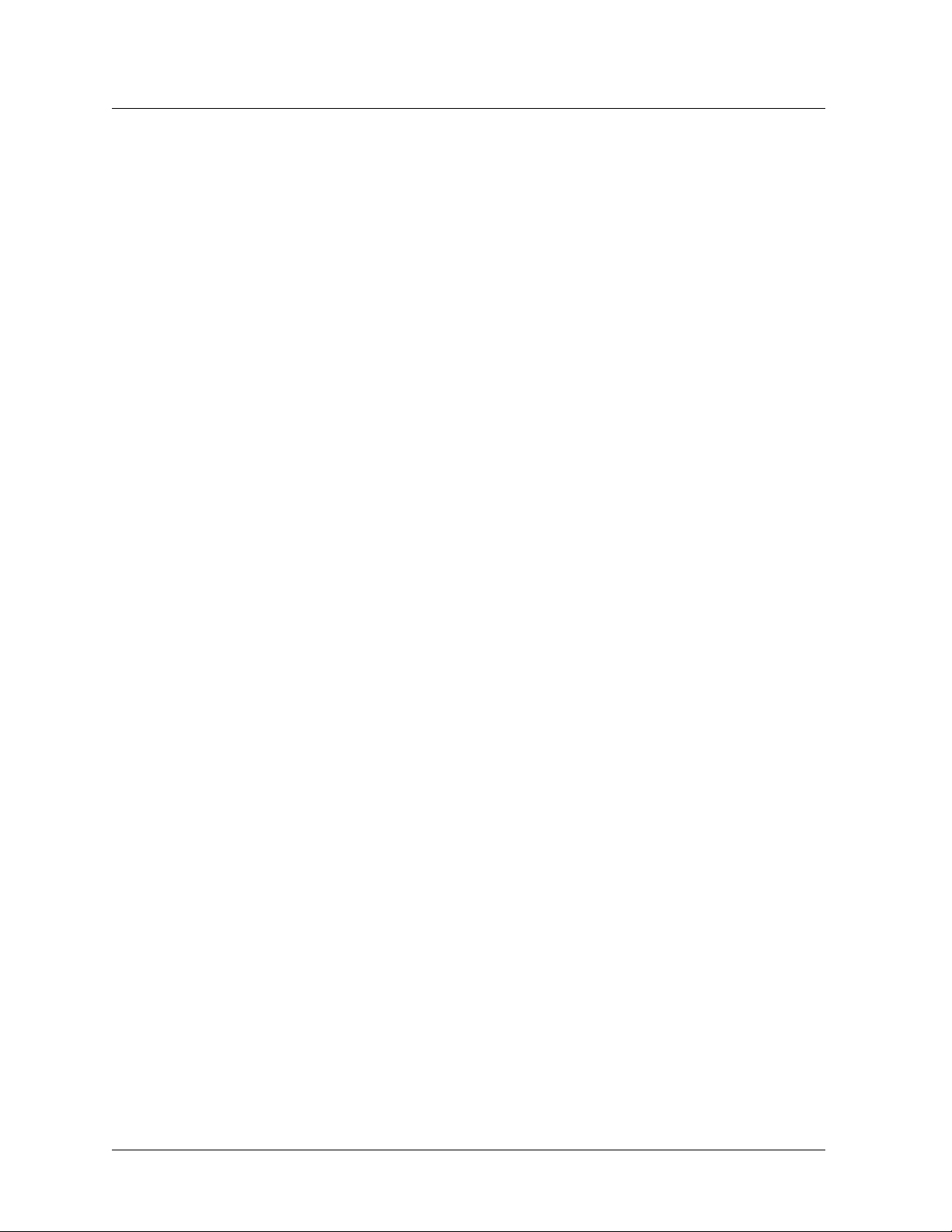
Frontmatter
DISCLAIMER OF WARRANTY. EXCEPT AS SPECIFIED IN THIS WARRANTY, ALL
EXPRESS OR IMPLIED CONDITIONS, REPRESENTATIONS, AND WARRANTIES
INCLUDING, WITHOUT LIMITATION, ANY IMPLIED WARRANTY OR CONDITION OF
MERCHANTABILITY, FITNESS FOR A PARTICULAR PURPOSE, NONINFRINGEMENT,
SATISFACTORY QUALITY OR ARISING FROM A COURSE OF DEALING, LAW,
USAGE, OR TRADE PRACTICE, ARE HEREBY EXCLUDED TO THE EXTENT
ALLOWED BY APPLICABLE LAW. TO THE EXTENT AN IMPLIED WARRANTY
CANNOT BE EXCLUDED, SUCH WARRANTY IS LIMITED IN DURATION TO THE
WARRANTY PERIOD. BECAUSE SOME STATES OR JURISDICTIONS DO NOT ALLOW
LIMITATIONS ON HOW LONG AN IMPLIED WARRANTY LASTS, THE ABOVE
LIMITATION MAY NOT APPLY TO YOU. THIS WARRANTY GIVES YOU SPECIFIC
LEGAL RIGHTS, AND YOU MAY ALSO HAVE OTHER RIGHTS WHICH VARY FROM
JURISDICTION TO JURISDICTION. This disclaimer and exclusion shall apply even if the
express warranty set forth above fails of its essential purpose.
Series 4000 Router Installation Guide vii
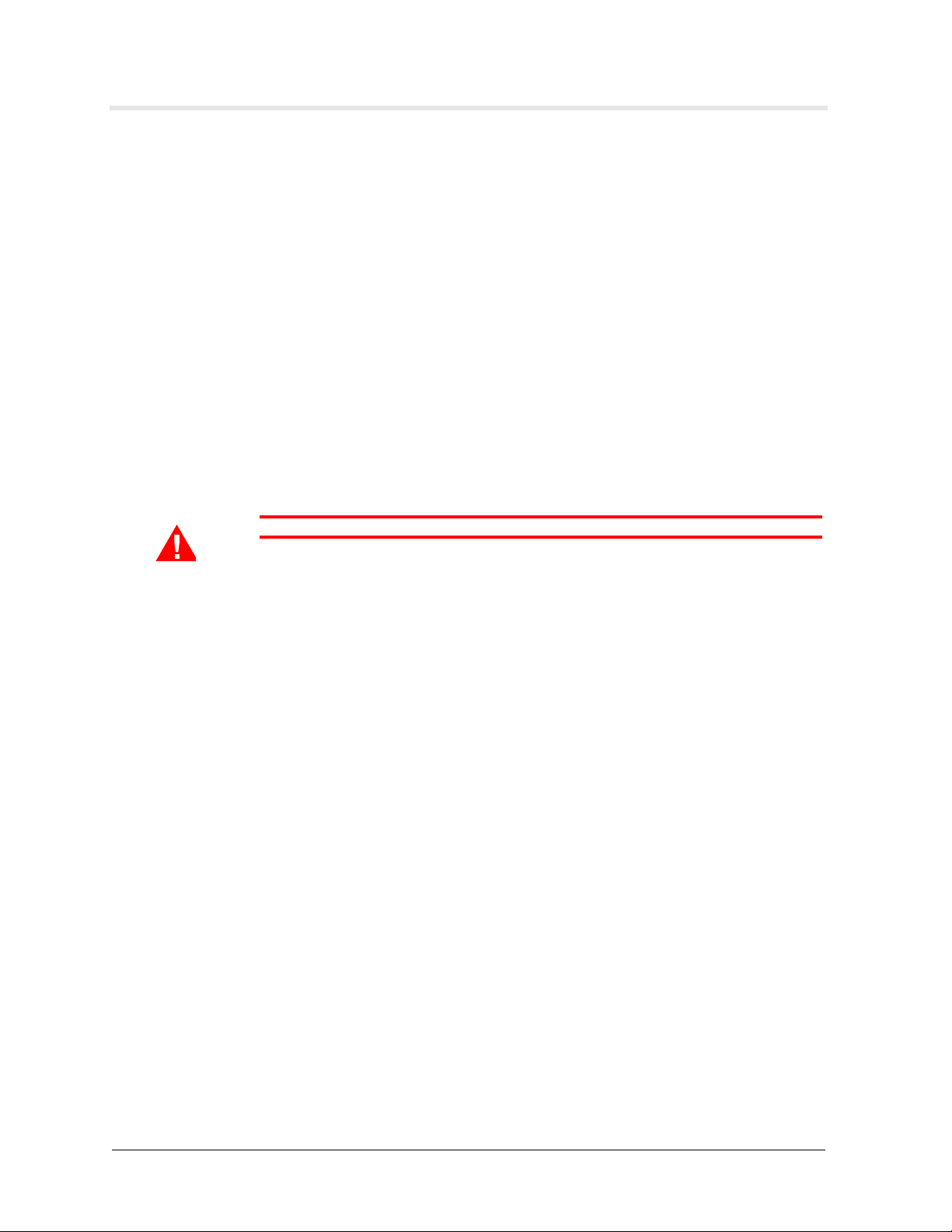
About the Manual
Configuration Warning
Please read the following before attempting the installation of your Series 4000 Routers:
• The antenna design, alignment and placement are all critical to the successful operation of
wireless networks. In the majority of cases, the network manager needs the assistance of
antenna specialists to perform these tasks.
• When installing access point Routers, the antennas are often attached to antenna towers or
other high places, which are not safely accessible to those without proper training.
Warning It is not be safe for an unqualified person to climb an antenna tower.
Documentation Conventions
This manual uses the following naming conventions:
• Router - When capitalized, Router refers to a Series 4000 Router built by AirTegrity
Wireless, Inc.
For example: “The Router supports both RIP and OSPF.”
• AOS - AOS refers to the AirTegrity Operating System.
For example: “The AirTegrity Router comes equipped with AOS, its own embedded
operating system, stored in the unit’s non-volatile flash memory.”
Series 4000 Router Installation Guide viii
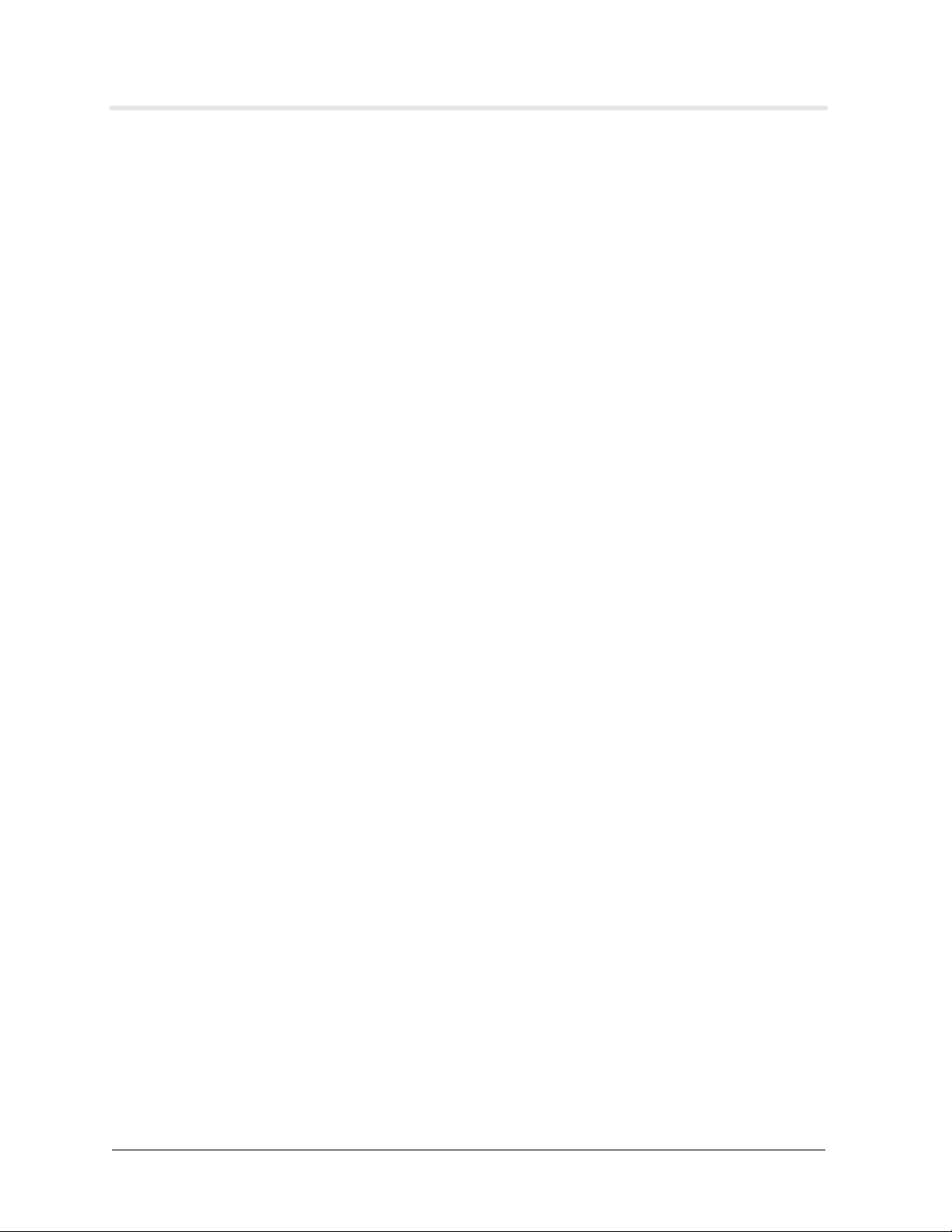
Contents
Regulatory Information . . . . . . . . . . . . . . . . . . . . . . . . . . . . . . . . . . . . . . . . . . . . . . . . . iii
Readers’ Feedback . . . . . . . . . . . . . . . . . . . . . . . . . . . . . . . . . . . . . . . . . . . . . . . . . . . . v
Limited Warranty . . . . . . . . . . . . . . . . . . . . . . . . . . . . . . . . . . . . . . . . . . . . . . . . . . . . . vi
Documentation Conventions . . . . . . . . . . . . . . . . . . . . . . . . . . . . . . . . . . . . . . . . . . . viii
Chapter 1:
Installation 1-1
Location of Ports and Connectors . . . . . . . . . . . . . . . . . . . . . . . . . . . . . . . . . . . . . . . 1-1
Required Computer Equipment and Software . . . . . . . . . . . . . . . . . . . . . . . . . . . . . . 1-2
Install the Ethernet Cabling . . . . . . . . . . . . . . . . . . . . . . . . . . . . . . . . . . . . . . . . . . . . 1-3
Tools and Materials . . . . . . . . . . . . . . . . . . . . . . . . . . . . . . . . . . . . . . . . . . . . . . . . . . . . . . .1-3
Ethernet Cable Specifications . . . . . . . . . . . . . . . . . . . . . . . . . . . . . . . . . . . . . . . . . . . . . . .1-3
Connect the Network Administration Computer to the Router . . . . . . . . . . . . . . . . . . 1-3
Connecting your Browser to the Series 4000 Router . . . . . . . . . . . . . . . . . . . . . . . . . . . . .1-3
Connecting to the Series 4000 Router through the RS232 Serial Console . . . . . . . . . . . . . 1-5
Installation Caution - READ THIS SECTION . . . . . . . . . . . . . . . . . . . . . . . . . . . . . . . 1-5
Chapter 2:
Hardware Features 2-1
Series 4000 Router . . . . . . . . . . . . . . . . . . . . . . . . . . . . . . . . . . . . . . . . . . . . . . . . . . . 2-1
Appendix A:
Understanding Radio Frequency Transmission Power Values A-1
Required Knowledge . . . . . . . . . . . . . . . . . . . . . . . . . . . . . . . . . . . . . . . . . . . . . . . . . A-1
Hardware and Software Versions . . . . . . . . . . . . . . . . . . . . . . . . . . . . . . . . . . . . . . . . A-1
The Decibel dB . . . . . . . . . . . . . . . . . . . . . . . . . . . . . . . . . . . . . . . . . . . . . . . . . . . . . . A-1
Estimating Cable Loss . . . . . . . . . . . . . . . . . . . . . . . . . . . . . . . . . . . . . . . . . . . . . . . . A-4
Antennas . . . . . . . . . . . . . . . . . . . . . . . . . . . . . . . . . . . . . . . . . . . . . . . . . . . . . . . . . . A-4
Gain . . . . . . . . . . . . . . . . . . . . . . . . . . . . . . . . . . . . . . . . . . . . . . . . . . . . . . . . . . . . . .A-5
Amplifiers . . . . . . . . . . . . . . . . . . . . . . . . . . . . . . . . . . . . . . . . . . . . . . . . . . . . . . . . . . A-5
Effective Isotropic Radiated Power . . . . . . . . . . . . . . . . . . . . . . . . . . . . . . . . . . . . . . . A-6
Path Loss . . . . . . . . . . . . . . . . . . . . . . . . . . . . . . . . . . . . . . . . . . . . . . . . . . . . . . . . . . A-6
Receiver Sensitivity . . . . . . . . . . . . . . . . . . . . . . . . . . . . . . . . . . . . . . . . . . . . . . . . . . A-6
Outdoor and Indoor Propagation and Range . . . . . . . . . . . . . . . . . . . . . . . . . . . . . . . A-7
Outdoors . . . . . . . . . . . . . . . . . . . . . . . . . . . . . . . . . . . . . . . . . . . . . . . . . . . . . . . . . . . . . . A-7
Indoors . . . . . . . . . . . . . . . . . . . . . . . . . . . . . . . . . . . . . . . . . . . . . . . . . . . . . . . . . . . . . . . . A-7
Appendix B:
Maximum Power Levels and Permitted Channels in Regulatory Domains B-1
Maximum Power . . . . . . . . . . . . . . . . . . . . . . . . . . . . . . . . . . . . . . . . . . . . . . . . . . . . . B-1
Channels . . . . . . . . . . . . . . . . . . . . . . . . . . . . . . . . . . . . . . . . . . . . . . . . . . . . . . . . . . B-3
Series 4000 Router Installation Guide ix
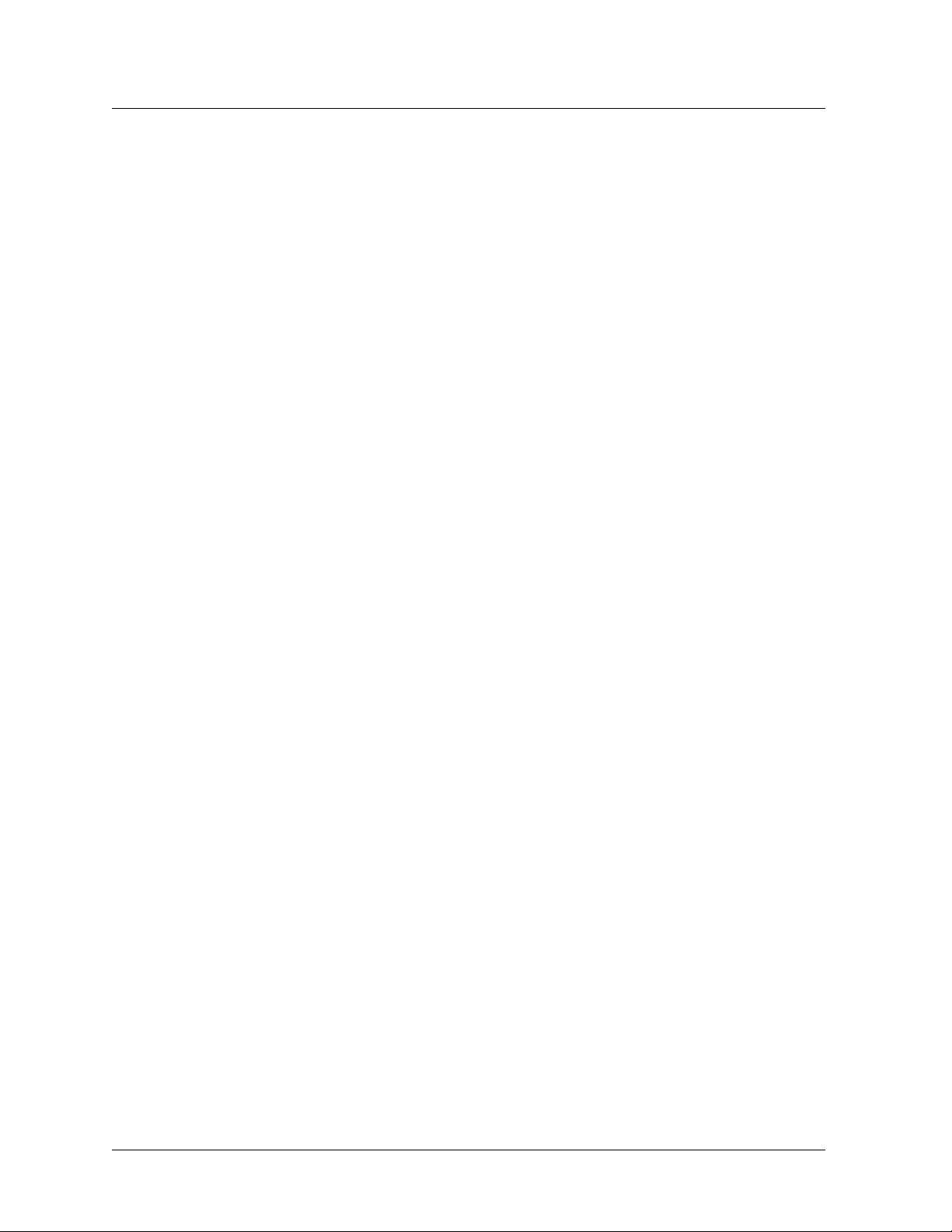
Index: Index-1
Series 4000 Router Installation Guide x

1. Installation
The following sections provide section-by-section, step-by-step instructions on how to get your
Series 4000 Router up and running. Do not skip any sections or steps.
The first section begins with instructions after you have received the equipment and are ready to
begin installation:
1. Location of Ports and Connectors
2. Required Computer Equipment and Software
3. Install the RS232 Cabling
4. Install the USB Cabling
5. Connect the Network Administration Computer to the Router
6. Installation Caution - READ THIS SECTION
Note AirTegrity routers are available in a variety of models. Some models might not support all
the features and hardware options described in this manual. This document covers the installation
of the Series 4000 Router products.
Location of Ports and Connectors
Before you apply electrical power to your Series 4000 Router, the following figure shows the
locations of its various ports and connectors:
Series 4000 Router Installation Guide 1-1

Topic--Required Computer Equipment and Software
Figure 1-1 Back Panel of the Series 4000 Router
Chapter--Installation
USB and RS232 ports are
part of the front panel.
Input power connector
WARNING: Before
power to the AirTegrity Router, be
sure that the antenna (or a 50 ohm
dummy load) is attached to the RF
connector(s). If you have more
than one RF port, connect ALL.
Ethernet ports. “Ethernet 0” is
far-left port.
you apply
Required Computer Equipment and Software
You need the following computer equipment and software:
• Personal Computer (PC) with one or more Ethernet ports:
– Ethernet Port and Ethernet Cable (10BaseT 10/100 MHz Ethernet).
The Ethernet cables should be Category (CAT) 5 with 8-pin modular connectors on
both ends. See “
Note Your existing network router/switch must have an Ethernet hub or switch with
two unused Ethernet ports connecting to the current LAN.
– USB Port and USB cable
– RS232 (Serial) Port (The serial port on the Series 4000 Router is a 9-pin
subminiature D connector.)
You also need an RS232 straight-through cable that connects to your PC’s RS232 port
and the Router’s RS232 port.
• PC software:
Ethernet Cable Specifications” on page 1-3.
Series 4000 Router Installation Guide 1-2

– Terminal Emulation Program (for example, Hyperterminal or Vicomsoft) is
recommended to allow you to access the AOS CLI commands and other CLI
administrative interfaces of the Series 4000 Router.
The WebUI provides all the functionality of AOS CLI with the exception of the unit’s
BIOS options. The BIOS options are available only to AirTegrity service agencies
from the unit’s USB or RS232 serial interface.
– Web Browser (for example, Internet Explorer and Mozilla). You must have a web
browser if you do not have or cannot run a terminal emulation program.
Although we believe the Router will run on any reasonably standard browser, we
cannot guarantee trouble-free operation with any browser other than Internet
Explorer.
Install the Ethernet Cabling
In this section the installation and selection of Ethernet cables for connection to the Series 4000
Router’s Ethernet port is described. The Ethernet port also serves as the Router’s 48V power port
in a Power Over Ethernet (POE) configuration.
Tools and Materials
Chapter--Installation
Topic--Install the Ethernet Cabling
You need the following tools and materials: (1) A medium flat-blade screwdriver, (2) Extra RF-45
8-pin connectors, (3) Sufficient CAT5 cable for your installation. (4) An RJ-45 crimping tool for
attaching the connectors to the cable.
For cable specifications, see “
Ethernet Cable Specifications” on page 1-3.
Ethernet Cable Specifications
You must use only CAT5 (Category 5) cable for the Ethernet. The cable should meet either the
T568A or T568B specification.
Table 1-1 Cat 5 Cable Wire Colors
12345678
T568A Wh/Gr Gr Wh/Or Bl Wh/Bl Or Wh/Br Br
T568B Wh/Or Or Wh/Gr Bl Wh/Bl Gr Wh/Br Br
Connect the Network Administration Computer to the Router
In this section we describe how to connect your computer to the AirTegrity Series 4000 Router.
Once you have your PC talking to the Router, you will be ready to begin configuration of the
Router for your network applications.
Connecting your Browser to the Series 4000 Router
As described in the previous section, you need the following:
• PC with an Ethernet port
Series 4000 Router Installation Guide 1-3

Chapter--Installation
Topic--Settings - Control Panel
• Web browser
• Ethernet cables with the proper connectors
• Two free Ethernet ports that connect to your LAN - one for the Router and one for your PC.
Complete the following steps:
1. Connect your PC to your Ethernet LAN.
2. Connect the Series 4000 Router to your Ethernet LAN.
3. Does a DHCP server supply IP addresses to units on the Ethernet LAN? Does your PC get
its IP address from a DHCP server (or DHCP relay) on this Ethernet LAN? If the answer is
yes continue with step 4
. If the answer is no, continue with step 10.
4. Verify that the DHCP server is connected to the Ethernet LAN and operating normally.
5. Power on the AirTegrity Router and the PC.
6. Wait about 1 minute for the Router to run through its boot up sequence and acquire an
address from the DHCP server.
7. Access the DHCP server’s logs or DHCP Table of leases to see the address assigned to the
Series 4000 Router.
8. Start the browser on you PC and enter the URL with the IP address assigned to the Router.
For example, if the previous step showed that the Router was given the address
192.168.1.101, then enter “http://192.168.1.101” in the location/address window of the
browser.
Note the banner that runs across the top of the screen. It displays the following from left to
right: model number (such as 4032 or 3001), serial number (typically 12 or more digits),
the number of currently connected users and the version number of the AOS image currently
running in your Router.
9. Continue with step 14
.
10. Power on the AirTegrity Router and the PC.
11. Wait about 3 minutes for the Router to run through its boot up sequence and determine that
no DHCP server is available. Upon completion of bootup, the address of the Ethernet 0 port
of the Router should be 192.168.0.2 -- assuming it is still configured with its factory defaults
and that you have no DHCP server.
12. Configure your PC to have the static address 192.168.0.3.
In Windows, go the Settings - Control Panel and from there open the network management
window. In Windows 2000, the network management window is called the Network and
Dial-up Connections window.
After you have opened the network management dialog window in your PC, select the Local
Area Connection device. This is the interfaces to your LAN.
Double-click to open Local Area Connection and click the Properties button.
A list of devices should appear. Select the TCP/IP device and click the Properties button.
Choose the Use the following IP address: option and enter 192.168.0.3. Click OK and close
the dialog boxes to save your modifications to the LAN interface.
13. Start the browser on you PC and enter the URL of the Router: “http://192.168.0.2.”
Series 4000 Router Installation Guide 1-4

Chapter--Installation
Topic--Installation Caution - READ THIS SECTION
14. After entering the URL with the IP address of the Router, you should now be seeing the
login screen of the Router’s WebUI.
Note the banner that runs across the top of the screen. It displays the following from left to
right: model number (such as 4032 or 3001), serial number (typically 12 or more digits),
the number of currently connected users and the version number of the AOS image currently
running in your Router.
15. If your browser and PC were configured with static IP addresses in step 10
reconfigure those static IP addresses to be compatible with other equipment on the Ethernet
LAN.
16. This concludes the procedure that connects the administrator’s computer to the Router.
Continue with the “
antenna towers and poles.
Continue with the AOS CLI and WebUI Reference Guide and the AirTegrity Wireless Router
Application Guide (included in the User Documentation CD) for configuration instructions.
Pole Mounting Instructions” on page -HIDDEN for mounting on
through step 13,
Connecting to the Series 4000 Router through the RS232 Serial Console
Use a DB9 => DB9 straight-through cable and a terminal emulation program to connect to the
Router’s serial console port.
If you use HyperTerminal with Windows, go to: Start, Programs, Accessories, Communications,
HyperTerminal. Select the COM port you will be using along with the following parameters:
Bits per Second: 115200
Data bits: 8
Parity: None
Stop bits: 1
Flow Control: None
Installation Caution - READ THIS SECTION
This section contains important information about the installation and configuration of your Series
4000 Router router.
AirTegrity products require professional installation for the following reasons:
• The products are components of a solution and do not work stand-alone; they must be
installed from a systems point of view, which an unqualified or inexperienced person would
not be familiar with or aware of.
• Operation of these products as components of the overall system requires operating
parameters be set on the products relative to the overall network, which an unqualified or
inexperienced person will not have knowledge necessary to perform.
See the AOS CLI and WebUI Reference Guide for instructions on configuring the Router’s
parameters.
Series 4000 Router Installation Guide 1-5

Chapter--Installation
Topic--Installation Caution - READ THIS SECTION
• As a wireless product requiring antenna installation, the antenna alignment is critical to
operation of the unit. An unqualified or inexperienced person would not be able to perform
antenna alignment. For example, they would need to know the exact location of the Base
Station when installing a CPE device and they would experience in estimating the effect of
obstructions, distance and weather.
• When installing an AirTegrity Base Station Router, the antennas are often be attached to
antenna towers, which an inexperienced person could not and should not attempt to climb.
Warning It is not safe for an unqualified or inexperienced person to climb an antenna
tower.
• Do not attempt to install antennas or Routers on towers or other dangerous locations.
Consult with professionals licensed to perform the installation whenever there is any doubt
about the safety of the installation locations and/or antenna configurations.
Caution Do not power up the Series 4000 Router unless you have an antenna or 50 ohm dummy
load connected to the RF output. Failure to properly load the RF output will damage the router’s
RF circuitry.
Series 4000 Router Installation Guide 1-6

Hardware Features 2
The Series 4000 Router product is multi-protocol router supporting both wireless and wired
interfaces. The Router is available in a variety of models and optional plug-in modules. Some
models and plug-in configurations might not support all the features and hardware options
described in this manual.
Series 4000 Router
The Series 4000 Router has operational and status LEDs on the front panel. The functions of these
LEDs vary depending on the mode that the Series 4000 Router is operating in. The front panel also
supports the serial and USB interface and displays the activity LEDs for the Ethernet and RF
interfaces. The RF interface ports and ethernet 0 ports are found on the back panel.
The serial console port is a DB9 connector configured as a DCE device. Use a straight through
(not null-modem) cable to connect it to a terminal or PC.
Figure 2-1 Series 4000 Router Front Panel
The rear panel supports connections to power, ground, ethernet, and RF antenna.
Figure 2-2 Series 4000 Router Rear Panel
The power connector, mounted in the center of the back panel, supports international voltage and
frequency input. Input Power Specification: 12VDC, 2.0A
The four port ethernet hub/switch supports 10/100 Mb Base-T LAN connections.
The RF antenna connector is an N-type male connector. Connect this to your antenna using a
suitable RF quality cable. A minimum of LMR-400 cable should be used.
Series 4000 Router Installation Guide 2-1

A. Understanding Radio Frequency
Transmission Power Values
The goal of this appendix is to familiarize the reader with basic technology concepts and terms
involved in wireless communications specific to AirTegrity products.
The topics to be covered include
• Additive and subtractive effect by system components on the overall system.
• The Decibel (dB)
• Transmitted RF power measured in milliwatts (mW)
• Receiver sensitivity measured in -dB
• Cable loss measured in -dB
• Antenna Gain measured in dBs
• Effective Isotropic Radiated Power (EIRP) the measure of radiated power from an antenna.
• In addition, the reader will be introduced to the AirTegrity Path Loss Calculator, which is
an estimation tool developed to assist with the design and deployment of outdoor wireless
networks.
Required Knowledge
Readers of this document should have an understanding of the electromagnetic radiation and its
mathematical basis including the application of logarithms.
Hardware and Software Versions
The concepts discussed in this paper are applicable to all hardware or software revision levels of
AirTegrity products.
The Decibel dB
In a system employing radio frequency (RF) transmission, a large number of component circuits
contribute to the overall gain or loss and the calculation of the power ratio may become extremely
laborious. To simplify this calculation, individual power ratios are expressed in a logarithmic unit,
enabling addition to be employed in place of multiplication.
The logarithmic unit employed is the decibel (abbreviated to dB). The dB is a measure of the
power of a signal as a function of its ratio to another standardized value.
(Mathematically, the number of dB is calculated as dB = 10*log10(P
power levels.)
) where P 1 and P 2 are
1/P 2
Series 4000 Router Installation Guide A-1

Appendix--Understanding Radio Frequency Transmission Power Values
Topic--decibel
For example: Power (in dB) = 10 * log10 (Signal/Reference)
Where:
• Signal is the power of the signal from the RF transmitter
• (for example 50 mW)
• Reference is the reference power
• (for example 1 mw)
In the example:
Power (in dB) = 10 * log10 (50/1) = 10 * log10 (50) = 10 * 1.7 = 17 dBm
Because the measurement decibel (dB) is a ratio comparing two power levels, you can use math
equations to manipulate the dB level for designing and building networks.
Using the previous example:
Power (in dB) = 10 * log10 (5 * 10) = (10 * log10 (5)) + (10 * log10(10)) = 7 + 10 = 17 dBm
Often the power level of device is measured in dB. Further, the symbol dB is often combined with
other symbols to represent what values are being compared and sometimes numeric values to
indicate power.
For example:
• dBm where the decibel value is being compared to 1 milliwatt (mW)
• dBW where the decibel value is being compared to 1 watt (w).
The following table shows a number of commonly used general rules:
Table A-1 Change in dB verses Change in Power
An increase of: A decrease of: Produces:
3dB of Tx power Doubles transmit power
3dB of Tx power Halves transmit power
10dB of Tx power 10 times the transmit power
10dB of Tx power Divides transmit power by 10
30dB of Tx power 1000 times the transmit power
30dB of Tx power Decreases transmit power 1000 times
The following table shows how decibels are related to milliwatts:
Table A-2 Approximate dBm to mW conversion values
Approximate dBm Antenna
gain
Approximate mW transmit power at the RF interface as
presented to the coaxial cable or antenna if directly attached
0dBm 1mW
1dBm 1.25mW
2dBm 1.56mW
Series 4000 Router Installation Guide A-2

Appendix--Understanding Radio Frequency Transmission Power Values
Table A-2 Approximate dBm to mW conversion values
Topic--decibel
Approximate dBm Antenna
gain
Approximate mW transmit power at the RF interface as
presented to the coaxial cable or antenna if directly attached
3dBm 2.0mW
4dBm 2.5mW
5dBm 3.12mW
6dBm 4.0mW
7dBm 5.0mW
8dBm 6.25mW
9dBm 8.0mW
10dBm 10.0mW
11dBm 12.5mW
12dBm 16.0mW
13dBm 20.0mW
14dBm 25.0mW
15dBm 32.0mW
16dBm 40.0mW
17dBm 50.0mW
18dBm 64.0mW
19dBm 80.0mW
20dBm 100.0mW
21dBm 128.0mW
22dBm 160.0mW
23dBm 200.0mW
24dBm 256.0mW
25dBm 320.0mW
26dBm 400.0mW
27dBm 512.0mW
28dBm 640.0mW
29dBm 800.0mW
30dBm 1000.0mW or 1 Watt
Series 4000 Router Installation Guide A-3

Appendix--Understanding Radio Frequency Transmission Power Values
The table above clearly shows the logarithmic effect of the increase of dBm against the respective
mW power.
For example:
1. If 0dB = 1mW, then 14dB = 25mW.
2. If 0dB = 1mW, then 10dB = 10mW, and 20dB = 100mW.
3. Subtract 3dB from 100 mw to drop the power by half (17dB = 50mW), then subtract 3dB
again to drop the power by 50% yet again (14dB = 25mW.)
Note Additionally, there are other representations of dB that relate specifically to antenna
systems, that include dBd (dipole), dBi (isotropic). These are discussed later.
Estimating Cable Loss
The use of coaxial cable between the base station equipment or subscriber station equipment and
the associated antenna, introduces impedance or attenuation to the transmitted signal coming from
the radio module in the Series 4000 Router.
This table shows the approximate signal attenuation. The table has been developed using product
information from Times Microwave Systems™ LMR product.
Topic--Estimating Cable Loss
Table A-3 Typical Cable Losses at 2.5 and 5.8 Ghz
Frequency in MHz 2500 (2.5Ghz) 5800 (5.8Ghz)
LMR cable number Attenuation dB/100) Attenuation dB/100
200 16.90 26.35
240 12.90 20.35
300 10.40 16.55
400 6.80 10.82
500 5.50 8.86
600 4.40 7.26
900 2.98 4.87
For AirTegrity applications, terminate the ends of the RF cable with male N-type connectors.
N-type connectors introduce impedance, typically 0.6dB per connector, assuming proper
installation.
Antennas
An antenna is any structure or device used to collect or radiate electromagnetic waves.
Furthermore, an antenna is a device that converts radio frequency electrical energy to radiated
electromagnetic energy and vice versa. Antennas focus the electromagnetic energy and the
effective gain from the focusing is expressed in dB compared to a hypothetical isotropic antenna
or a reference dipole antenna.
Series 4000 Router Installation Guide A-4

Appendix--Understanding Radio Frequency Transmission Power Values
Topic--sectoral
The primary classes of antenna are based on their three-dimensional radiation patterns: sectoral,
omni-directional and directional.
In addition, there are some 24 specific physical types antennas grouped into 6 categories.
(Detailed descriptions of the physical types or categories is beyond the scope of this document.)
For reference the 6 categories are:
•Basic
• Loops, Dipoles and Slots
• Opened-out coaxial, twin line and waveguide
• Reflector and Aperture
• End-fire broadband
• Flat panel, slot and grid arrays
When the gain of actual physical antennas is expressed, two standards of decibel measurements
are commonly employed:
• Isotropic antennas use the measure of decibels isotropic (dBi), where decibels are
referenced to the gain of a theoretical isotropic radiator.
Isotropic antennas are hypothetical omni-directional antennas that radiate or receive equally
in all directions. Isotropic antennas do not physically exist but represent convenient
reference antennas for expressing directional properties of physical antennas.
• Dipole antennas use the measure of decibels dipole (dBd), where decibels are referenced to
Gain
Gain is the ratio of output current, voltage, or power to input current, voltage, or power,
respectively. Gain is usually expressed in dB. If the ratio is less than unity, the gain, expressed in
dB, will be negative, in which case there is a loss between input and output.
Amplifiers
Amplifiers are an electronic component that boosts the voltage or power level of a received signal.
The output signal from the amplifier that is a linear replica of the input signal, but with greater
power or voltage level, and sometimes with an impedance transformation. Often, depending on
the requirement it is not unusual to find third party inline amplifiers wired into the coaxial cabling
system.
Antenna designs are generally compared to the dBi system to assess their respective
viability. The FCC (US regulatory authority) compares antenna submissions against the dBi
system.
the gain of a theoretical dipole radiator. However; it is not uncommon to find most antennas
quoted with dBi. There is a power rating differential between dBd and dBi which is
approximately 2.2; that is, 0 dBd = 2.2 dBi. An antenna that is rated as a 3 dBd would be
rated as 5.2 dBi (3 + 2.2 = 5.2)
Dipole antennas are category of antennas whose design is a variance of the basic electric
dipole. Many physical antenna designs, including many in the 6 categories listed above, are
variants of the basic dipole antenna. Accordingly, these antennas are often rated using dBd.
However, the dBi system is also used by many antennas manufacturers for dipole variants.
Series 4000 Router Installation Guide A-5

Appendix--Understanding Radio Frequency Transmission Power Values
Effective Isotropic Radiated Power
The radiated (transmitted) power is rated in either dBm or watts. Power coming off an antenna is
measured as Effective Isotropic Radiated Power (EIRP). EIRP is the value that regulatory
agencies such as the FCC or European Telecommunications Standards Institute (ETSI) use to
determine and measure power limits in applications such as 2.4 GHz wireless equipment. EIRP is
calculated by adding the transmitter power (in dBm) to antenna gain (in dBi) and subtracting any
cable losses (in dB.)
Path Loss
AirTegrity has developed a tool called the Path Loss Calculator that will help you to design and
deploy your outdoor system. The Path Loss Calculator found at Outdoor Path Calculator
designed primarily for outdoor application estimates, but may be used to gain rough estimates for
indoor applications.
The distance a signal can be transmitted depends on several factors. The primary hardware factors
involved are
• Transmitter power
• Cable losses between transmitter and its antenna
Topic--Effective Isotropic Radiated Power
is
• Antenna gain of the transmitter
• Localization of the two antennas, line-of-sight and distance apart. At frequencies below
7GHz and over distances less than 5km there are no significant environmental effects from
rain, fog or snow
• Receiving antenna gain
• Cable losses between receiver and its antenna
• Receiver sensitivity
Receiver Sensitivity
Receiver sensitivity is defined as the minimum signal power level (in dBm or mW) for the receiver
to accurately decode a given signal. Since dBm is compared to 0mW, 0dBm is relative. The
following table shows example values of receiver sensitivity.
Table A-4 Receiver Sensitivity
dBm mW
10 dBm 10 mW
3 dBm 2 mW
0 dBm 1 mW
-3 dBm 0.5 mW
-10 dBm 0.01 mW
-20 dBm 0.001 mW
Series 4000 Router Installation Guide A-6

Appendix--Understanding Radio Frequency Transmission Power Values
Topic--Receiver sensitivity
Table A-4 Receiver Sensitivity
dBm mW
-30 dBm 0.0001 mW
-40 dBm 0.00001 mW
-50 dBm 0.000001 mW
-60 dBm 0.0000001 mW
-70 dBm 0.00000001 mW
Outdoor and Indoor Propagation and Range
The following guidelines show the approximate effects of range and other factors on wireless
propagation outdoors and indoors.
Outdoors
Wireless propagation outdoors is mainly a factor of distance, although other factors such as
weather, reflection and multi-pathing can also come into play.
Indoors
Effect of Distance on Wireless Propagation Outdoors:
• For every increase of 6dB, the coverage area doubles
• For every decrease of 6dB, the coverage area is cut in half
You can make adjustments for range by choosing antennas with higher (or lower) gain or by using
longer (or shorter) antenna cables.
Estimating indoor RF propagation is particularly difficult. Indoor applications vary greatly in
design and concept from outdoor applications. In indoor applications, RF signals suffer greatly
from signal attenuation, reflection and multi-pathing all being relative to the application
environment.
Note Due to these factors, reasonably accurate path loss calculators of RF propagation for indoor
environments is virtually impossible. However, there are some quick calculations that you can do
to estimate performance.
Effect of Distance on Wireless Propagation Indoors (See preceding note):
• For every increase of 9dB, the coverage area doubles
• For every decrease of 9dB, the coverage area is cut in half
Series 4000 Router Installation Guide A-7

B. Maximum Power Levels and Permitted
Channels in Regulatory Domains
This appendix contains the maximum power levels and radio channels permitted by various
regulatory domains. Specifications for IEEE 802.11a and IEEE 802.11b systems are presented.
Links to the table in this appendix follow:
• Maximum Power Levels per Antenna Gain for IEEE 802.11a
• Maximum Power Levels Per Antenna Gain for IEEE 802.11b Table B-2
• IEEE 802.11a Channels Table B-3
• IEEE 802.11b Channels Table B-3
Maximum Power
This section contains lists the maximum radio power levels at specific antenna gains for each
regulatory domain.
The following table shows the maximum power levels and antenna gains allowed for each IEEE
802.11a regulatory domain. The maximum power level is specified in equivalent isotropic
radiated power (EIRP). An improper combination of power level and antenna gain can result in
EIRP above the amount allowed per regulatory domain.
Table B-1 Maximum Power Levels per Antenna Gain for IEEE 802.11a
Regulatory Domain Maximum Power Level (mW)
US, Canada, Central and South America (160 mW EIRP
maximum on channels 36-48, 800 mW EIRP maximum on
channels 52-64)
Table B-1
with 6-dBi Antenna Gain
40
Japan (10 mW/MHz EIRP maximum) 40
Singapore (100 mW EIRP maximum) 20
Taiwan (800 mW EIRP maximum) 40
Series 4000 Router Installation Guide B-1

Appendix--Maximum Power Levels and Permitted Channels in Regulatory Domains
Topic--Maximum Power
The following table shows the maximum power levels and antenna gains allowed for each IEEE
802.11b regulatory domain. The maximum power level is specified in equivalent isotropic
radiated power (EIRP). An improper combination of power level and antenna gain can result in
EIRP above the amount allowed per regulatory domain.
Table B-2 Maximum Power Levels Per Antenna Gain for IEEE 802.11b
Regulatory Domain Antenna Gain (dBi) Maximum Power Level (mW)
US, Canada, Central and South
America
(4W EIRP maximum)
EMEA
(100 mW EIRP maximum)
Israel
(100 mW EIRP maximum)
0100
2.2 100
5.2 100
6100
8.5 100
12 100
13.5 100
0100
2.2 50
5.2 30
630
8.5 5
12 5
13.5 5
0100
21 1
2.2 50
5.2 30
630
8.5 5
12 5
13.5 5
21 1
Series 4000 Router Installation Guide B-2

Appendix--Maximum Power Levels and Permitted Channels in Regulatory Domains
Topic--Channels
Table B-2 Maximum Power Levels Per Antenna Gain for IEEE 802.11b
Regulatory Domain Antenna Gain (dBi) Maximum Power Level (mW)
China
(10 mW EIRP maximum)
Japan
(10 mW/MHz EIRP maximum)
05
2.2 5
5.2 n/a
6n/a
8.5 n/a
12 n/a
13.5 n/a
21 n/a
050
2.2 30
5.2 30
630
8.5 n/a
12 n/a
13.5 5
Channels
This section contains lists the permitted radio channels for each regulatory domain.
The channel identifiers, channel center frequencies, and regulatory domains of each IEEE 802.11a
20-MHz-wide channel are listed in the following table.
Table B-3 IEEE 802.11a Channels
21 n/a
Channel IDFrequency
(MHz)
34 5170 - X -- -
36 5180 X - X -
38 5190 - X - -
40 5200 X - X -
Regulatory Domains
US, Canada,
Central and
South America
Japan Singapore Taiwan
Series 4000 Router Installation Guide B-3

Appendix--Maximum Power Levels and Permitted Channels in Regulatory Domains
Topic--Channels
Table B-3 IEEE 802.11a Channels
Channel IDFrequency
(MHz)
Regulatory Domains
US, Canada,
Central and
South America
Japan Singapore Taiwan
42 5210 - X - -
44 5220 X - X -
46 5230 - X - -
48 5240 X - X -
52 5260 X - - X
56 5280 X - - X
60 5300 X - - X
64 5320 X - - X
149 5745 - - - -
153 5765 - - - -
157 5785 - - - -
161 5805 - - - -
The channel identifiers, channel center frequencies, and regulatory domains of each IEEE 802.11b
22-MHz-wide channel are listed below.
Table B-4 IEEE 802.11b Channels
Channel ID Frequency
(MHz)
Regulatory Domains
US, Canada,
Central and
South America
EMEA Israel China Japan
12412X X - X X
22417X X - X X
32422X X - X X
42427X X - X X
52432XXXXX
62437XXXXX
72442XXXXX
82447XXXXX
92452X X - X X
Series 4000 Router Installation Guide B-4

Appendix--Maximum Power Levels and Permitted Channels in Regulatory Domains
Table B-4 IEEE 802.11b Channels
Topic--Channels
Channel ID Frequency
(MHz)
Regulatory Domains
US, Canada,
Central and
South America
EMEA Israel China Japan
10 2457 X X - X X
11 2462 X X - X X
12 2467 - X - - X
13 2472 - X - - X
14 2484 - - - - X
Note In Mexico, channels 1 through 8 are for indoor use only. Channels 9 through 11 can be used
indoors and outdoors. Users are responsible for ensuring that the channel set configuration
complies with Mexico's regulatory standards.
Series 4000 Router Installation Guide B-5

Index
A
amplifiers
in wireless systems A-5
antennas
dipole A-5
isotropic A-5
types A-4
AOS version 1-4
B
Banner
AOS version 1-4
Router Model 1-4
serial number 1-4
WebUI 1-4
Browser interface
connecting to the Router 1-4
C
cable loss
table A-4
Cabling
installation of Ethernet cables 1-3
selection of Ethernet cables 1-3
Connecting the Router via Ethernet
browser interface 1-4
required equipment and software 1-2
, 1-5
, 1-5
, 1-5
, 1-5
, 1-5
E
Effective Isotropic Radiated Power A-6
EIRP A-6
G
gain
of antennas A-5
I
IEEE 802.11a
regulatory domains B-1
IEEE 802.11b
regulatory domains B-1
Installation instructions 1-1
isotropic antenna A-5
M
multi-protocol router 2-1
P
Path Loss Calculator A-6
power loss
due to cable attentuation A-4
Propagation and range A-7
D
dB
defined A-1
dBd A-5
dBi A-5
decibel
defined A-1
decibels dipole A-5
decibels isotropic A-5
dipole antenna A-5
AirRunner 4000 Series Installation Guide Index-1
R
Receiver Sensitivity
defined A-6
Regulatory Domains
maximum EIRP B-1
maximum power B-1
permitted channels B-1
Required Equipment and Software
Connecting the Router via Ethernet 1-2
Router Model 1-4
, 1-5

Index
S
Serial number 1-4, 1-5
System Hardware Description 2-1
W
Wireless propagation and range A-7
Wireless Systems Path Loss Calculator A-6
Index-2 Series 4000 Router Installation Guide
