Page 1
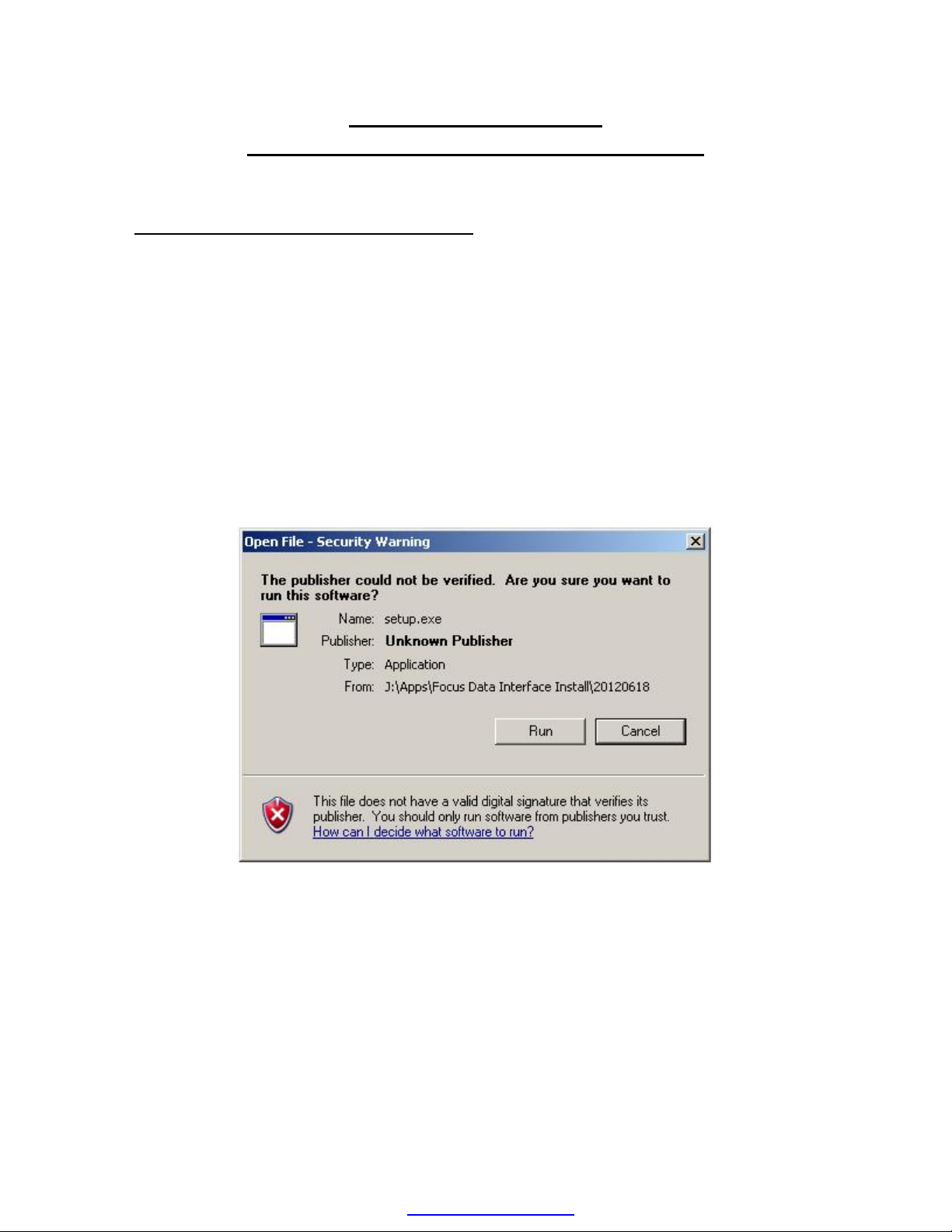
Installing and Using the
Focus Data Interface Software on Your PC
Focus Data Interface Software Installation
1. If you are installing the software from the included CD insert the CD into the CD
or DVD drive of your computer.
2. If the installation does not automatically begin, open My Computer. Within the My
Computer window, click on the CD or DVD drive that contains the installation
files.
3. Click “setup.exe”.
4. Click “Run”. (Fig. 1)
Fig. 1
MN187-1 Rev -
Page 1 of 8
PDF created with pdfFactory Pro trial version www.pdffactory.com
Page 2
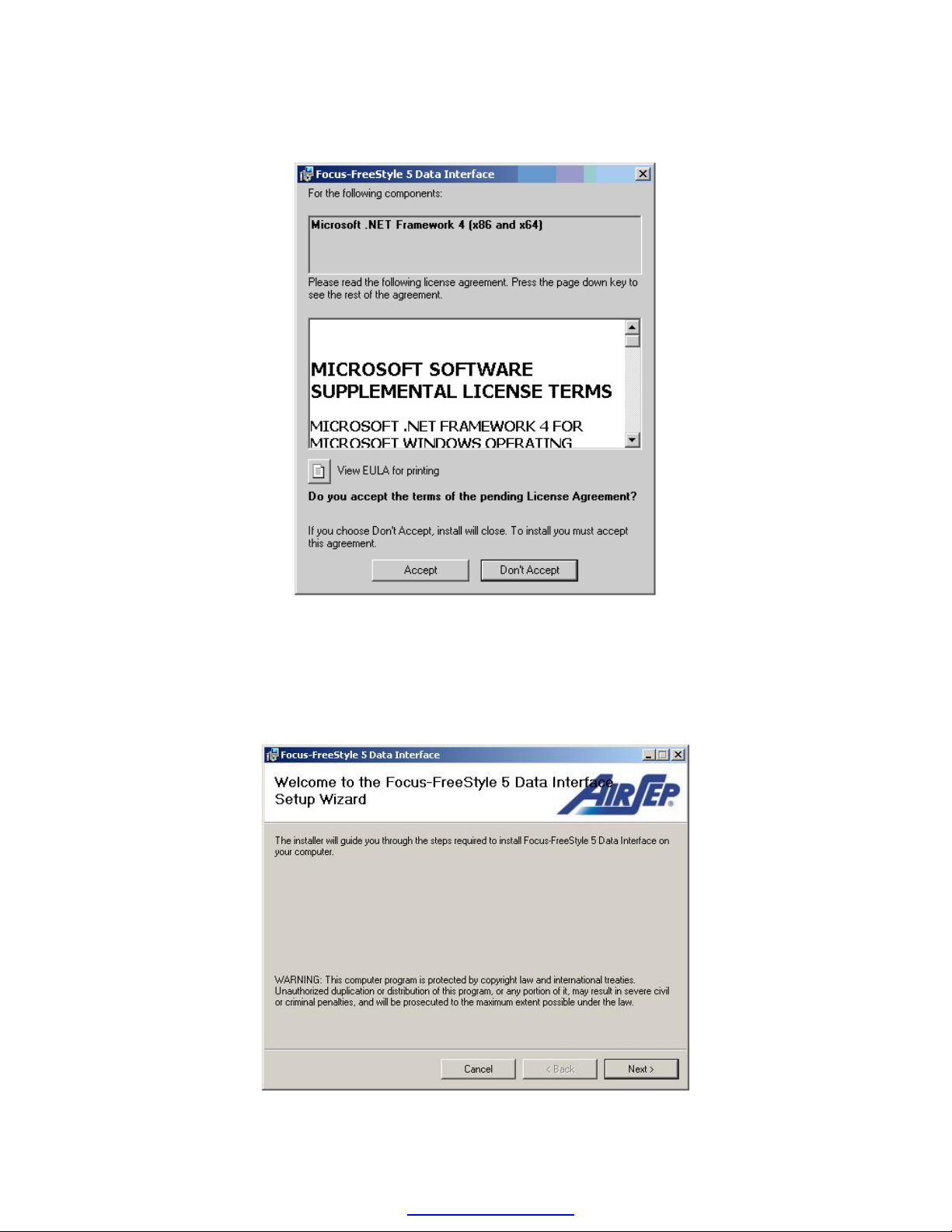
5. If you do not have Microsoft .NET Framework 4 (x86 and x 64) installed on your
computer it will be installed at this time. This may take a few minutes. Click
“Accept”. (Fig. 2)
Fig. 2
The Focus / FreeStyle 5 Data Interface Installation Program will now begin.
6. Click “Next”. (Fig. 3)
Fig. 3
MN187-1 Rev -
Page 2 of 8
PDF created with pdfFactory Pro trial version www.pdffactory.com
Page 3
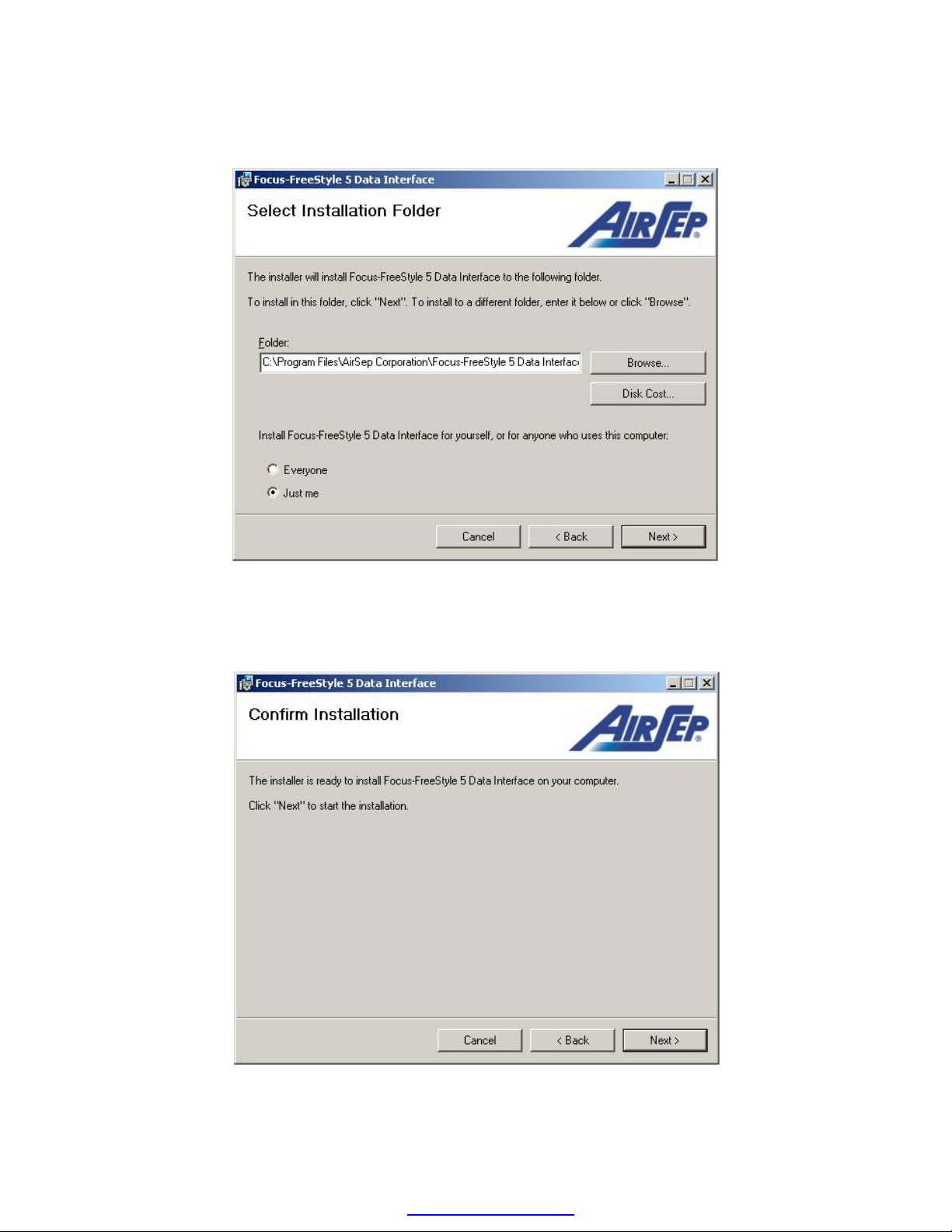
7. Click “Next” if this is where you would like the software installed. If you would
like it installed in a different location click “Browse” and then select the location.
(Fig. 4)
Fig. 4
8. Click “Next” to confirm installation. (Fig. 5)
Fig. 5
MN187-1 Rev -
Page 3 of 8
PDF created with pdfFactory Pro trial version www.pdffactory.com
Page 4

9. After the Focus Data Interface program has installed successfully, the drivers for
the Focus interface cable (MI347) will be installed. To do this the cable must be
plugged into an open USB port. (Fig. 6)
Fig. 6
10. When you plug the Focus interface cable (MI347) into your computer a message
will pop-up on your taskbar. (Fig. 7)
Fig. 7
11. When the Focus interface cable (MI347) is finished installing you will get another
pop-up on your taskbar. (Fig. 8)
Fig. 8
MN187-1 Rev -
Page 4 of 8
PDF created with pdfFactory Pro trial version www.pdffactory.com
Page 5

12. Now click “Close” on the Installation Complete screen and you are ready to run the
Focus Data Interface software. (Fig. 9)
Fig. 9
MN187-1 Rev -
Page 5 of 8
PDF created with pdfFactory Pro trial version www.pdffactory.com
Page 6

Reading Focus hours using the Focus Data Interface Software
1. Insert the Focus interface cable (MI347) into an open USB port on your PC.
2. Click the Focus Data Interface icon on your desktop to start the program. (Fig. 10).
The Focus Data Interface program box will appear (see figure 11).
Fig. 10
Fig. 11
3. Unscrew the two screws located on the bottom of the Focus unit (Fig.12).
Carefully remove covers and place Focus on its back (Fig. 13).
Fig. 12
2 screws
Fig. 13
MN187-1 Rev -
Page 6 of 8
PDF created with pdfFactory Pro trial version www.pdffactory.com
Page 7

4. Connect the other end of the MI347 cable to J9 on the Focus circuit board. The
black wire goes to the top pin. (Fig. 14)
Fig. 14
5. Put the unit in test mode as follows:
Note: Communication is only possible when the Focus unit is in test mode.
5.1. Connect the Focus Oxygen Concentrator to an AirSep-supplied AC power
supply (AirSep Part No. PW019-1).
Focus units
power
connector
Fig. 15
Focus units
Power Inlet
Fig. 16
5.2. To activate the unit’s test mode:
5.2.1 Turn the unit on.
5.2.2 After the 10 second start up time, turn the unit off & on consecutively
3 times (within 4 seconds).
5.2.3 The unit will then start to auto pulse and is now in test mode.
5.3. Verify Focus is pulsing by observing the intermittent green LED.
When the unit pulses, you should be able to hear the pulse of oxygen and
see the LED turn off momentarily.
If unit is not pulsing, turn unit off and repeat steps 5.2.1 and 5.2.2.
6. The Focus Data Interface program screen will display hours in the Unit Run Time
box and the Compressor Run Time box within two minutes. (Fig. 17)
MN187-1 Rev -
Page 7 of 8
PDF created with pdfFactory Pro trial version www.pdffactory.com
Page 8

Fig. 17
7. Pressing the “Clear “ button will clear the compressor run time. A warning box
will appear asking if you are sure you want to clear the compressor time. If this is
what you want to do click “Yes”, if not click “No”.
8. Figure 18 shows the Focus Data Interface program screen after pressing “Yes” to
clear compressor time.
Fig. 18
9. To exit program, click “Exit” button
MN187-1 Rev -
Page 8 of 8
PDF created with pdfFactory Pro trial version www.pdffactory.com
