Page 1
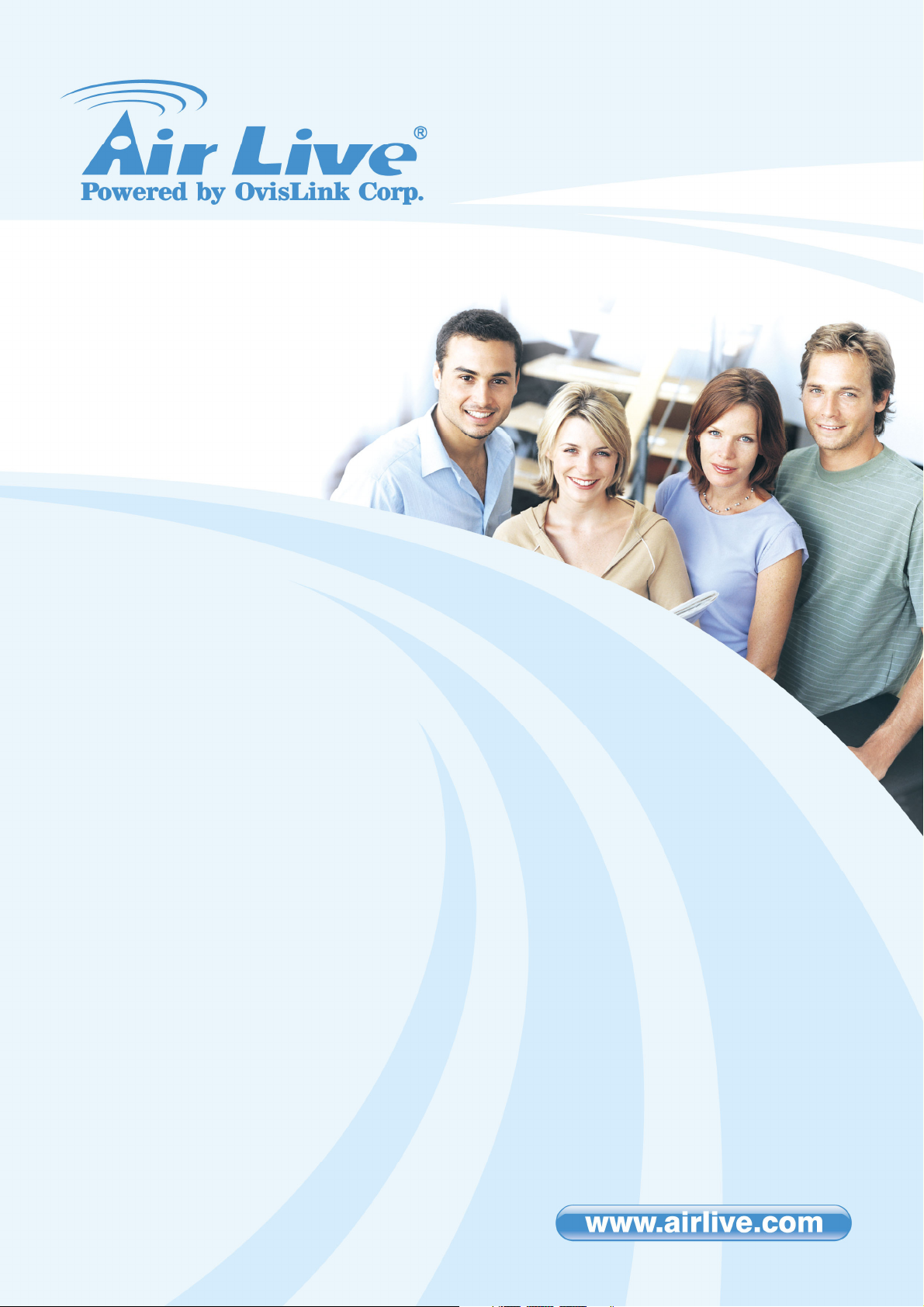
N.TOP
User
’
s Manual
EU
Version
802.11n Ceiling Mount
Long Range PoE AP
Page 2
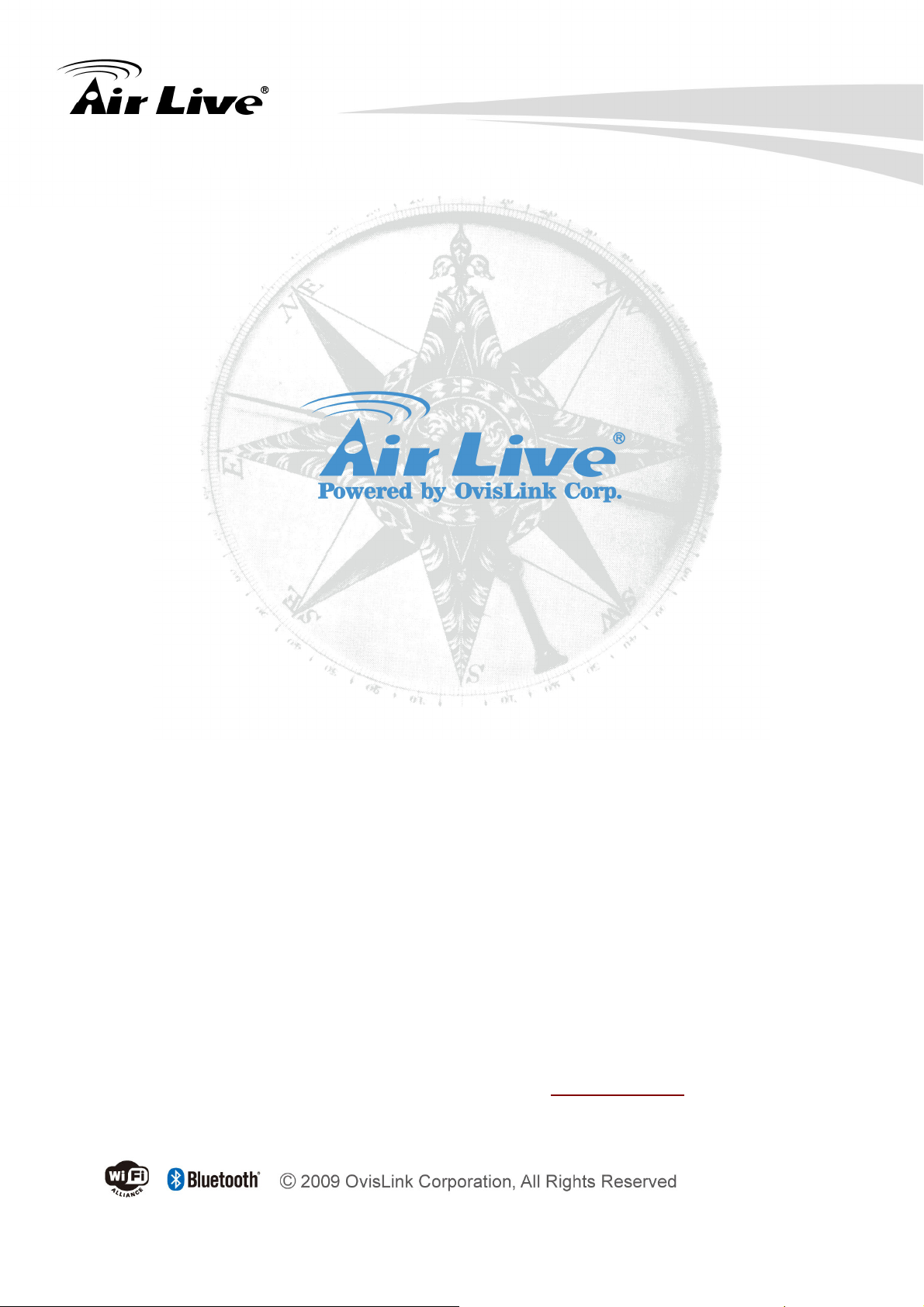
Copyright and Disclaimer
Copyright & Disclaimer
No part of this publication may be reproduced in any form or by any means, whether
electronic, mechanical, photocopying, or recording without the written consent of OvisLink
Corp.
OvisLink Corp. has made the best effort to ensure the accuracy of the information in this
user’s guide. However, we are not liable for the inaccuracies or errors in this guide.
Please use with caution. All information is subject to change without notice
All Trademarks are properties of their respective holders.
This product contains some codes from GPL. In compliance with GPL agreement, AirLive
will publish the GPL codes on our website. Please go to www.airlive.com and go to the
"Support → GPL" menu to download source code.
i AirLive N.TOP User’s Manual
Page 3
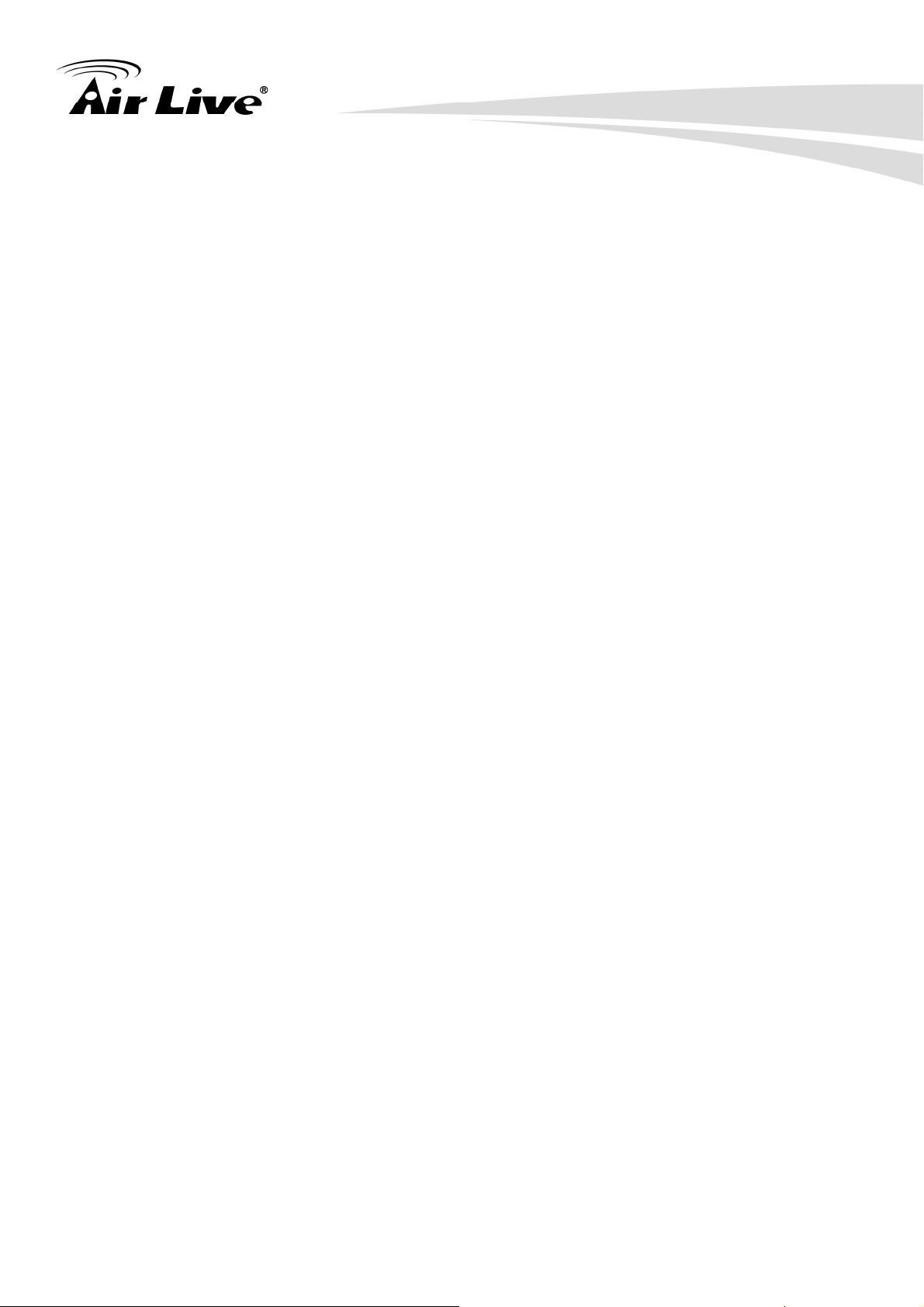
Table of Contents
Table of Contents
1. Introduction.............................................................................................. 1
1.1 Overview............................................................................................ 1
1.2 Firmware Upgrade and Tech Support ................................................ 1
1.3 Features ............................................................................................ 2
1.4 Wireless Operation Modes................................................................. 3
1.4.1 Access Point Mode ......................................................................................3
1.4.2 Client Mode .................................................................................................4
1.4.3 Bridge Mode ................................................................................................4
1.4.4 WDS Repeater Mode...................................................................................5
1.4.5 Universal Repeater Mode ............................................................................6
2. Installing the N.TOP................................................................................. 7
2.1 Package Content ............................................................................... 7
2.2 Knowing your N.TOP......................................................................... 7
2.3 Hardware Installation......................................................................... 8
2.4 LED Indicators ................................................................................. 10
2.5 Button and Connector Definition .......................................................11
3. Configuring the N.TOP .......................................................................... 13
3.1 Important Information....................................................................... 13
3.2 Prepare your PC.............................................................................. 13
3.3 Introduction to IP Finder................................................................... 14
3.4 Introduction to Web Management .................................................... 17
3.4.1 Getting into Web Management ..................................................................17
3.4.2 Main Menu.................................................................................................17
3.5 Configuring with Setup Wizard......................................................... 18
3.6 Initial Configurations ........................................................................ 19
3.6.1 Change the Device’s IP Address ...........................................................20
3.6.2 Set the Time and Date ..........................................................................20
3.6.3 Change Password.................................................................................22
4. Wireless Settings................................................................................... 23
4.1 About Wireless Modes ..................................................................... 23
iii AirLive N.TOP User’s Manual
Page 4
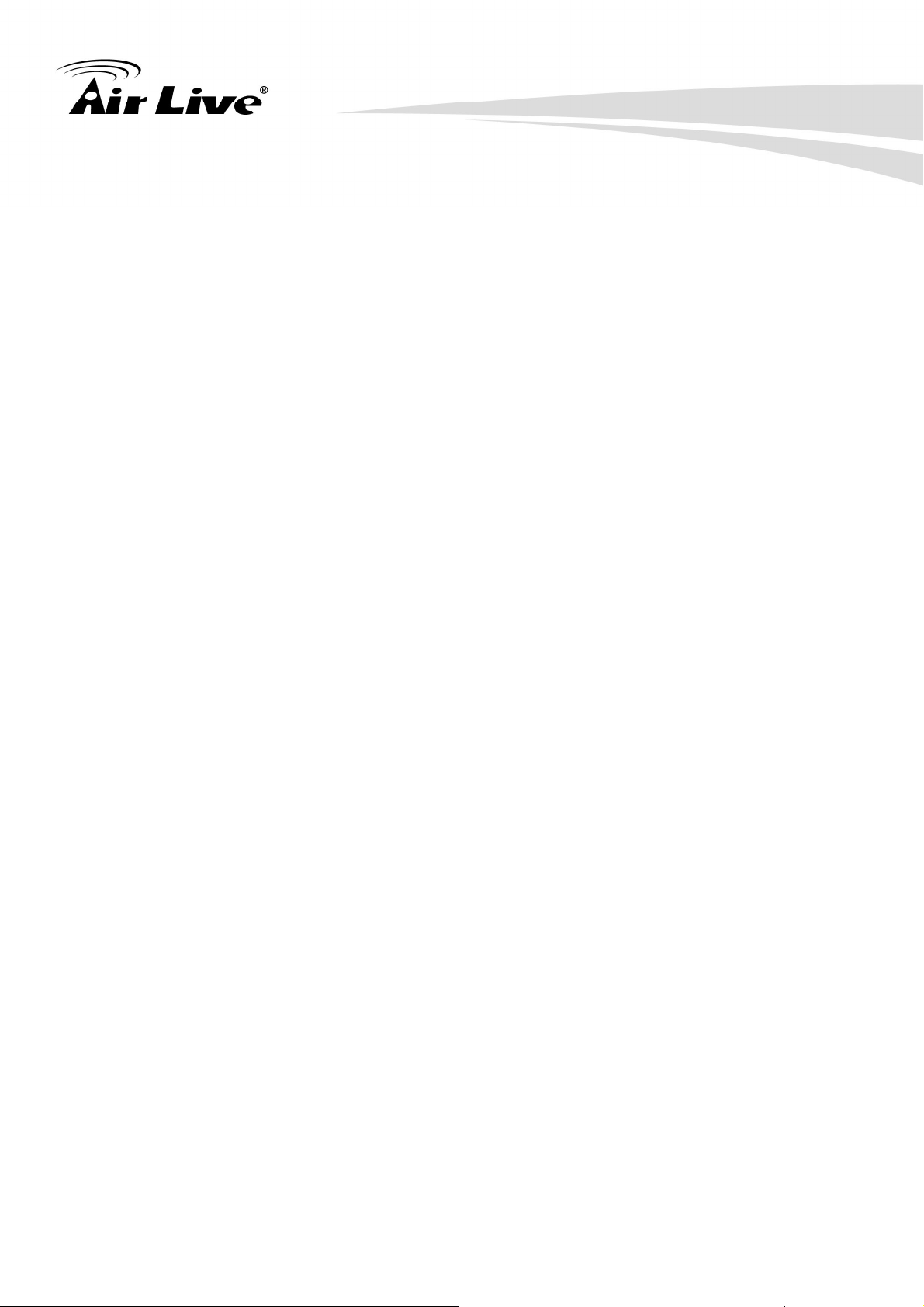
Table of Contents
4.2 Basic Wireless Functions................................................................. 24
4.2.1 Wireless Mode...........................................................................................24
4.2.2 Band ..........................................................................................................25
4.2.3 Network Name (SSID) ...............................................................................25
4.2.4 Broadcast SSID .........................................................................................26
4.2.5 Multiple SSID.............................................................................................26
4.2.6 Channel .....................................................................................................26
4.2.7 Channel Width ...........................................................................................27
4.2.8 Wireless Client Limit ..................................................................................27
4.2.9 Security......................................................................................................27
4.2.10 WMM .......................................................................................................29
4.2.11 Data Rate.................................................................................................29
4.2.12 N Data Rate.............................................................................................29
4.3 Advance Settings............................................................................. 30
4.4 Access Control................................................................................. 32
4.5 Site Survey ...................................................................................... 33
4.6 WPS ................................................................................................ 35
4.7 Wireless Scheduling ........................................................................ 36
5. System Configurations.......................................................................... 37
5.1 Menu Structure ................................................................................ 37
5.2 LAN Interface Setup ........................................................................ 38
5.2.1 DHCP Settings ......................................................................................38
5.2.2 Set Static DHCP....................................................................................39
5.2.3 Domain Name .......................................................................................39
5.2.4 802.11d Spanning Tree .........................................................................39
5.2.5 Clone MAC Address..............................................................................39
5.2.6 Enable AirLive IP Finder Management..................................................39
5.3 Time Settings................................................................................... 40
5.4 Password Settings........................................................................... 41
5.5 Watchdog ........................................................................................ 42
5.6 Firmware Upgrade........................................................................... 43
5.7 Configuration Save and Restore...................................................... 44
5.8 Factory Default ................................................................................ 45
6. Status Menu ........................................................................................... 46
AirLive N.TOP User’s Manual iv
Page 5

Table of Contents
6.1 Menu Structure ................................................................................ 46
6.2 Device Information........................................................................... 47
6.3 Statistic ............................................................................................ 48
6.4 Log .................................................................................................. 49
7. Frequent Asked Questions ................................................................... 50
8. Specifications ........................................................................................ 52
8.1 Hardware Features.......................................................................... 52
8.1.1 General Hardware Feature ........................................................................52
8.1.2 Antenna .....................................................................................................52
8.1.3 Power Supply ............................................................................................52
8.1.4 Dimension and Weight...............................................................................52
8.1.5 EMI ............................................................................................................52
8.2 Radio Specifications ........................................................................ 52
8.2.1 Frequency Band ........................................................................................52
8.2.2 Rate and Modulation..................................................................................53
8.2.3 TX Output Power .......................................................................................53
8.2.4 Supported WLAN Mode.............................................................................53
8.2.5 Supported WLAN Encryption.....................................................................53
8.3 Software Feature ............................................................................. 53
8.3.1 Operation Mode.........................................................................................53
8.3.2 Management Interface...............................................................................54
8.3.3 Advance Functions ....................................................................................54
8.4 Environmental.................................................................................. 54
8.4.1
Environmental.............................................................................................54
9. Wireless Network Glossary................................................................... 55
v AirLive N.TOP User’s Manual
Page 6
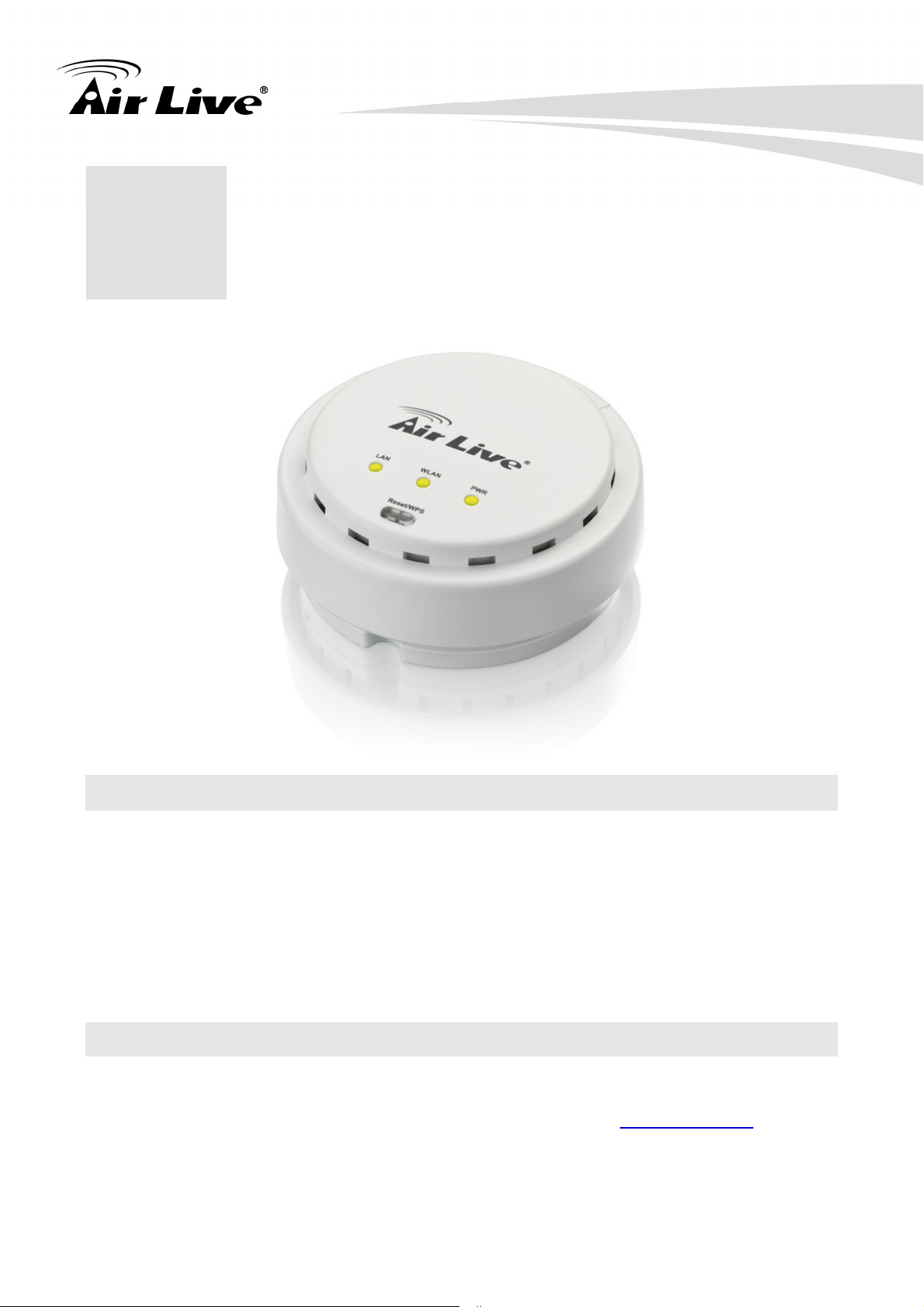
1
1. Introduction
1. Introduction
1.1 Overview
The N.TOP is a ceiling mount wireless multi-function AP based on 300Mbps 2T2R Wireless
b/g/n MIMO standard radio technologies. The Wireless Access Point is equipped with one
10/100 Mbps Auto-sensing Ethernet ports for connecting to LAN and also for cascading to
next Wireless Access Point. It has built-in 802.3af PoE port for installation up to 100 meter
away from the power source.
1.2 Firmware Upgrade and Tech Support
If you encounter a technical issue that can not be resolved by information on this guide, we
recommend that you visit our comprehensive website support at www.airlive.com. The
tech support FAQ are frequently updated with latest information.
1 AirLive N.TOP User’s Manual
Page 7
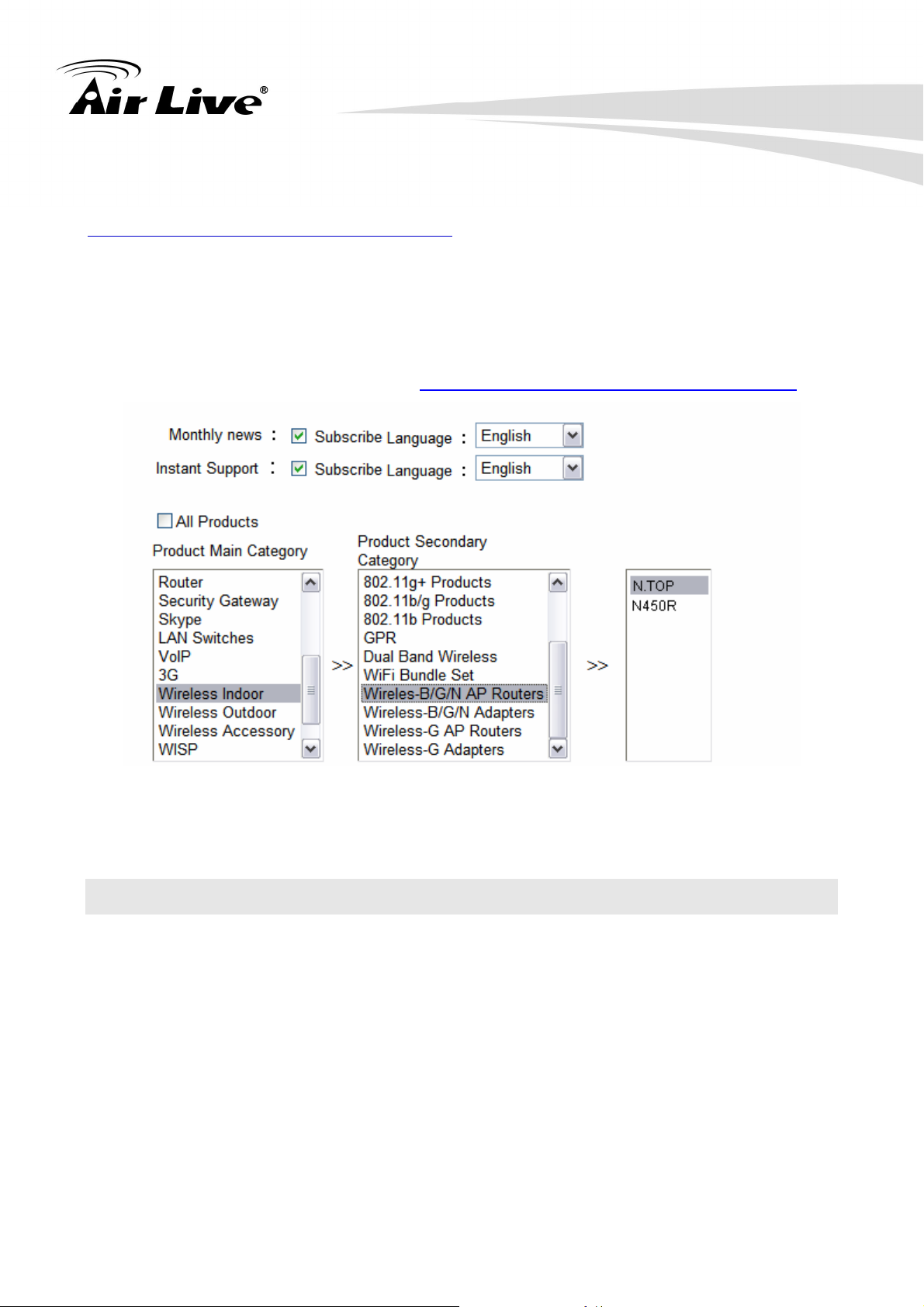
1. Introduction
In addition, you might find new firmware that either increase software functions or provide
bug fixes for N.TOP. You can reach our on-line support center at the following link:
http://www.airlive.com/support/support_2.jsp
Since 2009, AirLive has added the “Newsletter Instant Support System” on our website.
AirLive Newsletter subscribers receives instant email notifications when there are new
download or tech support FAQ updates for their subscribed airlive models. To become an
AirLive newsletter member, please visit: http://www.airlive.com/member/member_3.jsp
AirLive Newsletter Suppport System
1.3 Features
300Mbps 802.11b/g/n Standard
Up to 20dBm output power
Built-in MIMO Antennas
4MB Flash and 32MB SDRAM
5 wireless multi-function modes: AP, Client, WDS Bridge, WDS Repeater and Universal
Repeater.
R-SMA connector antenna.
1 x 10/100 Ethernet Port with IEEE 802.3af PoE support
Web management
Easy Setup Wizard
Wireless Access Control ,Multiple SSID and Virtual AP
AirLive N.TOP User’s Manual 2
Page 8

1. Introduction
Wireless Client Limit, Client Isolation and Watchdog
IP Finder Management Utility
Optional 802.2af POE Injector (AirLive POE-48PB) or PoE switch is required for PoE
installation.
Green WLAN for Power Saving
1.4 Wireless Operation Modes
The N.TOP can perform as a Multi-Function wireless device. Through the AirLogic web
interface, users can easily select which wireless mode they wish the N.TOP to perform.
N.TOP Wireless Operation Mode
Wireless Mode Radio WAN Application
Access Point AP None Hotspot (Indoor and Outdoor)
Client Client None WISP Client
Bridge Bridge None Building to Building network
WDS Repeater AP + Client None Extend distance of another WDS
AP/Router
Universal Repeater AP + Client None Extend distance of any AP Router
1.4.1 Access Point Mode
When operating in the Access Point mode, the N.TOP becomes the center hub of the
wireless network. All wireless cards and clients connect and communicate through N.TOP.
This type of network is known as “Infrastructure Network”. Other N.TOP or 802.11b/g/n
device can connect to AP mode through “Client Mode”.
3 AirLive N.TOP User’s Manual
Page 9

1. Introduction
1.4.2 Client Mode
This mode is also known as “Client” mode. For N.TOP, there are 2 types of Client modes:
Infrastructure and Adhoc mode. In Infrastructure mode, the N.TOP acts as if it is a
wireless adapter to connect with a remote Access Point. Users can attach a computer or
a router to the LAN port of N.TOP to get network access. This mode is often used by
WISP on the subscriber’s side.
In Client Ad Hoc mode, N.TOP can connect to other wireless adapters without access point.
Users can attach a computer or a router to the LAN port of N.TOP to get network access.
1.4.3 Bridge Mode
This mode is also known as “WDS Pure MAC Bridge mode”. When configured to operate
in the Wireless Distribution System (WDS) Mode, the N.TOP provides bridging functions
with remote LAN networks in the WDS system. The system will support up to total of 8
bridges in a WDS network (by daisy chain). However, each bridge can only associate with
maximum of 4 other bridges in the WDS configuration. This mode is best used when you
want to connect LAN networks together wirelessly (for example, between office and
warehouse). If you have more than 2 AP in WDS Bridges mode, please remember to turn
on the “802.1d Spanning Tree” or “STP” option on to avoid network loop. This mode
usually delivers faster performance than infrastructure mode.
AirLive N.TOP User’s Manual 4
Page 10

1. Introduction
1.4.4 WDS Repeater Mode
In WDS Repeater mode, the N.TOP functions as a repeater that extends the range of
remote wireless LAN. In this mode, the remote Access Point must have WDS (Wireless
Distribution System) capability. If you require the PC’s MAC addresses to be preserved
when the data pass through the Repeater, it is necessary to use the WDS Repeater mode.
Because the radio is divided into WDS + AP mode, the Repeater mode will have less
performance and distance.
5 AirLive N.TOP User’s Manual
Page 11
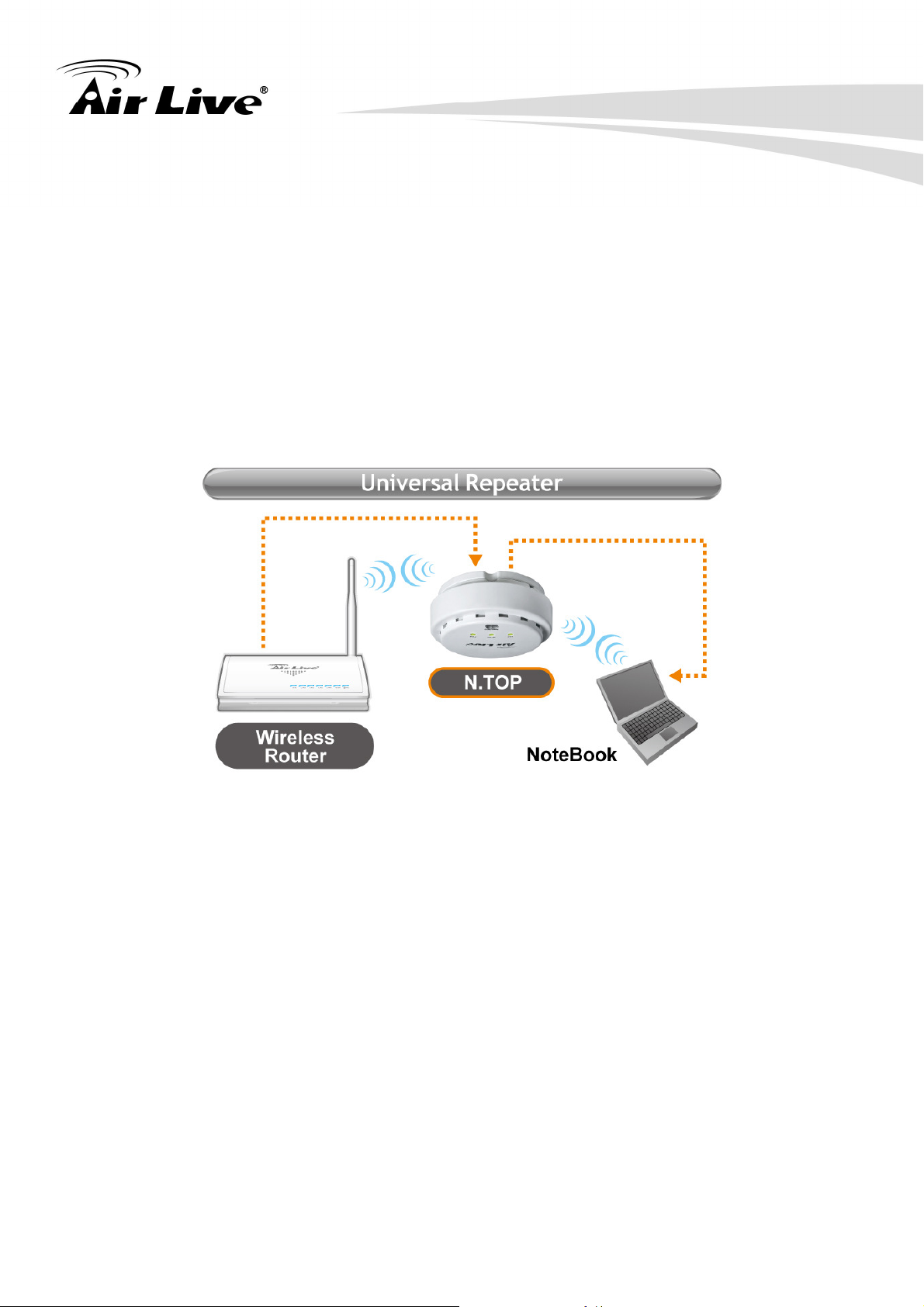
1. Introduction
1.4.5 Universal Repeater Mode
In Universal Repeater mode, the N.TOP functions as a repeater that extends the range of
remote wireless LAN. This mode can repeat the signal of any remote AP/Router, even if
they do not have WDS capability. However, the MAC addresses of any wireless traffic
going through Universal Repeater are “translated” into the Repeater’s MAC address. As a
result, any applications that require identification by MAC address (such as hotspot or
firewall) can not use this mode. It is also recommended to use “DHCP” Relay function to
get IP address from remote DHCP server.
Because the radio is divided into Client + AP mode, the Repeater mode will have less
performance and distance.
AirLive N.TOP User’s Manual 6
Page 12

2. Installing the N.TOP
2. Installing the N.TOP
2
This section describes the installation procedure for the N.TOP. It starts with a summary of
the content of the package you have purchased, followed by steps of how to power up and
connect the N.TOP. Finally, this section explains how to configure a Windows PC to
communicate with the N.TOP.
2.1 Package Content
The N.TOP package contains the following items:
One N.TOP main unit
One 5V DC power adapter
One CD of the N.TOP
Quick Start Guide
2.2 Knowing your N.TOP
Below are descriptions and diagrams of the product:
1
2
1
Power Adapter Connector
LAN Port, PoE Port
2
7 AirLive N.TOP User’s Manual
Page 13

2. Installing the N.TOP
2.3 Hardware Installation
※※※※
Note Before you starting hardware connection, you are advised to find an
appropriate location to place the Access Point. Usually, the best place for the
Access Point is at the center of your wireless network, with line of straight to all
your wireless stations.
1. Screw the bottom case into the wall.
2. There are two ways to connect N.TOP,
AirLive N.TOP User’s Manual 8
Page 14
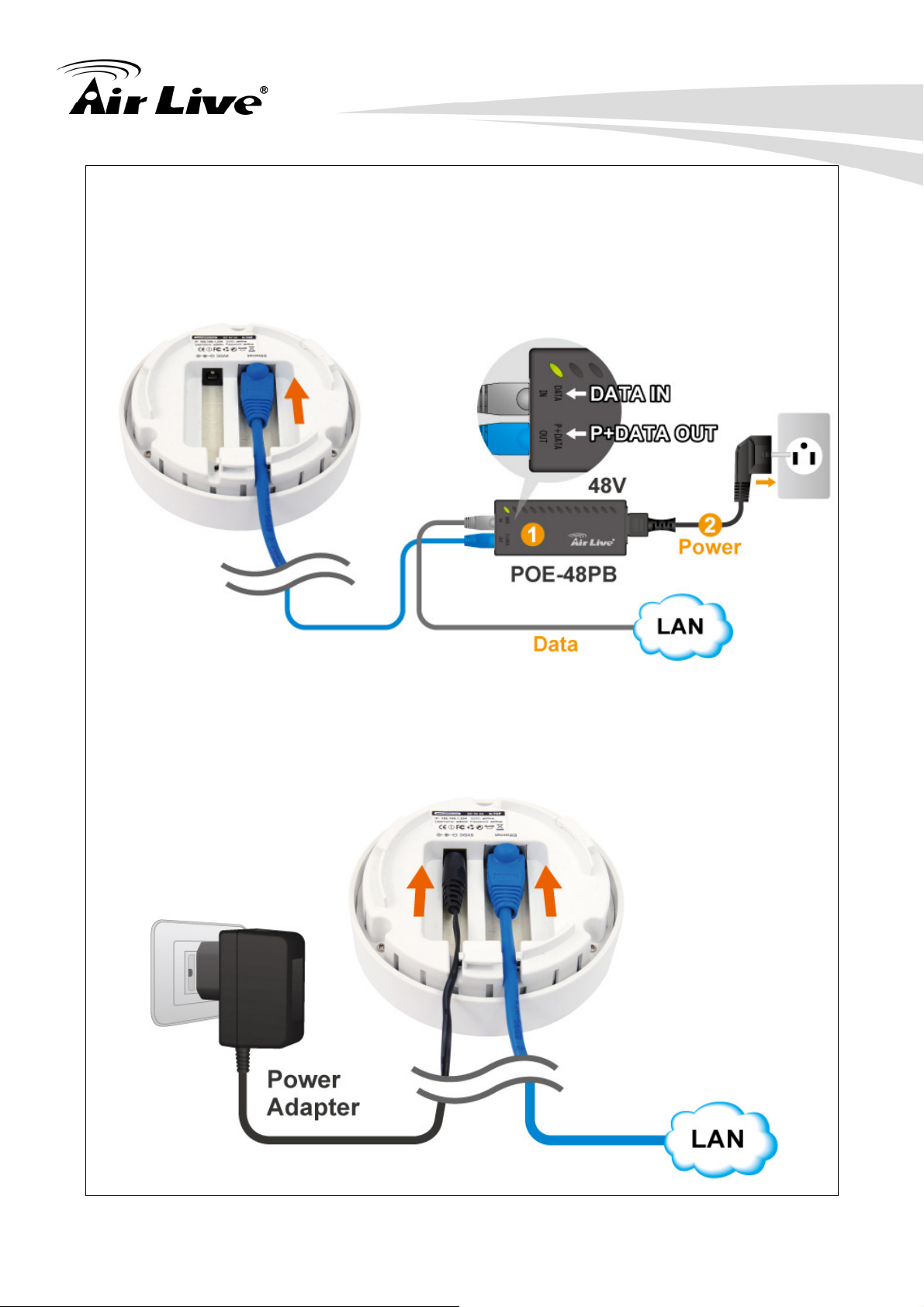
2. Installing the N.TOP
(1) Via PoE
N.TOP is equipped with 802.3af compliant PoE port. You can select AirLive PoE-48PB for
the deployment of the PoE network environment. The POE-48PB is an optional accessory
that must be purchased separately. You must use Cat.5E or better graded Ethernet
Cable for PoE Installation.
(2) Via power adapter
9 AirLive N.TOP User’s Manual
Page 15
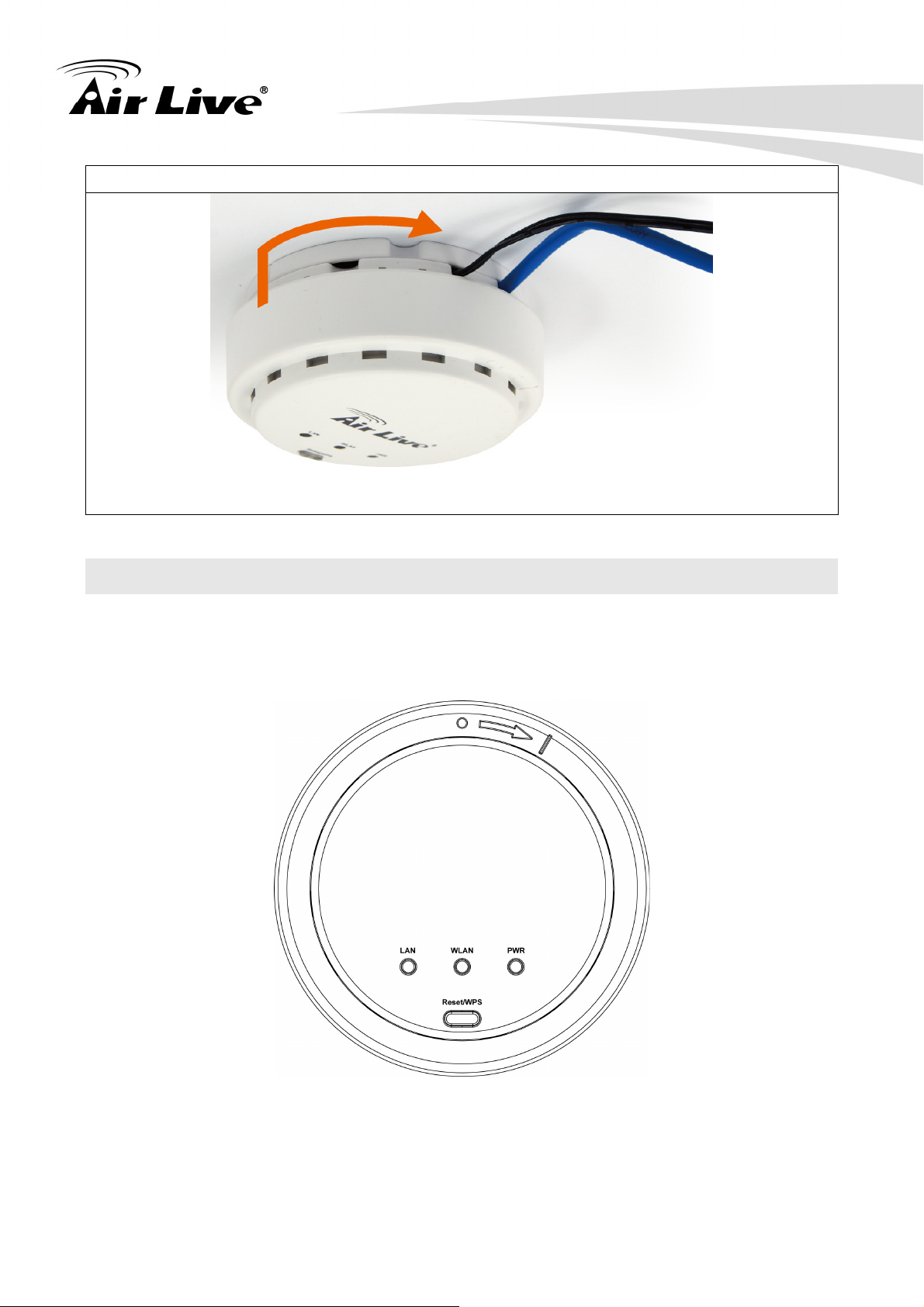
3. Put the case screws back.
2. Installing the N.TOP
2.4 LED Indicators
This section describes the LED behavior of N.TOP.
You can find the LED in front of the N.TOP.
AirLive N.TOP User’s Manual 10
Page 16
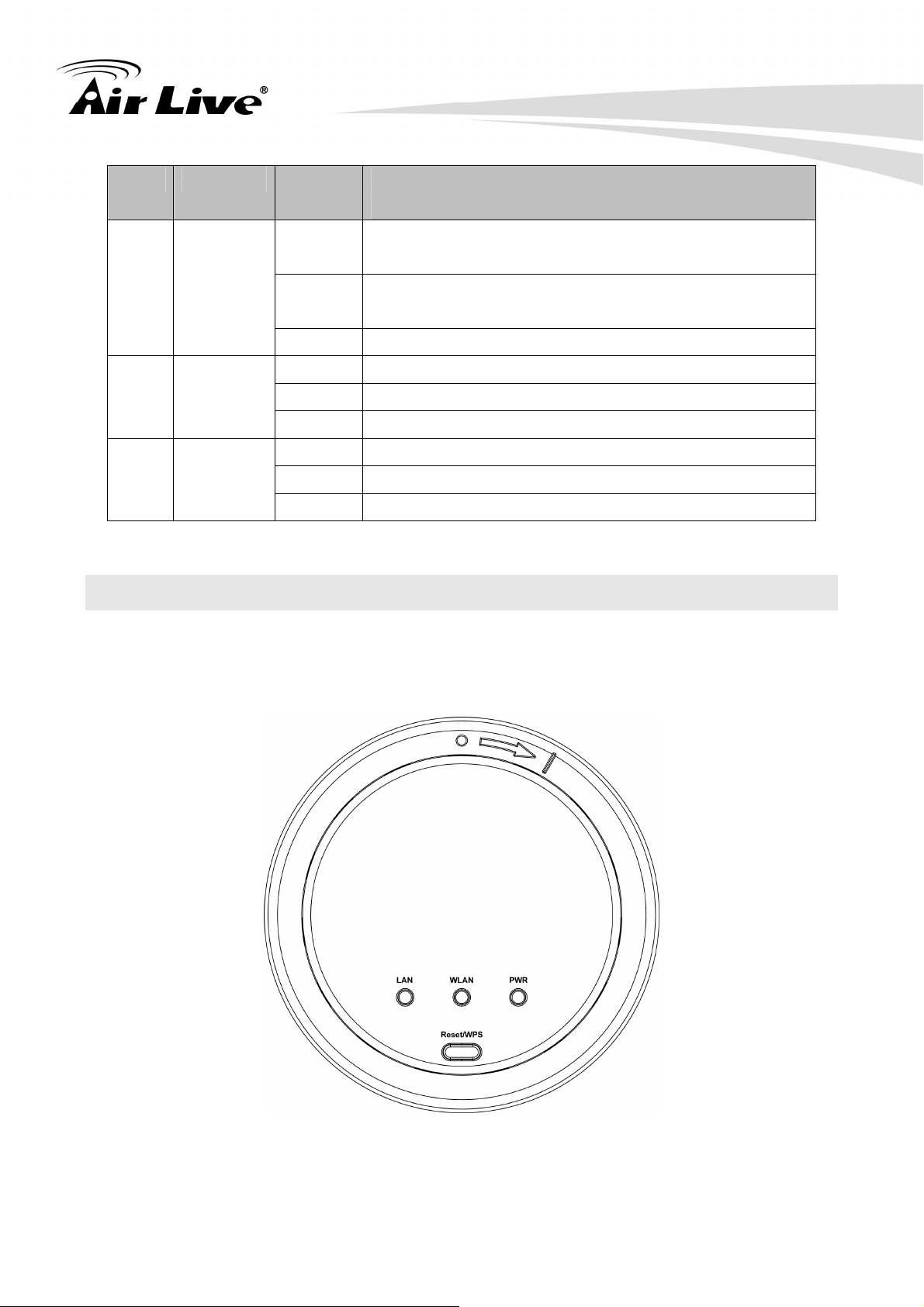
LED Display Status Description
2. Installing the N.TOP
1
On The access point is switched on and correctly
powered.
PWR
Slow
Blinking
System is reset to factory default, at the same time
WLAN LED is on.
Off The access point is switched off.
2
WLAN
On Wireless WPS mode is enabled.
Off Wireless network is switched off.
Flashing Wireless LAN activity (transferring or receiving data).
3
LAN
On LAN port is connected
Off LAN port is not connected
Flashing LAN activity (transferring or receiving data)
2.5 Button and Connector Definition
This section describes the button behavior of N.TOP.
You can find the Button in front of the N.TOP.
11 AirLive N.TOP User’s Manual
Page 17
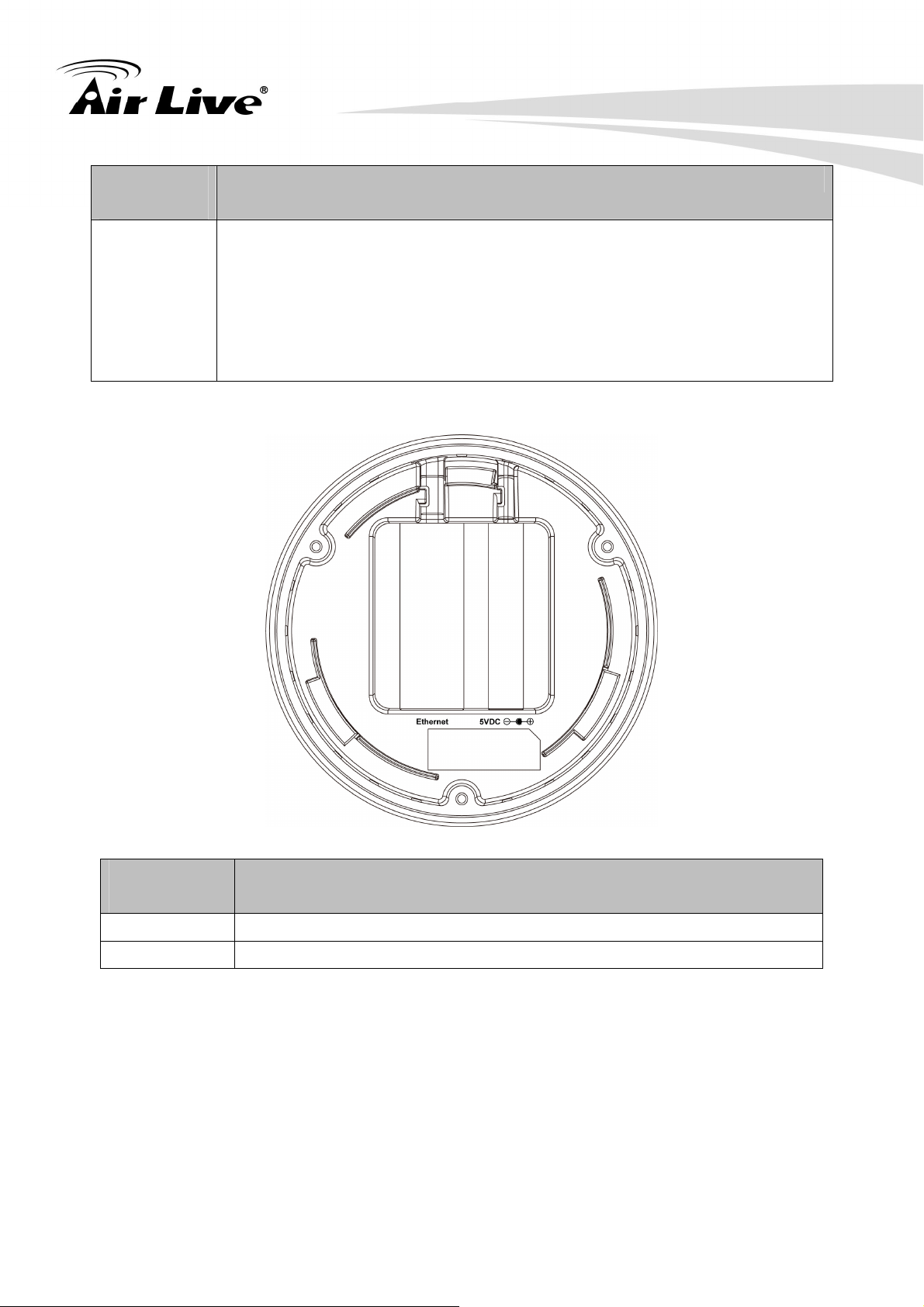
2. Installing the N.TOP
Button
Reset / WPS
Description
Reset the router to factory default settings (clear all settings) or start
WPS function.
Reset: Press this button and hold for 10 seconds to restore all
settings to factory defaults.
WPS: Press this button for less than 5 seconds to start WPS
function.
Connector
Description
Power Power connector, connects to A/C power adapter.
Ethernet Local Area Network (LAN) port.
AirLive N.TOP User’s Manual 12
Page 18
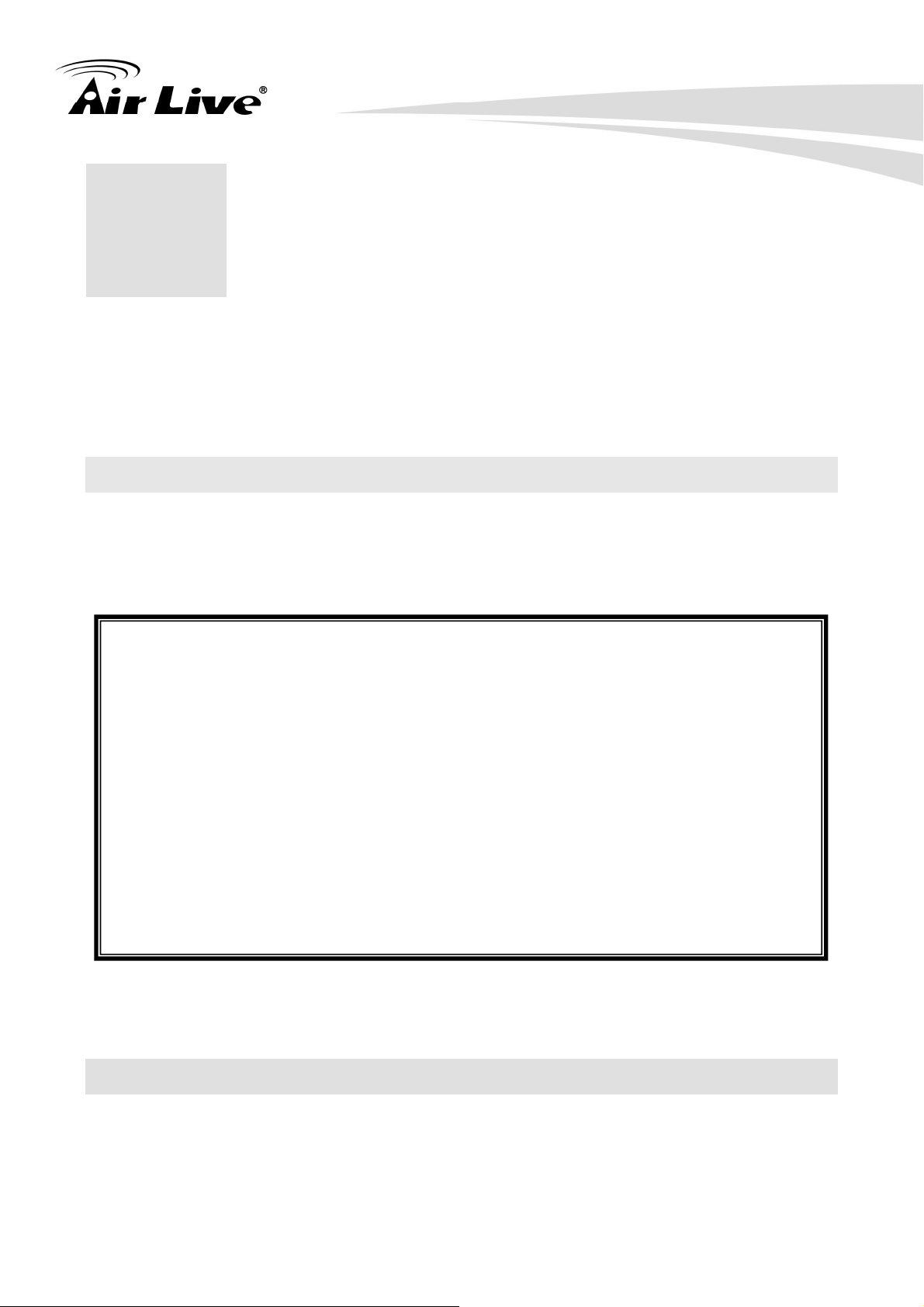
3. Configuring the N.TOP
3. Configuring the N.TOP
3
The N.TOP offers web browser (http) as management interface. In this chapter, we will
explain N.TOP’s web management interface and how to get into them.
3.1 Important Information
The following information will help you to get start quickly. However, we recommend you
to read through the entire manual before you start. Please note the password and SSID
are case sensitive.
The default IP address is: 192.168.1.254 Subnet Mask: 255.255.255.0
The default user’s name is: admin
The default password is: airlive
The default SSID is: airlive
The default wireless mode is : AP mode
After power on, please wait for 1 minutes for N.TOP to finish boot up
Please remember to click on “Apply” for new settings to take effect
You must reboot the N.TOP after you finish all the settings for changes to
take effect
By Default, the DHCP server is turned off, please to configure your PC’s IP
address manually.
3.2 Prepare your PC
The N.TOP can be managed remotely by a PC through either the wired or wireless network.
The default IP address of the N.TOP is 192.168.1.254 with a subnet mask of 255.255.255.0.
This means the IP address of the PC should be in the same subnet of the N.TOP..
13 AirLive N.TOP User’s Manual
Page 19

3. Configuring the N.TOP
To prepare your PC for management with the N.TOP, please do the following:
1. Connect your PC directly to the LAN port of N.TOP
2. Set your PC’s IP address manually to 192.168.1.100 (or other address in the same
subnet)
You are ready now to configure the N.TOP using your PC.
3.3 Introduction to IP Finder
The N.TOP provides IP Finder utility and you can get into web management easily. IP
Finder is included in the CD. Just click and follow the step by step instruction to install.
While entering the IP Finder utility, the IP Finder will automatically search the AP available
on the network. IP Finder will show the Device Name, IP Address, HTTP Port, and Ethernet
MAC Address.
Before start using IP Finder, make sure you disable personal firewall installed in you PC.
(Ex. Windows XP personal firewall)
AirLive N.TOP User’s Manual 14
Page 20
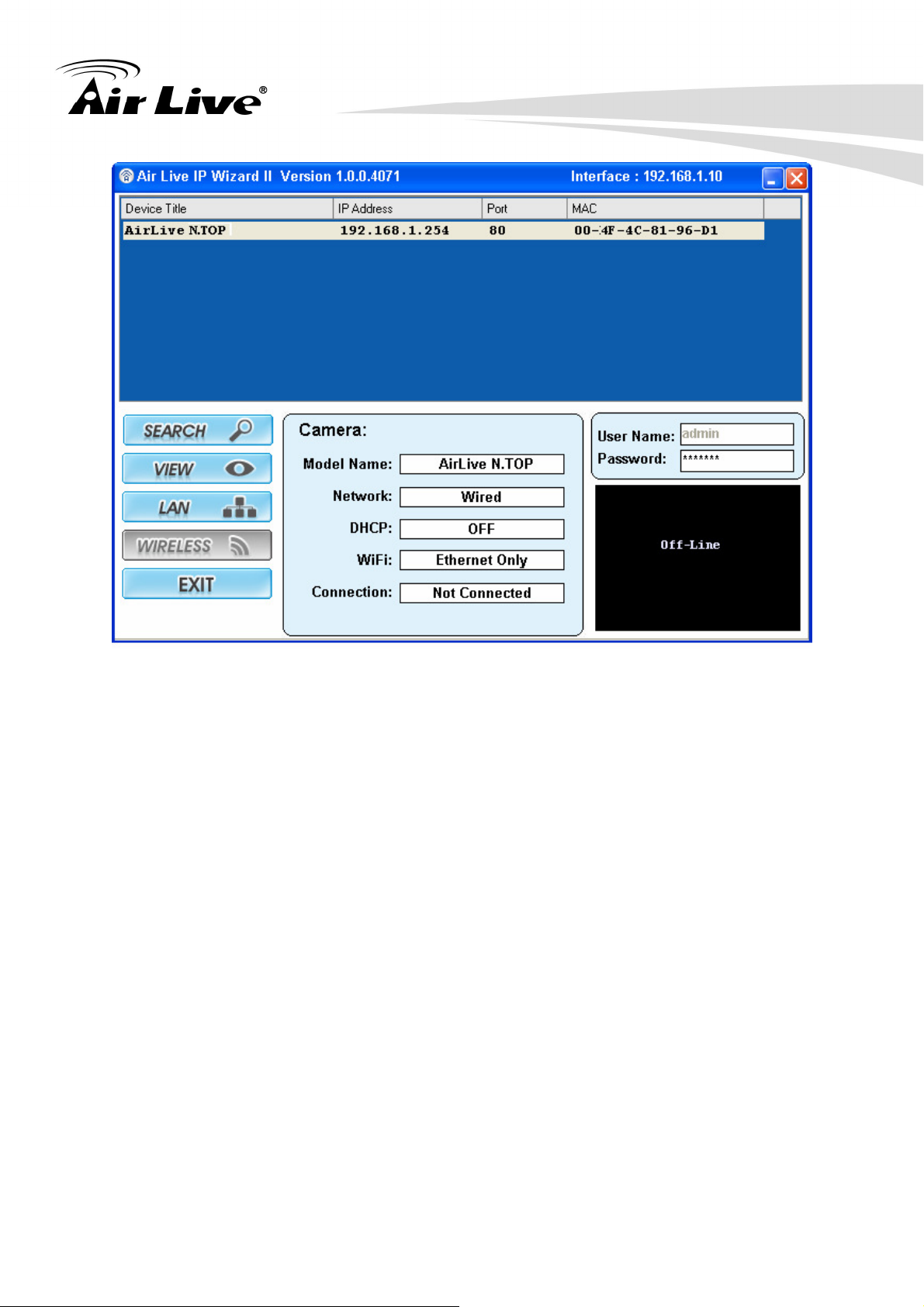
3. Configuring the N.TOP
Search: By clicking Search, IP Finder will try to discover the N.TOP on the network.
View: The function is for IP Camera only. It does not work for PC.
LAN: You can configure the N.TOP LAN IP address here. After enter the IP Address,
press >> to the next page. If you would like to change the N.TOP login password,
please check the box and enter the new password. Please note that the password
should be filled before clicks submit.
Exit: Click to close IP Finder.
15 AirLive N.TOP User’s Manual
Page 21

3. Configuring the N.TOP
Before submit, please input
N.TOP password first. The default
password is airlive.
AirLive N.TOP User’s Manual 16
Page 22
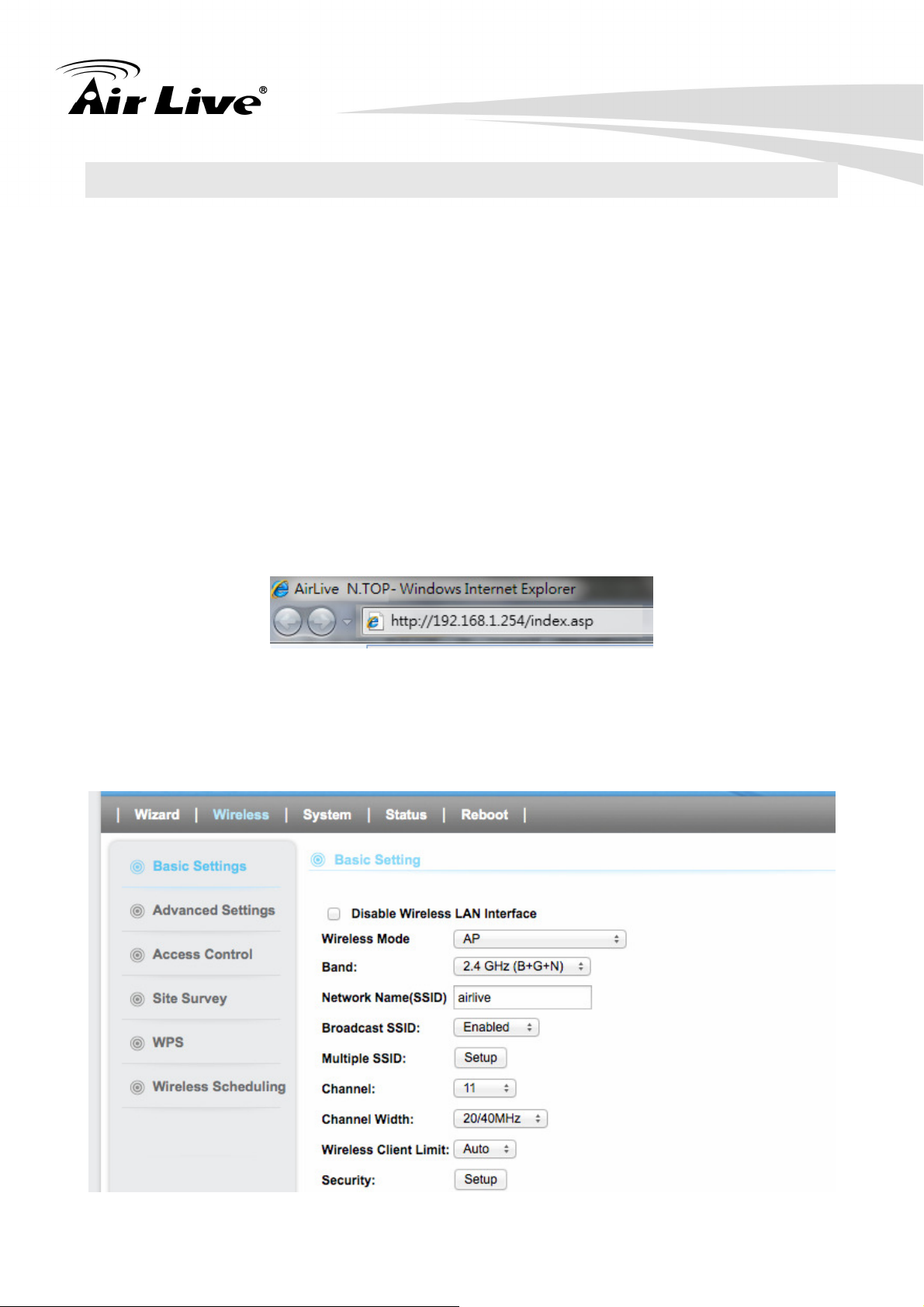
3. Configuring the N.TOP
3.4 Introduction to Web Management
The N.TOP can be configured using the Web management interfaces by simply typing its IP
address in the web browser. Most functions of N.TOP can be accessed by it.
If you are placing the N.TOP behind router or firewall, you might need to open the port 80 at
virtual server on your firewall/router. This procedure is not necessary in most cases
unless there is a router/firewall between your PC and N.TOP.
3.4.1 Getting into Web Management
You can enter the web management by entering IP address into the web browser’s address
field.
To get into the Normal Web Management, simply type in the N.TOP’s IP address
(default IP is 192.168.1.254) into the web browser’s address field.
3.4.2 Main Menu
After key in the correct username and password, you will enter the main Web management
screen.
17 AirLive N.TOP User’s Manual
Page 23

Wizard:
The wizard will guide you to configure access point for first time. Please follow the
setup wizard step by step.
Wireless:
You will find all the settings for wireless settings in this page. The N.TOP’s
wireless settings are different between wireless modes.
System:
All non-wireless and router mode settings are in this category. The system
configurations including changing password, upload firmware, backup configuration,
settings PING watchdog, and setting management.
Status:
This section for monitoring the status of N.TOP. It provides information on device
3. Configuring the N.TOP
status, Ethernet status, wireless status, wireless client table, and system log.
Reboot:
Please remember to save changes and reboot after you finish all settings. The
changes will take effect only after reboot.
3.5 Configuring with Setup Wizard
You can browse to activate the Setup Wizard
Step1: Login the Web UI of N.TOP, select “Wizard” for basic settings with simple way.
Step2: Select wireless mode that you deserved, and click “Next” to continue.
AirLive N.TOP User’s Manual 18
Page 24

3. Configuring the N.TOP
Step3: Setup your wireless settings such as SSID, Wireless Channel and Encryption
Key…etc, and click “Finish” to apply the setting or click on “Previous” to the previous
settings.
3.6 Initial Configurations
We recommend users to browse through N.TOP’s web management interface to get an
overall picture of the functions and interface. Below are the recommended initial
configurations for first time login:
19 AirLive N.TOP User’s Manual
Page 25

3. Configuring the N.TOP
1
2
3.6.1 Change the Device’s IP Address
The default IP address is at 192.168.1.254. You should change it to the same subnet as
your network. Also, if you want to manage N.TOP remotely, you have to set the Gateway
and DNS server information.
To setup the IP settings for N.TOP, please select “System Configuration” -> LAN Interface
Setup”. After entering the IP information, click on “Apply Changes” to finish.
3.6.2 Set the Time and Date
It is important that you set the date and time for your N.TOP so that the system log will
record the correct date and time information. Please go to “System Configuration”
->Time Settings. We recommend you choose “Enable NTP” so the time will be keep
even after reboot. If your N.TOP is not connected to Internet, please enter the time
manually. Please remember to select your local time zone and click “Apply” to finish.
AirLive N.TOP User’s Manual 20
Page 26

3. Configuring the N.TOP
5
4
3
2
1
6
21 AirLive N.TOP User’s Manual
Page 27

3. Configuring the N.TOP
3.6.3 Change Password
You should change the password for N.TOP at the first login. To change password,
please go to “System” -> “Password Settings” menu.
AirLive N.TOP User’s Manual 22
Page 28

4. Wireless Settings
4. Wireless Settings
4
In this chapter, we will explain about the wireless settings in web management interface.
Please be sure to read through Chapter1’s Wireless Operation Mode and Chapter 3’s
“Introduction to Web Management” and “Initial Configurations” first.
Although router mode settings (WAN port, Virtual Server…etc) are part of the wireless
settings menu, they will be explained in Chapter 5.
4.1 About Wireless Modes
The N.TOP has total of 5 operation modes to suit different application requirements. In
this section, we will explain how to change between wireless operation modes. For
explanation on each different operation mode, please read Chapter 1 section 1.4 first.
Below is the summary table for different wireless modes:
N.TOP Wireless Operation Mode
Wireless Mode Radio WAN Application
Access Point AP None Hotspot (Indoor and Outdoor)
Client Client None WISP Client
Bridge Bridge None Building to Building network
WDS Repeater AP + Client None Extend distance of another WDS
AP/Router
Universal Repeater AP + Client None Extend distance of any AP Router
To change between different wireless modes, please to go the “Wireless” menu, on the left
hand side bar, you will see the “Wireless Mode” pull down menu which displays the current
operation mode.
23 AirLive N.TOP User’s Manual
Page 29

4. Wireless Settings
To change wireless mode, please select the new wireless mode from the pull-down menu.
The N.TOP will ask you to confirm about the mode change. After your confirmation, the
AP will reboot itself to the new mode.
4.2 Basic Wireless Functions
This section will explain the general wireless functions. Not all functions are available in
every wireless mode. Please refer to the web interface what is available of each mode.
When you select “Wireless” on the top menu; the following screen will appear:
4.2.1 Wireless Mode
Wireless -> Wireless
There are 5 wireless modes such as AP, Bridge, Client, Repeater and more for you can
work in different application environments
AirLive N.TOP User’s Manual 24
Page 30

4. Wireless Settings
4.2.2 Band
Wireless -> Band
N.TOP has 6 different options for WLAN transmission. All devices in the same network
should use the same WLAN mode.
• 2.4 GHz (B): The radio will only connect at 11b mode.
• 2.4 GHz (G): The radio will only connect at 11g mode.
• 2.4 GHz (N): The radio will only connect at 11n mode.
• 2.4 GHz (B+G): The radio will auto adjust between 11g and 11b mode.
• 2.4 GHz (G+N): The radio will auto adjust between 11n and 11g mode.
• 2.4 GHz (B+G+N): The radio will auto adjust between 11n, 11g and 11b mode. It is
recommended to use this mode.
4.2.3 Network Name (SSID)
Wireless -> Network Name (SSID)
The SSID is the network name used to identify a wireless network. The SSID must be the
same for all devices in the same wireless network. The SSID length is up to 32 characters.
The default SSID is “airlive”.
25 AirLive N.TOP User’s Manual
Page 31

4. Wireless Settings
4.2.4 Broadcast SSID
Wireless Settings -> Broadcast SSID
When this function is disabled, the wireless network will become invisible. Only people
who know the SSID name can join the network. It is recommended to use this feature to
protect the network from intruders. However, once this function is disabled, it might be
necessary to configure the wireless connection manually. This option is available in AP
mode, AP Router mode, and Repeater modes only.
4.2.5 Multiple SSID
Wireless -> Multiple SSID
Multiple SSID allows N.TOP to create up to 4 different wireless networks (SSID). It is also
known as “Virtual AP” function. Each SSID can have its Encryption policy. The SSID1
is the main SSID under Wireless Setting page.
4.2.6 Channel
Wireless -> Channel
The channel is the frequency range used by radio. In 802.11n/g/b standard, there are
maximum of 14 Channels. However, the available channels in each country are
dependant on the local regulation. If you are living in Europe, you can use channel 1 to 13.
If you are living in the United States, you can use channel 1 to 11.
Each wireless channel takes between 22 to 25MHz of frequency width. But the channels
are only 5MHz apart. Therefore, only every 5 channels can be free of interference with
each other. It is recommended that you can do a site survey to find about what channels
are used by surrounding AP and choose a channel that is not used by other APs.
AirLive N.TOP User’s Manual 26
Page 32

4. Wireless Settings
4.2.7 Channel Width
Wireless -> Channel Width
You can choose 20MHz or 20/40MHz channel width. Choose 20MHz for compliance with
laws in some countries. 40MHz offers faster performance than 20MHz
4.2.8 Wireless Client Limit
Wireless -> Wireless Client Limit
This limitation applies to number of wireless clients the device can associate. If you need to
serve wireless connection to large number of users in one location. You can deploy many
APs and limit the number of wireless clients, so any additional wireless connection attempt
will be rejected (therefore, redirect to other AP). The range of user limitation is from 1 to
31.
4.2.9 Security
Wireless -> Security
Security settings allow you to use encryption to secure your data from eavesdropping.
You can select different security policy to provide association authentication and/or data
encryption. The N.TOP features various security policies including WEP, 802.1x, WPA,
WPA Personal, WPA2, WPA2 Personal.
WEP
WEP Encryption is the oldest and most available encryption method. However, it is also
the least secure.
27 AirLive N.TOP User’s Manual
Page 33

4. Wireless Settings
Key Length: The N.TOP offers 64bit and 128 bit for WEP key length. The
longer the Key Length, the more secure the encryption is.
Key Format: 2 types are available: ASCII and HEX. ASCII is a string of ASCII
code including alphabetical characters, space, signs and numbers (i.e.
“airlivepass12”). HEX is a string of 16-bit hexadecimal digits (0..9, a, b, c, d, e, f).
All wireless devices on the network must match the exact key length and Key type.
Some Wireless clients only allow HEX type for WEP.
WPA(TKIP), WPA(AES), WPA Mixed
Wi-Fi Protected Access (WPA) introduces the Temporal Key Integrity Protocol (TKIP)
that provides added security. WPA2 adds full support for 802.11i standard and the
CCMP (AES Encryption). The WPA Mixed tries to authenticate wireless clients using
both WPA-PSK and WPA2-PSK.
Pre-Shared Key Format: You can select between Passphrase(ASCII) or HEX
format. Please select Passphrase if you are not sure what to use.
AirLive N.TOP User’s Manual 28
Page 34

4. Wireless Settings
Pre-Shared Key: Enter the password key here..
WPA Radius
Wi-Fi Protected Access (WPA) Enterprise uses Radius Server as the authenticator.
WPA2 adds full support for 802.11i standard and the CCMP (AES Encryption). The
WPA-Mixed tries to authenticate wireless clients using either WPA or WPA2.
4.2.10 WMM
Wireless -> WMM
Wi-Fi Multimedia (WMM) is a standard to prioritize traffic for multimedia applications. The
WMM prioritize traffic\ on Voice-over-IP (VoIP), audio, video, and streaming media as well
as traditional IP data over the AP.
The Wi-Fi Multiple Media function is available under 2.4GHz (B), 2.4GHz (G) and 2.4GHz
(B+G) band, and it is enabled under 2.4GHz (N), 2.4GHz (G+N) and 2.4GHz (B+G+N)
band.
4.2.11 Data Rate
Wireless -> Data Rate
Data Rate is the physical speed of transmission. The default setting is Auto. In “Auto”
mode, the data rate will adjust according to the connection condition. It is advised to put
the data rate in Auto.
4.2.12 N Data Rate
Wireless -> N Data Rate
N Data Rate is the physical speed of transmission for 802.11n. The default setting is Auto.
In “Auto” mode, the data rate will adjust according to the connection condition. It is
advised to put the data rate in Auto. However, you can also force the radio to operate at
specific data rate. The highest for 11n is MCS15.
29 AirLive N.TOP User’s Manual
Page 35

4.3 Advance Settings
4. Wireless Settings
Fragmentation: When the size of a unicast frame exceeds the fragmentation
threshold, it will be fragmented before the transmission. It should have a value of
256-2346 bytes, with a default of 2346. If you experience a high packet error rate,
you should slightly decrease the Fragmentation Threshold.
RTS Threshold: RTS/CTS frames are used to gain control of the medium for
transmission. Any unicast (data or control) frames larger than specified RTS threshold
must be transmitted following the RTS/CTS handshake exchange mechanism. The
RTS threshold should have a value between 256-2347 bytes, with a default of 2347. It
is recommended that this value does not deviate from the default too much.
Beacon Interval: The device broadcasts beacon frames regularly to announce its
existence. The beacon Interval specifies how often beacon frames are transmitted in
time unit of milliseconds. The default value is 100, and a valid value should be between
1 and 65,535.
AirLive N.TOP User’s Manual 30
Page 36

4. Wireless Settings
Preamble Type: A preamble is a signal used in wireless environment to synchronize
the transmitting timing including Synchronization and Start frame delimiter. In a "noisy"
network environment, the Preamble Type should be set to Long Preamble. The Short
Preamble is intended for applications where minimum overhead and maximum
performance is desired. If in a "noisy" network environment, the performance will be
decreased.
IAPP: IAPP (Inter Access Point Protocol) is designed for the enforcement of unique
association throughout a ESS (Extended Service Set) and a secure exchange of
station’s security context between current access point (AP) and new AP during
handoff period.
Protection: Select Enabled or Disabled to execute the security function.
Aggregation: Select Enabled or Disabled to execute this function.
Short GI: Select Enabled or Disabled to execute this function.
Client Isolation: The default setting is “Disable”. When enabled, the wireless clients
will not be able to communicate with each other. This feature is useful for public WiFi,
WISP operators, and Hotspot operators.
RF Output Power: You can adjust the transmit output power of the N.TOP’s radio.
The higher the output power, the more distance N.TOP can deliver. However, it is
advised that you use just enough output power so it will not create excessive
interference for the environment. Also, using too much power at close distance can
create serious performance drop due to signal distortion.
If you are not getting good signal, you can try to increase the output power. However;
if your signal appear to be strong but the performance is low, it is advised to reduce the
output power.
Please make sure not to exceed the legal limit of output power in your country. For
EU, it is limited to 20dBm. For U.S.A., the limit is 23dBm.
Ack timeout: Acknowledgement Timeout Windows. When a packet is sent out from
one wireless station to the other, it will waits for an Acknowledgement frame from the
remote station. The station will only wait for a certain amount of time, this time is
called the ACK timeout.
31 AirLive N.TOP User’s Manual
Page 37

4. Wireless Settings
If the ACK is NOT received within that timeout period then the packet will be
re-transmitted resulting in reduced throughput. If the ACK setting is too high then
throughput will be lost due to waiting for the Ack Window to timeout on lost packets. If
the ACK setting is too low then the ACK window will have expired and the returning
packet will be dropped, greatly lowering throughput. By having the ability to adjust the
ACK setting we can effectively optimize the throughput over long distance links. This
is especially true for 802.11a and 802.11g networks. Setting the correct ACK timeout
value need to consider 3 factors: distance, AP response time, and interference. The
N.TOP provides ACK adjustment capability in form of either distance or direct input.
When you enter the distance parameter, the N.TOP will automatically calculate the
correct ACK timeout value, it should have a value of 0-255 sec.
4.4 Access Control
Wireless -> Access Control
The N.TOP allows you to define a list of MAC addresses that are allowed or denied to
access the wireless network. This function is available only for Access Point and AP
Router modes. This function is available only for Access Point and Gateway modes.
Disable: When selected, no MAC address filtering will be performed.
Allow list: When selected, data traffic from only the specified devices in the table
will be allowed in the network.
Reject list: When selected, data traffic from the devices specified in the table will
be denied/discarded by the network.
AirLive N.TOP User’s Manual 32
Page 38

4. Wireless Settings
4.5 Site Survey
Wireless -> Site Survey
You can scan for wireless networks around your location using the Site Survey function.
From the site survey function, you can also perform antenna alignment and establish
wireless connection
When you click on Site Survey, the following screen will appear. It might take awhile
depending on number of available APs in the area.
33 AirLive N.TOP User’s Manual
Page 39

4. Wireless Settings
SSID: This is the remote AP’s SSID.
MAC: This is the remote’s AP’s MAC address.
Channel: The current scanned channel
Type: The wireless type of remote AP.
Encryption: The wireless encryption of remote AP.
Signal: This is signal strength number in percentage in 0 to 100 scales. The
higher the number, the better signal.
AirLive N.TOP User’s Manual 34
Page 40

4.6 WPS
Wireless Settings -> WPS
4. Wireless Settings
Disable WPS: Check the box to disable the WPS function, default setting is
enabled.
WPS Status: Here shows the current status of the WPS function. Default setting is
configured; click Reset to UnConfigured to re-configure the WPS connection.
Self-PIN Number: Here shows the 8-digit numbers PIN code of the router itself.
Enter the Self-PIN Number to client (Registrar) end and click the PIN button at the
client end to make a WPS connection. It will connect with the wireless router within
two minutes and get IP address.
Push Button Configuration: Click Start PBC button (or press the physical WPS
button on the Wireless Router once), meanwhile, the client should also click the PBC
button simultaneously within 2 minutes.
Client PIN Number: Enter the client (Enrollee) PIN code into the blank field then
click the Start PIN button to make a WPS connection with client. Then, the
wireless router will connect to client within 2 minutes and get IP address
35 AirLive N.TOP User’s Manual
Page 41

4. Wireless Settings
4.7 Wireless Scheduling
Wireless -> Wireless Scheduling
Check the box to enable the schedule function. Set up the time to schedule the wireless
access rule. Select the day and time you want to enable the wireless function.
AirLive N.TOP User’s Manual 36
Page 42

5. System Configurations
5. System Configurations
5
In this chapter, we will explain about System Configurations in web management interface.
Please be sure to read through Chapter 3’s “Introduction to Web Management” and
“Initial Configurations” first. .
5.1 Menu Structure
When you click on the “System” menu on the top menu bar, the following screen will
appear. The system configuration includes all non-wireless settings. We will explain
their functions here.
37 AirLive N.TOP User’s Manual
Page 43

5. System Configurations
Device IP
DHCP
5.2 LAN Interface Setup
System >> LAN Interface Setup
This menu is where you can configuration all the aspect about LAN interface including IP
address, DHCP server settings etc.
5.2.1 DHCP Settings
DHCP Service: You can enable or disable DHCP server here.
Settings
Settings
Disable(default): Disable DHCP server
Enable: The N.TOP will act as DHCP server to provide IP addresses to
the clients on the LAN/Wireless interface. By default, the DHCP server
is on.
DHCP Client Range: You can define the IP pool from which the DHCP clients can
get IP address.. Click on “Show Client” to see the current DHCP client table.
DHCP Release Time: You can define how long the N.TOP will reserve IP
address for a particular PC or Device here.
AirLive N.TOP User’s Manual 38
Page 44

5.2.2 Set Static DHCP
5. System Configurations
If you want to lock IP address to a MAC address, you should add DHCP clients to the
“Static DHCP List”. Up to 40 entries can be entered. Below is the procedure for adding
an entry:
1. Enter the MAC address of the device
2. Enter the IP address of the device
3. Click on the “Apply Changes” button
5.2.3 Domain Name
You can enter the network area name here.
5.2.4 802.11d Spanning Tree
Select Disabled or Enabled form the pull-down list.
5.2.5 Clone MAC Address
You can change the MAC address of your LAN port to other value here.
5.2.6 Enable AirLive IP Finder Management
By enabling the function, IP Finder could discover the N.TOP in the LAN.
39 AirLive N.TOP User’s Manual
Page 45

5. System Configurations
5.3 Time Settings
System ->Time Settings
You can set the NTP Time Server for your N.TOP’s internal clock here. You can use NTP
server function so your N.TOP will check with NTP to set time automatically upon each
startup. Thus, it prevents the clock losing track of time during reboot or power outage.
Below is the procedure to set your NTP server
1. Check the “Enable NTP Client Update”
2. Select your time Zone
3. Select your NTP server
4. Click on “Apply Change”
AirLive N.TOP User’s Manual 40
Page 46

5. System Configurations
5.4 Password Settings
System -> Password Settings
The N.TOP’s password protection is turned off by default. To enable password protection
or change password, just enter your username and password, and click on “Apply
Change” button.
41 AirLive N.TOP User’s Manual
Page 47

5. System Configurations
5.5 Watchdog
System -> Watchdog
The Ping Watchdog will ping remote IP addresses to make sure the wireless connection is
active, if not, it will reboot. To prevent the AP from power recycling, the PING watchdog will
start 10 minutes after power up to prevent power recycle problem.
Watch Interval: means: "How often the N.TOP will PING". For example, it will PING
once every "1" minute.
Watch Host: This is the IP address for which the Watchdog will ping.
Watch Actions: Reboo,the N.TOP will do a power recycle.
AirLive N.TOP User’s Manual 42
Page 48

5. System Configurations
5.6 Firmware Upgrade
System -> Firmware Upgrade
You can upgrade the firmware of your N.TOP (the software that controls your N.TOP’s
operation). Normally, this is done when a new version of firmware offers new features that
you want, or solves problems that you have encountered with the current version.
Upgrade Firmware:
To update the N.TOP firmware, first download the firmware from AirLive web site to
your local disk. Then from the above screen enter the path and filename of the
firmware file (or click Browse to locate the firmware file). Next, Click the Upgrade
button to start.
Please make sure to check the “Keep Settings” box if you want the settings to be
kept after firmware upgrade.
The new firmware will be loaded to your N.TOP. After a message appears telling you
that the operation is completed, you need to reset the system to have the new firmware
take effect.
43 AirLive N.TOP User’s Manual
Page 49

5. System Configurations
Do not power off the device while upgrading the firmware.
It is recommended that you do not upgrade your N.TOP unless the new
firmware has new features you need or if it has a fix to a problem that
you’ve encountered.
5.7 Configuration Save and Restore
System -> Configuration Save and Restore
The N.TOP can save and restore the settings to a file. In addition, it has the unique
capability to restore only the network or wireless settings. This makes changes of wireless
settings across the entire network of AP much easier.
You can save system configuration settings to a file, and later download it back to the
N.TOP by following the steps.
Step 1 Select Configuration Save and Restore from the System menu.
Step 2 Click on “Save Setting to File” and enter the path of the configuration file to
save-to.
AirLive N.TOP User’s Manual 44
Page 50

5. System Configurations
Restore Setting:
Step1: Enter the file name in the “Load Settings from File” field. Or click on “Browse”
button to location the location of the file.
Step2: Click on “Upload” button to restore settings.
5.8 Factory Default
System Configuration -> Factory Default
You can reset the configuration of your N.TOP to the factory default settings.
45 AirLive N.TOP User’s Manual
Page 51

6. Status Menu
6. Status Menu
6
In this chapter, we will explain the “Status” menu in the web management interface.
Before you read this chapter, please make sure to read through chapter 3 on “Introduction
to Web Management Interface.
6.1 Menu Structure
When you click on the “Status” on the top menu bar, the sub menu for device status will
appear.
AirLive N.TOP User’s Manual 46
Page 52

6. Status Menu
6.2 Device Information
This page shows the general information about N.TOP such as Uptime, Firmware version,
Wireless Interface…etc. Below are some additional explanations on some status
information of this page:
Uptime: This displays the time since system last boot up. This is a good indication
for how long the system has been alive.
Hardware Version: It displays the hardware version.
Runtime Code Version: This place will display the current firmware version.
Wireless: This page displays the current settings and status of the radio. It includes
the BSSID and connection status. The BSSID is also the wireless MAC address that
is needed for the WDS entry.
LAN Configuration: This page displays the status of the LAN port such as MAC
address, DHCP status.
47 AirLive N.TOP User’s Manual
Page 53

6. Status Menu
6.3 Statistic
This page shows the sent and received packet information for Radio1, Radio2, LAN, and
WAN interface.
AirLive N.TOP User’s Manual 48
Page 54

6. Status Menu
6.4 Log
The log function is where you can check for error messages for diagnostic purpose.
Enable Log: Check this box to enable log function.
System All: Activates all logging functions
Wireless: Only logs related to the wireless LAN will be recorded
Enable Remote Log: Only logs related to the Remote control will be recorded.
Log Server IP Address: Only logs related to the server will be recorded.
.
49 AirLive N.TOP User’s Manual
Page 55

7
7. Frequent Asked Questions
7. Frequent Asked
Questions
In this chapter, we will address some frequent asked questions about N.TOP
Q: I forgot my password or the IP address of N.TOP.
A:
Please restore your settings to default by press the reset button for more than 5 seconds.
You should be able to find your N.TOP at 192.168.1.254 with default username “admin” and
password “airlive”.
Q: N.TOP is not responding to me when I want to access it by web browser
A:
a. Please check the connection of power cord and network cable of this access point. All
cords and cables should be correctly and firmly inserted to N.TOP.
b. If all LEDs on this access point are out, please check the status of A/C power adapter,
and make sure it’s correctly powered.
c. You must use the same IP address section which N.TOP uses.
d. Are you using MAC or IP address filter?
Try to connect the access point by another computer and see if it works; if not, please
perform a hard reset (pressing ‘reset’ button).
e. Set your computer to obtain an IP address automatically (DHCP), and see if your
computer can get an IP address.
AirLive N.TOP User’s Manual 50
Page 56

7. Frequent Asked Questions
f. If you did a firmware upgrade and this happens, contact your dealer of purchase for help.
g. If all above solutions don’t work, contact the dealer of purchase for help.
Q: Can’t get connected to N.TOP.
A:
a. If encryption is enabled, please re-check WEP or WPA passphrase settings on your
wireless client.
b. Try to move closer to N.TOP.
c. Unplug the power plug of N.TOP and plug it back again after 10 seconds.
d. If all LEDs on this N.TOP are out, please check the status of A/C power adapter, and
make sure it’s correctly powered.
Q: I can’t locate my access point by my wireless client
A:
a. ‘Broadcast ESSID’ set to off?
b. Is Antenna properly installed and secured?
c. Are you too far from your N.TOP? Try to get closer.
d. Please remember that you have to input ESSID on your wireless client manually, if ESSID
broadcast is disabled.
Q: File download is very slow or breaks frequently
A:
a. Try to reset the N.TOP and see if it’s better after that.
b. Try to know what computers do on your local network. If someone’s transferring big files,
other people will think Internet is really slow.
c. Change channel number and see if this works.
Q: I can’t log onto web management interface: password is wrong
A:
a. Make sure you’re connecting to the correct IP address of the N.TOP!
b. Password is case-sensitive. Make sure the ‘Caps Lock’ light is not illuminated.
c. If you really forget the password, do a hard reset.
Q: N.TOP become hot
A:
a. This is not a malfunction, if you can keep your hand on the N.TOP’s case.
b. If you smell something wrong or see the smoke coming out from access point or A/C
power adapter, please disconnect the access point and A/C power adapter from utility
power (make sure it’s safe before you’re doing this!), and call your dealer of purchase for
help.
51 AirLive N.TOP User’s Manual
Page 57

8. Specifications
8. Specifications
8
The specification of N.TOP is subject to change without notice. Please use the
information with caution.
8.1 Hardware Features
8.1.1 General Hardware Feature
1 x 10/100 Mbps Ethernet Port with Auto MDI/MDI-X Support
802.3af PoE Port (LAN) LAN, WLAN, PWR, Reset/WPS LED Indicators
Reversed SMA Female Antenna Port
LAN, WLAN, PWR, Reset/WPS LED Indicators
300N 2T2R 11b/g/n Radio
Up to 27dBm Output Power (20dBm in EU, 23dBm in the U.S.)
2MB Flash, 16MB SDRAM
Reset/WPS Button
8.1.2 Antenna
PiFa Antenna x 2 (2T2R MIMO Technology)
8.1.3 Power Supply
5VDC, 2A Switching Power Adapter
8.1.4 Dimension and Weight
Product Weight: 143 g
Product Size (L x W x H): 105 x 105 x 46 mm
8.1.5 EMI
FCC, CE
8.2 Radio Specifications
8.2.1 Frequency Band
2.4000~2.4835GHz (Industrial Scientific Medical Band)
AirLive N.TOP User’s Manual 52
Page 58

8.2.2 Rate and Modulation
Data Rate:
- 802.11n (40MHz): MCS0-7, up to 300Mbps
- 802.11n (20MHz): MCS0-7, up to 144Mbps
- 802.11g: 6, 9, 12, 24, 36, 48,54Mbps
- 802.11b: 1, 2, 5.5, 11Mbps
Modulation
- 802.11b: DSSS (DBPSK, DQPSK, CCK)
- 802.11g: OFDM (BPSK, QPSK, 16‐QAM, 64‐QAM)
- 802.11n: OFDM(BPSK, QPSK, 16‐QAM, 64‐QAM)
Receiver Sensitivity
- 802.11b 11Mbps ≦ -88dBm +/- 1
- 802.11g 54Mbps ≦ -75dBm +/- 1
- 802.11n HT20 MCS7 ≦ -72dBm +/- 1
- 802.11n HT40 MCS7 ≦ -68dBm +/- 1
8. Specifications
8.2.3 TX Output Power
ETSI (Europe) - About 20dBm max
8.2.4 Supported WLAN Mode
2.4 GHz (B + G + N)
2.4 GHz (B)
2.4 GHz (B + G)
2.4 GHz ( G)
8.2.5 Supported WLAN Encryption
64/128-bit WEP
WPA/WPA2-PSK support
802.1x Radius Support
8.3 Software Feature
8.3.1 Operation Mode
Access Point Mode (AP mode)
Client Mode (Station-Infrastructure)
AP Bridge-Point to Point Mode
AP Bridge-WDS Mode
Universal Repeater Mode
53 AirLive N.TOP User’s Manual
Page 59

8. Specifications
8.3.2 Management Interface
Web HTTP
8.3.3 Advance Functions
Setup Wizard
Support WPS Button for Easy Setup
Multiple SSID, Virtual AP, Watchdog, Hidden SSID
ACK Timeout Adjustment
WMM, MAC Access Control, Wireless Client Isolation, Channel, RTS Threshold
Green AP Energy Saving Feature TX Output Power Adjustment
Wireless Mode: AP, Client, WDS Bridge, WDS Repeater and Universal Repeater
Wireless Security: WEP- 64/128bit, WPA, WPA2 and IEEE 802.1x
Restore to Factory Default
Configuration Backup and Restore
8.4 Environmental
8.4.1 Environmental
Operating temperature: 0~40 Degree C
Operating humidity (non-condensing): 10~90%
Storage temperature: -20~60 Degree C
Storage humidity: 95% Max
AirLive N.TOP User’s Manual 54
Page 60

9
9. Wireless Network Glossary
9. Wireless Network
Glossary
The wireless network glossary contains explanation or information about common terms
used in wireless networking products. Some of information in this glossary might be
outdated, please use with caution.
802.3ad
802.3ad is an IEEE standard for bonding or aggregating multiple Ethernet ports into one
virtual port (also known as trunking) to increase the bandwidth.
802.3af
This is the PoE (Power over Ethernet) standard by IEEE committee. 803.af uses 48V
POE standard that can deliver up to 100 meter distance over Ethernet cable.
802.11b
International standard for wireless networking that operates in the 2.4 GHz frequency band
(2.4 GHz to 2.4835 GHz) and provides a throughput up to 11 Mbps.
802.1d STP
Spanning Tree Protocol. It is an algorithm to prevent network from forming. The STP
protocol allows net work to provide a redundant link in the event of a link failure. It is
advice to turn on this option for multi-link bridge network.
802.11d
Also known as “Global Roaming”. 802.11d is a standard for use in countries where
systems using other standards in the 802.11 family are not allowed to operate.
802.11e
The IEEE QoS standard for prioritizing traffic of the VoIP and multimedia applications.
The WMM is based on a subset of the 802.11e.
802.11g
A standard provides a throughput up to 54 Mbps using OFDM technology. It also
operates in the 2.4 GHz frequency band as 802.11b. 802.11g devices are backward
compatible with 802.11b devices.
55 AirLive N.TOP User’s Manual
Page 61

9. Wireless Network Glossary
802.11i
The IEEE standard for wireless security. 802.11i standard includes TKIP, CCMP, and
AES encryption to improve wireless security. It is also know as WPA2.
802.1x
802.1x is a security standard for wired and wireless LANs. In the 802.1x parlance, there are
usually supplicants (client), authenticator (switch or AP), and authentication server (radius
server) in the network. When a supplicants request a service, the authenticator will pass
the request and wait for the authentication server to grant access and register accounting.
The 802.1x is the most widely used method of authentication by WISP.
Adhoc
A Peer-to-Peer wireless network. An Adhoc wireless network does not use wireless AP or
router as the central hub of the network. Instead, wireless client are connected directly to
each other. The disadvantage of Adhoc network is the lack of wired interface to Internet
connections. It is not recommended for network more than 2 nodes.
Access Point (AP)
The central hub of a wireless LAN network. Access Points have one or more Ethernet
ports that can connect devices (such as Internet connection) for sharing. Multi-function
Access Point can also function as an Ethernet client, wireless bridge, or repeat signals from
other AP. Access Points typically have more wireless functions comparing to wireless
routers.
ACK Timeout
Acknowledgement Timeout Windows. When a packet is sent out from one wireless station
to the other, it will waits for an Acknowledgement frame from the remote station. The
station will only wait for a certain amount of time, this time is called the ACK timeout. If the
ACK is NOT received within that timeout period then the packet will be re-transmitted
resulting in reduced throughput. If the ACK setting is too high then throughput will be lost
due to waiting for the Ack Window to timeout on lost packets. If the ACK setting is too low
then the ACK window will have expired and the returning packet will be dropped, greatly
lowering throughput. By having the ability to adjust the ACK setting we can effectively
optimize the throughput over long distance links. This is especially true for 802.11a and
802.11g networks. Setting the correct ACK timeout value need to consider 3 factors:
distance, AP response time, and interference. The N.TOP provides ACK adjustment
capability in form of either distance or direct input. When you enter the distance
parameter, the N.TOP will automatically calculate the correct ACK timeout value.
AirLive N.TOP User’s Manual 56
Page 62

9. Wireless Network Glossary
Bandwidth Management (Bandwidth Control)
Bandwidth Management controls the transmission speed of a port, user, IP address, and
application. Router can use bandwidth control to limit the Internet connection speed of
individual IP or Application. It can also guarantee the speed of certain special application
or privileged IP address - a crucial feature of QoS (Quality of Service) function.
Bootloader
Bootloader is the under layering program that will start at the power-up before the device
loads firmware. It is similar to BIOS on a personal computer. When a firmware crashed,
you might be able to recover your device from bootloader.
Bridge
A product that connects 2 different networks that uses the same protocol. Wireless
bridges are commonly used to link network across remote buildings. For wireless
application, there are 2 types of Bridges. WDS Bridge can be used in Point-to-Point or
Point-to-Multipoint topology. Bridge Infrastructure works with AP mode to form a star
topology.
Cable and Connector Loss
: During wireless design and deployment, it is important to
factor in the cable and connector loss. Cable and connector loss will reduce the output
power and receiver sensitivity of the radio at connector end. The longer the cable length is,
the more the cable loss. Cable loss should be subtracted from the total output power
during distance calculation. For example, if the cable and connector loss is 3dBm and the
output power is 20dBm; the output power at the cable end is only 17dBm.
Client
Client means a network device or utility that receives service from host or server. A client
device means end user device such as wireless cards or wireless CPE.
CPE Devices
CPE stands for Customer Premises Equipment. A CPE is a device installed on the end
user's side to receive network services. For example, on an ADSL network, the ADSL
modem/router on the subscriber's home is the CPE device. Wireless CPE means a
complete Wireless (usually an AP with built-in Antenna) that receives wireless broadband
access from the WISP. The opposite of CPE is CO.
CTS
Clear To Send. A signal sent by a device to indicate that it is ready to receive data.
57 AirLive N.TOP User’s Manual
Page 63

9. Wireless Network Glossary
DDNS
Dynamic Domain Name System. An algorithm that allows the use of dynamic IP address
for hosting Internet Server. A DDNS service provides each user account with a domain
name. A router with DDNS capability has a built-in DDNS client that updates the IP
address information to DDNS service provider whenever there is a change. Therefore,
users can build website or other Internet servers even if they don't have fixed IP
connection.
DHCP
Dynamic Hosting Configuration Protocol. A protocol that enables a server to dynamically
assign IP addresses. When DHCP is used, whenever a computer logs onto the network, it
automatically gets an IP address assigned to it by DHCP server. A DHCP server can
either be a designated PC on the network or another network device, such as a router.
DMZ
Demilitarized Zone. When a router opens a DMZ port to an internal network device, it opens
all the TCP/UDP service ports to this particular device. The feature is used commonly for
setting up H.323 VoIP or Multi-Media servers.
DNS
A program that translates URLs to IP addresses by accessing a database maintained on a
collection of Internet servers.
Domain Name
The unique name that identifies an Internet site. Domain Names always have 2 or more
parts, separated by dots. In www.airlive.com, the "airlive.com" is the domain name.
DoS Attack
Denial of Service. A type of network attack that floods the network with useless traffic.
Many DoS attacks, such as the Ping of Death and Teardrop attacks, exploit limitations in
the TCP/IP protocols.
Encryption
Encoding data to prevent it from being read by unauthorized people. The common
wireless encryption schemes are WEP, WPA, and WPA2.
AirLive N.TOP User’s Manual 58
Page 64

9. Wireless Network Glossary
ESSID (SSID)
The identification name of an 802.11 wireless network. Since wireless network has no
physical boundary liked wired Ethernet network, wireless LAN needs an identifier to
distinguish one network from the other. Wireless clients must know the SSID in order to
associate with a WLAN network. Hide SSID feature disable SSID broadcast,
so users must know the correct SSID in order to join a wireless network.
Firewall
A system that secures a network and prevents access by unauthorized users. Firewalls can
be software, router, or gateway. Firewalls can prevent unrestricted access into a network,
as well as restricting data from flowing out of a network.
Firmware
The program that runs inside embedded device such as router or AP. Many network
devices are firmware upgradeable through web interface or utility program.
FTP
File Transfer Protocol. A standard protocol for sending files between computers over a
TCP/IP network and the Internet.
Fragment Threshold
Frame Size larger than this will be divided into smaller fragment. If there are interferences
in your area, lower this value can improve the performance. If there are not, keep this
parameter at higher value. The default size is 2346. You can try 1500, 1000, or 500
when there are interference around your network.
Gateway
In the global Internet network, the gateways are core routers that connect networks in
different IP subnet together. In a LAN environment with an IP sharing router, the gateway
is the router. In an office environment, gateway typically is a multi-function device that
integrates NAT, firewall, bandwidth management, and other security functions.
Hotspot
A place where you can access Wi-Fi service. The term hotspot has two meanings in
wireless deployment. One is the wireless infrastructure deployment, the other is the
Internet access billing system. In a hotspot system, a service provider typically need an
authentication and account system for billing purposes, and a wireless AP network to
provide access for customers.
59 AirLive N.TOP User’s Manual
Page 65

9. Wireless Network Glossary
IGMP Snooping
Internet Group Management Protocol (IGMP) is a Layer 3 protocol to report IP multicast
memberships to neighboring multicast switches and routers. IGMP snooping is a feature
that allows an Ethernet switch to "listen in" on the IGMP conversation between hosts and
routers. A switch support IGMP snooping has the possibility to avoid multicast traffic being
treated as broadcast traffic; therefore, reducing the overall traffic on the network.
Infrastructure Mode
A wireless network that is built around one or more access points to provide wireless clients
access to wired LAN / Internet service. The opposite of Infrastructure mode is Adhoc
mode.
IP address
IP (Internet Protocol) is a layer-3 network protocol that is the basis of all Internet
communication. An IP address is 32-bit number that identifies each sender or receiver of
information that is sent across the Internet. An IP address has two parts: an identifier of a
particular network on the Internet and an identifier of the particular device (which can be a
server or a workstation) within that network. The new IPv6 specification supports 128-bit
IP address format.
IPsec
IP Security. A set of protocols developed by the IETF to support secure exchange of
packets at the IP layer. IPsec has been deployed widely to implement Virtual Private
Networks (VPNs). IPsec supports two encryption modes: Transport and Tunnel.
Transport mode encrypts only the data of each packet, but leaves the header untouched.
The more secure Tunnel mode encrypts both the header and the payload. On the receiving
side, an IPSec-compliant device decrypts each packet.
LACP (802.3ad) Trunking
The 802.3ad Link Aggregation standard defines how to combine the several Ethernet ports
into one high-bandwidth port to increase the transmission speed. It is also known as port
trunking. Both devices must set the trunking feature to work.
MAC
Media Access Control. MAC address provides layer-2 identification for Networking Devices.
Each Ethernet device has its own unique address. The first 6 digits are unique for each
manufacturer. When a network device have MAC access control feature, only the devices
with the approved MAC address can connect with the network.
AirLive N.TOP User’s Manual 60
Page 66

9. Wireless Network Glossary
Mbps
Megabits Per Second. One million bits per second; a unit of measurement for data
transmission
MESH
Mesh is an outdoor wireless technology that uses Spanning Tree Protocol (STP) and
Wireless Distribution system to achieve self-forming, self-healing, and self-configuring
outdoor network. MESH network are able to take the shortest path to a destination that
does not have to be in the line of site.
MIMO
Multi In Multi Out. A Smart Antenna technology designed to increase the coverage and
performance of a WLAN network. In a MIMO device, 2 or more antennas are used to
increase the receiver sensitivity and to focus available power at intended Rx.
NAT
Network Address Translation. A network algorithm used by Routers to enables several
PCs to share single IP address provided by the ISP. The IP that a router gets from the
ISP side is called Real IP; the IP assigned to PC under the NAT environment is called
Private IP.
Node
A network connection end point, typically a computer.
Packet
A unit of data sent over a network.
Passphrase
Used much like a password, a passphrase simplifies the WEP encryption process by
automatically generating the WEP encryption keys for the company products.
POE
Power over Ethernet. A standard to deliver both power and data through one single
Ethernet cable (UTP/STP). It allows network device to be installed far away from power
source. A POE system typically composes of 2 main component: DC Injector (Base Unit)
and Splitter (Terminal Unit). The DC injector combines the power and data, and the splitter
separates the data and power back. A PoE Access Point or CPE has the splitter built-in to
the device. The IEEE 802.3af is a POE spec that uses 48 volt to deliver power up to 100
meter distance.
61 AirLive N.TOP User’s Manual
Page 67

9. Wireless Network Glossary
Port
This word has 2 different meaning for networking.
The hardware connection point on a computer or networking device used for plugging
in a cable or an adapter.
The virtual connection point through which a computer uses a specific application on a
server.
PPPoE
Point-to- Point Protocol over Ethernet. PPPoE relies on two widely accepted standards:
PPP and Ethernet. PPPoE is a specification for connecting the users on an Ethernet to the
Internet through a common broadband medium, such as a single DSL line, wireless device
or cable modem.
PPTP
Point-to-Point Tunneling Protocol: A VPN protocol developed by PPTP Forum. With
PPTP, users can dial in to their corporate network via the Internet. If users require data
encryption when using the Windows PPTP client, the remote VPN server must support
MPPE (Microsoft Point-To-Point Encryption Protocol) encryption. PPTP is also used by
some ISP for user authentication, particularly when pairing with legacy Alcatel / Thomson
ADSL modem.
Preamble Type
Preamble are sent with each wireless packet transmit for transmission status. Use the
long preamble type for better compatibility. Use the short preamble type for better
performance
Rate Control
Ethernet switches' function to control the upstream and downstream speed of an individual
port. Rate Control management uses "Flow Control" to limit the speed of a port.
Therefore, the Ethernet adapter must also have the flow control enabled. One way to
force the adapter's flow control on is to set a port to half-duplex mode.
RADIUS
Remote Authentication Dial-In User Service. An authentication and accounting system
used by many Internet Service Providers (ISPs). When you dial in to the ISP, you must
enter your username and password. This information is passed to a RADIUS server, which
checks that the information is correct, and then authorizes access to the ISP system.
Radius typically uses port 1812 and port 1813 for authentication and accounting port.
Though not an official standard, the RADIUS specification is maintained by a working group
of the IETF.
AirLive N.TOP User’s Manual 62
Page 68

9. Wireless Network Glossary
Receiver Sensitivity
Receiver sensitivity means how sensitive is the radio for receiving signal. In general; the
slower the transmission speed, the more sensitive the radio is. The unit for Receiver
Sensitivity is in dB; the lower the absolute value is, the higher the signal strength. For
example, -50dB is higher than -80dB.
RJ-45
Standard connectors for Twisted Pair copper cable used in Ethernet networks. Although
they look similar to standard RJ-11 telephone connectors, RJ-45 connectors can have up to
eight wires, whereas telephone connectors have only four.
Router
An IP sharing router is a device that allows multiple PCs to share one single broadband
connection using NAT technology. A wireless router is a device that combines the
functions of wireless Access Point and the IP sharing router.
SIGNAL STRENGTH
Receiver Sensitivity Index. SIGNAL STRENGTH is a value to show the Receiver
Sensitivity of the remote wireless device. In general, remote APs with stronger signal will
display higher SIGNAL STRENGTH values. For SIGNAL STRENGTH value, the smaller
the absolute value is, the stronger the signal. For example, “-50db” has stronger signal
than “-80dB”. For outdoor connection, signal stronger than -60dB is considered as a
good connection.
RTS
Request To Send. A packet sent when a computer has data to transmit. The computer will
wait for a CTS (Clear To Send) message before sending data.
RTS Threshold
RTS (Request to Send). The RTS/CTS(clear to send) packet will be send before a frame
if the packet frame is larger than this value. Lower this value can improve the
performance if there are many clients in your network. You can try 1500, 1000 or 500
when there are many clients in your AP’s network.
SNMP
Simple Network Management Protocol. A set of protocols for managing complex
networks. The SNMP network contains 3 key elements: managed devices, agents, and
network-management systems (NMSs). Managed devices are network devices that
content SNMP agents. SNMP agents are programs that reside SNMP capable device's
firmware to provide SNMP configuration service. The NMS typically is a PC based
software such as HP Openview that can view and manage SNMP network device remotely.
63 AirLive N.TOP User’s Manual
Page 69

9. Wireless Network Glossary
SSH
Developed by SSH Communications Security Ltd., Secure Shell is a program to log into
another computer over a network, to execute commands in a remote machine, and to move
files from one machine to another. It provides strong authentication and secure
communications over insecure channels. It is a replacement for rlogin, rsh, rcp, and rdist.
SSL
Secure Sockets Layer. It is a popular encryption scheme used by many online retail and
banking sites to protect the financial integrity of transactions. When an SSL session
begins, the server sends its public key to the browser. The browser then sends a randomly
generated secret key back to the server in order to have a secret key exchange for that
session. SSL VPN is also known as Web VPN. The HTTPS and SSH management
interface use SSL for data encryption.
Subnet Mask
An address code mask that determines the size of the network. An IP subnet are
determined by performing a BIT-wise AND operation between the IP address and the
subnet mask. By changing the subnet mask, you can change the scope and size of a
network.
Subnetwork or Subnet
Found in larger networks, these smaller networks are used to simplify addressing between
numerous computers. Subnets connect to the central network through a router, hub or
gateway. Each individual wireless LAN will probably use the same subnet for all the local
computers it talks to.
TCP
A layer-4 protocol used along with the IP to send data between computers over the Internet.
While IP takes care of handling the actual delivery of the data, TCP takes care of keeping
track of the packets that a message is divided into for efficient routing through
the Internet.
TX Output Power
Transmit Output Power. The TX output power means the transmission output power of
the radio. Normally, the TX output power level limit for 2.4GHz 11g/b is 20dBm at the
antenna end. The output power limit for 5GHz 802.11a is 30dBm at the antenna end..
UDP
User Datagram Protocol. A layer-4 network protocol for transmitting data that does not
require acknowledgement from the recipient of the data.
AirLive N.TOP User’s Manual 64
Page 70

9. Wireless Network Glossary
Upgrade
To replace existing software or firmware with a newer version.
Upload
To send a file to the Internet or network device.
URL
Uniform Resource Locator. The address of a file located on the Internet.
VPN
Virtual Private Network. A type of technology designed to increase the security of
information transferred over the Internet. VPN creates a private encrypted tunnel from the
end user's computer, through the local wireless network, through the Internet, all the way to
the corporate network.
WAN
Wide Area Network. A communication system of connecting PCs and other computing
devices across a large local, regional, national or international geographic area. A WAN
port on the network device means the port (or wireless connection) that is connected to the
Internet side of the network topology.
WEP
Wired Equivalent Privacy. A wireless encryption protocol. WEP is available in 40-bit (64-bit),
108-bit (128-bit) or 152-bit (Atheros proprietary) encryption modes.
Wi-Fi
Wireless Fidelity. An interoperability certification for wireless local area network (LAN)
products based on the IEEE 802.11 standards. The governing body for Wi-Fi is called
Wi-Fi Alliance (also known as WECA).
WiMAX
Worldwide Interoperability for Microwave Access. A Wireless Metropolitan Network
technology that complies with IEEE 802.16 and ETSI Hiperman standards. The original
802.16 standard call for operating frequency of 10 to 66Ghz spectrum. The 802.16a
amendment extends the original standard into spectrum between 2 and 11 GHz. 802.16d
increase data rates to between 40 and 70 Mbps/s and add support for MIMO antennas,
QoS, and multiple polling technologies. 802.16e adds mobility features, narrower
bandwidth (a max of 5 MHz), slower speed and smaller antennas. Mobility is allowed up to
40 mph.
65 AirLive N.TOP User’s Manual
Page 71

9. Wireless Network Glossary
WDS
Wireless Distribution System. WDS defines how multiple wireless Access Point or
Wireless Router can connect together to form one single wireless network without using
wired uplinks. WDS associate each other by MAC address, each device
WLAN
Wireless Local Area Network. A type of local-area network that uses high-frequency radio
waves rather than wires to communicate between nodes. The most popular standard for
WLAN is the 802.11 standards.
WMM
Wi-Fi Multimedia (WMM) is a standard to prioritize traffic for multimedia applications. The
WMM prioritize traffic\ on Voice-over-IP (VoIP), audio, video, and streaming media as well
as traditional IP data over the AP.
WMS
Wireless Management System. An utility program to manage multiple wireless
AP/Bridges.
WPA
Wi-Fi Protected Access. It is an encryption standard proposed by WiFi for advance
protection by utilizing a password key (TKIP) or certificate. It is more secure than WEP
encryption. The WPA-PSK utilizes pre-share key for encryption/authentication.
WPA2
Wi-Fi Protected Access 2. WPA2 is also known as 802.11i. It improves on the WPA
security with CCMP and AES encryption. The WPA2 is backward compatible with WPA.
WPA2-PSK utilizes pre-share key for encryption/authentication.
AirLive N.TOP User’s Manual 66
