Airlink101 AICP310 User Manual

Quick Installation Guide
Power Over Ethernet Network Camera
Model # AICP310
Ver. 1A
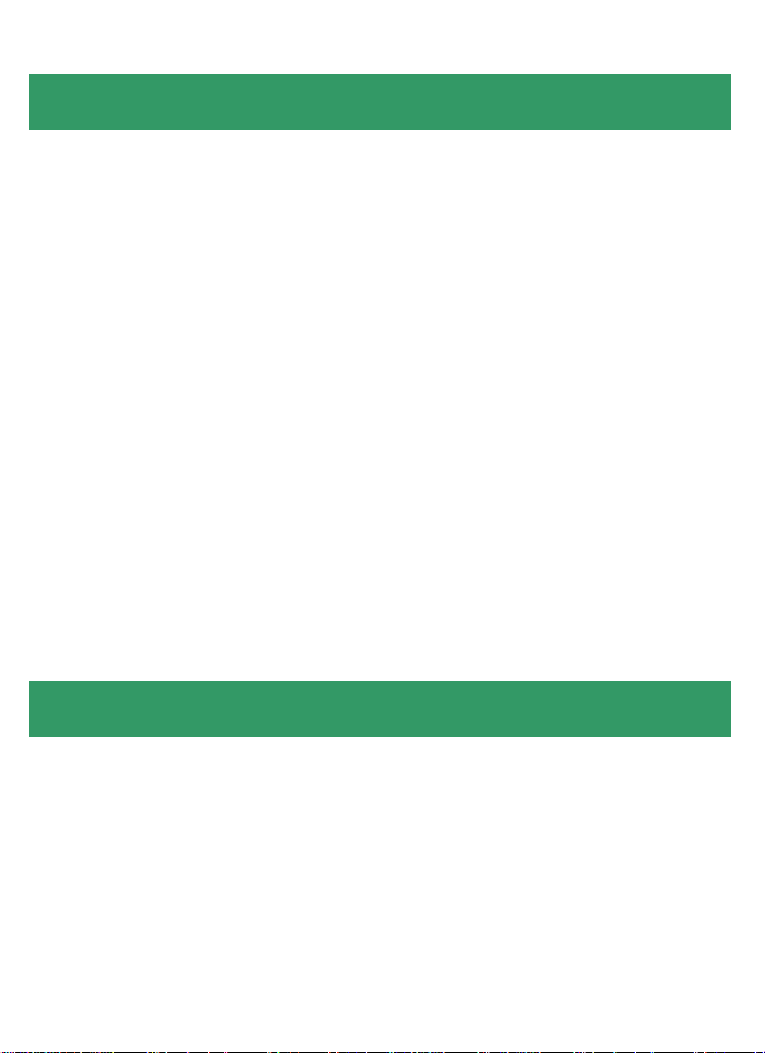
Section 1
This Quick Installation Guide only provides basic instructions. For detailed
information on using this product and the software IPView Pro, please refer to
the User’s Manual on the supplied CD.
Getting Started
Step 1 Connect one end of a network cable to the IP Camera and connect the
other end to one of the LAN ports on your router or switch.
Step 2 If your router or switch does not support Power over Ethernet function,
you will need to provide power to the camera by connecting the supplied power
adapter. If you are using Power over Ethernet, you do not need to connect the
power adapter.
Step 3 Verify that all of the lights on the camera are lit or blinking. If not, check
to make sure that the Ethernet and power connections are secure, then try
again.
Section 2
Installing the Setup Wizard
Step 1 Insert the provided CD and wait for the autorun screen to appear.
Step 2 Click on Install Setup Wizard.
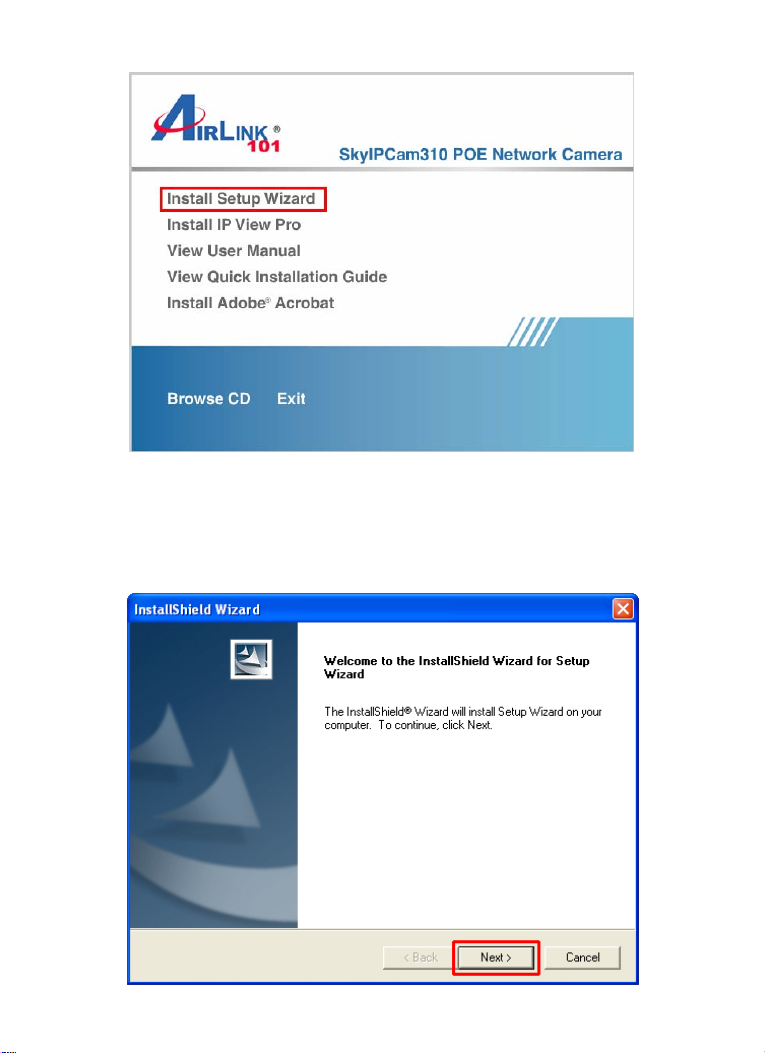
Note: If the autorun screen does not appear automatically, go to Start, Run,
type D:\Wizard\Setup.exe (where D is the letter of your CD drive) and click OK.
Step 3 Click Next.
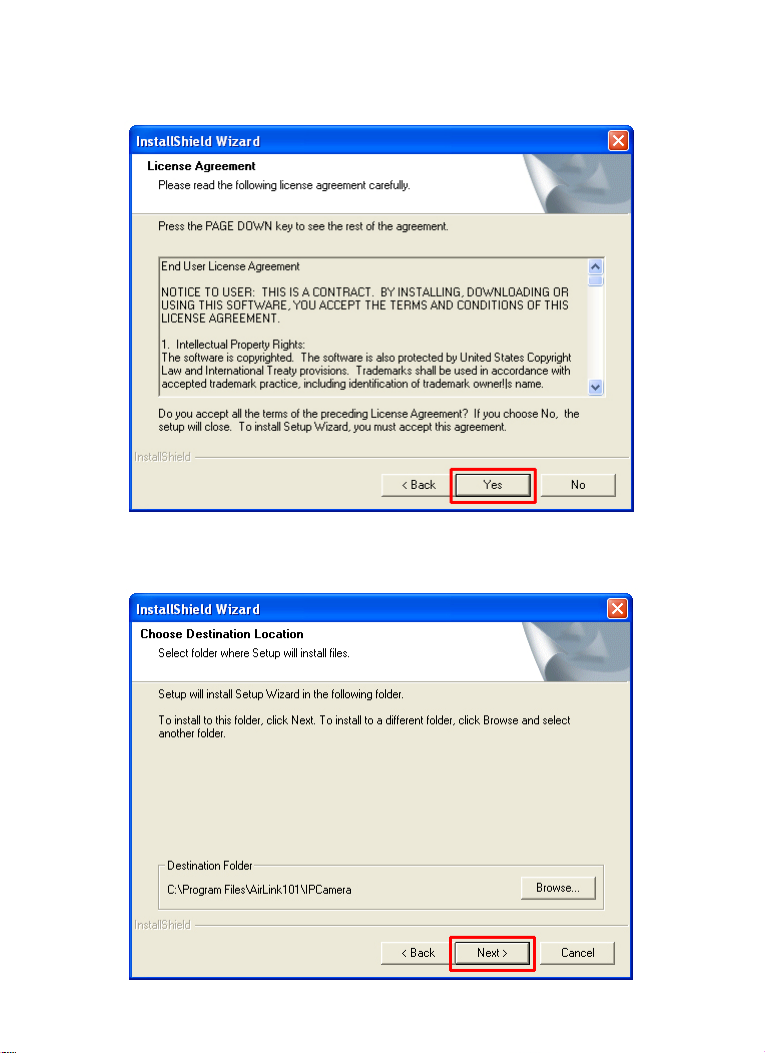
Step 4 Click Yes to accept the License Agreement.
Step 5 Click Next to accept the default Destination Folder.
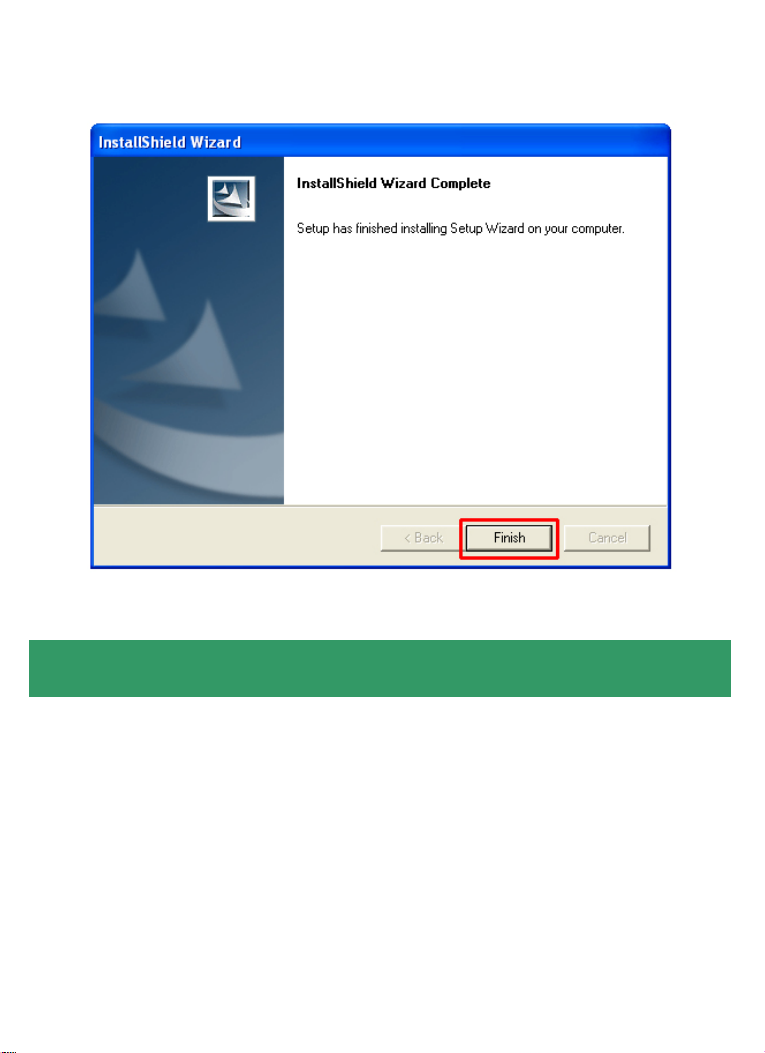
Step 6 Click Finish to complete the installation.
Section 3
Using the Setup Wizard
Step 1 Go to Start > (All) Programs > AirLink101 IP Camera Setup Wizard >
AirLink101 IP Camera Setup Wizard.
