Page 1

SkyIPCam 650
Model # AICAP650
Quick Installation Guide
Ver. 1.0
Page 2

Section 1
Getting Started
This Quick Installation Guide only provides the basic instructions. For more
detailed information, please refer to the User’s Manual in the supplied CD.
Caution: The IP Camera is designed for indoor use only. Direct exposure to sunlight
may cause permanent damage to the CMOS sensor. When operating in extremely
bright environment, an iris lens or sun visor is recommended to protect the IP Camera.
System Requirement: Before you begin, please review the following system requirement.
• OS: Windows® 98SE/ME/2000/XP and other OS supporting TCP/IP
• CPU: 650MHz or above (2.4 GHz recommended when monitoring multiple cameras simultaneously)
• Memory Size: 256MB
• Resolution: 1024x768 or above
• Web Browser: Internet Explorer 5.0 or above
Step 1 Align the camera stand with the bottom part of the camera. Then, secure the camera st and with
the screw.
Page 3

Step 2 Connect one end of a network cable to the IP Camera and connect the other end to one of the
LAN ports of the router or switch.
Step 3 Power on the IP Camera by connecting one end of the supplied power adapter to the power jack
of the Camera and connecting the other end to an electrical outlet.
Step 4 V erify that the LED lights on the Camera are lit. If not, verify that all the connections are secure
and try again.
Page 4
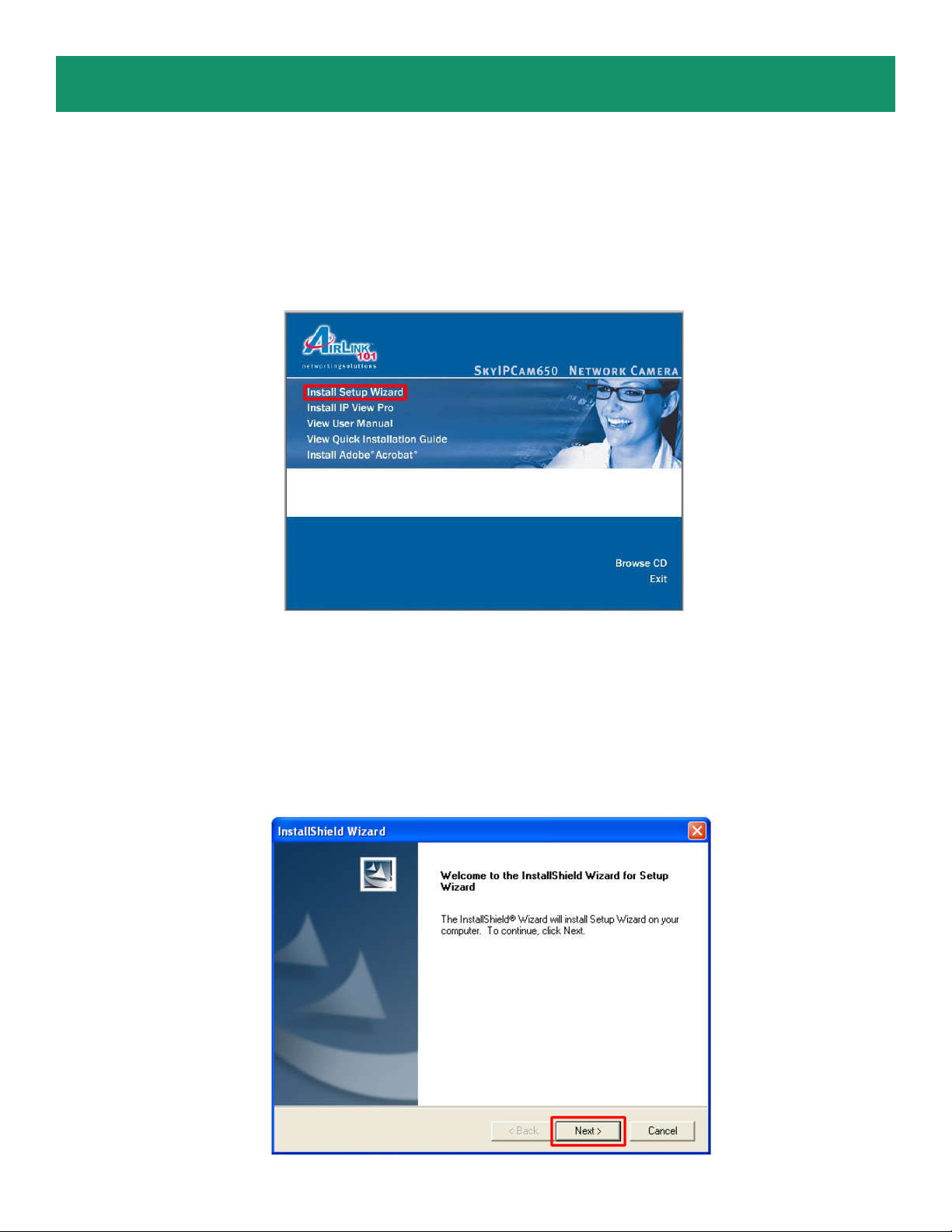
Section 2
Installing the Setup Wizard
Step 1 Insert the provided CD and wait for the autorun screen to appear .
Step 2 Click on Install Setup Wizard.
Note: If the autorun screen does not appear automatically, go to Start > Run > and type
D:\Setup\Setup.exe (where D is the letter of your CD drive) and click OK.
Step 3 Click Next.
Page 5
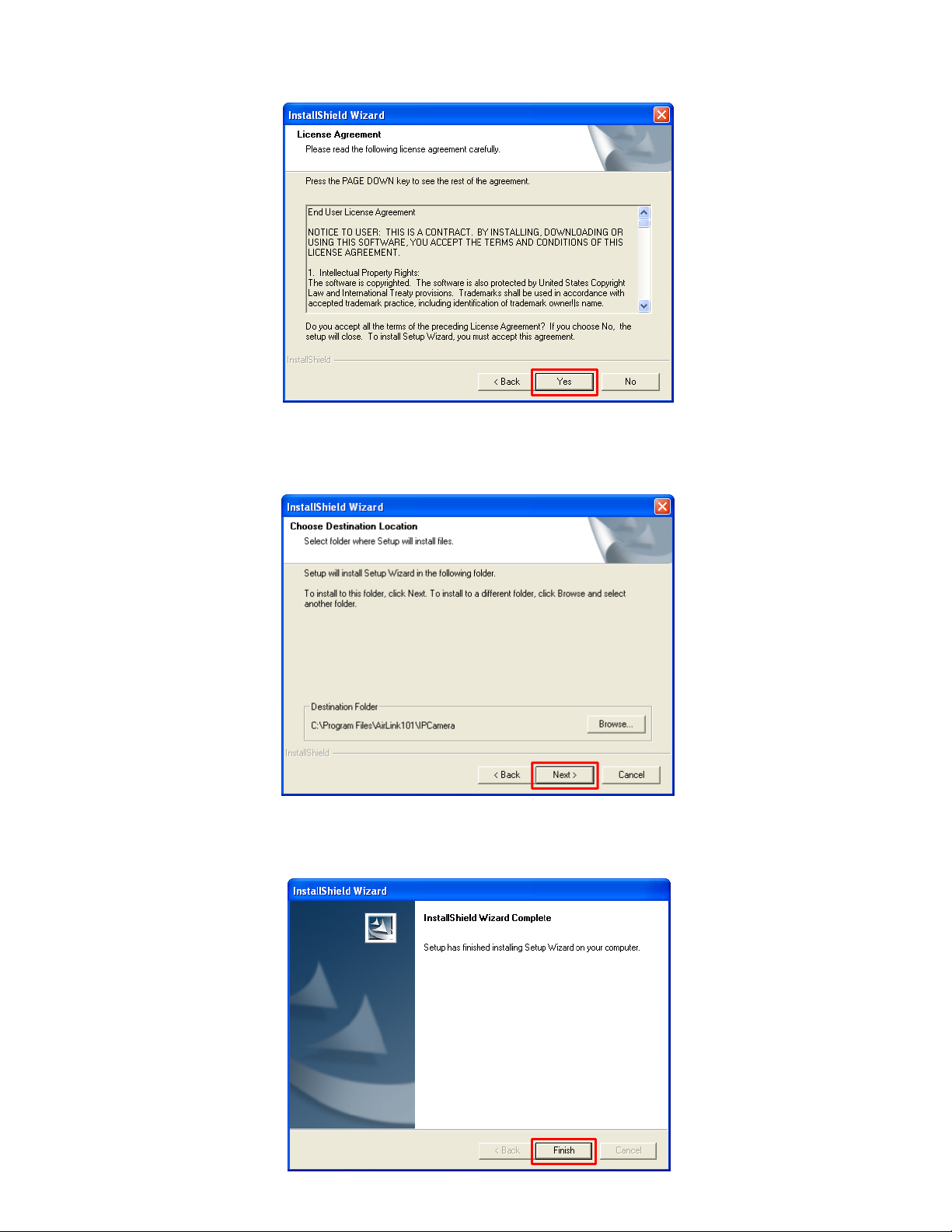
Step 4 Click Yes to accept the License Agreement.
Step 5 Click Next to accept the default Destination Folder .
Step 6 Click Finish to complete the installation.
Page 6

Section 3
Using the Setup Wizard
Step 1 Go to St art > (All) Programs > AirLink101 IP Camera Setup Wizard > AirLink101 IP Camera
Setup Wizard.
Step 2 Select the IP Camera you want to configure from the list and click on the Wizard button.
Page 7

Step 3 If the Camera’s default IP address is on a different subnet, the following message will appear .
Click Yes to continue. If you do not receive this message, skip to Step 6.
Step 4 Enter admin for both the Admin ID and Password and click OK.
Step 5 The Wizard will automatically generate an IP address for the camera, if this address is not in use
by any other device in your local network, click OK. Otherwise, enter an available IP address (ex.
192.168.x.240) and click OK.
Page 8

Step 6 Enter admin for both the Admin ID and Password field and click Next. Optionally , you can
change the password by checking on the Change box and entering the new password.
Step 7 If you need to change the Camera’s IP address because another network device is already using
the same address, you can assign a new address here and click Next.
Step 8 V erify that all the fields are correct and click Restart to save the settings and reboot the camera.
Page 9

Section 4
Viewing Images
Note: The following steps describe how to view images from within the same local area network as the
IP Camera. To view images from an external network such as the Internet, please refer to the User’s
Manual on the provided CD for further instructions.
Step 1 At the Setup Wizard, select the desired camera from the list and click on the Web Config button.
Step 2 Enter the password for the camera (Default is admin) and click OK.
Page 10

Step 3 The welcome page appears. If you did not change the default password, you will be prompted to
do so before accessing the camera.
Step 4 The Main menu along with the live video appears on screen. The IP camera is ready for use now .
Note: ActiveX must be installed and enabled on your Web Browser (Internet Explorer)
before you can view the live videos. For more information, please refer to the next section.
Page 11

Section 5
Enabling and Installing ActiveX
If no image appears on the web browser (Internet Explorer), follow the steps below to enable and install
ActiveX.
Step 1 Open Internet Explorer and go to T ools > Internet Options.
Step 2 Select the Security tab and click on Custom Level.
Page 12

Step 3 V erify the following settings are selected. Click OK when done:
• Automatic prompting for ActiveX controls: Enable
• Download signed ActiveX controls: Prompt
• Run ActiveX controls and plug-ins: Enable
Step 4 Close Internet Explorer and re-launch the Web Config screen.
Page 13

Step 5 Click on the ActiveX Control prompt.
Step 6 Select Inst all ActiveX Control.
Step 7 Click on Install to install the ActiveX Control.
Step 8 After the ActiveX Control is installed you should see the live video on Internet Explorer.
Page 14

Section 6
Technical Support
E-mail: support@airlink101.com
T oll Free: 1-888-746-3238
Web Site: www .airlink101.com
Page 15

* Actual data throughput will vary. Network conditions and environmental factors lower actual data throughput rate. Specifications are subject to
change without notice. All products and trademarks are the property of their respective owners. Copyright ©2006 AirLink101™
