Page 1

SkyIPCam 250 Network Camera
Model # AIC250
Quick Installation Guide
Ver. 1B
Page 2

Section 1
This Quick Installation Guide only provides the basic instructions. For more
detailed information, please refer to the User’s Manual in the supplied CD.
Getting S tarted
Note: Before using the IP Camera, you’ll need to perform the following tasks:
1. Connect the IP Camera to your network.
2. Install the Setup Wizard.
3. Gather information about your local network address.
4. Configure the IP Camera using the Setup Wizard.
Please follow the steps in this Guide carefully to ensure proper setup of the IP Camera.
Caution: The IP Camera is designed for indoor use only. Direct exposure to sunlight may cause
permanent damage to the CMOS sensor. When operating in extremely bright environment, an iris
lens or sun visor is recommended to protect the IP Camera.
Step 1 Connect one end of a network cable to the IP Camera and connect the other end to one of the
LAN ports of the router or switch (See the diagram below).
Step 2 Power on the IP Camera by connecting one end of the supplied power adapter to the power jack
of the Camera and connecting the other end to an electrical outlet.
Step 3 V erify that all the lights on the Camera are lit. If not, verify that all the connections are secure and
try again.
Page 3

Section 2
Installing the Setup Wizard
Step 1 Insert the provided CD and wait for the autorun screen to appear .
Step 2 Click on Install Wizard.
Note: If the autorun screen does not appear automatically , go to Start, Run, type D:\autorun.exe
(where D is the letter of your CD drive) and click OK.
Step 3 Click Next.
Page 4

Step 4 Click Yes to accept the License Agreement.
Step 5 Click Next to accept the default Destination Folder.
Step 6 Click Finish to complete the installation.
Page 5
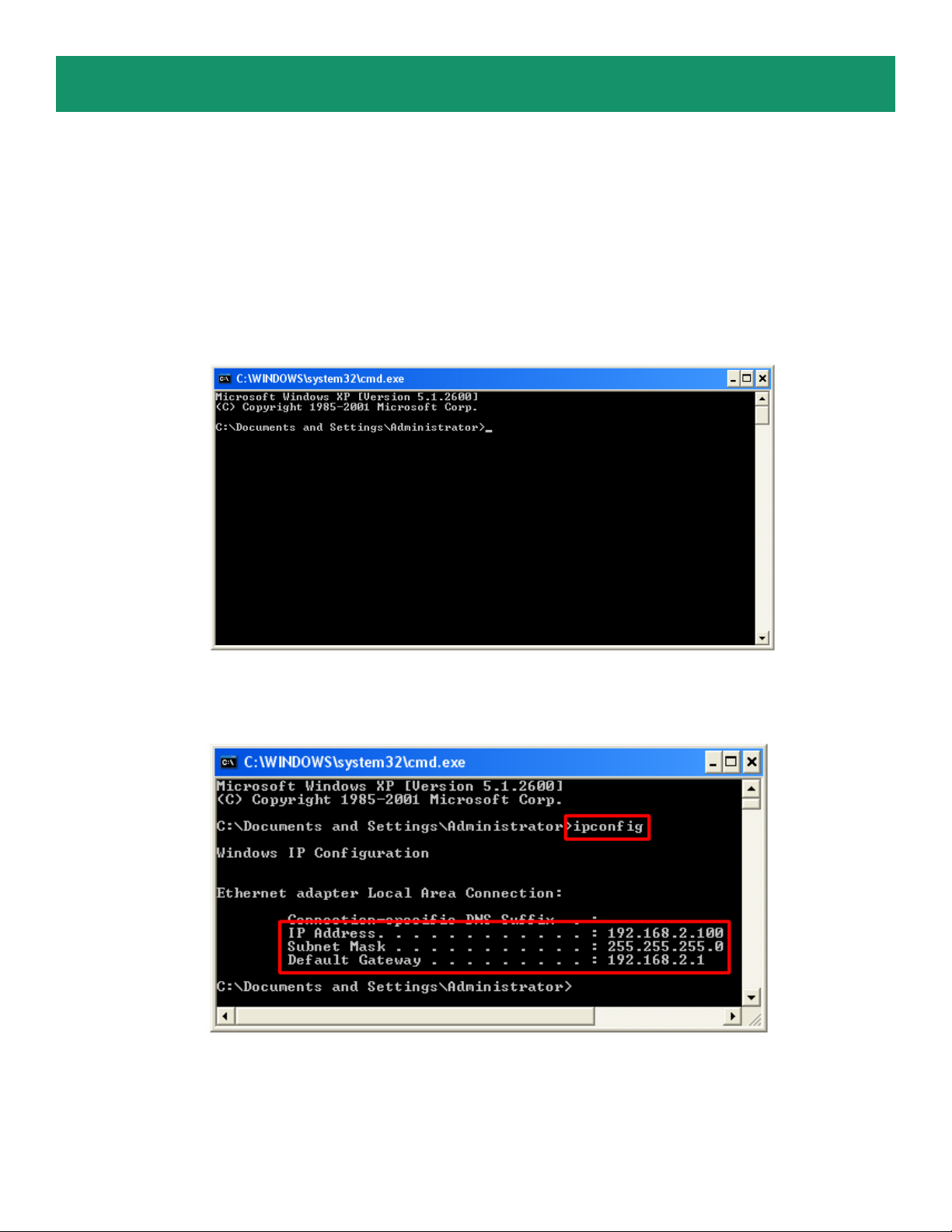
Section 3
Gathering Information
Note: Before using the Setup Wizard, you’ll need to take note of your local network address.
Step 1 Click on Start, Run, and type command (for Windows 95/98/ME) or cmd (for Windows 2000/
XP) and click OK. The command prompt will appear .
Step 2 At the command prompt, type ipconfig and press Enter.
Step 3 Write down the information for the IP Address, Subnet Mask, and Default Gateway. Y ou will
need these information later .
Page 6

Section 4
Using the Setup Wizard
Step 1 Go to Start > (All) Programs > AirLink101 IP Camera Setup Wizard.
Step 2 Select the IP Camera you want to configure from the list and click on the Wizard button.
Page 7

Step 3 If the Camera’s default IP Address is on a dif ferent subnet, the following message will appear.
Click Yes to continue.
Note: If you do not receive this message, skip to Step 9.
Step 4 Enter admin for both the Admin ID and Password and click OK.
Step 5 In the IP Address field, change the first three numbers to match your local network address.
For example: If your computer’s IP Address is 192.168.2.100, change the first three numbers to
192.168.2 as well but leave the last number 240 alone.
Page 8

Step 6 Enter the Subnet Mask and Gateway fields with exactly the same values as you got from running
ipconfig. Click OK to continue.
Step 7 After the Camera has restarted, click the Exit button to close the Setup Wizard.
Step 8 Start the Setup Wizard again and make sure the Current IP Address field displays the new IP
Address. Select the Camera and click on the Wizard button.
Page 9

Step 9 The Setup Wizard appears asking you to change the Admin ID and Password. The default Admin
ID and Password is admin.
Step 10 Enter admin for both the Admin ID and Password field, click on the Change checkboxes
and enter the New ID and New Password and click Next.
Page 10

Step 1 1 If you need to change the Camera’s IP Address because another network device is already
using the same address, you can assign a new address here and click Next.
Step 12 V erify all the fields are correct and click Restart to save the settings and reboot the Camera.
Page 11

Section 5
Viewing Images
Note: The following steps describe how to view images from within the same local area network as the
IP Camera. To view images from an external network such as the Internet, please refer to the User’s
Manual on the provided CD for further instructions.
Step 1 At the Setup Wizard, select the desired camera from the list and click on the Web Config button.
Step 2 The default p age appears. Y ou can view live video by selecting either the ActiveX Mode (Internet
Explorer) or the Java Mode (Internet Explorer and Netscape).
Page 12

Step 3 Turn the Camera’s lens clockwise or counter-clockwise to focus.
Note: ActiveX and/or Java Applet must be installed and enabled on your Web Browser
(Internet Explorer or Netscape) before you can view the live videos. For more information,
please refer to the User’s Manual on the provided CD.
Step 4 If you need to install Java Virtual Machine on your computer , do not follow the on-screen XP
instructions. Rather, go to www.java.com/en/download/manual.jsp and follow the instructions on that web
site to download and install the required Java software.
The IP Camera is ready for use now.
Page 13

Section 6
Technical Support
E-mail: support@airlink101.com
T oll Free: 1-888-746-3238
Web Site: www .airlink101.com
Page 14

Copyright © 2005 AirLink101. All rights reserved. AirLink101, the stylized AirLink101 logo, specific product designations, and all other words and
logos that are identified as trademarks and/or service marks are, unless noted otherwise, the trademarks and service marks of AirLink101. All other
product or service names are the property of their respective holders. AirLink101 products are protected under numerous U.S. and foreign patents
and pending applications, mask work rights, and copyrights.
